Page 1
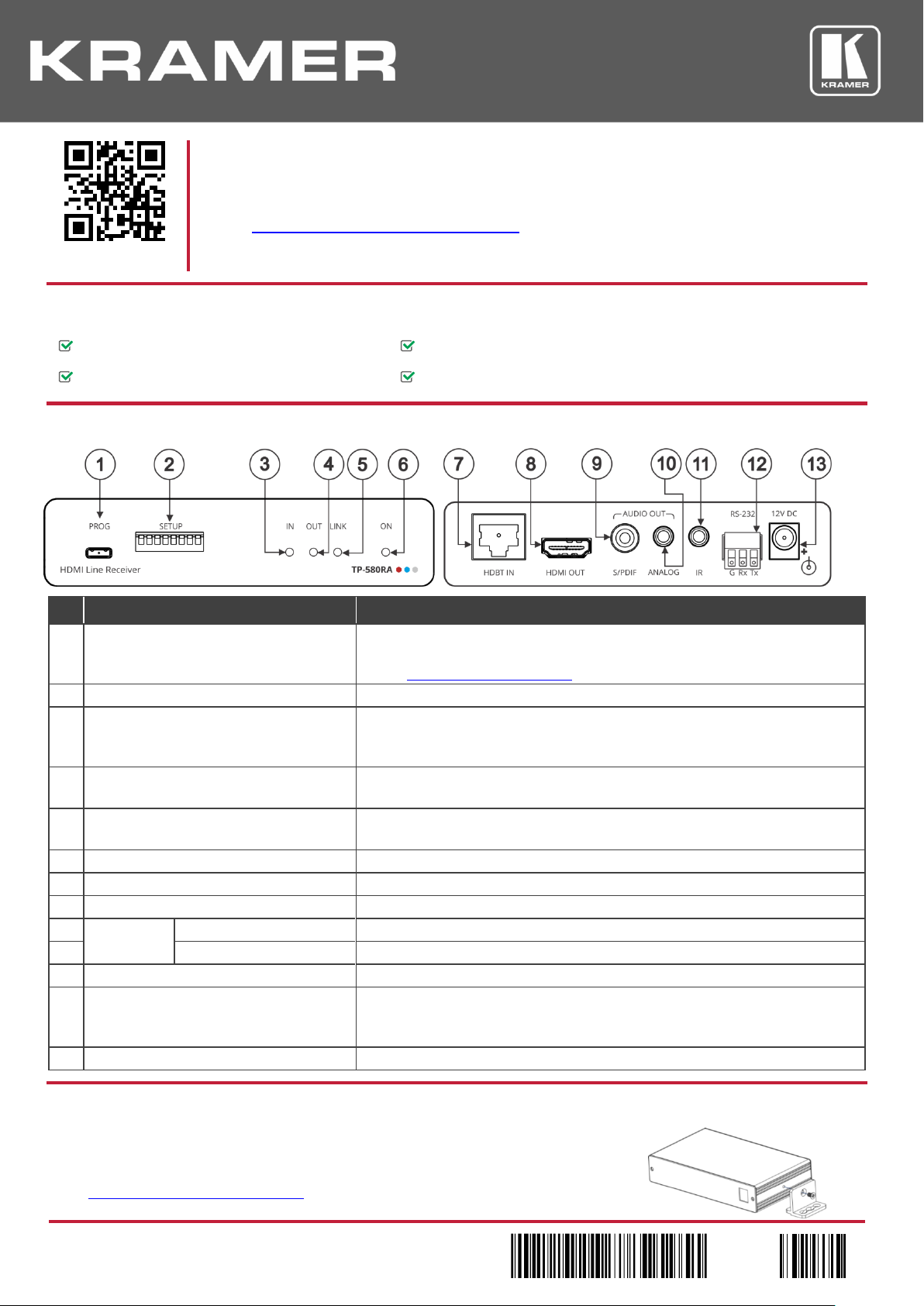
TP-580RA Quick Start (P/N: 2900-300863QS REV 3)
P/N:
2900- 300863QS
Rev:
3
Scan for full manual
TP-580RA Quick Start Guide
This guide helps you install and use your TP-580RA for the first time.
Go to www.kramerav.com/downloads/TP-580RA to download the latest user manual and check if
firmware upgrades are available.
TP-580RA HDMI Line Receiver
4 Rubber feet
1 Power adapter and cord
1 Quick start guide
#
Feature
Function
1
PROG Micro USB Port
Connect to a PC to perform firmware upgrades (via K-Upload) and work with the
EDID Designer. K-Upload and EDID Designer can be downloaded from our Web
site at: www.kramerav.com/support.
2
SET UP DIP-switches
Used to set the device behavior.
3
IN LED
Lights green when an active far-end source HDMI input signal is detected via the
HDBaseT link (an HDMI signal is detected from a source device connected to the
HDBaseT transmitter that is connected to this input).
4
OUT LED
Lights green when a signal is detected on the HDMI output from an active
device.
5
LINK LED
Lights green when a link is established between the TP-580RA and the HDBaseT
transmitter.
6
ON LED
Lights green when the device receives power.
7
HDBT IN RJ-45 Connector
Connect to the RJ-45 OUT connector on a transmitter (for example, TP-580T).
8
HDMI OUT Connector
Connect to an HDMI acceptor.
9
AUDIO OUT
S/PDIF RCA Connector
Connect to a digital stereo audio acceptor.
10 ANALOG 3.5mm Mini Jack
Connect to an analog unbalanced stereo audio acceptor.
11
IR 3.5mm Mini Jack Connector
Connect to an external infrared emitter / sensor.
12
RS-232 3-pin Terminal Block Connector
Connect to a controlled device (so that it can be controlled from a remote serial
controller); connect to a laptop to upgrade the firmware or to a control system to
serially control the TP-580RA.
13
12V DC Power Connector
12V DC connector for powering the unit.
Install TP-580RA using one of the following methods:
Attach the rubber feet and place the unit on a flat surface.
Fasten a bracket (included) on each side of the unit and attach it to a flat surface. For more information go to
www.kramerav.com/downloads/TP-580RA.
Mount the unit in a rack using an optional RK-3T rack adapter.
Step 1: Check what’s in the box
Step 2: Get to know your TP-580RA
Step 3: Install the TP-580RA
Page 2
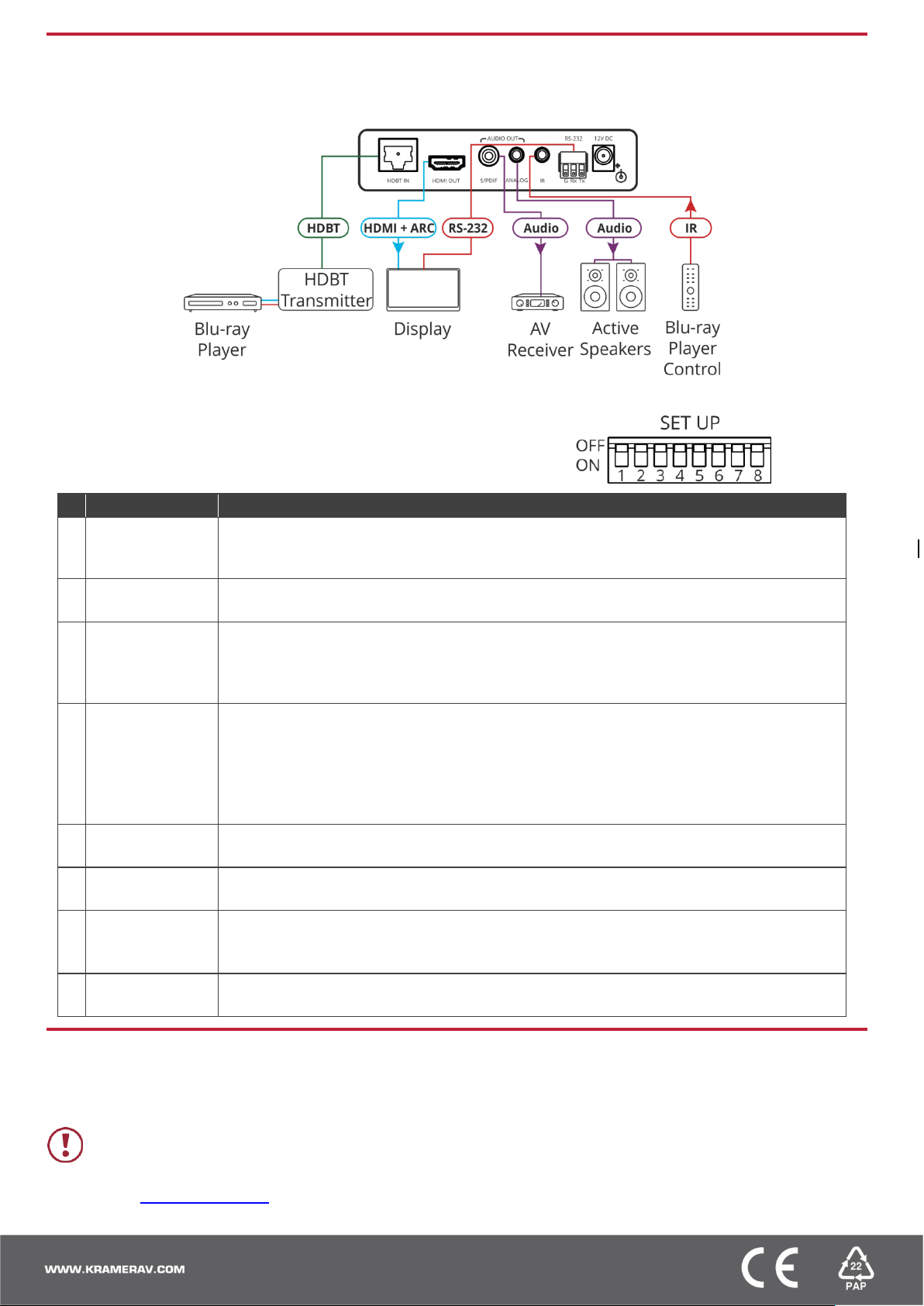
SETUP DIP-switches
A DIP-switch that is down is on, up is off (by default, DIP-switch 3 is set to ON and
all the other DIP-switches are set to OFF). Changes to DIP-switches 7 and 8 only
take effect after power-cycling the device. Changes to DIP-switches 1 and 3 only
take effect after unplugging and then replugging the input cable.
#
Function
Status
1
EDID lock
Off (up) – EDID parameters are passed-through.
On (down) – EDID Locked. When EDID is locked, the audio parameters are set as defined by
DIP-switch 3. In the pass-through mode, DIP-switch 3 setup is ignored.
2
Extracted audio
Off (up) – HDBT IN source audio is selected for extraction.
On (down) – HDMI OUT ARC sink audio is selected for extraction.
3
Audio pass-through
Off (up) – Passes the audio parameters.
On (down) – Limits the audio to 2-channel LPCM.
This setup is enabled after unlocking and relocking the EDID by setting DIP-switch 1 to On (EDID
locked).
4
HDCP operation
Off (up) – Passes HDCP.
In this state, if the sink supports HDCP, the input declares HDCP support. It will then handle HDCP on
the output and input actively. If the sink does not support HDCP then the input will declare HDCP is not
supported.
On (down) – HDCP off.
In this state, the device does not support HDCP on its input, even if HDCP is detected on the output.
5
Color space
Off (up) – Color space parameters are passed-through.
On (down) – Forces RGB color space.
6
RS-232 mode
Off (up) – RS-232 control of device; RS-232 extension mode is disabled.
On (down) – RS-232 extension mode.
7
HDBT FW upgrade
Off (up) – Normal operation mode.
On (down) – HDBT FW upgrade mode, device normal operation is disabled.
This setup is enabled only after DIP-switch 6 is set to On (RS-232 extension mode).
8
CPU FW upgrade
Off (up) – Normal operation mode.
On (down) – CPU FW upgrade mode, device normal operation is disabled; DIP-switch 6 is set to Off.
Caution:
There are no operator serviceable parts inside the unit
Warning:
Use only the Kramer Electronics power supply that is provided with the unit
Warning:
Disconnect the power and unplug the unit from the wall before installing
See www.KramerAV.com for updated safety information.
Step 4: Connect the inputs and outputs
Always switch OFF the power on each device before connecting it to your TP-580RA. For best results, we recommend that you
always use Kramer high-performance cables to connect AV equipment to the TP-580RA.
Step 5: Connect the power
Connect the power adapter to the TP-580RA and plug the adapter into the mains electricity.
Safety Instructions
