Page 1
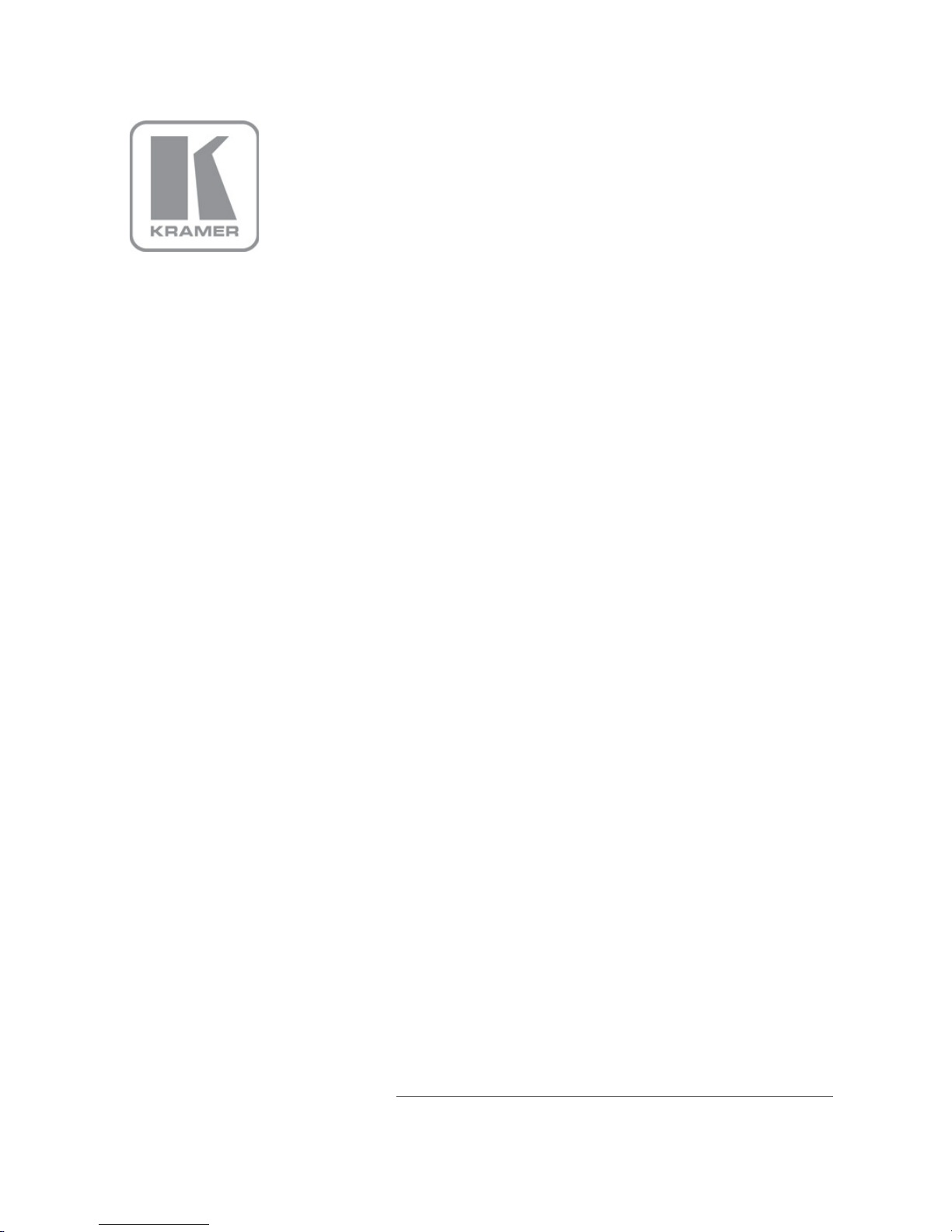
KRAMER ELECTRONICS LTD.
USER MANUAL
MODELS:
SID-X1
Step-in Commander
P/N: 2900-300754 Rev 5
Page 2
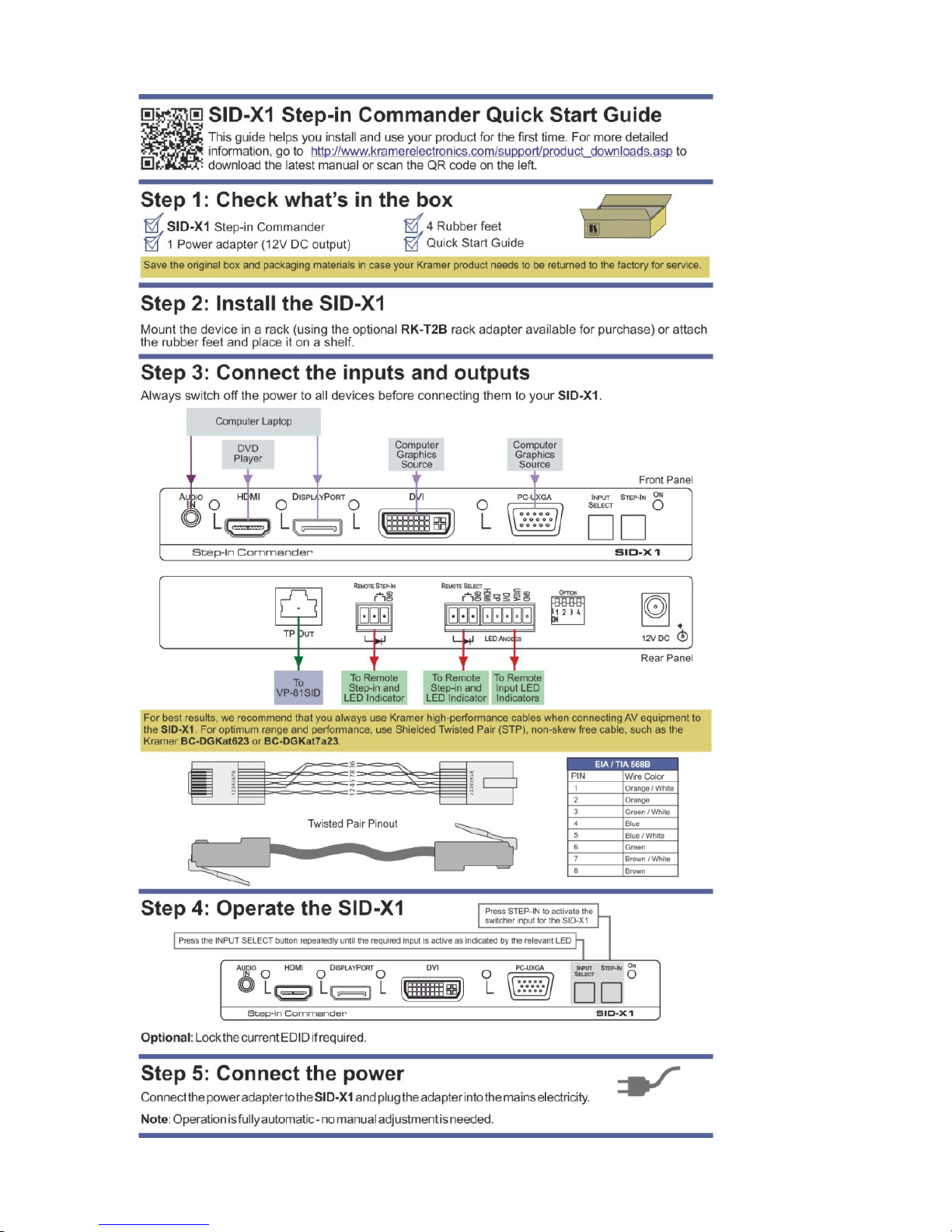
Page 3

SID-X1 – Contents i
Contents
1 Introduction 1
2 Getting Started 2
2.1 Achieving the Best Performance 2
2.2 Shielded Twisted Pair/Unshielded Twisted Pair 3
2.3 Recycling Kramer Products 3
3 Overview 4
4 Defining the SID-X1 Step-in Commander 5
5 Connecting the SID-X1 7
5.1 Connecting the Remote Step-In Switch and LED 8
5.2 Connecting the Remote Select Switch and LED 9
5.3 Connecting the Remote Input Selection LEDs 10
5.4 Audio Mode Selection 11
5.5 Locking the EDID 11
6 Operating the SID-X1 12
6.1 Selecting an Input 12
6.2 Taking Control of the Switcher Input 12
6.3 Audio Stream Priority 12
7 Wiring the Twisted Pair RJ-45 Connectors 13
8 Technical Specifications 14
9 Default EDID 15
9.1 HDMI, DisplayPort and DVI 15
9.2 PC-UXGA 16
Figures
Figure 1: SID-X1 Step-in Commander Front Panel 5
Figure 2: SID-X1 Step-in Commander Rear Panel 6
Figure 3: Connecting the SID-X1 Step-in Commander 7
Figure 4: REMOTE STEP-IN Switch and LED Wiring 8
Figure 5: REMOTE SELECT Switch and LED Wiring 9
Figure 6: Remote Input Indicator LED Wiring 10
Figure 7: Example Remote Input Indicator LED Wiring for the DVI Input 10
Figure 8: TP Pinout Wiring 13
Page 4
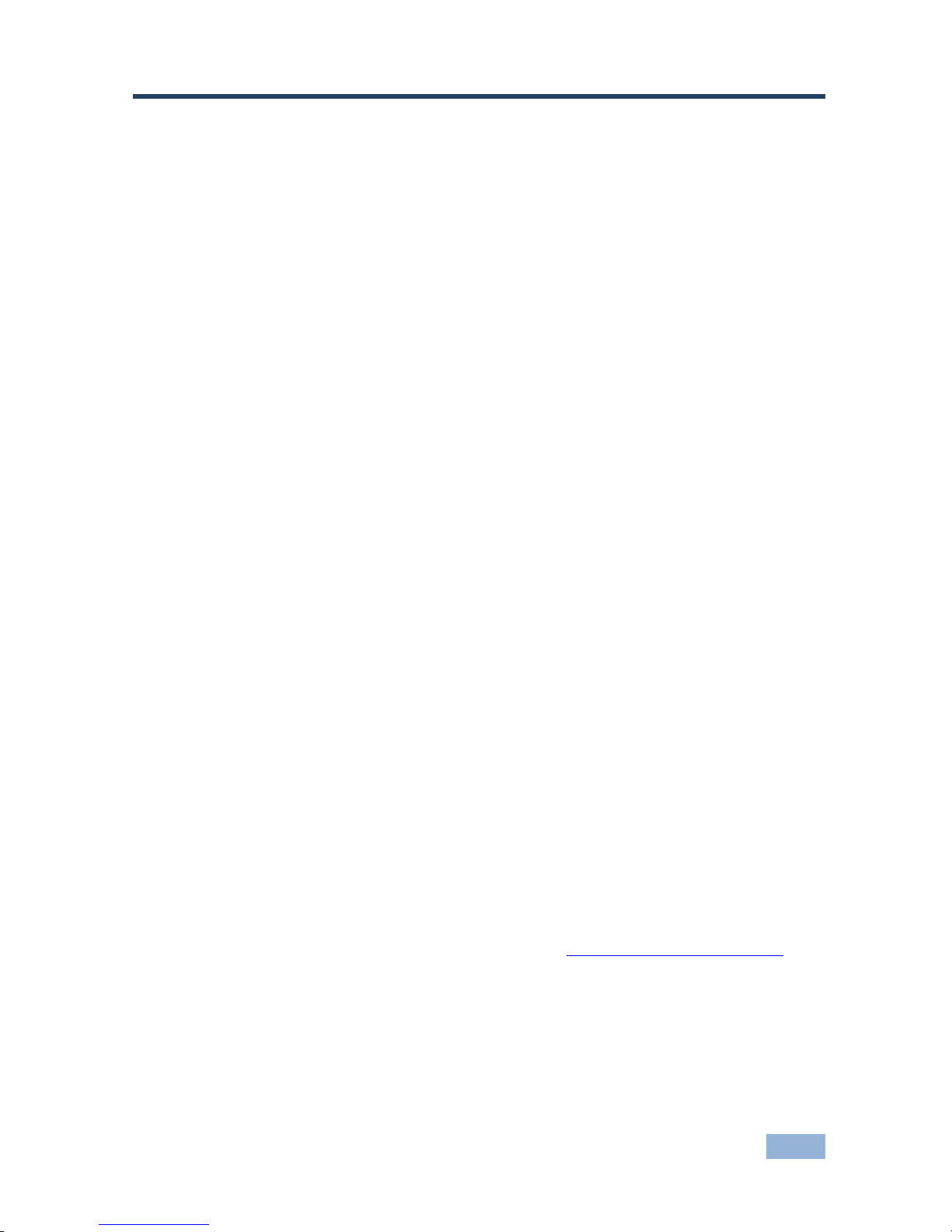
SID-X1 - Introduction 1
1
1 Introduction
Welcome to Kramer Electronics! Since 1981, Kramer Electronics has been
providing a world of unique, creative, and affordable solutions to the vast range of
problems that confront video, audio, presentation, and broadcasting professionals
on a daily basis. In recent years, we have redesigned and upgraded most of our
line, making the best even better!
Our 1,000-plus different models now appear in 11 groups that are clearly defined
by function: GROUP 1: Distribution Amplifiers; GROUP 2: Switchers and Routers;
GROUP 3: Control Systems; GROUP 4: Format/Standards Converters; GROUP 5:
Range Extenders and Repeaters; GROUP 6: Specialty AV Products; GROUP 7:
Scan Converters and Scalers; GROUP 8: Cables and Connectors; GROUP 9:
Room Connectivity; GROUP 10: Accessories and Rack Adapters and GROUP 11:
Sierra Video Products.
Thank you for purchasing the Kramer TOOLS
®
SID-X1 Step-in Commander and
which are ideal for:
• Display systems requiring simple input selection
• Remote monitoring of computer activity in schools and businesses
• Rental/staging applications
• Multimedia and presentation source selection
Each package includes the following items:
• SID-X1 Step-in Commander
• Power adapter (12V DC output)
• This user manual
Download up-to-date Kramer user manuals from http://www.kramerelectronics.com
Page 5
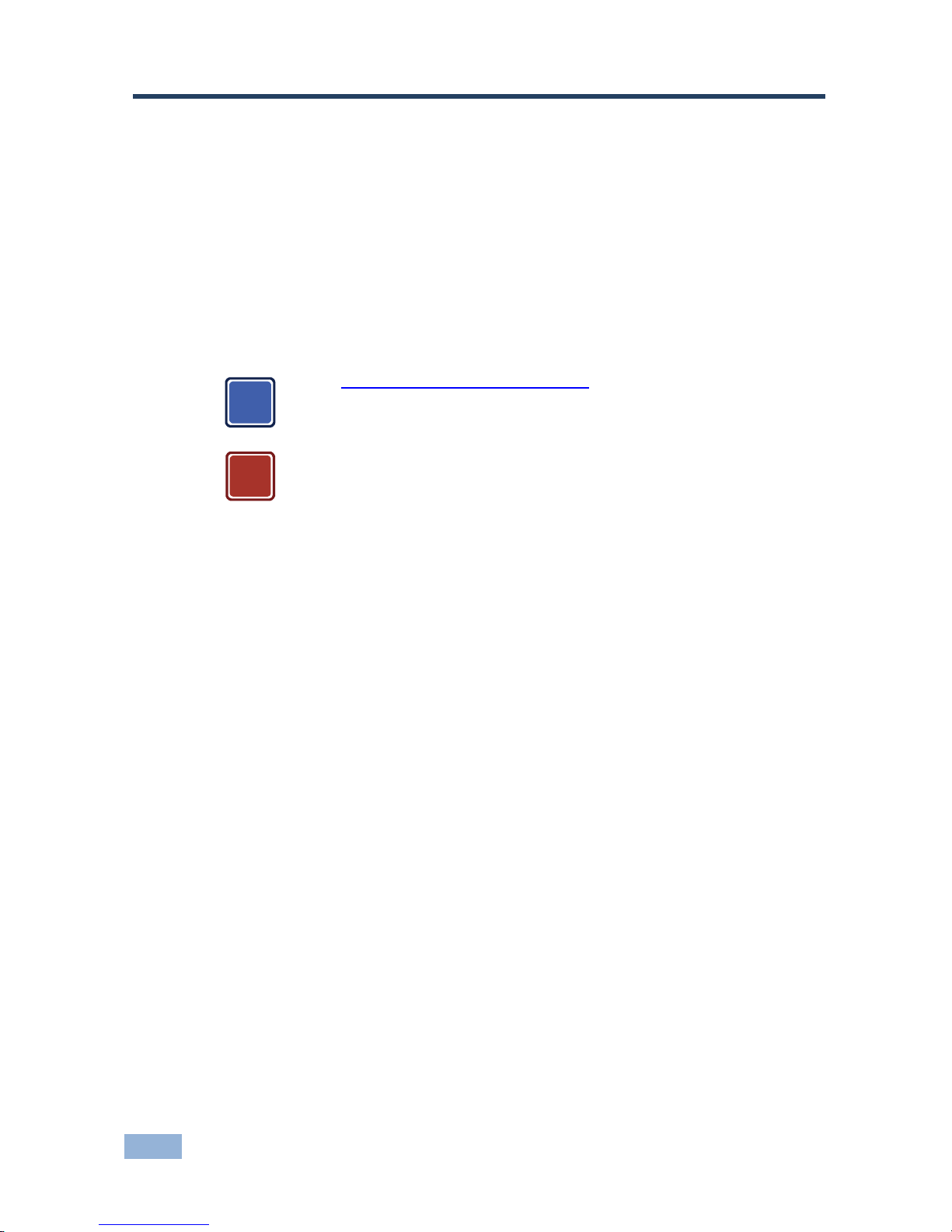
2 SID-X1 - Getting Started
2 Getting Started
We recommend that you:
• Unpack the equipment carefully and save the original box and packaging
materials for possible future shipment
• Review the contents of this user manual
• Use Kramer high performance high resolution cables
Go to http://www.kramerelectronics.com to check for up-to-date
user manuals, application programs, and to check if firmware
upgrades are available (where appropriate).
Caution: No operator serviceable parts inside the unit
Warning:
Use only the Kramer Electronics input power wall
adapter that is provided with the unit
Warning:
Disconnect the power and unplug the unit from the
wall before installing
2.1 Achieving the Best Performance
To achieve the best performance:
• Use only good quality connection cables to avoid interference, deterioration
in signal quality due to poor matching, and elevated noise levels (often
associated with low quality cables)
• Do not secure the cables in tight bundles or roll the slack into tight coils
• Avoid interference from neighboring electrical appliances that may adversely
influence signal quality
• Position your Kramer SID-X1 away from moisture, excessive sunlight and
dust
i
!
Page 6
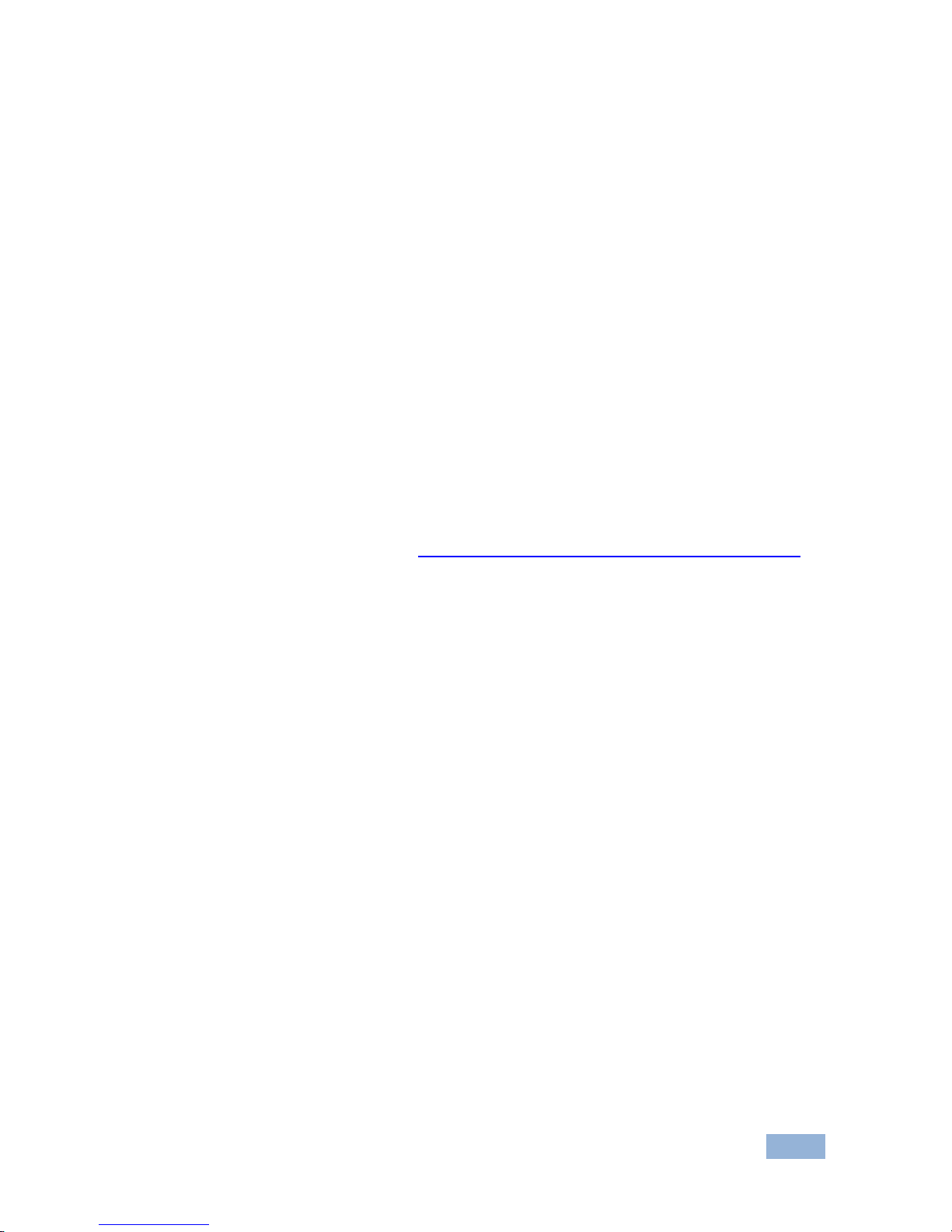
SID-X1 - Getting Started 3
3
2.2 Shielded Twisted Pair/Unshielded Twisted Pair
Kramer engineers have developed special twisted pair cables to best match our
digital twisted pair products; the Kramer BC-DGKat623 (CAT 6 23 AWG cable),
and the Kramer BC-DGKat7a23 (CAT 7a 23 AWG cable). These specially built
cables significantly outperform regular CAT 6 and CAT 7a cables.
2.3 Recycling Kramer Products
The Waste Electrical and Electronic Equipment (WEEE) Directive 2002/96/EC
aims to reduce the amount of WEEE sent for disposal to landfill or incineration by
requiring it to be collected and recycled. To comply with the WEEE Directive,
Kramer Electronics has made arrangements with the European Advanced
Recycling Network (EARN) and will cover any costs of treatment, recycling and
recovery of waste Kramer Electronics branded equipment on arrival at the EARN
facility. For details of Kramer’s recycling arrangements in your particular country
go to our recycling pages at
http://www.kramerelectronics.com/support/recycling/.
Page 7
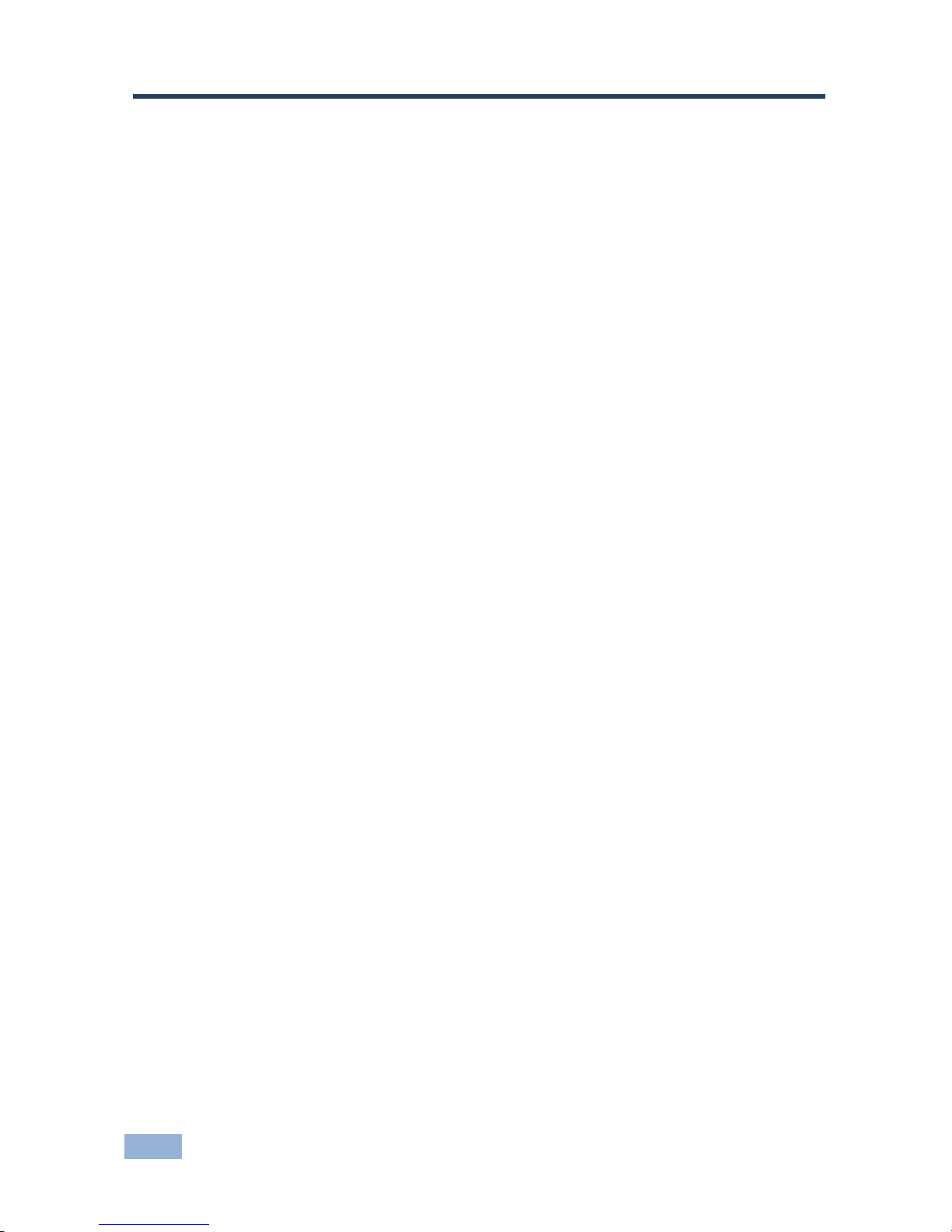
4 SID-X1 - Overview
3 Overview
The SID-X1 accepts an HDMI, DisplayPort, DVI and PC graphics video input, as
well as an unbalanced stereo audio input (which is embedded into the output
signal), and transmits the signal via TP (Twisted Pair) cable to a compatible
switcher (for example, the VP-81SID). When the SID-X1 is connected to a
switcher, it also controls the input and output selection of the switcher.
In particular the SID-X1:
• Supports DDC (Display Data Channel) communication between the selected
input and output on 15-pin HD connector pins 12 and 15
• Supports HDMI with Deep Color, x.v.Color™ and 3D
• Is HDCP compliant—works with sources that support HDCP repeater mode
• Can be installed up to 50m (164ft) from the switcher
• Features automatic live input detection when connected to a single input
• Lockable EDID
You can control the SID-X1 using the front panel buttons, or remotely via contact
closure switches.
Page 8

SID-X1 - Defining the SID-X1 Step-in Commander 5
5
4 Defining the SID-X1 Step-in Commander
Figure 1 defines the front panel of the SID-X1.
Figure 1: SID-X1 Step-in Commander Front Panel
# Feature Function
1 AUDIO IN 3.5mm Mini Jack Connect to an unbalanced stereo audio source
2 HDMI LED Lights green when the HDMI input is selected
3 HDMI Connector Connect to an HDMI source
4 DisplayPort LED Lights green when the DisplayPort input is selected
5 DisplayPort Connector Connect to a DisplayPort source
6 DVI LED Lights green when the DVI input is selected
7 DVI Connector Connect to a DVI source
8 PC-UXGA LED Lights green when the PC-UXGA input is selected
9 PC-UXGA 15-pin HD
Connector (F)
Connect to a PC graphics source
10 INPUT SELECT Button Press repeatedly to cycle and select one of the inputs to
switch to the output
11 STEP-IN Button Press to activate the input on the switcher that the SID-X1
is connected to
12 ON LED Lights green when the device is powered on
Page 9

6 SID-X1 - Defining the SID-X1 Step-in Commander
Figure 2 defines the rear panel of the SID-X1.
Figure 2: SID-X1 Step-in Commander Rear Panel
# Feature Function
1 TP OUT RJ-45 Connector Connect to a compatible switcher, for example, VP-81SID using
CAT 6 or higher specification cable
2 REMOTE STEP-IN 3-way
Terminal Block
Connect to the remote, contact closure step-in switch and LED
(see Section
5.1)
3 REMOTE SELECT 3-way
Terminal Block
Connect to the remote, contact closure input selection switch and
LED (see Section
5.2)
4 HDMI, DP, DVI, UXGA,
GND, LED ANODES
5-way Terminal Block
Connect to the remote input indicator LEDs (see Section 5.3).
Note: All LED supplies include a current limiting resistor and are
designed to work with any standard LED
5 OPTION DIP-switches DIP-switch 1, 2—audio mode selection (See Section 5.4)
DIP-switch 3—no function
DIP-switch 4—EDID lock (See Section
5.4)
6 12V DC Power Connector Connect to supplied power adapter, center pin positive
Page 10

SID-X1 - Connecting the SID-X1 7
7
5 Connecting the SID-X1
Switch off the power to all devices before connecting them to your
SID-X1. After connecting your SID-X1 connect the power to other
devices.
Figure 3: Connecting the SID-X1 Step-in Commander
To connect the SID-X1 and the as illustrated in Figure 3:
1. Connect up to four video sources (HDMI, DisplayPort, DVI and PC graphics)
to the video input connectors.
Note: If only one live input is connected, the device automatically detects
the live channel and activates it.
i
Page 11

8 SID-X1 - Connecting the SID-X1
2. Connect the unbalanced stereo audio source to the AUDIO IN 3.5mm mini
jack connector.
3. Connect the TP OUT RJ-45 connector to a compatible switcher (for
example, VP-81SID).
4. Optional—Connect the REMOTE STEP-IN 3-way terminal block to a contact
closure switch and LED (see Section
5.1).
5. Optional—Connect the REMOTE SELECT 3-way terminal block to a
momentary contact closure switch and LEDs (see Section
5.2).
6. Optional—Connect the LED ANODES 5-way terminal block to the remote
input indicator LEDs (see Section
5.3).
7. Connect the power adapter to the SID-X1 and to the mains power.
Note: All LED supplies include a current limiting resistor and are designed to work
with any standard LED.
5.1 Connecting the Remote Step-In Switch and LED
You can connect a remote, contact closure step-in switch to take control of the
input of the attached switcher, as well as a remote step-in LED to the REMOTE
STEP-IN terminal block on the rear panel of the SID-X1.
Figure 4 illustrates the connections from the terminal block to the switch and LED.
Figure 4: REMOTE STEP-IN Switch and LED Wiring
Page 12

SID-X1 - Connecting the SID-X1 9
9
To connect a remote step-in switch and LED as illustrated in the
example in
Figure 4:
1. Connect pins 2 and 3 from the terminal block to the remote step-in switch.
2. Connect pin 1 from the terminal block to the anode of the remote step-in
LED.
3. Connect pin 3 from the terminal block to the cathode of the remote step-in
LED.
5.2 Connecting the Remote Select Switch and LED
You can connect a remote, contact closure, input selection switch to activate an
input (momentary contact is sufficient to switch inputs), as well as an indicator
LED to the terminal block on the rear panel of the SID-X1.
Figure 5 illustrates the connections from the terminal block to the switch and LED.
Figure 5: REMOTE SELECT Switch and LED Wiring
To connect a remote selection switch and LED as illustrated in the
example in
Figure 5:
1. Connect pins 2 and 3 from the terminal block to the remote selection switch.
2. Connect pin 1 from the terminal block to the anode of the remote selection
LED.
3. Connect pin 3 from the terminal block to the cathode of the remote selection
LED.
Page 13

10 SID-X1 - Connecting the SID-X1
5.3 Connecting the Remote Input Selection LEDs
You can connect remote, input selection LEDS to the LED terminal block on the
rear panel of the SID-X1 to indicate which is the active input.
Figure 6 illustrates the connections from the terminal block to the LEDs.
Figure 6: Remote Input Indicator LED Wiring
To connect remote input indicator LEDs:
1. Connect pin 1 from the terminal block to the anode of the remote HDMI
indicator LED.
2. Connect pin 2 from the terminal block to the anode of the remote DP
indicator LED.
3. Connect pin 3 from the terminal block to the anode of the remote DVI
indicator LED (see the example in
Figure 7).
4. Connect pin 4 from the terminal block to the anode of the remote UXGA
indicator LED.
5. Connect pin 5 from the terminal block to the cathodes of each LED.
Figure 7: Example Remote Input Indicator LED Wiring for the DVI Input
Page 14

SID-X1 - Connecting the SID-X1 11
11
5.4 Audio Mode Selection
The Option DIP-switches 1 and 2 (see Section 6.3) control the manner in which
audio is handled.
Note: DIP-switch 1 must be set to ON to enable DIP-switch 2 to control the audio
mode selection.
DIP-switch State Function
1
Auto/Manual
Audio Mode
Off (default) Automatic—if an audio source is connected to the 3.5mm
mini jack the analog (external) audio is transmitted. If not,
the embedded audio is transmitted
On Manual—DisplayPort and HDMI ports always transmit
the embedded audio and the VGA always transmits the
analog audio. The DVI port audio is defined by
DIP-switch 2
2
DVI Audio
Source
Off (default) Only the DVI uses the embedded audio
On Only the DVI uses the analog (external) audio
5.5 Locking the EDID
To prevent the stored EDID (either default or read from a device) from being
overwritten, set DIP-switch 4 to ON.
Note: The device must be power-cycled after you change DIP-switch 4.
Page 15

12 SID-X1 - Operating the SID-X1
6 Operating the SID-X1
Powering up the SID-X1 recalls the last settings (that is, the configuration of the
device when it was powered down) from the non-volatile memory.
The SID-X1 inputs can be selected remotely via the VP-81SID. For details on
operating the SID-X1 remotely via the VP-81SID, see the VP-81SID User Manual.
6.1 Selecting an Input
To select an input, press the INPUT SELECT button repeatedly until the required
input is active as indicated by the associated LED.
Note: If only one live input is connected, the device automatically detects the live
port and activates it. If more than one input is connected, you must select the
required input by pressing the INPUT SELECT button until the associated LED
lights.
6.2 Taking Control of the Switcher Input
To activate the input of the switcher to which the SID-X1 is connected, press the
STEP-IN button. If the switcher grants the SID-X1 access to the input, the STEP-
IN button lights. If the switcher does not grant access for some reason, the button
flashes for a few seconds and then does not light. This may be because the
switcher input connected to the SID-X1 has been set to have a lower priority than
the currently active input.
Note: Input priority on the switcher is set using the Kramer Control Software.
6.3 Audio Stream Priority
By default (see Section 5.4), an audio source connected to the 3.5mm mini jack
Audio Input takes priority over any other audio stream. This means that if there is
a cable connected to the 3.5mm mini jack (even without a live signal) and the
HDMI and DVI streams contain audio, only the audio source from the 3.5mm
audio jack is transmitted over the TP to the switcher.
Page 16

SID-X1 - Wiring the Twisted Pair RJ-45 Connectors 13
13
7 Wiring the Twisted Pair RJ-45 Connectors
When using STP cable, connect/solder the cable shield to the RJ-45 connector
shield.
Figure 8 defines the TP pinout using a straight pin-to-pin cable with RJ-45
connectors.
EIA /TIA 568B
Figure 8: TP Pinout Wiring
PIN
Wire Color
1 Orange / White
2 Orange
3 Green / White
4 Blue
5 Blue / White
6 Green
7 Brown / White
8 Brown
Pair 1 4 and 5
Pair 2 1 and 2
Pair 3 3 and 6
Warning:
Using a TP cable that is incorrectly wired will cause
permanent damage to the device
!
Page 17

14 SID-X1 - Technical Specifications
8 Technical Specifications
INPUTS: Video:
1 HDMI on an HDMI connector
1 DP on a DisplayPort connector
1 DVI-D on a DVI-I connector
1 VGA on a 15-pin HD (F) connector
Audio: 1 Unbalanced stereo audio on a 3.5mm mini jack
OUTPUTS: 1 TP on an RJ-45
STANDARDS: HDMI with Deep Color, x.v.Color™ and 3D
HDCP: Works with sources that support HDCP repeater mode
MAXIMUM
STEP-IN
DISTANCE:
50m (164ft) up to 1080p @60Hz
POWER
CONSUMPTION:
12V DC, 800mA
OPERATING
TEMPERATURE:
0° to +40°C (32° to 104°F)
STORAGE
TEMPERATURE:
–40° to +70°C (–40° to 158°F)
HUMIDITY: 10% to 90%, RHL non-condensing
DIMENSIONS: 18.8cm x 11.3cm x 2.5cm (7.4” x 4.5” x 1”) W, D, H rack-mountable
WEIGHT: 0.48kg (1.1lbs) approx.
ACCESSORIES: Power adapter
OPTIONS: 19“ Rack adapter RK-T2B, RTBUS-12, RTBUS-22, SID-X1BP Kit
(substitute black top plate for the SID-X1 to blend in with the color of
the modular TBUS-10xl)
Page 18

SID-X1 - Default EDID 15
15
9 Default EDID
Each input on the SID-X1 is loaded with a factory default EDID.
9.1 HDMI, DisplayPort and DVI
Monitor
Model name............... SID-X1
Manufacturer............. KRM
Plug and Play ID......... KRM1200
Serial number............ 505-709990100
Manufacture date......... 2011, ISO week 255
-------------------------
EDID revision............ 1.3
Input signal type........ Digital
Color bit depth.......... Undefined
Display type............. RGB color
Screen size.............. 520 x 320 mm (24.0 in)
Power management......... Standby, Suspend, Active off/sleep
Extension blocs.......... 1 (CEA-EXT)
-------------------------
DDC/CI................... n/a
Color characteristics
Default color space...... Non-sRGB
Display gamma............ 2.20
Red chromaticity......... Rx 0.674 - Ry 0.319
Green chromaticity....... Gx 0.188 - Gy 0.706
Blue chromaticity........ Bx 0.148 - By 0.064
White point (default).... Wx 0.313 - Wy 0.329
Additional descriptors... None
Timing characteristics
Horizontal scan range.... 30-83kHz
Vertical scan range...... 56-76Hz
Video bandwidth.......... 170MHz
CVT standard............. Not supported
GTF standard............. Not supported
Additional descriptors... None
Preferred timing......... Yes
Native/preferred timing.. 1280x720p at 60Hz (16:10)
Modeline............... "1280x720" 74.250 1280 1390 1430 1650 720 725 730 750 +hsync +vsync
Standard timings supported
720 x 400p at 70Hz - IBM VGA
640 x 480p at 60Hz - IBM VGA
640 x 480p at 75Hz - VESA
800 x 600p at 60Hz - VESA
800 x 600p at 75Hz - VESA
1024 x 768p at 60Hz - VESA
1024 x 768p at 75Hz - VESA
1280 x 1024p at 75Hz - VESA
1280 x 1024p at 60Hz - VESA STD
1600 x 1200p at 60Hz - VESA STD
1152 x 864p at 75Hz - VESA STD
EIA/CEA-861 Information
Revision number.......... 3
IT underscan............. Supported
Basic audio.............. Supported
YCbCr 4:4:4.............. Supported
YCbCr 4:2:2.............. Supported
Native formats........... 1
Detailed timing #1....... 1920x1080p at 60Hz (16:10)
Modeline............... "1920x1080" 148.500 1920 2008 2052 2200 1080 1084 1089 1125 +hsync +vsync
Detailed timing #2....... 1920x1080i at 60Hz (16:10)
Page 19

16 SID-X1 - Default EDID
Modeline............... "1920x1080" 74.250 1920 2008 2052 2200 1080 1084 1094 1124 interlace +hsync
+vsync
Detailed timing #3....... 1280x720p at 60Hz (16:10)
Modeline............... "1280x720" 74.250 1280 1390 1430 1650 720 725 730 750 +hsync +vsync
Detailed timing #4....... 720x480p at 60Hz (16:10)
Modeline............... "720x480" 27.000 720 736 798 858 480 489 495 525 -hsync -vsync
CE video identifiers (VICs) - timing/formats supported
1920 x 1080p at 60Hz - HDTV (16:9, 1:1)
1920 x 1080i at 60Hz - HDTV (16:9, 1:1)
1280 x 720p at 60Hz - HDTV (16:9, 1:1) [Native]
720 x 480p at 60Hz - EDTV (16:9, 32:27)
720 x 480p at 60Hz - EDTV (4:3, 8:9)
720 x 480i at 60Hz - Doublescan (16:9, 32:27)
720 x 576i at 50Hz - Doublescan (16:9, 64:45)
640 x 480p at 60Hz - Default (4:3, 1:1)
NB: NTSC refresh rate = (Hz*1000)/1001
CE audio data (formats supported)
LPCM 2-channel, 16/20/24 bit depths at 32/44/48 kHz
CE vendor specific data (VSDB)
IEEE registration number. 0x000C03
CEC physical address..... 1.1.0.0
Maximum TMDS clock....... 165MHz
CE speaker allocation data
Channel configuration.... 2.0
Front left/right......... Yes
Front LFE................ No
Front center............. No
Rear left/right.......... No
Rear center.............. No
Front left/right center.. No
Rear left/right center... No
Rear LFE................. No
Raw data
00,FF,FF,FF,FF,FF,FF,00,2E,4D,00,12,01,01,01,01,FF,15,01,03,80,34,20,78,EA,B3,25,AC,51,30,B4,26,
10,50,54,A5,4B,00,81,80,A9,40,71,4F,01,01,01,01,01,01,01,01,01,01,01,1D,00,72,51,D0,1E,20,6E,28,
55,00,07,44,21,00,00,1E,00,00,00,FF,00,35,30,35,2D,37,30,39,39,39,30,31,30,30,00,00,00,FC,00,53,
49,44,2D,4D,55,4C,54,49,00,00,00,00,00,00,00,FD,00,38,4C,1E,53,11,00,0A,20,20,20,20,20,20,01,91,
02,03,1B,F1,48,10,05,84,03,02,07,16,01,23,09,07,07,65,03,0C,00,11,00,83,01,00,00,02,3A,80,18,71,
38,2D,40,58,2C,45,00,07,44,21,00,00,1E,01,1D,80,18,71,1C,16,20,58,2C,25,00,07,44,21,00,00,9E,01,
1D,00,72,51,D0,1E,20,6E,28,55,00,07,44,21,00,00,1E,8C,0A,D0,8A,20,E0,2D,10,10,3E,96,00,07,44,21,
00,00,18,00,00,00,00,00,00,00,00,00,00,00,00,00,00,00,00,00,00,00,00,00,00,00,00,00,00,00,00,46
9.2 PC-UXGA
Monitor
Model name............... SID-X1
Manufacturer............. KRM
Plug and Play ID......... KRM1200
Serial number............ 505-709990100
Manufacture date......... 2011, ISO week 255
-------------------------
EDID revision............ 1.3
Input signal type........ Analog 0.700,0.000 (0.7V p-p)
Sync input support....... Separate, Composite, Sync-on-green
Display type............. RGB color
Screen size.............. 520 x 320 mm (24.0 in)
Power management......... Standby, Suspend, Active off/sleep
Extension blocs.......... None
-------------------------
DDC/CI................... n/a
Color characteristics
Default color space...... sRGB
Display gamma............ 2.20
Red chromaticity......... Rx 0.674 - Ry 0.319
Page 20

SID-X1 - Default EDID 17
17
Green chromaticity....... Gx 0.188 - Gy 0.706
Blue chromaticity........ Bx 0.148 - By 0.064
White point (default).... Wx 0.313 - Wy 0.329
Additional descriptors... None
Timing characteristics
Horizontal scan range.... 30-83kHz
Vertical scan range...... 56-76Hz
Video bandwidth.......... 170MHz
CVT standard............. Not supported
GTF standard............. Not supported
Additional descriptors... None
Preferred timing......... Yes
Native/preferred timing.. 1280x720p at 60Hz (16:10)
Modeline............... "1280x720" 74.250 1280 1390 1430 1650 720 725 730 750 +hsync +vsync
Standard timings supported
720 x 400p at 70Hz - IBM VGA
640 x 480p at 60Hz - IBM VGA
640 x 480p at 75Hz - VESA
800 x 600p at 60Hz - VESA
800 x 600p at 75Hz - VESA
1024 x 768p at 60Hz - VESA
1024 x 768p at 75Hz - VESA
1280 x 1024p at 75Hz - VESA
1280 x 1024p at 60Hz - VESA STD
1600 x 1200p at 60Hz - VESA STD
1152 x 864p at 75Hz - VESA STD
EIA/CEA-861 Information
Revision number.......... 3
IT underscan............. Supported
Basic audio.............. Supported
YCbCr 4:4:4.............. Supported
YCbCr 4:2:2.............. Supported
Native formats........... 1
Detailed timing #1....... 1920x1080p at 60Hz (16:10)
Modeline............... "1920x1080" 148.500 1920 2008 2052 2200 1080 1084 1089 1125 +hsync +vsync
Detailed timing #2....... 1920x1080i at 60Hz (16:10)
Modeline............... "1920x1080" 74.250 1920 2008 2052 2200 1080 1084 1094 1124 interlace +hsync
+vsync
Detailed timing #3....... 1280x720p at 60Hz (16:10)
Modeline............... "1280x720" 74.250 1280 1390 1430 1650 720 725 730 750 +hsync +vsync
Detailed timing #4....... 720x480p at 60Hz (16:10)
Modeline............... "720x480" 27.000 720 736 798 858 480 489 495 525 -hsync -vsync
CE video identifiers (VICs) - timing/formats supported
1920 x 1080p at 60Hz - HDTV (16:9, 1:1)
1920 x 1080i at 60Hz - HDTV (16:9, 1:1)
1280 x 720p at 60Hz - HDTV (16:9, 1:1) [Native]
720 x 480p at 60Hz - EDTV (16:9, 32:27)
720 x 480p at 60Hz - EDTV (4:3, 8:9)
720 x 480i at 60Hz - Doublescan (16:9, 32:27)
720 x 576i at 50Hz - Doublescan (16:9, 64:45)
640 x 480p at 60Hz - Default (4:3, 1:1)
NB: NTSC refresh rate = (Hz*1000)/1001
CE audio data (formats supported)
LPCM 2-channel, 16/20/24 bit depths at 32/44/48 kHz
CE vendor specific data (VSDB)
IEEE registration number. 0x000C03
CEC physical address..... 1.1.0.0
Maxi mum TMDS clock....... 165MHz
CE speaker allocation data
Channel configuration.... 2.0
Front left/right......... Yes
Front LFE................ No
Front center............. No
Rear left/right.......... No
Page 21

18 SID-X1 - Default EDID
Rear center.............. No
Front left/right center.. No
Rear left/right center... No
Rear LFE................. No
Raw data
00,FF,FF,FF,FF,FF,FF,00,2E,4D,00,12,01,01,01,01,FF,15,01,03,6E,34,20,78,EE,B3,25,AC,51,30,B4,26,
10,50,54,A5,4B,00,81,80,A9,40,71,4F,01,01,01,01,01,01,01,01,01,01,01,1D,00,72,51,D0,1E,20,6E,28,
55,00,07,44,21,00,00,1E,00,00,00,FF,00,35,30,35,2D,37,30,39,39,39,30,31,30,30,00,00,00,FC,00,53,
49,44,2D,4D,55,4C,54,49,00,00,00,00,00,00,00,FD,00,38,4C,1E,53,11,00,0A,20,20,20,20,20,20,00,A0,
02,03,1B,F1,48,10,05,84,03,02,07,16,01,23,09,07,07,65,03,0C,00,11,00,83,01,00,00,02,3A,80,18,71,
38,2D,40,58,2C,45,00,07,44,21,00,00,1E,01,1D,80,18,71,1C,16,20,58,2C,25,00,07,44,21,00,00,9E,01,
1D,00,72,51,D0,1E,20,6E,28,55,00,07,44,21,00,00,1E,8C,0A,D0,8A,20,E0,2D,10,10,3E,96,00,07,44,21,
00,00,18,00,00,00,00,00,00,00,00,00,00,00,00,00,00,00,00,00,00,00,00,00,00,00,00,00,00,00,00,46
Page 22

Page 23

For the latest information on our products and a list of Kramer distributors,
visit our Web site where updates to this user manual may be found.
We welcome your questions, comments, and feedback.
Web site:
www.kramerelectronics.com
E-mail: info@kramerel.com
P/N:
2900- 300754
Rev:
5
!
SAFETY WARNING
Disconnect the unit from the power
supply before opening and servicing
