Page 1
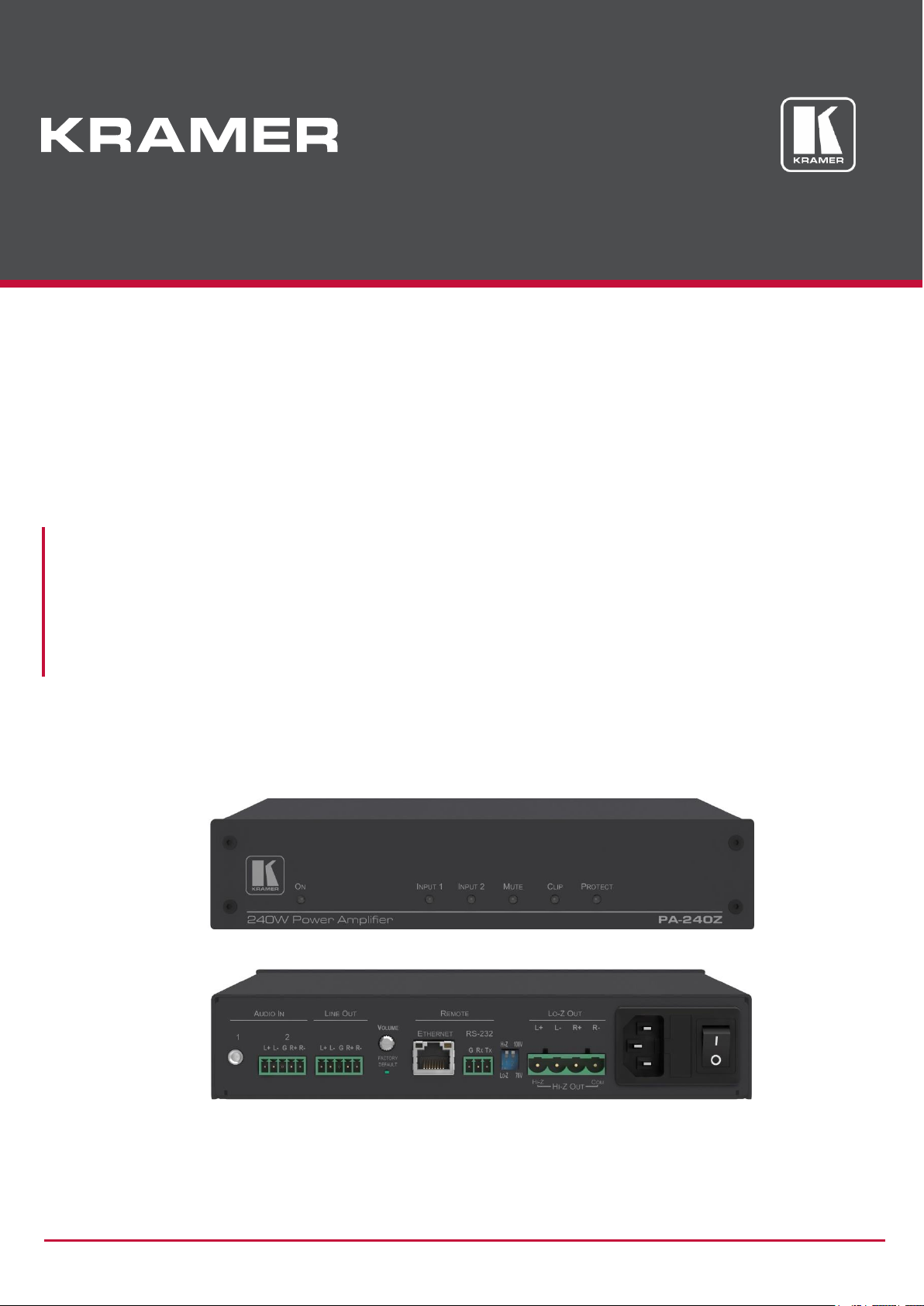
P/N: 2900-300802 Rev 4 www.kramerAV.com
USER MANUAL
MODEL:
PA-240Z
240W Power Amplifier
PA-120Z
120W Power Amplifier
Page 2
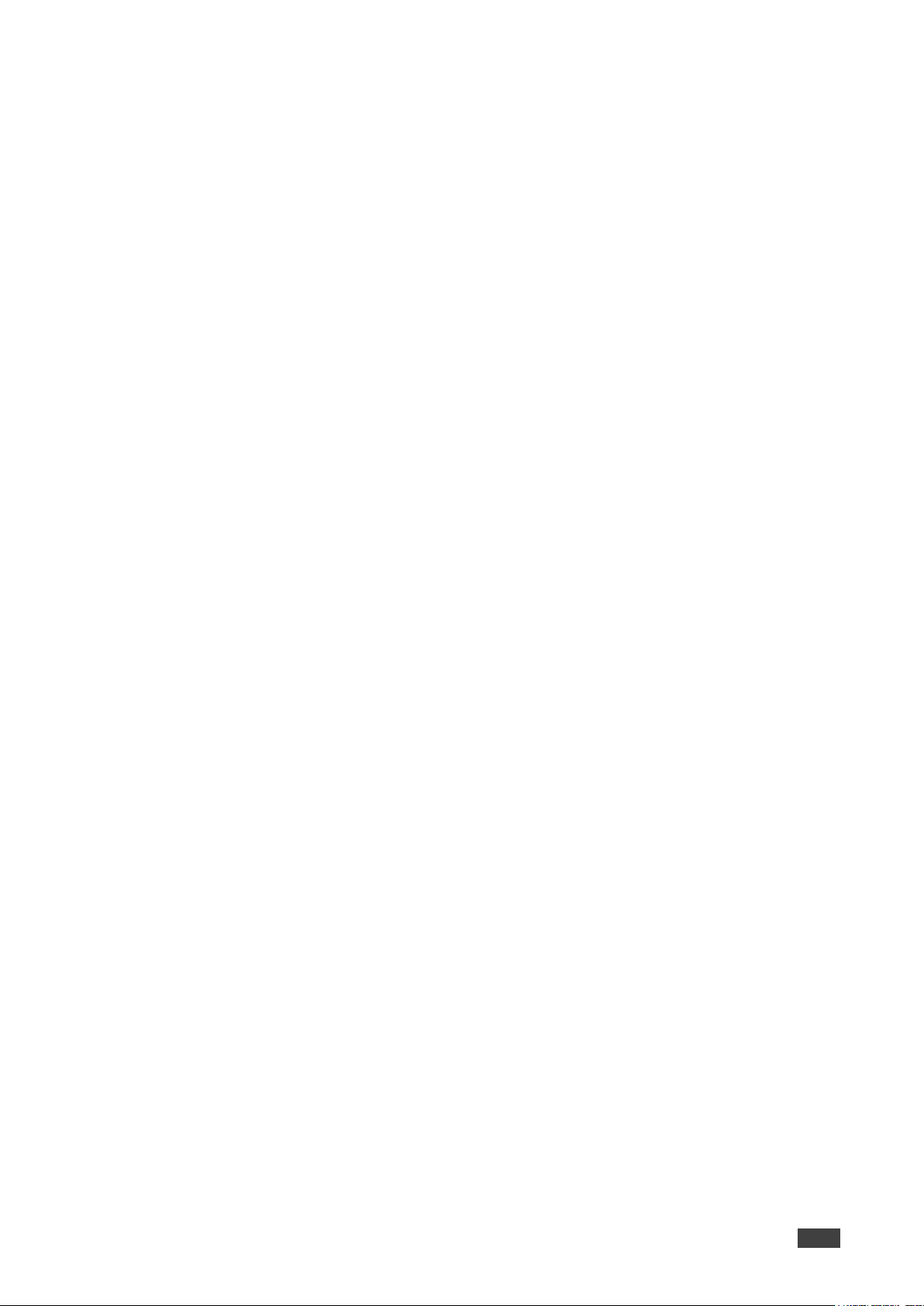
Kramer Electronics Ltd.
PA-120Z, PA-240Z – Contents
i
Contents
Introduction 1
Getting Started 1
Overview 2
Typical Applications 3
Defining the PA-240Z 240W Power Amplifier 4
Connecting the PA-240Z 6
Connecting the Output to a Balanced/Unbalanced Stereo Audio Acceptor 7
Connecting a Balanced/Unbalanced Stereo Audio Source to the Balanced Input 8
Connecting to PA-240Z via RS-232 8
RJ-45 Pinout 8
Connecting PA-240Z via the Ethernet Port 9
Operating the PA-240Z 12
Setting the DIP-Switches 12
Adjusting the Master Volume 12
Using the Embedded Web Pages 13
Setting the Speaker Output Parameters 15
Setting the Line Level Output Parameters 17
Selecting Hi-Z Mono Settings 18
Changing Standby Settings 19
Setting Device Parameters 19
Managing Web Page Security 23
Viewing the About Page 26
Technical Specifications 27
Default Communication Parameters 28
Protocol 3000 29
Understanding Protocol 3000 30
Kramer Protocol 3000 Syntax 31
Protocol 3000 Commands 32
Page 3
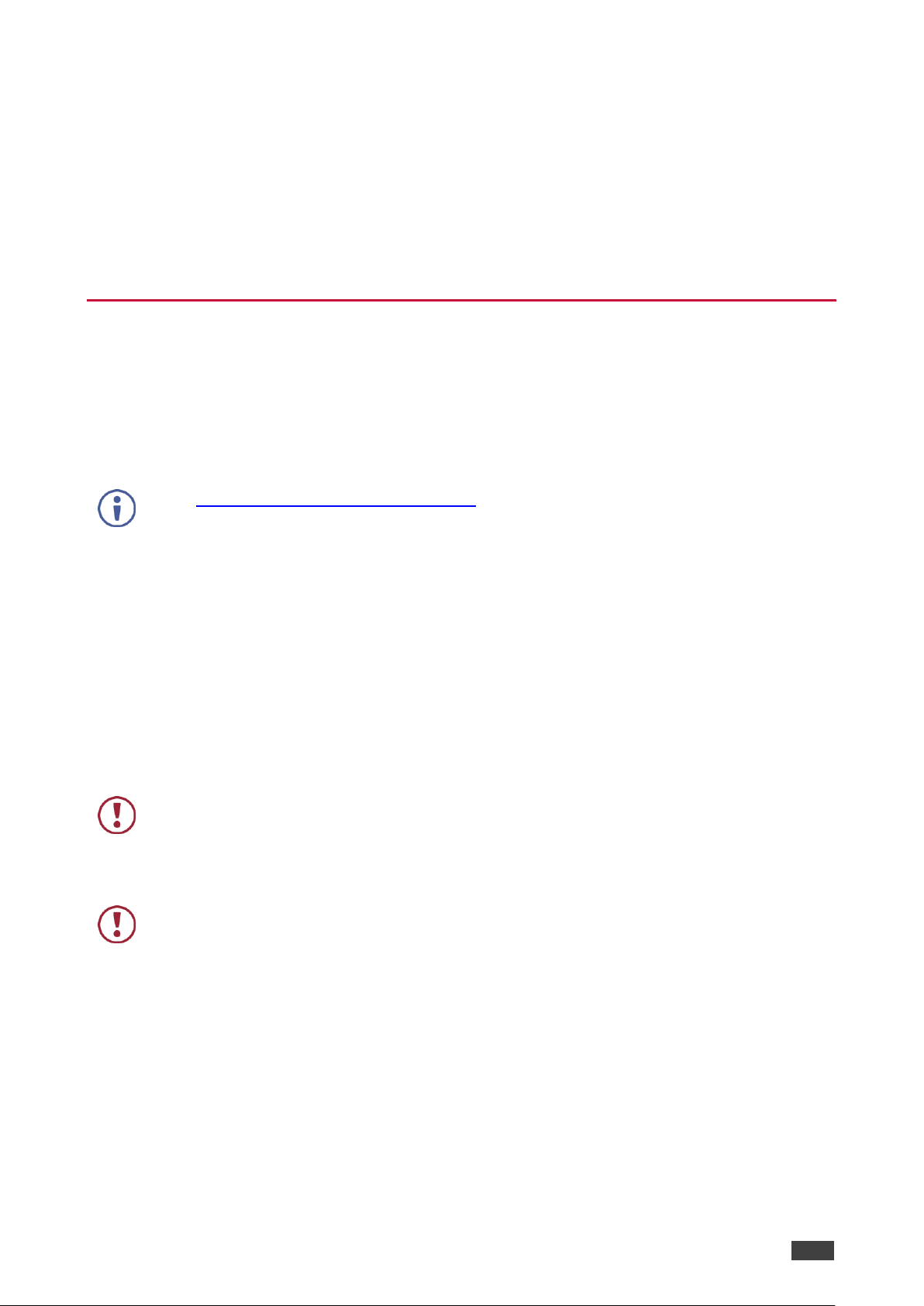
Kramer Electronics Ltd.
PA-120Z, PA-240Z – Introduction
1
Introduction
Welcome to Kramer Electronics! Since 1981, Kramer Electronics has been providing a world
of unique, creative, and affordable solutions to the vast range of problems that confront the
video, audio, presentation, and broadcasting professional on a daily basis. In recent years, we
have redesigned and upgraded most of our line, making the best even better!
Getting Started
We recommend that you:
• Unpack the equipment carefully and save the original box and packaging materials for
possible future shipment.
• Review the contents of this user manual.
Go to www.kramerav.com/downloads/PA-240Z to check for up-to-date user manuals, application
programs, and to check if firmware upgrades are available (where appropriate).
Achieving the Best Performance
• Use only good quality connection cables (we recommend Kramer high-performance,
high-resolution cables) to avoid interference, deterioration in signal quality due to poor
matching, and elevated noise levels (often associated with low quality cables).
• Do not secure the cables in tight bundles or roll the slack into tight coils.
• Avoid interference from neighboring electrical appliances that may adversely influence
signal quality.
• Position your Kramer PA-240Z away from moisture, excessive sunlight and dust.
This equipment is to be used only inside a building. It may only be connected to other
equipment that is installed inside a building.
Safety Instructions
Caution: There are no operator serviceable parts inside the unit.
Warning: Use only the power cord that is supplied with the unit.
Warning: Do not open the unit. High voltages can cause electrical shock! Servicing by
qualified personnel only.
Warning: Disconnect the power and unplug the unit from the wall before installing.
Recycling Kramer Products
The Waste Electrical and Electronic Equipment (WEEE) Directive 2002/96/EC aims to reduce
the amount of WEEE sent for disposal to landfill or incineration by requiring it to be collected
and recycled. To comply with the WEEE Directive, Kramer Electronics has made
arrangements with the European Advanced Recycling Network (EARN) and will cover any
Page 4
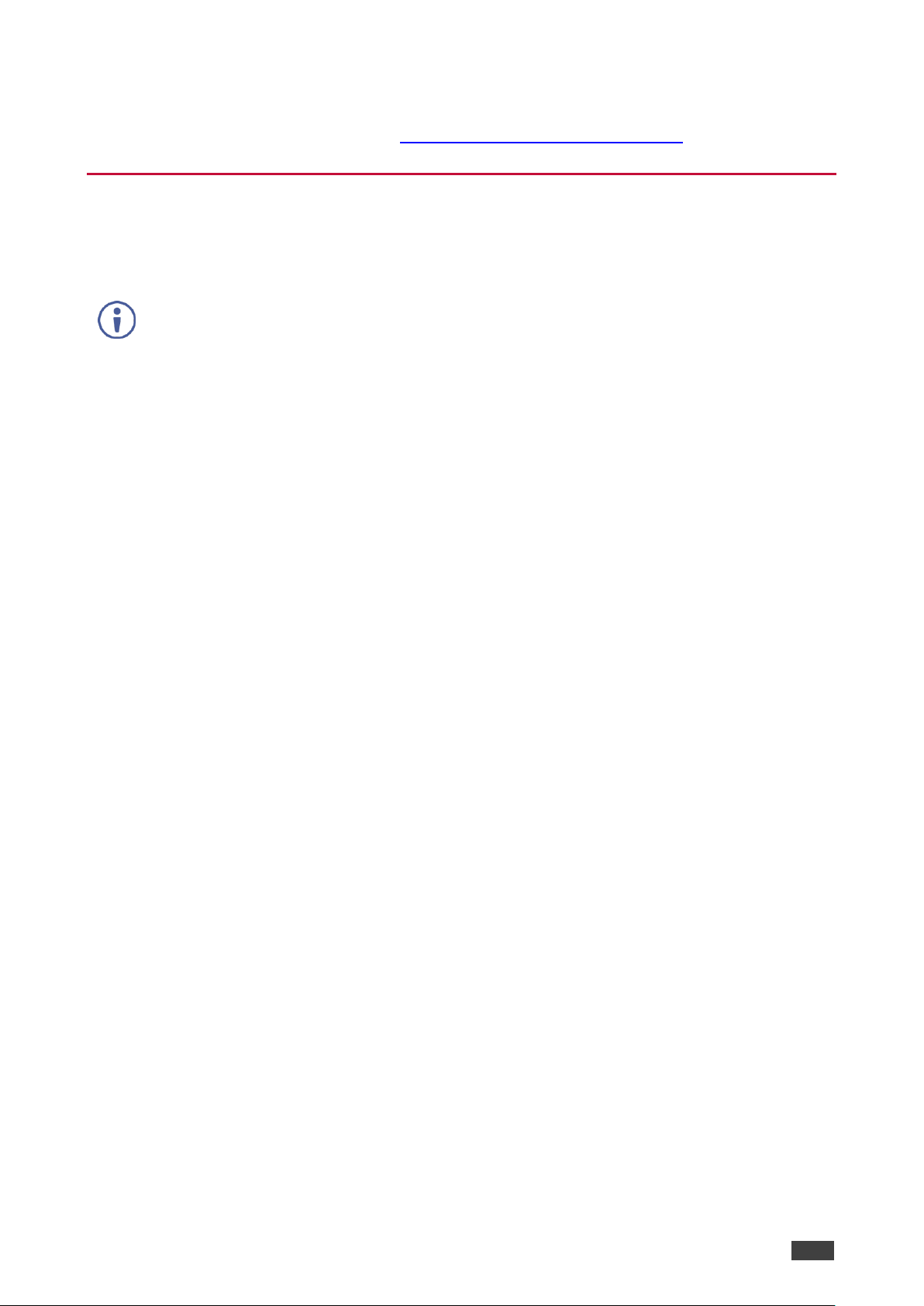
Kramer Electronics Ltd.
PA-120Z, PA-240Z – Introduction
2
costs of treatment, recycling and recovery of waste Kramer Electronics branded equipment on
arrival at the EARN facility. For details of Kramer’s recycling arrangements in your particular
country go to our recycling pages at www.kramerav.com/support/recycling.
Overview
Congratulations on purchasing your Kramer PA-240Z 240W Power Amplifier and/or
PA-120Z 120W Power Amplifier.
Although this user manual describes the PA-240Z it refers to both PA-240Z and PA-120Z, unless
specified otherwise.
PA-240Z is a high-performance Hi-Z (70V/100V) and Lo-Z (4/8Ω), network controllable power
amplifier featuring balanced and unbalanced inputs and also a line-level balanced output. This
powerful amplifier is suitable for large-scale applications.
PA-240Z is housed in a desktop sized enclosure and two units can be mounted in a 1U rack
space using the optional RK-1 adapter.
PA-240Z provides exceptional quality and user-friendly operation.
Exceptional Quality
• For PA-240Z:
▪ A single channel of 240W into a 70V/100V line.
▪ 2 channels of 120W into 4/8Ω.
• For PA-120Z:
▪ A single channel of 120W into a 70V/100V line.
▪ 2 channels of 60W into 4/8Ω.
• Individual input mix, EQ and HPF (High-Pass Filter) per output.
• Built-in 3-band parametric EQ.
User-friendly Operation
• Status LED indicators for the selected input, output muted and clipped signal on the
output.
• Over-current, short circuit or over-heat protection – The PROTECT LED lights and the
device shuts down until correct operational conditions are regained.
• Auto-standby with adjustable threshold.
• Controllable via RS-232 and IP.
Page 5
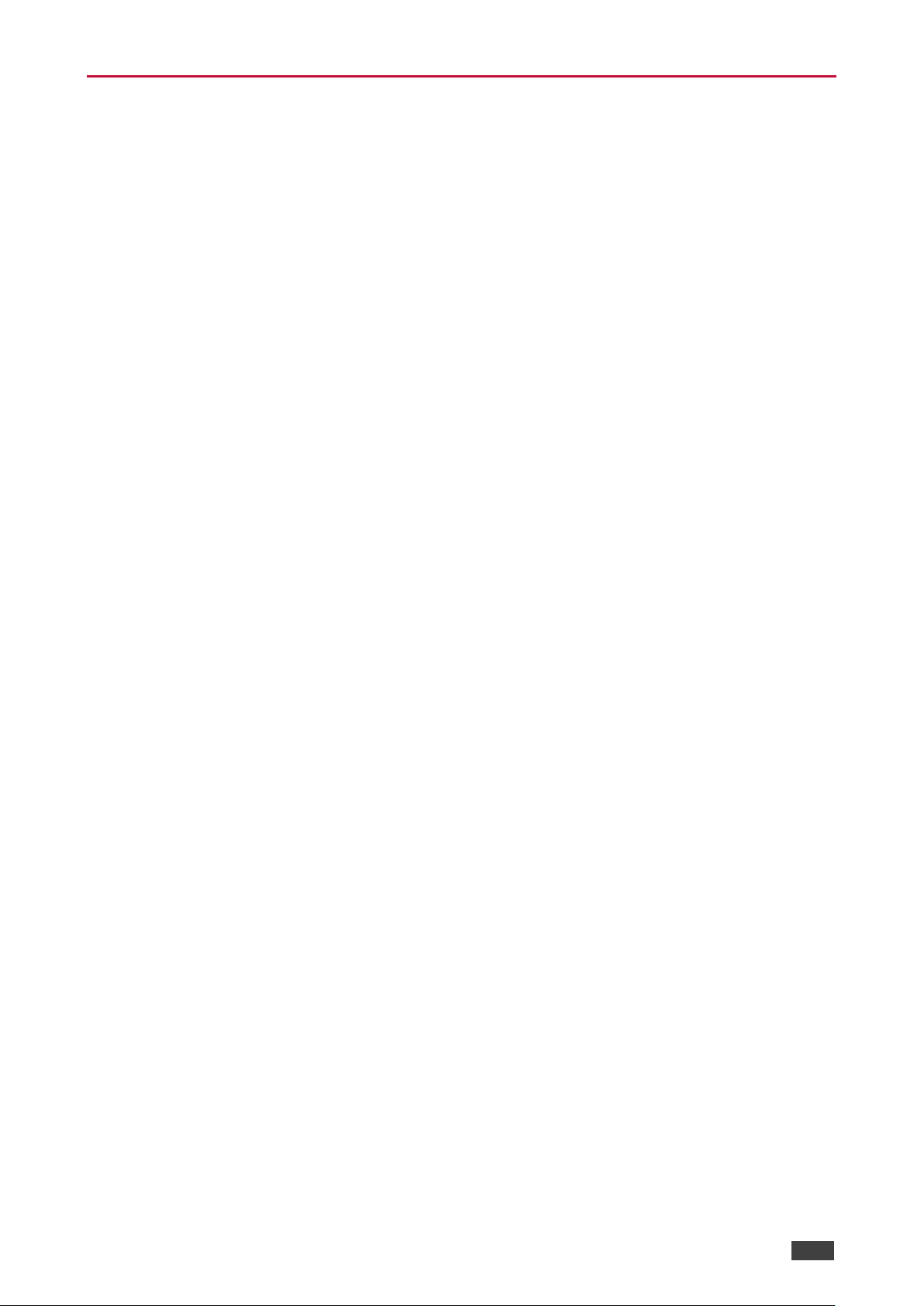
Kramer Electronics Ltd.
PA-120Z, PA-240Z – Introduction
3
Typical Applications
The PA-240Z is ideal for the following typical applications:
• Medium to large meeting rooms.
• Auditoriums and lecture halls.
• Court rooms.
• Retail stores and shopping centers.
• Hotel lobbies.
• Transportation hubs.
Page 6
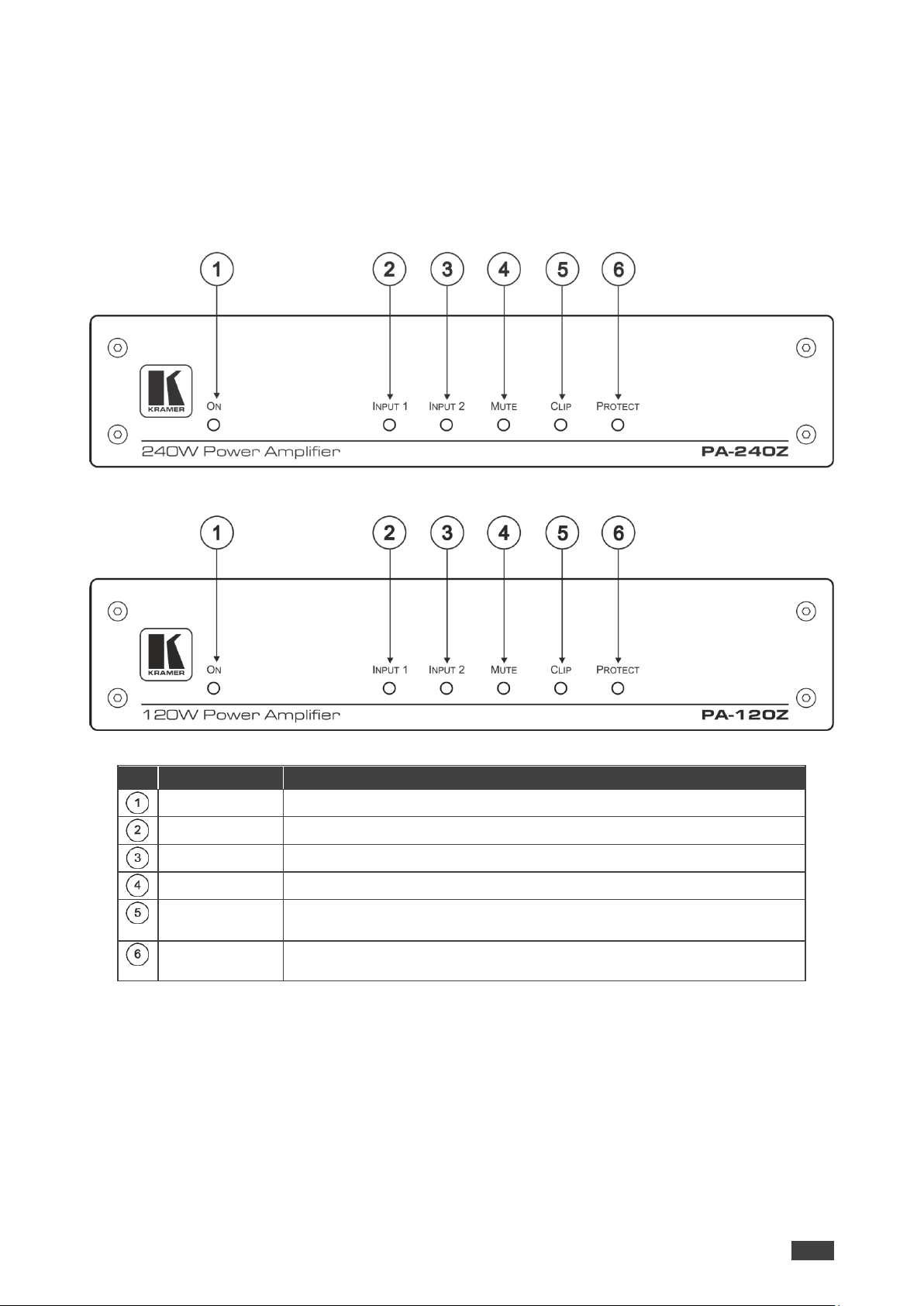
Kramer Electronics Ltd.
PA-120Z, PA-240Z – Defining the PA-240Z 240W Power Amplifier
4
Defining the PA-240Z 240W Power Amplifier
This section defines the PA-240Z.
Figure 1: PA-240Z 240W Power Amplifier Front Panel
Figure 2: PA-120Z 120W Power Amplifier Front Panel
#
Feature
Function
ON LED
Lights green when powered on and orange when in standby.
INPUT 1 LED
Lights green when a signal is present on input 1.
INPUT 2 LED
Lights green when a signal is present on input 2.
MUTE
Lights red when the output is muted, off when unmuted.
CLIP LED
Lights red when the signal is clipped on the output and creating distortion.
(When clipping is detected, lower the volume until the LED turns off.)
PROTECT LED
Lights red in case of over-current / short circuit / over-heat.
The device shuts down until correct operational conditions are regained.
Page 7
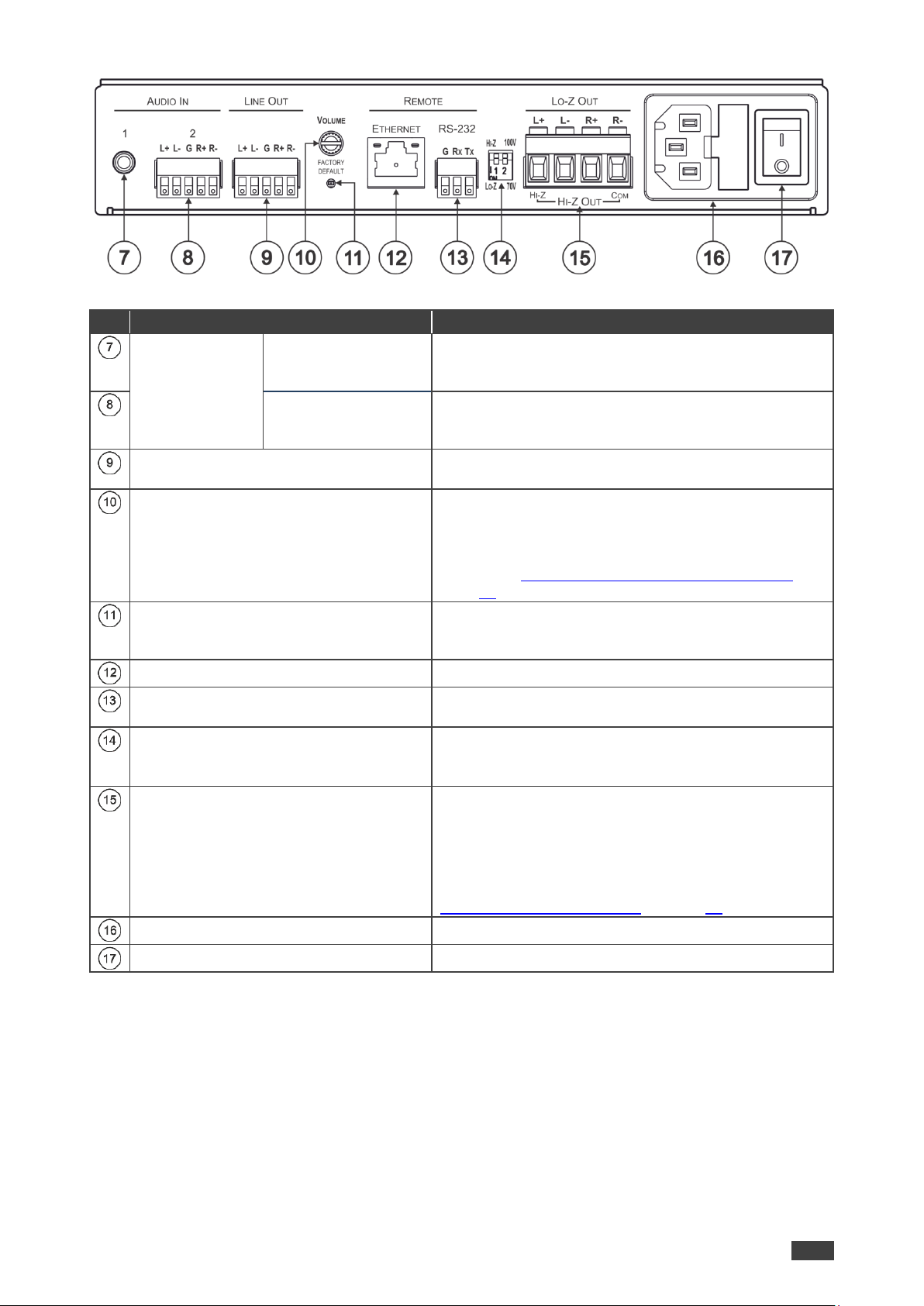
Kramer Electronics Ltd.
PA-120Z, PA-240Z – Defining the PA-240Z 240W Power Amplifier
5
Figure 3: PA-240Z and PA-120Z Rear Panel
#
Feature
Function
AUDIO IN
Connectors (1
and 2)
Unbalanced Stereo
Audio 3.5mm Mini
Jack
Connect to an unbalanced stereo audio source.
Balanced Stereo
Audio Terminal Block
Connector
Connect to a line-level, balanced, stereo audio source.
LINE OUT Balanced Stereo Audio
Terminal Block Connector
Connect to a balanced, stereo audio acceptor (for
example, amplified speakers).
VOLUME Control Trimmer
Master volume for speaker output – rotate to set the
maximum amplifier volume.
The volume level set here defines the maximum level of
the speaker output volume on the embedded web
pages (see Setting the Speaker Output Parameters on
page 15).
FACTORY DEFAULT Button
Press during power-up of the device to return to the
factory default settings, including all the configurations
and network settings.
ETHERNET RJ-45 Connector
Connect to an ETHERNET LAN.
RS-232 (G, Tx, Rx) Port
Connect to the RS-232 connector on the A/V equipment
or a PC or other Serial Controller.
Hi-Z/Lo-Z and 100V/70V
DIP-Switches
Set to Hi-Z for high impedance and Lo-Z for low
impedance.
In Hi-Z, set to 70V or 100V.
Lo-Z/Hi-Z Out Terminal Block
Connectors
For Lo-Z: connect stereo output to Lo-Z speakers:
L+ and L- to the left speaker; R+R- to the right speaker.
For Hi-Z (70V or 100V): connect Hi-Z and COM to
mono Hi-Z speakers.
The speaker can output either the Left side of the audio
input or reduce the stereo input to a mono signal (see
Selecting Hi-Z Mono Settings on page 18).
Power Connector with Fuse
AC connector, enabling power supply to the unit.
POWER Switch
Switch for turning the unit on or off.
Page 8
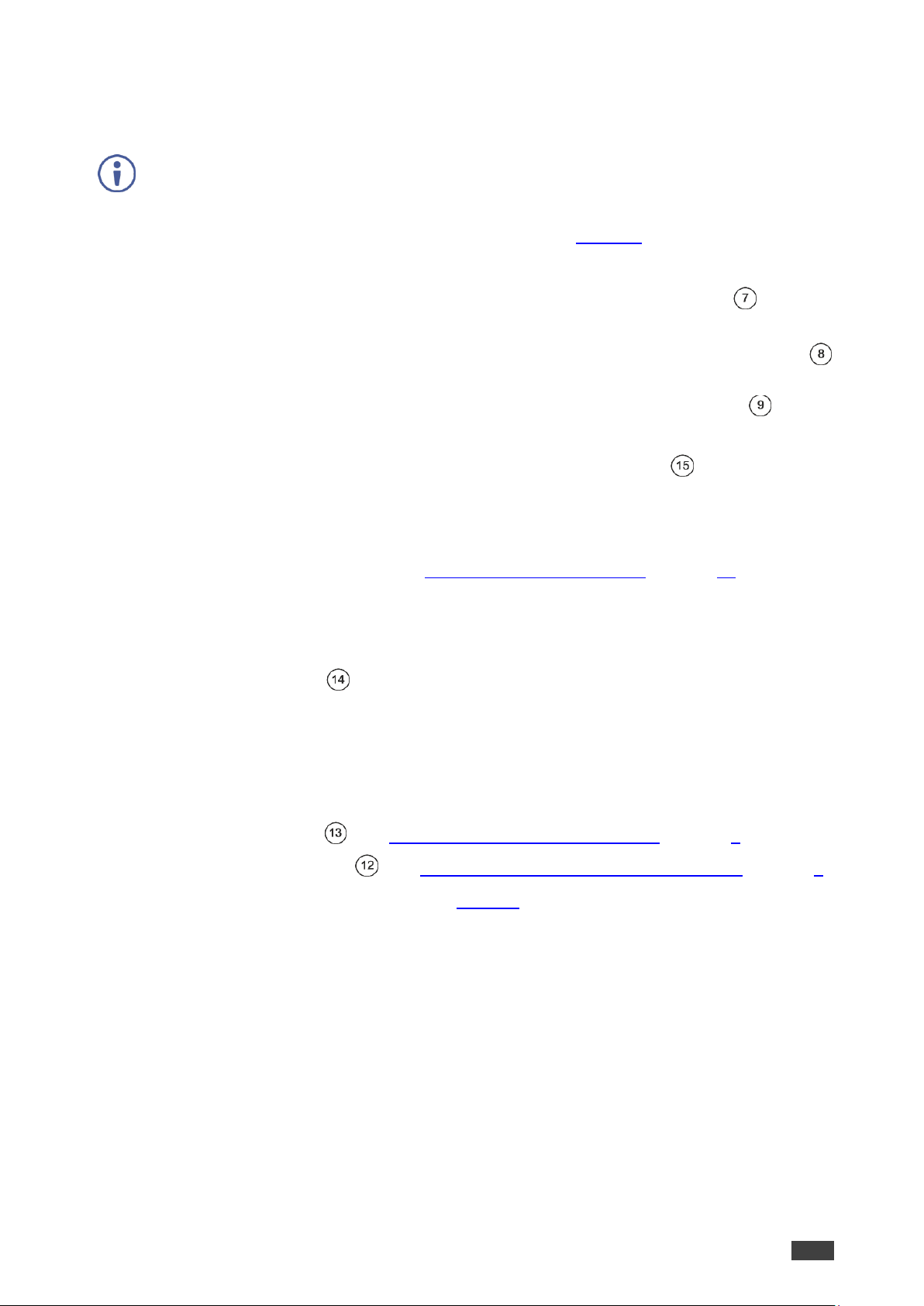
Kramer Electronics Ltd.
PA-120Z, PA-240Z – Connecting the PA-240Z
6
Connecting the PA-240Z
Always switch off the power to each device before connecting it to your PA-240Z. After connecting
your PA-240Z, connect its power and then switch on the power to each device.
To connect the PA-240Z as illustrated in the example in Figure 4:
1. Connect the audio sources. For example:
▪ An unbalanced stereo audio source to the AUDIO IN 1 3.5mm mini jack (for
example, an MP3 player).
▪ A balanced stereo audio source to the AUDIO IN 2 5-pin terminal block connector
(for example, the Kramer VP-444 Switcher/Scaler).
2. Connect the LINE OUT balanced stereo audio 5-pin terminal block connecter to a
balanced stereo input (for example, an additional PA-240Z device).
3. Connect the Hi-Z OUT or Lo-Z OUT 4-pin terminal block connector as follows:
▪ For Hi-Z connection: connect Hi-Z and COM terminal blocks to the + and – terminals
of a mono speaker (for example, the Galil 8-C ceiling speakers, daisy chained).
The speakers either output the left side (L+, L-) of the audio input or the stereo input
reduced to a mono signal (see Selecting Hi-Z Mono Settings on page 18).
▪ For Lo-Z connection: connect the L+ and L- connectors to the left-side speaker and
the R+ and R- connectors to the right-side speaker (for example, the Yarden 6-O
speakers).
4. Set the DIP-switches :
▪ For Hi-Z operation: Set DIP-switch 1 to Hi-Z and then set DIP-switch 2 to 70V or
100V.
▪ For Lo-Z operation: Set DIP-switch 1 to Lo-Z.
5. If required, connect:
▪ A PC via RS-232 , see Connecting to PA-240Z via RS-232 on page 8.
▪ The ETHERNET port , see Connecting PA-240Z via the Ethernet Port on page 9.
6. Connect the power cord (not shown in Figure 4).
Page 9
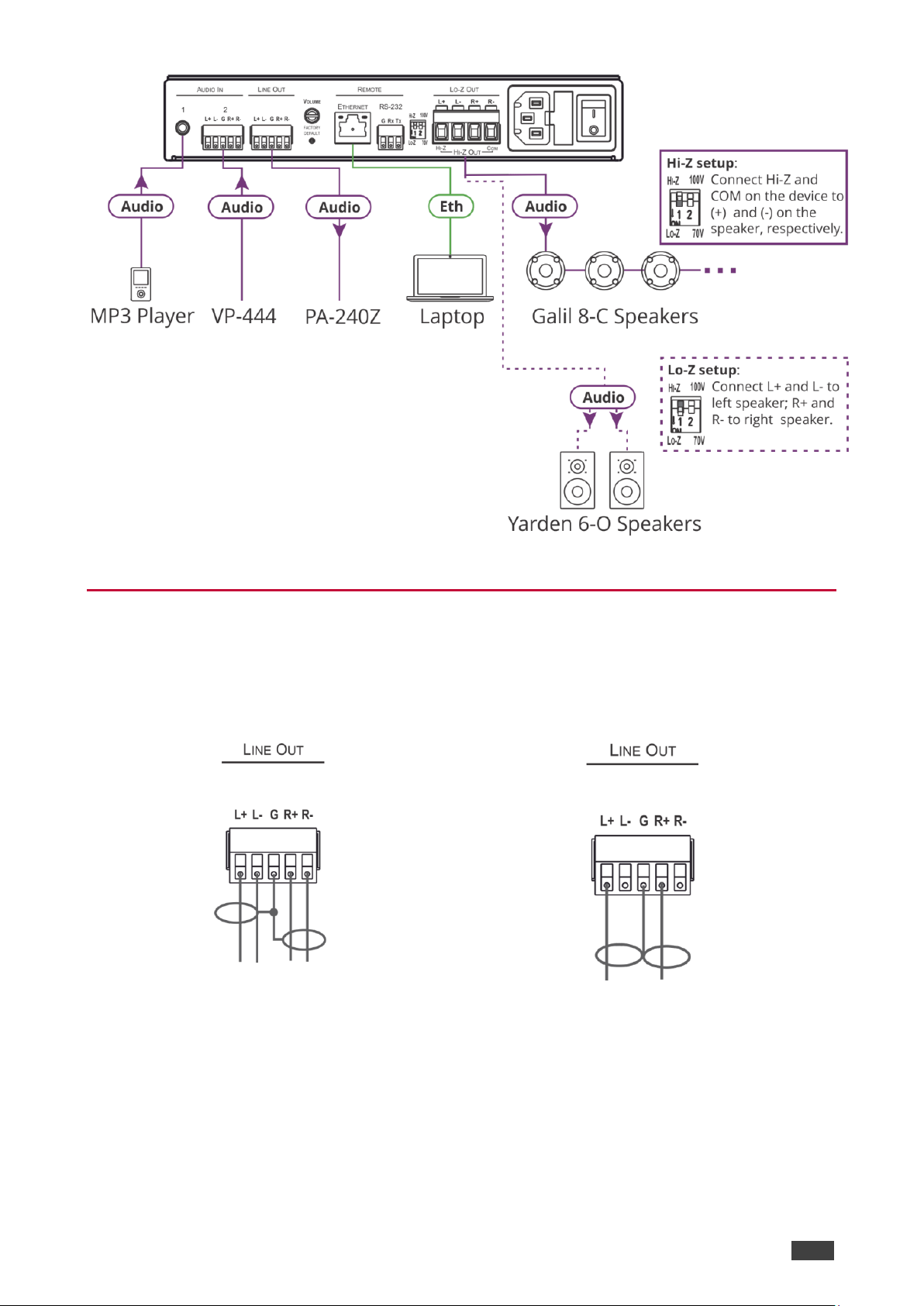
Kramer Electronics Ltd.
PA-120Z, PA-240Z – Connecting the PA-240Z
7
Figure 4: Connecting to the PA-240Z Rear Panel
Connecting the Output to a Balanced/Unbalanced
Stereo Audio Acceptor
The following are the pinouts for connecting the output to a balanced or unbalanced stereo
audio acceptor:
Figure 5: Connecting to a Balanced Stereo Audio
Acceptor
Figure 6: Connecting to an Unbalanced Stereo Audio
Acceptor
Page 10
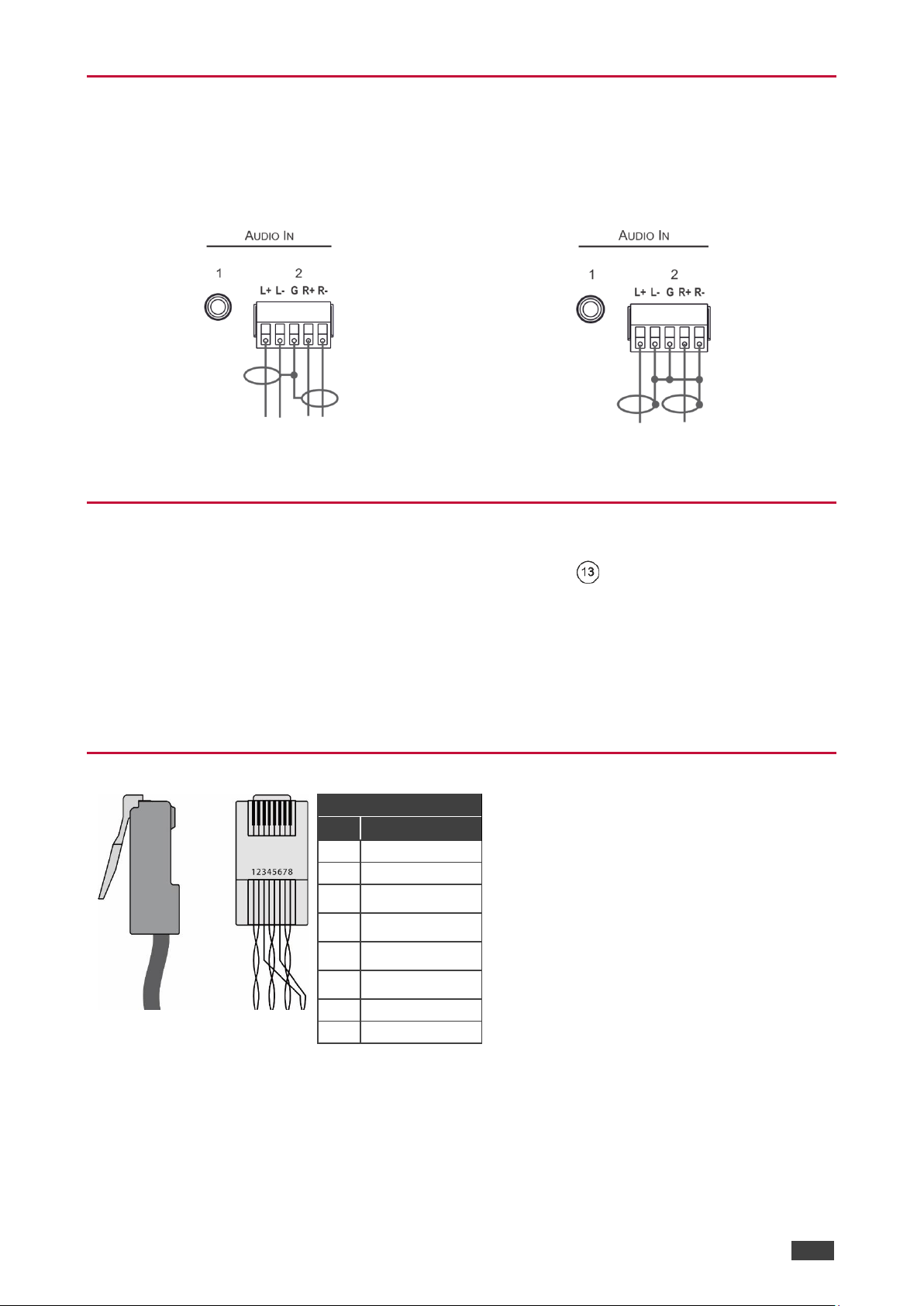
Kramer Electronics Ltd.
PA-120Z, PA-240Z – Connecting the PA-240Z
8
Connecting a Balanced/Unbalanced Stereo Audio
Source to the Balanced Input
The following are the pinouts for connecting a balanced or unbalanced stereo audio source to
the balanced input:
Figure 7: Connecting a Balanced Stereo Audio
Source to the Balanced Input
Figure 8: Connecting an Unbalanced Stereo Audio
Source to the Balanced Input
Connecting to PA-240Z via RS-232
You can connect to the PA-240Z via an RS-232 connection using, for example, a PC.
From the RS-232 9-pin D-sub serial port connect:
• Pin 2 to the TX pin on the PA-240Z RS-232 terminal block
• Pin 3 to the RX pin on the PA-240Z RS-232 terminal block
• Pin 5 to the G pin on the PA-240Z RS-232 terminal block
RJ-45 Pinout
PIN EIA /TIA 568B
PIN
Wire Color
1
Orange / White
2
Orange
3
Green / White
4
Blue
5
Blue / White
6
Green
7
Brown / White
8
Brown
Page 11
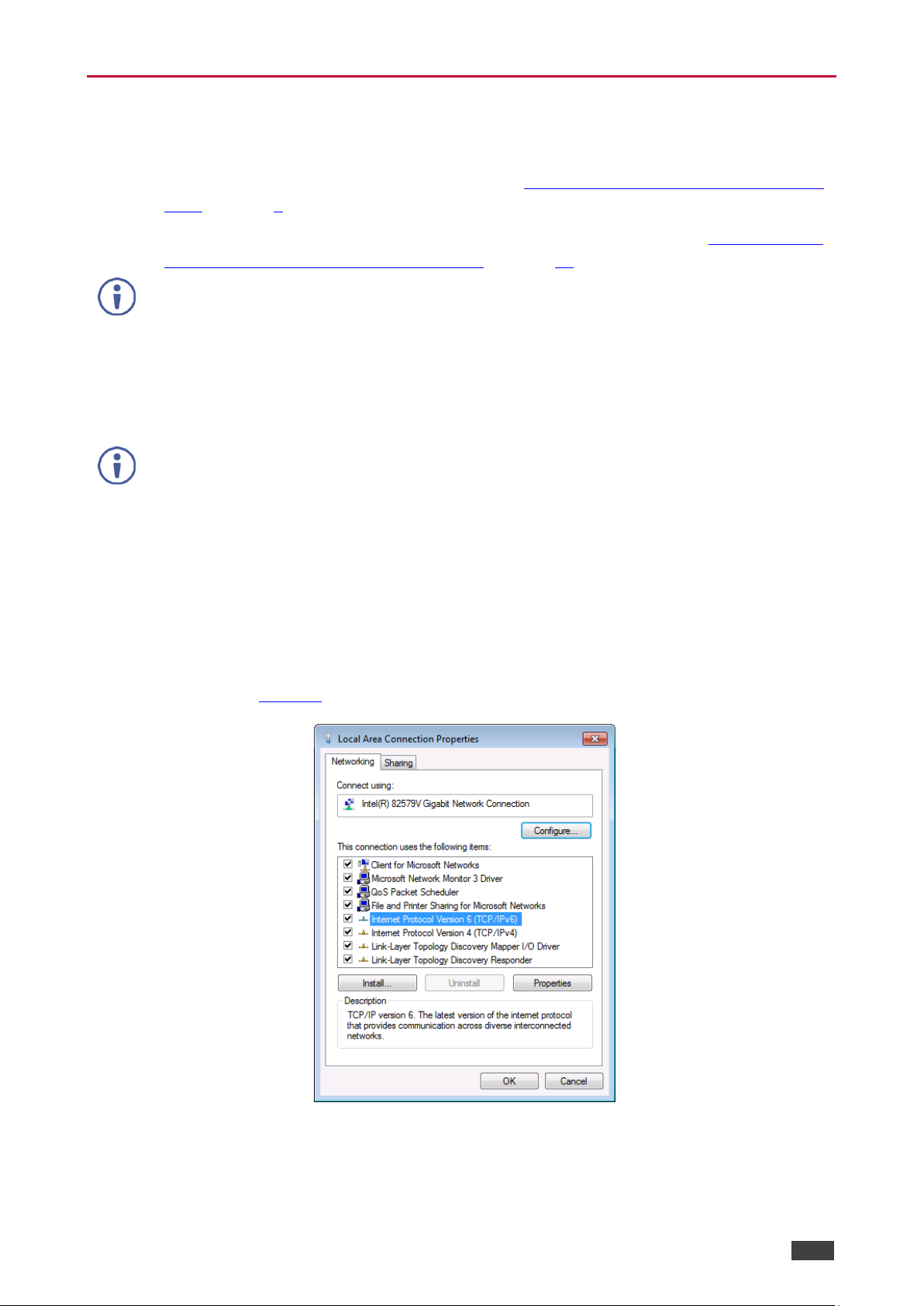
Kramer Electronics Ltd.
PA-120Z, PA-240Z – Connecting the PA-240Z
9
Connecting PA-240Z via the Ethernet Port
You can connect to the PA-240Z via Ethernet using either of the following methods:
• Directly to the PC using a crossover cable (see Connecting the Ethernet Port Directly to
a PC on page 9).
• Via a network hub, switch, or router, using a straight-through cable (see Connecting the
Ethernet Port via a Network Hub or Switch on page 11).
If you want to connect via a router and your IT system is based on IPv6, speak to your IT
department for specific installation instructions.
Connecting the Ethernet Port Directly to a PC
You can connect the Ethernet port of the PA-240Z directly to the Ethernet port on your PC
using a crossover cable with RJ-45 connectors.
This type of connection is recommended for identifying the PA-240Z with the factory configured
default IP address
After connecting the PA-240Z to the Ethernet port, configure your PC as follows:
1. Click Start > Control Panel > Network and Sharing Center.
2. Click Change Adapter Settings.
3. Highlight the network adapter you want to use to connect to the device and click Change
settings of this connection.
The Local Area Connection Properties window for the selected network adapter appears
as shown in Figure 9.
Figure 9: Local Area Connection Properties Window
4. Highlight either Internet Protocol Version 6 (TCP/IPv6) or Internet Protocol Version 4
(TCP/IPv4) depending on the requirements of your IT system.
Page 12
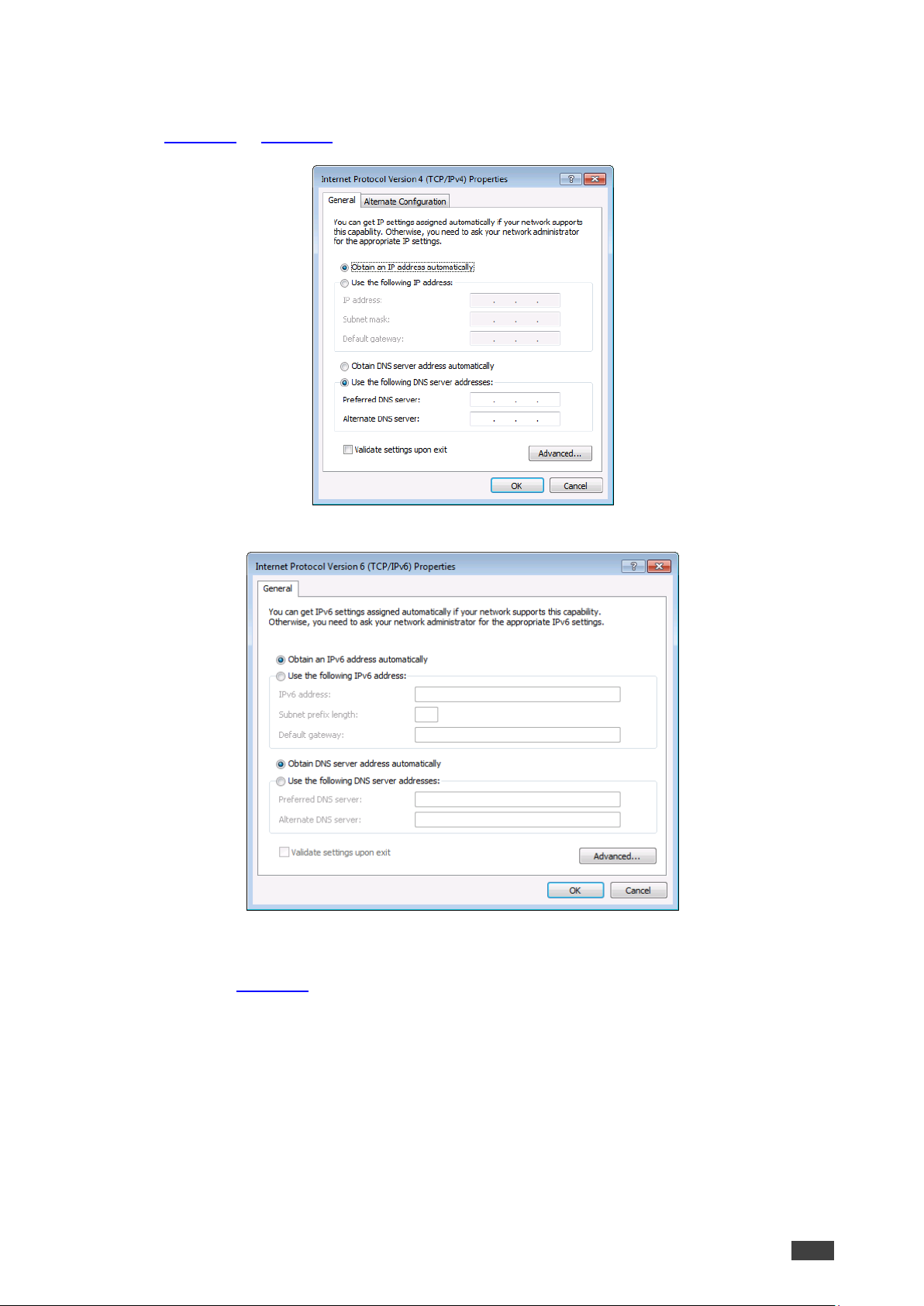
Kramer Electronics Ltd.
PA-120Z, PA-240Z – Connecting the PA-240Z
10
5. Click Properties.
The Internet Protocol Properties window relevant to your IT system appears as shown in
Figure 10 or Figure 11.
Figure 10: Internet Protocol Version 4 Properties Window
Figure 11: Internet Protocol Version 6 Properties Window
6. Select Use the following IP Address for static IP addressing and fill in the details as
shown in Figure 12.
For TCP/IPv4 you can use any IP address in the range 192.168.1.1 to 192.168.1.255
(excluding 192.168.1.39) that is provided by your IT department.
Page 13
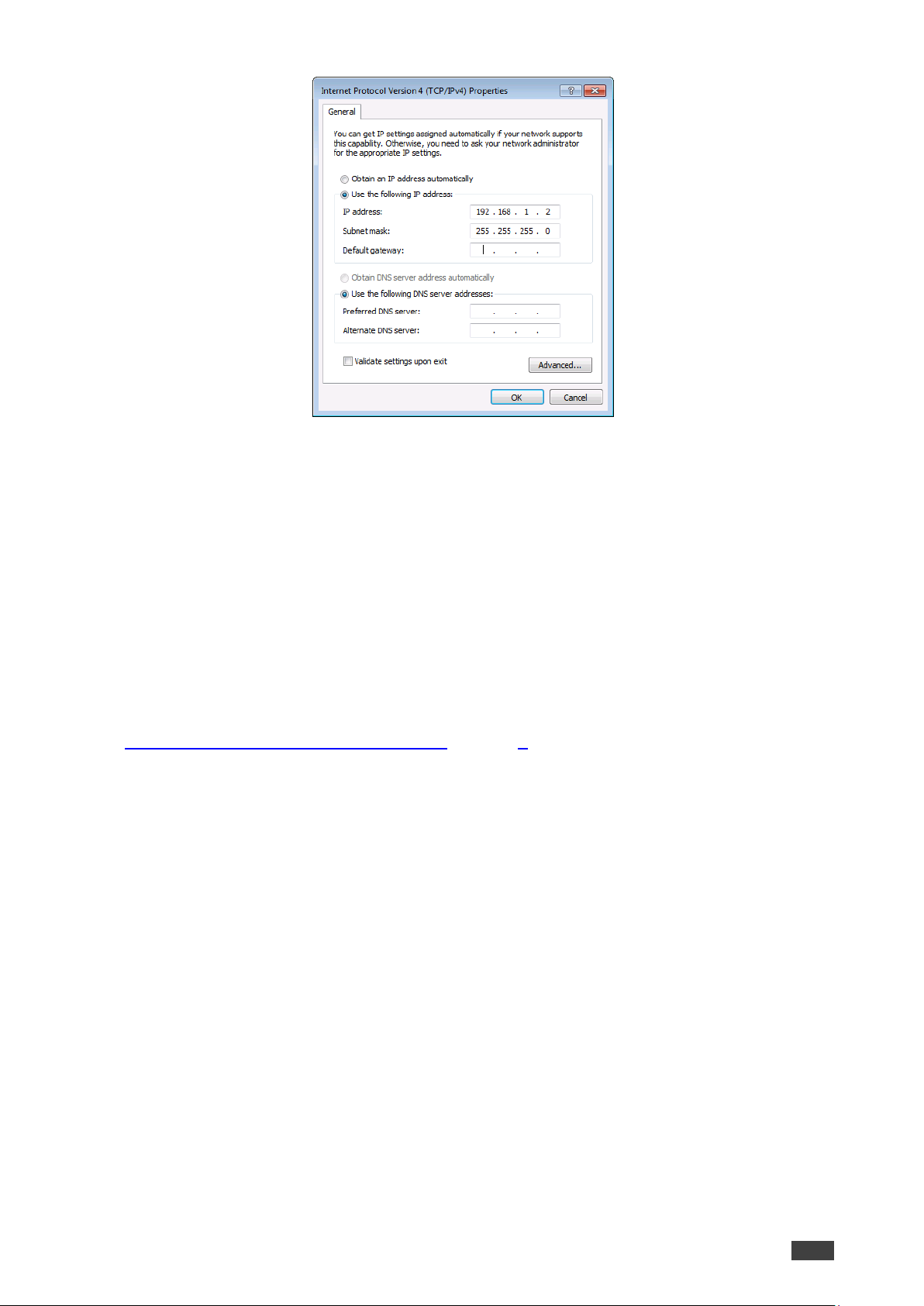
Kramer Electronics Ltd.
PA-120Z, PA-240Z – Connecting the PA-240Z
11
Figure 12: Internet Protocol Properties Window
7. Click OK.
8. Click Close.
Connecting the Ethernet Port via a Network Hub or Switch
You can connect the Ethernet port of the PA-240Z to the Ethernet port on a network hub or
using a straight-through cable with RJ-45 connectors.
Control Configuration via the Ethernet Port
To control several units via Ethernet, connect the Master unit (Device 1) via the Ethernet port
to the Ethernet port of your PC. Use your PC provide initial configuration of the settings (see
Connecting PA-240Z via the Ethernet Port on page 9).
Page 14
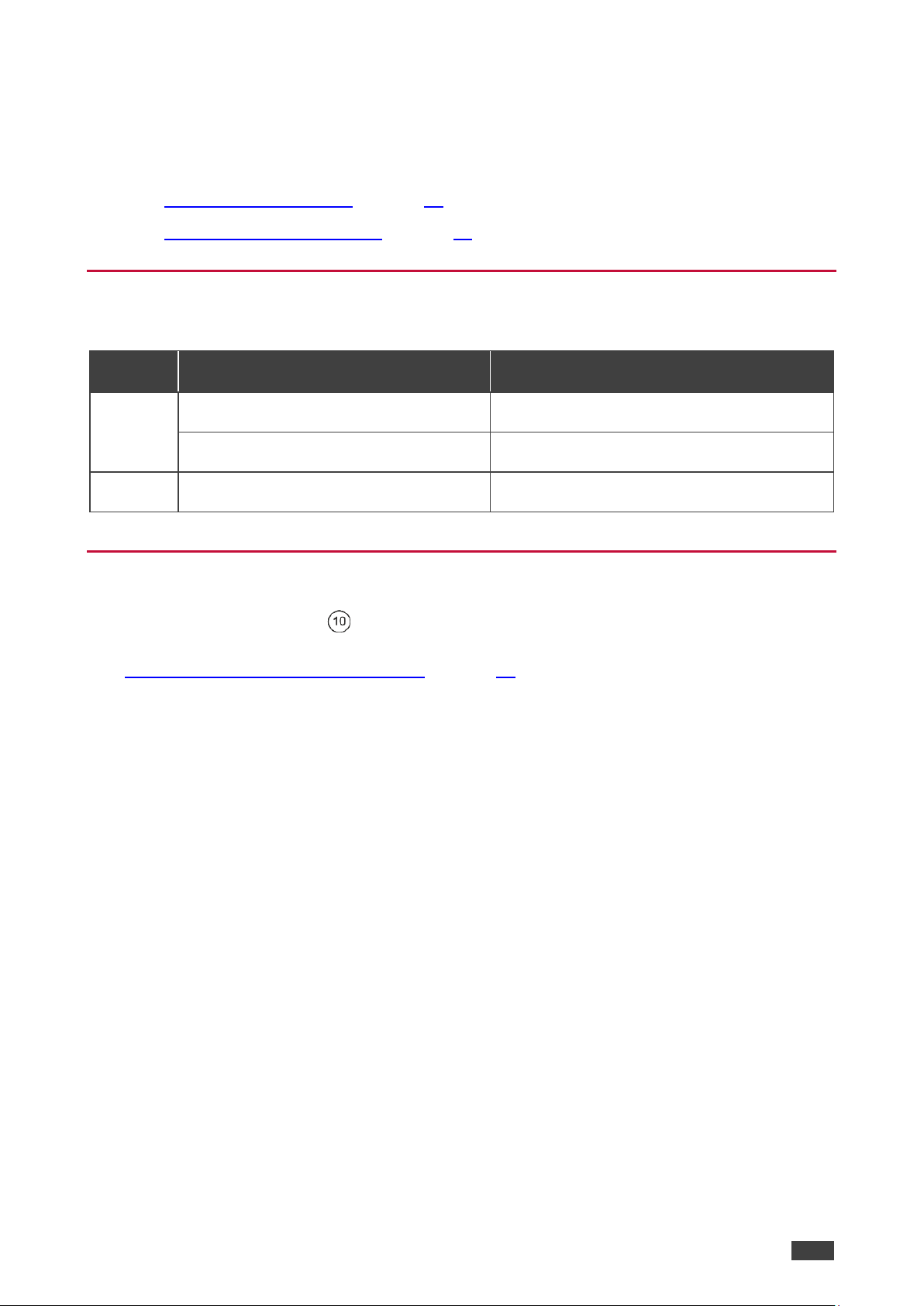
Kramer Electronics Ltd.
PA-120Z, PA-240Z – Operating the PA-240Z
12
Operating the PA-240Z
This section describes the following operations:
• Setting the DIP-Switches on page 12.
• Adjusting the Master Volume on page 12.
Setting the DIP-Switches
By default, the DIP-switches are set to Hi-Z and 100V.
DIPSwitch #
Setting
Note
1
Set to Hi-Z for high impedance
configurations.
Use when connecting mono speakers in daisychain.
Set to Lo-Z for low impedance
configurations.
Use when connecting to a single pair of
speakers, one to the left and one to the right.
2
When in Hi-Z, set either to 70V or 100V
according to your requirements.
Adjusting the Master Volume
Use the VOLUME trimmer on the rear panel to set the maximum level for the speaker
output speaker output. Adjust the master volume (speaker output) via the web pages, see
Setting the Master Volume and Balance on page 16.
Page 15
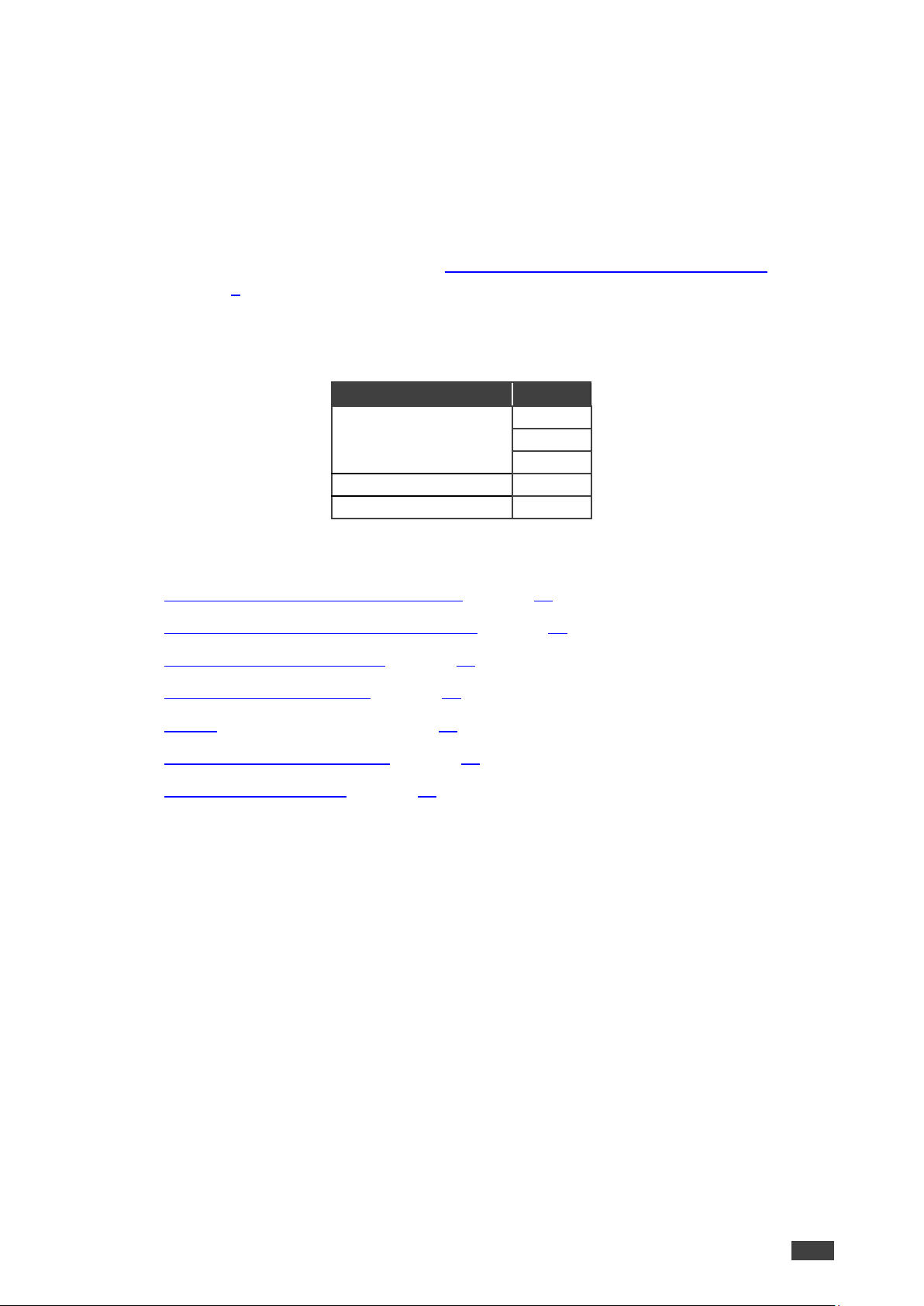
Kramer Electronics Ltd.
PA-120Z, PA-240Z – Using the Embedded Web Pages
13
Using the Embedded Web Pages
Control the PA-240Z via the web pages which are accessed using a Web browser and an
Ethernet connection.
Before attempting to connect:
• Perform the procedures described in Connecting PA-240Z via the Ethernet Port
on page 9.
• Ensure that your browser is supported.
The following operating systems and Web browsers are supported:
OS
Browser
Windows (7 and higher)
IE FireFox
Chrome
Mac/iOS
Safari
Android
Chrome
The PA-240Z web pages enable performing the following:
• Setting the Speaker Output Parameters on page 15.
• Setting the Line Level Output Parameters on page 17.
• Selecting Hi-Z Mono Settings on page 18.
• Changing Standby Settings on page 19.
• Setting Device Parameters on page 19.
• Managing Web Page Security on page 23.
• Viewing the About Page on page 26.
To browse the PA-240Z web pages:
1. Open your Internet browser.
2. Type the IP address of the device in the address bar of your browser. For example, the
default IP address:
Page 16

Kramer Electronics Ltd.
PA-120Z, PA-240Z – Using the Embedded Web Pages
14
The Authentication window appears (if security is enabled):
Figure 13: Using the Embedded Web Pages – Authentication Window
3. Enter the User Name (Admin, by default) and Password (Admin, by default) and click
OK.
The Speaker Output page appears:
Figure 14: Speaker Output Page with Navigation List on Left
4. Click the desired web page or click the arrow to hide the navigation list.
Page 17

Kramer Electronics Ltd.
PA-120Z, PA-240Z – Using the Embedded Web Pages
15
Setting the Speaker Output Parameters
Use the Speaker Output page to set the speaker input signals mixing and the output
parameters.
PA-240Z enables automatically setting the line level output parameters according to the speaker
output parameters (see Setting the Line Level Output Parameters on page 17).
The Speaker Output Mixer enables performing the following operations:
• Mixing the Input Signal Levels on page 15.
• Setting Equalization Levels on page 16.
• Setting the Master Volume and Balance on page 16.
Mixing the Input Signal Levels
The indication buttons next to Input 1 and Input 2 appear green when there is an active signal on
that input.
To set the Mixing Level:
1. In the Navigation pane, click Speaker Output. The Speaker Output page appears.
Figure 15: Speaker Output Page
2. In the Mix column, use the sliders to set the mixing level for each input or enter their
value below the sliders.
3. Set the High-Pass Filter ON or OFF to cut-off frequencies lower than 70Hz.
To save energy, enable the High-Pass Filter when outputting soft background music or vocal
sounds.
Page 18

Kramer Electronics Ltd.
PA-120Z, PA-240Z – Using the Embedded Web Pages
16
Setting Equalization Levels
We recommend that you first set the frequencies, then the Q and finally the gain for the Bass
Mid and Treble ranges.
To set EQ levels:
1. In the navigation pane click Speaker Output. The Speaker Output page appears.
2. In the EQ column set the following:
▪ Set the Bass [60Hz, 80Hz, 100Hz or 200Hz] Mid [500Hz, 1kHz, 1.5kHz or 2.5kHz]
and Treble [10kHz, 12.5kHz, 15kHz or 17.5kHz] frequency.
▪ Set the Bass, Mid and Treble Q-Factor [0.1 to 16].
The lower the Q value, the higher the bandwidth.
▪ Use the sliders to set Bass, Mid and Treble equalization or enter their value below
the sliders.
Setting the Master Volume and Balance
The maximum master volume level of the speaker output is set via the trimmer on the rear
panel, see Adjusting the Master Volume on page 12.
In the Master Volume column:
• Use the slider to set the speaker audio level.
• Click to mute/unmute the output volume.
• Set the left right balance on the speaker output.
Page 19

Kramer Electronics Ltd.
PA-120Z, PA-240Z – Using the Embedded Web Pages
17
Setting the Line Level Output Parameters
PA-240Z enables automatically setting the line level output parameters according to the
speaker output parameters see Setting the Speaker Output Parameters on page 15 or setting
them manually via the Line Level Output page.
To set the line level output parameters independently (unlinked to speaker output
parameters):
1. In the Navigation pane, click Speaker Output. The Speaker Output page appears.
2. Click Unlinked.
3. In the Navigation pane, click Line Level Output. The Line Level Output page appears.
Figure 16: Line Level Output Page
4. Set the line level parameters in the Line Level Output page, as instructed for Setting the
Speaker Output Parameters on page 15.
Page 20

Kramer Electronics Ltd.
PA-120Z, PA-240Z – Using the Embedded Web Pages
18
Selecting Hi-Z Mono Settings
To select Hi-Z mono settings:
1. In the Navigation pane, click Audio Settings. The Audio Settings page appears.
2. Set the Hi-Z reduction to mono to one of the following:
▪ Select Left only to use left audio in connectors
▪ Select Stereo Down Mix to reduce the stereo input to mono.
Figure 17: Audio Settings Page
Page 21

Kramer Electronics Ltd.
PA-120Z, PA-240Z – Using the Embedded Web Pages
19
Changing Standby Settings
To change standby settings:
1. In the Navigation pane, click Audio Settings. The Audio Settings page appears
(Figure 17).
2. Define the Standby Settings:
▪ Set auto standby to ON or OFF.
▪ Type the audio threshold to initiate auto standby.
▪ Set the standby timeout to 5, 10 or 15 minutes.
Entering Standby
The device goes into standby when both of the following conditions are met:
• Auto Standby is set to ON in the webpage.
• The signal on the input stays below the threshold for the selected period of time (5, 10,
or 15 minutes).
The threshold can be set by entering a valid number (-100 dB to 0 dB) into the Threshold
textbox (see Figure 17), or using protocol 3000 command AUD-IN-CONF on page 38.
Exiting Standby
The device immediately goes out of standby when either of the following conditions are met:
• Auto Standby is set to OFF in the webpage.
-or-
• The input signal goes above the threshold.
Setting Device Parameters
The Device Settings Web page shows the device details, such as name, MAC address and
firmware version and also enables performing the following functions:
• Changing the name of the unit by typing the name in the Unit name text box.
• Changing the Ethernet Settings on page 20.
• Saving and Loading Settings on page 21.
• Performing a Factory Reset on page 22.
Page 22

Kramer Electronics Ltd.
PA-120Z, PA-240Z – Using the Embedded Web Pages
20
Changing the Ethernet Settings
To change the Ethernet settings, if required:
1. In the Navigation pane, click Device Settings. The Device Settings page appears:
Figure 18: Device Settings Page
2. Set DHCP to ON or OFF.
3. If DHCP is set to OFF, change any of the parameters (IP Address, Netmask and/or
Gateway).
4 . Click Set.
After changing the IP number, reload the web page with the new IP address.
After changing the Subnet mask you need to restart the PA-240Z.
If DHCP is checked, reload the web page with the new IP address.
5 . Set the UDP and TCP port numbers and click Set.
Page 23

Kramer Electronics Ltd.
PA-120Z, PA-240Z – Using the Embedded Web Pages
21
Saving and Loading Settings
To save a configuration:
1. In the Navigation pane, click Device Settings. The Device Settings page appears
(Figure 18).
2. Click Save. The following message appears:
Figure 19: Device Settings Page – Download File Message
3. Right-click the link (right-click here) and click Save link as.
The configuration is downloaded to your PC.
To load a configuration:
1. In the Navigation pane, click Device Settings. The Device Settings page appears
(Figure 18).
2 . Click Load and browse for the configuration file.
Figure 20: Device Settings Page – Selecting the Configuration File
3 . Click Open.
The configuration loads and the Load Configuration message is displayed. This process
may take a few minutes to complete:
Once complete, the following message appears:
Page 24

Kramer Electronics Ltd.
PA-120Z, PA-240Z – Using the Embedded Web Pages
22
Figure 21: Device Settings Page – Configuration Uploaded
Performing a Factory Reset
To reset the device to its factory default values:
1. In the Navigation pane, click Device Settings. The Device Settings page appears
(Figure 18).
2. Click Factory reset. The following window appears:
Figure 22: Device Settings Page – Factory Reset
3. Click OK to start factory reset and follow the instructions on-screen.
Page 25

Kramer Electronics Ltd.
PA-120Z, PA-240Z – Using the Embedded Web Pages
23
Managing Web Page Security
Use the Authentication page to set Web access permission.
To access Web pages without using the password:
1. In the Navigation pane, click Security. The Authentication page appears
(Figure 18).
Figure 23: Authentication Page
2. Set Activate Security to Disabled.
The following message appears:
Figure 24: Password Settings Page – Deactivating the Security
3 . Type the current password (Admin by-default) and click OK.
The following message appears:
Figure 25: Password Settings Page – Password Disabling Message
4. Click OK.
The Web page reloads and the web pages are unlocked .
Page 26

Kramer Electronics Ltd.
PA-120Z, PA-240Z – Using the Embedded Web Pages
24
To access Web pages using the password:
1. In the Navigation pane, click Security. The Authentication page appears
(Figure 18).
Figure 26: Password Settings Page – Security Deactivated
2. Set Activate Security to Enabled for Web page password protection. The following
message appears:
Figure 27: Password Settings Page – Security Activation Message
3. Click OK.
The connection is interrupted, and authentication is required to access web pages.
Figure 28: Password Settings Page – Security Log In
• 4. Type the User Name (Admin, by default) and Password (Admin, by default).
5. Click Log In.
6. Select Security from the Navigation pane.
Page 27

Kramer Electronics Ltd.
PA-120Z, PA-240Z – Using the Embedded Web Pages
25
Figure 29: Password Settings Page – Changing the Authentication Password
7. Type the new authentication password twice in both New and Retype New text boxes.
Figure 30: Password Settings Page – Entering the Admin Password
8. Click Change. The following message appears:
Figure 31: Password Settings Page – Password Warning
9. Click OK. The following message appears.
Figure 32: Password Settings Page – Password Change Message
10. Click OK.
The web pages are locked .
Page 28

Kramer Electronics Ltd.
PA-120Z, PA-240Z – Using the Embedded Web Pages
26
Viewing the About Page
The About page lets you view the web page version and Kramer Electronics Ltd details.
Figure 33: About Page
Page 29

Kramer Electronics Ltd.
PA-120Z, PA-240Z – Technical Specifications
27
Technical Specifications
Input
1 Unbalanced Stereo
Audio
On a 3.5mm mini jack
1 Balanced Stereo Audio
On a 5-pin terminal block (up to +4dBu/10kΩ)
Outputs
1 Balanced Stereo Line
Level
On a 5-pin terminal block connector
1 Stereo or 1 Mono
Speaker
On a 4-pin large terminal block
Input Sensitivity
Full power @ 0.3V (–10dBV)
Amplifier
Class
D
Output Power:
PA-120Z:
2 x 60W @ 4Ω or 8Ω
1 x 120W @ 70V or 100V
PA-240Z:
2 x 120W @ 4Ω or 8Ω
1 x 240W @ 70V or 100V
Maximum Voltage Gain:
26dB SE / 32dB BTL
Dynamic Range
119dB
Frequency Response
20Hz to 20kHz @ +/-1dB
S/N Ratio:
>80dB - 10dBV, 20 Hz - 20 kHz
Audio THD + Noise:
<0.003% @1kHz @ 1W
Audio 2nd Harmonic:
<0.08% @ 75W @ 4Ω 6.67kHz
Controls
Master output volume attenuator, IP and
RS-232
Power
Consumption
PA-120Z: 195VA
PA-240Z: 265VA
Source
PA-120Z: Universal mains operational voltage
85VAC - 265VAC
PA-240Z: Universal mains operational voltage
85VAC - 265VAC (full power at 120V – 230V)
Total System
Efficiency
PA-120Z: 89%
PA-240Z: 90%
Environmental
Conditions
Operating Temperature
0° to +40°C (32° to 104°F)
Storage Temperature
-40° to +70°C (-40° to 158°F)
Humidity
10% to 90%, RHL non-condensing
Regulatory
Compliance
Safety
CE, UL
Environmental
RoHs, WEEE
Enclosure
Size
1/2 19” 1U
Type
Aluminum
Cooling
Fan Ventilation
General
Net Dimensions
21.5cm x 16.3cm x 4.4cm (8.5" x 6.4" x 1.7")
Shipping Dimensions
40.5cm x 29.7cm x 9cm (16" x 11.7" x 3.5")
Net Weight
0.9kg (2lbs) approx.
Shipping Weight
1.5kg (3.3lbs) approx.
Accessories
Included
power cord
Optional
RK-1 rack adapter
Specifications are subject to change without notice at www.kramerav.com
Page 30

Kramer Electronics Ltd.
PA-120Z, PA-240Z – Technical Specifications
28
Default Communication Parameters
RS-232
Protocol 3000
Baud Rate:
115,200
Data Bits:
8
Stop Bits:
1
Parity:
None
Change the volume of input 2
to -10 DB
#X-AUD-LVL 1,2,-10
TCP/IP Parameters
IP Address:
192.168.1.39
Subnet mask:
255.255.000.000
Default gateway:
192.168.0.1
Maximum UDP Connections:
Unlimited
Maximum TCP Connections:
Unlimited
UDP Port #:
50000
TCP Port #:
5000
Default Username / Password:
Admin / Admin
Full Factory Reset
Protocol 3000
Excluding ETH: use “#FACTORY” command and use “#RESET” to restore
the factory default values.
Page 31

Kramer Electronics Ltd.
PA-120Z, PA-240Z – Protocol 3000
29
Protocol 3000
The PA-240Z 240W Power Amplifier can be operated using the Kramer Protocol 3000 serial
commands. The command framing varies according to how you interface with the PA-240Z.
Generally, a basic video input switching command that routes a layer 1 video signal to HDMI
out 1 from HDMI input 2 (ROUTE 1,1,2), is entered as follows:
• Terminal communication software, such as Hercules:
The framing of the command varies according to the terminal communication software.
.
• K-Touch Builder (Kramer software):
• K-Config (Kramer configuration software):
All the examples provided in this section are based on using the K-Config software.
You can enter commands directly using terminal communication software (e.g., Hercules) by
connecting a PC to the serial or Ethernet port, depending on your device. To enter CR press
the Enter key (LF is also sent but is ignored by the command parser).
Commands sent from various non-Kramer controllers (e.g., Crestron) may require special
coding for some characters (such as, /X##). For more information, refer to your controller’s
documentation.
Page 32

Kramer Electronics Ltd.
PA-120Z, PA-240Z – Protocol 3000
30
For more information about Protocol 3000 commands, see:
• Understanding Protocol 3000 on page 30.
• Kramer Protocol 3000 Syntax on page 31.
• Protocol 3000 Commands on page 32.
Understanding Protocol 3000
Protocol 3000 commands are structured according to the following:
• Command – A sequence of ASCII letters (A-Z, a-z and -). A command and its
parameters must be separated by at least one space.
• Parameters – A sequence of alphanumeric ASCII characters (0-9, A-Z, a-z and some
special characters for specific commands). Parameters are separated by commas.
• Message string – Every command entered as part of a message string begins with a
message starting character and ends with a message closing character.
A string can contain more than one command. Commands are separated by a pipe (|) character.
• Message starting character:
▪ # – For host command/query
▪ ~ – For device response
• Device address – K-NET Device ID followed by @ (optional, K-NET only)
• Query sign – ? follows some commands to define a query request
• Message closing character:
▪ CR – Carriage return for host messages (ASCII 13)
▪ CR LF – Carriage return for device messages (ASCII 13) and line-feed (ASCII 10)
• Command chain separator character – Multiple commands can be chained in the
same string. Each command is delimited by a pipe character (|). When chaining
commands, enter the message starting character and the message closing character
only at the beginning and end of the string.
Spaces between parameters or command terms are ignored. Commands in the string do not
execute until the closing character is entered. A separate response is sent for every command in the
chain.
Page 33

Kramer Electronics Ltd.
PA-120Z, PA-240Z – Protocol 3000
31
Kramer Protocol 3000 Syntax
The Kramer Protocol 3000 syntax uses the following delimiters:
• CR = Carriage return (ASCII 13 = 0x0D)
• LF = Line feed (ASCII 10 = 0x0A)
• SP = Space (ASCII 32 = 0x20)
Some commands have short name syntax in addition to long name syntax to enable faster
typing. The response is always in long syntax.
The Protocol 3000 syntax is in the following format:
• Host Message Format:
Start
Address (optional)
Body
Delimiter
#
Device_id@
Message
CR
• Simple Command – Command string with only one command without addressing:
Start
Body
Delimiter
#
Command SP Parameter_1,Parameter_2,…
CR
• Command String – Formal syntax with command concatenation and addressing:
Start
Address
Body
Delimiter
#
Device_id@
Command_1 Parameter1_1,Parameter1_2,…|
Command_2 Parameter2_1,Parameter2_2,…|
Command_3 Parameter3_1,Parameter3_2,…|…
CR
• Device Message Format:
Start
Address (optional)
Body
Delimiter
~
Device_id@
Message
CR LF
• Device Long Response – Echoing command:
Start
Address (optional)
Body
Delimiter
~
Device_id@
Command SP [Param1 ,Param2 …] result
CR LF
Page 34

Kramer Electronics Ltd.
PA-120Z, PA-240Z – Protocol 3000
32
Protocol 3000 Commands
This section includes the following commands:
• System Commands on page 32.
• Audio Commands on page 36.
• Communication Commands on page 44.
System Commands
Command
Description
#
Protocol handshaking (system mandatory)
BUILD-DATE
Get device build date (system mandatory)
FACTORY
Reset to factory default configuration
HELP
Get command list (system mandatory)
MODEL
Get device model (system mandatory)
PROT-VER
Get device protocol version (system mandatory)
RESET
Reset device (system mandatory)
SN
Get device serial number (system mandatory)
NAME
Set/get machine (DNS) name (system – Ethernet)
#
Functions
Permission
Transparency
Set:
#
End User
Public
Get:
- - -
Description
Syntax
Set:
Protocol handshaking
#CR
Get:
-
-
Response
~nn@SPOKCR LF
Notes
Validates the Protocol 3000 connection and gets the machine number
Step-in master products use this command to identify the availability of a device
K-Config Example
“#”,0x0D
Page 35

Kramer Electronics Ltd.
PA-120Z, PA-240Z – Protocol 3000
33
BUILD-DATE
Functions
Permission
Transparency
Set:
- - -
Get:
BUILD-DATE?
End User
Public
Description
Syntax
Set:
-
-
Get:
Get device build date
#BUILD-DATE?CR
Response
~nn@BUILD-DATESPdateSPtimeCR LF
Parameters
date – Format: YYYY/MM/DD where YYYY = Year, MM = Month, DD = Day
time – Format: hh:mm:ss where hh = hours, mm = minutes, ss = seconds
K-Config Example
“#BUILD-DATE?”,0x0D
FACTORY
Functions
Permission
Transparency
Set:
FACTORY
End User
Public
Get:
- - -
Description
Syntax
Set:
Reset device to factory default configuration
#FACTORYCR
Get:
-
-
Response
~nn@FACTORYSPOKCR LF
Notes
This command deletes all user data from the device. The deletion can take some time.
Your device may require powering off and powering on for the changes to take effect.
K-Config Example
“#FACTORY”,0x0D
HELP
Functions
Permission
Transparency
Set:
- - -
Get:
HELP
End User
Public
Description
Syntax
Set:
-
-
Get:
Get command list or help for specific command
1. #HELPCR
2. #HELPSPCOMMAND_NAMECR
Response
1. Multi-line: ~nn@Device available protocol 3000 commands:CR LFcommand,SP
command...CR LF
2. Multi-line: ~nn@HELPSPcommand:CR LFdescriptionCR LFUSAGE:usageCR LF
Parameters
COMMAND_NAME – name of a specific command
Notes
To get help for a specific command use: HELPSPCOMMAND_NAMECR LF
K-Config Example
“#HELP”,0x0D
Page 36

Kramer Electronics Ltd.
PA-120Z, PA-240Z – Protocol 3000
34
MODEL
Functions
Permission
Transparency
Set:
- - -
Get:
MODEL?
End User
Public
Description
Syntax
Set:
- - Get:
Get device model
#MODEL?CR
Response
~nn@MODELSPmodel_nameCR LF
Parameters
model_name – String of up to 16 printable ASCII chars
Notes
This command identifies equipment connected to Step-in master products and notifies of identity changes
to the connected equipment. The Matrix saves this data in memory to answer REMOTE-INFO requests
K-Config Example
“#MODEL?”,0x0D
PROT-VER
Functions
Permission
Transparency
Set:
- - -
Get:
PROT-VER?
End User
Public
Description
Syntax
Set:
-
-
Get:
Get device protocol version
#PROT-VER?CR
Response
~nn@PROT-VERSP3000:versionCR LF
Parameters
version - XX.XX where X is a decimal digit
K-Config Example
“#PROT-VER?”,0x0D
RESET
Functions
Permission
Transparency
Set:
RESET
Administrator
Public
Get:
- - -
Description
Syntax
Set:
Reset device
#RESETCR
Get:
-
-
Response
~nn@RESETSPOKCR LF
Notes
To avoid locking the port due to a USB bug in Windows, disconnect USB connections immediately after
running this command. If the port was locked, disconnect and reconnect the cable to reopen the port.
K-Config Example
“#RESET”,0x0D
Page 37

Kramer Electronics Ltd.
PA-120Z, PA-240Z – Protocol 3000
35
SN
Functions
Permission
Transparency
Set:
- - -
Get:
SN?
End User
Public
Description
Syntax
Set:
-
-
Get:
Get device serial number
#SN?CR
Response
~nn@SNSPserial_numberCR LF
Parameters
serial_number – 14 decimal digits, factory assigned
K-Config Example
“#SN?”,0x0D
NAME
Functions
Permission
Transparency
Set:
NAME
Administrator
Public
Get:
NAME?
End User
Public
Description
Syntax
Set:
Set machine (DNS) name
#NAMESPmachine_nameCR
Get:
Get machine (DNS) name
#NAME?CR
Response
Set: ~nn@NAMESPmachine_nameCR LF
Get: ~nn@NAME?SPmachine_nameCR LF
Parameters
machine_name – String of up to 15 alpha-numeric characters (can include hyphens but not at the
beginning or end)
Notes
The machine name is not the same as the model name. The machine name is used to identify a specific
machine or a network in use (with DNS feature on).
K-Config Example
Set the DNS name of the device to “room-442”:
“#NAME room-442”,0x0D
Page 38

Kramer Electronics Ltd.
PA-120Z, PA-240Z – Protocol 3000
36
Audio Commands
Command
Description
AUD-CH-LINK
Set/get link between speaker configuration and line level output state
AUD-CLIP?
Get clipping status
AUD-FILTER
Set/get filter/state
AUD-HI-Z
Get High Z status
AUD-IN-CONF
Set/get threshold and time
AUD-LVL
Set/get audio level in specific amplifier stage
AUD-MIX
Set/get mixer level
AUD-MONO-MODE
Set/get output select state when audio in HI-Z mode only
AUD-SIGNAL?
Get audio input signal status
AUD-STANDBY
Set/get standby mode/state
BALANCE
Set/get balance level
EQ-FREQ
Set/get equalizer center
EQ-LVL
Set/get equalization level
EQ-Q
Set/get Q level
MUTE
Set/get audio mute
AUD-CH-LINK
Functions
Permission
Transparency
Set:
AUD-CH-LINK
End User
Public
Get
AUD-CH-LINK?
End User
Public
Description
Syntax
Set:
Set link between speaker configuration and line level
output
#AUD-CHLINKSPCh1,Ch2,LinkStateCR
Get:
Get the configuration link state
#AUD-CH-LINK?SPCh1CR
Response
~nn@AUD-CH-LINKSPCh1,Ch2,LinkStateCR LF
Parameters
Ch1 – 1 (Speaker Output)
Ch2 – 2 (Line Level Output)
LinkState – 1 (enable), 0 (disable)
Notes
Response if no link – AUD-CH-LINK 1,1,0
Response if link – AUD-CH-LINK 1,2,1
K-Config Example
Set a link between the speaker output configuration and the line level output configuration:
“#AUD-CH-LINK 1,2,1”,0x0D
Page 39

Kramer Electronics Ltd.
PA-120Z, PA-240Z – Protocol 3000
37
AUD-CLIP?
Functions
Permission
Transparency
Set:
- - -
Get
AUD-CLIP?
End User
Public
Description
Syntax
Set:
-
-
Get:
Get clipping status
#AUD-CLIP?SPChannelCR
Response
~nn@AUD-CLIP?SPChannel,ClipStatusCR LF
Parameters
Channel – 1 (Speaker Output), 2 (Line Level Output)
ClipStatus – 1 (Clipping detected), 0 (Clipping not detected)
K-Config Example
Get the speaker output channel clipping status:
“#AUD-CLIP? 1”,0x0D
AUD-FILTER
Functions
Permission
Transparency
Set:
AUD-FILTER
End User
Public
Get
AUD-FILTER?
End User
Public
Description
Syntax
Set:
Set filter
#AUD-FILTERSPChannel,FilterType,Freq,StateCR
Get:
Get filter state
#AUD-FILTER?SPChannelCR
Response
~nn@AUD-FILTERSPChannel,FilterType,Freq,StateCR LF
Parameters
Channel – 1 (Speaker Output), 2 (Line Level Output)
FilterType – Filter type: 0 (High pass filter)
Freq – Filter frequency: 0 (T: 10kHz, M: 500Hz, B: 60Hz), 1 (T: 12.5kHz, M: 1kHz, B: 80Hz), 2 (T: 15kHz,
M: 1.5kHz, B: 500Hz), 3 (T: 17.5kHz, M: 2.5kHz, B: 200Hz)
State – 1 (On), 0 (Off)
Notes
T=Treble, M=Middle, B=Bass
K-Config Example
Set the audio filter on the speaker output on to high-pass filter, T: 10kHz, M: 500Hz, B: 60Hz:
“#AUD-FILTER 1,0,0,1”,0x0D
Page 40

Kramer Electronics Ltd.
PA-120Z, PA-240Z – Protocol 3000
38
AUD-HI-Z
Functions
Permission
Transparency
Set:
AUD-HI-Z
End User
Public
Get
AUD-HI-Z?
End User
Public
Description
Syntax
Set:
Set High Z state
#AUD-HI-ZCRChannelSPHiZState,HiZVoltCR
Get:
Get High Z status
#AUD-HI-Z?CR
Response
~nn@AUD-HI-ZSPChannel,HiZState,HiZVoltCR LF
Parameters
Channel – 1 (Speaker Output), 2 (Line Level Output)
HiZState – 1 (Hi-Z state high), 0 (Hi-Z state low)
HiZVolt – Hi-Z volt level: 0 (70 Volt), 1 (100 Volt), 0xff (Ignore). Optional, active only in high state
Notes
Active only when state is high. Ignore everything else.
K-Config Example
Set the line level output to Hi-Z and 70V:
“#AUD-HI-Z 2,1,0”,0x0D
AUD-IN-CONF
Functions
Permission
Transparency
Set:
AUD-IN-CONF
End User
Public
Get
AUD-IN-CONF?
End User
Public
Description
Syntax
Set:
Set threshold and time to indicate when
signal is presents or not
#AUD-IN-CONF
SPChannel,ThresholdDbLevel,TrigTimeDelayCR
Get:
Get threshold and time
#AUD-IN-CONF?SPChannelCR
Response
~nn@AUD-IN-CONFSPChannel,ThresholdDbLevel,TrigTimeDelayCR LF
Parameters
Channel – 1 (Speaker Output), 2 (Line Level Output)
ThresholdDbLevel – input level indicating when a signal is not present, range -100 to 0dB
TrigTimeDelay – 10 (fixed)
K-Config Example
Set the speaker output threshold level and time:
“#AUD-IN-CONF 1,-50,10”,0x0D
Page 41

Kramer Electronics Ltd.
PA-120Z, PA-240Z – Protocol 3000
39
AUD-LVL
Functions
Permission
Transparency
Set:
AUD-LVL
End User
Public
Get:
AUD-LVL?
End User
Public
Description
Syntax
Set:
Set volume level
#AUD-LVLSPstage,channel,volume,mutebehaviorCR
Get:
Get volume level
#AUD-LVL?SPstage,channel␍
Response
~nn@AUD-LVLSP stage,channel,volumeCR LF
Parameters
stage – 1 (For output processing)
channel – 1 (Speaker Output), 2 (Line Level Output)
volume – volume level -80db to 10dB
mutebehavior – optional, 1 (changing the volume does not affect the mute state)
K-Config Example
Set the speaker output audio level t0 -50dB:
“#AUD-LVL 1,1,-50”,0x0D
AUD-MIX
Functions
Permission
Transparency
Set:
AUD-MIX
End User
Public
Get:
AUD-MIX?
End User
Public
Description
Syntax
Set:
Set mixer level
#AUD-MIXSPchannel,knob,levelCR
Get:
Get mixer level
#AUD-MIX?SPchannel,knobCR
Response
~nn@AUD-MIXSPchannel,knob,levelCR LF
Parameters
channel – 1 (Speaker Output), 2 (Line Level Output)
knob – mixer knob number: 1 (Input 1), 2 (Input 2)
level – mixer level: -80 to 10dB
K-Config Example
Set the input mixing level of input 2 on the speaker output to -48dB:
“#AUD-MIX 1,2,-48”,0x0D
Page 42

Kramer Electronics Ltd.
PA-120Z, PA-240Z – Protocol 3000
40
AUD-MONO-MODE
Functions
Permission
Transparency
Set:
AUD-MONO-MODE
End User
Public
Get
AUD-MONO-MODE?
End User
Public
Description
Syntax
Set:
Set output select state when audio in HI-Z
mode only
#AUD-MONO-MODESPMonoModeCR
Get:
Get output select state when audio in HI-Z
mode only
#AUD-MONO-MODE?CR
Response
~nn@AUD-MONO-MODESPMonoModeCR LF
Parameters
MonoMode – The mono output mode: 0 (output is ”stereo mix to mono” – both left and right mix to one
channel), 1 (output is “left to mono” – duplicate left channel information to the right and play both)
Notes
These commands are active only when the state is HI-Z, otherwise an error is returned.
To set, the MonoMode parameter must be used.
K-Config Example
Set the output to mix to mono:
“#AUD-MONO-MODE 0”,0x0D
AUD-SIGNAL
Functions
Permission
Transparency
Set:
- - -
Get
AUD-SIGNAL?
End User
Public
Description
Syntax
Set:
-
-
Get:
Get audio input signal status
#AUD-SIGNAL?SP inp_idCR
Response
~nn@AUD-SIGNALSPinp_id,statusCR LF
Parameters
Inp_id – input number: 1 (Input 1), 2 (Input 2)
status – 0 (OFF, no signal), 1 (ON, signal present)
Response Triggers
After execution, response is sent to the com port from which the Get was received
Response is sent to all com ports if audio status state was changed on any input
K-Config Example
get the status of input 1:
“#AUD-SIGNAL? 1”,0x0D
Page 43

Kramer Electronics Ltd.
PA-120Z, PA-240Z – Protocol 3000
41
AUD-STANDBY
Functions
Permission
Transparency
Set:
AUD-STANDBY
End User
Public
Get
AUD-STANDBY?
End User
Public
Description
Syntax
Set:
Set standby mode
#AUD-STANDBYSPStandbyMode,TimeDelayCR
Get:
Get standby mode state
#AUD-STANDBY?CR
Response
~nn@AUD-STANDBYSPStandbyMode,TimeDelayCR LF
Parameters
StandbyMode – 0 (Off), 1 (Delayed, auto mode), 2 (Standby mode)
TimeDelay – 5, 10, or 15 (time delay [min] to standby mode)
Notes
Active only in auto mode
K-Config Example
Set the standby delay time to 10 minutes:
“#AUD-STANDBY 1,10”,0x0D
BALANCE
Functions
Permission
Transparency
Set:
BALANCE
End User
Public
Get:
BALANCE?
End User
Public
Description
Syntax
Set:
Set balance level
#BALANCESPchannel,balancelevelCR
Get:
Get balance level
#BALANCE?SPchannelCR
Response
~nn@BALANCESP channel,balance_levelCR LF
Parameters
channel – 1 (Speaker output), 2 (Line level output)
balancelevel – -15 to +15 (audio parameter in Kramer units, minus sign precedes negative values)
++ (increase current value)
-- (decrease current value)
K-Config Example
Set the speaker output balance to +12:
“#BALANCE 1,12”,0x0D
Page 44

Kramer Electronics Ltd.
PA-120Z, PA-240Z – Protocol 3000
42
EQ-FREQ
Functions
Permission
Transparency
Set:
EQ-FREQ
End User
Public
Get
EQ-FREQ?
End User
Public
Description
Syntax
Set:
Set equalizer frequency
#EQ-FREQSPStage,Channel,EqType,EqFreqCR
Get:
Get equalizer frequency
#EQ-FREQ?SP Stage,Channel,EqTypeCR
Response
~nn@EQ-FREQSPStage,Channel,EqType,EqFreqCR LF
Parameters
Stage – 1 (Output)
Channel – 1 (Speaker output), 2 (Line Level Output)
EqType – 0 (Bass), 1 (Middle), 2 (Treble)
EqFreq – 0 (T: 10kHz, M: 500Hz, B: 60Hz), 1 (T: 12.5kHz, M: 1kHz, B: 80Hz), 2 (T: 15kHz, M: 1.5kHz, B:
500Hz), 3 (T: 17.5kHz, M: 2.5kHz, B: 200Hz)
Notes
T=Treble, M=Middle, B=Bass
K-Config Example
Set speaker output equalizer frequency on the bass to 200Hz:
“#EQ-FREQ 1,1,0,3”,0x0D
EQ-LVL
Functions
Permission
Transparency
Set:
EQ-LVL
End User
Public
Get:
EQ-LVL?
End User
Public
Description
Syntax
Set:
Set equalization level
#EQ-LVLSPStage,Channel,EqType,LevelCR
Get :
Get equalization level
#EQ-LVL?SPStage,Channel,EqTypeCR
Response
~nn@EQ-LVLSPtage,Channel,EqType,LevelCR LF
Parameters
Stage – 1 (Output processing)
Channel – 1 (Speaker output), 2 (Line level output)
EqType – 0 (Bass), 1 (Middle), 2 (Treble)
Level –equalizer level
K-Config Example
Set Bass EQ level of the speaker output to 12:
“#EQ-LVL 1,1,0,12”,0x0D
Page 45

Kramer Electronics Ltd.
PA-120Z, PA-240Z – Protocol 3000
43
EQ-Q
Functions
Permission
Transparency
Set:
EQ-Q
End User
Public
Get
EQ-Q?
End User
Public
Description
Syntax
Set:
Set Q level
#EQ-QSPChannel,EqType,Q_levelCR
Get:
Get Q level
#EQ-Q?SPChannel,EqTypeCR
Response
~nn@EQ-QSPChannel,EqType,Q_levelCR LF
Parameters
Channel – 1 (Speaker output), 2 (Line level output)
EqType – 0 (Bass), 1 (Middle), 2 (Treble)
Q_level – 0 to 15 (Q level)
K-Config Example
Set the line level output treble Q level to 8:
“#EQ-Q 2,8”,0x0D
MUTE
Functions
Permission
Transparency
Set:
MUTE
End User
Public
Get:
MUTE?
End User
Public
Description
Syntax
Set:
Set audio mute
#MUTESPchannel,mute_modeCR
Get:
Get audio mute
#MUTE?SPchannelCR
Response
~nn@MUTESPchannel,mute_modeCR LF
Parameters
channel – 1 (Speaker output), 2 (Line level output)
mute_mode – 0 (Off), 1 (On)
K-Config Example
Set speaker output to mute:
“#MUTE 1,1”,0x0D
Page 46

Kramer Electronics Ltd.
PA-120Z, PA-240Z – Protocol 3000
44
Communication Commands
Command
Description
ETH-PORT
Set/get Ethernet port protocol
NET-DHCP
Set/get DHCP mode
NET-GATE
Set/get gateway IP
NET-IP
Set/get IP address
NET-MAC
Get MAC address
NET-MASK
Set/get subnet mask
ETH-PORT
Functions
Permission
Transparency
Set:
ETH-PORT
Administrator
Public
Get:
ETH-PORT?
End User
Public
Description
Syntax
Set:
Set Ethernet port protocol
#ETH-PORTSPportType,ETHPortCR
Get:
Get Ethernet port protocol
#ETH-PORT?SPportTypeCR
Response
~nn@ETH-PORTSPportType,ETHPortCR LF
Parameters
portType – 0 (TCP), 1 (UDP)
ETHPort – 0-65534 (TCP / UDP port number)
Notes
If the port number you enter is already in use, an error is returned.
The port number must be within the following range: 2000-(2^16-1).
UDP port 50001 and TCP port 5001 are reserved for internal use.
K-Config Example
Set the Ethernet port protocol for TCP to port 12457:
“#ETH-PORT 0,12457”,0x0D
Page 47

Kramer Electronics Ltd.
PA-120Z, PA-240Z – Protocol 3000
45
NET-DHCP
Functions
Permission
Transparency
Set:
NET-DHCP
Administrator
Public
Get:
NET-DHCP?
End User
Public
Description
Syntax
Set:
Set DHCP mode
#NET-DHCPSPmodeCR
Get:
Get DHCP mode
#NET-DHCP?CR
Response
~nn@NET-DHCPSPmodeCR LF
Parameters
mode – 0 (do not use DHCP. Use the IP address set by the factory or the NET-IP command), 1 (try to
use DHCP. If unavailable, use the IP address set by the factory or the NET-IP command)
Notes
Connecting Ethernet to devices with DHCP may take more time in some networks.
To connect with a randomly assigned IP by DHCP, specify the device DNS name (if available) using the
NAME command. You can also get an assigned IP by direct connection to USB or RS-232 protocol port if
available. Consult your network administrator for correct settings.
K-Config Example
Enable DHCP mode, if available:
“#NET-DHCP 1”,0x0D
NET-GATE
Functions
Permission
Transparency
Set:
NET-GATE
Administrator
Public
Get:
NET-GATE?
End User
Public
Description
Syntax
Set:
Set gateway IP
#NET-GATESPip_addressCR
Get:
Get gateway IP
#NET-GATE?CR
Response
~nn@NET-GATESPip_addressCR LF
Parameters
ip_address – gateway IP address, in the following format: xxx.xxx.xxx.xxx
Notes
A network gateway connects the device via another network, possibly over the Internet. Be careful of
security problems. Consult your network administrator for correct settings.
K-Config Example
Set the gateway IP address to 192.168.0.1:
“#NET-GATE 192.168.000.001”,0x0D
Page 48

Kramer Electronics Ltd.
PA-120Z, PA-240Z – Protocol 3000
46
NET-IP
Functions
Permission
Transparency
Set:
NET-IP
Administrator
Public
Get:
NET-IP?
End User
Public
Description
Syntax
Set:
Set IP address
#NET-IPSPip_addressCR
Get:
Get IP address
#NET-IP?CR
Response
~nn@NET-IPSPip_addressCR LF
Parameters
ip_address – IP address, in the following format: xxx.xxx.xxx.xxx
Notes
Consult your network administrator for correct settings.
K-Config Example
Set the IP address to 192.168.1.39:
“#NET-IP 192.168.001.039”,0x0D
NET-MAC
Functions
Permission
Transparency
Set:
- - -
Get:
NET-MAC?
End User
Public
Description
Syntax
Set:
-
-
Get:
Get MAC address
#NET-MAC?CR
Response
~nn@NET-MACSPmac_addressCR LF
Parameters
mac_address – unique MAC address. Format: XX-XX-XX-XX-XX-XX where X is hex digit
K-Config Example
“#NET-MAC?”,0x0D
NET-MASK
Functions
Permission
Transparency
Set:
NET-MASK
Administrator
Public
Get:
NET-MASK?
End User
Public
Description
Syntax
Set:
Set subnet mask
#NET-MASKSPnet_maskCR
Get:
Get subnet mask
#NET-MASK?CR
Response
~nn@NET-MASKSPnet_maskCR LF
Parameters
net_mask – format: xxx.xxx.xxx.xxx
Response Triggers
The subnet mask limits the Ethernet connection within the local network
Consult your network administrator for correct settings
K-Config Example
Set the subnet mask to 255.255.0.0:
“#NET-MASK 255.255.000.000”,0x0D
Page 49

The warranty obligations of Kramer Electronics Inc. (“Kramer Electronics”) for this product are limited to the terms set forth below:
What is Covered
This limited warranty covers defects in materials and workmanship in this product.
What is Not Covered
This limited warranty does not cover any damage, deterioration or malfunction resulting from any alteration, modification, improper or unreasonable use
or maintenance, misuse, abuse, accident, neglect, exposure to excess moisture, fire, improper packing and shipping (such claims must be presented to
the carrier), lightning, power surges, or other acts of nature. This limited warranty does not cover any damage, deterioration or malfunction resulting
from the installation or removal of this product from any installation, any unauthorized tampering with this product, any repairs attempted by anyone
unauthorized by Kramer Electronics to make such repairs, or any other cause which does not relate directly to a defect in materials and/or workmanship
of this product. This limited warranty does not cover cartons, equipment enclosures, cables or accessories used in conjunction with this product.
Without limiting any other exclusion herein, Kramer Electronics does not warrant that the product covered hereby, including, without limitation, the
technology and/or integrated circuit(s) included in the product, will not become obsolete or that such items are or will remain compatible with any other
product or technology with which the product may be used.
How Long this Coverage Lasts
The standard limited warranty for Kramer products is seven (7) years from the date of original purchase, with the following exceptions:
1. All Kramer VIA hardware products are covered by a standard three (3) year warranty for the VIA hardware and a standard three (3) year
warranty for firmware and software updates.
2. All Kramer fiber optic cables, adapter-size fiber optic extenders, active cables, cable retractors, all Kramer speakers and Kramer touch panels
are covered by a standard one (1) year warranty.
3. All Kramer Cobra products, all Kramer Calibre products, all Kramer Minicom digital signage products, all HighSecLabs products, all
streaming, and all wireless products are covered by a standard three (3) year warranty.
4. All Sierra Video MultiViewers are covered by a standard five (5) year warranty.
5. Sierra switchers & control panels are covered by a standard seven (7) year warranty (excluding power supplies and fans that are covered for
three (3) years).
6. K-Touch software is covered by a standard one (1) year warranty for software updates.
7. All Kramer passive cables are covered by a ten (10) year warranty.
Who is Covered
Only the original purchaser of this product is covered under this limited warranty. This limited warranty is not transferable to subsequent purchasers or
owners of this product.
What Kramer Electronics Will Do
Kramer Electronics will, at its sole option, provide one of the following three remedies to whatever extent it shall deem necessary to satisfy a proper
claim under this limited warranty:
1. Elect to repair or facilitate the repair of any defective parts within a reasonable period of time, free of any charge for the necessary parts and
labor to complete the repair and restore this product to its proper operating condition. Kramer Electronics will also pay the shipping costs
necessary to return this product once the repair is complete.
2. Replace this product with a direct replacement or with a similar product deemed by Kramer Electronics to perform substantially the same
function as the original product.
3. Issue a refund of the original purchase price less depreciation to be determined based on the age of the product at the time remedy is sought
under this limited warranty.
What Kramer Electronics Will Not Do Under This Limited Warranty
If this product is returned to Kramer Electronics or the authorized dealer from which it was purchased or any other party authorized to repair Kramer
Electronics products, this product must be insured during shipment, with the insurance and shipping charges prepaid by you. If this product is returned
uninsured, you assume all risks of loss or damage during shipment. Kramer Electronics will not be responsible for any costs related to the removal or reinstallation of this product from or into any installation. Kramer Electronics will not be responsible for any costs related to any setting up this product, any
adjustment of user controls or any programming required for a specific installation of this product.
How to Obtain a Remedy Under This Limited Warranty
To obtain a remedy under this limited warranty, you must contact either the authorized Kramer Electronics reseller from whom you purchased this
product or the Kramer Electronics office nearest you. For a list of authorized Kramer Electronics resellers and/or Kramer Electronics authorized service
providers, visit our web site at www.kramerav.com or contact the Kramer Electronics office nearest you.
In order to pursue any remedy under this limited warranty, you must possess an original, dated receipt as proof of purchase from an authorized Kramer
Electronics reseller. If this product is returned under this limited warranty, a return authorization number, obtained from Kramer Electronics, will be
required (RMA number). You may also be directed to an authorized reseller or a person authorized by Kramer Electronics to repair the product.
If it is decided that this product should be returned directly to Kramer Electronics, this product should be properly packed, preferably in the original
carton, for shipping. Cartons not bearing a return authorization number will be refused.
Limitation of Liability
THE MAXIMUM LIABILITY OF KRAMER ELECTRONICS UNDER THIS LIMITED WARRANTY SHALL NOT EXCEED THE ACTUAL PURCHASE PRICE PAID
FOR THE PRODUCT. TO THE MAXIMUM EXTENT PERMITTED BY LAW, KRAMER ELECTRONICS IS NOT RESPONSIBLE FOR DIRECT, SPECIAL,
INCIDENTAL OR CONSEQUENTIAL DAMAGES RESULTING FROM ANY BREACH OF WARRANTY OR CONDITION, OR UNDER ANY OTHER LEGAL
THEORY. Some countries, districts or states do not allow the exclusion or limitation of relief, special, incidental, consequential or indirect damages, or
the limitation of liability to specified amounts, so the above limitations or exclusions may not apply to you.
Exclusive Remedy
TO THE MAXIMUM EXTENT PERMITTED BY LAW, THIS LIMITED WARRANTY AND THE REMEDIES SET FORTH ABOVE ARE EXCLUSIVE AND IN LIEU OF
ALL OTHER WARRANTIES, REMEDIES AND CONDITIONS, WHETHER ORAL OR WRITTEN, EXPRESS OR IMPLIED. TO THE MAXIMUM EXTENT
PERMITTED BY LAW, KRAMER ELECTRONICS SPECIFICALLY DISCLAIMS ANY AND ALL IMPLIED WARRANTIES, INCLUDING, WITHOUT LIMITATION,
WARRANTIES OF MERCHANTABILITY AND FITNESS FOR A PARTICULAR PURPOSE. IF KRAMER ELECTRONICS CANNOT LAWFULLY DISCLAIM OR
EXCLUDE IMPLIED WARRANTIES UNDER APPLICABLE LAW, THEN ALL IMPLIED WARRANTIES COVERING THIS PRODUCT, INCLUDING WARRANTIES
OF MERCHANTABILITY AND FITNESS FOR A PARTICULAR PURPOSE, SHALL APPLY TO THIS PRODUCT AS PROVIDED UNDER APPLICABLE LAW.
IF ANY PRODUCT TO WHICH THIS LIMITED WARRANTY APPLIES IS A “CONSUMER PRODUCT” UNDER THE MAGNUSON -MOSS WARRANTY ACT (15
U.S.C.A. §2301, ET SEQ.) OR OTHER APPLICABLE LAW, THE FOREGOING DISCLAIMER OF IMPLIED WARRANTIES SHALL NOT APPLY TO YOU, AND
ALL IMPLIED WARRANTIES ON THIS PRODUCT, INCLUDING WARRANTIES OF MERCHANTABILITY AND FITNESS FOR THE PARTICULAR PURPOSE,
SHALL APPLY AS PROVIDED UNDER APPLICABLE LAW.
Other Conditions
This limited warranty gives you specific legal rights, and you may have other rights which vary from country to country or state to state.
This limited warranty is void if (i) the label bearing the serial number of this product has been removed or defaced, (ii) the product is not distributed by
Kramer Electronics or (iii) this product is not purchased from an authorized Kramer Electronics reseller. If you are unsure whether a reseller is an
authorized Kramer Electronics reseller, visit our web site at www.kramerav.com or contact a Kramer Electronics office from the list at the end of this
document.
Your rights under this limited warranty are not diminished if you do not complete and return the product registration form or complete and submit the
online product registration form. Kramer Electronics thanks you for purchasing a Kramer Electronics product. We hope it will give you years of
satisfaction.
Page 50

www.KramerAV.com
info@KramerAV.com
P/N:
2900-300802
Rev:
4
SAFETY WARNING
Disconnect the unit from the power supply before opening and servicing
For the latest information on our products and a list of Kramer distributors, visit our Web site where
updates to this user manual may be found.
We welcome your questions, comments, and feedback.
