Page 1

KRAMER ELECTRONICS LTD.
USER MANUAL
MODEL:
85 0
Pattern Generator
P/N: 2900-300033 Rev 2
Page 2
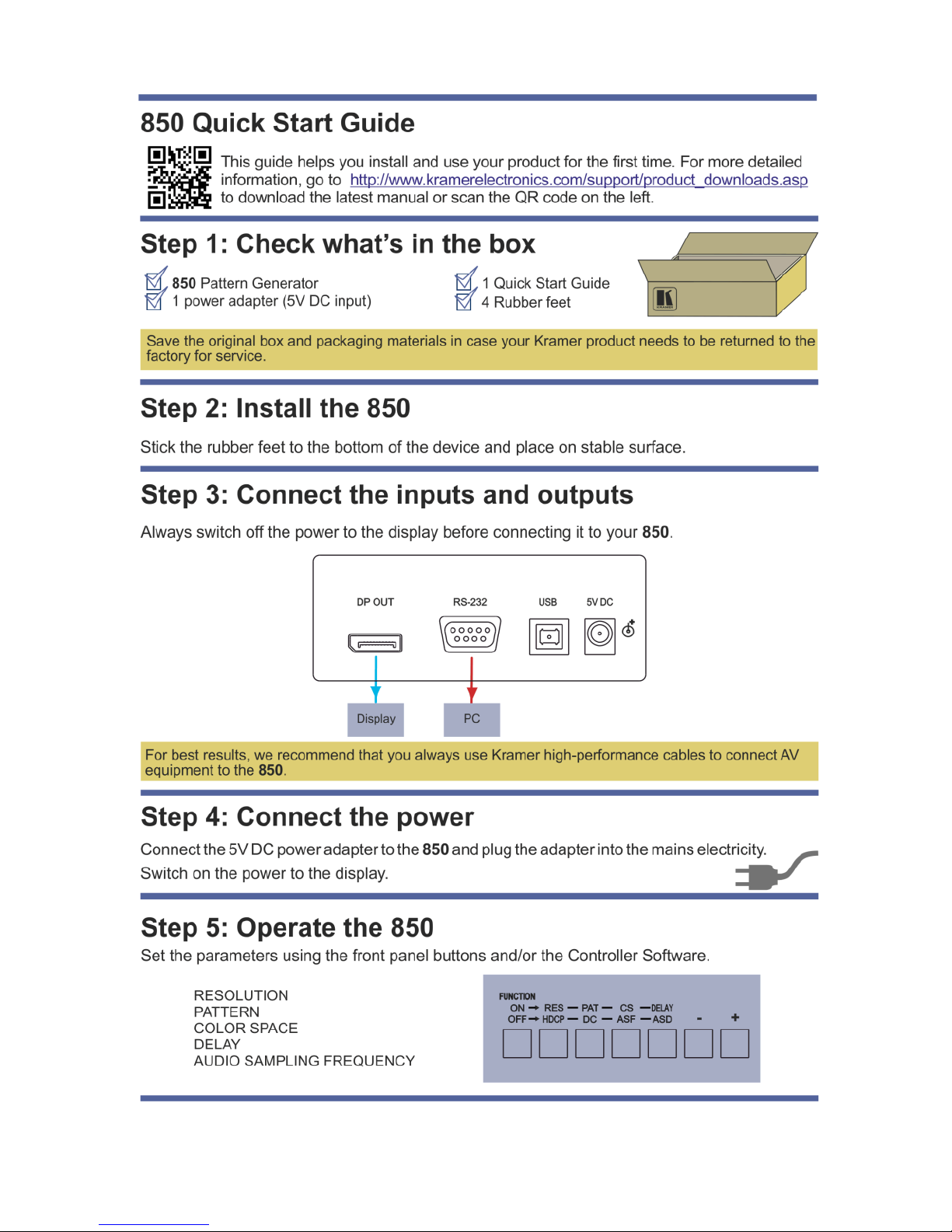
Page 3
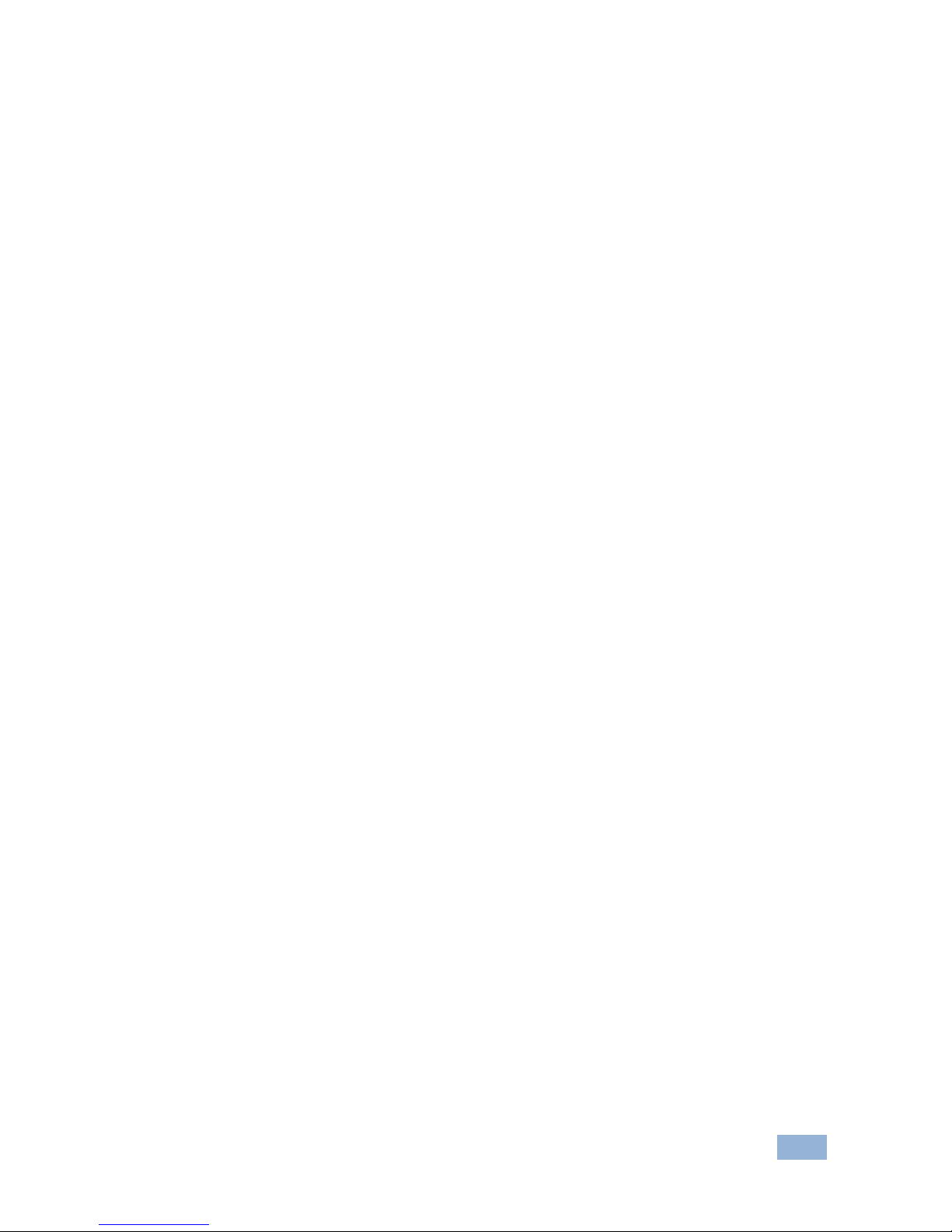
850 – Contents
i
Contents
1 Introduction 1
2 Getting Started 2
2.1 Achieving the Best Performance 2
2.2 Safety Instructions 2
2.3 Recycling Kramer Products 3
3 Overview 4
3.1 Defining the 850 DisplayPort Pattern Generator 4
4 Connecting the 850 6
4.1 Connecting a PC 7
5 Operating the 850 Pattern Generator 11
5.1 Operating the 850 Using the Front Panel Buttons 12
5.2 Operating the 850 Using the Control Application 13
6 Technical Specifications 21
7 Communication Parameters 22
8 Serial Protocol 23
8.1 Command Format 23
8.2 Device Response 23
8.3 Commands 24
Figures
Figure 1: 850 Pattern Generator Front Panel 4
Figure 2: 850 Pattern Generator Rear Panel 5
Figure 3: Connecting the 850 Pattern Generator 6
Figure 4: Found New Hardware Wizard Window 8
Figure 5: File Location Selection Window 9
Figure 6: Insert Disk Window 10
Figure 7: Connection Method Window 13
Figure 8: Connection Error Message 14
Figure 9: Controller Software Main Window 15
Figure 10: The Menu Bar 16
Figure 11: About 16
Figure 12: User Defined Resolution Window–Standard Tab 17
Figure 13: User Defined Resolution Advanced Window–Additional Tab 18
Figure 14: User Defined Resolution Advanced Window–Timing Parameters Tab 19
Figure 15: User Defined Resolution Advanced Window–EDID Tab 20
Page 4
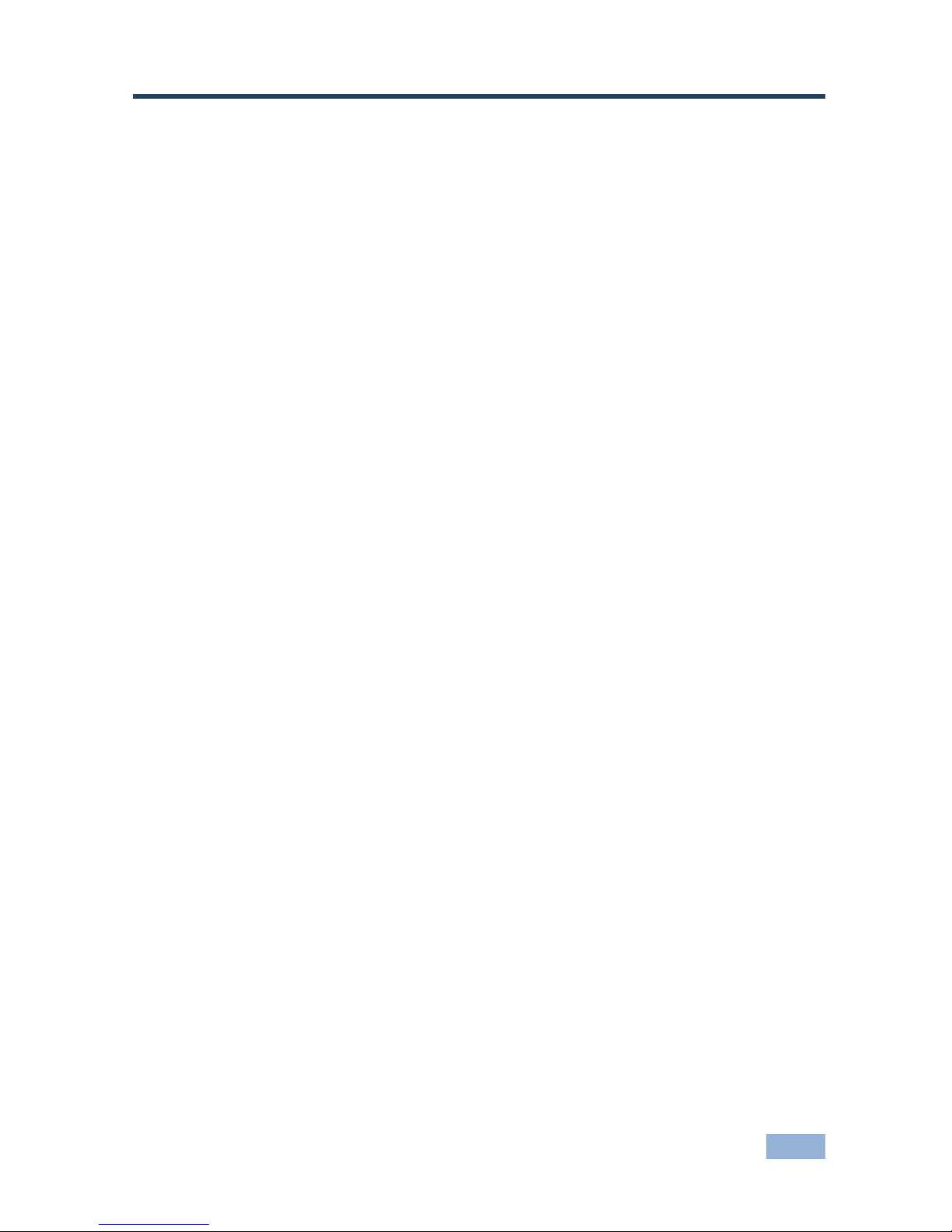
850 - Introduction
1
1
1 Introduction
Welcome to Kramer Electronics! Since 1981, Kramer Electronics has been
providing a world of unique, creative, and affordable solutions to the vast range of
problems that confront the video, audio, presentation, and broadcasting
professional on a daily basis. In recent years, we have redesigned and upgraded
most of our line, making the best even better!
Our 1,000-plus different models now appear in 11 groups that are clearly defined
by function: GROUP 1: Distribution Amplifiers; GROUP 2: Switchers and Matrix
Switchers; GROUP 3: Control Systems; GROUP 4: Format/Standards Converters;
GROUP 5: Range Extenders and Repeaters; GROUP 6: Specialty AV Products;
GROUP 7: Scan Converters and Scalers; GROUP 8: Cables and Connectors;
GROUP 9: Room Connectivity; GROUP 10: Accessories and Rack Adapters and
GROUP 11: Sierra Products.
Congratulations on purchasing your Kramer MultiTOOLS® 850 DisplayPort Pattern
Generator, which is ideal for the following typical applications:
As a diagnostic tool in AV setups
Testing and adjusting flat panel LCD displays, projectors, plasmas and
DisplayPort cables
Testing the refresh rates of LCD displays by using the motion patterns
Page 5

2
850 - Getting Started
2 Getting Started
We recommend that you:
Unpack the equipment carefully and save the original box and packaging
materials for possible future shipment
Review the contents of this user manual
Use Kramer high performance, high resolution cables
Go to http://www.kramerelectronics.com/support/product_downloads.asp
to check for up-to-date user manuals, application programs, and to
check if firmware upgrades are available (where appropriate).
2.1 Achieving the Best Performance
To achieve the best performance:
Use only good quality connection cables (we recommend Kramer high-
performance, high-resolution cables) to avoid interference, deterioration in
signal quality due to poor matching, and elevated noise levels (often
associated with low quality cables)
Do not secure the cables in tight bundles or roll the slack into tight coils
Avoid interference from neighboring electrical appliances that may adversely
influence signal quality
Position your Kramer 850 DisplayPort Pattern Generator away from
moisture, excessive sunlight and dust
This equipment is to be used only inside a building. It may only be
connected to other equipment that is installed inside a building.
2.2 Safety Instructions
Caution:
There are no operator serviceable parts inside the unit
Warning:
Use only the Kramer Electronics input power wall
adapter that is provided with the unit
Warning:
Disconnect the power and unplug the unit from the wall
before installing
i
!
!
Page 6

850 - Getting Started
3
3
2.3 Recycling Kramer Products
The Waste Electrical and Electronic Equipment (WEEE) Directive 2002/96/EC
aims to reduce the amount of WEEE sent for disposal to landfill or
incineration by requiring it to be collected and recycled. To comply with the
WEEE Directive, Kramer Electronics has made arrangements with the
European Advanced Recycling Network (EARN) and will cover any costs of
treatment, recycling and recovery of waste Kramer Electronics branded
equipment on arrival at the EARN facility. For details of Kramer’s recycling
arrangements in your particular country go to our recycling pages at
http://www.kramerelectronics.com/support/recycling/.
Page 7
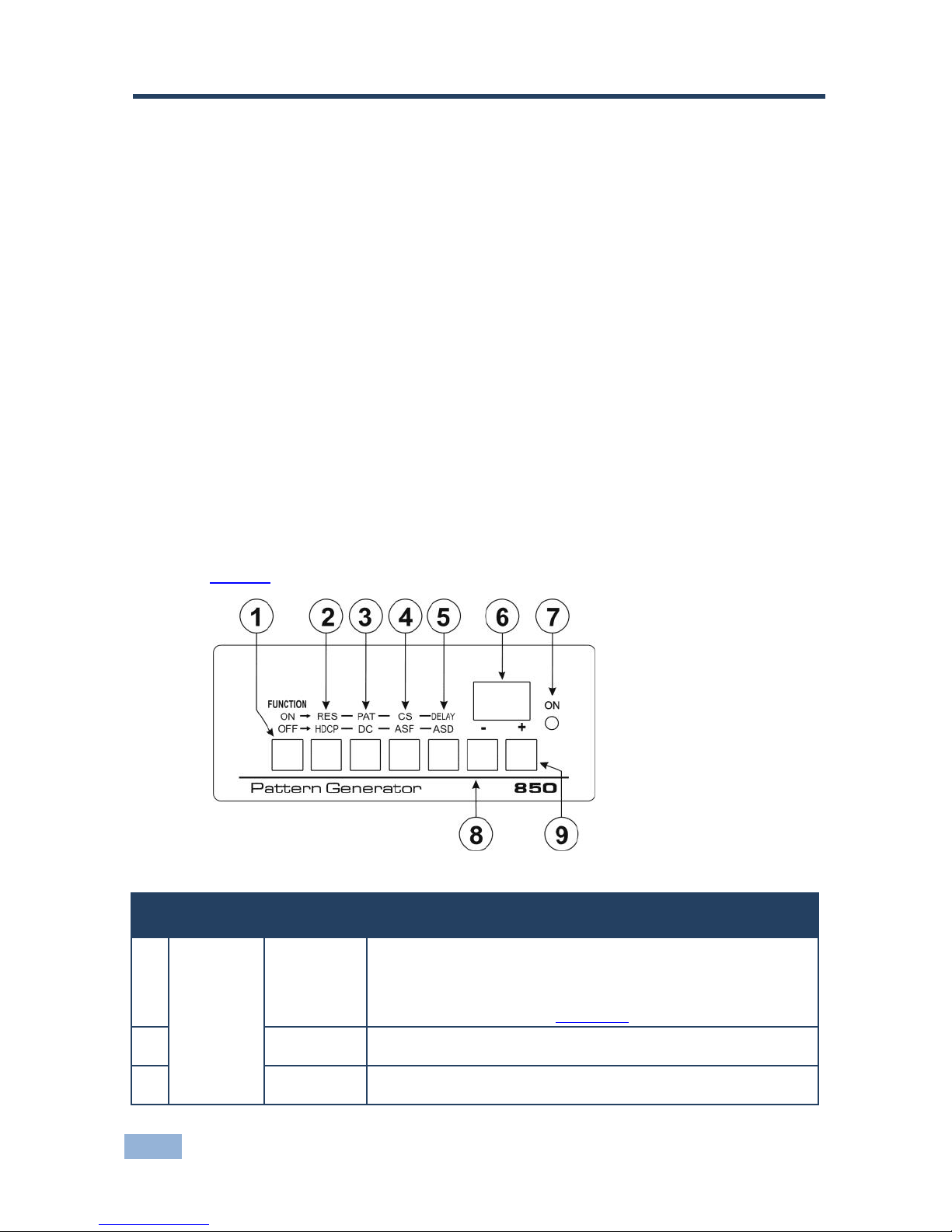
4
850 - Overview
3 Overview
The 850 is a high performance, DisplayPort video test pattern generator. It can
generate 32 preset patterns at 16 popular, predefined, computer and HD video
resolutions and seven user-defined resolutions, including several unique patterns
incorporating motion.
In particular, the MultiTOOLS® 850 features:
A DisplayPort output
Five dual-function and two single-function control buttons
A two-digit 7 segment display
An onboard EPROM that saves the last setting
3.1 Defining the 850 DisplayPort Pattern Generator
Figure 1 defines the front panel of the 850.
Figure 1: 850 Pattern Generator Front Panel
850 Front Panel Features
#
Feature
Function
1
FUNCTION
Buttons
ON/OFF
Press to toggle between the top row and bottom row functions.
Button LED lights when on.
When on, the top row of functions are enabled (RES, PAT, CS and
Delay). When off, the bottom row of functions (HDCP, DC, ASF
and ASD) are enabled (see Section 5.1)
2
RES/HDCP
Press to select either the Resolution (when the ON/OFF button is
on) or HDCP functions (when the ON/OFF button is off)
3
PAT/DC
Press to select either the Pattern (when the ON/OFF button is on)
or Color Depth functions (when the ON/OFF button is off)
Page 8
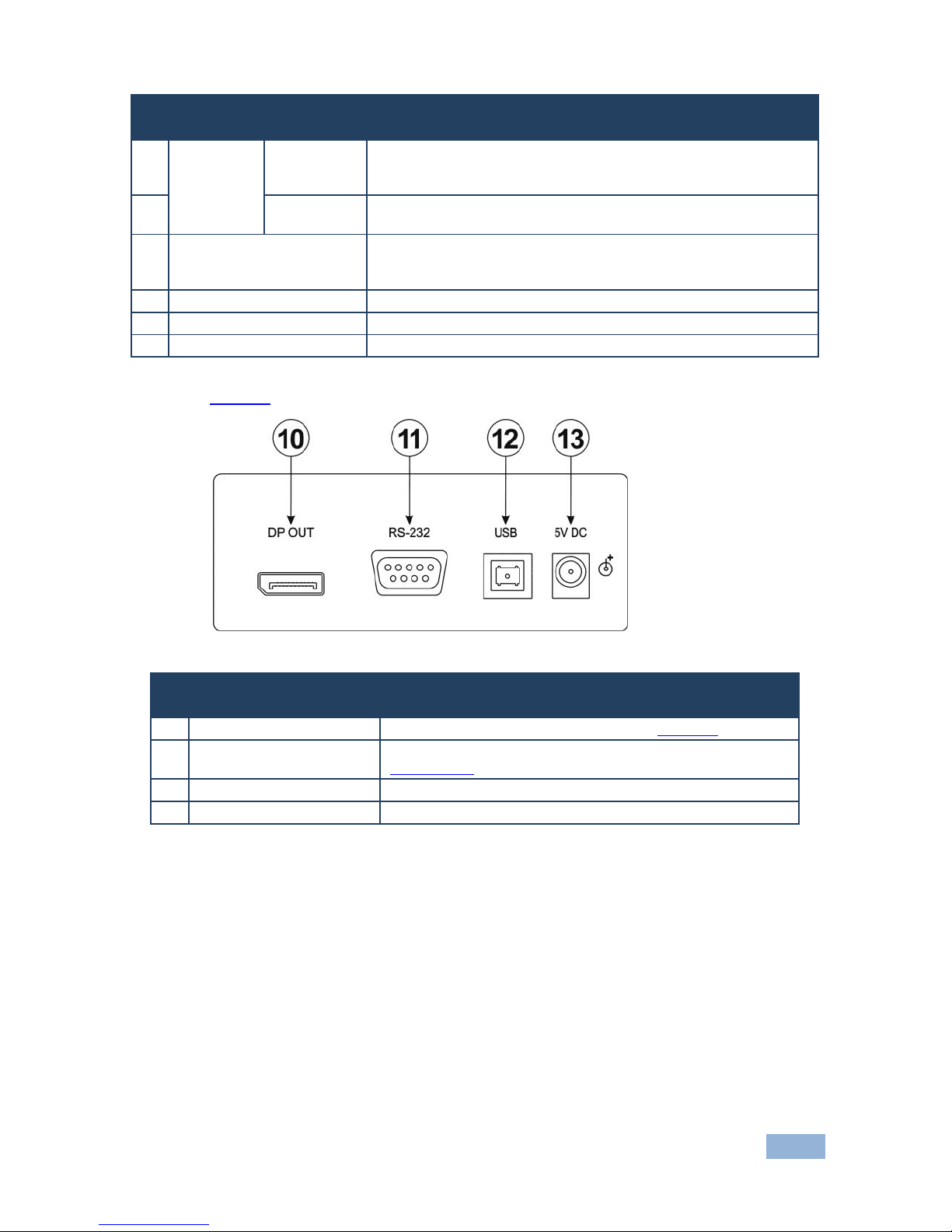
850 - Overview
5
5
850 Front Panel Features
#
Feature
Function
4
CS/ASF
Press to select either the Color Space (when the ON/OFF button is
on) or Audio Sample Frequency functions (when the ON/OFF
button is off)
5
DELAY/ASD
Press to select either the Delay (when the ON/OFF button is on) or
Audio Sample Data functions (when the ON/OFF button is off)
6
2-digit 7-segment Display
Indicates the current setting. The display flashes if there is a
problem communicating with the display, for example, if the display
does not support HDCP or does not support the selected resolution
7
ON LED
Lights red when the device receives power
8
– Button
Press to step down through the list of available values
9
+ Button
Press to step up through the list of available values
Figure 2 defines the rear panel of the 850.
Figure 2: 850 Pattern Generator Rear Panel
850 Rear Panel Features
#
Feature
Function
10
DP OUT Connector
Connect to the DisplayPort acceptor (see Section 4)
11
RS-232 9-pin D-sub
Connector
Connect to the serial port on a PC for remote control (see
Section 4.1.1)
12
USB Connector
Connect to a USB port on a PC for remote control
13
5V DC Connector
Connect to the power adapter
Page 9
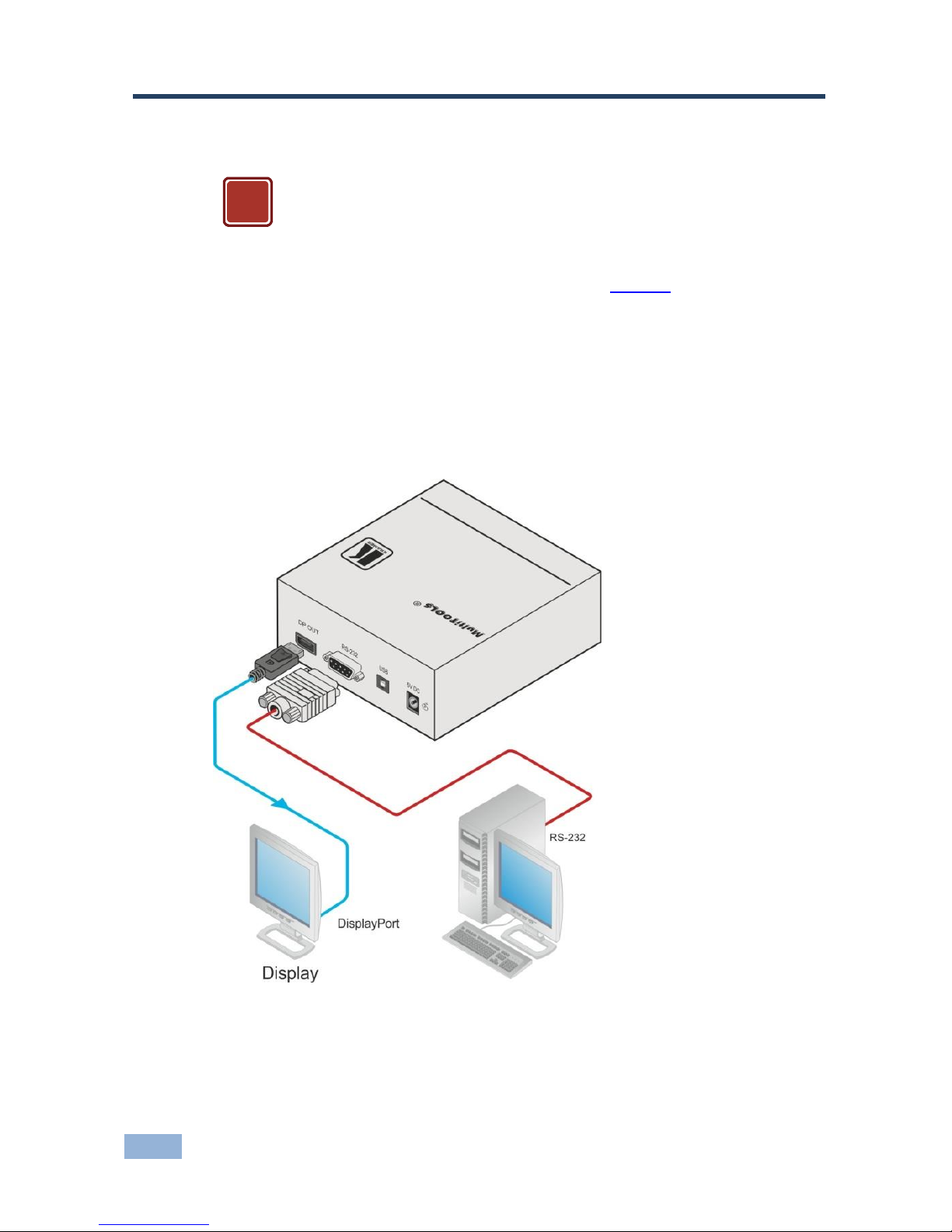
6
850 - Connecting the 850
4 Connecting the 850
Always switch off the power to any device before connecting it to your
850. After connecting your 850, connect its power and then switch on
the power to the device.
To connect the 850 as illustrated in the example in Figure 3:
1. Connect the DP OUT connector to a DisplayPort acceptor (for example, a
flat panel LCD display).
2. Optional—connect a PC to control the 850 via the RS-232 or USB port.
3. Connect the power adapter to the 5V DC socket and to the mains electricity.
Figure 3: Connecting the 850 Pattern Generator
!
Page 10

850 - Connecting the 850
7
7
4.1 Connecting a PC
You can connect to the 850 via the RS-232 serial and via the USB port.
4.1.1 Connecting a PC via the RS-232 Serial Port
You can connect to the 850 via an RS-232 connection using, for example, a PC.
Note that a null-modem adapter/connection is not required.
To connect to the product via RS-232:
Connect the RS-232 9-pin D-sub rear panel port on the product unit via a
9-wire straight cable (only pin 2 to pin 2, pin 3 to pin 3, and pin 5 to pin 5
need to be connected) to the RS-232 9-pin D-sub port on your PC
4.1.2 Connecting a PC via the USB Port
To connect the 850 via a USB port you must download and install the USB driver
and 850 Control application.
Note: The driver only works on 32-bit systems.
To install the USB driver and Control Application:
1. Navigate to the Kramer Electronics Web site
(http://www.kramerelectronics.com) and search for the product 850.
2. Click on the Downloads tab.
3. Download the 850 Windows USB Driver.
4. Download the 850 Control Application to a designated folder on your
computer.
5. Extract the compressed USB driver file to your designated folder.
Two files are extracted, a .inf and a .sys file.
6. Connect the USB cable between your computer and the 850.
7. Connect the power supply to the 850.
Page 11

8
850 - Connecting the 850
8. After a few seconds the Found New Hardware message appears as shown
in Figure 4.
Figure 4: Found New Hardware Wizard Window
9. Click on the No, not this time radio button.
10. Click Next.
11. Select Install from a list or specific location (Advanced) as shown in
Figure 5.
Page 12

850 - Connecting the 850
9
9
Figure 5: File Location Selection Window
12. Click Next.
13. Select Search for the best driver in these locations.
14. Check Include this location in the search. Browse to your previously
designated folder.
15. Click Next.
16. Select the file atm6124.inf
17. The warning This driver is not digitally signed! appears.
18. Click Next.
19. Ignore the warning. Click Continue Anyway.
20. In the Insert disk window, click OK as shown in Figure 6.
Page 13

10
850 - Connecting the 850
Figure 6: Insert Disk Window
21. Select the file atm6124.sys and click Open.
The driver installs and a success message is displayed. The USB driver has
been successfully installed and you can install the 850 Control Application.
22. Navigate to the designated folder to which you downloaded the Control
Application.
23. Double-click the file setup.exe from this folder or from the distribution media
included with the 850.
The Control Application has been successfully installed.
Page 14

850 - Operating the 850 Pattern Generator
11
11
5 Operating the 850 Pattern Generator
The 850 can be operated using the front panel buttons (see Section 5.1) and the
850 Control Application (see Section 5.2).
The 850 Control Application is available as a free download from
http://www.kramerelectronics.com).
The following output video resolutions are supported.
Resolution Values
#
Resolution
#
Resolution
1
VGA 640 x 480 @60Hz
13
2048 x 1536 @60
2
SVGA 800 x 600 @60Hz
14
1856 x 1392 @60
3
XGA 1024 x 768 @60Hz
15
2560 x 1440 @60
4
1280 x 720 @60Hz
16
2560 x 1600 @60
5
1280 x 1024 @60
17
User defined
6
WSXGA+ 1680 x 1050 @60Hz
18 7 SXGA 1280 x 1024 @75Hz
19 8 HD 1920 x 1080 @60Hz
20 9 WUXGA 1920 x 1200 @60Hz
21
10
UXGA 1600 x 1200 @60Hz
22
11
2048 x 1280 @60
23
12
2048 x 1152 @60
24
Output native resolution
The following video patterns are supported.
Pattern Values
#
Pattern
#
Pattern
1
100% Color bar
17
Square
2
75% Color bar
18
White dot
3
Gray bar
19
Alternate pixels
4
Red screen
20
White HScroll
5
Green screen
21
White VScroll
6
Blue screen
22
Multiburst
7
Yellow screen
23
Vertical split
8
Cyan screen
24
Horizontal split
9
Magenta screen
25
Red ramp
10
Gray screen
26
Green ramp
11
White screen
27
Blue ramp
12
RGB ramp
28
Bounce
13
Black screen
29
Window
14
Crosshatch black
30
White border
15
Crosshatch green
31
Target circle
16
Crosshatch blue
32
Moving ball
Page 15

12
850 - Operating the 850 Pattern Generator
The following video and audio output options are supported.
Output Settings
Parameter
Front Panel
Values
Delay
Delay
Sets the delay before changes are implemented
HDCP
HDCP
On, Off
Color Space
CS
RGB, YUV 444, YUV 422, Auto
Color Depth
DC
24 bit, 30 bit, 36 bit, Auto
Audio Sample
ASF
44kHz, 48kHz, 88kHz, 96kHz, 176kHz, 192kHz, Auto
Audio Bit
ASD
16 bit, 20 bit, 24 bit, Auto
5.1 Operating the 850 Using the Front Panel Buttons
To activate the top row of functions (RES, PAT, CS and DELAY):
Press the Function ON/OFF button (the button LED lights)
To activate the bottom row of functions (HDCP, DC, ASF and ASD):
Press the Function ON/OFF button again (the button LED no longer lights)
To select a function and modify the value, for example, to select a specific
pattern:
1. Press the Function button.
The button lights to indicate the top row of functions (ON) is active.
2. Press the PAT/DC button.
The button lights to indicate that the Pattern function is active.
3. Press the + or – button to cycle through the list of available patterns until the
required pattern is displayed on the 7-segment display.
Note: The display flashes if there is a problem communicating with the display, for
example, the display does not support HDCP or does not support the selected
resolution.
Page 16

850 - Operating the 850 Pattern Generator
13
13
5.2 Operating the 850 Using the Control Application
The 850 Control Application is a PC-based program which lets you program and
control the device.
To use the 850 Control Application you must download and install the USB driver
and the 850 Control Application.
Note: The USB driver is not supported by Windows 64 bit systems.
5.2.1 Connecting to the Device
To connect to the device:
1. Run the Control Application by clicking Start > Programs > Kramer
Electronics > 850.
2. Click the Connect button.
The Connection Method window is displayed as shown in Figure 7.
Figure 7: Connection Method Window
3. Select the required connection method (via a serial or USB connection) by
clicking the relevant radio button.
4. For a serial connection, select the required Com port from the drop-down
list.
5. For a USB connection, select the required USB device from the drop-down
list.
To view an up-to-date list of available USB ports, press the Refresh Ports
button.
Page 17

14
850 - Operating the 850 Pattern Generator
Note: If the drop-down list shows No USB Devices, then either you have not
installed the USB driver (see Section 4.1.2) or the installation was not successful.
6. Click Connect.
If the connection is not successful, a Timeout error message appears as
shown in Figure 8. If the connection is successful, the main window shown
in Figure 9 appears.
Figure 8: Connection Error Message
5.2.2 Controller Software Main Window
The Controller Software Main Window is shown in Figure 9.
Page 18

850 - Operating the 850 Pattern Generator
15
15
Figure 9: Controller Software Main Window
850 Controller Software Main Window
#
Feature
Function
1
CONNECT Button
Press to connect to a device (see Section 5.2.1)
2
Resolutions
COMMON Buttons
Press to select a pre-configured output resolution
3
USER DEFINED
Buttons
Press to select a pre-configured output resolution
4
User Defined Resolution Edit
Buttons
Press to edit the relevant user defined output resolution
5
Patterns Buttons
Press to select an output pattern
6
Output Settings Buttons
Press to modify the output settings:
Delay—Sets the delay before changes are implemented
HDCP—HDCP, No HDCP
Color Space—RGB, YUV 444, YUV 422, Auto
Color Depth—24 bit, 30 bit, 36 bit, Auto
Audio Sample—44kHz, 48kHz, 88kHz, 96kHz, 176kHz, 192kHz,
Auto
Audio Bit—16 bit, 20 bit, 24 bit, Auto
7
Status of Connected Display
Information on the currently connected display
8
Status of Output
Information on the currently selected output settings
Page 19

16
850 - Operating the 850 Pattern Generator
850 Controller Software Main Window
#
Feature
Function
9
EDID Info
Click on Get EDID Info from the menu bar to display EDID
information from the connected display. If there is no display
connected, random data is displayed
5.2.3 The Menu Bar
Figure 10: The Menu Bar
There are four functions available from the menu bar:
Device Reset—Resets the device to factory default settings
Get EDID Info—Reads EDID data from an attached display device
About—Displays the current software version number, (see Figure 11)
Check for updates—Checks that the current software version is the latest
version available
Figure 11: About
Page 20

850 - Operating the 850 Pattern Generator
17
17
5.2.4 Editing User Defined Resolutions
To edit a user defined resolution:
1. Click the required user defined resolution edit button .
The User Defined Window appears with the CEA 861 Standard Tab
selected as shown in Figure 12.
Figure 12: User Defined Resolution Window–Standard Tab
2. In the Label field, enter the required label for the button.
3. Click one of the resolutions to select the required resolution.
4. Click OK to save the resolution settings or click the Additional button to edit
the aspect ratio and specific resolution.
The Additional Tab is displayed as shown in Figure 13.
Page 21

18
850 - Operating the 850 Pattern Generator
Figure 13: User Defined Resolution Advanced Window–Additional Tab
5. Select the required aspect ratio and resolution.
6. Click OK to save the additional parameters or click the Advanced button to
edit the timing parameters and EDID values.
The Advanced Window appears with the Timing Parameters tab selected
as shown in Figure 14.
Page 22

850 - Operating the 850 Pattern Generator
19
19
Figure 14: User Defined Resolution Advanced Window–Timing Parameters Tab
7. Edit or select the required resolution timing values, such as, Pixel Clock and
Digital Sync.
8. Click OK to accept the changes or click on the EDID tab to edit the EDID
values.
The EDID tab is displayed as shown in Figure 15.
Page 23

20
850 - Operating the 850 Pattern Generator
Figure 15: User Defined Resolution Advanced Window–EDID Tab
9. Edit the EDID values as required.
10. Click OK to save the values.
5.2.5 To Read EDID Information
To read EDID information:
Click Get EDID Info on the menu bar.
The EDID of the display connected to the 850 is read and shown under
EDID Info. If there is no display connected to the 850, random data is
displayed, (see Figure 9).
Page 24

850 - Technical Specifications
21
21
6 Technical Specifications
OUTPUT:
1 DisplayPort connector
CONTROL:
Five dual-function and two single function front panel buttons,
Remote control via USB on a USB connector and RS-232 on a
9-pin D-sub connector
POWER SOURCE:
5V DC, 670mA
OPERATING
TEMPERATURE:
0° to +40°C (32° to 104°F)
STORAGE
TEMPERATURE:
-40° to +70°C (-40° to 158°F)
HUMIDITY:
10% to 90%, RHL non-condensing
DIMENSIONS:
10.7cm x 10.0cm x 4.4cm (4.2" x 3.9" x 1.7”) W, D, H
WEIGHT:
0.4kg (0.88lbs) approx.
ACCESSORIES:
Power supply
OPTIONS:
RK-1 Universal rack adapter
Specifications are subject to change without notice at http://www.kramerelectronics.com
Page 25

22
850 - Communication Parameters
7 Communication Parameters
RS-232
Baud Rate:
9600
Data Bits:
8
Stop Bits:
1
Parity:
None
Page 26

850 - Serial Protocol
23
23
8 Serial Protocol
The 850 can be controlled via the serial port using the commands described in this
section.
8.1 Command Format
Commands must be in the following format:
0xEB, address, command, length of data, data 1,…, data n, checksum
where the following table describes the command components.
Command
Component
Description
0xEB
Fixed command start byte
address
Device address. This is always 0x90 for the 850
command
Command to be sent (see Section 8.3)
length of data
How many bytes sent/received (from data 1 to data n)
data 1, data n
One or more command variables within the range 0x01 to 0xFA and excluding 0xEB
checksum
Optional—Checks whether the sending/receiving frame is valid.
Check sum = Address + Command + Data length + Data 1+…+Data n
For example, EBH, 90H, 01H, 01H, F3H, 85H
Check sum = 90H + 01H + 01H + F3H = 185H
Note: The checksum gets the low 8 bits, for example, if the check sum = EBH, then check sum =
14H
8.2 Device Response
The device responds as follows:
0xEB, 0x90, command, 0x01, answer, check sum
where answer is one of the values described in the following table.
Command
Component
Description
0xF1
Either:
–the device received the wrong address and returns no response
–the device gets information about Errors and Alarms
0xF2
The data is out of range. The command is not executed
0xF3
The device is currently controlled by the buttons. The command is not executed
0xF7
The data length is incorrect. The command is not executed
0xFC
The data is out of range. The command is not executed
Page 27

24
850 - Serial Protocol
8.3 Commands
The commands listed below are supported by the 850.
Note: The checksum is required at the end of the send/receive command as
shown in Section 8.1. If a checksum is not included in a sent command, the device
will not respond.
8.3.1 Get Device Address and Software Version
Command
Send/Receive
Data
0x00
0xEB, 0x00, 0x00, 0x01, 0xXX, checksum
0xEB, [address], 0x00, 0x02, [version], 0x00,
checksum
0xXX can be any data except 0xEB
8.3.2 Set Output Encryption or Decryption
Command
Send/Receive
Data
0xE3
0xEB, 0x00, 0xE3, 0x01, data1, checksum
0xEB, address, 0xE3, 0x01, 0xFA, checksum
data1:
0 = encryption
1 = decryption
8.3.3 Get Device Status
Command
Send/Receive
Data
0xE4
0xEB, address, 0xE4, 0x01, 0x00, checksum
0xEB, address, 0xE4, 0x08, data1, ....., data8,
checksum
data1: reserved
data2: reserved
data3: output encryption status:
0 = encryption
1 = decryption
data4: reserved
data5: reserved
data6: reserved
data7: reserved
data8: reserved
Page 28

850 - Serial Protocol
25
25
8.3.4 Set Output Status
Command
Send/Receive
Data
0xE6
0xEB, address, 0xE6, 0x02, data1, data2,
checksum
0xEB, address, 0xE6, 0x01, 0xFA,
checksum
data 1:
0x00: reserved
0x01: RESOULTION_INDEX
0x02: PATTERN_INDEX
0x03: DEEPCOLOR_MODE
0x04: COLORSPACE_MODE
0x05: reserved
0x06: AUDSAMPLE_INDEX
0x07: AUDBIT_INDEX
0x08: AUDCHANNEL_INDEX
0x09: BITRATE_INDEX
0x0A: OUT_LANE_INDEX
0x0B: OUT_ENHFRAMING_INDEX
0x0C: OUT_DELAY
0x0D: training
data 2:
reserved
from 0x00 to 0x17. (24 Resolutions)
from 0x00 to 0x1f. (32 Patterns)
0 = auto, 0x18 = 24bit, 0x1e = 30bit, 0x24 = 36bit
0 = auto, 1 = RGB444, 2 = YUV444, 3 = YUV422
reserved
0 = auto, 1 = 44k, 2 = 48k, 3 = 88k, 4 = 96k, 5 = 176k, 6 =
192k
0 = auto, 0x10 = 16bit, 0x14 = 20bit, 0x18 = 24bit
0 = auto, 1 = turn off, 2 = 2 channels, ……, 8 = 8 channels
0 = auto, 1 = 1.62G, 2 = 2.7G
0 = auto, 1 = 1 channel, 2 = 2 channels, 4 = 4 channels
0 = auto, 1 = not supported, 2 = supported
0 = 0ms, 1 = 200ms, 2 = 400ms, 3 = 600ms, 4 = 800ms, 5
= 1000ms
0 = training again
8.3.5 Get Output Status
Command
Send/Receive
Data
0xE7
0xEB, address, 0xE7, 0x01, 0x00, checksum
0xEB, address, 0xE7, 0x0E, data1,… data14,
checksum
Data1: FOLLOWENCRY_MONITOR;
0 = decryption, 1 = encryption
Data2: RESOULTION_INDEX;
from 0x00 to 0x17 (24 resolutions)
Data3: PATTERN_INDEX;
from 0x00 to 0x1f (32 patterns)
Data4: DEEPCOLOR_MODE;
0 = auto, 0x18 = 24bit, 0x1e = 30bit, 0x24 = 36bit
Data5: COLORSPACE_MODE;
0 = auto, 1 = RGB444, 2 = YUV444, 3 = YUV422
Data6: reserved
Data7: AUDSAMPLE_INDEX;
0 = auto, 1 = 44k, 2 = 48k, 3 = 88k, 4 = 96k, 5 = 176k,
6 = 192k
Data8: AUDBIT_INDEX;
0 = auto, 0x10 = 16bit, 0x14 = 20bit, 0x18 = 24bit
Data9: AUDCHANNEL_INDEX;
0 = auto, 1 = turn off, 2 = 2channels …..,8 = 8channels
Data10: BITRATE_INDEX;
0 = auto, 1 = 1.62G, 2 = 2.7G
Data11: OUT_LANE_INDEX;
0 = auto, 1 = 1, 2 = 2, 4 = 4 (channels)
Data12: OUT_ENHFRAMING_INDEX
0 = auto, 1 = not supported, 2 = supported.
Data13: OUT_DELAY;
0 = 0ms, 1 = 200ms, 2 = 400ms, 3 = 600ms, 4 = 800ms,
5 = 1000 (ms)
Data14: training result;
0 = fail, 1 = succeed
Page 29

26
850 - Serial Protocol
8.3.6 Get Output Status when the Device is in Auto Mode
Command
Send/Receive
Data (Auto Setup)
Data (Not
Auto Setup)
0xE7
0xEB, address, 0xE7, 0x01, 0x01, checksum
0xEB, address, 0xE7, 0x08, data1, ……,
data8, checksum
data1: Deep Color:
0x18 (24bit), 0x1E (30bit), 0x24 (36bit)
Setup value
data2: Color Space:
1 = RGB444, 2 = YUV444,
3 = YUV422
Setup value
data3: Audio sample:
1 = 44k, 2 = 48k, 3 = 88k, 4 = 96k, 5 =
176k, 6 = 192k
Setup value
data4: Audio bit:
0x10 (16), 0x14 (20), 0x18 (24)
Setup value
data5: Audio channel number
If setup is auto: 2-8
channels
If setup is not auto:
setup value
data6: Bit Rate
If setup is auto:
1=1.62G, 2=2.7G
If setup is not auto:
setup value
data7: Lane Number
If setup is auto: 1,
2, 4
If setup is not auto:
setup value
data8: Enhanced Framing
If setup is auto:
1=Not support,
2=Support
If setup is not auto:
setup value
8.3.7 Get Monitor Status
Command
Send/Receive
Data
0xE8
0xEB, address, 0xE8, 0x01, 0x00, checksum
0xEB, address, 0xE8, 0x08, data1, ……,
data8, checksum
data1: reserved
data2: reserved
data3: reserved
data4: monitor type (0 = DVI, 1 = HDMI)
data5: monitor HDCP status. (0 = no HDCP support, 1 =
HDCP supported)
data6: monitor Deep Color status (24/30/36)
data7: Load status. (0 = no HPD, 1=HPD)
data8: reserved
8.3.8 Set Monitor Status
Command
Send/Receive
Data
0xE9
0xEB, address, 0xE9, 0x01, 0x00, checksum
0xEB, address, 0xE9, 0x08, data1, ……,
data8, checksum
data1: monitor Color Space status: 0 = RGB, 1 = YUV422, 2
= YUV444, 3 = YUV444+422
data2: reserved
data3: reserved
data4: monitor Bit Rate status: 1 = 1.62G, 2 = 2.7G
data5: monitor Lane status: 1, 2, 4
data6: monitor Enhanced framing status: 1 = Not support, 2
= Support
data7: reserved
data8: reserved
Page 30

850 - Serial Protocol
27
27
8.3.9 Set Detailed Timing for User-defined Resolution
Command
Send/Receive
Data
0xEA
0xEB, address, 0xEA, 0x26, [block index],
[perform immediately], data1H_4bits,
data1L_4bits, data2H_4bits, data2L_4bits, ……,
data17H_4bits, data17L_4bits, data18H_4bits,
data18L_4bits, checksum
0xEB, address, 0xEA, 0x01, 0xFA, checksum
1. [block index]: From 0 to 7
Note: 7 is the preferred timing of the monitor, so it is
preferable to use 0 to 6
2. [perform immediately]: 1 = switch to the user-defined
resolution immediately, 0 = save the user-defined
resolution but do not switch
3. “H_”: high bits
4. “L_”: low bits
5. “data nH_4bits” and “data nL_4bits”: As, 0xfa apart to
0x0f and 0x0a
6. The 18 data are the detailed timing of the EDID.
Example 1: 1600*1200*60 VESA DMT-10
Frame of Command as: EB 90 EA 26 00 00 04 08 03 0F
04 00 03 00 06 02 0B 00 03 02 04 00 04 00 0C 00 01 03
00 00 06 0F 01 03 01 01 00 00 00 00 01 0E (00)
Example 2: 720p
Frame of Command as: EB 90 EA 26 00 00 00 01 01 0D
00 00 07 02 05 01 0D 00 01 0A 02 00 06 0E 02 08 05 05
00 00 07 0E 08 08 04 02 00 00 00 00 01 0A (00)
8.3.10 Get Detailed Timing for the User-defined Resolution
Command
Send/Receive
Data
0xEA
0xEB, address, 0xEA, 0x01, data1, checksum
0xEB, address, 0xEA, 0x26, block index, 00,
data1H_4bits, data1L_4bits, data2H_4bits,
data2L_4bits, ……, data17H_4bits,
data17L_4bits, data18H_4bits, data18L_4bits,
checksum
data1: From 0 to 7
8.3.11 Setting a Predefined Resolution as a User-defined Resolution
Command
Send/Receive
Data
0xEA
0xEB, address, 0xEA, 0x03, data1, data2, data3,
checksum
0xEB, address, 0xEA, 0x01, 0xFA, checksum
data1: block index: from 0 to 7
data2: perform immediately: 0 = save the user-defined
resolution but do not switch, 1 = switch to the userdefined resolution immediately
data3: predefined resolution number, from 0 to 35
8.3.12 Get the Monitor EDID
Command
Send/Receive
Data
0xFD
0xEB, address, 0xFD, 0x02, 0x03, 0x00,
checksum
0xEB, address, 0xFD, 0x12, 0x03, [group num],
data1H_4bits, data1L_4bits, data2H_4bits,
data2L_4bits, ……, data7H_4bits, data7L_4bits,
data8H_4bits, data8L_4bits, checksum
[group num]: from 0 to 0x3f. Each group has 8 bytes of
EDID data
When sending the command, there are 64 groups for 512
bytes of EDID data
Page 31

28
850 - Serial Protocol
8.3.1 Get the Monitor DPCD
Command
Send/Receive
Data
0xFD
0xEB, address, 0xFD, 0x02, 0x05, data1, (check
sum)
0xEB, address, 0xFD, 0x12, 0x05, [data num],
data1H_4bits, data1L_4bits, data2H_4bits,
data2L_4bits, ……, data7H_4bits, data7L_4bits,
data8H_4bits, data8L_4bits, (check sum)
data1:
0: Receiver Capability Field
1: Link Configuration Field
2: Link / Sink Status Field
3: Source Device Specific Field
4: Sink Device Specific Field
5: Branch Device Specific Field
6: Sink Control Field
[data num]: from 0 to 0x1f. Every group has 8 bytes
DPCD data
When sending the command, there are 32 groups for 256
bytes of DPCD data
8.3.2 Reset Device
Command
Send/Receive
0xED
0xEB, address, 0xED, 0x04, 0x03, 0x01, 0x02, 0x07, checksum
0xEB, address, 0xED, 0x01, 0xFA, checksum
Page 32

850 - Serial Protocol
29
29
Page 33

For the latest information on our products and a list of Kramer distributors,
visit our Web site where updates to this user manual may be found.
We welcome your questions, comments, and feedback.
Web site: www.kramerelectronics.com
E-mail: info@kramerel.com
P/N:
2900-300033
Rev:
2
!
SAFE TY WARNI NG
Disconnect the unit from the power
supply before opening and servicing
