Page 1

P/N: 2900-300906 Rev 1 www.kramerAV.com
USER MANUAL
MODEL:
KDS-EN5, KDS-DEC5
H.264 Encoder and Decoder
Page 2
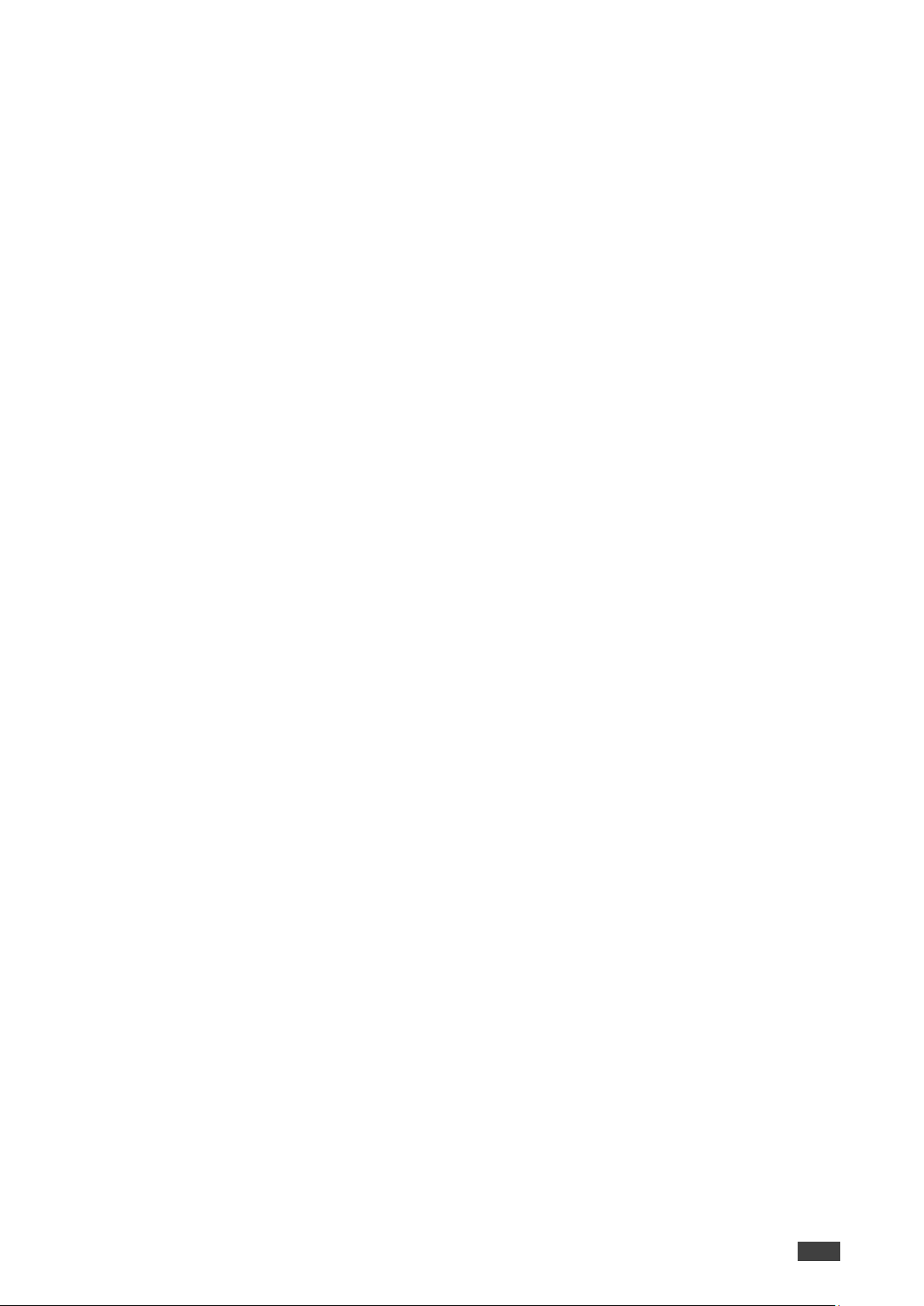
Kramer Electronics Ltd.
KDS-EN5, KDS-DEC5 – Contents
i
Contents
Introduction 1
Getting Started 1
Overview 2
Typical Applications 2
Defining KDS-EN5, KDS-DEC5 H.264 Encoder and Decoder 4
Installing KDS-EN5, KDS-DEC5 5
Connecting KDS-EN5, KDS-DEC5 6
Operating KDS-EN5, KDS-DEC5 8
Configuring Settings 9
Configuring Streaming/Encoding Settings 10
Configuring Decoding Settings 14
Configuring Network Settings 15
Locating Device 16
Configuring RS-232 over IP Settings 17
Changing the Device DNS Name 18
Upgrading the Firmware 19
Changing Password 20
Configuring Video Wall 21
Defining an Idle Image 22
Verifying Device Information 23
Technical Specifications 24
Default Communication Parameters 25
Resetting the Unit 26
Protocol 3000 27
Understanding Protocol 3000 28
Kramer Protocol 3000 Syntax 28
Protocol 3000 Commands 30
Page 3
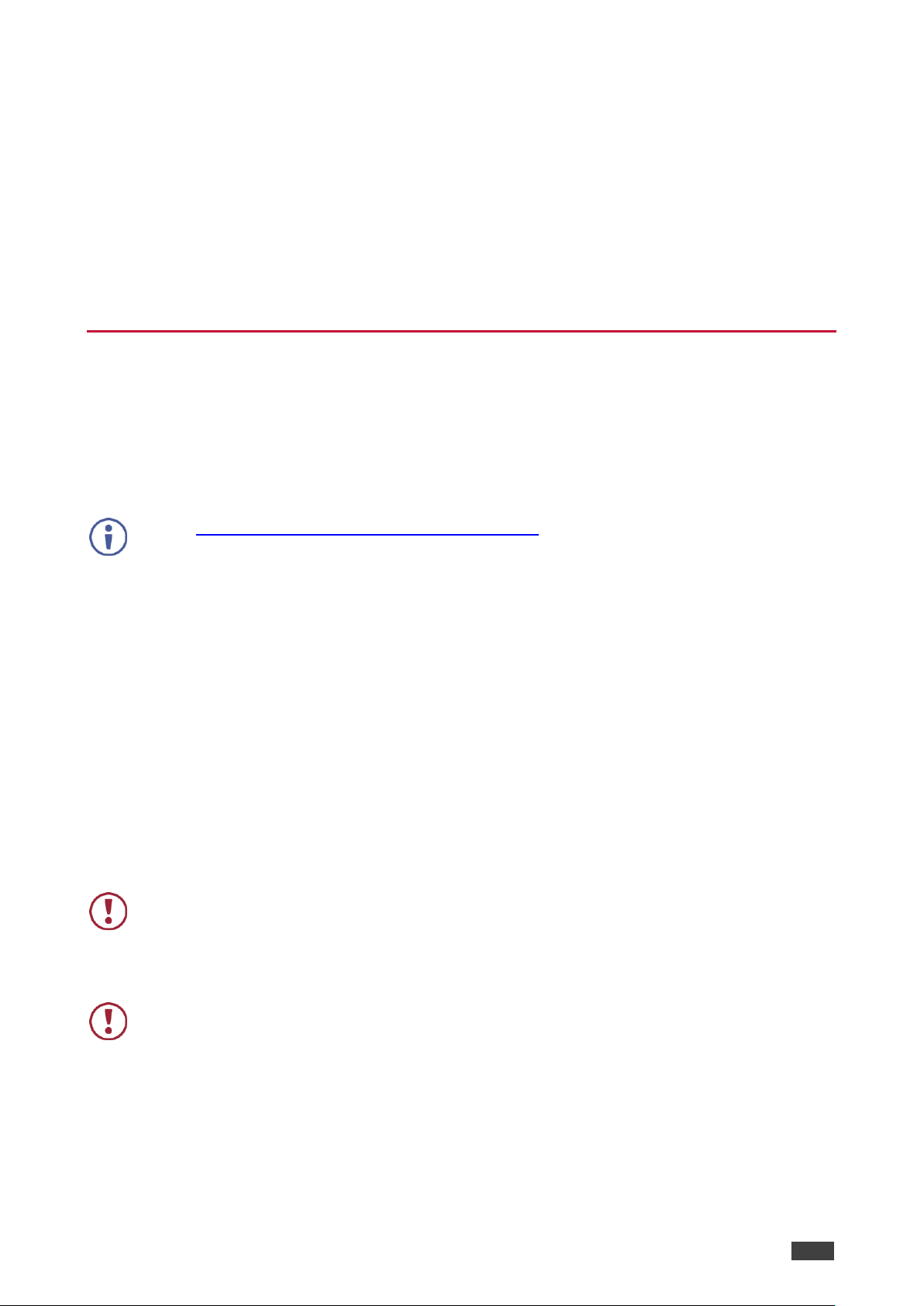
Kramer Electronics Ltd.
KDS-EN5, KDS-DEC5 – Introduction
1
Introduction
Welcome to Kramer Electronics! Since 1981, Kramer Electronics has been providing
a world of unique, creative, and affordable solutions to the vast range of problems that
confront the video, audio, presentation, and broadcasting professional on a daily
basis. In recent years, we have redesigned and upgraded most of our line, making the
best even better!
Getting Started
We recommend that you:
• Unpack the equipment carefully and save the original box and packaging
materials for possible future shipment.
• Review the contents of this user manual.
Go to www.kramerav.com/downloads/KDS-EN5 to check for up-to-date user
manuals, application programs, and to check if firmware upgrades are available
(where appropriate).
Achieving the Best Performance
• Use only good quality connection cables (we recommend Kramer highperformance, high-resolution cables) to avoid interference, deterioration in signal
quality due to poor matching, and elevated noise levels (often associated with
low quality cables).
• Do not secure the cables in tight bundles or roll the slack into tight coils.
• Avoid interference from neighboring electrical appliances that may adversely
influence signal quality.
• Position your Kramer KDS-EN5, KDS-DEC5 away from moisture, excessive
sunlight and dust.
This equipment is to be used only inside a building. It may only be connected to other
equipment that is installed inside a building.
Safety Instructions
Caution: There are no operator serviceable parts inside the unit.
Warning: Use only the Kramer Electronics power supply that is provided with the unit.
Warning: Disconnect the power and unplug the unit from the wall before installing.
Recycling Kramer Products
The Waste Electrical and Electronic Equipment (WEEE) Directive 2002/96/EC aims to
reduce the amount of WEEE sent for disposal to landfill or incineration by requiring it
Page 4
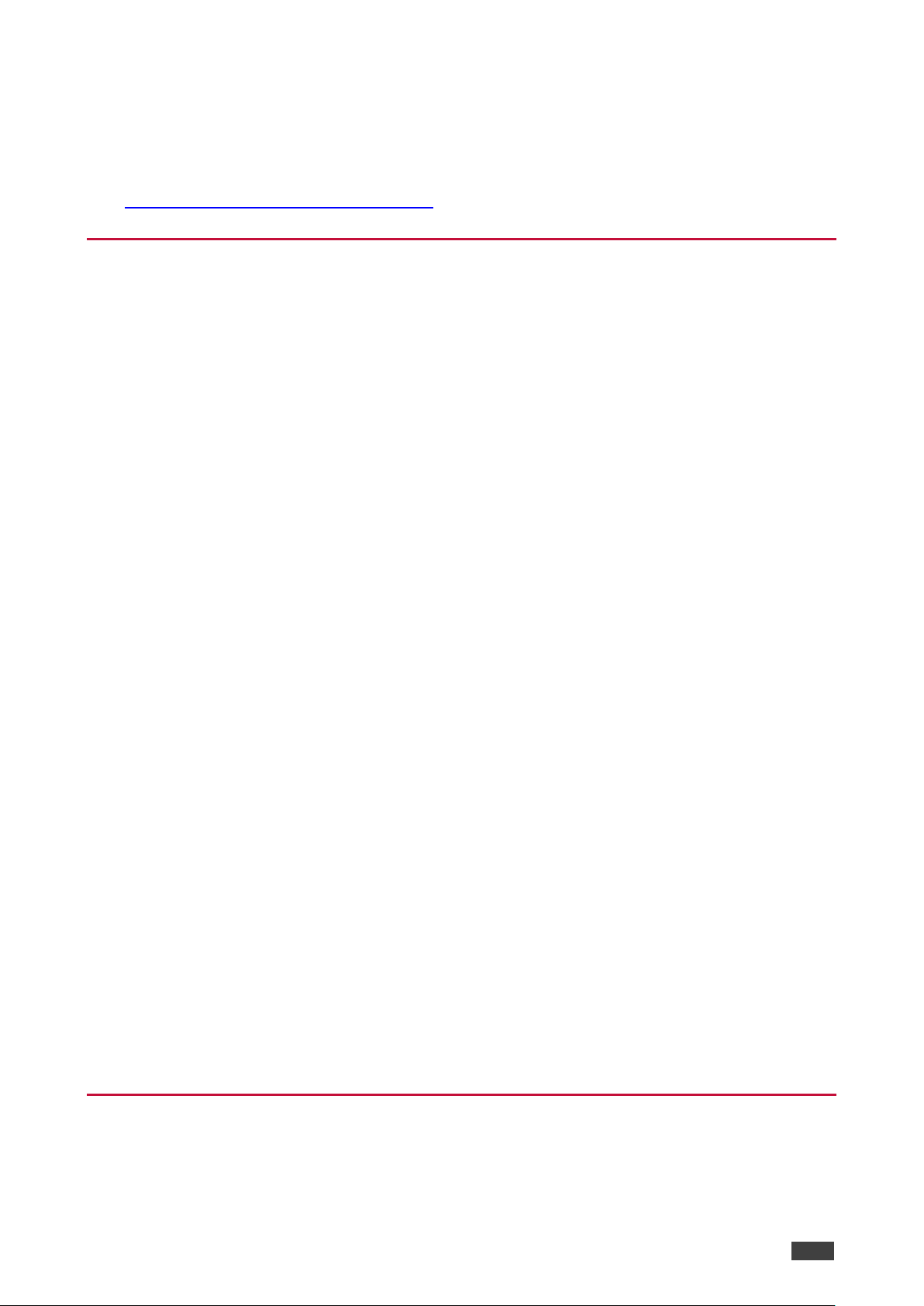
Kramer Electronics Ltd.
KDS-EN5, KDS-DEC5 – Introduction
2
to be collected and recycled. To comply with the WEEE Directive, Kramer Electronics
has made arrangements with the European Advanced Recycling Network (EARN)
and will cover any costs of treatment, recycling and recovery of waste Kramer
Electronics branded equipment on arrival at the EARN facility. For details of Kramer’s
recycling arrangements in your particular country go to our recycling pages at
www.kramerav.com/support/recycling.
Overview
Congratulations on purchasing your Kramer KDS-EN5, KDS-DEC5 H.264 Encoder
and Decoder. KDS-EN5, KDS-DEC5 are an H.264 encoder/decoder pair for HDMITM
signals of up to 4K@30Hz (4:4:4). They provide high-quality and fully-featured end-toend video and audio over IP. KDS-EN5 and KDS-DEC5 include AVC support for
H.264/MPEG-4 and AAC codec, open encoding that enables decoding through VLC®
player software and unicast or multicast streaming through TS and RTSP transport
protocols.
Benefits and Features
• High Resolution Video Encoding and Compression – supporting up to 4K@30Hz
(4:4:4) resolution.
• Maximum Compatibility – Fully standard and compliant H.264/MPEG-4 AVC
(Advanced Video Codec) and AAC (Advanced Audio Code) codecs, enable
compatibility with other software and hardware encoders. Open encoding enables
software decoding through VLC® player software.
• Versatile Powering Options - Powered by PoE (when using a Network switch that
supports PoE) or by external 12V power adapter.
• Standard Ethernet Network Operation – 10/100/1000Mb. Managed switch: 1G,
multicast, IGMP snooping, layer 2. Configurable DHCP, Static or Auto IP.
For specific Network configuration, please contact Kramer Customer Support.
• Selectable Streaming Mode – Unicast or multicast through RTSP (Real Time
Streaming Protocol).
• Convenient Unit Control and Configuration – Distance control via user-friendly
embedded web pages via the Ethernet, Protocol 3000 API, and RS-232 serial
commands transmitted by a PC, touch screen system or other serial controller.
• Cost-Effective Maintenance - Power and link status indicators facilitate easy local
maintenance and troubleshooting. Firmware upgrade via embedded web pages
or K-Upload ensures lasting, field-proven deployment.
• Simple System Management — Remote system management support to enable
quick and efficient remote system and device life–cycle management.
Typical Applications
KDS-EN5, KDS-DEC5 is ideal for the following typical applications:
• Digital signage
Page 5
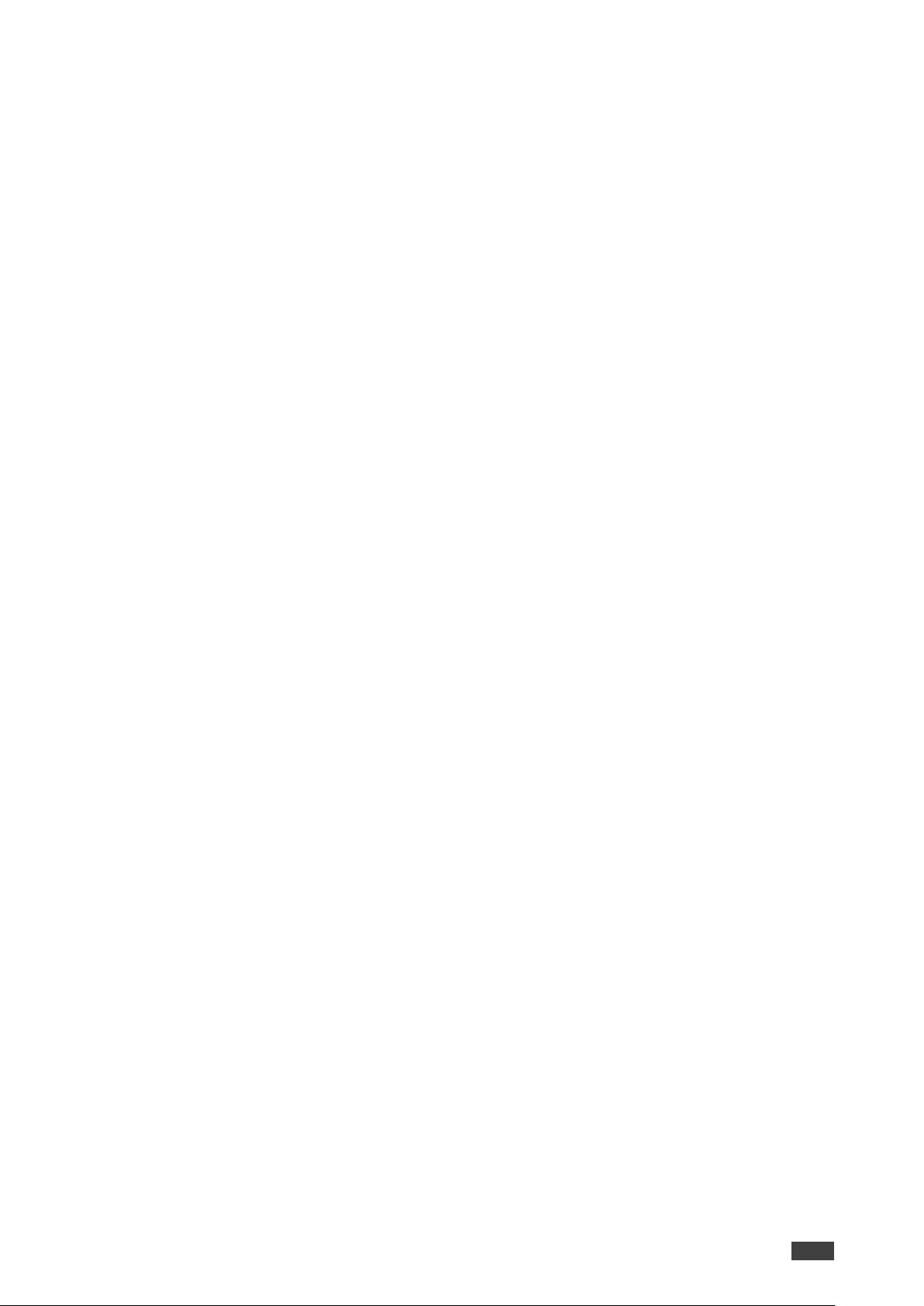
Kramer Electronics Ltd.
KDS-EN5, KDS-DEC5 – Introduction
3
• Video walls
• Education
• Smart city CCTV
• Large AV Matrixes
Page 6

Kramer Electronics Ltd.
KDS-EN5, KDS-DEC5 – Defining KDS-EN5, KDS-DEC5 H.264 Encoder and Decoder
4
Defining KDS-EN5, KDS-DEC5 H.264 Encoder and Decoder
This section defines KDS-EN5, KDS-DEC5.
Figure 1: KDS-EN5 Video Streamer Encoder
Figure 2: KDS-DEC5 Video Streamer Decoder
#
Feature
Function
POWER LED Indicator
Lights when the unit is powered on.
STATUS LED Indicator
KDS-EN5 – Lights when synced with a decoder.
KDS-DEC5 – Blinks slowly when not synced with an encoder.
Lights when synced with an encoder.
ID Button (KDS-DEC5)
Press to display the encoder and decoder information, such as device IP
address and ID, on the display.
DC 12V Connector
Connect to a 12V power adapter (optional – when power is not supplied
by PoE).
LAN (POE) RJ-45
Connector
Connect to a PC via a LAN to control the unit, to stream video to the unit
and to provide power via PoE.
AUDIO OUT 3-pin Terminal
Block
Connect to an unbalanced audio acceptor.
HDMI IN (KDS-EN5) / OUT
(KDS-DEC5) Connector
Connect to an HDMI source/acceptor.
RS-232 3-pin Terminal
Block Connector
Connect to an external device (e.g. a camera or display screen) that can
be controlled via RS-232 (over IP).
RESET Button
Press and hold for about 15 seconds to reset to factory default settings.
Page 7
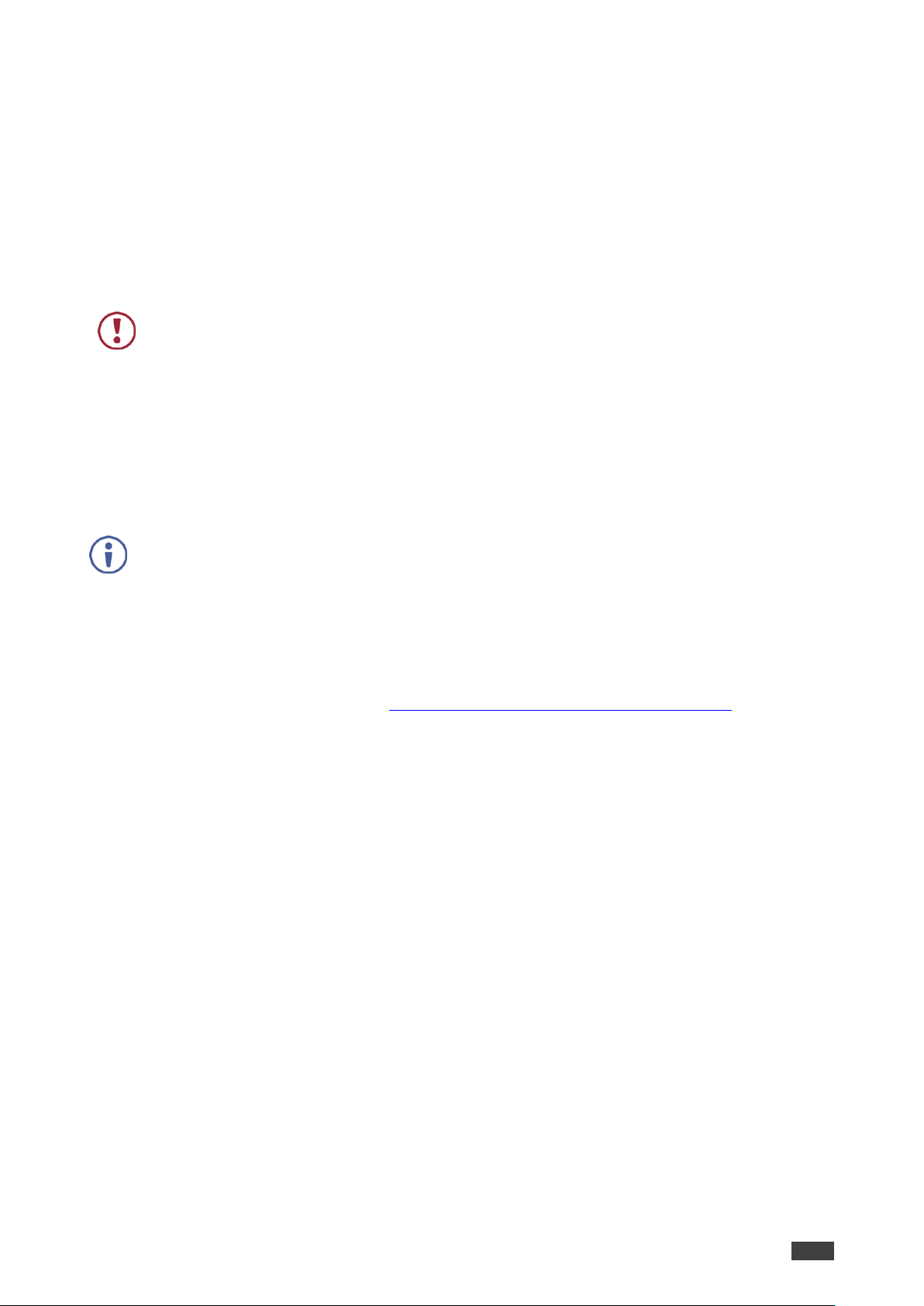
Kramer Electronics Ltd.
KDS-EN5, KDS-DEC5 – Installing KDS-EN5, KDS-DEC5
5
Installing KDS-EN5, KDS-DEC5
This section provides instructions for mounting KDS-EN5, KDS-DEC5. Before
installing, verify that the environment is within the recommended range:
• Operation temperature – 0 to 40C (32 to 104F).
• Storage temperature – -40 to +70C (-40 to +158F).
• Humidity – 10% to 90%, RHL non-condensing.
When installing, avoid hazards by taking care that:
• It is located within recommended environmental conditions. Operating
ambient temperature of a closed or multi-unit rack assembly may exceed
ambient room temperature.
• Once mounted, there is enough air flow around KDS-EN5, KDS-DEC5.
• KDS-EN5, KDS-DEC5 is placed upright in the correct horizontal
position.
Always mount KDS-EN5, KDS-DEC5 before connecting any cables or power.
You can install KDS-EN5, KDS-DEC5 using one of the following methods:
• Attach the rubber feet and place the unit on a flat surface.
• Fasten a bracket (included) on each side of the unit and attach it to a flat surface.
For more information go to www.kramerav.com/downloads/KDS-EN5.
Page 8
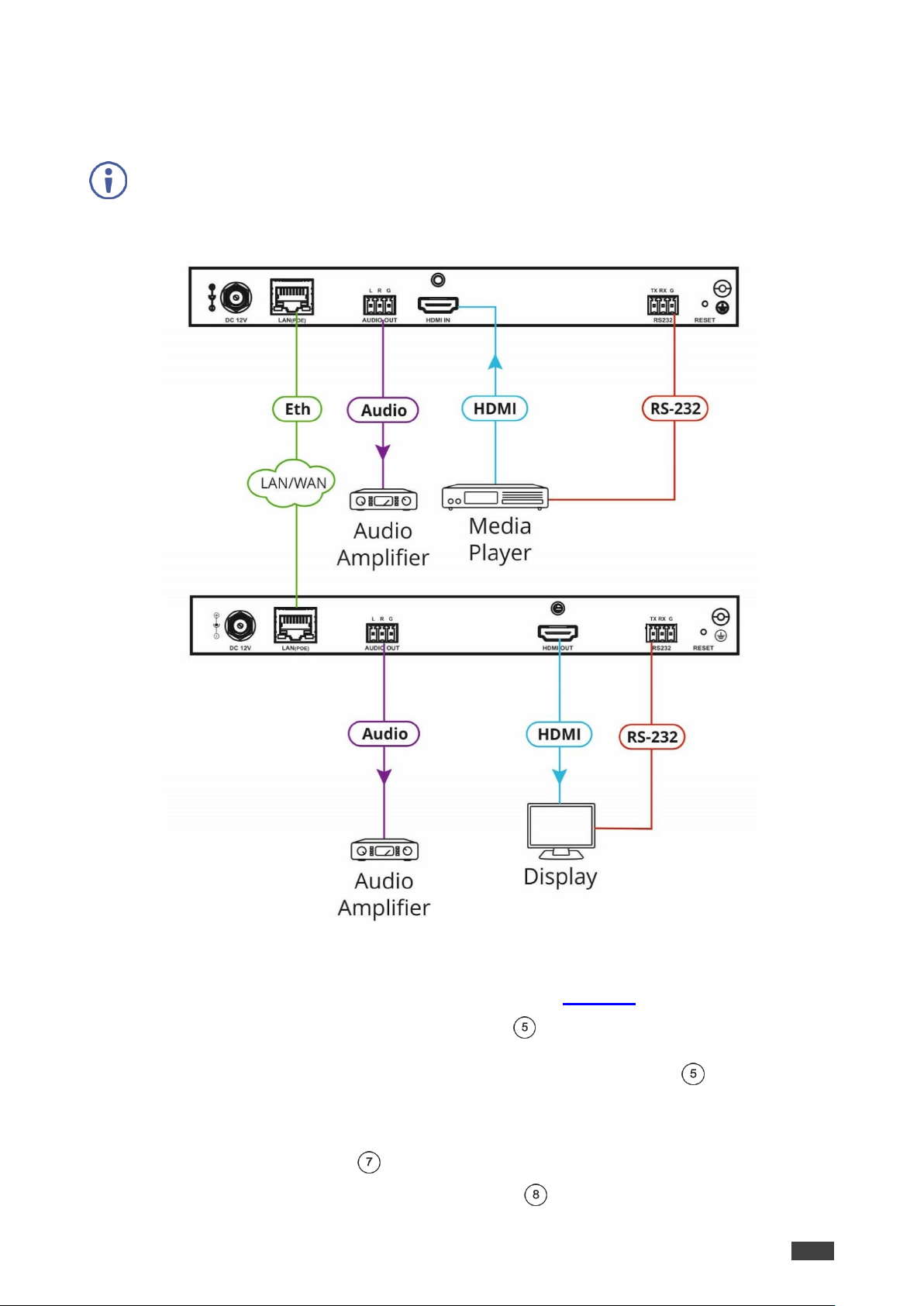
Kramer Electronics Ltd.
KDS-EN5, KDS-DEC5 – Connecting KDS-EN5, KDS-DEC5
6
Connecting KDS-EN5, KDS-DEC5
Always switch off the power to each device before connecting it to your KDS-EN5,
KDS-DEC5. After connecting your KDS-EN5, KDS-DEC5, connect its power and
then switch on the power to each device.
Figure 3: Connecting to the KDS-EN5, KDS-DEC5 Rear Panel
To connect KDS-EN5, KDS-DEC5 as illustrated in Figure 3:
1. Connect the LAN (POE) RJ-45 Connector on each unit to the LAN
OR
Connect the units directly via the LAN (POE) RJ-45 Connector on each unit
using an Ethernet cable.
2. On KDS-EN5, connect an HDMI video source (for example, Blu-ray player) to:
▪ HDMI IN Connector .
▪ RS-232 3-pin Terminal Block Connector for controlling the source via the
Page 9
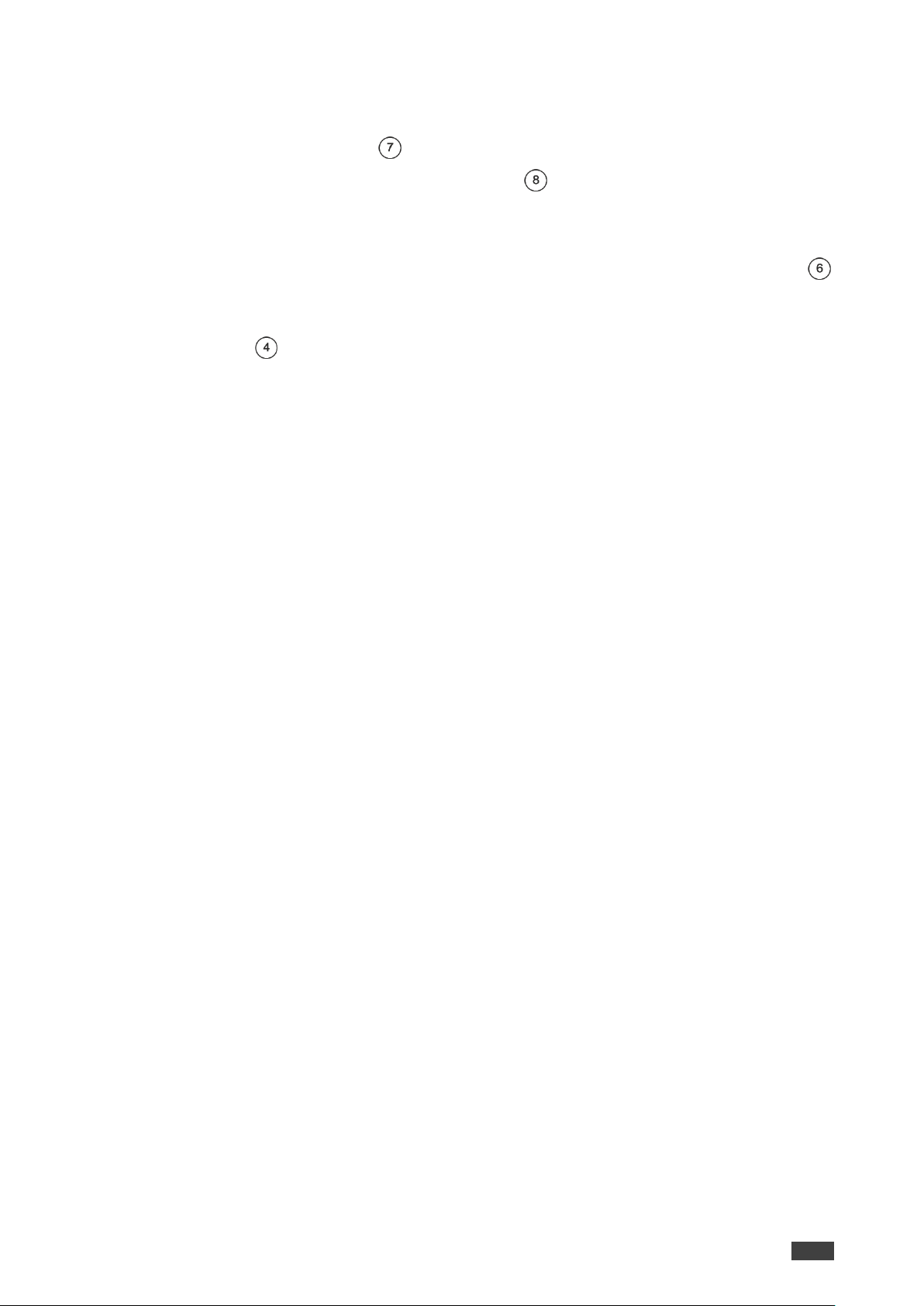
Kramer Electronics Ltd.
KDS-EN5, KDS-DEC5 – Connecting KDS-EN5, KDS-DEC5
7
IP controller SW / API.S.
3. On KDS-DEC5, connect the HDMI acceptor (for example, TV) to:
▪ HDMI OUT Connector .
▪ RS-232 3-pin Terminal Block Connector for controlling the acceptor via the
IP controller SW / API.S.
4. Connect the video source
5. If desired, connect an audio amplifier to the AUDIO OUT 3-pin Terminal Block
on one or both units.
6. If PoE is not available, connect a 12V power supply (not included) to the DC 12V
Connector .
Page 10
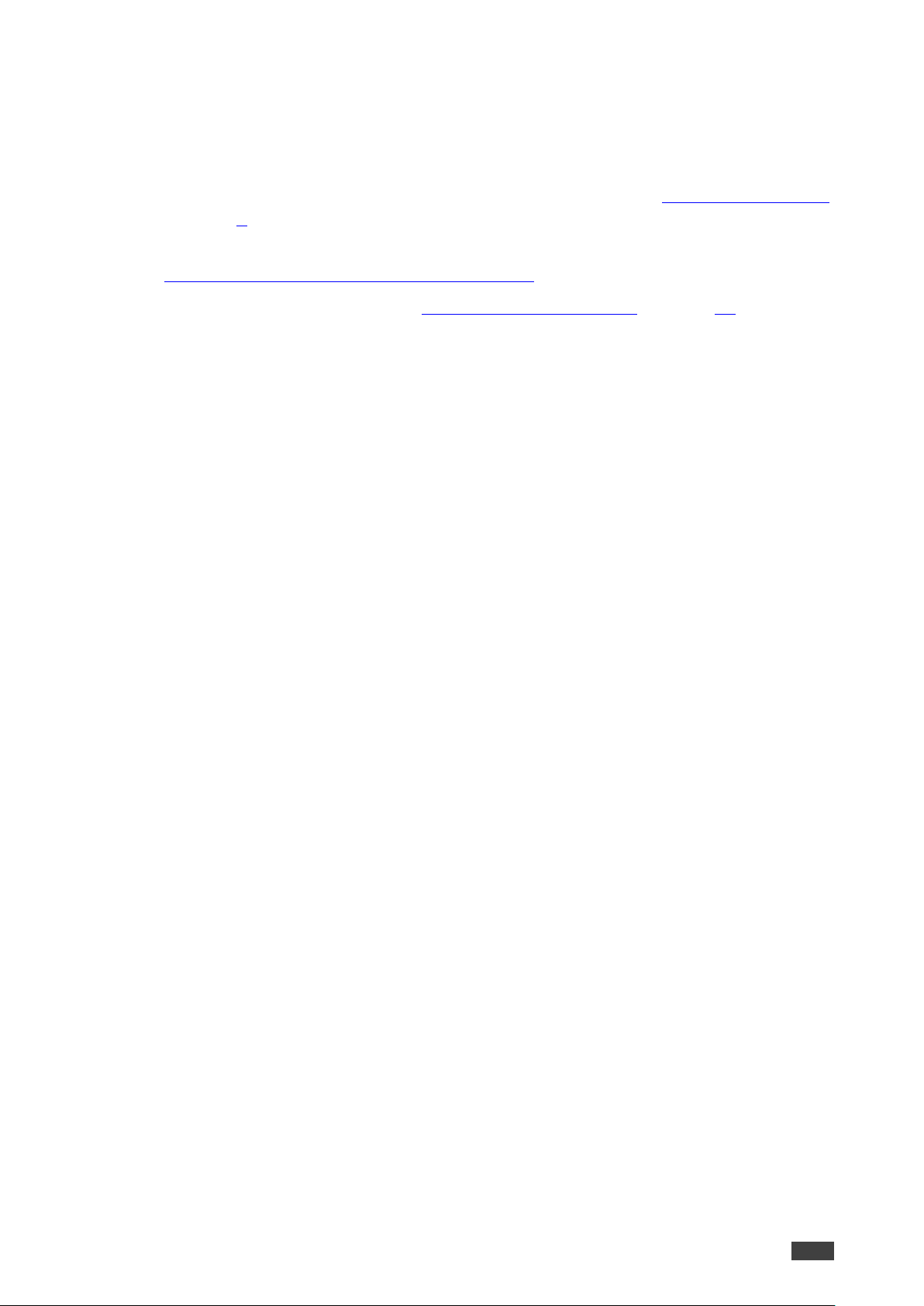
Kramer Electronics Ltd.
KDS-EN5, KDS-DEC5 – Operating KDS-EN5, KDS-DEC5
8
Operating KDS-EN5, KDS-DEC5
Configure and control your KDS-EN5, KDS-DEC5 using any of the following methods:
• Via the Ethernet using built-in, user-friendly web pages (see Configuring Settings
on page 9).
• Kramer Network Enterprise Management Platform (version 2.2 or higher – go to
www.kramerav.com/product/Kramer Network for more information).
• Protocol 3000 commands (see Protocol 3000 Commands on page 30).
Page 11
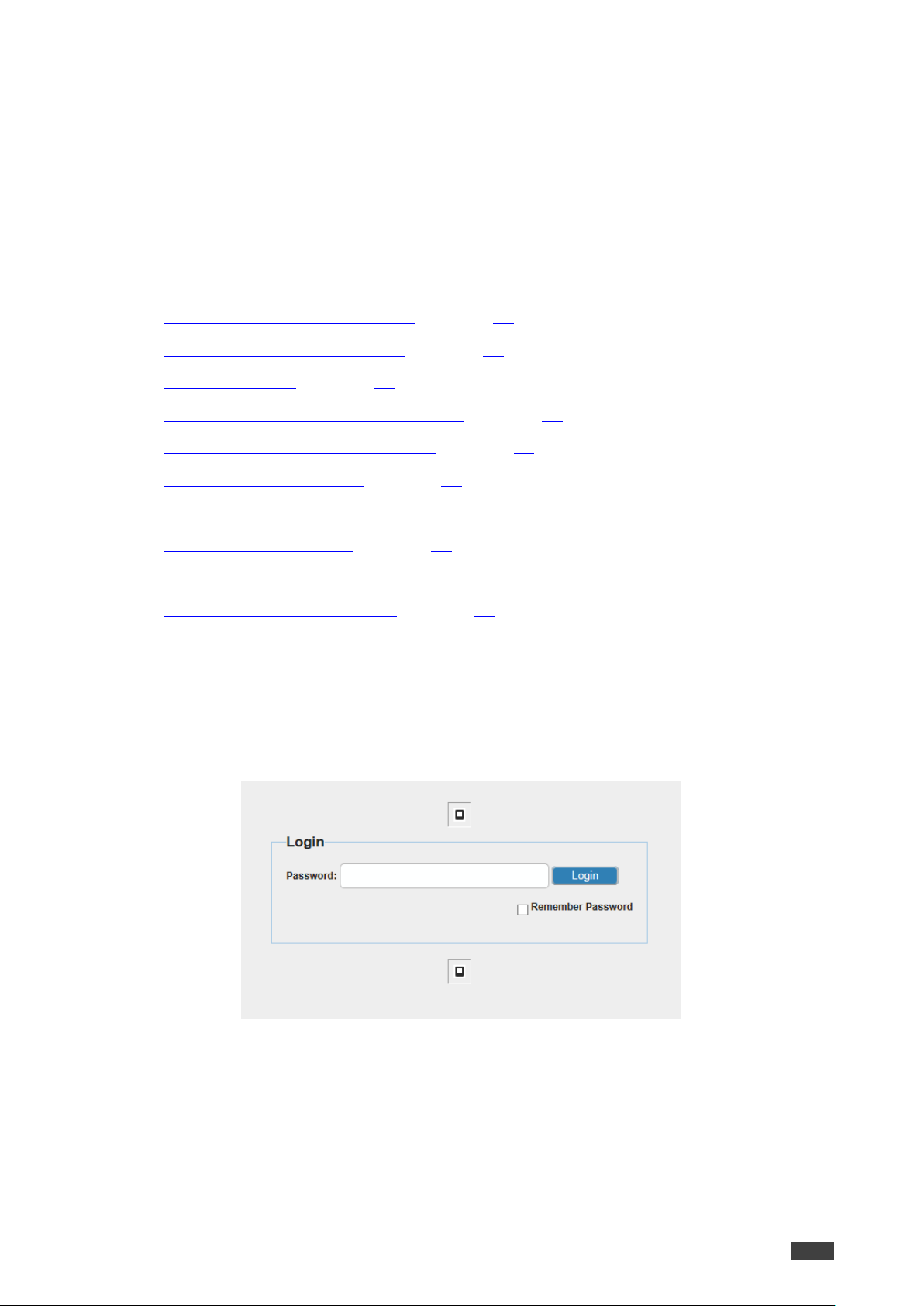
Kramer Electronics Ltd.
KDS-EN5, KDS-DEC5 – Configuring Settings
9
Configuring Settings
The embedded web pages enable you to configure KDS-EN5, KDS-DEC5 via
Ethernet. The encoder and decoder each have their own web pages that are
accessed using a web browser on a connected computer.
KDS-EN5, KDS-DEC5 web pages enable performing the following:
• Configuring Streaming/Encoding Settings on page 10.
• Configuring Decoding Settings on page 14.
• Configuring Network Settings on page 15.
• Locating Device on page 16.
• Configuring RS-232 over IP Settings on page 17.
• Changing the Device DNS Name on page 18.
• Upgrading the Firmware on page 19.
• Changing Password on page 20.
• Configuring Video Wall on page 21.
• Defining an Idle Image on page 22.
• Verifying Device Information on page 23.
To browse KDS-EN5, KDS-DEC5 web pages:
1. Type the IP address of the device in the address bar of your internet browser
(default encoder address = 192.168.1.39, default decoder address =
192.168.1.40).
The Login page appears.
Figure 4: Embedded Web Pages Login Page
Page 12

Kramer Electronics Ltd.
KDS-EN5, KDS-DEC5 – Configuring Settings
10
2. Enter the password (default = admin) and click Login.
The embedded web pages appear with the System page open.
Figure 5: Embedded Web Pages – System Page
3. Navigate to the desired tab by clicking the web page from the main menu and the
tab from the submenu.
After changing a setting, click Apply to save the setting.
A message appears in the upper right corner of the web page indicating if the change
was successful or not.
Figure 6: Embedded Web Pages with Operation Successful Message
Configuring Streaming/Encoding Settings
KDS-EN5 web pages enable you to configure streaming/encoding settings.
This section applies only to the encoder web pages.
Page 13

Kramer Electronics Ltd.
KDS-EN5, KDS-DEC5 – Configuring Settings
11
To configure streaming/encoding settings:
1. On the KDS-EN5 web pages, click Function > Stream Settings.
The Streaming Settings tab appears.
Figure 7: Function > Steam Settings Tab
2. Under Stream Video Over IP, select Enable.
3. Under Transport Type, select one of the following:
▪ tsoverudp – use Transport Stream over UDP protocol
▪ tsovertcp – use Transport Stream over TCP protocol
4. If required, under Rate Limit Enable, select Enable, to limit the bitrate.
You can set the limit value in the Video Settings tab.
5. Click Video Settings.
Page 14

Kramer Electronics Ltd.
KDS-EN5, KDS-DEC5 – Configuring Settings
12
The Video Settings tab appears.
Figure 8: Function > Video Settings Tab
6. Under Encoder Parameters, define the following:
▪ Max Bitrate – Maximum bitrate (2000–30000kbps)
▪ Max Resolution – Maximum output resolution (480p–2160p)
▪ Max Frame Rate – Maximum frames per second (1–60)
7. Click Audio Settings.
The Audio Settings tab appears.
Figure 9: Function > Audio Settings Tab
Page 15

Kramer Electronics Ltd.
KDS-EN5, KDS-DEC5 – Configuring Settings
13
8. Under Encoder Parameters, select the Encode Type:
▪ lpcm
▪ aac
9. Under AAC Parameters, select the Encode Bitrate (kbps).
To validate E2E encoding using VLC® decoding
1. Launch VLC media player.
2. Select Media > Open network stream.
3. Select Network tab.
4. Enter Encoder streaming information in the VLC open media network protocol
settings (e.g.: rtsp://192.168.0.200/sdp.live).
Refer to VLC documentation for more information.
Page 16

Kramer Electronics Ltd.
KDS-EN5, KDS-DEC5 – Configuring Settings
14
Configuring Decoding Settings
KDS-DEC5 web pages enable you to configure decoding settings.
This section applies only to the decoder web pages.
To configure decoding settings:
1. On the decoder web pages, click Function > Stream.
The Stream tab appears.
Figure 10: KDS-DEC5 Function > Stream Tab
2. In the Source section, under Encoder IP or Media URL, enter the encoder IP
address (default = 192.168.1.39).
3. When using an IP camera, under Encoder Video Frame Rate (For IPC), enter the
frame rate.
The frame rate must be the same one defined on the encoder web pages
(see Configuring Streaming/Encoding Settings on page 10).
4. In the Settings section, select the Preferred Transport Mode: tcp or udp.
The transport mode must be the same one defined on the encoder web
pages (see Configuring Streaming/Encoding Settings on page 10).
Page 17

Kramer Electronics Ltd.
KDS-EN5, KDS-DEC5 – Configuring Settings
15
Configuring Network Settings
KDS-EN5, KDS-DEC5 embedded web pages enable you to configure network
settings.
To configure network settings:
1. Click Network > IP Setup.
The IP Setup tab appears.
Figure 11: Network > IP Setup Tab
2. Change the network settings as required and click Apply.
–OR–
If you want the device to obtain a DHCP IP, do the following:
a. Click DHCP.
b. Click Apply.
c. Reboot the device.
The changes take effect.
Page 18

Kramer Electronics Ltd.
KDS-EN5, KDS-DEC5 – Configuring Settings
16
Locating Device
KDS-EN5, KDS-DEC5 embedded web pages enable you to activate the status LED
of the encoder or decoder to which you are connected so that you can visually locate
the device in a rack.
To locate a device:
1. On the web pages of the relevant device, click System > Utilities.
The Utilities tab appears.
Figure 12: System > Utilities Tab
2. Click Locate Device.
The status LED on the device lights for several seconds.
Page 19

Kramer Electronics Ltd.
KDS-EN5, KDS-DEC5 – Configuring Settings
17
Configuring RS-232 over IP Settings
KDS-EN5, KDS-DEC5 embedded web pages enable you to configure RS-232
settings for controlling an external device (e.g. a camera or display screen) via the IP
controller SW / API.S.
To configure the RS-232 over IP Settings:
1. Click Function > Serial over IP.
The Serial over IP tab appears.
Figure 13: Function > Serial over IP Tab
2. Change the Baudrate Settings as needed.
Page 20

Kramer Electronics Ltd.
KDS-EN5, KDS-DEC5 – Configuring Settings
18
Changing the Device DNS Name
KDS-EN5, KDS-DEC5 embedded web pages enable you to change the device DNS
name.
To change the device DNS name:
1. Click System > Device Name.
The Device Name tab appears.
Figure 14: System > Device Name Tab
2. Enter the new name of the device in the Device Name text box.
The device name cannot include any spaces, can be up to 63 characters and can
include only letters, numbers, hyphens and underscores.
Page 21

Kramer Electronics Ltd.
KDS-EN5, KDS-DEC5 – Configuring Settings
19
Upgrading the Firmware
KDS-EN5, KDS-DEC5 embedded web pages enable you to upgrade the device
firmware.
KDS-EN5, KDS-DEC5 firmware can also be upgraded via Kramer Network, go to
www.kramerav.com/product/Kramer Network for more information.
To upgrade KDS-EN5, KDS-DEC5 firmware:
1. Download the latest firmware from the Kramer website to your computer.
2. Click System > Update Firmware.
The Update Firmware tab appears.
Figure 15: System > Update Firmware Tab
3. Click Browse.
A file browser appears.
4. Select the new firmware file and click Apply.
The updating process runs. When the update is finished, the device automatically
reboots.
Caution: We recommend not operating the device during firmware upgrade.
Page 22

Kramer Electronics Ltd.
KDS-EN5, KDS-DEC5 – Configuring Settings
20
Changing Password
KDS-EN5, KDS-DEC5, web pages enable you to change the password for accessing
the web pages.
To change the web pages password:
1. Click Network > Password.
The Password tab appears.
Figure 16: Network > Password Tab
2. Type a new password.
The password must be 4–16 alphanumeric characters.
Page 23

Kramer Electronics Ltd.
KDS-EN5, KDS-DEC5 – Configuring Settings
21
Configuring Video Wall
KDS-DEC5 web pages enable you to configure video wall size and positioning of
each display.
This section applies only to the decoder web pages.
To configure a video wall:
1. Connect a KDS-DEC5 unit to each of the displays in the video wall.
2. On the KDS-DEC5 web pages for the display in the upper left corner of the video
wall, click Video Wall > Basic Setup.
The Basic Setup tab appears.
Figure 17: Video Wall > Basic Setup Tab
3. Select a number for each of the following:
▪ Vertical Monitor Count – number of displays in the height of the video wall
▪ Horizontal Monitor Count – number of displays in the width of the video wall
▪ Row Position – number of the row in the video wall where this display is
located (e.g. the display in the upper left corner of the video wall is in Row
Position “1”)
▪ Column Position – number of the column in the video wall where this display
is located (e.g. the display in the upper left corner of the video wall is in
Column Position “1”)
4. Repeat steps 1–3 on the web pages on each of the KDS-DEC5 units in the video
wall.
Page 24

Kramer Electronics Ltd.
KDS-EN5, KDS-DEC5 – Configuring Settings
22
Defining an Idle Image
KDS-DEC5 embedded web pages enable you to select an image that will appear on
the display when the unit is on, but there is no streaming signal.
This section applies only to the decoder web pages.
To define an idle image:
1. On the KDS-DEC5 web pages, click Function > Idle Image.
The Idle Image tab appears.
Figure 18: Function > Idle Image Tab
2. Click Browse.
A file browser window appears.
3. Open the desired image file.
The image must be a bmp file that is 1920 x 1080 pixels.
4. Click Upload.
The image is uploaded to the decoder.
Page 25

Kramer Electronics Ltd.
KDS-EN5, KDS-DEC5 – Configuring Settings
23
Verifying Device Information
To verify information about KDS-EN5, KDS-DEC5:
• Click System > Device Info.
The Device Info tab appears.
Figure 19: System > Device Info tab
Page 26

Kramer Electronics Ltd.
KDS-EN5, KDS-DEC5 – Technical Specifications
24
Technical Specifications
Inputs
(KDS-EN5)
1 HDMI (1.4)
On a female HDMI connector
1 Unbalanced
Stereo Analog
Audio
On a 3-pin terminal block connector
Outputs
(KDS-DEC5)
1 HDMI (1.4)
On a female HDMI connector
1 Unbalanced
Stereo Analog
Audio
On a 3-pin terminal block connector
Ports
1 Ethernet
On an RJ-45 connector
2 RS-232
On a 3-pin terminal block connector
Video
Compression
Standard
H.264/MPEG-4 AVC
Profiles
Base line, Main, High profile
Levels
Up to 5.0
Rate Control
CBR, VBR, adjustable GOP size
Bit Rates
2Mbps–30Mbps
Encapsulation
Format
MPEG-2 transport stream
Transmission
format
TS over UDP, TS over RTP
Input Resolutions
640x480, 800x600, 1024x768, 1280x800, 1280x1024, 1360x768,
1366x768, 1440x900, 1400x1050, 1600x1200, 1680x1050,
1920x1200, 720x480 (480p), 720x576 (576p), 1280x720 (720p30),
1280x720 (720p50), 1280x720 (720p60), 1920x1080 (1080p24),
1920x1080 (1080p25), 1920x1080 (1080p30), 1920x1080
(1080p50), 1920x1080 (1080p60), 1920x1200, 3840x2160
(4Kp24), 3840x2160 (4Kp30)
Output
Resolutions
640x480, 720x480 (480p), 720x576 (576p), 800x600, 1024x768,
1280x720 (720p50), 1280x720 (720p60), 1280x800, 1280x1024,
1366x768, 1440x900, 1600x1200, 1680x1050, 1920x1080
(1080p24), 1920x1080 (1080p25), 1920x1080 (1080p30),
1920x1080 (1080p50), 1920x1080 (1080p60), 1920x1200,
3840x2160 (4Kp24), 3840x2160 (4Kp30)
Audio
Compression
Standard
MPEG4 AACLC
Channels
2 channel (stereo), HDMI with stereo LPCM/AAC audio
Sample
Frequency
48kHz
Bitrate
1.6Mbps (LPCM), ≤240Kbps (AAC)
Supported
Web Browsers
Windows 10
Microsoft Edge
Power
Source
PoE or 12V DC power supply (not included)
Consumption
5.6W
Environmental
Conditions
Operating
Temperature
0° to +40°C (32° to 104°F)
Storage
Temperature
-40° to +70°C (-40° to 158°F)
Humidity
10% to 90%, RHL non-condensing
Enclosure
Type
Aluminum
Cooling
Convection Ventilation
Page 27

Kramer Electronics Ltd.
KDS-EN5, KDS-DEC5 – Technical Specifications
25
General
Product
Dimensions (W,
D, H)
21.90cm x 13.50cm x 2.50cm (8.62" x 5.31" x 0.98" ) W, D, H
Product Weight
0.8kg (1.7lbs) approx.
Shipping
Dimensions (W,
D, H)
35.10cm x 21.20cm x 7.20cm (13.82" x 8.35" x 2.83" ) W, D, H
Shipping Weight
1.1kg (2.4lbs) approx.
Accessories
Included
Bracket set
Optional
For optimum range and performance use recommended Kramer
cables.
Specifications are subject to change without notice at www.kramerav.com
Default Communication Parameters
RS-232 Control / Protocol 3000 Parameters
Baud Rate:
115,200
Data Bits:
8
Stop Bits:
1
Parity:
None
Command Format:
ASCII
Example (start device operation):
#HELP<CR>
Ethernet Default Parameters
Encoder IP Address:
192.168.1.39
Decoder IP Address:
192.168.1.40
Subnet mask:
255.255.0.0
Default gateway:
192.165.0.1
TCP Port #:
5000
UDP Port #:
50000
Page 28

Kramer Electronics Ltd.
KDS-EN5, KDS-DEC5 – Technical Specifications
26
Resetting the Unit
Two types of reset can be performed:
• Reboot – Reboots your unit and keeps all your unit settings, including the IP
address and password.
• Factory reset – Reboots your unit and restores all factory settings, including the IP
address and password.
Resetting the decoder or encoder can be accomplished by using:
• The Front Panel Reset button.
• Protocol 3000 commands (see System Commands on page 30).
• Web pages.
• Kramer Network.
The device must be powered on when performing a reset.
To reset a unit using the front panel:
• Press and hold the RESET Button with the tip of a paper clip:
▪ For reboot, hold for 2 seconds.
▪ For factory reset, hold for more than 15 seconds.
To reset a unit using the web pages:
1. Click System > Utilities.
The Utilities tab appears (Figure 12).
2. Click Reboot or Reset to Factory Default.
Page 29

Kramer Electronics Ltd.
KDS-EN5, KDS-DEC5 – Protocol 3000
27
Protocol 3000
The KDS-EN5, KDS-DEC5 H.264 Encoder and Decoder can be operated using the
Kramer Protocol 3000 serial commands.
The command framing varies according to how you interface with a device. For
example, a basic video input switching command that routes a layer 1 video signal to
HDMI out 1 from HDMI input 2 (ROUTE 1,1,2), is entered as follows:
• Terminal communication software, such as Hercules:
The above image is for illustration purposes only.
The framing of the command varies according to the terminal communication
software.
You can enter commands directly using terminal communication software (e.g.,
Hercules) by connecting a PC to the serial or Ethernet port on KDS-EN5, KDS-DEC5.
To enter ␍ press the Enter key (␊ is also sent but is ignored by the command
parser).
Commands sent from various non-Kramer controllers (e.g., Crestron) may require
special coding for some characters (such as, /X##). For more information, refer to
your controller’s documentation.
For more information about:
• Using Protocol 3000 commands, see Understanding Protocol 3000 on page 28.
• General syntax used for Protocol 3000 commands, see Kramer Protocol 3000
Syntax on page 28.
• Protocol 3000 commands available for KDS-EN5, KDS-DEC5, see Protocol 3000
Commands on page 30.
Page 30

Kramer Electronics Ltd.
KDS-EN5, KDS-DEC5 – Protocol 3000
28
Understanding Protocol 3000
Protocol 3000 commands are structured according to the following:
• Command – A sequence of ASCII letters (A–Z, a–z and -). A command and its
parameters must be separated by at least one space.
• Parameters – A sequence of alphanumeric ASCII characters (0–9, A–Z, a–z and
some special characters for specific commands). Parameters are separated by
commas.
• Message string – Every command entered as part of a message string begins
with a message starting character and ends with a message closing character.
A string can contain more than one command. Commands are separated by a pipe
(|) character.
• Message starting character:
▪ # – For host command/query
▪ ~ – For device response
• Device address – K-NET Device ID followed by @ (optional, K-NET only)
• Query sign – ? follows some commands to define a query request
• Message closing character:
▪ ␍ – Carriage return for host messages (ASCII 13)
▪ ␍␊ – Carriage return for device messages (ASCII 13) and line-feed (ASCII
10)
• Command chain separator character – Multiple commands can be chained in
the same string. Each command is delimited by a pipe character (|). When
chaining commands, enter the message starting character and the message
closing character only at the beginning and end of the string.
Spaces between parameters or command terms are ignored. Commands in the
string do not execute until the closing character is entered. A separate response is
sent for every command in the chain.
Kramer Protocol 3000 Syntax
The Kramer Protocol 3000 syntax uses the following delimiters:
• ␍ = Carriage return (ASCII 13 = 0x0D)
• ␊ = Line feed (ASCII 10 = 0x0A)
• ␠ = Space (ASCII 32 = 0x20)
Some commands have short name syntax in addition to long name syntax to enable
faster typing. The response is always in long syntax.
Page 31

Kramer Electronics Ltd.
KDS-EN5, KDS-DEC5 – Protocol 3000
29
The Protocol 3000 syntax is in the following format:
• Host Message Format:
Start
Address (optional)
Body
Delimiter
#
Device_id@
Message
␍
• Simple Command – Command string with only one command without
addressing:
Start
Body
Delimiter
#
Command ␠ Parameter_1,Parameter_2,…
␍
• Command String – Formal syntax with command concatenation and
addressing:
Start
Address
Body
Delimiter
#
Device_id@
Command_1 Parameter1_1,Parameter1_2,…|
Command_2 Parameter2_1,Parameter2_2,…|
Command_3 Parameter3_1,Parameter3_2,…|…
␍
• Device Message Format:
Start
Address (optional)
Body
Delimiter
~
Device_id@
Message
␍␊
• Device Long Response – Echoing command:
Start
Address (optional)
Body
Delimiter
~
Device_id@
Command ␠ [Param1,Param2 …] result
␍␊
Page 32

Kramer Electronics Ltd.
KDS-EN5, KDS-DEC5 – Protocol 3000
30
Protocol 3000 Commands
This section includes the following commands:
• System Commands on page 30.
• Communication Commands on page 36.
System Commands
Command
Description
#
Protocol handshaking
BUILD-DATE
Get device build date
FACTORY
Reset to factory default configuration
HELP
Get command list
MODEL
Get device model
NAME
Set/get machine (DNS) name
PROT-VER
Get device protocol version
RESET
Reset device
SN
Get device serial number
VERSION
Get device firmware version
#
Functions
Permission
Transparency
Set:
#
End User
Public
Get:
-
-
-
Description
Syntax
Set:
Protocol handshaking
#␍
Get:
-
-
Response
~nn@␠OK␍␊
Notes
Validates the Protocol 3000 connection and gets the machine number.
Used to identify the availability of the device.
Example
#<CR>
Page 33

Kramer Electronics Ltd.
KDS-EN5, KDS-DEC5 – Protocol 3000
31
BUILD-DATE
Functions
Permission
Transparency
Set:
-
-
-
Get:
BUILD-DATE?
End User
Public
Description
Syntax
Set:
-
-
Get:
Get device build date
#BUILD-DATE?␍
Response
~nn@BUILD-DATE␠date␠time␍␊
Parameters
date – Format: YYYY/MM/DD where YYYY = Year, MM = Month, DD = Day
time – Format: hh:mm:ss where hh = hours, mm = minutes, ss = seconds
Response Triggers
Notes
Example
#BUILD-DATE?<CR>
FACTORY
Functions
Permission
Transparency
Set:
FACTORY
End User
Public
Get:
-
-
-
Description
Syntax
Set:
Reset device to factory default configuration
#FACTORY␍
Get:
-
-
Response
~nn@FACTORY␠OK␍␊
Parameters
Response Triggers
Notes
This command deletes all user data from the device. The deletion can take some time.
You must power cycle the device for the changes to take effect.
Example
#FACTORY<CR>
Page 34

Kramer Electronics Ltd.
KDS-EN5, KDS-DEC5 – Protocol 3000
32
HELP
Functions
Permission
Transparency
Set:
-
-
-
Get:
HELP
End User
Public
Description
Syntax
Set:
-
-
Get:
Get command list or help for specific command
1. #HELP␍
2. #HELP␠ COMMAND_NAME␍
Response
1. Multi-line: ~nn@Device available protocol 3000 commands: ␍␊
command,␠command... ␍␊
2. Multi-line: ~nn@HELP␠command:␍␊description␍␊USAGE:usage␍␊
Parameters
COMMAND_NAME – name of a specific command
Response Triggers
Notes
Example
1. Get a list of all KDS-EN5, KDS-DEC5 commands:
#HELP<CR>
2. Get help for the ETH-PORT command:
#HELP ETH-PORT<CR>
Page 35

Kramer Electronics Ltd.
KDS-EN5, KDS-DEC5 – Protocol 3000
33
MODEL
Functions
Permission
Transparency
Set:
-
-
-
Get:
MODEL?
End User
Public
Description
Syntax
Set:
-
-
Get:
Get device model
#MODEL?␍
Response
~nn@MODEL␠model_name␍␊
Parameters
model_name – String of up to 19 printable ASCII chars
Response Triggers
Notes
This command identifies equipment connected to KDS-EN5, KDS-DEC5 and notifies of identity changes
to the connected equipment.
Example
#MODEL?<CR>
NAME
Functions
Permission
Transparency
Set:
NAME
Administrator
Public
Get:
NAME?
End User
Public
Description
Syntax
Set:
Set machine (DNS) name
#NAME␠ machine_name␍
Get:
Get machine (DNS) name
#NAME?␍
Response
Set: ~nn@NAME␠machine_name␍␊
Get: ~nn@NAME?␠machine_name␍␊
Parameters
machine_name – string of up to 63 alpha-numeric chars (can include hyphen, not at the beginning or
end)
Response Triggers
Notes
The machine name is not the same as the model name. The machine name is used to identify a specific
machine or a network in use (with DNS feature on).
Example
Set the machine name to Alpha:
#NAME Alpha<CR>
Page 36

Kramer Electronics Ltd.
KDS-EN5, KDS-DEC5 – Protocol 3000
34
PROT-VER
Functions
Permission
Transparency
Set:
-
-
-
Get:
PROT-VER?
End User
Public
Description
Syntax
Set:
-
-
Get:
Get device protocol version
#PROT-VER?␍
Response
~nn@PROT-VER␠3000:version␍␊
Parameters
version – XX.XX where X is a decimal digit
Response Triggers
Notes
Example
#PROT-VER?<CR>
RESET
Functions
Permission
Transparency
Set:
RESET
Administrator
Public
Get:
-
-
-
Description
Syntax
Set:
Reset device
#RESET␍
Get:
-
-
Response
~nn@RESET␠OK␍␊
Parameters
Response Triggers
Notes
Example
#RESET<CR>
Page 37

Kramer Electronics Ltd.
KDS-EN5, KDS-DEC5 – Protocol 3000
35
SN
Functions
Permission
Transparency
Set:
-
-
-
Get:
SN?
End User
Public
Description
Syntax
Set:
-
-
Get:
Get device serial number
#SN?␍
Response
~nn@SN␠serial_number␍␊
Parameters
serial_number – 11 decimal digits, factory assigned
Response Triggers
Notes
This device has a 14-digit serial number, only the last 11 digits are displayed
Example
#SN?<CR>
VERSION
Functions
Permission
Transparency
Set:
-
- - Get:
VERSION?
End User
Public
Description
Syntax
Set:
-
-
Get:
Get firmware version number
#VERSION?␍
Response
~nn@VERSION␠firmware_version␍␊
Parameters
firmware_version – XX.XX.XXXX where the digit groups are: major.minor.build version
Response Triggers
Notes
Example
#VERSION?<CR>
Page 38

Kramer Electronics Ltd.
KDS-EN5, KDS-DEC5 – Protocol 3000
36
Communication Commands
Command
Description
ETH-PORT
Set/get Ethernet port protocol
NET-GATE
Set/get gateway IP
NET-IP
Set/get IP address
NET-MAC
Get MAC address
NET-MASK
Set/get subnet mask
ETH-PORT
Functions
Permission
Transparency
Set:
ETH-PORT
Administrator
Public
Get:
ETH-PORT?
End User
Public
Description
Syntax
Set:
Set Ethernet port protocol
#ETH-PORT␠ portType,ETHPort␍
Get:
Get Ethernet port protocol
#ETH-PORT?␠ portType␍
Response
~nn@ETH-PORT␠portType,ETHPort␍␊
Parameters
portType – string of 3 letters indicating the port type: TCP, UDP
ETHPort – TCP / UDP port number: 0-65565
Response Triggers
Notes
If the port number you enter is already in use, an error is returned.
The port number must be within the following range: 0-(2^16-1).
Example
Set the Ethernet port protocol for TCP to port 12457:
#ETH-PORT TCP,12457<CR>
Page 39

Kramer Electronics Ltd.
KDS-EN5, KDS-DEC5 – Protocol 3000
37
NET-GATE
Functions
Permission
Transparency
Set:
NET-GATE
Administrator
Public
Get:
NET-GATE?
End User
Public
Description
Syntax
Set:
Set gateway IP
#NET-GATE␠ ip_address␍
Get:
Get gateway IP
#NET-GATE?␍
Response
~nn@NET-GATE␠ip_address␍␊
Parameters
ip_address – gateway IP address, in the following format: xxx.xxx.xxx.xxx
Response Triggers
Notes
A network gateway connects the device via another network, possibly over the Internet. Be careful of
security problems. Consult your network administrator for correct settings.
Example
Set the gateway IP address to 192.168.0.1:
#NET-GATE 192.168.000.001<CR>
NET-IP
Functions
Permission
Transparency
Set:
NET-IP
Administrator
Public
Get:
NET-IP?
End User
Public
Description
Syntax
Set:
Set IP address
#NET-IP␠ ip_address␍
Get:
Get IP address
#NET-IP?␍
Response
~nn@NET-IP␠ip_address␍␊
Parameters
ip_address – IP address, in the following format: xxx.xxx.xxx.xxx
Response Triggers
Notes
Consult your network administrator for correct settings
Example
Set the IP address to 192.168.1.39:
#NET-IP 192.168.001.039<CR>
Page 40

Kramer Electronics Ltd.
KDS-EN5, KDS-DEC5 – Protocol 3000
38
NET-MAC
Functions
Permission
Transparency
Set:
-
-
-
Get:
NET-MAC?
End User
Public
Description
Syntax
Set:
-
-
Get:
Get MAC address
#NET-MAC?␍
Response
~nn@NET-MAC␠mac_address␍␊
Parameters
mac_address – unique MAC address. Format: XX-XX-XX-XX-XX-XX where X is hex digit
Response Triggers
Notes
Example
#NET-MAC?<CR>
NET-MASK
Functions
Permission
Transparency
Set:
NET-MASK
Administrator
Public
Get:
NET-MASK?
End User
Public
Description
Syntax
Set:
Set subnet mask
#NET-MASK␠ net_mask␍
Get:
Get subnet mask
#NET-MASK␍
Response
~nn@NET-MASK␠net_mask␍␊
Parameters
net_mask - format: xxx.xxx.xxx.xxx
Response Triggers
The subnet mask limits the Ethernet connection within the local network
Consult your network administrator for correct settings.
Notes
Example
Set the subnet mask to 255.255.0.0:
“#NET-MASK 255.255.000.000”,0x0D
Page 41

The warranty obligations of Kramer Electronics Inc. (“Kramer Electronics”) for this product are limited to the terms set forth below:
What is Covered
This limited warranty covers defects in materials and workmanship in this product.
What is Not Covered
This limited warranty does not cover any damage, deterioration or malfunction resulting from any alteration, modification, improper or unreasonable use
or maintenance, misuse, abuse, accident, neglect, exposure to excess moisture, fire, improper packing and shipping (such claims must be presented to
the carrier), lightning, power surges, or other acts of nature. This limited warranty does not cover any damage, deterioration or malfunction resulting
from the installation or removal of this product from any installation, any unauthorized tampering with this product, any repairs attempted by anyone
unauthorized by Kramer Electronics to make such repairs, or any other cause which does not relate directly to a defect in materials and/or workmanship
of this product. This limited warranty does not cover cartons, equipment enclosures, cables or accessories used in conjunction with this product.
Without limiting any other exclusion herein, Kramer Electronics does not warrant that the product covered hereby, including, without limitation, the
technology and/or integrated circuit(s) included in the product, will not become obsolete or that such items are or will remain compatible with any other
product or technology with which the product may be used.
How Long this Coverage Lasts
The standard limited warranty for Kramer products is seven (7) years from the date of original purchase, with the following exceptions:
1. All Kramer VIA hardware products are covered by a standard three (3) year warranty for the VIA hardware and a standard three (3) year
warranty for firmware and software updates.
2. All Kramer fiber optic cables, adapter-size fiber optic extenders, pluggable optical modules, active cables, cable retractors, all Kramer
speakers and Kramer touch panels are covered by a standard one (1) year warranty.
3. All Kramer Cobra products, all Kramer Calibre products, all Kramer Minicom digital signage products, all HighSecLabs products, all
streaming, and all wireless products are covered by a standard three (3) year warranty.
4. All Sierra Video MultiViewers are covered by a standard five (5) year warranty.
5. Sierra switchers & control panels are covered by a standard seven (7) year warranty (excluding power supplies and fans that are covered for
three (3) years).
6. K-Touch software is covered by a standard one (1) year warranty for software updates.
7. All Kramer passive cables are covered by a ten (10) year warranty.
Who is Covered
Only the original purchaser of this product is covered under this limited warranty. This limited warranty is not transferable to subsequent purchasers or
owners of this product.
What Kramer Electronics Will Do
Kramer Electronics will, at its sole option, provide one of the following three remedies to whatever extent it shall deem necessary to satisfy a proper
claim under this limited warranty:
1. Elect to repair or facilitate the repair of any defective parts within a reasonable period of time, free of any charge for the necessary parts and
labor to complete the repair and restore this product to its proper operating condition. Kramer Electronics will also pay the shipping costs
necessary to return this product once the repair is complete.
2. Replace this product with a direct replacement or with a similar product deemed by Kramer Electronics to perform substantially the same
function as the original product.
3. Issue a refund of the original purchase price less depreciation to be determined based on the age of the product at the time remedy is sought
under this limited warranty.
What Kramer Electronics Will Not Do Under This Limited Warranty
If this product is returned to Kramer Electronics or the authorized dealer from which it was purchased or any other party authorized to repair Kramer
Electronics products, this product must be insured during shipment, with the insurance and shipping charges prepaid by you. If this product is returned
uninsured, you assume all risks of loss or damage during shipment. Kramer Electronics will not be responsible for any costs related to the removal or reinstallation of this product from or into any installation. Kramer Electronics will not be responsible for any costs related to any setting up this product, any
adjustment of user controls or any programming required for a specific installation of this product.
How to Obtain a Remedy Under This Limited Warranty
To obtain a remedy under this limited warranty, you must contact either the authorized Kramer Electronics reseller from whom you purchased this
product or the Kramer Electronics office nearest you. For a list of authorized Kramer Electronics resellers and/or Kramer Electronics authorized service
providers, visit our web site at www.kramerav.com or contact the Kramer Electronics office nearest you.
In order to pursue any remedy under this limited warranty, you must possess an original, dated receipt as proof of purchase from an authorized Kramer
Electronics reseller. If this product is returned under this limited warranty, a return authorization number, obtained from Kramer Electronics, will be
required (RMA number). You may also be directed to an authorized reseller or a person authorized by Kramer Electronics to repair the product.
If it is decided that this product should be returned directly to Kramer Electronics, this product should be properly packed, preferably in the original
carton, for shipping. Cartons not bearing a return authorization number will be refused.
Limitation of Liability
THE MAXIMUM LIABILITY OF KRAMER ELECTRONICS UNDER THIS LIMITED WARRANTY SHALL NOT EXCEED THE ACTUAL PURCHASE PRICE PAID
FOR THE PRODUCT. TO THE MAXIMUM EXTENT PERMITTED BY LAW, KRAMER ELECTRONICS IS NOT RESPONSIBLE FOR DIRECT, SPECIAL,
INCIDENTAL OR CONSEQUENTIAL DAMAGES RESULTING FROM ANY BREACH OF WARRANTY OR CONDITION, OR UNDER ANY OTHER LEGAL
THEORY. Some countries, districts or states do not allow the exclusion or limitation of relief, special, incidental, consequential or indirect damages, or
the limitation of liability to specified amounts, so the above limitations or exclusions may not apply to you.
Exclusive Remedy
TO THE MAXIMUM EXTENT PERMITTED BY LAW, THIS LIMITED WARRANTY AND THE REMEDIES SET FORTH ABOVE ARE EXCLUSIVE AND IN LIEU OF
ALL OTHER WARRANTIES, REMEDIES AND CONDITIONS, WHETHER ORAL OR WRITTEN, EXPRESS OR IMPLIED. TO THE MAXIMUM EXTENT
PERMITTED BY LAW, KRAMER ELECTRONICS SPECIFICALLY DISCLAIMS ANY AND ALL IMPLIED WARRANTIES, INCLUDING, WITHOUT LIMITATION,
WARRANTIES OF MERCHANTABILITY AND FITNESS FOR A PARTICULAR PURPOSE. IF KRAMER ELECTRONICS CANNOT LAWFULLY DISCLAIM OR
EXCLUDE IMPLIED WARRANTIES UNDER APPLICABLE LAW, THEN ALL IMPLIED WARRANTIES COVERING THIS PRODUCT, INCLUDING WARRANTIES
OF MERCHANTABILITY AND FITNESS FOR A PARTICULAR PURPOSE, SHALL APPLY TO THIS PRODUCT AS PROVIDED UNDER APPLICABLE LAW.
IF ANY PRODUCT TO WHICH THIS LIMITED WARRANTY APPLIES IS A “CONSUMER PRODUCT” UNDER THE MAGNUSON-MOSS WARRANTY ACT (15
U.S.C.A. §2301, ET SEQ.) OR OTHER APPLICABLE LAW, THE FOREGOING DISCLAIMER OF IMPLIED WARRANTIES SHALL NOT APPLY TO YOU, AND
ALL IMPLIED WARRANTIES ON THIS PRODUCT, INCLUDING WARRANTIES OF MERCHANTABILITY AND FITNESS FOR THE PARTICULAR PURPOSE,
SHALL APPLY AS PROVIDED UNDER APPLICABLE LAW.
Other Conditions
This limited warranty gives you specific legal rights, and you may have other rights which vary from country to country or state to state.
This limited warranty is void if (i) the label bearing the serial number of this product has been removed or defaced, (ii) the product is not distributed by
Kramer Electronics or (iii) this product is not purchased from an authorized Kramer Electronics reseller. If you are unsure whether a reseller is an
authorized Kramer Electronics reseller, visit our web site at www.kramerav.com or contact a Kramer Electronics office from the list at the end of this
document.
Your rights under this limited warranty are not diminished if you do not complete and return the product registration form or complete and submit the
online product registration form. Kramer Electronics thanks you for purchasing a Kramer Electronics product. We hope it will give you years of
satisfaction.
Page 42

www.KramerAV.com
info@KramerAV.com
P/N:
2900-300906
Rev:
1
SAFETY WARNING
Disconnect the unit from the power supply before opening and servicing
For the latest information on our products and a list of Kramer distributors, visit our Web site
where updates to this user manual may be found.
We welcome your questions, comments, and feedback.
