Page 1

KRAMER ELECTRONICS LTD.
USER MANUAL
MODEL:
KDS-EN1
HD Video Encoder/Streamer
P/N: 2900-300150 Rev 3
Page 2

Page 3

KDS-EN1 – Contents
i
Contents
1 Introduction 1
2 Getting Started 2
2.1 Achieving the Best Performance 2
2.2 Recycling Kramer Products 3
3 Overview 4
4 Defining the KDS-EN1 HD Video Encoder/Streamer 5
5 Installing the KDS-EN1 in a Rack 7
6 Connecting the KDS-EN1 8
6.1 Connecting to the KDS-EN1 via Ethernet 9
6.2 Connecting the Balanced/Unbalanced Stereo Audio Input 11
7 Operating the KDS-EN1 Using the Front Panel Buttons 13
7.1 Unlocking the Front Panel Buttons 13
7.2 Using the Menu 13
7.3 Changing the Video Input Selection 17
7.4 To Reset the Device to Factory Default Configuration 17
8 Operating the KDS-EN1 Using the Web Pages 19
8.1 Accessing the KDS-EN1 Web Pages 19
9 Technical Specifications 26
10 Default Communication Parameters 27
11 Default EDID 28
Figures
Figure 1: KDS-EN1 HD Video Encoder/Streamer Front Panel 5
Figure 2: KDS-EN1 HD Video Encoder/Streamer Rear Panel 6
Figure 3: Connecting the KDS-EN1 HD Video Encoder/Streamer 8
Figure 4: Local Area Connection Properties Window 10
Figure 5: Internet Protocol (TCP/IP) Properties Window 11
Figure 6: Balanced Stereo Audio Connection 12
Figure 7: Unbalanced Stereo Audio Connection 12
Figure 8: Web Browser Address Bar 19
Figure 9: Home Page 20
Figure 10: Video Parameters Page 20
Figure 11: Audio Parameters Page 21
Figure 12: System Parameters Page 22
Figure 13: TS IP Parameters Page 23
Figure 14: Host IP Parameters Page 23
Figure 15: System Information Page 24
Figure 16: Save Default Confirmation Message 24
Figure 17: Load Default Confirmation Message 25
Figure 18: Restore Initial Settings Confirmation Message 25
Figure 19: Software Upgrade Page 25
Page 4

KDS-EN1 - Introduction
1
1 Introduction
Welcome to Kramer Electronics! Since 1981, Kramer Electronics has been
providing a world of unique, creative, and affordable solutions to the vast range of
problems that confront video, audio, presentation, and broadcasting professionals
on a daily basis. In recent years, we have redesigned and upgraded most of our
line, making the best even better!
Our 1,000-plus different models now appear in 11 groups that are clearly defined
by function: GROUP 1: Distribution Amplifiers; GROUP 2: Switchers and Routers;
GROUP 3: Control Systems; GROUP 4: Format/Standards Converters; GROUP
5: Range Extenders and Repeaters; GROUP 6: Specialty AV Products; GROUP
7: Scan Converters and Scalers; GROUP 8: Cables and Connectors; GROUP 9:
Room Connectivity; GROUP 10: Accessories and Rack Adapters and GROUP 11:
Sierra Video Products.
Congratulations on purchasing your KDS-EN1 HD Video Encoder/Streamer which
is ideal for broadcast and production studios as well as digital/analog AV
authoring.
Page 5
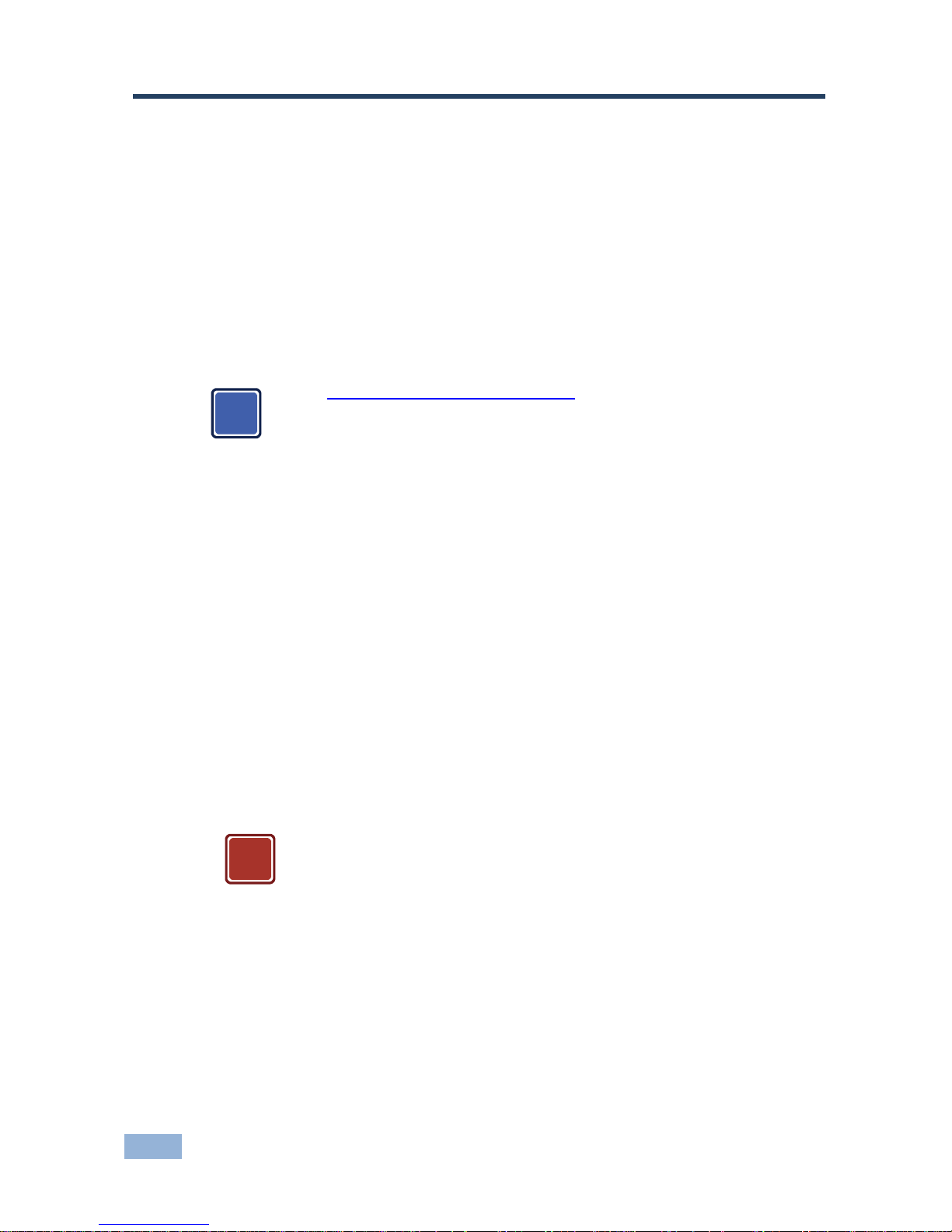
2
KDS-EN1 - Getting Started
2 Getting Started
We recommend that you:
• Unpack the equipment carefully and save the original box and packaging
materials for possible future shipment
• Review the contents of this user manual
Use Kramer high performance, high resolution cables
• Use only the power cord supplied with the device
Go to http://www.kramerelectronics.com to check for up-to-date
user manuals, application programs and to check whether firmware
upgrades are available (where appropriate).
2.1 Achieving the Best Performance
To achieve the best performance:
• Use only good quality connection cables to avoid interference, deterioration
in signal quality due to poor matching, and elevated noise levels (often
associated with low quality cables)
• Do not secure the cables in tight bundles or roll the slack into tight coils
• Avoid interference from neighboring electrical appliances that may adversely
influence signal quality
• Position your Kramer KDS-EN1 away from moisture, excessive sunlight and
dust
This equipment is to be used only inside a building. It may only be
connected to other equipment that is installed inside a building.
i
!
Page 6

KDS-EN1 - Getting Started
3
2.2 Recycling Kramer Products
The Waste Electrical and Electronic Equipment (WEEE) Directive 2002/96/EC
aims to reduce the amount of WEEE sent for disposal to landfill or incineration by
requiring it to be collected and recycled. To comply with the WEEE Directive,
Kramer Electronics has made arrangements with the European Advanced
Recycling Network (EARN) and will cover any costs of treatment, recycling and
recovery of waste Kramer Electronics branded equipment on arrival at the EARN
facility. For details of Kramer’s recycling arrangements in your particular country
go to our recycling pages at
http://www.kramerelectronics.com/support/recycling/.
Page 7
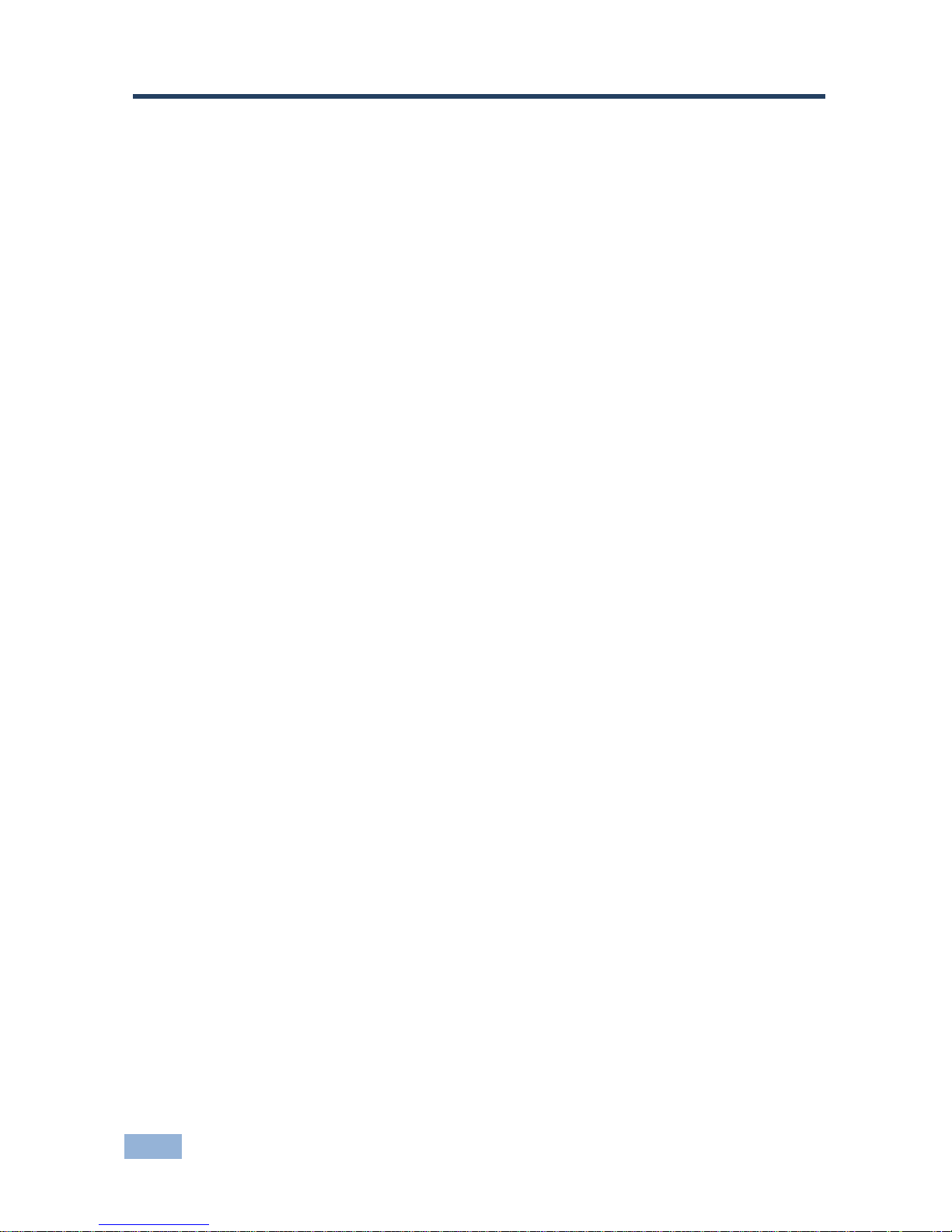
4
KDS-EN1 - Overview
3 Overview
The KDS-EN1 HD Video Encoder/Streamer is ideal as a broadcast quality video
scaler and audio embedder/de-embedder for digital signals up to 3G HD-SDI,
composite and component video signals, HDMI and balanced audio signals, which
are output as an IP stream and as a DVB-ASI signal.
All mentions of SDI in this manual include signals up to and including 3G HD-SDI.
Note: If the content is protected by HDCP, the stream is not encoded.
The KDS-EN1 features:
• A maximum data rate of 3Gpbs
• One SDI video, one HDMI, one composite and one component video input
• One balanced, stereo audio input
• One TCP/IP output
• Two ASI outputs
• The option to select either the embedded audio or to embed two
independent audio groups
• An LCD text display for easy configuration and operation
Page 8

4 Defining the KDS-EN1 HD Video Encoder/Streamer
Figure 1 defines the front panel of the KDS-EN1.
Figure 1: KDS-EN1 HD Video Encoder/Streamer Front Panel
# Feature Function
1 LCD Readout Displays either the input/output resolution currently selected or the menu during configuration
2 ON LED Lights green when the device is powered on
3 LOCK LED Lights orange when the front panel buttons are locked. Lights green when the buttons are unlocked
(see Section
7.1)
4 STATUS LED Lights green to indicate that the device is working correctly and that there is a valid input signal.
Lights red to indicate a device fault or if there is no valid input signal
5 Menu Navigation Buttons Press the Enter, up (▲), down (▼), left (◄) and right (►) buttons to navigate the menu, and modify
parameters or values
6 ESC Button Press to move back one level through the menu
5
KDS-EN1 – Defining the KDS-EN1 HD Video Encoder/Streamer
Page 9

Figure 2 defines the rear panel of the KDS-EN1.
Figure 2: KDS-EN1 HD Video Encoder/Streamer Rear Panel
# Feature Function
1
INPUTS
CV BNC Connector Connect to a composite video source
2
Component Video
Y BNC Connector Connect to the Y component of the component video source
3 PB BNC Connector Connect to the Pb component of the component video source
4 PR BNC Connector Connect to the Pr component of the component video source
5 AUDIO Balanced Stereo
Audio Connector
5-Pin Terminal Block Connect to the balanced, stereo audio source
6 SDI/HD-SDI BNC Connector Connect to the SDI source
7 HDMI Connector Connect to the HDMI source
8
Outputs
ASI OUT A BNC Connector Connect to the first ASI acceptor
9 ASI OUT B BNC Connector Connect to the second ASI acceptor
10 IP OUT RJ-45 Connector Connect to the IP acceptor
11 CONTROL RJ-45 Connector Connect to the PC controller via a LAN
12 Grounding Terminal Connect to the common system ground
13 Power Socket Connect the mains power cord
14 Fuse AC mains supply protection fuse
15 Power Switch Turn the device on and off
KDS-EN1 – Defining the KDS-EN1 HD Video Encoder/Streamer
6
Page 10

KDS-EN1 - Installing the KDS-EN1 in a Rack
7
5 Installing the KDS-EN1 in a Rack
This section provides instructions on rack mounting the KDS-EN1.
Page 11

8
KDS-EN1 - Connecting the KDS-EN1
6 Connecting the KDS-EN1
Always switch off the power to any device before connecting it to your
KDS-EN1. After connecting your KDS-EN1, connect its power and
then switch on the power to the other devices.
Figure 3: Connecting the KDS-EN1 HD Video Encoder/Streamer
To connect the KDS-EN1 as illustrated in the example in Figure 3:
1. Connect the composite video source (for example, a composite video
player) to the CV INPUT BNC connector.
2. Connect the balanced audio source (for example, a balanced audio player)
to the AUDIO INPUT 5-pin terminal block.
i
Page 12

KDS-EN1 - Connecting the KDS-EN1
9
3. Connect the SDI source (for example, a video camcorder) to the SD/HD-SDI
INPUT BNC connector.
4. Connect the HDMI source (for example, a DVD player) to the HDMI INPUT
connector.
5. Connect the ASI OUT A BNC connector to the ASI acceptor (for example,
an H.264 decoder).
6. Connect the IP OUT RJ-45 connector to the IP acceptor (for example, an IP
set top box).
7. Optional—Connect a PC controller via a LAN to the CONTROL RJ-45
Ethernet connector.
6.1 Connecting to the KDS-EN1 via Ethernet
You can connect the KDS-EN1 via Ethernet via either of the following methods:
• A crossover cable (see Section
6.1.1) for direct connection to the PC
• A straight through cable (see Section
6.1.2) for connection via a network hub
or network router
After connecting the Ethernet port, you have to install and configure your Ethernet Port. For
detailed instructions, see the Ethernet Configuration Guide (Lantronix) in the technical support
section on our Web site
http://www.kramerelectronics.com.
6.1.1 Connecting the Ethernet Port directly to a PC
You can connect the Ethernet port on the KDS-EN1 to the Ethernet port on your
PC via a crossover cable with RJ-45 connectors. This type of connection is
recommended for identification of the factory default IP Address of the KDS-EN1
during the initial configuration.
To configure your PC after connecting the Ethernet port:
1. Right-click the My Network Places icon on your desktop.
2. Select Properties.
3. Right-click Local Area Connection Properties.
Page 13

10
KDS-EN1 - Connecting the KDS-EN1
4. Select Properties.
The Local Area Connection Properties window appears.
5. Select the Internet Protocol (TCP/IP) and click the Properties Button.
Figure 4: Local Area Connection Properties Window
6. Select Use the following IP Address and enter the details as shown in
Figure 5. You can use any IP address in the range 192.168.1.1 to
192.168.1.255 (excluding 192.168.1.39) that is provided by your IT
department.
Page 14

KDS-EN1 - Connecting the KDS-EN1
11
Figure 5: Internet Protocol (TCP/IP) Properties Window
7. Click OK.
6.1.2 Connecting to the Ethernet Port via a Network Switch/Hub
To connect to the Ethernet port on the KDS-EN1 via a network switch/hub:
• Connect the PC to the Ethernet network switch/hub using a straight through
cable
6.2 Connecting the Balanced/Unbalanced Stereo Audio
Input
This section illustrates how to wire the devices to the balanced audio input:
• A balanced stereo input connection, see
Figure 6
• An unbalanced stereo input connection, see
Figure 7
Page 15

12
KDS-EN1 - Connecting the KDS-EN1
Figure 6: Balanced Stereo Audio Connection
Figure 7: Unbalanced Stereo Audio Connection
Page 16

KDS-EN1 - Operating the KDS-EN1 Using the Front Panel Buttons
13
7 Operating the KDS-EN1 Using the Front
Panel Buttons
Approximately 30 seconds after powering on the KDS-EN1, the model name,
firmware version and serial number of the device is displayed (standby display).
When this display appears, you can operate the KDS-EN1 via ether the front
panel buttons or remotely using Ethernet over a LAN (see Section
8).
7.1 Unlocking the Front Panel Buttons
After approximately 30 seconds of no button activity the front panel buttons are
locked and the Lock LED lights orange.
To unlock the front panel buttons:
1. Press Enter twice in quick succession.
2. Immediately press Esc twice in quick succession.
The front panel buttons are unlocked and the Lock LED lights green.
7.2 Using the Menu
The menu is shown on the display when the Enter button is pressed. If there is no
button activity for approximately 30 seconds, display reverts back to the standby
display.
Navigation through the menu is performed as follows:
• Enter—display the menu, select a parameter/value, save a value
• Up (▲) or Right (►)—scroll up through the parameter/value list
• Down (▼) or Left (◄)—scroll down through the parameter/value list
• ESC—Move up one level through the menu or exit the menu if at the first
menu level
Page 17

14
KDS-EN1 - Operating the KDS-EN1 Using the Front Panel Buttons
The main menu comprises six sub-menus:
• Video (see Section
7.2.1)
• Audio (see Section
7.2.2)
• System (see Section
7.2.3)
• TS/IP (see Section
7.2.4)
• Host IP (see Section
7.2.5)
• Advanced (see Section
7.2.6)
7.2.1 Video Sub-menu
The parameters in the Video sub-menu set the video characteristics.
Parameter Description Options
Video Input Video input port selection CVBS, YPbPr, HDMI, SDI
Default—CVBS
Video
Resolution
The current video signal resolution 1920x1080p @50/60Hz
(not supported by
component input),
1920x1080i @50/60Hz,
1440x1080i @50/60Hz,
1280x720p @50/60Hz,
720x480i @60Hz,
720x576i @50Hz
Video GOP Video GOP selection IBBP, IPPP, IBP
Default—IBBP
Video Bit
Mode
Video bit rate mode selection CBR,VBR
Average
BitRate
Sets the average video bitrate. This is
only valid when in VBR mode and must
be more than the average video bitrate
From 1000Kbps to
19999Kbps
Max BitRate
(VBR)
Sets the maximum video bitrate. This is
only valid when in VBR mode and must
be more than the average video bitrate
From 10000Kbps to
19999Kbps
Min BitRate
(VBR)
Sets the minimum video bitrate. This is
only valid when in VBR mode and must
be less than the average video bitrate
From 1000Kbps to
7999Kbps
Page 18

KDS-EN1 - Operating the KDS-EN1 Using the Front Panel Buttons
15
7.2.2 Audio Sub-menu
The parameters in the Audio sub-menu set the audio characteristics.
Parameter Description Options
Audio Input Audio input source selection Analog, HDMI, SDI
Default—Analog
Audio Format Audio format selection MPEG-I Layer II, S/PDIF AC3
Default—MPEG
Audio BitRate Audio bitrate selection 32Kbps, 64Kbps, 128Kbps,
192Kbps, 256Kbps, 320Kbps,
384Kbps
Default—384Kbps
Audio Gain Audio gain selection –12dB, –6dB, 0dB, +6dB, +12dB,
Default—0dB
7.2.3 System Sub-menu
The parameters in the System sub-menu display the system parameters.
Parameter Description Options
PMT PID Sets the video output PMT PID From 50 to 7999
Default—101
PCR PID Sets the video output PCR PID From 100 to 8190
Default—102
VID PID Sets the video output PID From 100 to 7999
Default—103
AUD PID Sets the audio output PID From 100 to 7999
Default—104
TS ID Sets the transport stream ID From 0 to 59999
Default—1
Service ID Sets the output service ID From 1 to 59999
Default—1
Service Name Sets the service name Textual name
Default—TV1
Provider Name Sets the service provider name Textual name
Default—TV-Channel
Packet Size Packet size selection 188, 204 FEC OFF, 204 FEC ON
Default—188
System Bitrate Sets the system bitrate From 2000Kbps to 19999Kbps
Default—9500Kbps
Page 19

16
KDS-EN1 - Operating the KDS-EN1 Using the Front Panel Buttons
7.2.4 TS/IP Sub-menu
The parameters in the TS/IP sub-menu set the transport stream IP parameters.
Parameter Description Options
Stream IP Sets the transport stream IP address Any valid IP address
Default—192.168.001.022
Stream Netmask Sets the transport stream network
mask address
Any valid netmask IP
address
Default—255.255.255.0
Stream Gateway Sets the transport stream gateway
address
Any valid gateway IP
address
Default—192.168.1.1
Stream MAC Sets the physical MAC address Any valid MAC address
Default—12-34-56-78-B0-6D
Protocol Transport stream protocol selection UDP, RTP, Pro-MPEG
Default—UDP
Destination IP Sets the transport stream destination
IP address
Any valid IP address
Default—226.1.1.1
Destination Port Sets the transport stream
destination IP port
Any valid IP port
Default—1234
IGMP IGMP enable Enable, Disable
Default—Disable
FEC Col Offset Sets the FEC col offset From 4 to 16
Default—10
FEC Col NA Sets the FEC col NA From 4 to 16
Default—10
7.2.5 Host IP Sub-menu
The parameters in the Host IP sub-menu display the device network IP
parameters.
Parameter Description Options
Host IP Sets the IP network address
of the device
All valid IP addresses
Default—192.168.1.21
Host Netmask Sets the IP network mask of
the device
All valid subnets
Default—255.255.255.000
Host Gateway Sets the IP gateway address
of the device
All valid gateway addresses
Default—192.168.1.1
Host MAC Sets the IP port number of
the device
All valid TCP ports
Default—12-34-56-78-B0-6C
Page 20

KDS-EN1 - Operating the KDS-EN1 Using the Front Panel Buttons
17
7.2.6 Advanced Sub-menu
The parameters in the Advanced Settings sub-menu allow you to save and load
configurations, reset to factory defaults, and display the codec version.
Parameter Description
Save Default Save the current configuration as the default configuration
Load Default Load the default configuration
Restore Initial Load the factory default configuration
Codec Version Displays the codec version
7.3 Changing the Video Input Selection
To change the video input selection:
1. Press the Enter button to display the menu.
The menu is displayed.
2. Press the Enter button to select the Video Input sub-menu.
The Video Input sub-menu is displayed.
3. Press the Enter button to enable changing the parameter.
The current video input selection flashes.
4. Using the right (►) or left (◄) button, move through the parameter options
until the required video input is displayed.
5. Press Enter to save the selection.
The “Updating …” message flashes for a few seconds and the change is
saved.
Note: If the media player does not display correctly following input resolution or
selection changes, refresh the media player.
7.4 To Reset the Device to Factory Default Configuration
To reset the device to the factory default configuration:
1. Press Enter.
The menu is displayed.
Page 21

18
KDS-EN1 - Operating the KDS-EN1 Using the Front Panel Buttons
2. Press down (▼) repeatedly until the Advanced sub-menu is displayed.
3. Press Enter to enter the Advanced sub-menu.
The first option in the Advanced sub-menu is displayed.
4. Press down (▼) repeatedly until the Restore Initial option is displayed.
5. Press Enter.
The “Updating …” message flashes for a few seconds and the factory
defaults are loaded.
6. Press Esc twice to exit the menu.
Page 22

KDS-EN1 - Operating the KDS-EN1 Using the Web Pages
19
8 Operating the KDS-EN1 Using the Web
Pages
The embedded Web pages can be used to remotely operate the KDS-EN1 using
a Web browser and an Ethernet connection over a LAN. The menu appears on
the left side of the screen. There are ten Web pages:
• Video Settings Page (see Section
8.1.1)
• Audio Settings Page (see Section
8.1.2)
• System Settings Page (see Section
8.1.3)
• TS/IP Settings Page (see Section
8.1.4)
• Host IP Settings Page (see Section
8.1.5)
• System Information Page (see Section
8.1.6)
• Saving the Default Configuration Page (see Section
8.1.7)
• Loading the Default Configuration Page (see Section
8.1.8)
• Load the Factory Defaults Page (see Section
8.1.9)
• Software Upgrade Page (see Section
8.1.10)
After making changes on any of the pages click Save to save the changes.
8.1 Accessing the KDS-EN1 Web Pages
To access the KDS-EN1 Web pages:
1. Open your Internet browser.
2. Enter the IP address of the device (see Section
10) in the address bar of
your browser (see
Figure 8).
Figure 8: Web Browser Address Bar
The home page similar to that shown in Figure 9 appears.
Page 23

20
KDS-EN1 - Operating the KDS-EN1 Using the Web Pages
Figure 9: Home Page
8.1.1 Video Settings Page
The following video parameters are included:
• Input port selection
• Resolution
• GOP
• Encoding mode
• Average, maximum and minimum bitrates
Figure 10: Video Parameters Page
For video parameter descriptions see Section 7.2.1.
Page 24

KDS-EN1 - Operating the KDS-EN1 Using the Web Pages
21
8.1.2 Audio Settings Page
The following audio parameters are included:
• Input port selection
• Audio format, bitrate and gain
Figure 11: Audio Parameters Page
For audio parameter descriptions see Section 7.2.2.
8.1.3 System Settings Page
The following system parameters are included:
• PMT PID
• PCR PID
• VID PID
• AUD PID
• Service name and provider name
• TS ID
• Service ID
• Packet size
• System bitrate
Page 25

22
KDS-EN1 - Operating the KDS-EN1 Using the Web Pages
Figure 12: System Parameters Page
For system parameter descriptions see Section 7.2.3.
8.1.4 TS IP Settings Page
The following TS IP parameters are included:
• Stream IP, netmask and gateway
• MAC address
• Protocol
• Destination IP and port
• Enable/disable IGMP
• FEC column offset
• FEC column Na number
Page 26

KDS-EN1 - Operating the KDS-EN1 Using the Web Pages
23
Figure 13: TS IP Parameters Page
For TS IP parameter descriptions see Section 7.2.4.
8.1.5 Host IP Settings Page
The following host IP parameters are included:
• Host IP, netmask and gateway
• MAC address
Figure 14: Host IP Parameters Page
For host IP parameter descriptions see Section 7.2.5.
Page 27

24
KDS-EN1 - Operating the KDS-EN1 Using the Web Pages
8.1.6 System Information Page
The following system details are displayed (all fields are read only):
• Device and model name
• Hardware and software versions
• IP address
• Device status
Figure 15: System Information Page
8.1.7 Saving the Default Configuration Page
The Save Default page allows you to store the current configuration. The message
shown in
Figure 16 is displayed before the operation is executed.
Figure 16: Save Default Confirmation Message
8.1.8 Loading the Default Configuration Page
The Load Default page allows you to retrieve a previously stored configuration.
The message shown in
Figure 17 is displayed before the operation is executed.
Page 28

KDS-EN1 - Operating the KDS-EN1 Using the Web Pages
25
Figure 17: Load Default Confirmation Message
8.1.9 Loading the Factory Defaults Page
The Restore Initial page allows you to load the factory default parameters. The
message shown in
Figure 17 is displayed before the operation is executed.
Figure 18: Restore Initial Settings Confirmation Message
8.1.10 Software Upgrade Page
The Software Upgrade page allows you to upgrade the firmware of the device.
Prior to performing this operation, you must download the latest firmware version
to your PC. The latest version is available from
http://www.kramerelectronics.com.
Figure 19: Software Upgrade Page
Page 29

26
KDS-EN1 - Technical Specifications
9 Technical Specifications
INPUTS:
Digital Video 1 SDI serial video, 75Ω on
BNC connectors
SD SMPTE-259M SMPTE-125M 480i–59.94
ITU-R BT.656-5 576i–50
HD SMPTE-292
SMPTE-296M
720p–59.94/60/50
SMPTE-274M
1080i–59.94/60/50
1080p–29.97/30/2
23.98/24
23.98sF/24sF
3G
SMPTE-424M
SMPTE-296M
1080p–59.94/60/50
1 HDMI
Analog Video 1 Composite video on a BNC connector
1 Component video (Y, Pb, Pr) on 3 BNC connectors.
Supported resolutions:
1920x1080i @50/60Hz, 1440x1080i @50/60Hz, 1280x720p @50/60Hz,
720x480i @60Hz, 720x576i @50Hz
Analog Audio 1 Stereo balanced audio on a 5-pin terminal block
OUTPUTS:
Digital Video 2 DVB-ASI on BNC connectors
Max. data rate
72Mbps
Packet length
188 bytes
IP
1 IP UDP transport stream on an RJ-45 connector
CONTROL:
1 TCP/IP on an RJ-45 Connector
POWER CONSUMPTION:
100-240V AC 50/60Hz 24VA
OPERATING TEMPERATURE:
0° to +40°C (32° to 104°F)
STORAGE TEMPERATURE:
–40° to +70°C (–40° to 158°F)
HUMIDITY:
10% to 90%, RHL non-condensing
DIMENSIONS:
19” x 9.41” x 1U (W, D, H) rack mountable
WEIGHT:
1.8kg (3.97lbs) approx.
ACCESSORIES:
Power cord, rack “ears”
Page 30

KDS-EN1 - Default Communication Parameters
27
10 Default Communication Parameters
Ethernet
IP Address 192.168.1.39
Subnet mask 255.255.255.0
Default gateway 0.0.0.0
Page 31

28
KDS-EN1 - Default EDID
11 Default EDID
Monitor
Model name............... KDS EN1
Manufacturer............. KRM
Plug and Play ID......... KRM0619
Serial number............ 1
Manufacture date......... 2013, ISO week 9
Filter driver............ None
-------------------------
EDID revision............ 1.3
Input signal type........ Digital
Color bit depth.......... Undefined
Display type............. RGB color
Screen size.............. 1020 x 570 mm (46.0 in)
Power management......... Not supported
Extension blocs.......... 1 (CEA-EXT)
-------------------------
DDC/CI................... n/a
Color characteristics
Default color space...... Non-sRGB
Display gamma............ 2.20
Red chromaticity......... Rx 0.625 - Ry 0.340
Green chromaticity....... Gx 0.280 - Gy 0.595
Blue chromaticity........ Bx 0.155 - By 0.070
White point (default).... Wx 0.283 - Wy 0.298
Additional descriptors... None
Timing characteristics
Horizontal scan range.... 15-68kHz
Vertical scan range...... 50-80Hz
Video bandwidth.......... 150MHz
CVT standard............. Not supported
GTF standard............. Not supported
Additional descriptors... None
Preferred timing......... Yes
Native/preferred timing.. 1280x720p at 60Hz
Modeline............... "1280x720" 74.250 1280 1390 1430 1650 720 725 730 746 +hsync -vsync
Detailed timing #1....... 1280x720p at 50Hz (16:9)
Modeline............... "1280x720" 74.250 1280 1720 1760 1980 720 725 730 750 -hsync -vsync
Standard timings supported
720 x 400p at 70Hz - IBM VGA
640 x 480p at 60Hz - IBM VGA
640 x 480p at 67Hz - Apple Mac II
640 x 480p at 72Hz - VESA
640 x 480p at 75Hz - VESA
800 x 600p at 56Hz - VESA
800 x 600p at 60Hz - VESA
800 x 600p at 72Hz - VESA
800 x 600p at 75Hz - VESA
1024 x 768p at 60Hz - VESA
1024 x 768p at 70Hz - VESA
1024 x 768p at 75Hz - VESA
1280 x 1024p at 75Hz - VESA
EIA/CEA-861 Information
Revision number.......... 3
IT underscan............. Not supported
Basic audio.............. Supported
YCbCr 4:4:4.............. Supported
YCbCr 4:2:2.............. Supported
Native formats........... 0
Detailed timing #1....... 1920x1080i at 60Hz (16:9)
Page 32

KDS-EN1 - Default EDID
29
Modeline............... "1920x1080" 74.250 1920 2008 2052 2200 1080 1084 1094 1124 interlace +hsync +vsync
Detailed timing #2....... 1920x1080i at 50Hz (16:9)
Modeline............... "1920x1080" 74.250 1920 2448 2492 2640 1080 1084 1094 1124 interlace +hsync +vsync
Detailed timing #3....... 720x576p at 50Hz (4:3)
Modeline............... "720x576" 27.000 720 732 796 864 576 581 586 625 -hsync -vsync
Detailed timing #4....... 720x480p at 60Hz (4:3)
Modeline............... "720x480" 27.000 720 736 798 858 480 489 495 525 -hsync -vsync
Detailed timing #5....... 640x480p at 60Hz (4:3)
Modeline............... "640x480" 25.180 640 648 744 800 480 482 484 525 -hsync -vsync
CE video identifiers (VICs) - timing/formats supported
640 x 480p at 60Hz - Default (4:3, 1:1)
720 x 480p at 60Hz - EDTV (4:3, 8:9)
1280 x 720p at 60Hz - HDTV (16:9, 1:1)
1920 x 1080i at 60Hz - HDTV (16:9, 1:1)
720 x 480i at 60Hz - Doublescan (4:3, 8:9)
1440 x 480p at 60Hz - DVD (4:3, 4:9)
1920 x 1080p at 60Hz - HDTV (16:9, 1:1)
720 x 576p at 50Hz - EDTV (4:3, 16:15)
1280 x 720p at 50Hz - HDTV (16:9, 1:1)
1920 x 1080i at 50Hz - HDTV (16:9, 1:1)
2880 x 576i at 50Hz - Console (4:3, 2:15-20:15)
1920 x 1080p at 50Hz - HDTV (16:9, 1:1)
NB: NTSC refresh rate = (Hz*1000)/1001
CE audio data (formats supported)
LPCM 2-channel, 16/20/24 bit depths at 32/44/48 kHz
CE audio data (formats supported)
AC-3 8-channel, 448k max. bit rate at 32/44/48/88/96/176/192 kHz
CE vendor specific data (VSDB)
IEEE registration number. 0x000C03
CEC physical address..... 1.0.0.0
Supports AI (ACP, ISRC).. No
Supports 48bpp........... No
Supports 36bpp........... No
Supports 30bpp........... No
Supports YCbCr 4:4:4..... No
Supports dual-link DVI... No
Maximum TMDS clock....... 165MHz
Report information
Date generated........... 03/02/2013
Software revision........ 2.60.0.972
Data source.............. File
Operating system......... 6.1.7601.2.Service Pack 1
Raw data
00,FF,FF,FF,FF,FF,FF,00,2E,4D,19,06,01,00,00,00,09,17,01,03,80,66,39,78,0A,0D,C9,A0,57,47,98,27,
12,48,4C,BF,CF,00,01,01,01,01,01,01,01,01,01,01,01,01,01,01,01,01,01,1D,00,72,51,D0,1A,20,6E,28,
55,00,7E,88,42,00,00,1A,01,1D,00,BC,52,D0,1E,20,B8,28,55,40,C4,8E,21,00,00,18,00,00,00,FC,00,4B,
44,53,20,45,4E,31,20,20,20,20,20,20,00,00,00,FD,00,32,50,0F,44,0F,00,0A,20,20,20,20,20,20,01,EF,
02,03,20,70,4C,01,02,04,05,06,0E,10,11,13,14,19,1F,23,09,07,07,23,17,7F,38,66,03,0C,00,10,00,00,
01,1D,80,18,71,1C,16,20,58,2C,25,00,C4,8E,21,00,00,9E,01,1D,80,D0,72,1C,16,20,10,2C,25,80,C4,8E,
21,00,00,9E,8C,0A,D0,90,20,40,31,20,0C,40,55,00,13,8E,21,00,00,18,8C,0A,D0,8A,20,E0,2D,10,10,3E,
96,00,13,8E,21,00,00,18,D6,09,80,A0,20,E0,2D,10,08,60,22,00,12,8E,21,08,08,21,08,08,21,08,08,72
Page 33

Page 34

For the latest information on our products and a list of Kramer distributors,
visit our Web site where updates to this user manual may be found.
We welcome your questions, comments, and feedback.
Web site:
www.kramerelectronics.com
E-mail: info@kramerel.com
P/N:
2900-300150
Rev:
3
!
SAFETY WARNING
Disconnect the unit from the power
supply before opening and servicing
