Page 1

KDS-8 Quick Start
P/N:
2900- 301167QS
Rev:
1
Scan for full manual
KDS-8 Quick Start Guide
This guide helps you install and use your KDS-8 for the first time.
Go to www.kramerav.com/downloads/KDS-8 to download the latest user manual and check if firmware
upgrades are available.
Step 1: Check what’s in the box
KDS-8 4K SDVoETM Transceiver
12V DC power adapter
4 rubber feet
Quick start guide
Step 2: Get to know your KDS-8
#
Feature
Function
1
POWER LED
Lights when the device is powered ON.
2
T/R LED
Encoder mode: Lights green.
Decoder mode: Lights amber.
3
SOURCE LED
Decoder mode: Lights when the HDMI input is live and selected.
4
LAN LED
Lights when the 1GbE LAN connection is active.
5
VIDEO LED
Encoder mode: Lights when HDMI input signal is detected.
Decoder mode:
• Genlock mode – Lights when streaming video is detected.
• FastSwitch mode – Lights constantly.
6
LINK Tx and Rx LEDs
Lights to indicate data transmission and reception activity over the 10GbE
streaming connection.
7
OSD Navigation
Buttons
MENU
Press to enter the OSD menu, or to exit menu items.
+
When in OSD:
Press to move up
or adjust
selections.
When not in OSD:
• Press and hold both buttons simultaneously for 10
seconds to change the mode from encoder to
decoder or decoder to encoder.
• Decoder mode: Press one of the buttons to toggle
the video source between 10GbE (PoE) and
HDMITM IN.
-
When in OSD:
Press to move
down or adjust
selections.
INFO/ENTER
When in OSD menu: Press to confirm a selection or to go deeper into a menu item.
Not in a menu: Press to activate the Information OSD.
8
HDMI OUT Connector
Encoder mode: Connect to a video acceptor for local viewing of the video source
connected to HDMI IN.
Decoder mode: Connect to a video acceptor for viewing the video streamed from
the encoder.
9
HDMI IN Connector
Encoder mode: Connect to a video source for streaming.
Decoder mode: Connect to a video source for a local video input.
Page 2
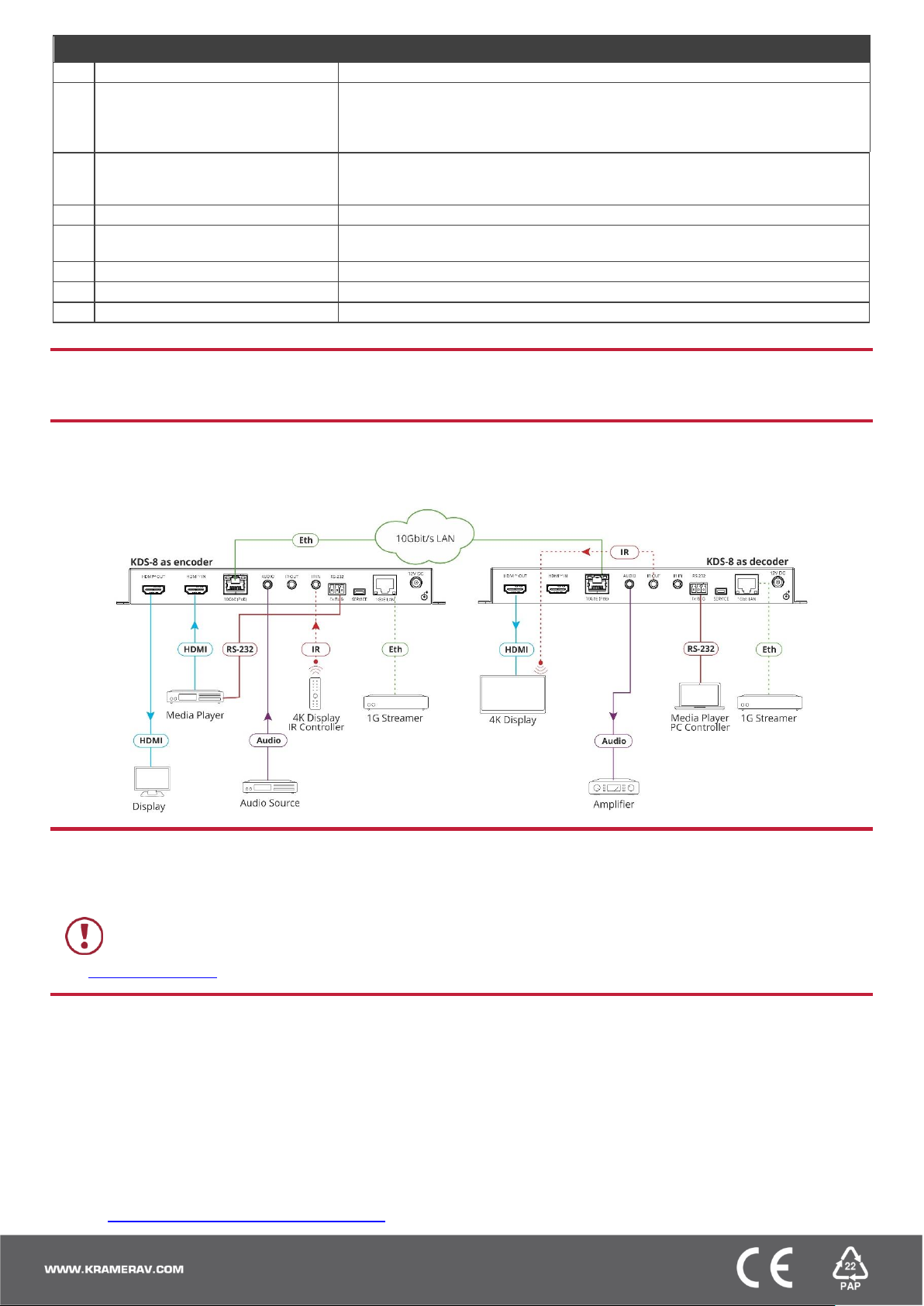
#
Feature
Function
10
10GbE (PoE) RJ-45 Connector
Connect to another SDVoETM unit or to another device for streaming video.
11
AUDIO 3.5mm Jack
Encoder mode: Connect to an unbalanced analog audio source for embedding
audio in the streaming signal.
Decoder mode: Connect to an unbalanced analog audio acceptor for
de-embedding audio from the streaming signal.
12
IR OUT 3.5mm Jack
Connect to a 38kHz IR transmitter for transmitting the IR signal that was extended
via the streaming line. For example, connect to an IR transmitter to control a
display.
13
IR IN 3.5mm Jack
Connect to a 38kHz IR sensor for extending the IR signal via the streaming line.
14
RS-232 3-Pin Terminal Block
Connect to a serial controller or serial controlled device for extending the serial
control signal via the streaming line to control an external device.
15
SERVICE Mini USB Connector
For internal use.
16
1GbE LAN RJ-45 Connector
Connect to a controller or 1G streamer.
17
12V DC Connector
Connect to the power adapter.
The terms HDMI, HDMI High-Definition Multimedia Interface, and the HDMI Logo are trademarks or registered trademarks of HDMI Licensing Administrator, Inc.
Step 3: Install the KDS-8
Mount to a flat surface using the attached mounting brackets or place on a flat surface.
Step 4: Connect the inputs and outputs
Always switch OFF the power on each device before connecting it to your KDS-8. For best results, we recommend that you
always use Kramer high-performance cables to connect AV equipment to the KDS-8.
Step 5: Connect the power
Connect to a 10G Ethernet switch that provides PoE (Power over Ethernet) or connect the power cord to KDS-8 and plug it
into the mains electricity.
Safety Instructions
Caution:
There are no operator serviceable parts inside the unit.
Warning:
Use only the power cord that is supplied with the unit.
Warning:
Do not open the unit. High voltages can cause electrical shock! Servicing by qualified personnel only.
Warning:
Disconnect the power and unplug the unit from the wall before installing.
See www.KramerAV.com for updated safety information
Step 6: Operate the KDS-8
Change the encoder / decoder mode:
The unit is defined as an encoder by default.
• Press and hold the + (plus) and – (minus) buttons simultaneously for 10 seconds.
The encoder / decoder mode changes.
Stream Video:
1. Connect a unit in encoder mode and a unit in decoder mode to the same 10G Ethernet switch. KDS-8 is plug-and-play
with DHCP enabled.
2. Subscribe the decoder to the encoder source using Kramer Network Enterprise Management Platform (go to
www.kramerav.com/product/Kramer Network for more information).
