Page 1
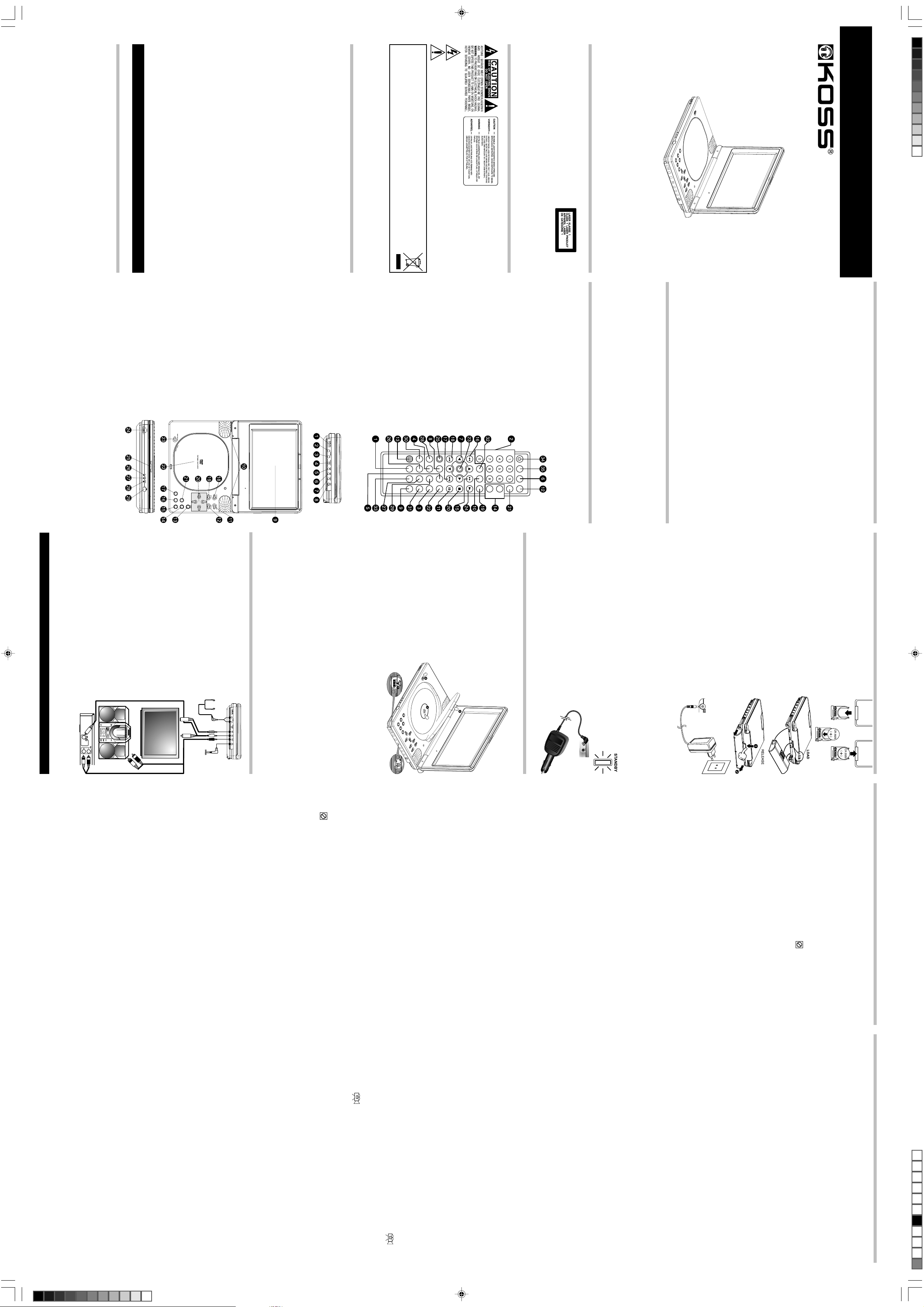
Micro System with AUX IN
TV set
DVD Player
VIDEO
CABLE
S–VIDEO
CABLE
AUDIO CABLE
TUNING
OTHER
MEDIA
PLAYER
Black
586 KOSS KS5846 eng ib.p65 3/20/2006, 12:04 PM1
6. Abnormal smell — If an abnormal smell or smoke is detected, immediately turn the power OFF
and pullout the AC adaptor from wall outlet. Contact your dealer or nearest service center.
3. Enclosure removal — Never remove the enclosure.
4. Drop — Do not drop the unit or apply strong shock to it.
5. Ventilation — Avoid hindering the ventilation of the unit, when playing in the car with pouch,
be walked on or pinched by items placed upon or against them. Pay particular attention to
ensure is kept the pouch opening.
cords at plugs, convenience receptacles, and the point where they exit from the unit.
IMPORTANT SAFEGUARDS
1. Power sources — Only use the AC/DC power adaptor that is packed with the unit. Using other
2. Power-cord protection — Power Supply cords should be routed so that they are not likely to
adapters could seriously damage the unit.
Before using the player, please ensure that the local AC volt age is suitable for this unit.
Disconnect power
• If you are not going to use the player for a long time, be sure to disconnect the power converter
it from a cold to a warm location, wait for 30 minutes before operating the unit.
from the wall outlet. To disconnect the AC adaptor, grasp the plug itself, never pull the cord.
• Do not use volatile solvents such as alcohol, paint thinner, gasoline, or benzine, etc.
Condensation
• If the unit is brought directly from a cold to a warm location, moisture may condense inside the
caution when cleaning and wiping the plastic parts. Mild soap and a damp cloth may be used
DVD player and cause damage to the lenses. When you first install the unit, or when you move
on the panel.
• Never play a cracked or warped disc.
Cleaning the Unit
• T o prevent fire or shock hazard, disconnect your unit from the AC power source when cleaning.
• The finish on your unit may be cleaned with a dust cloth and cared for as other furniture. Use
The lens should be cleaned using a commercially available camera lens blower, etc. Do not
touch the lens to prevent damaging the mechanism. Also do not use a lens cleaner or disc
cleaner product.
• If anything falls into the cabinet, unplug the unit and have it checked by qualified personnel
• When the lens in the pick-up gets dirty, malfunctions including the impossibility of playback
before operating it any further.
may occur.
• This kind of electronic products should never be subjected to extreme temperatures or high
liquid shall be placed on the unit.
humidity.
MAINTENANCE AND CARE
Caring for the player
• “The apparatus shall not be exposed to dripping or splashing” and that no objects filled with
Caution
You can help protect the environment!
Please remember to respect the local regulations: hand in the non-working electrical
equipments to an appropriate waste disposal center.
For rechargeable battery
Attention: Ni MH batteries must be recycled or disposed of properly.
This symbol is intended to alert the user of the presence of uninsulated “dangerous
voltage” within the product enclosure that may be of sufficient magnitude to constitute
a risk of electric shock to persons.
This symbol is intended to alert the user to the presence of important operating and
maintenance (servicing) instructions in the literature accompanying the applicance.
The following marking is printed on the rear panel.
• The CLASS 1 LASER PRODUCT MARKING is located on the rear panel.
• This product contains a low power laser device. T o ensure continued safety , do not remove any
cover or attempt to gain access to the inside of the product. Refer all servicing to qualified
personnel only.
T o avoid electrical shock, do not open the cabinet.
Refer servicing to qualified service personnel only.
The AC adaptor must only be changed at qualified service facility.
• This appliance is classified as a CLASS 1 LASER product.
Warning
TO PREVENT FIRE OR SHOCK HAZARD, DO NOT EXPOSE THE
APPLIANCE TO RAIN OR MOISTURE.
8.4” PORTABLE DVD PLA YER
Model: KS5846
INSTRUCTION MANUAL
In case of malfunction due to elec-
trostatic discharge, reset the ap-
paratus by disconnecting from
power supply.
NOTES:
To activate buttons on the UNIT, press and release the button each time. (From button no. 11-21, 23)
23. DISC COMP ARTMENT OPEN BUTTON
24. POWER SLIDE KNOB
25. OPEN SLIDE KNOB
26. FULL INDICATOR
27. CHARGE INDICATOR
28. STANDBY INDICATOR
29. REMOTE SENSOR
15. P AUSE BUTTON
16. STOP BUTTON
17. PLA Y BUTTON
18. DVD MENU BUTTON
19. SETUP BUTTON
20. NETVIGA TION (///) BUTTONS
21. SKIP REVERSE BUTTON
22. DISC COMP ARTMENT
5. AUDIO JACK
6. VIDEO (COMPOSITE) JACK
7. S – VIDEO JACK
8. DC IN JACK
9. TFT DISPLAY
10. SPEAKERS
11. TITLE MENU BUTTON
12. DISPLAY BUTTON
13. ENTER BUTTON
14. SKIP FORWARD BUTTON
4. INPUT / OUTPUT LINE SELECTOR
32. CLEAR BUTTON
31. ZOOM BUTTON
30. AUDIO MODE BUTTON
29. AUDIO MENU BUTTON
Main unit
1. VOLUME KNOB
2. PHONES JACK
3. PHONES JACK
28. SUBTITLE MENU BUTTON
27. ANGLE BUTTON
26. 3D BUTTON
25. SETUP BUTTON
24. PLAY BUTTON
23. ENTER BUTTON
22. SEARCH BUTTON
21. PROGRAM BUTTON
20. STOP BUTTON
19. SLOW/F BUTTON
18. SKIP REVERSE BUTTON
17. SKIP FORWARD BUTTON
16. SEARCH REVERSE BUTTON
15. SEARCH FORWARD BUTTON
14. REPEAT/REPEAT A-B BUTTON
13. MUTE BUTTON
12. RANDOM BUTTON
11. PAUSE/STEP BUTTON
10. SLOW/R BUTTON
9. BOOKMARK BUTTON
4. TITLE MENU BUTTON
5. PBC BUTTON
6. DISPLAY BUTTON
7. NAVIGATION (,,,) BUTTON
8. RETURN BUTTON
from the remote sensor and within about
30
0
of the front of the unit.
Unpack the unit and make sure that all accessories are put aside so they will not be lost. We recom-
mend that you retain the original carton and packing materials for use should you transport or ship the
unit in the future.
Keep this manual handy for future reference.
• Portable DVD Player. .............................x1 • Remote control handset with battery (CR2025)x1
• Battery Pack .......................................... x1 • AC adaptor. ..................................................... x1
• User manual. ..........................................x1
Location of features
Remote Control Unit
1. KEY LOCK BUTTON
2. NUMBER 0 TO +9 BUTTON
3. DVD MENU BUTTON
33. DIGEST BUTTON
34. STANDBY ON/OFF BUTTON
35. SCREEN ON/OFF BUTTON
• Point remote control unit no more than 6m
Getting started
Unpacking
lighter socket. Do not leave the products or batteries in the car.
IMPORTANT SAFEGUARDS (continue)
7. Heat-Avoid placing the unit under direct sunlight or near a source of heat such as heating
8. T emperature — The unit may not function properly if used at extremely low , or freezing temperatures.
9. Water and moisture — The unit should not be used near water -for example, near a bathtub, washbowl,
10. Vibration — Avoid placing the unit on an unstable place such as a shelf or in a place subject to
11. Magnetic fields — keep the unit away from sources of magnetic fie1ds such as TV sets, speaker
12. Nonuse periods — The AC adaptor of the unit should be unplugged from the outlet when left
13. Damage requiring service-The unit should be serviced by qualified service personnel when:
A. The power-supply cord or the plug has been damaged.
B. Objects have fallen, or liquid has been spilled into the unit.
C. The unit has been exposed to rain.
D. The unit does not appear to operate normally or exhibits a marked change in performance.
E. The unit has been dropped, or the enclosure damaged.
14. Servicing — The user should not attempt to service the unit beyond that described in the operating
15. CAUTION — TO PREVENT ELECTRIC SHOCK DO NOT USE THE AC PLUG WLTH AN
Notes on using through car stereo:
In case of abnormality such as smoke production, immediately unplug the car adaptor from the cigar
equipment. Particularly, never leave it in an automobile or on the dashboard.
The ideal ambient temperature is above +5°C(41°F).
kitchen sink, laundry tub, in a wet basement, or near a swimming pool, etc.
vibrations.
systems, radio, motorized toys or magnetized objects.
instructions-All other servicing should be referred to qualified service personnel.
EXTENSLON CORD, RECEPTACLE OR OTHER OUTLET UNLESS THE BLADES CAN BE FULL Y
INSERTED TO PREVENT BLADE EXPOSURE.
unused for a long period of time.
Connect headphones to player headphone jack.
CAUTION: Listening at high power for a long moment could damage
user’s ears.
Connect the DC plug
Connect the DC plug at the end of the adapter cord, or connect the
Car Adapter (optional) into the DC IN jack, then plug the other end into
the car cigarette lighter socket.
SYSTEM CONNECTION
Use audio cable (Red / White), video cable (Yellow) to connect from
player to TV set and amplifier.
CONNECT THE PLAYER TO TV SET BY AUDIO / AV
CABLE (cables not included)
Use audio cable (Red / White), video cable (Yellow) to connect the
player and TV set.
CONNECT THE PLAYER TO TV SET BY S–VIDEO
CABLE (cables not included)
Use S-Video cable to connect the player and TV set.
CONNECT OTHER MEDIA TO THE PLAYER (cables
not included)
Use audio cable (Red / White), video cable (Yellow) to
connect from other media to player
Notes:
• Slide the Line Select switch to “ IN “
Notes for cable connections:
• Audio cable (one end with small plug, and two end with Red / White RCA plug.)
• Video cable ( one end with small plug, and one end with Yellow RCA plug).
• S-Video cable ( one end with small plug, and one end with S-Video plug).
Turn off the power and keep DC cord pulled out from the adapter when connecting the system
CONNECTIONS
Note: Some discs may not start resuming playback.
6 Adjust the volume knob to a comfortable level.
Note: When in play mode, the “STANDBY” indicator is blinking, the battery is nearly exhausted.
If the STOP button is pressed twice, the screen shows STOP( ) then the player stops
completely.
Refer “POWER SOURCE” to recharge the battery.
Press the STOP button once and Press PLAY to continue appears on the screen. The player
memorizes the point where you stopped. If you press the PLAY button again, play starts automatically
from the point where you stopped. (Resuming Playback)
inserted disc is within the Parental Ratings set, then the Password screen will appear, prompting you
to enter the password.
If playing MP3-disc, please refer portion of “MP3 Basic Operation”.
5 Stopping play
If playing DVD disc a MENU appears on the TV screen:
Press the (//or) Arrow buttons, to select the desired item, then press the ENTER button.
Playback of the selected item will start.
Note: For more details, please refer to the jacket or case of the disc. If the password is set and the
2 Slide the LINE SELECT IN/OUT to the “OUT”
Notes: Hold the disc without touching either of its
4 Push down the left front edge on the door, to close
Notes:
• Loading the disc in any source mode will switch
• For MP3 disc, the disc reading time may exceed a
secure. The disc will start playback automatically.
from the current mode to disc mode.
little bit longer, due to the large number of songs
complied into one disc.
surfaces, placed with the printed title side facing
up only.
3 Press OPEN/CLOSE button, to open up the disc
position.
compartment door (OPEN appears on screen) and
place the disc with the label side facing front on
the disc tray.
of POWER SOURCE
Notes: To select the power source, please refer portion
DVD, VCD, Audio CD, MP3-disc Starting playback
1 To power on the unit, slide the POWER knob ON at
the unit left then the unit will turn on.
power is on.
Basic Playback
recharge the battery.
Using the Car Adapter (optional)
Plug the small end of the car adapter into the DC IN jack and then plug the
other end into the cigarette lighter socket. This indicator lights when the
Battery Low Indication
When using the rechargeable battery to play and the battery is nearly
exhausted, the player front “STANDBY” indicator will blinking. In a while,
the power will be turned off automatically. Refer “Charging the Battery” to
• Battery recharge circuit operates in OFF mode. Switch off the unit for battery recharge.
• When battery is fully charged and released from unit, the CHARGE indicator will light on
RED, it means the charge circuit is ON
1. Remove the battery cover.
2. Insert one battery (CR 2025) making sure the polarity (+ / –)
• Disconnect the AC adapter plugs from both the battery and the AC outlet, when charging is
completed or not necessary.
abnormal battery.
users to repeat above mentioned steps to get the battery back to normal condition.
charged when a battery to be charged first time, please note that
the discharging time will be short.
4~5 times of charging and discharging. It is not a defect and
• Remove both DC plug & AC-IN plug, to disconnect the AC
adapter could be damaged.
adapter when not necessary.
Insert the DC plug at the end of the adapter cord into the DC IN jack at
the right side of the player. Then plug the other end into an AC wall outlet.
Notes:
• Only use with the supplied AC adapter. Using with other AC
Following the diagrams below, to loading or release the battery.
Note: When release the battery, then push down and hold the lock on
backside, put back to release.
Using AC Adapter for Player
Charging the Battery
After loading the battery, then refer the step of “Using AC Adapter
for player” to connect power converter.
Notes:
• For the kind of Ni-MH rechargeable battery, it will not be fully
• The battery will be operated normally with normal capacity after
• After a period of storage, or not use for a period, it will require
• The battery is fully charged for approximately 4 hours after the AC adaptor is connected.
Battery is charging the CHARGE indicator at the front will light on RED. When charging is completed,
the FULL indicator will light on GREEN.
Notes:
3. Replace the cover.
Battery installation (player)
Do not attempt to recharge, short-circuit, disassemble, heat or
matches the marks inside the unit.
throw the batteries into the fire.
Power Sources
Battery installation (remote control unit)
Note: When start to operate the handset, please pull out the insulation
plate directly.
TO CANCEL THE PROGRAM FUNCTION:
T o cancel the Program function, press the STOP () button twice, or press the OPEN/CLOSE button.
Select the TITLE/CHAPTER to be memory by using the number buttons. The unit will automatically go
to the next track to allow you to program.
Press the STOP () button to stop programmed play.
FOR VCD / CD:
Select the track to be programmed into memory by using the Numeric buttons. The unit will automati-
cally go to the next track to allow you to program.
FOR DVD:
Playback will begin on the first title/chapter that you programmed and the player will continue to play
all of the tracks that you programmed in the order in which you programmed them.
Programmed Playback (DVD/CD/VCD)
Note: MP3 discs does not support this function.
This unit has a 20 track programmable memory that allows you to program up to 20 tracks on any disc
for playback in any desired order. You may program 20 different tracks or you may also program certain
tracks to play more than once. To perform programmed playback, proceed as follows:
1. While in the Stop mode, press the PROGRAM button, the Program menu will appear on the TV
2. Press the Numeric buttons to input 2 numbers for each program track : one for title, one for chapter.
3. Repeat step 2 until all desired title & chapters have been programmed (up to 20). You can repeat a
4. Press the (,,,) button to select “ STAR T ” position.
5. Press the PLAY (X) button to begin programmed playback.
screen.
After input 2 numbers, the cursor will automatically jump to the next program track for input another
numbers.
title & chapter more than once if desired.
IMPORTANT
When the “xxxxx” symbol appears while pressing a button, this means that the corresponding function
cannot be performed either on the disc inserted, or in the selected mode.
Note: When playing CD, MP3, or others audio media disc, you can press the “SCREEN ON / OFF”
button, to turn off the TFT screen temporary , it will save more power when using rechargable battery for
playing.
Press the RANDOM button once and “RANDOM” will appear on the TV screen. Press the PLAY (X)
button and the unit will play all the tracks back in random order. After 20 tracks have been randomly
played, the unit will automatically stop playing and enter the Stop mode. To cancel Shuffle, press the
RANDOM button a second time “RANDOM OFF” will shown on the TV screen.
REPEAT button once; “ 3 TRACK ” Will appear on the TV screen and the unit will repeat the selected
track continuously until the STOP () button is pressed.
TV screen and unit will repeat the CD continuously until the STOP () button is pressed.
T o cancel Repeat play, press the REPEAT button until “REPEAT OFF” will shown on the TV screen.
T o Repeat play all tracks on a CD, press the REPEA T button a second time; “ 3 ALL ” will appear on the
A-B REPEAT button
Note: MP3 discs does not support this function.
DVD / CD / VCD disc:
This player can repeatedly play back a specific section.
While in the Playback mode, press the Repeat A-B button to define where you want the section to start.
Press the Repeat A-B button again to define where you would like the section to end, the unit will then
play the selected area continuously.
T o cancel A-B Repeat mode, press the A-B button again until the icon disappear on screen.
Random Playback
the TV screen and the currently playing Title will repeat continuously. Press the REPEAT button once
more to cancel Repeat mode.
CD / VCD disc:
To Repeat play a track, simply select the track as described on the previous page, then press the
DVD disc:
While in the Playback mode, press the REPEAT button once; “ 3 CHAPTER ” will appear briefly on the
TV screen and the currently playing Chapter will repeat continuously.
While in the Playback mode, press the REPEAT button a second time; “ 3 TITLE ” will appear briefly on
REPEAT button
• If you enter a time that exceeds the time limit of the DVD, then “INPUT INVALID” will appear,
• Repeat may not work properly with some discs.
• When play VCD, the SEARCH feature can only use Number buttons to select desired track or time.
and you must try again.
REPEAT PLAYBACK MODE BUTTONS
The repeat functions that you can enjoy are dependent on the disc types played.
DVD: Title repeat, chapter repeat and given portion repeat.
VCD / CD: All tracks repeat, single track repeat and given portion.
Note: Press the PLAY (X) button to resume normal playback.
Title/Chapter Search
Use this feature to directly go to a specific title and/or chapter.
Title/Time Search
Use this feature to directly go to a specific title and/or time.
While in the playing mode, press the SEARCH button twice. Press the (,) buttons to select the
TITLE, then use the Number buttons to select the desired title number.
Press the (,) buttons to select the TIME, then use the Number buttons to select the desired time.
NOTE:
• If the Search feature is attempted in the Play mode, then you can only go to a specific chapter or time,
you cannot change the title number.
Press the SEARCH button once. Press the (,) buttons to select the TITLE, then use the numeric
buttons to select the desired title number.
Press the ( , ) buttons to select the CHAPTER, then use the numeric buttons to select the desired
chapter number.
3 PAUSE/STEP (
4 SEARCH REV() and FF() button: These buttons allow searching ahead/back at 4-level speeds
Repeatedly press the PAUSE/STEP (
1st press: x2 2nd press: x4 3rd press: x8 4th press: x16
re-wind (SLOW/R) does not support playback VCD disc and “xxxxx” will appear on the TV screen.
) button: Press button once to pause the picture.
) button to play the DVD one frame at a time.
2 SLOW/F, SLOW/R button:
NOTE: This player does not support slow-motion for playback audio CD & MP3-disc, and slow-motion
Press this button to select slow-motion forward or rewind playback at 1/2,1/4,1/8,1/16 normal speed
without sound.
disable except power button.T o make all buttons available again, press KEY LOCK button again.
Skip and Searching
1 SKIP REV(
Press these buttons to go to the previous/next chapter (DVD) or track (CD).
) and FF(
) button:
Basic operation
Panel Key Lock
Press KEY LOCK Button: “Key Lock On” Appears on TV screen, then the function keys on main unit are
ing on the disc inserted, but include MONO LEFT, MONO RIGHT, MIX MONO, STEREO, etc. “
MP3
Single Elapsed Single Remain (return
VCD & CD
Single Elapsed Single Remain Total Elapsed Total Remain Display Off (return
DVD disc:
Title Elapsed Title Remain Chapter Elapsed Chapter Remain Display Off (return
2. Each time display button is pressed, the time will change on the screen as follows:
angle, the symbol “xxxxxx” will appear on the sceen.
or two seconds.
magnify a picture and use Navigation Arrow buttons (,,,) to select desired part of the
zoomed picture.
To Play Programmed bookmarks:
1. Press the Bookmark button to enter Bookmark section
2. Press the Navigation buttons (/) to go to our desired Bookmark position.
3. Press Play(X) button to choose start Bookmark play . The playing time will display on screen.
4. Repeat steps 1 to 2, to play Bookmark.
To Clear Bookmarks:
1. In the bookmark section, press the Clear button to clear the old bookmark marking.
2. Exit the Bookmark section by pressing the Bookmark button. Or press the OPEN/CLOSE
Note: Some discs may not work Bookmark function. Storing, playing, and clearing a bookmark in
the memory, up to 12 points can be memorized for each disc.
button to eject the disc to clear all programmed bookmarks.
Zoom Function
Note: MP3 discs does not support this function.
Press ZOOM button (Zoom x2, x3, x4) during normal, slow or still playback mode. This player can
Viewing from a desired camera angle (Multi-Angle) [DVD]
Some DVD discs may contain scenes which have been shot simultaneously from a number of
different camera angles.
The jacket or case of discs that are recorded with angle will be marked. Example: “xxxxxx”
Note:
The recorded angles differ depending on the disc used.
1. Play the disc that is recorded with angles.
2. Press the ANGLE button, when the player reaches a sequence recorded in more than one
3. Press the ANGLE button again to choose the desired angle, TV screen will change within one
Display Button
1. Press DISPLAY button to show the elapsed time and remaining time of the playing disc.
Bookmark for DVD/ VCD/ CD
Note: MP3 discs does not support this function.
Storing bookmarks in the memory to be viewed is similar to marking your page in a book. You
can quickly go to any point on the disc.
To Program bookmarks:
1. Press the Bookmark button during play.
2. Press the Play(X) button to choose start marking.
3. Press the Bookmark button to leave Bookmark section.
4. Press the Skip (/) or Search (/) buttons to go to desired Title/Chapter section.
5. Press the Bookmark button to enter Bookmark section again.
6. Press the Navigation button () to go to the empty bookmark space.
7. Repeat step 1 to 4 to program remains Bookmark.
MUTE button again to restore the sound.
SURROUND TECHNO SURROUND CLASSIC SURROUND SOFT SURROUND OFF
SURROUND ROCK SURROUND POP SURROUND LIVE SURROUND DANCE
MUTE
Press the MUTE button once to mute the sound, “ MUTE ” will appear on the TV screen, Press the
(return
DISC NOT SUPPORT ” will appear if the disc does not support audio mode changing.
While playing an audio CD (not DVD), you can cycle between the audio modes as follows:
Press the AUDIO MODE button to cycle through the audio modes. The audio modes vary depend-
3D Sound
During playback of a disc, press the 3D button repeatedly to achieve the highest quality sound.
Select from the following surround modes:
Press the TITLE MENU button and the Title Menu of the disc will appear. Use the (,,,)
Audio Mode (Audio CDs only)
button to select the desired option, and then press the ENTER button.
This is not available on all discs.
Subtitle Menu
Press the SUBTITLE MENU button to select a subtitle language, and to turn the subtitle menu on
Title Menu
/off. This feature is not available on all discs.
This is not available on all discs.
initial settings to a different language, if available.
DVD Menu
Press the DVD MENU button, and the Main Menu of the disc will appear. Use the (,,,)
button to select the desired option, and then press the ENTER button.
Advanced Playback mode
Audio menu
Press AUDIO MENU button, you can change the audio language from the one selected at the
)
)
)
)
Page 2
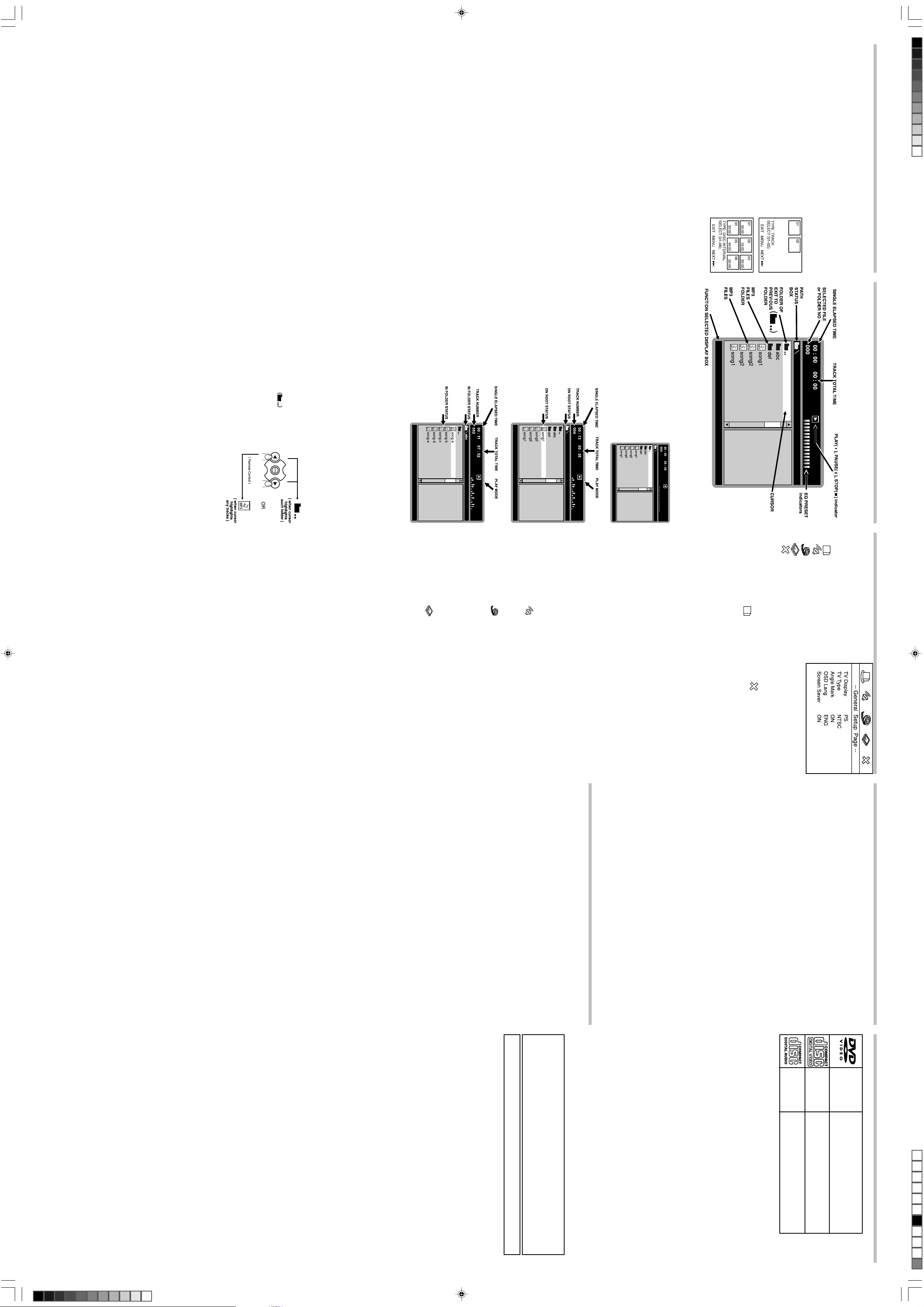
Black
586 KOSS KS5846 eng ib.p65 3/20/2006, 12:04 PM2
The first 6 seconds of each CD track will display on screen until all CD tracks finish playing the 6-
seconds introduction.
• Playing for CD Scan
1. Press the Play(X) button to start CD playback from track No. 1.
2. Press the DISPLAY button to display the track Elapsed time.
3. Press the DIGEST button to start the CD scan function.
If the track time is more than 50:00, choose () to look at the next page.
Choose “EXIT” to leave the disc interval screen.
Choose “MENU” to return to “Select Digest Type” Menu.
DIGEST (CD)
The screen shows the starting picture of all the tracks in 10 minute
interval on the screen simultaneously. Input your desired interval track by number buttons and
press ENTER to confirm to play from that track onwards.
If the tracks are more than 6, choose () to look at the next page.
Choose “EXIT” to leave the track digest screen.
Choose “MENU” to return to “Select Digest Type” Menu.
• Playing for “Disc Interval” (Title Interval & Chapter Interval)
simultaneously. Input your desired track by Number buttons and press
ENTER to confirm to play from that track onwards.
3. T wo types of Digest screens can be summarized from all Digest types
• Playing for “Track digest” (Title digest & Chapter digest)
The screen shows the starting picture of all the tracks on the screen
from “Select Digest Type” Menu.
DIGEST (DVD and VCD)
Note: MP3 discs does not support this function.
1. Press DIGEST during Playback.
2. Choose digest T ype from the “Select Digest Type” Menu.
• PBC functions can be auto run after the disc is loaded and its logo appears on VFD.
• Desired tracks can be selected by pressing numeric buttons when PBC functions are on.
Once selected, automatically player will start playing the desired track.
PBC functions allow you to select programs guided by simple interactive software.
Note: MP3 discs does not support this function.
• When playing VCD with PBC functions, Y ou can enjoy simple interactive software on TV screen.
• When playback, there are such functions as track selection, stop, previous/next scene, fast
forward/ backward, return, play/pause and karaoke for you to select.
Advanced Playback mode (continue)
PBC function (VCD 2.0 only)
PBC button: This button switches PBC functions on or off.
TV screen and the unit will repeat the selected track/file continuously until the STOP button
is pressed.
— This starts your “modern slide show” because the unit will change to the next picture automatically
— Press the PAUSE button to hold the current picture on the screen. Use the PLAY(X) button to
— Use the () or () key to skip back or forward.
— Press the () button to cancel the picture show and to return to the folder menu.
— If you press the REPEAT button once, the currently displayed picture will constantly been shown
Press REPEAT again to cancel this mode.
Important note: When you’ve selected “REPEAT ONE” only that picture will be displayed
constantly. Then you cannot skip using the () or () button.
after a few seconds until all pictures have been shown on screen once.
on the screen. Press this button twice to have all pictures in the current folder repeated.
continue.
Use the navigations keys(,)to select the desired folder, then press ENTER. The files inside are
displayed.
— Use the navigation keys(,)to choose the desired file and the picture preview on the right
frame, if press the ENTER button. That picture will be displayed.
Data Discs with pictures in jpeg format
Note: Graphic files must be stored in “jpeg” format (file extension .jpg), otherwise they won’t be
recognized.
When you have inserted a CD with jpeg-files you see a menu showing the folders / files on the CD.
T o Repeat play all tracks on an MP3 CD, press the REPEAT button a second time; “REPEAT FOLDER”
will appear on the TV screen and the unit will repeat the CD continuously until the STOP button is
pressed.
To cancel Repeat play, press the REPEAT button until “FOLDER” appears on the TV screen.
OTHER FUNCTIONS
When playing a MP3 disc, the unit has functions like mute, audio mode, pause / step, previous / next
track, and forward / reverse.
Select/Back to Folder Menu
When in the folder, or in the sub-folder on screen.
REPEAT PLAY
T o Repeat play a track/file, simply select the track/file as described on
the previous page, then press the REPEAT button once; “REPEA T ONE” will appear on the
() button, the screen will back to the previous folder or the Root.
The above functions are also available in PLAY mode.
Press the NAVIGATION (,) button, or press “ENTER”
button, when the cursor highlights the folderxxxxxxx, the screen will
back to previous folder or repeat the procedure to exit to ROOT .
If cursor highlights the track or named folder, press the NAVIGATION
You may operate as you do with a CD on Basic Operations.
Playback track on Root.
Playback track in folder.
Selecting Folder/Tracks Using the Number Buttons
During playback, press the Numeric buttons corresponding to the track numbers to select your desired
track. The unit will jump to the new track and then press ENTER or PLAY (X) button to playback.
ish all tracks in such folder, the player will
stop automatically.
e.g.:
The player will continous playback, until fin-
Press the NAVIGATION (,) button to
select your desired track, then press PLAY
(X) or “ENTER” button to playback, the
PLAY (X) indicator show on screen.
procedure to enter the folder.
Press the NAVIGATION (,) button to
select the folder, press NAVIGATION ()
button or “ENTER” button to enter folder.
Note: If had a sub-folder, repeat above
screen, and the player will continous play-
back all tracks in ROOT , and stop automati-
cally after finished all tracks.
e.g.:
Press the NAVIGATION ( , ) button to
select your desired track on the Root, then
press PLAY (X) or “ENTER” button, to start
playback, the PLAY (X) indicator show on
Playback of MP3-Disc
After disc “LOADING” or read memory card, dialog box will appear
on the screen.
The Root/Folder menu and STOP( ) Mode on screen button will
appear on the screen.
e.g.:
MP3 ON SCREEN DIALOGUE BOX FEATURES
MP3 Basic Operation
• Password change – This option allows you to set or change the password.
1. Press the ()button and then press ENTER to enter the Password Change menu.
2. T o change the password, enter the current four-digit p assword in the “Old Password” column. Then
enter the new password in the “New Password” column. You are then prompted to enter it again in
the “Confirmed Password” column to confirm and press ENTER.
1. Press the ()button and then select the rating level using the (,) buttons.
2. Press ENTER to enter the Password Verify menu.
3. Enter your four-digit password and press ENTER, if you have not chosen one yet, the factory preset
password is 1234.
Press the (or) button to move the cursor to increase or decrease the level. Press ENTER to con-
firm.
• Tint – T o adjust increase or decrease the phases of colour.
• Colour – To adjust increase or decrease colour intensity .
• Contrast – T o adjust increase or decrease picture contrast.
Press the (or) buttons to select your desired level. The colour bar appears on the screen. Press
ENTER to confirm.
Rating Level: 1 KID SAF 2 G 3 PG 4 PG 13 5 PGR 6 R 7 NC-17 8 Adult
• Disc menu – T o change the language of menu, choose the language using the (,) buttons and
• Parental – Y ou can control access to the player and the type of discs your family can watch with
the rating function. There are eight levels of parental conrol.
press ENTER to confirm.
press ENTER to confirm.
Preference Setup Page
• Audio – T o change the dialogue language, choose the language using the (,) buttons and
• Subtitle – T o change the subtitle language, choose the language using the (,) buttons and
press ENTER to confirm.
• Brightness – T o adjust more shining or darken picture.
Video Setup Page
• Sharpness – To adjust the sharpen or soften picture.
buttons to navigate through the menus/screens and press the Enter buton to confirm.
LT/R T: The front speakers are in theatrical LT/RT downmix mode.
Stereo: The front speakers are in Stereo Downmix mode.
• ON: Start the screen saver .
• OFF: Remove the screen saver.
Speaker Setup Page
Select Audio setup in the Setup Menu and then Select the Speaker Setup Menu using the (,)
OSD LANG
To change language of setup menu, choose the language using (,) buttons and press ENTER to
confirm.
• English / Spanish / German / French / Italian
Screen Saver
Start the screen saver , the screen saver image appears
when the unit stops or the image is motionless for approximately 1 minute. This saver can keep the
screen from being damaged.
3. Wide
TV TYPE
Y ou may select according to the color system of the TV to be connected.
• Select “NTSC” for a NTSC TV.
• Select “PAL” for a PAL TV.
ANGLE MARK
This only works when there is an angle mark on the disc.
• Select “ON” the screen shows the angle mark when playing a DVD.
• Select “OFF” the angle mark is not shown.
This is selected when the unit is connected with a wide - screen TV .
2. Normal/LB
Note: “PS” stand for “Pan Scan” This is selected when the unit is connected with a normal TV.
Wide-Screen images are shown on the screen, but with some parts cut automatically .
Note: “LB” stand for “Letter Box ”
This is selected when the unit is connected with a normal TV .
Wide-screen images are shown on the screen, with black belt on the top and bottom.
Then press ENTER to confirm your selection. Return to a previous menu using the () button. To exit
from the menus, press the SETUP button again or select the (xxxx) icon and press ENTER.
General Setup
The setting structure is as follows:
TV DISPLAY
1. Normal/PS
Select a menu icon using the (,) buttons. Then Select one of the avaliable options using the (,)
buttons. Press the () button to access the submenu and use the (,) buttons to select an option.
— General Setup Page
— Speaker Setup Page
— Video Setup page
— Preference Page
— Exit Setup Page
Initial Setting
1. Press the Setup button to display the Setup Menu.
The screen shown right:
2. Press the “” or “” Navigation buttons to move
The following icons represent 5 Setup Page:
the Yellow Disc symbol underneath the icons on
top of the TV screen to your desired icon page.
• It is a system test for recharge circuit, and then the circuit is powered ON, which is not a
malfunction.
these angles may be recorded for specific scenes only.
subtitles.
settings will not be seen/heard.
Play does not start even when title is selected.
• Confirm the RATING LEVEL setting.
Audio soundtrack and/or subtitle language is not the disc, the initial settings.
• If the audio soundtrack and/or subtitle language does not exist on the language selected at the initial
No subtitles.
• Subtitles appear only with discs which contain them.
• Subtitles are cleared from the TV monitor perform the steps on portion SUBTITLE to display the
Alternative audio soundtrack (or subtitle) language fail to be selected.
• An alternative language is not selected with discs which do not contain more than one language.
Angle cannot be changed.
• This function is dependent on software availability. Even if a disc has a number of angles recorded,
The password for rating level has been forgotten.
• Please contact your local sales dealer.
No menu play.
• This function works only for Video CDs with playback control.
When AC-DC adaptor plug-in a while, FULL and CHARGE indicators blink, then CHARGE
indicator light on RED, but rechargeable battery is released.
• Press POWER to set the player to the standby mode and then back to ON.
Alternatively, press POWER to set the player to the standby mode, disconnect the power plug and then
reconnect it. (The player may not be operating properly due to lightning, static electricity or some other
external factor.)
• Check the batteries are installed with the correct polarities (+ and –).
• The batteries are exhausted: replace them with new ones.
• Point the remote control unit at the remote control sensor and operate.
• Operate the remote control unit at a distance of not more than 7 m from the remote control sensor.
• Remove the obstacles between the remote control unit and remote control sensor.
No key operation (by the main unit and/or the remote control unit) is effective.
Troubleshooting
No power
• Insert the AC power plug securely into the power outlet.
Play fails to start even when PLA Y is pressed. Play st arts but then stop s immediately .
• Condensation has formed: wait about 1 to 2 hours to allow the player to dry out.
• This player cannot play a disc other than DVD, Video CD and CD.
• The disc may be dirty and may require cleaning.
• Ensure that the disc is installed with the label side up.
No picture.
• Ensure that the equipment is connected properly.
• LINE SELECT is set to “IN” and you are trying to play a disc.
No sound or Distorted sound.
• Ensure that the equipment is connected properly.
• Ensure that the input setting for the TV and stereo system are correct.
Picture is distorted during rapid advance or rapid reverse.
• The picture will be somewhat distorted at times: this is normal.
No rapid advance (or rapid reverse play).
• Some discs may have sections which prohibit rapid advance (or rapid reverse.)
No 4:3 (16:9) picture.
• Choose the correct setup “TV SCREEN” item which matches the TV set used.
No operations can be performed with the remote control unit.
Video output level: 1 Vp-p
Audio output level: 1 Vrms (1 KHz, 0dB)
Audio signal output characteristics:
Frequency responses:
• DVD (linear audio): 20Hz-20KHz (48KHz sampling)
• CD audio: 20Hz-20KHz
Wow and flutter: below measurable level
Pickup: Wave length: 655nm
Specifications are subject to change without notice. Weight and dimensions are approximate.
S/N ratio: 70dB
Laser power: CLASS 1
20Hz-20KHz (96KHz sampling)
8 cm disc
Battery charging time: Approximately 4-5 hours
Battery life(Fully charge): 2 hours
Discs played:
(2) Compact disc 12cm disc
8 cm single-sided, dual-layer
8 cm double-sided, single-layer
(1) DVD-VIDEO disc 12cm single-sided, single-layer
12cm single-sided, dual-layer
12cm double-sided, single-layer
8 cm single-sided, single-layer
Specifications
Power requirements: AC~100-240V, 50-60Hz DC 9V-12V, 1.5A
Power consumption: 11W maximium
Signal system: NTSC / PAL
Weight: 1.47 kg. (with battery)
Dimensions: Player, 225(L) X 170(W) X 43(H)mm (excluding battery)
Operating temperature range: +5°C to +35°C
Operating humidity range: 5 to 90% (no condensation)
Disc Cleaning
Never use chemicals such as aerosol cleaners, benzene, anti-static liquids or any other solvent for
cleaning discs. When cleaning, wipe gentle with a soft damp (water only) cloth from the center to
the edge, avoiding circular motions, which could cause scratches and interference during play-
back. Wipe in a straight motion from the centre to the outside of the disc.
This product incorporates copyright protection technology that is protected by method claims
of certain U.S. patents and other intellectual property rights owned by Macrovision Corpora-
tion and other rights owners. Use of this copyright protection technology must be authorized
by Macrovision Corporation, and is intended for home and other limited viewing uses only
unless otherwise authorized by Macrovision Corporation. Reverse engineering or disassem-
bly is prohibited.
Apparatus Claims of U.S. Patent Nos. 4,631,603; 4,819,098; 4,907,093; 5,315,448;
and 6,516,132; licensed for limited viewing uses only.
• Fingerprints and dust should be carefully wiped off the playing surface of the disc with a soft
cloth.
of time.
MP3 is the abbreviation of “MPEG 1 Audio Layer 3” MPEG Audio is a compression specification
that compresses the audio portion only. This image compression method is used in DVD etc. The
audio data has been compressed into about 1/10.
Notes on handling discs
• Do not scratch discs.
• Do not expose the disc to direct sunlight, high humidity, or high temperatures for extended periods
• Discs should be returned to their cases after use.
• Do not apply paper or write anything on the disc surface.
• Handle the disc by its edge. Do not touch the playing surface (glossy side).
Note:
Only the above types of discs can be played on this unit.
DVD-ROM, CD-ROM, CDV, etc. cannot be played.
Some CDR, CDRW disc cannot be played depending on the condition of the player and the disc.
This unit is to be used exclusively with the NTSC or PAL colour system. SECAM system discs
cannot be used with this unit.
DVD disc
DVD discs are divided into titles, and the titles are subdivided into chapter.
Music CD disc
Music CD discs are divided into tracks.
MP3
Audio Disc size 12cm / 8 cm
CD disc
Playback time 74min. / 24min. max.
Audio & Video Disc size 12cm / 8 cm
SVCD,CD and VCD disc
Playback time 74min. / 24min. max.
Audio & Video Disc size 12cm
Single side, single layer / single side,double layer
PAL and NTSC DVD disc
Playback time 135min/240min max.
Additional Information
Disc types you can play:
