KOSS KS-5336 Owners manual
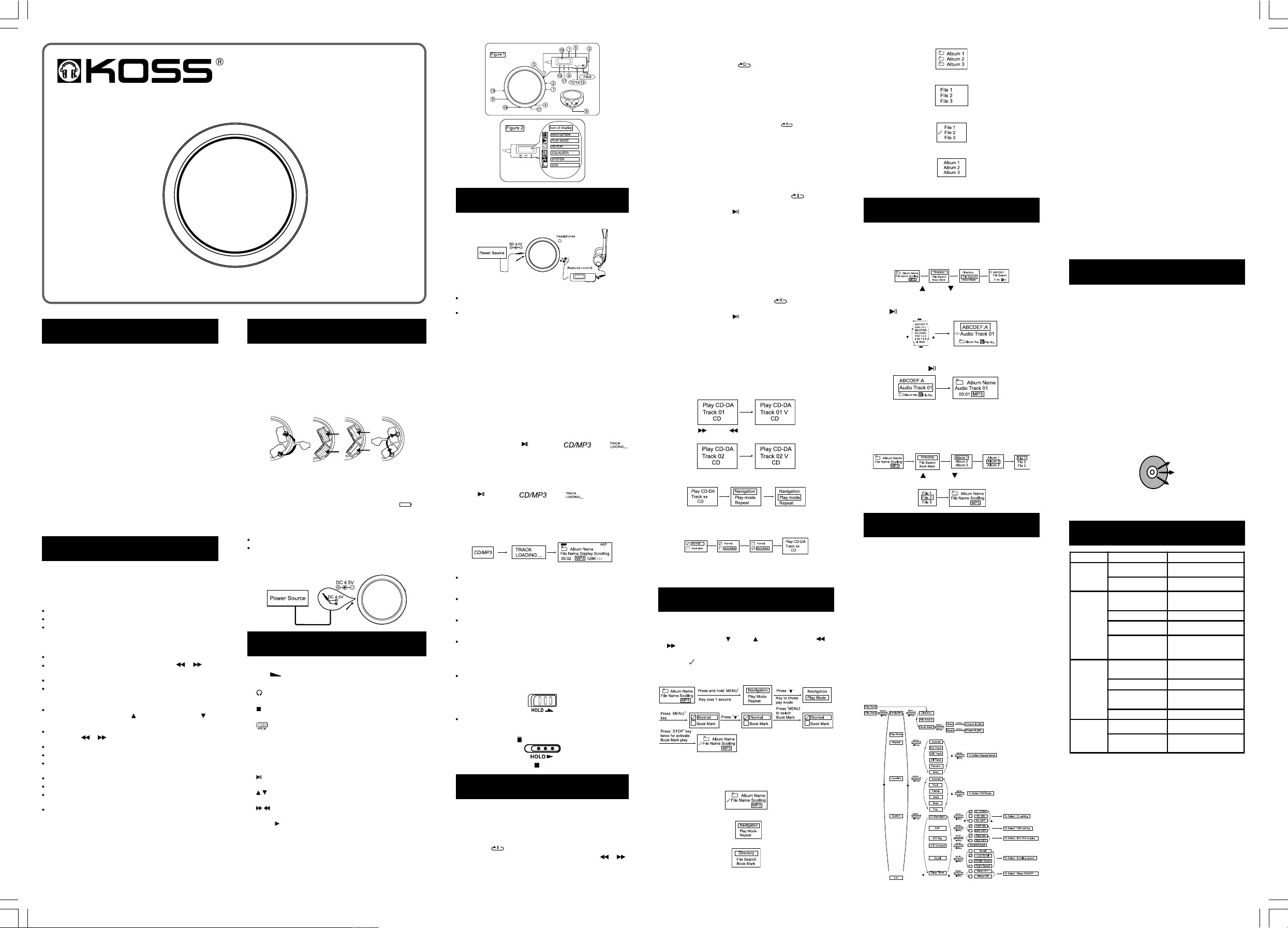
SYMPTOMS
CAUSES
CORRECTIVE ACTION
The CD player
does not work
The batteries are low or
completely flat.
Replace the batteries or recharge them
if rechargeable batteries are used.
The mains power adapter is
not connected correctly
Check the mains power adapter
connections.
Cannot read the
disc
The CD was inserted
incorrectly.
Put the disc abck in the player making
sure that the printed side (label) is
visible from the top.
The CD is faulty.
Try another CD.
The CD compartment cover
is not closed.
Close the cover properly.
Condensation has formed
inside the player.
Remove the CD and leave the player
with the CD compartment cover open
for approximately one hour so that the
condensation can evaporate.
No sound
can be heard
from the
headphones
The headphone cable jack is
not all the way into its
connector.
Press the headphone cable jack all the
way into its connector.
The volume is set to i nimum.
Increase the volume level.
The batteries are flat.
Replace the batteries with new ones or
fully charged ones, or connect the
player to the mains supply adapter.
The CD is faulty.
Try another CD.
Intermittent so und
breaks occur
The CD or the laser lens is
dirty.
Clean the disc or replace it or clean
the lase r lens.
Excessive vibration.
Place the player on a stable flat
surface (one that is vibration free).
Model : KS5336 series
MP3/WMA and CD-RW Portable CD Player
with Electronic Anti-Shock Protection System
Instruction Manual
IMPORTANT
Since CD circuitry may cause interference to other radio tuners
nearby, switch this unit off when not in use or move it away from
the affected radio tuner.
NOTE:
This digital apparatus does not exceed the Class A/Class B
(whichever is applicable) limits for radio noise emissions
from digital apparatus as set out in the Radio Interference
Regulations of Industry Canada. These limits are designed to
provide reasonable protection against harmful interference in a
residential installation. This equipment generates uses and
can radiate radio frequency energy and, if not installed and
used in accordance with the instruction, may cause harmful
interference to radio communications. However, there is no
guarantee that interference will not occur in a particular
installation. If this equipment does cause harmful interference
to radio or television, which can be determined by tuning the
equipment off and the user is encouraged to try to correct the
interference by one or more of the following measures:
• Reorient or relocate the receiving antenna.
• Increase the separation between the equipment and receiver.
• Connect the equipment into an outlet on a circuit different from
that to which the receiver is connected.
• Consult the dealer or an experienced radio / TV technician for
help.
DISCS THAT CAN BE PLAYED
This system (with a dot-matrix text display screen) can play
digital audio CD-DA/CD-MP3/WMA discs, finalized audio CDRs (recordable compact discs) and finalized audio CD-RWs
(re-recordable compact discs).
Main characteristics and functions
Playing standard CDs and MP3/WMA discs
Playing CD-Rs and CD-RWs
Anti Skip Protection system (A.S.P.)
With a 170 second buffer for audio CDs and 510 seconds for MP3
CDs at a bit rate of 128 kbps, 1020 seconds for WMA CDs at a bit
rate of 64 kbps.
An easy to use search function
Fast track search mode using the SKIP/SEARCH or
button when stopped.
Maximum number of bookmark(programs): 64.
The ability to play files (tracks) in mixed multi-session CD mode.
MP3/WMA mode capacities
Easy MP3/WMA numerical order album search mode (album) by
pressing the ALBUM COUNT UP
button.
Easy MP3/WMA numerical order file search mode (tracks) by
pressing the
Maximum capacity: 200 album structure, 500 tracks.
Maximum number of CD-DA/MP3/WMA programs: 64.
Maximum album level combination capacity in MP3/WMA mode:
99 tracks.
MPEG 1 (ISO/IEC 1172-3) Layers 3.
MPEG 2 (ISO/IEC 13813-3) Layers 3.
Accepts single channel, two channel, stereo and joint stereo
sound reproduction.
Accepts all combinations of Stereo & MS Stereo intensity.
or button.
The following formats are not supported
Files with *.AAC, *.DLF, *.M3U, *.PLS extensions or Chinese
names. Discs recorded in UDF format.
, ALBUM COUNT DOWN
ELECTRIC POWER SUPPLY
Running on batteries (Either 2 pcs or 4 pcs
AAA (UM-4 or R03) batteries)
1. Open the CD door and open one of the battery compartment
covers.
2. Insert 2 pcs AAA (UM-4 or R03) alkaline batteries (not
included) and then close the battery compartment.
3. To extend the battery life, put additional 2 pcs AAA (UM-4 or
R03) alkaline batteries into the next battery compartment.
Note:
When using batteries, always disconnect the AC adapter from the
DC IN connector.
When to Change the Batteries
When logo of battery on LCD indicator becomes empty “ ” .
Replace all of the batteries at the same time with new alkaline
batteries.
Note:
Never mix new and old batteries.
Never mix different kinds of batteries.
Operating with AC adapter
Only use the AC adapter supplied with the player.
CONTROLS FOR UNIT/REMOTE
Controls for unit/remote (see figure 1,2)
1. VOL – adjusts the volume
2. LINE OUT – 3.5 mm line out to connect
3. – the headphones or earphones
– this set to the audio input of your stereo equipment
4. – stops playback, clears a programme and switches the set
off
5. HOLD – locks all buttons
6. battery compartment
7. MENU DOWN – Count down menu
8. MENU/EQ – Main menu/EQ mode
9. MENU UP – Count up menu
10.MENU – Submenu
11. – switches the set on, starts playback and interrupts
playback
12. / – MP3/WMA-CD only: selects the next/previous album or
skips forward/backward
13. / – skips forward/backward and searches forward/
backward
14.OPEN – opens the CD lid
15.4.5V DC – to connect the external power supply
16.Display – remote control display (see figure 2)
17.MODE – RANDOM or REPEAT
PLAYING A CD
1. Making the appropriate connections
Notes:
Refer to the Electric power supply heading for full information
on how to run the player on batteries.
Connect the headphones properly. Incorrect insert headphone
jack may cause interference due to static electricity during play.
2. Set the volume level using the volume
knob (Main unit/ Wire remote)
Dynamic volume indicator: a high volume setting leads to a
longer volume indicator display.
At high volume levels, prolonged listening may damage the
listener’s hearing.
3. Place a CD in the player
1. Slide the catch to OPEN, to open the CD compartment.
2. Press the CD firmly onto the drive head and close the CD
compartment.
4. Start play
For audio CDs only
Press the PLAY/P AUSE button : the “ ” and “
” logos as well as the total number of tracks will be displayed,
before they are replaced with the track number, the elapsed
playing time for the current track and the volume level indicator.
For MP3/WMA CDs only
Place an MP3/WMA format CD in the player. Press the PLA Y/
PAUSE button: the “ ” and “ ” logos as well
as the total number of albums and tracks will briefly be
displayed before the folder number, track number, the elapsed
playing time for the current track and the volume level indicator
are displayed. The track file title and the sampling frequency and
bit ate are also displayed: “Sampling frequency: 44.1 kHz Bitrate
128kbs”
Notes:
When you read an MP3/WMA CD containing ID3 tags, the
filename, the track title, the artists name, the album title and
the information will appear sequentially on the display.
To ensure proper system operation, wait until the player has
finished reading the discs table of contents before continuing
operations.
For MP3/WMA CDs, it may take over 30 seconds to read the
table of contents due to the large number of tracks compiled on
each disc.
If the CD compartment does not contain a CD or if the MP3/
WMA CD loaded cannot be read, then the message NO DISC
will be displayed.
5. Locking
Slide the HOLD switch to the right (in the same direction as the
arrow) to activate the Hold locking function. All of the buttons on
main unit are then locked and no functions may be activated.
Slide the HOLD switch to the right (in the same direction as the
arrow) to activate the Hold locking function. All of the buttons on
Remote are then locked and no functions may be activated,
meantime lock logo
To stop play, press the STOP button.
display on LCD.
OTHER OPER ATIONS
You can repeat play tracks in Normal, Intro, Random or
Program modes. You have a choice between repeating all
tracks, an entire album or a single track.
To Repeat a Single Track
Press the MODE button while playing the track you wish to
repeat. The “ ” indicator will light up on the LCD.
- To repeat another track, scroll the SKIP/SEARCH or
button.
- To cancel the repeat function, press the MODE button until
the indicator is cleared.
To Repeat an Entire Album
Press the MODE button while playing a track from the album that
you wish to repeat play. The “ ” indicator will light up on the
LCD.
- To repeat another album, press the ALBUM/FILE SEARCH
button.
- To cancel the repeat function, press the MODE button until the
indicator is cleared.
To Repeat All Tracks
Press the MODE key twice during play. The “ ” indicator will
light up on the LCD.
- All of the tracks will be repeated continually.
- To cancel the repeat function, press the MODE button until the
indicator is cleared.
Playing only a few seconds of Each Track
(Intro Play)
1. In stop mode, press the MODE button three times for CD
mode or four times for MP3/WMA mode: the “
appears on the LCD.
2. Press the PLAY/P AUSE button to start playing the first
track.
- To cancel the INTRO function press the MODE button twice.
Note:
The Intro function lets you listen to approximately the first ten
seconds of each track on a CD audio or MP3/WMA CD. Once
you have listened to the first ten seconds of the last track, the
Intro function ends automatically.
” indicator
Playing Tracks in Random Order
1. In stop mode, press the MODE button four times for CD mode
or five times for MP3/WMA mode: the “ ” indicator will
appear on the LCD.
2. Press the PLAY/P AUSE button to start play in random
order.
- To cancel the random play function, press the MODE button
once.
To read tracks in order of your choice
(programmed CD play by bookmark)
You can program up to 64 tracks to play them in the order of
choice.
1. In PLAY or STOP mode, press and hold “MENU” key over 1
second, to save current track, as book mark attached.
2. Press Next or back button to other track, repeat step 1,
to choose another track to save.
3. Press and hold “MENU” key over 1 second and then “MENU
DOWN” key once to choose play function.
4. Press “MENU” button and “MENU DOWN” key once to
choose bookmark function, then press “MENU” key to select
chosen bookmark function, press “STOP” key twice to return
to activate bookmark(Program) Play.
To clear program
- Open the CD player cover
- Switch off play
PROGRAMMED MP3/WMA CD PLAY
Bookmark (Programed) MP3/WMA CD Play
In STOP or PLAY mode, you can program up to 64 track.
1. Press the album next or back , and SKIP/SEARCH or
button to select the chosen album and file.
2. Then, press and hold “MENU” key to save the selection, the
logo of “ ” will be display on LCD corresponding.
3. Repeat step 1 to 2 to save other chosen albums and files.
4. T o activate Bookmark function as per below ,
Adding a Bookmark play program
You can add a Bookmark file (T rack) into memory by the way per
as below.
1. In Book Mark play mode.
2. Press and hold “MENU” key.
3. Press “MENU” key once.
4. Press “MENU” key once.
5. “MENU UP” or “DOWN” key to choose desired album.
Press “ MENU” key to select chosen album.
6. “MENU UP” or “DOWN” key to choose desired file.
Press and hold MENU key to select chosen file.
7. Press “STOP” key once to return back to album chosen
mode.
8. Repeat step 5 to 7 to select next chosen file into memory as
Bookmark.
MP3/WMA SEARCH FUNCTIONS
Search by file name (Track)
You can search for a track by name.
1. In STOP or PLA Y mode, press “MENU” key, and “MENU
DOWN” once and then press “MENU” key to entrance file
name search mode.
2. Press MENU UP /DOWN to shift to another segment of
alphanumical NEXT /BACK to choose alphanumical one by
one in order.
Press key to save desire chosen alphanumical.
E.G. Chosen “A” alphabet
3. Press “MODE” key to select one of the tracks being catched.
4. Press PLAY/P AUSE key to play this track.
Search by window
You can run a track search by window .
1. In STOP or PLA Y mode, press “MENU” key , and press
“MENU” key once, choose desired album aby “MENU UP” or
“MENU DOWN”, then press “MENU” to select chosen
album.
2. Press MENU UP / DOWN to choose desired file
(Track), then press PLAY/P AUSE starting to play .
USING THE OTHER FUNCTIONS
To obtain the bass sound effect
In stop or play mode, press the EQ button on the remote control
four times and the word “BASS” will appear in the display.
Note:
If after increasing the bass level, the sound becomes distorted,
lower the volume.
To choose an equalization preset
The built-in equalizer is optionally preset for five different kinds of
music. T o choose one of these preset, press the EQ button and
choose ROCK, CLSS(CLASSIC), JAZZ, BASS, POP .
To avoid breaks in the sound (anti skip
system)
The anti skip system avoids breaks in the sound by using a buffer
memory that can store around 510/1020 seconds worth of music
data in MP3/WMA mode and 170 seconds worth when playing a
conventional audio CD. Use this function when listening to music
while walking or when in the car.
Menus other function usage
For ESP(ASP), Anti Skip Protection plus
Anti-Rolling System
Using previously available anti skip system, sound breaks
occurred when the player was low on memory space. When this
occurred, the sound would be interrupted for a more or less
lengthy period of time.
Instead of restoring the sound that was lost, the new combined
anti skip protection (A.S.P .) plug Anti-Rolling System, is
designed to wherever possible avoid any sound breaks.
To achieve this, its memory capacity has been expanded and
special attention paid to increasing the player’s signal playback
capacity. Results were achieved by eliminating the main causes
of signal loss, especially those due to vertical or horizontal
impacts thanks to the use of an enhanced CD player mechanism
and faster acting correction circuits.
Connecting to Other Stereo Equipment
The system is equipped with a LINE OUT jack. Through this jack
(connection of a stereo 3.5mm plug to stereo RCA connectors
(not included)) you can listen to the CD through other stereo
equipment (and even record) by connecting into the auxiliary
input of the existing equipment. Please refer to your other
equipment instruction manual on how to connect. Always ensure
equipment is powered off before connecting.
Notes:
Before you play the CD, turn down the volume of the connected
equipment so as not to damage the connected speaker.
To output the original sound. Set DBBS to OFF position.
MAINTENANCE
Cleaning the Cabinet
Wipe with a soft cloth. If the cabinet is very dirty. Dampen the
cloth with a weak solution of neutral detergent and water. And
then wipe clean.
Cleaning the Lens
A dirty lens will cause sound skipping and, if the lens is very
dirty, the CD may not work. Open the disc cover and clean the
lens as follows:
1. Dust or Dry Particles
Using a camera lens brush/blower, blow on the lens couple
times. Then wipe it lightly
with the brush to remove dust. Then, blow on the lens once
more.
2. Fingerprints
If the lens does not get clean using brush/blower, use a cotton
swab starting in the
middle and working to the outside edge.
Cleaning the Disc
When a disc becomes dirty, clean it with a cleaning cloth. Wipe
the disc from the center out.
Note:
Do not use solvents such as benzene, thinner, commercially
available cleaners or anti-static spray intended for analog
discs or vinyl records.
GENERAL INFORMATION
Printed in Hong Kong
