Korg TouchView Trinity ProX, TouchView Trinity Plus, TouchView Trinity, TouchView Trinity Pro User Manual
Page 1
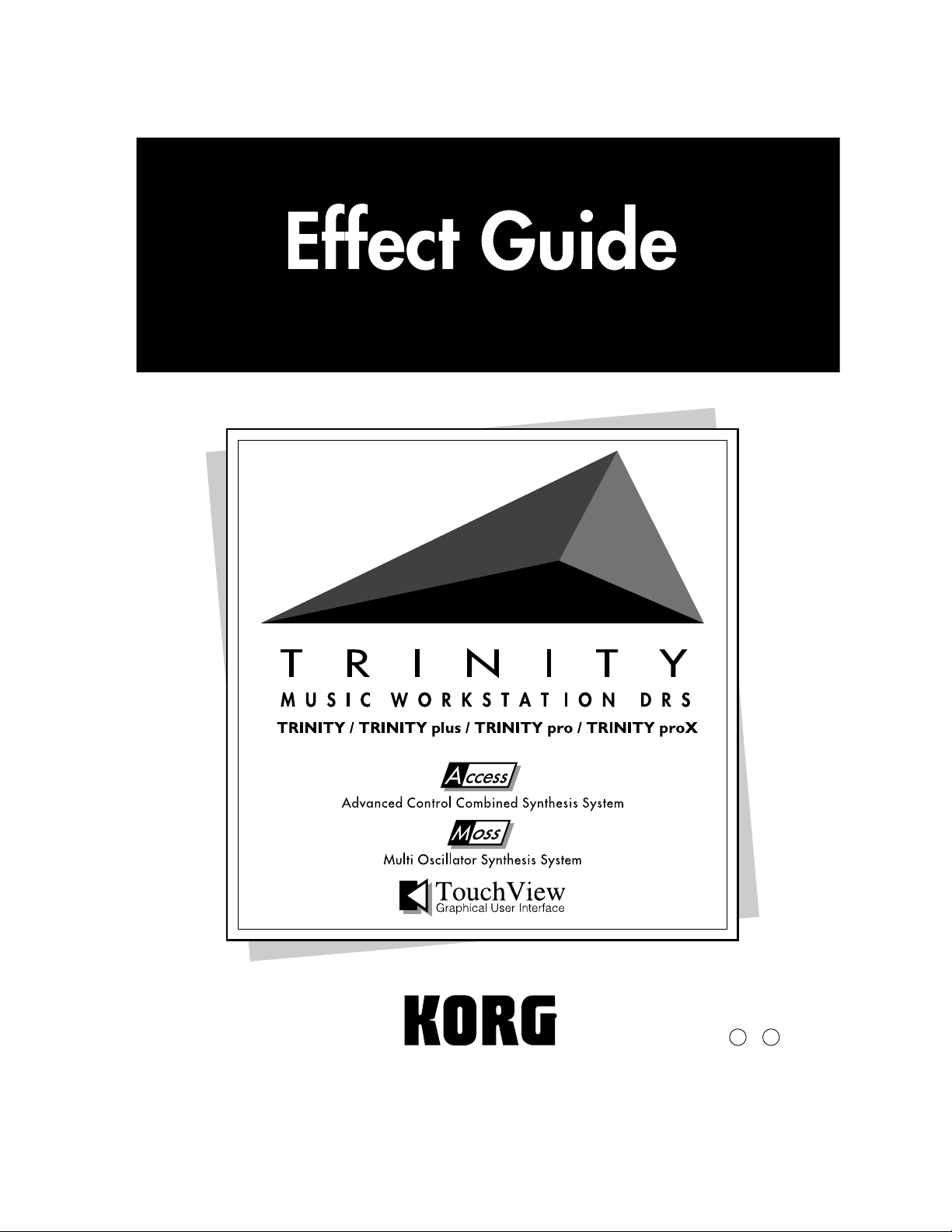
1E
Page 2
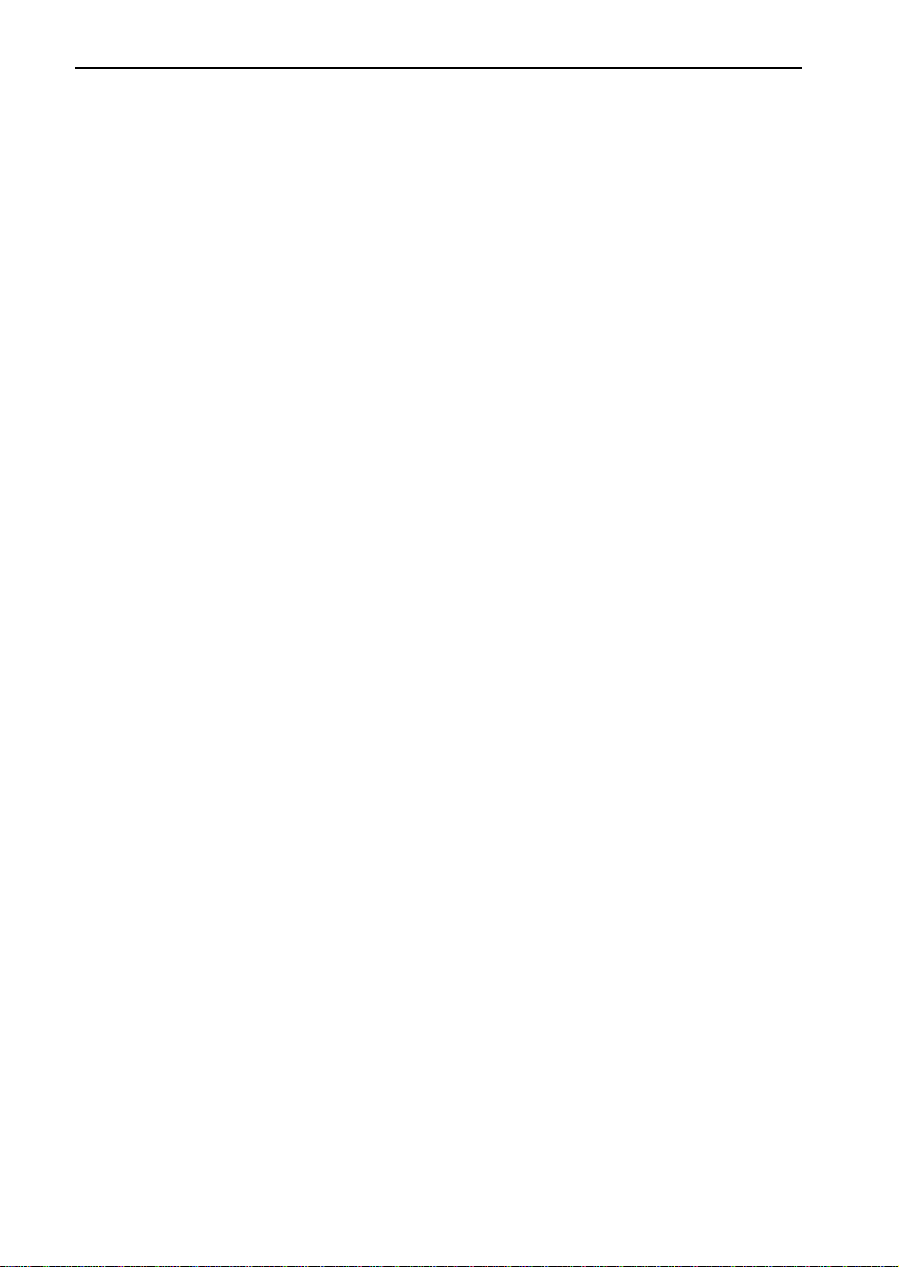
Table of Contents
Table of Contents
Overview .........................................................................................................1
Insert Effects..............................................................................................1
Effect Size ...........................................................................................2
Effect Input/Output .........................................................................2
Grouping ............................................................................................ 3
Master Effects ...........................................................................................3
Program.....................................................................................................4
Program - Single/Double OSC mode ............................................4
Program - Drums OSC mode ..........................................................5
Combination .............................................................................................6
Sequencer ..................................................................................................8
Dynamic Modulation................................................................................... 10
Insert Effect size1
00: Amp Simulation......................................................................................13
01: Compressor .............................................................................................14
02: Limiter...................................................................................................... 15
03: Gate...........................................................................................................17
04: Overdrive/Hi-Gain................................................................................19
05: Parametric 4EQ (Parametric 4-Band EQ)............................................20
06: Graphic 7Band EQ.................................................................................. 22
07: Wah/Auto Wah...................................................................................... 23
08: Random Filter .........................................................................................25
09: Dyna Exciter............................................................................................26
10: Sub Oscillator..........................................................................................27
11: Decimator ................................................................................................28
12: Chorus......................................................................................................29
13: Harmonic Chorus...................................................................................30
14: Ensemble.................................................................................................. 31
15: Flanger .....................................................................................................32
16: Tempo Flanger........................................................................................33
17: Envelope Flanger....................................................................................34
18: Phaser.......................................................................................................35
19: Tempo Phaser ......................................................................................... 36
20: Envelope Phaser .....................................................................................37
21: Vibrato......................................................................................................38
22: Resonator................................................................................................. 39
23: Ring Modulator ......................................................................................40
24: Tremolo....................................................................................................42
25: Rotary Speaker........................................................................................ 43
26: Delay.........................................................................................................44
27: Multitap Delay........................................................................................45
28: Early Reflections..................................................................................... 46
i
Page 3
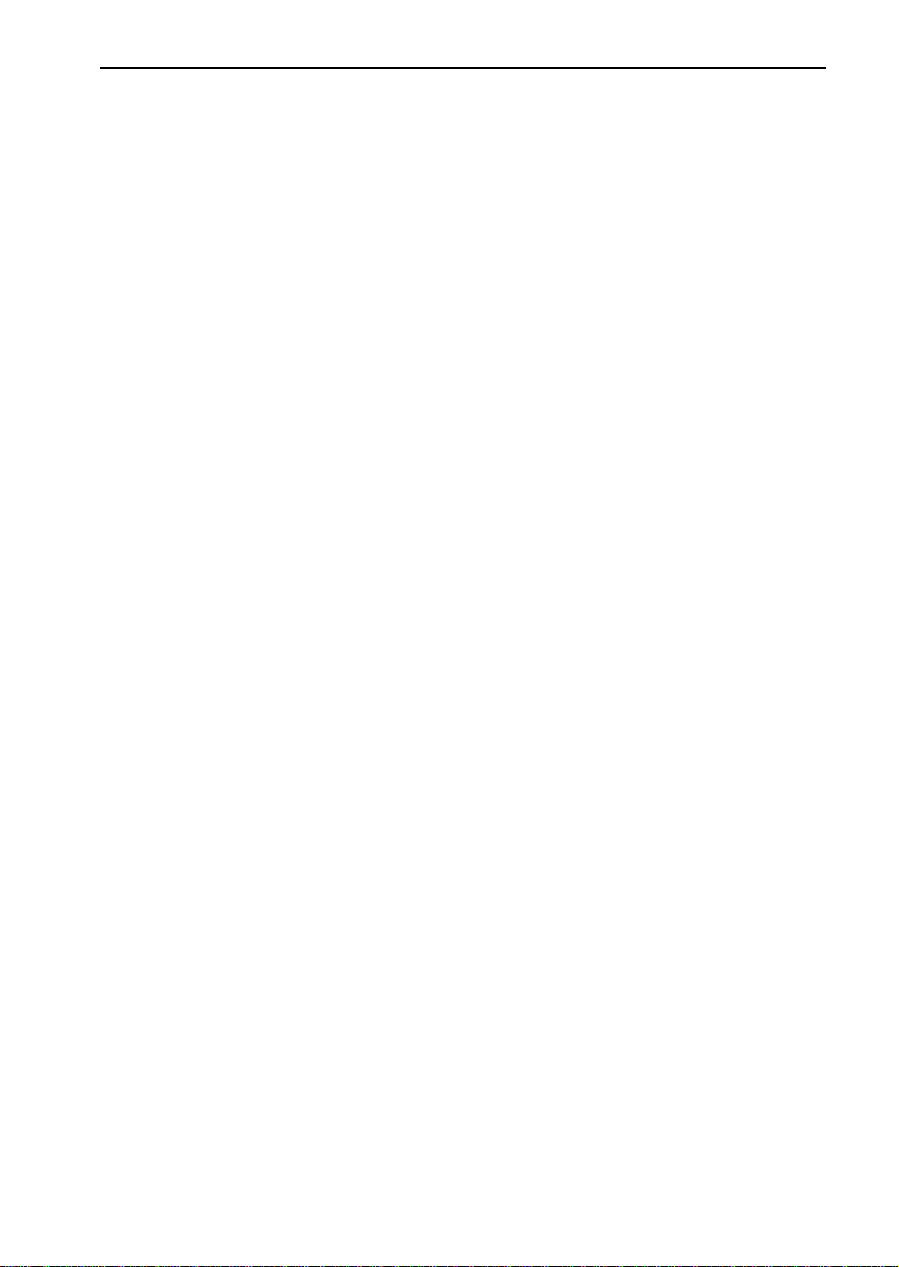
Table of Contents
Insert Effect size2
00: St. Amp Simulation (Stereo Amp Simulation)................................... 47
01: Stereo Compressor................................................................................. 48
02: Stereo Limiter.......................................................................................... 49
03: Multiband Limiter.................................................................................. 50
04: Stereo Gate .............................................................................................. 51
05: OD/Hi-Gain Wah (Overdrive/Hi-Gain Wah).................................. 53
06: St. Parametric 4EQ (Stereo Parametric 4-Band EQ) .......................... 55
07: St. Graphic 7EQ (Stereo Graphic 7-Band EQ).................................... 56
08: Graphic 13Band EQ................................................................................ 57
09: St. Random Filter (Stereo Random Filter)........................................... 58
10: Stereo Enhancer...................................................................................... 60
11: Talking Modulator................................................................................. 61
12: Stereo Decimator.................................................................................... 63
13: Stereo Chorus.......................................................................................... 64
14: St. Harmonic Chorus (Stereo Harmonic Chorus).............................. 66
15: Multitap Chorus/Dly (Multitap Chorus/Delay).............................. 67
16: Ensemble ................................................................................................. 68
17: Stereo Flanger......................................................................................... 69
18: St. Random Flanger (Stereo Random Flanger) .................................. 70
19: St. Tempo Flanger (Stereo Tempo Flanger)........................................ 72
20: Stereo Phaser........................................................................................... 73
21: St. Random Phaser (Stereo Random Phaser) ..................................... 74
22: St. Tempo Phaser (Stereo Tempo Phaser)........................................... 75
23: St. Bi-phase Mod. (Stereo Bi-phase Modulation)............................... 76
24: Stereo Vibrato ......................................................................................... 78
25: 2-Voice Resonator .................................................................................. 80
26: Doppler.................................................................................................... 82
27: Stereo Tremolo........................................................................................ 84
28: Stereo Auto Pan...................................................................................... 85
29: St. Envelope Pan (Stereo Envelope Pan)............................................. 87
30: Stereo Dyna Pan..................................................................................... 89
31: Phaser+Tremolo ..................................................................................... 91
32: Shimmer .................................................................................................. 93
33: Detune...................................................................................................... 95
34: Pitch Shifter............................................................................................. 96
35: Pitch Shift Mod. (Pitch Shift Modulation).......................................... 98
36: Rotary Speaker...................................................................................... 100
37: Dual Delay............................................................................................. 102
38: Stereo Delay.......................................................................................... 103
39: St. Multitap Delay (Stereo Multitap Delay)...................................... 104
40: L/C/R Delay ........................................................................................ 105
41: Tempo Delay......................................................................................... 106
42: St. Modulation Delay........................................................................... 108
43: St. Dynamic Delay (Stereo Dynamic Delay)..................................... 110
44: Random Panning Dly (Random Panning Delay)............................ 112
45: Early Reflections .................................................................................. 113
46: Reverb-Hall .......................................................................................... 114
47: Reverb-SmoothHall ............................................................................ 114
48: Reverb-Room........................................................................................ 116
49: Reverb-BrightRoom ............................................................................ 116
50: Reverb-Wet Plate ................................................................................. 118
51: Reverb-Dry Plate ................................................................................. 118
ii
Page 4
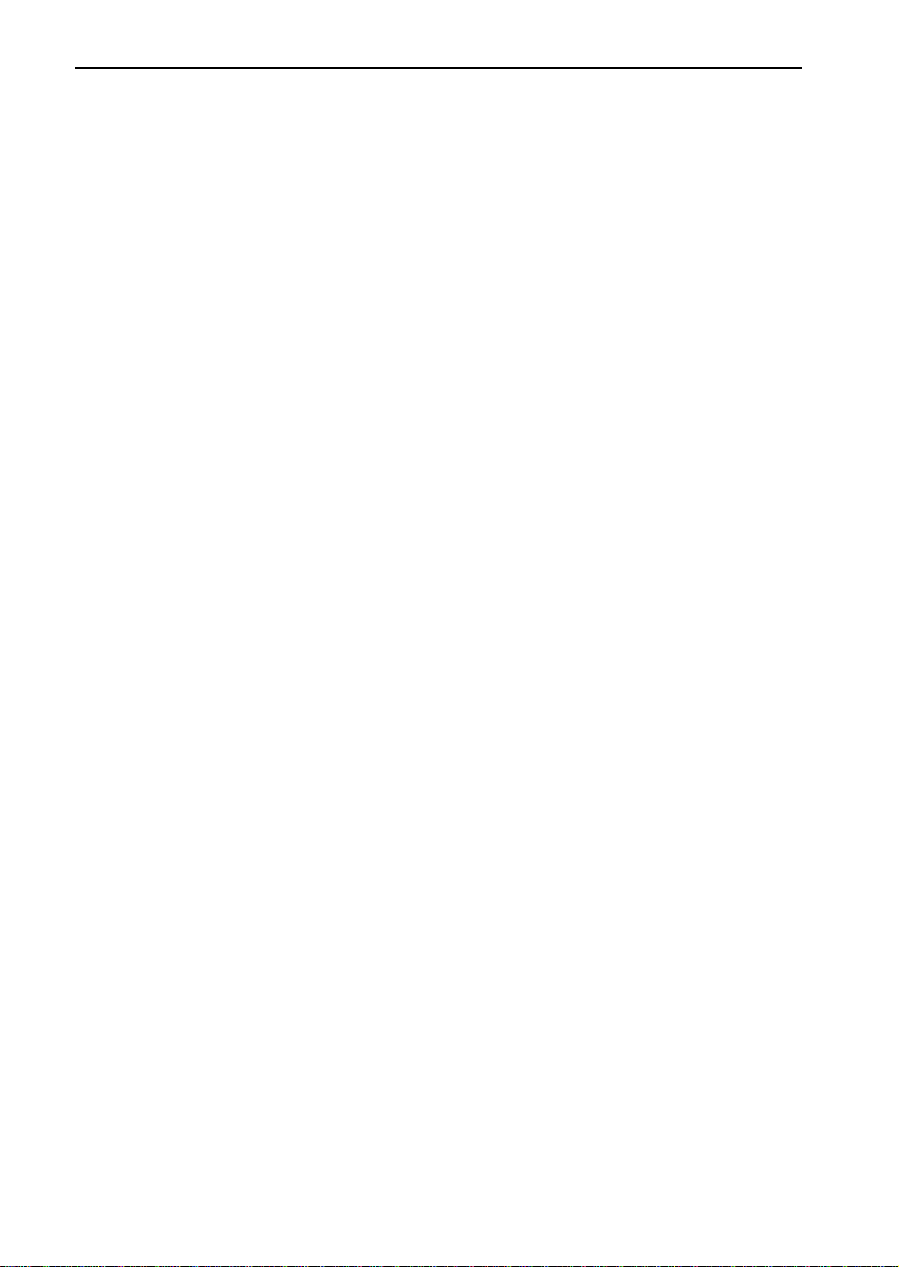
Table of Contents
Insert Effect size4
00: Piano Body/Damper (Piano Body/Damper Simulation)..............119
01: St. Mlt.band Limiter (Stereo Multiband Limiter).............................120
02: OD/Hyper-Gain Wah (Overdrive/Hyper-Gain Wah)...................121
03: St. Graphic 13EQ (Stereo Graphic 13-Band EQ)...............................122
04: Vocoder..................................................................................................123
05: St. Harmonic Chorus (Stereo Harmonic Chorus)............................124
06: Multitap Chorus/Dly (Multitap Chorus/Delay) ............................126
07: Stereo Ensemble.................................................................................... 128
08: St. Tempo Flanger (Stereo Tempo Flanger)......................................129
09: St. Tempo Phaser (Stereo Tempo Phaser).........................................130
10: St. Pitch Shifter (Stereo Pitch Shifter) ................................................131
11: 2Band Pitch Shifter...............................................................................132
12: Rotary Speaker OD (Rotary Speaker Overdrive).............................133
13: Early Reflections................................................................................... 135
14: L/C/R Long Delay...............................................................................136
15: Stereo Long Delay ................................................................................137
16: Dual Long Delay................................................................................... 138
17: St. Tempo Delay (Stereo Tempo Delay)............................................ 139
18: Hold Delay ............................................................................................140
Master Effects
Modulation
00: Flanger ...................................................................................................142
01: Phaser.....................................................................................................143
02: Multitap Chorus/Dly (Multitap Chorus/Delay) ............................144
03: Ensemble................................................................................................ 145
04: Chorus....................................................................................................146
05: L/C/R Delay......................................................................................... 147
Reverb/Delay
00: L/C/R Long Delay...............................................................................148
01: Delay/Reverb........................................................................................149
02: Reverb-Room ........................................................................................151
03: Reverb-Bright Room ............................................................................151
04: Reverb-Hall ...........................................................................................153
05: Reverb-Smooth Hall............................................................................. 153
06: Reverb-Wet Plate..................................................................................153
07: Reverb-Dry Plate ..................................................................................153
Index............................................................................................................. 154
iii
Page 5
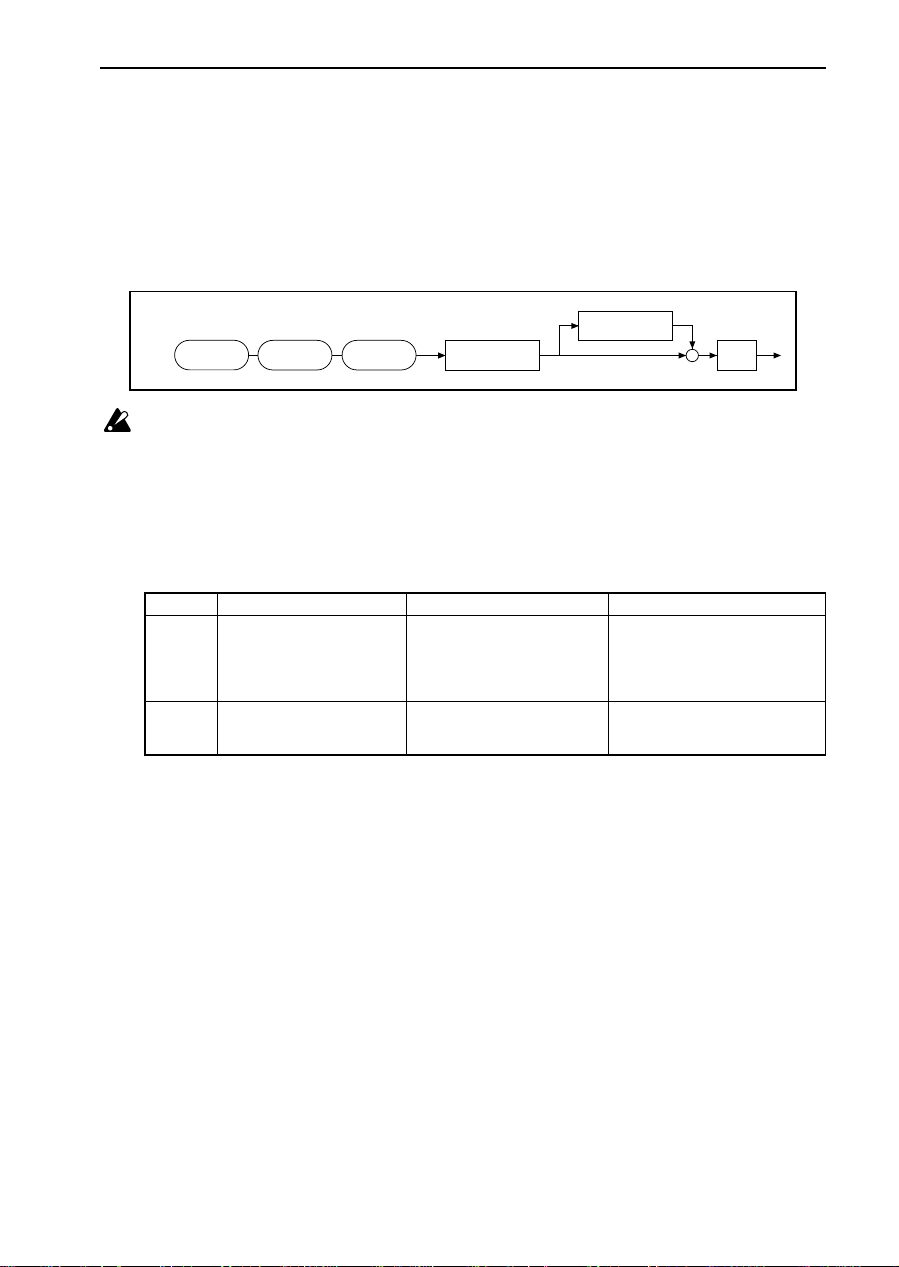
Overview
Overview
The TRINITY series
has two types of effects:
Insert Effects
and
Master Effects
.
As shown in the figure below, you can use the Insert Effects in the process of sound creation after the
Oscillator, Filter, and Amp. Then, reverberation and other effects are applied through the Master Effects.
One hundred
Insert Effects and
Oscillator
TRINITY series
The
fourteen
Filter
Master Effects enable highly flexible sound production.
Send Return
Master Effect
Amp
Insert Effect
+
EQ
does not have an input level meter to recognize the effect input level. Please
note that if the input level is not high enough, the S/N ratio may be reduced, and if the input level
is excessive, clipping may occur.
To obtain the optimum degree of effects, first set the input level of the Insert Effect and Master
Effect to the maximum possible without clipping, then adjust the effect output level using the Wet/
Dry parameter of the Insert Effects, and the Output Level parameter and/or Return 1 and 2 of the
Master Effects.
The following table shows the parameters that can be used to adjust the input/output levels:
Program Edit mode Combination Edit mode Sequencer mode
OSC1/2 High, Low Level (P1)
Input
Output
* Certain effects may not utilize some of these parameters.
Filter1/2 A/B Gain (P3)
Amp1/2 Level (P5)
Send1/2 (P5 or P7)
Trim Parameter (P7, P8)*
Wet/Dry (P7)
Output Level (P8)
Retrurn1, 2 (P8)
Volume (P1)
Send1/2 (P1)
Trim Parameter (P7, P8)*
Wet/Dry (P7)
OutPut Level (P8)
Return1, 2 (P8)
Volume (P1)
Send1/2 (P1)
Output Level (P8)
Return1, 2 (P8)
Insert Effects
Insert Effects are used as part of the sound creation process.
You can select any effects from the effect library, which contains
100 effects
change tone and dynamics, such as the equalizer, limiter, exciter, etc.; to effects that simulate particular
characteristics of certain musical instruments, such as amp simulation, rotary speaker, and piano body/
damper simulation; effects that create conventional effect sounds, such as ring modulator, talking modulator, vocoder, and pitch shifter; completely new types of effects, such as decimator and resonator; and
classic effects, such as reverberation, chorus, delay, and overdrive.
Insert Effects employ the concept of “
size
”, which allows for more flexible effect routing appropriate for
your own application.
In Program mode, you can use up to
three effects in series
(or up to
Drum mode Program).
In the Combination and Sequencer modes, you can use up to
Track (or up to
In total, you can use up to
four effects in series/parallel
eight effects
for all Timbres/Tracks.
for each Timbre or Track that uses a Drum mode Program).
three effects
For more detailed information, refer to the block diagrams and explanations below for each mode.
, ranging from effects that
four effects in series/parallel
in series for each Timbre or
for a
1
Page 6
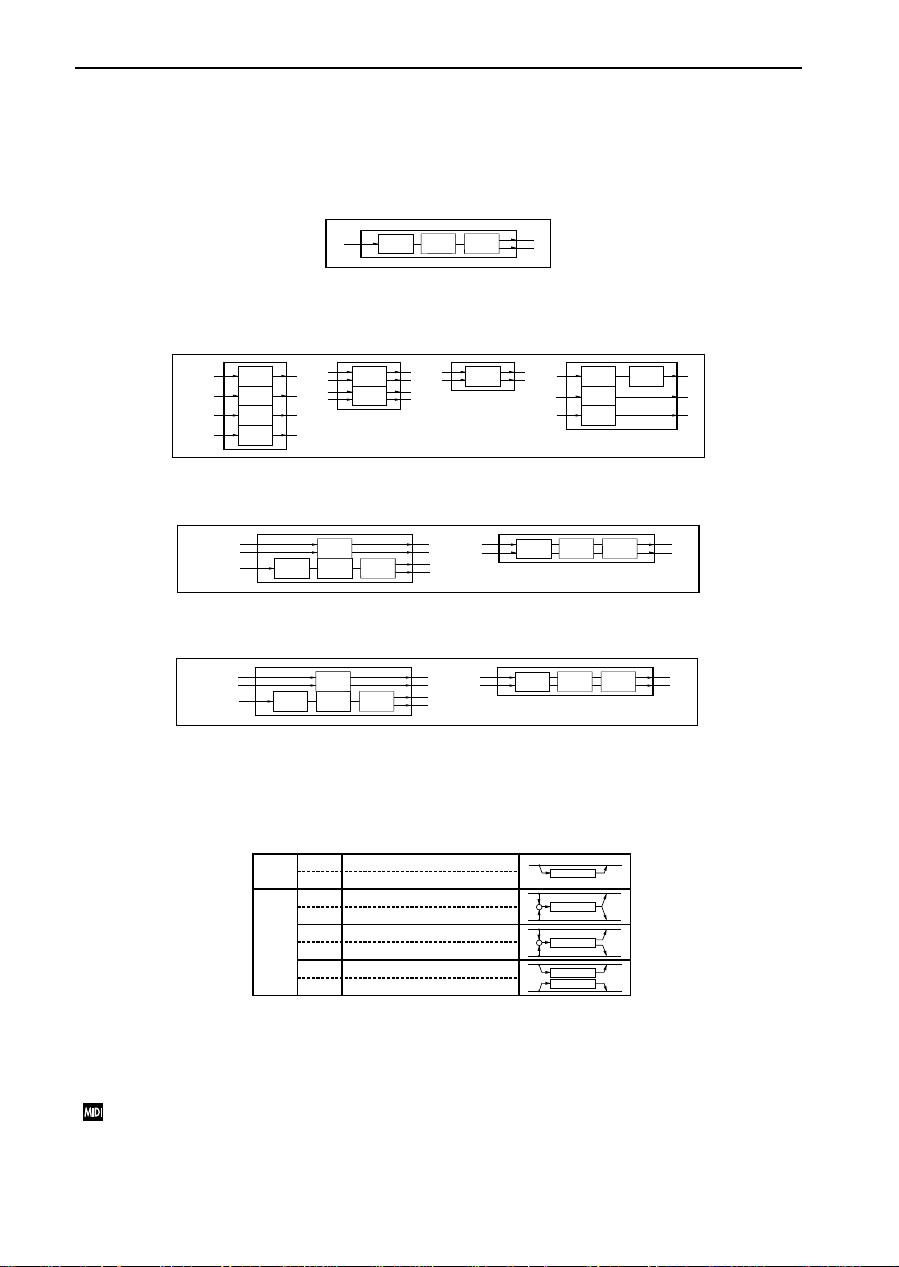
Overview
Effect Size
Insert Effects utilize effect sizes of 1, 2, and 4.
Program
(Single or Double mode Program):
Up to three effects with a total effect size of four or less can be inserted in series.
Size1Size
Program
(Drum mode Program):
Size
1
2
Up to four effects with a total effect size of four or less can be inserted in series/parallel.
Use P5 (DrumKit) in Global mode to assign the DrumKit sounds to Insts 1–4 for each key.
Inst1
Inst2
Inst3
Inst4
Size
1
Size
1
Size
1
Size
1
Inst1
Inst2
Size
2
Size
2
Inst1
Size
4
Inst1
Inst3
Inst4
Size1Size
Size
1
Size
1
1
Combination:
Up to eight effects with a total effect size of eight or less can be inserted.
Timbre1
Timbre2
Size
4
Size
1
Size
Size
2
1
Timbre1
Size2Size
Size
4
2
Sequencer:
Up to eight effects with a total effect size of eight or less can be inserted.
Track1
Track2
Size
4
Size
1
Size
Size
2
1
Track1
Size2Size
Size
4
2
Effect Input/Output
The following table shows the input/output of the
the
Wet
sound (the sound with an effect applied) for each size.
Dry
size1
Wet
Dry
Wet
Dry
size2
size4
Wet
Dry
Wet
Shown on the upper left corner of the effect block diagrams.
The Size 1 effects are all monaural in/monaural out for both dry and wet sounds. Therefore, Size 1 ef fects
have monaural input as shown in the figure on the next page. If the Effect On/Off parameter is turned
Off, the effect is bypassed. When a size 1 effect is selected, the bypass sound becomes monaural.
Regardless of the Effect On/Off setting, you can turn all Insert Effects Off by sending the Effect 2
Control message (Controller #92). When the Controller value is 0, all effects turn Of f. They turn On
with a value of 1–127.
2
Dry
sound (the sound without any effect applied) and
Mono In - Mono Out
Mono In - Mono Out
Stereo In - Stereo Out
Mono In - Mono Out
Stereo In - Stereo Out
Mono In - Stereo Out
Stereo In - Stereo Out
Stereo In - Stereo Out
Effect
+
Effect
+
Effect
Effect
Effect
Page 7
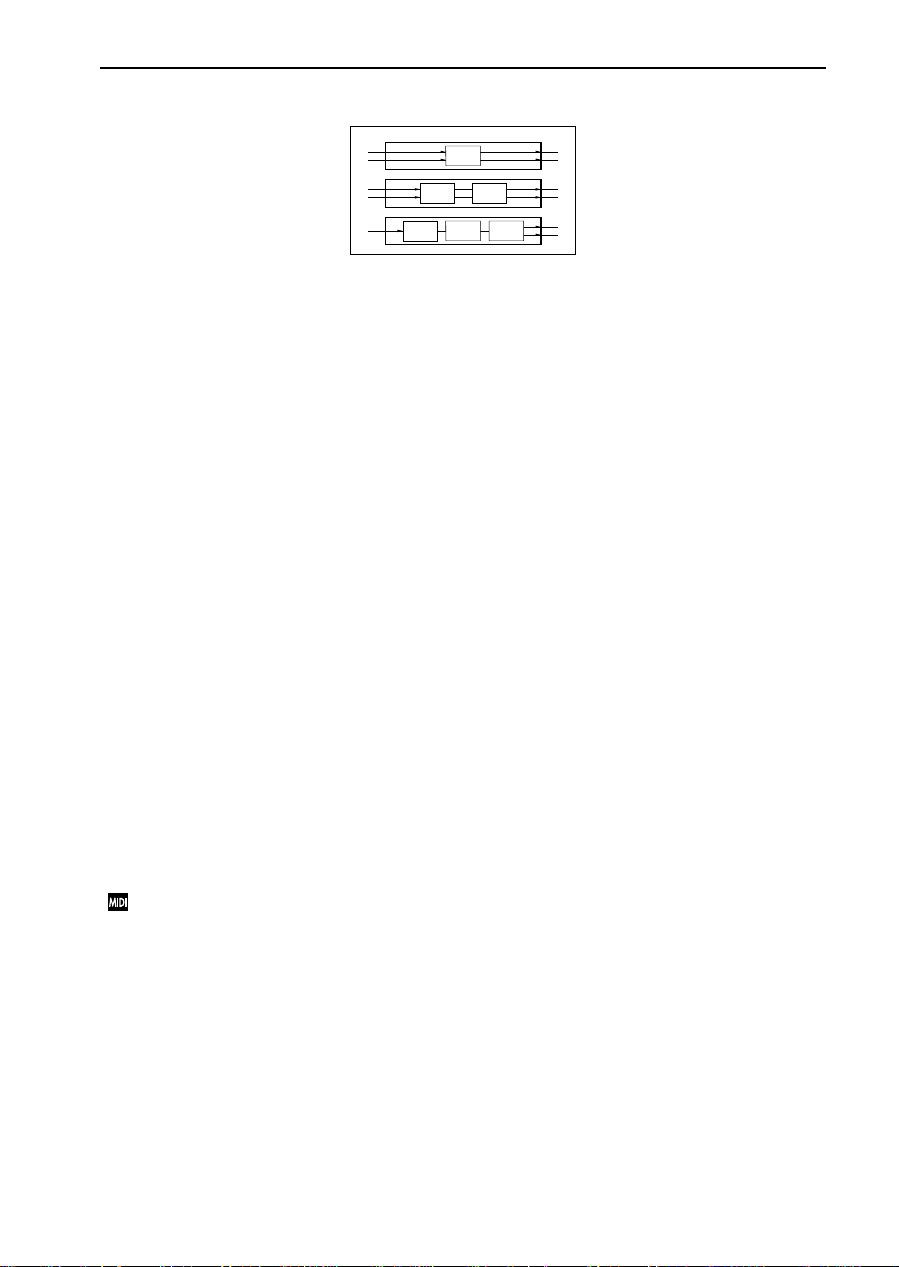
Overview
When you want to preserve the stereo image of a Double mode Program, use Insert Effects of size 2 or 4.
Stereo In
Stereo In
Mono In
Size
4
Size
Size
Size
1
2
Size1 Size
2
2
Grouping
Y ou can use the grouping function in the Combination and Sequencer modes to use the Insert Effects effi-
ciently. The effect
Effects will be applied to all of them.
Note the following when you are trying to place Timbres/Tracks that use Single or Double mode Programs, and Timbres/Tracks that use Drum mode Programs into a group:
• When you are adding Timbres/Tracks that use Single or Double mode Programs to a group of Timbres/Tracks that use Drum mode Programs:
The Timbres/Tracks will be grouped (input) to Insert Effect inst1 of the Timbres/Tracks that use Drum
mode Programs.
• When you are adding Timbres/Tracks that use Drum mode Programs to a group of Timbres/Tracks
that use Single or Double mode Programs:
Only DrumKit sounds that have been assigned to inst1 in P5 of Global mode will be grouped (input) to
the Insert Effects of the Timbres/Tracks that use Single or Double mode Programs.
grouping
function places the Timbres/Tracks into one group so that the same Insert
Master Effects
Master Effects use a
modulation and reverberation/delay, both
vide overall ambience. It is possible to route the modulation effects and reverb/delay effects in series.
Send levels are set for each oscillator, or after the Insert Effects are applied. In the Combination and
Sequencer modes, you can set the send levels for each Timbre/Track, allowing you to use the unit as a
mixer to create a spacious effect for entire Programs, Combinations, or Songs.
A Low/High-type
you to “fine-tune” the tone of your sound.
The Master Effect parameters are set for each Program, Combination, and Song. (Use P8 in each mode.)
The Effect 4 Control message (Controller #94) will turn the modulation effects on/off, and the
Effect 5 control message (Controller #95) will turn the reverb/delay effects on/off. Both control
messages are sent on the Global MIDI Channel. With a control value of 0, the effect is turned off,
and with a value of 1–127, the effect is turned on.
The Effect 3 Level message (Controller #93) will adjust the send level of the modulation effects, and
the Effect 1 Level message (Controller #91) will adjust the send level of the reverb/delay effects.
The control messages for Programs are sent on the Global MIDI Channel, and control messages for
Combinations and Sequences are sent on the MIDI Channels specified for each Timbre and Track.
send
and
shelving EQ
return
routing regardless of the modes, and consist of
mono-in/stereo-out
. These fourteen effects can be used to pro-
two types of effects
is located before the output connectors 1/L/MONO and 2/R, and allows
:
3
Page 8
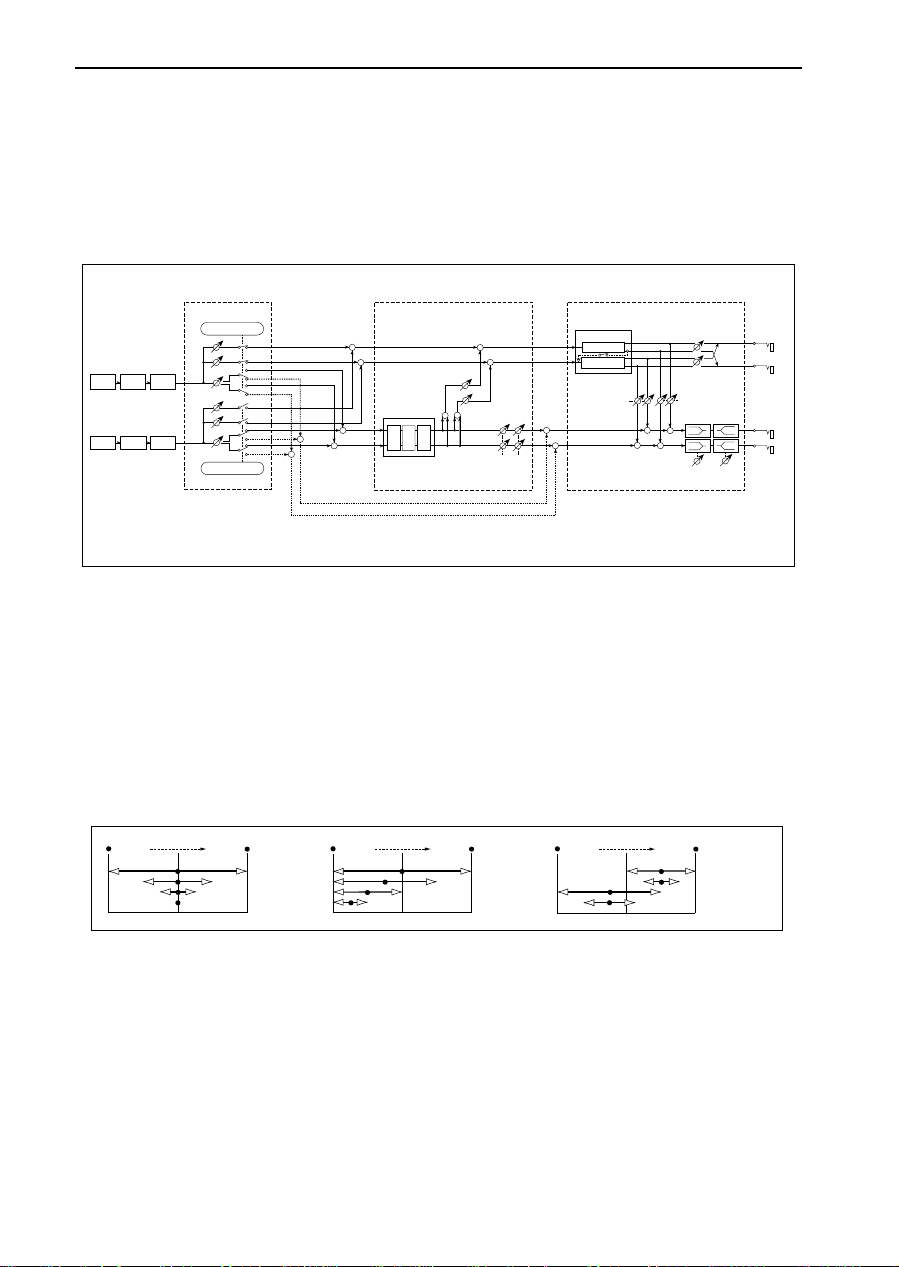
Overview
Program
You can use the Insert Effects as long as the total of the effect size is four or less in Program mode.
The configuration of the Insert Effects is different when using a Single or Double mode Program than
when using a Drum mode Program.
Program - Single/Double OSC mode
Amp1
Filter1
OSC1
Filter2
OSC2
* Insert Effect =Off: size =0
Amp2
Amp1/2 Mod
(Program Edit P5)
in the case of
Insert Effect =Off *
Send1
Send2
Pan
Send1
Send2
Pan
in the case of
Insert Effect =On
Insert Effects
(Program Edit P7)
+
+
Insert Effects
+
+
+
+
E1 E2 E3
Insert Effect =Off *
+
+
Send1
Send2
+
+
PanWidth
Master Effects
Modulation
Reverb/Delay
Return2
+
+
Master Effects
(Program Edit P8)
Pan1
Pan2
Return1
LEQ HEQ
+
+
+
+
Low Gain High Gain
Program - Single / Double OSC Mode
OUT3
OUT4
OUT1
OUT2
Insert Effects
You can insert up to
three
effects in series as long as the total of the effect sizes is
four or less
when you
are using a Program with the Oscillator Mode parameter (1–1c) set to single or double (shown as E1, E2,
and E3 in the center of the figure above).
If you insert a size 1 effect, the input/output becomes monaural. In this case, the oscillator’s Pan parameter (P5 in Program Edit mode) becomes ineffective, and the pan setting will be in the center. Adjust the
stereo pan position using the Pan parameter that comes after the Insert Effects (P7 in Program Edit mode).
If the Insert Effect output is in stereo, you can control the width of the effect (such as the width of reverberation) using the Width parameter (P7 in Program Edit mode). If you wish to make the oscillator’s Pan
setting (P5 in Program Edit mode) effective, set the Pan setting that comes after the Insert Effects to C064
and set the Width to 127.
Pan=L000
Center
Pan=R127
Pan=C064, Width=127
Pan=C064, Width=64
Pan=C064, Width=32
Pan=C064, Width=0
RightLeft
Pan=L000
Center
Pan=R127
Pan=C064, Width=127
Pan=L048, Width=127
Pan=L032, Width=127
Pan=L016, Width=127
RightLeft
Pan=L000
Insert Effect - Pan, Width
Pan=R127
Center
Pan=R096, Width=127
Pan=R096, Width=64
Pan=L048, Width=127
Pan=L048, Width=64
RightLeft
Master Effects
The input level of the Master Effects is set by Send 1 and 2.
Since the destination of the send routing changes depending on whether the Insert Effects have been
inserted or not, the parameters will change accordingly.
If you have inserted Insert Effects, the Send 1 and 2 parameters of P7 in Program Edit mode will become
effective (those of P5 will be ignored). If you have not inserted Insert Effects, the Send 1 and 2 parameters
of P5 in Program Edit mode will become effective.
The Send 1 and 2 parameters are also used to set the level of the signal appearing at output connectors 3
and 4.
Only the Master Effect sound will be sent to output connectors 3 and 4. If you wish to output dry sound
(without the Master Effects applied), set the Master Effect parameters of P8 in Program Edit mode to
“Off.” In this case, however, the Master Effects will not be applied to the signal at outputs 1 and 2.
4
Page 9
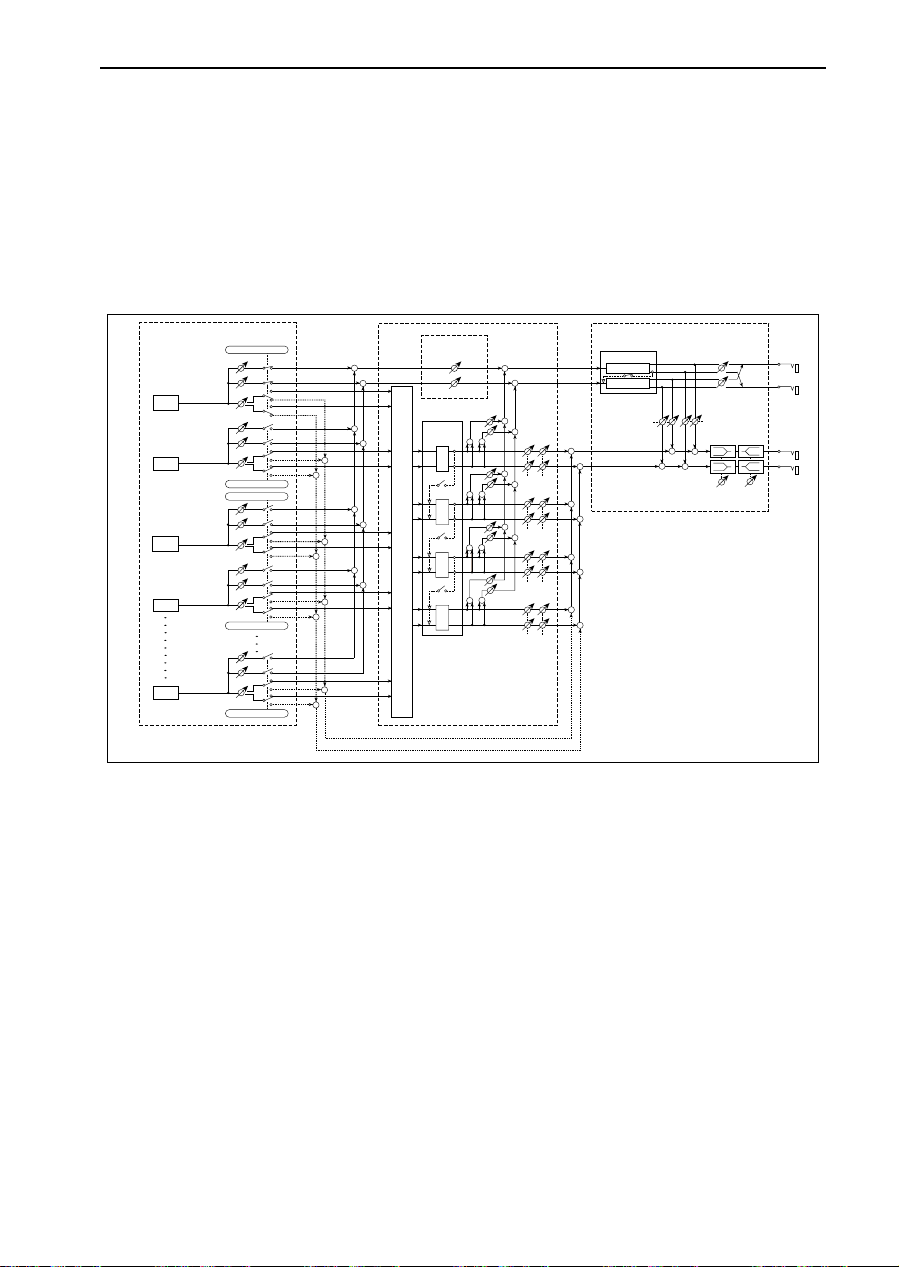
Overview
If output connectors 3 and 4 are used for stereo output, you can set the stereo position of Send 1 and 2
using the Pan 3 and 4 parameters (P8 in Program Edit mode).
To set the Master Effect return level, use the Return 1 and 2 parameters (P8 in Program Edit mode).
If you check the check box located between Send 1 and Send 2 in the upper left corner of the LCD, the
serial routing of Modulation
→
Reverb/Delay will be added. That is, the Right modulation output will be
added to the Reverb/Delay input. In this case, you can still set the Return 1 and 2 parameters independently.
Program - Drums OSC mode
DrumKit
(Global P5)
Kick
Snare
Tom
H.Hat
Conga
Insert Effect=Off
Send1
Send2
Pan
Send1
Send2
Pan
Insert Effect=inst1
Insert Effect=inst2
Send1
Send2
Pan
Send1
Send2
Pan
Insert Effect=inst3
Send1
Send2
Pan
Insert Effect=inst4
Insert Effects
Amp1/2 Mod
(Program Edit P5)
+
+
+
+
+
+
+
+
+
+
+
+
+
+
+
+
Send1
Send2
Insert
Effects
Inst1/2/3/4 ->E1/E2/E3/E4
Insert Effect=Off
(Program Edit P7)
+
+
Send1
+
+
Send2
+
+
E1
Send1
+
PanWidth
+
Send2
+
+
E2
Send1
+
PanWidth
+
Send2
+
+
E3
Send1
PanWidth
Send2
+
+
E4
PanWidth
Master Effects
Modulation
Reverb/Delay
Return2
+
+
+
+
+
+
+
+
Master Effects
(Program Edit P8)
Pan1
Pan2
Return1
LEQ HEQ
+
+
+
+
Low Gain High Gain
Program - Drums OSC Mode
OUT3
OUT4
OUT1
OUT2
Insert Effects
You can insert up to
four
effects in series or parallel as long as the total of the effect sizes is
four or less
when you are using a Drum mode Program (shown as E1, E2, E3, and E4 in the center of the figure
above).
Y ou can select Insert On/Off, and inst 1–4 (using E1–E4 input), and set the Pan and Send 1/2 parameters
for each Drum sound in P5 of Global mode for each key. The final send setting will use the value set here
multiplied by the Send setting set in P5 of Program Edit mode.
If you insert a size 1 effect, the input/output becomes monaural. In this case, the DrumKit’s Pan parameter (P5 in Global mode) becomes ineffective, and the sound will be panned in the center . Adjust the ster eo
position using the Pan parameter (P5 of Program Edit mode) that comes after the Insert Effects (P7 in Program Edit mode).
If the Insert Effect output is in stereo, you can control the width of the effect (such as the width of reverberation) using the Width parameter (P7 in Program Edit mode). If you wish to make the DrumKit’s Pan
setting (P5 in Global mode) effective, set the Pan setting that comes after the Insert Effects to C064 and set
the Width to 127.
Master Effects
The input level of the Master Effects is set by Send 1 and 2.
Since the destination of the send routing changes depending on whether the Insert Effects have been
inserted or not, the parameters will change accordingly.
5
Page 10
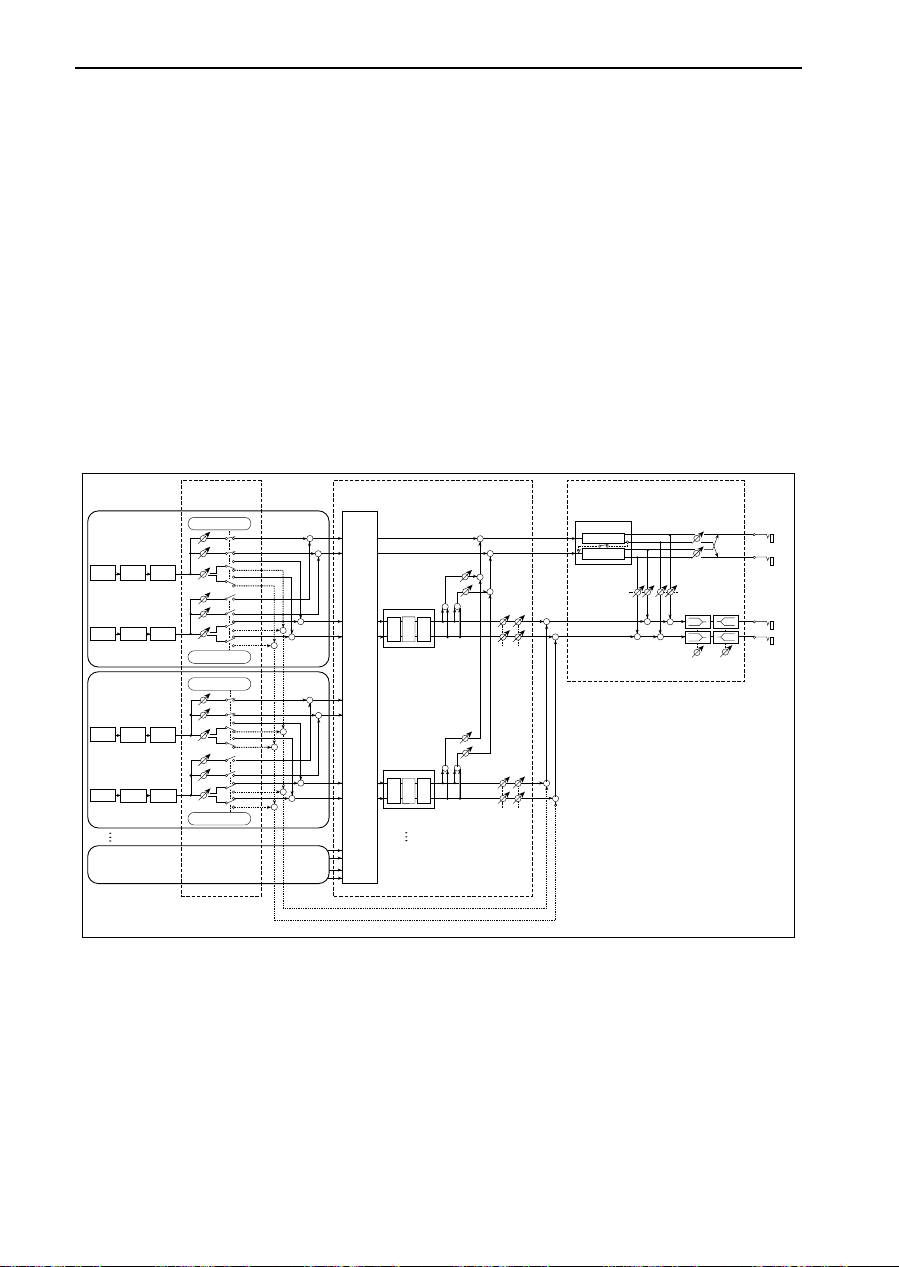
Overview
If you have inserted Insert Effects, the Send 1 and 2 parameters of P7 in Program Edit mode will become
effective (those of P5 will be ignored). If you have not inserted Insert Effects, the Send 1 and 2 parameters
of P5 in Global mode and P5 in Program Edit mode will become effective.
The Send 1 and 2 parameters are also used to set the level of signal appearing at output connectors 3 and
4.
Only the Master Effect sound will be sent to output connectors 3 and 4. If you wish to output dry sound
(without the Master Effects applied), set the Master Effect parameters of P8 in Program Edit mode to
“Off.” In this case, however, the Master Effect will not be applied to the signal at outputs 1 and 2.
If output connectors 3 and 4 are used for stereo output, you can set the stereo position of Send 1 and 2
using the Pan 3 and 4 parameters (P8 in Program Edit mode).
To set the Master Effect return level, use the Return 1 and 2 parameters (P8 in Program Edit mode).
If you check the check box located between Send 1 and Send 2 in the upper left corner of the LCD, the
serial routing of Modulation
Reverb/Delay will be added. That is, the Right modulation output will be
→
added to the Reverb/Delay input. In this case, you can also set the Return 1 and 2 parameters independently.
Combination
Timbre1
OSC1
OSC2
Timbre2
OSC1
OSC2
Filter1
Filter2
Filter1
Filter2
Amp1
Amp2
Amp1
Amp2
Mixer
(Combination Edit P1)
in the case of
Insert Effect =Off
Send1
Send2
Pan
Send1
Send2
Pan
in the case of
Insert Effect =On
in the case of
Insert Effect =Off
Send1
Send2
Pan
Send1
Send2
Pan
in the case of
Insert Effect =On
+
+
+
+
+
+
+
+
+
+
+
+
+
+
Insert Effect=Off
Insert Effects
E1 E2 E3
Assigning / Grouping
Timbre to Insert Effects
Insert Effects
E1 E2 E3
Insert Effect Grouping
(Combination Edit P7)
+
+
Send1
+
Send2
+
+
+
Send1
Send2
+
+
PanWidth
PanWidth
Master Effects
(Combination Edit P8)
Master Effects
Modulation
Reverb/Delay
Return2
+
+
+
+
Pan1
Pan2
Return1
LEQ HEQ
+
+
+
+
Low Gain High Gain
OUT3
OUT4
OUT1
OUT2
up to
Timbre8
Insert Effect=Off
Combination
Insert Effects
The Insert Effects selected in Program Edit mode are
not used
in Combination Edit mode. Instead, you
can set Insert Effects for up to eight Timbres in a Combination.
Go to P7 in Combination Edit mode, and set the Insert Effect’s Off, size (1, 2, 4, 8), and grouping parame-
ters for each of Timbres 1–8.
If you wish to use a Program’s Insert Effect settings by using the Copy function, first select a size for the
corresponding Timbre equal to or greater than the size of the effects used in the Program.
Y ou can r oute up to
can use up to
The total effect size for all the Timbres must be
four
three
Insert Effects for each Timbr e
effects
in series or parallel
.)
eight or less
in series
. (If the Program is using a DrumKit, you
.
6
Page 11
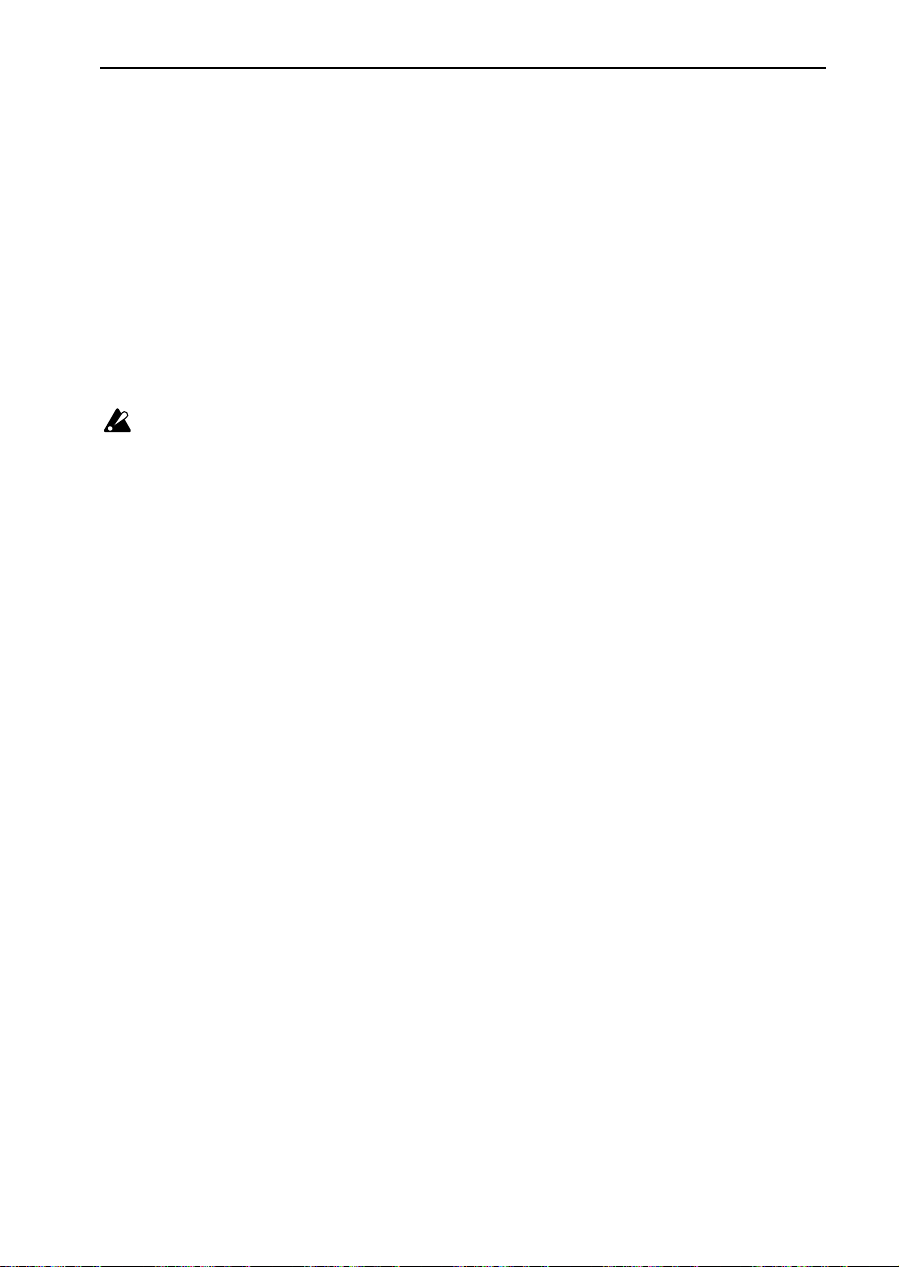
Overview
You can also set the total effect size for a single Timbre to eight. However, if you are routing three Insert
Effects in series, you cannot place an effect of size 4 on the second position. For a T imbre that uses a Dr um
mode Program, you can set the total effect size to eight. However, if you are routing three Insert Effects in
series, you cannot place the effect of size 4 on the second position. If you are routing four effects in series,
you cannot place an effect of size 4 on the second or third position.
If you insert a size 1 effect, the input/output becomes monaural. In this case, the Timbr e’s Pan parameter
(P1 Timb Param1 in Combination Edit mode) becomes ineffective, and the pan setting will be in the center. Adjust the stereo pan position using the Pan parameter (P7 in Combination Edit mode) that comes
after the Insert Effects.
If the Insert Effect output is in stereo, you can control the width of the effect (such as the width of reverberation) using the Width parameter (P7 in Combination Edit mode). If you wish to make the oscillator’s
Pan setting (P5 in Program Edit mode) effective, set the Pan setting that comes after the Insert Effects to
C064 and set the Width to 127.
Refer to the “Program - Drums OSC mode” section for information regarding the setting of Programs that
use a DrumKit.
When you are adding Timbr es/Tracks that use Single or Double mode Programs to a group of Timbres/Tracks that use Drum mode Programs, they will be grouped (input) into Insert Effect inst1 of
the Timbres/Tracks that use Drum mode Programs.
When you are adding Timbres/Tracks that use Drum mode Programs to a group of Timbres/
T racks that use Single or Double mode Programs, only Dr umKit sounds that have been assigned to
inst1 in P5 of Global mode will be grouped (input) into the Insert Effects of the Timbres/Tracks
that use Single or Double mode Programs.
Master Effects
You need to set the Master Effects in the Combination, since the Master Effects set in Program Edit mode
are ineffective here.
The input levels of the Master Effects are set by Send 1 and 2.
Since the destination of the send routing changes depending on whether Insert Effects have been inserted
or not, the parameters will change accordingly.
If you have inserted Insert Effects, the Send 1 and 2 parameters of P7 in Combination Edit mode will
become effective (those of P1 Timb Param1 will be ignored). If you have not inserted Insert Effects, the
Send 1 and 2 parameters of P1 Timb Param1 in Combination Edit mode will become effective.
The Send 1 and 2 parameters are also used to set the level of signal appearing at output connectors 3 and
4.
Only the Master Effect sound will be sent to output connectors 3 and 4. If you wish to output dry sound
(without the Master Effects applied), set the Master Effect parameters of P8 in Combination Edit mode to
“Off.” In this case, however, the Master Effects will not be applied either to the output 1 or 2 signal.
If output connectors 3 and 4 are used for stereo output, you can set the stereo position of Send 1 and 2
using the Pan 3 and 4 parameters (P8 in Combination Edit mode).
To set the Master Effect return level, use the Return 1 and 2 parameters (P8 in Combination Edit mode).
If you check the check box located between Send 1 and 2 in the upper left corner on the LCD, the serial
routing of Modulation
→
Reverb/Delay will be added. That is, the Right modulation output will be
added to the Reverb/Delay input. In this case, you can still set the Return 1 and 2 parameters independently.
7
Page 12
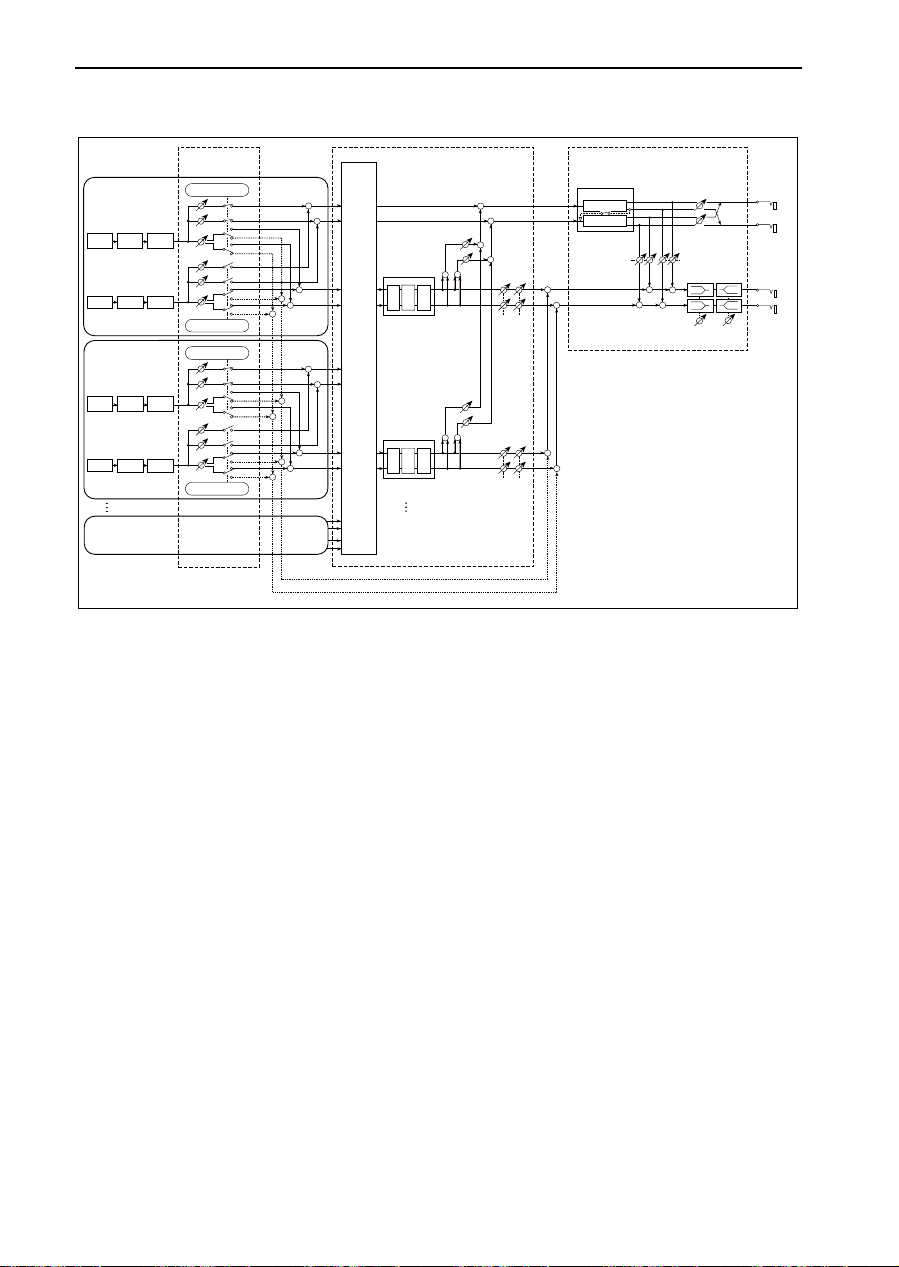
Overview
Sequencer
Track1
OSC1
OSC2
Track2
OSC1
OSC2
Track16
Track Play / Rec
(Sequencer P1)
in the case of
Insert Effect =Off
Send1
Send2
Amp1
Filter1
Filter2
Filter1
Filter2
up to
Amp2
Amp1
Amp2
Pan
Send1
Send2
Pan
in the case of
Insert Effect =On
in the case of
Insert Effect =Off
Send1
Send2
Pan
Send1
Send2
Pan
in the case of
Insert Effect =On
+
+
+
+
+
+
+
+
+
+
+
+
+
+
Insert Effect=Off
Insert Effects
E1 E2 E3
Assigning/Grouping
Track to Insert Effects
Insert Effects
E1 E2 E3
Insert Effect=Off
Insert Effect Grouping
(Sequencer P7)
+
+
Send1
+
Send2
+
+
+
Send1
Send2
+
+
PanWidth
PanWidth
Master Effects
(Sequencer P8)
Master Effects
Modulation
Reverb/Delay
Return2
+
+
+
+
Pan1
Pan2
Return1
LEQ HEQ
+
+
+
+
Low Gain High Gain
OUT3
OUT4
OUT1
OUT2
Sequencer
Insert Effects
The Insert Effects selected in Program Edit mode are
not used
in Sequencer mode. Instead, you can set
Insert Effects for up to eight Tracks in the Sequencer.
Go to P7 in Sequencer mode, and set the Insert Effect’s Off, size (1, 2, 4, 8), and grouping parameters for
each of Tracks 1–16.
If you wish to use a Program’s Insert Effect settings by using the Copy function, first select a size for the
corresponding Track equal to or greater than the size of the effects used in the Program.
You can route up to
can use up to
The total effect size for all the Tracks must be
four
three
Insert Effects for each Track
effects
in series or parallel
.)
in series
eight or less
. (If the Program is using a DrumKit, you
.
You can also set the total effect size for a single Track to eight. However, if you are routing three Insert
Effects in series, you cannot place an effect of size 4 on the second position. For a Track that uses a Drum
mode Program, you can set the total effect size to eight. However, if you are routing three Insert Effects in
series, you cannot place an effect of size 4 on the second position. If you are routing four effects in series,
you cannot place an effect of size 4 on the second or third position.
If you insert a size 1 effect, the input/output becomes monaural. In this case, the Track’s Pan parameter
(P1 Track Play/Rec in Sequencer mode) becomes ineffective, and the pan setting will be in the center.
Adjust the stereo pan position using the Pan parameter (P7 in Sequencer mode) that comes after the
Insert Effects.
If the Insert Effect output is in stereo, you can control the width of the effect (such as the width of reverberation) using the Width parameter (P7 in Sequencer mode). If you wish to make the oscillator’s Pan setting (P5 in Program Edit mode) effective, set the Pan setting that comes after the Insert Effects to C064
and set the Width to 127.
Refer to the “Program - Drums OSC mode” section for information regarding the setting of Programs that
use a DrumKit.
8
Page 13
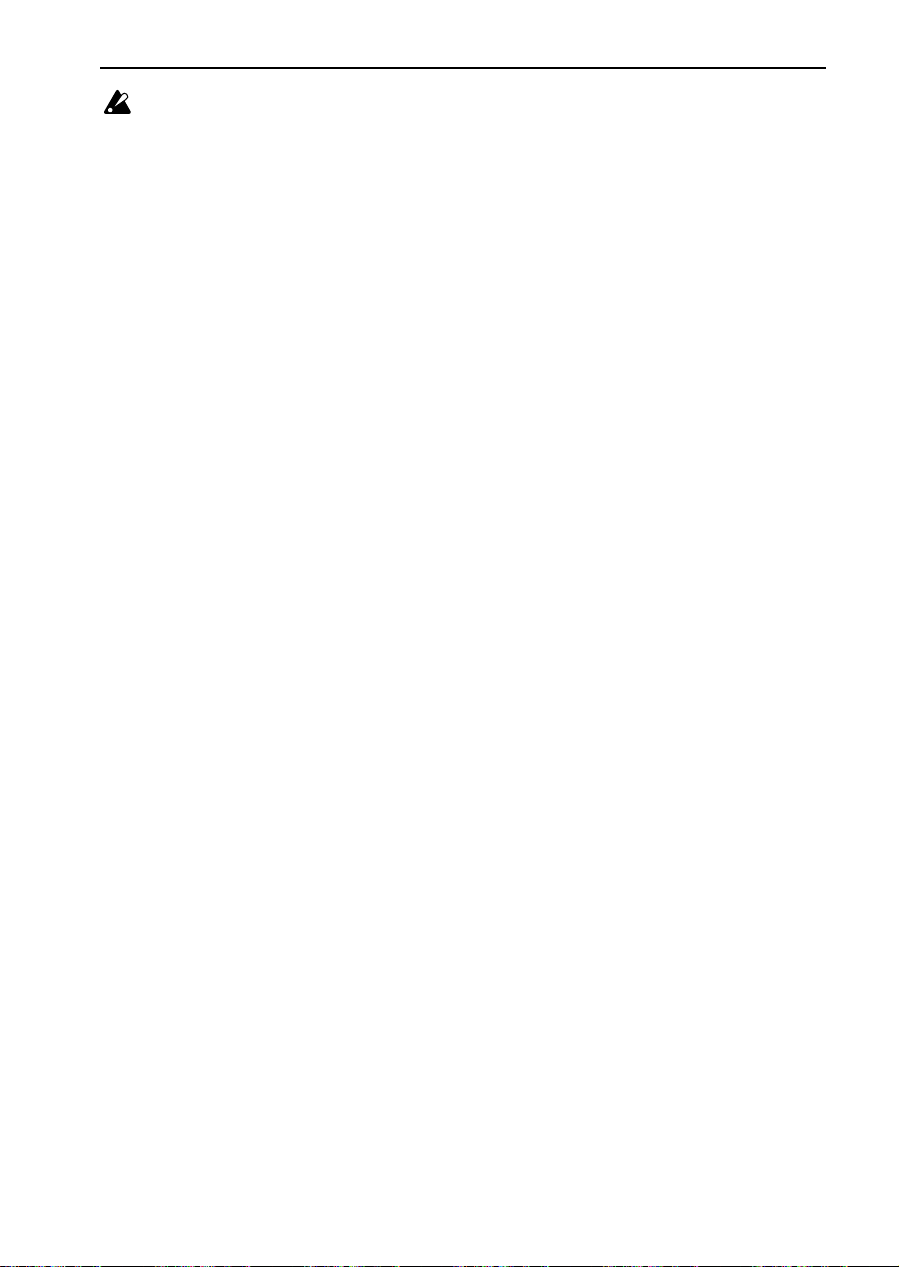
Overview
When you are adding Timbr es/Tracks that use Single or Double mode Programs to a group of Timbres/Tracks that use Drum mode Programs, they will be grouped (input) into Insert Effect Inst1 of
the Timbres/Tracks that use Drum mode Programs.
When you are adding Timbres/Tracks that use Drum mode Programs to a group of Timbres/
T racks that use Single or Double mode Programs, only Dr umKit sounds that have been assigned to
Inst1 in P5 of Global mode will be grouped (input) into the Insert Effects of the Timbres/Tracks
that use Single or Double mode Programs.
Master Effects
You need to set the Master Effects for each song in the Sequencer mode, since the Master Effects set in
Program Edit mode are ignored here.
The input levels of the Master Effects are set by Send 1 and 2.
Since the destination of the send routing changes depending on whether Insert Effects have been inserted
or not, the parameters will change accordingly.
If you have inserted Insert Effects, the Send 1 and 2 parameters of P7 in Sequencer mode will become
effective (those of P1–3 Mix 1–8 and P1–4 Mix 9–16 will be ignored). If you have not inserted Insert
Effects, the Send 1 and 2 parameters of P1–3 Mix 1–8 and P1–4 Mix 9–16 in Sequencer mode will be used
instead.
The Send 1 and 2 parameters are also used to set the level of the signal appearing at output connectors 3
and 4.
Only the Master Effect sound will be sent to output connectors 3 and 4. If you wish to output dry sound
(without the Master Effects applied), set the Master Effect parameters in P8 of Sequencer mode to “Off.”
In this case, however, you cannot apply the Master Effects to output connectors 1 and 2.
If the output connectors 3 and 4 are used for stereo output, you can set the stereo position of Send 1 and 2
using the Pan 3 and 4 parameters (P8 of Sequencer mode).
To set the Master Effect return level, use the Return 1 and 2 parameters (P8 of Sequencer mode).
If you check the check box between Send 1 and 2 located in the upper left corner of the LCD, the serial
routing of Modulation
Reverb/Delay will be added. That is, the Right modulation output will be
→
added to the Reverb/Delay input. In this case, you can still set the Return 1 and 2 parameters independently.
9
Page 14
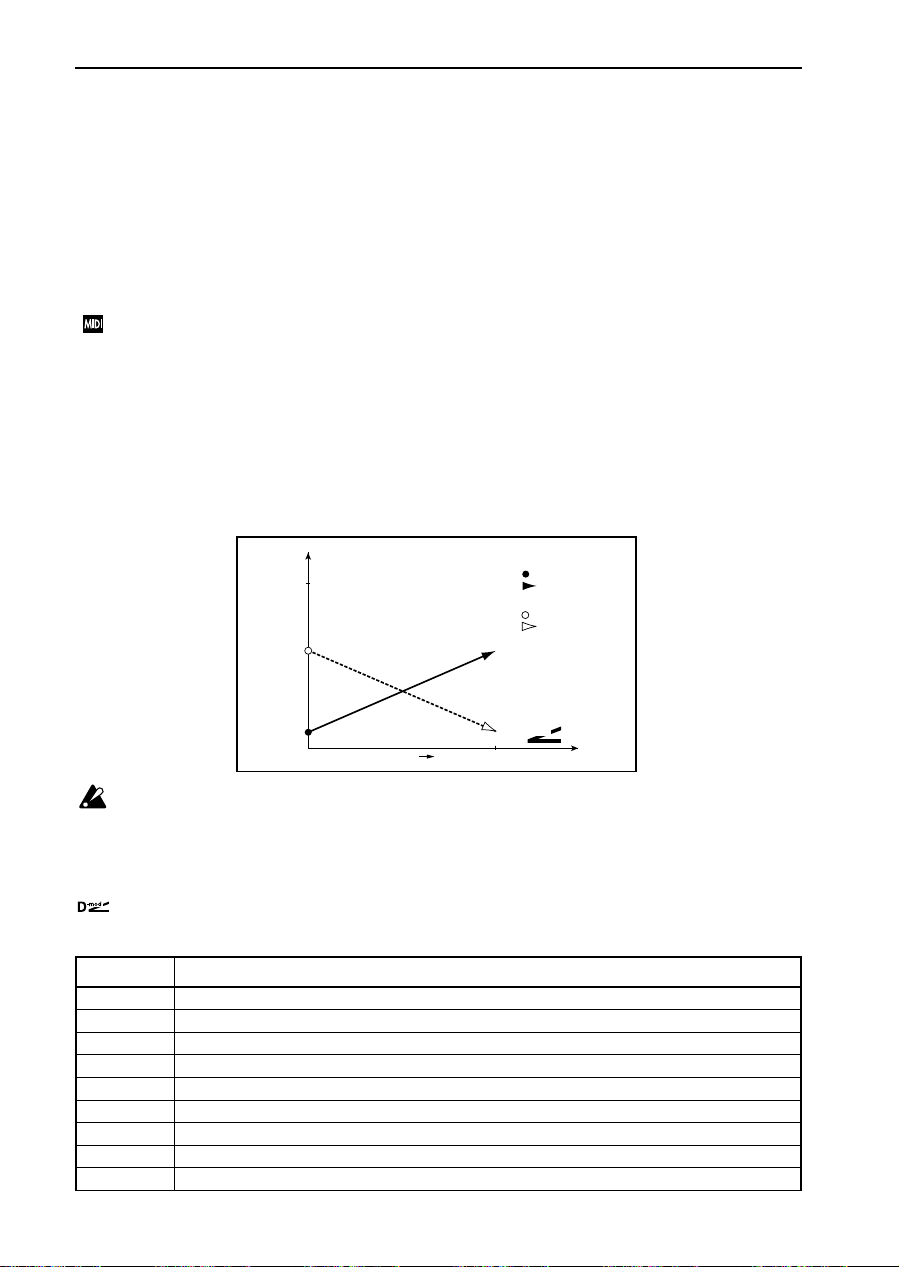
Dynamic Modulation
Dynamic Modulation
You can control certain effect parameters using the joystick, ribbon controller, etc. “on the fly.” For example, you can use the After Touch effect to speed up the LFO of the chorus and flanger, or you can use the
ribbon controller to activate the wah effect. In this way, you will be able to make the most out of the
expression created by the effects as part of your instrument.
Most of the parameters with dynamic modulation consist of the parameter value,
(amount). The Src field selects the modulation source, and Amt sets the amount of dynamic modulation
effect. When the modulation source is set to the maximum value, the actual degree of the effect will be
parameter value plus the Amt value
.
Dynamic modulation of the Program’s Insert Effects and Master Effects is controlled via the Global
MIDI Channel. Dynamic modulation of the Insert Effects for Combinations and Sequences is controlled via the MIDI Channels specified for each Timbre and Track. Dynamic modulation of the
Master Effects is controlled via the Global MIDI Channel.
e.x.
Wet/Dry=10:90
Src=Aftr Touch
Amt=+50
In this case, the effect balance is 10:90. As you apply After Touch, the percentage of the effect sound will
increase. When After Touch is at its maximum, the effect balance will be 60:40.
Wet / Dry
Wet
60:40
Dynamic Modulation (Example)
Wet / Dry=10:90
Amt= +50
Wet / Dry=60:40
Amt= –50
Src
(source), and
Amt
the
Max
D
-mod
10:90
Dry
Zero Higher
If you are controlling the effect parameters using any source other than AUTOFADE, the dynamic
modulation effect will not be affected if you modify the Amt value while the dynamic modulation
is being applied. The modification will become effective when you operate the dynamic modulation source again.
Refer to the corresponding effect section for an explanation of other dynamic modulation parameters.
is marked on the right of the effect parameter table to indicate that the parameter has dynamic
modulation.
Source
None Dynamic modulation is not used.
Gate1 Note On/Off
Gate1+Sus Note On + Sustain pedal On/Off
Gate2 Note On/Off (retrigger)
Gate2+Sus Note On + Sustain pedal On/Off (retrigger)
Note No. Note number.
Velocity Velocity
AftrTouch Channel After Touch
JS(+Y) Joystick - upward
☞
☞
☞
☞
10
P.11
P.11
P.11
P.11
Page 15
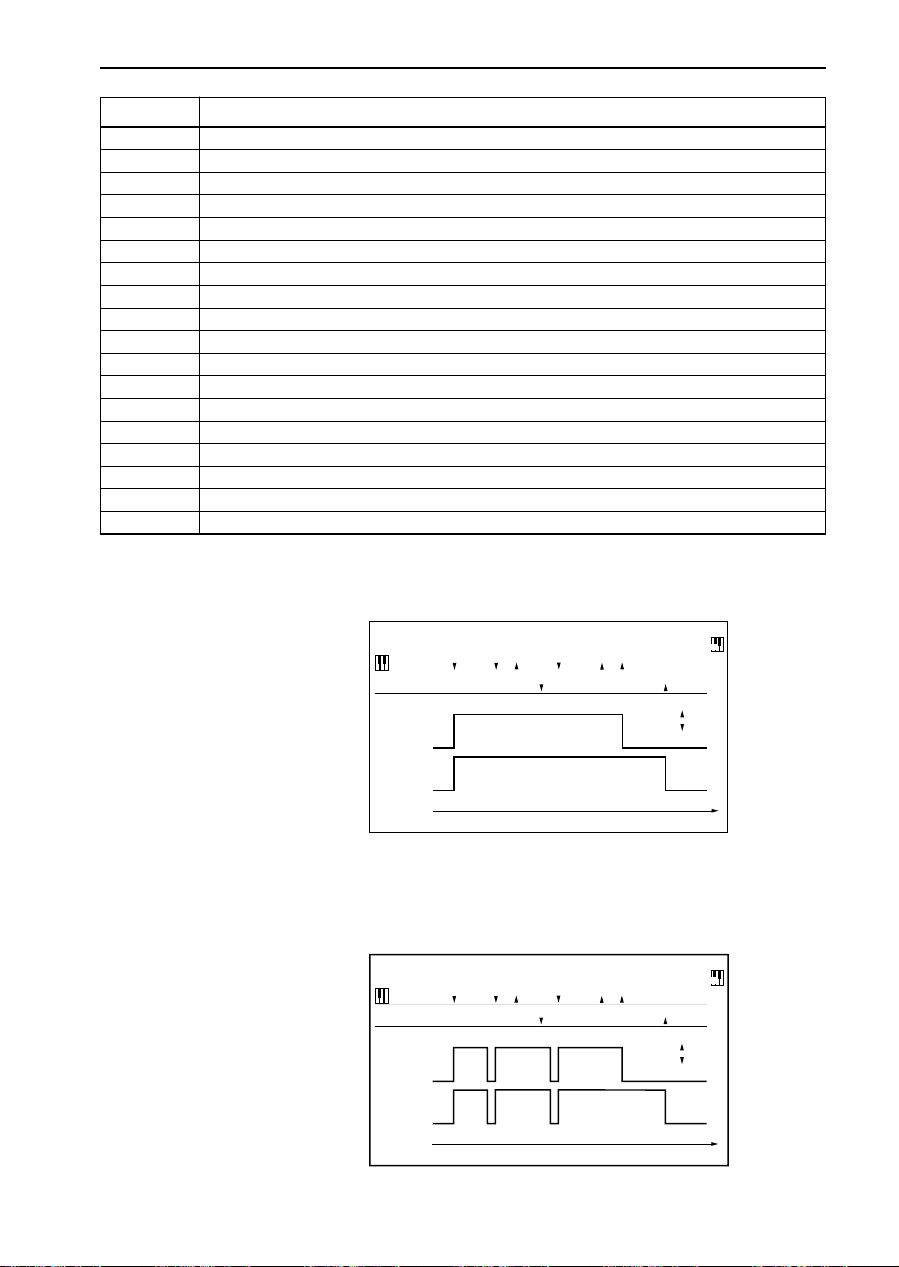
Source
JS(–Y) Joystick - downward
JS(X) Joystick - horizontal direction
Ribbon(X) Ribbon controller - horizontal direction
Ribbon(Z) How strongly you press the ribbon controller
SW1 Assignable Panel Switch 1 (CC#80)
SW2 Assignable Panel Switch 2 (CC#81)
Foot SW Assignable Foot Switch (CC#82)
Foot Pedal Assignable Foot Pedal (CC#04)
SustainPdl Sustain Pedal
MIDI Vol MIDI Volume (CC#07)
MIDI Pan MIDI Pan (CC#10)
MIDI Exp MIDI Expression Control (CC#11)
MIDI Cnt1 MIDI Effect Control 1(CC#12)
MIDI Cnt2 MIDI Effect Control 2(CC#13)
Slider Value Slider (CC#18)
MIDI CC#19 MIDI Control Change (CC#19)
Tempo Tempo information specified by the sequencer or MIDI clock
AUTOFADE Auto Fade (only for some effects)
Dynamic Modulation
☞
P.12
P.12
☞
☞
P.12
P.12
☞
P.12
☞
☞
P.12
Gate1
Gate1+Sus
Gate2
Gate2+Sus
The effect amount is at maximum during Note-on. When you release all the
keys, the effect will stop. For Gate 1+Sus, the maximum effect level will be maintained as long as you press the sustain pedal, even after you release the keys.
Gate1,Gate1+Sus
Gate+Sus
3
On
Off
Time
Note
Sustain Pedal
Gate1
Gate1+Sus
1
2
1
2
3
These are almost the same as Gate 1, and Gate 1+Sus. However , if you are using
this as a source for, say, the EG of size 1, 17: Envelope Flanger, or the AUTOFADE of size 2, 13: Ster eo Chorus, every Note On message will trigger the ef fect.
(With Gate 1, and Gate 1+Sus, only the first Note On data will trigger the effect.)
Gate2,Gate2+Sus
Gate+Sus
3
On
Off
Note
Sustain Pedal
Gate2
Gate2+Sus
1
2
1
2
3
Time
11
Page 16
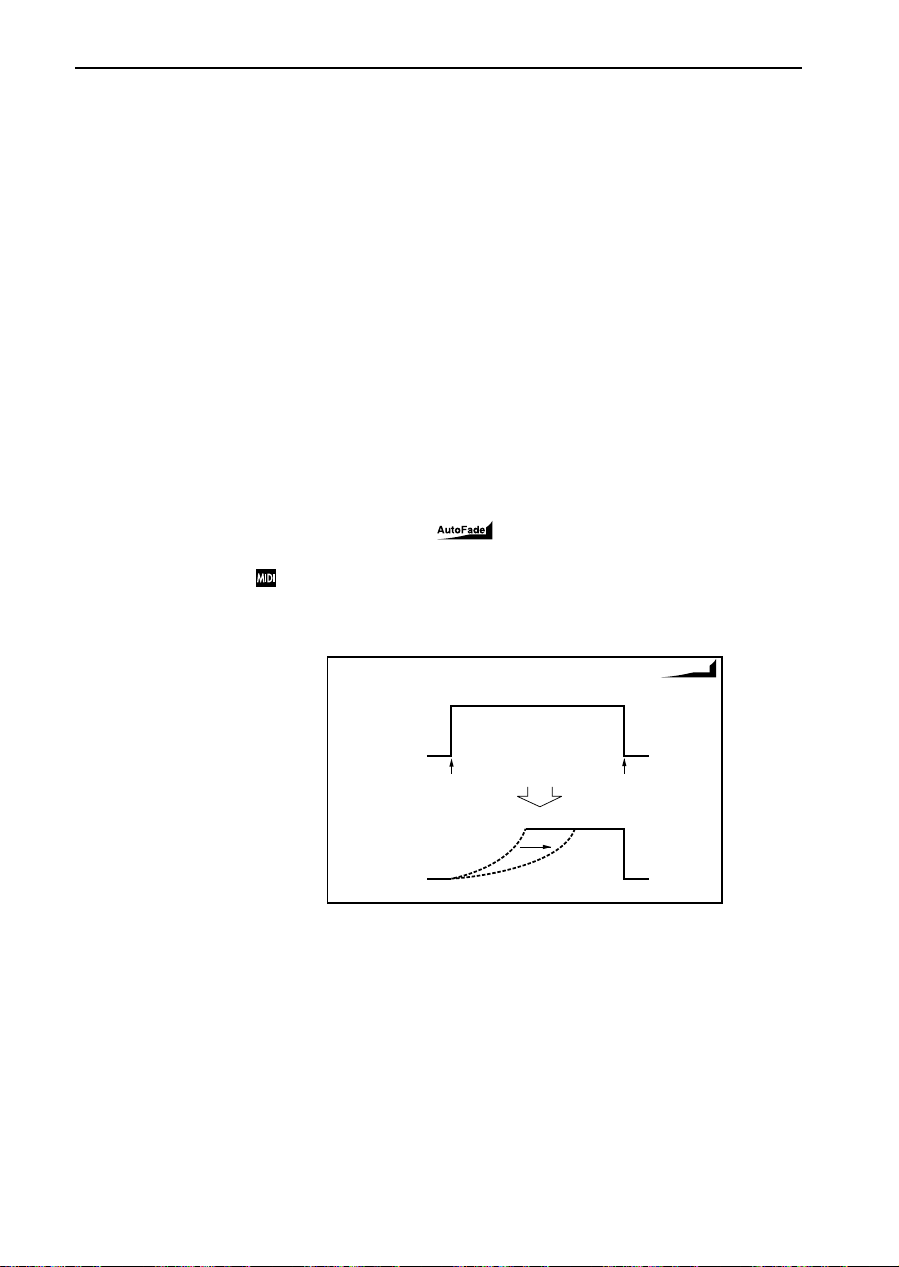
Dynamic Modulation
SW1
SW2
Foot SW
Foot Pedal
AUTOFADE
If the switches on the panel are assigned as a dynamic modulation source, set
SW1 to Modulation (CC#80) and SW2 to (CC#81) in P1 of Program Edit mode, or
P4 of Combination Edit mode.
If the assignable foot switch is assigned as a dynamic modulation, set Foot
Switch to Modulation (CC#82) in P1 of Global mode.
Then, you can control the effect from a footswitch connected to the SWITCH terminal.
If the assignable pedal is assigned as a dynamic modulation, set Foot Pedal to
Foot Controller (CC#04) in P1 of Global mode.
Then, you can control the effect from a foot pedal connected to the PEDAL terminal.
You can use AUTOFADE only for some effects such as size 2, 13: Stereo Chorus.
The effect is triggered by Note On data or the assignable switch. AUTOFADE
allows the modulation effect amount to fade in automatically. You cannot select
AUTOF ADE as a modulation sour ce for the effects/parameters that do not have
the AutoFade function.
In the parameter table, the mark appears to the right of the effect
parameters that have the AutoFade function.
The effect is off when a value for the dynamic modulation source specified for the AUTOFADE Src parameter is smaller than 64, and the effect is
on when the value is 64 or higher. The AutoFade function is triggered
when the value changes from 63 or smaller to 64 or higher.
AUTOFADE
AutoFade
Tempo
12
D-mod
Off
AUTOFADE
On
Fade-In Rate
The modulation sources ranging from “Note number” to “MIDI CC#19” listed
on the table on pages 10 and 11 can be controlled via MIDI Control messages 0
through
±
127. On the other hand, T empo information specified on the sequencer
or from the MIDI clock is used as a BPM value for the Tempo. Therefore, a
T empo value of 127 (BPM) will create the same effect as cr eated by the maximum
value (+127) of MIDI Control message.
Page 17
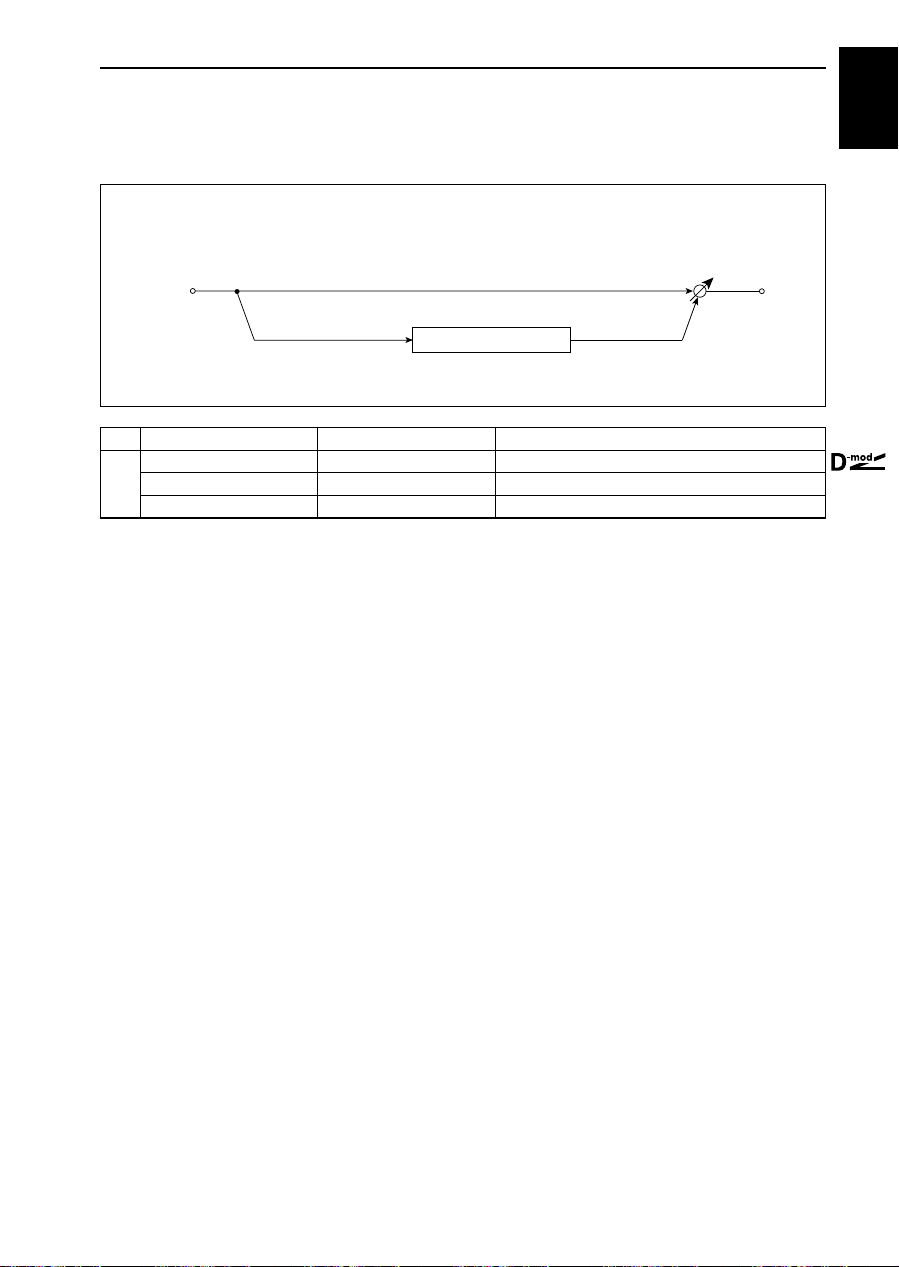
00: Amp Simulation
00: Amp Simulation
This effect simulates the frequency response characteristics of guitar amplifiers. You can obtain a realistic
guitar amplifier sound. It is also effective for organ sounds.
Mono In - Mono Out
size1
In
Amp Simulation Filter
a Amplifier Type SS, EL84, 6L6 Selects the type of guitar amplifier.
Wet/Dry Dry, 1:99…99:1, Wet Sets the balance between the effect and dry sounds.
b
Src None…Tempo Modulation source of effect balance
Amt –100…+100 Modulation amount of effect balance
Wet / Dry
13
Page 18
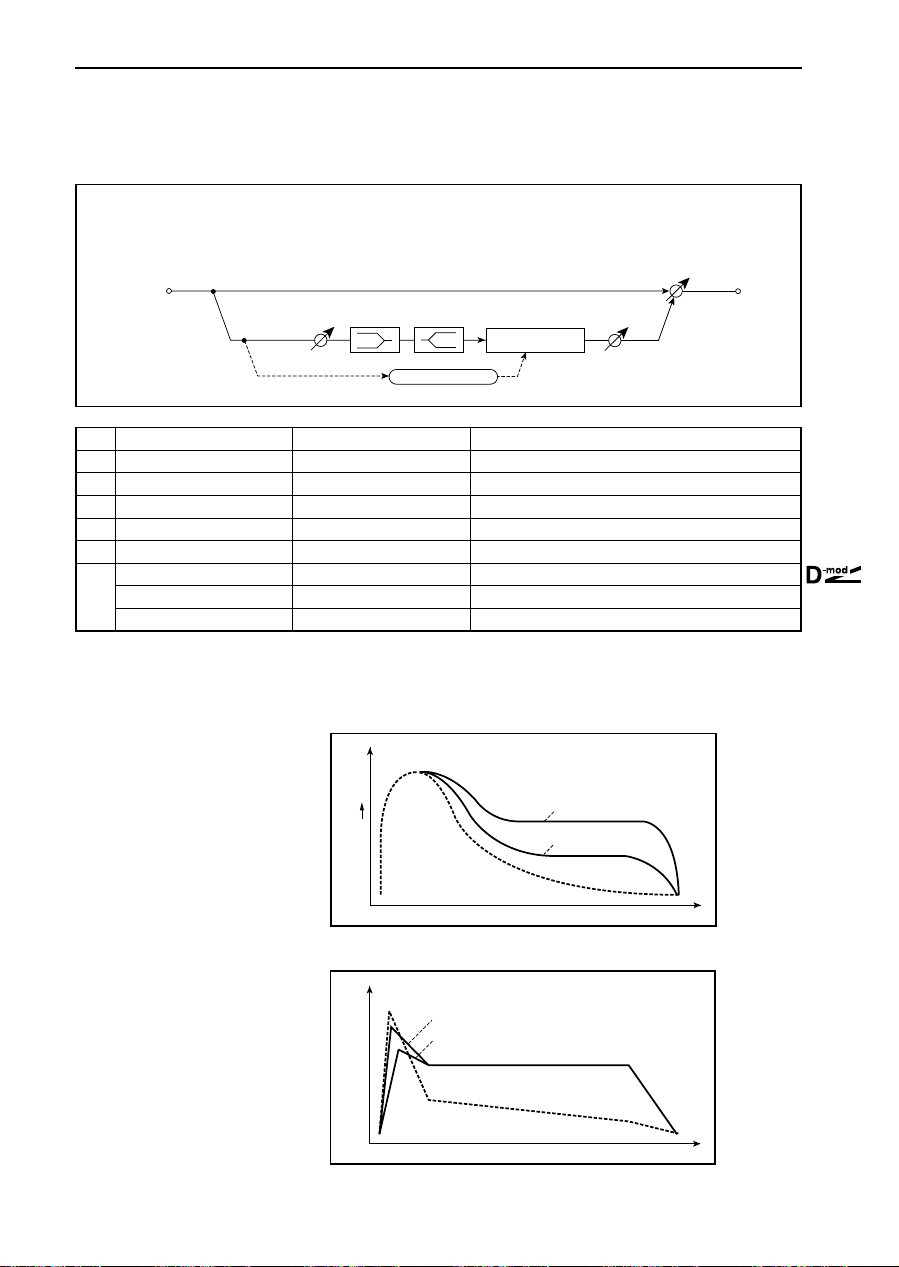
01: Compressor
01: Compressor
This effect compresses the input signal to regulate the level and give a “punchy” effect. It is useful for guitar, piano, and drum sounds.
Mono In - Mono Out
In
EQ Trim
a Sensitivity 1…100
b Attack 1…100 Sets attack amount.
c EQ Trim 0…100 Equalizer input level
d Pre LEQ Gain [dB] –15.0…+15.0dB Low EQ gain
e Pre HEQ Gain [dB] –15.0…+15.0dB High EQ gain
f Ouput Level 0…100 Compressor output level.
Wet/Dry Dry, 1:99…99:1, Wet Sets the balance between the effect and dry sounds.
g
Src None…Tempo Modulation source of effect balance
Amt –100…+100 Modulation amount of effect balance
a: Sensitivity
f: Output Level
The “Sensitivity” parameter sets the sensitivity of the compressor. If this parameter is set to a higher value, lower level sounds will be boosted. With a higher
LEQ HEQ
Envelope - Control
Compressor
Sets sensitivity. ☞P.14
P.14
☞
Output Level
☞
P.14
Sensitivity, the overall volume level is higher. To adjust the final volume level,
use the “Output Level” parameter.
Level
Louder
Wet
Dry
Compressor - Sensitivity
Sensitivity=100
Sensitivity=40
Wet / Dry
b: Attack
14
This parameter controls the attack level.
Level
Attack=80
Attack=20
Dry
Time
Compressor - Attack
Wet
Time
Page 19
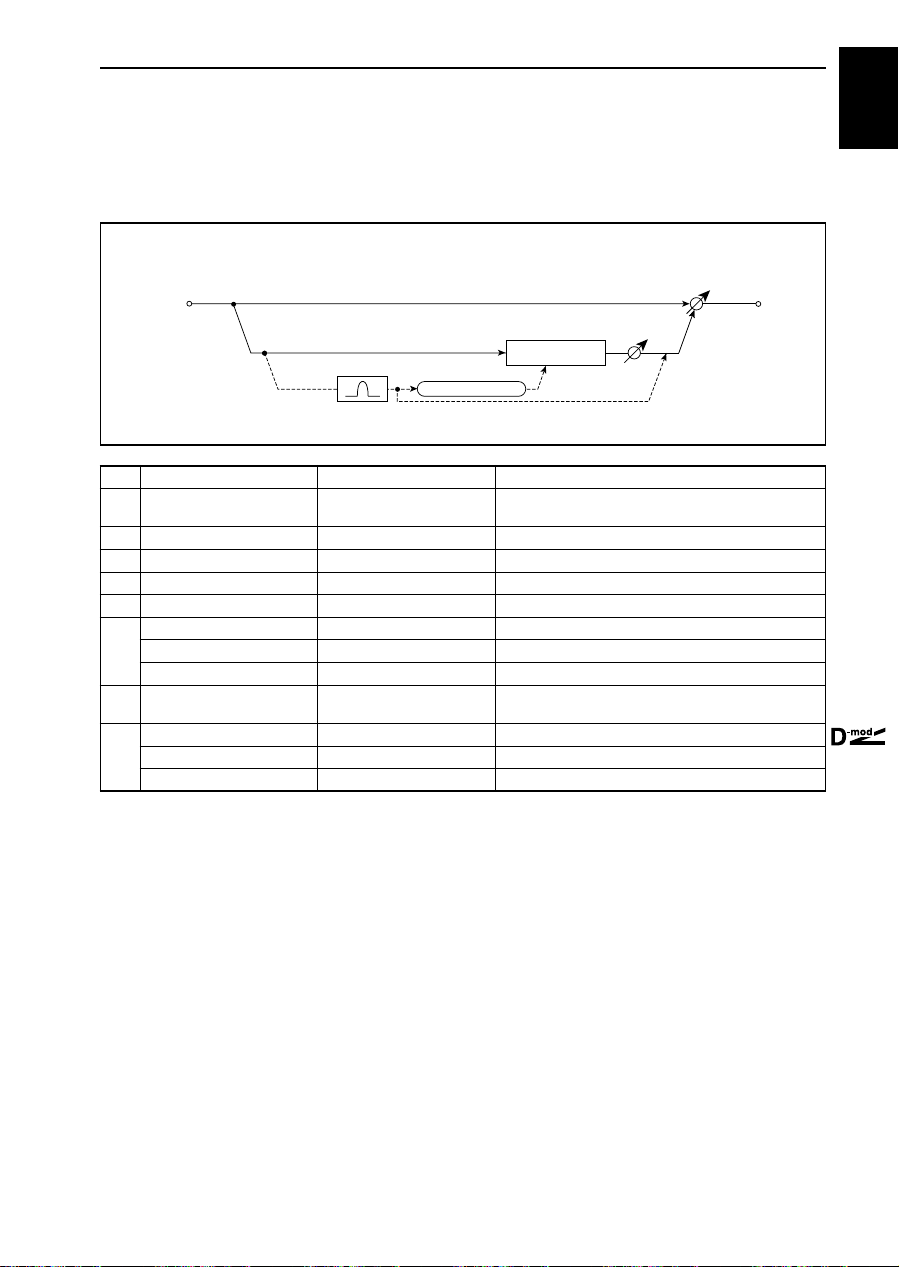
02: Limiter
02: Limiter
The Limiter regulates the input signal level. It is similar to the Compressor, except that the Limiter compresses only signals that exceed the specified level to lower unnecessary peak signals. The Limiter applies
a peaking-type EQ to the trigger signal (which controls the degree of the Limiter effect), allowing you to
set any band width to be covered.
Mono In - Mono Out
size1
In
Gain Adjust
Side PEQ
a Ratio 1.0:1…50.0:1, Inf:1 Sets the signal compression ratio. ☞P.15
b Threshold [dB] –40…0dB
c Attack 1…100 Sets attack time.
d Release 1…100 Sets release time.
e Gain Adjust [dB] –16…+24dB Sets output gain.
f Side PEQ Insert Off, On Switches the trigger signal EQ on/off.
Side PEQ Cutoff [Hz] 20…12.00kHz Center frequency of the trigger signal EQ
Q 0.5…10.0 Band width of the trigger signal EQ
g
Gain [dB] –18.0…+18.0dB Gain of the trigger signal EQ
h Trigger Monitor Off, On
Wet/Dry Dry, 1:99…99:1, Wet Sets the balance between the effect and dry sounds.
i
Src None…Tempo Modulation source of effect balance
Amt –100…+100 Modulation amount of effect balance
a: Ratio
b: Threshold [dB]
e: Gain Adjust [dB]
This parameter sets the signal compression ratio. Compression is applied only
when the signal level exceeds the Threshold value.
Adjust the output level using the Gain Adjust parameter, since compression
Envelope - Control
Limiter
Trigger Monitor
Sets the signal level above which compression is applied.
☞
P.15
☞
P.16
P.16
☞
☞
P.15
Switches effect output/trigger signal monitor on/off.
P.16
☞
causes the entire level to be reduced.
Wet / Dry
P.16
☞
☞
P.16
15
Page 20
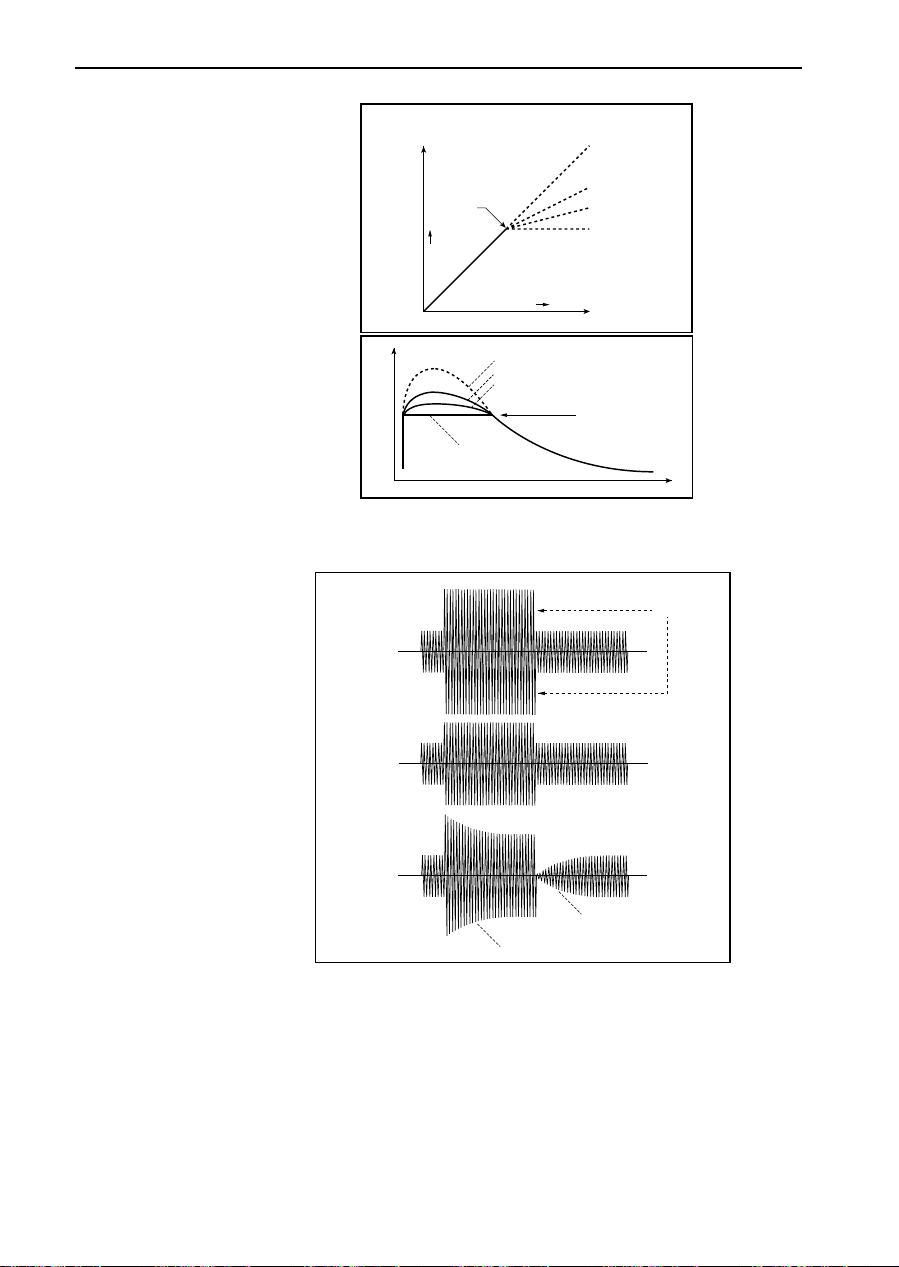
02: Limiter
Output Level
Threshold
Louder
Limiter - Threshold / Ratio
Ratio=1.0 : 1
Ratio=2.0 : 1
Ratio=4.0 : 1
Ration=Inf : 1
Louder
Input Level
c: Attack
d: Release
Level
Dry
Ratio=Inf : 1
Ratio=1.0 : 1
Ratio=2.0 : 1
Ratio=4.0 : 1
Threshold
Time
These parameters set the attack time and release time. A higher attack time will
cause the compression to be applied more slowly.
Limiter - Attack / Release
Threshold
Dry
Ratio=Inf : 1
Wet
Wet
Release
Attack
Attack=1
Release=1
Ratio=Inf : 1
Attack=100
Release=100
f: Side PEQ Insert
g: Side PEQ Cutoff [Hz]
g: Q
g: Gain [dB]
h: Trigger Monitor
16
These parameters are used to set the EQ applied to the trigger signal.
The Limiter determines whether the compression is applied or not, based on the
sound post-EQ. Setting the equalizer allows you to set the Limiter to respond to
any frequency band.
Setting this parameter On will cause the trigger signal to be output, instead of the
Limiter signal. Use this parameter to check the trigger signal with EQ applied.
Usually, set this to Off.
Page 21
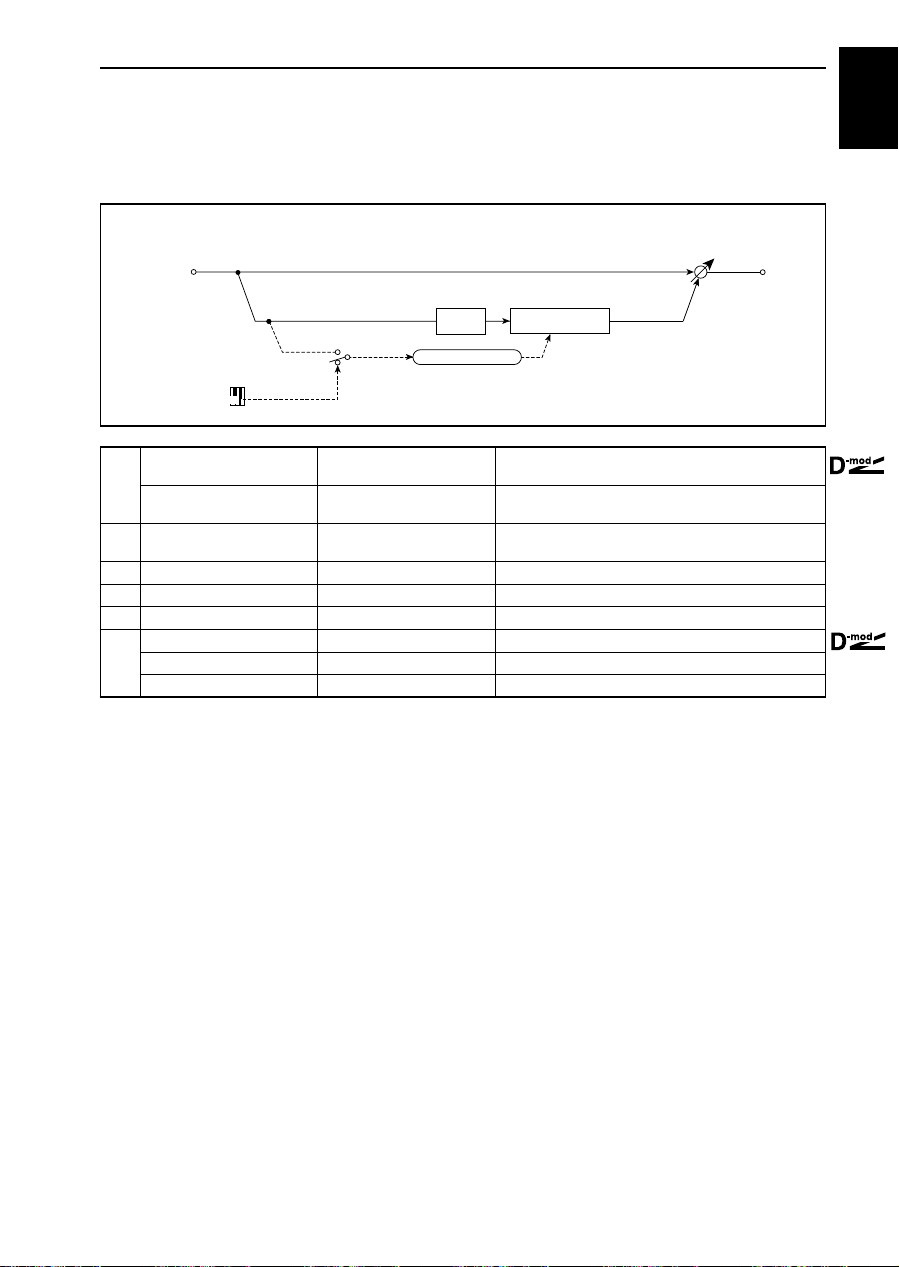
03: Gate
03: Gate
The Gate effect mutes signals with a level lower than the specified threshold. You can also use this effect
to create Gated Reverb by routing it after the Reverb effect. The Gate can be turned on/off directly by
Note On/Off.
Mono In - Mono Out
size1
In
Delay
Envelope Select
Gate+Sus
Envelope Select D-mod, Input
a
Src None…Gate2+Sus
b Threshold 0…100
c Attack 1…100 Sets attack time.
d Release 1…100 Sets release time.
e Delay Time [msec] 0…100msec Delay time for gate input
Wet/Dry Dry, 1:99…99:1, Wet Sets the balance between the effect and dry sounds.
f
Src None…Tempo Modulation source of effect balance
Amt –100…+100 Modulation amount of effect balance
a: Envelope Select
a: Src
The Envelope Select parameter determines whether the Gate is on/off based on
the level of input signal or by using a modulation source. The Src parameter is
Envelope - Control
Gate
Toggles between control by Modulation Source and control by input signal.
Modulation Source that controls Gate when Envelope
Select is set to D-mod.
Sets the signal level below which Gate is applied.
☞
P.17
☞
P.17
P.17
☞
☞
P.17
P.18
☞
available only when you have selected D-mod for the Envelope Select parameter. Selection ranges from None to Gate2+Sus.
b: Threshold
c: Attack
d: Release
This parameter sets the signal level below which Gate is applied when Envelope
Select is set to Input.
The Attack and Release parameters set the Gate attack time and release time.
Wet / Dry
17
Page 22
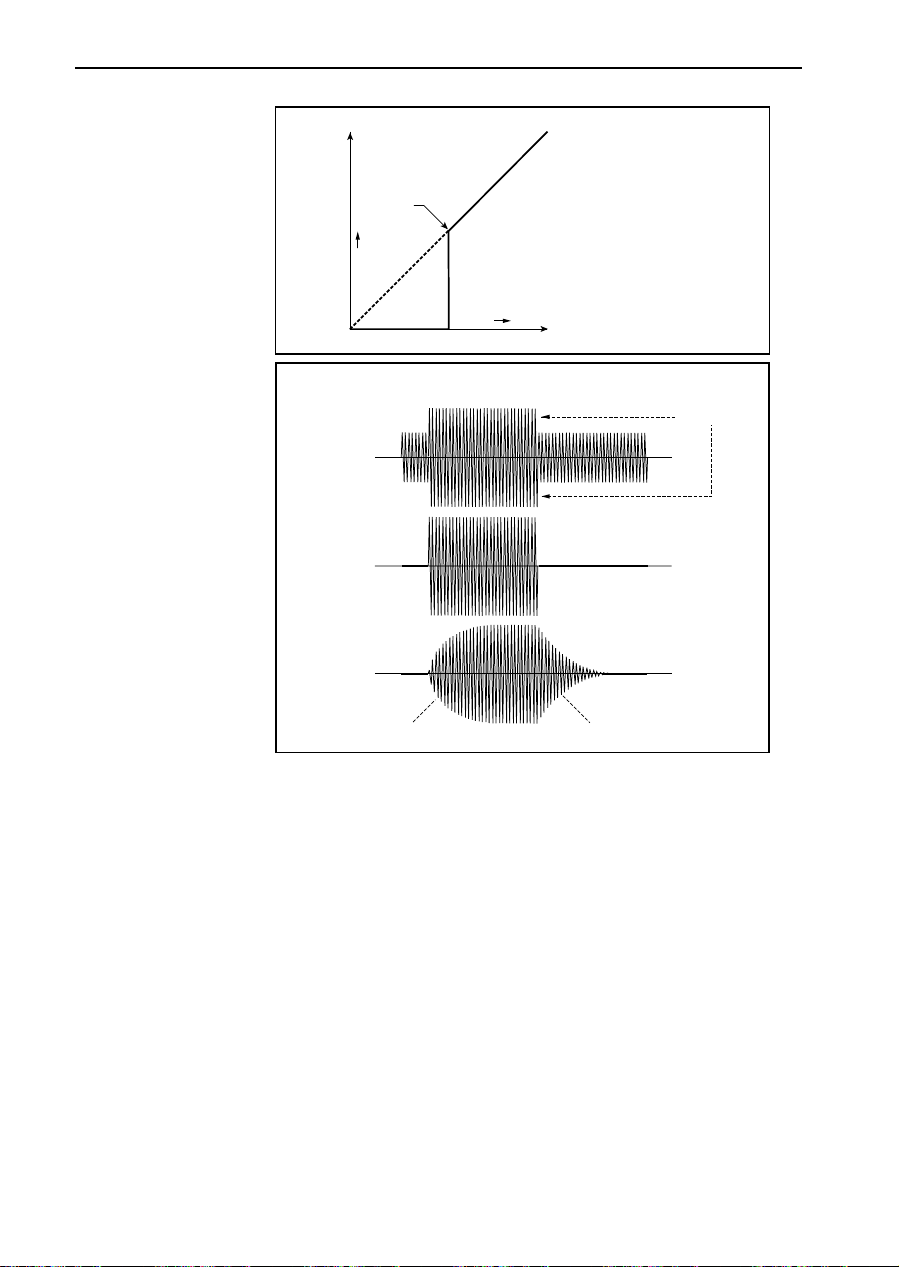
03: Gate
Gate - Threshold
Output Level
Threshold
Louder
e: Delay Time
Louder
Input Level
Gate - Attack / Release
Threshold
Dry
Wet
Wet
Attack
Release
Attack=1
Release=1
Attack=100
Release=100
This parameter sets the delay time of the Gate input. If the sound has a very fast
attack, increase the delay time so that the signal will be input after the Gate is
opened. This will preserve the attack part of the sound.
18
Page 23
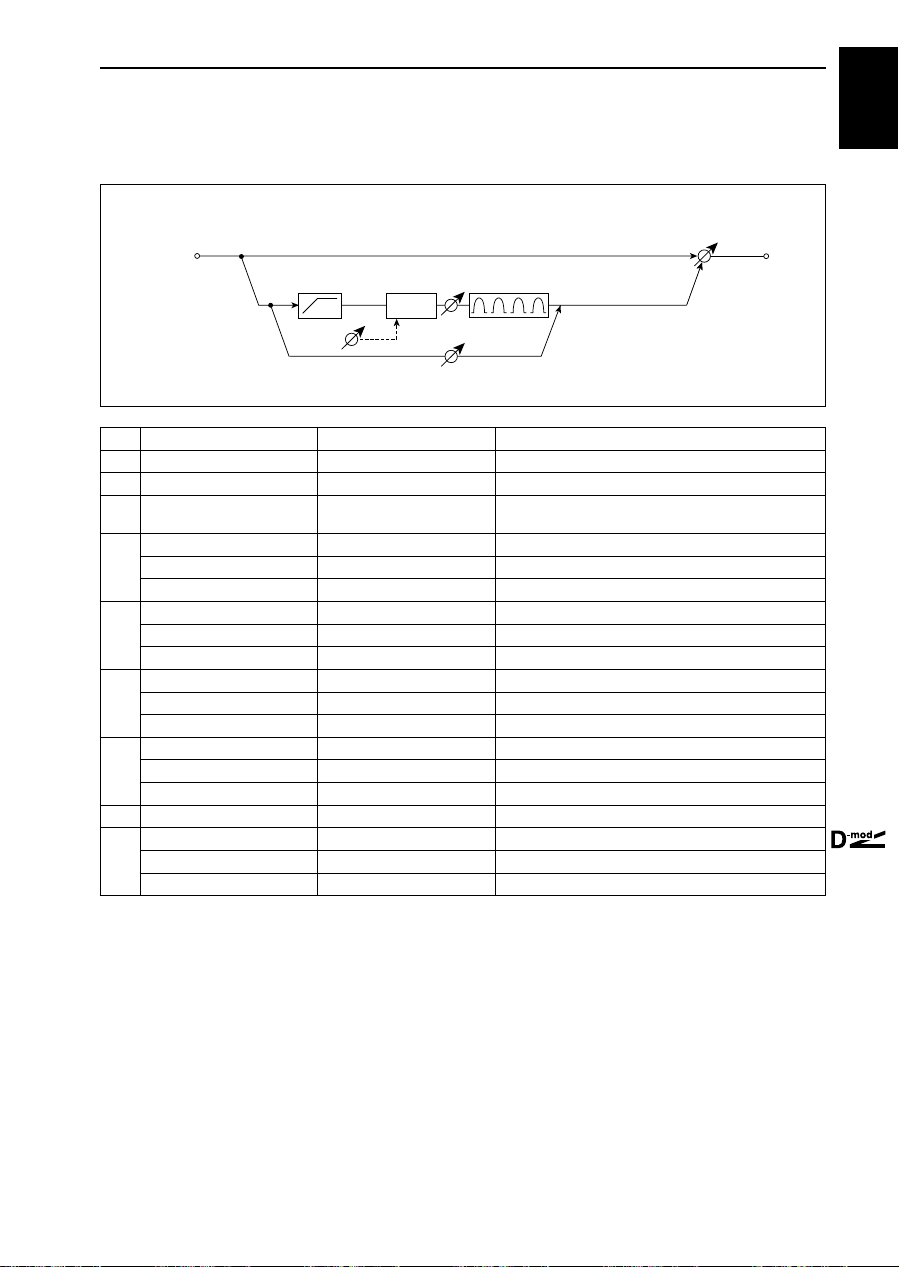
04: Overdrive/Hi-Gain
04: Overdrive/Hi-Gain
This distortion effect utilizes an Overdrive mode and a Hi-Gain mode. Controlling the 4-band EQ will
allow you to create versatile distortion sounds. This effect is suitable for guitar and organ sounds.
Mono In - Mono Out
size1
In
Pre Low-cut
Driver
Mode: Overdrive / Hi-Gain
Drive
a Mode Overdrive, Hi-Gain Switches between overdrive and hi-gain distortions.
bDrive 0…100 Sets the degree of distortion.
c Output Level 0…50 Sets the output level.
d Pre Low-cut 0…10
Band1 Cutoff [Hz] 20…1.0kHz Center frequency of EQ band 1
e
Q 0.5…10.0 Band 1 bandwidth
Gain [dB] –18…+18dB Band 1 gain
Band2 Cutoff [Hz] 50…5.00kHz Band 2 center frequency
f
Q 0.5…10.0 Band 2 bandwidth
Gain [dB] –18…+18dB Band 2 gain
Band3 Cutoff [Hz] 300…10.00kHz Band 3 center frequency
g
Q 0.5…10.0 Band 3 bandwidth
Gain [dB] –18…+18dB Band 3 gain
Band4 Cutoff [Hz] 500…20.00kHz Band 4 center frequency
h
Q 0.5…10.0 Band 4 bandwidth
Gain [dB] –18…+18dB Band 4 gain
i Direct Mix 0…50 Mix amount of dry sound routed to Distortion
Wet/Dry Dry, 1:99…99:1, Wet Sets the balance between the effect and dry sounds.
j
Src None…Tempo Modulation source of effect balance
Amt –100…+100 Modulation amount of effect balance
4 Band PEQ
Output Level
Direct Mix
☞
P.19
Amount of cut in low range at the distortion input.
☞
P.19
☞
P.19
P.19
☞
☞
P.19
☞
P.19
Wet / Dry
P.19
☞
b: Drive
c: Output Level
d: Pre Low-cut
e: Q
f: Q
g: Q
h: Q
The degree of distortion is determined by the level of input signal and the setting of Drive. Raising the Drive setting will cause the entire volume level to
increase. Use the Output Level parameter to adjust the volume level. The Output Level parameter uses the signal level input to the 4-Band EQ. If clipping
occurs at the 4-Band EQ, adjust the Output Level parameter.
Cutting the signal in the low range before it is input to the Distortion will create
a sharp distortion.
These parameters set the bandwidth of each band filter. The higher the value,
the narrower the band becomes.
19
Page 24
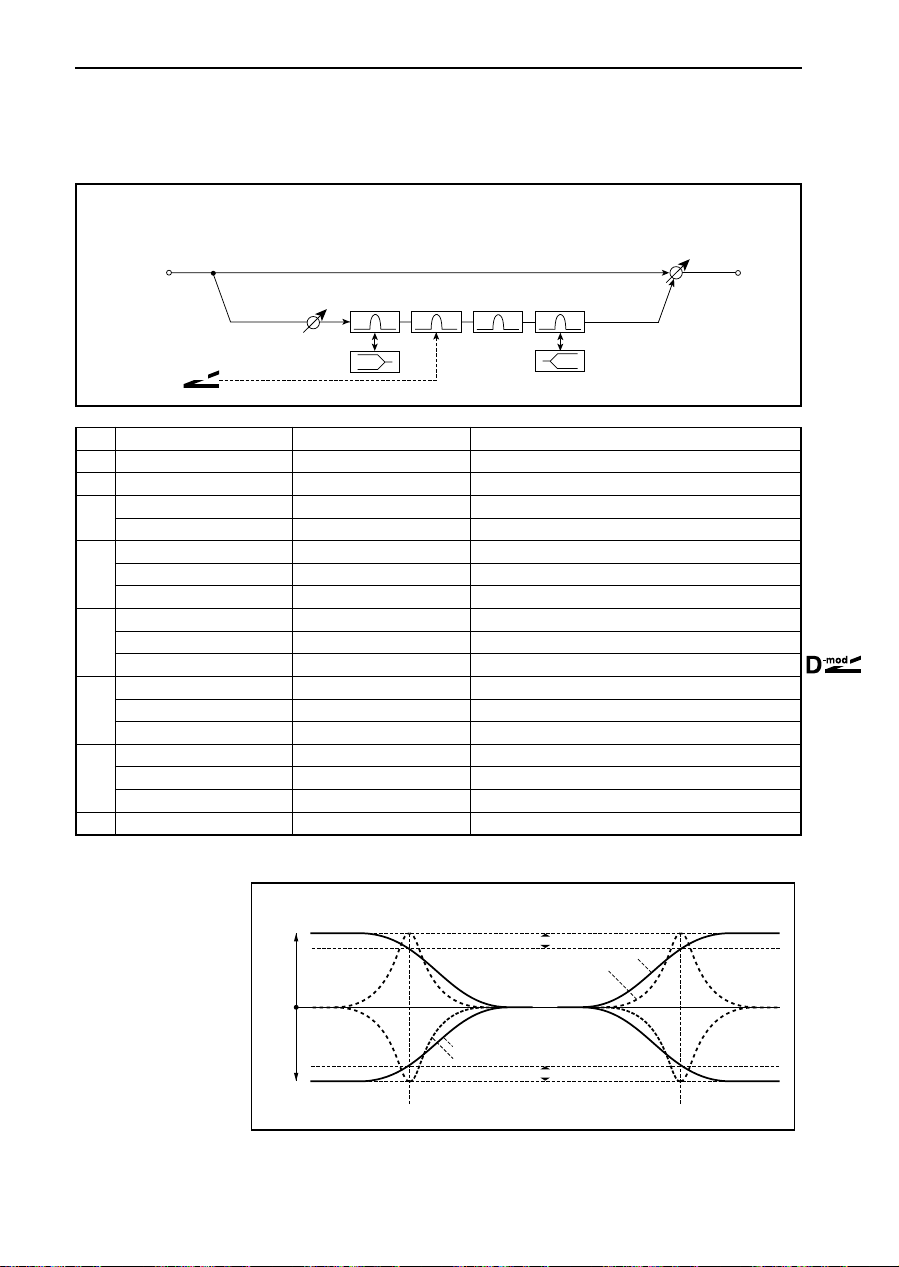
05: Parametric 4EQ
(Parametric 4-Band EQ)
05: Parametric 4EQ
(Parametric 4-Band EQ)
This effect is a four-band parametric equalizer. You can select either a peaking type or a shelving type for
Band 1 and 4. Band 2 allows for gain control via dynamic modulation.
Mono In - Mono Out
In
Trim
-mod
D
aTrim 0…100 Sets the input level.
b Band1 Type Peaking, Shelving-Low Selects Band 1 type.
c Band4 Type Peaking, Shelving-High Selects Band 4 type.
Band2 Dynamic Gain Src None…Tempo Modulation source for Band 2 gain
d
Amt [dB] –18.0…+18.0dB Amount of Band 2 gain modulation
Band1 Cutoff [Hz] 20…1.0kHz Sets the Band 1 center frequency.
e
Q 0.5…10.0 Sets the Band 1 bandwidth.
Gain [dB] –18.0…+18.0dB Sets the Band 1 gain.
Band2 Cutoff [Hz] 50…10.00kHz Sets the Band 2 center frequency.
f
Q 0.5…10.0 Sets the Band 2 bandwidth.
Gain [dB] –18.0…+18.0dB Sets the Band 2 gain.
Band3 Cutoff [Hz] 300…10.00kHz Sets the Band 3 center frequency.
g
Q 0.5…10.0 Sets the Band 3 bandwidth.
Gain [dB] –18.0…+18.0dB Sets the Band 3 gain.
Band4 Cutoff [Hz] 500…20.00kHz Sets the Band 4 center frequency.
h
Q 0.5…10.0 Sets the Band 4 bandwidth.
Gain [dB] –18.0…+18.0dB Sets the Band 4 gain.
i Wet/Dry Dry, 1:99…99:1, Wet Balance between the effect sound and dry sound.
Band1
PEQ
LEQ
Band2
Band3
PEQ PEQ PEQ
Band4
HEQ
P.20
☞
☞
P.20
P.21
☞
Wet / Dry
☞
P.21
P.19
☞
☞
P.19
☞
P.19
P.19
☞
b: Band1 Type
c: Band4 Type
20
Selects a filter type for Band 1 and 4.
+Gain
0dB
Band1 Type=Shelving Low
–Gain
Band1 Cutoff
Band1 Type=Peaking
Parametric 4EQ - Band1, Band4 Type
3dB
Band4 Type=Shelving High
Band4 Type=Peaking
3dB
Band4 Cutoff
Page 25
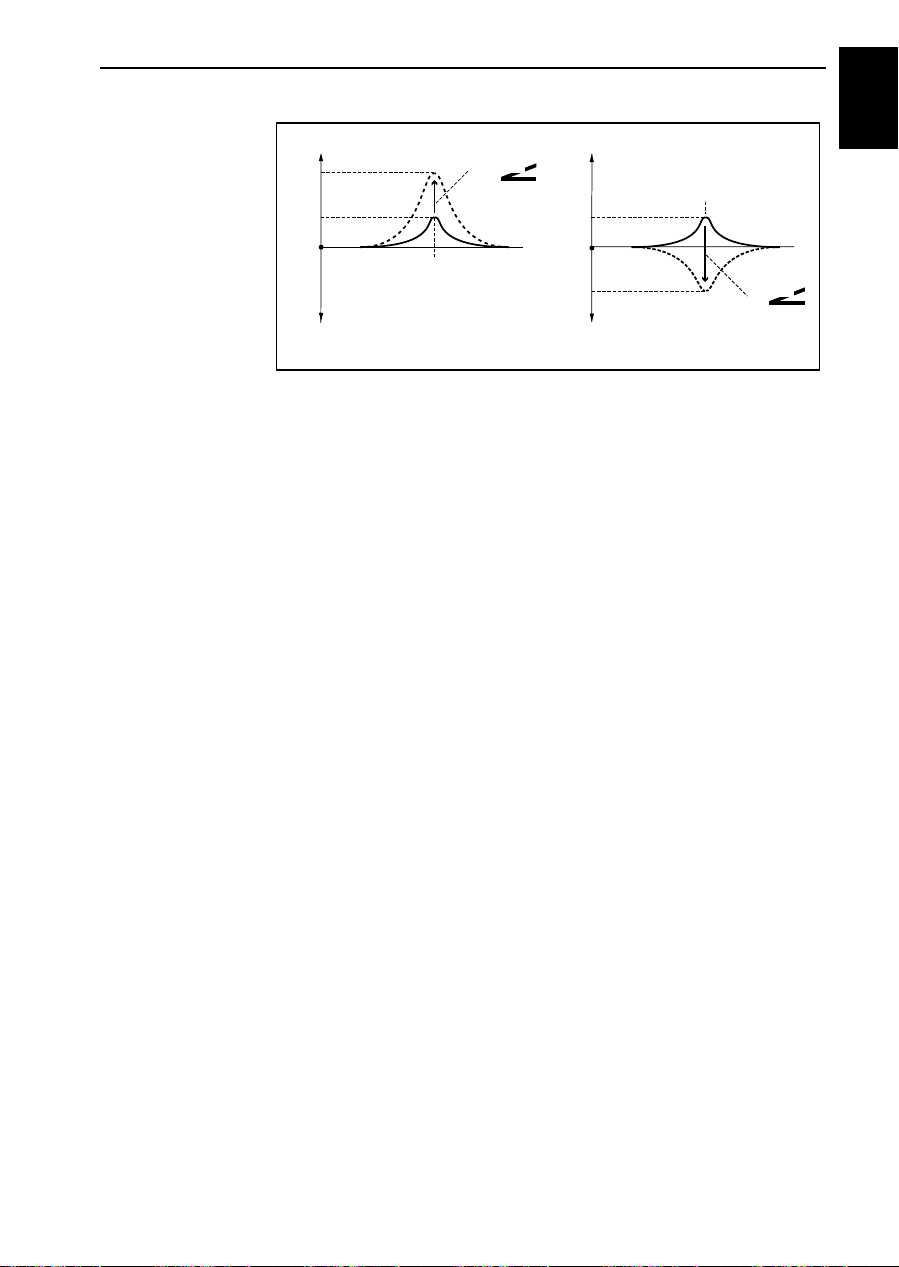
05: Parametric 4EQ
(Parametric 4-Band EQ)
d: Band2 Dynamic Gain
Src
d: Amt [dB]
f: Gain [dB]
You can control the gain of Band 2 using the modulation source.
Parametric 4EQ - Band2 Dynamic Gain Control
+15dB
+6dB
0dB
Band2 Gain[dB]= +6.0
Band2 Dynamic Gain Amt[dB]= +9.0
Band2 Cutoff
D
-mod
Band2 Cutoff
+6dB
0dB
–9dB
Band2 Gain[dB]= +6.0
Band2 Dynamic Gain Amt[dB]= –15.0
D
size1
-mod
21
Page 26
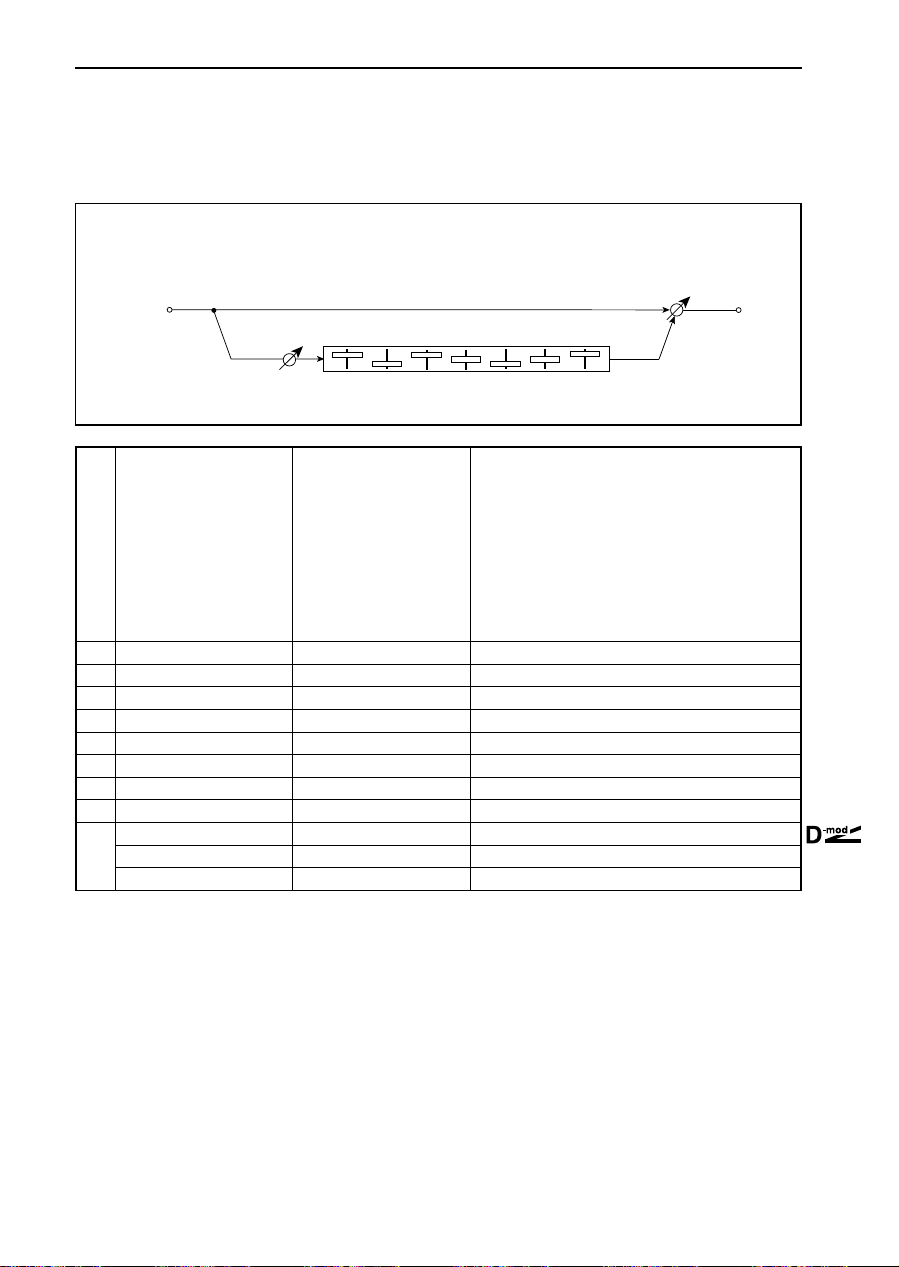
06: Graphic 7Band EQ
06: Graphic 7Band EQ
This effect is a seven-band graphic equalizer. The bar graph of the gain setting for each band gives you a
clear, visual idea of frequency responses. You can select a center frequency setting for each band from
twelve types, according to the sound.
Mono In - Mono Out
In
Trim
a Type
bTrim 0…100 Sets the input level.
c Band1 [dB] –18.0…+18.0dB Sets Band 1 gain.
d Band2 [dB] –18.0…+18.0dB Sets Band 2 gain.
e Band3 [dB] –18.0…+18.0dB Sets Band 3 gain.
f Band4 [dB] –18.0…+18.0dB Sets Band 4 gain.
g Band5 [dB] –18.0…+18.0dB Sets Band 5 gain.
h Band6 [dB] –18.0…+18.0dB Sets Band 6 gain.
i Band7 [dB] –18.0…+18.0dB Sets Band 7 gain.
Wet/Dry Dry, 1:99…99:1, Wet Sets the balance between the effect and dry sounds.
j
Src None…Tempo Modulation source of effect balance
Amt –100…+100 Modulation amount of effect balance
Band1
1:Wide 1
2:Wide 2
3:Wide 3
4:Half Wide 1
5:Half Wide 2
6:Half Wide 3
7:Low
8:Wide Low
9:Mid
10:Wide Mid
11:High
12:Wide High
Band2
Band3
Band4
Band5 Band6
Selects a combination of center frequencies for each band.
☞
P.22
Band7
Wet / Dry
a: Type
22
This parameter selects a combination of center frequencies for each band. Each
center frequency is shown on the right edge of the LCD.
You can configure a 21-Band Graphic EQ ranging from 80Hz to 18kHz if you
route three Graphic 7Band EQ effects in series, with a setting of 7:Low, 9:Mid,
and 11:High for each EQ.
Page 27

07: Wah/Auto Wah
07: Wah/Auto Wah
This wah effect allows you to create sounds from vintage wah pedal simulation to auto-wah simulation,
and much broader range settings. You can select Band Pass or Low Pass for the wah filter.
Mono In - Mono Out
size1
In
Wet / Dry
Wah
Envelope Sens
-mod
D
a Frequency Bottom 0…100 Sets the lower limit of the wah center frequency. ☞P.24
b Frequency Top 0…100 Sets the upper limit of the wah center frequency.
Sweep Mode Auto, D-mod
Src None…Tempo
c
Response 0…10
d Envelope Sens 0…100 Sets the sensitivity of auto-wah.
e Envelope Shape –100…+100 Sets the sweep curve of auto-wah.
f Resonance 0…100 Sets the resonance amount.
g Filter Mode Band Pass, Low Pass Selects the wah filter type.
Wet/Dry Dry, 1:99…99:1, Wet Sets the balance between the effect and dry sounds.
h
Src None…Tempo Modulation source of effect balance
Amt –100…+100 Modulation amount of effect balance
Envelope Shape
Response
Auto
D-mod
Sweep Mode
Switches between auto-wah control and modulation
source.
☞
P.24
Modulation source used to control wah when Sweep
Mode is set to D-mod.
How quickly the wah effect responds to dynamic modulation.
P.24
☞
☞
P.24
P.24
☞
23
Page 28
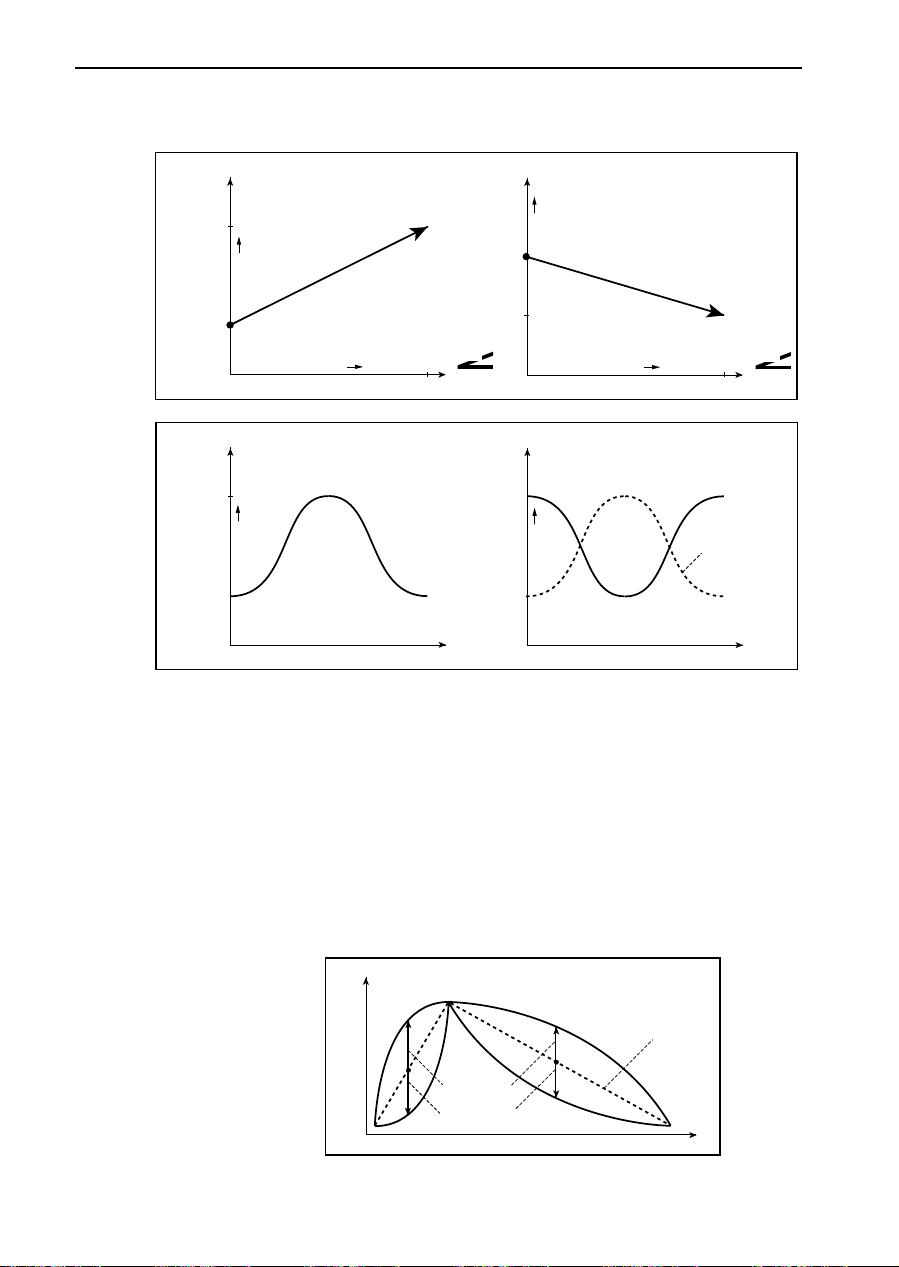
07: Wah/Auto Wah
a: Frequency Bottom
b: Frequency Top
Frequency
Top=75
Bottom=25
Frequency
Top=75
Bottom=25
The sweep width and direction of the wah filter are determined by the Frequency Top and Frequency Bottom settings.
Sweep Mode=D-mod
Woo
Sweep Mode=Auto
Envelope
Zero
Woo
Higher
Woo
Higher
Higher
Wah
Envelope
Wah
Woo
Max
Time
D
Frequency
Bottom=60
-mod
Frequency
Bottom=75
Higher
Wah
Top=30
Zero
Wah Wah
Higher
Top=25
Higher
Woo
Envelope
Max
Time
D
-mod
c: Sweep Mode
d: Envelope Sens
e: Envelope Shape
24
This parameter changes the wah control mode. Setting Sweep Mode to Auto
will select an auto-wah that sweeps according to envelope changes in the input
signal level. Auto-wah is frequently used for funk guitar parts and clav sounds.
When Sweep Mode is set to D-mod, you can control the filter directly via the
modulation source in the same way as a wah pedal.
This parameter sets the sensitivity of auto-wah. Increase the value if the input
signal is too low to sweep. Reduce the value if the input signal is so high that the
filter is stopped temporarily.
This parameter determines the sweep curve for auto-wah.
Envelope Shape
Level
Envelope
value = 0...+100
value = 0...–100
Time
Page 29
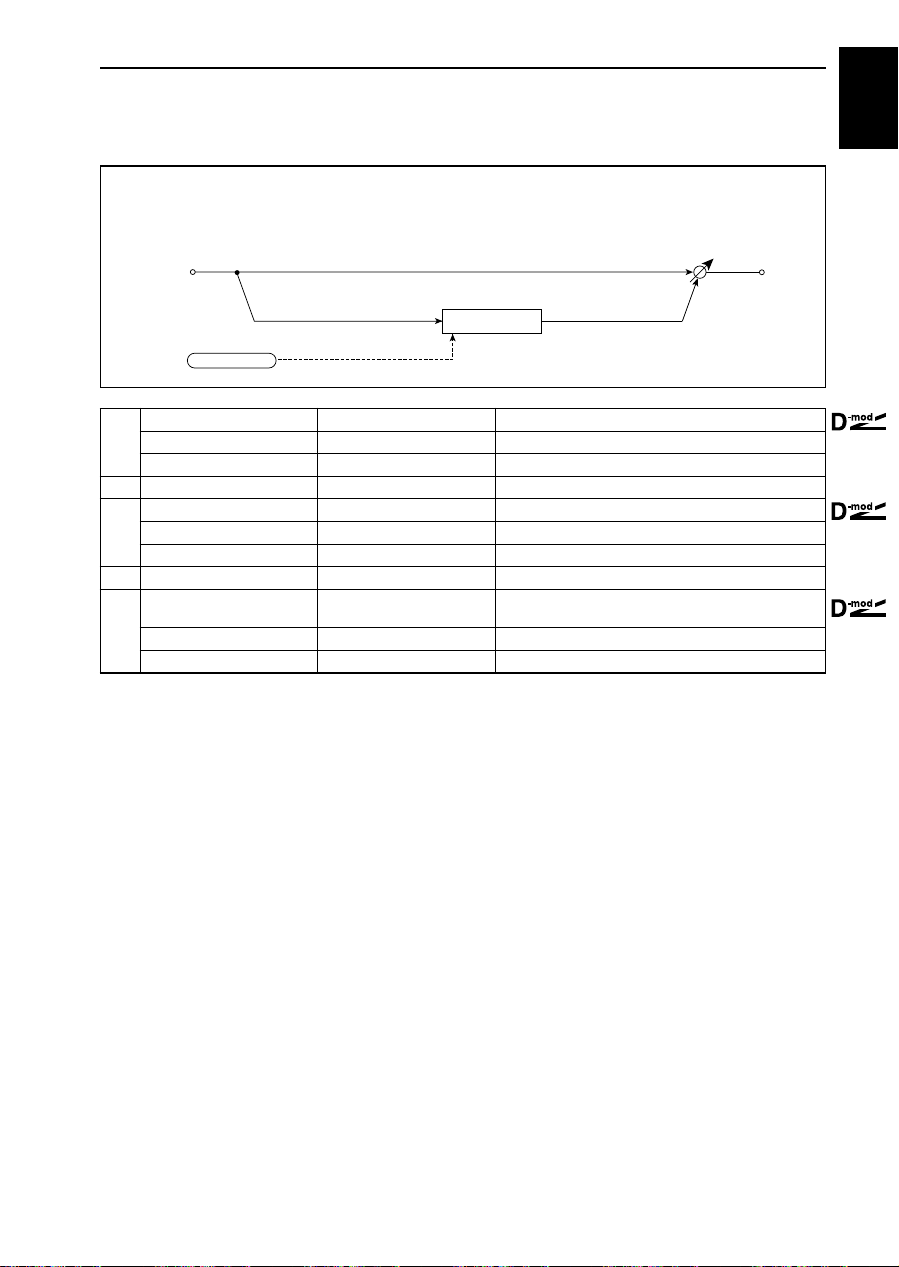
08: Random Filter
08: Random Filter
The filter frequency changes randomly. You can create a special effect from filter oscillation.
Mono In - Mono Out
size1
In
Filter
Random LFO
LFO Frequency [Hz] 0.05…50.00Hz Speed of LFO that modulates the filter
a
Src None…Tempo Modulation source of LFO speed
Amt –50.00…+50.00Hz Modulation amount of LFO speed
b Cutoff 0…100 Filter center frequency
Depth 0…100 Modulation depth of filter center frequency
c
Src None…Tempo Modulation source of filter modulation
Amt –100…+100 Modulation amount of filter modulation
d Resonance 0…100 Sets the resonance amount.
Wet/Dry
e
Src None…Tempo Modulation source of effect balance
Amt –100…+100 Modulation amount of effect balance
e: Wet/Dry
–Wet…–1:99, Dry,
1:99…Wet
The effect sound’s phase will be reversed when you set this parameter in the
Sets the balance between the effect and dry sounds.
☞
P.25
range of values from –Wet to –1:99.
Wet / Dry
25
Page 30
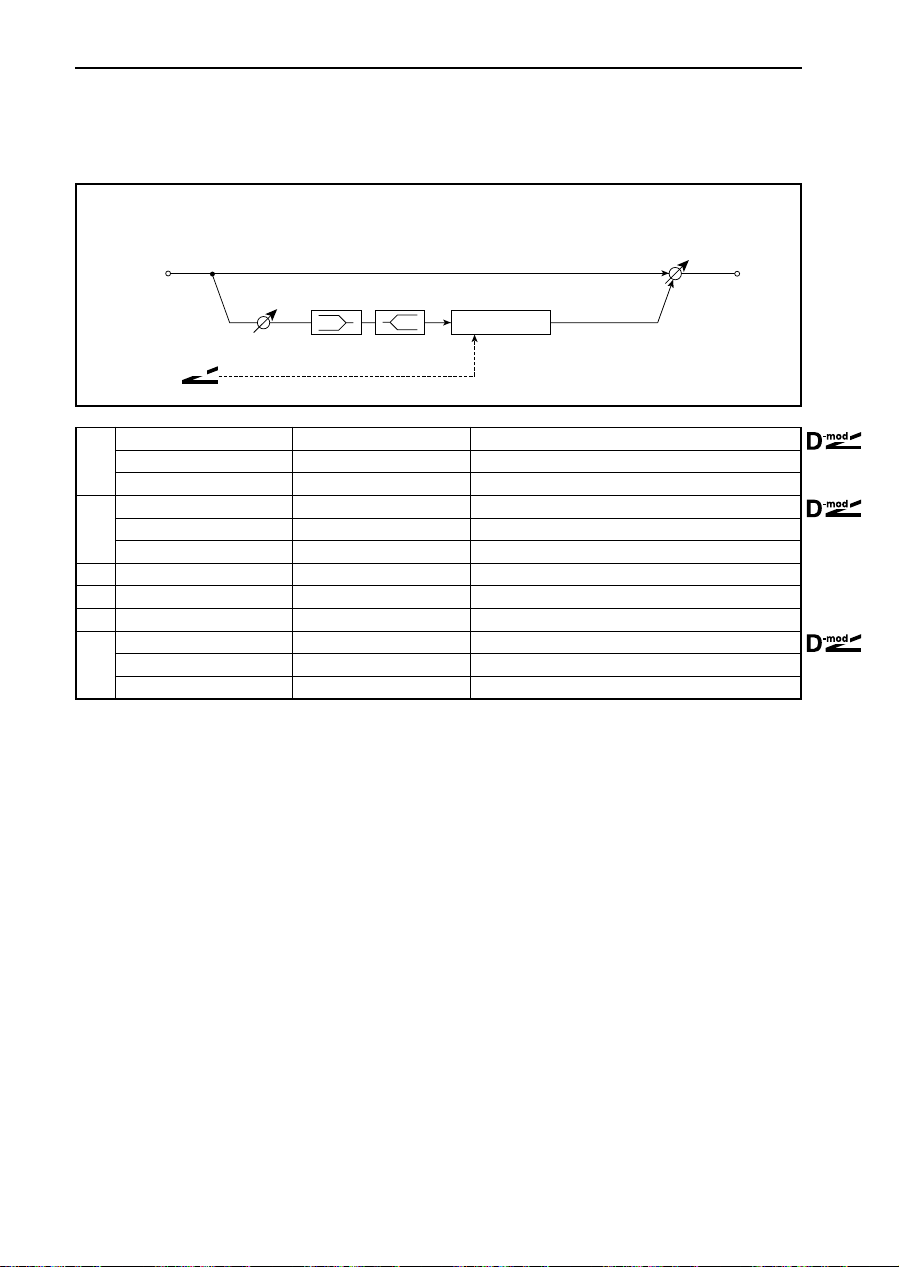
09: Dyna Exciter
09: Dyna Exciter
This effect gives a frame to a sound and emphasizes the outline. You can control the intensity of the effect
using dynamic modulation.
Mono In - Mono Out
In
LEQ HEQ
Exciter
EQ Trim
-mod
D
Blend –100…+100 Sets the intensity (depth) of the Exciter effect.
Src None…Tempo Modulation source of the Exciter intensity
a
Amt –100…+100 Modulation amount of the Exciter intensity
Emphatic Point 0…140 Sets the frequency to be emphasized.
b
Src None…Tempo Modulation source of the frequency to be emphasized
Amt –100…+100 Modulation amount of the frequency to be emphasized
c EQ Trim 0…100 2-band EQ input level
d Pre LEQ Gain [dB] –15.0…+15.0dB Low EQ gain
e Pre HEQ Gain [dB] –15.0…+15.0dB High EQ gain
Wet/Dry Dry, 1:99…99:1, Wet Sets the balance between the effect and dry sounds.
f
Src None…Tempo Modulation source of effect balance
Amt –100…+100 Modulation amount of effect balance
a: Blend
This parameter sets the depth (intensity) of the Exciter effect. Positive values
give a frequency pattern (to be emphasized) different from negative values.
b: Emphatic Point
This parameter sets the frequency to be emphasized. Higher values will emphasize lower frequencies.
Wet / Dry
☞
P.26
☞
P.26
26
Page 31

10: Sub Oscillator
10: Sub Oscillator
This effect adds very low frequencies to the input signal. It is very useful when simulating a roaring
drum sound or emphasizing powerful low range harmonics. You can also adjust the oscillator frequency
to match a particular note number, for use as an octaver.
Mono In - Mono Out
In
Pre LPF
Envelope
Shape
Wet / Dry
size1
OSC Mode
Sine Oscillator
Pitch
Determines whether the oscillator frequency follows the
note number or whether it is fixed.
When OSC Mode = Note (Key Follow), this parameter
sets the pitch difference from the note number.
When OSC Mode = Fixed, this parameter sets the oscillator frequency.
Oscillator frequency modulation source when OSC Mode
= Fixed.
Oscillator frequency modulation amount when OSC Mode
= Fixed.
The upper limit of the frequency range for which very low
harmonics are added.
Sets the sensitivity with which very low harmonics are
added.
☞
P.27
☞
☞
P.27
Fixed Frequency
Note No.
a OSC Mode Note (Key Follow), Fixed
Note Interval –48…0
b
Src (fixed) Note No. Note number information source (fixed to Note #).
c Note Fine –100…+100 Fine adjustment of the oscillator frequency.
Fixed Frequency [Hz] 10.0…80.0Hz
Src None…Tempo
d
Amt –80…+80Hz
e Envelope Pre LPF 1…100
f Envelope Sens 0…100
g Envelope Shape –100…+100 Sets the oscillator’s volume envelope curve.
Wet/Dry Dry, 1:99…99:1, Wet Sets the balance between the effect and dry sounds.
h
Src None…Tempo Modulation source of effect balance
Amt –100…+100 Modulation amount of effect balance
a: OSC Mode
b: Note Interval
b: Src
c: Note Fine
Note Interval, Fine
The OSC Mode parameter selects the oscillator operation mode. When Note
(Key Follow) is selected, the oscillator’s frequency is determined based on the
note number, allowing you to use it as an octaver. The Note Interval parameter
sets the pitch offset from the original note number by semitone steps. The Note
Fixed
Note (Key Follow)
Fine parameter allows you to fine-tune in steps of cents.
The Src parameter is fixed to the Note #, and you cannot select another source.
P.27
P.27
☞
P.27
☞
d: Fixed Frequency [Hz]
e: Envelope Pre LPF
The Fixed Frequency parameter sets the frequency when you select “Fixed” for
the OSC Mode parameter.
This parameter sets the upper limit of the frequency range to which very low
harmonics are added. Adjust this parameter if you do not want to add lower
harmonics to the higher range. For example, you can create a nice effect by adding very low harmonics only to the bass drum sound, not to the snare sound.
27
Page 32

11: Decimator
11: Decimator
This effect creates a rough sound like a cheap sampler by lowering the sampling frequency. You can also
simulate noise unique to a sampler (aliasing).
Mono In - Mono Out
In
Pre LPF
High Damp
Decimator
Sampling Frequency
a Pre LPF Off, On
Sampling Freq [Hz]
(Sampling Frequency)
b
Src None…Tempo Sets the modulation source of the sampling frequency.
Amt –24.00k…+24.00kHz Sets the modulation amount of the sampling frequency.
c High Damp [%] 0…100% Ratio of cut of the high range
Wet/Dry Dry, 1:99…99:1, Wet Sets the balance between the effect and dry sounds.
d
Src None…Tempo Modulation source of effect balance
Amt –100…+100 Modulation amount of effect balance
a: Pre LPF
1.00k…24.00kHz Sets the sampling frequency.
If you input a sound containing high frequencies (that cannot be sampled) to a
Selects whether the harmonic noise caused by decrease
in sampling frequency is generated or not.
sampler with a low sampling frequency, a noise with a pitch unrelated to the
original sound will be generated. When Pre LPF = ON, this type of noise will
not be generated.
You can create a sound similar to a ring modulator if you set Pre LPF to OFF,
with a Sampling Freq of 3kHz.
Wet / Dry
☞
P.28
28
Page 33

12: Chorus
12: Chorus
This effect adds thickness and warmth to the sound by modulating the delay time of the input signal.
Mono In - Mono Out
size1
In
LEQ HEQ
Chorus
EQ Trim
LFO: Tri / Sine
a LFO Waveform Triangle, Sine Selects LFO Waveform.
LFO Frequency [Hz] 0.02…20.00Hz LFO speed
b
Src None…Tempo Modulation source of LFO speed
Amt –20.00…+20.00Hz Modulation amount of LFO speed
c Pre Delay [msec] 0.0…50.0msec Delay from the original sound
Depth 0…100 Depth of LFO modulation
d
Src None…Tempo Modulation source of the LFO modulation depth
Amt –100…+100 Modulation amount of the LFO modulation depth
e EQ T rim 0…100 EQ input level
f Pre LEQ Gain [dB] –15.0…+15.0dB Low-EQ gain
g Pre HEQ Gain [dB] –15.0…+15.0dB High-EQ gain
Wet/Dry
h
Src None…Tempo Modulation source of effect balance
Amt –100…+100 Modulation amount of effect balance
–Wet…–1:99, Dry,
1:99…Wet
Sets the balance between the effect and dry sounds.
P.25
☞
Wet / Dry
29
Page 34

13: Harmonic Chorus
13: Harmonic Chorus
This effect applies chorus only to higher frequencies. This can be used to apply a chorus effect to a bass
sound without making the sound thinner. You can also use this chorus block with feedback as a flanger.
Mono In - Mono Out
In
Low Level
Wet / Dry
Chorus/Flanger
High/Low Split Point
LFO: Triangle
LFO frequency [Hz] 0.02…20.00Hz LFO speed
a
Src None…Tempo Modulation source of LFO speed
Amt –20.00…+20.00Hz Modulation amount of LFO speed
b Pre delay [msec] 0.0…50.0msec Delay from the original sound
Depth 0…100 Depth of LFO modulation
c
Src None…Tempo Modulation source of the LFO modulation depth
Amt –100…+100 Modulation amount of the LFO modulation depth
d High/Low Split Point 1…100
e Feedback –100…+100 Feedback amount of the chorus block
f High Damp [%] 0…100% Chorus block damping amount in the high range
g Low Level 0…100 Output level in the low range
h High Level 0…100 Output level in the high range (chorus)
Wet/Dry Dry, 1:99…99:1, Wet Sets the balance between the effect and dry sounds.
i
Src None…Tempo Modulation source of effect balance
Amt –100…+100 Modulation amount of effect balance
Feedback
High Damp
Frequency split point between the low and high range
☞P.30
High Level
☞P.30
d: High/Low Split Point This parameter sets the frequency that splits the low and high range. Only the
high range will be sent to the chorus block.
e: Feedback Sets the feedback amount of the chorus block. Increasing the feedback will allow
you to use the effect as a flanger.
30
Page 35

14: Ensemble
14: Ensemble
This chorus effect is created by a subtle shimmering LFO, and adds richness and thickness to the sound.
It is most effective on the string sounds.
Mono In - Mono Out
size1
In
Ensemble
Shimmer
LFO
Speed 1…100 LFO speed
a
Src None…Tempo Modulation source of LFO speed
Amt –100…+100 Modulation amount of LFO speed
b Shimmer 0…100 Amount of shimmering of the LFO waveform
Depth 0…100 Depth of LFO modulation
c
Src None…Tempo Modulation source of the LFO modulation depth
Amt –100…+100 Modulation amount of the LFO modulation depth
Wet/Dry Dry, 1:99…99:1, Wet Sets the balance between the effect and dry sounds.
d
Src None…Tempo Modulation source of effect balance
Amt –100…+100 Modulation amount of effect balance
Wet / Dry
☞P.31
b: Shimmer This parameter sets the amount of shimmering of the LFO waveform. Increasing
this value makes more shimmering, making the chorus effect more complex and
richer.
Level
Ensemble LFO
Shimmer
Time
31
Page 36

15: Flanger
15: Flanger
This effect gives a significant swell and movement of pitch to the sound. It is more effective when applied
to a sound with a lot of harmonics, such as cymbals or electric guitar sounds.
Mono In - Mono Out
In
Wet / Dry
Flanger
Feedback
LFO: Tri / Sine
a Delay Time [msec] 0.0…50.0msec Delay from the original sound
b LFO Waveform Triangle, Sine Selects the LFO Waveform.
c LFO Shape –100…+100
LFO Frequency [Hz] 0.02…20.00Hz LFO speed
d
Src None…Tempo Modulation source of LFO speed
Amt –20.00…+20.00Hz Modulation amount of LFO speed
e Depth 0…100 Depth of LFO modulation
f Feedback –100…+100 Feedback amount
g High Damp [%] 0…100% Feedback damping amount in the high range
Wet/Dry
h
Src None…Tempo Modulation source of effect balance
Amt –100…+100 Modulation amount of effect balance
LFO Shape
–Wet…–1:99, Dry,
1:99…Wet
High Damp
Determines how much the LFO waveform is changed.
☞P.32
☞P.32
☞P.32
Sets the balance between the effect and dry sounds.
☞P.25, 32
c: LFO Shape Changing the LFO waveform shape controls the peak sweep of flanging effects.
LFO Shape
LFO Shape = 0...–100
f: Feedback
h: Wet/Dry
LFO Shape = 0...+100
LFO Waveform=Sine
The peak shape of the positive and negative Feedback value is different. The
harmonics will be emphasized when the effect sound is mixed with the dry
sound if you set a positive value for both Feedback and Wet/Dry, and if you set
a negative value for both Feedback and Wet/Dry.
g: High Damp [%] This parameter sets the amount of damping of the feedback in the high range.
Increasing the value will cut high-range harmonics.
32
Page 37

16: Tempo Flanger
16: Tempo Flanger
This Flanger allows you to match the LFO cycle with a song’s tempo. For example, you can apply the
Flanger synchronizing to a sequencer rhythm pattern, or you can input a tempo before a live performance
so that the flanging effect will match the song tempo. The LFO cycle can be set in steps of one note.
Mono In - Mono Out
In
Flanger
Wet / Dry
size1
Tempo
120 [beat/min]
a Delay Time [msec] 0.0…50.0msec Delay from the original sound
b LFO Waveform Triangle, Sine Selects the LFO waveform.
c LFO Shape –100…+100
LFO Mode Manual, D-mod
d
Src (fixed) Tempo Source when LFO Mode = D-mod (fixed to Tempo)
e Tempo [beat/min] 30…250 beat/min Tempo when LFO Mode = Manual
f Length 1…16/1…16
g Depth 0…100 Depth of LFO modulation
h Feedback –100…+100 Feedback amount
i High Damp [%] 0…100% Feedback damping amount in the high range
Wet/Dry
j
Src None…Tempo Modulation source of effect balance
Amt –100…+100 Modulation amount of effect balance
d: LFO Mode
d: Src (fixed)
D-mod
LFO Mode
Manual
–Wet…–1:99, Dry,
1:99…Wet
This parameter selects the LFO operation mode. When Manual is selected, the
LFO refers to the value set in e: Tempo. When D-mod is selected, the LFO will
Feedback
Length: 1/4
High Damp
LFO: Tri / Sine
Determines how much the LFO waveform is changed.
☞P.32
Switches between the specified tempo and clock sync.
☞P.33
LFO Shape
☞P.33
Sets the LFO cycle. LFO Cycle = Length x Whole Note.
☞P.33
☞P.32
Sets the balance between the effect and dry sounds.
☞P.25, 32
synchronize to the internal MIDI clock. This is useful for performance using a
sequencer.
When D-mod is selected for the LFO mode, the source is fixed to Tempo and
cannot be changed.
☞P.32
e: Tempo [beat/min] This parameter sets the tempo when Manual is selected for the LFO Mode.
f: Length This parameter sets the LFO cycle. The cycle is calculated by multiplying the
length of a whole note by the value of Length.
For example, when Length is set to 1/4, the Flanger will sweep at an interval of
one quarter note.
33
Page 38

17: Envelope Flanger
17: Envelope Flanger
This Flanger uses an envelope generator for modulation. You will obtain the same pattern of flanging
each time you play. You can also control the Flanger directly using the modulation source.
Mono In - Mono Out
In
Flanger
Wet / Dry
-mod
D
a Delay Bottom [msec] 0.0…50.0msec Sets the lower limit of Delay Time. ☞P.24
b Delay T op [msec] 0.0…50.0msec Sets the higher limit of Delay Time.
Sweep Mode EG, D-mod
c
Src None…Tempo
d EG Decay 1…100 Sets the EG decay speed.
e Feedback –100…+100 Feedback amount
f High Damp [%] 0…100% Feedback damping amount in the high range
Wet/Dry
g
Src None…Tempo Modulation source of effect balance
Amt –100…+100 Modulation amount of effect balance
c: Sweep Mode
c: Src
D-mod
EG Decay
Sweep Mode
EG
–Wet…–1:99, Dry,
1:99…Wet
This parameter switches the flanger control mode. With Sweep Mode = EG, the
flanger will sweep using the envelope generator. This envelope generator is
Feedback
High Damp
☞P.24
Determines whether the flanger is controled by the envelope generator or by the modulation source.
Modulation source that triggers the EG (when EG is
selected for Sweep Mode), or modulation source that
causes the flanger to sweep (when D-mod is selected for
Sweep Mode).
☞P.34
☞P.32
Sets the balance between the effect and dry sounds.
☞P.25, 32
included in the envelope flanger, and not related to the Oscillator EG, Filter EG,
or Amp EG.
The Src parameter selects the source that starts the envelope generator. If you
select, for example, Gate, the envelope generator will start when the note-on
message is received.
When Sweep Mode = D-mod, the modulation source can control the flanger
directly. Select the modulation source using the Src parameter.
☞P.34
☞P.32
d: EG Decay Decay speed is the only adjustable parameter on this EG.
The effect is off when a value for the modulation source specified for the
Src parameter is smaller than 64, and the effect is on when the value is 64
or higher. The Envelope Generator is triggered when the value changes
from 63 or smaller to 64 or higher.
34
Page 39

18: Phaser
This effect creates a swell by shifting the phase. It is very effective on electric piano sounds.
Mono In - Mono Out
18: Phaser
size1
In
Phaser
Resonance
LFO: Tri / Sine
a LFO Waveform Triangle, Sine Selects the LFO Waveform.
b LFO Shape –100…+100
LFO Frequency [Hz] 0.02…20.00Hz LFO speed
c
Src None…Tempo Modulation source of LFO speed
Amt –20.00…+20.00Hz Modulation amount of LFO speed
d Manual 0…100 Sets the frequency to which the effect is applied.
e Depth 0…100 Depth of LFO modulation
f Resonance –100…+100 Sets the resonance amount.
g High Damp [%] 0…100% Resonance damping amount in the high range
Wet/Dry
h
Src None…Tempo Modulation source of effect balance
Amt –100…+100 Modulation amount of effect balance
f: Resonance
h: Wet/Dry
LFO Shape
–Wet…–1:99, Dry,
1:99…Wet
The peak shape of the positive and negative Feedback value is different. The
harmonics will be emphasized when the effect sound is mixed with the dry
High Damp
Determines how much the LFO waveform shape is
changed.
☞P.32
Sets the balance between the effect and dry sounds.
☞P.25, 35
Wet / Dry
☞P.35
sound, if you set a positive value for both Resonance and Wet/Dry, and if you
set a negative value for both Resonance and Wet/Dry.
☞P.35
g: High Damp [%] This parameter sets the amount of damping of the resonance in the high range.
Increasing the value will cut high-range harmonics.
35
Page 40

19: Tempo Phaser
19: Tempo Phaser
This Phaser allows you to match the LFO cycle with the song tempo. For example, you can synchronize
the Phaser to a sequencer rhythm pattern, or you can input a tempo before a live performance so that the
phasing effect will match the song tempo.
Mono In - Mono Out
In
Phaser
Wet / Dry
Tempo
120 [beat/min]
a LFO Waveform Triangle, Sine Selects the LFO waveform.
b LFO Shape –100…+100
LFO Mode Manual, D-mod
c
Src (fixed) Tempo Source when LFO Mode = D-mod (fixed to Tempo)
d Tempo [beat/min] 30…250 beat/min Tempo when LFO Mode = Manual
e Length 1…16/1…16 Sets the LFO cycle. LFO Cycle = Length x Whole Note.
f Manual 0…100 Sets the frequency to which the effect is applied.
g Depth 0…100 Depth of LFO modulation
h Resonance –100…+100 Sets the resonance amount.
i High Damp [%] 0…100%
Wet/Dry
j
Src None…Tempo Modulation source of effect balance
Amt –100…+100 Modulation amount of effect balance
D-mod
Manual
LFO Mode
–Wet…–1:99, Dry,
1:99…Wet
Resonance
Length: 1/4
High Damp
LFO: Tri / Sine
Determines how much the LFO waveform is changed.
☞P.32
Switches between the specified tempo and clock sync.
☞P.33
LFO Shape
☞P.33
☞P.35
Sets the resonance damping amount in the high range.
☞P.35
Sets the balance between the effect and dry sounds.
☞P.25, 35
36
Page 41
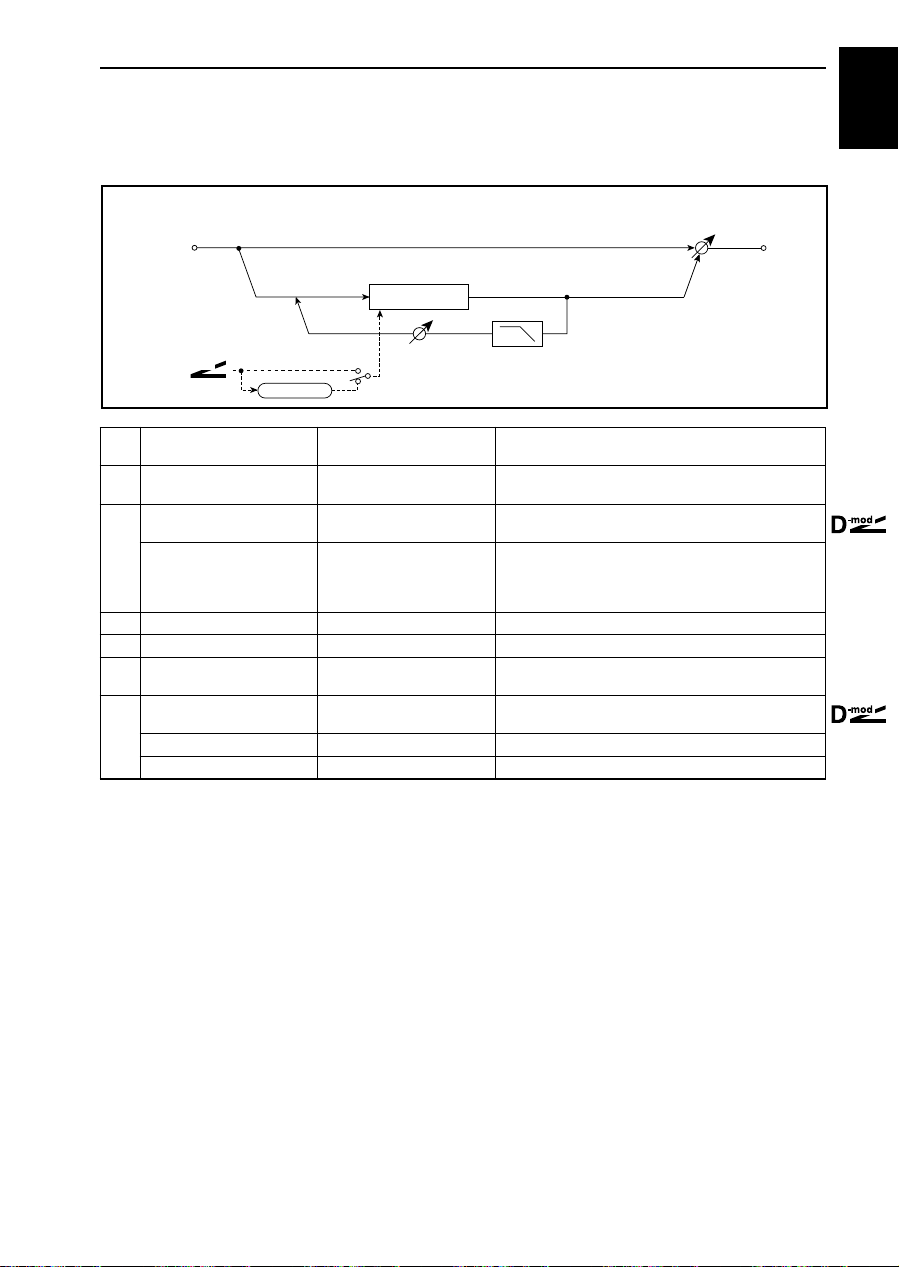
20: Envelope Phaser
20: Envelope Phaser
This Phaser uses an envelope generator for modulation. You will obtain the same pattern of phasing each
time you play. You can also control the Phaser directly using the modulation source.
Mono In - Mono Out
In
Phaser
Wet / Dry
size1
Resonance
EG Decay
D-mod
Sweep Mode
EG
0…100
0…100
–Wet, –99…–1, Dry,
1…99, Wet
-mod
D
Manu Bottom
a
(Manual Bottom)
Manu T op
b
(Manual T op)
Sweep Mode EG, D-mod
c
Src None…Tempo
d EG Decay 1…100 Sets the EG decay speed.
e Resonance –100…+100 Sets the resonance amount.
f High Damp [%] 0…100%
Wet/Dry
g
Src None…Tempo Modulation source of effect balance
Amt –100…+100 Modulation amount of effect balance
High Damp
Sets the lower limit of the frequency range to which the
effect is applied.
Sets the higher limit of the frequency range to which the
effect is applied.
Determines whether the phaser is controlled by the envelope generator or by the modulation source.
Modulation source that triggers the EG (when EG is
selected for Sweep Mode), or modulation source that
causes the phaser to sweep (when D-mod is selected for
Sweep Mode).
Sets the resonance damping amount in the high range.
☞P.35
Sets the balance between the effect and dry sounds.
☞P.25, 35
☞P.24
☞P.24
☞P.34
☞P.34
☞P.35
37
Page 42

21: Vibrato
21: Vibrato
This effect causes the pitch of the input signal to shimmer. Using the AutoFade allows you to increase or
decrease the shimmering speed.
Mono In - Mono Out
In
Wet / Dry
Vibrato
LFO: Tri / Sine
AutoFade
AUTOFADE Src None…Tempo
a
Fade-In Rate 1…100 Sets the rate of fade-in.
b LFO Waveform Triangle, Sine Selects the LFO Waveform.
c LFO Shape –100…+100
LFO Frequency [Hz] 0.02…20.00Hz LFO speed
d
Src None…AUTOFADE Modulation source of LFO speed. AutoFade is available.
Amt –20.00…+20.00Hz Modulation amount of LFO speed
Depth 0…100 Depth of LFO modulation
e
Src None…Tempo Modulation source of the LFO modulation depth
Amt –100…+100 Modulation depth of the LFO modulation depth
Wet/Dry Dry, 1:99…99:1, Wet Sets the balance between the effect and dry sounds.
f
Src None…Tempo Modulation source of effect balance
Amt –100…+100 Modulation amount of effect balance
LFO Shape
LFO Frequency
Sets the modulation source that starts AutoFade.
☞P.78
Determines how much the LFO waveform shape is
changed.
☞P.32
38
Page 43

22: Resonator
22: Resonator
This effect resonates the input signal at a specified pitch. For example, the Resonator will add a unique
character to a string sound by emphasizing certain harmonics, or give a “pitch” to a drum sound. Y ou can
control the resonance intensity via an LFO.
Mono In - Mono Out
In
High Damp
Resonance
Control Mode
Resonator
Pitch, Fine [cent]
☞P.39
Sets the intensity of resonance when Control Mode =
Manual.
☞P.39
Damping amount of resonant sound in the high range
☞P.39
Trim
Manual
LFO
a Contol Mode Manual, LFO Switches the control of resonance intensity. ☞P.39
b LFO Frequency [Hz] 0.02…20.00Hz LFO speed
c LFO Depth –100…100 Amount of resonance intensity control via LFO
dTrim 0…100 Input level to the Resonator
e Pitch C0…B8 Pitch for resonance
f Fine [cent] –50…+50cent Fine adjustment of pitch for resonance
g Resonance –100…+100
h High Damp [%] 0…100%
Wet/Dry Dry, 1:99…99:1, Wet Sets the balance between the effect and dry sounds.
i
Src None…Tempo Modulation source of effect balance
Amt –100…+100 Modulation amount of effect balance
Wet / Dry
☞P.39
size1
a: Contol Mode
g: Resonance
This parameter determines whether the resonance intensity is controlled by an
LFO or not.
With Control Mode = Manual, the Resonance parameter sets the intensity of r esonance. If the Resonance parameter has a negative value, harmonics will be
changed, and resonance will occur at a pitch one octave below.
With Control Mode = LFO, the intensity of resonance varies according to the
LFO. The LFO sways between positive and negative values, causing resonance
to occur between specified pitches an octave apart in turn.
e: Pitch
f: Fine [cent]
The Pitch parameter specifies the pitch of resonance by note name. The Fine
parameter allows for fine adjustment in steps of cents.
h: High Damp [%] This parameter sets the damping amount of resonant sound in the high range.
Lower values will make a metallic sound with a higher range of harmonics.
39
Page 44

23: Ring Modulator
23: Ring Modulator
This effect creates a metallic sound by routing the input signal to an Oscillator. You will obtain a very radical modulation by modulating or operating the Oscillator using an LFO or dynamic modulation. Since
the Oscillator frequency can match the note number, you can create a ring modulation effect that follows
the scale.
Mono In - Mono Out
In
Pre LPF
Ring Modulator
Wet / Dry
OSC Mode
Sine Oscillator
Pitch
Sets the damping amount of the sound input to the Ring
Modulator in the high range.
Determines whether the Oscillator frequency is specified
or the note number is followed.
Modulation Source of the Oscillator frequency when OSC
Mode = Fixed
Modulation Amount of the Oscillator frequency when OSC
Mode = Fixed
Pitch difference from the note number when OSC Mode =
Note (Key Follow)
Note number information source (Fixed to Note #)
☞P.41
Depth of LFO modulation applied to the Oscillator frequency
☞P.40
☞P.40
☞P.41
Fixed Frequency
Note No.
a Pre LPF 0…100
b OSC Mode Fixed, Note (Key Follow)
Fixed Frequency [Hz] 0…12.00kHz Oscillator frequency when OSC Mode = Fixed
Src None…Tempo
c
Amt –12.00…+12.00kHz
Note Offset –48…+48
d
Src (fixed) Note No.
e Note Fine –100…+100 Fine adjustment of the Oscillator frequency
LFO Frequency [Hz] 0.02…20.00Hz Speed of LFO that modulates the Oscillator frequency
f
Src None…Tempo Modulation source of LFO speed
Amt –20.00…+20.00Hz Modulation amount of LFO speed
Depth 0…100
g
Src None…Tempo Modulation source of modulation depth
Amt –100…+100 Modulation amount of modulation depth
Wet/Dry Dry, 1:99…99:1, Wet Sets the balance between the effect and dry sounds.
h
Src None…Tempo Modulation source of effect balance
Amt –100…+100 Modulation amount of effect balance
Note Offset, Fine
LFO
Fixed
Note (Key Follow)
☞P.41
☞P.41
a: Pre LPF This parameter sets the damping amount of the sound input to the Ring Modu-
lator. If the input signal contains a lot of harmonics, the effect sound tends to be
dirty. In this case, cut a certain amount of the high range.
b: OSC Mode This parameter determines whether the Oscillator frequency follows the note
number.
40
Page 45

23: Ring Modulator
d: Note Offset
e: Note Fine
d: Src The Note Number information source is fixed to Note #, and you cannot select
c: Fixed Frequency [Hz] This parameter sets the oscillator frequency when OSC Mode is set to Fixed.
These are used to set the oscillator when OSC Mode is set to Note (Key Follow).
The Note Offset parameter specifies the pitch difference from the original note
number in steps of semitones. The Note Fine parameter is used to “fine-tune”
this setting in steps of cents. When the oscillator frequency follows the note
number, you will obtain a ring modulation effect in the correct scale.
other sources.
size1
41
Page 46
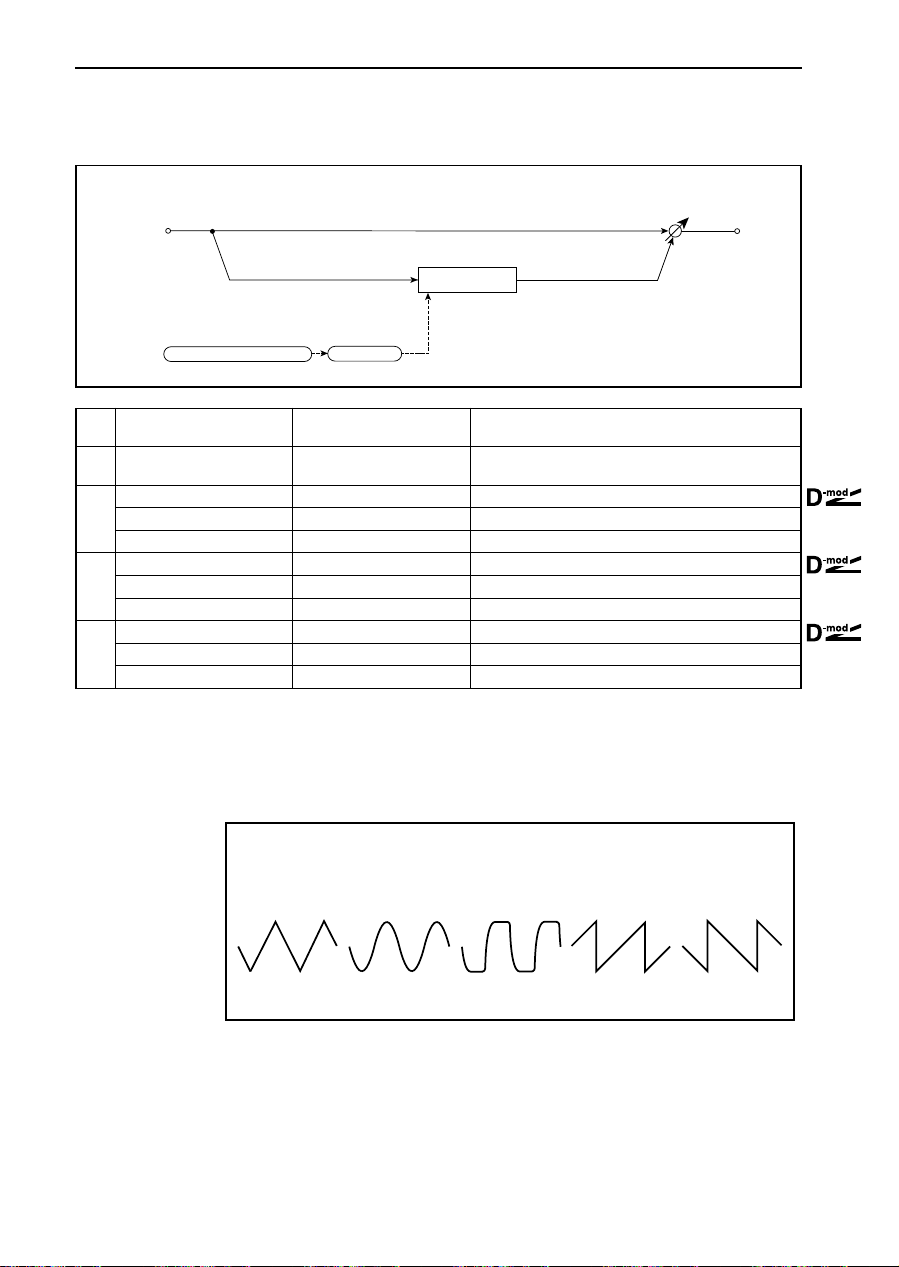
24: Tremolo
24: Tremolo
This effect modulates the volume level of the input signal.
Mono In - Mono Out
In
Tremolo
LFO: Tri/Sin/Sqr/Up/Down
a LFO Wavef orm
b LFO Shape –100…+100
LFO Frequency [Hz] 0.02…20.00Hz LFO speed
c
Src None…Tempo Modulation source of LFO speed
Amt –20.00…+20.00Hz Modulation amount of LFO speed
Depth 0…100 Depth of LFO modulation
d
Src None…Tempo Modulation source of the depth of modulation
Amt –100…+100 Modulation amount of the depth of modulation
Wet/Dry Dry, 1:99…99:1, Wet Sets the balance between the effect and dry sounds.
e
Src None…Tempo Modulation source of effect balance
Amt –100…+100 Modulation amount of effect balance
LFO Shape
Triangle, Sine, Square, Up,
Down
Selects LFO Waveform.
Determines how much the shape of LFO waveform is
changed.
☞P.32
☞P.42
a: LFO Waveform This parameter selects the LFO waveform.
Square wave simulates the characteristics of the tremolo created on a guitar
amplifier. Combining this effect with the Amp Simulation will make a realistic,
vintage tremolo amplifier sound.
Wet / Dry
42
Triangle
Sine
Square
Tremolo - LFO Waveform
Up
Down
Page 47

25: Rotary Speaker
25: Rotary Speaker
This effect simulates a rotary speaker which is essential to organ sounds. This size 1 Rotary Speaker effect
is monaural. You can change the speed of speaker rotation via dynamic modulation. The effect also simulates the microphone settings.
Mono In - Mono Out
In
Horn
Rotary Speaker
Rotor
-mod
D
Speed Switch: Slow/Fast
Rotor/Horn
Balance
Mic Distance
Wet / Dry
size1
Speed Switch Slow, Fast
Src None…Tempo Modulation source that toggles between slow and fast
a
Sw Momentary, Toggle
b Horn Acceleration 0…100
c Horn Ratio Stop, 0.5…2.0
d Mic Distance 0…100
e Rotor/Horn Balance Rotor, 1…99, Horn
Wet/Dry Dry, 1:99…99:1, Wet Sets the balance between the effect and dry sounds.
f
Src None…Tempo Modulation source of effect balance
Amt –100…+100 Modulation amount of effect balance
Switches the speaker rotation speed between slow and
fast.
Selects switching mode of the modulation source that toggles between slow and fast.
How quickly the horn rotation speed in the high range is
switched
☞P.43
Adjusts the (high-range side) horn rotation speed. Standard value is 1.0. Selecting “Stop” will stop the rotation.
Distance between the microphone and rotary speaker.
☞P.43
Sets the volume level balance between the low-range
rotor and high-range horn.
☞P.43
a: Sw This parameter sets how the rotation speed (slow and fast) is switched via the
modulation source.
When Sw = Momentary, the speed is usually slow. It becomes fast only when
you keep the pedal depressed or hold the joystick in position.
When a value for the modulation source is less than 64, “slow” speed is
selected, and when the value is 64 or higher, “fast” is selected.
When Sw = Toggle, the speed is switched between slow and fast each time you
press the pedal or operate the joystick.
Each time the value of the modulation source exceeds 64, the speed is
switched between slow and fast.
b: Horn Acceleration On a real rotary speaker, the rotation speed is accelerated or decelerated gradu-
ally after you switch the speed. The Horn Acceleration parameter sets the speed
at which the rotation is accelerated or decelerated.
d: Mic Distance This simulates microphone settings, specifying the distance between the micro-
phone and rotary speaker.
43
Page 48

26: Delay
26: Delay
This delay effect delays the input signal over time. You can change the character of the delay sound by
setting the feedback damping amount separately for the low range and high range.
Mono In - Mono Out
In
High Damp Low Damp
Input Level D-mod
a Delay Time [msec] 0.0…680.0msec Sets the delay time.
Feedback –100…+100 Sets the feedback amount.
b
Src None…Tempo Modulation source of the feedback amount
Amt –100…+100 Modulation amount of the feedback amount
c High Damp [%] 0…100% Damping amount in the high range
d Low Damp [%] 0…100% Damping amount in the low range
Input Level D-mod: Src None…Tempo Modulation source of the input level
e
Amt –100…+100 Modulation amount of the input level
Wet/Dry Dry, 1:99…99:1, Wet Sets the balance between the effect and dry sounds.
f
Src None…Tempo Modulation source of effect balance
Amt –100…+100 Modulation amount of effect balance
c: High Damp [%]
d: Low Damp [%]
These parameters set the damping amount for the high range and low range
respectively. Each time feedback is input, the tone of the delay sound becomes
Delay
Feedback
darker, or lighter.
e: Input Level D-mod: Src:
These parameters set dynamic modulation of the input level.
e: Amt
Wet / Dry
☞P.44
☞P.44
☞P.44
44
Input Level
x1.0
x0.5
Zero
Amt= +100
Amt= +50
Louder
Higher
Max
D
-mod
Input Level
x1.0
x0.5
Zero
Louder
Higher
Amt= –50
Amt= –100
Max
Input Level D-mod
-mod
D
Page 49

27: Multitap Delay
27: Multitap Delay
This Multitap Delay has two taps for delay. With various delay time settings, you can create complex
delay sounds.
Mono In - Mono Out
size1
In
Feedback
Input Level D-mod
a T ap1 Time [msec] 0.0…680.0msec Sets the Tap1 delay time.
b T ap2 Time [msec] 0.0…680.0msec Sets the Tap2 delay time.
c Tap1 Level +0…+100 Tap1 output level
Feedback –100…+100 Sets the Tap2 feedback amount.
d
Src None…Tempo Modulation source of the Tap2 feedback amount
Amt –100…+100 Modulation amount of the Tap2 feedback amount
e High Damp [%] 0…100% Damping amount in the high range
f Low Damp [%] 0…100% Damping amount in the low range
Input Level D-mod: Src None…Tempo Modulation source of the input level
g
Amt –100…+100 Modulation amount of the input level
Wet/Dry Dry, 1:99…99:1, Wet Sets the balance between the effect and dry sounds.
h
Src None…Tempo Modulation source of effect balance
Amt –100…+100 Modulation amount of effect balance
High Damp
Low Damp
(1)
(1)
Delay
(2)
Tap1 Level
☞P.45
Wet / Dry
Tap1=(1)
Tap2=(2)
☞P.44
☞P.44
☞P.44
c: Tap1 Level This parameter sets the output level of Tap1. Cr eating a dif ference in the volume
level from Tap2 will add a groove feeling to a somewhat monotonous delay and
feedback.
45
Page 50

28: Early Reflections
28: Early Reflections
This effect is only the early reflection part of a reverberation sound, and adds presence to the sound. You
can also create sounds such as gated reverb and reversed effects by selecting the decay curve of the early
reflection.
Mono In - Mono Out
In
LEQ HEQ
EQ Trim
a Type
b ER Time [msec] 10…400msec Time length of early reflection
c Pre Delay [msec] 0…200msec
d EQ T rim 0…100 Input level of EQ applied to the effect sound
e Pre LEQ Gain [dB] –15.0…+15.0dB Low range EQ gain
f Pre HEQ Gain [dB] –15.0…+15.0dB High range EQ gain
Wet/Dry Dry, 1:99…99:1, Wet Sets the balance between the effect and dry sounds.
g
Src None…Tempo Modulation source of effect balance
Amt –100…+100 Modulation amount of effect balance
Sharp, Loose, Modulated,
Reverse
Pre Delay
Early Reflections
Selects the decay curve for the early reflection.
Time taken from the original sound to the first early reflec-
tion
a: Type This parameter selects the decay curve for the early reflection.
Early Reflections - Type
Sharp
Wet / Dry
☞P.46
46
Loose
Modulated
Reverse
Pre Delay
Dry
ER Time
Page 51

00: St. Amp Simulation
(Stereo Amp Simulation)
00: St. Amp Simulation
(Stereo Amp Simulation)
This is a stereo amp simulator.
Stereo In - Stereo Out
Left
Amp Simulation Filter
Amp Simulation Filter
Right
a Amplifier Type SS, EL84, 6L6 Selects the type of guitar amplifier
Wet/Dry Dry, 1:99…99:1, Wet Sets the balance between the effect and dry sounds.
b
Src None…Tempo Modulation source of effect balance
Amt –100…+100 Modulation amount of effect balance
Wet / Dry
size2
Wet / Dry
47
Page 52

01: Stereo Compressor
01: Stereo Compressor
This is a stereo compressor. You can link left and right channels, or use each channel separately.
Stereo In - Stereo Out
Left
Right
EQ Trim
LEQ HEQ
Compressor
+
Envelope Select
Envelope - Control
Envelope - Control
Compressor
EQ Trim
LEQ
HEQ
Wet / Dry
Output Level
Output Level
Wet / Dry
a Envelope Select L/R Mix, L/R Individually
b Sensitivity 1…100 Sets the sensitivity.
c Attack 1…100 Attack level
d EQ T rim 0…100 Input level to EQ
e Pre LEQ Gain [dB] –15.0…+15.0dB Low EQ gain
f Pre HEQ Gain [dB] –15.0…+15.0dB High EQ gain
g Output Level 0…100 Output level from the compressor
Wet/Dry Dry, 1:99…99:1, Wet Sets the balance between the effect and dry sounds.
h
Src None…Tempo Modulation source of effect balance
Amt –100…+100 Modulation amount of effect balance
a: Envelope Select
This parameter selects whether the left and right channels are linked to control
Determines whether the left and right channels are linked
or used separately.
☞
P.48
P.14
☞
☞
P.14
both signals simultaneously, or whether each channel is controlled independently.
P.14
☞
48
Page 53

02: Stereo Limiter
02: Stereo Limiter
This effect is a stereo limiter. You can link left and right channels, or use each channel individually.
Stereo In - Stereo Out
Left
Right
Gain Adjust
Side PEQ
+
Envelope Select
Envelope - Control
Envelope - Control
Limiter
Limiter
Trigger Monitor
Gain Adjust
Wet / Dry
Wet / Dry
size2
a Envelope Select
b Ratio 1.0:1…50.0:1, Inf:1 Sets the signal compression ratio.
c Threshold [dB] –40…0dB
d Attack 1…100 Sets the attack time.
e Release 1…100 Sets the release time.
f Gain Adjust [dB] –16…+24dB Sets the output gain.
g Side PEQ Insert Off, On Toggles between trigger signal’s EQ on/off
Side PEQ Cutoff [Hz] 20…12.00kHz Trigger signal’s EQ center frequency
Q 0.5…10.0 Trigger signal’s EQ bandwidth
h
Gain [dB] –18.0…+18.0dB Trigger signal’s EQ gain
i Trigger Monitor Off, On
Wet/Dry Dry, 1:99…99:1, Wet Sets the balance between the effect and dry sounds.
j
Src None…Tempo Modulation source of effect balance
Amt –100…+100 Modulation amount of effect balance
a: Envelope Select
L/R Mix, L Only, R Only, L/R
Individually
When L/R Mix is selected for this parameter, the left and right channels are
Selects from linking both channels, controlling only from
left channel, only from the right channel, or controlling
each channel individually.
Sets the level above which the compressor is applied.
☞
P.15
Switches between effect output monitor and trigger signal
monitor.
P.16
☞
☞
P.49
P.16
☞
P.16
☞
☞
P.15
linked to control the Limiter using the mixed signal. If L Only (or R Only) is
selected, the left and right channels are linked, and the Limiter is controlled via
only the left (or right) channel.
With L/R individually, the left and right channels control the Limiter individually.
P.15
☞
P.16
☞
☞
P.16
49
Page 54

03: Multiband Limiter
03: Multiband Limiter
This effect applies the Limiter to the low range, mid range, and high range of the input signal. You can
control dynamics for each range to adjust the sound pressure of the low range, mid range, and high range
in a different way from the EQ.
Wet: Mono In - Mono Out / Dry: Stereo In - Stereo Out
Left
Right
a Ratio 1.0:1…50.0:1, Inf:1 Sets the signal compression ratio. ☞P.15
b Threshold [dB] –40…0dB
c Attack 1…100 Sets the attack time.
d Release 1…100 Sets the release time.
e Low Offset [dB] –40…0dB Gain of the low-range trigger signal
f Mid Offset [dB] –40…0dB Gain of the mid-range trigger signal
g High Offset [dB] –40…0dB Gain of the high-range trigger signal
h Gain Adjust [dB] –16…+24dB Sets the output gain.
Wet/Dry Dry, 1:99…99:1, Wet Sets the balance between the effect and dry sounds.
i
Src None…Tempo Modulation source of effect balance
Amt –100…+100 Modulation amount of effect balance
e: Low Offset [dB]
f: Mid Offset [dB]
g: High Offset [dB]
Band-Pass Filters
+
Low
Mid
High
Envelope - Control
Low Offset
Envelope - Control
Mid Offset
Envelope - Control
High Offset
Limiter
Limiter
Gain Adjust
Limiter
Sets the level above which the compression is applied.
☞
P.15
P.16
☞
☞
P.16
P.15
☞
These parameters set the input gain of the trigger signal.
For example, if you do not want to apply compression to the high range, reduce
the High Offset value down below the Threshold level. In this way, the high
range limiter will not respond, and compression will not be applied.
Wet / Dry
Wet / Dry
P.50
☞
P.50
☞
☞
P.50
50
Page 55

04: Stereo Gate
04: Stereo Gate
This is a stereo gate effect. Three types are available to turn the gate on/off. This effect features a Hold
function that keeps the gate open for a specified period of time.
Stereo In - Stereo Out
Left
Delay
+
Envelope - Control
Envelope - Control
Gate
Wet / Dry
size2
Envelope Select
Right
Gate+Sus
a Type Select
Envelope Select
b
Src None…Gate2+Sus
c Polarity +, –
d Threshold 0…100 Sets the level to which the Gate is applied.
e Hold Time [msec] 0…3000msec Gate hold time
f Attack 1…100 Sets attack time.
g Release 1…100 Sets release time.
h Delay Time [msec] 0…100msec Delay time of gate input
Wet/Dry Dry, 1:99…99:1, Wet Sets the balance between the effect and dry sounds.
i
Src None…Tempo Modulation source of effect balance
Amt –100…+100 Modulation amount of effect balance
a: Type Select
e: Hold Time [msec]
Level(Hold time is not available), T rigger Attack, Trigger
Release
D-mod, L/R Mix, L Only, R
Only
This parameter selects the gate type.
With Type Select = Level, the gate is opened when the input signal level exceeds
Delay
Gate
Wet / Dry
Selects from No hold, Hold from attack, and hold from
release.
Selects from Control via the modulation source, mixing
the left and right signals, Only left, and Only right.
Modulation source that controls the gate when Envelope
Select = D-mod
Switches between non-reversed and reversed Gate on/
off.
P.51
☞
P.52
☞
P.51
☞
☞
P.17
P.17
☞
P.18
☞
the specified Threshold value, and the gate is closed when the level is below the
Threshold. Hold Time is not effective.
With Type Select = Trigger Attack, the gate is open only during the period specified in the Hold Time field, after the input signal level exceeds the Threshold
value. Once the gate is closed, it remains closed until the input level exceeds the
Threshold value again.
With Type Select = Trigger Release, the gate is open when the input signal level
exceeds the Threshold value. The gate is closed for a period specified in the Hold
Time field after the level falls below the Threshold.
☞
P.52
☞
P.17
51
Page 56

04: Stereo Gate
Dry
Wet
Level
Stereo Gate - Type Select
Threshold
b: Envelope Select
b: Src
c: Polarity
Wet
Trigger Attack
Wet
Trigger Release
Attack
Attack
Trigger
Attack
Hold Time
Trigger
Release
Release
Release
Hold Time
The Envelope Select parameter selects whether the gate on/off is triggered by
the level of the input signal, or controlled directly by the modulation source. The
Src parameter specifies the modulation source, selected from None to Gate2+Sus.
With Envelope Select = L/R Mix, the left and right channel signal mixture will
trigger the gate on/off. When L Only or R Only is selected, the gate is controlled
by either of the channel signals.
This parameter reverses the Gate on/off operation. With a negative value, the
gate is closed when the input signal level exceeds the Threshold. The gate operation controlled by the modulation source is also reversed.
52
Page 57

05: OD/Hi-Gain Wah
(Overdrive/Hi-Gain Wah)
05: OD/Hi-Gain Wah
(Overdrive/Hi-Gain Wah)
This effect is a distortion with wah, 4-band EQ and amp simulator.
Wet: Mono In - Mono Out / Dry: Stereo In - Stereo Out
Left
Mode: Overdrive / Hi-Gain
Pre Low-cut
+
Right
-mod
D
Wah Off, On Switches Wah on/off.
a
Src None…Tempo Modulation source that controls the Wah.
b Wah Sweep Range –10…+10 Sets the range of Wah.
Drive Mode Overdrive, Hi-Gain Switches between overdrive and hi-gain distortion.
c
Pre Low-cut 0…10 Low range cut amount of the distortion input
Drive 1…100 Sets the degree of distortion.
d
Output Level 0…50 Sets the output level.
Band1 Cutoff [Hz] 20…1.0kHz Equalizer - Band 1 center frequency
e
Q 0.5…10.0 Band 1 bandwidth
Gain [dB] –18…+18dB Band 1 gain
Band2 Cutoff [Hz] 50…5.00kHz Band 2 center frequency
f
Q 0.5…10.0 Band 2 bandwidth
Gain [dB] –18…+18dB Band 2 gain
Band3 Cutoff [Hz] 300…10.00kHz Band 3 center frequency
g
Q 0.5…10.0 Band 3 bandwidth
Gain [dB] –18…+18dB Band 3 gain
Band4 Cutoff [Hz] 500…20.00kHz Band 4 center frequency
h
Q 0.5…10.0 Band 4 bandwidth
Gain [dB] –18…+18dB Band 4 gain
Direct Mix 0…50 Amount of the dry sound mixed to the distortion
i
Speaker Simulation Off, On Speaker simulation on/off
Wet/Dry Dry, 1:99…99:1, Wet Sets the balance between the effect and dry sounds.
j
Src None…Tempo Modulation source of effect balance
Amt –100…+100 Modulation amount of effect balance
Wah
Drive
Driver
4 Band PEQ
Output Level
Direct Mix
Amp Simulation
☞
P.54
☞
P.19
☞
☞
P.19
P.19
☞
☞
P.19
P.54
☞
P.19
Wet / Dry
Wet / Dry
size2
☞
P.19
53
Page 58
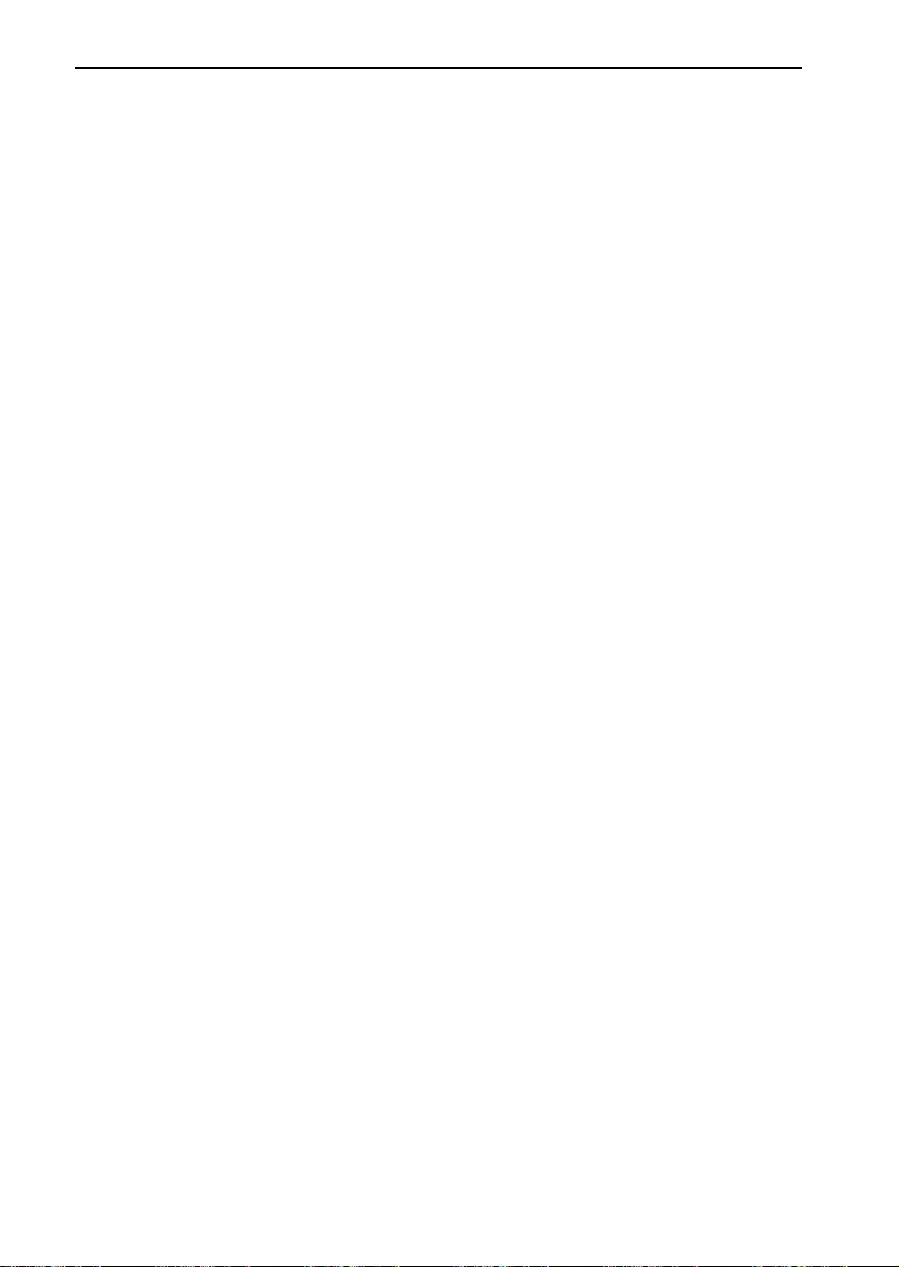
05: OD/Hi-Gain Wah
(Overdrive/Hi-Gain Wah)
a: Wah
a: Src
b: Wah Sweep Range
The Wah parameter switches the wah effect on/off. The wah center frequency
can be controlled by the modulation source specified in the Src parameter.
This parameter sets the sweep range of the wah center frequency. A negative
value will reverse the direction of sweep.
54
Page 59

06: St. Parametric 4EQ
(Stereo Parametric 4-Band EQ)
06: St. Parametric 4EQ
(Stereo Parametric 4-Band EQ)
This is a stereo 4-band parametric equalizer. You can select peaking type or shelving type for Band 1 and
4. The gain of Band 2 can be controlled by dynamic modulation.
Stereo In - Stereo Out
Left
Trim
Trim
Right
-mod
D
aTrim 0…100 Sets the input level.
b Band1 Type Peaking, Shelving-Low Selects the type for Band 1.
c Band4 Type Peaking, Shelving-High Selects the type for Band 4.
Band2 Dynamic Gain Src None…Tempo Modulation source of the Band 2 gain
d
Amt [dB] –18.0…+18.0dB Modulation amount of Band 2 gain
Band1 Cutoff [Hz] 20…1.0kHz Sets the center frequency for Band 1.
e
Q 0.5…10.0 Band 1 bandwidth
Gain [dB] –18.0…+18.0dB Sets the gain of Band 1.
Band2 Cutoff [Hz] 50…10.00kHz Sets the center frequency for Band 2.
f
Q 0.5…10.0 Band 2 bandwidth
Gain [dB] –18.0…+18.0dB Sets the gain of Band 2.
Band3 Cutoff [Hz] 300…10.00kHz Sets the center frequency for Band 3.
g
Q 0.5…10.0 Band 3 bandwidth
Gain [dB] –18.0…+18.0dB Sets the gain of Band 3.
Band4 Cutoff [Hz] 500…20.00kHz Sets the center frequency for Band 4.
h
Q 0.5…10.0 Band 4 bandwidth
Gain [dB] –18.0…+18.0dB Sets the gain of Band 4.
i Wet/Dry Dry, 1:99…99:1, Wet Sets the balance between the effect and dry sounds.
Band1
PEQ
LEQ
LEQ
PEQ
Band2
Band3
PEQ PEQ PEQ
PEQ PEQ PEQ
Band4
HEQ
HEQ
☞
P.19
P.19
☞
☞
P.19
☞
☞
P.19
☞
☞
P.21
P.20
P.20
Wet / Dry
Wet / Dry
☞
P.21
size2
55
Page 60

07: St. Graphic 7EQ
(Stereo Graphic 7-Band EQ)
07: St. Graphic 7EQ
(Stereo Graphic 7-Band EQ)
This is a stereo 7-band graphic equalizer . The bar graph of the gain setting for each band gives you a clear,
visual idea of frequency responses. You can select a center frequency setting for each band from twelve
types, according to the sound.
Stereo In - Stereo Out
Left
Trim
Trim
Right
a Type
bTrim 0…100 Sets the input level.
c Band1 [dB] –18.0…+18.0dB Sets Band 1 gain.
d Band2 [dB] –18.0…+18.0dB Sets Band 2 gain.
e Band3 [dB] –18.0…+18.0dB Sets Band 3 gain.
f Band4 [dB] –18.0…+18.0dB Sets Band 4 gain.
g Band5 [dB] –18.0…+18.0dB Sets Band 5 gain.
h Band6 [dB] –18.0…+18.0dB Sets Band 6 gain.
i Band7 [dB] –18.0…+18.0dB Sets Band 7 gain.
Wet/Dry Dry, 1:99…99:1, Wet Sets the balance between the effect and dry sounds.
j
Src None…Tempo Modulation source of effect balance
Amt –100…+100 Modulation amount of effect balance
Band1
Band1
1:Wide 1
2:Wide 2
3:Wide 3
4:Half Wide 1
5:Half Wide 2
6:Half Wide 3
7:Low
8:Wide Low
9:Mid
10:Wide Mid
11:High
12:Wide High
Band2
Band2
Band4
Band3
Band4 Band5 Band6
Band3
Band5 Band6
Selects a combination of center frequencies for each band.
P.22
☞
Band7
Band7
Wet / Dry
Wet / Dry
56
Page 61

08: Graphic 13Band EQ
08: Graphic 13Band EQ
This effect is a 13-band graphic equalizer that allows for finer equalization. Two types of settings are
available for the center frequency of each band.
Wet: Mono In - Mono Out / Dry: Stereo In - Stereo Out
Left
Trim
Wet / Dry
size2
+
Band5
Band3
Band1
Band2 Band4 Band6
Trim
Right
a Type A, B
bTrim 0…100 Sets the input level.
c Band1 [dB] –18.0…+18.0dB Sets Band 1 gain.
d Band2 [dB] –18.0…+18.0dB Sets Band 2 gain.
e Band3 [dB] –18.0…+18.0dB Sets Band 3 gain.
f Band4 [dB] –18.0…+18.0dB Sets Band 4 gain.
g Band5 [dB] –18.0…+18.0dB Sets Band 5 gain.
h Band6 [dB] –18.0…+18.0dB Sets Band 6 gain.
i Band7 [dB] –18.0…+18.0dB Sets Band 7 gain.
j Band8 [dB] –18.0…+18.0dB Sets Band 8 gain.
k Band9 [dB] –18.0…+18.0dB Sets Band 9 gain.
l Band10 [dB] –18.0…+18.0dB Sets Band 10 gain.
m Band11 [dB] –18.0…+18.0dB Sets Band 11 gain.
n Band12 [dB] –18.0…+18.0dB Sets Band 12 gain.
o Band13 [dB] –18.0…+18.0dB Sets Band 13 gain.
Wet/Dry Dry, 1:99…99:1, Wet Sets the balance between the effect and dry sounds.
p
Src None…Tempo Modulation source of effect balance
Amt –100…+100 Modulation amount of effect balance
Band7 Band9
Band8 Band12
Band11
Band10
Selects a combination of center frequencies for each band.
P.57
☞
Band13
Wet / Dry
a: Type
This parameter selects a combination of center frequencies for each band. Each
center frequency is shown on the right edge of the LCD.
57
Page 62

09: St. Random Filter
(Stereo Random Filter)
09: St. Random Filter
(Stereo Random Filter)
This effect is a stereo random filter. You can also fade in the effect sound using Auto-Fade, or change the
LFO speed.
Stereo In - Stereo Out
Stereo In - Stereo Out
Left
Left
Filter
Filter
Spread
Spread
Filter
Filter
Right
Right
Random LFO
Random LFO
Random LFO
Random LFO
AutoFade
AutoFade
AUTOFADE Src None…Tempo
a
Fade-In Rate 1…100 Sets the rate of fade-in.
LFO Frequency [Hz] 0.05…50.00Hz Speed of LFO that modulates the filter
b
Src None…AUTOFADE Modulation source of LFO speed. AutoFade is available
Amt –50.00…+50.00Hz Modulation amount of LFO speed
c Cutoff 0…100 Filter center frequency
Depth 0…100 Modulation depth of filter center frequency
d
Src None…AUTOFADE
Amt –100…+100 Modulation amount of filter modulation
e Resonance 0…100 Sets the resonance amount.
Wet/Dry
f
Src None…AUTOFADE
Amt –100…+100 Modulation amount of effect balance
–Wet…–1:99, Dry,
1:99…Wet
LFO Frequency
LFO Frequency
Depth
Depth
Wet / Dry
Wet / Dry
Selects the modulation source that triggers AutoFade.
P.59
☞
Modulation source of filter modulation. AutoFade is available
Sets the balance between the effect and dry sounds.
☞
P.25
Modulation source of effect balance. AutoFade is available
Wet / Dry
Wet / Dry
Wet / Dry
Wet / Dry
58
Page 63

09: St. Random Filter
(Stereo Random Filter)
a: AUTOFADE Src
a: Fade-In Rate
If AutoFade is selected for the LFO speed, depth of modulation, and Effect Balance, you can use the AutoFade function to apply modulation.
The AUTOFADE Src parameter selects the modulation source that triggers AutoFade. The Fade-in Rate parameter specifies the rate of fade-in.
The following is an example of fade-in where the effect balance is increased
from “Dry” to “50” when a note-on message is received.
a: AUTOFADE Src = Gate1
f: Wet/Dry = Dry
f: Src = AUTOFADE
f: Amt = +50
The effect is off when a value for the dynamic modulation source specified for the AUTOFADE Src parameter is smaller than 64, and the effect is
on when the value is 64 or higher. The AutoFade function is triggered
when the value changes from 63 or smaller to 64 or higher.
AutoFade
Gate1 Signal
AUTOFADE
Note On
Fade-In Rate
All Note Off
AUTOFADE
AUTOFADE Src=Gate1
Wet/Dry=Dry
Src=AUTOFADE
Amt=+50
Wet/Dry=50:50
Wet/Dry=Dry
size2
59
Page 64

10: Stereo Enhancer
10: Stereo Enhancer
This effect spreads and adds presence to the sound, and also functions as a stereo exciter. It is useful when
you wish to emphasize a stereo image of the input signal or create a stereo image from a monaural
source.
Stereo In - Stereo Out
Left
LEQ HEQ
Exciter
EQ Trim
Ambience
EQ Trim
Delay
Width
Delay
Exciter
Enhancer
Right
-mod
D
Exciter Blend –100…+100 Sets the intensity (depth) of the Exciter effect.
Src None…Tempo Modulation source of the Exciter intensity
a
Amt –100…+100 Modulation amount of the Exciter intensity
Emphatic Point 0…140 Sets the frequency to be emphasized.
b
Src None…Tempo Modulation source of the frequency to be emphasized
Amt –100…+100 Amount of modulation of the frequency to be emphasized
c Enhancer Dly L [msec] 0…50.0msec Delay time for the Enhancer left channel
d Enhancer Dly R [msec] 0…50.0msec Delay time for the Enhancer right channel
Enhancer Width –100…+100 Determines to what degree the Enhancer effect is applied
e
Src None…Tempo Modulation source of the Enhancer width
Amt 0…+100 Modulation amount of the Enhancer width
f Enhancer Ambience 0…100
g EQ T rim 0…100 2-band EQ input level
h Pre LEQ Gain [dB] –15.0…+15.0dB Low EQ gain
i Pre HEQ Gain [dB] –15.0…+15.0dB High EQ gain
Wet/Dry Dry, 1:99…99:1, Wet Sets the balance between the effect and dry sounds.
j
Src None…Tempo Modulation source of effect balance
Amt –100…+100 Modulation amount of effect balance
Determines to what degree the Enhancer ambience effect
is applied.
☞
P.60
Wet / Dry
Wet / Dry
P.26
☞
☞
☞
P.60
P.60
☞
P.26
c: Enhancer Dly L [msec]
d: Enhancer Dly R [msec]
f: Enhancer Ambience
60
These parameters set the delay time for the Enhancer left and right channel.
Specifying a slightly different delay time for the left and right channel will add a
stereo image, depth, and width to the sound.
This parameter determines to what degree the Enhancer ambience effect is
applied. The ambience effect will create a wider stereo image. However, if e:
Enhancer Width is set to 0 or the input source is monaural, this effect is not created.
Page 65

11: Talking Modulator
11: Talking Modulator
This effect adds an unusual character, like a human voice, to the input signal. Modulating the tone via
dynamic modulation, you can create an interesting effect that sounds as if the instrument is talking.
Wet: Mono In - Mono Out / Dry: Stereo In - Stereo Out
Left
+
Right
-mod
D
Manual Voice Control
a
Src None…Tempo Modulation source that controls the voice pattern
b Voice Top A, I, U, E, O Selects a vowel sound at the top end of control.
c Voice Center A, I, U, E, O Selects a vowel sound in the center of control.
d Voice Bottom A, I, U, E, O
e Formant Shift –100…+100
f Resonance 0…100 Level of resonance of the voice pattern
Wet/Dry Dry, 1:99…99:1, Wet Sets the balance between the effect and dry sounds.
g
Src None…Tempo Modulation source of effect balance
Amt –100…+100 Modulation amount of effect balance
Voice Top: A
Voice Center: I
Voice Bottom: U
Bottom, 1…49, Center,
51…99, T op
Talking Modulator
Voice pattern control
Selects a vowel sound at the bottom end of control.
☞
Adjusts the frequency to which the effect is applied.
☞
A - I - U - E - O
P.61
P.62
Wet / Dry
Wet / Dry
size2
P.61
☞
☞
P.61
b: Voice Top
c: Voice Center
d: Voice Bottom
These parameters assign vowel sounds to the top, center, and bottom of the controller.
For example, if Ribbon (X) is selected as the modulation source:
With Voice Top = A, Voice Center = I, and Voice Bottom = U, moving the finger
on the ribbon controller from the right edge to the left edge will produce the
vowel sounds “a”, “i”, then “u.”
61
Page 66

11: Talking Modulator
D
-mod
Voice Bottom
JS(X)
Ribbon(X)
JS(+Y)
JS(–Y)
etc…
A
U
– Max
Zero
Voice Center
I
O
Zero
Talking Modulator Control
Voice Top
A
E
+ Max
+ Max
e: Formant Shift This parameter adjusts the frequency level to which the effect is applied. If you
wish to apply the effect to a higher-range sound, set this parameter to a higher
value; to apply the effect to a lower-range sound, set this to a lower value.
f: Resonance This parameter sets the intensity of resonance for the voice pattern. A larger
value will add more character to the sound.
62
Page 67

12: Stereo Decimator
This is a stereo decimator.
Stereo In - Stereo Out
12: Stereo Decimator
Left
Pre LPF
High Damp
Wet / Dry
Decimator
Sampling Frequency
Decimator
Pre LPF
Right
a Pre LPF Off, On
Sampling Freq [Hz]
(Sampling Frequency)
b
Src None…Tempo Sets the modulation source of the sampling frequency.
Amt –24.00k…+24.00kHz Sets the modulation amount of the sampling frequency.
c High Damp [%] 0…100% Ratio of cut of the high range
Wet/Dry Dry, 1:99…99:1, Wet Sets the balance between the effect and dry sounds.
d
Src None…Tempo Modulation source of effect balance
Amt –100…+100 Modulation amount of effect balance
1.00k…24.00kHz Sets the sampling frequency.
High Damp
Wet / Dry
Selects whether the harmonic noise caused by a
decrease in sampling frequency is generated or not.
☞P.28
size2
63
Page 68

13: Stereo Chorus
13: Stereo Chorus
This is a stereo chorus. You can add spread to the sound by offsetting the phase of the left and right LFOs
from each other. The chorus effect can fade-in by means of the AutoFade function.
Stereo In - Stereo Out
Left
Right
LFO: Tri / Sine
AutoFade
EQ Trim
EQ Trim
LEQ HEQ
LEQ
HEQ
Chorus
Spread
Chorus
LFO Phase
LFO Frequency
Depth
Wet / Dry
Wet / Dry
Wet / Dry
AUTOFADE Src None…Tempo
a
Fade-In Rate 1…100 Sets the rate of fade-in.
LFO Waveform Triangle, Sine Selects LFO Waveform.
b
LFO Phase [degree] –180…+180 LFO phase difference between the left and right
LFO Frequency [Hz] 0.02…20.00Hz LFO speed
c
Src None…AUTOFADE Modulation source of LFO speed. AutoFade is available
Amt –20.00…+20.00Hz Modulation amount of LFO speed
d L Pre Delay [msec] 0.0…50.0msec Delay time for the left channel
e R Pre Delay [msec] 0.0…50.0msec Delay time for the right channel
Depth 0…100 Depth of LFO modulation
f
Src None…AUTOFADE
Amt –100…+100 Modulation amount of the LFO modulation depth
g EQ T rim 0…100 EQ input level
Pre LEQ Gain [dB] –15.0…+15.0dB Low-EQ gain
h
Pre HEQ Gain [dB] –15.0…+15.0dB High-EQ gain
i Spread –100…+100
Wet/Dry
j
Src None…AUTOFADE
Amt –100…+100 Modulation amount of effect balance
–Wet…–1:99, Dry,
1:99…Wet
Selects the modulation source that triggers AutoFade.
☞P.59
☞P.65
☞P.65
Modulation source of the LFO modulation depth. AutoFade is available
Sets the spread of stereo image of the effect sound.
☞P.65
Sets the balance between the effect and dry sounds.
☞P.25
Modulation source of effect balance. AutoFade is available
☞P.65
64
Page 69

13: Stereo Chorus
b: LFO Phase [degree] Shifting the left and right LFOs’ phase will cause modulation to be applied dif-
ferently for the right and left, spreading and swelling the effect sound between
the left and right.
LFO Phase
d: L Pre Delay [msec]
e: R Pre Delay [msec]
0 +90
–180
–90
0 [degree]
Setting the left and right delay time individually allows you to control the stereo
image.
+180 [degree]
i: Spread This parameter sets the width of stereo image of the effect sound. A value of
+100 gives the widest spread, and a value of 0 causes the effect sound of both
channels to be output from the center. A negative value will reverse the left and
right channels of the effect sound.
size2
65
Page 70

14: St. Harmonic Chorus (Stereo Harmonic Chorus)
14: St. Harmonic Chorus (Stereo Harmonic Chorus)
This is a stereo harmonic chorus. Shifting the left and right LFO phases from each other will add spread
to the sound.
Stereo In - Stereo Out
Left
Chorus/Flanger
High/Low Split Point
Chorus/Flanger
Right
LFO: Tri / Sine
a LFO Waveform Triangle, Sine Selects LFO Waveform.
b LFO Phase [degree] –180…+180 LFO phase difference between the left and right
LFO Frequency [Hz] 0.02…20.00Hz LFO speed
c
Src None…Tempo Modulation source of LFO speed
Amt –20.00…+20.00Hz Modulation amount of LFO speed
d Pre Delay [msec] 0.0…50.0msec Delay from the original sound
Depth 0…100 Depth of LFO modulation
e
Src None…Tempo Modulation source of the LFO modulation depth
Amt –100…+100 Modulation amount of the LFO modulation depth
f High/Low Split Point 1…100
g Feedback –100…+100 Feedback amount of the chorus block
h High Damp [%] 0…100% Chorus block damping amount in the high range
i Low Level 0…100 Output level in the low range
h High Level 0…100 Output level in the high range (chorus)
Wet/Dry Dry, 1:99…99:1, Wet Sets the balance between the effect and dry sounds.
j
Src None…Tempo Modulation source of effect balance
Amt –100…+100 Modulation amount of effect balance
Feedback
LFO Phase
Frequency split point between the low and high range
☞P.30
High Damp
High Damp
Low Level
High Level
High Level
Low Level
Wet / Dry
Wet / Dry
☞P.30
☞P.65
66
Page 71

15: Multitap Chorus/Dly (Multitap Chorus/Delay)
15: Multitap Chorus/Dly (Multitap Chorus/Delay)
This effect has four chorus blocks with a different LFO phase. You can create a complex stereo image by
setting each block’s delay time, depth, output level, and pan individually. You can also fix some of the
chorus blocks to combine the chorus and delay effects.
Wet: Mono In - Stereo Out / Dry: Stereo In -Stereo Out
Left
+
Right
LFO: Triangle
a LFO Frequency [Hz] 0.02…13.00Hz LFO speed
Tap1(000) [msec] 0…570msec Tap1 (LFO phase=0 degrees) delay time
Depth 0…30 Tap1 chorus depth
b
Level 0…30 Tap1 output level
Pan L6…L1, C, R1…R6 Tap1 stereo image
Tap2(180) [msec] 0…570msec Tap2 (LFO phase=180 degrees) delay time
Depth 0…30 Tap2 chorus depth
c
Level 0…30 Tap2 output level
Pan L6…L1, C, R1…R6 Tap2 stereo image
Tap3(090) [msec] 0…570msec Tap3 (LFO phase=90 degrees) delay time
Depth 0…30 Tap3 chorus depth
d
Level 0…30 Tap3 output level
Pan L6…L1, C, R1…R6 Tap3 stereo image
Tap4(270) [msec] 0…570msec Tap4 (LFO phase=270 degrees) delay time
Depth 0…30 Tap4 chorus depth
e
Level 0…30 Tap4 output level
Pan L6…L1, C, R1…R6 Tap4 stereo image
Tap1 Feedback –100…+100 Tap1 feedback amount
f
Src None…Tempo
Amt –100…+100 Tap1 feedback amount and modulation amount
Wet/Dry Dry, 1:99…99:1, Wet Sets the balance between the effect and dry sounds.
g
Amt –100…+100 Modulation amount of effect balance
Feedback
Tap1 Delay
Tap2 Delay
Tap3 Delay
Tap4 Delay
180 [degree]
270 [degree]
Level
Level
Level
Level
0 [degree]
90 [degree]
Modulation source of Tap1 feedback amount and effect
balance
Pan
Pan
Pan
Pan
Wet / Dry
Wet / Dry
size2
67
Page 72

16: Ensemble
16: Ensemble
This Ensemble effect has three chorus blocks, and gives three dimensional depth and spread to the sound,
because the signal is output from the left, right, and center.
Wet: Mono In - Stereo Out / Dry: Stereo In - Stereo Out
Left
+
Right
Shimmer
LFO
Speed 1…100 LFO speed
a
Src None…Tempo Modulation source of LFO speed
Amt –100…+100 Modulation amount of LFO speed
b Shimmer 0…100 Amount of shimmering of the LFO waveform
Depth 0…100 Depth of LFO modulation
c
Src None…Tempo Modulation source of the LFO modulation depth
Amt –100…+100 Modulation amount of the LFO modulation depth
Wet/Dry Dry, 1:99…99:1, Wet Sets the balance between the effect and dry sounds.
d
Src None…Tempo Modulation source of effect balance
Amt –100…+100 Modulation amount of effect balance
Ensemble
Wet / Dry
Wet / Dry
☞P.31
68
Page 73

17: Stereo Flanger
17: Stereo Flanger
This is a stereo flanger. You can add spread to the sound by offsetting the phase of the left and right LFOs
from each other. The flanging effect can fade-in by means of the AutoFade function.
Stereo In - Stereo Out
Left
Flanger
Wet / Dry
size2
FB Mode
(Normal/Cross)
Right
LFO: Tri / Sine
AutoFade
AUTOFADE Src None…Tempo
a
Fade-In Rate 1…100 Sets the rate of fade-in.
b Delay Time [msec] 0.0…50.0msec Delay from the original sound
LFO Waveform Triangle, Sine Selects LFO Waveform.
c
LFO Shape –100…+100
d LFO Phase [degree] –180…+180 LFO phase difference between the left and right
LFO Frequency [Hz] 0.02…20.00Hz LFO speed
e
Src None…AUTOFADE Modulation source of LFO speed. AutoFade is available
Amt –20.00…+20.00Hz Modulation amount of LFO speed
f Depth 0…100 Depth of LFO modulation
Feedback –100…+100 Feedback amount
g
FB Mode Normal, Cross Sets the feedback routing.
h High Damp [%] 0…100% Feedback damping amount in the high range
i Spread –100…+100 Sets the width of stereo image of effect sound.
Wet/Dry
j
Src None…AUTOFADE
Amt –100…+100 Modulation amount of effect balance
LFO Shape
–Wet…–1:99, Dry,
1:99…Wet
Flanger
LFO Phase
Feedback
LFO Frequency
Wet / Dry
Spread
High Damp
FB Mode
(Normal/Cross)
Wet / Dry
Selects the modulation source that triggers AutoFade.
☞P.59
Determines how much the LFO waveform is changed.
☞P.32
☞P.32
☞P.69
Sets the balance between the effect and dry sounds.
☞P.25, 32
Modulation source of effect balance. AutoFade is available
☞P.65
☞P.32
☞P.65
g: FB Mode This parameter sets the feedback routing. “Cross” will select a crossover flanger
in which each channel applies feedback to the other channel.
69
Page 74

18: St. Random Flanger (Stereo Random Flanger)
18: St. Random Flanger (Stereo Random Flanger)
This is a stereo flanger. The effect uses a step-shape waveform and random LFO for modulation, creating
a unique flanging effect.
Stereo In - Stereo Out
Left
Wet / Dry
Flanger
FB Mode
(Normal/Cross)
Right
LFO: Step-Tri/Random
a Delay Time [msec] 0.0…50.0msec Delay from the original sound
b LFO Waveform Step-Tri, Random Selects the LFO Waveform.
c LFO Phase [degree] –180…+180 LFO phase difference between the left and right
LFO Frequency [Hz] 0.02…20.00Hz LFO speed
d
Src None…Tempo
Amt –20.00…+20.00Hz Modulation amount of LFO speed
LFO Step Freq (Frequency)
[Hz]
e
Amt –50.00…+50.00Hz Modulation amount of LFO step speed
f Depth 0…100 Depth of LFO modulation
Feedback –100…+100 Feedback amount
g
FB Mode Normal, Cross Sets the feedback routing.
h High Damp [%] 0…100% Feedback damping amount in the high range
i Spread –100…+100 Sets the width of stereo image of effect sound.
Wet/Dry
j
Src None…Tempo Modulation source of effect balance
Amt –100…+100 Modulation amount of effect balance
0.05…50.00Hz LFO step speed (speed that changes in steps)
–Wet…–1:99, Dry,
1:99…Wet
Flanger
LFO Phase
Feedback
Spread
High Damp
FB Mode
(Normal/Cross)
Wet / Dry
☞P.70
☞P.70
Modulation source used for both LFO speed and step
speed
☞P.32
☞P.69
☞P.32
Sets the balance between the effect and dry sounds.
☞P.25, 32
☞P.65
☞P.70
☞P.65
b: LFO Waveform
d: LFO Frequency [Hz]
e: LFO Step Freq (Frequency) [Hz]
70
When Step-T ri is selected for LFO Waveform, the LFO uses a step-shape triangle
waveform. Set the LFO Frequency to the speed of the original triangle waveform. At this time, changing the LFO Step Freq value will modify the width of
the step.
When Random is selected for LFO Waveform, the LFO Step Freq setting will be
used as a cycle of the random LFO.
Page 75

LFO Step Freq
LFO Frequency
Step-Tri
18: St. Random Flanger (Stereo Random Flanger)
Random Flanger LFO
LFO Step Freq
Random
size2
71
Page 76

19: St. Tempo Flanger (Stereo Tempo Flanger)
19: St. Tempo Flanger (Stereo Tempo Flanger)
This is a stereo tempo flanger. The flanging effect can fade-in by means of the AutoFade function.
Stereo In - Stereo Out
Left
Wet / Dry
Flanger
FB Mode
(Normal/Cross)
Right
Tempo
120 [beat/min]
AutoFade
AUTOFADE Src None…Tempo
a
Fade-In Rate 1…100 Sets the rate of fade-in.
b Delay Time [msec] 0.0…50.0msec Delay from the original sound
LFO Waveform Triangle, Sine Selects LFO Waveform.
c
LFO Shape –100…+100
d LFO Phase [degree] –180…+180 LFO phase difference between the left and right
LFO Mode Manual, D-mod
e
Src (fixed) Tempo Source when LFO Mode = D-mod (fixed to Tempo)
Tempo [beat/min] 30…250 beat/min Tempo when LFO Mode = Manual
f
Length 1…16 / 1…16
g Depth 0…100 Depth of LFO modulation
Feedback –100…+100 Feedback amount
h
FB Mode Normal, Cross Sets the feedback routing.
High Damp [%] 0…100% Feedback damping amount in the high range
i
Spread –100…+100 Sets the width of stereo image of effect sound.
Wet/Dry
j
Src None…AUTOFADE
Amt –100…+100 Modulation amount of effect balance
D-mod
LFO Mode
Manual
Wet / Dry
–Wet…–1:99, Dry,
1:99…Wet
Flanger
LFO Phase
Length: 1/4
Feedback
Spread
High Damp
FB Mode
(Normal/Cross)
Wet / Dry
LFO: Tri / Sine
Selects the modulation source that triggers AutoFade.
☞P.59
Determines how much the LFO waveform is changed.
☞P.32
Switches between the specified tempo and clock sync.
☞P.33
LFO Shape
☞P.33
Sets the LFO cycle. LFO Cycle = Length x Whole Note.
☞P.33
☞P.32
☞P.69
Sets the balance between the effect and dry sounds.
☞P.25, 32
Modulation source of effect balance. AutoFade is available
☞P.32
☞P.65
☞P.65
72
Page 77

20: Stereo Phaser
20: Stereo Phaser
This is a stereo phaser . You can add spread to the sound by offsetting the phase of the left and right LFOs
from each other. The phaser effect can fade-in by means of the AutoFade function.
Stereo In - Stereo Out
Left
Phaser
Resonance Spread
Wet / Dry
size2
Phaser
High Damp
Right
LFO Phase
LFO: Tri / Sine
AutoFade
AUTOFADE Src None…Tempo
a
Fade-In Rate 1…100 Sets the rate of fade-in.
LFO Waveform Triangle, Sine Selects LFO Waveform.
b
LFO Shape –100…+100
c LFO Phase [degree] –180…+180 LFO phase difference between the left and right
LFO Frequency [Hz] 0.02…20.00Hz LFO speed
d
Src None…AUTOFADE Modulation source of LFO speed. AutoFade is available
Amt –20.00…+20.00Hz Modulation amount of LFO speed
e Manual 0…100 Sets the frequency to which the effect is applied.
f Depth 0…100 Depth of LFO modulation
g Resonance –100…+100 Sets the resonance amount.
h High Damp [%] 0…100%
i Spread –100…+100
Wet/Dry
j
Src None…AUTOFADE
Amt –100…+100 Modulation amount of effect balance
LFO Shape
–Wet…–1:99, Dry,
1:99…Wet
LFO Frequency
Wet / Dry
Selects the modulation source that triggers AutoFade.
☞P.59
Determines how much the LFO waveform is changed.
☞P.32
Resonance damping amount in the high range
☞P.35
Sets the width of stereo image of effect sound.
☞P.65
Sets the balance between the effect and dry sounds.
☞P.25, 35
Modulation source of effect balance. AutoFade is available
Wet / Dry
☞P.35
☞P.65
73
Page 78

21: St. Random Phaser (Stereo Random Phaser)
21: St. Random Phaser (Stereo Random Phaser)
This is a stereo phaser. The effect uses a step-shape waveform and random LFO for modulation, creating
a unique phasing effect.
Stereo In - Stereo Out
Left
Wet / Dry
Phaser
Resonance Spread
High Damp
Phaser
Right
LFO Phase
LFO: Step-Tri/Step-Sin/Random
a LFO Waveform Step-Tri, Step-Sin, Random Selects the LFO Waveform.☞P.70
b LFO Phase [degree] –180…+180 LFO phase difference between the left and right
LFO Frequency [Hz] 0.02…20.00Hz LFO speed
c
Src None…Tempo
Amt –20.00…+20.00Hz Modulation amount of LFO speed
LFO Step Freq (Frequency)
[Hz]
d
Amt –50.00…+50.00Hz Modulation amount of LFO step speed
e Manual 0…100 Sets the frequency to which the effect is applied.
f Depth 0…100 Depth of LFO modulation
g Resonance –100…+100 Sets the resonance amount.
h High Damp [%] 0…100% Resonance damping amount in the high range
i Spread –100…+100 Sets the width of stereo image of effect sound.
Wet/Dry
j
Src None…Tempo Modulation source of effect balance
Amt –100…+100 Modulation amount of effect balance
0.05…50.00Hz LFO step speed
–Wet…–1:99, Dry,
1:99…Wet
Modulation source commonly used for LFO speed and
step speed
Sets the balance between the effect and dry sounds.
☞P.70
☞P.70
☞P.25, 35
Wet / Dry
☞P.35
☞P.65
☞P.35
☞P.65
74
Page 79

22: St. Tempo Phaser (Stereo Tempo Phaser)
22: St. Tempo Phaser (Stereo Tempo Phaser)
This is a stereo tempo phaser. The phasing effect can fade-in by means of the AutoFade function.
Stereo In - Stereo Out
Left
Phaser
Resonance Spread
High Damp
Phaser
Wet / Dry
size2
Right
Wet / Dry
LFO Phase
Length: 1/4
LFO: Tri / Sine
Selects the modulation source that triggers AutoFade.
☞P.59
Determines how much the LFO waveform is changed.
☞P.32
Switches between the specified tempo and clock sync.
☞P.33
Sets the LFO cycle. LFO Cycle = Length x Whole Note.
☞P.33
Sets the balance between the effect and dry sounds.
☞P.25, 35
Modulation source of effect balance. AutoFade is available
LFO Shape
Tempo
120 [beat/min]
AutoFade
AUTOFADE Src None…Tempo
a
Fade-In Rate 1…100 Sets the rate of fade-in.
LFO Waveform Triangle, Sine Selects LFO Waveform.
b
LFO Shape –100…+100
c LFO Phase [degree] –180…+180 LFO phase difference between the left and right
LFO Mode Manual, D-mod
d
Src (fixed) Tempo Source when LFO Mode = D-mod (fixed to Tempo)
Tempo [beat/min] 30…250 beat/min Tempo when LFO Mode = Manual
e
Length 1…16 / 1…16
Manual 0…100 Sets the frequency to which the effect is applied.
f
Depth 0…100 Depth of LFO modulation
g Resonance –100…+100 Sets the resonance amount.
h High Damp [%] 0…100% Resonance damping amount in the high range
i Spread –100…+100 Sets the width of stereo image of effect sound.
Wet/Dry
j
Src None…AUTOFADE
Amt –100…+100 Modulation amount of effect balance
D-mod
LFO Mode
Manual
–Wet…–1:99, Dry,
1:99…Wet
Wet / Dry
☞P.33
☞P.35
☞P.65
☞P.35
☞P.65
75
Page 80

23: St. Bi-phase Mod. (Stereo Bi-phase Modulation)
23: St. Bi-phase Mod. (Stereo Bi-phase Modulation)
This stereo chorus effect adds two different LFOs together. You can set the Frequency and Depth parameters for each LFO individually. Depending on the setting of these LFOs, very complex waveforms will
create an analog-type, unstable modulated sound.
Stereo In - Stereo Out
Left
Wet / Dry
Chorus/Flanger
High Damp
Feedback
High Damp
Chorus/Flanger
Right
180 [degree]
LFO1: Tri / Sine
LFO2: Tri / Sine
LFO1 Waveform Triangle, Sine Selects LFO1 waveform.
a
LFO2 Waveform Triangle, Sine Selects LFO2 waveform.
b LFO Phase Sw 0 degree, 180 degree Switches the LFO phase difference between left and right.
LFO1 Frequency [Hz] 0.02…30.00Hz LFO1 speed
c
Src None…Tempo Modulation source of LFO1&2 speed
Amt –30.00…+30.00 Modulation amount of LFO1 speed
LFO2 Frequency [Hz] 0.02…30.00Hz LFO2 speed
d
Amt –30.00…+30.00 Modulation amount of LFO2 speed
Depth1 0…100 Depth of LFO1 modulation
e
Src None…Tempo Modulation source of LFO1&2 modulation depth
Amt –100…+100 Modulation amount of LFO1 modulation depth
Depth2 0…100 Depth of LFO2 modulation
f
Amt –100…+100 Modulation amount of LFO2 modulation depth
g L Pre Delay [msec] 0.0…50.0msec Left channel delay time
h R Pre Delay [msec] 0.0…50.0msec Right channel delay time
Feedback –100…+100 Feedback amount
i
High Damp [%] 0…100% High range damping amount
Wet/Dry
j
Src None…Tempo Modulation source of effect balance.
Amt –100…+100 Modulation amount of effect balance
–Wet…–1:99, Dry,
1:99…Wet
Sets the balance between the effect and dry sounds.
☞P.25
☞P.65
☞P.65
☞P.30
Wet / Dry
76
Page 81

23: St. Bi-phase Mod. (Stereo Bi-phase Modulation)
Bi-Phase Modulation LFO
LFO1
LFO2
Depth1
Depth2
+
size2
77
Page 82

24: Stereo Vibrato
24: Stereo Vibrato
This is a stereo vibrato. You can set a delay for the time that is taken before the auto-fade starts.
Stereo In - Stereo Out
Left
Wet / Dry
Vibrato
Vibrato
Right
LFO: Tri / Sine
AutoFade
AUTOFADE Src None…Tempo
a
Fade-In Rate 1…100 Sets the rate of fade-in.
b Fade-In Delay [msec] 00…2000msec Sets delay time for fade-in.
c LFO Waveform Triangle, Sine Selects the LFO Waveform.
d LFO Shape –100…+100
LFO Frequency [Hz] 0.02…20.00Hz LFO speed
e
Src None…AUTOFADE Modulation source of LFO speed. AutoFade is available.
Amt –20.00…+20.00Hz Modulation amount of LFO speed
Depth 0…100 Depth of LFO modulation
f
Src None…Tempo Modulation source of the LFO modulation depth
Amt –100…+100 Modulation depth of the LFO modulation depth
Wet/Dry Dry, 1:99…99:1, Wet Sets the balance between the effect and dry sounds.
g
Src None…Tempo Modulation source of effect balance
Amt –100…+100 Modulation amount of effect balance
LFO Shape
Fade-In Delay
LFO Frequency
Sets the modulation source that starts AutoFade.
☞P.78
Determines how much the LFO waveform shape is
changed.
☞P.32
Wet / Dry
☞P.78
a: AUTOFADE Src
a: Fade-In Rate
b: Fade-In Delay [msec]
78
If AutoFade is selected for the LFO speed, you can use the AutoFade function to
apply modulation.
The AUTOFADE Src parameter selects the modulation source that triggers AutoFade. The Fade-in Rate parameter specifies the rate of fade-in. The Fade-in Delay
parameter determines the time from AutoFade modulation source ON until the
fade-in starts.
Page 83

24: Stereo Vibrato
The following is an example of fade-in where the LFO speed is increased from
“1.0Hz” to “4.0Hz” when a note-on message is received.
a: AUTOFADE Src = Gate1
e: LFO Frequency [Hz] = 1.0
e: Src = AUTOFADE
e: Amt = 3.0
The effect is off when a value for the dynamic modulation source specified for the AUTOFADE Src parameter is smaller than 64, and the effect is
on when the value is 64 or higher. The AutoFade function is triggered
when the value changes from 63 or smaller to 64 or higher.
Gate1 Signal
AUTOFADE
AUTOFADE Src=Gate1
LFO Frequency[Hz]=1.0
Src=AUTOFADE
Amt=+3.0
AutoFade
size2
AUTOFADE
Note On
Fade-In Dealy
Fade-In Rate
All Note Off
LFO Frequency
=1.0+3.0=4.0Hz
LFO Frequency
=1.0Hz
79
Page 84

25: 2-Voice Resonator
25: 2-Voice Resonator
This resonator has two resonance points. You can set the output level and stereo image (pan) for each resonator.
Wet: Mono In - Stereo Out / Dry: Stereo In - Stereo Out
Left
Trim
Resonator
High Damp
Level
Pan
Wet / Dry
+
Trim
Right
-mod
D
LFO
Manual
Control Mode Manual, LFO, D-mod Switches the controls of resonance intensity.
a
LFO/D-mod Invert Off, On
LFO Frequency [Hz] 0.02…20.00Hz LFO speed
b
D-mod Src None…Tempo Modulation source that controls resonance intensity
Mod. Depth –100…+100 Amount of resonance intensity control via LFO/D-mod
c
Trim 0…100 Input level at the Resonator
Voice1: Pitch C0…B8 Voice1 Pitch for resonance
d
Fine [cent] –50…+50 Fine adjustment of Voice1 pitch for resonance
Voice1: Resonance –100…+100
e
High Damp [%] 0…100%
Voice1: Level 0…100 Voice1 output level
f
Pan L6…R6 Voice1 stereo image
Voice2: Pitch C0…B8 Voice2 Pitch for resonance
g
Fine [cent] –50…+50 Fine adjustment of Voice2 pitch for resonance
Voice2: Resonance –100…+100
h
High Damp [%] 0…100%
Voice2: Level 0…100 Voice2 output level
i
Pan L6…R6 Voice2 stereo image
Wet/Dry Dry, 1:99…99:1, Wet Sets the balance between the effect and dry sounds.
j
Src None…Tempo Modulation source of effect balance
Amt –100…+100 Modulation amount of effect balance
Resonance
Resonator
Invert: On/Off
Control Mode
Pan
High Damp
Pitch, Fine [cent]
Level
Reverses the Voice 1 and 2 control when LFO/D-mod is
selected.
☞P.81
Sets the intensity of resonance when Control Mode =
Manual.
☞P.81
Damping amount of resonant sound in the high range
☞P.39
Sets the intensity of resonance when Control Mode =
Manual.
☞P.81
Damping amount of resonant sound in the high range
☞P.39
Wet / Dry
☞P.81
80
Page 85

25: 2-Voice Resonator
a: Control Mode
e: Voice1: Resonance
h: Voice2: Resonance
a: LFO/D-mod Invert When Control Mode = LFO or D-mod, the controlled phase of either Voice 1 or 2
This parameter determines whether the resonance intensity is controlled by the
LFO or not.
When Control Mode = Manual, the Resonance parameter sets the intensity of
resonance. If the Resonance parameter has a negative value, harmonics will be
changed, and resonance will occur at a pitch one octave lower.
When Control Mode = LFO, the intensity of resonance varies according to the
LFO. The LFO sways between positive and negative values, causing resonance
to occur between specified pitches an octave apart in turn.
When Control Mode = D-mod, the resonance is controlled by the dynamic modulation source. If JS (X) or Ribbon (X) is assigned as the modulation source, the
pitch an octave higher and lower can be controlled, similar to when LFO is
selected for Control Mode.
will be reversed. When the resonance pitch is set for Voice 1 (Resonance has a
positive value), V oice 2 will r esonate at a pitch an octave below (Resonance has a
negative value).
size2
81
Page 86

26: Doppler
26: Doppler
This effect simulates a “Doppler effect” (sound moving while changing its pitch) that sounds, for example, like an ambulance siren passing by. Mixing the effect sound with the dry sound will create a special
chorus effect.
Wet: Mono In - Stereo Out / Dry: Stereo In - Stereo Out
Left
+
Right
-mod
D
LFO Mode Loop, 1-Shot Switches LFO operation mode.
a
Src None…Tempo
LFO Frequency [Hz] 0.02…20.00Hz LFO speed
b
Src None…Tempo Modulation source of LFO speed
Amt –20.00…+20.00Hz Modulation amount of LFO speed
Pitch Depth 0…100 Pitch variation of the moving sound
c
Src None…Tempo Modulation source of pitch variation
Amt –100…+100 Modulation amount of pitch variation
Pan Depth –100…+100 Panning of the moving sound
d
Src None…Tempo Modulation source of panning
Amt –100…+100 Modulation amount of panning
Wet/Dry Dry, 1:99…99:1, Wet Sets the balance between the effect and dry sounds.
e
Src None…Tempo Modulation source of effect balance
Amt –100…+100 Modulation amount of effect balance
Trigger
Doppler
LFO
LFO Mode = 1-Shot
Pan Depth
☞P.82
When LFO Mode is set to 1-Shot, this modulation source
triggers the LFO.
☞P.83
☞P.83
Wet / Dry
Wet / Dry
a: LFO Mode
a: Src
82
The LFO Mode parameter switches LFO operation mode. When Loop is
selected, the Doppler effect will be created repeatedly.
When LFO Mode is set to 1-Shot, the Doppler effect is created only once when
the modulation source specified in the Src field is turned on. At this time if you
do not set the Src parameter , the Doppler ef fect will not be cr eated, and no effect
sound will be output.
The effect is off when a value for the modulation source specified for the
Src parameter is smaller than 64, and the effect is on when the value is 64
or higher. The Doppler ef fect is triggered when the value changes fr om 63
or smaller to 64 or higher.
Page 87

26: Doppler
c: Pitch Depth With the Doppler effect, the pitch is raised when the sound approaches, and the
pitch is lowered when the sound goes away. This parameter sets this pitch variation.
d: Pan Depth This parameter sets the width of the stereo image of the effect sound. With
larger values, the sound seems to come and go from much further away. With
positive values, the sound moves from left to right; with negative values, the
sound moves from right to left.
Pitch
Original Pitch
Pan Depth
= (+) value
Higher
Lower
Left
< < < < < <<<<<< >>>>>> > > > > >
Doppler - Pitch / Pan Depth
Pan Depth
= (–) value
Center
Pan Depth
VolumeLouder
Louder
Pitch Depth
Right
size2
83
Page 88

27: Stereo Tremolo
27: Stereo Tremolo
This is a stereo tremolo. You can create sound panning to left and right by offsetting the phase of the left
and right LFOs from each other. The tremolo effect can fade-in by means of the AutoFade function.
Stereo In - Stereo Out
Left
Tremolo
Tremolo
Wet / Dry
Right
LFO Phase
LFO: Tri/Sin/Sqr/Up/Down
AutoFade
AUTOFADE Src None…Tempo
a
Fade-In Rate 1…100 Sets the rate of fade-in.
LFO Wavef orm
b
LFO Shape –100…+100
c LFO Phase [degree] –180…+180 LFO phase difference between the left and right
LFO Frequency [Hz] 0.02…20.00Hz LFO speed
d
Src None…AUTOFADE Modulation source of LFO speed. AutoFade is available.
Amt –20.00…+20.00Hz Modulation amount of LFO speed
Depth 0…100 Depth of LFO modulation
e
Src None…AUTOFADE
Amt –100…+100 Modulation amount of the depth of modulation
Wet/Dry Dry, 1:99…99:1, Wet Sets the balance between the effect and dry sounds.
f
Src None…AUTOFADE
Amt –100…+100 Modulation amount of effect balance
LFO Shape
Triangle, Sine, Square, Up,
Down
LFO Frequency
Depth
Wet/Dry
Selects the modulation source that triggers AutoFade.
☞P.59
Selects LFO Waveform.
Determines how much the LFO waveform is changed.
☞P.32
Modulation source of the depth of modulation. AutoFade
is available.
Modulation source of effect balance. AutoFade is available.
☞P.42
Wet / Dry
☞P.84
c: LFO Phase [degree] This parameter determines the difference between the left and right LFO phases.
A higher value will simulate the auto-pan effect in which the sound is panned
between left and right.
84
Page 89

28: Stereo Auto Pan
28: Stereo Auto Pan
This Auto Pan effect pans sound between left and right. It is stereo, and shifting the left and right LFO
phases from each other will simulate the sound of the left and right channels crossing over each other by
turns, or chasing each other.
Stereo In - Stereo Out
Left
Pan
Depth
Pan
Right
LFO Phase
LFO: Tri / Sin
a LFO Waveform Triangle, Sine Selects LFO Waveform.
b LFO Shape –100…+100
c LFO Phase [degree] –180…+180 LFO phase difference between the left and right
LFO Frequency [Hz] 0.02…20.00Hz LFO speed
d
Src None…Tempo Modulation source of LFO speed
Amt –20.00…+20.00Hz Modulation amount of LFO speed
Depth 0…100 Depth of LFO modulation
e
Src None…Tempo Modulation source of the depth of modulation
Amt –100…+100 Modulation amount of the depth of modulation
Wet/Dry Dry, 1:99…99:1, Wet Sets the balance between the effect and dry sounds.
f
Src None…Tempo Modulation source of effect balance
Amt –100…+100 Modulation amount of effect balance
LFO Shape
Determines how much the LFO waveform is changed.
☞P.32
Wet / Dry
Wet / Dry
size2
☞P.85
b: LFO Shape You can change the panning curve by modifying the LFO waveform.
c: LFO Phase This parameter determines the difference in the left and right LFO phases. When
you change the value gradually from “0”, the sound from the left and right channels will chase each other around. If you set the parameter to +180 or –180, the
sound from each channel will cross over each other.
Y ou need to input differ ent sounds to each channel in order for this parameter to
be effective.
85
Page 90

28: Stereo Auto Pan
Stereo Auto Pan - LFO Phase
LFO Phase = 0 degrees
L-In
R-In
Left
Center
Output Stereo Image
L-In
R-In
L-In
R-In
L-In
R-In
L-In
R-In
Right
LFO Phase = 90 degrees
R-In
L-In
L-In
R-In
L-In
R-In
R-In
L-In
R-In
L-In
LFO Phase = 180 degrees
L-In
R-In
L-In
R-In
L-In
R-In
L-In
R-In
L-In
R-In
86
Page 91

29: St. Envelope Pan (Stereo Envelope Pan)
29: St. Envelope Pan (Stereo Envelope Pan)
This stereo Pan uses the envelope generator to pan sound to the left and right. You can also control the
panning directly using a modulation source.
Stereo In - Stereo Out
Left
Pan
Start Offset
Destination Offset
Pan
Right
-mod
D
Pan Mode EG, D-mod Switches panning mode.
a
Src None…Tempo
b EG Attack 1…100 Attack rate of Envelope Generator
c EG Release 1…100 Release rate of Envelope Generator.
Lch Start Offset L, 1…99, R Initial panning value for the left channel
d
Destination Offset L, 1…99, R Target panning value for the left channel
Rch Start Offset L, 1…99, R Initial panning value for the right channel
e
Destination Offset L, 1…99, R Target panning value for the right channel
Wet/Dry Dry, 1:99…99:1, Wet Sets the balance between the effect and dry sounds.
f
Src None…Tempo Modulation source of effect balance
Amt –100…+100 Modulation amount of effect balance
EG Attack, Release
D-mod
EG
Pan Mode
☞P.87
When Pan Mode = EG, this selects the modulation source
that triggers the EG. When Pan Mode = D-mod, it selects
the modulation source that controls the pan.
☞P.88
☞P.88
Wet / Dry
size2
Wet / Dry
☞P.87
☞P.88
☞P.88
a: Pan Mode This parameter selects whether the panning effect is controlled by the Envelope
Generator, or directly by the modulation source.
a: Src With Pan Mode = EG, this parameter specifies the modulation source that starts
the envelope. This envelope generator is included in the Stereo Envelope Pan,
and is not related to the Oscillator EG, Filter EG, or Amp EG. If you select, for
example, Gate, the envelope generator will start when a note-on message is
received.
The effect is off when a value for the modulation source specified for the
Src parameter is smaller than 64, and the effect is on when the value is 64
or higher. The Envelope Generator is triggered when the value changes
from 63 or smaller to 64 or higher.
87
Page 92

29: St. Envelope Pan (Stereo Envelope Pan)
With Pan Mode = D-mod, you can control panning directly using the modulation source specified in the Src field.
b: EG Attack
c: EG Release
d: Lch Start Offset
d: Destination Offset
e: Rch Start Offset
e: Destination Offset
Stereo Envelope Pan - EG
Pan Mode=EG
Src=Gate1
Gate1 Signal
EG
Output
Left
Center
Right
Note On
L-In
R-In
All Note Off
Attack
Lch Start Offset=L
Lch Destination Offset=R
Rch Start Offset=75:25
Rch Destination Offset=25:75
Release
Time
When Pan Mode = EG, the Start Offset parameter sets the panning at the start of
the Envelope Generator. Destination Offset sets the panning for the sustain
period.
When Pan Mode = D-mod, Start Offset specifies the pan setting when the modulation source value is 0. Destination Offset sets the pan setting when the modulation source value is maximum.
88
Page 93

30: Stereo Dyna Pan
30: Stereo Dyna Pan
This effect counts the number of times the modulation source is turned on/off, and switches the panning
mode. You can create a panning effect that changes according to phrases you play on the keyboard. It is
very effective for solos. You can also route this effect after a delay effect so that the delay sound will be
panned gradually.
Stereo In - Stereo Out
Left
Pan
Start Offset
Destination Offset
Pan
Right
Panning Rate
Reset Interval
-mod
D
a Trigger Source None…Tempo
b Trigger Direction Attack, Release Determines whether the on or off time is counted.
c Panning Mode Alternate, Random
d Count 1…16
e Reset Interval 0…100 Time taken to reset panning and on/off counting
Panning Rate 1…100 Sets the panning rate.
Src None…Tempo Modulation source of panning rate
f
Amt –100…+100 Modulation amount of panning rate
Lch Start Offset L, 1…99, R Initial panning value for the left channel
g
Destination Offset L, 1…99, R Target panning value for the left channel
Rch Start Offset L, 1…99, R Initial panning value for the right channel
h
Destination Offset L, 1…99, R Target panning value for the right channel
Wet/Dry Dry, 1:99…99:1, Wet Sets the balance between the effect and dry sounds.
i
Src None…Tempo Modulation source of effect balance
Amt –100…+100 Modulation amount of effect balance
Panning Mode: Alternate/Random
Trigger Direction: Attack/Release
Count
Selects the modulation source for counting on/off times.
☞P.89
Switches between Alternate and Random panning mode.
☞P.90
Determines the number of times the on/off operation is
counted until panning mode is changed.
☞P.90
Wet / Dry
Wet / Dry
☞P.89
☞P.90
☞P.90
size2
☞P.89
☞P.90
a: Trigger Source
b: Trigger Direction
d: Count
When T rigger Dir ection = Attack, the effect counts how many times the modulation source (specified in the Trigger Source field) is turned on. When Trigger
Direction = Release, the effect counts how many times the source is turned off.
If the number of count exceeds the “Count” value, panning will be switched. If
Gate is selected as the modulation source, you can set panning according to
phrases you play on the keyboard.
89
Page 94

30: Stereo Dyna Pan
The effect is off when the value for the modulation source specified for the
T rigger Sour ce parameter is smaller than 64, and the effect is on when the
value is 64 or higher. When Trigger Direction is set to Attack, the number
of times this value changes from 63 or smaller to 64 or higher (Off
→On)
will be counted. When Trigger is set to Release, the number of times this
value changes from 64 or higher to 63 or smaller (On
→Off) will be
counted.
c: Panning Mode
g: Lch Start Offset
g: Destination Offset
h: Rch Start Offset
h: Destination Offset
When Panning Mode = Alternate, the panning setting will change from the Start
Offset value to the Destination Offset value, then to the Start Offset value again.
When Panning Mode = Random, the panning setting will change randomly
between the Start Offset value and Destination Offset value.
An example of setting to pan every third Note On message:
a: Trigger Source = Gate2
b: Trigger Direction = Attack
c: Panning Mode = Alternate
d: Count = 3
Stereo Dyna Pan
1
Note-On
Gate2 Signal
Left
Center
Wet
Right
12
3
Trigger >
2
1
1
2
1
3
Trigger >
Panning Rate
< Trigger
3
2
Reset Interval
<Reset>
1
2
Trigger >
Trigger Source=Gate2
3
Trigger Direction=Attack
Panning Mode=Alternate
Count=3
Start
Offset
Destination
Offset
Time
e: Reset Interval If the modulation source (specified in the Trigger Source field) remains off for a
while, the number of counts will be reset and the panning setting will go back to
the Start Offset value. (However, when Panning Mode = Random, it will not go
back to the Start Offset value.) The Reset Interval parameter sets this interval.
With a larger value, the interval will become longer. If this value is too small,
very slow panning will be reset before it is switched. In this case, set this parameter to a larger value.
If you set this interval to the same period of time as between the phrases, panning and counting will start from the beginning at the start of the phrase.
f: Panning Rate This parameter determines how fast panning is switched. A smaller value will
cause panning to move more slowly.
If you wish to combine a delay effect to pan the delay sound, you should adjust
this parameter so that it will match the delay time and feedback.
90
Page 95

31: Phaser+Tremolo
31: Phaser+Tremolo
This effect links a stereo phaser LFO and a tremolo LFO. Swelling created by the phaser and shimmering
created by the tremolo are synchronized, making a pleasant modulation. It works well with electric piano
sounds.
Stereo In - Stereo Out
Left
Phaser
Phaser Wet / Dry
Resonance
Phaser Wet / Dry
Phaser
Right
Phaser LFO
LFO
LFO Frequency [Hz] 0.02…20.00Hz LFO speed
a
Src None…Tempo Modulation source of LFO speed
Amt –20.00…+20.00Hz Modulation amount of LFO speed
b Phaser LFO [degree] –180…+180
c Phaser Manual 0…100 Sets the frequency to which the effect is applied.
Phaser Depth 0…100 Depth of Phaser LFO modulation
d
Src None…Tempo Modulation source of the phaser modulation depth
Amt –100…+100 Modulation amount of the phaser modulation depth
e Phaser Resonance –100…+100 Sets the resonance amount.
f Phaser Wet/Dry
Tremolo LFO [degree] –180…+180
g
Diff T remolo<>Phaser –180…+180
h Tremolo LFO Shape –100…+100
Tremolo Depth 0…100 Depth of Tremolo LFO modulation
i
Src None…Tempo Modulation source of the tremolo modulation depth
Amt –100…+100 Modulation amount of the tremolo modulation depth
Wet/Dry Dry, 1:99…99:1, Wet
j
Src None…Tempo Modulation source of effect balance
Amt –100…+100 Modulation amount of effect balance
Diff Phaser<>Tremolo
–Wet…–1:99, Dry,
1:99…Wet
LFO Shape
The difference between the left and right phases of the
phaser.
Sets the balance between the phaser effect and dry
sounds.
The difference between the left and right phases of the
tremolo.
The difference between Tremolo LFO phase and Phaser
LFO phase.
Sets how much the Tremolo LFO shape is modulated.
☞P.32
Sets the balance between the effect and dry sounds.
☞P.92
Tremolo
Tremolo
Tremolo LFO
☞P.92
☞P.25, 92
☞P.92
Wet / Dry
Wet / Dry
size2
91
Page 96

31: Phaser+Tremolo
b: Phaser LFO [degree]
g: Tremolo LFO [degree]
g: Diff Tremolo<>Phaser
f: Phaser Wet/Dry
j: Wet/Dry
The Phaser LFO and Tremolo LFO determine the right and left phase difference
respectively.
Phaser LFO is used to control the spread of the phaser effect, and Tremolo LFO is
used to control the tremolo effect that is shimmering between left and right.
The Diff Tremolo<>Phaser sets the phase difference of the Phaser and Tremolo.
Controlling the relationship between the Phaser and Tremolo will allow you to
adjust the feel of sound movement and rotation.
Phaser Wet/Dry sets the balance between the phaser output and the dry sound.
On the other hand, W et/Dry sets the balance between the final output of Phaser
plus Tremolo, and the dry sound.
92
Page 97

32: Shimmer
32: Shimmer
This effect controls a stereo tremolo based on the input signal level. You can create an effect in which the
shimmering becomes larger and fades away as the volume level becomes lower.
Stereo In - Stereo Out
Left
Tremolo
Tremolo
Wet / Dry
size2
Right
LFO Phase
LFO: Tri/Sin/Sqr/Up/Down
Envelope
+
a Envelope Sens 0…100 Sets the sensitivity of the input signal envelope.
b Envelope Shape –100…+100 Sets the envelope curve of the input signal.
c LFO Waveform
d LFO Shape –100…+100
e LFO Phase [degree] –180…+180
LFO Frequency [Hz] 0.02…20.00Hz LFO speed
f
Envelope Amount [Hz] –20.00…+20.00Hz Changes LFO speed according to the input signal level
Depth 0…100 Depth of LFO modulation
g
Envelope Amount –100…+100
Wet/Dry Dry, 1:99…99:1, Wet Sets the balance between the effect and dry sounds.
h
Src None…Tempo Modulation source of effect balance
Amt –100…+100 Modulation amount of effect balance
f: LFO Frequency [Hz]
f: Envelope Amount [Hz]
g: Depth
g: Envelope Amount
These parameters are used to set the modulation applied based on the envelope
(input signal level).
LFO speed is the LFO Frequency added by the Envelope Amount multiplied by
the input signal level. The Depth value is also obtained by adding the Depth
Envelope Sens
Triangle, Sine, Square, Up,
Down
LFO Shape
Envelope Shape
Selects LFO waveform.
Determines how much the LFO waveform shape is modified.
☞P.32
The difference between the left and right LFO phase.
☞P.84
☞P.93
☞P.93
Changes the modulation depth according to the input signal level
Wet / Dry
value to the Envelope Amount multiplied by the input signal level.
93
Page 98

32: Shimmer
Setting example: The maximum input level will produce 1.0Hz, Depth = 0. An
input level of “0” will produce 8.0Hz, Depth = 100:
f: LFO Frequency [Hz] = 8.0
f: Envelope Amount [Hz] = –7.0
g: Depth = 100
g: Envelope Amount = –100
Shimmer
Level
Louder
Dry Envelope
LFO Frequency[Hz]=8.0
Envelope Amount[Hz]= –7.0Hz
Depth=100
Envelope Amount= –100
Time
94
Page 99

33: Detune
33: Detune
Using this effect, you can obtain a detune effect that offsets the pitch of the effect sound slightly from the
pitch of the input signal. Compared to the chorus effect, a more natural sound thickness will be created.
Wet: Mono In - Mono Out / Dry: Stereo In - Stereo Out
size2
Left
+
Right
Pitch Shift [cent] –100…+100cent
a
Src None…Tempo Modulation source of the pitch shift
Amt –100…+100cent Modulation amount of the pitch shift
b Delay Time [msec] 0…1000msec Sets the time delay from the input signal.
c High Damp [%] 0…100% Damping amount in the high range
Wet/Dry Dry, 1:99…99:1, Wet Sets the balance between the effect and dry sounds.
d
Src None…Tempo Modulation source of effect balance
Amt –100…+100 Modulation amount of effect balance
Delay
Detune
High Damp
The difference between the input signal pitch and effect
sound pitch.
Wet / Dry
Wet / Dry
95
Page 100

34: Pitch Shifter
34: Pitch Shifter
This effect changes the pitch of the input signal. You can select from three types: Fast (quick response),
Medium, and Slow (preserves tonal quality). You can also create an effect in which the pitch is gradually
raised (or dropped) using the delay with feedback.
Wet: Mono In - Mono Out / Dry: Stereo In - Stereo Out
Left
Input Level
Delay
+
Input Level
Right
Input Level 0…100 Sets the input level to the effect.
a
Src None…Tempo Selects the modulation source of input level.
Amt –100…+100 Modulation amount of input level
b Mode Slow, Medium, Fast Switches Pitch Shifter mode.
Pitch Shift [1/2tone] –24…+24 Sets the pitch shift amount by steps of a semitone.
Src None…Tempo Modulation source of pitch shift amount
c
Amt –24…+24 Modulation amount of pitch shift amount
Fine [cent] –100…+100cent Sets the pitch shift amount by steps of a cent.
d
Amt –100…+100vent Modulation amount of pitch shift amount
e Delay Time [msec] 0…1000msec Sets the delay time from the input signal.
f Feedback –100…+100 Sets the feedback amount.
g High Damp [%] 0…100% Damping amount in the high range
Wet/Dry Dry, 1:99…99:1, Wet Sets the balance between the effect and dry sounds.
h
Src None…Tempo Modulation source of effect balance
Amt –100…+100 Modulation amount of effect balance
Pitch Shifter
Feedback
High Damp
Wet / Dry
Wet / Dry
☞P.96
☞P.97
☞P.97
☞P.97
☞P.97
b: Mode This parameter switches the pitch shifter operating mode. With Slow, tonal
quality will not be changed too much. With Fast, the effect becomes a Pitch
Shifter that has a quick response, but may change the tone. Medium is in
between these two.
If you do not need to set too much pitch shift amount, set this parameter to
“Fast.” If you wish to change the pitch significantly, use “Slow.”
96
