Page 1
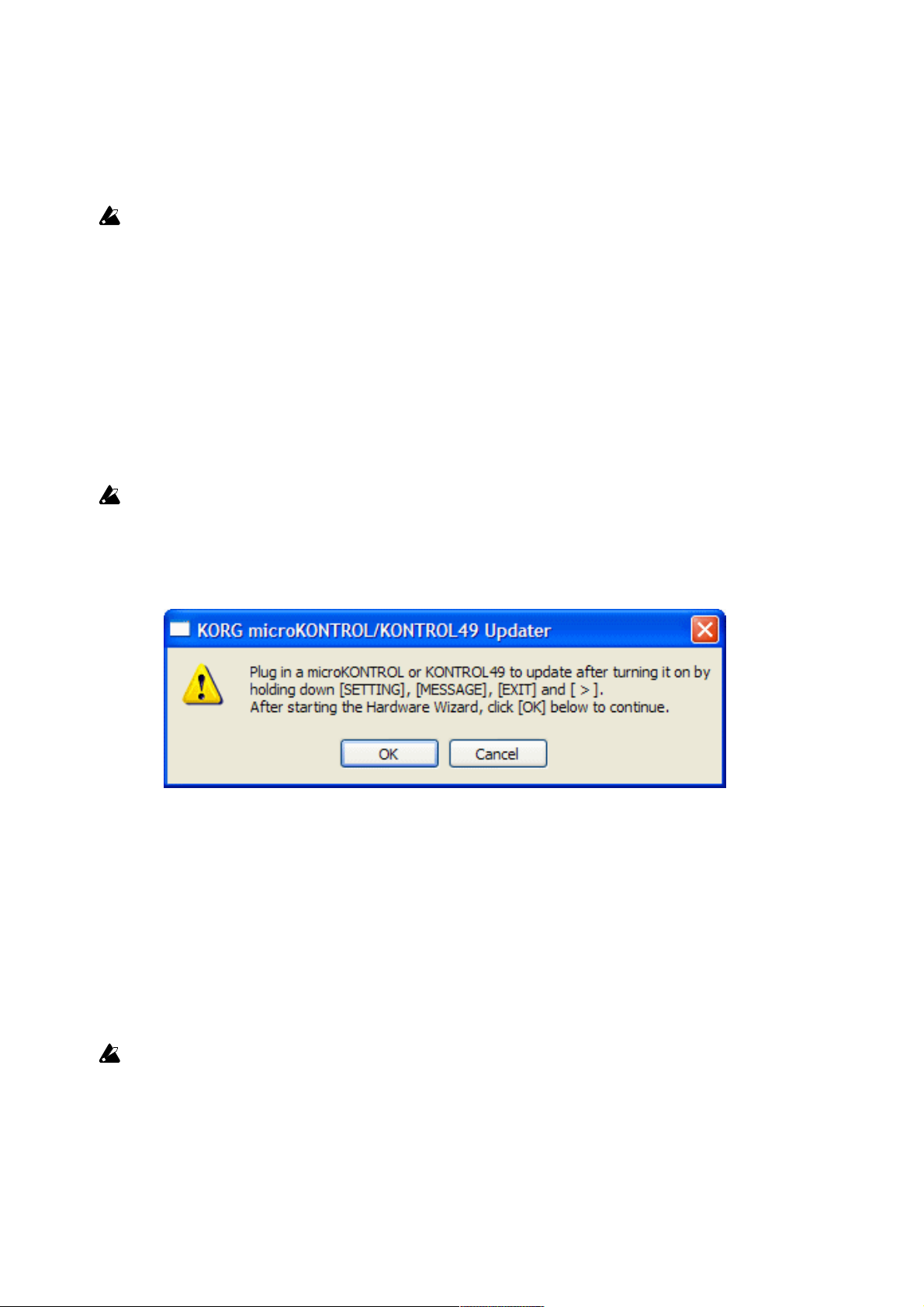
microKONTROL/KONTROL49 System Firmware Update
Update Procedures (for Windows users)
This updater is compatible with Windows XP only, do not try to run it with Windows
98/Me/2000.
1. Set the Power Switch of the microKONTROL / KONTROL49 to the [STANDBY] position,
and connect to a computer using a USB cable.
2. Unzip the KONTROL49_0106_Updater.zip (for KONTROL49),
or microKONTROL_0103_Updater.zip (for microKONTROL).
Unzip all the files in the zip file before proceeding to step 3. The updater may not be
able to find necessary files if they were not unzipped.
3. Execute the mKupdater.exe. The following window will appear:
4. Hold down the [SETTING], [MESSAGE], [EXIT], and [OCTAVE SHIFT / CURSOR >]
keys, and then turn on the power of the microKONTROL / KONTROL49. (Note: Nothing
will appear on the microKONTROL / KONTROL49 display - don’t worry!) The
microKONTROL / KONTROL49 will be recognized as a new device, and the following
“Found New Hardware Wizard” window will appear. After this, press the [OK] button in the
window that appeared from step 3 above.
If you use a USB bus-powered hub, or your computer can’t supply enough power to the
microKONTROL / KONTROL49, the message on the window won’t change. In this case,
please use the supplied AC adapter.
Page 2

5. Press the [Cancel] button on the “Found New Hardware Wizard” window seen above.
(Please ignore the warning messages that may appear on the taskbar.) Then press the
[OK] button on the following dialog window to complete the Cancel procedure.
6. The following window will appear. Press the [OK] button.
Page 3
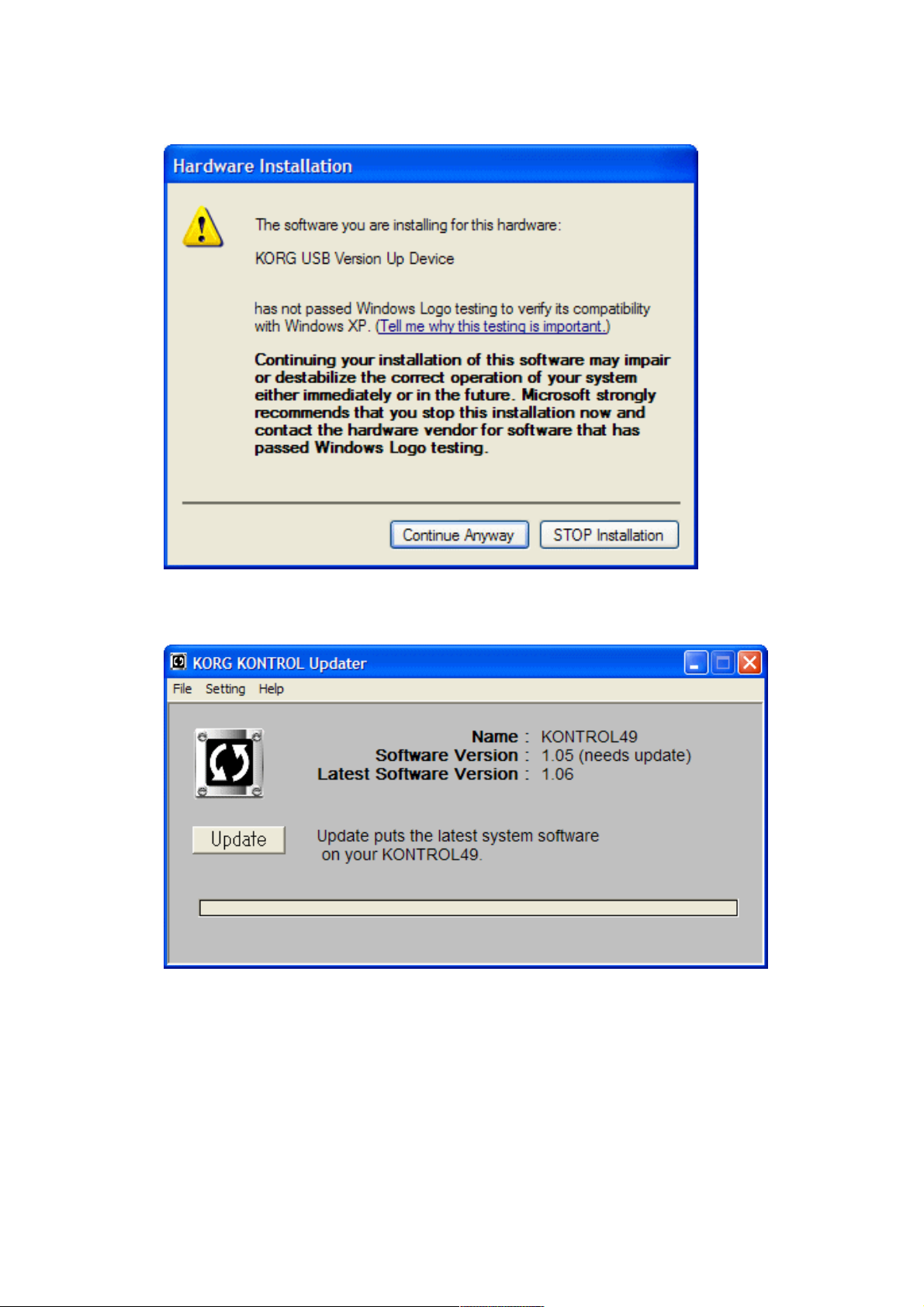
7. During the installation, the following message may appear. Press the [Continue Anyway]
button, and proceed to the next step.
8. When the driver installation is completed, the following window will appear:
Press the [Update] button to start the update procedure.
(This window corresponds to the KONTROL49 system version 1.05. The following
procedures and windows are for updating the KONTROL49, but are very similar when
updating the microKONTROL).
Page 4
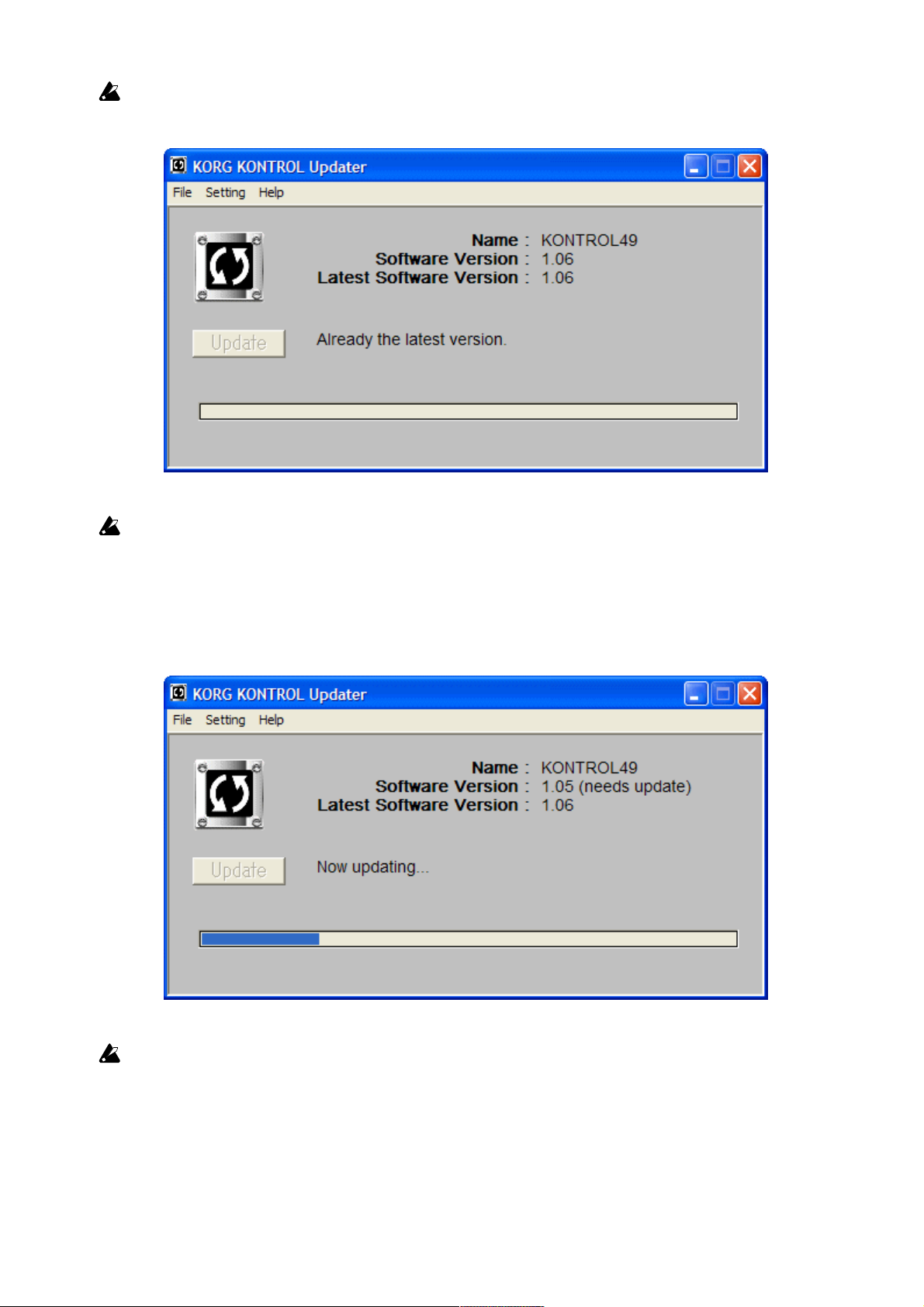
If the following message is shown, the system firmware is already up to date, and no
update is necessary. If so, you can quit the KONTROL Updater.
If a “Product ID Error” message is shown after pressing the [Update] button, the
updater is likely not for the product you are trying to update. Please check again to be sure
you are using the right updater for your product.
9. The following window will appear during the update process.
Caution: Do not turn off the microKONTROL / KONTROL49 during the update process.
Note that the whole process will take several minutes to complete.
Page 5
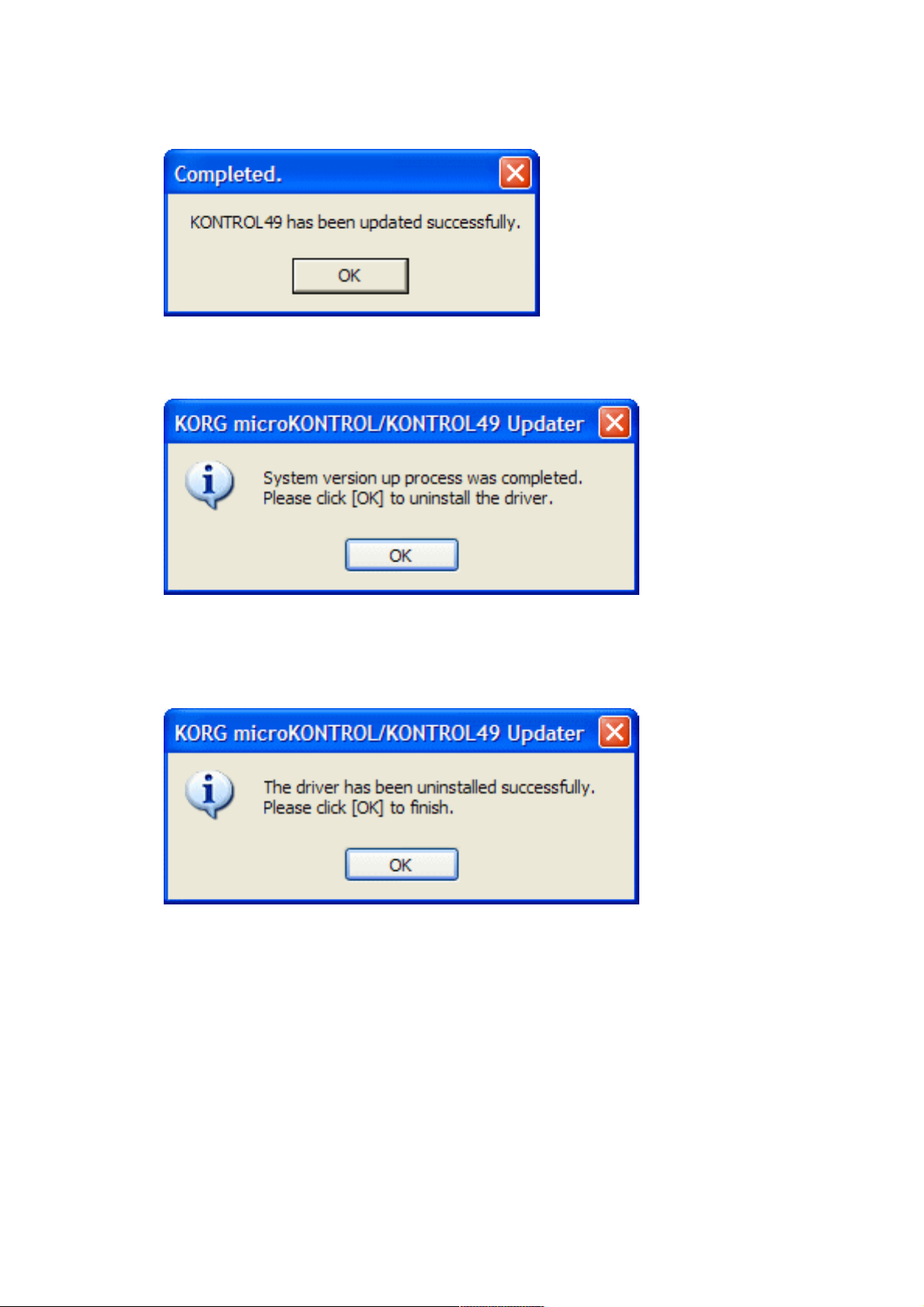
10. After the update is finished, the following window will appear. Press the [OK] button.
11. The following window will appear. Press the [OK] button to uninstall the driver.
12. After the uninstall process, the following window will appear. Press the [OK] button.
This will conclude the entire update procedure.
Quit the KONTROL Updater, and reboot the microKONTROL / KONTROL49.
Page 6
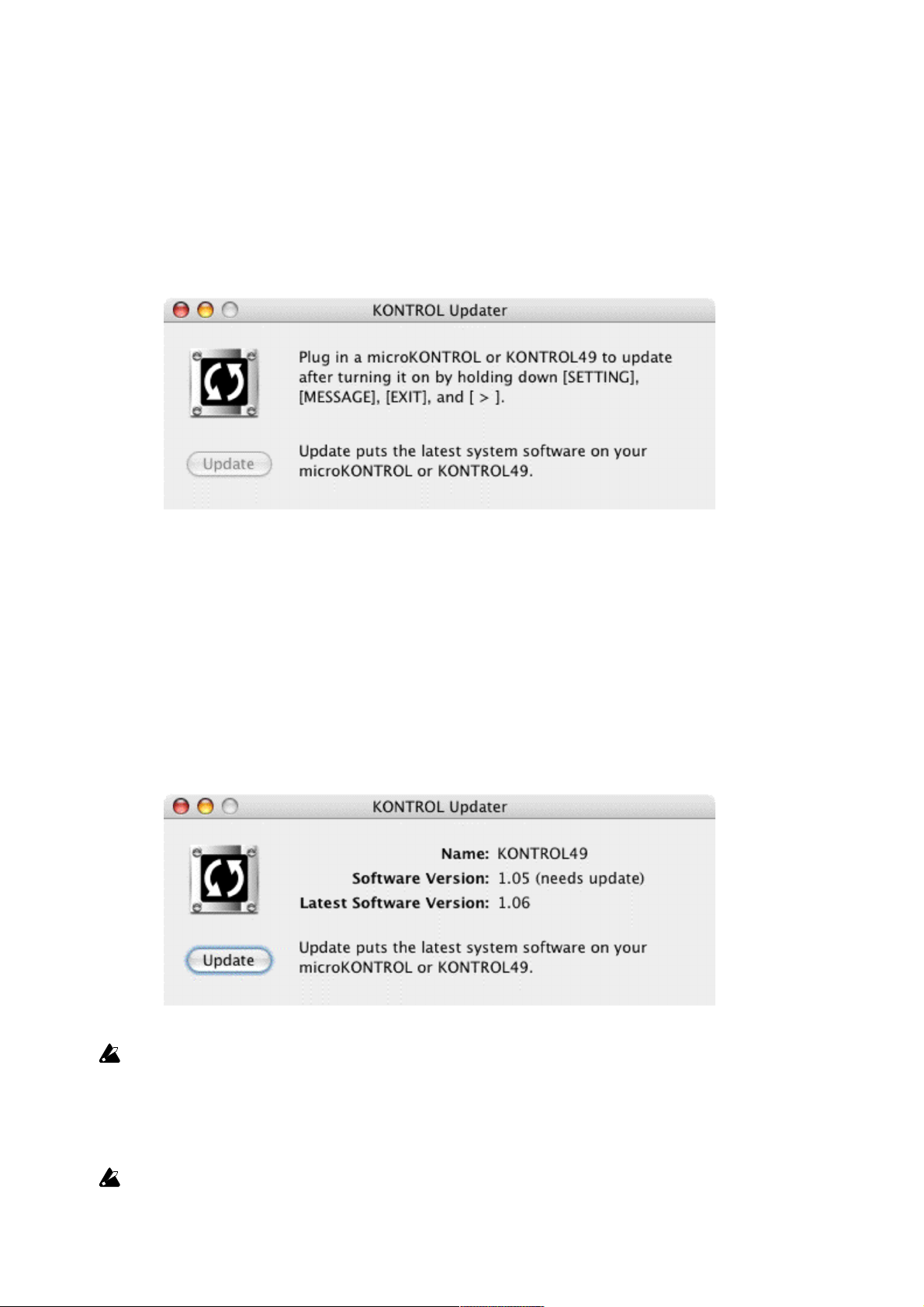
Update Procedures (for Mac users)
1. Connect the microKONTROL / KONTROL49 to your computer using a USB cable.
2. Mount the “KONTROL_Updater_March_2006.dmg” by double-clicking on it, and run the
“KONTROL Updater March-2006” in the disk image by double-clicking on it. The following
window will appear.
3. Hold down the [SETTING], [MESSAGE], [EXIT], and [OCTAVE SHIFT / CURSOR >]
buttons, and then turn on the power of the microKONTROL / KONTROL49. (Note: Nothing
will appear on the microKONTROL / KONTROL49 display - don’t worry!)
The message in the window will change as follows (the following procedures and windows
are for updating the KONTROL49, but are very similar when updating the
microKONTROL).
If you use a USB bus-powered hub, or your computer can’t supply enough power to the
microKONTROL / KONTROL49, the message in the window won’t change. In this case,
please use the supplied AC adapter.
If the following message is shown, the system firmware is already up to date, and no
update is necessary. If so, you can quit the KONTROL Updater.
Page 7
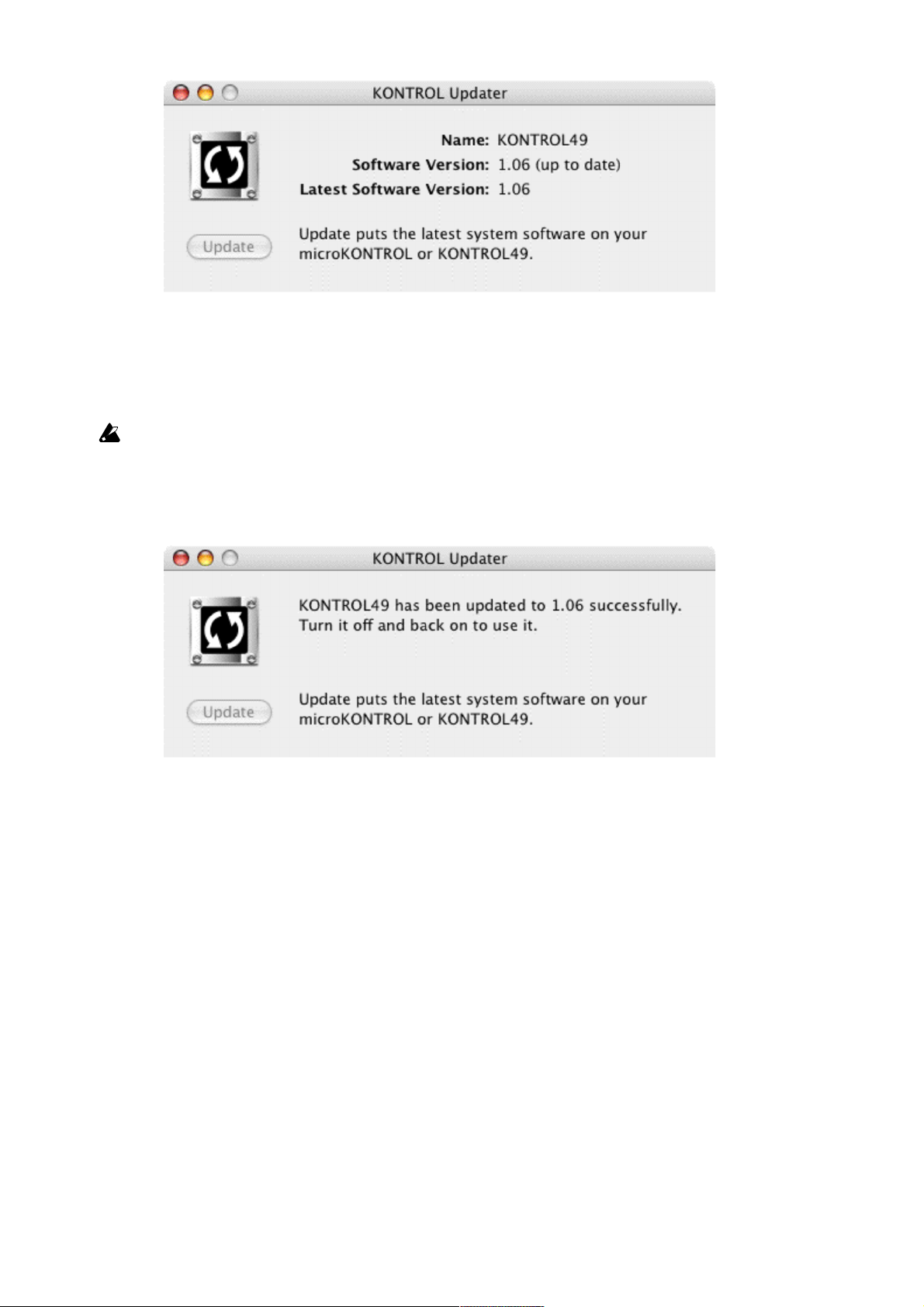
4. Press the [Update] button.
The update process will start.
Caution: Do not turn off the microKONTROL / KONTROL49 during the update process.
Note that the whole process will take several minutes to complete.
5. The following message will be shown when the update has successfully completed:
Quit the KONTROL Updater, and reboot the microKONTROL / KONTROL49.
Page 8
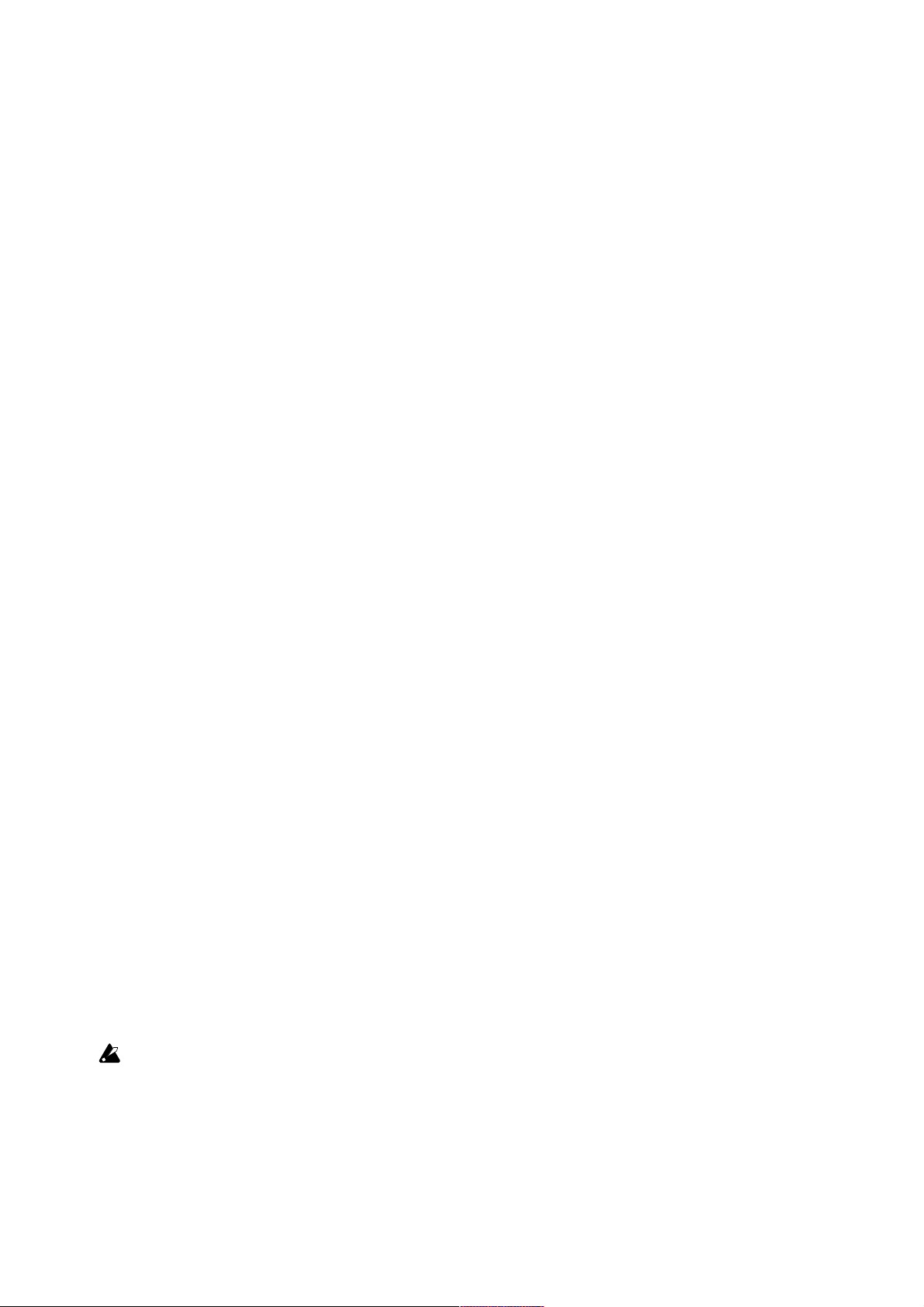
Contents of the microKONTROL System Firmware Version 1.03
Play Mode
Ability to Send Program Change Messages:
By default, Program Change messages [Cn mm] (n: Global MIDI Channel, mm: Program
Number) will be sent by turning the Main Encoder.
Adjusting the MIDI Clock Tempo:
Turn the Main Encoder with the [SETTING] key held down. To adjust the tempo using only
the Main Encoder, press the [MESSAGE] key while holding down the [SHIFT] key to latch
the [MESSAGE] key. To unlatch the [MESSAGE] key, press the [EXIT] key.
Adjusting the MIDI Clock Tempo with fractional BPM accuracy:
Turn the Main Encoder with the [MESSAGE] key held down. To adjust the tempo using
only the Main Encoder, press the [SETTING] key while holding down the [SHIFT] key to
latch the [SETTING] key. To unlatch the [SETTING] key, press the [EXIT] key.
Setting Mode
New Encoder Setting (“Scn”)
Now, each Scene has the ability to remember the previous values of the 8 encoders.
Using this new function you can eliminate abrupt parameter “jumps” (which may cause
sudden changes in the sound) which often happens when you, for example, go to a Scene
for a moment for editing mixer parameters, make necessary adjustments, and then come
back to the previous Scene for editing synth parameters and resume editing.
To enable this setting:
Enter the System Setting page by holding down the [SETTING] key (the main display
shows "MenuPad?"), and pressing pad [16] (System). Select “Scn” from the list of values
(“000”, “064”, ‘127”, ‘Last”, and “Scn”), and press the [ENTER] key to enable this setting.
With the microKONTROL Editor Librarian, the Init Encoder Value can not be set to
“Scn”.
Page 9

KORG Native Mode
Expanded Control Messages
Control messages within KORG Native Mode have been expanded to enhance
communication with compatible software such as Logic 7 from Apple Computer, Reason 3
from Propellerhead, etc. Note that some software may not support the expanded control
messages. Please refer to the owner's manual of your software.
Others
* Improved accuracy in recognizing whether the damper pedal is pressed down or not.
Page 10
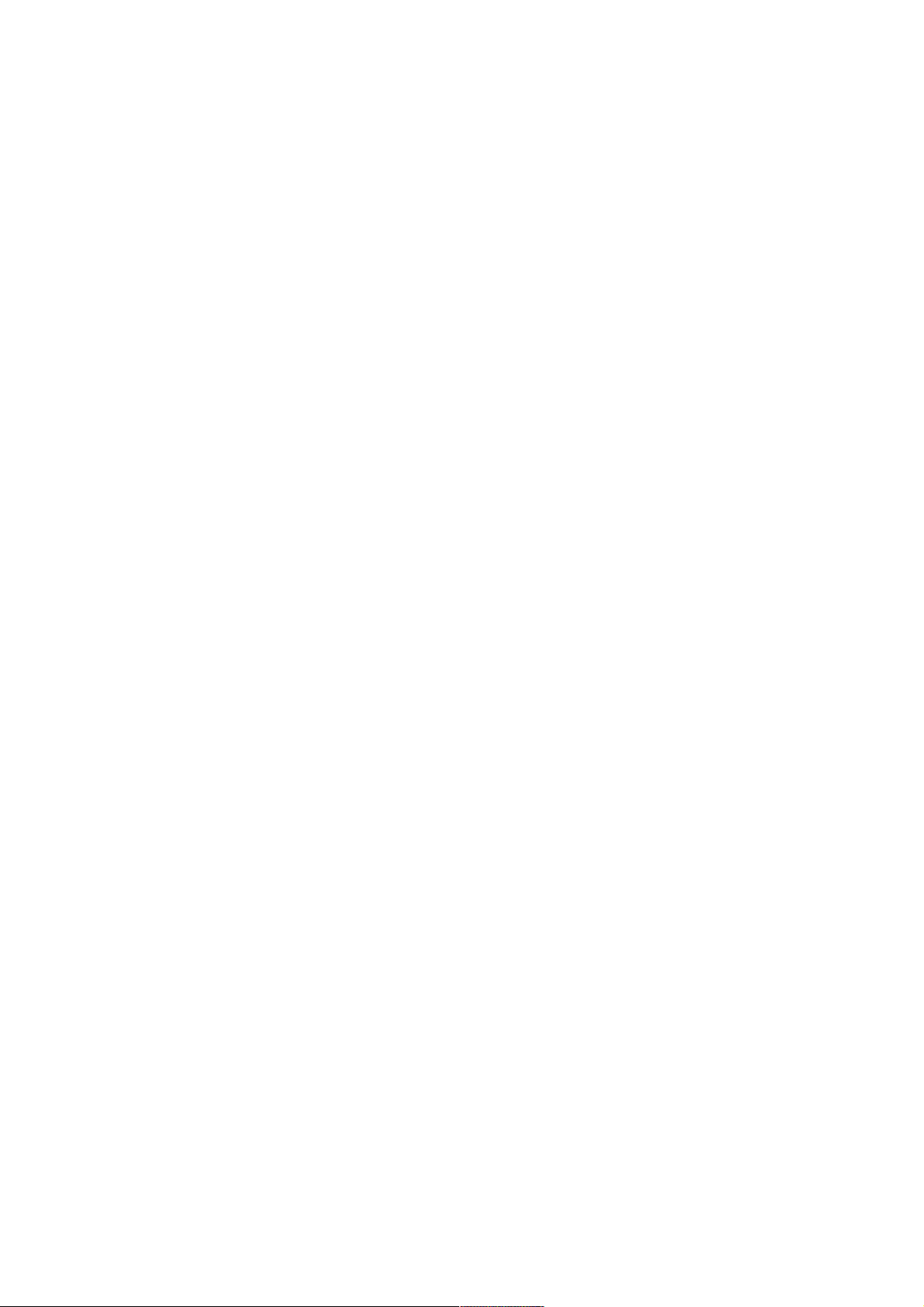
Contents of the KONTROL49 System Firmware Version 1.06
KORG Native Mode
Expanded Control Messages
Control messages within KORG Native Mode have been expanded to enhance
communication with compatible software such as Logic 7 from Apple Computer, Reason 3
from Propellerhead, etc. Note that some software may not support the expanded control
messages. Please refer to the owner's manual of your software.
Others
* Improved accuracy in recognizing whether the KONTROL49 is connected to a computer
or not.
* Improved accuracy in recognizing whether the damper pedal is pressed down or not.
* In the KORG Native Mode, values sent from the foot controller have been improved to
produce smoother results.
