Page 1
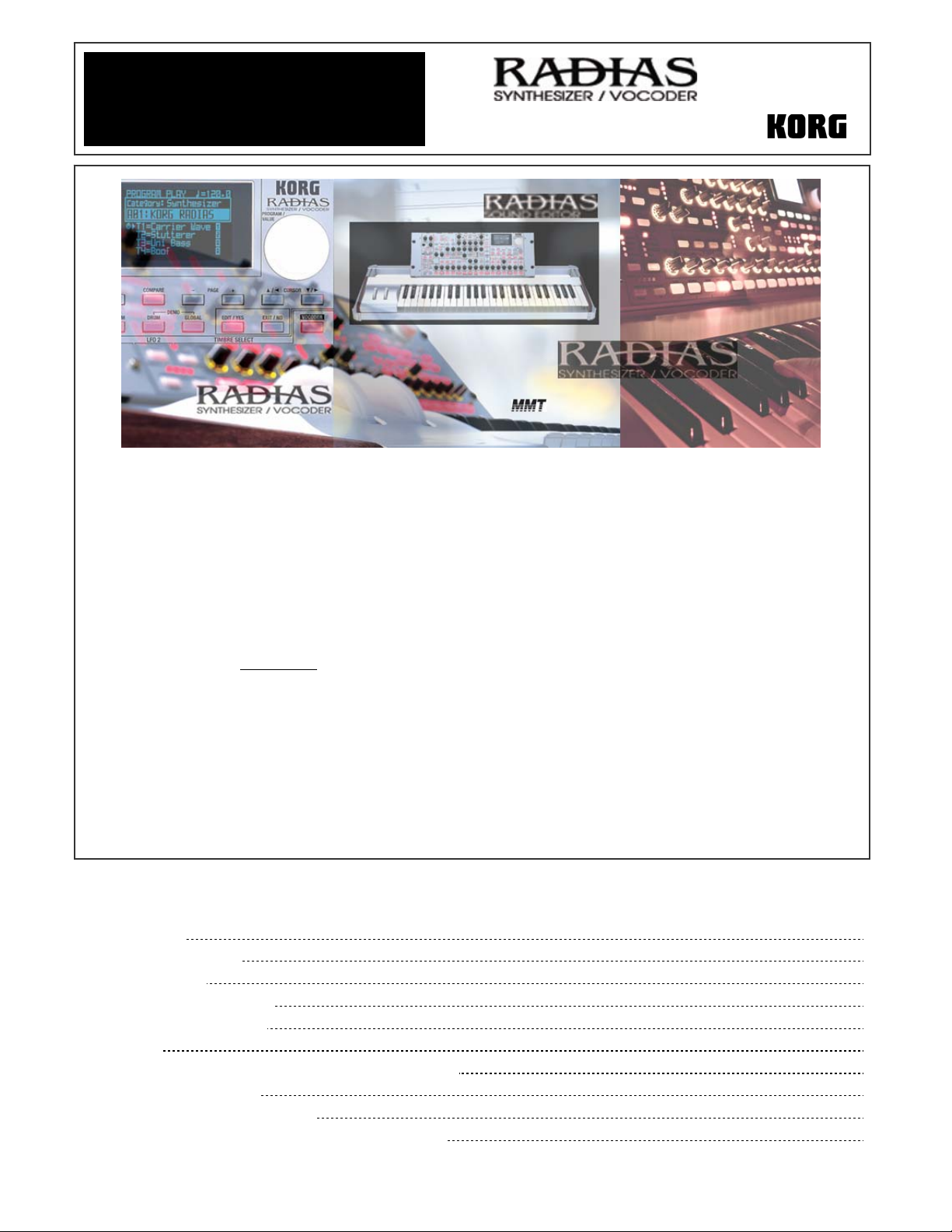
y
t
Eas
Star
RRAADDIIAASS MMaaiinn FFeeaattuurreess
• Complete synthesis system with four Timbres per Program, including drum kits
• MMT Multi Modeling Technology offers seven types of synthesis
• Two ultra low-aliasing oscillators per Timbre afford sonic horsepower in every range
• Illuminated controls are always active for quick editing
• Two multi-mode filters, routable in series, parallel, or independently
• Filter Balance parameter allows Filter 1 to continuously vary amongst four filter types
• 24-note polyphony
• Up to 9 simultaneous effects per Program: 2 Insert effects and 1 Master effect, plus 2-band
EQ for each Timbre
• Mod Sequencer lets you record step or motion sequences, including wave sequencing
• Arpeggiator and two polyphonic step sequencers for many melodic and rhythmic patterns
• Advanced 16-band Vocoder allows recording of Formant Motion phrases; 120 seconds (16
segments of 7.5 seconds each) of such data can be stored
• Envelope Follower allows external or internal sounds to shape the synthesis in new ways
• Timbre and Effects Templates make programming from a good starting point a snap
• 256 Programs, 32 Drum Kits provides lots of sounds at instant access
• Four outputs; two audio inputs; includes headset mic
• USB MIDI connectivity, plus included Editor/L ibrarian for both PC and Mac platforms
EEaassyySSttaarrtt CCOONNTTEENNTTSS
Getting Started:
RADIAS Connections 2
Getting around on the RADIAS
Playing the Demo Songs
Selecting Programs; Programs to try
Selecting Timbres within a Program
Editing a Tim bre
Animation, Animation! (Arpeggiator, Step Sequencer, Mod Sequencer) 3
The Vocoder and the Audio Inputs
Editing using T emplates; Virtual Patch Mode 5
Factory Preload; RADIAS Sound Editor/driver/additional information
2
2
2
3
3
4
6
Page 2
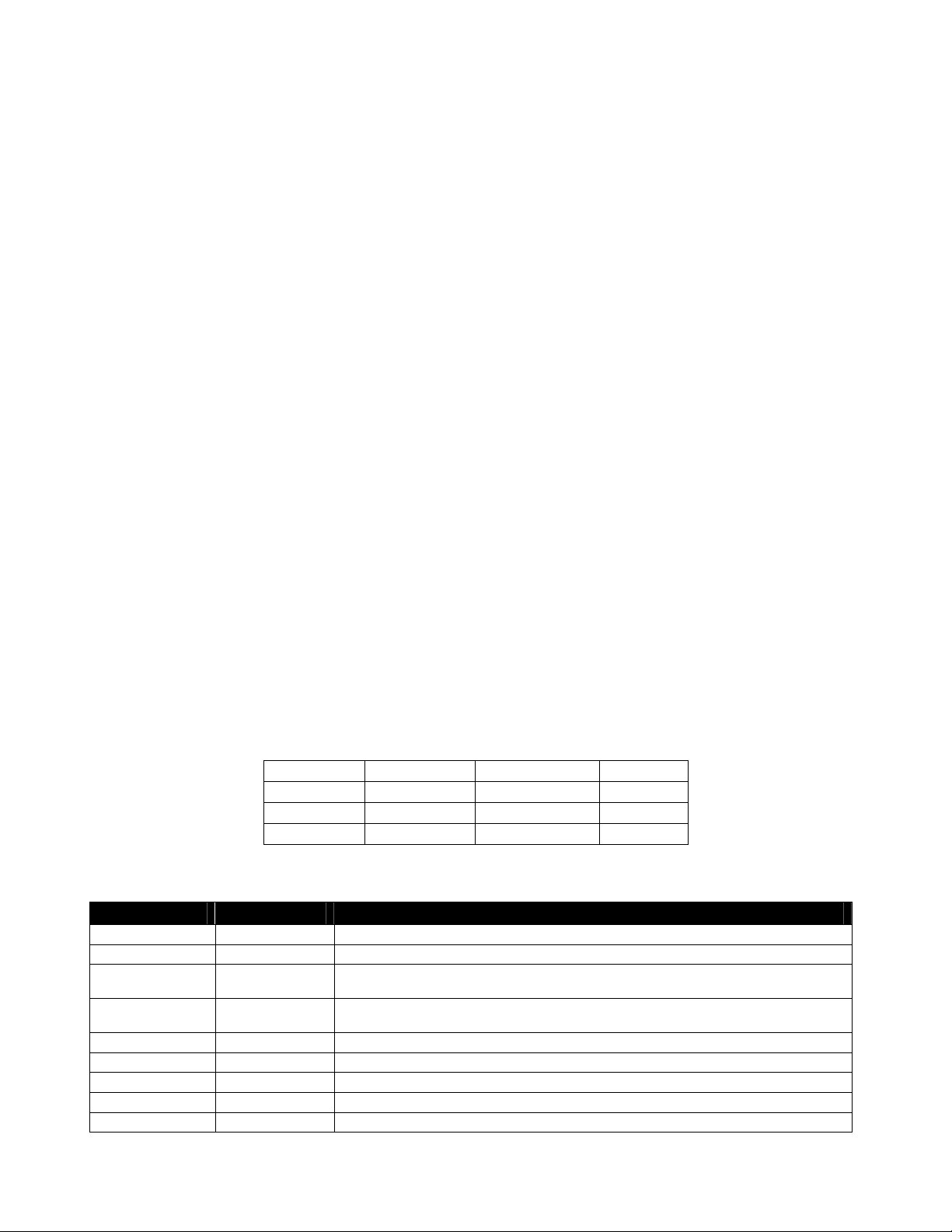
RADIAS EasyStart
GGeettttiinngg SSttaarrtteedd -- CCoonnnneeccttiioonnss
1. Assemble the RADIAS keyboard and rack per the included instructions, or if using the RADIAS as a sound
module, connect your external MIDI devic e to the RADIAS MIDI INPUT.
2. Connect the AC power cable > Make sure that the VOLUME knob is turned down first, and then connect audio
cables from the MAIN OUTPUT L/R jacks on the back of the RADIAS to your stereo monitor system (or
connect headphones to the PHONES jack).
3. Press the POWER ON key on the rear panel. If you’re using the RADIAS as a sound module, make sure that its
Global MIDI channel matches that of your external MIDI device (see page 17 in the RADIAS Owner’s Manual).
WWoorrkkiinngg wwiitthh tthhee RRAADDIIAASS
PPllaayyiinngg tthhee DDeemmoo SSoonnggss
1. Press and hold the DRUM and GLOBAL keys. Th e songs will play consecutively.
2. To advance to the next song at any time, press the ▼/► CURSOR key.
3. Press the EXIT key to leave demo song mode.
SSeelleeccttiinngg PPrrooggrraammss
1. Turn the PROGRAM/VALUE knob to select any one of 256 Programs.
2. Alternatively, you can select one of 16 Banks A-P with the PROGRAM BANK/TRIGGER UP/DOWN keys >
Select a Program with one of the SELECT keys 1-16. The SELECT keys access Programs, and the BANK keys
move through Programs within the selected bank of sounds.
3. Selecting Programs by Category: Press the ▲/◄ CURSOR key to highlight the current category name > Turn
the PROGRAM/VALUE wheel to select the desired category > Press the ▲/◄ CURSOR key to highlight the
word “Category” > Now you can turn the PROGRAM/VALUE wheel, and remain in the current category.
CCaatteeggoorriieess::
TTrryy tthheessee RRAADDIIAASS PPrrooggrraammss::
PROGRAM Name Performance Tips / Program notes
A13 Smooth EP Oh yeah! Play it and let the sound develop – hold chords
B09 Synth Hydra Great aggressive hard synth sound! Try it with the MOD SEQ and ARP ON.
E01 Radias Power Play a note and hold it a LONG time. This shows off power of formant recording, 4 timbres, 2
F02 Dark Moon May bring back memories (good or bad ☺) Play a low C then C4 and C5 to bring in the additional
H07 Tek Seq Bass Play, then ARP ON, and then MOD SEQUENCER ON
H06 Dukey Lead Pitch and Mod wheels; Turn ARP ON
H16 Entity Try adjusting the LFO speeds and the EDIT 1 INSERT FX knob for creepy effects on timbre 1
L03 Acid Jazz Use the MOD wheel to overdrive the EP, giving it a brass like character.
N16 FrNkNsTeIn Why not?!!! Get on that MOD Wheel, turn ARP on/retrigger! Edgar!!!
1: Bass 5: Motion 9: Bell/Decay 13: Split
2: Lead 6: Strings/Pad 10: Acoustic 14: Audio In
3: Synth Hard 7: Keyboard 11: S.E/Hit/Drum 15: Vocoder
4: Synth Soft 8: Guitar/Pluck 12: Arp/Seq 16: User
step sequencers and an arp!
yummy elements.
2
Page 3

RADIAS EasyStart
SSeelleeccttiinngg aanndd EEddiittiinngg TTiimmbbrreess wwiitthhiinn aa PPrrooggrraamm
1. To select Timbres: When the PROGRAM key is lit, one of the four TIMBRE SELECT keys will flash: this is the
Timbre that is currently active from the front panel > Press any of the lit TIMBRE SELECT keys, and the front
panel is now active for that Timbre.
2. To Mute/Un-mute Timbres: To mute an active (lit) Timbre, hold down the EXIT/NO key and press the lit
TIMBRE SELECT key for the Timbre you wish to mute > Hold down the EXIT/NO key and press a muted
(dark) TIMBRE SELECT key to un-mute a Timbre.
3. To edit Timbres: After selecting a Timbre, press the EDIT/YES key, move any knob, and the Display
immediately updates to the page, parameter, and value > Press the SELECT keys 1-16 to jump to a different
page of the RADIAS architecture.
4. To Assign a Drum Kit to a Tim bre: Press the EDIT/YES key > Press the SELECT key #2, COMMON > Press
the COMMON key again or use the PAGE + key to highlight the DRUM tab on the display > Turn the
PROGRAM/VALUE wheel to select one of Timbres 1 through 4 as the Drum Kit Timbre > CURSOR ▼ to “Kit
No.” to select a different Drum Kit.
The Original Value LED and COMPARE Key: The currently flashing Timbre is always available for quick
editing > The ORIGINAL VALUE LED lights up when a knob or key is at its programmed value > Alternatively,
press the COMPARE key to hear the original version of a Program > Press COMPARE once more to exit from
Compare mode.
AAnniimmaattiioonn,, AAnniimmaattiioonn!! ((AArrppeeggggiiaattoorr,, SStteepp SSeeqquueenncceer
r
,, MMoodd SSeeqquueenncceerr))
As you dial through RADIAS’ Programs, you’ll hear lots of motion in the sounds. Now to explore the tools
you have to animate a sound…
1. Select Program E07, Krash Bass > Press the ARPEGGIATOR ON key > The “A” character after Timbre #2
denotes that the Arpeggiator is assigned to this Timbre > The 1 and 2 characters denote that those Timbres are
using Step Sequencers 1 and 2, respectively. Play a note on the keyboard to trigger the patterns.
2. Try turning the GATE and TEMPO knobs as this groove percolates. RADIAS also has a TAP TEMPO key: Tap it
three or four times for to set the BPM > The BPM indicator on the Disp lay will update to the new tempo.
3. The Key Sync parameter is a valuable one to know, if you wish to have the motion patterns re-start with each
new key strike > Press the EDIT/YES key, press SELECT key #14, ARPEGGIATOR, and PAGE to the
“COMN” tab > CURSOR to “KeySync” and turn it ON by turning the PROGRAM/VALUE wheel one
clockwise notch > Play the keyboard, and hear how the patterns always re-start with your key-on messages.
4. Press the 16 KEYS SELECT key: it will toggle between TRIGGER and PAGE > Leave it set to TRIGGER > Press
the Timbre #4 TIMBRE SELECT switch (“80s OldSkool” drum Timbre) > Using the 16 SELECT keys, try
turning the trigger steps on and off in real time as the patterns run selected, you can move between the two
measures of this pattern with the PROGRAM BANK/TRIGGER UP/DOWN keys. Each measure, and each Timbre,
can have its active trigger steps edited inde pendently, in real time! Press the EXIT/NO key to exit.
5. Select Program G05, Wavesequenza > Notice that the ARPEGGIATOR/STEP SEQUENCER switch is OFF,
but RADIAS is still generating a Wavestation-l ike wave sequence! This is a great example of the MOD
SEQUENCER > Turn the MOD SEQUENCER OFF (unlit) and play the RADIAS; now turn it back on, play a note
or notes, and hear this waveform animation.
6. Press the EDIT/YES key, then press SELECT key #12, MOD SEQ; press it again or PAGE to the SEQ1 tab >
Notice that the Knob parameter is set to “OSC1c2”: When “SYNTH PCM” is selected as the sound generator
for OSC 1, the CONTROL2 knob can dial any of 64 waveforms in this wavetable > This Mod Sequence is
changing that waveform selection in real time! > DIAL through the ‘Knob’ parameter choices: There are over
forty possible assignments for the Mod Sequencer, and remember, three of them can be running at once!
3
Page 4

RADIAS EasyStart
TThhee VVooccooddeerr && MMooddiiffyyiinngg EExxtteerrnnaall SSiiggnnaall TThhrroouugghh tthhe
e AAuuddiioo IInnppuuttss
When you speak, your voice consists of two components. The first component is the basic voice character
that is produced by your vocal chords. It varies in pitch but remains fairly constant. The second component
forms and shapes the basic voice, and is called the formant. Note how your voice is changed (modulated)
by your mouth and tongue when you speak. For example, “ohh. ahh.”
In the simplest of terms, a Vocoder takes the formant of your voice and uses it to modulate a
second sound (In this case, a ‘carrier’ sound generated by RADIAS). The sounds are mixed together to an
output signal and results are wonderful! The RADIAS’ Vocoder is capable of simulating classic Vocoder
sounds from the past, and allowing for advanced possibilities to create new and totally unique Vocoder
sounds.
The RADIAS has two audio inputs. INPUT 1 is for connecting a synthesizer or other sound source. The input
signal can be used as OSC 1’s waveform, routing it through the entire synth engine. INPUT2 is a
microphone input for the Vocoder Programs (if you use another type of mic besides the included headset
mic), or it can be used as the right side with INPUT 1 if you are plugging in a stereo source.
1. Make sure the AUDIO IN 1 /INST and AUDIO IN 2/VOICE knobs on the RADI AS are turned all the way
down.
2. Connect the included headset microphone to the rear panel CONDENSER MIC INPUT, and set the switch to
CONDENSER MIC. Alternatively, you can use another type of microphone and connect it to the rear panel
INPUT 2 jack > Set the rear panel AUDIO IN 2 level switch to the DYNAMIC MIC position.
3. Slowly adjust the AUDIO IN 2/VOICE knob up until the LED turns green (red indicates clipping) when you
speak into the microphone.
4. Select any “Init Program’ in Bank P > Press the VOCODER key, press a note on the keyboard, and speak into
the mic. Try adjusting the FC OFFSET and RESONANCE knobs while speaking and playing; FORMANT SHIFT
also effectively modifies the sound.
The Vocoder in RADIAS has a new Formant Record function: vocal or other sound data can be
recorded so that you can play the Vocoder without having to speak into the mic!
5. After completing Steps 1-4 above, make sure that the ROUTING/ MODULATOR key points to “AUDIO” >
Press the FRMNT REC key: it will flash > Press it again so it is solidly lit, and say a phrase up to 7.5 seconds
long > Press FRMNT REC again so it is unlit.
6. Press the ROUTING / MODULATOR key so that “FRMNT PLAY” is selected > Now play the keyboard and
hear your phrase!
7. Press the EDIT/YES key, then press SELECT key #8, MODULATOR. CURSOR ▼ to the “Mode” parameter:
‘TrigReset” means that each key event will force the phrase to re-start; “FreeRun” means the phrase will finish
> Another useful parameter is “Threshold”: higher values will gate or separate the syllables in your phrase.
8. Note that the Formant Motion you have recorded must be written to memory to be re-used > Press the WRITE
key to do so > Turn the PROGRAM/VALUE dial to choose to save either the “Formant” only (Note that all
Programs can share the sixteen Formants currently in memory); or choose “Prg&Frmnt” > Press the EDIT/YES
key to complete the Write operation.
Note: The included RADIAS Sound Editor (CD) allows you to Trim and Normalize Formant phrases.
4
Page 5

RADIAS EasyStart
EEddiittiinngg uussiinngg TTeemmppllaatteess
Working with advanced DSP synthesis has never been easier, thanks to RADIAS’ synth and effects
Templates. In this section we’ll learn how to use Templates for effortless sound creation.
1. Select the “P” Bank with the PROGRAM BANK/TRIGGER keys and choose any “Init Program” > Press the
EDIT/YES key, then press TIMBRE SELECT key #3.
2. Navigate through the tabs at the bottom of the Display by either repeatedly pressing the TIMBRE 3 key, or by
pressing the PAGE - and + keys, until “TMBR” is highlighted > Use the CURSOR ▼/► key to highlight “Init
Timbre 1”.
3. Turn the PROGRAM/VALUE dial counterclockwise to select a pre-programmed Timbre > Turn it clockwise to
select one of 128 synth templates for the type of sound you wish to create. (Note : The full names of these
templates may be found in the Owner’s Manual p.165.)
4. Press the EQ/FX key > Navigate as in Step 2 to the “IFX1” tab, and use the CURSOR keys to highlight the
dashes after “Load” > Turn the PROGRAM/VALUE knob and select one of 128 Effects Templates > Repeat as
desired for IFX2, and for the Master Effect. (Remember: RADIAS is so powerful, each of a Program’s four
Timbres can be assigned two
VViirrttuuaall PPaattcchh MMooddee
different Insert Effects; plus the program can have a ninth Master Effect!)
Early analog synthesizers used patch cables to create signal paths between various parameters (for
example, to use an envelope to modulate filter cutoff). With the RADIAS’ Virtual Patch function, any of
fifteen modulation sources can be routed to one of fifteen parameters, and there are six Virtual Patch
setups available for every Program!
1. Select any “Init Program” in Bank P > If PATCH 1 is not selected, press the SELECT key repeatedly until its
LED is lit.
2. Press the SOURCE key repeatedly until “M.Wheel” is selected on the Display > Now press the DESTINATION
key repeatedly until “NoiseLvl” is displaye d > Rotate the INTENSITY knob clockwise, so the Display shows
“Int=+63.”
3. Now play the keyboard while pushing the Mod Wheel back, and you’l l hear how we’ve set the M.Wheel to
control Noise Level at full intensity
4. Now, using the same steps, try creating another Virtual Patch for PATCH 2 > Try Velocity as a Source, and
Filt1Cut as a Destination, with a negative value of -50: Now your sound gets darker the harder you play, and
the Mod Wheel introduces noise.
The benefit of the Virtual Patch Matrix is extremely flexible routing allowing for more sonic
possibilities!
5
Page 6

RADIAS EasyStart
FFaaccttoorryy PPrreellooaadd
All or a portion of the original factory data can easily reloaded at any time. The process is simple, so you
should never be afraid to experiment with RADIAS!
To reload the factory data…
1. Press the GLOBAL key > Using the PAGE - and + keys, advance to Page 3 of the Global Menu, “PRELOAD”.
2. Turn the PROGRAM/VALUE wheel to modify the “Load Data” reque st. You can load “All Data” at once; or
choose to load a single Program to any destination, not just its original location.
RRAADDIIAASS SSoouunndd EEddiittoorr ssooffttwwaarree aanndd MMOORREE
Included with the RADIAS is a CD containing the RADIAS Sound Editor software. This marvelous little
software program allows you to edit, manage, save and load RADIAS programs, drum kits, global data,
and template data using your PC or MAC computer. Also on the CD are the Korg USB-MIDI Drivers and a
demo version on the KORG Legacy collection. All of the information you’ll need to install and work with the
RADIAS Sound Editor software and other included applications can be found on the CD.
For more information, read the RADIAS Owner’s Manual, and visit www.korg.com
more support, tips and tricks!
for
6
