Page 1

E
1
G
F
Page 2

Precautions
Location
Using the unit in the following locations can result in a malfunction.
• In direct sunlight
Locations of extreme temperature or humidity
•
• Excessively dusty or dirty locations
• Locations of excessive vibration
• Close to magnetic fields
Power supply
Please connect the designated AC adapter to an
AC outlet of the correct voltage. Do not connect
it to an AC outlet of voltage other than that for
which your unit is intended.
Interference with other electrical devices
Radios and televisions placed nearby may experience reception interference. Operate this unit
at a suitable distance from radios and televisions.
2
Handling
To avoid breakage, do not apply excessive force
to the switches or controls.
Care
If the exterior becomes dirty, wipe it with a clean,
dry cloth. Do not use liquid cleaners such as benzene or thinner, or cleaning compounds or flammable polishes.
Keep this manual
After reading this manual, please keep it for later reference.
Keeping foreign matter out of your
equipment
Never set any container with liquid in it near this
equipment. If liquid gets into the equipment, it
could cause a breakdown, fire, or electrical shock.
Be careful not to let metal objects get into the
equipment. If something does slip into the equipment, unplug the AC adapter from the wall outlet. Then contact your nearest Korg dealer or the
store where the equipment was purchased.
Page 3
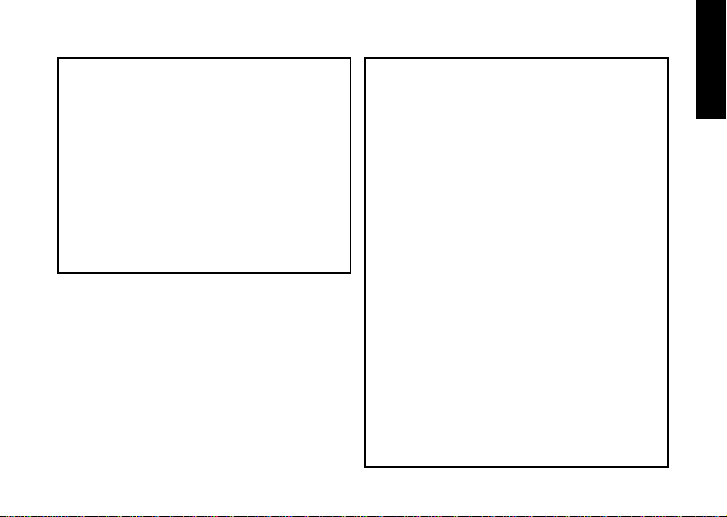
CE mark for European Harmonized Standards
CE mark which is attached to our company’s products of AC mains operated apparatus until December 31, 1996 means it conforms to EMC Directive
(89/336/EEC) and CE mark Directive (93/68/EEC).
And, CE mark which is attached after January 1,
1997 means it conforms to EMC Directive (89/336/
EEC), CE mark Directive (93/68/EEC) and Low Voltage Directive (73/23/EEC).
Also, CE mark which is attached to our company’s
products of Battery operated apparatus means it
conforms to EMC Directive (89/336/EEC) and CE
mark Directive (93/68/EEC).
THE FCC REGULATION WARNING (for U.S.A)
This equipment has been tested and found to comply
with the limits for a Class B digital device, pursuant to
Part 15 of the FCC Rules. These limits are designed
to provide reasonable protection against harmful interference in a residential installation. This equipment
generates, uses, and can radiate radio frequency energy and, if not installed and used in accordance with
the instructions, may cause harmful interference to
radio communications. However, there is no guarantee that interference will not occur in a particular installation. If this equipment does cause harmful interference to radio or television reception, which can be
determined by turning the equipment off and on, the
user is encouraged to try to correct the interference
by one or more of the following measures:
• Reorient or relocate the receiving antenna.
•Increase the separation between the equipment and
receiver.
•
Connect the equipment into an outlet on a circuit different from that to which the receiver is connected.
• Consult the dealer or an experienced radio/TV technician for help.
Unauthorized changes or modification to this system
can void the user’s authority to operate this equipment.
3
Page 4
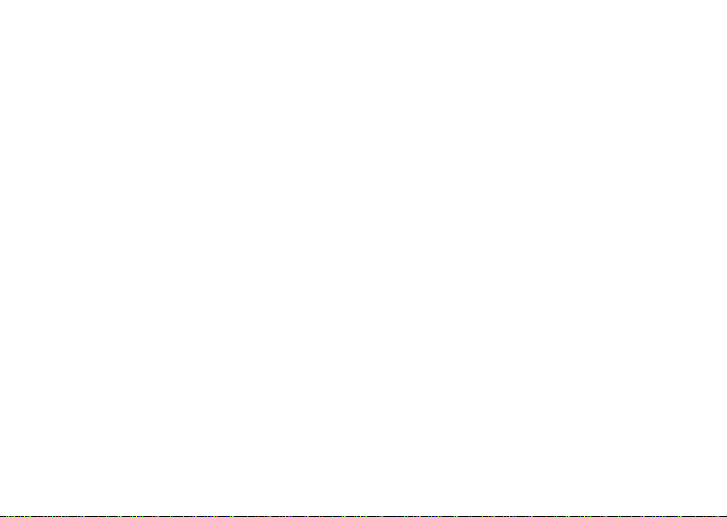
Contents
Introduction ............................. 6
Main features........................... 6
Installing the batteries .............. 8
Battery Low display ........................ 8
Using the strap holder .............. 8
Controls and connectors ........... 9
LCD screen ................................... 11
Making connections ............... 12
Initial Settings ........................ 13
Quick Edit .................................... 13
Play mode ............................. 14
1. Selecting a program ................. 14
2. Master level ............................. 14
3. Bypass/Mute ............................ 14
4
4. Tuner ........................................ 15
5. Specifying the function of the Value
Dial .......................................... 16
6. Key Lock function ..................... 17
Rhythm & Bass mode ............. 17
1. Rhythm Pattern ......................... 18
2. Tempo ...................................... 18
3. Bass On/Off & Bass Key .......... 18
4. Rhythm & Bass Reverb Level ..... 19
5. Rhythm & Bass Level................. 19
6. Chain Pattern settings ............... 19
AUX Pitch mode ..................... 20
Phrase Trainer mode .............. 21
1. Select the recording mode ........ 21
2. Recording ................................. 22
3. Playback .................................. 23
4. Pause ....................................... 23
Page 5
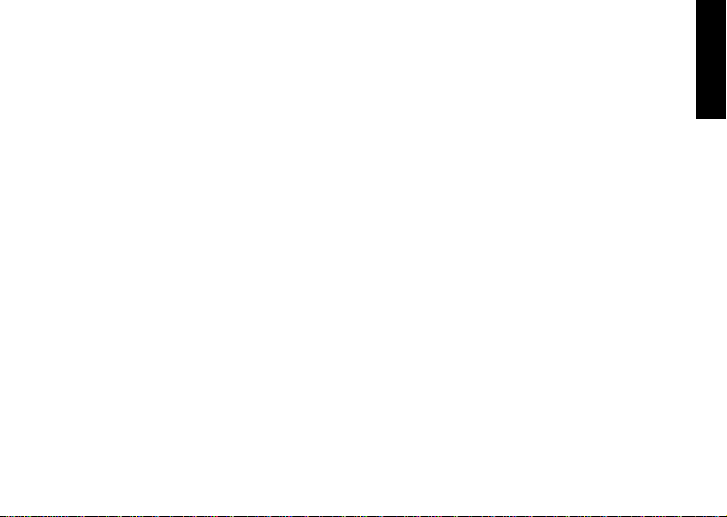
NOTCH effect and Auto Notch
function ................................. 24
Edit mode .............................. 25
1.
Select the effect that you wish to edit
................................................ 25
2. Editing each effect .................... 25
1) DYNA (Dynamic effects) ........ 26
2) TONE (T one Controls)............ 26
3) BODY (Mic & body modeling) 26
4) MOD (Modulation & Filter Effect
Modeling) ............................... 26
5) DLY (Delay Modeling) ............ 27
6) REV (Reverb Modeling) ......... 27
7) NR (Noise reduction) ............. 27
8) NOTCH (Notch effect)............ 27
9) RENAME................................ 28
10) WRITE ................................. 28
3. Reloading the factory programs
................................................ 29
Troubleshooting...................... 29
Effect Parameter ..................... 31
DYNA (Dynamic effects) ................ 31
TONE ........................................... 31
BODY (Mic & Body Modeling) ....... 32
MOD (Modulation & Filter Effect
Modeling) ..................................... 33
DLY (Delay Modeling) ................... 35
REV (Reverb Modeling) ................. 36
Preset Program Name ............ 37
Rhythm Pattern List ................. 38
Specifications ......................... 40
5
Page 6
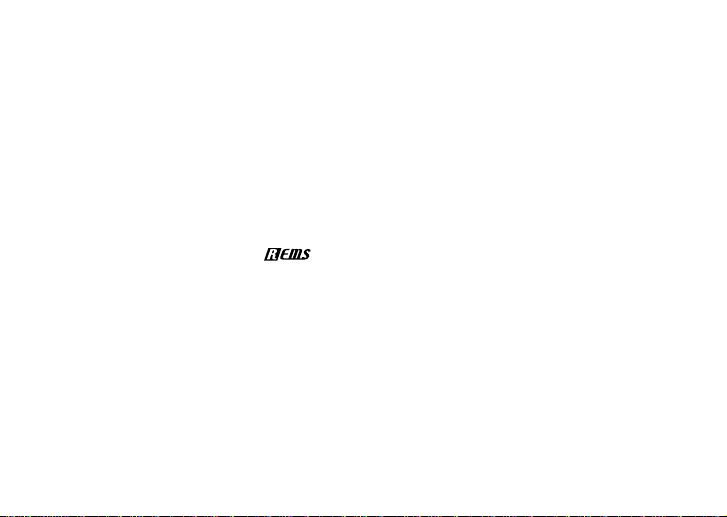
Introduction
Thank you for purchasing the TONEWORKS
PANDORA PX4A acoustic per sonal multi-effect processor. In order to enjoy your PANDORA PX4A, please read this owner’s manual
carefully and hold on to it for future reference.
Main features
The PX4A is a highly versatile compact multieffect unit designed for acoustic guitar . It makes
it easy to use Korg’s proprietary “
eling technology to create detailed and power-
ful modeling sounds.
82 types of effect variations with a maximum of
eight effects that can be used simultaneously.
IPE (Integrated Parameter Edit) system allows
easy editing of the effect settings.
50 user and 50 preset programs
6
” mod-
Mic & body model selector
A selector dial lets you quickly and easily edit
11 of the 13 types of mic and body model.
Control knobs
Control knobs make it easy to adjust the threeband equalizer and the volume level. You can
adjust the tone and volume even while you're
performing.
Notch effect and Auto Notch function
The PX4A provides a Notch effect that's effective against acoustic feedback. You can quickly
set the notch point by using the NOTCH button
and the Value dial. Alternatively, you can use
the Auto Notch function to set the notch point
automatically.
Backlit LCD
The LCD screen can be easily viewed even in
dark locations.
Page 7
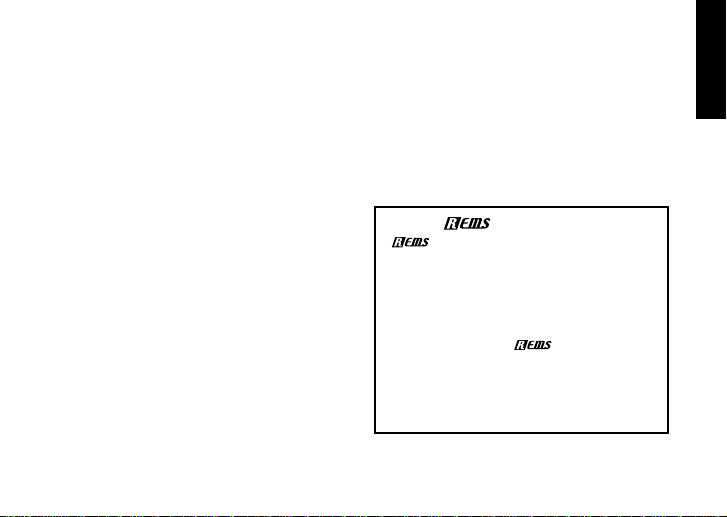
Auto Tuner function
This feature makes tuning fast and easy. You
can also tune “silently” (i.e., while muted).
Rhythm and Bass function
100 types of rhythm and bass patterns or a metronome can be used. 16 multiple patterns can
also be connected for successive playback.
AUX pitch function
You can transpose the pitch of the sound from
a CD player or other audio source connected to
the AUX jack of the PX4A.
Phrase Trainer function
Audio from an external audio source or guitar
can be recorded (maximum of 31.7 seconds),
and then played back as a loop. Since you can
slow down the playback speed without affecting the pitch, this function provides a very convenient way to practice phrases from a recording. In addition, you can use Rhythm & Bass
mode to generate a rhythm pattern and record
it at the same time.
TAP button
You can easily set the Delay Time or the tempo
of the Rhythm & Bass function to match the tempo of the song.
Value dial
This lets you rapidly select programs or edit the
effects.
What is
(Resonant structure and Electronic
circuit Modeling System) is KORG’s proprietary sound modeling technology which precisely reproduces the complex character and
nature of both acoustic and electric instruments as well as electronic circuits in real
world environments.
variety of sound generation characteristics
including instrument bodies, speakers &
cabinets, acoustic fields, microphones, vacuum tubes, transistors, etc.
?
emulates a wide
7
Page 8
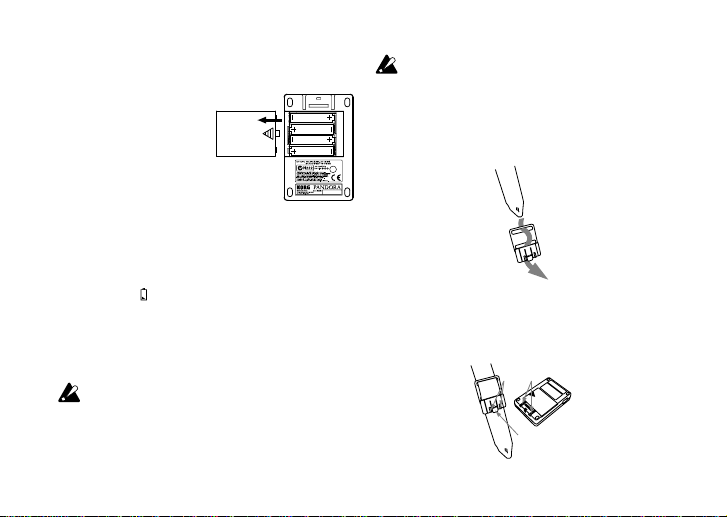
Installing the batteries
Remove the battery cover located
on the bottom of the
PX4A by sliding it in the
direction of the arrow. Insert four AAA alkaline
batteries as shown in
the illustration. Be sure
to insert the batteries
observing the correct polarity.
Battery Low display
When the batteries begin to run low, the Low
Battery icon
replace the batteries as soon as possible.
Programs and other data (except for the data
being edited) will not be lost even if the battery
is removed and changed.
Batteries that have run down must be removed
from the PX4A. If you leave dead batteries in
the unit, malfunctions (battery leakage, etc.)
may occur. You should also remove the batteries when you do not expect to use the PX4A
for an extended period of time.
8
will light. When this icon lights,
An AC adapter is not included with this product. It must be purchased separately.
Using the strap holder
1.
Pass your strap through the strap holder.
2. Slide the protrusion (A) of the strap holder
into the attachment slot (B) on the rear of the
PX4A.
A
B
C
Page 9
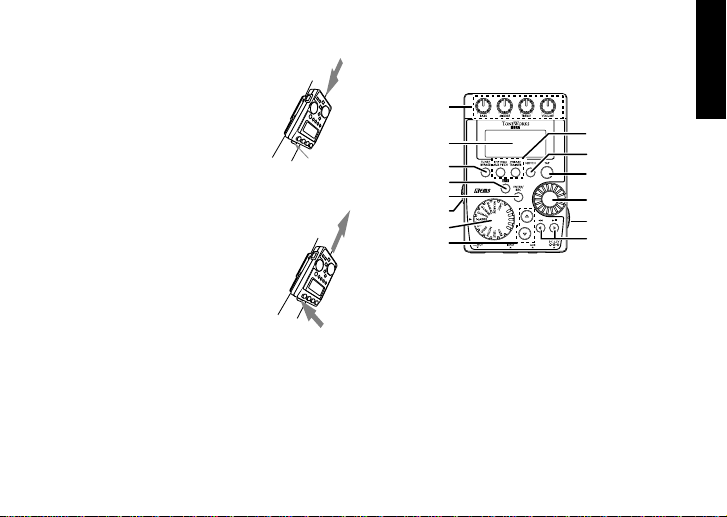
3. Press in the direction of the
arrow (a) until locking tab (c)
clicks into place.
4. Shake the PX4A lightly to ensure a secure fit.
Removal
1. Press the strap holder locking
tab (c) in the direction of arrow
(b) to release the lock.
2. With the lock released, slide
the PX4A in the opposite direction from when attaching it, and
remove it from the holder.
a
Controls and connectors
1
2
C
3
4
5
6
7
8
18
17
16
15
14
13
9101112
1. Control knobs
These knobs control the tone and volume.
b
2. LCD (Liquid Crystal Display)
3. TUNE/BYPASS button
4. EXIT button
This button returns you back to Play mode from
any mode.
5. ENTER/REC button
This button is used to switch an effect on/off , or to
start recording in Phrase Trainer mode.
9
Page 10
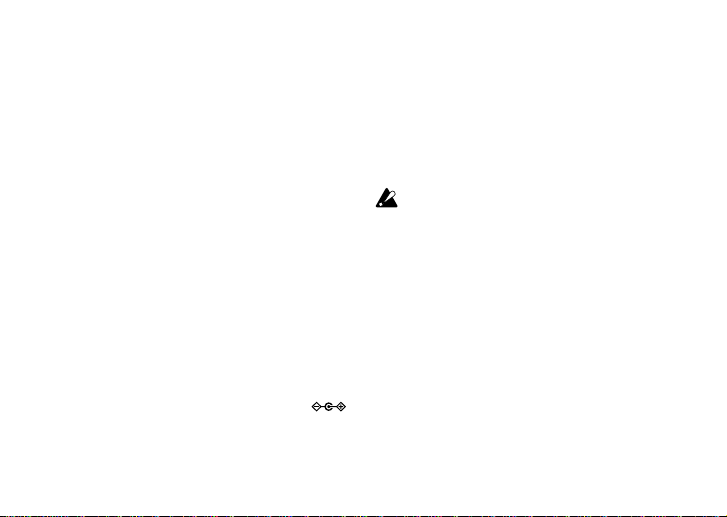
6. Input level switch
Use this to adjust the input level depending on the
output level of your guitar.
7. Mic & body model selector
Use this to select the desired type of mic & body
model.
8. ▲/▼ buttons
Use these buttons to select programs and edit
effects.
9. OUTPUT jack
Connect this jack to your guitar amp, bass amp,
or headphones etc.
10. INPUT jack
Connect your guitar or bass to this jack.
11. AUX jack (stereo)
Connect this jack to a CD player or other audio
source.
12. DC4.5V
The separately sold AC adapter (DC4.5V
should be connected here.
10
13. √/® buttons
Use these buttons to select the parameter that
you wish to edit, and to operate the Phrase Trainer function.
14. Power switch/Backlight switch
This switch turns the power on/off, and also turns
the backlight on/off.
If you are operating the PX4A on batteries, the
operating time will be shorter if the backlight
is on.
15. Value dial
Use this to adjust the master level, edit effects,
and select programs.
16. TAP button
Use this button to set the delay time or the tempo
in Rhythm & Bass mode.
17. NOTCH button
This button turns the Notch effect on and the Notch
effect editing page will appear.
)
18. Mode buttons
Use these buttons to enter Rhythm & Bass, AUX
Pitch, or Phrase Trainer modes.
Page 11
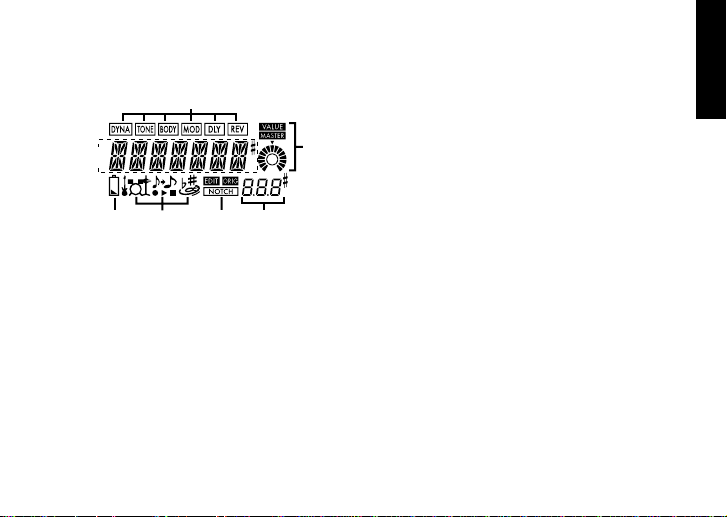
LCD screen
a
b
c
def
a. Effect chain
This area indicates the on/off status of the DYNA,
TONE, BODY, MOD, DLY, and REV effects.
b. Program name/Effect type display
This area shows the program name or effect type.
When the PX4A is bypassed or muted, this will
function as the tuner.
c. Low Battery icon
This icon will light when the batteries run low.
g
d. Mode icons
These icons will light when you are in AUX Pitch,
Phrase Trainer, or Rhythm & Bass modes.
e. EDIT icon, ORIG (Original) icon,
NOTCH icon
The EDIT icon will light when you enter Edit mode ,
and the ORIG (Original) icon will light if the parameter you're editing is set to the same value as
the value written in the program.
The NOTCH icon will light when the Notch effect
is on.
f. Program number / value display
This displays the program number.
When you change the Master Level, its value will
be displayed here for several seconds. During
editing, this displays the parameter values.
g. Master/Value icons, bar graph
When MASTER is lit, the master level of the
program is indicated graphically. When VALUE
is lit, the value of the parameter is indicated
graphically.
11
Page 12
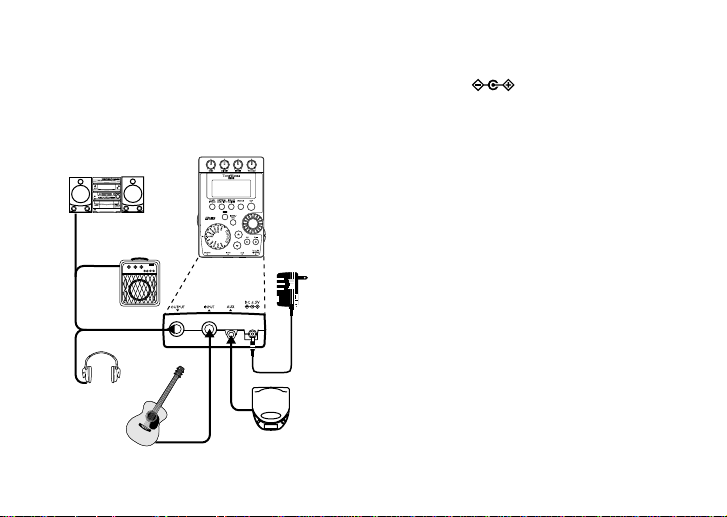
Making connections
When connecting an external device (ie-guitar
amp, CD player, ac adapter, etc) be sure to turn
the unit off.
mini-component /
stereo etc.
guitar amp /
12
powered monitor
headphone
*5
*4
*3
guitar
AC adapter
*1
*3
CD player etc.*2
*1 Be sure to use only the specified AC adapt-
er (DC4.5V ).
*2 If a CD player or other audio source is con-
nected to the AUX jack, you can play along
to it with your guitar. However the volume
must be adjusted from the connected device.
*3 Connecting cables are sold separately.
*4 The PX4A’s output jack is stereo. If you use
a standard mono cable to connect it to a gui-
tar amp etc., only the L (left) output will be
heard.
*5 The PX4A’s output level and sound quality
will vary depending on which headphones
are used. We recommend using good quali-
ty low impedance headphones, 32 Ohms or
less with a sensitivity rating near 100dB/mW
or above. Many headphones sold f or use with
portable CD or cassette players will work just
fine.
Page 13
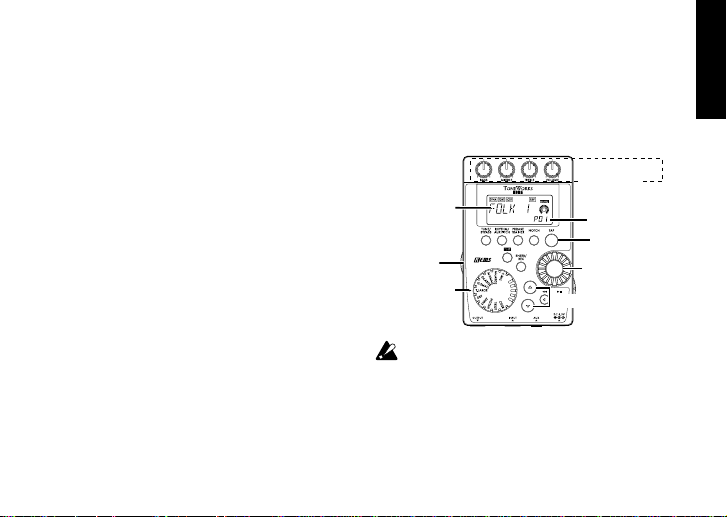
Initial Settings
Program selection
Program name
Input level
switch
Mic & Body
selection
Adjust the tone,
and volume
Program
number
Set the
delay time
Master level
adjustment
1. When you finish making connections, set the
power switch to the “ON” position. (This setting is referred to as Play mode.)
Use the ▲/▼ buttons to select a program.
2. Set the input level switch for the output level
of your pickups.
Hi: High-output pickups
Lo: Low-output pickups
3. Set the volume control of your guitar to its
usual position. Use the Value dial to adjust
the master level.
Quick Edit
In each mode (except when Mute/Bypass or Ke y
Lock are active), you can use the Mic & Body
Modeling selector to quickly change the mic
or body modeling type, or use the control knobs
to adjust the tone, or volume. When you move a
control knob, the parameter name and value will
appear for sever al seconds in the value display.
If the setting matches the original setting, the
ORIG icon will light.
The Delay Time can also be set by pressing
the TAP button twice at the desired interval (ex-
cept when in Rhythm & Bass mode). To check
the Delay Time that was specified, press and
hold the TAP button for two seconds or longer.
Settings that you make using Quick Edit will
return to the original saved settings if you
change programs or turn off the power before
Writing (see p.28).
13
Page 14
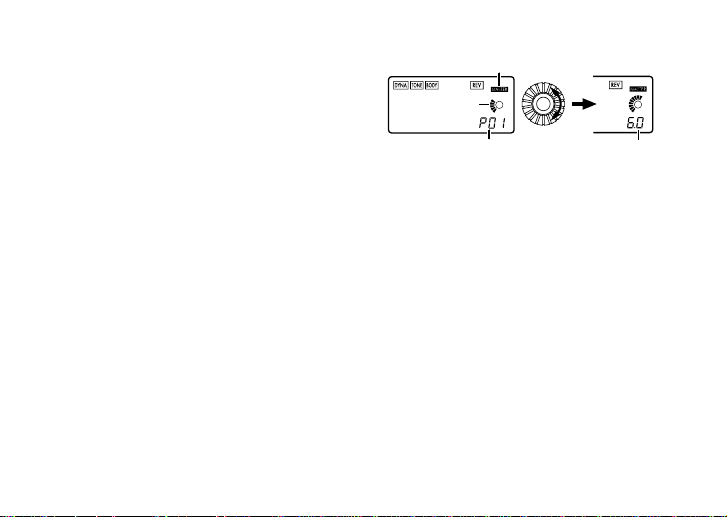
Play mode
Master level value
Program number display
Master icon
Value graph
Play mode is the mode in which you will normally use the PX4A.
1. Selecting a program
You can choose from 50 user programs
(U01...U50) and 50 preset programs
(P01...P50). Use the ▲/▼ buttons to select a
program. Programs can be selected even when
you are in Rhythm & Bass mode, AUX Pitch
mode, or Phrase Trainer mode (except while
recording).
2. Master level
When the MASTER icon is lit, the value graph
will indicate the master level.
When you turn the Value dial to adjust the master level, the master level value will be shown in
the program number / value display for several
seconds. The master level is remembered even
when the power is turned off.
14
You can also adjust the settings so that the ▲/▼
buttons will adjust the master level. (See p.16)
3. Bypass/Mute
When you press the TUNE/BYP ASS button, the
PX4A will be bypassed, and the original sound
will be dry (no effect).
The effect chain will blink, and the display will indicate “BYPASS” for approximately one second.
If you press and hold the TUNE/BYP ASS b utton
for longer than one second, the output signal will
be muted.
the display will indicate “MUTE” for approximately
one second.
Bypass/mute will be turned off when you press
the TUNE/BYPASS button once again.
The effect chain will blink rapidly, and
Page 15
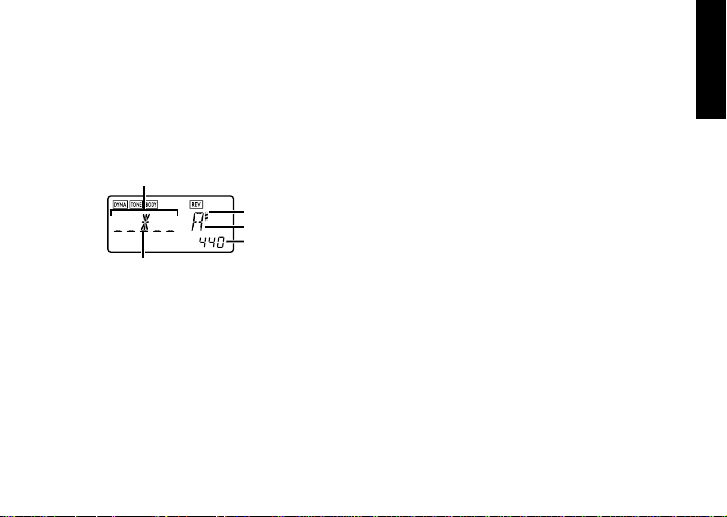
You can also return to Play mode by pressing
the EXIT button. Bypass or Mute can also be
entered from modes other than Play mode.
4. Tuner
The tuner will operate when you bypass or mute.
meter
sharp
note name
calibration
center mark
Play a single string on your guitar. The LCD will
show the note name and the calibration. If the
pitch is more than a semitone higher than the
note name, a sharp symbol will appear at the
upper right of the note name. The display area
will act as a meter to show the pitch.
Tune each string of your guitar so that the indicator above the center mark is lit.
The tuner (bypass/mute) will be turned off when
you press either the EXIT button or TUNE/BY-
PASS button.
You can also return to Play mode by pressing
the EXIT button.
Calibration (frequency of the standard A =
440 pitch)
You can use the Value dial to adjust the calibration in the range of A = 438 Hz...445 Hz.
The calibration setting you make will be v alid until
the power is turned off. Once the power is turned
off, the calibration will be reset to A = 440 Hz.
15
Page 16
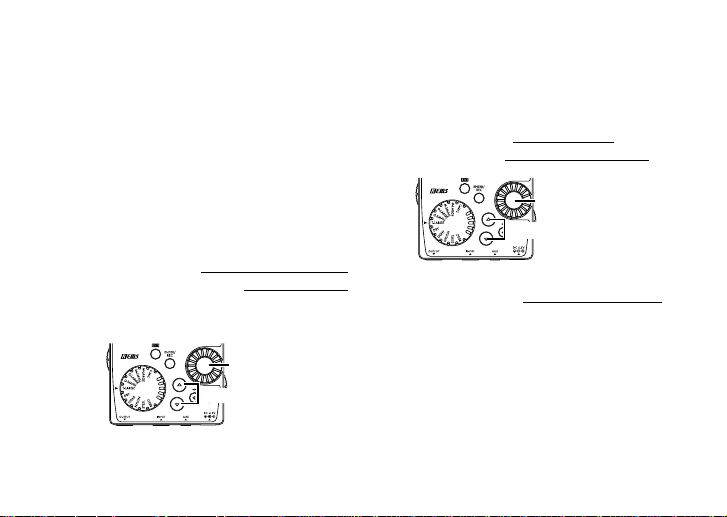
5. Specifying the function of the Value
Select a program
Adjust the master level
Dial
You can specify the function that the Value dial
will perform in Play mode. In Play mode, hold
down the EXIT button and press either the √
button or the ® button to assign the following
functions.
● Hold down the EXIT button and press the √
button.
The LCD will indicate “MASTER” for approximately one second.
The Value dial will
and the ▲/▼ buttons will
Each time the power is turned on, this setting will be in effect.
16
adjust the master level,
select programs.
Adjust the
master level
Select a program
● Hold down the EXIT button and press the ®
button.
The LCD will indicate “PROGRAM” for approximately one second.
The Value dial will
▲/▼ buttons will
select programs, and the
adjust the master level.
If you want to change the function of the Val-
ue dial so that it will
adjust the master level,
again,hold down the EXIT button once and
press the √ button, or turn on the power.
Page 17
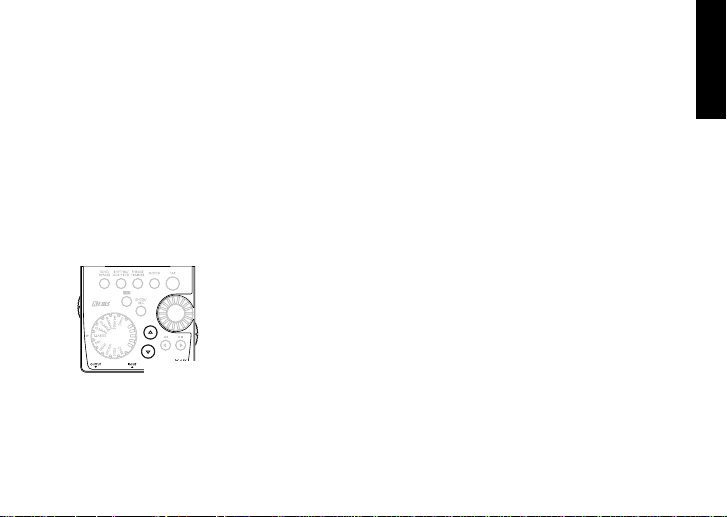
6. Key Lock function
By activating the Key Lock function, you can
disable all operations except for selecting programs. This is a convenient way to prevent
accidental operation during a live performance.
Hold down the EXIT button and press the
TUNE/BYPASS button. The LCD will indicate
“KEYLOCK” for approximately one second.
The ▲/▼ buttons will select programs, and the
other buttons and Value dial will not function.
Only program selection is possible
The Key Lock function will be cancelled when
the power is turned off. You can also cancel
the Key Lock function by perf orming “5. Specifying the function of the Value Dial.” (☞p.16).
Rhythm & Bass mode
To enter Rhythm & Bass mode, press the
RHYTHM/AUX PITCH button once when in Play
mode (except if Mute, Bypass, or Key-Lock is
active), AUX Pitch mode, or Phrase Trainer mode.
When you enter this mode, the Rhythm Pattern
selection screen will appear, the selected rhythm
will start, and the Rhythm & Bass mode icon
will light. The indication of the value graph will
change according to the pattern or tempo.
This mode contains the following five parameters. Use √/® to select parameters, and use the
Value dial and the ENTER/REC button to set
the value of each parameter.
If you select “CHAIN” as the rhythm pattern,
there will be more chain pattern settings. (Refer
to p.19, “Chain pattern settings”)
17
Page 18
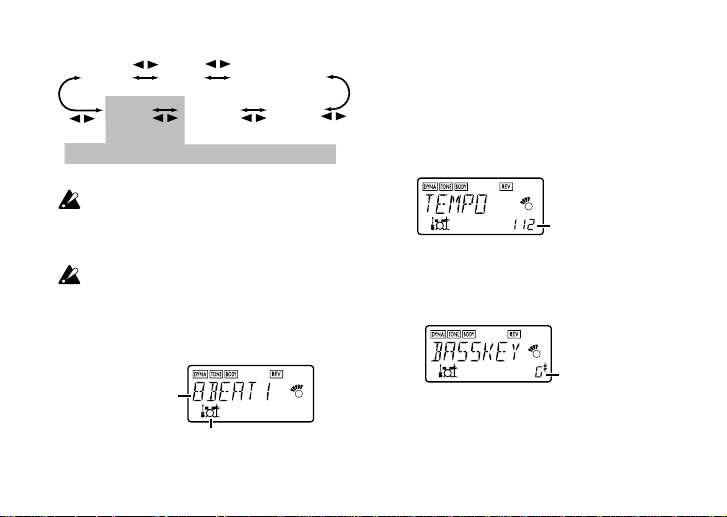
Rhythm
pattern
Additional settings when rhythm pattern is “CHAIN”
Chain
pattern
setting
Tempo
Rhythm &
Bass
level
Bass On/Off
and Bass Key
Rhythm &
Bass
reverb level
If you select “JAM” as the recording mode in
Phrase Trainer mode, the rhythm will sound
with the pattern and tempo that you specify
here.
The settings you select here are remembered
even when the power is turned off.
1. Rhythm Pattern
Use the Value dial to select the rhythm pattern
(p.38)
Rhythm Pattern
Rhythm & Bass mode icon
18
2. Tempo
Set the tempo in the range of 40–208 bpm.
You can also set the tempo by pressing the TAP
button twice at the desired rhythm.
For a 6/8 time signature, the tempo can be set
in a range of =40–208.
tempo display
3. Bass On/Off & Bass Key
Here you can switch the bass on/off, and specify the key in which the bass will play.
key display
If you press the ENTER/REC button in this
screen, the bass will play in time with the rhythm.
Depending on the rhythm pattern that you have
selected, some bass lines will include a chord
Page 19
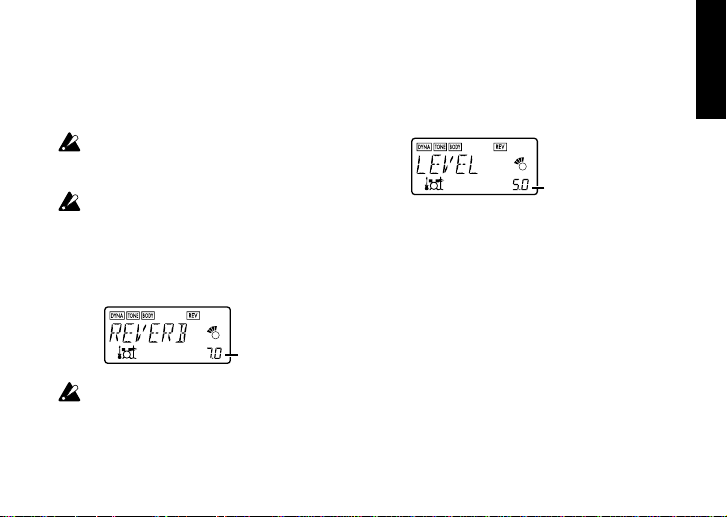
progression. When the bass note is on, you can
use the Value dial to set the key in a range of
C, C...A, B, allowing you to practice your guitar in a scale that matches that key.
If “METRONM” – “METRO7”(metronome) is selected as the rhythm pattern, there will be no
bass notes, and this screen will not appear.
When using Chain Patterns, the Bass Key setting will be ignored.
4. Rhythm & Bass Reverb Level
Use the Value dial to set the amount of Reverb
for the Rhythm & Bass.
Reverb level
This uses the same reverb as the program effect. This parameter has no effect if you have
selected a program that does not use reverb
modeling, or if the reverb effect level is “0.”
5. Rhythm & Bass Level
Use the Value dial to set the level of the Rhythm
& Bass sound. The bass note will be affected
only if Bass is turned on.
Rhythm & Bass
level
6. Chain Pattern settings
These parameters are added only if you select
“CHAIN” as the rhythm pattern. Press the EN-
TER/REC button to access the Chain Parameter Select screen.
Use the √/® buttons to select the location
(1...16) for which you want to change the pattern, and use the Value dial to select the pattern (p.38) that will be used at that location. Use
the ▲/▼ buttons to specify the bass key of the
selected pattern.
19
Page 20
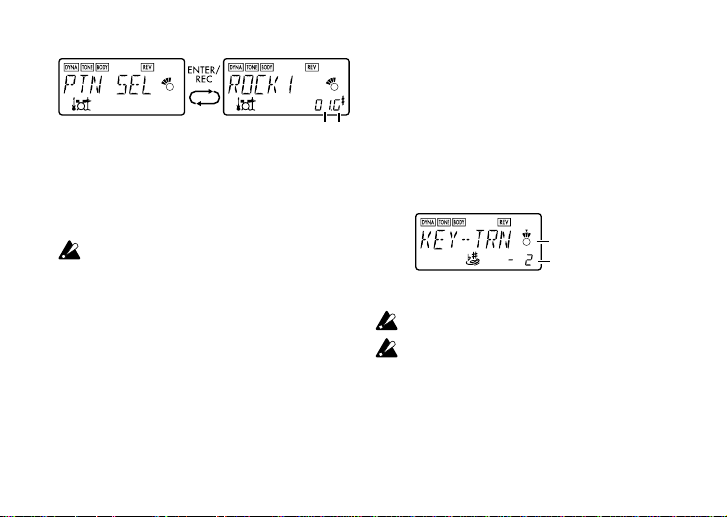
Pattern location
Display of
10 cent units
Display of
100 cent units
Up to 16 patterns can be chained (connected).
If you want to create a chain of 15 or fewer patterns, select “PTN END” for the last pattern.
Press the ENTER/REC button to exit the Chain
Pattern Select screen.
If you change the pattern location by turning
the value dial while holding down the
button, the pattern at which you were located
will be copied to the destination pattern location. This function is con venient when y ou want
to place the same pattern again.
AUX Pitch mode
In this mode you can transpose the pitch of a CD
or other audio source connected to the AUX jac k.
To enter AUX Pitch mode, press the RHYTHM/
AUX PITCH button twice when in Play mode
(except if Mute, Bypass, or Key-Lock is active)
20
√
or Phrase Trainer mode. When you are in this
mode, the AUX Pitch icon will light.
Use the Value dial to specify the amount of key
transposition. The key can be transposed in a
Key
range of +/-1 octave. The value can be adjusted
upward and downward for 3 semitones in 10
cent steps, and in semitone steps (100 cents)
for the remainder of the range.
or
®
Press the EXIT button to return to Play mode.
The output will be mono in AUX Pitch mode.
The AUX Pitch setting is remembered even
when the power is turned off.
Page 21
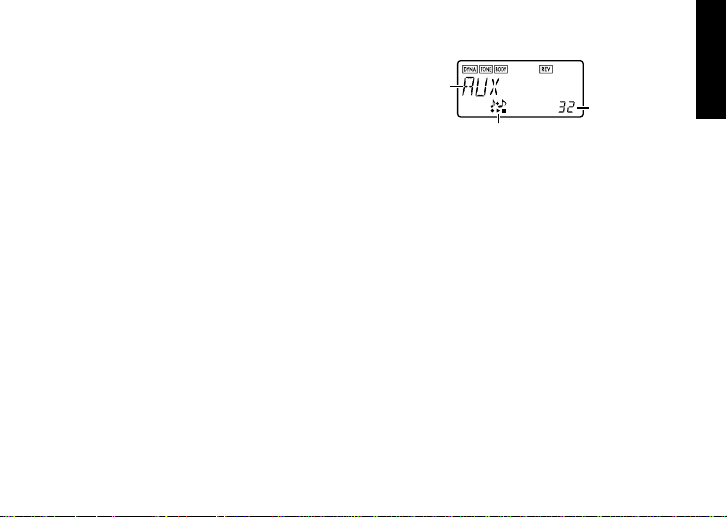
Phrase Trainer mode
Recording
mode
Phrase Trainer icon
Recording
time
An audio source from the AUX jack or a phrase
you play on your guitar can be recorded, and
played back repeatedly as a loop.
This provides a convenient way to practice by
playing along with the repeating phrase.
You can slow down the playback speed without
affecting the pitch, which can help you to learn
difficult phrases.
If you select “JAM” as the recording mode, the
rhythm you specified in Rhythm & Bass mode
will be recorded simultaneously with the guitar
input, and looped.
1. Select the recording mode
In Play mode (except during bypass/mute or k ey
lock), Rhythm & Bass mode, or A UX Pitch mode,
press the PHRASE TRAINER button to enter
Phrase Trainer mode.
When you enter this mode, the recording mode
and time select screen will appear, and the
Phrase Trainer icon will blink. In this screen,
the PX4A will be ready to record.
The recording mode will cycle through the following choices each time you press the
PHRASE TRAINER button.
AUX Records only the AUX input
GUITAR Records only the guitar
AUX+GTR Records both the AUX input and
JAM
Use the value dial to select the recording time
(for “JAM,” the number of measures).
8 Approximately 7.9 seconds
16 Approximately 15.8 seconds
32 Approximately 31.7 seconds
1, 2, 3… Number of measures
guitar
Records the guitar together with
the rhythm that was last selected
in Rhythm & Bass mode
21
Page 22
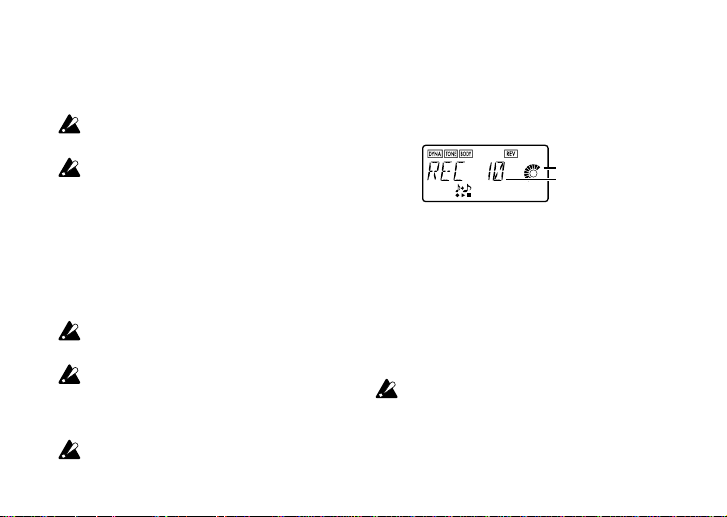
If the recording mode is “JAM,” the recording
Recording
time display
quality will be set automatically , based on the tempo and the specified number of measures.
If you select a long recording time (16 or 32), the
audio quality of the recording will be lower.
If the tempo of the rhythm is extremely slow, it
will not be possible to record a large number
of measures. Please re-specify the tempo in
Rhythm & Bass mode (maximum length is approximately 31.7 seconds)
Start playback on your CD or other audio source,
and at the point where you wish to begin recording, press the ENTER/REC button. Recording will begin.
If the recording mode is “JAM,” recording will
begin after the precount.
If, after recording, you want to change the recording mode or recording time, press the
PHRASE TRAINER button while playback is
paused.
The recorded content will be lost when the
power is turned off.
22
2. Recording
When you begin recording, the recording time
will be indicated as a numerical value and by a
value graph.
When you want to stop recording, press the EN-
TER/REC button or the [®❙❙]. Recording will
stop, and loop playback will begin automatically. If you do not stop recording, recording will
continue until the selected recording time has
elapsed, and loop playback will begin automatically. If the recording mode is “JAM,” recording
will end automatically at the specified number
of measures, and will switch to loop playback.
The phrase will be recorded and played back
in mono.
Page 23
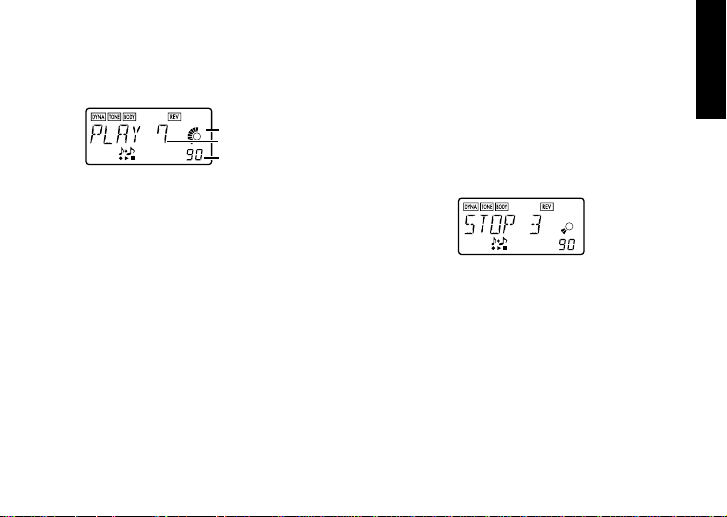
3. Playback
The recorded phrase will playback as a loop.
playback
time display
playback speed(%)
Rotating the Value dial toward the left will slow
down the playback speed without affecting the
pitch.
You can choose from six levels of playback
speed: 100%, 90%, 80%, 75%, 66%, and 50%.
During playback, you can press the [√√] but-
ton to rewind.
By pressing the PHRASE TRAINER button, you
can hold the sound that was being played at
the moment you pressed the button (the Hold
function). This is convenient when you need to
hear individual notes in a phrase.
During playback or while paused, you can use
the ▲/▼ buttons to select programs.
4. Pause
When you press the [®❙❙] button, the playback
will pause. Press the [®❙❙] button once again,
and playback will resume.
Pressing the [√√] button while playback is
paused will return you to the beginning of the
recorded phrase.
If you wish to re-record the phrase, press the
[®❙❙] button to pause playback.
Start the CD or other audio source, and press
the ENTER/REC button at the beginning of the
desired phrase.
If you want to change the recording mode or
time, press the PHRASE TRAINER button while
paused.
23
Page 24
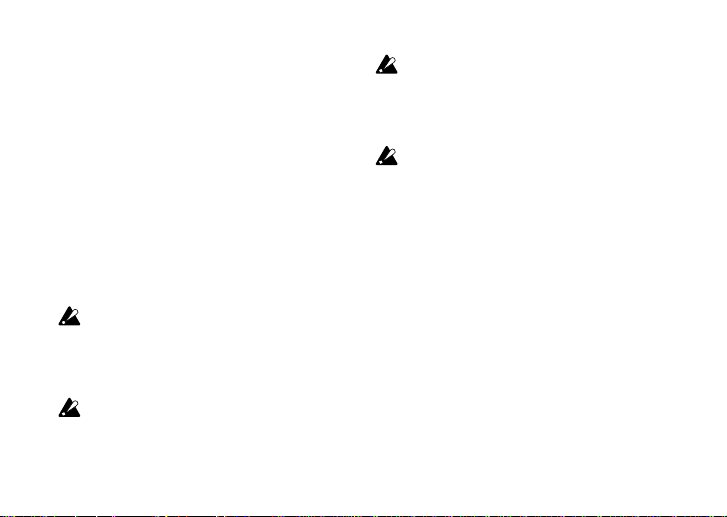
NOTCH effect and Auto Notch function
When you press the NOTCH b utton, the Notch
effect will be automatically turned on, and the
Notch effect edit page will appear.
Use the ENTER/REC button to turn the Notch
effect on/off, and use the value dial to specify
the notch point that minimizes the acoustic feedback. Alternatively, if you press the NOTCH but-
ton again, while the Notch effect edit page is
displayed, the LCD will indicate “ATNOTCH” for
one second, and the Auto Notch function will
find and set the notch point automatically.
In some situations, such as when there’s no
sound or if acoustic feedback is occurring while
you’re playing a chord, the Auto Notch function may be unable to find the appropriate
notch point.
The Auto Notch function may not find the appropriate notch point on the first try. If so , press
the NOTCH button again, and tr y several
times if necessary.
24
If you’ re in a mode other than Edit mode (p .25)
and you press the NOTCH button to move to
the notch effect edit page, you won’t be able
to use the
pages for other effects.
We recommend that you leave the Notch effect turned off unless you’re having problems
with acoustic feedback.
√
/ ® buttons to move to the edit
Page 25
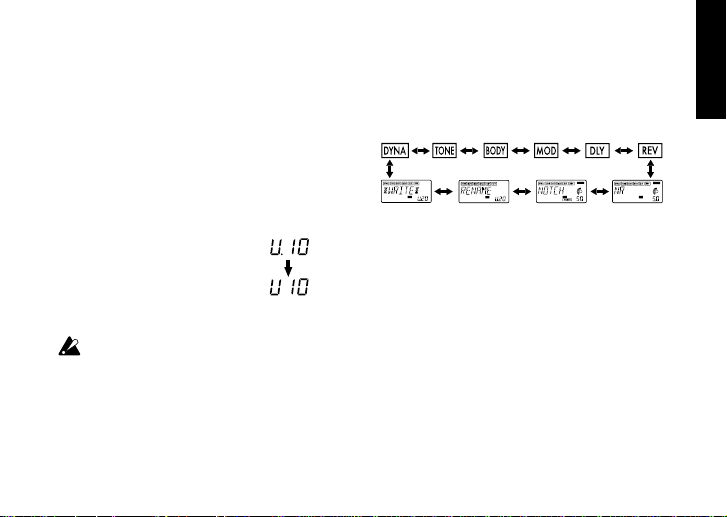
Edit mode
In this mode you can turn each effect on/off,
and edit the effect type, parameter values, and
program name.
In Play mode, press the √ (or ® ) button to
access the DYNA effect edit screen.
In any screen of Edit mode, you can use the
control knobs to edit the tone and lev el, or use
the TAP button to set the delay time.
Press the EXIT button to return to Play mode.
If a program was not written after it was edited, the decimal
point of the program number will
light.
The edited settings will return to the settings
of the original program if you switch programs
or turn off the power without Writing (see p.28).
Before
writing
After
writing
1. Select the effect that you wish to edit
Each time you press the √/® buttons, you will
cycle through the effects in the order shown below. When an eff ect is selected, its icon will blink.
2. Editing each effect
For each effect, you can select the effect type
and set its parameter values.
Effects that are turned “OFF” will automatically
be turned “ON” if you press the ENTER/REC but-
ton or use the ▲/▼ buttons to select the effect
type.
For details on the effect types and parameters,
refer to Effect Par ameters (p.31). Renaming the
program and writing the program are also performed here.
25
Page 26
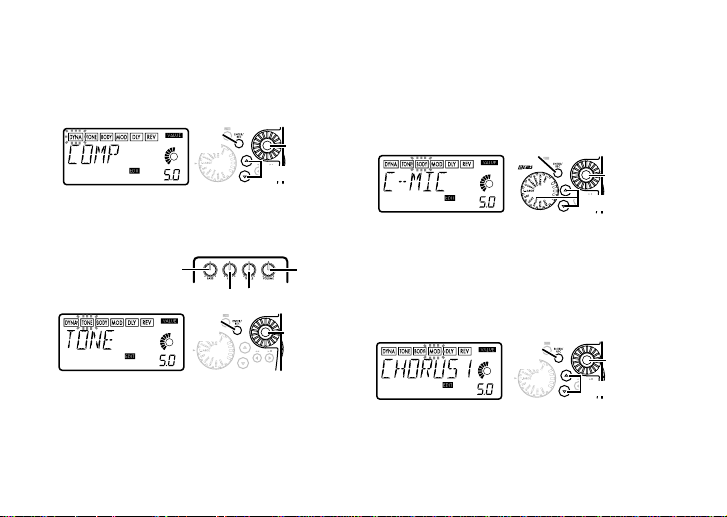
1) DYNA
Parameter
value
Type selection
On, Off
On,
Off
Parameter
value
Type selection
(Dynamic effects)
These are dynamic-type effects such as compressor.
On,
Off
Type selection
2) TONE (Tone Controls)
This is a three-band tone control.
Low range
High rangeMid range
On,
Off
The VOLUME control knob can be used to ad-
just the volume even when the TONE is “OFF.”
26
Parameter
value
Volume
Mid range
frequency
3) BODY (Mic & body modeling)
This is a modeling effect that simulates a condenser mic and acoustic guitar bodies. Use the
value dial to adjust the depth of the effect.
4) MOD (Modulation & Filter Effect
Modeling)
These are modulation and filter-type effects
such as chorus, 12 string simulator, flanger , and
pitch shifter.
Page 27
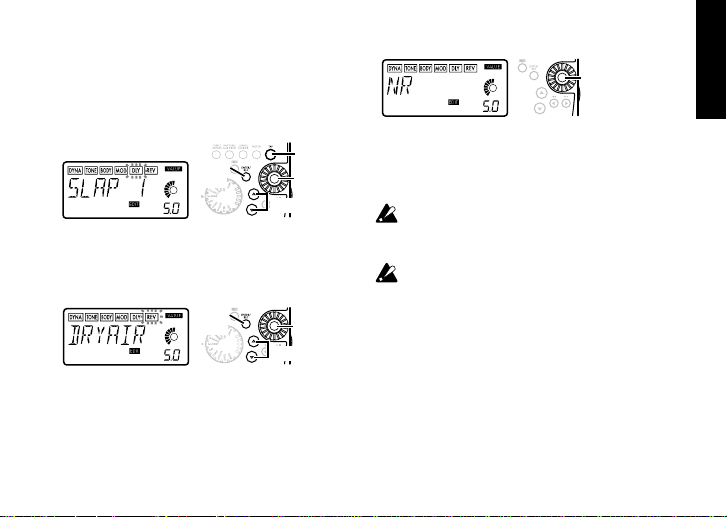
5) DLY (Delay Modeling)
Adjust the
depth of noise
reduction
These are delay type effects for which you can
set the delay time by the interval at which you
press the TAP button.
Delay
On,
Off
time
Effect
level
Type selection
6) REV (Reverb Modeling)
These are reverb type effects that add spaciousness to the sound.
On,
Off
Effect
level
Type selection
7) NR (Noise reduction)
Use the Value dial to adjust the depth of the
noise reduction.
Increasing this value will produce more noise
reduction. Normally you will adjust this so that
you do not hear obtrusive noise when the strings
are lightly muted.
If the NR value is raised excessively, the sound
may be cut off prematurely. If this occurs, reduce the value.
Adjust the NR level as suitable for your guitar,
or pickup.
8) NOTCH (Notch effect)
This effect is a notch filter that minimizes acoustic feedback. Use the value dial to select the
notch point at which the acoustic feedback is
least. The notch point will mo ve toward a higher
frequency as you turn the value knob toward
the right.
27
Page 28
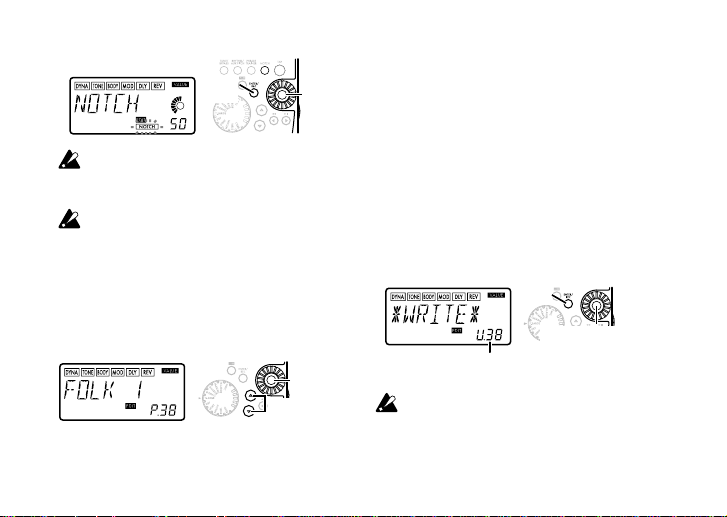
On,
Program number that currently
occupies the writing destination
Write
Select a user program
number as the writing
destination
Off
you can press the NOTCH button to move to
the edit page for the Notch effect. (For details,
refer to p.24.)
We recommend that you leave the Notch effect turned off unless you’re having problems
with acoustic feedback.
9) RENAME
Here you can specify a name for each program.
The following characters can be used: space,
0–9, A–Z, “, ‘, ❋, +, -, /.
28
Notch
point
Select the
character
Select the
character
location
10) WRITE
Here you can write (store) a program that you
created. Use the Value dial to select the writing
destination (User programs only). When you do
so, the name of the program that currently occupies the writing destination will be displayed
briefly. If you decide not to write, press the √
(or ®) button to select a different screen.
When you press the ENTER/REC button, the edited program will be written into memory.
When the program has been written, the LCD will
indicate “COMPLT” for approximately one second.
Before writing an edited program into a different program number, be sure that you do not
mind overwriting the data that is currently in
that program number. The program data that
is overwritten will be lost.
Page 29
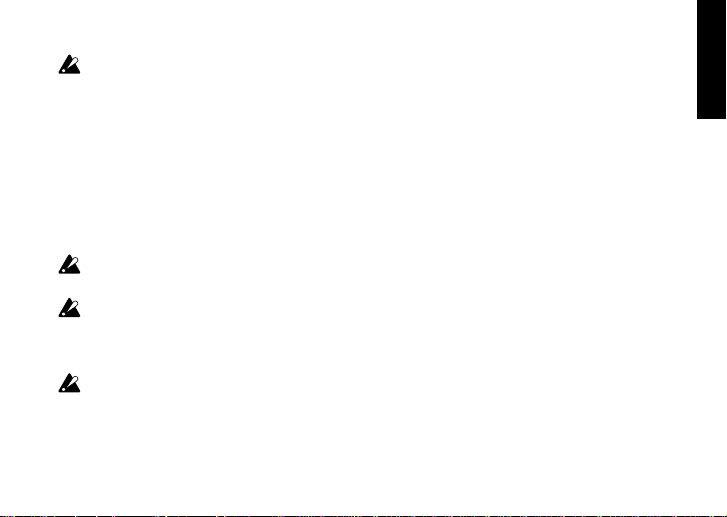
It is not possible to write to a preset program.
3. Reloading the factory programs
While holding down the RHYTHM/AUX PITCH
button and the ▲ button, turn on the power.
The LCD will ask “RELOAD?”
If you press the ENTER/REC button, the factory-set programs will be re-loaded into the user
program area. The display will indicate “RE-
LOAD”, “VERIFY”, “COMPLT” for a short time,
and then the power-on screen will appear.
Never turn off the power during the reload operation.
If you decide not to reload, press the EXIT but-
ton while the “RELOAD?” indication is still shown.
The power-on screen will appear (without reloading), and then you will enter Play mode.
Be aware that if you reload the factory programs, the user programs and any settings that
are remembered when the power is turned off
(master level etc.) will all be overwritten.
Troubleshooting
If the PX4A does not operate as you expect,
please check the following points first. If this does
not resolve the problem, contact your dealer.
1.Power does not turn on.
• Are batteries installed? Is the correct polarity observed? Alternatively , is the correct AC
adapter connected to an AC outlet?
2.No sound
• Are your guitar, amp or headphones connected to the correct jacks?
• Is your amp turned on and set correctly?
• Are any cables broken?
• Is the master level of the PX4A set to “0” or
to a low level?
• The VOLUME control knob may have been
turned down.
• Is the PX4A muted?
Take note that if all effects are off, the chain
display will disappear, and it will not be possible to distinguish Bypass or Mute from the
LCD display.
29
Page 30
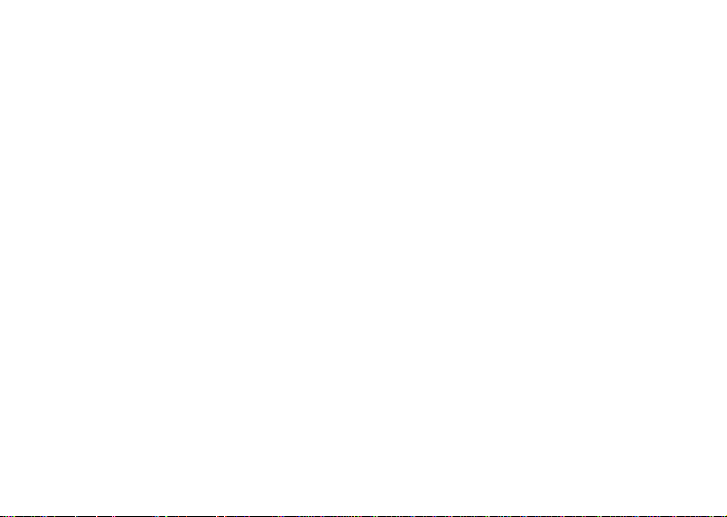
• Is the volume of your guitar turned down?
3.The volume from the device connected to
the AUX jack is too loud or too soft, or cannot be heard.
• Adjust the output level of the connected device.
• Make connections to the headphone jack of
the device, instead of to its line output.
• Are you in Phrase Trainer mode?
Exit Phrase Trainer mode.
• Are you using a connection cable with a builtin resistor?
4.Effects cannot be heard
• Is the PX4A bypassed? (the effect chain will
be blinking)
• Are the effects used in the program turned
on?
5.Tuner does not work.
• Is the PX4A bypassed or muted?
30
Page 31

Effect Parameter
DYNA (Dynamic effects)
TYPE (π/† button) VALUE (Value Dial)
COMP This compressor produces consistent levels and sustain.
LIMITER Limiter that suppresses excessive levels. Limiting amount (0.0…10.0)
EXCITER Exciter that adds spar kle to the high-frequency range. Effect depth (0.0…10.0)
TONE
TYPE (π/† button) VALUE(Value Dial &
BASS Low-frequency adjustment. BASS konbs (0.0…10.0)
MIDDLE Mid-frequency adjustment. MIDDLE knobs (0.0…10.0)
TREBLE High-frequency adjustment. TREBLE knobs (0.0…10.0)
VOLUME Volume adjustment. VOLUME knobs (0.0…10.0)
MID FC
Adjusts the mid peak frequency in a range of 170 Hz…3 kHz.
Adjusts sensitivity (1.0...10.0)
Control Knobs)
Vaue dial (1…10)
31
Page 32

BODY (Mic & Body Modeling)
Types marked by an asterisk* can also be selected by the Mic & Body modeling selector.
TYPE(π/† button or Mic & Body modeling selecter) VALUE (Value Dial)
C-MIC* Condenser mic simulation.
M-LARGE*
M-SMALL*
G-LARGE*
G-SMALL*
T-LARGE* A large body distinguished by a sophisticated sound suitable for
DRY* Large body with a distinctive dry sound.
LIGHT* Light sounding body suitable for a band or ensemble.
NYLON* Simulates a nylon-string sound.
STEEL* Body with distinctively metallic highs, suitable for rock.
RESO* Resonator guitar body, suitable for slide playing.
BANJO The body of a banjo
SMALL A small body with a milder tone.
A large body suitable for a variety of situations.
A small body suitable for delicate arpeggios, etc.
A large body with a tough sound, suitable for str umming chords.
A small body with a distinctive mid-range, favored by
country and blues performers.
pop. The sound of one of the newer American manufacturers.
Mic distance (0.0 [distant]…10.0 [close])
Effect depth (0.0…10.0)
32
Page 33

MOD (Modulation & Filter Effect Modeling)
TYPE (π/† button) VALUE (Value Dial)
CHORUS1 A chorus effect suitable for acoustic guitar. Effect depth (0.0…10.0)
CHORUS2 A chorus effect with adjustable modulation speed. Adjusts modulation speed.
12STR A twelve-string guitar simulator. Effect depth (0.0…10.0)
FLANG1
FLANG2 A flanger with a strong “swooshing” character and good
PHASER1 A phaser suitable for acoustic guitar.
PHASER2 A traditional four-stage phaser.
TREM1 Smooth tremolo.
TREM2 A conventional tremolo.
TREM3 Deep and pulsating tremolo.
AT PAN1 Auto Pan. (LFO:square wave )
AT PAN2 Auto Pan. (LFO:sine wave )
ROTARY1 Rotary speaker simulation. Adjusts modulation speed
A mild-sounding flanger.
high-frequency response.
(0.1...10.0 [Hz])
Adjusts modulation speed.
(0.1...10.0 [Hz])
Adjusts modulation speed.
(1.0...10.0 [Hz])
Adjusts modulation speed.
(0.1...10.0 [Hz])
(1.0...10.0 [Hz])
33
Page 34

TYPE (π/† button) VALUE
PITCH1…3 Pitch shifter (PITCH1, 2, 3 differ in the level of the effect).
DRONE1 A drone effect that adds a continuous pitch similar to that
DRONE2 A drone effect that adds a continuous pitch similar to that
FILTER Fixed filter effect.
FILTUP1 A positive-polarity auto-wah designed for acoustic guitar
FILTUP2
FILTDWN1 A negative-polarity auto-wah designed for acoustic guitar
FILTDWN2
TALK 1, 2 An effect that simulates a “talking guitar”.
RANDOM 1
RANDOM2
*: It’s effective to set the drone pitch to the tonic note of the song or solo you’re playing.
34
of a tambura, an instrument of India (soft effect level)
of a tambura, an instrument of India (strong effect level)
(soft resonance)
A positive-polarity auto-wah designed for acoustic guitar (strong
resonance)
(soft resonance)
A negative-polarity auto-wah designed for acoustic guitar (strong
resonance)
1:YAH-YAH, 2:U-WAH
A random step filter that moves the filter randomly (narrow band)
A random step filter that moves the filter randomly (wide band)
(Value Dial)
Amount of pitch shift (-24, -17, -12…
-1, -d, d, 1…12, 19, 24) (d = detune)
Specify the drone pitch*
(C, C#...A#, B)
Adjusts frequency (1.0...10.0 [Hz])
Adjusts sensitivity (0.0...10.0)
Adjusts modulation speed.
(1.0...10.0 [Hz])
Page 35

DLY (Delay Modeling)
Each delay type, (1, 2, 3, 4, 5) have different amounts of feedback.
The delay time is set by the interval at which you press the TAP button twice. The specified delay
time can be a maximum of 500 ms for SLAP or a maximum of 1.9 sec for MULTI, and can be
checked by holding down the TAP button.
TYPE (π/† button) VALUE (Value Dial)
SLAP1…5 Slap-type delay whose delay time is 1/4 of the interval at
DELAY1…5
PPDLY1…5
ECHO1…5 Tape echo simulation with a warm tone.
MULTI1…5 Dual-head tape echo simulation with special stereo
which you press TAP.
Stereo delay.
Dual-tapped ping-pong delay that pans left and right.
design. (creates a spacious reverberation)
Adjusts effect level
(0.0...10.0)
35
Page 36

REV (Reverb Modeling)
TYPE (π/† button) VALUE
DRYAIR Reverb that produces a sensation of dry air.
WETAIR Reverb that produces a sensation of wet air.
ROOM1 Bright-sounding room reverb.
ROOM2 Mellow-sounding room reverb.
PLATE1 Tight-sounding plate reverb.
PLATE2 Bright-sounding plate reverb.
HALL1 Reverberation of a mid-sized hall.
HALL2 Reverberation of a large hall.
SPRING1 Spring reverb of a guitar amp.
SPRING2 Dense spring reverb.
BRIGHT Bright reverberation.
36
(Value Dial)
Adjusts effect level
(0.0...10.0)
Page 37

Preset Program Name
No. Name No. Name No. Name No. Name No. Name
01 FOLK 1
02 FOLK 2
03 FOLK 3
04 JAZZ 1
05 JAZZ 2
06 JAZZ 3
07 BLUES 1
08 BLUES 2
09 BLUES 3
10 HILBILY
11 ROCK
12 BOSSA
13 EC 000
14 ZOSO
15 BEETLE
16 GENESYS
17 BEN RSO
18 BEN BON
19 RB'S NT
20 JM
21 CHORUS
22 OLD PHA
23 JET FLN
24 TREM
25 N RESO
26 SM12STR
27 AC WAH
28 ROT SP
29 AC PHAS
30 MTDELAY
31 STARS
32 D DRONE
33 AC TALK
34 12BANJO
35 FILTER
36 BARITON
37 5TH
38 C-MIC
39 M-LARGE
40 G-SMALL
41 T-LARGE
42 G-LARGE
43 M-SMALL
44 LIGHT
45 DRY
46 STEEL
47 NYLON
48 RESO
49 BANJO
50 SMALL
37
Page 38

Rhythm Pattern List
No. Name C P No. Name C P No. Name C P No. Name C P No. Name C P
1 METRONM 1 1
2 METRO2 1 1
3 METRO3 1 1
4 METRO4 1 1
5 METRO5 1 1
6 METRO6 1 1
7 METRO7 1 1
88BEAT1 1 4
98BEAT2 1 1
10 8BEAT3 2 2
11 8BEAT4 1 2
12 8BEAT5* 2 2
13 8BEAT6 1 1
14 8BEAT7 1 1
15 8BEAT8 1 1
16 8BEAT9 2 2
17 8BEAT10 1 1
18 8FILL1* 1 1
19 8FILL2 1 1
20 8FILL3 1 1
38
C: Number of measures when used in a pattern chain. P: Number of measures.
21 8FILL4 1 1
22 8FILL5 1 1
23 8BRK 1 1 1
24 8BRK 2 1 1
25 8SHFL1 1 2
26 8SHFL2 1 1
27 8SHFL3 2 2
28 16BEAT1 2 2
29 16BEAT2 2 2
30 16BEAT3 1 1
31 16BEAT4 2 2
32 16BEAT5 1 1
33 16BEAT6 1 1
34 16BEAT7 1 1
35 16BEAT8 1 1
36 16BEAT9* 1 2
37 16FILL1 1 1
38 16FILL2 1 1
39 16FILL3 1 1
40 16FILL4 1 1
41 16FILL5 1 1
42 16BRK 1 1
43 16SHFL1 1 2
44 16SHFL2 1 1
45 16SHFL3 1 1
46 SHUFILL 1 1
47 3/4 2 2
48 3/4SHFL 2 2
49 6/8 1* 2 4
50 6/8 2* 2 4
51 5/4* 1 1
52 6/4 1 1
53 7/4 1 1 1
54 7/4 2 1 1
55 POP1* 2 4
56 POP2* 1 4
57 ROCK1 1 1
58 ROCK2 1 2
59 70ROCK 1 2
60 METAL1 1 1
61 METAL2 1 1
62 MTLFILL 1 1
63 R'N'B 1 2
64 BLUES* 1 12
65 BLUEFIL 1 1
66 COUNTRY 1 1
67 BALLAD 1 1
68 JAZZ1 2 2
69 JAZZ2* 2 2
70 FASTJAZ* 1 1
71 II-V* 2 8
72 FUNK1 2 2
73 FUNK2 2 2
74 FUNK3 1 1
75 LINEAR 1 1
76 MOTOWN1* 1 2
77 MOTOWN2 1 1
78 SURF1 1 1
79 SURF2* 1 4
80 REGGAE1 2 2
81 REGGAE2* 1 1
82 REGGAE3* 2 2
83 DANCE1 2 2
84 DANCE2 2 2
85 DANCE3 1 1
86 DANCE4* 1 1
87 DISCO1 1 1
88 DISCO2 1 1
89 EURO 1 1
90 NEW RNB* 2 2
91 BOSSA 2 2
92 SAMBA1 1 1
93 SAMBA2 1 1
94 TANGO 1 1
95 AFRO* 1 1
96 LATIN1* 1 1
97 LATIN2* 1 1
98 SONGO 1 1
99 POLY 1 1
100 ONDO 2 2
Page 39

* The bass line of these rhythm patterns follow the chord progressions shown below. (The chord
progressions when used in a pattern chain is shown in parenthesis [ ]. )
12 8BEAT5 I – IV
18 8FILL1 I – V
36 16BEAT9 [ I (m) – V (m) ] – VI – VII
49 6/8 1 [ I – VI m ] – IV – V
50 6/8 2 [ Im – III ] – IV – V
51 5/4 Im – Vm
55 POP1
56 POP2 [ I ] – VIm – IV – V
64 BLUES [ I ] – IV – I – V – IV – I – V
69 JAZZ2 I (m) – IV – VII (m) – III
70 FASTJAZ Im – IV
[ I – V – VIm – V ] – IV – IIIm – IIm – V
71 II – V
76 MOTOWN1 [ I ] – IV
79 SURF2 [ I ] – VIm – IV – V
81 REGGAE2 I – VIm
82 REGGAE3 I – VII
86 DANCE4 I – VII
90 NEW RNB Im – VII – VI – V
95 AFRO I – VII
96 LATIN1 I – IV
97 LATIN2 I – VII
[ Im – IV ] – VIIm – III – VIm – II – V
39
Page 40

Specifications
• Effects: 82 types (Maximum number of effects available simultaneously: 8)
• Number of programs: User: 50 Preset: 50
• Inputs: guitar input (1/4” jack)AUX (mini stereo jack)
• Output: line/headphone dual-purpose output (stereo phone jack)
• Tuner section: detection range: 27.5 Hz–2,093 Hz (A0–C7)
• Rhythm section: 40–208 bpm
• Power supply: four AAA alkaline batteries:
• Dimensions (W x D x H): 76 mm x 112 mm x 27 mm (2.99” x 4.41” x 1.06”)
• Weight (not including batteries): 138g (0.30lbs.)
• Included items:
• Option: AC adapter
Appearance and specifications are subject to change without notice for product improvement.
40
calibration: A = 438 Hz–445 Hz
Allows 10 hours of continuous use (backlight OFF)
Allows 7 hours of continuous use (backlight ON)
separately sold AC adapter (DC4.5V:
Owner’s manual, four AAA alkaline batteries for checking operation, Strap holder
)
Page 41

41
Page 42

Precautions
Emplacement
L’utilisation de cet instrument dans les endroits suivants peut en entrainer le mauvais fonctionnement.
• En plein soleil.
• Endroits tres chauds ou tres humides.
• Endroits sales ou fort poussiereux.
• Endroits soumis a de fortes vibrations.
• A proximite de champs magnetiques.
Alimentation
Branchez l’adaptateur secteur fourni a une prise secteur de tension appropriee. Evitez de brancher l’adaptateur a une prise de courant dont la tension ne correspond pas a celle pour laquelle l’appareil est concu.
Interferences avec d’autres appareils electriques
Les postes de radio et de television situes a proximite peuvent par consequent souffrir d’interferences a la reception. Veuillez des lors faire fonctionner cet appareil a une distance raisonnable de postes de radio et de television.
42
Maniement
Pour eviter de les endommager, manipulez les commandes et les boutons de cet instrument avec soin.
Entretien
Lorsque l’instrument se salit, nettoyez-le avec un
chiffon propre et sec. Ne vous servez pas d’agents
de nettoyage liquides tels que du benzene ou du
diluant, voire des produits inflammables.
Conservez ce manuel
Apres avoir lu ce manuel, veuillez le conserver soigneusement pour toute reference ulterieure.
Evitez toute intrusion d’objets ou de liquide
Ne placez jamais de recipient contenant du liquide
pres de l’instrument. Si le liquide se renverse ou
coule, il risque de provoquer des dommages, un
court-circuit ou une electrocution.
Ve illez a ne pas laisser tomber des objets metalliques dans le boitier (trombones, par ex.). Si cela se
produit, debranchez l’alimentation de la prise de
courant et contactez votre revendeur korg le plus
proche ou la surface ou vous avez achete l’instrument.
Page 43

Marque CE pour les normes europeen-
nes harmonisees
La marque CE apposee sur tous les produits de
notre firme fonctionnant sur secteur jusqu’au 31
decembre 1996 signifie que ces appareils repondent
a la Directive EMC (89/336/CEE) et a la Directive
concernant la marque CE (93/68/CEE).
La marque CE apposee apres le 1 janvier 1997 signifie que ces appareils sont conformes a la Directive EMC (89/336/CEE), a la Directive concernant
la marque CE (93/68/CEE) ainsi qu’a la Directive
Basse Tension (73/23/CEE).
La marque CE apposee sur tous les produits de
notre firme fonctionnant sur piles signifie que ces
appareils repondent a la Directive EMC (89/336/
CEE) et a la Directive concernant la marque CE
(93/68/CEE).
43
Page 44

Table des matiére
Introduction.....................................46
Caractéristiques principales ........46
Mise sous tension...........................48
Affichage de pile épuisée ....................... 48
Utilisation du support pour
bandoulière......................................48
Retrait .......................................................... 49
Commandes et connecteurs .........49
Ecran LCD ..................................................51
Raccordements................................52
Premier essai ...................................53
Édition rapide ............................................53
Mode de jeu Play............................54
1. Sélection d’un programme ................. 54
2. Niveau principal ...................................54
44
3. Contournement/Assourdissement
(Bypass/Mute) ....................................... 54
4. Accordeur ...............................................55
5. Définition de la fonction du disque de
valeurs.....................................................56
6. Fonction de verrouillage des touches
..................................................................57
Mode Rhythm and Bass................57
1. Motif rythmique ................................... 58
2. Tempo ......................................................58
3. Activation/Désactivation des basses et
tonalité des basses ...............................58
4. Niveau de réverbération rythmique et
de basse ..................................................59
5. Niveau de rythmique et de basse .....59
6. Réglages des chaînes de motifs.........59
Mode de hauteur AUX (Pitch AUX)
............................................................60
Page 45

Mode de pratique des phrases ....61
1. Sélection du mode d’enregistrement
..................................................................61
2. Enregistrement ......................................62
3. Reproduction .........................................63
4. Pause........................................................ 63
Effet Notch et fonction Auto Notch
............................................................64
Mode d’édition EDIT ....................65
1.Sélectionner l’effet à éditer .................65
2.Edition de chacun des effets ............... 65
1) DYNA (Dynamic effects) .......................... 66
2) TONE (Commande de tonalité) ............... 66
3) BODY (Modélisation de micro ou de caisse
de guitare) .................................................. 66
4) MOD (Modulation & Filter Effect
Modeling) ................................................... 66
5) DLY (Modelage du retard) ........................ 67
6) REV (Modelage de la réverbération) ....... 67
7) NR (réduction du bruit) ............................ 67
8) NOTCH (effet Notch) ................................ 67
9) RENAME (Réassignation de nom) .......... 68
10) WRITE (Sauvegarde) ............................... 68
3. Réinitialisation aux programmes
d’usine ....................................................69
Troubleshooting .............................69
Liste des paramètres des effets ...71
DYNA (Dynamique et modelage du micro)
..................................................................71
TONE ...........................................................71
BODY (Mic & Body Modeling) .............72
MOD (Modulation et modelage de
l’effet de filtre)......................................73
DLY (Modelage du retard) ......................75
REV(Reverb Modeling)...........................76
Liste des programmes présélectionnés
............................................................77
Liste des motifs rythmiques ........78
Specifications ..................................80
45
Page 46

Introduction
Merci d’avoir fait l’acquisition d’un processeur
d’effets multiples personnel PANDORA PX4A
de KORG TONEWORKS. Pour lui assurer une
longue vie sans incidents, veuillez lire attentivement le présent manuel et toujours veiller à
utiliser l’appareil correctement. Conserver le
manuel dans un endroit sûr afin de pouvoir s’y
reporter ultérieurement.
Caractéristiques principales
Le PX4A est un multi-effets compact hautement
polyvalent, conçu pour les guitares acoustiques.
Il facilite l’utilisation de la technique de
modelage “
pour créer des sons de modelages détaillés et
puissants.
158 variations d’effets pour huit effets au maximum peuvent être utilisées simultanément.
Le système IPE (Integrated Parameter Edit) permet facilement de régler les paramètres d’effets.
46
”, dont Korg est titulaire,
50 programmes utilisateur et 50 programmes
présélectionnés
Sélecteur de modélisation de micro et guitare
Une molette de sélection vous permet d’éditer
rapidement et facilement 11 des 13 types de
micros et caisses de guitares disponibles.
Boutons de contrôle
Les boutons de contrôle facilitent le réglage de
l’égalisateur à trois bandes et du volume. Vous
pouvez régler la tonalité et le volume même
pendant que vous jouez.
Effet Notch et fonction Auto Notch
Le PX4A est doté d’un filtre Notch efficace
contre la rétroaction acoustique. Vous pouvez
rapidement régler la fréquence de coupure en
utilisant le bouton NOTCH et la molette
d’entrée de valeur. Une autre possibilité est
d’utiliser la fonction Auto Notch pour régler
automatiquement la fréquence de coupure.
Page 47

Ecran à cristaux liquides rétroéclairé
L’écran à cristaux liquides (LCD) est très lisible,
même dans des endroits sombres.
Fonction d’accordeur automatique
Cette fonction facilite et accélère l’accordage.
Elle permet également d’accorder l’instrument
sans être entendu (avec le son coupé).
Fonction Rythm and Bass
100 patterns de Rythm and Bass ou un
métronome peuvent être utilisés. 16 patterns
multiples peuvent aussi être ajoutés pour une
lecture successive.
Fonction AUX pitch
Permet de transposer la hauteur du son d’un
lecteur CD ou d’une autre source audio
connectée à la borne AUX.
Fonction Phrase Trainer
Le son d’un CD audio, d’une guitare ou d'une
basse peut être enregistré (31,7 seconde
maximum), puis reproduit en boucle. La vitesse
de lecture peut aussi être ralentie sans changement de la hauteur du son. Le rythme sélection-
né en mode Rythm and Bass et l’effet peuvent
également être enregistrés simultanément.
Touche TAP
Permet de régler facilement le temps de retard
(Delay) ou le tempo de la fonction rythmique et
de basse pour qu’il corresponde au tempo du
morceau.
Disque de valeurs
Permet de sélectionner rapidement des
programmes ou d’éditer des effets.
Qu’est-ce que la technologie ?
Le système (de l’anglais Resonant Structure
and Electronic circuit Modeling System) constitue
une technique de modelage du son déposée par Korg
qui reproduit avec précision le caractère complexe et
la nature tant des instruments acoustiques
qu’électriques ainsi que des circuits électroniques
dans des environnements réels. Le émule une
vaste gamme des caractéristiques de génération des
sons y compris des corps d’instruments, des hautparleurs et des enceintes des champs acoustiques, des
microphones, des tubes à vide, des transistors, etc.
47
Page 48

Mise sous tension
Retirer le couvercle du logement des
piles dans le bas du coffret en le faisant glisser
dans le sens de la flèche.
Introduire 4 piles alcalmes de format AAA
comme indiqué sur l’illustration. Veiller à bien
respecter les indications de polarité des piles.
Affichage de pile épuisée
Lorsque la pile s’affaiblit, l’icône de la pile épuisée
s’allume. Dans ce cas, remplacer la pile dès
que possible. Les programmes et les autres données (à l’exception de celles en cours d’édition)
seront conservées même lors du retrait de la pile.
Toujours retirer les piles épuisées du PX4A. Si vous
les laissez dans l’appareil, elles risquent d’être à l’origine de mauvais fonctionnements (dus à des fuites de
produit, etc.). Nous conseillons également de retirer
les piles lorsque vous ne comptez pas utiliser le PX4A
pendant une période prolongée.
48
L'adaptateur secteur n'est pas livré avec l'appareil.
Il doit être acheté séparément.
Utilisation du support pour bandoulière
1 Passer la bandoulière dans le support prévu.
2 Glisser la saillie (A) du support pour
bandoulière dans la fente de fixation (B)
située à l’arrière du PX4A.
A
B
C
Page 49

3 Appuyer dans le sens de la
flèche (a) jusqu’à ce que le
taquet de verrouillage (C) se
mette en place avec un déclic.
4 Agiter légèrement le PX4A
pour voir s’il ne tombe pas.
Retrait
1 Appuyer sur le taquet de
verrouillage du support pour
bandoulière (C) dans le sens
de la flèche (b) pour dégager
le taquet.
2 Lorsque le taquet est dégagé,
glisser le PX4A dans le sens
opposé à celui de la fixation et
le retirer du support.
a
Commandes et connecteurs
1
2
C
3
4
5
6
7
8
9101112
1. Boutons de contrôle
Ces boutons contrôlent la tonalité et le volume.
2. LCD (Ecran d’affichage à cristaux liquides )
b
3. Touche TUNE/BYPAS
4. Touche EXIT
Cette touche permet de quitter n’importe quel
mode pour revenir au mode de reproduction.
5. Touche ENTER/REC
Cette touche sert à activer/désactiver un effet
ou à démarrer l’enregistrement en mode de
pratique de phrases.
18
17
16
15
14
13
49
Page 50

6. Commutateur de niveau d’entrée
Utilisez ce commutateur pour régler le niveau
d'entrée en fonction du niveau de sortie de votre
guitare ou basse.
7.
Sélecteur de modélisation de micro et guitare
Utilisez ce sélecteur pour choisir le type de
modélisation de micro ou de caisse de guitare
souhaité.
8. Touches ▲/▼
Ces touches servent à sélectionner des
programmes, à éditer des effets et à régler le
volume général.
9. Prise OUTPUT
Raccorder cette prise à l’ampli de la guitare ou
au casque d’écoute, etc.
10. Prise INPUT
Raccorder cette prise à la guitare.
11. Prise AUX (stéréo)
Raccorder cette prise à un lecteur de CD, etc.
12. DC4.5V
ert à raccorder l’adaptateur secteur vendu
séparément (DC4.5V
).
50
13. Touches √/®
Ces touches servent à sélectionner le paramètre à
éditer et à activer la fonction de pratique de phrases.
14. Interrupteur d’alimentation/interrupteur
du rétroéclairage
Cet interrupteur sert à éteindre le rétroéclairage.
Quand vous faites fonctionner le PX4A sur piles,
la durée de fonctionnement diminue si le
rétroéclairage est allumé.
15. Disque de valeurs
Sert à régler le volume général, à éditer les effets
et à sélectionner les programmes
16. Bouton TAP
Utilisez ce bouton pour régler le temps du
Delay ou le tempo en mode Rythm and Bass.
17. Touche NOTCH
Cette touche active le filtre Notch et affiche la
page d’édition pour cet effet.
18. Touches de mode
Ces touches servent à accéder aux modes
Rhythm & Bass, Phrase trainer ou AUX Pitch.
Page 51

Ecran LCD
a
b
c
def
a. Chaîne d’effets
Cette zone indique l’état activé/désactivé des
effets DYNA, TONE, BODY, MOD, DLY et REV.
b. Affichage du nom de programme/des
types d’effets
Cette zone indique le nom du programme ou le
type d’effet utilisé. Lorsque le PX4A est
contourné ou assourdi, cette zone fonctionne
comme indicateur d’accordage.
c. Icône de pile épuisée
Cette icône s’allume lorsque les piles s’affaiblissent.
g
d. Icônes des modes
Ces icônes s’allument lorsque vous accédez aux
modes AUX Pitch, Phrase Trainer ou Rhythm &
Bass.
e. Edit/Original/Notch icons
L’icône EDIT s’allume quand vous passez en
mode Edit et l’icône ORIG (Original) s’allume
quand le paramètre que vous éditez est réglé
sur la même valeur que celle écrite dans le
programme. L’icône NOTCH s’allume quand le
filtre Notch est activé.
f. Affichage du numéro de programme / de
la valeur
Affiche le numéro de programme.
Lorsque vous modifiez le niveau principal
(Level Master), sa valeur s’affiche ici pendant
plusieurs secondes. Pendant l’édition,
l’affichage indique les valeurs des paramètres.
g. Icônes Master/Value, barre graphique
Lorsque MASTER est allumé, le niveau
principal du programme apparaît de manière
graphique. Lorsque VALUE est allumé, la
valeur du paramètre apparaît en chiffres.
51
Page 52

Raccordements
Mettre tous les équipements qui vont être
raccordés hors tension (sur OFF) et baisser leur
volume.
mini-chaîne/
stéréo, etc
ampli /moniteur
sous tension
*4
*3
*3
casque
d'éoute *5
disques
guitare
52
compacts, etc *2
adaptateur
secteur *1
*1
Si vous faites fonctionner le PX4A sur piles,
l’adaptateur secteur n’est pas nécessaire (DC4.5V
).
*2 Si un lecteur CD ou une autre source audio est
raccordée à la prise AUX, vous pourrez jouer en
même temps avec votre guitare ou votre basse.
Mais le volume devra être réglé à partir du
dispositif raccordé.
*3 Les câbles de connexions ne sont pas fournis
d’origine.
*4 La borne OUTPUT est une borne de sortie
stéréo. Si vous utilisez un câble té lé phonique
mono pour raccorder l’ PX4A à un ampli pour
guitare, seul le son L (gauche) sera émis.
*5 Le niveau de sortie du PX4A et sa qualité sonore
varieront en fonction du casque d’écoute utilisé.
Nous conseillons d’utiliser un casque d’écoute
de bonne qualité à faible impédance, de 32
ohms ou inférieure, avec une sensibilité estimée
à 100 dB/mW ou supérieure. La plupart des
casques d’écoute en vente pour les lecteurs de
CD ou pour les magnétophones portables feront
l’affaire.
Page 53

Premier essai
Sélection des
programmes
Nom du
programme
Commutateur
de niveau
d'entrée
Sélection
d'ampli
Tonalité et
volume
Numéro du
programme
Règle le
temps de retard
Réglage du
niveau principal
1. Lorsque les raccordements sont terminés,
mettre l’interrupteur d’alimentation sur la
position “ON”. (Nous appelons ce mode le
mode de jeu “Play”.) Utiliser les touches ▲/
▼ pour sélectionner un programme.
2.
Sélectionnez le niveau d'entrée en fonction
du niveau de sortie de vos micros.
Hi:
Pour un micro avec niveau de sortie élevé
Lo:
Pour un micro avec niveau de sortie faible
3.
Mettre la commande de volume de la guitare sur
la position habituelle. Utiliser le disque de
valeurs pour régler le volume général.
Édition rapide
Dans chaque mode (sauf quand Mute/Bypass ou Key
Lock est activé), vous pouvez utiliser le sélecteur de
modélisation de micro et guitare pour changer rapidement le type de modélisation de micro ou de caisse
de guitare, ou utiliser les boutons de contrôle pour régler la tonalité ou le volume. Lorsque vous déplacez
un bouton de commande, le nom du paramètre et la
valeur apparaissent pendant plusieurs secondes sur
l’affichage des valeurs. Si le réglage correspond au réglage d’origine, l’icône ORIG s’allume. Il est également
possible de régler le temps de retard du modelage du
retard en appuyant deux fois sur la touche TAP à l’in-
tervalle souhaité (sauf dans le mode rythmique et de
basse). Pour vérifier le temps de retard assigné, appuyez
sur la touche TAP et maintenez-la enfoncée pendant
au moins deux secondes.
Les réglages effectués à l'aide de la fonction d'édition
rapide Quick Edit seront remplacés par les réglages
d'origine du programme si vous changez de
programme ou si vous coupez l'alimentation avant de
les sauvegarder (voir p. 68).
53
Page 54

Mode de jeu Play
Icône Master
Affichage du numéro de
programme
Graphique des
valeurs
Valeur du niveau
principal
Le mode de jeu Play est celui que vous utiliserez
normalement avec le PX4A.
1. Sélection d’un programme
Vous pouvez choisir parmi 50 programmes
utilisateur (U01…U50) et 50 programmes
préenregistrés (P01…P50). Utilisez les touches ▲/
▼ pour sélectionner un programme. Vous pouvez
même sélectionner ceux-ci en mode Rhythm &
basse, en mode AUX Pitch ou en mode Phrase
Trainer (sauf pendant l’enregistrement).
2. Niveau principal
Lorsque l’icône MASTER est allumée, la valeur
graphique indique le volume principal.
Lorsque vous tournez le disque des valeurs pour
régler le volume principal, la valeur du volume
principal apparaît sur l’affichage du numéro de
programme/des valeurs pendant plusieurs
secondes. Le niveau principal est conservé même
lorsque l’appareil est mis hors tension.
54
Vous pouvez également effectuer des réglages
de sorte que les touches ▲/▼ permettent de
régler le volume principal (voir p.56).
3.Contournement/Assourdissement (Bypass/Mute)
Si vous appuyez sur la touche TUNE/BYPASS,
le PX4A sera contourné et le son d’origine ne
sera pas modifié (pas d’effet).
La chaîne d’effets clignote et l’affichage indique
“BYPASS” pendant environ une seconde.
Si vous appuyez sur la touche TUNE/BYPASS
pendant plus d’une seconde, le signal de sortie
sera coupé. La chaîne d’effets se mettra à clignoter rapidement et l’affichage indiquera “MUTE”
pendant environ une seconde.
Page 55

La fonction Bypass/Mute (contournement/assourdissement) se désactive lorsque vous réappuyez sur la touche TUNE/BYPASS.
Vous pouvez alors revenir en mode de jeu Play
en appuyant sur la touche EXIT. Vous pouvez également accéder aux fonctions Bypass ou Mute à
partir d’autres modes que le mode de jeu.
4. Accordeur
L’accordeur fonctionne lorsque vous contournez
ou que vous assourdissez le son.
Indicateur
Dièse
Nom de la note
calibrage
Marque centrale
Jouez une seule corde sur la guitare. L’écran
LCD indiquera le nom de la note et le calibrage.
Si la hauteur est supérieure d’un demi-ton au
nom de la note, le symbole dièse apparaît à
droite du nom.
La zone d’affichage agit comme un indicateur
pour évaluer la déviation de hauteur de la note.
Accorder la corde de la guitare de sorte que le
témoin au-dessus de la marque centrale
s’allume.
L’accordeur (fonction bypass/mute) se
désactive lorsque vous réappuyez sur la touche
TUNE/BYPASS. Vous pouvez également
revenir au mode de jeu en appuyant sur la
touche EXIT.
Calibrage (fréquence de la hauteur du La
standard)
Vous pouvez utiliser le disque de valeurs pour
régler le calibrage sur une plage allant de La (A)
= 438 Hz à 445 Hz
Le réglage de calibrage effectué prévaudra
jusqu’à la mise hors tension de l’appareil. A la
remise sous tension, le calibrage est réinitialisé à
une valeur du La = 440 Hz.
55
Page 56

5. Définition de la fonction du disque
Sélectionner un
programme
Régler le niveau principal
de valeurs
Vous pouvez définir la fonction du disque de
valeurs en mode de reproduction.
En mode de reproduction Play, maintenir la
touche EXIT enfoncée et appuyer soit sur la
touche
√, sur la touche ® pour lui assigner
les fonctions suivantes.
● Maintenir la touche EXIT enfoncée et
appuyer sur la touche
“MASTER” pendant environ 1 seconde.
Le disque de valeurs permet de régler le
volume principal alors que les touches ▲/▼
permettent de sélectionner les programmes.
Vous pouvez utiliser le disque de valeurs
pour régler plus rapidement le volume
principal. Chaque fois que l’appareil est mis
sous tension, ce réglage sera opérationnel.
56
√. L’écran affiche
Régler le
niveau
principal
Sélectionner un
programme
● Maintenir la touche EXIT enfoncée et
appuyer sur la touche
L’écran affiche “PROGRAM” pendant
environ 1 seconde.
Le disque de valeurs permet de sélectionner
les programmes alors que les touches ▲/▼
permettent de régler le volume principal.
Vous pouvez utiliser le disque de valeurs
pour sélectionner plus rapidement les
programmes.
Si vous souhaitez changer la fonction de le
disque de valeurs afin de pouvoir régler le
volume général, appuyez de nouveau sur la
touche
√
tout en maintenant la touche EXIT
enfoncée, ou bien mettez hors tension l’appareil.
®.
Page 57

6. Fonction de verrouillage des touches
L’activation de la fonction de verrouillage des
touches permet de désactiver toutes les opérations,
sauf la sélection des programmes. C’est un moyen
pratique d’éviter toute manipulation accidentelle
pendant une représentation en direct.
● Maintenir la touche EXIT enfoncée et
appuyer sur la touche TUNE/BYPASS.
L’écran affiche “KEYLOCK ” pendant environ 1
seconde. Les touches ▲/▼ vous permettront de
sélectionner les programmes et ni les autres
touches ni la molette Value ne fonctionneront.
Seule la sélection
des programmes
est possible
La fonction de verrouillage des touches s’annule
lorsque l’appareil est mis hors tension. Vous pouvez
également annuler cette fonction par le biais de “5.
Réglage de la fonction du disque des valeurs”. (p.56)
Mode Rhythm and Bass
Pour passer en mode Rhythm and Bass, appuyez
une fois sur la touche RHYTHM/AUX PITCH en
mode Play (sauf si Mute, Bypass, ou Key-Lock est
activé), AUX Pitch, ou Phrase Trainer.
Lorsque vous accédez à ce mode, l’écran de sélection des motifs rythmiques apparaît, le rythme sélectionné démarre et l’icône du mode
Rhythm & Bass s’allume. L’indication graphique
des valeurs changera en fonction du motif ou du
tempo.
Ce mode contient les cinq paramètres suivants.
Utiliser la touche √/® pour sélectionner les
paramètres et le disque des valeurs ainsi que la
touche ENTER/REC pour définir la valeur de
chaque paramètre.
Si vous sélectionnez “CHAIN” en tant que motif
rythmique, d’autres réglages de chaînes de motifs seront disponibles (Voir p.59 “Réglages des
chaînes de motifs”).
57
Page 58

Motif
Affichage
de la tonalité
rythmique
Réglages supplémentaires
lorsque le motif rythmique est “CHAIN”
Réglage
de la chaîne
de motifs
Tempo
Basse activée/
désactivée et
touche de basse
Niveau
de rythmique
et de basse
Niveau
de réverbération
rythmique
et de basse
2.Tempo
Régler le tempo sur une plage allant de 40 à 208 bpm.
Vous pouvez également régler le tempo en appuyant
deux fois sur la touche TAP au rythme souhaité.
Pour une armature de temps 6/8, vous pouvez régler
le tempo sur une plage de +/- 40 à 208.
Si vous sélectionnez “
d'enregistrement en mode de pratique des phrases,
le rythme se fera entendre avec le motif et le tempo
JAM
” comme mode
spécifiés ici.
Les réglages sélectionnés à ce stade sont conservés
même lorsque l'appareil est mis hors tension.
1.Motif rythmique
Utilisez le disque des valeurs pour sélectionner
le motif rythmique (p.78)
Motif
rythmique
Icône du mode Rhythm & Bass
58
Affichage
du tempo
3.Activation/Désactivation des basses et tonalité des basses
Cette fonction permet d’activer ou de désactiver
les basses et de spécifier la tonalité qui jouera les
basses.
Si vous appuyez sur la touche ENTER/REC
lorsque cette page d’écran est affichée, la basse
Page 59

jouera au même temps que le rythme.
Indication
de niveau
Lorsque la note basse est activée, vous pouvez
utiliser le disque des valeurs pour régler la note
sur une plage Do, Do#…La#, Si pour vous
exercer sur la guitare sur une gamme qui
correspond à cette touche.
Lorsque la fonction “METRONM” –“METRO7”
(métronome) est sélectionnée comme motif rythmique, il
n’y a pas de notes basses et cet écran n’apparaît pas.
Lors de l'utilisation de la fonction de chaînes de motifs
(Chain Patterns), le réglage de la touche Basse est ignoré.
4. Niveau de réverbération rythmique et de basse
Utilisez le disque des valeurs pour régler la
quantité de Reverb pour Rhythm and Bass.
Niveau de
réverbération
Le même effet que pour la guitare est utilisé pour la
réverbération. Ce paramètre n'a aucun effet si vous
avez sélectionné un programme qui n'utilise pas le
modelage de la réverbération ou si le niveau de
l'effet de réverbération est mis sur “
0
”
5. Niveau de rythmique et de basse
Utilisez le disque des valeurs pour régler le
niveau de rythmique et de basse. Les basses seront
influencées que si le niveau de basse est activé.
6. Réglages des chaînes de motifs
Ces paramètres s’ajoutent uniquement si vous
sélectionnez “CHAIN” comme motif rythmique.
Appuyez sur la touche ENTER/REC pour accéder à
l’écran de sélection des paramètres de chaînes (Chain
Parameter Select). Utilisez les touches √/® pour
sélectionner l’emplacement (1…16) auquel vous
voulez modifier le motif et utilisez le disque de
valeurs pour sélectionner le motif (p.78) qui devra
être utilisé à et emplacement. Utilisez les touches ▲/
▼ pour préciser la touche basse du motif sélectionné.
59
Page 60

Emplacement du motif
Affichage des
centaines de
centièmes
Affichage des
centaines de
centièmes
Vous pouvez connecter jusqu’à 16 motifs. Si
vous souhaitez créer une chaîne de 15 motifs ou
moins, sélectionnez “PTN END” pour le
dernier motif.
Appuyez sur la touche ENTER/REC pour
quitter l’écran de sélection des chaînes de
motifs.
Si vous changez l'emplacement du pattern en tournant
la molette Value tout en maintenant la touche √ ou ®
enfoncée, le pattern sélectionné sera copié vers
l'emplacement de destination du pattern. Cette fonction
est pratique pour appliquer de nouveau le même pattern.
Mode de hauteur AUX (Pitch AUX)
Dans ce mode, vous pouvez transposer la clé
(hauteur) du son d’un CD ou d’une autre source
audio raccordée à la prise AUX. Pour passer en mode
AUX Pitch, appuyez deux fois sur la touche
60
RHYTHM/AUX PITCH en mode Play (sauf si Mute,
Bypass, ou Key-Lock est activé) ou Phrase Trainer.
Quand vous êtes dans ce mode, l’icône AUX Pitch
est allumée.
Touche
Utilisez le disque des valeurs pour spécifier
l’importance de la transposition des touches
(possibilité de transposition sur une plage de +/
- 1 octave). La valeur peut être adaptée vers le
haut et vers le bas sur 3 demi-tons par pas de 10
centièmes et par pas de demi-tons (100
centièmes) pour le reste de la plage.
Appuyez sur la touche EXIT pour revenir au mode
de jeu PLAY.
La sortie se fera en mono en mode AUX Pitch.
Le réglage AUX Pitch sera conservé à la mise hors
tension de l'appareil.
Page 61

Mode de pratique des phrases
Tem p s
d’enregist
rement
Icône de pratique des phrases
Mode
d’enregistre
ment
Vous pouvez enregistrer une source audio connectée
à la borne AUX ou une phrase jouée sur la guitare
pour la reproduire de manière répétée, sous forme
de boucle. Il s’agit d’une fonction particulièrement
utile pour s’exercer en jouant sur la phrase qui se
répète. Vous pouvez aussi ralentir la vitesse de
reproduction sans affecter la hauteur des notes, afin
d’apprendre plus facilement les phrases difficiles. Si
vous sélectionnez “JAM” comme mode d’enregistrement, le rythme indiqué en mode rythmique et de
basse sera enregistré simultanément avec l’entrée de
la guitare et il sera reproduit en boucle.
1.Sélection du mode d’enregistrement
En mode de reproduction (sauf lorsque les
fonctions de contournement/d’assourdissement
ou de verrouillage des touches sont activées), en
mode de rythmes et de basses ou en mode
d’effet auxiliaire, appuyer sur la touche
PHRASE TRAINER pour accéder au mode de
pratique des phrases.
Lorsque vous accédez à ce mode, l’écran de
sélection du mode d’enregistrement apparaît et
l’icône du mode de pratique des phrases clignote.
Lorsque cet écran est affiché, le PX4A est prêt
pour l’enregistrement.
Le mode d’enregistrement présentera dans
l’ordre les choix suivants chaque fois que vous
appuyez sur la touche PHRASE TRAINER.
AUX
Enregistre uniquement l’entrée AUX
GUIT AR Pour enregistrer seulement la
guitare
AUX+GTR Pour enregistrer l’entrée AUX et la
guitare
JAM
Enregistre le son de la guitare avec le
rythme sélectionné en dernier dans le
mode rythmique et de basse
Utilisez le disque de valeurs pour sélectionner le
temps d’enregistrement (pour “JAM”, le nombre de mesures).
61
Page 62

8 Environ 7,9 secondes
Affichage du temps
d’enregistrement
16 Environ 15,8 secondes
32 Environ 31,7 secondes
1, 2, 3… Nombre de mesures
Si le mode d’enregistrement est “JAM”, la qualité
de l’enregistrement se règlera automatiquement, en
fonction du tempo et du nombre de mesures
spécifié.
Si vous sélectionnez un long temps d'enregistrement (16 ou 32), la qualité audio de l'enregistrement sera moins bonne.
Si le tempo du rythme est extrêmement lent, il ne
sera pas possible d'enregistrer un grand nombre de
mesures. Veuillez dans ce cas respécifier le tempo en
mode rythmique et de basse (la longueur maximale
est d'environ 31,7 secondes)
Démarrer la lecture sur le lecteur de CD ou sur
l’autre source audio et, lorsque vous atteignez le
point auquel vous souhaitez commencer
l’enregistrement, appuyer sur la touche
ENTER/REC. L’enregistrement commence.
En mode d'enregistrement “JAM”, l'enregistrement commencera après le compte préliminaire.
62
Si, après l’enregistrement, vous souhaitez modifier
le mode d’enregistrement ou le temps d'enregistrement, appuyez sur la touche PHRASE TRAINER
pendant la pause de la reproduction.
Les données enregistrées sont perdues à la mise
hors tension de l'appareil.
2.Enregistrement
Lorsque vous commencez l’enregistrement, le
temps d’enregistrement apparaît sous forme de
valeur numérique et de manière graphique.
Pour arrêter l’enregistrement, appuyez sur la
touche ENTER/REC ou sur la touche [®❙❙].
L’enregistrement s’arrêtera et la reproduction en
boucle démarrera automatiquement. Si vous
n’arrêtez pas l’enregistrement, celui-ci
continuera jusqu’à ce que le temps d’enregistrement sélectionné soit écoulé et la reproduction
en boucle commencera automatiquement. Si le
mode d'enregistrement “JAM” est sélectionné,
Page 63

l’enregistrement se terminera automatiquement
après le nombre spécifié de mesures et il passera
à la reproduction en boucle.
La phrase sera enregistrée et reproduite en mono.
3.Reproduction
La phrase enregistrée sera reproduite en boucle.
Affichage du temps
de reproduction
Vitesse de reproduction (%)
Tournez le disque des valeurs vers la gauche
pour ralentir la vitesse de reproduction sans
modifier la hauteur.
Vous pouvez choisir parmi six niveaux
différents de vitesse de reproduction: 100%,
90%, 80%,75%, 66% et 50%. Pendant la
reproduction, vous pouvez appuyer sur la
touche [
√√
En appuyant sur la touche PHRASE TRAINER,
vous pouvez arrêter le son en cours de jeu au
moment où vous avez appuyé sur la touche
] pour revenir en arrière.
(fonction Hold).Cette fonction s’avère pratique
pour pouvoir écouter des notes individuelles au
sein d’une phrase.
Pendant la lecture ou pendant la pause, vous
pouvez utiliser les touches
ner les programmes.
▲/▼
pour sélection-
4.Pause
Lorsque vous appuyez sur la touche [®❙❙]] , la
reproduction s’arrête provisoirement (elle se
met en pause). Réappuyer sur la touche [®❙❙]
pour reprendre la lecture.
Si vous appuyez sur la touche [
que la reproduction est arrêtée (en pause), vous
reviendrez au début de la phrase enregistrée.
Si vous souhaitez réenregistrer la phrase, appuyez
sur la touche [®❙❙] pour interrompre la lecture.
Démarrer le lecteur de CD ou l’autre source et
√√
] pendant
63
Page 64

appuyer sur la touche ENTER/REC au début de
la phrase souhaitée. Si vous souhaitez changer le
mode ou le temps d’enregistrement, appuyez sur
la touche PHRASE TRAINER pendant la pause.
Effet Notch et fonction Auto Notch
Quand vous appuyez sur la touche NOTCH, le
filtre Notch est automatiquement activé et la
page d’édition de l’effet Notch affichée.
Utilisez la touche ENTER/REC pour activer ou
désactiver le filtre Notch, et utilisez la molette
d’entrée de valeur pour spécifier la fréquence de
coupure minimisant la rétroaction acoustique..
Alternativement, si vous appuyez une nouvelle
fois sur la touche NOTCH pendant l’affichage
de la page d’édition de l’effet Notch, l’écran
LCD indiquera “ATNOTCH” pendant une
seconde, puis la fonction Auto Notch cherchera
et sélectionnera automatiquement la fréquence
de coupure.
64
Dans certaines situations, quand par exemple il n’y
a pas de son ou en cas de rétroaction acoustique
pendant la production d’un accord, la fonction
Auto Notch peut ne pas trouver la fréquence de
coupure appropriée.
La fonction Auto Notch peut ne pas trouver la
fréquence de coupure appropriée du premier coup.
Dans ce cas, appuyez de nouveau sur la touche
NOTCH. Essayez plusieurs fois si nécessaire.
Si vous êtes dans un mode autre que le mode Edit
(p. 65) et appuyez sur la touche NOTCH button
pour afficher la page d’édition de l’effet Notch, vous
ne pourrez pas utiliser les touches √/® pour
passer dans les pages d’édition des autres effets.
Nous vous conseillons de laisser le filtre Notch
désactivé, à moins que vous n’ayez des problèmes
de rétroaction acoustique.
Page 65

Mode d’édition EDIT
Ce mode permet d’activer/de désactiver chacun
des effets, d'éditer le type d’effet, les valeurs des
paramètres et le nom du programme.
Dans tout écran du mode Edit, vous pouvez
utiliser les boutons de contrôle pour éditer la
tonalité et le volume, ou utiliser la touche TAP
pour régler le temps de delay. Appuyez sur la
touche EXIT pour revenir en mode Play.
Appuyez sur la touche EXIT pour revenir en
mode de jeu. Si un
programme n’est pas
sauvegardé après son
édition, le point décimal de
son numéro s’allume.
Les réglages du programme d'origine remplaceront
les réglages édités si vous changez de programme
ou si vous mettez l’appareil hors tension sans
sauvegarder (voir p.68)
1.Sélectionner l’effet à éditer
Chaque fois que vous appuyez sur la touche touches
√/®, vous passez les différents effets en revue, dans
l’ordre indiqué ci-dessous. Lorsqu’un effet est
sélectionné, son icône clignote.
2.Edition de chacun des effets
Pour chaque effet, vous pouvez sélectionner le
type d’effet et régler les valeurs de ses paramètres.
Les effets qui sont désactivés (“OFF”) seront automatiquement activés si vous appuyez sur la touche
ENTER/REC ou si vous utilisez les touches ▲/▼ pour
sélectionner le type d’effet. Pour plus de détails sur
les types d’effets et les paramètres, consultez la partie Paramètres des effets (p.71). L’assignation d’un
autre nom au programme et la sauvegarde d’un programme s’effectuent également à ce moment.
65
Page 66

1) DYNA (Dynamic effects)
Valeur du
paramètre
Sélection du
type d’effet
Activé,
désactivé
Activé,
désactivé
Valeur du
paramètre
Sélection du
type d’effet
Il s’agit d’effets dynamiques comme un
compresseur.
Activé,
désactivé
2) TONE (Commande de tonalité)
Égalisateur à trois bandes.
Grave
Médium
Activé,
désactivé
Aigu
Le bouton de contrôle VOLUME peut être
utilisé pour régler le volume même quand
TONE est réglé sur “OFF.”
66
Valeur du
paramètre
Sélection du
type d’effet
Volume
Activé, désactivé
Fréquences
du médium
3) BODY (Modélisation de micro ou de caisse de guitare)
Il s’agit d’un effet de modélisation qui reproduit
un micro à condensateur ou une caisse de
guitare. Utilisez la molette d’entrée de valeur
pour régler la profondeur de l’effet.
4) MOD (Modulation & Filter Effect Modeling)
Il s’agit d’effets de modulation et d’effets de
type filtre comme le chorus, le simulateur
guitare 12 cordes, le flanger, and le pitch shifter.
Page 67

5) DLY (Modelage du retard)
Réglez l’intensité
de la réduction
du bruit
Il s’agit d’effets de type spatiaux pour lesquels
vous pouvez régler le temps de retard en
fonction de l’intervalle auquel vous appuyez
sur la touche T AP.
Tem ps
Activé,
désactivé
de retard
Niveau
de l’effet
Sélection du
type d’effet
6) REV (Modelage de la réverbération) Il s’agit d’effets de type spatiaux qui ajoutent une impression d’espace au son.
Activé,
désactivé
Niveau
de l’effet
Sélection du
type d’effet
7) NR (réduction du bruit) Utilisez le disque de valeurs pour régler l’intensité de la réduction du bruit appliquée.
L’augmentation de cette valeur produit
davantage de réduction du bruit. Normalement,
il convient de la régler de manière à ne pas
entendre les bruits perturbants lorsque les
cordes sont légèrement assourdies.
Si vous augmentez cette valeur de manière
excessive, le son risque d’être coupé prématurément,
en fonction de l’équipement raccordé. Pour éviter ce
problème, diminuer la valeur de réduction du bruit.
Réglez le niveau de réduction du bruit NR en
fonction de votre guitare ou de votre micro.
8) NOTCH (effet Notch)
Cet effet est un filtre Notch minimisant la
rétroaction acoustique. Utilisez la molette
d’entrée de valeur pour sélectionner la fréquence
de coupure correspondant à la rétroaction
acoustique la plus faible. La fréquence de
coupure tend vers une valeur élevée quand vous
67
Page 68

tournez la molette vers la droite.
Numéro de programme
actuellement inscrit sous
la destination de sauvegarde.
Sélectionnez un numéro
de programme utilisateur
comme destination de
sauvegarde.
Sauvegarde
Activé,
désactivé
En mode Play, vous pouvez appuyer sur la touche
NOTCH pour afficher la page d’édition pour l’effet
Notch. (Pour les détails, reportez-vous à la p. 64.)
Nous vous conseillons de laisser le filtre Notch
désactivé, à moins que vous n’ayez des problèmes
de rétroaction acoustique.
9) RENAME (Réassignation de nom) Cotte fonction permet de donner un nom à chaque programme. Il est possible d’utiliser les caractères suivants: espace, 0-9, A-Z, “, ‘, ❋, +, -, /.
68
Fréquence
de coupure
Sélectionnez
le caractère
Sélectionnez
l'emplacement
du caractère
10) WRITE (Sauvegarde)
Cette fonction permet d’écrire (de mémoriser)
un programme édité ou un programme que
vous avez créé.
Utiliser le disque de valeurs pour sélectionner la
destination d’écriture (valable uniquement pour les
programmes utilisateur). Lorsque vous effectuez
cette opération, le nom du programme qui occupe à
ce moment la destination d’écriture apparaît
brièvement à l’écran.
Si vous décidez de ne pas mémoriser le nouveau
programme, appuyer sur la touche √ (ou ®) pour
sélectionner un autre écran. Lorsque vous appuyez
sur la touche ENTER/REC, le programme édité est
mémorisé. Lorsque l’opération de sauvegarde est
terminée, l’écran indique “COMPLT” pendant
environ une seconde.
Page 69

Avant de mémoriser un programme édité sous un autr e
numéro de programme, vérifier si vous ne souhaitez
pas conserver les données qui se trouvent déjà sous ce
numéro de programme. Les données qui sont
remplacées sont en effet irrémédiablement perdues.
Il n’est pas possible de mémoriser un programme
sous un emplacement de programme présélectionné.
3.
Réinitialisation aux programmes d’usine
Mettre l’appareil sous tension en maintenant
enfoncées la touche RHYTHM/AUX PITCH et
la touche ▲. L’écran affichera la question
“RELOAD?”.
Si vous appuyez sur la touche ENTER/REC, les
programmes d’usine seront rechargés dans la
zone réservée aux programmes utilisateur.
L’affichage indique “RELOAD”, “VERIFY”,
“COMPLT” pendant un court instant puis
l’écran de mise sous tension apparaît.
Ne jamais mettre l'appareil sous tension pendant
une opération de rechargement de données.
Si vous décidez de ne pas recharger le programme,
appuyez sur la touche EXIT pendant que
“RELOAD?” est affiché. L’écran de démarrage
apparaîtra (sans que le programme soit rechargé), et
vous passerez en mode Play.
N’oubliez pas que si vous rechargez les
programmes préréglés en usine, les programmes
utilisateur et tout autre réglage mémorisé quand
l’appareil est mis hors tension (volume général,
etc.) seront écrasés.
Troubleshooting
Si le PX4A ne fonctionne pas comme vous
l’espérez, commencer par vérifier les points
suivants. Si, malgré cela, vous ne parvenez pas à
résoudre le problème, veuillez prendre contact
avec votre revendeur ou avec un centre
technique Korg.
1. L’appareil ne se met pas sous tension.
• Les piles sont-elles en place ? Leur polarité
est-elle correcte ? Alternativement,
l’adaptateur secteur approprié est-il bien
branché sur une prise de courant ?
69
Page 70

2. No sound
•Votre guitare, l’ampli ou le casque d’écoute
sont-ils raccordés aux bornes adéquates?
•L’ampli est-il allumé et réglé correctement?
• Des câbles sont-ils abîmés?
•Le niveau principal du PX4A est-il mis sur
“0” ou sur un faible niveau?
• Le bouton de commande du VOLUME est
peut être réglé au minimum.
• ILe PX4A est-il assourdi (le son est-il
coupé)?
Ne pas oublier que, si tous les effets sont
désactivés, l’affichage en chaîne disparaît et
l’écran ne permet plus de différencier la
fonction de dérivation de celle d’assourdissement.
• Le volume de la guitare est-il réduit au
minimum?
70
3. Le volume de l’appareil raccordé à la borne
AUX est trop fort ou trop faible ou n’est pas
audible.
• ARégler le volume de sortie de l’appareil
raccordé.
Effectuer les raccordements à la prise pour
casque d’écoute de l’appareil plutôt qu’à sa
sortie de ligne.
• Etes-vous en mode de pratique des phrases?
Quitter le mode de pratique des phrases.
4. Les effets ne sont pas appliqués.
• Le PX4A est-il contourné? (Dans ce cas, les
témoins de la chaîne d’effets clignotent).
• Les effets utilisés dans le programme sont-
ils activés?
5. Le tuner ne fonctionne pas.
• Etes-vous en mode Play, avec la fonction de
dérivation ou d’assourdissement activée?
Page 71

Liste des paramètres des effets
DYNA (Dynamique et modelage du micro)
TYPE (Touches π/†)
COMP Compresseur rend ant le volume du picking plus consistant.
LIMITER Limiteur éliminant les niveaux excessifs.
EXCITER
Exciter qui ajoute du brillant dans la plage des hautes fréquences.
TONE
TYPE (Touches π/†)VALEUR
BASS Réglage des basses fréquences BASS (0.0…10.0)
MIDDLE Réglage des fréquences moyennes MIDDLE (0.0…10.0)
TREBLE Réglage des hautes fréquences TREBLE (0.0…10.0)
LEVEL Réglage du volume LEVEL (0.0…10.0)
MID FC
Réglage de la fréquence de crête moyenne dans une plage de 170 Hz…3 kHz
VALUER (Disque de valeurs)
Réglage de la sensibilité (0...30)
Montant de la limitation (0…30)
Profondeur de l’effet (0…30)
(Disque de valeurs
boutons de commande)
Disque de valeurs (1…10)
et
71
Page 72

BODY (Mic & Body Modeling)
Les types signalés par un astérisque* peuvent aussi être sélectionnés à l’aide du sélecteur de modélisation de micro et guitare.
TYPE (Touchesπ/†ou sélecteur de modélisation de micro et guitar)
C-MIC* Microphone électrostatique. Distance du microphone
M-LARGE*
M-SMALL*
G-LARGE*
G-SMALL* Petite guitare avec une plage moyenne distincte, préférée
T-LARGE* Grande guitare au son sophistiqué, idéale pour la pop. Le
DRY* Grande guitare avec un son sec distinct.
LIGHT*
NYLON* Simule le son des cordes en nylon.
STEEL*
RESO* Guitare Resonator, idéale pour le jeu avec slide.
BANJO Une caisse de banjo
SMALL Une caisse de guitare à la tonalité douce.
Une grande caisse de guitare appropriée pour des situations variées.
Une petite caisse de guitare approprié pour les arpèges délicats, etc.
Une grande caisse de guitare avec un son dur, appropriée pour les accords en strumming.
par les musiciens de country et de blues.
son d’un des nouveaux fabricants américains.
Guitare au son léger, idéale pour un orchestre ou un ensemble
Guitare présentant des sons hauts métalliques distincts, idéale pour le rock.
VALEUR
(Disque de valeurs
(0 [loin]…30 [près])
Profondeur de l’effet (0…30)
.
72
)
Page 73

MOD
(Modulation et modelage de l’effet de filtre)
TYPE (Touchesπ/†)
CHORUS1 Un effet chorus approprié pour une guitare acoustique. Effect depth (0.0…10.0)
CHORUS2 Un effet chorus avec vitesse de modulation réglable.
12STR Un simulateur de guitare 12 cordes.
FLANG1 Un flanger aux sonorités douces.
FLANG2
PHASER1 Un phaser approprié pour la guitare acoustique.
PHASER2 Un phaser traditionnel à quatre bandes.
TREM1 Tremolo doux.
TREM2 Tremolo intégré dans un ampli de guitare.
TREM3 Tremolo fort et profond.
AT PAN1
AT PAN2
ROTARY1 Simulation d’un haut-parleur rotatif.
PITCH1…3 Pitch shifter (PITCH1, 2, 3 diffèrent dans le niveau du son
Un flanger avec des caractéristiques prononcées de
battement et une bonne réponse aux hautes fréquences.
Positionnement panoramique automatique (LFO:onde carrée ).
Positionnement panoramique automatique (LFO:onde sinusoïdale ).
de l’effet)
VALEUR (Disque de valeurs)
Règle la vitesse de modulation (0.1...10.0 [Hz])
Profondeur de l’effet (0.0…10.0)
Règle la vitesse de modulation (0.1...10.0 [Hz])
Règle la vitesse de modulation (1.0...10.0 [Hz])
Vitesse de modulation
(0.1...10.0 [Hz])
Vitesse de modulation (1.0...10.0 [Hz])
Importance du changement
dehauteur (-24, -17, -12…-1, -d, d,
+1…+12, +19, +24) (d=désaccorder)
73
Page 74

TYPE (Touchesπ/†)
DRONE1 Un effet de drone ou bourdon qui ajoute une note
DRONE2 Un effet de drone ou bourdon qui ajoute une note
FILTER Filtre passe bas
FILTUP1 Un auto-wah à polarité positive conçu pour la guitare
FILTUP2 Un auto-wah à polarité positive conçu pour la guitare
FILTDWN1 Un auto-wah à polarité négative conçu pour la guitare
FILTDWN2 Un auto-wah à polarité négative conçu pour la guitare
TALK1…3 Effet qui simule une “guitare parlante”
RANDOM 1
RANDOM2
*: Vous obtiendrez un résultat efficace en réglant la note bourdon sur la tonique de la chanson ou du solo que vous jouez.
74
continue similaire à celle d’un tampura, un instrument de
l’Inde (effet faible)
continue similaire à celle d’un tampura, un instrument de
l’Inde (effet puissant)
acoustique (résonance douce)
acoustique (résonance forte)
acoustique (résonance douce)
acoustique (résonance forte)
1:YAH-YAH, 2:U-WAH, 3:YOI-YOI , 4:YEAH
Un filtre aléatoire qui déplace le filtre de manière aléatoire (bande étroite)
Un filtre aléatoire qui déplace le filtre de manière aléatoire (large bande)
VALEUR (Disque de valeurs)
Spécifiez la note bourdon*(C,
C#...A#, B)
Règle la fréquence (1.0...10.0 [Hz])
Règle la sensibilité (0...10.0)
Règle la vitesse de modulation (0.10...10.0 [Hz])
Page 75

DLY (Modelage du retard)
Pour chaque type, 1, 2, 3, 4 et 5 possèdent des intensités de feedback différentes.
Le temps de retard est défini par l’intervalle entre les deux pressions de la touche TAP. Le temps de
retard spécifié peut être d’un maximum de 500 ms pour SLAP ou d’un maximum de 1.9 secondes
pour MULTI; il peut être vérifié en maintenant la touche TAP enfoncée.
TYPE (Touchesπ/†)
SLAP1…5 Retard de type slap dont le temps correspond à 1/4 de
DELAY1…5
PPDLY1…5 Retard ping-pong à deux taps qui positionne le son
ECHO1…5 Simulation d’écho d’enregistrement avec une tonalité
MULTI1…5
l’intervalle entre les deux pressions de la touche TAP.
Retard stéréo.
panoramiquement à gauche et à droite.
chaleureuse.
Simulation d’écho d’enregistrement à deux têtes avec
trait stéréo spécial (crée une réverbération spacieuse).
VALEUR(Disque de valeurs)
Niveau de l’effet (0...10.0)
un
75
Page 76

REV(Reverb Modeling)
TYPE (Touchesπ/†)
DRYAIR Réverbération qui produit une sensation d’air sec.
WETAIR Réverbération qui produit une sensation d’air mouillé.
ROOM1 Réverbération de pièce avec un son brillant.
ROOM2 Réverbération de pièce avec un son doux.
PLATE1 Réverbération de plaque avec un son serré.
PLATE2 Réverbération de plaque avec un son brillant.
HALL1 Réverbération d’une salle de taille moyenne.
HALL2 Réverbération d’une grande salle.
SPRING1 Réverbération à ressort d’un ampli pour guitare.
SPRING2 Réverbération à ressort dense.
BRIGHT Réverbération brillante.
76
VALEUR (Disque de valeurs)
Niveau de l’effet (0...10.0)
Page 77

Liste des programmes présélectionnés
No. Name No. Name No. Name No. Name No. Name
01 FOLK 1
02 FOLK 2
03 FOLK 3
04 JAZZ 1
05 JAZZ 2
06 JAZZ 3
07 BLUES 1
08 BLUES 2
09 BLUES 3
10 HILBILY
11 ROCK
12 BOSSA
13 EC 000
14 ZOSO
15 BEETLE
16 GENESYS
17 BEN RSO
18 BEN BON
19 RB'S NT
20 JM
21 CHORUS
22 OLD PHA
23 JET FLN
24 TREM
25 N RESO
26 SM12STR
27 AC WAH
28 ROT SP
29 AC PHAS
30 MTDELAY
31 STARS
32 D DRONE
33 AC TALK
34 12BANJO
35 FILTER
36 BARITON
37 5TH
38 C-MIC
39 M-LARGE
40 G-SMALL
41 T-LARGE
42 G-LARGE
43 M-SMALL
44 LIGHT
45 DRY
46 STEEL
47 NYLON
48 RESO
49 BANJO
50 SMALL
77
Page 78

Liste des motifs rythmiques
No. Name C P No. Name C P No. Name C P No. Name C P No. Name C P
1 METRONM 1 1
2 METRO2 1 1
3 METRO3 1 1
4 METRO4 1 1
5 METRO5 1 1
6 METRO6 1 1
7 METRO7 1 1
8 8BEAT1 1 4
9 8BEAT2 1 1
10 8BEAT3 2 2
11 8BEAT4 1 2
12 8BEAT5* 2 2
13 8BEAT6 1 1
14 8BEAT7 1 1
15 8BEAT8 1 1
16 8BEAT9 2 2
17 8BEAT10 1 1
18 8FILL1* 1 1
19 8FILL2 1 1
20 8FILL3 1 1
C: Nombre de mesures en cas d’utilisation dans une chaîne de motifs. P: Nombre de mesures.
78
21 8FILL4 1 1
22 8FILL5 1 1
23 8BRK 1 1 1
24 8BRK 2 1 1
25 8SHFL1 1 2
26 8SHFL2 1 1
27 8SHFL3 2 2
28 16BEAT1 2 2
29 16BEAT2 2 2
30 16BEAT3 1 1
31 16BEAT4 2 2
32 16BEAT5 1 1
33 16BEAT6 1 1
34 16BEAT7 1 1
35 16BEAT8 1 1
36 16BEAT9* 1 2
37 16FILL1 1 1
38 16FILL2 1 1
39 16FILL3 1 1
40 16FILL4 1 1
41 16FILL5 1 1
42 16BRK 1 1
43 16SHFL1 1 2
44 16SHFL2 1 1
45 16SHFL3 1 1
46 SHUFILL 1 1
47 3/4 2 2
48 3/4SHFL 2 2
49 6/8 1* 2 4
50 6/8 2* 2 4
51 5/4* 1 1
52 6/4 1 1
53 7/4 1 1 1
54 7/4 2 1 1
55 POP1* 2 4
56 POP2* 1 4
57 ROCK1 1 1
58 ROCK2 1 2
59 70ROCK 1 2
60 METAL1 1 1
61 METAL2 1 1
62 MTLFILL 1 1
63 R'N'B 1 2
64 BLUES* 1 12
65 BLUEFIL 1 1
66 COUNTRY 1 1
67 BALLAD 1 1
68 JAZZ1 2 2
69 JAZZ2* 2 2
70 FASTJAZ* 1 1
71 II-V* 2 8
72 FUNK1 2 2
73 FUNK2 2 2
74 FUNK3 1 1
75 LINEAR 1 1
76 MOTOWN1* 1 2
77 MOTOWN2 1 1
78 SURF1 1 1
79 SURF2* 1 4
80 REGGAE1 2 2
81 REGGAE2* 1 1
82 REGGAE3* 2 2
83 DANCE1 2 2
84 DANCE2 2 2
85 DANCE3 1 1
86 DANCE4* 1 1
87 DISCO1 1 1
88 DISCO2 1 1
89 EURO 1 1
90 NEW RNB* 2 2
91 BOSSA 2 2
92 SAMBA1 1 1
93 SAMBA2 1 1
94 TANGO 1 1
95 AFRO* 1 1
96 LATIN1* 1 1
97 LATIN2* 1 1
98 SONGO 1 1
99 POLY 1 1
100 ONDO 2 2
Page 79

* La ligne de basse pour ces variations rythmiques suit les progressions d’accords décrites ci-
dessous. (Les progressions d’accords utilisées dans une suite de patterns sont indiquées à
l’intérieur de crochets [ ].)
12 8BEAT5 I – IV
18 8FILL1 I – V
36 16BEAT9 [ I (m) – V (m) ] – VI – VII
49 6/8 1 [ I – VIm ] – IV – V
50 6/8 2 [ Im –
51 5/4 Im – Vm
55 POP1
56 POP2 [ I ] – VIm – IV – V
64 BLUES [ I ] – IV – I – V – IV – I – V
69 JAZZ2 I (m) – IV –
70 FASTJAZ Im – IV
III ] – IV – V
[ I – V – VIm – V ] – IV – IIIm – IIm – V
VII (m) – III
71 II – V
76 MOTOWN1 [ I ] – IV
79 SURF2 [ I ] – VIm – IV – V
81 REGGAE2 I – VIm
82 REGGAE3 I –
86 DANCE4 I –
90 NEWRNB Im –
95 AFRO I –
96 LATIN1 I – IV
97 LATIN2 I –
[ Im – IV ] – VIIm – III – VIm – II – V
VII
VII
VII – VI – V
VII
VII
79
Page 80

Specifications
• Effects: 82 types (Effets simultanés: jusqu’à huit effets)
• Nombre de programmes: User: 50 Preset: 50
• Entrée: entrée pour guitare (prise phone) AUX (mini prise stéréo)
• Sortie: sortie à deux fonctions ligne/casque d’écoute (prise phone stéréo)
• Section accordeur: Plage de détection: 27,5 Hz à 2.093 Hz (La0…Do7)
• Section de rythmes: 40 à 208 bpm
• Alimentation: 4 piles alcalines de format AAA
• Dimensions (LxPxH): 76 mm x 112 mm x 27 mm
• Poids : 138g(piles non comprises)
• Eléments inclus: Manuel d’utilisation, quatre piles alcalines AAA pour vérification du
• Eléments en option: Adaptateur secteur
La finition et les spécifications techniques peuvent être modifiées sans avis préalable, dans un but d’amélioration du produit.
80
Calibrage: A = 438 à 445 Hz
Permet dix heures d’utilisation continue (le rétroéclairage sont désactivés)
Permet sept heures d’utilisation continue
Adaptateur secteur (DC4.5V:
fonctionnement, Attache Sangle
(le rétroéclairage est désactivé)
) vendu séparément
Page 81

81
Page 82

Vorsichtsmaßnahmen
Aufstellungsort
Vermeiden Sie das Aufstellen des Geräts an Orten, an
denen
• es direkter Sonneneinstrahlung ausgesetzt ist;
• hohe Feuchtigkeit oder Extremtemperaturen auftreten können;
• Staub oder Schmutz in großen Mengen vorhanden sind;
• das Gerät Erschütterungen ausgesetzt sein kann.
• in der Nähe eines Magnetfeldes.
Stromversorgung
Schließen Sie das beiliegende Netzteil nur an eine
geeignete Steckdose an. Verbinden Sie es niemals mit
einer Steckdose einer anderen Spannung.
Störeinflüsse auf andere Elektrogeräte
Dieser kann bei in der Nähe aufgestellten Rund-funkempfängern oder Fernsehgeräten Empfangsstörungen
hervorrufen. Betreiben Sie solche Geräte nur in einem geeigneten Abstand von diesem Erzeugnis.
82
Bedienung
Vermeiden Sie bei der Bedienung von Schaltern und
Reglern unangemessenen Kraftaufwand.
Reinigung
Bei auftretender Verschmutzung können Sie das Gehäuse mit einem trockenen, sauberen Tuch abwischen.
Verwenden Sie keinerlei Flüssigreiniger wie beispielsweise Reinigungsbenzin, Verdünnungs- oder Spülmittel. Verwenden Sie niemals brennbare Reiniger.
Bedienungsanleitung
Bewahren Sie diese Bedienungsanleitung gut auf, falls
Sie sie später noch einmal benötigen.
Flüssigkeiten und Fremdkörper
Stellen Sie niemals Behältnisse mit Flüssigkeiten in
der Nähe des Geräts auf. W enn Flüssigkeit in das Gerät
gelangt, können Beschädigung des Geräts, Feuer oder
ein elek-trischer Schlag die Folge sein.
Beachten Sie, daß keinerlei Fremdkörper in das Gerät gelangen. Sollte ein Fremdkörper in das Gerät gelangt sein, so trennen Sie es sofort vom Netz. Wenden Sie sich dann an Ihren KORG-Fachhändler
Page 83

Das CE-Zeichen für die Europäische
Gemeinschaft
Vor dem 31.12.1996 vergebene CE-Zeichen auf unseren
netzgespeisten Geräten zeigen an, daß diese Geräte gemäß der EMC-Richtlinie (89/336/EWG) und der CERichtlinie (93/68/EWG) der EU arbeiten.
Nach dem 01.01.1997 vergebene CE-Zeichen auf unseren
netzgespeisten Geräten zeigen an, daß diese Geräte gemäß der EMC-Richtlinie (89/336/EWG), der CE-Richtlinie (93/68/EWG) und der Niederspannungsstromrichtlinie (73/23/EWG) der EU arbeiten.
Die CE-Zeichen auf unseren batteriegespeisten Geräten
zeigen an, daß diese Geräte gemäß der EMC-Richtlinie
(89/336/EWG) und der CE-Richtlinie (93/68/EWG) der
EU arbeiten.
83
Page 84

Inhalt
Einleitung ................................... 86
Hauptfunktionen ....................... 86
Einschalten................................. 88
Batterieanzeige .....................................88
Befestigen der Gurthalterung .. 88
Bedienelemente und Anschlüsse89
LCD-Display .........................................91
Herstellen der Anschlüsse ......... 92
Ausprobieren.............................. 93
Quick Edit Schnelle Bearbeitung ....... 93
Play-Modus ................................ 94
1. Programmauswahl ........................... 94
2. Master-Pegel .....................................94
3. Bypass/Mute...................................... 94
4. Tuner ..................................................95
84
5. Festlegen der Funktion des Endlos-
reglers ................................................96
6. Key Lock-Funktion .......................... 97
Rhythmus- und Bass-Modus ....97
1. Rhythmus-Pattern............................ 98
2. T empo.................................................98
3. Bass On/Off & Bass-Tonart ............ 98
4. Hallanteil Rhythm & Bass ..............99
5. Rhythm & Bass Level ......................99
6. CHAIN-Pattern ................................99
AUX Pitch-Modus ................... 100
Phrase T rainer-Modus ............ 101
1. Auswahl des Aufzeichnungsmodus ...
2. Aufzeichnung................................... 102
3. Wiedergabe......................................103
4. Pausenfunktion ...............................103
101
Notch-Effekt und Auto-Notch-
Funktion ................................... 104
Page 85

Edit-Modus .............................. 105
1. Auswählen des zu bearbeitenden
Effekts.............................................. 105
2. Effektbearbeitung ..........................105
1) DYNA (Dynamik-Effekte)................... 106
2) TONE (Klangregler) ............................ 106
3) BODY (Mikrofon- und Körper-Modeling)
............................................................... 106
4) MOD (Modulation- und Filtereffekt-
Modeling) ............................................. 106
5) DLY (Delay Modeling) ........................ 107
6) REV (Reverb Modeling)...................... 107
7) NR (Noise Reduction/Rausch-
unterdrückung) ..................................... 107
8) NOTCH (Notch-Effekt) ....................... 108
9) RENAME (Umbenennung) ................. 108
10) WRITE (Speichern) ........................... 108
3. Wiederherstellen der Werks-
programme...................................... 109
Fehlersuche .............................. 110
Effektparameterliste ............... 111
DYNA (Dynamic effektes) .................111
TONE ................................................... 111
BODY (Mic & Body Modeling) ........ 112
MOD (Modulation&Filter Effect
Modeling)............................................. 113
DL Y (Delay Modeling)....................... 115
REV (Reverb Modeling) ....................116
Parameterliste der
Preset-Programme ................... 117
Auflistung der
Rhythmus-Patterns ................. 118
Technische Daten..................... 120
85
Page 86

Einleitung
Für den Kauf des KORG TONEWORKS
PANDORA PX4A Personal Multi Effect
Processor möchten wir uns bedanken. Um einen
langjährigen problemlosen Betrieb des Gerätes
sicherzustellen, sollten Sie dieses Bedienungshandbuch lesen und das Produkt korrekt verwenden.
Bewahren Sie das Handbuch für den späteren
Gebrauch sicher auf.
Hauptfunktionen
Der PX4A ist ein äußerst vielseitiges, kompaktes
Multieffektgerät, das speziell für akustische Gitarre
entworfen ist. Dieses Gerät enthält Korgs „
Modelliertechnologie, mit der transparente und
druckvolle Klänge erzielt werden können.
82 Typen von Effekt-Variationen mit maximal
acht gleichzeitig verwendbaren Effekten.
IPE-System (integrierte Parametereditierung)
einfach vorzunehmende Effekteinstellungen.
86
50 User- und 50 Preset-Programme
Mikrofon- und Körpermodell-Wahlschalter
Ein Wahlschalter, mit dem Sie schnell und leicht 11
der 13 T ypen von Mikrofon- und Körpermodellen
wählen können.
Reglerknöpfe
Reglerknöpfe machen es leicht, den DreibereichEqualizer und den Lautstärkepegel einzustellen. Sie
können Klang und Volumen auch beim Auftritt
einstellen.
Notch-Effekt und Auto-Notch-Funktion
Der PX4A bietet einen Notch-Effekt, der gegen
“
akustische Rückkopplung wirksam ist. Sie können
den Notch-Punkt schnell mit der NOTCH-Taste und
dem Value-Regler einstellen. Alternativ kännen Sie
die Auto-Notch-Funktion zur automatischen
Einstellung der Notch-Frequenz verwenden.
LCD-Anzeige mit LED-Hintergrundbeleuchtung
Die Anzeige ist selbst in dunkler Umgebung lesbar.
Page 87

Auto Tuner-Funktion
Diese Funktion erlaubt einfaches und schnelles
Stimmen der Gitarre. Das Stimmen kann auch bei
stummgeschalteter Audioausgabe (also unhörbar)
vorgenommen werden.
Rhythmus- und Bass-Funktion
100 Typen von Rhythmus- und Bassmustern oder ein
Metronom können verwendet werden. 16 mehrfache
Muster können ebenfalls für aufeinanderfolgende
Wiedergabe angeschlossen werden.
AUX-Tonhöhenfunktion
Transponieren Sie das Signal eines via AUX-Buchse
angeschlossenen CD-Players bzw. einer anderen
Klangquelle einfach auf die gewünschte Tonhöhe.
Phrase-Trainer-Funktion
Ton von CD-Player, Gitarren kann aufgenommen
werden (Maximum 31,7 Sekunden) und dann als
Loop abgespielt werden. Die Wiedergabegeschwindigkeit kann auch gesenkt werden, ohne die Tonhöhe
zu beeinflussen. Der im Rhythmus- und Bass-Betrieb
gewählte Rhythmus und der ausgegebene Effekt
können ebenfalls gleichzeitig aufgezeichnet werden.
Tap-Taster
Mit dem Tap-Taster passen Sie die Delay-Zeit und
das T empo für die Rhythmus- und Bass-Begleitung
an das Tempo des aktuellen Stücks an.
Endlosregler
Mit diesem Regler können Sie Programme direkt
aufrufen und Effekte zügig editieren.
Was ist ?
(Resonant Structure and Electronic
Circuit Modeling System) ist eine von K org
entwickelte Klangformungstechnologie, die den
komplexen Charakter und das Verhalten von
akustischen und elektrischen Instrumenten wie
auch elektronischen Schaltungen in realen
Umgebungen präzise nachbildet.
simuliert eine Vielzahl von Klangerzeugungscharakteristiken: Instrumentenkörper/gehäuse, Lautsprecher und Boxen, akustische
Umgebungen, V akuumröhren, T ransistoren, usw.
87
Page 88

Einschalten
Batteriedeckel an der Unterseite der
Bodenplatte entfernen,
indem Sie ihn in
Pfeilrichtung schieben.
Legen Sie entsprechend
der Abbildung vier
Alkali-Mignonzellen ein.
Achten Sie auf die
korrekte Polung der Batterien.
Batterieanzeige
Wenn die Batterie nahezu erschöpft ist, leuchtet die
Battery Low-Anzeige ( ). Ersetzen Sie in diesem
Falle die Batterie möglichst umgehend. Programme
und andere Daten (außer den gerade editierten Daten)
gehen im Falle eines Batterieaustausches nicht
verloren.
Leere Batterien dürfen nicht im PX4A verbleiben.
Wenn Sie eine solche Batterie längere Zeit im Gerät
lassen, können Fehlfunktionen (z.B. aufgrund einer
ausgelaufenen Batterie) auftreten. Sie sollten
Batterien auch entnehmen, wenn Sie den PX4A für
längere Zeit nicht benutzen.
88
Das Netzteil ist nicht im Lieferumfang dieses
Produkts enthalten, sondern separat erhältlich.
Befestigen der Gurthalterung
1. Schieben Sie den Gitarrengurt durch die
Gurthalterung.
2. Schieben Sie den hervorstehenden Teil (A) der
Gurthalterung in die Aufnahme (B) auf der
Rückseite des PX4A.
A
B
C
Page 89

3. Schieben Sie weiter in
1
2
3
4
5
6
7
8
9101112
13
14
15
16
17
18
Pfeilrichtung (a) bis die
Verriegelung (C) deutlich
einrastet.
4. Überprüfen Sie durch leichtes
Rütteln des PX4A, ob der
Schließmechanismus wirklich
fest sitzt.
Lösen der Gurthalterung1
1. Zum Lösen der Gurthalterung
drücken Sie die Verriegelung (C)
in Pfeilrichtung (b) nieder.
2. Schieben Sie den PX4A
anschließend in die entgegengesetzte Richtung wie unter
„Befestigen der Gurthalterung“
beschrieben und ziehen Sie ihn
von der Gurthalterung ab.
Bedienelemente und Anschlüsse
a
C
1. Reglerknöpfe
Diese Knöpfe dienen zur Steuerung von Klang und
Lautstärke.
b
2. LCD (LC-Display)
3. TUNE/BYPAS-Taste
4. EXIT-Taste
Wenn Sie diese Taste betätigen, gelangen Sie aus jedem
beliebigen Modus zurück in den Play-Modus.
89
Page 90

5. ENTER/REC-Taste
Mit dieser Taste aktivieren bzw. deaktivieren Sie einen
selektierten Effekt; im Phrase Trainer -Modus starten Sie
hier die Aufnahme.
6. Eingangspegelschalter
Dient zum Einstellen des Eingangspegels, abhängig vom
Ausgangspegel von Gitarre.
7. Mikrofon- und Körpermodell-Wahlschalter
Verwenden Sie diesen zur W ahl des gewünschten
Mikrofon- und Körpermodells.
8. ▲/▼ -Tasten
Mit diesen T asten können Sie Programme selektieren,
Effekte bearbeiten und die Ausgangslautstärke einstellen.
9. OUTPUT-Buchse
Schließen Sie hier Ihren verstärker, einen Kopfhörer o.ä. an.
10. INPUT-Buchse
Schließen Sie hier Ihre Gitarre order Bass an.
11. AUX-Buchse (stereo)
Hier können Sie einen CD-Player o. ä. anschließen.
12. DC4.5V-Buchse
Schließen Sie hier den optional erhältlichen Netzteiladapter (DC4.5V
) an.
90
13. √/®-Tasten
Mit diesen Tasten k önnen Sie die Parameter selektieren,
die Sie editieren wollen, und die Phrase Trainer-Funktion
bedienen.
14. Netzschalter / Hintergrundbeleuchtungsschalter
Mit diesem Schalter Können Sie das Gerät als auch die
Hintergrundbeleuchtung ein-/ausschalten.
Wenn Sie das PX4A mit Batterien betreiben, ist die
Betriebsdauer kürzer, wenn die Rückbeleuchtung
eingeschaltet ist.
15. Endlosregler
Mit diesem Regler stellen Sie den Ausgangspegel und
die Effekte ein und wählen die Programme aus.
16. TAP-Taste
Verwenden SIe diese Taste zum Einstellen Delay-Zeit
oder des Tempos im Rhythmus- und Bass-Betrieb.
17. NOTCH-Taste
Diese Taste schaltet den Notch-Effekt ein, und die
Notch-Effekt-Bearbeitungsseite erscheint.
18. Mode-Tasten
Über diese T asten wählen Sie die verschiedenen Modi
Rhythm & Bass, Phrase Trainer und AUX Pitch an.
Page 91

LCD-Display
a
b
c
def
a. Die Effektkette
Hier werden Sie über den jeweiligen Effektstatus
informiert (DYNA, TONE, BODY, MOD, DLY, REV
aktiviert/deaktiviert).
b. Programm Name / Effekt Typ Anzeige
Dieser Bereich zeigt Ihnen den Programm Namen oder
den Effekt Typ an. Im Bypass oder Mute Modus wird
dieses Feld zur Anzeige des integrierten Stimmgerätes
benutzt.
c. Batteriezustandsanzeige
Dieses Symbol leuchtet auf, wenn die Batteriespannung
abfällt.
g
d. Mode-Icons
Befinden Sie sich im AUX Pitch-, Phrase Trainer- oder
Rhythm & Bass-Modus, leuchtet im Display das
zugehörige Symbol („Icon“).
e. EDIT-Symbol, ORIG- (Original) Symbol,
NOTCH-Symbol
Das EDIT-Symbol leuchtet auf, wenn Sie den EditModus einschalten, und das ORIG- (Original) Symbol
leuchtet auf, wenn der bearbeitete Parameter den
gleichen Wert wie der im Programm geschriebene
Parameter hat. Das NOTCH-Symbol leuchtet, wenn der
Notch-Effekt eingeschaltet ist.
f. Program/Value-Anzeige
An dieser Stelle wird die aktuelle Programm-Nummer
angezeigt. Verändern Sie den Master-Volume-Pegel
(„Master Level“), erscheint hier für einige Sekunden der
geänderte W ert; während der Parametereingabe wird der
Wert des entsprechenden Parameters angezeigt.
g. Master/Value-Icons (mit grafischer Anzeige)
Leuchtet das MASTER-Symbol, zeigt die darunter
befindliche Grafik den Master-Pegel des jeweiligen
Programms an. Leuchtet das VALUE-Symbol, zeigt die
Grafik den aktuellen Parameterwert an.
91
Page 92

Herstellen der Anschlüsse
Schalten Sie alle anzuschließenden Geräte aus, und
stellen Sie die Lautstärke auf das Minimum ein.
Minikomponenten/
Stereoanlage usw.
Verstärker/
Aktivmonitor
*4
*3
*3
Kopfhörer
*5
Gitarre
92
CD player usw. *2
Wechselstromadapter
*1
*1 Verwenden Sie nur den empfohlenen W echselstrom-
adapter. (DC4.5V
*2 Wenn ein CD-Player oder eine andere Tonquelle an
die AUX-Buchse angeschlossen ist, können Sie mit
Gitarren mitspielen. Die Lautstärke muss dabei aber
vom angeschlossenen Gerät geregelt werden.
*3 Die Anschlußkabel sind separat erhältlich.
*4 Die OUTPUT-Buchse ist ein Stereo-Ausg ang. Wenn
Sie den PX4A über ein Mono-Klinkenkabel an einen
verstärker anschließen, wird nur der Klang des linken
Kanals (L) ausgegeben.
*5 Ausgangspegel und Klangverhalten des PX4A
können von der Qualität des verwendeten K opfhörers
abhängen. Wir empfehlen hochwertige niederohmige
Kopfhörer ( 32 Ohm) mit einer Empf indlichkeit von
100 dB/mW oder besser. Mit tragbaren CD-Playern
oder Kassettenrekordern mitgelieferte Kopfhörer sind
oftmals schon ausreichend.
).
Page 93

Ausprobieren
ProgrammName
Tone/Volume
ProgrammNummer
Tap-Taster für
Delay-Zeit
MasterPegel-Regler
Mic & BodyWahlschalter
EingangspegelRegler
ProgrammwahlTasten
1. Nachdem Sie alle Anschlüsse hergestellt haben,
stellen Sie den Netzschalter auf „ON“. (Dies
wird als Play-Modus bezeichnet.) Wählen Sie mit
der ▲/▼ Tasten ein relativ unverzerrt klingendes
Programm.
2. Betätigen Sie den Eingangspegelschalter für den
Ausgangspegel Ihrer Pickups.
Hi:
Pickups mit hohem Ausgangspegel.
Lo: Pickups mit niedrigem Ausgangspegel.
3. Stellen Sie die Lautstärke an der Gitarre wie
gewohnt ein. Stellen Sie die Gesamtlautstärke
mit dem Endlosregler ein.
Quick Edit Schnelle Bearbeitung
In jedem Modus (ausgenommen wenn die Funktionen
Stummschaltung/Bypass oder Tastensperre aktiv sind),
können Sie den Mikrofon- und Körper Modeling-
Wahlschalter v erwenden, um schnell den Mikrofonoder Körper-Modeling-Typ umzustellen oder die
Reglerknöpfe zur Einstellung von Klang oder
Lautstärke zu verwenden. Wenn Sie den Verstärkermodell-Wahlschalter zum Ändern des Verstärkermodells
betätigen, wechselt der Gehäusetyp automatisch auf
den empfohlenen Typ um. Sobald Sie die Reglerstellung verändern, erscheinen im Display einige
Sekunden lang Parametername und -wert.
Bei Übereinstimmung mit der ursprünglichen,
vordefinierten Einstellung leuchtet zusätzlich das
ORIG-Symbol.
Die Delay-Zeit der Delay-Algorithmen
geben Sie durch zweimaliges Betätigen des Tap-
Tasters im gewünschten T empo ein (gilt nicht für den
Rhythm & Bass-Mode). Zur Überprüfung der aktuellen
Delay-Zeit halten Sie den Tap-Taster mindestens zwei
Sekunden lang gedrückt.
93
Page 94

Nicht abgespeicherte Einstellungen bleiben im
Master-Pegel
Anzeige für Programm-Nummer
MASTER-Symbol
Grafische Anzeige
(Balkendarstellung)
Quick Edit-Modus nur so lange erhalten, bis Sie
das Programm wechseln oder den Strom
abschalten, und werden dann auf die OriginalWerte zurück gesetzt (siehe auch S. 108).
Play-Modus
Der Play-Modus ist die Betriebsart, in der Sie den
PX4A normalerweise verwenden.
1. Programmauswahl
Der PX4A bietet 50 Preset- und 50 User-Programme
(P01...P50 bzw. U01...U50).
Die Programmauswahl erfolgt über die Pfeiltasten
▲/▼ und ist unabhängig vom jeweils akti vierten
Modus Rhythm & Bass, AUX Pitch oder Phrase
Trainer (funktioniert nicht während der Aufnahme).
2. Master-Pegel
Leuchtet das MASTER-Symbol im Display, zeigt
die zugehörige Balkendarstellung den Master-Pegel
an. Verändern Sie diesen durch Drehen des
Endlosreglers, erscheint der aktuelle Wert einige
Sekunden lang im Display-Bereich für ProgrammNummer/Parameterwert. Der eingestellte Master-
94
Pegel bleibt auch nach Abschalten des Stroms
erhalten.
Sie können das Gerät auch so programmieren, dass
Sie den Master-Pegel über die Pfeiltasten ▲/▼
regeln (siehe S. 96).
3. Bypass/Mute
Wenn Sie die Taste TUNE/BYPASS drücken, wird
der PX4A umgangen, und der Originalsound ist
trocken (kein Effekt). Die Effekt-LEDs blinken, und
im Display erscheint für etwa eine Sekunde die
Aufschrift „BYPASS“.
Wenn Sie die TUNE/BYPASS-Taste für länger als
eine Sekunde gedrückt halten, wird das Ausgangssignal stummgeschaltet. Die Effektkette blinkt schnell,
und im Display wird für etwa eine Sekunde die
Meldung „MUTE“ angezeigt.
Page 95

Durch erneutes Betätigen des TUNE/BYPASS- bzw.
des EXIT-Tasters versetzen Sie das Gerät wieder in
den Play-Modus. Bypass- und Mute-Funktion lassen
sich jedoch aus allen Betriebsarten heraus aktivieren.
4. T uner
Den Tuner akti vieren Sie, indem Sie das Gerät in den
Bypass-Betrieb bzw. stumm schalten („Mute“).
Tuner-Anzeige
Mittenmarke
Sobald Sie eine einzelne Saite Ihrer Gitarre
anspielen, sehen Sie im Display den Notennamen
und die Kalibrierung. Liegt der angespielte Ton mehr
als ein Halbton zu hoch, wird dies durch ein
Kreuzchen oben rechts neben dem Notennamen
angezeigt.
Das Display stellt die Tonhöhenabweichung dar.
Stimmen Sie die Saite so, daß die Anzeige über der
Mittelmarkierung leuchtet.
Kreuzchen
(Halbton erhöht)
Notenname
Kalibrierung
Durch Betätigen des TUNE/BYPASS- bzw. des
EXIT-Tasters schalten Sie den Tuner ab und kehren
wieder in den Play-Modus zurück.
Kalibrierung (Frequenz des Referenztons A)
Sie können mit dem Endlosregler die Frequenz für
den Referenzton A (Kalibrierung) in einem Bereiche
zwischen A = 438 Hz–445 Hz einstellen. Die
Kalibrierungseinstellung wird gespeichert, bis das
Gerät abgeschaltet wird. Beim nächsten Einschalten
wird die Kalibrierung auf A = 440 Hz zurückgesetzt.
95
Page 96

5.
Programmauswahl
Einstellung Master-Pegel
Festlegen der Funktion des Endlosreglers
Sie können die Funktion einstellen, die der
Endlosregler im Play-Modus hat. Halten Sie im
Play-Modus die EXIT-Taste gedrückt und betätigen
Sie wahlweise die Tasten √/®, um eine der
nachfolgend beschriebenen Funktionen zuzuweisen.
● Halten Sie die EXIT-Taste gedrückt und
betätigen Sie die √-Taste.
Im Display erscheint für etwa eine Sekunde die
Anzeige „MASTER“.
Nun können Sie mit dem Endlosregler die
Gesamtlautstärke einstellen und mit den ▲/▼-
Tasten die Programme aufrufen.
Diese Einstellung bleibt nach dem Ausschalten
erhalten.
Einstellung
Master-Pegel
Programmauswahl
96
● MHalten Sie die EXIT-Taste gedrückt und
betätigen Sie die ®-Taste.
Im Display erscheint für etwa eine Sekunde die
Anzeige „PROGRAM“.
Nun können Sie mit dem Endlosregler die
Programme aufrufen und mit den
▲/▼-
Tasten
die Gesamtlautstärke einstellen.
Wenn Sie die Funktion des Value-Reglers so
ändern wollen, dass dieser den Master-Pegel
regel, halten Sie die Taste EXIT einmal gedrückt
und drücken dann die Taste √ oder schalten den
Betriebsstrom ein.
Page 97

6. Key Lock-Funktion
Mittels der Key Lock-Funktion deaktivieren Sie
sämtliche Eingabemöglichkeiten bis auf die
Programmauswahl. Auf diese Weise verhindern Sie
insbesondere im Live-Betrieb ein versehentliches
Betätigen der T asten.
● Halten Sie die EXIT-Taste gedrückt und
betätigen Sie die TUNE/BYPASS-Taste. Im
Display erscheint für etwa eine Sekunde die
Anzeige „KEYLOCK“.
Die Tasten
Programmen, und die anderen T asten und der
Value-Regler sind funktionslos.
Mit Abschalten des Stroms wird auch die Ke y LockFunktion deaktiviert. Eine weitere Möglichkeit zur
Deaktivierung der Key Lock-Funktion f inden Sie
unter „5. Festlegen der Funktion des Endlosreglers“
(S. 96).
▲/▼
dienen zum Wählen von
Nur Programmauswahl möglich
Rhythmus- und Bass-Modus
Zum Einschalten des Rhythmus- und Bass-Modus
drücken Sie die RHYTHM/AUX PITCH-Taste
einmal im Wiedergabe-Modus (ausgenommen wenn
Stummschaltung, Bypass, oder T astensperre aktiv
ist), A UX-Pitch-Modus oder Phrase-Trainer-Modus.
Sobald Sie den Rhythm & Bass-Modus aktivieren, wird
die Rhythm Pattern-Auswahl angezeigt, und im Display leuchtet das entsprechende Icon auf. Gleichzeitig
startet die Wiedergabe mit dem aktuell angewählten
Pattern. Rhythmus bzw. Tempo des selektierten Patterns entnehmen Sie der Balkengrafik.
Der Modus umfaßt die folgenden fünf Parameter:
Betätigen Sie die Tasten √/®, um Parameter zu
selektieren, und den Endlosregler oder die ENTER/
REC-Taste, um den gewünschten W ert einzustellen.
Wählen Sie das Rhythmus-Pattern „CHAIN“, stehen
Ihnen anschließend weitere Einstellmöglichkeiten zur
Verfügung (siehe auch S. 99, „CHAIN-Pattern“)
97
Page 98

Rhythmus-
Anzeige
der Tonart
Pattern
Einstellung
des
„CHAIN“-Patterns
Weitere Einstellmöglichkeiten bei
Anwahl des „CHAIN“-Patterns
Tempo
Rhythm &
Bass
level
Bass Ein/Aus,
Bass-Tonart
Hallanteil
(„Reverb“)
für Rhythm
& Bass
Haben Sie im Phrase Trainer-Modus den
Aufnahmemodus „
stets das hier selektierte Pattern und Tempo.
Sämtliche hier vorgenommenen Einstellungen
bleiben auch nach Ausschalten des Geräts erhalten.
JAM
“ angewählt, hören Sie
1. Rhythmus-Pattern
Das Rhythmus-Pattern wählen Sie mittels des
Endlosreglers aus (siehe S. 118).
RhythmusPattern
2. T empo
Das T empo kann in einem Bereich zwischen 40–208
BPM eingestellt werden. Das Tempo k önnen Sie
auch durch zweimaliges Drücken des Tap-T asters
im gewünschten Rhythmus einstellen. Beim 6/8-Takt
lässt sich das Tempo beispielsweise zwischen 40 –
208 bpm (Viertelnote) einstellen.
Tempoanzeige
3. Bass On/Off & Bass-Tonart
Hier können Sie den Bass ein- und ausschalten und
die Tonart festlegen, in der Bass gespielt wird.
98
Rhythm & Bass-Modus-Symbol
Wenn Sie die ENTER/REC-Taste bei Anzeige dieses
Bildschirms betätigen, spielt der Bass im Takt mit
dem selektierten Rhythmus. Abhängig vom gewählten
Page 99

Rhythmus-Pattern können manchmal auch
Pegelanzeige
Akkordabfolgen durch den Bass wiedergegeben
werden. Bei aktivierter Bassbegleitung wählen Sie die
Tonart (C, C#... A#, B) mittels des Endlosreglers aus,
so dass Sie stets zur gewünschten Tonart üben können.
Wird „METRONM“–„METRO7“(Metronom) als
Rhythmus-Pattern selektiert, so wird dieser
Bildschirm nicht angezeigt, und es werden keine
Basstöne abgespielt.
Arbeiten Sie mit CHAIN-Patterns, ist die selektierte
Basstonart irrelevant.
4. Hallanteil Rhythm & Bass
Verwenden Sie den Value-Re gler zum Einstellen des
Reverb-Betrags für Rhythmus und Bass.
Hallpegel
Der Reverb-Effekt im Rhythm & Bass-Modus ist
identisch mit dem Gitarreneffekt. Wenn Sie
allerdings ein Programm ohne Reverb-Modeling
anwählen oder der Hallpegel „
hier eingestellte Hallanteil hat keinerlei Auswirkung.
0
“ beträgt, zeigt der
5. Rhythm & Bass Level
Verwenden Sie den Wert-Regler zum Einstellen des
Rhythm & Bass Klangs. Die Bass-Note wird nur
beeinflusst, wenn Bass eingeschaltet ist.
6. CHAIN-Pattern
Diese zusätzlichen Parameter stehen nur dann zur
Verfügung, wenn Sie das Rhythmus-Pattern
„CHAIN“ selektiert haben. Durch Drücken der
ENTER/REC-Taste rufen Sie das CHAIN-P atternAuswahlfenster auf. Über die Pfeiltasten √/®
wählen Sie nun die Position (1...16) an, deren Pattern
Sie ändern möchten, und weisen anschließend via
Endlosrad das gewünschte, neue Pattern zu (siehe
auch S. 118). Die Basstonart für das Pattern
bestimmen Sie über die Pfeiltasten ▲/▼.
99
Page 100

Pattern-Position
Insgesamt lassen sich bis zu 16 Patterns miteinander
verketten. Bei Kombinationen von weniger als 15
Patterns selektieren Sie zum Abschluss „PTN END“.
Durch Drücken der ENTER/REC-Taste verlassen
Sie das CHAIN-Pattern-Auswahlfenster wieder.
Wenn Sie die Lage von Mustern durch Drehen des
Value-Reglers bei gedrückt gehaltener Taste √
oder ® ändern, wird das Muster von der
vorherigen Stelle zur neuen Stelle kopiert. Diese
Funktion ist praktisch, um das gleiche Muster
erneut zu verwenden.
AUX Pitch-Modus
Der A UX Pitch-Modus bietet die Möglichkeit, die
Tonhöhe einer CD bzw. einer anderen an die AUXBuchse angeschlossenen Audioquelle zu verändern
(„transponieren“). Zum Einschalten des AUX-PitchModus drücken Sie die RHYTHM/AUX PITCH-
100
Taste zweimal im Wiedergabe-Modus (ausgenommen wenn Stummschaltung, Bypass, oder
Tastensperre aktiv ist) oder Phrase-Trainer-Modus.
Wenn dieser Modus eingeschaltet ist, leuchtet das
Tonart
AUX-Pitch-Symbol auf.
Via Endlosregler bestimmen Sie nun das
Transpositionsmaß (max. +/- 1 Oktave). Für die
ersten drei Halbtöne, aufwärts und abwärts, kann der
Wert in Schritten à 10 Cent, für den Rest in
Halbtonschritten (100 Cent) angepasst werden.
AUX Pitch-Symbol
Drücken Sie die EXIT -Taste zur Rückkehr in den
Spielmodus.
Im AUX Pitch-Modus ist das Ausgangssignal stets
ein Monosignal.
Die AUX Pitch-Einstellungen bleiben auch nach
Abschalten des Stroms erhalten.
10-Cent-Anzeige
100-Cent-Anzeige
