Page 1

SOUND
on
SOUND
U n l i m i t e d T r a c k R e c o r d e r
The Sound on Sound (SOS) recorder is a great creative tool that allows you to instantly capture idea
after idea; overdubbing an innite amount of passes, all of which can be quickly and easily imported
into a DAW system. The SOS tracks all import as .Wav les and will automatically line up as separate
tracks for further editing, and mixing.
Designed for personal productivity, the SOS includes essential practice tools such as great effects,
play-along rhythms, a chromatic tuner, and the ability to loop and slow down phrases for easy
transcribing and learning. Let’s get you up and running!
Inserting a memory card and making connections
1. Make sure the power is switched to off.
2. Be sure to install two AA batteries or use the optional AC adaptor that is dedicated to the SOS
(KA193 – Korg part# 405012500).
3. Insert the microSD memory card into the card slot on left side of the SOS until it clicks.
It is not necessary to connect the SOS to headphones or a monitor system, as the SOS has a built-in mono
reference speaker. However, if you desire louder/stereo monitoring, connect a set of phones or monitors to the
headphone output, on the right side of the SOS. When the headphone jack is used, the internal speaker will be muted.
4. You are now ready to turn on the SOS recorder by pressing and holding down the power button, which is located
at the top right just under the LCD screen.
Page 2
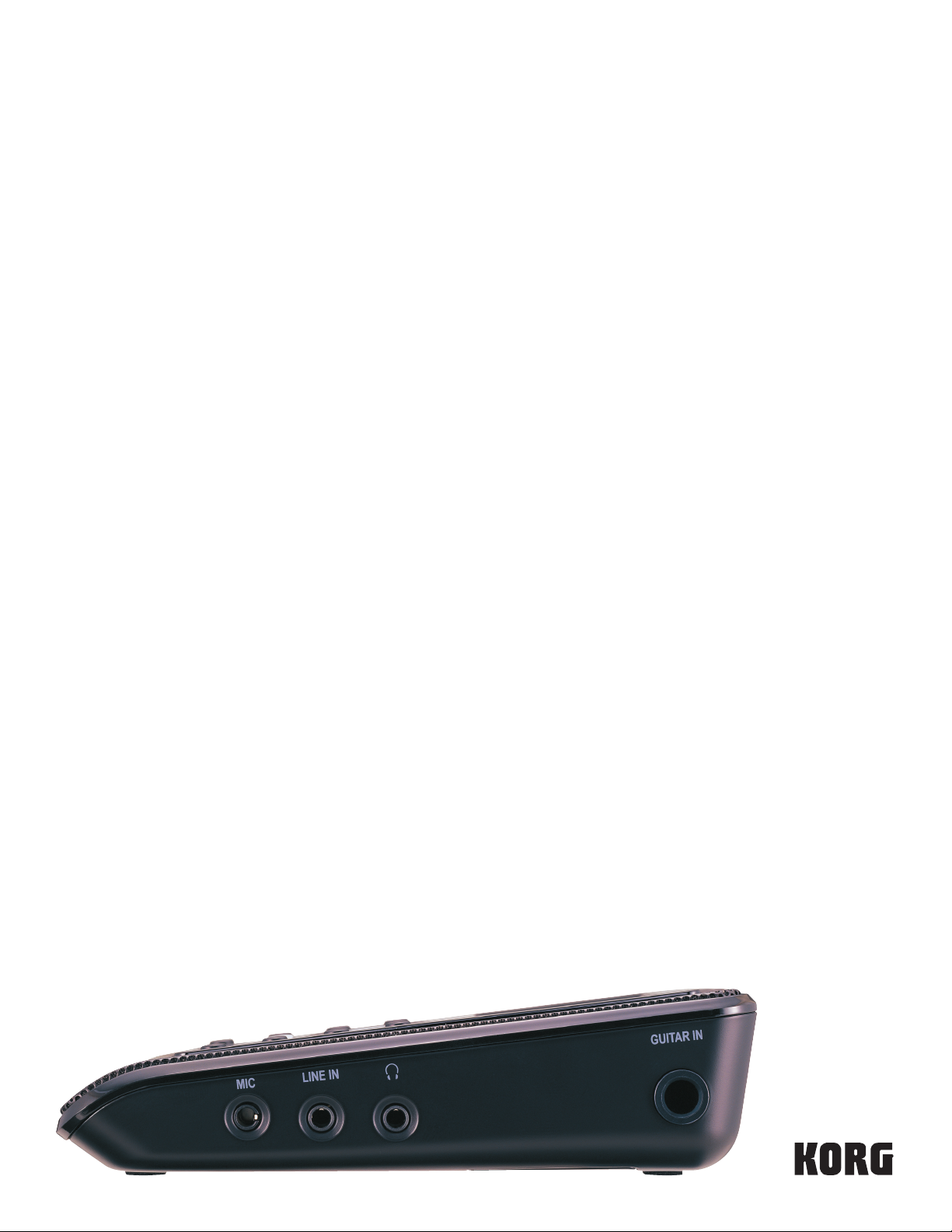
Selecting an input source
1. On the right side of the SOS you have input options: Guitar, Line, and Mic. For this example you will not need to use
any of these inputs, as we will be using the built-in stereo condenser mic.
Note: If you do not plug into the Guitar, Line, or Mic inputs, the SOS will automatically default to the built-in mic. However, if
you plug into any of the three inputs, the built-in mic will be muted.
Recording a new song
1. If there are already songs recorded, press the right controller button, to select a new song. If your SOS does not
have a song le yet, or you deleted the song les, all you need to do is press the Record button, to engage the
Standby mode. This is also considered record ready mode.
2. You can monitor your input level from the condenser mic by watching the level meter in the LCD screen. To adjust
the input level, while in Standby mode, press the Menu button to access the Menu page. Use the right controller
button and keep scrolling to the right until you access Level Control.
3. The recording level is appropriate if the level meter stays around “-6”, and the Clip LED indicators do not light up
when loud audio is input.
4. Now use the plus and minus controller button, to switch between Auto and Manual. For this example, use Auto,
which will adjust the input level for you. Press the Menu button to get the level meter back on the screen.
5. To record, simply press the Record button again. You will now be recording your rst track le. The condenser mic
is located on the face of the SOS, you can now sing, talk, or play the instrument to be recorded.
6. To stop recording, press the Stop button. The SOS will now be in Standby mode. If you want to continue recording
from that point, press the Record button again, to resume recording on that same track.
Listening to your recording
1. Now press the Play button, to listen to your recording. To pause playback, press the play button.
2. To resume playback, press the play button again.
3. To adjust the playback volume level, press the plus or minus controller button. You can also use the touch slider
displayed on the LCD to adjust the level.
4. To record an overdub, press the Stop button, and the SOS will re-locate to the beginning of the song.
5. Press the Record button, putting the SOS in Standby mode. Press the Record button again, to record your overdub track.
Note: Each time you repeat steps 4 and 5, the SOS will automatically make a new overdub track. You can do this an innite
amount of times.
Page 3

Cancelling recording (Undo/Redo)
You can use the Undo function to cancel your recording. To cancel the Undo operation, use the Redo feature. You can set
the Undo/Redo function to Undo 1 time, 10 times, or an innite amount of Undo. For the simplicity of this EasyStart manual,
we will keep the amount of Undo to 1 time, as this is the SOS factory default setting.
1. Press and hold the UNDO/REDO button, then, while holding down the UNDO/REDO button, press the left controller
button, after recording.
2. The unit discards the latest recording and reverts to the status prior to recording the discarded track. The Undo
LED will light up.
3. To cancel Undo, press and hold down the UNDO/REDU button again, and while holding it down, press the right
controller button while the Undo LED indicator is illuminated.
Hot Tip: Setting Undo to a higher number and setting the default for Undo from Delete to Keep allows you to keep your
history of takes and undo’s so you can comp vocals and try out different solos, reassembling them later in your DAW. To
learn how to make these setting changes see the Owner’s Manual pgs. 31-32.
Turning the effects on or off
1. Press the FX button to turn the effects on. The Effect LED indicator will light up.
2. Press the FX button again to turn the effects off. The Effect LED indicator will turn off.
Selecting an effect and setting the effect parameters
The SOS has an FX section that consists of Guitar, Bass, and Mic modeling.
1. Press and hold down the FX button, to display the Effect Select page.
2. Press the plus or minus controller button to scroll through and select different effects. For this example choose
one of the mic effects (scroll up to 37 or higher), since the input source is the built-in condenser mic.
Note: With the built-in condenser mic, you will only hear the effect at playback, since monitoring the live mic
through the onboard speaker might cause feedback. To avoid this you could wear headphones or use the
line-out to a speaker not located close to the SOS.
3. You can change the parameter value displayed on the FX TYPE page by using the touch slider. Just slide your
ngertip across the screen to set a value – how cool is that?
4. Press the forward cursor controller button to access the FX EDIT 1 or FX EDIT 2 page. A parameter for the selected
effect will be displayed.
5. Press the plus or minus controller button (or touch slider) to modify the parameter value.
Page 4

Using the rhythm machine
The SOS features a built-in rhythm machine as a timing guide while you are recording your performance. Alternatively,
you can play a creative rhythm section by using the touch slider near the bottom of the LCD to select between the four
variations for each rhythm pattern.
Turning the rhythm machine on or off
1. Press the RHYTHM button to turn the rhythm machine on. The Rhythm LED indicator will light up.
2. Press the RHYTHM button again to turn the rhythm machine off. The Rhythm LED indicator will turn off.
Selecting a Rhythm type
Selecting a rhythm type
1. Press and hold down the RHYTHM button to display the Rhythm Select page.
2. Press the plus or minus controller button to select a rhythm type.
3. You can change the current rhythm variation using the touch slider. There are four variations per rhythm pattern
for a total of 200 grooves (50 patterns x 4 variations).
Setting the tempo of the rhythm machine
1. Press and hold down the TEMPO button to display the Tempo Setting page.
2. Press the plus or minus controller button (or use the touch slider) to change the tempo. You can also tap the tempo,
by tapping the TEMP/SPEED button.
Page 5

Recording the rhythm machine as its own track le
You have the option of recording the rhythm as a track.
1. Access the Rhythm page by pressing and holding the RHYTHM button.
2. Scroll through the Rhythm page, by using the right/left controller buttons, to access Record On/Off.
3. Use the plus and minus controller buttons, and choose ON to record the rhythm.
Note: After you record your rhythm, you need to set Record On/Off back to off, otherwise you will not be able to
record new overdub tracks.
Loop playback
Using the A/B Loop function enables you to play back or record a part between Points A and B repeatedly. This is great for
composing over tracks, and practicing your parts.
1. To set the loop, locate the loop start point (Point A) by playing up to the location you want, then press the A/B SET
button. Point A is marked and the loop LED indicator will ash.
2. Locate the loop end point (Point B); press the A/B SET button. Point B is marked and the loop LED indicator will
light up steadily. To cancel the setting, press the A/B SET button again. The loop LED indicator will turn off and
Points A and B are erased.
3. Press the A/B LOOP button to turn on the A/B Loop function. The Loop LED will light up.
4. Start playback, when the playback position reaches Point B, it automatically returns to Point A to repeat A/B playback.
5. Press the A/B LOOP button again to turn the A/B Loop function off.
Finalizing procedure
Note: The track les are BWF (Broadcast Wave Format), so they are time stamped. You only need to perform the nalizing
procedure if your DAW does not support BWF, or for when you want to burn a CD.
1. Access the FINALIZE page, then use the plus/minus controller button to select one of the following options:
MATERIAL, 2MIX and BOTH. Choose BOTH for this example.
2. Press the PLAY button.
3. A conrmation message will appear. Press the right cursor controller button to execute the nalize operation.
4. You can cancel the nalize operation by pressing the stop button during the nalizing process.
5. The unit will display “COMPLETE” when the operation is nished.
Exporting the SOS .Wav les to your computer, to import into your DAW
1. The SOS is unique, in that it can export all the overdubbed track data as separate .Wav les. To move these les
from the SOS to your computer you will need a media card reader. Once the card, with the SOS data, is in your
media reader, you can upload the data to your computer by selecting and dragging the les across.
2. Next, you will want to import these .Wav les into a session in your DAW. Upon import, all the les will be lined up
for proper playback, as separate tracks. This makes it simple and easy, no need for converting or down time. The
SOS is all about quick and easy recording, so you can apply the majority of your focus on your creativity.
Page 6

Using the Guitar input
There are both Guitar and Bass amp models including effects, offered in the SOS.
To hear and record your guitar, you will follow all the same steps described earlier in this EasyStart manual, except the
input will be the guitar, instead of the built-in condenser mic that we used in the rst example. Connect your guitar to
the GUITAR IN jack. Do not connect anything to the LINE or MIC jack.
1. Press the Record button to enter Record Ready mode. The Record LED will ash.
2. Press plus/minus on the controller button to adjust the input level. You can also use the touch slider displayed
on the LCD to adjust the level.
3. To adjust the input level, while in Standby mode, press the MENU button to access the Menu page. Use the left/
right controller button and keep scrolling until you access Level Control. The recording level is appropriate if
the level meter stays around “-6”, and the Clip LED indicators do not light up when loud audio is input.
4. To scroll through the guitar and bass models, follow the steps above, for “Selecting an effect and setting the
effect parameters.”
Using the Sound Stretch function
Using this function, you can change the playback speed in the range of 25% to 150% without changing the pitch. This
is very useful for learning fast and complicated lines by slowing down the music while you learn/transcribe. To change
the playback speed, access the “SPEED” parameter in Menu mode.
1. Press the Menu button and use the left/right controller button to access the Time page.
2. Keep scrolling by using the left/right controller button, to choose the SPEED parameter.
3. Use the plus/minus controller button, or the touch screen to slow down and speed up the tempo of the song.
When the display reads ORIGINAL, the song will play at its original (normal) speed.
We hope you nd this guide a real help in getting to know the SOS – be sure to check out our support videos and join
up with us at www.korg.com to keep up on all things Korg. Happy music-making!
