Page 1
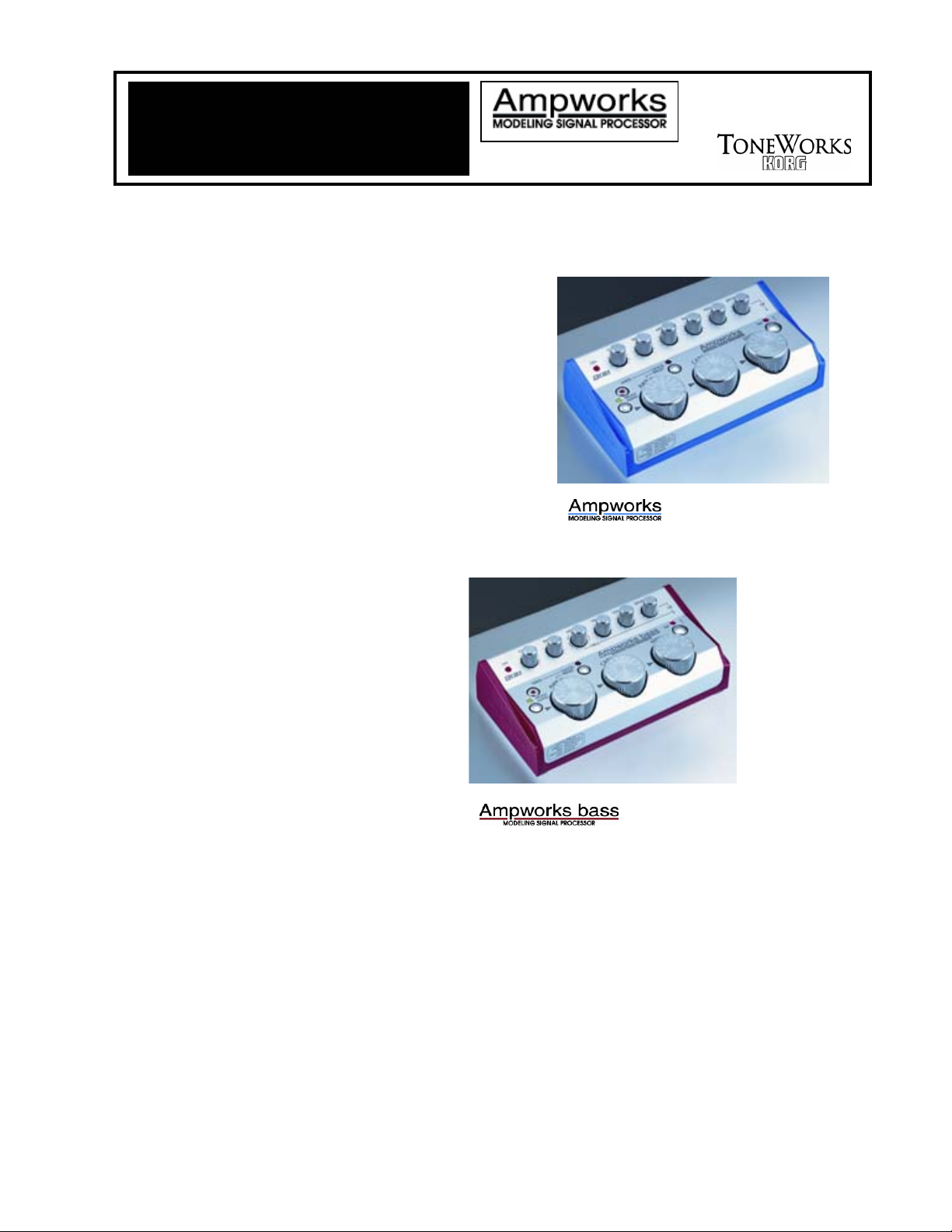
y
t
Eas
¾ REMS technology delivers an
¾ Intuitive user interface with 3
¾ Loaded with 11 classic and
¾ 11 sought after Cabinet models
¾ 9 Guitar Effect models
¾ 11 Preset Amp settings, 2 User
¾ Battery or AC powered
Star
AAmmppwwoorrkkss
GGuuiittaarr//BBaassss
MMaaiinn FFeeaattuurreess
array of classic Guitar/Bass
Amp, Speaker Cabinet and
Effect models
Select Dials and 6 Knobs
modern Guitar & Bass
Amplifiers
for Guitar and 10 Cabinet
models for Bass
(Ampworks), 11 Bass Effect
models (Ampworks bass)
Programmable settings, plus
Manual setting
AAuuddiioo CCoonnnneeccttiioonnss::
1. If connecting headphones or powered monitors, select “LINE” on the LINE/AMP switch on the rear panel.
Select “AMP” if connecting to a guitar amplifier.
2. After making audio and AC connections, connect your guitar to the INPUT jack on the back panel. If using
headphones, connect to the OUTPUT jack on the back panel. On the top panel, lower the VOLUME level and
turn on the power by plugging the optional DC 4.5V adaptor into an AC outlet. The POWER LED will light and
the power will turn on.
3. If using batteries, the power will turn on when a mono cable is plugged into the INPUT jack.
4. Connect the OUTPUT jack to your mixer or guitar/bass amp.
5. When connections are complete, turn on the power of the mixer or amp and adjust the volume
appropriately.
Page 2
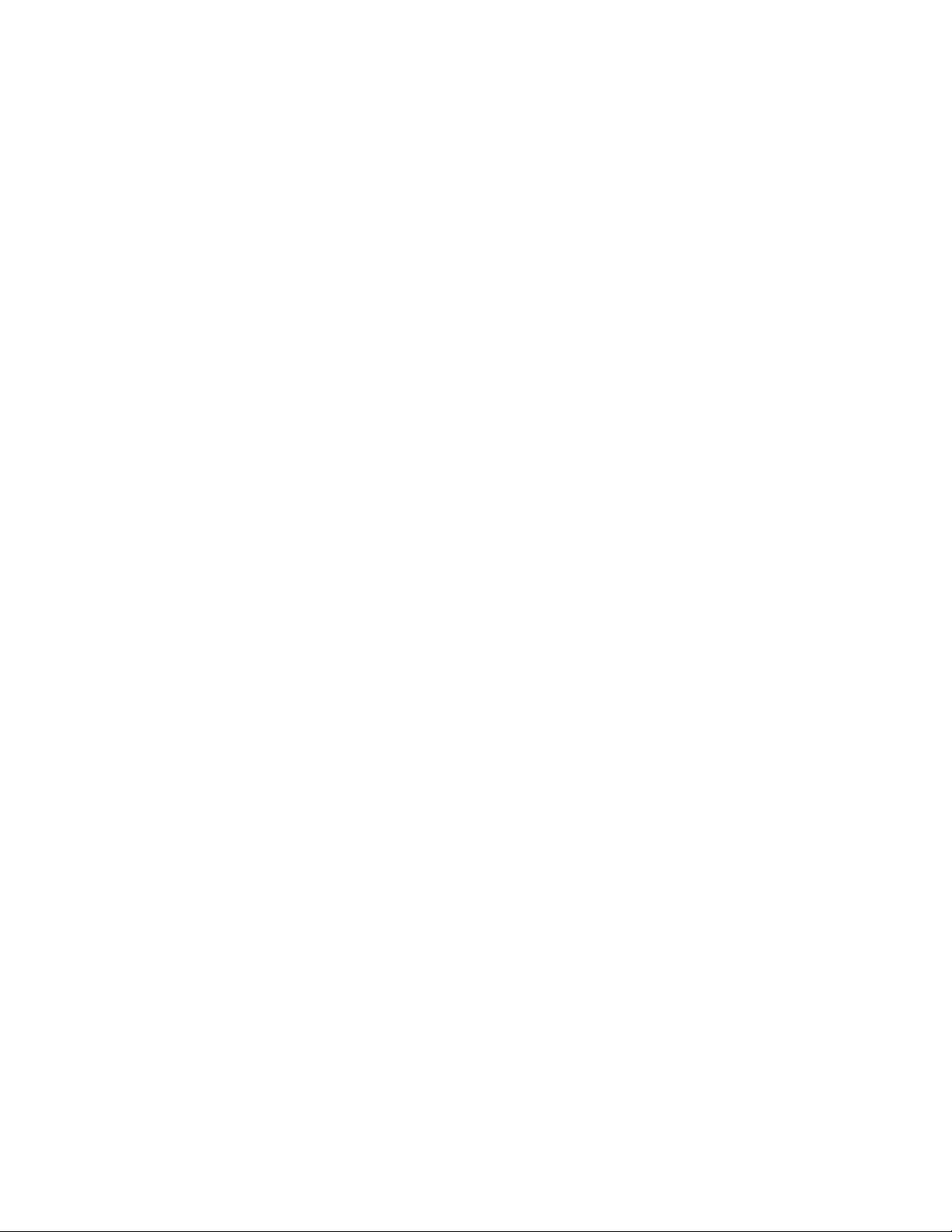
Ampworks Guitar/Bass EasyStart
SSeelleeccttiinngg aanndd LLiisstteenniinngg ttoo AAmmppwwoorrkk’’ss 1111 PPrreesseett PPrrooggrraammss::
1. Press the PRESET button on the front panel; the LED will light above the button.
2. Turn the AMP TYPE selector, an appropriate cabinet and effect will automatically be added to the amp model.
3. If you like, you can also try different cabinet and effect models with the amp models by simply turning the
selector knob.
LLiisstteenniinngg ttoo PPrrooggrraammss-- PPRROOGG11,, PPRROOGG22,, aanndd MMaannuuaall::
1. Press the PROG/MANU button. Each time you press the button you will cycle through the following three
settings.
PROG1 (Green LED) User-writable program 1
PROG2 (Red LED) User-writable program 2
MANUAL (Orange LED) The current settings of the knobs and selectors
SSaavviinngg aa PPrrooggrraamm::
You’ve tweaked and turned some knobs and selectors, and you like the changes that you’ve made –
now to save your program: You can store two of your favorite settings in PROG1 and PROG2!!!
1. Press the WRITE button, the PROG/MANU button will blink.
2. Press the PROG/MANU button to select the writing destination. Each time you press the button, you will
alternate between a blinking PROG1 (Green LED) and PRO2 (Red LED).
3. Press the “WRITE” button to save your settings. If you decide not to save, press the CANCEL button.
RReessttoorriinngg tthhee FFaaccttoorryy PPrreesseett PPrrooggrraammss::
You can restore PROG1 and PROG2 to the factory settings as follows…
1. Hold down the “WRITE” button and turn on the power.
NOTE: Restoring the factory settings will over-write any changes you have made in PROG1/PROG2.
BBYYPPAASSSS::
By bypassing Ampworks, your sound will be direct (dry) so there will be no amp types, cabinets, or
effects. When bypassed, the PRESET or PROG/MANU LED will be off.
1. To bypass Ampworks, hold down the PROG/MANU button for 2 seconds.
2. Press the PROG/MANU button once again to cancel bypass.
2
Page 3

Ampworks Guitar/Bass EasyStart
UUssiinngg aann ooppttiioonnaall ffoooottsswwiittcchh ttoo ccoonnttrrooll AAmmppwwoorrkkss::
If the optional footswitch (PS100) is connected to the FOOTSW jack, you can perform a special
operation at power-on to specify whether the footswitch will change programs or turn bypass on/off.
1. To change programs, turn on the power without pressing any key. Pressing the footswitch will cycle in the
order of PROG1> PROG2> MANUAL> PROG1 etc….
2. To turn bypass on/off, turn on the power while holding down the PROG/MANU button.
Pressing the footswitch will turn bypass on/off.
:
NNooiissee RReedduuccttiioonn:
Ampworks for guitar and bass both feature programmable noise reduction.
To access noise reduction hold down the “TAP” button and turn the effect depth control left to right. After you
have made your setting, play a chord or single note and then stop.
Note: Noise that might have previously been present (due to high gain or single coil hum) should now be gone.
Make adjustments as necessary.
:
UUssiinngg tthhee ““TTaapp”” bbuuttttoonn:
The “Tap” button on Ampworks allows you to easily adjust certain effect parameters such as delay
time, modulation speed and reverb length.
To set the delay time, tap the “Tap” button to a desired tempo. Note: This is very useful for setting a delay
repeat in time with your song’s tempo.
To set the speed of a modulation effect and reverb length, use the same procedure.
Note: The Reverb length will depend upon the space between taps. (Maximum of 4 seconds)
Note: The above effects have different “proportion to tap intervals”. EX: Flanger = x2, Delay= x1,
Chorus/ Phaser/ Rotary= x2.
This means that if Flanger is selected (which has a proportion to tap interval of x2,) if you tap at a 4
second interval, Ampworks will set the parameter value (flanger speed) to twice that length, or 8 seconds.
You can also adjust the amount of effect level by turning the “Eff. depth” control.
Note: For more detailed information on Ampworks, please refer to the Owner’s Manual.
3
