Page 1

SBC-845D-VEA Single Board Computer
User’s Guide
www.kontron.com
Manual PN: 931-0073-00-A
October 2002
Page 2

Customer Service
Mailing Address: Kontron - United States
6260 Sequence Drive
San Diego, CA 92121 USA
Tel: 858-677-0877
Fax: 858-677-0895
Technical Support: U.S. and Canadian Customers - 24 hours a day
Tel: 800-480-0044, option 1
Fax: 858-677-0898
International Customers - 9am to 4pm local time
Tel: (+49) 8165-77 112
Fax: (+49) 8165-77 110
Visit our site at: www.kontron.com
© 2002 Kontron, an International Corporation. All rights reserved.
The information in this user’s guide is provided for reference only. Kontron does not assume
any liability arising out of the application or use of the information or products descr ibed
herein. This user’s guide may contain or reference information and products protected by
copyrights or patents and does not convey any license under the patent rights of Kontron, nor
the rights of others.
Kontron is a registered trademark of Kontron. All trademarks, registered trademarks, and
trade names used in this user’s guide are the property of their respective owners. All rights
reserved. Printed in the United States of America and Canada. This user’s guide contains
information propr ietary to Kontron. Customers may reprint and use this user’s guide in other
publications. Customers may alter this user’s guide and publish it only after they remove the
Kontron name, cover, and logo.
Kontron reserves the right to make changes without notice in product or component design as
warranted by evolution in user needs or progress in engineering or manufacturing technology.
Changes which affect the operation of the unit will be documented in the next revision of this
user’s guide.
Page 3

ä Contents
Safety Instructions
Before You Begin . . . . . . . . . . . . . . . . . . . . . . . . . . . . . . . . . . . . . . . . . . . . ix
When Working Inside a Computer. . . . . . . . . . . . . . . . . . . . . . . . . . . . . . . . . x
Preventing Electrostatic Discharge . . . . . . . . . . . . . . . . . . . . . . . . . . . . . . xi
Preface
How to Use This Guide . . . . . . . . . . . . . . . . . . . . . . . . . . . . . . . . . . . . . . . . xv
Customer Comments . . . . . . . . . . . . . . . . . . . . . . . . . . . . . . . . . . . . . . . . xvi
Advisory Conventions. . . . . . . . . . . . . . . . . . . . . . . . . . . . . . . . . . . . . . . . xvii
Unpacking . . . . . . . . . . . . . . . . . . . . . . . . . . . . . . . . . . . . . . . . . . . . . . . xviii
Regulatory Compliance Statements . . . . . . . . . . . . . . . . . . . . . . . . . . . . . xix
Guarantee and Warranty Policy . . . . . . . . . . . . . . . . . . . . . . . . . . . . . . . . xxi
Guarantee . . . . . . . . . . . . . . . . . . . . . . . . . . . . . . . . . . . . . . . . . . . . xxi
Limited Warranty . . . . . . . . . . . . . . . . . . . . . . . . . . . . . . . . . . . . . . . xxi
Return Procedure. . . . . . . . . . . . . . . . . . . . . . . . . . . . . . . . . . . . . . . xxii
Limitation of Liability . . . . . . . . . . . . . . . . . . . . . . . . . . . . . . . . . . xxiii
Maintaining Your Computer . . . . . . . . . . . . . . . . . . . . . . . . . . . . . . . . . . xxiv
Cleaning Components . . . . . . . . . . . . . . . . . . . . . . . . . . . . . . . . . . xxiv
Environmental Factors. . . . . . . . . . . . . . . . . . . . . . . . . . . . . . . . . . xxiv
Power Protection . . . . . . . . . . . . . . . . . . . . . . . . . . . . . . . . . . . . . . . xxv
Chapter 1
Introduction
Overview . . . . . . . . . . . . . . . . . . . . . . . . . . . . . . . . . . . . . . . . . . . . . . . . . 1-3
Check List. . . . . . . . . . . . . . . . . . . . . . . . . . . . . . . . . . . . . . . . . . . . . . . . . 1-4
Product Specification. . . . . . . . . . . . . . . . . . . . . . . . . . . . . . . . . . . . . . . . 1-5
System Architecture. . . . . . . . . . . . . . . . . . . . . . . . . . . . . . . . . . . . . . . . . 1-8
Chapter 2
Jumpers and Connectors
Overview . . . . . . . . . . . . . . . . . . . . . . . . . . . . . . . . . . . . . . . . . . . . . . . . . 2-3
Jumpers. . . . . . . . . . . . . . . . . . . . . . . . . . . . . . . . . . . . . . . . . . . . . . . . . . 2-3
Connectors. . . . . . . . . . . . . . . . . . . . . . . . . . . . . . . . . . . . . . . . . . . . . . . . 2-6
Connector Pin Assignments . . . . . . . . . . . . . . . . . . . . . . . . . . . . . . . 2-9
iiiSBC-845D-VEA Single Board Computer User’s Guide
Page 4

Chapter 3
System Installation
Overview . . . . . . . . . . . . . . . . . . . . . . . . . . . . . . . . . . . . . . . . . . . . . . . . . 3-3
Pentium 4 Processor. . . . . . . . . . . . . . . . . . . . . . . . . . . . . . . . . . . . . . . . . 3-3
Installing 478-pin CPU. . . . . . . . . . . . . . . . . . . . . . . . . . . . . . . . . . . 3-3
Removing CPU . . . . . . . . . . . . . . . . . . . . . . . . . . . . . . . . . . . . . . . . . 3-3
Configuring System Bus . . . . . . . . . . . . . . . . . . . . . . . . . . . . . . . . . . 3-4
Main Memory . . . . . . . . . . . . . . . . . . . . . . . . . . . . . . . . . . . . . . . . . . . . . . 3-4
M-systems Flash Disk . . . . . . . . . . . . . . . . . . . . . . . . . . . . . . . . . . . . . . . . 3-4
Installing the Single Board Computer . . . . . . . . . . . . . . . . . . . . . . . . . . . 3-6
Driver Installation . . . . . . . . . . . . . . . . . . . . . . . . . . . . . . . . . . . . . . . . . . 3-6
Chipset Component Driver . . . . . . . . . . . . . . . . . . . . . . . . . . . . . . . . 3-6
ATI Mobility Radeon Graphic Integrated Chipset . . . . . . . . . . . . . . . 3-7
On-board Fast Ethernet Controller . . . . . . . . . . . . . . . . . . . . . . . . . . 3-7
Onboard AC97 Audio Device. . . . . . . . . . . . . . . . . . . . . . . . . . . . . . . 3-8
Onboard 68-pin PCI connector. . . . . . . . . . . . . . . . . . . . . . . . . . . . . 3-8
Clear CMOS Operation. . . . . . . . . . . . . . . . . . . . . . . . . . . . . . . . . . . . 3-9
WDT Function . . . . . . . . . . . . . . . . . . . . . . . . . . . . . . . . . . . . . . . . . 3-10
SMBUS . . . . . . . . . . . . . . . . . . . . . . . . . . . . . . . . . . . . . . . . . . . . . . 3-12
Display Output . . . . . . . . . . . . . . . . . . . . . . . . . . . . . . . . . . . . . . . . 3-12
GPIO. . . . . . . . . . . . . . . . . . . . . . . . . . . . . . . . . . . . . . . . . . . . . . . . 3-13
Chapter 4
BIOS Setup Information
Overview . . . . . . . . . . . . . . . . . . . . . . . . . . . . . . . . . . . . . . . . . . . . . . . . . 4-3
Entering Setup. . . . . . . . . . . . . . . . . . . . . . . . . . . . . . . . . . . . . . . . . . . . . 4-3
BIOS Setup Navigation Keys. . . . . . . . . . . . . . . . . . . . . . . . . . . . . . . 4-4
Main Menu . . . . . . . . . . . . . . . . . . . . . . . . . . . . . . . . . . . . . . . . . . . . . . . . 4-5
Standard CMOS Setup Menu . . . . . . . . . . . . . . . . . . . . . . . . . . . . . . . . . . . 4-6
Screen shot . . . . . . . . . . . . . . . . . . . . . . . . . . . . . . . . . . . . . . . . . . . 4-6
Menu Selections. . . . . . . . . . . . . . . . . . . . . . . . . . . . . . . . . . . . . . . . 4-7
IDE Adaptors Setup Menu. . . . . . . . . . . . . . . . . . . . . . . . . . . . . . . . . . . . . 4-9
Menu seletions. . . . . . . . . . . . . . . . . . . . . . . . . . . . . . . . . . . . . . . . 4-10
Advanced BIOS Features. . . . . . . . . . . . . . . . . . . . . . . . . . . . . . . . . . . . . 4-11
Advanced Chipset Features. . . . . . . . . . . . . . . . . . . . . . . . . . . . . . . . . . . 4-15
Integrated Peripherals. . . . . . . . . . . . . . . . . . . . . . . . . . . . . . . . . . . . . . 4-19
Power Management Setup . . . . . . . . . . . . . . . . . . . . . . . . . . . . . . . . . . . 4-26
PnP/PCI Configuration Setup. . . . . . . . . . . . . . . . . . . . . . . . . . . . . . . . . 4-31
PC Health Status. . . . . . . . . . . . . . . . . . . . . . . . . . . . . . . . . . . . . . . . . . . 4-34
Frequency/Voltage Control . . . . . . . . . . . . . . . . . . . . . . . . . . . . . . . . . . 4-35
Default Menu . . . . . . . . . . . . . . . . . . . . . . . . . . . . . . . . . . . . . . . . . . . . . 4-36
Supervisor/User Password Setting. . . . . . . . . . . . . . . . . . . . . . . . . . . . . 4-37
Exiting Selection . . . . . . . . . . . . . . . . . . . . . . . . . . . . . . . . . . . . . . . . . . 4-38
POST Messages. . . . . . . . . . . . . . . . . . . . . . . . . . . . . . . . . . . . . . . . . . . . 4-39
iv SBC-845D-VEA Single Board Computer User’s Guide
Page 5

BIOS POST Check Point List . . . . . . . . . . . . . . . . . . . . . . . . . . . . . . . . . . 4-46
BIOS Flash Utility. . . . . . . . . . . . . . . . . . . . . . . . . . . . . . . . . . . . . . . . . . 4-57
Chapter 5
ATX Power Settings
Overview . . . . . . . . . . . . . . . . . . . . . . . . . . . . . . . . . . . . . . . . . . . . . . . . . 5-3
Backplane . . . . . . . . . . . . . . . . . . . . . . . . . . . . . . . . . . . . . . . . . . . . 5-3
P4 Power connector . . . . . . . . . . . . . . . . . . . . . . . . . . . . . . . . . . . . . 5-3
ATX power . . . . . . . . . . . . . . . . . . . . . . . . . . . . . . . . . . . . . . . . . . . . 5-3
vSBC-845D-VEA Single Board Computer User’s Guide
Page 6

This page intentionally left blank.
vi SBC-845D-VEA Single Board Computer User’s Guide
Page 7

ä
ä Safety Instructions
ää
Contents
Before You Begin . . . . . . . . . . . . . . . . . . . . . . . . . . . . . . . . . . . . . . . . . . . vii
When Working Inside a Computer . . . . . . . . . . . . . . . . . . . . . . . . . . . . . . . viii
Preventing Electrostatic Discharge . . . . . . . . . . . . . . . . . . . . . . . . . . . . . . ix
Page 8

This page intentionally left blank.
viii SBC-845D-VEA Single Board Computer User’s Guide
Page 9

ä
ä Before You Begin
ää
Before handling the SBC-845D-VEA, read the instructions and safety guidelines on the following
pages to prevent damage to the product and to ensure your own personal safety. Refer to the
“Advisories” section in the Preface for advisory conventions used in this user’s guide, including
the distinction between Warnings, Cautions, Important Notes, and Notes.
t Always use caution when handling/operating the computer. Only qualified,
experienced, authorized electronics service personnel should access the interior
of the computer. The power supplies produce high voltages and energy hazards,
which can cause bodily harm.
t Use extreme caution when installing or removing components. Refer to the
installation instructions in this user’s guide for precautions and procedures. If you
have any questions, please contact Kontron Post-Sales Technical Support.
WARNING
High voltages are present inside the chassis when the unit’s power
cord is plugged into an electrical outlet. Turn off system power, turn
off the power supply, and then disconnect the power cord from its
source before removing the chassis cover. Turning off the system
power switch does not remove power to components.
Safety Instructions
SBC-845D-VEA Single Board Computer User’s Guide
Before You Begin
ix
Page 10

ä
ä When Working Inside a Computer
ää
Before taking covers off a computer, perform the following steps:
1) Turn off the computer and any peripherals.
2) Disconnect the computer and peripherals from their power sources or subsystems to
prevent electric shock or system board damage. This does not apply when hot swapping
parts.
3) Follow the guidelines provided in “Preventing Electrostatic Discharge” on the following
page.
4) Disconnect any telephone or telecommunications lines from the computer.
In addition, take note of these safety guidelines when appropriate:
t To help avoid possible damage to system boards, wait five seconds after turning
off the computer before removing a component, removing a system board, or
disconnecting a peripheral device from the computer.
t When you disconnect a cable, pull on its connector or on its strain-relief loop, not
on the cable itself. Some cables have a connector with locking tabs. If you are
disconnecting this type of cable, press in on the locking tabs before disconnecting
the cable. As you pull connectors apart, keep them evenly aligned to avoid
bending any connector pins. Also, before connecting a cable, make sure both
connectors are correctly oriented and aligned.
Do not attempt to service the system yourself except as explained in
this user’s guide. Follow installation and troubleshooting
instructions closely.
x SBC-845D-VEA Single Board Computer User’s Guide
CAUTION
Page 11

ä
ä Preventing Electrostatic Discharge
ää
Static electricity can harm system boards. Perform service at an ESD workstation and follow
proper ESD procedure to reduce the risk of damage to components. Kontron strongly encourages
you to follow proper ESD procedure, which can include wrist straps and smocks, when servicing
equipment.
You can also take the following steps to prevent damage from electrostatic discharge (ESD):
t When unpacking a static-sensitive component from its shipping carton, do not
remove the component’s antistatic packing material until you are ready to install
the component in a computer. Just before unwrapping the antistatic packaging,
be sure you are at an ESD workstation or grounded. This willl discharge any static
electricity that may have built up in your body.
t When transporting a sensitive component, first place it in an antistatic container
or packaging.
t Handle all sensitive components at an ESD workstation. If possible, use antistatic
floor pads and workbench pads.
t Handle components and boards with care. Don’t touch the components or contacts
on a board. Hold a board by its edges or by its metal mounting bracket.
Safety Instructions
t Do not handle or store system boards near strong electrostatic, electromagnetic,
magnetic, or radioactive f ields.
SBC-845D-VEA Single Board Computer User’s Guide
Preventing Electrostatic Discharge
xi
Page 12

This page intentionally left blank.
xii SBC-845D-VEA Single Board Computer User’s Guide
Page 13
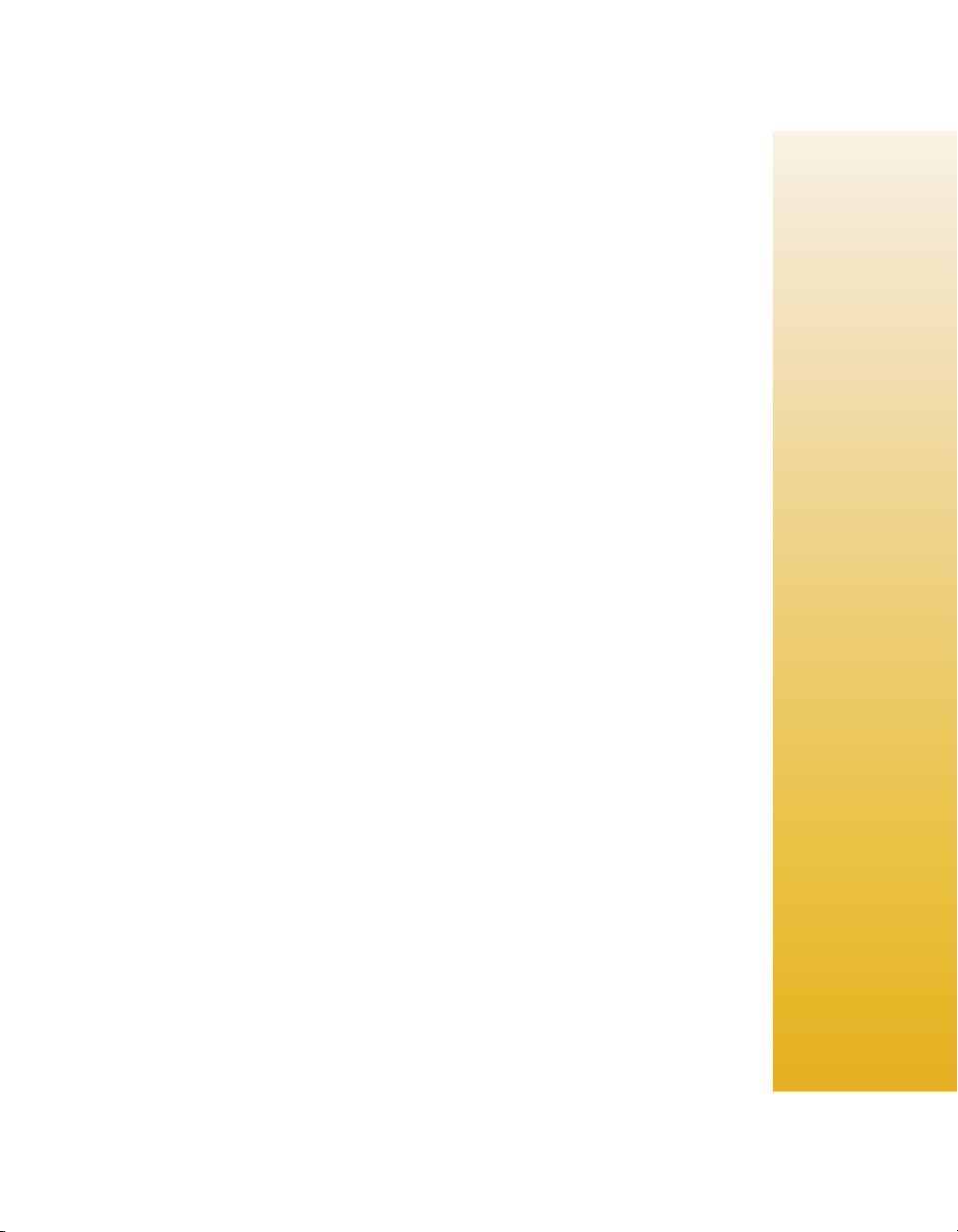
ä
ä Preface
ää
Contents
How to Use This Guide . . . . . . . . . . . . . . . . . . . . . . . . . . . . . . . . . . . . . . . xiii
Customer Comments. . . . . . . . . . . . . . . . . . . . . . . . . . . . . . . . . . . . . . . . . xiv
Advisory Conventions . . . . . . . . . . . . . . . . . . . . . . . . . . . . . . . . . . . . . . . . . xv
Unpacking . . . . . . . . . . . . . . . . . . . . . . . . . . . . . . . . . . . . . . . . . . . . . . . . xvi
Regulatory Compliance Statements . . . . . . . . . . . . . . . . . . . . . . . . . . . . . xvii
Guarantee and Warranty Policy . . . . . . . . . . . . . . . . . . . . . . . . . . . . . . . . xix
Guarantee . . . . . . . . . . . . . . . . . . . . . . . . . . . . . . . . . . . . . . . . . . . . xix
Limited Warranty . . . . . . . . . . . . . . . . . . . . . . . . . . . . . . . . . . . . . . . xix
Return Procedure . . . . . . . . . . . . . . . . . . . . . . . . . . . . . . . . . . . . . . . . xx
Limitation of Liability. . . . . . . . . . . . . . . . . . . . . . . . . . . . . . . . . . . . xxi
Maintaining Your Computer . . . . . . . . . . . . . . . . . . . . . . . . . . . . . . . . . . xxii
Cleaning Components. . . . . . . . . . . . . . . . . . . . . . . . . . . . . . . . . . . xxii
Environmental Factors . . . . . . . . . . . . . . . . . . . . . . . . . . . . . . . . . . xxii
Power Protection . . . . . . . . . . . . . . . . . . . . . . . . . . . . . . . . . . . . . . xxiii
Page 14

This page intentionally left blank.
xiv SBC-845D-VEA Single Board Computer User’s Guide
Page 15

ä
ä How to Use This Guide
ää
This guide is designed to be used as step-by-step instructions for installation, and as a reference
for operation, troubleshooting, and upgrades.
Note: Additional technical information, BIOS updates, and drivers are available on
our web site, www.kontron.com, under Technical Support.
The following is a summary of the chapter contents:
t Chapter 1, Introduction, presents the product specifications and system
architecture for the SBC-845D-VEA single board computer.
t Chapter 2, Jumpers and Connectors, shows the def initions and locations of
jumpers and connectors that you can easily configure for your system.
t Chapter 3,System Installation, describes how to properly mount the CPU, main
memory, and M-system’s Flash Disk for safe installation. It also includes a
programming guide for the Watchdog Timer function.
t Chapter 4, BIOS Setup Information, specifies the meaning of each setup
parameter and describes how to get advanced BIOS performance. The POST
checkpoint list provides a basic troubleshooting guide.
Preface
t Chapter 5, ATX Power Settings, provides additional information to properly
configure the SBC-845D-VEA to support ATX power.
SBC-845D-VEA Single Board Computer User’s Guide
How to Use This Guide
xv
Page 16

ä
ä Customer Comments
ää
If you have any diff iculties using this user’s guide, discover an error, or just want to provide some
feedback, please send us a message using the online form under “Contact Us” on our web site
(www.kontron.com) under “Technical Support.” Detail any errors you find. We will correct the
errors or problems as soon as possible and post the revised user’s guide in our online Support
Library. Thank you.
Note: You may also use the online form on our web site to submit comments or
concerns about our products, or request technical support.
xvi SBC-845D-VEA Single Board Computer User’s Guide
Page 17

ä
ä Advisory Conventions
ää
Four types of advisories are used throughout this user’s guide to provide helpful information or
to alert you to the potential for hardware damage or personal injury. They are Notes, Cautions,
and Warnings. The following is an example of each type of advisory. Use caution when servicing
any electrical component.
Note: A note is used to make helpful information stand out.
.
Important: An important note indicates information that is important for you to
know.
CAUTION
A CAUTION indicates potential damage to hardware and tells you how
to avoid the problem.
WARNING
A WARNING indicates the potential for bodily harm and tells you how
to avoid the problem.
Disclaimer: We have tried to identify all situations that may pose a warning or caution condition
in this user’s guide. However, Kontron does not claim to have covered all situations that might
require the use of a Caution or Warning.
Preface
SBC-845D-VEA Single Board Computer User’s Guide
Advisory Conventions
xvii
Page 18

ä
ä Unpacking
ää
When unpacking, follow these steps:
1) After opening the box, save it and the packing material for possible future shipment.
2) Remove all items from the box. If any items listed on the purchase order are missing,
notify Kontron customer service immediately.
3) Inspect the product for damage. If there is damage, notify Kontron customer service
immediately. Refer to “Guarantee and Warranty Policy” for the return procedure.
xviii SBC-845D-VEA Single Board Computer User’s Guide
Page 19

ä
ä Regulatory Compliance Statements
ää
This section provides the FCC compliance statement for Class A devices and describes how to keep
the system CE compliant.
ä
ä FCC Compliance Statement for Class A Devices
ää
The product(s) described in this user’s guide has been tested and found to comply with the limits
for a Class A digital device, pursuant to Part 15 of the FCC Rules. These limits are designed to
provide reasonable protection against harmful interference when the equipment is operated in a
commercial environment. This equipment generates, uses, and can radiate radio frequency
energy and, if not installed and used in accordance with the user’s guide, may cause harmful
interference to radio communications. Operation of this equipment in a residential area
(domestic environment) is likely to cause harmful interference, in which case the user will be
required to correct the interference (take adequate measures) at their own expense.
Changes or modifications not expressly approved by Kontron could void the user's authority to
operate the equipment.
Note: The assembler of a personal computer system may be required to test the
system and/or make necessary modifications if a system is found to cause harmful
interference or to be noncompliant with the appropriate standards for its intended
use.
ä
ä CE Certification
ää
The product(s) described in this user’s guide complies with all applicable European
Union (CE) directives if it has a CE marking. The CE declaration of conformity is
provided on the last page of this user’s guide. For computer systems to remain CE
compliant, only CE-compliant parts may be used. Maintaining CE compliance also requires proper
cable and cabling techniques. Although Kontron offers accessories, the customer must ensure
that these products are installed with proper shielding to maintain CE compliance. Kontron does
not offer engineering services for designing cabling systems. In addition, Kontron will not retest
or recertify systems or components that have been reconfigured by customers.
Preface
SBC-845D-VEA Single Board Computer User’s Guide
Regulatory Compliance Statements
xix
Page 20

This page intentionally left blank.
xx SBC-845D-VEA Single Board Computer User’s Guide
Page 21

ä
ä Guarantee and Warranty Policy
ää
ä
ä Guarantee
ää
A thirty day money-back guarantee is provided on all standard products sold. Special order
products are covered by our Limited Warranty, however they may not be returned for refund or
credit. EPROMs, RAM, Flash EPROMs or other forms of solid electronic media are not returnable for
credit - but for replacement only. An extended warranty is available. Consult the factor y.
ä
ä Refunds
ää
In order to receive a refund on a product for the purchase price, the product must not have been
damaged by the customer or by the common carrier chosen by the customer to return the goods
and the product must be returned complete (meaning all user’s guides, software, cables, etc.)
within 30 days of receipt and in an as-new and resalable condition. The “Return Procedure” must
be followed to assure a prompt refund.
ä
ä Restocking Charges
ää
Product returned after 30 days, and before 60 days, of the purchase will be subject to a minimum
20% restocking charge and charges for any damaged or missing parts. Products not returned
within 60 days of purchase, or products which are not in an as-new and resalable condition, are
not eligible for a credit return and will be returned to the customer.
Preface
ä
ä Limited Warranty
ää
Effective April 1, 1998, all products carr y a 2-year limited warranty. Within 2 years of purchase,
Kontron will repair or replace, at our option, any defective product. Kontron will service the
warranty for all standard catalog products for the first two years from the date of shipment.
Please note: The 2-year warranty may not apply to special promotion items. Please consult the
factory for warranty verification.
SBC-845D-VEA Single Board Computer User’s Guide
Guarantee and Warranty Policy
xxi
Page 22

The limited warranty is void if the product has been subjected to alteration, neglect, misuse, or
abuse; if any repairs have been attempted by anyone other than Kontron or its authorized agent;
or if the failure is caused by accident, acts of God, or other causes beyond the control of Kontron
or the manufacturer. Neglect, misuse, and abuse shall include any installation, operation, or
maintenance of the product other than in accordance with the user’s guide.
No agent, dealer, distr ibutor, service company, or other party is authorized to change, modify, or
extend the terms of this Limited Warranty in any manner whatsoever. Kontron reserves the right
to make changes or improvements in any product without incurring any obligation to similarly
alter products previously purchased.
ä
ä Return Procedure
ää
For any Guarantee or Limited Warranty return, please contact Kontron Customer Service at 800480-0044 or 858-677-0877 and obtain a Return Material Authorization (RMA) Number. All
product(s) returned to Kontron for service or credit must be accompanied by a Return Material
Authorization (RMA) Number. Freight on all returned items must be prepaid by the customer who
is responsible for any loss or damage caused by common carrier in transit. Returns for Warranty
must include a Failure Report for each unit, by serial number(s), as well as a copy of the original
invoice showing the date of purchase.
To reduce risk of damage, returns of product must be in an Kontron shipping container. If the
original container has been lost or damaged, new shipping containers may be obtained from
Kontron Customer Ser vice at a nominal cost.
Kontron owns all parts removed from repaired products. Kontron uses new and reconditioned
parts made by various manufacturers in performing warranty repairs and building replacement
products. If Kontron repairs or replaces a product, its warranty term is not extended.
Kontron will normally return your replacement or repaired items via Second Day Air. Overnight
delivery or delivery via other carriers is available at an additional charge.
Shipments not in compliance with this Guarantee and Limited Warranty Return Policy will not be
accepted by Kontron.
xxii SBC-845D-VEA Single Board Computer User’s Guide
Page 23

ä
ä Limitation of Liability
ää
In no event shall Kontron be liable for any defect in hardware, software, loss, or inadequacy of
data of any kind, or for any direct, indirect, incidental, or consequential damages in connection
with or arising out of the performance or use of any product furnished hereunder. Kontron’s
liability shall in no event exceed the purchase price of the product purchased hereunder. The
foregoing limitation of liability shall be equally applicable to any service provided by Kontron or
its authorized agent.
Some sales items and customized systems are not subject to the guarantee and limited warranty.
However in these instances, any deviations will be disclosed prior to sales and noted in the
original invoice. Kontron reserves the right to refuse returns or credits on software or special
order items.
Preface
SBC-845D-VEA Single Board Computer User’s Guide
Guarantee and Warranty Policy
xxiii
Page 24

ä
ä Maintaining Your Computer
ää
ä
ä Cleaning Components
ää
Internal fans cool the computer by drawing in air through air vents in the front of the computer
and blowing it out the rear-side panels. Dust and other debris is drawn in with the air and, if
allowed to build up, will interfere with the operation of various system components and insulate
components, preventing heat from dissipating. To prevent this, an air filter has been installed in
front of the air vents in the front panel to block dust and other debris from entering the
computer.
Dust and debris builds up on the air filter over time. When the air filter becomes very dirty, it is
difficult for cooling air to pass through the air filter and enter the computer. So, the air filter
must be cleaned to prevent the computer from overheating. Remove and clean the air filter on a
regular basis following the steps described in the “Air Filter” section of Chapter 2. Also, regularly
vacuum the exterior of the chassis to remove dust that has accumulated around the air vents.
ä
ä Environmental Factors
ää
ä
ä Temperature
ää
The ambient temperature within an enclosure may be greater than room ambient temperature.
Installation in an enclosure should be such that the amount of air flow required for safe
operation is not compromised. Consideration should be given to the maximum rated ambient
temperature. Overheating can cause a variety of problems, including premature aging and failure
of chips or mechanical failure of devices.
If the system has been exposed to abnormally cold temperatures, allow a two-hour warm-up
period to bring it up to normal operating temperature before turning it on. Failure to do so may
cause damage to internal components, particularly the hard disk drive.
xxiv SBC-845D-VEA Single Board Computer User’s Guide
Page 25

ä
ä Humidity
ää
High-humidity can cause moisture to enter and accumulate in the system. This moisture can
cause corrosion of internal components and degrade such properties as electrical resistance and
thermal conductivity. Extreme moisture buildup inside the system can result in electrical shorts,
which can cause serious damage to the system.
Buildings in which climate is controlled usually maintain an acceptable level of humidity for
system equipment. However, if a system is located in an unusually humid location, a
dehumidifier can be used to maintain the humidity within an acceptable range. Refer to the
“Specifications” section of this user’s guide for the operating and storage humidity
specifications.
ä
ä Altitude
ää
Operating a system at a high altitude (low pressure) reduces the efficiency of the cooling fans to
cool the system. This can cause electrical problems related to arcing and corona effects. This
condition can also cause sealed components with internal pressure, such as electrolytic
capacitors, to fail or perform at reduced efficiency.
ä
ä Power Protection
ää
The greatest threats to a system’s supply of power are power loss, power spikes, and power surges
caused by electrical storms, which interrupt system operation and/or damage system
components. To protect your system, always properly ground power cables and one of the
following devices.
Preface
ä
ä Surge Protector
ää
Surge protectors are available in a variety of types and usually provide a level of protection
proportional with the cost of the device. Surge protectors prevent voltage spikes from entering a
system through the AC power cord. Surge protectors, however, do not offer protection against
brownouts, which occur when the voltage drops more than 20 percent below the normal AC line
voltage level.
SBC-845D-VEA Single Board Computer User’s Guide
Maintaining Your Computer
xxv
Page 26

ä
ä Line Conditioner
ää
Line conditioners go beyond the overvoltage protection of surge protectors. Line conditioners
keep a system’s AC power source voltage at a fairly constant level and, therefore, can handle
brownouts. Because of this added protection, line conditioners cost more than surge protectors.
However, line conditioners cannot protect against a complete loss of power.
ä
ä Uninterruptible Power Supply
ää
Uninterruptible power supply (UPS) systems offer the most complete protection against
variations on power because they use battery power to keep the server running when AC power is
lost. The battery is charged by the AC power while it is available, so when AC power is lost, the
battery can provide power to the system for a limited amount of time, depending on the UPS
system.
UPS systems range in price from a few hundred dollars to several thousand dollars, with the more
expensive unit s allowing you to run larger systems for a longer period of time when AC power is
lost. UPS systems that provide only 5 minutes of battery power let you conduct an orderly
shutdown of the system, but are not intended to provide continued operation. Surge protectors
should be used with all UPS systems, and the UPS system should be Underwriters Laboratories
(UL) safety approved.
xxvi SBC-845D-VEA Single Board Computer User’s Guide
Page 27

Chapter 1
ä
ä Introduction
ää
Contents
Overview . . . . . . . . . . . . . . . . . . . . . . . . . . . . . . . . . . . . . . . . . . . . . . . . . 1-3
Check List . . . . . . . . . . . . . . . . . . . . . . . . . . . . . . . . . . . . . . . . . . . . . . . . . 1-4
Product Specification . . . . . . . . . . . . . . . . . . . . . . . . . . . . . . . . . . . . . . . . 1-5
System Architecture. . . . . . . . . . . . . . . . . . . . . . . . . . . . . . . . . . . . . 1-8
Page 28
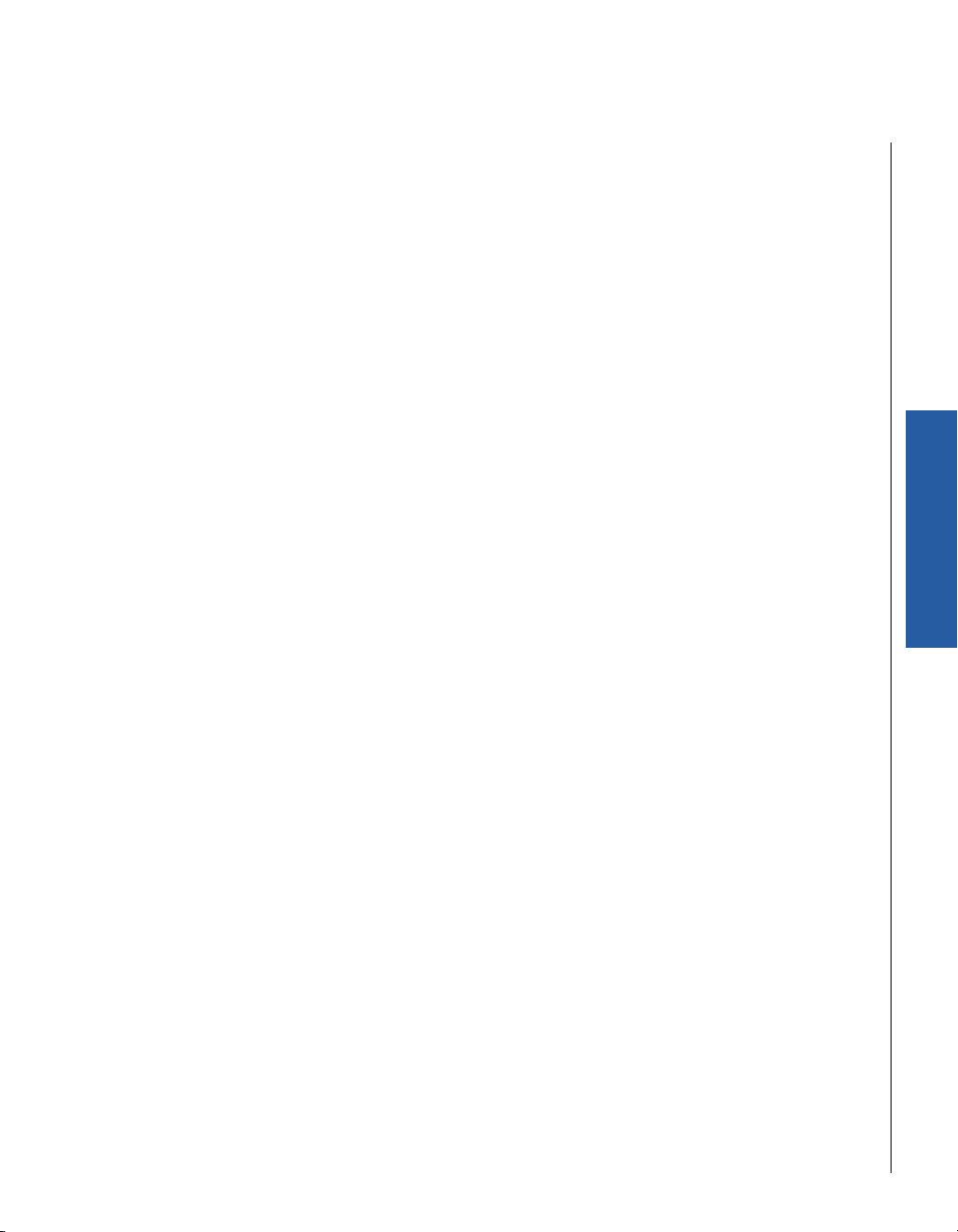
ä
ä Overview
ää
The SBC-845D-VEA single board computer is based on the 845D chipset with the ATI-Mobility
Radeon High performance graphic integrated chipset and Intel fast Ethernet controller that
support Intel® 478-pin Pentium® 4 processors. This board supports DIMM memory up to 2GB of
DDR SDRAM maximum. The enhanced on-board PCI IDE interface can support 4 drives up to PIO
mode 4 timing and Ultra DMA/33/66/100 synchronous mode feature. The on-board Super I/O
Chipset integrates one floppy controller, two serial ports, one keyboard controller, one hardware
monitor, one IrDA port and one parallel port. In addition, three Universal Serial Bus (USB) ports
provide high-speed data communication between peripherals and the PC.
The SBC-845D-VEA has a proprietary PCI extension connector providing an easy way to add
additional functions like U160 SCSI or a 2nd LAN device in minutes. The compact form factor with
proprietar y PCI connection interface makes it the best and most f lexible daughter board solution
for increasing functionality in a limited space environment.
The PICMG standard makes the SBC-845D-VEA compatible with the legacy ISA, ISA/PCI or multislot PCI-bus backplane. The on-board 32-pin DIP socket supports M-systems DiskOnChip 2000 up
to 512MB. The Watchdog Timer function can be used to restart you system whenever the system
goes abnormal. One 6-pin Mini-DIN connector (with Y-Cable) is provided to connect PS/2 Mouse
and Keyboard. The on-board Flash ROM is used to make updating the BIOS easier; the ROM chip
can be replaced quickly. All of these features make SBC-845D-VEA excellent in many applications
and one of the best performing single board computers on the market.
Introduction
SBC-845D-VEA Single Board Computer User’s Guide
Overview 1-3
Page 29

ä
ä Check List
ää
The SBC-845D-VEA package should cover the following basic items with the Quick Installation
Guide.
t SBC-845D-VEA single board computer
t Parallel port cable kit
t Serial port cable to support two interfaces
t FDC cable
t IDE cable
t Y-Cable cable for PS/2 Keyboard and Mouse
t 5-pin to 5-pin keyboard cable for backplane connection
t 4-pin ATX power control cable for backplane connection
t CPU holder
t Kontron CPU Board Driver CD
t Kontron CPU Board Technical Reference CD
If any of these items is damaged or missing, please contact your vendor and keep all packing
materials for future replacement and maintenance.
1-4 SBC-845D-VEA Single Board Computer User’s Guide
Page 30

ä
ä Product Specification
ää
JJJJ Main processor: Intel® Pentium® 4 processors with400 MHz front side bus (FSB)
JJJJ BIOS: Award system BIOS with 512KB Flash ROM with easy upgrade function ACPI,
DMI, Green function and Plug and Play Compatible
JJJJ Main Memory: Two DIMM sockets support non-buffered 200/266 DDR-SDRAM up to
2GB with 512kB L2 Cache Memory in Pentium-IV processor
t Chipset: Intel 82845 Chipset
t Bus Interface: Follows PICMG 1.0 Rev 2.0 standard (32-bit PCI and 16-bit ISA) and
fully complies with PCI Local Bus specification V2.1 (support 4 master PCI slots)
JJJJ PCI IDE Interface: Supports two enhanced IDE ports up to four HDD devices with
PIO mode 4 and Ultra DMA/33/66/100 mode transfer and Bus Master feature
JJJJ Floppy Drive Interface: Supports one FDD port up to two floppy drives and 5-1/
4"(360K, 1.2MB), 3-1/2" (720K, 1.2MB, 1.44MB, 2.88MB) diskette format and 3mode FDD
JJJJ Serial Ports: Supports two high-speed 16C550 compatible UARTs with 16-byte T/R
FIFOs
JJJJ IR Interface: Supports one 6-pin header for serial Standard Infrared wireless
communication
t Parallel Port: Support one parallel port with SPP, EPP and ECP modes
t USB Interface: Support three USB (Universal Serial Bus) ports for high-speed I/O
peripheral devices
t PS/2 Mouse and Keyboard Interface: Support one 6-pin Mini-DIN connector and
one 5-pin shrouded connector for PS/2 mouse/keyboard connection through YCable and backplane connection
Introduction
t ATX Power Control Interface: One 4-pin header to support ATX power control with
Modem Ring-On and Wake-On-LAN function
SBC-845D-VEA Single Board Computer User’s Guide
Product Specification 1-5
Page 31

JJJJ Auxiliary I/O Interfaces: System reset switch, external speaker, Keyboard lock
and HDD active LED
t Real Time Clock/Calendar (RTC): Support Y2K Real Time Clock/calendar with
battery backup for 7-year data retention
t Watchdog Timer: Support WDT function through software programming.
JJJJ Disk-On-Chip (DOC) Feature: One 32-pin socket for M-systems Flash Disk up to
512MB supporting DOS, Windows, Win95, NT (bootable) drivers and utilities
JJJJ On-board VGA: ATI-Mobility Radeon graphic controller works in combination with
a 16MB DDR-SDRAM
t On-board Ethernet LAN: Intel 82801 ICH2 integrated LAN controller to support
RJ-45 connector
JJJJ On-board 68-pin PCI device connector: Supports one additional PCI device
daughterboard
t High Driving Capability: Supports 64mA high driving capability for multi-slots
ISA-bus
t CPU Cooling Fan: Supports three 3-pin headers with wafer
t System Monitoring Feature: Monitor CPU and system temperature
JJJJ Bracket: Supports one Mini-DIN, one-port USB, one Ethernet port with indicator
and one CRT port
JJJJ Physical and Environmental Requirements:
s Outline Dimension (L X W): 338.5mm (13.33”) X 122mm (4.8”)
s PCB layout: 8 layer
s Power Requirements:
s +12V (CPU ) @2.7A
s +12v (System) @0.6A
s +5V @3.7A
1-6 SBC-845D-VEA Single Board Computer User’s Guide
Page 32

JJJJ Test Configuration:
CPU: Intel P4 1.8GHz/ 400MHz PSB, 512KB L2 Cache
Memory: DDR SDRAM 512MBx2
Primary Master IDE HDD: Seagate ST330620A
O.S.: Microsof t Windows 2000 + SP2
Test Program: 3D Mark 2001
Burning Test V2.2
s Operating Temperature: 0°C ~ 60°C ( 32°F ~ 140°F )
s Storage Temperature: -20°C ~ 80°C
s Relative Humidity : 0% ~ 95%, non-condensing
Introduction
SBC-845D-VEA Single Board Computer User’s Guide
Product Specification 1-7
Page 33

ä
ä System Architecture
ää
The most up-to-date system architecture of the SBC-845D-VEA includes two main Intel chips: the
845D chipset and the 82801BA ICH2. The Intel 845D chipset supports Pentium-4 processors,
DDR-SDRAM, and 2D/3D graphic display. The 82801BA ICH2 supports a PCI bus interface, APM,
ACPI-compliant power management, USB port, SMBus communication, and Ultra DMA/33/66/
100 IDE Master, and a Fast Ethernet controller. The W83627HF (I/O Controller) controls the PS/2
Keyboard/Mouse, UARTs, FDC, Hardware Monitor, Parallel, Watchdog Timer and Infrared
interface.
The special pin configuration of the CPU socket utilizes a total of 478 pins. This new generation
CPU provides better performance to many applications.
The PCI-to-ISA bridge supports a standard 16-bit ISA bus interface which is applied for all slower
I/O operations. The SBC-845D-VEA supports DiskOnChip (DOC) for M-systems Flash disk.
The onboard PCI Fast Ethernet interface is accessible via RJ-45 ports and suppor ts 10/100bps
data transfer rates. The onboard 68-pin PCI connector supports additional daughterboards for
further system extension.
1-8 SBC-845D-VEA Single Board Computer User’s Guide
Page 34

16MB SDRAM (64 bit DDR)
ATI Mo b ility
Radeon
DFP
LVDS Panel
2222 AAAATTTTAAAA 111100000000 IIIIDDDDEEEE CCCChhhhaaaannnnnnnneeeellllssss
TV
CRT
IIIIDDDDEEEE BBBBuuuussss MMMMaaaasssstttteeeerrrr
IIIIDDDDEEEE 2222IIIIDDDDEEEE 1111
3333 xxxx UUUUSSSSBBBB PPPPOOOORRRRTTTTSSSS
IIIInnnntttteeeellll PPPPeeeennnnttttiiiiuuuummmm 4444
PPPPrrrroooocccceeeessssssssoooorrrr////
NNNNoooorrrrtttthhhhwwwwoooooooodddd pppprrrroooocccceeeessssssssoooorrrr
((((UUUUPPPP))))
HHHHOOOOSSSSTTTT BBBBUUUUSSSS ((((444400000000 MMMMHHHHzzzz))))
88882222888844445555
MMMMCCCCHHHH
HHHHuuuubbbb LLLLiiiinnnnkkkk
88882222888800001111BBBBAAAA
IIIICCCCHHHH2222
((((333366660000 EEEEBBBBGGGGAAAA))))
MMMMAAAACCCC
PPPPhhhhyyyy
CLOCK GENERATOR
2222 DDDDDDDDRRRR MMMMEEEEMMMMOOOORRRRYYYY xxxx 2222 ((((uuuupppp
ttttoooo 2222GGGGBBBB iiiinnnn ttttoooottttaaaallll))))
AC’97 Modem
CODEC
PPPPCCCCIIII BBBBUUUUSSSS
1111
2222
Introduction
LLLLPPPPCCCC
2222UUUUAAAARRRRTTTT////LLLLPPPPTTTT////FFFFDDDDDDDD////IIIIRRRR
KKKKeeeeyyyybbbbooooaaaarrrrdddd
MMMMoooouuuusssseeee
SSSSUUUUPPPPEEEERRRR IIII////OOOO
WWWW88883333666622227777HHHHFFFF
HHHHaaaarrrrddddwwwwaaaarrrreeee
WWWWDDDDTTTT
MMMMoooonnnniiiittttoooorrrr
Figure 1-1. SBC-845D-VEA Block Diagram
SBC-845D-VEA Single Board Computer User’s Guide
LLLLAAAANNNN
NNNNSSSS
PPPPCCCC88887777222200000000VVVVUUUULLLL
DDDDiiiisssskkkkOOOOnnnnCCCChhhhiiiipppp BBBBUUUUFFFFFFFFEEEERRRR
IIIISSSSAAAA BBBBUUUUSSSS
Golden Finger
System Architecture 1-9
Page 35

Chapter 2
ä
ä Jumpers and
ää
Connectors
Contents
Overview . . . . . . . . . . . . . . . . . . . . . . . . . . . . . . . . . . . . . . . . . . . . . . . . . 2-3
Jumpers . . . . . . . . . . . . . . . . . . . . . . . . . . . . . . . . . . . . . . . . . . . . . . . . . . 2-3
Connectors . . . . . . . . . . . . . . . . . . . . . . . . . . . . . . . . . . . . . . . . . . . . . . . . 2-6
Connector Pin Assignments . . . . . . . . . . . . . . . . . . . . . . . . . . . . . . . 2-9
Page 36

ä
ä Overview
ää
This chapter provides the def initions and locations of jumpers, headers, and connectors. All of
the conf iguration jumpers on the SBC-845D-VEA single board computer are shipped with the
default settings. The default settings are marked with a star ( * ).
ä
ä Jumpers
ää
In general, the jumpers are used to select options for certain features (Figure 2-1). Some of the
jumpers are user-configurable, allowing system enhancement. Other jumpers are used for
testing purposes only and should not be altered. To select any option, insert the jumper cap
(Short) or remove (NC) the jumper cap from the jumper pins according to the following
instructions. (Here NC stands for “Not Connected”. )
2-pin jumpers
Off On
Figure 2-1. Examples of 2-pin and 3-pin jumpers
3-pin jumpers
1-2 2-3 open
1
2
3
1
2
3
Jumpers and
1
2
3
SBC-845D-VEA Single Board Computer User’s
Overview 2-3
Page 37

Figure 2-2. Jumper Locations
JP1: CMOS Clear Setting
Pins Description
1-2 Normal operation*
2-3 Clear CMOS contents
JP8: COM2 Interface Selection
Pins Description
5-6, 9-11, 10-12, 15-17, 16-18 RS-232*
2-3, 7-9, 8-10, 13-15, 14-16, 21-22 RS-422
1-2, 7-9, 8-10, 19-20 RS-485
JP4: AT/ATX Power Selection
Pins Description
1-3, 2-4 AT Power
3-5, 4-6 ATX Power*
2-4 SBC-845D-VEA Single Board Computer User’s Guide
Page 38

JP6 & JP7: Onboard VGA Enable/Disable
JP6 JP7 Description
NC NC Enable*
1-2 1-2 Disable
JP9: LVDS Configuration
Pins Description
1-6 1-2, 5-6 5V cctive low
1-2, 4-6 5V active high*
1-3, 5-6 12V active low
1-3, 4-6 12V active low
7-10 7-8 5V*
9-10 3.3V
11-16 NC ID0 (disable panel)*
11-12 ID1 (800 x 600, 18 bits)
13-14 ID2 (1024 x 768, 18 bits)
11-12, 13-14 ID3 (1024 x 768, 24bits)
Note: To avoid damage to the LCD panel, the power-up sequence and scheme on
the backlight and panel VDD must be controlled by following the LVDS jumper
setting instructions.
Jumpers and
SBC-845D-VEA Single Board Computer User’s
Jumpers 2-5
Page 39

ä
ä Connectors
ää
I/O peripheral devices are connected to the connectors as described in this section (Figure 2-2).
Figure 2-3. Connector Locations
2-6 SBC-845D-VEA Single Board Computer User’s Guide
Page 40

Table 2-1. Connector Functions
Connector Function Remark
J1 Case-open Detection Connector Connect to chassis
J2 Secondary IDE Connector (IDE2)
J3 Parallel Port Connector
J4 External Thermal Sensor Connector
J5 12V CPU Power Connector
J6 Primary IDE Connector (IDE1) 40-pin shrouded header
J7 FDC Interface Connector
J8 COM2 Serial Port (RS-232/422/485) 10-pin shrouded header
J9 COM1 Serial Port (RS-232) 10-pin shrouded header
J10 General Purpose I/O Connector
J11 ATX Power Control Connector Connect to backplane
J12 External USB Connector
J13 Standalone Power Connector
J14 LNDS Panel Control Connector
J15 Wake On Ring Connector
J16 ATX Power Button Interface Connect to chassis
J17 Reset Button Connector Connect to chassis
J18 External Speaker Connector Connect to chassis
J19 Power LED and Keyboard Lock Connector Connect to chassis
J20 Hard Disk Drive LED Connector
J21 IrDA Connector
J22 External Wake On LAN Connector
Jumpers and
SBC-845D-VEA Single Board Computer User’s
Connectors 2-7
Page 41

Table 2-1. Connector Functions (Continued)
Connector Function Remark
J23 TMDS Panel Connector
J24 Ethernet RJ-45 Connector
J25 Power FAN Connector
J26 Single port USB Connector
J27 68-pin PCI Connector
J28 PS/2 Keyboard/Mouse Connector 6-pin mini-DIN
J29 Audio MIC/Line-in/Line-out Connector
J30 TV-out Connector
J31 Audio CD-in Connector
J32 Onboard VGA CRT Connector
J33 External Keyboard Connector Connect to backplane
J34 CPU Fan Connector
J35 System Fan Connector
J36 SM-BUS Connector
J40 LVDS Panel Connector
2-8 SBC-845D-VEA Single Board Computer User’s Guide
Page 42

ä
ä Connector Pin Assignments
ää
J1: Case-open Detection Connector
Pin Signal
1 Case-open signal (active low)
2Ground
J3: Parallel Port Connector
Pin Signal Pin Signal
1 Strobe# 14 Auto Form Feed#
2 Data 0 15 Error#
3 Data 1 16 Initialization#
4 Data 2 17 Printer Select IN#
5Data 3 18Ground
6Data 4 19Ground
Jumpers and
7Data 5 20Ground
8Data 6 21Ground
9Data 7 22Ground
10 Acknowledge# 23 Ground
11 Busy 24 Ground
12 Paper Empty 25 Ground
13 Printer Select 26 N/C
SBC-845D-VEA Single Board Computer User’s
Connectors 2-9
Page 43

J4: External Thermal Sensor Connector
Pin Signal
1 Thermistor Pin 1
2 Thermistor Pin 2
Note: An external thermistor can be connected to these 2 pins for temperature
monitoring remotely, such as chassis ambient temperature, etc. Normally, the
resistance selected for thermistor should be 10KOhm at 25 degrees centigrade.
J5: 12V CPU Power Connector
Pin Signal
1Ground
2Ground
312V
412V
J6/J2: Primary IDE / Secondary IDE
Pin Signal Pin Signal
1 RESET# 2 Ground
3Data 7 4Data 8
5Data 6 6Data 9
7Data 5 8Data 10
9 Data 4 10 Data 11
11 Data 3 12 Data 12
13 Data 2 14 Data 13
15 Data 1 16 Data 14
2-10 SBC-845D-VEA Single Board Computer User’s Guide
Page 44

J6/J2: Primary IDE / Secondary IDE
Pin Signal Pin Signal
17 Data 0 18 Data 15
19 Ground 20 N/C
21 DMA REQ 22 Ground
23 IOW# 24 Ground
25 IOR# 26 Ground
27 IOCHRDY 28 Pull-down
29 DMA ACK# 30 Ground
31 INT REQ 32 N/C
33 SA1 34 CBLID#
35 SA0 36 SA2
37 HDC CS0# 38 HDC CS1#
39 HDD Active# 40 Ground
J7: FDC Interface Connector
Pin Signal Pin Signal
1Ground 2Density Select 0
3Ground 4N/C
5Ground 6Density Select 1
7 Ground 8 Index#
9 Ground 10 Motor ENA#
11 Ground 12 Drive Select B#
13 Ground 14 Drive Select A#
15 Ground 16 Motor ENB#
17 Ground 18 Direction#
Jumpers and
SBC-845D-VEA Single Board Computer User’s
Connectors 2-11
Page 45

J7: FDC Interface Connector
Pin Signal Pin Signal
19 Ground 20 Step#
21 Ground 22 Write Data#
23 Ground 24 Write Gate#
25 Ground 26 Track 0#
27 Ground 28 Write Protect#
29 Ground 30 Read Data#
31 Ground 32 Head Select#
33 Ground 34 Disk Change#
J9/J8: COM1/COM2 Serial Ports
Pin
1 DCD (Data Carrier Detect) TX- DATA-
2 RXD (Receive Data) TX+ DATA+
3 TXD (Transmit Data) RX+ N/C
4 DTR (Data Terminal Ready) RX- N/C
5 GND (Ground) GND GND
6 DSR (Data Set Ready) N/C N/C
7 RTS (Request to Send) N/C N/C
8 CTS (Clear to Send) N/C N/C
9 RI (Ring Indicator) N/C N/C
10 N/C N/C N/C
Signal Description
RS-232 RS-422 RS-485
2-12 SBC-845D-VEA Single Board Computer User’s Guide
Page 46

Note: J9 is f ixed as RS-232. J8 is conf igurable as RS-232/422/485 with jumper
JP2.
J10: General Purpose I/O Connector
Pin Signal
1 General Purpose I/O Port 1 (GPIO1)
2 General Purpose I/O Port 2 (GPIO2)
3 General Purpose I/O Port 3 (GPIO3)
4 General Purpose I/O Port 4 (GPIO4)
5Ground
6 Buffered Digital Output Port 1 (DO1)
7 Buffered Digital Output Port 2 (DO2)
8 Buffered Digital Output Port 3 (DO3)
9 Buffered Digital Output Port 4 (DO4)
10 +5V
Jumpers and
Note: All General Purpose I/O ports can only adapt standard TTL signal levels
(0V/5V). The 4 extra DO ports are provided for applications that need higher
driving capabilities. By inverting the amplitude of a related GPIO port, each open-
drain DO por t can stand a maximum fan out of up to 100mA, rather than 12mA
when directly driven by the GPIO port.
SBC-845D-VEA Single Board Computer User’s
Connectors 2-13
Page 47

J11: ATX Power Control Connector
Pin Signal
1 ATX Power Good Signal (PW-OK)
2 ATX +5V Stand-by (5VSB)
3 ATX Power On Control (PS-ON)
4 Ground
J12: External USB Connector
Pin Signal Pin Signal
1 5V Dual 2 Frame Ground
3 USB2- 4 Ground
5USB2+ 6 USB3+
7Ground 8 USB3-
9 Frame Ground 10 5V Dual
1 5V Dual 2 Frame Ground
3 USB2- 4 Ground
5USB2+ 6 USB3+
7Ground 8 USB3-
9 Frame Ground 10 5V Dual
Note: 5V for pin1 and pin10 is always available. When the power scheme is in
standby mode, the standby 5V supplies voltage source to these 2 pins. 5V VCC will
take over after the system wakes up.
2-14 SBC-845D-VEA Single Board Computer User’s Guide
Page 48

J13: Stand Alone Power Connector
Pin Signal
1+12V
2GND
3GND
4+5V
Note: For the system to run correctly in standalone operation, both pin 1 and pin 3
must be connected.
J14: LVDS Panel Control Connector
Pin Signal
1 +12V
2GND
3Panel VDD
4 Backlight-on Signal Output
J15: Wake On Ring Connector
Pin Signal
1 Ring Signal Input (active low)
2GND
Jumpers and
SBC-845D-VEA Single Board Computer User’s
Connectors 2-15
Page 49

J16: ATX Power Button Interface
Pin Signal
1 Pull High 100 Ohm to +5V
2 Power Button Signal Input (active high)
J17: Reset Button Connector
Pin Signal
1 Reset Signal Input (active low)
2GND
J18: External Speaker Connector
Pin Signal
1 Speaker Signal Output (open-drain w/ internal series 33 ohm)
2NC
3GND
4 +5V
Note: The pull-high voltage of the external speaker is limited at 5V maximum.
2-16 SBC-845D-VEA Single Board Computer User’s Guide
Page 50

J19: Power LED and Keyboard Lock Connector
Pin Signal
1 +5V (330 Ohm pull-up for power LED+)
2NC
3 GND (for power LED-)
4 Keyboard Lock Signal Input (active low)
5GND
J20: Hard Disk Drive LED Connector
Pin Signal
1 +5V (270 Ohm pull-up for HDD LED+)
2 HDD Active # (HDD LED-)
J21: IrDA Connector
Pin Signal
1+5V
2NC
3 IRRX
4GND
5IRTX
6NC
Jumpers and
SBC-845D-VEA Single Board Computer User’s
Connectors 2-17
Page 51

J22: External Wake On LAN Connector
Pin Signal
1 5VSB
2GND
3 External WOL Signal Input (active low)
J23: TMDS Panel Connector
Pin Signal Pin Signal
1 TMDS DATA0- (TX0N) 2 TMDS DATA0+ (TX0P)
3Ground 4 Ground
5 TMDS DATA1- (TX1N) 6 TMDS DATA1+ (TX1P)
7Ground 8 Ground
9 TMDS DATA2- (TX2N) 10 TMDS DATA2+ (TX2P)
11 Ground 12 Ground
13 TMDS CLOCK- (TXCN) 14 TMDS CLOCK+ (TXCP)
15 +5V 16 +5V
17 DVI DDC Clock (5V I/F) 18 DVI DDC Data (5V I/F)
19 Hot Plug Detect (HPD) 20 N/C
2-18 SBC-845D-VEA Single Board Computer User’s Guide
Page 52

J24: Ethernet RJ-45 Connector
Pin Signal
1 TD+
2 TD-
3 RD+
4 Termination to Ground
5 Termination to Ground
6 RD-
7 Termination to Ground
8 Termination to Ground
J25/34/35: Power/CPU/System Fan Connector
Pin Signal
1 Ground
2 +12V PWM Output
3 Fan Speed Detecting signal
J26: Single-port USB Connector
Pin Signal
1 5V Dual
2 USB0-
3 USB0+
4 Ground
Jumpers and
SBC-845D-VEA Single Board Computer User’s
Connectors 2-19
Page 53

J27: 68-pin PCI Connector
Pin Signal Pin Signal
1 +5V 2AD0
3 AD1 4 AD2
5 AD3 6 AD4
7 AD5 8 AD6
9AD7 10Ground
11 +5V 12 AD8
13 AD9 14 AD10
15 AD11 16 AD12
17 AD13 18 AD14
19 AD15 20 Ground
21 +5V 22 AD16
23 AD17 24 AD18
25 AD19 26 AD20
27 AD21 28 AD22
29 AD23 30 Ground
31 +5V 32 AD24
33 AD25 34 AD26
35 AD27 36 AD28
37 AD29 38 AD30
39 AD31 40 Ground
41 +5V 42 C/BE#0
43 C/BE#1 44 C/BE#2
45 C/BE#3 46 PAR
2-20 SBC-845D-VEA Single Board Computer User’s Guide
Page 54

J27: 68-pin PCI Connector (Continued)
Pin Signal Pin Signal
47 FRAME# 48 TRDY#
49 IRDY# 50 Ground
51 +5V 52 STOP#
53 DEVSEL# 54 PERR#
55 SERR# 56 REQ#4
57 GNT#4 58 REQ#5
59 GNT#5 60 Ground
61 PCI Clock1 62 PCI Clock2
63 PCIRST# 64 LOCK#
65 IRQ#A 66 IRQ#B
67 IRQ#C 68 IRQ#D
J28: PS/2 Keyboard/Mouse Connector
Pin Signal
1 Mouse Data
2 Keyboard Data
3 Ground
4 5V Dual
5 Mouse Clock
6 Keyboard Clock
Note: The SBC-845D-VEA provides TV-out (C-Video and S-Video) and audio (line-in,
line-out, and mic-in) functions via headers. Kontron PN: 845D-AUDIO is available
to convert these headers into connectors.
Jumpers and
SBC-845D-VEA Single Board Computer User’s
Connectors 2-21
Page 55

J29: Audio MIC/Line-in/Line-out Connector
Pin Signal Pin Signal
1 MIC with Reference Voltage 2 Analog Ground
3 Line-in Left Channel 4 Analog Ground
5 Line-in Right Channel 6 Analog Ground
7 Line-out Left Channel 8 Analog Ground
9 Line-out Right Channel 10 N/C
Note: The Reference Voltage offers 2.25V - 2.75V with a 5mA drive.
J30: TV-out Connector
Pin Signal Pin Signal
1Ground 2 COMP/B
3Y/G 4 C/R
5SYNC 6 N/C
Video Interface Selection
SCART RGB S-Video Composite
C/R red SVID C (Color)
Y/G green 4SVID Y (Luminance)
COMP/B blue 6 Composite Video
SYNC Sync Signal
Note: Different video interfaces will be auto selected. Selection is based on the
varying impedance combinations from each signal line.
2-22 SBC-845D-VEA Single Board Computer User’s Guide
Page 56

J31: Audio CD-in Connector
Pin Signal
1 CD-in Left Channel
2CD Ground
3CD Ground
4 CD-in Right Channel
J32: Onboard VGA CRT Connector
Pin Signal
1Red
2Green
3Blue
4 Monitor ID0 (MONID0) (5V I/F)
5Ground
6Ground
7Ground
Jumpers and
8Ground
9+5V
10 Ground
11 Monitor ID1 (MONID1) (5V I/F)
12 VGA DDC Data (5V I/F)
13 Horizontal Sync. (HSYNC) (5V I/F)
14 Vertical Sync. (VSYNC) (5V I/F)
15 VGA DDC Clock (5V I/F)
SBC-845D-VEA Single Board Computer User’s
Connectors 2-23
Page 57

J33: External Keyboard Connector
Pin Signal
1 Keyboard Clock
2 Keyboard Data
3 N/C
4 Ground
5 5V Dual
J36: SM-BUS Connector
Pin Signal
1SM-bus Clock
2N/C
3Ground
4SM-bus Data
5+5V
2-24 SBC-845D-VEA Single Board Computer User’s Guide
Page 58

J40: LVDS Panel Connector
Pin Signal Pin Signal
1 Lower DATA0- (TXL0N) 2 Lower DATA0+(TXL0P)
3 Lower DATA1- (TXL1N) 4 Lower DATA1+(TXL1P)
5 Lower DATA2- (TXL2N) 6 Lower DATA2+(TXL2P)
7 Lower DATA3- (TXL3N) 8 Lower DATA3+(TXL3P)
9 Lower CLOCK- (TXLCN) 10 Lower CLOCK+(TXLCP)
11 Upper DATA0- (TXU0N) 12 Upper DATA0+(TXU0P)
13 Upper DATA1- (TXU1N) 14 Upper DATA1+(TXU1P)
15 Upper DATA2- (TXU2N) 16 Upper DATA2+(TXU2P)
17 Upper DATA3- (TXU3N) 18 Upper DATA3+(TXU3P)
19 Upper CLOCK- (TXUCN) 20 Upper CLOCK+(TXUCP)
Note: It only takes the lower channel to support panels with high resolution. The
signals of the upper channel will only be used in dual-channel LVDS mode. This
LVDS panel connector (J40) should be accompanied with LVDS Panel Control
Connector (J14) and its jumper setting (JP9).
Jumpers and
SBC-845D-VEA Single Board Computer User’s
Connectors 2-25
Page 59

Chapter 3
ä
ä System Installation
ää
Contents
Overview . . . . . . . . . . . . . . . . . . . . . . . . . . . . . . . . . . . . . . . . . . . . . . . . . 3-3
Pentium 4 Processor . . . . . . . . . . . . . . . . . . . . . . . . . . . . . . . . . . . . . . . . . 3-3
Installing 478-pin CPU . . . . . . . . . . . . . . . . . . . . . . . . . . . . . . . . . . . 3-3
Removing CPU . . . . . . . . . . . . . . . . . . . . . . . . . . . . . . . . . . . . . . . . . 3-3
Configuring System Bus . . . . . . . . . . . . . . . . . . . . . . . . . . . . . . . . . . 3-4
Main Memory . . . . . . . . . . . . . . . . . . . . . . . . . . . . . . . . . . . . . . . . . . . . . . 3-4
M-systems Flash Disk . . . . . . . . . . . . . . . . . . . . . . . . . . . . . . . . . . . . . . . . 3-4
Installing the Single Board Computer . . . . . . . . . . . . . . . . . . . . . . . . . . . 3-6
Driver Installation . . . . . . . . . . . . . . . . . . . . . . . . . . . . . . . . . . . . . . . . . . 3-6
Chipset Component Driver . . . . . . . . . . . . . . . . . . . . . . . . . . . . . . . . 3-6
ATI Mobility Radeon Graphic Integrated Chipset . . . . . . . . . . . . . . . 3-7
On-board Fast Ethernet Controller . . . . . . . . . . . . . . . . . . . . . . . . . . 3-7
Onboard AC97 Audio Device . . . . . . . . . . . . . . . . . . . . . . . . . . . . . . . 3-8
Onboard 68-pin PCI connector . . . . . . . . . . . . . . . . . . . . . . . . . . . . . 3-8
Clear CMOS Operation . . . . . . . . . . . . . . . . . . . . . . . . . . . . . . . . . . . . 3-9
WDT Function . . . . . . . . . . . . . . . . . . . . . . . . . . . . . . . . . . . . . . . . . 3-10
SMBUS . . . . . . . . . . . . . . . . . . . . . . . . . . . . . . . . . . . . . . . . . . . . . . 3-12
Display Output . . . . . . . . . . . . . . . . . . . . . . . . . . . . . . . . . . . . . . . . 3-12
GPIO . . . . . . . . . . . . . . . . . . . . . . . . . . . . . . . . . . . . . . . . . . . . . . . . 3-13
Page 60

ä
ä Overview
ää
This chapter provides instructions to install and configure the SBC-845D-VEA single board
computer. Additional information is enclosed to help you install M-systems Flash disk, set up the
onboard PCI device and handle WDT operation in software programming.
ä
ä Pentium 4 Processor
ää
ä
ä Installing 478-pin CPU
ää
1) Lift the CPU socket lever outwards and upwards to the other end.
2) Align the processor pins with pinholes on the socket. Make sure that the notched corner
(pin 1) of the CPU corresponds to the socket ’s bevel end. Then press the CPU gently until
it fits into place. If this operation is not easy or smooth, don’t do it forcibly. Check the
alignment and try again.
3) Push down the lever to lock the processor into the socket once the it is in position.
4) Follow the installation guide that came with your cooling f an or heat sink to mount it on
CPU surface and lock it on the socket 478.
System Installation
ä
ä Removing CPU
ää
1) Unlock the cooling fan first.
2) Lift the lever of CPU socket outwards and upwards to the other end.
3) Carefully lift up the existing CPU to remove it from the socket.
4) Push down the lever of the CPU socket to close the opened socket.
SBC-845D-VEA Single Board Computer User’s Guide
Overview 3-3
Page 61

ä
ä Configuring System Bus
ää
The SBC-845D-VEA will automatically detect the speed of the Intel P4 processor.
ä
ä Main Memory
ää
The SBC-845D-VEA provides two DDR-SDRAM DIMM slots to support 2.5V DDR-SDRAM modules.
The maximum memory size can be up to 2GB. The system will auto detect the memory clock
according to BIOS CMOS settings.
For system compatibility and stability, don’t use generic memory modules.
You can only use one double-sided DIMM in either one DIMM slot or two single-sided DIMM in
both slots. If double-sided DIMM is being used, only one slot can be populated. If single-sided
DIMM is used both slots may be used.
Make sure the modules are securely positioned in the socket. Follow normal procedures to install
your DRAM module into the socket. Before locking, make sure that all modules have been fully
inserted into the slots.
Note: To maintain system stability, don’t change any of DRAM parameters in BIOS
setup to upgrade your system performance without acquiring technical
information.
ä
ä M-systems Flash Disk
ää
The SBC-845D-VEA reserves one 32-pin DIP socket for installing an M-systems Flash disk from
2MB to 512MB. The M-systems Flash disk is conf igured as an ISA device without PnP support.
Before installing, make sure that the I/O address jumper is properly configured to a free I/O
range. Failure to do so could cause an I/O resource conflict that may prevent peroper system
operation. Follow the DiskOnChip (DOC) installation procedure to prevent a Flash chip burnout,
due to incorrect installation.
3-4 SBC-845D-VEA Single Board Computer User’s Guide
Page 62

ä
ä Installing DOC
ää
1) Align the DOC with the pinholes on the socket. Make sure that the notched corner or dot
mark (pin 1) of DOC corresponds to notched corner of the socket.
2) Then press the DOC gently until it fits into place. If installation is correct, the system will
view the Flash disk as a normal hard disk to access read/write data..
Please ensure that your DOC is properly inserted. Placing the DOC in
reverse will cause severe damage. Remember, a new DOC chip is
always a formatted disk. You may simply plug the chip on the DOC
socket and read/write through it. If you would like to boot from this
Flash disk, it is necessary to refer to the application note from Msystems. You can get related information from M-systems shipping
package (such as product manual) or Web-site
http://www.m-sys.com.
WARNING)
System Installation
SBC-845D-VEA Single Board Computer User’s Guide
M-systems Flash Disk 3-5
Page 63

ä
ä Installing the Single Board
ää
Computer
To install your SBC-845D-VEA into a standard chassis or proprietary environment, you need to
perform the following steps:
1) Make sure that all jumper settings are in their proper positions.
2) Follow the instructions for installing and configuring the CPU and memory modules.
3) Slide the SBC-845D-VEA into the PICMG slot on the backplane in your system.
4) Attach cables to existing peripheral devices and secure.
WARNING
Please ensure that your SBC is correctly positioned in the backplane.
Otherwise, the system might become unstable or fail to work due to
poor golden finger contact between the board and the PICMG slot.
ä
ä Driver Installation
ää
After installing the hardware, locate the Kontron CPU Board Driver CD that was provided with the
ship kit for the board. Insert this CD into your CD-ROM drive and follow the on-screen instructions
to install the necessary device drivers for the SBC-845D-VEA single board computer.
ä
ä Chipset Component Driver
ää
The chipset on the SBC-845D-VEA is a new chipset that a few old operating systems might not be
able to recognize. To overcome this compatibility issue, for Windows Operating Systems such
as Windows-95/98/98SE/2000, please install its INF before any of other Drivers are
installed. Refer to the Kontron CPU Board Driver CD that came with the SBC-845D-VEA.
3-6 SBC-845D-VEA Single Board Computer User’s Guide
Page 64
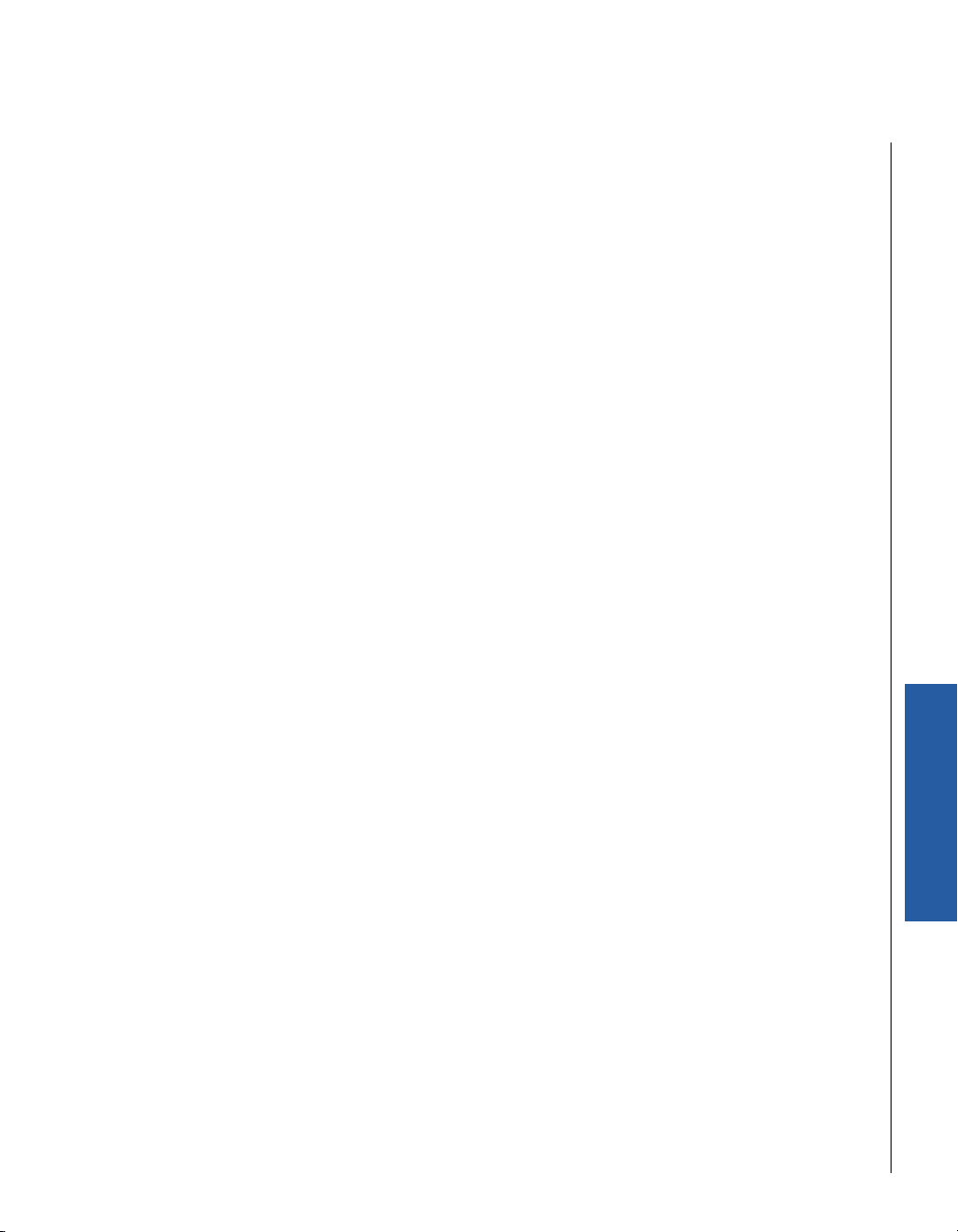
ä
ä ATI Mobility Radeon Graphic Integrated
ää
Chipset
Using ATI Mobility Radeon High performance graphic integrated chipset is aimed to gain an
outstanding graphic performance at a cost effective price. It is accompanied by a 16MB DDRSDRAM. This combination makes SBC-845D-VEA VLA an excellent piece of multimedia hardware.
With no additional video adaptor, this onboard video will usually default as the system display
output. By adjusting the JP6 jumper to disable onboard VGA, an add-on PCI or ISA VGA
daughterboard can take over the system display.
ä
ä Drivers Support
ää
Drivers support Windows 98/98SE/ME, Windows NT 4.0, Windows 2000, OS2, and Linux.
1) Windows 98/98SE/ME: Please execute the .exe file to begin the inst allation, or bring up
the Display Control Panel to update the graphics driver.
2) Windows NT 4.0: Please install Windows NT 4.0 Service Pack 4 or above first, then
execute the .exe file, or simply bring up the Display Control Panel to update graphics
driver.
3) Windows 2000: Please bring up the Device Manager to update graphics drivers.
4) Redhat Linux V6.2/OS2: Please refer to the related documentation in for graphic dr ivers
installation.
ä
ä On-board Fast Ethernet Controller
ää
ä
ä Drivers Support
ää
The drivers support Windows NT 4.0, Windows 98/98SE/ME, Windows 2000, Windows XP, and
Linux.
SBC-845D-VEA Single Board Computer User’s Guide
System Installation
Driver Installation 3-7
Page 65

ä
ä On-board LED Indicator (for LAN status)
ää
The SBC-845D-VEA provides three LED indicators to report the status of 82801BA MAC Fast
Ethernet interfaces. Please refer to the table below as a quick reference guide.
82801BA Name of LED Operation of Ethernet Port
On Off
LED 1 LAN Link Integrity LED Good link in 10 or 100 Mbps Bad Link
LED 2 LAN Active LED Active Not Active
LED 3 LAN Speed LED 100 Mbps 10 Mbps
ä
ä Onboard AC97 Audio Device
ää
The onboard AC97 audio device provides general audio display. It is capable for many general
purposes.
ä
ä Onboard 68-pin PCI connector
ää
The SBC-845D-VEA provides one onboard 68-pin PCI connector that allows you to apply
additional PCI devices, such as SCSI or Ethernet. If you have a compatible PCI device, simply plug
it into the connector and secure it with two retention bars.
3-8 SBC-845D-VEA Single Board Computer User’s Guide
Page 66
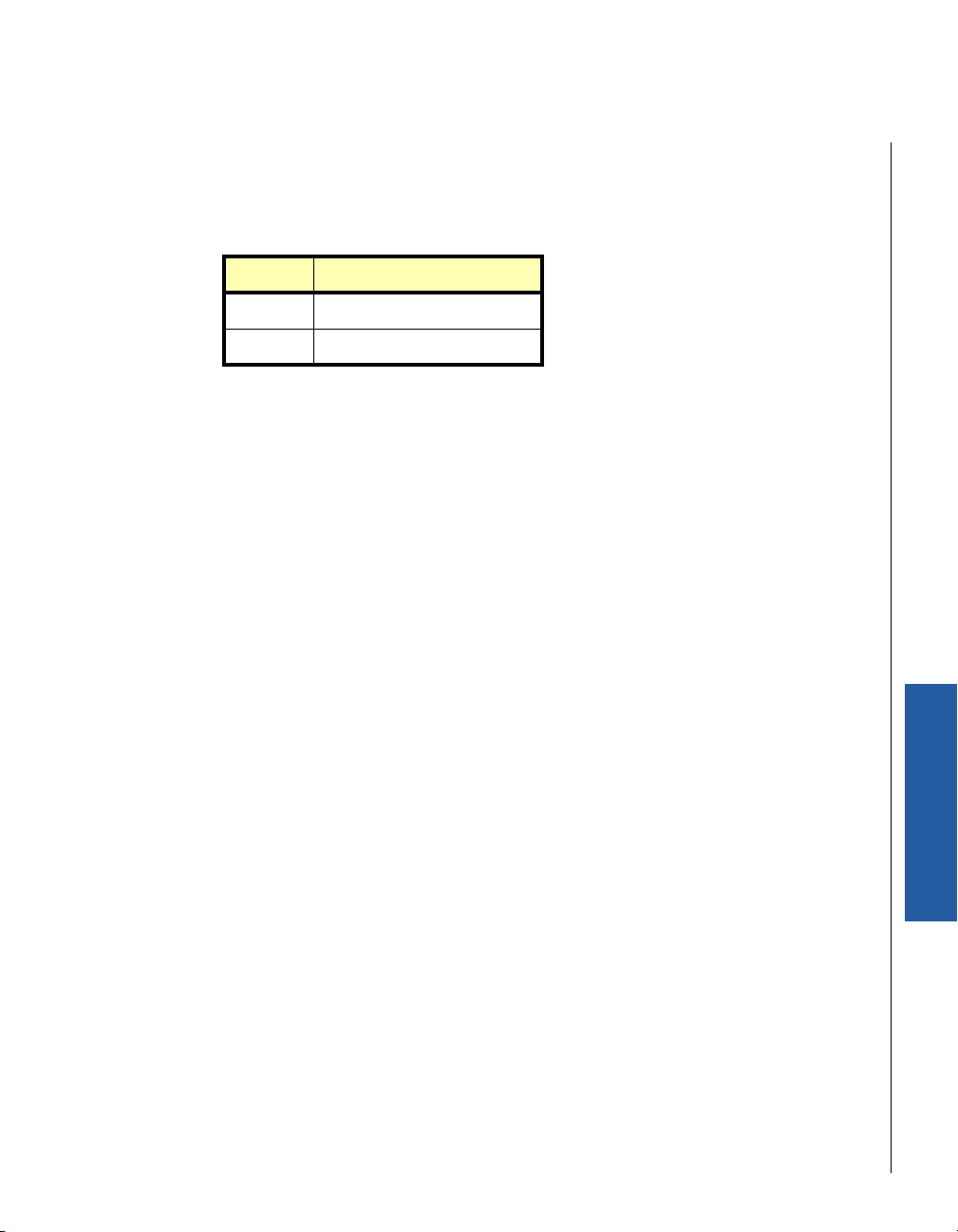
ä
ä Clear CMOS Operation
ää
The following table indicates how to enable/disable the CMOS Clear Function hardware circuit by
setting jumpers at their proper positions.
JP1 FUNCTION
1-2 Short Clear CMOS Disable _
2-3 Short Clear CMOS Enable
To correctly operatethe CMOS Clear function, users must turn off the system, move JP1 jumper to
short pins 2 and 3. To clear CMOS, please turn the power back on and turn it off again for AT
systems, or press the toggle switch a few times for ATX systems. Move the JP1 back to 1-2
position (Normal Operation) and start the system. The system will then produce a “CMOS Check
Sum Error” message. Users may then follow the displayed message to load the BIOS default
settings.
System Installation
SBC-845D-VEA Single Board Computer User’s Guide
Driver Installation 3-9
Page 67

ä
ä WDT Function
ää
The working algorithm of the WDT function can be simply described as a counting process. The
Time-Out Interval can be set through software programming. The availability of the time-out
interval settings by software or hardware between boards. The SBC-845D-VEA allows users to
control the WDT through dynamic software programming. The WDT starts counting when it is
activated. It sends out a signal to system reset or to non-maskable interrupt (NMI), when the
time-out interval ends. To prevent the time-out interval from running out, a re-trigger signal will
need to be sent before the counting reaches its end. This action will restart the counting process.
A well-written WDT program should keep the counting process running under normal condition.
WDT should never generate a system reset or NMI signal unless the system runs into trouble.
The related Control Registers of WDT are all included in the following sample program that is
written in the “C” language. A user can fill a non-zero value into the Time-out Value Register to
enable/refresh the WDT. The system will be reset after the Time-out Value has counted down to
zero. Or the user can directly fill a zero value into the Time-out Value Register to disable the WDT
immediately. To successfully access the content of the desired Control Register, the sequence of
the following program codes should be run again step-by-step when each register is accessed.
Additionally, there is a maximum counting tolerance of 2 seconds that should be considered into
user’ application program. For more information about the WDT, please refer to the Winbond
W83627HF data sheet that is attached in CD accessory.
// Enter Extended Function Mode
outp(0x002E, 0x87);
outp(0x002E, 0x87);
// Assign Pin 89 to be a WDTO
outp(0x002E, 0x2B);
outp(0x002F, inp(0x002F) & 0xEF);
// Select Logic Device 8
outp(0x002E, 0x07);
outp(0x002F, 0x08);
// Active Logic Device 8
outp(0x002E, 0x30);
outp(0x002F, 0x01);
3-10 SBC-845D-VEA Single Board Computer User’s Guide
Page 68

// Select Count Mode
outp(0x002E, 0xF5);
outp(0x002F, (inp(0x002F) & 0xF7) | ( Count-mode Register & 0xF0));
// Specify Time-out Value
outp(0x002E, 0xF6);
outp(0x002F, Time-out Value Register );
// Disable WDT reset by keyboard/mouse interrupts
outp(0x002E, 0xF7);
outp(0x002F, 0x00);
// Exit Extended Function Mode
outp(0x002E, 0xAA);
ä
ä Definitions of Variables:
ää
Value of Count-mode Register :
1) 0x00 -- Count down in seconds (Bit3=0)
2) 0x08 -- Count down in minutes (Bit3=1)
Value of Time-out Value Register :
1) 0x00 -- Time-out Disable
2) 0x01~0xFF -- Value for counting down
SBC-845D-VEA Single Board Computer User’s Guide
System Installation
WDT Function 3-11
Page 69

ä
ä SMBUS
ää
The System Management Bus (SMBus) is a two-wire interface through which simple powerrelated chips can communicate with rest of the system. It uses I2C as its backbone.
A system using the SMBus passes messages to and from devices instead of tripping individual
control lines.
With the SMBus, a device can provide manufacturer information, tell the system what its model/
part number is, save its state for a suspend event, report different types of errors, accept control
parameters, and return its status.
The SMBus may share the same host device and physical bus as ACCESS bus components provided
that an appropriate electrical bridge is provided between the internal SMB devices and external
ACCESS bus devices.
ä
ä Display Output
ää
ä
ä LCD
ää
There are two LCD panel interfaces provided on the SBC-845D-VEA: TMDS and LVDS.
ä
ä TV
ää
Composite Video, S-video and Scart R/G/B interfaces are 3 kinds of TV outputs provided by this
system. Please refer to connector J30 for more details. Each time the system is on, the system
auto-detects one interface for outputting display information. A connection to different
interfaces will result in a particular impedance combination of signal lines. The selection will be
made based on the different impedances of each signal line.
3-12 SBC-845D-VEA Single Board Computer User’s Guide
Page 70

ä
ä GPIO
ää
The SBC-845D-VEA provides 4 input/output por ts that can be individually configured to per form a
simple basic I/O function or a pre-defined alternated function. Users can configure each
individual port to become an input or output port by programming the register bit of the I/O
Selection. To invert the port value, the “Inversion Register” setting has to be set. Port values can
be set to read or write through the Data Register. All of these 4 ports are designed to be
functional even in power loss conditions (VCC or VSB is off). That means, these ports will always
keep their previous settings until the battery runs low.
Additionally, four extra Digital Output ports inversely amplify signals from GPIO ports. There are
open-drain buf fers, which can offer greater driving capacity up to 100mA.
There are two PNP I/O port addresses that can be used to configure GPIO ports:
1) 0x2E - EFER (Extended Function Enable Register, for entering Extended Function Mode)
- EFIR (Extended Function Index Register, for identifying CR index number)
2) 0x2F - EFDR (Extended Function Data Register, for accessing desired CR)
Below are some example codes, which demonstrate the use of GPIO.
// Enter Extended Function Mode
outp(0x002E, 0x87);
outp(0x002E, 0x87);
// Assign Pin121-128 to be GPIO port 1
outp(0x002E, 0x2A);
outp(0x002F, inp(0x002F) | 0x84);
// Select Logic Device 7
outp(0x002E, 0x07);
outp(0x002F, 0x07);
// Active Logic Device 7
outp(0x002E, 0x30);
outp(0x002F, 0x01);
SBC-845D-VEA Single Board Computer User’s Guide
System Installation
Display Output 3-13
Page 71

// Select Inversion Mode
outp(0x002E, 0xF2);
outp(0x002F, (inp(0x002F) & 0x0F) | ( Inversion Register & 0xF0));
// Select I/O Mode
outp(0x002E, 0xF0);
outp(0x002F, (inp(0x002F) & 0x0F) | ( I/O Selection Register & 0xF0));
// Access GPIO ports
outp(0x002E, 0xF1);
outp(0x002F, (inp(0x002F) & 0x0F) | ( Output Data & 0xF0)); or Input Data = inp(0x002F);
// Exit Extended Function Mode
outp(0x002E, 0xAA);
ä
ä Definitions of Variables:
ää
Each bit in the high nibble of each Register represents the setting of a GPIO port.
Bit4 vs. GPIO port 1
Bit5 vs. GPIO port 2
Bit6 vs. GPIO port 3
Bit7 vs. GPIO port 4
Value of Inversion Register :
Only high nibble is available.
When set to a ‘1’, the incoming/outgoing port value is inverted.
When set to a ‘0’, the incoming/outgoing port value is the same as in Data Register.
Value of I/O Selection Register :
Only high nibble is available.
When set to a ‘1’, respective GPIO port is programmed as an input port.
When set to a ‘0’, respective GPIO port is programmed as an output port.
Value of Output Data / Input Data :
Only high nibble is available.
3-14 SBC-845D-VEA Single Board Computer User’s Guide
Page 72

If a port is programmed to be an output port, then its respective bit can be read/write.
If a port is programmed to be an input port, then its respective bit can be read only.
Note: 1) All the Buffered Digital Outputs are open-drain amplified form respected
GPIO ports. 2) Some other functions may occupy the lower nibble of the registers.
Do not alter any content in the lower nibbles of the registers.
System Installation
SBC-845D-VEA Single Board Computer User’s Guide
Display Output 3-15
Page 73

Chapter 4
ä
ä BIOS Setup
ää
Information
Contents
Overview . . . . . . . . . . . . . . . . . . . . . . . . . . . . . . . . . . . . . . . . . . . . . . . . . 4-3
Entering Setup . . . . . . . . . . . . . . . . . . . . . . . . . . . . . . . . . . . . . . . . . . . . . 4-3
BIOS Setup Navigation Keys . . . . . . . . . . . . . . . . . . . . . . . . . . . . . . . 4-4
Main Menu . . . . . . . . . . . . . . . . . . . . . . . . . . . . . . . . . . . . . . . . . . . . . . . . 4-5
Standard CMOS Setup Menu . . . . . . . . . . . . . . . . . . . . . . . . . . . . . . . . . . . 4-6
Screen shot . . . . . . . . . . . . . . . . . . . . . . . . . . . . . . . . . . . . . . . . . . . 4-6
Menu Selections . . . . . . . . . . . . . . . . . . . . . . . . . . . . . . . . . . . . . . . . 4-7
IDE Adaptors Setup Menu. . . . . . . . . . . . . . . . . . . . . . . . . . . . . . . . . . . . . 4-9
Menu seletions . . . . . . . . . . . . . . . . . . . . . . . . . . . . . . . . . . . . . . . . 4-10
Advanced BIOS Features. . . . . . . . . . . . . . . . . . . . . . . . . . . . . . . . . . . . . 4-11
Advanced Chipset Features. . . . . . . . . . . . . . . . . . . . . . . . . . . . . . . . . . . 4-15
Integrated Peripherals. . . . . . . . . . . . . . . . . . . . . . . . . . . . . . . . . . . . . . 4-19
Power Management Setup . . . . . . . . . . . . . . . . . . . . . . . . . . . . . . . . . . . 4-26
PnP/PCI Configuration Setup . . . . . . . . . . . . . . . . . . . . . . . . . . . . . . . . . 4-31
PC Health Status. . . . . . . . . . . . . . . . . . . . . . . . . . . . . . . . . . . . . . . . . . . 4-34
Frequency/Voltage Control. . . . . . . . . . . . . . . . . . . . . . . . . . . . . . . . . . . 4-35
Default Menu . . . . . . . . . . . . . . . . . . . . . . . . . . . . . . . . . . . . . . . . . . . . . 4-36
Supervisor/User Password Setting . . . . . . . . . . . . . . . . . . . . . . . . . . . . . 4-37
Exiting Selection . . . . . . . . . . . . . . . . . . . . . . . . . . . . . . . . . . . . . . . . . . 4-38
POST Messages . . . . . . . . . . . . . . . . . . . . . . . . . . . . . . . . . . . . . . . . . . . . 4-39
BIOS POST Check Point List. . . . . . . . . . . . . . . . . . . . . . . . . . . . . . . . . . . 4-46
BIOS Flash Utility . . . . . . . . . . . . . . . . . . . . . . . . . . . . . . . . . . . . . . . . . . 4-57
Page 74

ä
ä Overview
ää
SBC-845D-VEA is equipped with the AWARD BIOS stored in Flash ROM. This BIOS has a built-in
Setup program that allows users to easily modify the basic system configuration. This type of
information is stored in CMOS RAM so that it is retained during power-off periods. When the
system is turned on, the SBC-845D-VEA communicates with peripheral devices and check its
hardware resources against the configuration information stored in the CMOS memory. If any
error is detected, or the CMOS parameters need to be initially defined, the diagnostic program
will prompt the user to enter the SETUP program. Some errors are significant enough to abort the
start-up.
ä
ä Entering Setup
ää
1) Turn on or reboot the computer. When the message “Hit <DEL> if you want to run
SETUP” appears, press the <Del> key immediately to enter the BIOS setup program.
2) If the message disappears before you respond, but you still wish to enter Setup, please
restart the system again by turning it OFF and then ON, or touch the "RESET" button
(“COLD START”). You may also restart from a “WARM START” by pressing the <Ctrl>,
<Alt>, and <Delete> keys simultaneously. If you do not press the keys at the right time
and the system will not boot, an error message will be displayed and you will again be
asked to:
t Press <F1> to Run SETUP or Resume
t In HIFLEX BIOS setup, you can use the keyboard to choose among options or
modify the system parameters to match the options with your system. The table
below will show you all of keystroke functions in BIOS setup.
SBC-845D-VEA Single Board Computer User’s Guide
BIOS Setup
Overview 4-3
Page 75

ä
ä BIOS Setup Navigation Keys
ää
Key Functions
Up Arrow Move to the previous item
Down Arrow Move to the next item
Left Arrow Move to the item on the left (menu bar)
Right Arrow Move to the item on the right (menu bar)
Move Enter Move to the item you desired
PgUp key Increase the numeric value or make changes
PgDn key Decrease the numeric value or make changes
+ key Increase the numeric value or make changes
- key Decrease the numeric value or make changes
Esc key Main Menu -- Quit and not save changes into CMOS
Status Page Setup Menu and Option Page Setup Menu -- Exit current
page and return to Main Menu
F1 key General help on Setup navigation keys
F5 key Load previous values from CMOS
F6 key Load the fail-safe defaults from BIOS default table
F7 key Load the optimized defaults
F10 key Save all the CMOS changes and exit
4-4 SBC-845D-VEA Single Board Computer User’s Guide
Page 76

ä
ä Main Menu
ää
Once you enter SBC-845D-VEA AWARD BIOS CMOS Setup Utility, you should start with the Main
Menu. The Main Menu allows you to select from eleven setup functions and two exit choices. Use
arrow keys to switch among items and press <Enter> key to accept or bring up the sub-menu.
Phoenix-AwardBIOS CMOS Setup Utility
Standard CMOS Features
Advanced BIOS Features
Advanced Chipset Features
Integrated Peripherals
Power Management Setup
PnP/PCI Configurations
PC Health Status
Esc : Quit↑ ↓ ← → : Select Item
F10 : Save & Exit Setup
Note: It is strongly recommended to reload Optimal Setting if CMOS is lost or BIOS
is updated.
Frequency/Voltage Control
Load Fail-Safe Defaults
Load Optimized Defaults
Set Supervisor Password
Set User Password
Save & Exit Setup
Exit Without Saving
Time, Date, Hard Disk Type….
BIOS Setup
SBC-845D-VEA Single Board Computer User’s Guide
Main Menu 4-5
Page 77

ä
ä Standard CMOS Setup Menu
ää
This setup page includes all the items in a standard compatible BIOS. Use the arrow keys to
highlight the item and then use the <PgUp>/<PgDn> or <+>/<-> keys to select the value or
number you want in each item and press <Enter> key to certify it.
Follow command keys in CMOS Setup table to change Date, Time, Drive type, and Boot Sector
Virus Protection Status.
ä
ä Screen shot
ää
Standard CMOS Features
Date: (mm:dd:yy) Mon, Oct 2 1999
Time: (hh,mm,ss) 16:51:13
IDE Primary Master None
IDE Primary Slave None
IDE Secondary Master None
IDE Secondary Slave None
Drive A 1.44M, 3.5 in.
Drive B None
Video EGA/VGA
Halt On All, But Keyboard
Based Memory 640K
Extended Memory 260096K
Total Memory 261120K
↑↓→←Move Enter: Select +/-/PU/PD: Value F10:Save ESC: Exit F1:General Help
F5:Previous Values F6:Fail-Safe Defaults F7:Optimized Defaults
Item Help
____________________________
Menu Level Ø
Change the day, month,
year and century
4-6 SBC-845D-VEA Single Board Computer User’s Guide
Page 78

ä
ä Menu Selections
ää
Item Options Description
Date Mm:dd:yy Set the system date. Note that the
‘Day’ automatically changes when you
set the date
Time Hh:mm:ss Set the system time
IDE Primary Master Options are in its sub
menu
(described in 4.4 Table)
IDE Primary Slave Options are in its sub
menu
(described in 4.4 Table)
IDE Secondary Master Options are in its sub
menu
(described in 4.4 Table)
IDE Secondary Slave Options are in its sub
menu
(described in 4.4 Table)
Drive A
Drive B
None
360K, 5.25 in
1.2M, 5.25 in
720K, 3.5 in
1.44M, 3.5 in
2.88M, 3.5 in
Press <Enter> to enter the sub menu of
detailed options
Press <Enter> to enter the sub menu of
detailed options
Press <Enter> to enter the sub menu of
detailed options
Press <Enter> to enter the sub menu of
detailed options
Select the type of floppy disk drive
installed in your system
BIOS Setup
Video EGA/VGA
CGA 40
CGA 80
MONO
SBC-845D-VEA Single Board Computer User’s Guide
Select the default video device
Standard CMOS Setup Menu 4-7
Page 79

Halt On All Errors
No Errors
All, but Keyboard
All, but Diskette
All, but Disk/Key
Base Memory N/A Displays the amount of conventional
Extended Memory N/A Displays the amount of extended
Total Memory N/A Displays the total memory available in
Select the situation in which you want
the BIOS to stop the POST process and
notify you
memory detected during boot up
memory detected during boot up
the system
4-8 SBC-845D-VEA Single Board Computer User’s Guide
Page 80

ä
ä IDE Adaptors Setup Menu
ää
The IDE adapters control the IDE devices, such as hard disk drive or cdrom drive. It uses a
separate sub menu to configure each hard disk drive.
Phoenix- AwardBIOS CMOS Setup Utility
IDE Primary Master
IDE HDD Auto-Detection Press Enter
IDE Primary Master Auto
Access Mode Auto
Capacity 20491 MB
Cylinder 39703
Head 16
Precomp 0
Landing Zone 39702
Sector 63
↑↓→←Move Enter: Select +/-/PU/PD:Value F10:Save ESC:Exit F1:General Help
F5:Previous Values F6:Fail-Safe Defaults F7:Optimized Defaults
Figure 4-1. Standard CMOS Setup – Screen Shot
Item Help
____________________________
Menu Level ØØ
To auto-detect the HDD’s size, head...
on this channel
BIOS Setup
SBC-845D-VEA Single Board Computer User’s Guide
IDE Adaptors Setup Menu 4-9
Page 81

ä
ä Menu seletions
ää
Item Options Description
IDE HDD Autodetection
IDE Primary Master None
Access Mode CHS
Capacity Auto Display
The following options are selectable only if the ‘IDE Primary Master’ item is set to ‘Manual
Cylinder Min = 0
Press Enter Press Enter to auto-detect the HDD on this
channel. If detection is successful, it fills the
remaining fields on this menu.
Selecting ‘manual’ lets you set the remaining
Auto
Manual
LBA
Large
Auto
your disk drive
size
fields on this screen. Selects the type of fixed
disk. "User Type" will let you select the
number of cylinders, heads, etc.
Note: PRECOMP=65535 means NONE !
Choose the access mode for this hard disk
Disk drive capacity (Approximated). Note that
this size is usually slightly greater than the
size of a formatted disk given by a disk
checking program.
Set the number of cylinders for this hard disk.
Max = 65535
Head Min = 0
Max = 255
Precomp Min = 0
Max = 65535
Landing zone Min = 0
Max = 65535
Sector Min = 0
Max = 255
4-10 SBC-845D-VEA Single Board Computer User’s Guide
Set the number of read/write heads
**** Warning: Setting a value of 65535
means no hard disk
****
Number of sectors per track
Page 82

ä
ä Advanced BIOS Features
ää
This section allows you to configure your system for basic operation. You have the opportunity to
select the system’s default speed, boot-up sequence, keyboard operation, shadowing and
security.
Phoenix – AwardBIOS CMOS Setup Utility
Advanced BIOS Features
Virus Warning Disabled
CPU L1 & L2 Cache Enabled
Quick Power On Self Test Enabled
First Boot Device Floppy
Second Boot Device HDD-0
Third Boot Device LS120
Boot Other Device Enabled
Swap Floppy Drive Disabled
Boot Up Floppy Seek Enabled
Boot Up NumLock Status On
Get A20 Option Fast
Typematic Rate Setting Disabled
Typematic Rate (Chars/sec) 6
Typematic delay (Msec) 250
Security Option Setup
OS Select For DRAM > 64MB Non-OS2
Report no FDD for Win 95 No
Small logo(EPA)show Disabled
↑↓←→Move Enter: Select +/-/PU/PD: Value F10:Save ESC: Exit F1:General Help
Item Help
___________________________
Menu Level Ø
BIOS Setup
F5:Previous Values F6:Fail-safe defaults F7:Optimized Defaults
Figure 4-2. Advanced BIOS Features – Screen Shot
SBC-845D-VEA Single Board Computer User’s Guide
Advanced BIOS Features 4-11
Page 83

ä
ä Virus Warning
ää
Enabling the virus warning allows it to activate automatically when the system boots up, causing
a warning message to appear when anything attempts to access the boot sector or hard disk
partition table. When virus warning is disabled, no warning message will appear when anything
attempts to access the boot sector or hard disk partition table.
Options: Enabled/Disabled.
ä
ä L1 Cache
ää
Enabling the CPU on-die L1 cache is necessary for full CPU performance.
Options: Enable/Disable.
ä
ä L2 Cache
ää
Enabling the CPU on-die L2 cache will speed up memory access and performance.
Options: Enabled/Disabled.
ä
ä Quick Power On Self Test
ää
This category speeds up the Power-On Self Test (POST) that runs when you first power up the
computer. If it is set to Enable, the BIOS will shorten or skip some of the check items during the
POST.
Options: Enabled/Disabled.
ä
ä First/Second/Third/Other Boot Device
ää
The BIOS attempts to load the operating system from the devices in the sequence selected in
these items.
The Choice: Floppy, LS120, ZIP100, HDD, SCSI, CDROM, HDD-1, HDD-2 HDD3, LAN and Disabled.
4-12 SBC-845D-VEA Single Board Computer User’s Guide
Page 84

Swap Floppy Drive
If the system has two floppy drives, choose enable to assign physical driver B to logical drive A
and Vice-Versa.
The choice: Enabled/Disabled.
Boot Up Floppy Seek
Enabled tests floppy drives to determine whether they have 40 or 80 tracks
The choice: Enabled/Disabled.
ä
ä Boot Up NumLock Status
ää
Select power on state for NumLock.
The choice: Off/On.
ä
ä Get A20 Option
ää
Fast-lets chipsets control Gate A20 and normal – a pin in the keyboard controller controls Gate
A20.
The choice: Normal/Fast
ä
ä Typematic Rate Setting
ää
Keystrokes repeat at a rate determined by the keyboard controller – When enabled, the typematic
rate and typematic delay can be select.
The choice: Enabled/Disabled.
Typematic Rate (Chars/sec)
This option will only available when Typematic Rate Setting is set to enable. The unit is character
per second.
SBC-845D-VEA Single Board Computer User’s Guide
Advanced BIOS Features 4-13
BIOS Setup
Page 85

Typematic delay (Msec)
This option is only available when the Typematic Rate Setting is set to enable. The delay is in
Msec.
ääää Security Option
Select whether the password is required every time the system boots or only when you enter
setup.
System The system will not boot and access to Setup will be denied if the correct
password is not entered at the prompt.
Setup The system will boot, but access to Setup will be denied if the correct
password is not entered at the prompt.
Note: To disable security, select PASSWORD SETTING at Main Menu and then you will
be asked to enter password. Do not type anything and just press <Enter>, it will
disable security. Once the security is disabled, the system will boot and you can
enter Setup freely.
ääää OS Select For DRAM > 64MB
Select the operating system that is running with greater than 64MB of RAM on the system.
The choice: Non-OS2, OS2.
4-14 SBC-845D-VEA Single Board Computer User’s Guide
Page 86

ä
ä Advanced Chipset Features
ää
This section allows you to configure the system based on the specific features of the Intel 82815
GMCH chipset. This chipset manages bus speeds and access to system memory resources, such as
DRAM (SDRAM) and the external cache. It also coordinates communication between the
conventional ISA bus and the PCI bus. It must be stated that these items never need to be
altered. The default settings have been chosen because they provide the best operating
conditions for your system. The only time you might consider making any changes would be if
you discovered that data was being lost while using your system.
CMOS Setup Utility – Copyright © 1984 – 2000 Award Software
Advanced Chipset Features
DRAM Timing Selectable By SPD
CAS Latency Time 1.5
Active to Precharge Delay 7
DRAM RAS#-to-CAS# Delay 3
DRAM RAS# Precharge 3
DRAM Data Integrity Mode Non-ECC
Memory Frequency For Auto
Dram Read Thermal Mgmt Disabled
System BIOS Cacheable Enabled
Video BIOS Cacheable Disabled
Memory Hole AT 15-16M Disabled
Delayed Transaction Enabled
Delay Prior to Thermal 16 Min
AGP Aperture Size(MB) 64
↑↓←→Move Enter: Select +/-/PU/PD: Value F10:Save ESC: Exit F1:General Help
F5:Previous Values F6:Fail-Safe Defaults F7:Optimized Defaults
Figure 4-3. Advanced Chipset Features – Screen Shot
_______________________
Item Help
Menu Level Ø
BIOS Setup
SBC-845D-VEA Single Board Computer User’s Guide
Advanced Chipset Features 4-15
Page 87

This chipset settings deal with CPU access to dynamic random access memory (DRAM). The
default timings have been carefully chosen and should only be altered if data is being lost. Such
a scenario might well occur if your system had mixed speed DRAM chips installed so that greater
delays may be required to preserve the integrity of the data held in the slower memory chips.
ä
ä DRAM Time Selectable
ää
This option provides DIMM Plug-andplay support by serial presence detect(SPD) mechanism via
the SMBUus interface.
The choice: Manual/ By SPD
ä
ä Masked: CAS Latency Time
ää
This option controls the number of SCLKs between the time a read command is sampled by the
SDRAMs and the time the GMCH samples correspondent data from the SDRAMs.
The Choice: 1.5, 2, 2.5, 3 SCLKs.
ä
ä Masked: Active to Precharge Delay
ää
This is to DDR standard accordingly.
The choice: 7, 6, 5
ä
ä Masked: DRAM RAS-to-CAS Delay
ää
This option controls the number of SCLKs (SDRAM Clock) from a row activate command to a read
or write command. If your system installs good quality of SDRAM, you can set this option to “3
SCLKs” to obtain better memory performance. Normally, the option will be set to Auto.
The Choice: 2 or 3
4-16 SBC-845D-VEA Single Board Computer User’s Guide
Page 88

ä
ä Masked: DRAM RAS Precharge
ää
This option controls the number of SCLKs for RAS# precharge. If your system installs good quality
of SDRAM, you can set this option to “3 SCLKs” to obtain better memory performance. It is set to
auto normally.
The Choice: 2 or 3
ä
ä DRAM Data Integraty Mode
ää
There are two options available. The DRAM integrity mode will be implemented by the parity
algorithm when this option is set to “Non-ECC”.
The choice: Non ECC/ ECC.
ä
ä Memory Frequency For
ää
Users are recommnaded to use Auto for memory frequency selection.
The choice: DDR200/DDR266/Auto
ä
ä DRAM Read Thermal Mgmt
ää
The choice: Enabled/Disabled.
ä
ä System BIOS Cacheable
ää
Selecting Enabled allows caching of the system BIOS ROM at F0000h-FFFFFh, resulting in better
system performance. However, if any program writes to this memory area, a system error may
result.
The choice: Enabled/Disabled.
ä
ä Video BIOS Cacheable
ää
Select “Enabled” to enable caching VGA BIOS into L2 cache to get higher display performance.
“Disabled” will ignore this BIOS caching function.
The choice : Enabled/Disabled
SBC-845D-VEA Single Board Computer User’s Guide
Advanced Chipset Features 4-17
BIOS Setup
Page 89

ä
ä Memory Hole At 15-16M
ää
In order to improve per formance, cert ain space in memory is reser ved for ISA cards. This memory
must be mapped into the memory space below 16MB.
The Choice: Enabled/Disabled.
ääää Delayed Transaction
Select “Enabled” to enable delay transaction.This will enhance performance for data
transmission between different PCI bus.
The Choice: Enabled/Disabled.
ä
ä AGP Aperture Size<MB>
ää
The selected size will ocuppy system memory.
The choice: 4/8/16/32/64/128/256.
4-18 SBC-845D-VEA Single Board Computer User’s Guide
Page 90

ä
ä Integrated Peripherals
ää
CMOS Setup Utility – Copyright © 1984 – 2001 Award Software
Integrated Peripherals
On-Chip Primary PCI IDE Enabled
On-Chip Secondary PCI IDE Enabled
IDE Primary Master PIO Auto
IDE Primary Slave PIO Auto
IDE Secondary Master PIO Auto
IDE Secondary Slave PIO Auto
IDE Primary Master UDMA Auto
IDE Primary Slave UDMA Auto
IDE Secondary Master UDMA Auto
IDE Secondary Slave UDMA Auto
USB Controller Enabled
USB Keyboard Support Enabled
Init Display First PCI Slot
IDE HDD Block Mode Enabled
POWER ON Function BUTTON ONLY
KB Power On Password Enter
Hot Key Power On Ctrl-F1
Onboard FDC Controller Enabled
Onboard Serial Port 1 Auto
Onboard Serial Port 2 Auto
UART Mode Select Normal
RxD , TxD Active Hi,Lo
IR Transmission Delay ‘ Enabled
UR2 Duplex Mode Half
Onboard Parallel Port 378/IRQ7
Parallel Port Mode ECP
EPP Mode Select EPP1.7
ECP Mode Use DMA 3
PWRON After PWR-Fail Off
Item Help
Menu Level Ø
BIOS Setup
↑↓←→ Move Enter: Select +/-/PU/PD: Value F10:Save ESC: Exit F1:General Help
F5:Previous Values F6:Fail-Safe Defaults F7:Optimized Defaults
SBC-845D-VEA Single Board Computer User’s Guide
Integrated Peripherals 4-19
Page 91

ä
ä OnChip Primary/Secondary PCI IDE
ää
The chipset contains a PCI IDE interface with support for two IDE channels. Select Enabled to
activate the primary IDE interface. Select Disabled to deactivate this interface
The choice: Enabled/Disabled.
ä
ä IDE Primary/Secondary Master/Slave PIO
ää
The four IDE PIO (Programmed Input/Output) fields let you set a PIO mode (0-4) for each of the
four IDE devices that the onboard IDE interface supports. Modes 0 through 4 provide successively
increased performance. In Auto mode, the system automatically determines the best mode for
each device.
The choice: Auto, Mode 0, Mode 1, Mode 2, Mode 3, Mode 4.
ä
ä IDE Primary/Secondary Master/Slave UDMA
ää
Ultra DMA/33/66/100 implementation is possible only if your IDE hard drive supports it and the
operating environment includes a DMA driver (Windows 95 OSR2 or a third-party IDE bus master
driver). If your hard drive and your system software both support Ultra DMA/33/66/100, select
Auto to enable BIOS support.
The Choice: Auto, Disabled.
ä
ä USB Controller
ää
This item allows you to enable/disable USB (Universal Serial Bus) function.
The choice: Enabled/Disabled
ä
ä USB Keyboard Support
ää
This item allows you to enable USB keyboard function under POST, BIOS setup menu, DOS, or
Windows-NT with no USB driver loaded.
The choice: Enabled/Disabled
4-20 SBC-845D-VEA Single Board Computer User’s Guide
Page 92

ä
ä USB Mouse Support
ää
To enable or disable the USB mouse control.
The choice: Enabled/Disabled.
ä
ä Init Display First
ää
This item allows you to select the first display port to be initialized.
The choice: PCI Slot (of f-board video adaptor), AGP
ä
ä IDE HDD Block Mode
ää
This item allows you to enable/disable IDE HDD Block Mode. The function is to collect the data
that is nearby the one being read and leave them in the system buffer. Buffered data can be used
with faster transmission rate so as to enhance system performance.
The choice: Enabled/Disabled
ä
ä Power On Function
ää
This item allows you to select different power on scheme using ATX power supply.
Password Power on using customized password string
Hot Key Power on using special customized key
Mouse Left Power on using mouse left click
Mouse Right Power on using mouse right click
Any Key Power on using any keyboard key
Button Only Power on by power Button
Keyboard 98 Power on by keyboard 98
ä
ä Masked: Keyboard Power On Password
ää
SBC-845D-VEA Single Board Computer User’s Guide
BIOS Setup
Integrated Peripherals 4-21
Page 93
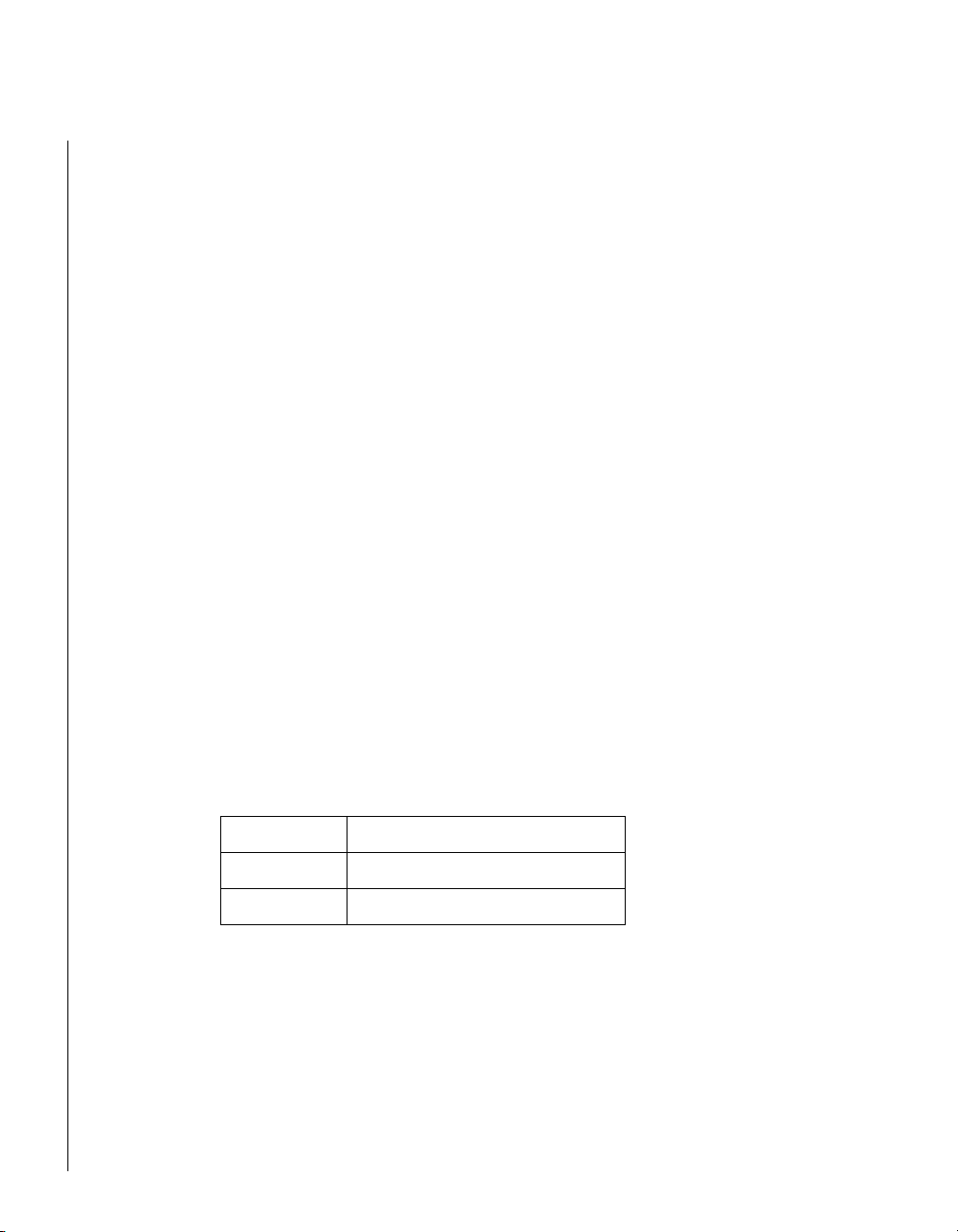
In the event of “Power On Function” being configured as “Password”, this item will be enabled for
tuning. Press “Enter” key to enter a customized password, and confirm again when being asked.
In the case that the confirmed password does not match the configured one, the message of
“Password Disabled – Press any key to continue…” will be prompted.
ä
ä Masked: Hot Key Power On
ää
In the event of “Power On Function” being configured as “Hot Key”, this item will be enabled for
tuning.
The choice: Ctrl-F1 to Ctrl-F12.
ä
ä Onboard FDC Controller
ää
This item allows you to enable/disable onboard Floppy disk controller.
The choice: Enabled/Disabled
ä
ä Onboard Serial Port 1/Port 2
ää
Select an address and corresponding interrupt for the first and second serial ports.
The choice: 3F8/IRQ4, 2E8/IRQ3, 3E8/IRQ4, 2F8/IRQ3, Disabled, Auto.
ä
ä UART Mode Select
ää
This item allows users to select Infrared transmission mode.
Normal Disable Infrared function
IrDA Select IrDA mode transmission
ASKIR Select ASKIR mode transmission
As Infrared transmission function shares onboard serial port 2, COM2 needs to be enabled.
4-22 SBC-845D-VEA Single Board Computer User’s Guide
Page 94

ä
ä Masked : RxD, TxD Active
ää
This item is to configure Infrared transmission rate. Four options are available :
Hi, Hi High rate for receiving / High rate for transmitting
Hi, Lo High rate for receiving / Low rate for transmitting
Lo, Hi Low rate for receiving / High rate for transmitting
Lo, Lo Low rate for receiving / Low rate for transmitting
ä
ä Masked : IR Transmission Delay
ää
This option will be available when IR is enabled.
The choice: Enabled/Disabled.
ä
ä Masked: UR2 Duplex Mode
ää
The available choices are full duplex mode and half duplex mode
The choice: Full/Half.
ä
ä Masked: Use IR Pins
ää
The available choices are IR-Rx2Tx2/ RxD2, TxD2.
The choice: IR-Rx2Tx2 / RxD2, TxD2.
ä
ä Onboard Parallel Port
ää
This item allows you to configure I/O address of the onboard parallel port.
The Choices : Disabled, 378/IRQ7, 278/IRQ5, 3BC/IRQ7
SBC-845D-VEA Single Board Computer User’s Guide
BIOS Setup
Integrated Peripherals 4-23
Page 95

ä
ä Parallel Port Mode
ää
There are four dif ferent modes for the onboard parallel port :
SPP Switch to SPP mode
EPP Switch to EPP mode
ECP Switch to ECP mode
ECP + EPP Switch to ECP + EPP mode
Normal Switch to Normal mode
ä
ä Masked: EPP Mode Select
ää
Select different version of EPP mode.
The choices : EPP1.7/EPP1.9
ä
ä Masked: ECP Mode Use DMA
ää
Select a proper DMA channel for ECP mode.
The choices: 3/1
ä
ä PWRON After PWR-Fail
ää
This item allows user to configure the power status of using ATX power supply after a serious
power loss occurs.
On System automatically restores power back
Off System stays at power –off
Former-Sts System restores back to previous status (On or Off)
ä
ä Midi Port Address
ää
There are 4 choices. There are disable, 330, 300 and 290.
The choice: Disabled/330/300/290.
4-24 SBC-845D-VEA Single Board Computer User’s Guide
Page 96

ä
ä Midi Port IRQ
ää
To assign an IRQ number to Midi Port.
The choice: 5/10.
ä
ä Watch Dog Timer Select
ää
This BIOS testing option is able to reset the system according to the selected table.
The choice: Disabled/ 10 sec/ 20 sec/ 30 sec/ 40 sec/ 1Min/ 2 Min/ 4 Min
ä
ä DOC Memory Address Range
ää
There are 4 section option in the memory available to be selected. The choice: D8000-D9FFF,
DA000-DBFFF, DC000-DDFFF and DE000-DFFFF.
SBC-845D-VEA Single Board Computer User’s Guide
BIOS Setup
Integrated Peripherals 4-25
Page 97

ä
ä Power Management Setup
ää
The Power Management Setup allows you to configure you system to most effectively save energy
while operating in a manner consistent with your own style of computer use.
CMOS Setup Utility – Copyright © 1984 –2001 Award Software
Power Management Setup
ACPI function Enabled
ACPI Suspend Type S1(POS)
Run VGABIOS if S3 Resume Auto
Power Management User Define
Video Off Method DPMS
Video Off In Suspend Yes
Suspend Type Stop Grant
MODEM Use IRQ 3
Suspend Mode Disabled
HDD Power Down Disabled
Soft-Off by PWR-BTTN Instant-Off
CPU THRM-Throttling 50.0%
Wake-Up by PCI card Enabled
Power On by Ring Enabled
USB KB Wake-Up by PCI card Enabled
Resume by Alarm Disabled
Date(of Month) Alarm 0
Time(hh:mm:ss) Alarm 0 0 0
** Reload Global Timer Events **
Primar y IDE 0 Disabled
Primar y IDE 1 Disabled
Secondary IDE 0 Disabled
Secondary IDE 1 Disabled
FDD,COM,LPT Port Disabled
PCI PIRQ[A-D]# Disabled
Item Help
________________________
Menu Level Ø
↑↓→←Move Enter: Select +/-/PU/PD: Value F10:Save ESC: Exit F1:General Help
F5:Previous Values F6:Fail-Safe Defaults F7:Optimized Defaults
4-26 SBC-845D-VEA Single Board Computer User’s Guide
Page 98

ä
ä ACPI Function
ää
This item allows you to enable/disable the Advanced Configuration and Power Management
(ACPI).
The choices : Enabled/Disabled.
ä
ä ACPI Suspend Type
ää
The choices : S1(POS)/S3(STR)/S1&S3
ä
ä Power Management
ää
This category allows you to select the type (or degree) of power saving and is directly related to
“HDD Power Down”, “Suspend Mode”.
There are three selections for Power Management, three of which have fixed mode settings.
Min. Power Saving Minimum power management. Suspend Mode = 1 hr., and HDD
Power Down = 15 min.
Max. Power Saving Maximum power management. Suspend Mode = 1 min., and HDD
Power Down = 1 min.
User Defined Allows you to set each mode individually. When not disabled,
Suspend Mode ranges from 1 min. to 1 hr. and HDD Power Down
ranges from 1 min. to 15 min.
ä
ä Video Off Method
ää
This determines the manner in which the monitor is blanked.
V/H SYNC+Blank This selection will cause the system to turn off the vertical and
horizontal synchronization ports and write blanks to the video
buffer.
Blank Screen This option only writes blanks to the video buffer.
DPMS Initial display power management signaling.
SBC-845D-VEA Single Board Computer User’s Guide
BIOS Setup
Power Management Setup 4-27
Page 99

ä
ä Video Off In Suspend
ää
This allows user to enable/disable video off in Suspend Mode.
The choices : Yes/No
ä
ä Suspend Type
ää
Two options are available : Stop Grant and Power On Suspend.
ä
ä Suspend Mode
ää
When enabled and after the set time of system inactivity, all devices except the CPU will be shut
off.
The choices : Disabled/1Min/2Min/4 Min /8 Min /12 Min /20 Min/40 Min/1 Hour.
ä
ä HDD Power Down
ää
When enabled and after the set time of system inactivity, the hard disk drive will be powered
down while all other devices remain active.
The choices : Disabled/1Min/2Min/3 Min /4 Min /5 Min /6 Min /7 Min /8 Min /9 Min /10 Min /11
Min /12 Min /13 Min /14 Min /15 Min.
ä
ä Soft-Off by PWR-BTTN
ää
This item allows users to set the time to remove the power after the power button is pressed.
The choices : Instant-Off/Delay 4 Sec.
ä
ä CPU THRM-Throttling
ää
When the CPU temperature reaches the preset standard. The CPU usage will be reduced to a
selected level to avoid overheating.
The choices : 87.5%/ 75.5%/ 62.5%/ 50.0%/ 37.5%/ 25.0%/ 12.5%
4-28 SBC-845D-VEA Single Board Computer User’s Guide
Page 100

ä
ä Wake-Up by PCI card
ää
This option can be enabled to support Wake Up by on-board LAN.
The choices : Disabled/ Enabled
ä
ä Power On by Ring
ää
When select “Enabled”, a system that is at soft-off mode will be alert to Wake-On-Modem signal.
The choices : Enabled/Disabled
ä
ä Resume by Alarm
ää
This item allows users to enable/disable the resume by alarm function. When “Enabled” is
selected, system using ATX power supply could be powered on if a customized time and day is
approached.
The choices : Enabled/Disabled
ä
ä Masked : Date(of Month) Alarm
ää
When “Resume by Alarm” is enabled, this item could allow users to configure the date parameter
of the timing dateline on which to power on the systm.
The choices : 0 ~ 31
ä
ä Masked : Time(hh:mm:ss) Alarm
ää
When “Resume by Alarm” is enabled, this item could allow users to configure the time parameter
of the timing dateline on which to power on the systm.
The choices : hh (0~23), mm (0~59), ss (0 ~59)
SBC-845D-VEA Single Board Computer User’s Guide
Power Management Setup 4-29
BIOS Setup
