Page 1
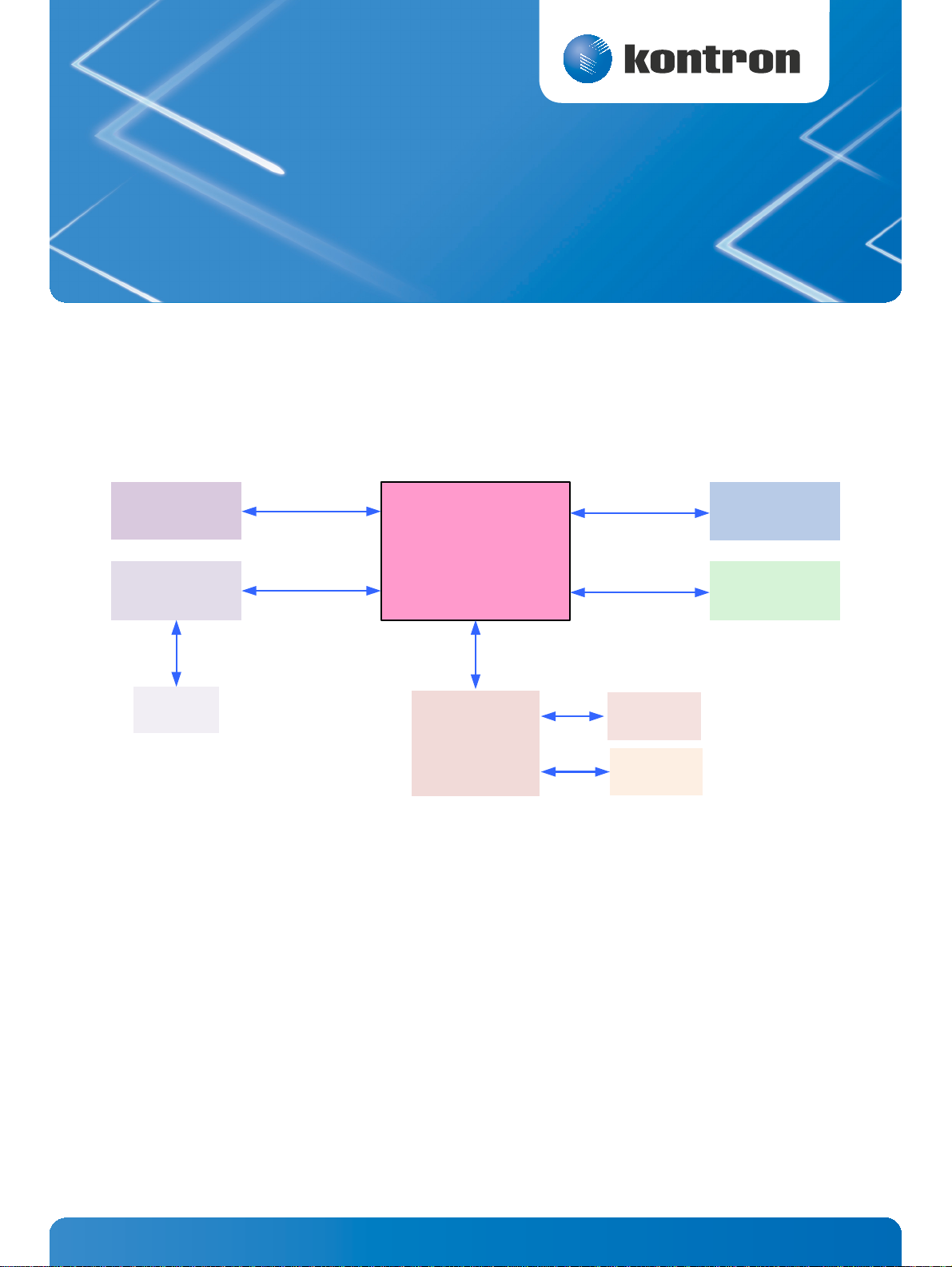
» User Guide «
IPMI Controller
LPC
IPMB, HW Monitor,
Power Supply,
Temp. Sensors, PCIe
Chipset, Switches,
LEDs etc.
Chipset,
UART
Ethernet
Controller
SideBand
UART
FPGA
Serial Port
IOL/SOL
Serial Port
Connector
I²C
IPMI & OEM Signals
IPMI Firmware
Doc. ID: 1055-7522, Rev. 1.0
Date: December 20, 2013
D R A F T — F O R I N T E R N A L U S E O N L Y
The pulse of innovation
Page 2
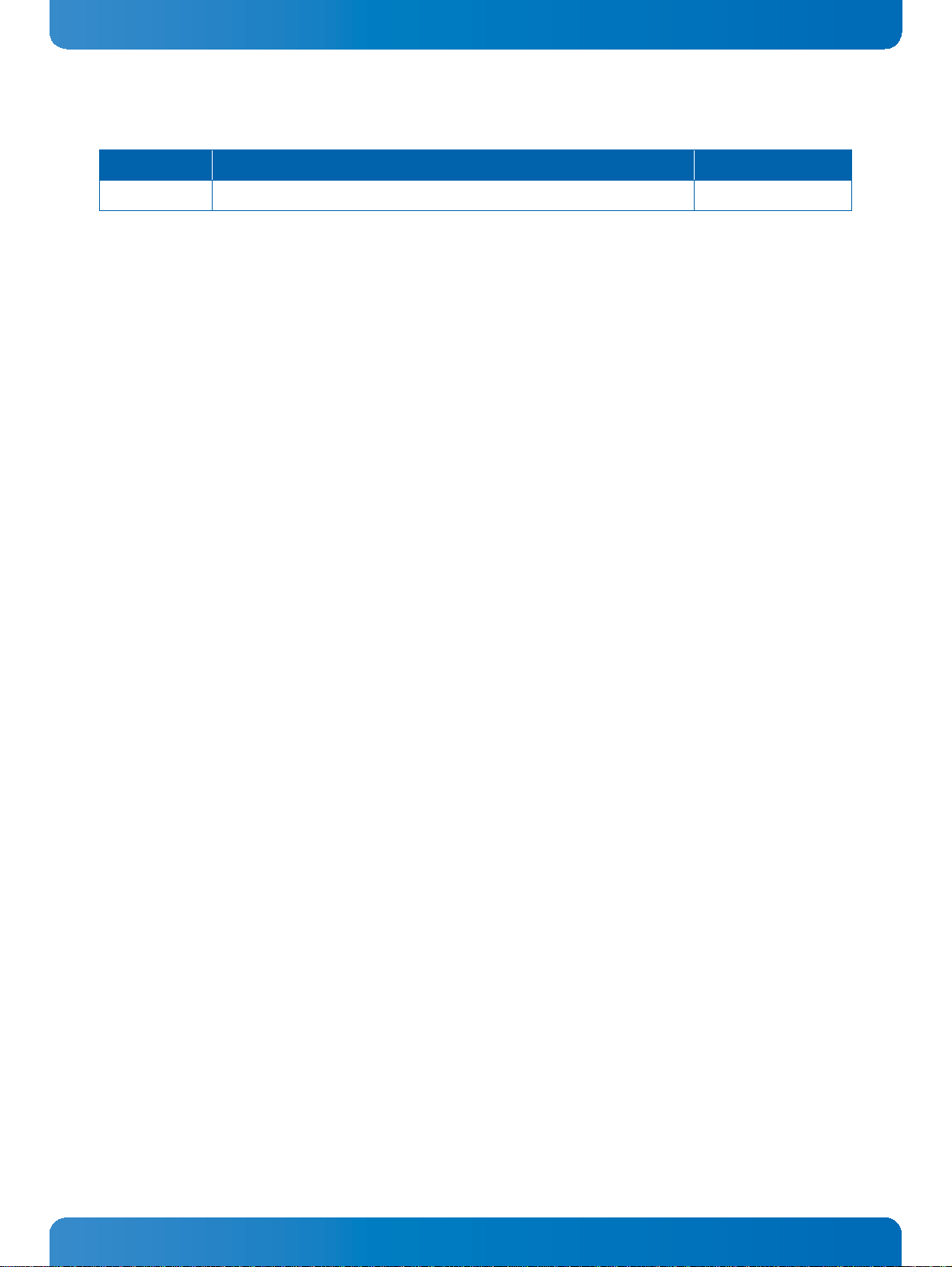
User Guide
IPMI Firmware
Revision History
Revision Brief Description of Changes Date of Issue
1.0 Initial issue 20-Dec-2013
Imprint
Kontron Europe GmbH may be contacted via the following:
MAILING ADDRESS TELEPHONE AND E-MAIL
Kontron Europe GmbH +49 (0) 800-SALESKONTRON
Sudetenstraße 7 sales@kontron.com
D - 87600 Kaufbeuren Germany
For further information concerning other Kontron products, please visit our Internet website:
www.kontron.com.
Disclaimer
Copyright © 2013 Kontron AG. All rights reserved. All data is for information purposes only and not
guaranteed for legal purposes. Information has been carefully checked and is believed to be accurate;
however, no responsibility is assumed for inaccuracies. Kontron and the Kontron logo and all other
trademarks or registered trademarks are the property of their respective owners and are recognized.
Specifications are subject to change without notice.
www.kontron.com
D R A F T — F O R I N T E R N A L U S E O N L Y
2
Page 3
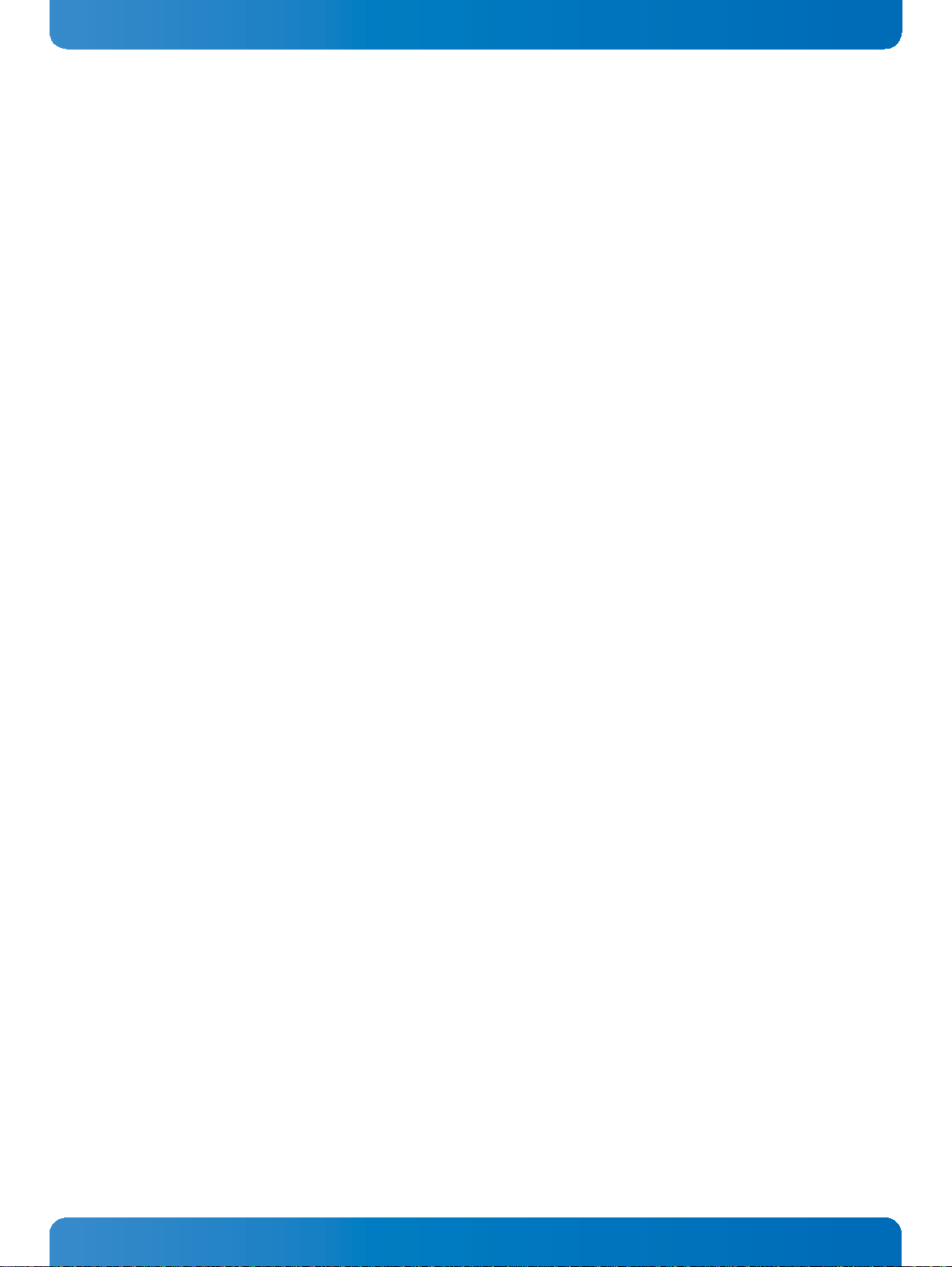
User Guide
IPMI Fimware
Contents
Revision History ..........................................................................................................2
Imprint .....................................................................................................................2
Disclaimer ..................................................................................................................2
Contents ....................................................................................................................3
1 IPMI Overview ..................................................................................... 5
2 IPMI Controller Configuration................................................................. 5
2.1 IPMI in a CompactPCI Chassis.......................................................................... 5
2.1.1 IPMI Firmware Setup..................................................................................... 6
2.1.2 IPMI Setup for the Rack ................................................................................. 6
2.2 IPMI in a an MicroTCA/ATCA Environment .......................................................... 7
2.2.1 IPMI in AdvancedMC / AdvancedTCA Environment ................................................ 8
2.2.2 IPMI in a MicroTCA Environment ...................................................................... 8
3 IPMI Firmware Code .............................................................................. 8
3.1 IPMI Firmware Code...................................................................................... 8
3.1.1 Structure and Functionality............................................................................ 8
3.1.2 uEFI BIOS—IPMI Controller Interaction ............................................................. 8
3.1.3 Firmware Upgrade ........................................................................................ 9
3.1.3.1 Firmware File Formats ....................................................................................9
3.1.3.2 Firmware Upgrade via “ipmitool hpm” ...............................................................9
3.1.4 Firmware Upgrade via “uEFI kIpmi hpm”........................................................... 10
3.1.5 Firmware Upgrade via “uEFI kUpdate”.............................................................. 11
3.1.6 Setting the SEL Time (CompactPCI) ................................................................. 11
4 FRU Data ........................................................................................... 11
4.1 Structure and Functionality........................................................................... 11
4.2 FRU Version Identification ............................................................................ 11
4.3 Board-Specific FRU Data............................................................................... 12
4.4 FRU Data Update ........................................................................................ 12
4.5 E-Keying (AMC) .......................................................................................... 12
5 XMC Card Support in a CompactPCI Environment ........................................ 13
6 Hot Swap and Shutdown ....................................................................... 13
6.1 Hot Swap and Shutdown of a CompactPCI Board ................................................. 13
6.1.1 Hot Swap Handle and Hot Swap LED ................................................................ 13
6.1.2 The Hot Swap and Shutdown Processes ............................................................ 14
6.2 Hot Swap and Shutdown of an AMC Module ....................................................... 15
6.2.1 Method 1: The Payload OS Supports ACPI .......................................................... 16
6.2.2 Method 2: The Payload OS Does Not Support ACPI ............................................... 16
www.kontron.com
D R A F T — F O R I N T E R N A L U S E O N L Y
3
Page 4
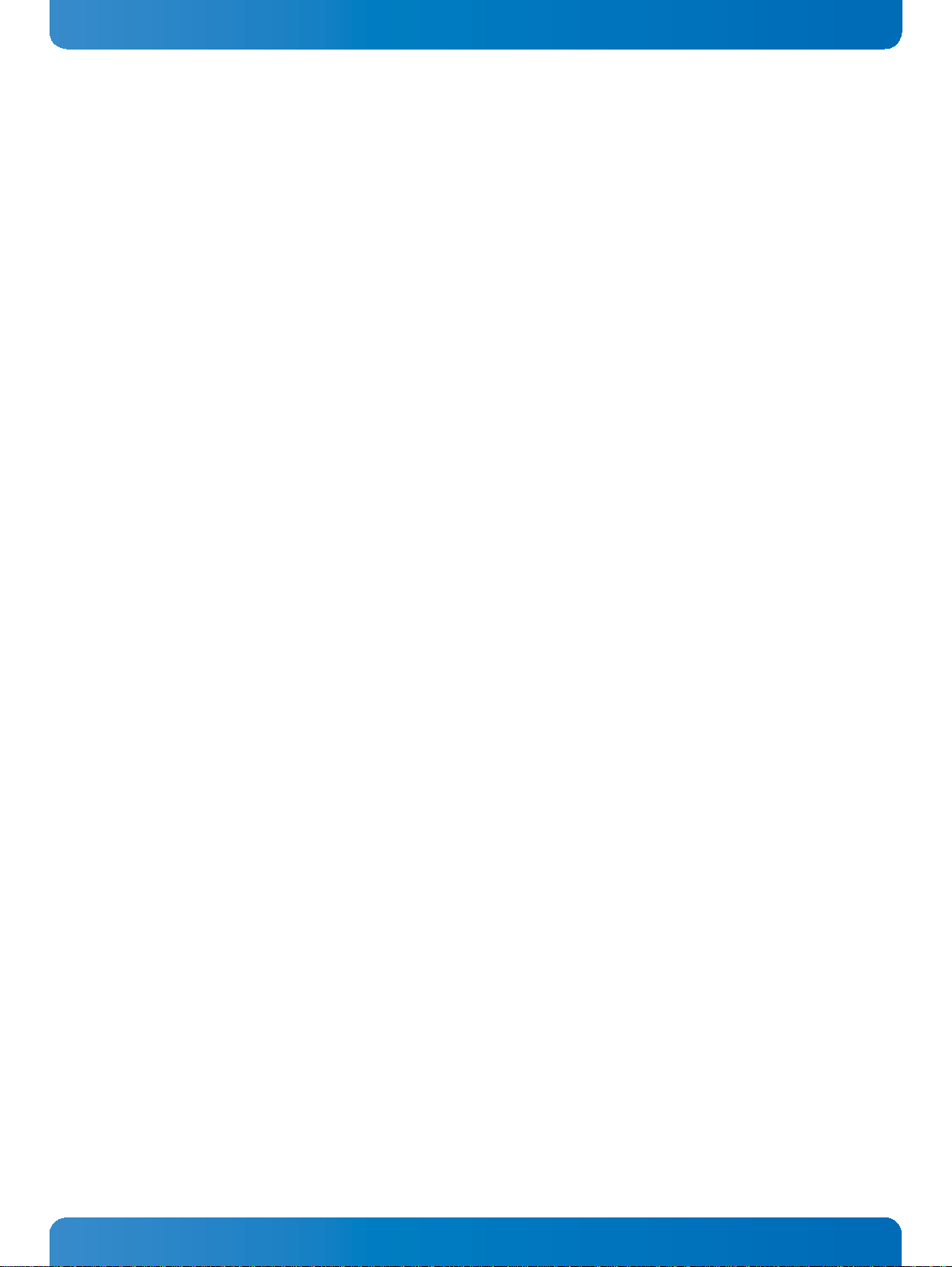
User Guide
IPMI Fimware
7 LAN Functions .................................................................................... 17
7.1 Overview................................................................................................... 17
7.2 Setting Up the Ethernet Channel .................................................................... 17
7.3 Basic Setup from uEFI Shell........................................................................... 17
7.4 Setup by “ipmitool” or IPMI Commands ............................................................ 18
7.5 Setup of User Accounts and Password .............................................................. 18
7.6 IPMI Over LAN ............................................................................................ 18
7.7 Serial Over LAN .......................................................................................... 19
8 OS Support / Tools ............................................................................... 20
8.1 ipmitool ................................................................................................... 20
9 Terminology and Acronym Definitions ..................................................... 20
10 Related Publications ........................................................................... 21
www.kontron.com
D R A F T — F O R I N T E R N A L U S E O N L Y
4
Page 5
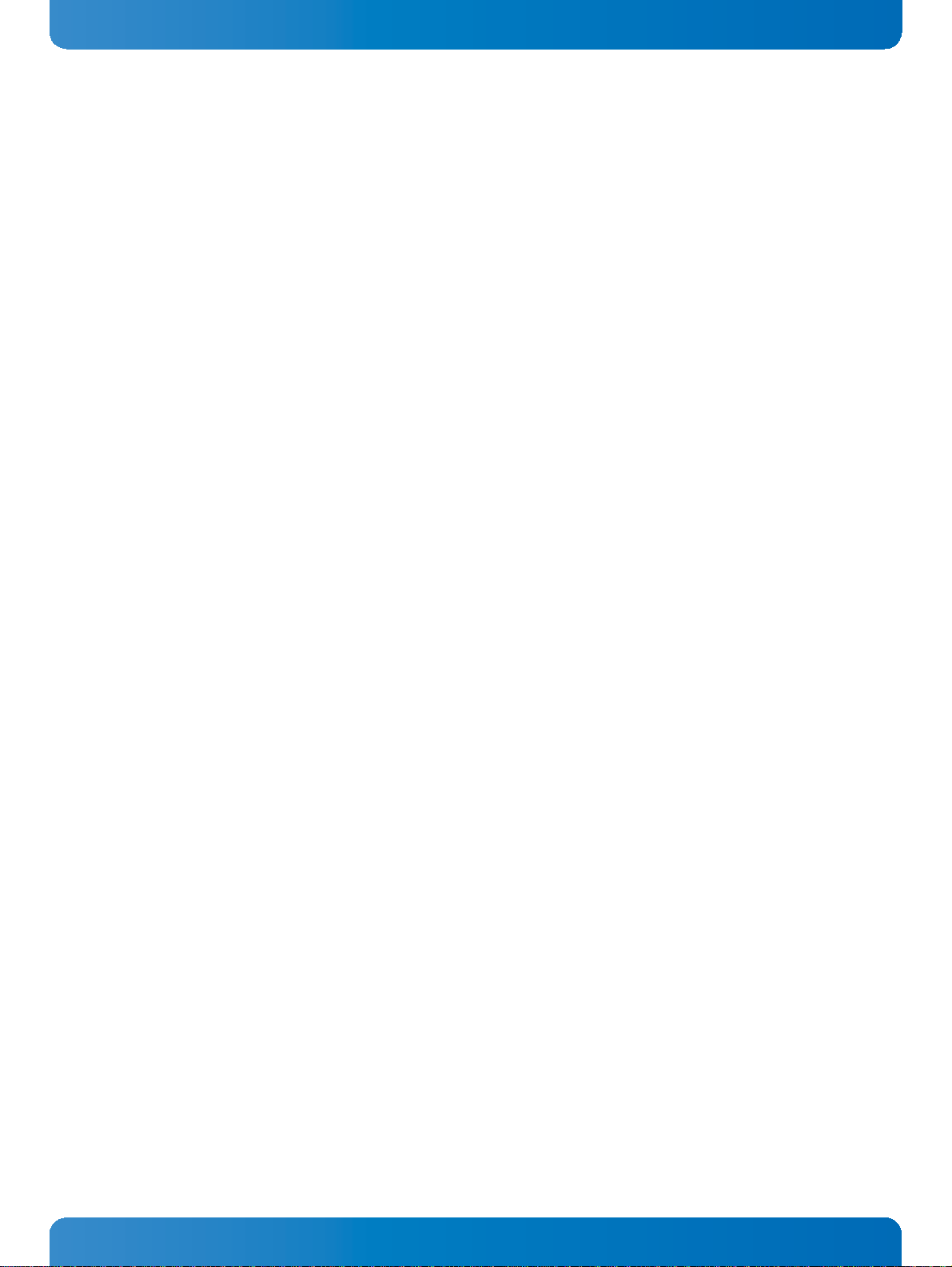
User Guide
IPMI Fimware
1 IPMI Overview
The Kontron IPMI implementation fully supports the Intelligent Platform Management Interface specification. The IPMI functionality operates under an autonomous management controller even if the
board is held in reset or power-down mode by a management card within a system designed for high
availability.
While the IPMI implementation is fully compliant with IPMI v2.0 and has been designed to operate with
any system management software (SMS) that respects this specification, can be easily integrated with
the Service Availability Forum — Hardware Platform Interface (SAF HPI) specification.
More information about Service Availability can be found on the following website:
http://www.saforum.org/
For further information concerning IPMI refer to the following website:
http://www.intel.com/design/servers/ipmi/
For board-specific IPMI information, refer to the IPMI chapter of the user guide provided with the CompactPCI board or the AMC module.
2 IPMI Controller Configuration
2.1 IPMI in a CompactPCI Chassis
IPMI is an extensible and open standard that defines autonomous system monitoring. It is autonomous
because every management controller within a CompactPCI chassis monitors its own sensors and sends
critical events through a dedicated bus to the BMC that logs it into a non-volatile System Event Log
(SEL). The IPMI implementation includes a device SDR repository module that allows the user's system
management software to detect all system components and build a database of all management controller sensors.
Kontron's IPMI implementation in the CompactPCI environment is compliant with the PICMG 2.9 R1.0
specification. This specification defines the pinout of the J1 and J2 CompactPCI connectors as well as
the addressing scheme.
Each CompactPCI board is equipped with an IPMI controller acting either as a BMC or as an SMC. There
should be only one BMC in the chassis, or at least on the IPMB segment. The BMC may reside either on
a board, or on an external system management card, or in a shelf management controller (ShMC). The
specification allows all of these variants. As a BMC in the system slot, the board supports dual-ported
IPMB (IPMB-0 to the SMCs and IPMB-1 to the external segments via the CompactPCI backplane connector). The BMC administrates the SEL and the SDRR for the complete system. In a CompactPCI chassis,
there can be several SMCs. The SMC administrates the sensor and FRU data of the board and makes it
available to the BMC. Each SMC can be connected to the BMC via a dedicated bus (IPMB-0).
D R A F T — F O R I N T E R N A L U S E O N L Y
www.kontron.com
5
Page 6
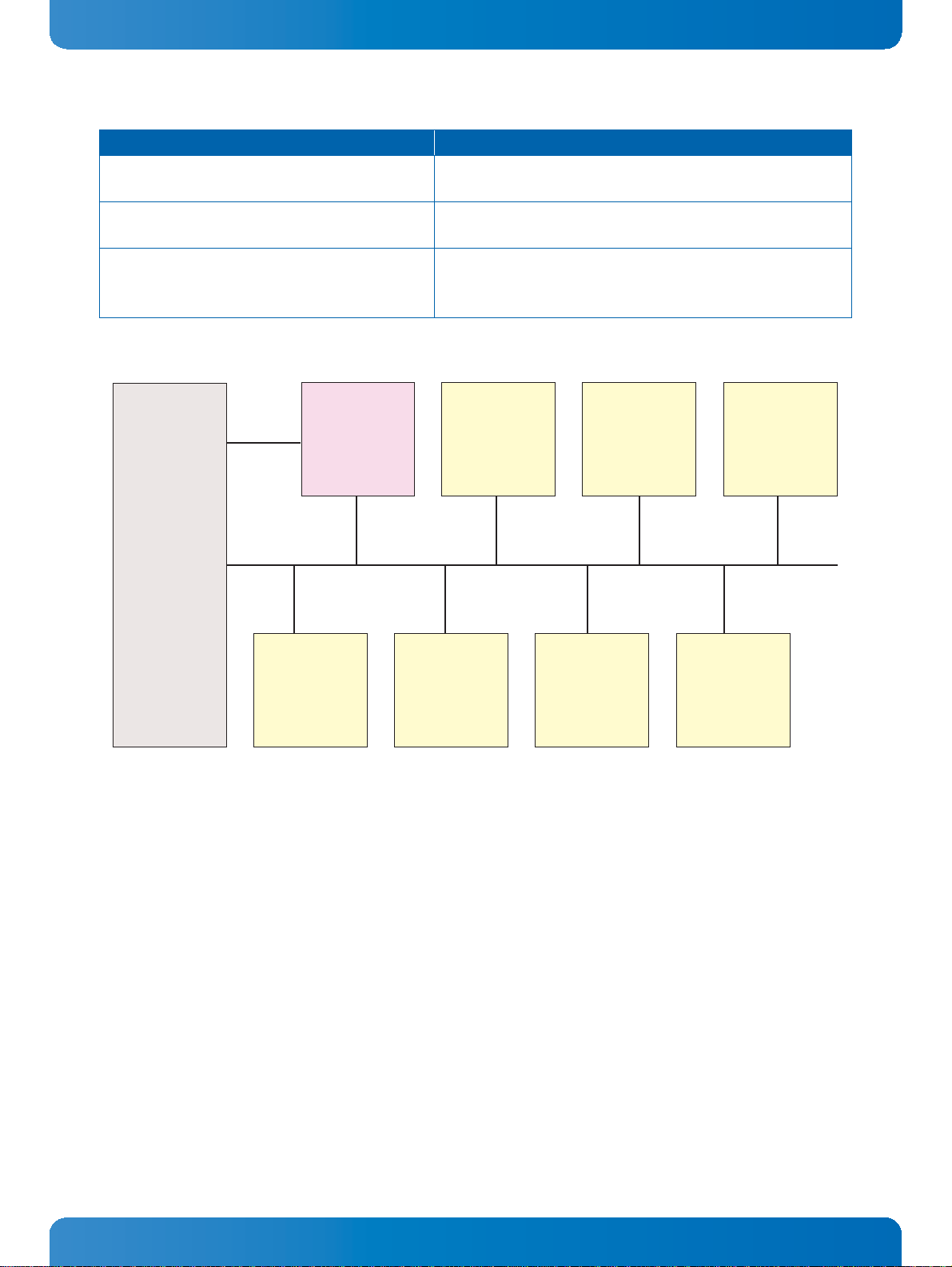
User Guide
The IPMB address of the SMCs is determined by the geographic address of the slot.
IPMB-1
IPMB-0 IPMB-0
BMC
IPMB Address:
20h Fixed
SMC
IPMB Address:
B0h
SMC
IPMB Address:
B2h
SMC
IPMB Address:
B4h
SMC
IPMB Address:
B6h
SMC
IPMB Address:
B8h
SMC
IPMB Address:
BAh
SMC
IPMB Address:
BCh
Backplane
IPMI Fimware
Table 1: BMC Mode vs. SMC mode
BMC MODE SMC MODE
Fixed IPMB address: 20h IPMB address is calculated based on the Geographical Adress
(GA), e.g. slot number: B0h (slot1), B2h (slot 2), ... BEh (slot 8)
System Event Log (SEL) storing all events sent to
BMC via IPMB
Sensor Data Record Repository (SDRR) may contain
all Sensor Data Records (SDR) of all IPMI control-
lers in the chassis
Events are sent to BMC (20h) via IPMB by default and are also
stored in the local System Event Log (SEL)
No SDRR
To use the IPMI resources in a CompactPCI system requires an initial setup for IPMI operation. The following actions must first be performed to achieve operable IPMI functionality.
2.1.1 IPMI Firmware Setup
To select the BMC or the SMC mode, the kIpmi uEFI Shell command is used. Upon every board reset, the
uEFI BIOS forwards the user settings (BMC or SMC mode) to the IPMI controller. The IPMI controller’s
factory default setting is SMC mode.
2.1.2 IPMI Setup for the Rack
For a working IPMI configuration, the SDRR of the BMC must be filled with all sensor data records of all
IPMI controllers in the rack. After every system start the BMC uses the SDRR to initialize all sensors of
all boards in the rack. The SDRR setup must be done by a management tool, e.g. the open-source tool
“ipmitool”, after system modification. Then the command is:
www.kontron.com
D R A F T — F O R I N T E R N A L U S E O N L Y
6
Page 7
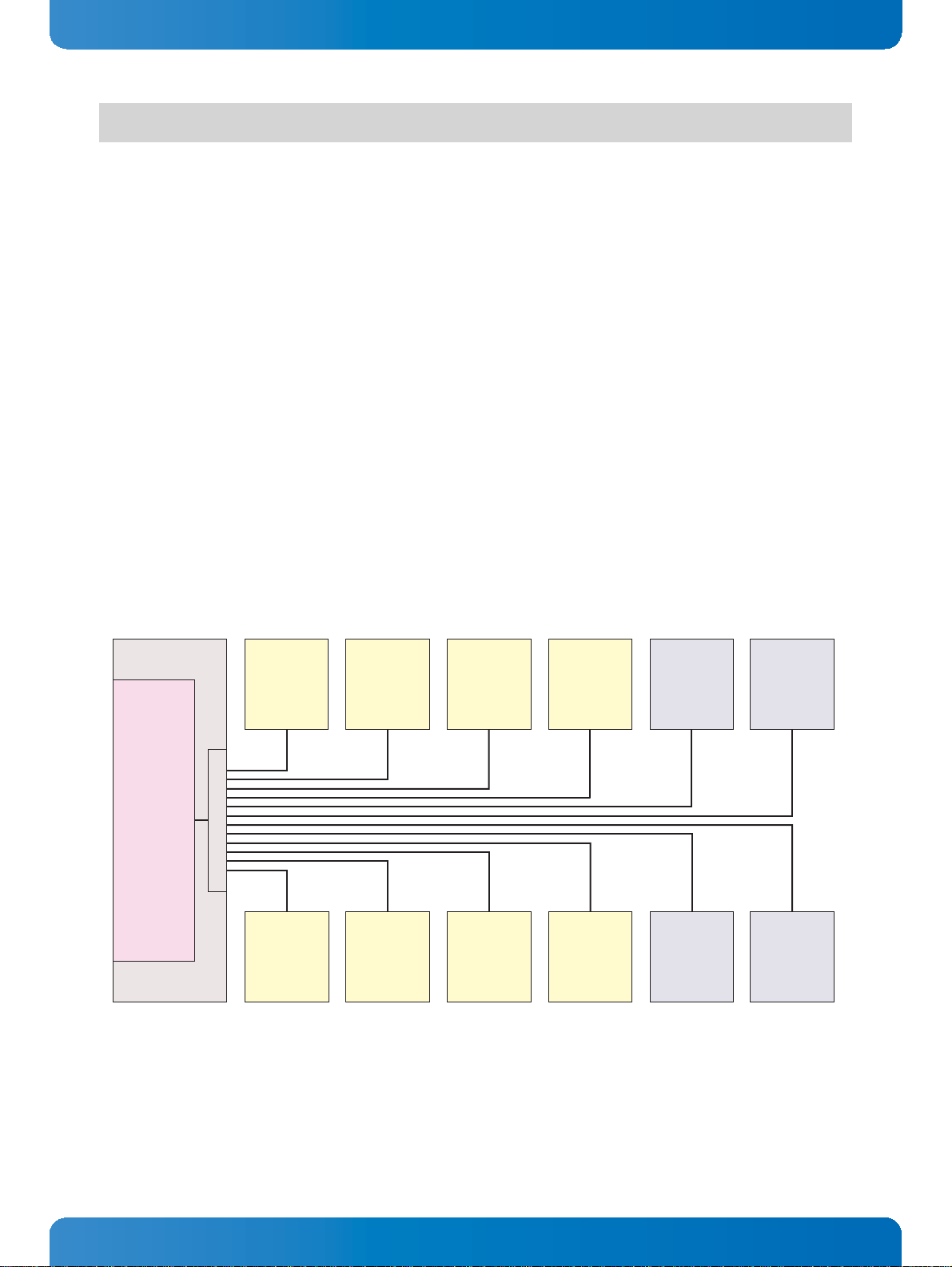
User Guide
The IPMB-L address of the AMC modules is determined by the geographic address of the slot.
AMC
IPMB-L
Addr.:
72h
AMC
IPMB-L
Addr.:
7Ah
AMC
IPMB-L
Addr.:
7Ch
AMC
IPMB-L
Addr.:
7Eh
AMC
IPMB-L
Addr.:
80h
AMC
IPMB-L
Addr.:
88h
AMC
IPMB-L
Addr.:
86h
Carrier
IPMC
(ATCA/
AMC.0)
Carrier
Manager
(MicroTCA,
active MCH)
AMC
IPMB-L
Addr.:
74 h
AMC
IPMB-L
Addr.:
76h
AMC
IPMB-L
Addr.:
78h
AMC
IPMB-L
Addr.:
82h
AMC
IPMB-L
Addr.:
84h
IPMB-L
Addr.:
20h
IPMB-L
IPMB-L
Backplane
IPMI Fimware
ipmitool sdr fill sensors
This will only work if the IPMI controller configured as BMC is addressed. This addressing is the default
if the “ipmitool” is running on the payload side of the board where the BMC is residing.
2.2 IPMI in a an MicroTCA/ATCA Environment
The Module Management Controller (IPMI controller of an AMC module) is a crucial component of any
AMC module. Besides acting as a regular IPMI management controller (sensor monitoring, event logging, etc.), it also provides an interface to all necessary data related to module power requirements
and implemented interfaces (E-Keying). Further, it plays an active role in the module hot swap state
management.
The MMC provides access to various sensors which permit the monitoring of:
» System power voltages: +12V (PWR), +3.3V (MP)
» AMC module voltages: 5V, +3.3V
» Temperatures: CPU and PCH die as well as airflow near AMC edge-connector
» Power Good, LAN links, IPMB link, board reset, POST code, boot error, CPU States (processor
hot, THERMTRIP, …), IPMB-L state, Health error, IPMI watchdog, etc.
www.kontron.com
D R A F T — F O R I N T E R N A L U S E O N L Y
7
Page 8

User Guide
IPMI Fimware
2.2.1 IPMI in AdvancedMC / AdvancedTCA Environment
The IPMI Controller of the carrier (Carrier IPMC) communicates with the MMC using the local IPMB
(IPMB-L) bus. In an ATCA/AMC environment, it is the Carrier IPMC that actually turns on/off the
module (payload) power. However, before the Carrier IPMC enables the module payload power, various
criteria must be satisfied by both the carrier and the module, including power requirements and capabilities, matching interfaces, current module hot swap state, and any other special conditions as specified by the Shelf Manager policy.
2.2.2 IPMI in a MicroTCA Environment
The first element of a MicroTCA Controller Hub (MCH) is its MicroTCA Carrier Management Controller
(MCMC) with its carrier manager function as the central authority in a MicroTCA carrier to monitor and
control the AMC modules. The Carrier Manager function makes use of IPMB-L links to each AMC, as well
as presence detect, module, and power enable signals. The MicroTCA shelf manager also monitors
events and controlls the cooling units.
3 IPMI Firmware Code
3.1 IPMI Firmware Code
3.1.1 Structure and Functionality
The IPMI firmware code is organized into a boot code and an operational code, both of which are stored
in a flash device. Upon an IPMI controller reset, the IPMI controller first executes the boot code which:
» Performs a self-test to verify the status of the IPMI controller's hardware including its mem-
ory, and
» Calculates a checksum of the operational code.
After successful verification of the operational code checksum, the firmware will execute the operational code. Only the operational code is upgradable in the field.
3.1.2 uEFI BIOS—IPMI Controller Interaction
For communication between the uEFI BIOS and the IPMI controller, the KCS interface is used. During
the boot process, the uEFI BIOS sends various IPMI commands to the IPMI controller, such as:
» An OEM command which reports the version of the uEFI BIOS
» An OEM command which reports the operational status of the uEFI BIOS
» The standard IPMI command Set Watchdog Timer to stop a possibly running IPMI
watchdog timer
» The standard IPMI command Set SEL Time to set the event log time to the time which
is kept by the RTC (CompactPCI)
» The standard IPMI command
on
(CompactPCI)
www.kontron.com
Set ACPI Power State
to set the state
ACPI legacy
D R A F T — F O R I N T E R N A L U S E O N L Y
8
Page 9

User Guide
IPMI Fimware
3.1.3 Firmware Upgrade
The IPMI's operational code can be upgraded via the open-source tool “ipmitool” or via uEFI BIOS commands. The upgrade tool/commands allow download and activation of new operational code and also
rollback to the “last known good” operational code. Additionally, the status and the firmware version
of the redundant firmware copies can be checked.
For local or remote firmware upgrade, the following IPMI interfaces are available:
» KCS (locally, requires active payload, but fast)
» IPMB (remote, independent of the payload state)
» LAN (remote, via IOL, requires also active payload)
During the download process, the currently running operational code operates as usual until the activation command is issued. During the activation process, the IPMI controller is off-line for about 20
seconds while the boot code is reorganizing the firmware storage. Afterwards, it starts the new operational code. If this doesn't succeed, after a timeout the boot code performs an automatic rollback to
the “last known good” operational code.
3.1.3.1 Firmware File Formats
Firmware images for upgrade are provided in the following format:
» Firmware images in the PICMG defined HPM.1 file format,
e.g. FW-IPMI-<BOARD>-<REL>-FWUM.hpm,
for usage with “ipmitool hpm ..” commands.
where:
<BOARD>identifies the board family of the IPMI firmware (e.g. B400h for the CP6005)
<REL>identifies the release (version) of the IPMI firmware.
3.1.3.2 Firmware Upgrade via “ipmitool hpm”
Firmware upgrade using an HPM.1 file requires at least “ipmitool” version 1.8.10.
The firmware upgrade procedure starts with downloading the HPM.1 file using, for example, the following command:
ipmitool hpm upgrade <HPM.1_FWFile>.hpm
The next step is the activation of the newly downloaded IPMI firmware. This is done using:
ipmitool hpm activate
Detailed information about the currently active firmware versions or the redundant copies can be obtained using the commands mentioned below.
www.kontron.com
D R A F T — F O R I N T E R N A L U S E O N L Y
9
Page 10

User Guide
IPMI Fimware
To obtain detailed version information of the active IPMI firmware, use the following command:
ipmitool hpm compprop 1 1
To obtain the version of the rollback copy (only valid if a newly downloaded firmware is already activated), use the following command:
ipmitool hpm compprop 1 3
To obtain the version of the newly downloaded IPMI firmware (only valid after download and before
activation), use the following command:
ipmitool hpm compprop 1 4
To obtain detailed information about the IPMI HPM.1 upgrade capabilities, use the following command:
ipmitool hpm targetcap
To perform a manual rollback to the previously good firmware image, use the following command:
ipmitool hpm rollback
3.1.4 Firmware Upgrade via “uEFI kIpmi hpm”
The new IPMI firmware must be available from the uEFI Shell using, for example, a USB flash drive. The
firmware upgrade procedure starts with downloading the HPM.1 file using, for example, the following
command:
fs0:\<path>> kIpmi hpm upgrade <HPM.1_FWFILE>.hpm
After successful download, the new IPMI firmware is automatically activated. Information about the
currently active firmware versions of the rollback firmware version copies can be obtained using the
command:
fs0:\<path>> kIpmi info
Version information of the HPM.1 file can be obtained via the following command:
fs0:\<path>> kIpmi hpm info <HPM.1_FWFILE>.hpm
To perform a manual rollback to the previously good firmware image, use the following command:
fs0:\<path>> kIpmi hpm rollback
www.kontron.com
D R A F T — F O R I N T E R N A L U S E O N L Y
10
Page 11

User Guide
IPMI Fimware
3.1.5 Firmware Upgrade via “uEFI kUpdate”
Firmware updates are typically delivered on a ZIP archive containing only the firmware images. The content of the archive with the directory structure must be copied on a data storage device with FAT partition.
The update procedure via is performed via the kUpdate -u uEFI Shell command. To select a specific
firmware image from the ZIP archive, the kUpdate -s uEFI Shell command is used. When using the kUp-
date command, the structure of ZIP archive must not be altered.
To perform automatic upgrade during boot-up, use the kBoardConfig AutoUpdate uEFI Shell command.
For further information on the uEFI Shell commands, refer to the uEFI BIOS chapter in the respective
manual.
3.1.6 Setting the SEL Time (CompactPCI)
The IPMI controller does not have its own hardware real-time clock. Therefore, after start-up, restart
or upgrade of the IPMI controller, its software clock first must be supplied with the current time. The
IPMI controller uses the time when handling event messages which otherwise will have an out-of-date
time stamp.
Every time when the uEFI BIOS starts up, it supplies the IPMI controller with the payload’s current time.
Restarts of the IPMI controller without a following uEFI BIOS reboot will result in invalid date and time
indication e.g. after a firmware upgrade. In order to apply correct timestamps to the SEL records, issue
the IPMI command Set SEL Time. This may be done by application software on the payload side
via the KCS interface or by a remote IPMI controller via the IPMB-0.
4 FRU Data
4.1 Structure and Functionality
The FRU data contains information about the board such as the part number and the serial number. See
PICMG Specification 2.9 for complete details on the FRU data structure.
The IPMI controller provides 4 kB non-volatile storage space for FRU information. For further information regarding the FRU data, refer to IPMI — Platform Management FRU Information Storage Definition
v1.0, Document Revision 1.1.
Full low-level access to read or write the board's FRU Information is provided by regular IPMI FRU Device commands. Care must be taken when writing FRU information directly using standard IPMI commands. Invalid FRU information may disturb a shelf management software which uses the FRU data.
D R A F T — F O R I N T E R N A L U S E O N L Y
4.2 FRU Version Identification
The FRU data fields, as defined in the IPMI specification, are used to record the version of the FRU installed. The revision number is incremented for each new release of FRU data.
www.kontron.com
11
Page 12

Example of board FRU ID: “STD_R10”
Example of product FRU ID: “STD_R10”
4.3 Board-Specific FRU Data
The following FRU data areas and data fields are provided:
FRU Board Info Area
» Manufacturing date / time
» Board manufacturer(C7): “Kontron”
» Board Product Name(C6): “CPxxxx” or “AMxxxx”
» Board Serial Number(CF): “123456789012345”
» Board Part Number(C9): “1234-5678”
» FRU File ID(C7): “STD_R10”
FRU Product Info Area
1)
1)
User Guide
IPMI Fimware
1)
1)
» Product manufacturer(C7): “Kontron”
» Product Name(C6): “CPxxxx” or “AMxxxx”
» Product Part Number(C2): “00”
1)
» Product Version(D9): “0000000000000000000000000”
» Product Serial Number(D9): “0000000000000000000000000”
» Asset Tag(D9): “_________________________”
» FRU File ID(C7): “STD_R10”
1)
» CustomData(D5): “MAC=CC:CC:CC:CC:CC:CC”
1)
Example value / field will be modified during the manufacturing process.
2)
Field is free for user. Please note that changes need special care (checksums).
1)
2)
2)
2)
1)
4.4 FRU Data Update
Typically, an update of the FRU data is not necessary because the board’s correct FRU data is installed
at the factory. If an update of the FRU data is required, it can be done via regular IPMI FRU device commands. The correct FRU data must be prepared at the factory. Please contact Kontron for further assistance.
4.5 E-Keying (AMC)
E-Keying has been defined in the AMC.0 R2.0 Specification to prevent module damage, prevent malfunction, and verify bay connection compatibility. Therefore, the FRU data of an AMC module contains
PICMG-defined records which describe the module’s AMC interoperability:
» Module Current Requirements Record
» Clock Configuration Record, for the PCI Express reference clock and Telecom clocks
» AMC Point-to-point Record, describing module’s AMC port capabilities
www.kontron.com
12
D R A F T — F O R I N T E R N A L U S E O N L Y
Page 13

User Guide
IPMI Fimware
The IPMI commands Set AMC P ort State and Get AMC Port S tate defined by the AMC.0
specification are used by the carrier or MCH for either granting or rejecting the E-keys (i.e. enabling
or disabling of AMC ports during E-Keying).
The respective DIP Switch on the AMC module can be used to forcibly disable some AMC ports and to
configure the PCI Express reference clock if required. Please refer to the AMC module’s user guide for
further information.
5 XMC Card Support in a CompactPCI Environment
The presence or absence of an XMC card is reported by the “XMC present” IPMI sensor. If an XMC card is
present, the card's FRU data EEPROM is readable/writable. The size of the EEPROM must be smaller or
equal to 256 bytes because of 8-bit EEPROM addressing. Please note that the XMC FRU size is always
reported as 256 bytes and writing to locations that are higher than the real capacity should be avoided.
The FRU data of the XMC card can be read under Linux using ipmitool fru print 1 .
6 Hot Swap and Shutdown
6.1 Hot Swap and Shutdown of a CompactPCI Board
6.1.1 Hot Swap Handle and Hot Swap LED
To perform the actions required for hot swapping of the board, a hot swap state machine with the following M-states generated by the IPMI controller is used:
» M0:Board Not Installed
» M1:Board Inactive
» M2:Board Activation Request
» M3:Board Activation in Progress
» M4:Board Active
» M5:Board Deactivation Request
» M6:Board Deactivation in Progress
For further information of the hot swap state machine, please refer to the PICMG® AMC.0 R2.0, Advanced Mezzanine Card Base Specification, Chapter 3.6.
The blue Hot Swap LED (HS LED) of an inserted board in a powered rack is normally used to indicate the
board's operational status so as to facilitate hot-swapping of the board:
» Hot Swap LED On
The payload is inactive:
» The board may be activated by closing the hot swap handle, or
» The board may be extracted. The M-state is 1.
www.kontron.com
13
D R A F T — F O R I N T E R N A L U S E O N L Y
Page 14

User Guide
IPMI Fimware
» When the payload power is off e.g. after a shutdown via an IPMI chassis command and
the handle is still closed, the M-state is 1.
» Hot Swap LED Blinking
Changing from active state to inactive state or vice versa.
The M-state is 2, 5 or 6. Do not extract the board and do not actuate the hot swap handle during these states.
Blinking pattern:
» long on, short off: the IPMI firmware is in M-state 2 and starts the payload
» long off, short on: the IPMI firmware is in M-state 5 or 6 and shuts down the payload.
Wait until the HS LED stops blinking and remains on to extract the board.
» Hot Swap LED Off
The payload is active.
Don't extract the board now. Normally the extraction is impossible because the hot swap
handle is closed and locked. The M-state is 3 or 4.
Normally the logical states “active” and “inactive” of a payload are identical to the physical states
“handle open” and “handle closed” or “payload power off” and “payload power on”.
If, however, the power is switched on or off using IPMI chassis commands or the payload is shut down
by the OS, then the position of the hot swap handle and the power state may become asynchronous. In
this case the blue HS LED is switched on indicating that the payload power is switched off although the
handle is closed. Such actions are not part of the hot swap process and are governed by their own functionality which is not within the scope of this document.
6.1.2 The Hot Swap and Shutdown Processes
Hot swap, as defined here, is the purposely initiated process to remove and replace an active board in
a powered system. To accomplish this requires that the hot swap process provides for an orderly transition of the payload from the active to inactive state and vice versa. This is necessary to preclude improper system operation and possible loss of data. The board has all the necessary features including
hardware and IPMI software to support hot swapping. On the software side, however, not all available
OSs support hot swapping, not even partially. Three possible cases for hot swapping based on OS capabilities are described as follows.
Case 1: Involves an OS which does not support ACPI
After payload power-on, the starting uEFI BIOS will inform the IPMI controller by sending the IPMI
command Set ACPI Power State / Set Legacy on. If no further Set ACPI Power
State commands are sent and the hot swap handle is opened, the IPMI controller will immediately
disable the payload power.
In this event, the application/operator is responsible for the termination of all payload processes prior
to opening the hot swap handle and initiating removal/replacement of the board to avoid improper operation or loss of data.
www.kontron.com
14
D R A F T — F O R I N T E R N A L U S E O N L Y
Page 15

User Guide
IPMI Fimware
Case 2: Involves an OS which emulates ACPI support
An OS which does not really support ACPI, such as VxWorks, is able to obtain “Graceful Shutdown” support from the IPMI controller by performing in the following way.
After start-up, such an OS must manipulate the chipset in a way that prevents an immediate power-off
when the “power button” is logically activated.
Then it must send the IPMI command Set ACPI Power State / S 0/G0 working to the
IPMI controller to enable this to process later on an S3/G2 soft off command.
During application operation the system must cyclically read the “Hot Swap Sensor” (sensor #0) using
the IPMI command Get Sensor Reading. This allows the tracking of the board's state. After the
board has once reached M-state 4 (sensor reading is 10h) the leaving of this announces that the handle
was opened. Now the time has come to terminate all processes.
After all critical processes have been terminated, the OS must send the IPMI command Set ACPI
Power State / S3/G2 soft off to the IPMI controller which will set the power off immediately.
Case 3: Involves an OS which supports ACPI
When an OS is started which supports ACPI, the IPMI command Set ACPI Power State / S0/
G0 working is sent to the IPMI controller. This indicates that the OS has reprogrammed the chipset
in such a manner that a “power button” signal does not lead to an immediate power-off but only causes
an event that can be detected by the OS.
When the handle is opened, the IPMI controller asserts the “power button” signal to notify the OS. The
OS then shuts down all processes and afterwards causes the transmission of the IPMI command Set
ACPI Power State / S3/G2 soft off to the IPMI controller which then switches the power
off.
6.2 Hot Swap and Shutdown of an AMC Module
As a hot-swappable field replaceable unit (FRU), the board also follows the same stringent carrier
grade RASM feature set, namely — Reliability, Availability, Serviceability, Maintainability. When offered in combination with AdvancedTCA platforms, TEM (Telecom Equipment Manufacturers) clients literally conserve valuable system AdvancedTCA system slots. The board supports full hot swap capability
as per PICMG 3.0. It can be removed from or installed in the system while it is on (without powering
down the system). Please refer to the PICMG 3.0 specification for additional details.
During hot swap of a working module, the payload side has to be shut down automatically on command
of the MMC and the end of shutdown has to be signalled back to the MMC. Because the board supports
ACPI, an OS on the payload side which supports this too makes shutdown very easy. If the OS doesn't
support ACPI, there is a special method to be used.
D R A F T — F O R I N T E R N A L U S E O N L Y
www.kontron.com
15
Page 16

User Guide
IPMI Fimware
6.2.1 Method 1: The Payload OS Supports ACPI
Requirements:
» The ACPI daemon must be active.
» An ACPI power button event must result in a system shutdown.
Hot swap operation sequence processed by MMC and OS:
» On command of the carrier controller, the MMC simulates the pressing and release of the
power button to force an ACPI event.
» The ACPI daemon detects this ACPI event and initiates the shutdown of the payload software
system.
» At the end of the shutdown, the payload hardware system reports the sleep state to the MMC
by setting the appropriate signal line.
» The MMC detects the sleep state and reports this to the carrier controller (“quiesced”) so that
the hot swap processing can be continued and finished.
By default the MMC waits endlessly for the sleep state. Please note that some shelf managers or MCHs
use a timeout to simply switch off a module which needs too much time to reach sleep state. As this
might be an undesirable situation, refer to the appropriate manual for further assistance. In any event,
if an endless wait is to be avoided, it is possible to set a timeout time for the module's MMC after which
the system will be switched off unconditionally. For the setting of the timeout refer to refer to the IPMI
Chapter of the AMC module’s user guide.
6.2.2 Method 2: The Payload OS Does Not Support ACPI
Requirements:
» At system start on the payload side, the Kontron shutdown daemon “grnsd” must be started.
It is included in the Linux board support packages for the board. This daemon communicates
cyclically with the MMC for the exchange of states, commands and acknowledges. For this, it
uses the OEM Module Quiescence Feedback command. In principle, it plays the
same role as the ACPI daemon of Method 1 above.
Hot swap operation sequence processed by MMC and OS:
» On command of the carrier controller the MMC sets a “shut down request” flag.
» The “grnsd” daemon recognizes this request in the response to its cyclical OEM Module
Quiescence Feedback command and initiates the shutdown of the payload software
system.
» At the end of the shutdown process, the “grnsd” daemon informs the MMC by setting the ap-
propriate flag when calling the OEM Module Quiescence Feedback command.
D R A F T — F O R I N T E R N A L U S E O N L Y
» The MMC reports this to the carrier controller so that the hot swap processing can be contin-
ued and finished.
www.kontron.com
16
Page 17

User Guide
IPMI Fimware
By default the MMC waits endlessly for this information. If an endless wait is to be avoided, it is possible to set a timeout time after which the system will be switched off unconditionally. For the setting of
the timeout refer to the IPMI Chapter of the AMC module’s user guide.
7 LAN Functions
7.1 Overview
The IPMI controller supports IPMI over LAN (IOL) and Serial over LAN (SOL). Common for both types of
communication is the use of the RMCP/ RMCP+ protocol for the packing of the data to be transferred.
The RMCP/RMCP+ protocol uses the TCP port 623 by default.
While IOL serves to transport IPMI commands and their responses via Gigabit Ethernet, SOL serves to
transport any serial data via Gigabit Ethernet. In each case, the IPMI controller serves as a protocol
encoder and decoder. IOL is able to use both RMCP and RMCP+ protocols. SOL works only with the
RMCP+ protocol.
Please note that IOL and SOL need the Ethernet device to be powered. Therefore, the board (payload)
must be fully powered.
For information on IOL/SOL support, refer to the user guide provided with the CompactPCI board/AMC
module.
7.2 Setting Up the Ethernet Channel
There are two methods to configure the LAN settings (IOL/SOL) for the Ethernet channels:
» By use of the kIpmi net uEFI Shell command in the uEFI BIOS
» By use of the open-source tool “ipmitool” or IPMI commands
The setup methods are compatible, i.e. both methods show the parameters which are set by the other
one.
When the MAC addresses are set, the ones which are programmed into the hardware must be re-used.
This is a restriction. The IP addresses of a channel being used by “normal” payload traffic and IOL/SOL
traffic may differ but need not differ as long as port 623 is not used in parallel by payload and IOL/SOL.
7.3 Basic Setup from uEFI Shell
With the kIpmi net command from the uEFI Shell some basic settings such as IP address, sub-net mask
and gateway address can be set up for the Ethernet channels.
www.kontron.com
17
D R A F T — F O R I N T E R N A L U S E O N L Y
Page 18

User Guide
IPMI Fimware
7.4 Setup by “ipmitool” or IPMI Commands
The open-source tool “ipmitool” offers commands for the setup of the Ethernet channels. All possible
options are shown by issuing:
ipmitool lan set
If “ipmitool” is not usable, the LAN parameters can be set by using standard IPMI commands as defined
in the IPMI specification.
To show the current LAN parameters for a channel, “ipmitool” offers the command:
ipmitool lan print <channel>
7.5 Setup of User Accounts and Password
The open-source tool “ipmitool” offers commands for the listing and manipulation of user accounts for
the SOL/IOL channels. An overview can be obtained by issuing:
ipmitool user
The predefined user accounts for a channel can be listed using the following command:
ipmitool user list <channel>
For every channel, the firmware has these predefinitions in non-volatile memory:
ID Name Callin Link Auth IPMI Msg Channel Priv Limit
1 false true true USER
2 admin false true true ADMINISTRATOR
Please note that the ADMINISTRATOR password is preset with admin.
Changed accounts and passwords stay valid after payload power-off.
The accounts must be activated using the following command:
ipmitool user enable <user number>
7.6 IPMI Over LAN
IPMI over LAN (IOL) is used to allow the IPMI controller to communicate with the IPMI controller via
LAN using the RMCP or the RMCP+ protocol. The data transferred are IPMI commands and the responses
to them.
www.kontron.com
18
D R A F T — F O R I N T E R N A L U S E O N L Y
Page 19

User Guide
IPMI Fimware
To enable LAN support after parameter setup the following command must be issued:
ipmitool lan set <channel> access on
Please note that the following commands must use the IP address which belongs to the enabled channel.
The open-source tool “ipmitool” can serve as a control program and user interface for this. “ipmitool”
allows the issuing of generic IPMI commands such as:
ipmitool -I lan -H 192.168.3.189 -U admin -P admi n -A PASSWORD raw 6 1
or to call complex functions like “mc info”:
ipmitool -I lan -H 192.168.3.189 -U admin -P admin -A PASSWORD mc info
This uses many generic IPMI commands to get the information needed.
7.7 Serial Over LAN
Serial over LAN (SOL) connects the COM1 or /dev/ttyS0 respectively of the board's payload side to an
Ethernet channel. The IPMI controller resides between this serial interface and one of the Ethernet
channels. It serves as an encoder and a decoder for the RMCP+ protocol used and controls the data
stream. Outside the CompactPCI board/AMC module, for example, the open-source tool “ipmitool” can
be used to drive the SOL session, i.e. it offers a console function to communicate via Ethernet with the
board’s serial interface.
The IPMI firmware supports only “straight password authentication” SOL sessions with default privilege level USER.
Opening an SOL session requires special parameters as shown below:
ipmitool -I lanplus -H 192.168.3.189 -U admin -P admin -L USER -C 0 sol
activate
The serial interface can be used as a connection, for example:
» to a user program on the board’s payload
» to the uEFI BIOS. Refer to the Main Setup menu, Console Redirection function in the uEFI
BIOS chapter of the respective User Guide for further information. The serial parameters can
be set via this function.
» to a Linux login console. This can be activated after payload start, for example, by the com-
mand:
D R A F T — F O R I N T E R N A L U S E O N L Y
getty -h 115200 /dev/ttyS0
www.kontron.com
19
Page 20

User Guide
IPMI Fimware
SOL supports and requires serial hardware handshake. This should be activated for the serial port. Otherwise the transmitted data might get lost. In any case the same serial parameters for the payload side
serial interface and the IPMI controller's serial interface must be used.
The parameters for the IPMI controller's serial interface can be set by using the following command:
ipmitool sol set
This command shows all options that can be set.
Further options are listed after issuing the following command:
ipmitool sol help
8 OS Support / Tools
8.1 ipmitool
A very useful all-in-one Linux tool is “ipmitool” (http://ipmitool.sourceforge.net ). It provides a userfriendly interface to many IPMI features and extensions, for example, to get sensor readings, change
sensor thresholds or to access other IPMI controllers via IPMB.
9 Terminology and Acronym Definitions
The following table provides descriptions for terms and acronyms used in this guide. The descriptions
are derived primarily from the IPMI specifications.
Table 2: Terminology and Acronym Definitions
TERM or ACRONYM DESCRIPTION
BMC Baseboard Management Controller
BSP Board Support Package
FRU Field Replaceable Unit
FWH Firmware Hub memory location where a complete uEFI BIOS code is stored
2
C
I
IPMB Intelligent Platform Management Bus
IPMB-0 Intelligent Platform Management Bus which connects all SMCs with the BMC or the shelf man-
IPMI Intelligent Platform Management Interface
IOL IPMI over LAN
KCS Keyboard Controller Style Interface
MP Management Power (power supply for the IPMI controller)
PICMG PCI Industrial Computer Manufacturer Group
PWR Payload Power (power supply for the board)
Inter-Integrated Circuit
ager
(Interface on the host system payload to communicate with the IPMI controller)
D R A F T — F O R I N T E R N A L U S E O N L Y
www.kontron.com
20
Page 21

IPMI Fimware
Table 2: Terminology and Acronym Definitions (Continued)
TERM or ACRONYM DESCRIPTION
SDR Sensor Data Record (data structure that defines an IPMI sensor)
SDRR Sensor Data Record Repository
(located in the BMC and may contain all SDRs of the chassis’ boards that are administrated)
SEL System Event Log (located in the BMC and keeps track of all events in the chassis)
SMBIOS System Management BIOS
SMC Satellite Management Controller
SMS System Management Software (designed to run under the OS)
SOL Serial over LAN
10 Related Publications
The following publications contain information relating to the Kontron IPMI firmware.
Table 3: Related Publications
User Guide
PRODUCT PUBLICATION
IPMI IPMI Specification V2.0
IPMI IPMI- Platform Management FRU Information Storage Definition v1.0,
Document Revision 1.1
PICMG CompactPCI System Management Specification PICMG 2.9 Rev. 1.0
CompactPCI Hot Swap Specification PICMG 2.1 Rev. 2.0
PICMG® AMC.0 R2.0, Advanced Mezzanine Card Base Specif ication, Nov. 15, 2006
CPxxxx /AMxxxx User Guide for the respective product
MicroTCA PICMG® MTCA.0 Micro Telecommunications Computing Architecture R1.0
AMC PICMG® AMC.0, Advanced Mezzanine Card Specif ication R2.0
PICMG® AMC.1, PCI Express R2.0
PICMG® AMC.2, Gigabit Ethernet R1.0
PICMG® AMC.3, Storage Interfaces R1.0
www.kontron.com
D R A F T — F O R I N T E R N A L U S E O N L Y
21
Page 22

User Guide
IPMI Fimware
CORPORATE OFFICES
Europe, Middle East & Africa
Oskar-von-Miller-Str. 1
85386 Eching / Munich
Germany
Tel.: + 49 (0) 8165 / 77 777
Fax: + 49 (0) 8165 / 77 219
info@kontron.com
www.kontron.com
North America
14118 Stowe Drive
Poway, CA 92064-7147
USA
Tel.: + 1 888 294 4558
Fax: + 1 858 677 0898
info@us.kontron.com
D R A F T — F O R I N T E R N A L U S E O N L Y
Asia Pacific
17 Building,Block #1, ABP.
188 Southern West 4th Ring Road
Beijing 100070, P.R.China
Tel.: + 86 10 63751188
Fax: + 86 10 83682438
info@kontron.cn
22
