Page 1

User Guide
AM4311
Document Revision: 1.0
Issue Date: 28 July, 2009
Document ID: TECHNICAL_REFERENCE_MANUAL_AM4311
Page 2
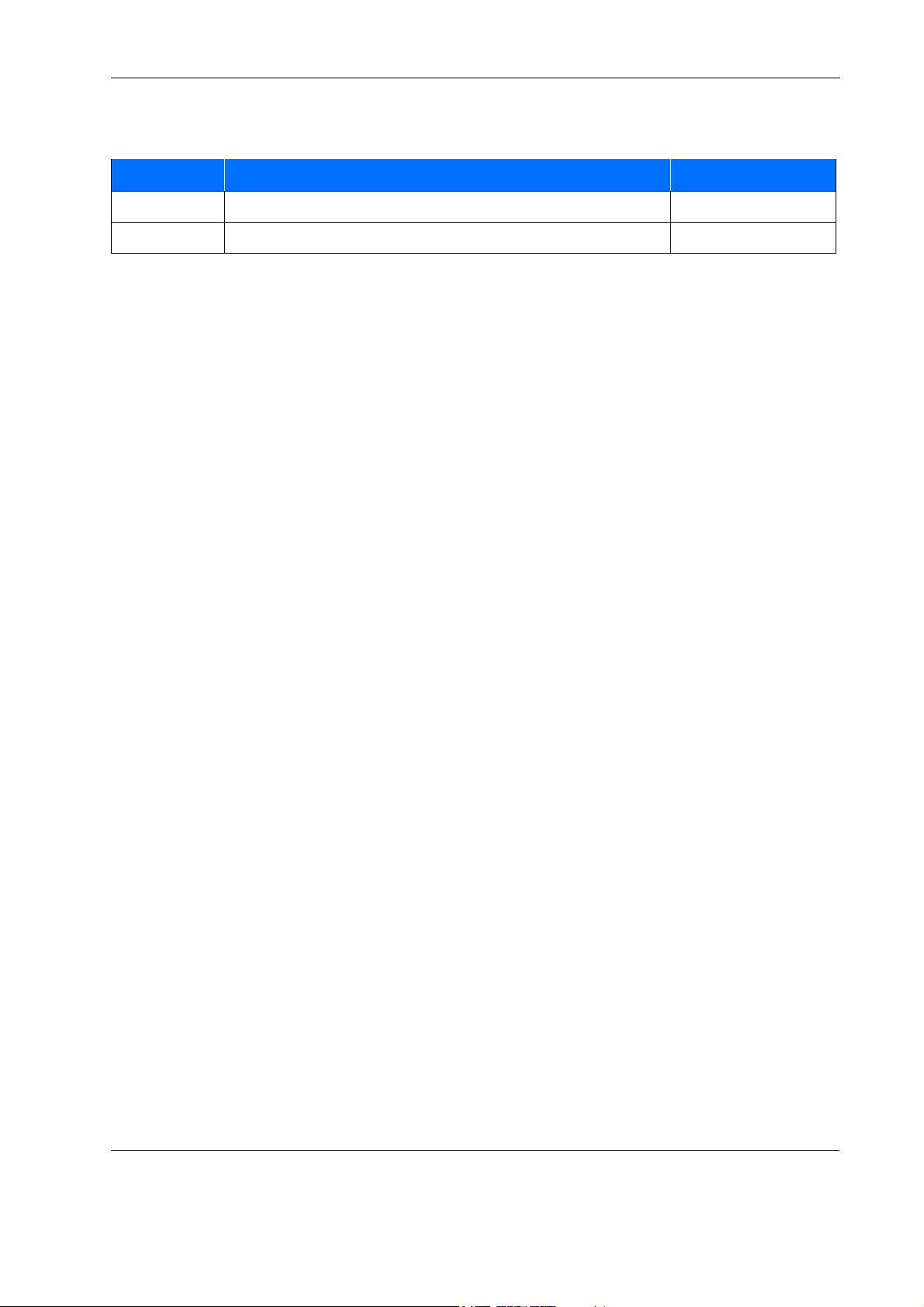
Revision History
Rev. Index Brief Description of Changes Date of Issue
0.5 Initial Issue 26 June, 2009
1.0 Updated Issue. Minor changes in Chapter 2 28 July, 2009
Imprint
Kontron AG may be contacted via the following:
North America EMEA
Kontron Canada, Inc. Kontron Modular Computers GmbH
4555 Ambroise-Lafortune Sudetenstrasse 7
Boisbriand, Québec 87600 Kaufbeuren
J7H 0A4 Canada Germany
Tel: (450) 437-5682 +49 (0) 8341 803 333
(800) 354-4223
Fax: (450) 437-8053 +49 (0) 8341 803 339
E-mail: support@ca.kontron.com support-kom@kontron.com
Visit our site at: www.kontron.com
Disclaimer
© 2009 Kontron AG, an International Corporation. All rights reserved.
The information in this user's guide is provided for reference only. Kontron does not assume any liability
arising out of the application or use of the information or products described herein. This user's guide maycontain or reference information and products protected by copyrights or patents and does not convey any
license under the patent rights of Kontron, nor the rights of others.
Kontron is a registered trademark of Kontron AG. All trademarks, registered trademarks, and trade names
used in this user's guide are the property of their respective owners. All rights reserved. This user's guide
contains information proprietary to Kontron. Customers may reprint and use this user's guide in other publications. Customers may alter this user's guide and publish it only after they remove the Kontron name,
cover, and logo.
Kontron reserves the right to make changes without notice in product or component design as warranted by
evolution in user needs or progress in engineering or manufacturing technology. Changes that affect the
operation of the unit will be documented in the next revision of this user's guide.
Page ii AM4311 User Guide
Page 3
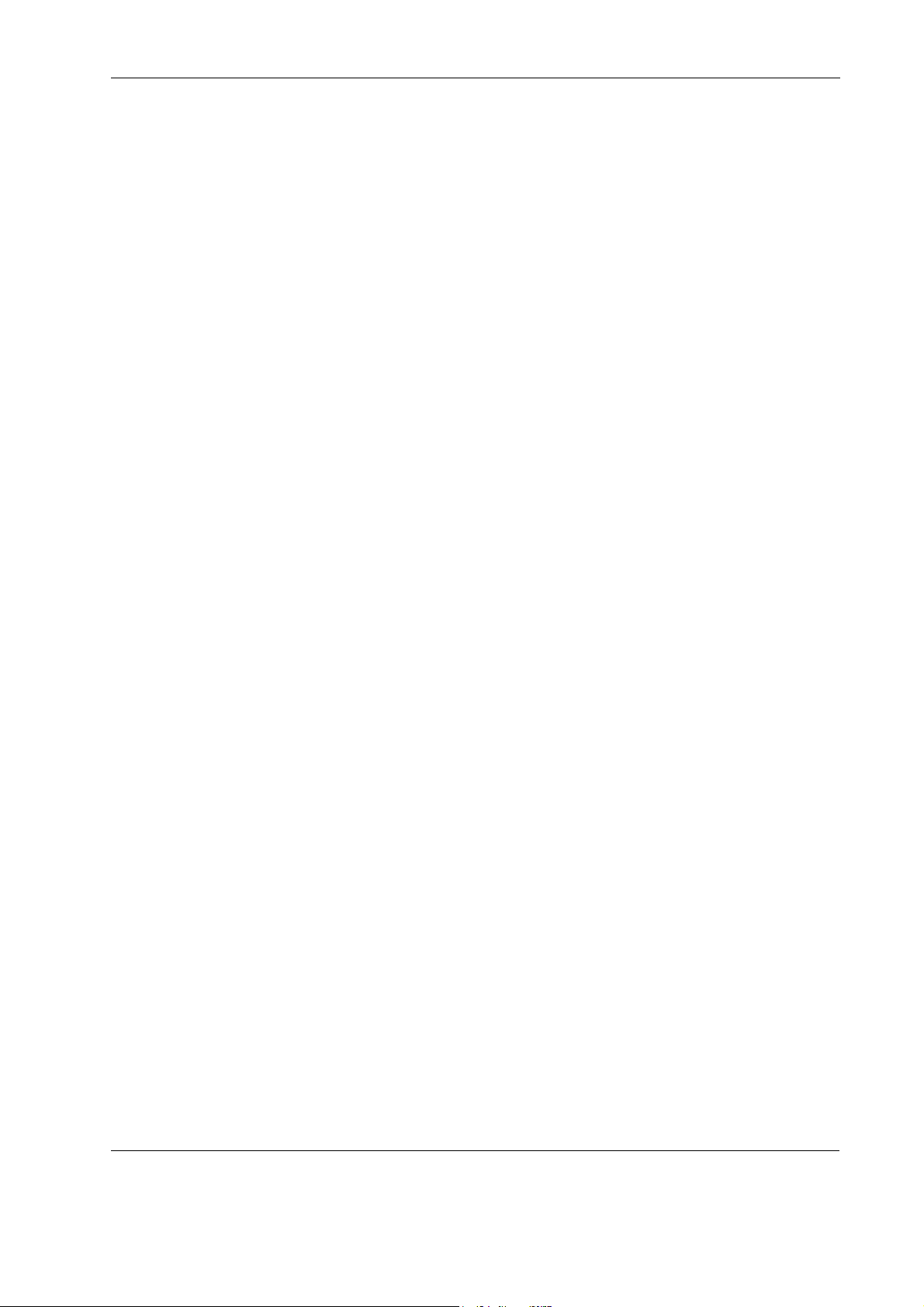
Table of Contents
Table of Contents
Revision History........................................................................................................ ii
Imprint .................................................................................................................. ii
Disclaimer............................................................................................................... ii
Before You Begin ...................................................................................................... vii
When Working Inside a Computer.................................................................................. viii
Advisory Conventions ................................................................................................. ix
Safety Instructions.................................................................................................... x
Special Handling and Unpacking Instructions .................................................................. xi
Unpacking .......................................................................................................... xi
Powering up the System ......................................................................................... xi
Adapter Cables ..................................................................................................... xii
Storing the Boards ................................................................................................ xii
General Instructions on Usage ..................................................................................... xiii
Regulatory Compliance Statements ............................................................................... xiv
Two Year Warranty..................................................................................................... xv
1. Introduction........................................................................................... 2
1.1 Board Overview............................................................................................. 2
1.2 Board Diagrams............................................................................................ 2
1.2.1 Functional Block Diagram ........................................................................ 2
1.2.2 Front Panel .......................................................................................... 3
1.3 Technical Specifications ................................................................................. 5
1.3.1 General ............................................................................................... 5
1.3.2 AMC LEDs ............................................................................................. 5
1.3.3 Operating Voltages................................................................................. 5
1.3.4 Operation Power.................................................................................... 5
1.3.5 Temperature ......................................................................................... 5
1.3.6 Humidity ............................................................................................. 5
1.3.7 Altitude............................................................................................... 5
1.3.8 Vibration ............................................................................................. 6
1.3.9 Schock ................................................................................................ 6
1.3.10 Safety ................................................................................................. 6
1.3.11 Electromagnetic Compatibility .................................................................. 6
1.3.12 MTBF .................................................................................................. 6
1.4 Standards Compliance.................................................................................... 7
1.5 Related Publications...................................................................................... 7
Page iii AM4311 User Guide
Page 4
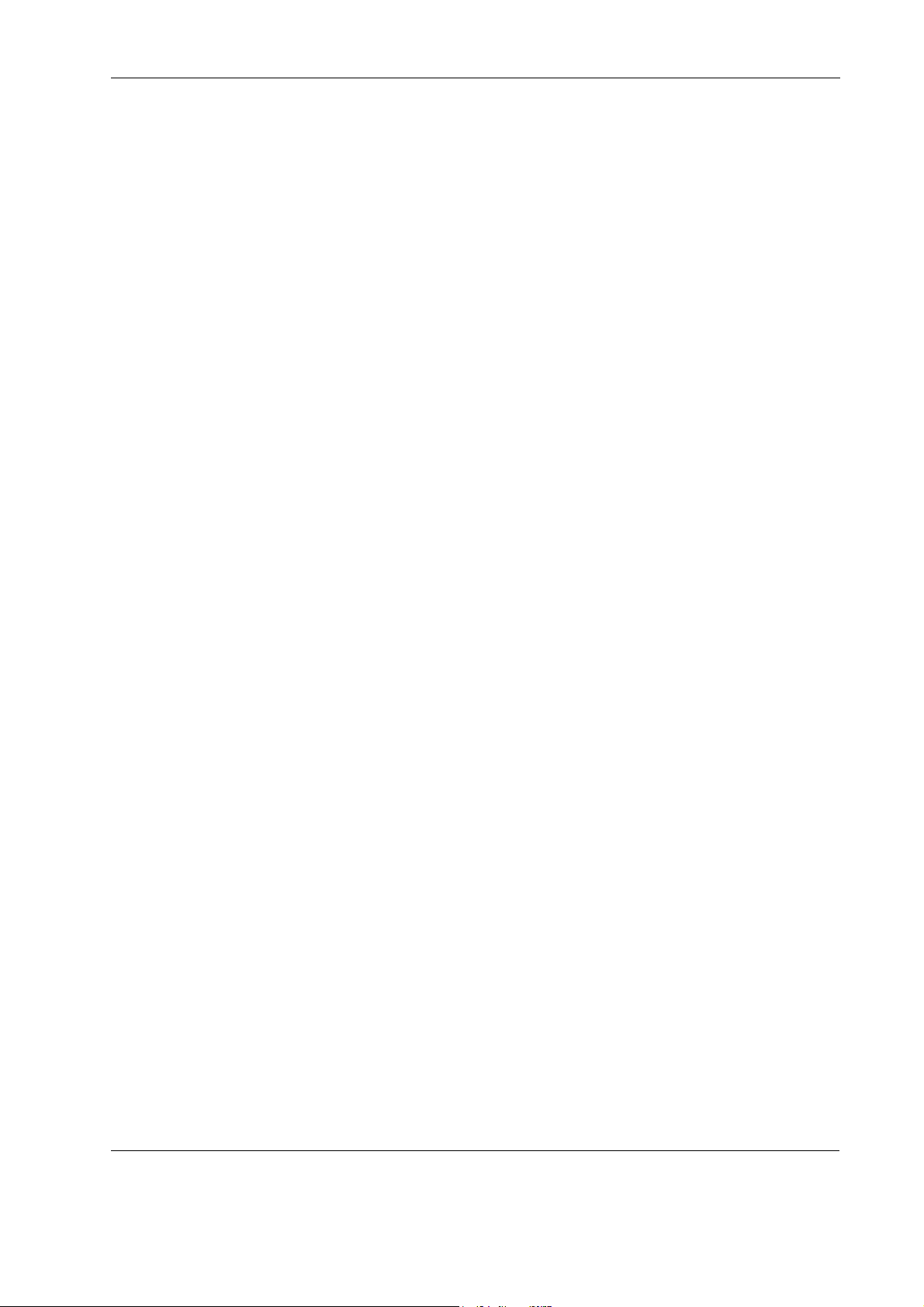
Table of Contents
2. Functional Description ............................................................................... 9
2.1 Uplink Infrastructure ....................................................................................... 9
2.2 MMC........................................................................................................... 10
2.3 Board Sensors .............................................................................................. 10
2.3.1 Sensor List ........................................................................................... 10
2.3.2 OEM sensor types and OEM sensor event/reading types ................................... 12
2.3.3 Sensor Thresholds .................................................................................. 15
2.4 Board FRU Information .................................................................................. 15
2.4.1 Structure and Functionality...................................................................... 15
2.4.2 Board Specific FRU Data .......................................................................... 15
2.5 OEM Commands ............................................................................................ 16
2.5.1 Kontron-specific OEM commands .............................................................. 16
2.5.2 Board-specific OEM commands ................................................................. 22
2.5.3 Configuring Port Settings......................................................................... 26
3. Installation............................................................................................ 29
3.1 Safety Requirements...................................................................................... 29
3.2 Module Handle Positions ................................................................................ 30
3.3 Hot Swap Procedures ..................................................................................... 31
3.3.1 Hot Swap Insertion................................................................................. 31
3.3.2 Hot Swap Extraction ............................................................................... 33
Page iv AM4311 User Guide
Page 5
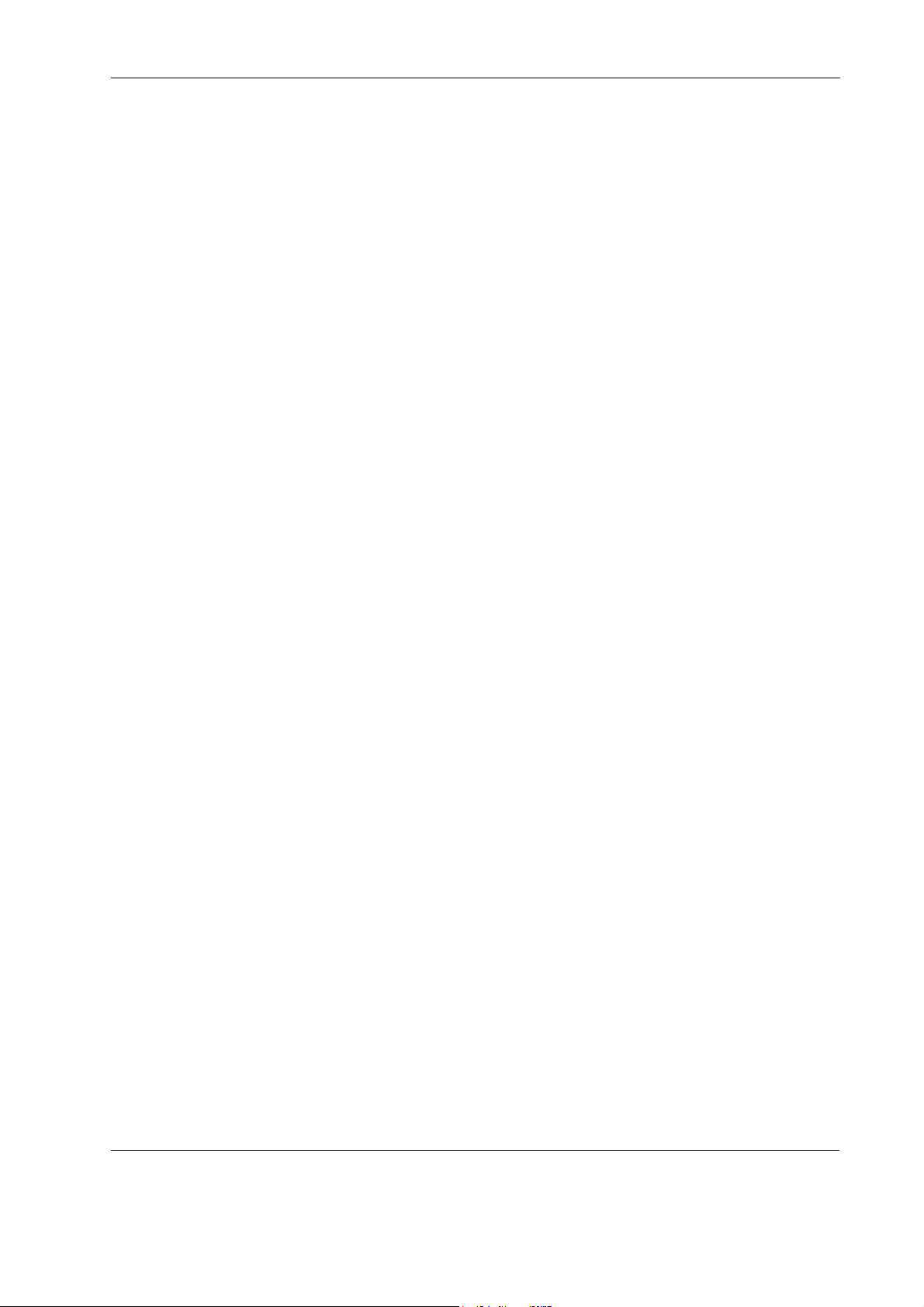
List of Tables
List of Tables
Table 1-1: Blue LED State .......................................................................................... 3
Table 1-2: OOS LED State ........................................................................................... 3
Table 1-3: Health LED State........................................................................................ 4
Table 1-4: Related Publications................................................................................... 7
Table 2-1: Port Mapping ............................................................................................9
Table 2-2: Default Port Assignment ..............................................................................9
Table 2-3: Sensor List AM4311 .................................................................................. 10
Table 2-4: OEM Sensor List AM4311............................................................................ 12
Table 2-5: Temperature Sensor Thresholds [°C]............................................................. 15
Table 2-6: Voltage Sensor Thresholds.......................................................................... 15
Table 2-7: Kontron-specific OEM Command Overview ...................................................... 16
Table 2-8: Board-specific OEM Command Overview ......................................................... 22
Table 3-1: Module Handle Positions ........................................................................... 31
Page v AM4311 User Guide
Page 6
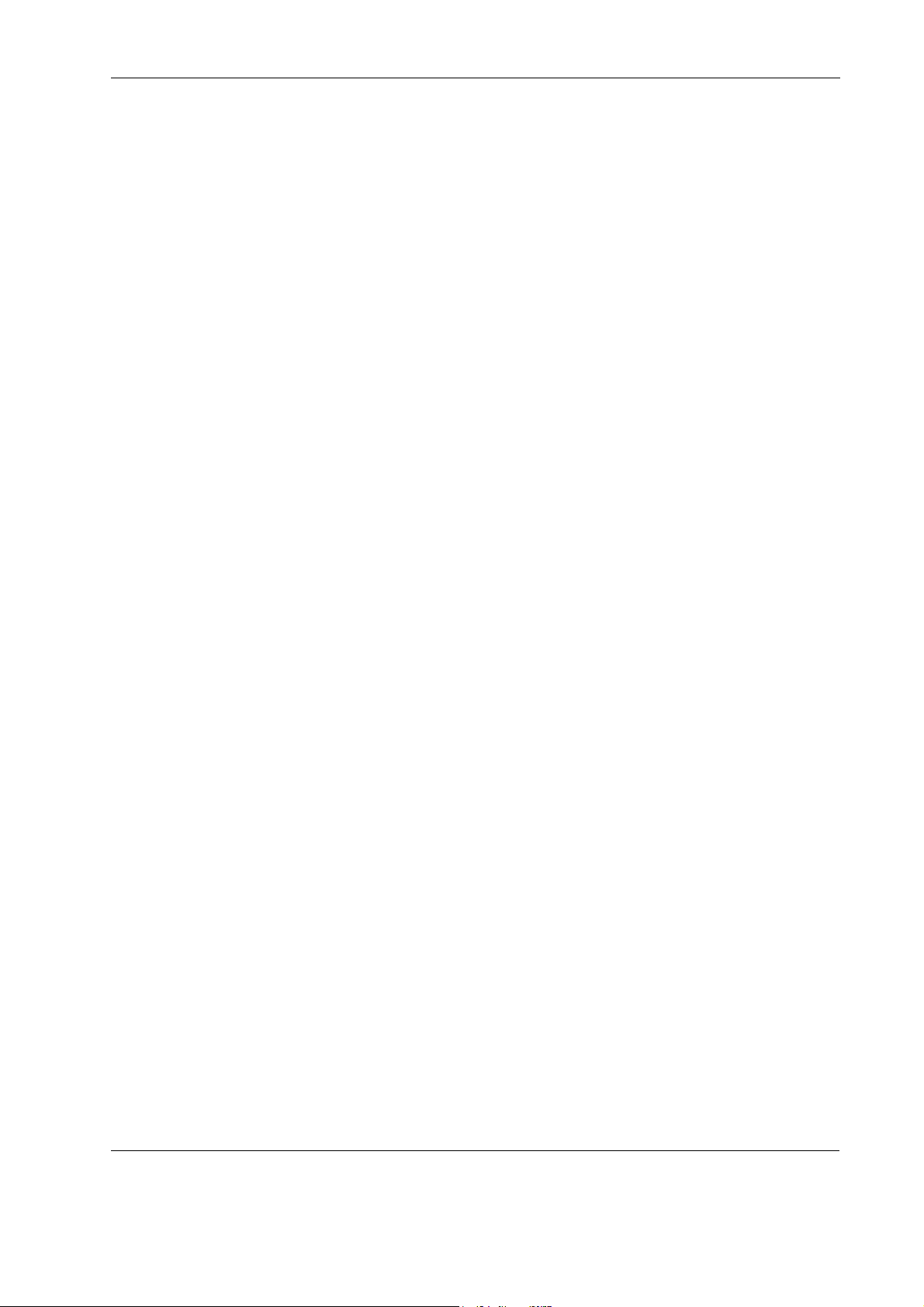
List of Figures
List of Figures
Figure 1-1: AM4311 Functional Block Diagram................................................................2
Figure 1-2: AM4311 Front Panel ..................................................................................3
Figure 3-1: Module Handle Positions .......................................................................... 30
Page vi AM4311 User Guide
Page 7
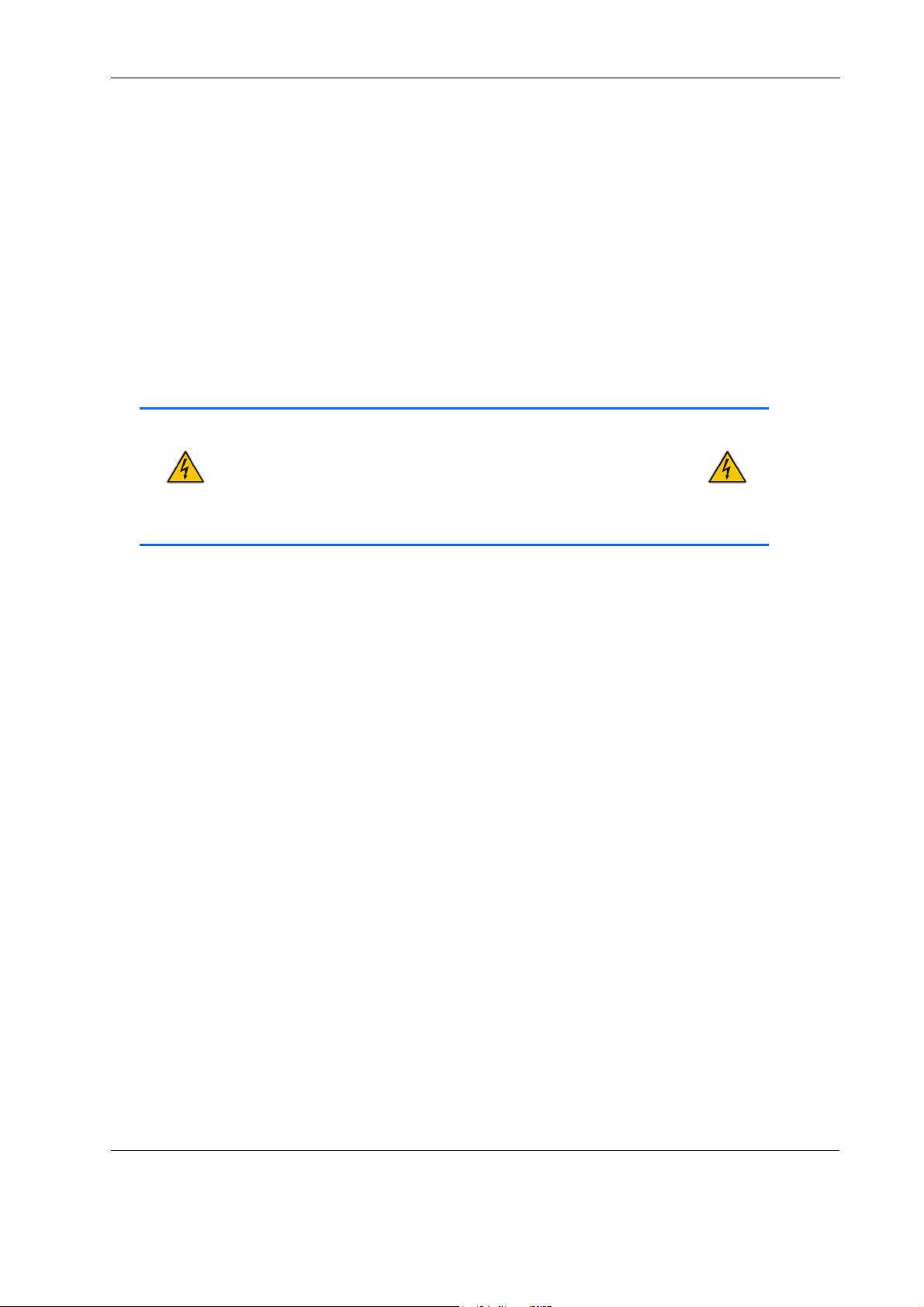
Preface
Before You Begin
Before handling the board, read the instructions and safety guidelines on the following pages to prevent
damage to the product and to ensure your own personal safety. Refer to the "Advisories" section for advisory conventions used in this user's guide, including the distinction between Warnings, Cautions and Notes.
• Always use caution when handling/operating the computer. Only qualified, experienced, authorized
electronics service personnel should access the interior of the computer. The power supplies produce
high voltages and energy hazards, which can cause bodily harm.
• Use extreme caution when installing or removing components. Refer to the installation instructions in
this user's guide for precautions and procedures. If you have any questions, please contact Kontron
Technical Support
WARNING
High voltages are present inside the chassis when the unit’s power
cord is plugged into an electrical outlet. Turn off system power,
turn off the power supply, and then disconnect the power cord from
its source before removing the chassis cover. Turning off the system
power switch does not remove power to components.
Page vii AM4311 User Guide
Page 8
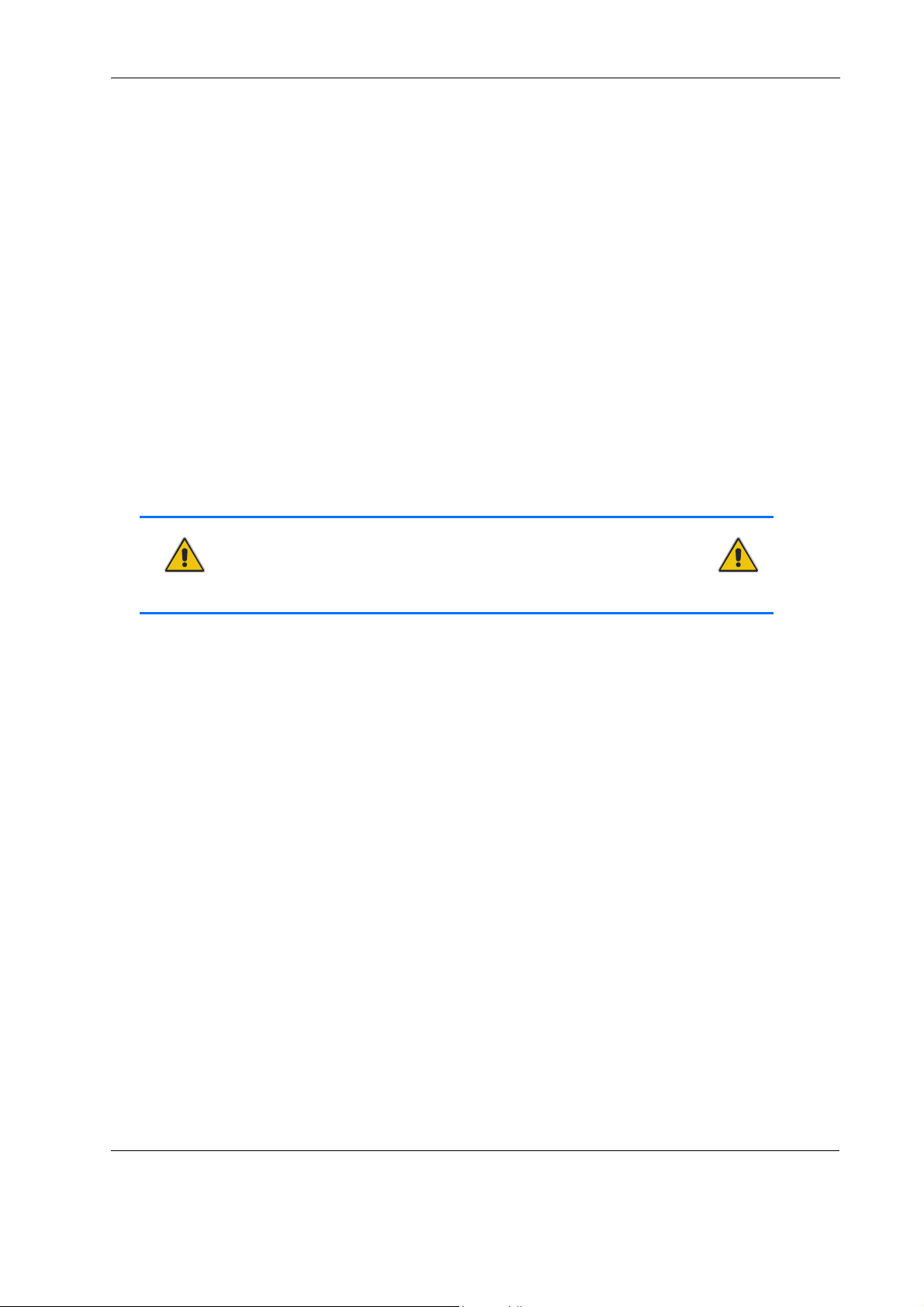
When Working Inside a Computer
Before taking covers off a computer, perform the following steps:
• Turn off the computer and any peripherals.
• Disconnect the computer and peripherals from power sources or subsystems to prevent electric shock
or system board damage. This does not apply to when hot-swapping parts.
• Disconnect telephone or telecommunications lines from the computer.
In addition, take note of these safety guidelines when appropriate:
• To help avoid possible damage to system boards, wait five seconds after turning off the computer before removing a component, removing a system board, or disconnecting a peripheral device from the
computer.
• When you disconnect a cable, pull on its connector or on its strain-relief loop, not on the cable itself.
Some cables have a connector with locking tabs. If you are disconnecting this type of cable, press in on
the locking tabs before disconnecting the cable. As you pull connectors apart, keep them evenly
aligned to avoid bending any connector pins. Also, before connecting a cable, make sure both connectors are correctly oriented and aligned.
Preface
CAUTION
Do not attempt to service the system yourself, except as explained in
this user’s guide. Follow installation and troubleshooting instructions closely.
Page viii AM4311 User Guide
Page 9
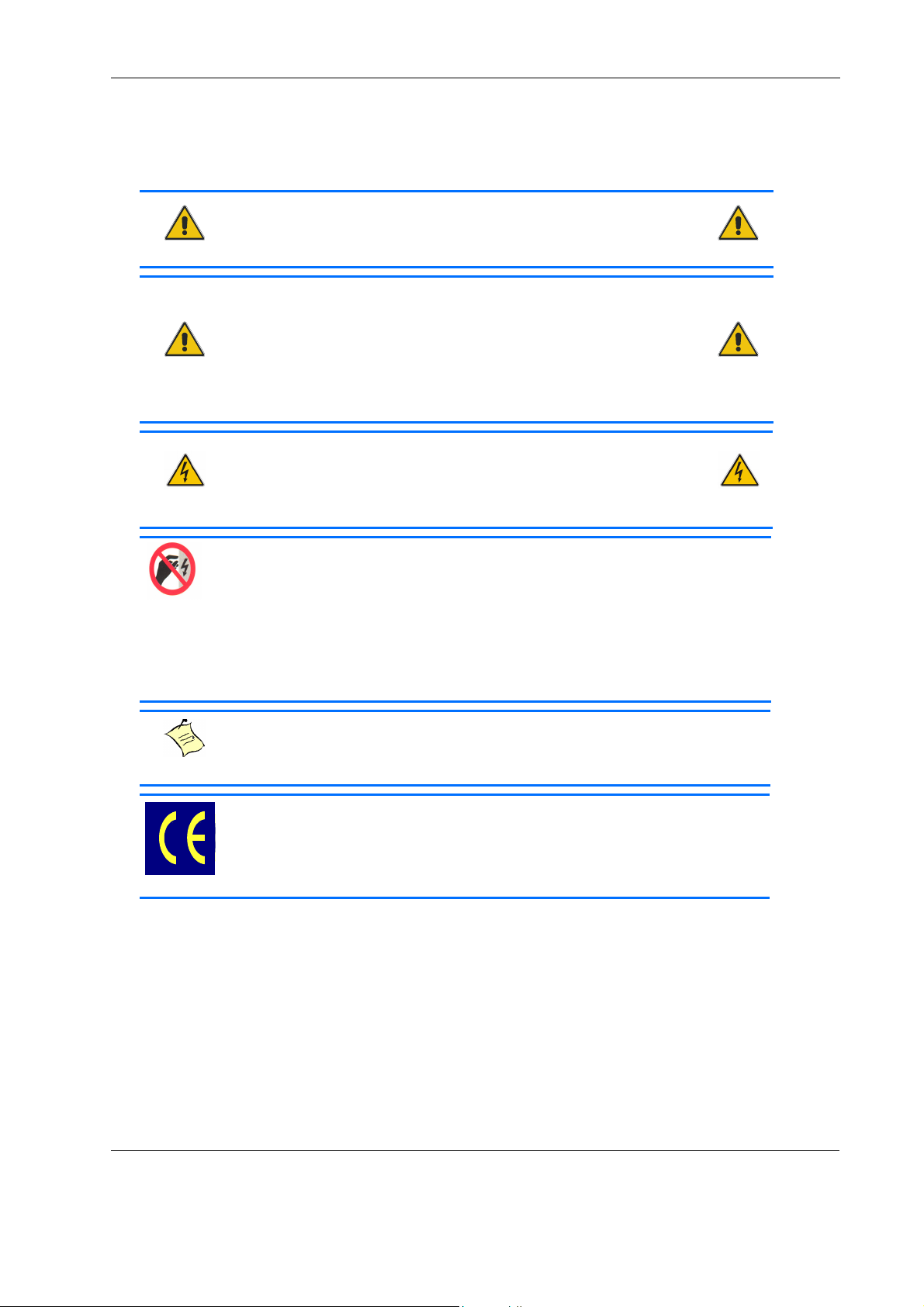
Advisory Conventions
This symbol and title indicate potential damage to hardware and tells
you how to avoid the problem.
Electric Shock
This symbol and title warn of hazards due to electrical shocks (> 60V)
when touching products or parts of them. Failure to observe the precautions indicated and/or prescribed by the law may endanger your
life/health and/or result in damage to your material.
This symbol and title emphasize points which, if not fully understood
and taken into consideration by the reader, may endanger your
health and/or result in damage to your material.
Preface
CAUTION
CAUTION
WARNING
ESD Sensitive Device
This symbol and title inform that electronic boards and their components are sensitive to static electricity. Therefore, care must be taken
during all handling operations and inspections of this product, in
order to ensure product integrity at all times.
Please read also the section “Special Handling and Unpacking
Instructions”.
Note...
This symbol and title emphasize aspects the reader should read through carefully for his or her own advantage.
CE Conformity
This symbol indicates that the product described in this manual is in
compliance with all applied CE standards. Please refer also to the section “Regulatory Compliance Statements” in this manual.
Page ix AM4311 User Guide
Page 10
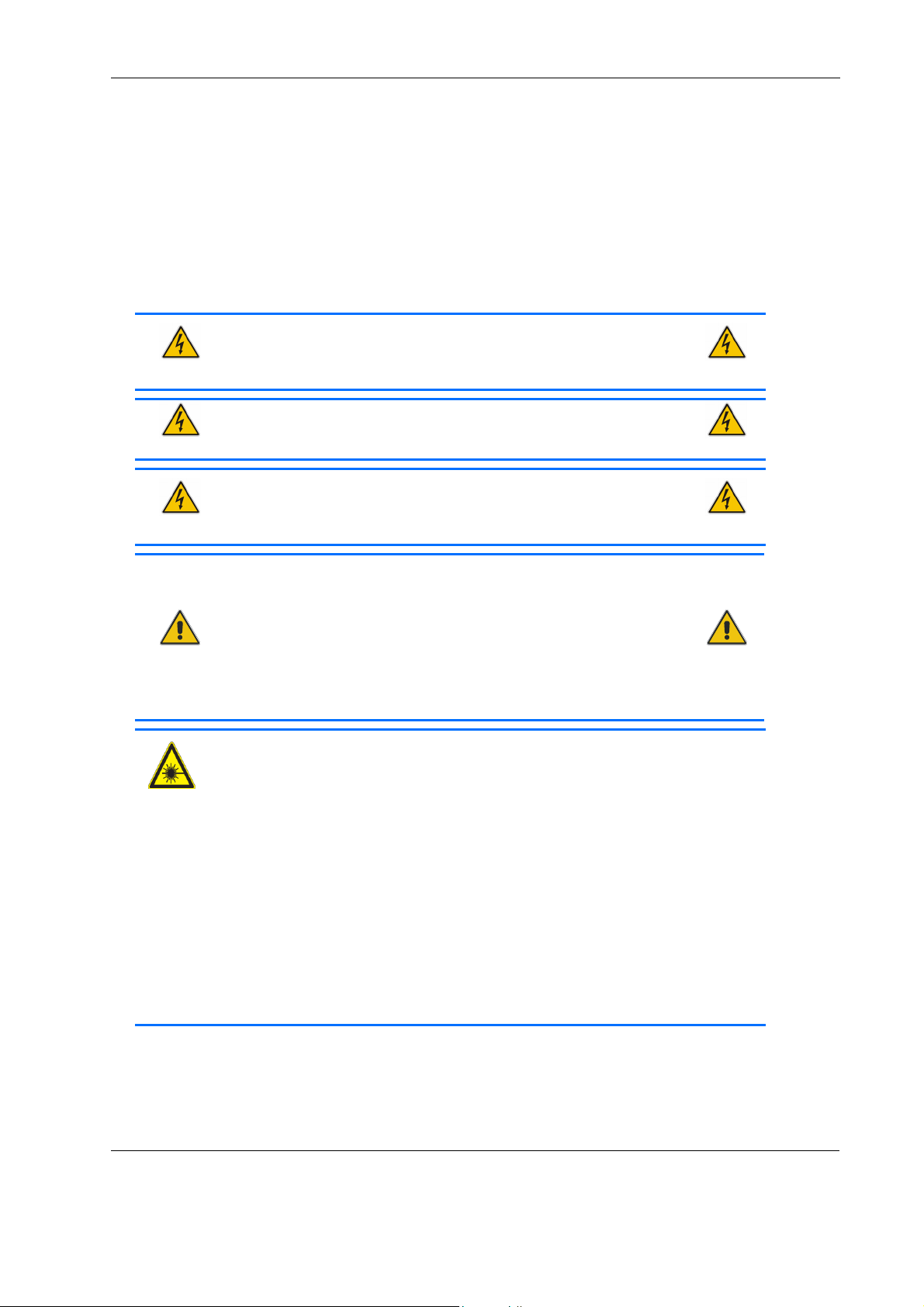
Preface
Safety Instructions
Your new Kontron product was developed and tested carefully to provide all features necessary to ensure its
compliance with electrical safety requirements. It was also designed for a long fault-free life. However, the
life expectancy of your product can be drastically reduced by improper treatment during unpacking and
installation. Therefore, in the interest of your own safety and of the correct operation of your new Kontron
product, you are requested to conform with the following guidelines.
WARNING
All operations on this device must be carried out by sufficiently
skilled personnel only.
WARNING
Do not connect a switch port to a telephone line.
WARNING
For installation in a Hot-Plug system, observe the safety instructions specific to the system. Read the relevant documentation.
CAUTION
Electric Shock
High voltages are present inside the chassis when the unit’s power
cord is plugged into an electrical outlet. Turn off system power, turn
off the power supply, and then disconnect the power cord from its
source before removing the chassis cover. Turning off the system
power switch does not remove power to components.
Caution, Laser Light!
Laser light from fiber-optic transmission cables and components can damage
your eyes. The laser components plugged into the switch are Class 1 laser components. Class 1 laser is considered incapable of producing damaging radiation levels during normal operation or maintenance.
To avoid damaging your eyes and to continue safe operation in case of abnormal
circumstances:
• Never look directly into the outlets of fiber-optic transmission components
or fiber-optic cables with unprotected eyes.
• Never allow fiber-optic transmission path to operate until all the connections have been made.
• Always fit protective plugs to any unused ports of the switch.
Page x AM4311 User Guide
Page 11
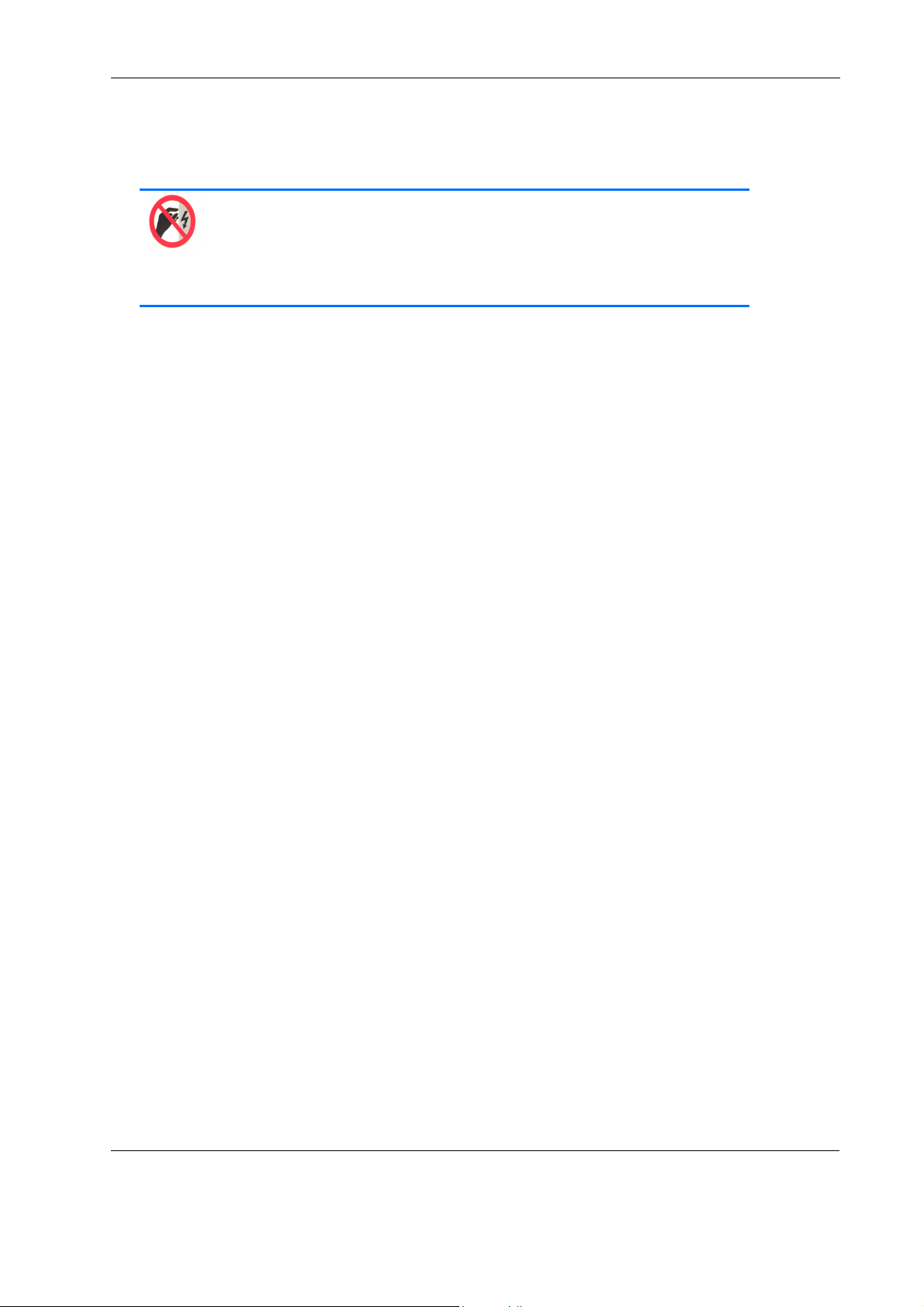
Special Handling and Unpacking Instructions
ESD Sensitive Device
This symbol and title inform that electronic boards and their components
are sensitive to static electricity. Therefore, care must be taken during
all handling operations and inspections of this product, in order to
ensure product integrity at all times.
Unpacking
Follow these recommendations while unpacking:
• Remove all items from the box. If any items listed on the purchase order are missing, notify Kontron
customer service immediately.
• Inspect the product for damage. If there is damage, notify Kontron customer service immediately.
• Keep all the original packaging material for future storage or warranty shipments. If it is necessary to
store or ship the board please re-pack it as nearly as possible in the manner in which it was delivered.
Preface
Do not handle this product out of its protective enclosure while it is not used for operational purposes unless
it is otherwise protected.
Whenever possible, unpack or pack this product only at EOS/ESD safe work stations. Where a safe work station is not guaranteed, it is important for the user to be electrically discharged before touching the product
with his/her hands or tools. This is most easily done by touching a metal part of your system housing.
It is particularly important to observe standard anti-static precautions when changing mezzanines, ROM
devices, jumper settings etc. If the product contains batteries for RTC or memory back-up, ensure that the
board is not placed on conductive surfaces, including anti-static plastics or sponges. They can cause short
circuits and damage the batteries or conductive circuits on the board.
Powering up the System
Before any installation or setup, ensure that the board is unplugged from power sources or subsystems.
If you encounter a problem, verify the following items:
• Make sure that all connectors are properly connected.
• Verify your boot devices.
• If the system does not start properly, try booting without any other I/O peripherals attached, including
AMC adapters.
Page xi AM4311 User Guide
Page 12

Preface
Make sure your system provides the minimum DC voltages required at the board's slot, especially if DC power
is carried by cables.
If you are still not able to get your board running, contact our Technical Support for assistance.
Adapter Cables
Because adapter cables come from various manufacturers, pinouts can differ. The direct crimp design
offered by Kontron allows the simplest cable assembly. All cables are available from Kontron Sales Department.
Storing the Boards
Electronic boards are sensitive devices. Do not handle or store device near strong electrostatic, electromagnetic, magnetic or radioactive fields.
Page xii AM4311 User Guide
Page 13
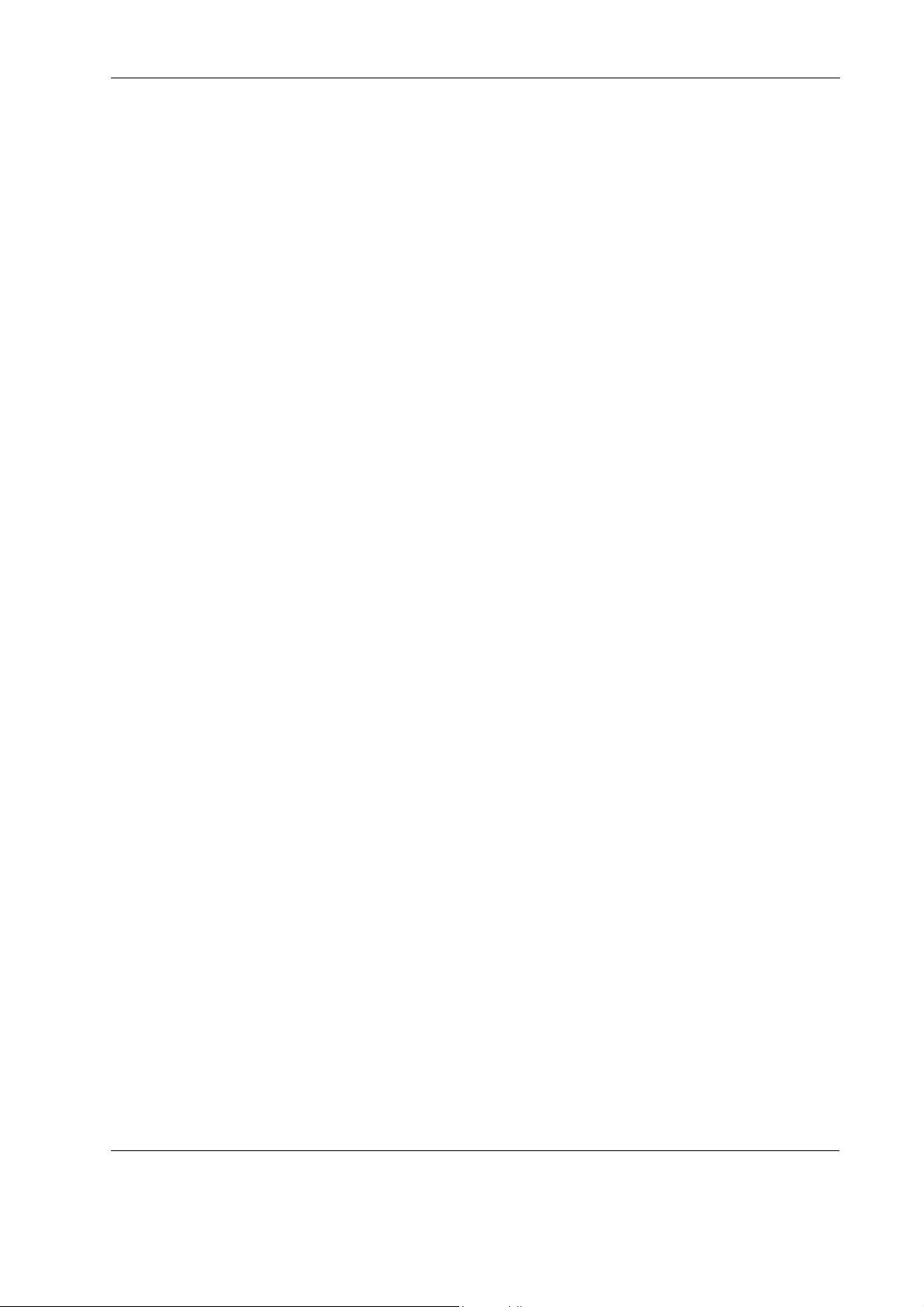
Preface
General Instructions on Usage
In order to maintain Kontron’s product warranty, this product must not be altered or modified in any way.
Changes or modifications to the device, which are not explicitly approved by Kontron AG and described in
this manual or received from Kontron’s Technical Support as a special handling instruction, will void your
warranty.
This device should only be installed in or connected to systems that fulfill all necessary technical and specific environmental requirements. This applies also to the operational temperature range of the specific
board version, which must not be exceeded. If batteries are present their temperature restrictions must be
taken into account.
Page xiii AM4311 User Guide
Page 14
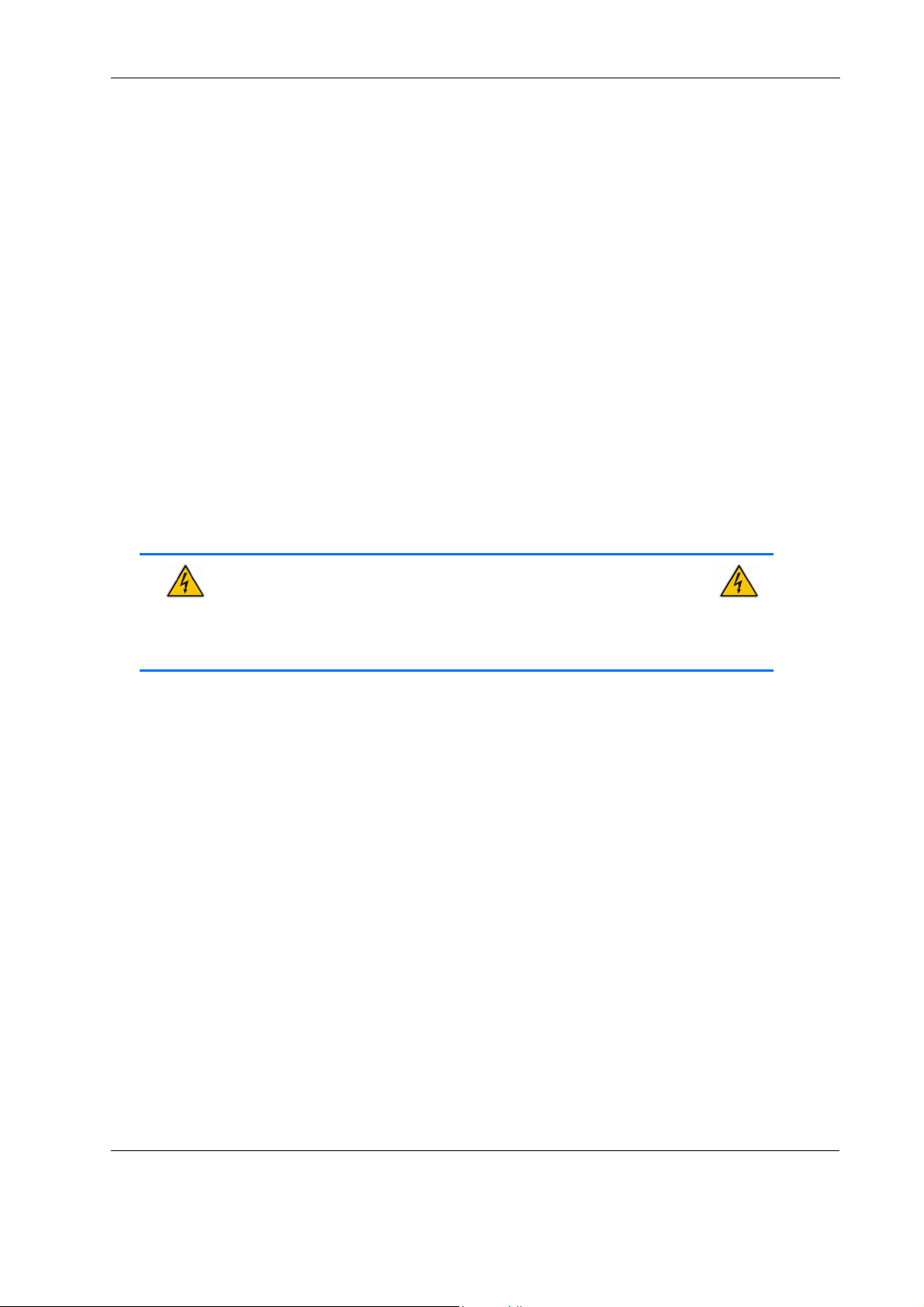
Preface
Regulatory Compliance Statements
FCC Compliance Statement for Class B Devices
This equipment has been tested and found to comply with the limits for a Class B digital device, pursuant to
Part 15 of the FCC Rules. These limits are designed to provide reasonable protection against harmful interference in a residential installation. This equipment generated, uses and can radiate radio frequency energy
and, if not installed and used in accordance with the instructions may cause harmful interference to radio
communications. However, there is no guarantee that interference will not occur in a particular installation.
If this equipment does cause harmful interference to radio or television reception, which can be determined
by turning the equipment off and on, the user is encouraged to try to correct the interference by one or more
of the following measures:
• Reorient or relocate the receiving antenna.
• Increase the separation between the equipment and receiver.
• Connect the equipment into an outlet on a circuit different from that to which the receiver is connected.
• Consult the dealer or an experience radio/TV technician for help.
WARNING
This is a Class B product. If not installed in a properly shielded enclosure and used in accordance with this User's Guide, this product may
cause radio interference in which case users may need to take additional measures at their own expense.
Safety Certification
All Kontron equipment meets or exceeds safety requirements based on the IEC/EN/UL/CSA 60950-1 family of
standards entitled, "Safety of information technology equipment." All components are chosen to reduce
fire hazards and provide insulation and protection where necessary. Testing and reports when required are
performed under the international IECEE CB Scheme. Please consult the "Kontron Safety Conformity Policy
Guide" for more information.
CE Certification
The product described in this user's guide was tested in a representative system and is found to be compliant
with the CE marking requirements. For computer systems to remain CE compliant, only CE-compliant parts
may be used. Maintaining CE compliance also requires proper cable and cabling techniques. Although Kontron offers accessories, the customer must ensure that these products are installed with proper shielding to
maintain CE compliance. Kontron does not offer engineering services for designing cabling systems. In addition, Kontron will not retest or recertify systems or components that have been reconfigured by customers.
Page xiv AM4311 User Guide
Page 15
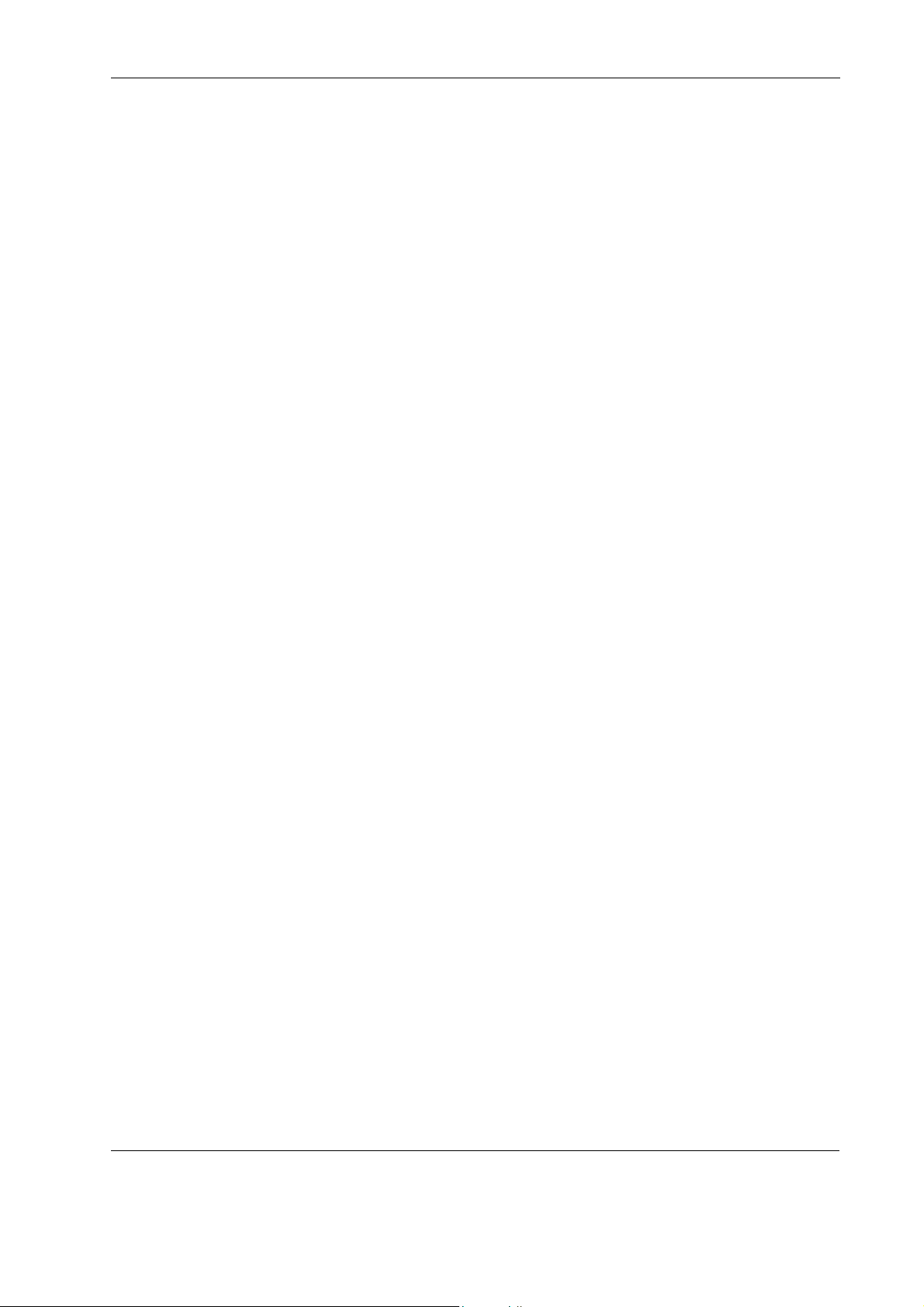
Preface
Two Year Warranty
Kontron AG grants the original purchaser of Kontron’s products a TWO YEAR LIMITED HARDWARE WARRANTY as
described in the following. However, no other warranties that may be granted or implied by anyone on
behalf of Kontron are valid unless the consumer has the express written consent of Kontron AG.
Kontron AG warrants their own products, excluding software, to be free from manufacturing and material
defects for a period of 24 consecutive months from the date of purchase. This warranty is not transferable
nor extendible to cover any other users or long-term storage of the product. It does not cover products
which have been modified, altered or repaired by any other party than Kontron Modular Computers GmbH or
their authorized agents. Furthermore, any product which has been, or is suspected of being damaged as a
result of negligence, improper use, incorrect handling, servicing or maintenance, or which has been damaged as a result of excessive current/voltage or temperature, or which has had its serial number(s), any
other markings or parts thereof altered, defaced or removed will also be excluded from this warranty.
If the customer’s eligibility for warranty has not been voided, in the event of any claim, he may return the
product at the earliest possible convenience to the original place of purchase, together with a copy of the
original document of purchase, a full description of the application the product is used on and a description
of the defect. Pack the product in such a way as to ensure safe transportation (see our safety instructions).
Kontron provides for repair or replacement of any part, assembly or sub-assembly at their own discretion, or
to refund the original cost of purchase, if appropriate. In the event of repair, refunding or replacement of
any part, the ownership of the removed or replaced parts reverts to Kontron Modular Computers GmbH, and
the remaining part of the original guarantee, or any new guarantee to cover the repaired or replaced items,
will be transferred to cover the new or repaired items. Any extensions to the original guarantee are considered gestures of goodwill, and will be defined in the “Repair Report” issued by Kontron with the repaired or
replaced item.
Kontron Modular Computers GmbH will not accept liability for any further claims resulting directly or indirectly from any warranty claim, other than the above specified repair, replacement or refunding. In particular, all claims for damage to any system or process in which the product was employed, or any loss incurred as
a result of the product not functioning at any given time, are excluded. The extent of Kontron Modular Computers GmbH liability to the customer shall not exceed the original purchase price of the item for which the
claim exists.
Kontron Modular Computers GmbH issues no warranty or representation, either explicit or implicit, with
respect to its products’ reliability, fitness, quality, marketability or ability to fulfil any particular application
or purpose. As a result, the products are sold “as is,” and the responsibility to ensure their suitability for any
given task remains that of the purchaser. In no event will Kontron be liable for direct, indirect or consequential damages resulting from the use of our hardware or software products, or documentation, even if Kontron
were advised of the possibility of such claims prior to the purchase of the product or during any period since
the date of its purchase.
Please remember that no Kontron Modular Computers GmbH employee, dealer or agent is authorized to make
any modification or addition to the above specified terms, either verbally or in any other form, written or
electronically transmitted, without the company’s consent.
Page xv AM4311 User Guide
Page 16

Introduction
Chapter
1
Page 1 AM4311 User Guide
Page 17

Introduction
1
MUX
A
0
A
1
A
4
A
9
A
11
A
10
SFP Transc
2
SFP Transce
3
4
C0
C1
C2
C3
A
20
B0
B1
B2
B3
A0A
1
A2A3A
8
1. Introduction
The Advanced Mezzanine Card (AMC) described in this manual operates with the Advanced Telecommunications Computing Architecture (AdvancedTCA® or ATCA) and the Micro Telecommunications Computing Architecture (MicroTCA or uTCA) defined by the PCI Industrial Computer Manufacturers Group (PICMG). The main
advantages of AdvancedTCA include high throughput, multi-protocol support, high-power capability, hot
swappability, high scalability, and integrated system management. For further information regarding the AdvancedTCA/MicroTCA standards and their use, please consult the complete AdvancedTCA specification or visit
the PICMG web site.
1.1 Board Overview
The AM4311 is a PIGMG AMC.0 R1.0 compliant Advanced Mezzanine Card with 4x 1000Base-X SFP modules.
The main application of this module is to direct-connect GbE ports from an AMC connector of an AMC carrier
or a μTCA system to the front. The AM4311 selects 4 of 8 GbE ports from the Carrier. It can be used in μTCA as
well as ATCA environments.
1.2 Board Diagrams
The following diagram provides additional information concerning board functionality and component layout.
1.2.1 Functional Block Diagram
The following figure shows the block diagram of the AM4311.
Figure 1-1: AM4311 Functional Block Diagram
SFP Transceiver Cage Port
eiver Cage Port
iver Cage Port
SFP Transceiver Cage Port
The Uplink Infrastructure supports 4x 1000Base-X SFP uplink ports which are connected via a MUX to 8 AMC
ports.
MC Port
MC Port
MC Port
MC Port
MC Port
MC Port
MC Port
MC Port
Page 2 AM4311 User Guide
Page 18

Introduction
1.2.2 Front Panel
Figure 1-2: AM4311 Front Panel
1.2.2.1 Hot Swap LED (Blue LED)
The AM4311 board supports a blue Hot Swap LED mounted on the front panel. This LED indicates when it is
safe to remove the Module. The on-board MMC drives this LED to indicate the hot swap state but is controlled
by the carriers IPMC or the MicorTCA carrier manager.
The following states are possible:
Table 1-1: Blue LED State
LED state Description
Solid Off (0 % on) FRU activation in progress / FRU active
Solid On (100 % on) FRU inactive
Short Blink (10 % on) FRU deactivation request / FRU deactivation in progress
Long Blink (90 % on) FRU activation request
1.2.2.2 Out-Of-Service (OOS) LED (LED1)
The AM4311 supports a green Activity LED mounted on the front panel. The position of this LED is near the
bottom handle beside the health LED.
Table 1-2: OOS LED State
LED state Description
ON while executing the boot-block application
OFF when starting execution of the IPMI firmware.
Blinking while boot-block application is flashing a new IPMI firmware
Page 3 AM4311 User Guide
Page 19

Introduction
1.2.2.3 Health LED (LED2)
The AM4311 Switch Board supports a Health LED mounted on the front panel. This sensor is built from an aggre-
gation of critical sensors of the MMC. In normal condition, the Health error sensor is not asserted and the
LED is green indicating normal operation. If the sensor i
The following states are possible.
Table 1-3: Health LED State
LED state Description
ON normal st ate when board is in operation, and all sensors related are in range.
Off payload is off
Amber switched to AMBER when the payload is on and at least one sensor is out of range.
s asserted for any reason, the LED is set to amber.
Page 4 AM4311 User Guide
Page 20

1.3 Technical Specifications
1.3.1 General
• Mechanical: Single, Mid-size AMC form factor
• Dimensions: 180.6 mm x 73.5 mm
•Board Weight: 100 g
1.3.2 AMC LEDs
• LED0 (blue) Ready for Hot Swap
• LED1 (red/green/yellow) Out of Service LED
• LED2 (green/amber/red) Healthy LED
1.3.3 Operating Voltages
• Management: 3.0V/3.6V
•Payload: 10VDC to 14VDC
Introduction
1.3.4 Operation Power
• Management 0.5W
• Payload 4.0W max.
1.3.5 Temperature
This board is designed for operation from 0 °C to 60°C inlet air temperature.
•Air Flow: 20 CFM
• Operating: 0 °C to +60 °C
• Non-Operating: -40 °C to +85 °C
1.3.6 Humidity
The board is designed to meet Bellcore GR63, Section 4.1
• Operating: 15%-90% (non-condensing) at 0°C to 55°C
• Non-Operating: 5%-95% (non-condensing) at -40°C to 70°C
1.3.7 Altitude
The board is designed to meet the following requirements:
• Operating: 4000 m (13123 ft), may require additional cooling above
1800m (5905ft)
• Non-Operating: 15000 m (49212 ft)
Page 5 AM4311 User Guide
Page 21

Introduction
1.3.8 Vibration
The board is designed to meet the following requirements according to IEC 60068-2-6, Bellcore GR-63, Section 4.4 and MIL-STD-810E, Method 514:
• Operating
• 5Hz to 100Hz: 1G @ 0.25 Octave/minute
• 100HZ to 500Hz: 1G @ 1 Octave/minute
• 5Hz @ 0.01 g2 /Hz to 20 Hz @ 0.02 g2 /Hz (slope up)
• 20Hz to 500 Hz @ 0.02 g2 /Hz (flat)
• 3.13 g RMS, 10 minutes per axis for all 3 axes
• Non-Operating
• 5Hz to 50Hz: 0.5G @ 0.1 Octave/minute
• 50Hz to 500Hz: 3G @ 0.25 Octave/minute
1.3.9 Schock
The board is designed to meet the following requirements IEC 60068-2-27 and MIL-STD-810E, Method 516:
• Operating: 30G/11 ms half sine
• Non-Operating: 50G, 170 inches/second trapezoidal
1.3.10 Safety
CB report to IEC 60950-1, complies with EN/CSA/UL 60950-1.
1.3.11 Electromagnetic Compatibility
The board is designed to meet or exceed the following specifications/requirements (assuming an adequate
carrier/chassis):
• CFR 47, FCC Part 15, Subpart B
• Telcordia GR-1089-Core-Issue 3 and SR-3580 Issue 2
• EMC Directive 89/336/EEC (Europe)
• EN55022 (Europe)
• EN55024 (Europe)
• EN61000-4-2 + A1 + A2
• EN61000-4-3 + A1
• EN300 386 V1.3.3, Electro Magnetic Compatibility (EMC) Requirements for Public Telecommunication
Network Equipment; Electromagnetic Compatibility (EMC) Requirements.
1.3.12 MTBF
MTBF is >170,000h@40°C, calculations based on Bellcore/Telcordia SR-332.
Page 6 AM4311 User Guide
Page 22

1.4 Standards Compliance
This board is compatible to the following standards:
• AMC.0 R2.0 Advance Mezzanine Card Base Specification
• AMC.2 R1.0 AMC Gigabit Ethernet
•IPMI v1.5
• IEEE 802.3
The AM4311 is RoHS compliant.
1.5 Related Publications
The following publications contain information relating to this product.
Table 1-4: Related Publications
PRODUCT PUBLICATION
MicroTCA™
AMC PICMG® AMC.0, Advanced Mezzanine Card Specification R1.0
IPMI IPMI - Intelligent Platform Management Interface Specification, v1.5
All Kontron products Product Safety and Implementation Guide, ID 1021-9142
PICMG® MTCA.0 Micro Telecommunications Computing Architecture R1.0,
July 6,2006
Introduction
PRODUCT PUBLICATION
Page 7 AM4311 User Guide
Page 23

Functional Description
Chapter
2
Page 8 AM4311 User Guide
Page 24

Functional Description
2. Functional Description
2.1 Uplink Infrastructure
The Uplink Infrastructure supports 4x 1000Base-X SFP uplink ports which are connected via a MUX to 8 AMC
ports.
The quad-lane 2:1 switch consists of four multiplexers and four demulti-plexers, one per lane. Each port is a
4-lane link, and each lane runs up to a 3.2 Gbps data rate independent of the other lanes. The lanes are
switched independently by setting control bits using an IPMI OEM command, according to Table 2.1.
The SFP Transceiver cages are designed according SFP MSA.
Table 2-1: Port Mapping
SFP Port Control Bit
0 1
SFP1 AMC P0 AMC P11
SFP2 AMC P1 AMC P10
SFP3 AMC P20 AMC P9
SFP4 AMC P4 AMC P8
The IMPI OEM command to change the port mapping is described in Section 2.5.2.2 "OEM Set Control State".
This segmentation allows several combinations for specific usage. Configuration of all possible variation is
described in Section 2.5.3 "Configuring Port Settings".
Examples include:
AT8904M
• Base-Interface access on AMC port 0 and 1.
• Fabric-Interface access on AMC port 4 or 8.
AT8404M
• Base-Interface access on AMC port 0.
• Fabric-Interface link aggregation on AMC port P8, P9, P10 and P11
The default port assignment is listed in Table 2-2.
Table 2-2: Default Port Assignment
SPF Port Port
SFP1 AMC P0
SFP2 AMC P1
SFP3 AMC P9
SFP4 AMC P8
Page 9 AM4311 User Guide
Page 25

Functional Description
2.2 MMC
The IPMI (Intelligent Platform Management Interface) consists of the FWUM (Firmware Upgrade Manager)
and the MMC (Module Management Controller).
The FWUM controls the MMC firmware update. Two EEPROM banks are connected to the FWUM, one for the old
firmware image and one for the new image. During an update, the new firmware image will be programmed
in one of the two EEPROMs. This new image is then programmed into the MMC under control of the FWUM. If
the MMC does not start correctly with the new image, the old image of the other EEPROM will be programmed
in the MMC.
2.3 Board Sensors
The Management Controller includes many sensors for voltage or temperature monitoring and various others
for pass/fail type signal monitoring.
Every sensor is associated with a Sensor Data Record (SDR). Sensor Data Records contain information about
the sensors identification such as sensor type, sensor name, sensor unit. SDRs also contain the configuration of a specific sensor such as thresholds, hysteresis, event generation capabilities, etc. that specify the
sensor’s behavior. Some fields of the sensor SDR are configurable through IPMI v1.5 command and are set to
a built-in initial value.
Module sensors that have been implemented are listed in the sensor list below.
2.3.1 Sensor List
The sensor number is the number which identifies the sensor e.g. when using the IPMI command “Get Sensor
Reading”. Please note that ‘ipmitool’ accepts sensor numbers in decimal (e.g. ‘10’) or hexadecimal (e.g.
‘0xa’) notation.
Please note that the IPMI tool ‘ipmitool’ displays for command ‘ipmitool sdr list’ the contents of the sensor
data record repository (SDRR) of the whole rack if the SDRR is generated. The generation of the SDRR has
always to be done new after adding or subtracting any board to or from the rack.
For OEM (Kontron) specific sensor types and reading types in the following table, please refer to the next
chapter.
Table 2-3: Sensor List AM4311
ID Num ID string Sensor Type Code Event Type Code / Event Offsets
0 Xx B1:AM4311 NA (FRU Device Locator
Record)
1 0 B1:IPMI Info-1 C0h (OEM Kontron)
2 1 B1:IPMI Info-2 C0h (OEM Kontron)
3 2 B1:FRU Agent C5h (OEM Kontron FRU
Info Agent State)
0Ah (Discrete)
Offset 6: transition to Degraded
Offset 8: Install Error
Page 10 AM4311 User Guide
Page 26

Functional Description
Table 2-3: Sensor List AM4311 (Continued)
ID Num ID string Sensor Type Code Event Type Code / Event Offsets
4 3 B1:Module-
HotSwap
5 4 B1:IPMBL State C3h (OEM Kontron) 6Fh (Senso r Specif ic)
6 5 B1:Temp-Center 01h (Temperature) 01h (Threshold Based)
7 6 B1:Temp-Outlet 01h (Temperature) 01h (Threshold Based)
8 7 B1:Temp-Inlet 01h (Temperature) 01h (Threshold Based)
9 8 B1:Vcc 3.3V 02h (Voltage) 01h (Threshold Based)
10 9 B1:Vcc 3.3V SUS 02h (Voltage) 01h (Threshold Based)
11 10 B1:Vcc 12V 02h (Voltage) 01h (Threshold Based)
12 11 B1:Pres SFP-1 25h (Entity Present) 6Fh (Sensor specific)
13 12 B1:Pres SFP-2 25h (Entity Present) 6Fh (Sensor specific)
14 13 B1:Pres SFP-3 25h (Entity Present) 6Fh (Sensor specific)
F2h (Module Hot Swap) 6Fh (Sensor Specific)
Offset 0: Module Handle Closed
Offset 1: Module Handle Opened
Offset 2: Quiesced
Offset 3: Backend Power Failure
Offset 4: Backend Power Shutdown
Refer to AMC.0 R2.0 Section 3.6.6 Module Hot
Swap Sensor.
Offset 0: IPMB-A disabled, IPMB-B disabled
Offset 1: IPMB-A enabled, IPMB-B disabled
Offset 2: IPMB-A disabled, IPMB-B enabled
Offset 3: IPMB-A enabled, IPMB-B enabled
Sensor is only readable when Payload Power is on.
Sensor is only readable when Payload Power is on.
Sensor is only readable when Payload Power is on.
Sensor is only readable when Payload Power is on.
Offset 0: Entity Present
Offset 1: Entity Absent
Offset 2: Entity Disabled
Sensor is only readable when Payload Power is on.
Offset 0: Entity Present
Offset 1: Entity Absent
Offset 2: Entity Disabled
Sensor is only readable when Payload Power is on.
Offset 0: Entity Present
Offset 1: Entity Absent
Offset 2: Entity Disabled
Sensor is only readable when Payload Power is on.
Page 11 AM4311 User Guide
Page 27

Functional Description
Table 2-3: Sensor List AM4311 (Continued)
ID Num ID string Sensor Type Code Event Type Code / Event Offsets
15 14 B1:Pres SFP-4 25h (Entity Present) 6Fh (Sensor specific)
Offset 0: Entity Present
Offset 1: Entity Absent
Offset 2: Entity Disabled
Sensor is only readable when Payload Power is on.
16 15 B1:Health Error 24h (Platform Alert) 03h (Generic Discrete)
Offset 0: no critical sensors asserted
Offset 1: one or multiple critical sensors are
asserted
See table: Health Sensor list for details.
17 16 B1:MMC Reboot 24h (Platform Alert) 03h (Generic Discrete)
Offset 0: State Deasserted
Offset 1: State Asserted
18 17 B1:Ver change 2Bh (Version Change)
2.3.2 OEM sensor types and OEM sensor event/reading types
Table 2-4: OEM Sensor List AM4311
Sensor Type
C0h 03h Standard
Event/Reading
type Code
IPMI Discrete
Sensor Specific
Offset
Internal Management Controller firmware
diagnostic
Internal error condition
Event Trigger
Page 12 AM4311 User Guide
Page 28

Table 2-4: OEM Sensor List AM4311 (Continued)
Functional Description
Sensor Type
C3h OEM Kontron
IPMI-L Link
Event/Reading
type Code
6Fh Standard
IPMI sensor specific
Sensor Specific
Offset
02h
03h
Event Trigger
IPMB-L Disable
Event Data 2: always 0
Event Data 3:
bit[7:3]: always 0
bit [2:0]:
0h = no failure
1h = Unable to drive clock HI
2h = Unable to drive data HI
3h = Unable to drive clock LO
4h = Unable to drive data LO
5h = clock low timeout
6h = Under test (the IPM Controller is attempting
to determine who is causing a bus hang)
7h = Undiagnosed Communication Failure
IPMB-L Enable
Event Data 2: always 0
Event Data 3:
bit[7:3]: always 0
bit [2:0]:
0h = no failure
1h = Unable to drive clock HI
2h = Unable to drive data HI
3h = Unable to drive clock LO
4h = Unable to drive data LO
5h = clock low timeout
6h = Under test (the IPM Controller is attempting
to determine who is causing a bus hang)
7h = Undiagnosed Communication Failure
Page 13 AM4311 User Guide
Page 29

Table 2-4: OEM Sensor List AM4311 (Continued)
Functional Description
Sensor Type
C5h OEM Kontron
FRU Info Agent
Event/Reading
type Code
6Fh Standard
IPMI sensor specific
Sensor Specific
Offset
06h
08h
Event Trigger
Transition to degraded
Event Data 2 is used a bit flag error
Bit 7: unspecifiedError
Bit 6: notPresentError
Bit 5: multirecHeaderError
Bit 4: multirecDataError
Bit 3: timeout error
Bit 2: ipmcError
Bit 1: fruDataError
Bit 0: commonHeaderError
Event Data 3 is used a bit flag error
Bit 7: reserved
Bit 6: reserved
Bit 5: SetPortState Not Supported
Bit 4: SetPortState Error
Bit 3: reserved
Bit 2: reserved
Bit 1: reserved
Bit 0: Match Error, Not in single link matches
Install Error
Event Data 2 is used a bit flag error
Bit 7: unspecifiedError
Bit 6: notPresentError
Bit 5: multirecHeaderError
Bit 4: multirecDataError
Bit 3: timeout error
Bit 2: ipmcError
Bit 1: fruDataError
Bit 0: commonHeaderError
Event Data 3 is used a bit flag error
Bit 7: SetClockState Not Supported
Bit 6: SetClockState Error
Bit 5: SetPortState Not Supported
Bit 4: SetPortState Error
Bit 3: Clock Internal Mismatch
Bit 2: Clock Match Error, Not a single clock matches
Bit 1: Internal mismatch
Bit 0: Match Error, Not in single link matches
Page 14 AM4311 User Guide
Page 30

2.3.3 Sensor Thresholds
Following tables show sensor thresholds for temperature, voltage and current sensors.
Table 2-5: Temperature Sensor Thresholds [°C]
Functional Description
SENSOR Number / ID string
ID=5: B4:Temp-Center - - 15 25 59 60 70
ID=6: B4:Temp-Outlet - - 15 25 59 60 70
ID=7: B4:Temp-Inlet - - - - - 60 70
Lower
critical
Lower
non criti-
cal
Normal
min
Nominal
Normal
max
Upper non
critical
Upper
critical
Table 2-6: Voltage Sensor Thresholds
SENSOR Number / ID string
ID=8: B4:Board 3.3V 3.037 3.139 3.154 3.300 3.446 3.460 3.562
ID=9: B4:Board 3.3VSUS 3.037 3.139 3.154 3.300 3.446 3.460 3.562
ID=10: B4:Board 12V 10.561 10.797 10.856 11.977 13.157 13.216 13.452
Lower
critical
Lower
non criti-
cal
Normal
min
Nominal
Normal
max
Upper non
critical
Upper
critical
2.4 Board FRU Information
This FRU information contains the IPMI defined Board and Product Information areas that hold the part
number and serial number of the board and the Multirecord Information Area that contains the PICMG
defined Point to Point Information records.
The Internal Use Area is preallocated to 256 bytes and is free for customer use. This FRU information
responds to FRU ID #0, which is the ID for the MMC.
2.4.1 Structure and Functionality
The Management Controller provides 4 kB non-volatile storage space for FRU information.
Full low level access to read or write a module’s FRU Information is provided by regular IPMI FRU Device commands. Please be careful when writing FRU information directly using standard IPMI commands because
there is no write protection. Damaging the FRU Information e.g. may confuse a shelf management software
which uses the FRU data.
2.4.2 Board Specific FRU Data
Supported are the following FRU data areas and data fields:
FRU Board Info Area
• Board Mfg: Kontron
• Board Product: AM4311
• Board Serial: 0400057367
Page 15 AM4311 User Guide
Page 31

• Board Part Number: S1500
• Board FRU ID: FRU-S1500-00
FRU Product Info Area
• Product Manufacturer: Kontron
• Product Name: AM4311
• Product Part Number: S1500
• Product Version: 00
• Product Serial: 0400057367
• Product Asset Tag: 0000000000
• Product FRU ID: FRU-S1500-00
2.5 OEM Commands
2.5.1 Kontron-specific OEM commands
All Kontron-specific OEM commands are listed in Table 2-7 below.
Functional Description
Table 2-7: Kontron-specific OEM Command Overview
Command Name NetFn LUN Command Number MMC Requirement
OemApGetFirmwareSysUpTime 3 3Eh 03h YES
OemApSetNvParam 3 3Eh 05h YES
OemApFpgaWriteRead__ 3 3Eh 08h YES
OemApFormatStorage 3 3Eh 09h YES
OemApSetSdrLocatorString 3 3Eh 0Ah YES
OemApSetSerialNumber 3 3Eh 0Bh YES
OemApGetSerialNumber 3 3Eh 0Ch YES
OemApSetManufacturingDate 3 3Eh 0Dh YES
OemApGetManufacturingDate 3 3Eh 0Eh YES
OemApSetNvData 3 3Eh 0Fh YES
OemApGetNvData 3 3Eh 10h YES
OemApSetDeviceGuid 3 3Eh 11h NO
Page 16 AM4311 User Guide
Page 32

2.5.1.1 OEM Get Firmware SysUp Time
Command Name NetFn LUN Command Number
OemApGetFirmwareSysUpTime 3 3Eh 03h
Byte Num Data Field
Request Data 1 Pass Code 0: ~’K’
2 Pass Code 1: ~’o’
3 Pass Code 2: ~’n’
4 Pass Code 3: ~’t’
Response Data 1 Completion Code
2…5 System Up-Time in Seconds
Functional Description
2.5.1.2 OEM Set NV Param
Command Name NetFn LUN Command Number
OemApSetNvParam 3 3Eh 05h
Byte Num Data Field
Request Data 1 Pass Code 0: ~’K’
2 Pass Code 1: ~’o’
3 Pass Code 2: ~’n’
4 Pass Code 3: ~’t’
5 Command flags:
[7..2] – reserved
[1] – is Set
[0] – is Cold Reset Required
6 Operation mode:
[7..5] – reserved
[4] – ipmbMode
[3..1] – reserved
[0] – controller mode
7 KCS SMS IRQ
Response Data 1 Completion Code
Page 17 AM4311 User Guide
Page 33

2.5.1.3 OEM FPGA Write/Read
Command Name NetFn LUN Command Number
OemApFpgaWriteRead__ 3 3Eh 08h
Byte Num Data Field
Request Data 1 Pass Code 0: ~’K’
2 Pass Code 1: ~’o’
3 Pass Code 2: ~’n’
4 Pass Code 3: ~’t’
5 Register Address
6 Read Count
7Write Data
8Write Mask
Response Data 1 Completion Code
2…n Read Data
Functional Description
2.5.1.4 OEM Format Storage
Command Name NetFn LUN Command Number
OemApFormatStorage 3 3Eh 09h
Byte Num Data Field
Request Data 1 Pass Code 0: ~’K’
2 Pass Code 1: ~’o’
3 Pass Code 2: ~’n’
4 Pass Code 3: ~’t’
Response Data 1 Completion Code
Page 18 AM4311 User Guide
Page 34

2.5.1.5 OEM Set SDR Location String
Command Name NetFn LUN Command Number
OemApSetSdrLocatorString 3 3Eh 0Ah
Byte Num Data Field
Request Data 1 Pass Code 0: ~’K’
2 Pass Code 1: ~’o’
3 Pass Code 2: ~’n’
4 Pass Code 3: ~’t’
5…7 Manufacturer ID
8…9 Product ID
10…25 Device ID Str ing
Response Data 1 Completion Code
Functional Description
2.5.1.6 OEM Set Serial Number
Command Name NetFn LUN Command Number
OemApSetSerialNumber 3 3Eh 0Bh
Byte Num Data Field
Request Data 1 Pass Code 0: ~’K’
2 Pass Code 1: ~’o’
3 Pass Code 2: ~’n’
4 Pass Code 3: ~’t’
5…20 Serial Number String
Response Data 1 Completion Code
Page 19 AM4311 User Guide
Page 35

2.5.1.7 OEM Get Serial Number
Command Name NetFn LUN Command Number
OemApGetSerialNumber 3 3Eh 0Ch
Byte Num Data Field
Request Data 1 Pass Code 0: ~’K’
2 Pass Code 1: ~’o’
3 Pass Code 2: ~’n’
4 Pass Code 3: ~’t’
Response Data 1 Completion Code
2…16 Serial Number String
Functional Description
2.5.1.8 OEM Set Manufacturing date
Command Name NetFn LUN Command Number
OemApSetManufacturingDate 3 3Eh 0Dh
Byte Num Data Field
Request Data 1 Pass Code 0: ~’K’
2 Pass Code 1: ~’o’
3 Pass Code 2: ~’n’
4 Pass Code 3: ~’t’
5…7 Manufacturing Date
Response Data 1 Completion Code
2.5.1.9 OEM Get Manufacturing date
Command Name NetFn LUN Command Number
OemApGetManufacturingDate 3 3Eh 0Eh
Page 20 AM4311 User Guide
Page 36

Byte Num Data Field
Request Data 1 Pass Code 0: ~’K’
2 Pass Code 1: ~’o’
3 Pass Code 2: ~’n’
4 Pass Code 3: ~’t’
Response Data 1 Completion Code
2…4 Manufacturing Date
2.5.1.10 OEM Set NV date
Command Name NetFn LUN Command Number
OemApSetNvData 3 3Eh 0Fh
Functional Description
Byte Num Data Field
Request Data 1 Pass Code 0: ~’K’
2 Pass Code 1: ~’o’
3 Pass Code 2: ~’n’
4 Pass Code 3: ~’t’
5NV Data Param ID
6…N RAW Data
Response Data 1 Completion Code
2.5.1.11 OEM Get NV Data
Command Name NetFn LUN Command Number
OemApGetNvData 3 3Eh 10h
Page 21 AM4311 User Guide
Page 37

Byte Num Data Field
Request Data 1 Pass Code 0: ~’K’
2 Pass Code 1: ~’o’
3 Pass Code 2: ~’n’
4 Pass Code 3: ~’t’
5NV Data Param ID
Response Data 1 Completion Code
2…N RAW Data
2.5.1.12 OEM Set Device GUID
Command Name NetFn LUN Command Number
OemApSetDeviceGuid 3 3Eh 11h
Functional Description
Byte Num Data Field
Request Data 1 Pass Code 0: ~’K’
2 Pass Code 1: ~’o’
3 Pass Code 2: ~’n’
4 Pass Code 3: ~’t’
5…20 Device GUID
Response Data 1 Completion Code
2.5.2 Board-specific OEM commands
The board-specific OEM commands are listed in Table 2-8 below.
Table 2-8: Board-specific OEM Command Overview
Command Name NetFn LUN Command Number MMC Requirement
OemApGetReleaseInfo 30h 3 - OEM2 01h YES
CmdSetControlState 3Eh 0 - BMC 20h YES
CmdGetControlState 3Eh 0 - BMC 21h YES
CmdGetSfpData 30h 3 - OEM2 10h YES
Page 22 AM4311 User Guide
Page 38

2.5.2.1 OEM Get Release Information
Command Name NetFn LUN Command Number
OemApGetReleaseInfo 3Eh 3 - OEM2 01h
Byte Num Data Field
Request Data 1 Pass Code 0: ~’S’
2 Pass Code 1: ~’1’
3 Pass Code 2: ~’5’
4 Pass Code 3: ~’0’
5 Pass Code 4: ~’0’
Response Data 1 Completion Code
2...6 Release TAG
7…12 Subrelease TAG
13…20 Release Date
Functional Description
Example
ipmitool -t 0x80 -b 7 -l 3 raw 0x30 0x1 0xac 0xce 0xca 0xcf 0xcf
e.g. returned data:
48 45 41 44 00 4e 2f 41 00 00 00 59 59 59 59 4d 4d 44 44
Page 23 AM4311 User Guide
Page 39

2.5.2.2 OEM Set Control State
Command Name NetFn LUN Command Number
CmdSetControlState 3Eh 0 - BMC 20h
Byte Num Data Field
Request Data 1 Control ID
0 – SFP#1
1 – SFP#2
2 – SFP#3
3 – SFP#4
2 Control State
Control Number 0: SFP#1
0 – AMC port 0
1 – AMC port 11
Control Number 1: SFP#2
0 – AMC port 1
1 – AMC port 10
Control Number 2: SFP#3
0 – AMC port 20
1 – AMC port 9
Control Number 3: SFP#4
0 – AMC port 4
1 – AMC port 8
Control Number 4: Loopback
0..7 – Loopback Mode
Bit [2] – AD8159 LB_C Pin 65 state
Bit [1] – AD8159 LB_B Pin 66 state
Bit [0] – AD8159 LB_A Pin 67 state
Default value is 00h (loopback mode disabled).
Response Data 1 Completion Code
Functional Description
Each SFP can separately be switched to one of the mentioned AMC ports.
Example 1: Configure SFP1 (Control ID 0) to port 11 (Control State 1)
ipmitool –t 0x7a –b 7 raw 0x3e 0x20 0x0 0x1
Example 2: Configure SFP2 (Control ID 1) to port 1 (Control State 0)
ipmitool –t 0x7a –b 7 raw 0x3e 0x20 0x1 0x0
Page 24 AM4311 User Guide
Page 40

2.5.2.3 OEM Get Control State
Command Name NetFn LUN Command Number
CmdGetControlState 3Eh 0 - BMC 21h
Byte Num Data Field
Request Data 1 Control ID
0 – SFP#1
1 – SFP#2
2 – SFP#3
3 – SFP#4
4 - Loopback Mode
Response Data 1 Completion Code
00h – valid
CCh – parameter out of range
D5h – when payload is not applied
2 Control State
Control ID 0: SFP#1
0 – AMC port 0
1 – AMC port 11
FFh – override jumper JP6 (7-8) asserted
Control ID 1: SFP#2
0 – AMC port 1
1 – AMC port 10
FFh – override jumper JP6 (5-6) asserted
Control ID 2: SFP#3
0 – AMC port 20
1 – AMC port 9
FFh – override jumper JP6 (3-4) asserted
Control ID 3: SFP#4
0 – AMC port 4
1 – AMC port 8
FFh – override jumper JP6 (1-2) asserted
Control ID 4: Loopback
0..7 – Loopback Mode
Bit [2] – AD8159 LB_C Pin 65 state
Bit [1] – AD8159 LB_B Pin 66 state
Bit [0] – AD8159 LB_A Pin 67 state
Functional Description
Example:
Module in AMC bay B1 (IPMB-L address 0x7a), ipmitool invokes on carrier (AT8404)
ipmitool –t 0x7a –b 7 raw 0x3e 0x21 <0|1|2|3>
ipmitool –t 0x7a –b 7 kontron boot get <0|1|2|3>
Page 25 AM4311 User Guide
Page 41

2.5.2.4 OEM Get SFP Data
Command Name NetFn LUN Command Number
CmdGetSfpData 30h
Byte Num Data Field
Request Data 1 Pass Code 0: ~’S’
2 Pass Code 1: ~’1’
3 Pass Code 2: ~’5’
4 Pass Code 3: ~’0’
5 Pass Code 4: ~’0’
6 0 – SFP#1
1 – SFP#2
2 – SFP#3
3 – SFP#4
7Offset
8Count
Response Data 1 Completion Code
D5h – when payload is not applied
CEh – when SFP is not present
C9h – when maximum count is exceeded, or when invalid SFP ID
2 Count n returned DATA bytes
3 .... n DATA bytes
Functional Description
Example:
Module in AMC bay B1 (IPMB-L address 0x7a), ipmitool invokes on carrier (AT8404)
ipmitool -t 0x7a -b 7 -l 3 raw 0x30 0xa0 0xac 0xce 0xca 0xcf 0xcf <ID><OFFSET><COUNT>
2.5.3 Configuring Port Settings
The port settings can be configured using the ipmitool on Kontron ATCA AMC carrier board
ipmitool <IPMB-ADDRESS> <IPMB-CHANNEL> raw <NETFN> <CMD-ID> [CMD-DATA]
IPMB-ADDRESSES:
AMC slot A1: 0x72
AMC slot A2: 0x74
AMC slot A3: 0x76
AMC slot A4: 0x78
Page 26 AM4311 User Guide
Page 42

AMC slot B1: 0x7a
AMC slot B2: 0x7c
AMC slot B3: 0x7e
AMC slot B4: 0x80
# Configure SFP1 (Control ID 0) to port 0 (Control State 0)
ipmitool -t 0x7a -b 7 raw 0x3e 0x20 0x0 0x0
# Configure SFP1 (Control ID 0) to port 11 (Control State 1)
ipmitool -t 0x7a -b 7 raw 0x3e 0x20 0x0 0x1
# Configure SFP2 (Control ID 1) to port 1 (Control State 0)
ipmitool -t 0x7a -b 7 raw 0x3e 0x20 0x1 0x0
# Configure SFP2 (Control ID 1) to port 10 (Control State 1)
ipmitool -t 0x7a -b 7 raw 0x3e 0x20 0x1 0x1
# Configure SFP3 (Control ID 2) to port 20 (Control State 0)
ipmitool -t 0x7a -b 7 raw 0x3e 0x20 0x2 0x0
Functional Description
# Configure SFP3 (Control ID 2) to port 9 (Control State 1)
ipmitool -t 0x7a -b 7 raw 0x3e 0x20 0x2 0x1
# Configure SFP4 (Control ID 3) to port 4 (Control State 0)
ipmitool -t 0x7a -b 7 raw 0x3e 0x20 0x3 0x0
# Configure SFP4 (Control ID 3) to port 8 (Control State 1)
ipmitool -t 0x7a -b 7 raw 0x3e 0x20 0x3 0x1
Page 27 AM4311 User Guide
Page 43

Installation
Chapter
3
Page 28 AM4311 User Guide
Page 44

Installation
3. Installation
The AM4311 has been designed for easy installation. However, the following standard precautions, installation procedures and general information must be observed to ensure proper installation and to preclude
damage to the board, other system components, or injury to personnel.
3.1 Safety Requirements
The following safety precautions must be observed when installing or operating the AM4311. Kontron
assumes no responsibility for any damage resulting from failure to comply with these requirements.
WARNING
MCH modules require, by design, a considerable amount of force in
order to (dis)engage the module from/in the MicroTCA™ backplane connector. For this reason, when inserting or extracting the module, apply
only as much force as required to preclude damage to either the module’s handle or the front panel.
DO NOT push on the module handle to seat the module in the backplane
connector. Do not use the module handle as a grip to handle the board
outside of the chassis slot.
Use of excessive force, bending or rotation of the module handle will
result in damage to the handle or the module’s locking mechanism.
Kontron disclaims all liability for damage to the module or the system
as a result of failure to comply with this warning.
ESD Equipment
This AMC board contains electrostatically sensitive devices. Please observe the necessary precautions to avoid damage to your board:
• Discharge your clothing before touching the assembly. Tools must be discharged before use.
• Do not touch components, connector-pins or traces.
• If working at an anti-static workbench with professional discharging equipment, please do not omit to use it.
WARNING
This product has gold conductive fingers which are susceptible to contamination. Take care not to touch the gold conductive fingers of the
AMC Card-edge connector when handling the board.
Failure to comply with the instruction above may cause damage to the
board or result in improper system operation.
WARNING
Be careful when inserting or removing the AM4311. The SFP cages have
sharp edges which might lead to injuries.
Page 29 AM4311 User Guide
Page 45

Caution, Laser Light!
Laser light from fiber-optic transmission cables and components can damage your
eyes. The laser components plugged into the switch are Class 1 laser components.
Class 1 laser is considered incapable of producing damaging radiation levels during
normal operation or maintenance.
To avoid damaging your eyes and to continue safe operation in case of abnormal circumstances:
• Never look directly into the outlets of fiber-optic transmission components or fiber-optic cables with unprotected eyes.
• Never allow fiber-optic transmission path to operate until all the connections
have been made.
• Always fit protective plugs to any unused ports of the switch.
3.2 Module Handle Positions
Installation
At the front panel, the AM4311 provides a module handle for module extraction for securing the module in
the chassis and actuating the hot swap switch.
The module handle supports a three-position operation.
Figure 3-1: Module Handle Positions
Page 30 AM4311 User Guide
Page 46

Table 3-1: Module Handle Positions
Module Handle Position Function
Locked When the AM4311 is installed, the module handle is pushed in the
“Locked” position and the following actions result:
• The module is locked in the chassis
• The hot swap switch is actuated
Hot Swap When an extraction process of the AM4311 is initiated, the mod-
ule handle is pulled in the “Hot Swap” position and the following
actions result:
• The module is locked in the chassis
• The hot swap switch is deactuated
Unlocked When the module handle is pulled to the “Unlocked” position, the
AM4311 can be fully extracted and the following actions result:
• The module is unlocked in the chassis
• The hot swap switch is deactuated
Installation
Note...
For normal operation, the module handle must be in the “Locked” position
3.3 Hot Swap Procedures
The AM4311 is designed for hot swap operation. Hot swapping allows the coordinated insertion and extraction of modules without disrupting other operational elements within the system.
The procedures contained in this section are also applicable for “non-operating systems” with the exception
of indications and functions which require power to be applied.
3.3.1 Hot Swap Insertion
To insert the MCH module proceed as follows:
1. Ensure that the safety requirements indicated in Section 3.1 are observed.
WARNING
Failure to comply with the instruction above may cause damage to
the board or result in improper system operation.
Page 31 AM4311 User Guide
Page 47

Installation
2. Ensure that the module is properly configured for operation in accordance with the application requirements before installation.
WARNING
Care must be taken when applying the procedures below to ensure
that neither the AM4311 nor other system boards are physically damaged by the application of these procedures.
3. Ensure that the module handle is in the “Unlocked” position.
4. Using the front panel as a grip, carefully insert the module into the slot designated by the application
requirements until it makes contact with the backplane connector.
5. Apply pressure to the front panel until the module is properly seated in the backplane connector. This
may require a considerable amount of force. Apply pressure only to the front panel, not the module
handle. During seating in the connector, there is a noticeable “snapping” of the board into the connector. When the board is seated it should be flush with the system front panel.
In the case of a running system, the following occurs:
• The BLUE HS LED turns on.
When the module is seated, the module management power is applied and the BLUE HS LED turns
on. (No payload power is applied at this time).
6. Connect all external interfacing cables to the module as required and ensure that they are properly secured.
7. Push the module handle in the “Locked” position. When the module handle is in the “Locked” position,
the module is locked and the hot swap switch is actuated.
In the case of a running system, the following occurs:
• The BLUE HS LED turns off.
The power module now enables the payload power for the MCH.
8. The MCH module is now operating.
Page 32 AM4311 User Guide
Page 48

3.3.2 Hot Swap Extraction
To extract the MCH module proceed as follows:
1. Ensure that the safety requirements indicated in Section 3.1 are observed.
2. Pull the module handle in the “Hot Swap” position.
When the module handle is in the “Hot Swap” position, the extraction process of the module is initiated and the following occurs:
• The BLUE HS LED displays short blinks. When the power module IPMI controller receives the handle
opened event, it sends a command to the MCMC with a request to perform short blinks of the BLUE
HS LED.
This indicates that the MCH is waiting to be deactivated.
Once the MCH receives the permission to continue the deactivation, all used ports are disabled.
• The BLUE HS LED turns on.
The Intelligent Platform Management Controller on the power module disables the module's payload power and the BLUE HS LED is turned on.
Now the module is ready to be safely extracted.
3. Pull the module handle in the “Unlocked” position.
Installation
4. Disconnect any interfacing cables that may be connected to the module.
5. Disengage the module from the backplane connector by pulling on the module handle. This may require
a considerable amount of force.
6. Using the front panel as a grip, remove the module from the chassis.
7. Dispose of the module as required.
Page 33 AM4311 User Guide
