Page 1
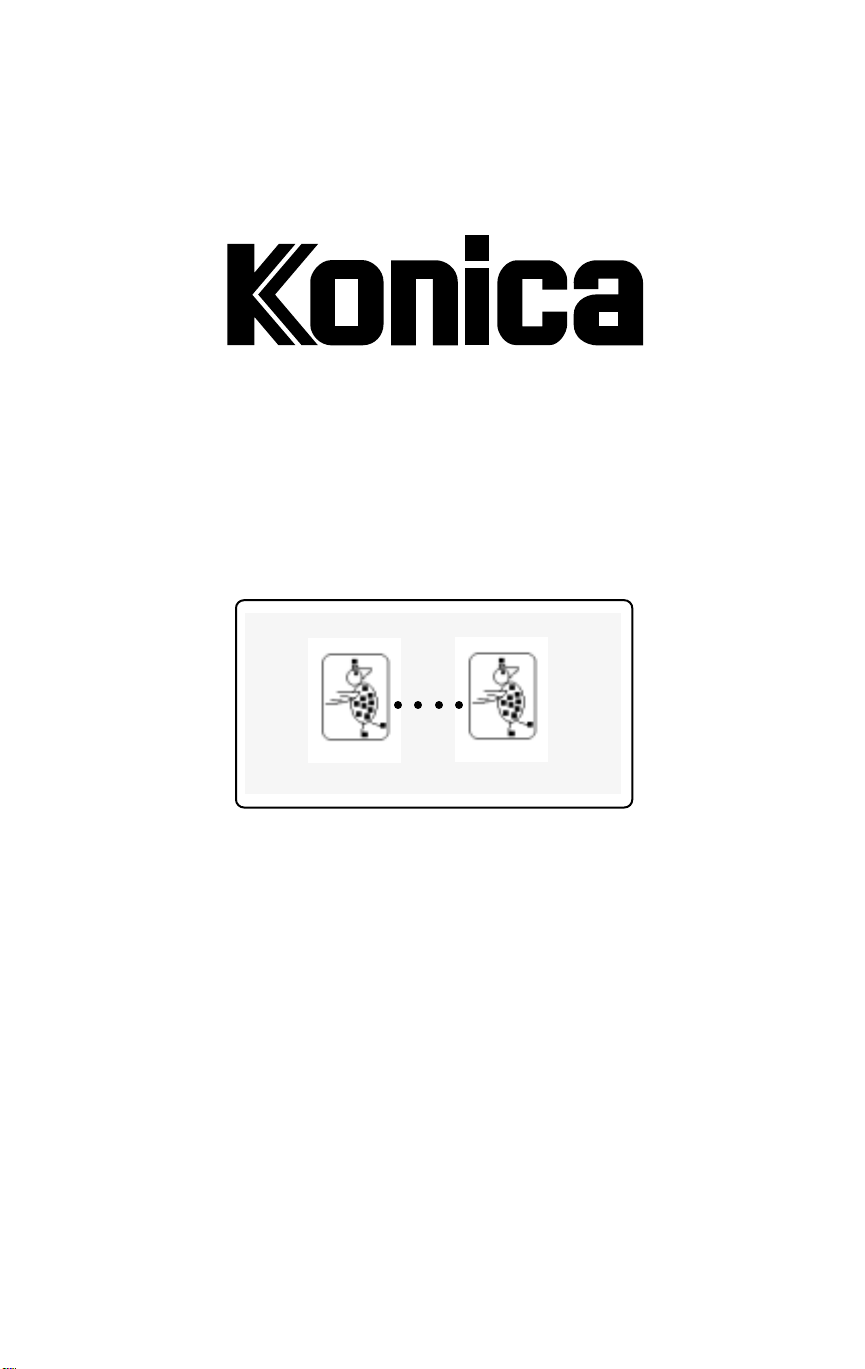
TDP-303
Tandem Pr inting
™
○○○○
User’s Guide
Page 2
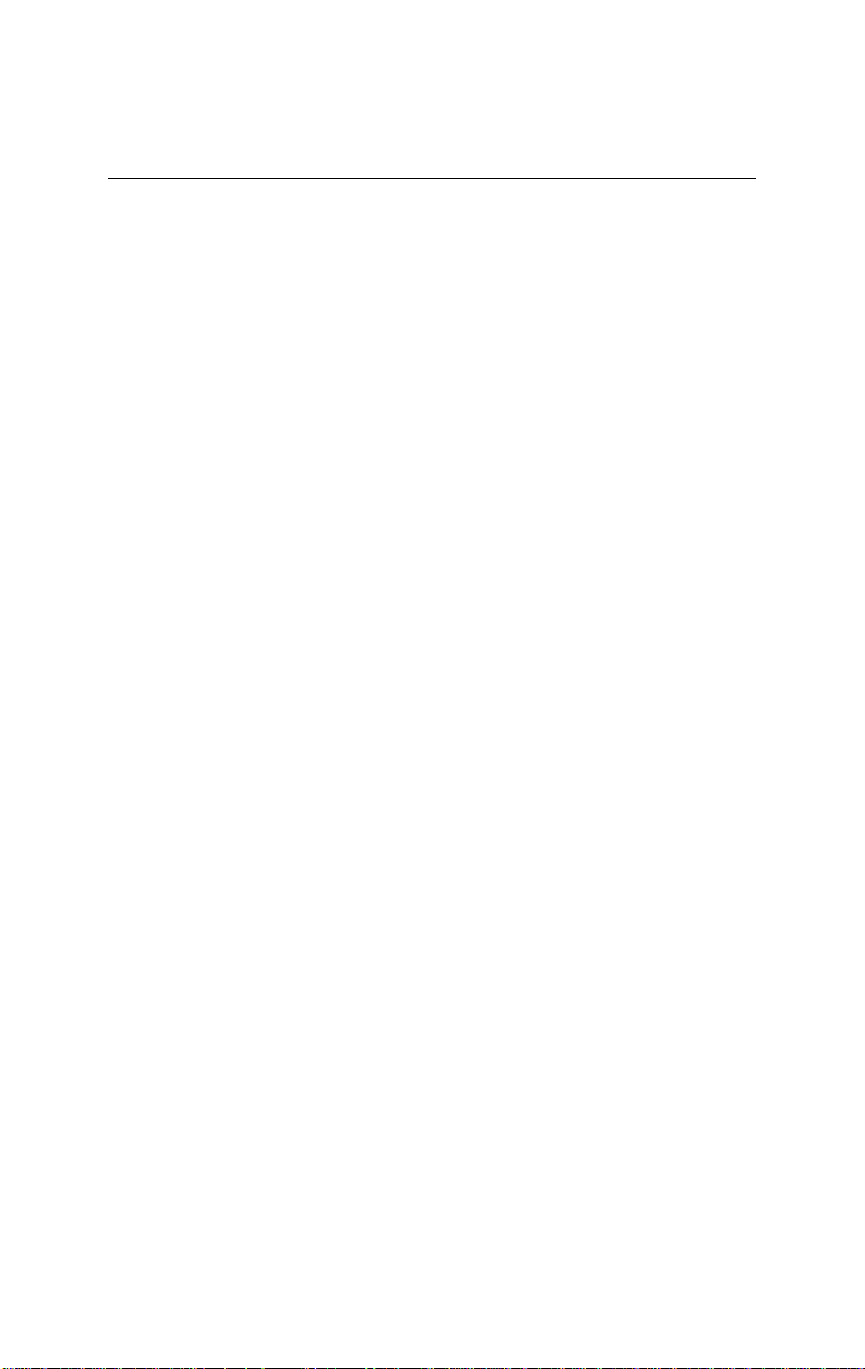
© 1999 Konica Business Technologies, Inc.
Konica Web Site Address: www.konicabt.com
Disclaimer Notice
Konica Business Technologies, Inc. has made every effort to ensure that information in
this manual is complete and accurate. However, constant efforts are also being made to
improve and update the product. Therefore, Konica Business Technologies, Inc. shall not
be liable f or errors in this manual or f or any consequential damages resulting from the use
of this manual. Information contained herein is subject to change without notice.
Page 3
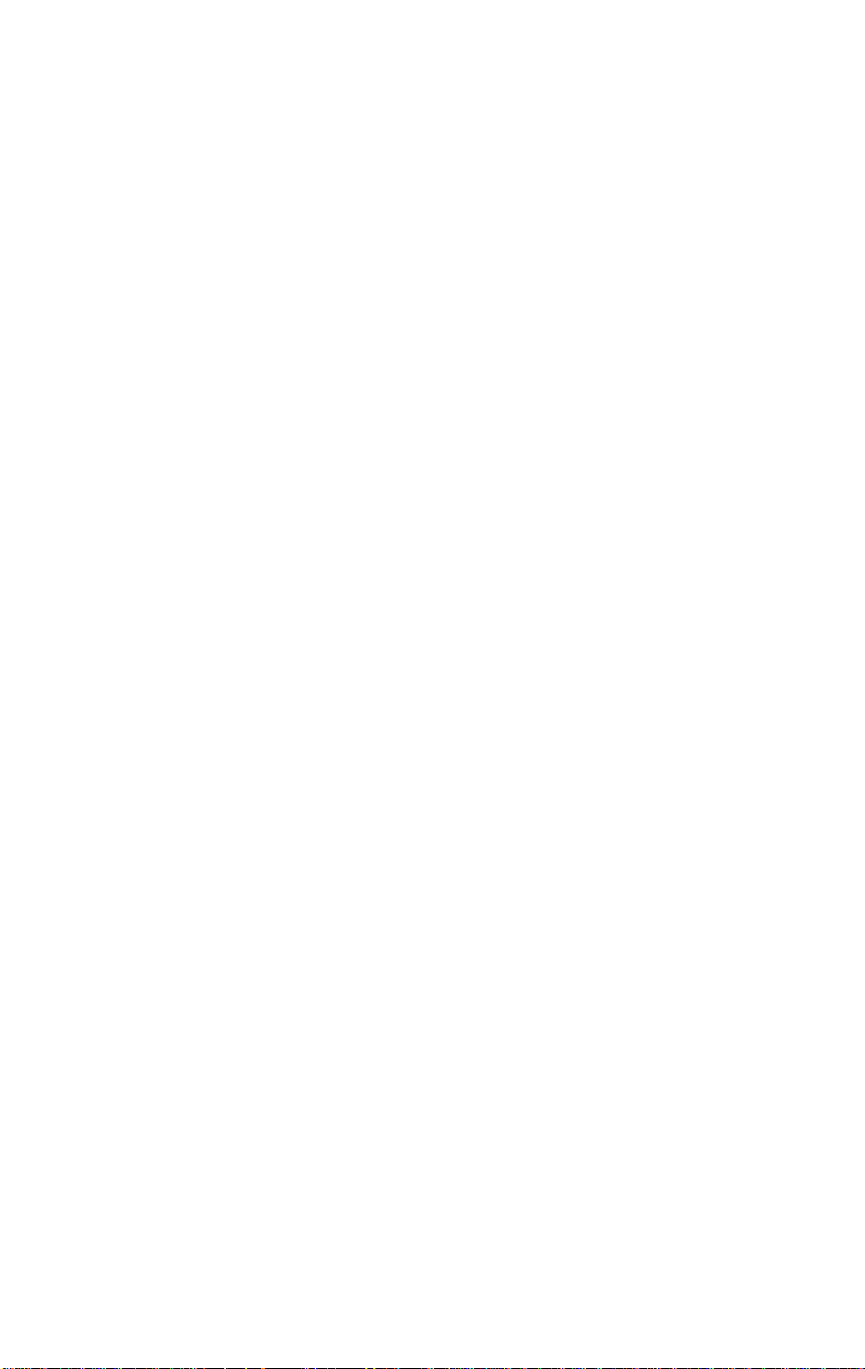
CONTENTS
Introduction ................................................................................ 5
About the Printer Controller .............................................. 6
Tandem Printing Modes .................................................... 7
Tandem Configurations ....................................................8
CIC Kit Installation .............................................................9
Tandem Operations .................................................................11
How Split Mode Works ......................................................12
Presetting the Tra y Configuration f or Split Mode ...............12
Banner Page Printing Support .......................................... 13
Special Notes to Key Operators and Users ...................... 13
Tandem Printing Using Windows 3.11 ..............................15
7060/7065 PCL Printing ....................................................16
Installing the Tandem Option ................................16
Selecting the Tandem Mode .................................17
7060/7065 PS Printing ......................................................18
Selecting the Tandem Mode .................................18
Tandem Printing Using Windo ws 95 ...................................19
7060/7065 PCL Printing ....................................................20
Installing the Tandem Option ................................20
Selecting the Tandem Mode .................................21
7060/7065 PS Printing ......................................................22
Installing the Tandem Option ................................22
Selecting the Tandem Mode .................................23
Tandem Printing Using Windo ws NT4 ...............................25
7060/7065 PCL Printing ....................................................26
Document Defaults ..............................................2 6
Installable Options ............................................... 27
Finishing .............................................................. 28
7060/7065 PS Printing ......................................................29
Properties ............................................................ 29
Device Settings ....................................................30
Document Defaults ..............................................3 1
Tandem Printing Setting .......................................32
Page 4
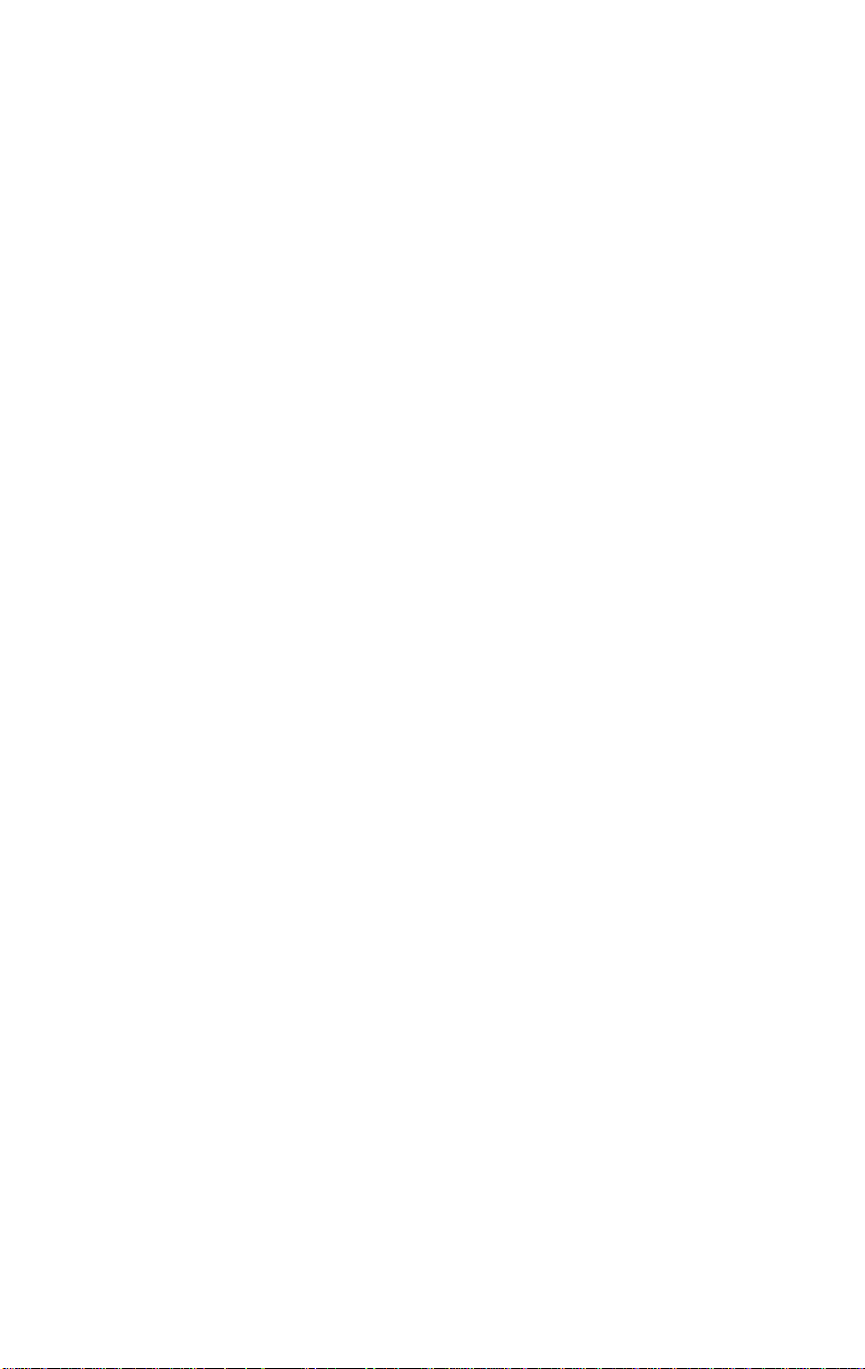
Page 5
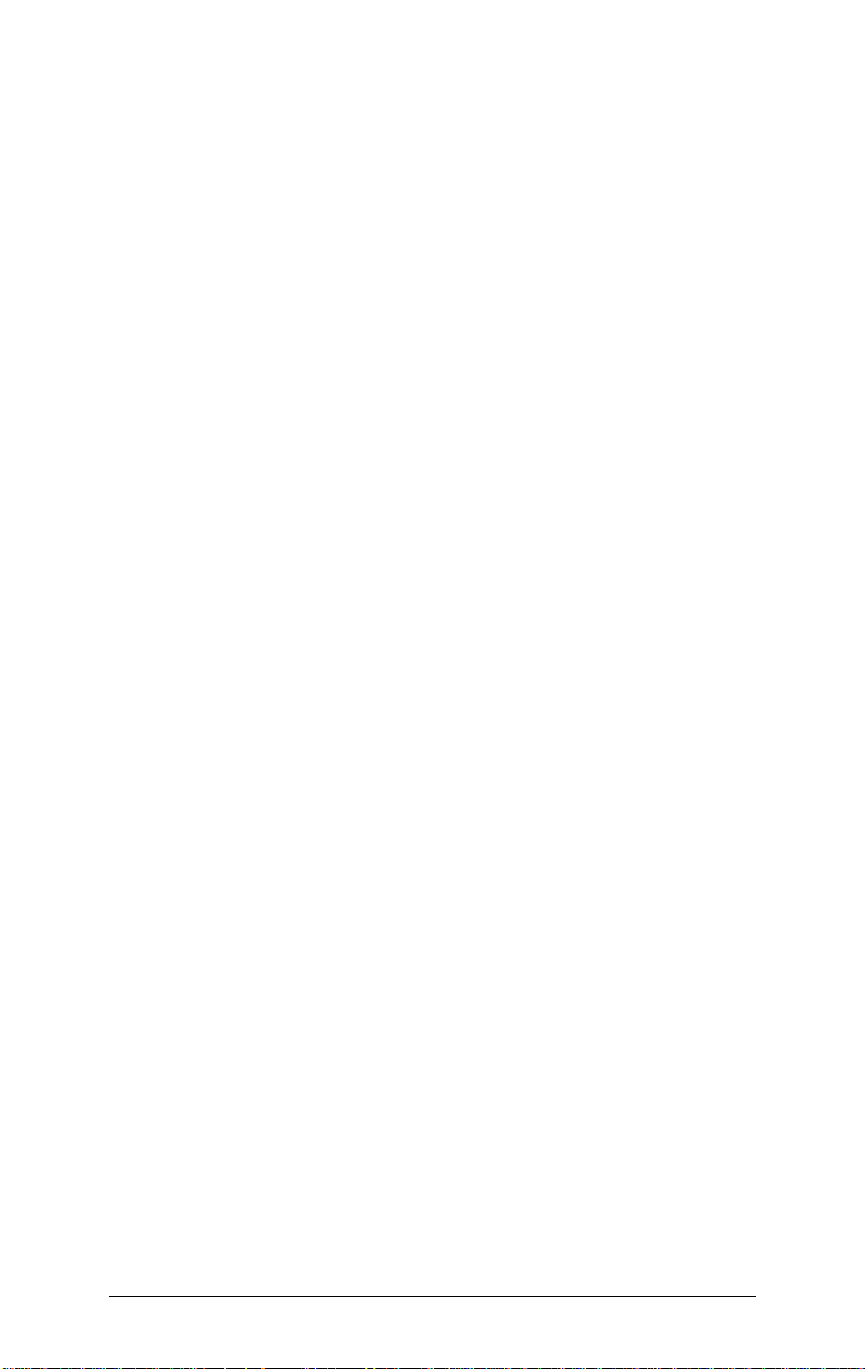
Introduction
About the Print Controller 4
Tandem Printing Modes 5
Tandem Configurations 6
CIC Kit Installation 7
Konica TDP-303 Tandem Printing 5
Page 6
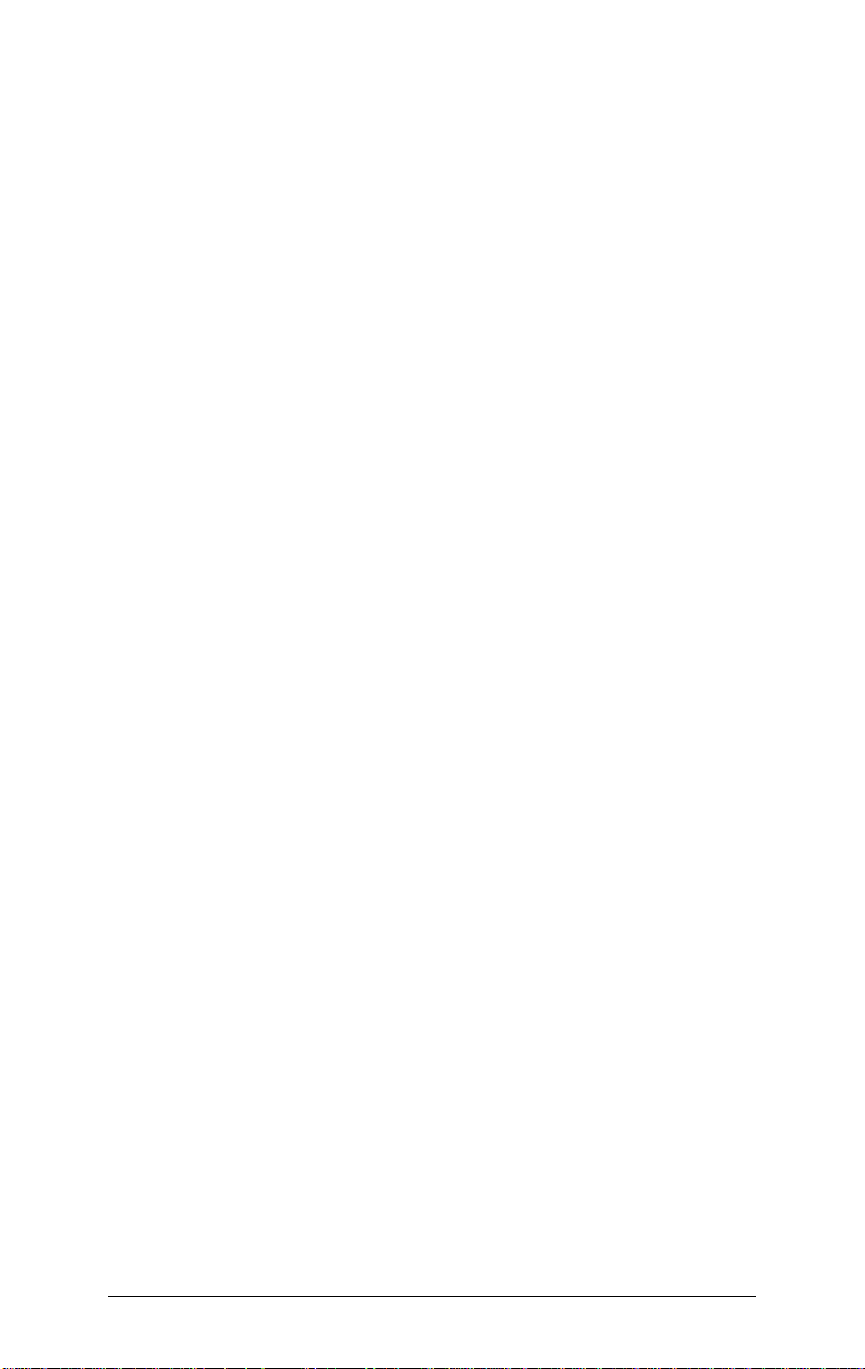
INTRODUCTION
About the Print Controller
The IP-302+/IP-303 Print Controller utilizes a special logic to determin e
which of the two printers will be allocated for the next print job.
The following conditions are checked in sequence.
Paper Size
Print job information and machine configuration are checked. If the print
job information specifies a special mode, such as paper size or paper
type, the job will be sent to the printer that supports these selections.
Paper Status
Print job information and machine configuration are check ed. If one printer
is out of paper, the job will be printed on the other printer, pro vided paper
is av ailable in that printer .
Machine Load
If both printers are in use and are functioning properly , the estimated time
for completing the tw o print jobs in progress will be detected. The ne xt
print job will be allocated to the printer that has the shortest wait time.
PM Count
The PM count is detected (read) on both printers. The next print job will
be allocated to the printer with the lower PM count.
6 Konica TDP-303 Tandem Printing
Page 7
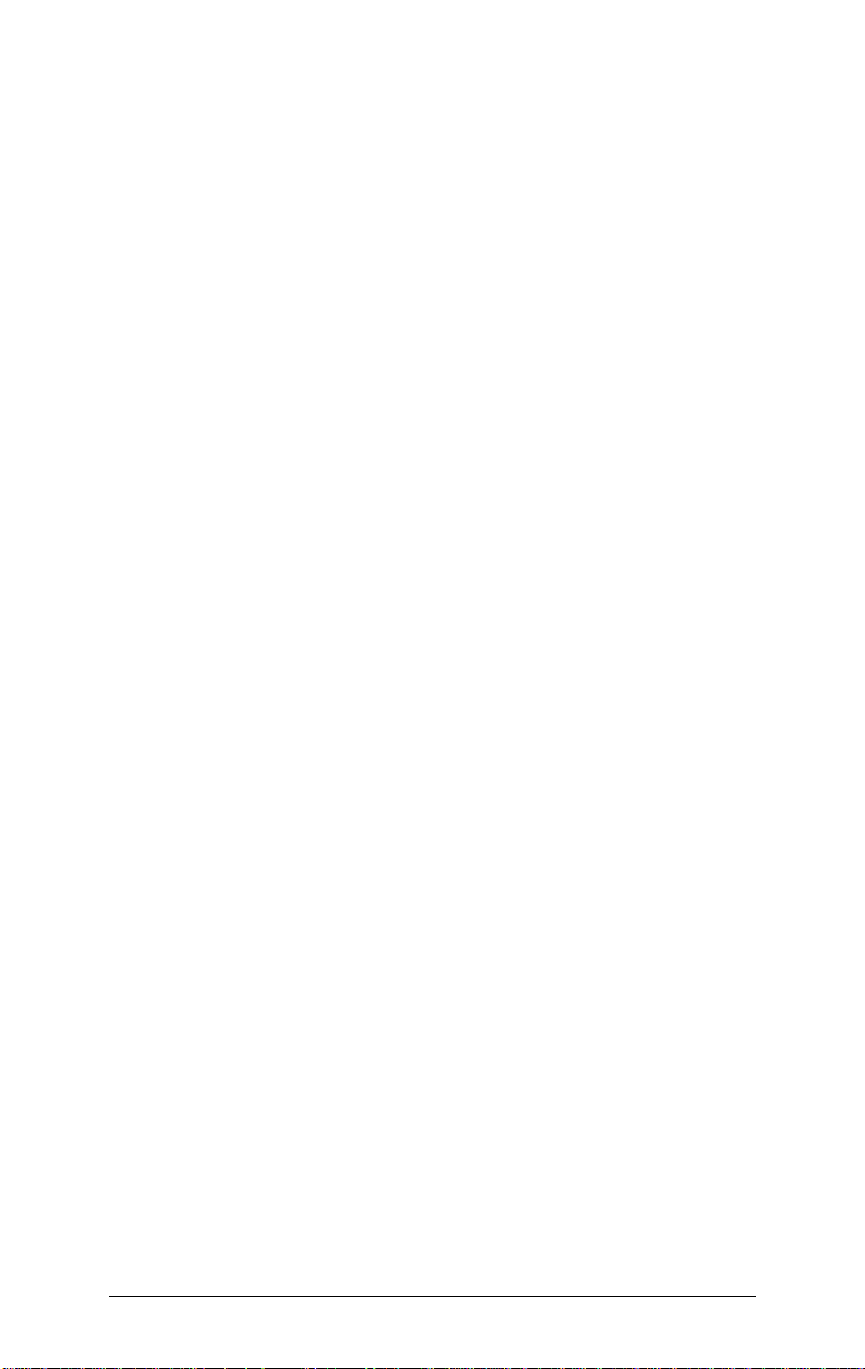
INTRODUCTION
Tandem Printing Modes
NORMAL MODE (Auto Select)
The Controller sends the entire print job to the printer engine that is best
suited to handle the job.
SPLIT MODE (A uto Split)
The Controller distributes an optimal number of copies of a print job to
multiple printer engines.
SPLIT MODE (Equal Split)
The Controller distributes an equal number of copies of a print job to
multiple printer engines.
PRINT ENGINE SELECT (Printer 1) *
The Controller sends all print jobs to printer engine No. 1.
PRINT ENGINE SELECT (Printer 2) *
The Controller sends all print jobs to printer engine No. 2.
*NOTE: P rinter Engines 1 and 2 are identified by the CIC to which they are connected. The
CIC card closer to the power supply of the Controller is CIC 1.
Konica TDP-303 Tandem Printing 7
Page 8
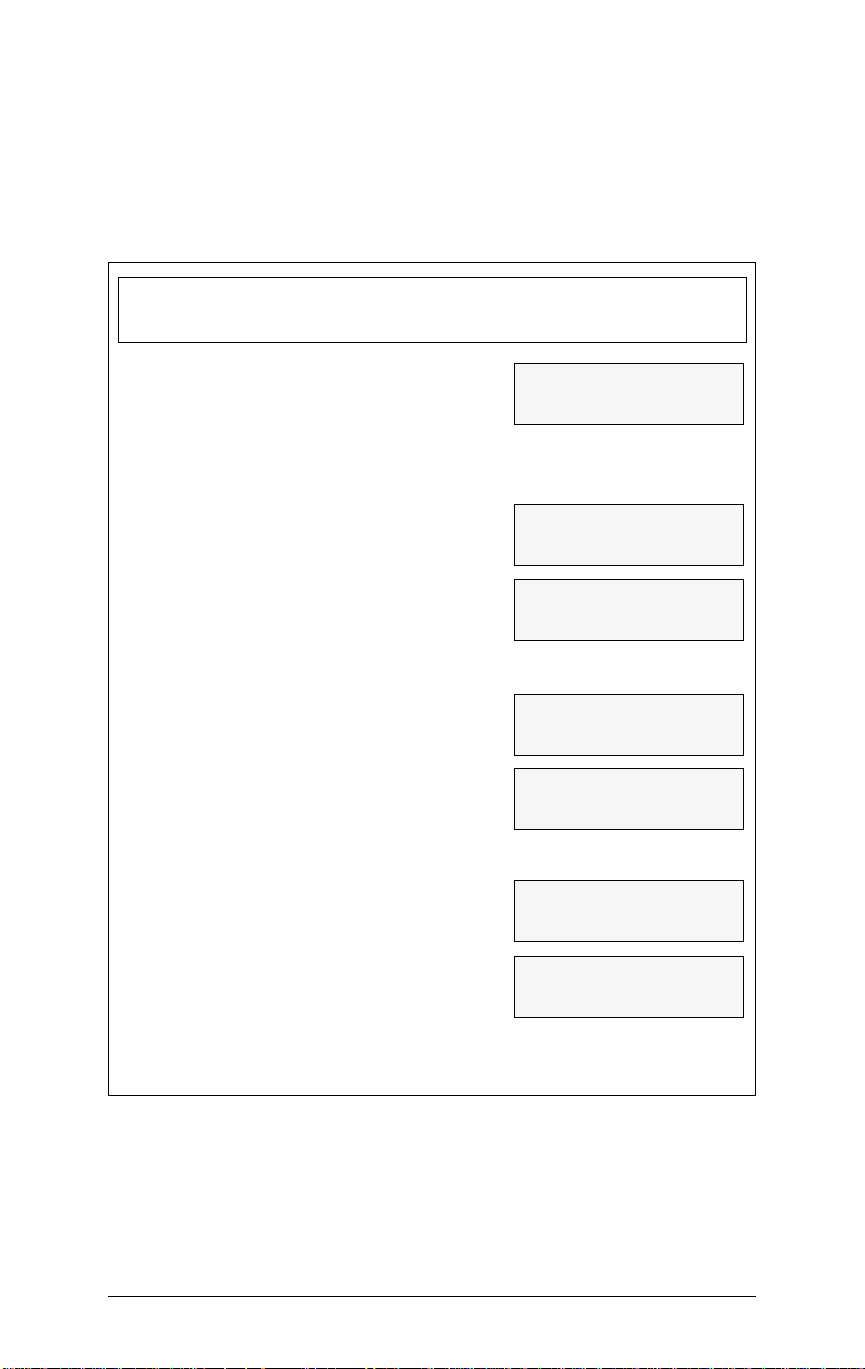
INTRODUCTION
Tandem Configurations
Tandem printing supports printing to multiple printer engines from a single
Print Controller. Various tandem printing configurations are shown below.
ENGINE IP SERIES TANDEM VIF KIT(S)
Main Body Controller Option Required
7065
w/ IP-303 w/
VIF board VIF cable &
7060
CIC board
IP-302+
w/CIC board
7065
7060
7150
(1) TDP-303 VIF Kit
(1) TDP-303 VIF Kit &
(2) 7060/7150 VIF Kit
7150
Force 60
VIF board & w/CIC board
VIF cable
IP-302+
w/CIC board
w/ IP-302+
Force 60
7150
7060
Force 60
Force 60
7060
7150
(1) TDP-303VIF Kit &
(1) 7060 VIF Kit
(1) TDP-303 VIF Kit &
(2) 7150/7060 VIF Kit
(1) TDP-303 VIF Kit &
(1) 7150 VIF Kit
(1) TDP-303 VIF Kit
(1) TDP-303 VIF Kit &
(1) 7060/7150 VIF Kit
NOTE: The TDP-303 VIF kit includes a CIC board and VIF cable, both of which are needed
for 7065 tandem printing. (The VIF cable in this kit is not needed for 7060/7150/Force60
tandem printing, as adequate cabling for those models is provided as standard equipment
with the engines or is included in accessory options; such as in the IP and/or the 7060/
7150 VIF Kit. Thus, the cable is superfluous for those models.)
8 Konica TDP-303 Tandem Printing
Page 9
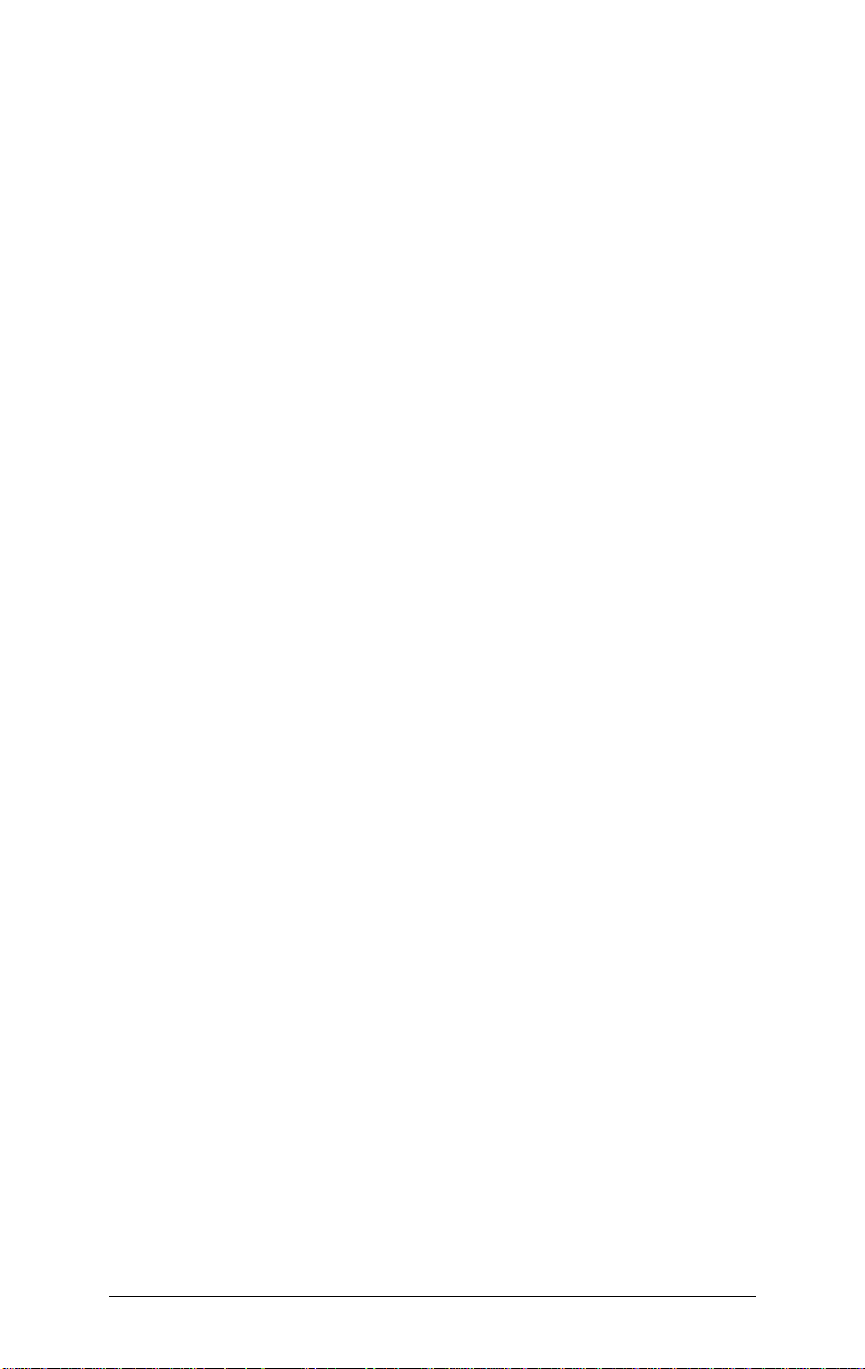
INTRODUCTION
CIC Kit Installation
The CIC (copier interface card) is a hardware component designed to
interface with the main body print engine and must be installed inside the
print controller along with the original CIC.
The TDP-303 Tandem Kit includes a CIC board and a VIF cable .
The T andem chip must be installed in the IC (interface card).
1 . Remov e the cover of the Print Controller.
2 . Remove the cover plate from Slot 3.
3. Insert the CIC card in Slot 3.
4 . Replace the cover of the Print Controller .
Konica TDP-303 Tandem Printing 9
Page 10
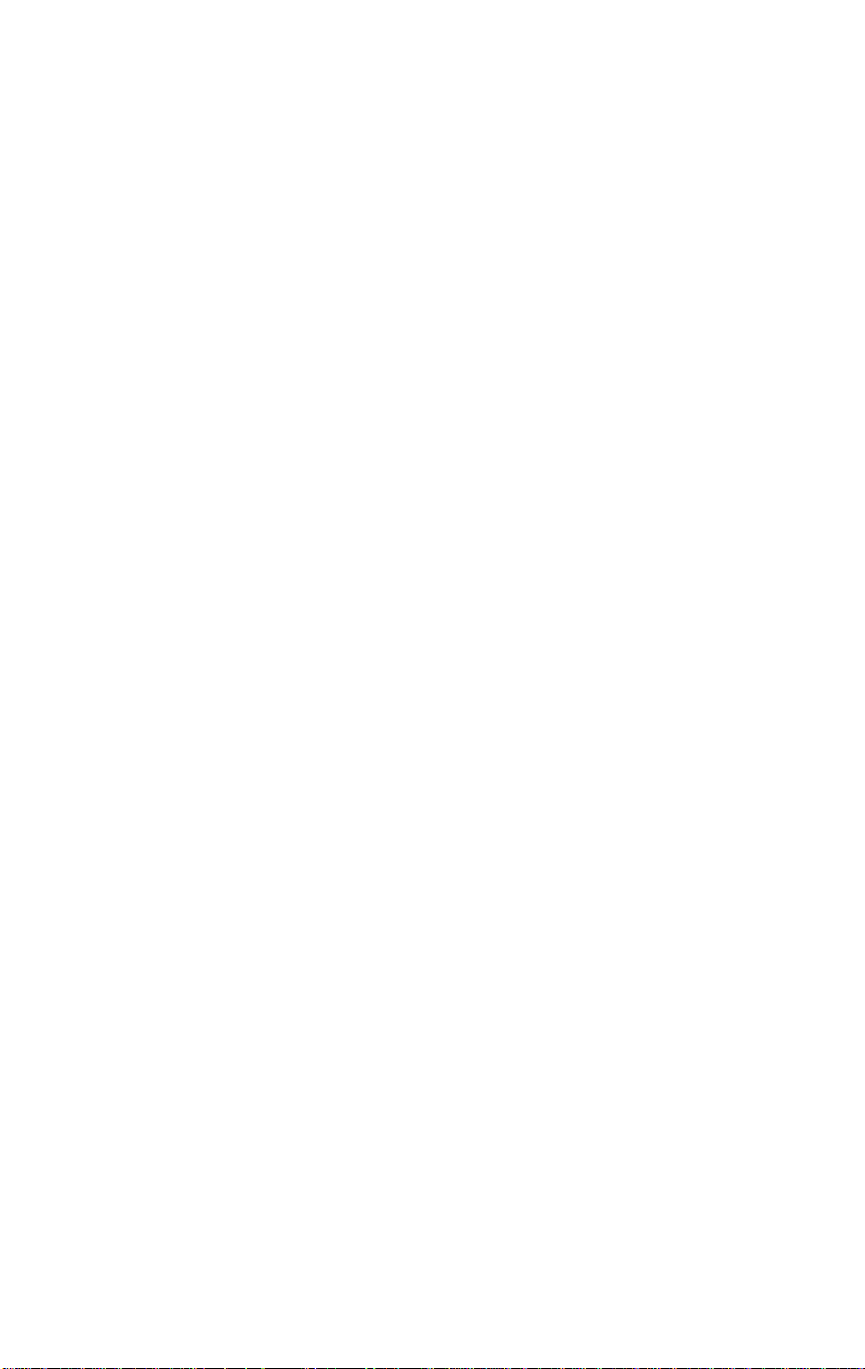
Page 11
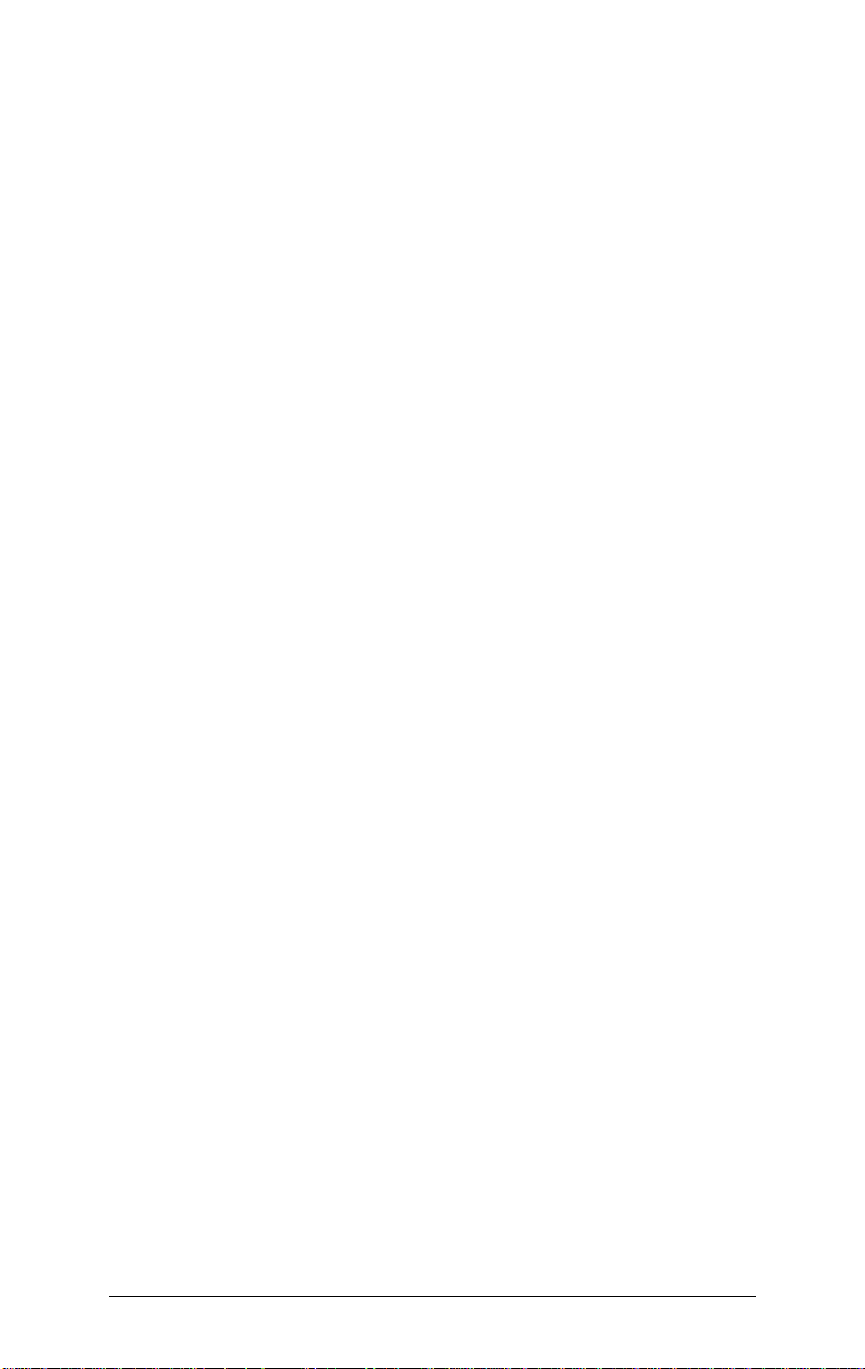
Tandem Operations
How Split Mode Works 12
Presetting the Tray Configuration for Split Mode 12
Banner Page Printing Support 13
Special Notes to Key Operators and Users 13
Konica TDP-303 Tandem Printing 11
Page 12

TANDEM OPERATIONS
How Split Mode Works
If a print job selects a tray that is not pre-programmed as a Tandem tray,
the split mode will be automatically canceled, and the job will be performed on only one machine.
The print controller (IP) checks the Print Job information against machine
configuration. If the job calls for a specific selection, e.g., paper size or
paper type, that is only available on one of the machines, the IP will send
the entire job to that machine; and the split mode will be canceled automatically.
If both engines have no tray configured for Split Mode, the IP will switch to
Normal Mode.
If the Manual Tray or the Split mode is selected f or a print job that requires
only one copy, the job will print in Normal Mode.
Presetting the Tray Configuration for Split Mode
Preprogramming the engine tray is a requirement f or using the Tandem
Split Mode Operation. This presetting selection must be made from the
control panel on the main body print engine.
From the main body print engine control panel
1 . Select the Controller Screen.
2 . Select “Configuration” option from the Controller menu.
3 . Select “Tandem Mode Setup” from the Configuration
menu.
• After performing the above procedure, you may
enable/ disable the trays for T andem Operation.
• After selecting the trays, Tandem mode will only
use these pre-selected trays for printing.
12 Konica TDP-303 Tandem Printing
Page 13

TANDEM OPERATIONS
Banner Page Printing Support
When enabled, the Banner Page feature prints out a page that identifies
the print job.
For example, in Split Mode Tandem Printing, Banner Pages indicate that
the print job is being performed in Split mode.
From the Control Panel of the main body Print Engine:
1 . Select “Controller Screens. ”
2 . Select “Configuration” from the Controller men u.
3 . Select “Banner P age Setup” from the Configuration
menu.
You may now enable/disable Banner P age Support .
NOTE: Be sure to deselect Banner Page printing from your printer dri ver.
Special Notes To Key Operators and Users
1 . Be sure to maintain the same paper size/orientation/type
for the trays that are designated as Tandem Trays.
2 . Banner pages on print jobs will identify whether a given
job is from a Split mode.
3. Banner P ages will print on the default paper size
selected for the engine.
Konica TDP-303 Tandem Printing 13
Page 14

Page 15

Tandem Printing Using Windows 3.11
7060/7065 PCL Printing 16
Installing the Tandem Option 16
Selecting the T andem Mode 17
7060/7065 PS Printing 18
Selecting the T andem Mode 18
Konica TDP-303 Tandem Printing 15
Page 16

TANDEM PRINTING USING WINDOWS 3.11
7060/7065 PCL Printing
Installing the Tandem Option
Select
Installable Options
Check the box next to the setting for Tandem Configuration.
to display the screen shown below.
When the X appears in the box, click OK to display the
shown on the next page.
FS-106
Finishing2
screen
16 Konica TDP-303 Tandem Printing
Page 17

TANDEM PRINTING USING WINDOWS 3.11
7060/7065 PCL Printing
Selecting the Tandem Mode
When Tandem Configuration is checked and you click OK in the previous
screen, the
Finishing2
screen displays (see below).
The default setting is
controller will send all copies of a print job to the printer engine best
suited for the job .
Use the arrows to scroll through the list of setting options and highlight
another selection, if required. See page 5 for a description of each option
before making a setting change.
Normal Mode (Auto Select)
, which means that the
Konica TDP-303 Tandem Printing 17
Page 18

TANDEM PRINTING USING WINDOWS 3.11
7060/7065 PS Printing
Selecting the Tandem Mode
The Print Options screen displays the Printer features list shown below .
Use the arrows to scroll through the available features.
Highlight
Tandem mode.
Before making the selection, see page 5 for a description of each setting.
Highlight the setting you require, then click OK.
Tandem Printing
Split Mode (Equal Split)
, then make the appropriate setting for the
is shown in the screen below .
18 Konica TDP-303 Tandem Printing
Page 19

Tandem Printing Using Windows 95
7060/7065 PCL Printing 20
Installing the Tandem Option 20
Selecting the T andem Mode 21
7060/7065 PS Printing 22
Installing the Tandem Option 22
Selecting the T andem Mode 23
Konica TDP-303 Tandem Printing 19
Page 20

TANDEM PRINTING USING WINDOWS 95
7060/7065 PCL Printing
Installing the Tandem Option
The
Installable Options
Configuration
Click
Installed
will be display ed (see next page).
. The default setting is
to select
FS-106
screen displays the current setting for
Not Installed
Tandem Configuration
.
. The Job Settings screen
Tandem
20 Konica TDP-303 Tandem Printing
Page 21

TANDEM PRINTING USING WINDOWS 95
7060/7065 PCL Printing
Selecting the Tandem Mode
The Job Settings screen displays the current setting for Tandem
Printing as
controller will send all copies of a print job to the printer engine
best suited for the job .
Use the arrows to scroll through the list of setting options, and
highlight another selection, if required. Before making the selection, see page 5 for a description of each setting.
Highlight the setting you require, then click OK.
Normal Mode (Auto Select)
, which means that the
Konica TDP-303 Tandem Printing 21
Page 22

TANDEM PRINTING USING WINDOWS 95
7060/7065 PS Printing
Installing the Tandem Option
The Device Options screen displays the current setting for Tandem
Configuration as
Not Installed
.
Use the arrow in the
highlight
A new Device Options screen will be displayed (see next page).
Installed
Change setting for: Tandem Configuration
.
field, and
22 Konica TDP-303 Tandem Printing
Page 23

TANDEM PRINTING USING WINDOWS 95
7060/7065 PS Printing
Selecting the Tandem Mode
The new device Options screen displays the current setting for
Tandem Printing as
that the controller will send all copies of a print job to the printer
engine best suited for the job .
Use the arrows to scroll through the list of setting options, and
highlight another selection, if required. See page 5 for a description of each mode before making a setting change.
Highlight the setting you require, then click OK.
Normal Mode (Auto Select)
, which means
Konica TDP-303 Tandem Printing 23
Page 24

Page 25

Tandem Printing Using Windows NT4
7060/7065 PCL Printing 26
Document Defaults 26
Installable Options 27
Finishing 28
7060/7065 PS Printing 29
Properties 29
Device Settings 30
Document Defaults 31
Tandem Printing Setting 32
Konica TDP-303 Tandem Printing 25
Page 26

TANDEM PRINTING USING WINDOWS NT4
7060/7065 PCL Printing
Document Defaults
After selecting the printer from the Printers menu, the following screen
displays. Highlight Document Defaults.
26 Konica TDP-303 Tandem Printing
Page 27

TANDEM PRINTING USING WINDOWS NT4
7060/7065 PCL Printing
Installable Options
Select the Installable Options tab. Be sure Tandem Configuration is
checked, as shown below. Then, click OK.
Konica TDP-303 Tandem Printing 27
Page 28

TANDEM PRINTING USING WINDOWS NT4
7060/7065 PCL Printing
Finishing
Select the Finishing tab. The screen gives you the opportunity to select
the Tandem Printing setting. The default setting is Normal Mode (Auto
Select).
Before making the selection, see page 5 for a description of each setting.
Highlight the setting you require, then click OK.
28 Konica TDP-303 Tandem Printing
Page 29

TANDEM PRINTING USING WINDOWS NT4
7060/7065 PS Printing
Properties
After selecting the printer from the Printer menu, highlight Properties as
shown below .
7150/IP-302+ PCL
Konica TDP-303 Tandem Printing 29
Page 30

TANDEM PRINTING USING WINDOWS NT4
7060/7065 PS Printing
Device Settings
Select the Device Settings tab . The default T andem Configuration
Setting is ‘Not Installed’ as shown in the see screen below .
Highlight ‘Installed’ then clic k on OK to complete the setting.
30 Konica TDP-303 Tandem Printing
Page 31

TANDEM PRINTING USING WINDOWS NT4
7060/7065 PS Printing
Document Defaults
Highlight Document Defaults as shown below
7150/IP-302+ PCL
Konica TDP-303 Tandem Printing 31
Page 32

TANDEM PRINTING USING WINDOWS NT4
7060/7065 PS Printing
Tandem Printing Setting
The Advanced tab screen gives you the opportunity to select the desired
Tandem Printing setting. Normal Mode (Auto Select) is the default, as
shown below .
Before making the selection, see page 5 for a description of each setting.
Highlight the setting you require, then click OK.
32 Konica TDP-303 Tandem Printing
Page 33

NOTES
Page 34

KONICA BUSINESS TECHNOLOGIES, INC.
500 Day Hill Road
Windsor, CT 06095
Telephone: (860) 683-2222
