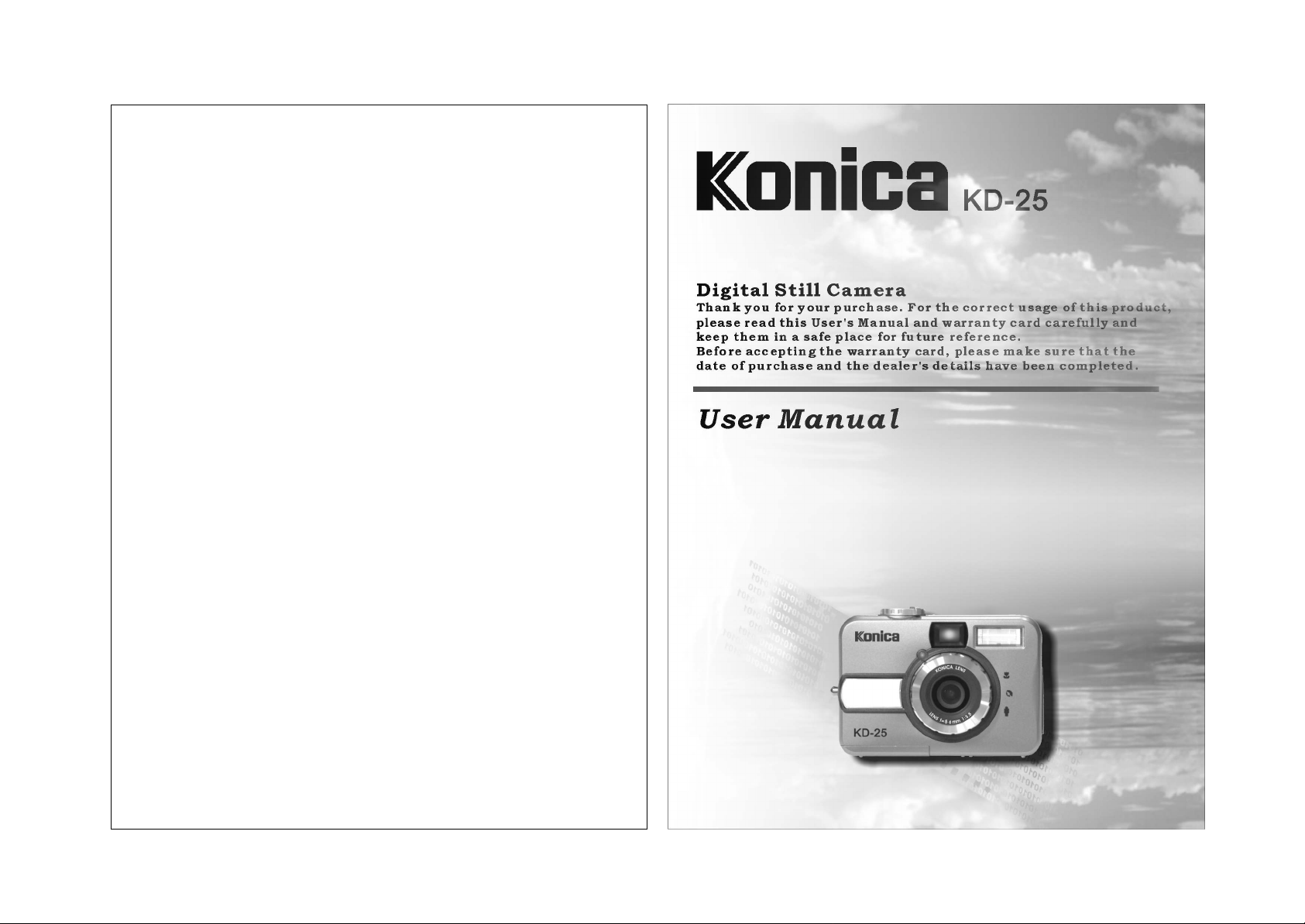
Digital Still Camera
Thank you for your purchase. For the correct usage of this product,
please read this User's Manual and warranty card carefully and
keep them in a safe place for future reference.
Before accepting the warranty card, please make sure that the
date of purchase and the dealer's details have been completed.
User Manual
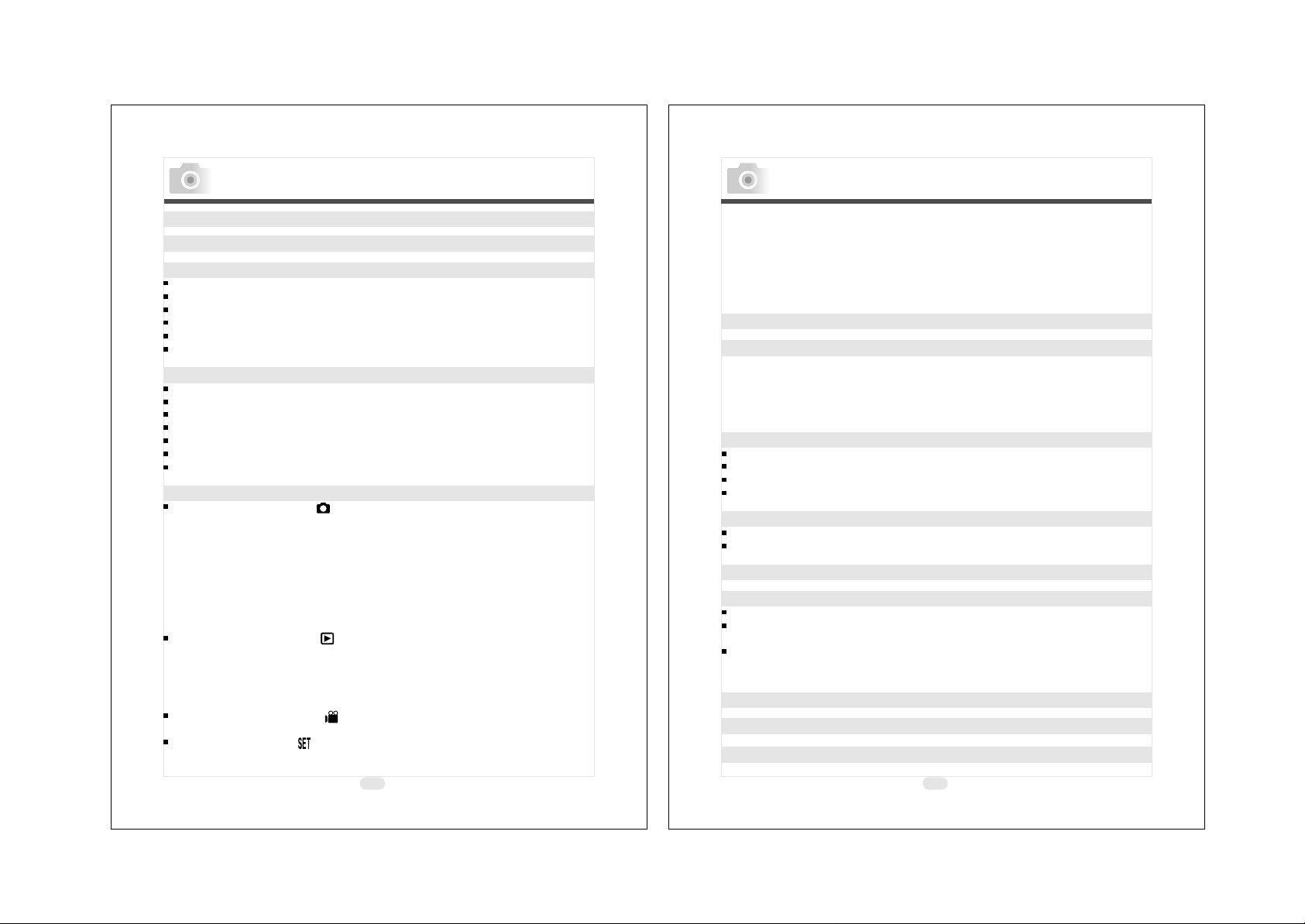
Table Of Contents
Table Of Contents
Getting Started ---------------------------------------------------------4
Important Safety Precautions ------------------------------------- 5-9
Introduction--------------------------------------------------------10-14
Accessories Included ---------------------------------------------------10
External View -----------------------------------------------------------11
Mode Dial (Working Modes) ------------------------------------------- 12
Focus Range ------------------------------------------------------------ 12
TFT LCD Monitor Icon Definition ------------------------------------- 13
Icon Index --------------------------------------------------------------- 14
Preparation For Taking Pictures ------------------------------- 15 -18
How To Switch On Or Off The Camera -------------------------------- 15
Loading The Batteries ------------------------------------------------- 15
Using An AC Adapter (Optional)--------------------------------------- 17
Attaching The Wrist Strap --------------------------------------------- 17
Inserting An SD Card -------------------------------------------------- 18
Removing An SD Card ------------------------------------------------- 18
Note ----------------------------------------------------------------------19
Setting Up Functions Before Taking Pictures ----------------21 -29
Under Shooting Mode
Setting Up Focus Range ----------------------------------------------- Turning On Or Off The TFT LCD Monitor ----------------------------- 21
Setting Up Flash Modes------------------------------------------------ 21
Setting Up Self-timer -------------------------------------------------- 22
Setting Up Digital Zoom ----------------------------------------------- 22
Setting Up Image Size (Resolution) ---------------------------------- Setting Up Image Quality --------------------------------------------- Setting Up White Balance --------------------------------------------- 24
Setting Up Exposure --------------------------------------------------- 24
Under Playback Mode
Formatting An SD Card ------------------------------------------------ 25
Formatting The Built-in Flash Memory -------------------------------25
Setting Up Slide Show --------------------------------------------------25
Setting An Image At Protect Status Or Cancel The Protection ------25
Printing Out An Image With A Printer Without Going Through PC -26
Under Movie Clip Mode
Setting Up Recording Time ------------------------------------------- Under Setup Mode
Setting Up Beep Sound ------------------------------------------------ 28
( ) --------------------------------------------
( ) ------------------------------------------- 24
( ) ------------------------------------------2 7
( ) ----------------------------------------------- 27
21
21
22
23
27
2
Setting Up Auto Power Off ------------------------------------------------------- 28
Setting Up Date Stamp ---------------------------------------------------------- 28
Setting Up Date Type ------------------------------------------------------------- 28
Date Setup ------------------------------------------------------------------------- 29
Setting Up Quick View ----------------------------------------------------------- 29
Setting Up Language ------------------------------------------------------------- 29
Resetting To Default Setting ---------------------------------------------------- 29
Taking Pictures ------------------------------------------------------------------ 30
Playback / Erasing ----------------------------------------------------------
Viewing A Part Of An Image ----------------------------------------------------- 31
Showing The Information Of A Still Image ------------------------------------ 31
Playing A Recorded Movie Clip ------------------------------------------------- Going Into Thumbnail Images (Small Images) ------------------------------- Deleting Image(s) ------------------------------------------------------------------
Installing Camera Driver ------------------------------------------------- 33 - 41
Under Microsoft Windows 98 / 98SE ----------------------------------------- 3
Under Microsoft Windows 2000 ------------------------------------------------ 37
Under Microsoft Windows ME / XP -------------------------------------------- 40
Under Mac 9.X or later -----------------------------------------------------------
Installing Ulead Photo Explorer ---------------------------------------- 42 - 51
Under Windows Operating System (Windows 98/98SE/2000/ME/XP) -----42
Under Macintosh Operating System (Mac 9.X or later) --------------------- 41
About Ulead Photo Explorer --------------------------------------------- 52
Downloading The Image(s) Onto Your PC -----------------------------61 - 64
Under Windows Operating System (Windows 98/98SE/2000/ME/XP) -----61
Downloading Image(s) From Removable Disk -------------------------------- 61
Downloading Image(s) Through Ulead Photo Explorer --------------------- Under Macintosh Operating System (Mac 9.X or later) --------------------- 63
Downloading Image(s) From Removable Disk -------------------------------- 63
Downloading Image(s) Through Ulead Photo Explorer ----------------------
Error Message Table ------------------------------------------------------------ 65
Specifications -------------------------------------------------------------- 66
Warranty and After-sales Service -------------------------------------- 69 - 71
3
31- 32
32
32
32
41
- 60
62
64
-68
3
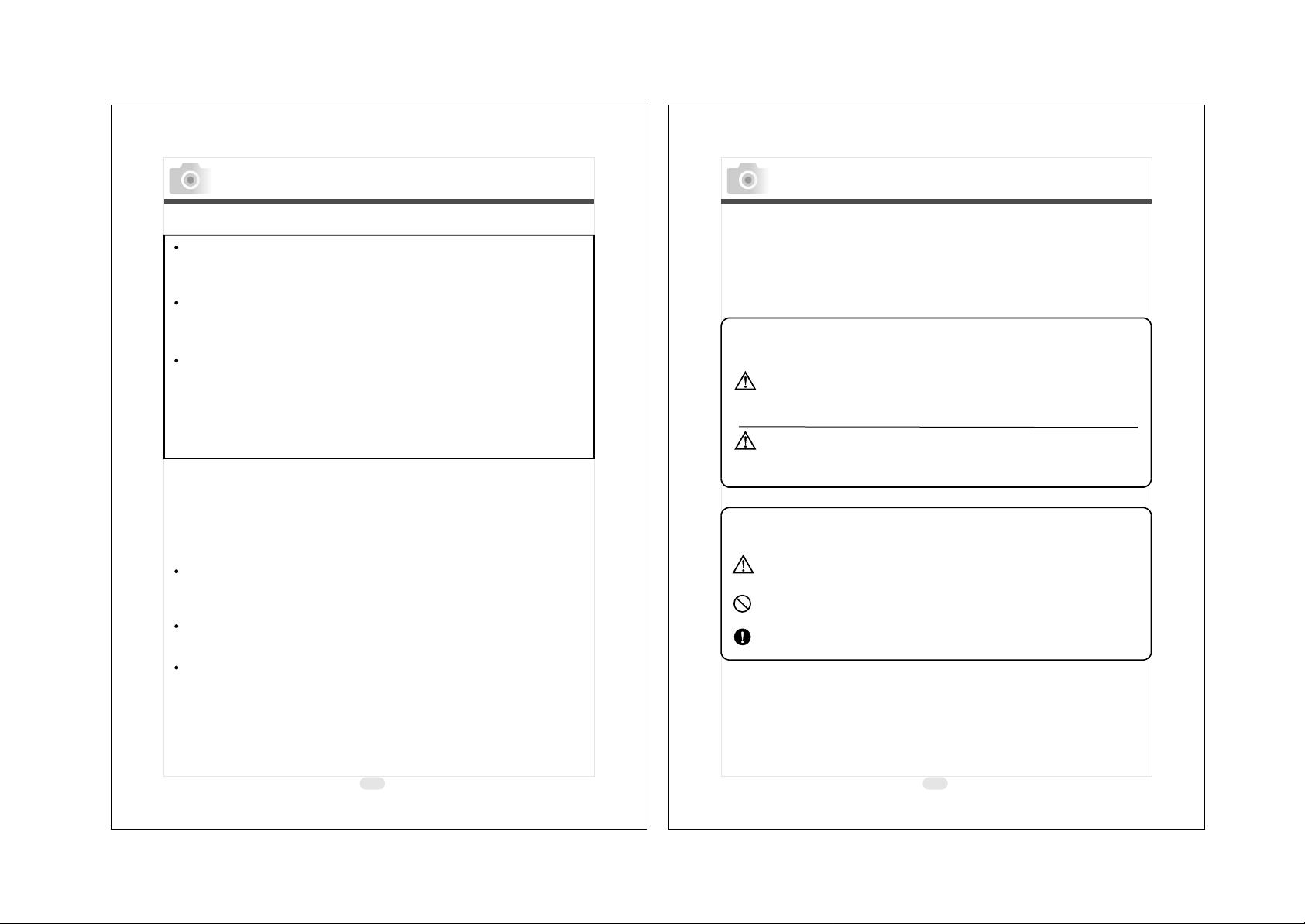
Getting Started
Important Safety Precautions
Please be sure to read this manual before use.
Test shooting
Be sure to take some test shots before taking important pictures
(such as business or weddings) to make sure that the camera is
working properly.
Results are not guaranteed
In the unlikely event that a problem arises in shooting or
reproducing pictures due to the camera or memory card used,
please understand that no compensation can be made.
Be aware of Copyright
Any pictures that you take of existing images may be used for
personal use only. Copyright law prohibits the use of pictures
without the permission of the rightful owner. Also, please note
that some occasions of the performing arts, demonstrations
and exhibitions may restrict photography even for the purpose
of personal enjoyment.
Caution for Extended Camera Use:
The camera body may become hot when used for a long period of
time, but it doesn't mean that the camera is broken. However, if
the camera keeps touching the skin for a long time, this may
cause a cryogenic burn. Please be careful with it.
About trademarks
Windows 98, Windows 98SE, Windows XP, Windows 2000
Professional and Windows Me are trademarks or registered
trademarks of Microsoft Corporation in the U.S. and other
countries.
Apple, Macintosh, Mac OS, QuickTime and Power PC are
trademarks or registered trademarks of Apple Computer in the
U.S. and other countries.
Other company names and product names are trademarks or
registered trademarks of their respective owners.
This product has been designed with safety in mind; however,
please read the following display marks, warnings and cautions
for its correct usage.
The following warning and caution symbols are to prevent
damage to the user, other persons and property.
Definitions of the symbols
The following categories explain the degree of danger or
damage that may occur if the displayed content is not
followed or the product is misused.
Warning
This symbol indicates that misuse may result in serious
injury and even death.
Caution
This symbol indicates that misuse may result in bodily
injury or physical damage.
The following categories explain the contents to be
followed using symbols.
This symbol indicates that the content requires caution
when performed.
This symbol indicates that the content is prohibited.
This symbol indicates that the content must always be
followed.
* The illustrations in this guide are for the purpose of
explanation and may differ from the actual design of your
camera.
4
5
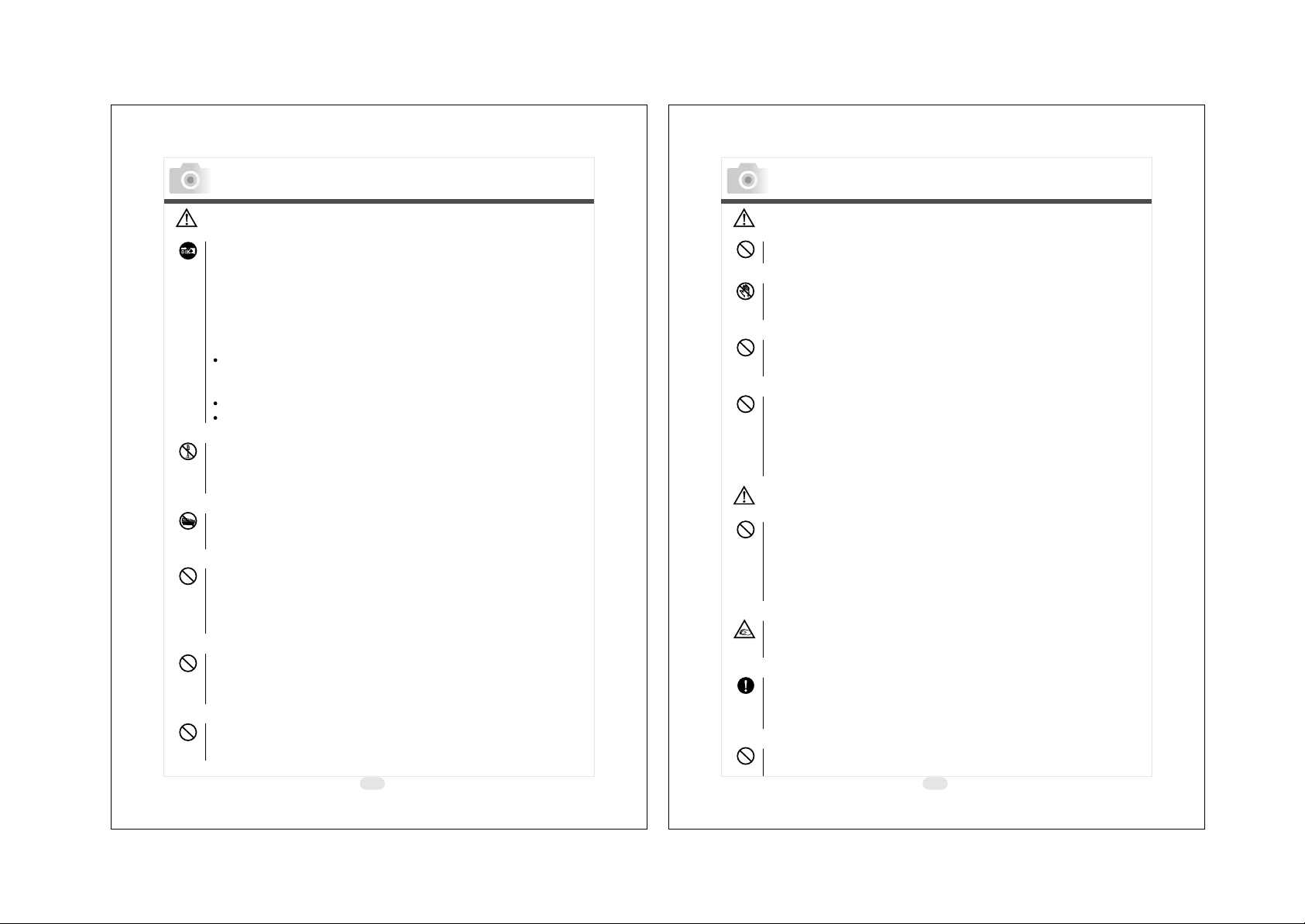
Important Safety Precautions
Important Safety Precautions
Warning
Should any of the following occur, stop using the product
immediately. Remove the batteries from the unit and
disconnect the AC adapter. If using the AC adapter,
disconnect the power plug from the wall outlet.
Consult the dealer from whom you bought the product for
further assistance.
Continued use of the product may result in fire or
electrical shock.
If you notice any abnormality such as smoke or an
abnormal smell, or if the camera becomes extremely
hot.
If liquid gets inside the camera.
If any foreign object gets inside the camera.
Do not dismantle, modify or repair the camera yourself.
Fire and/or electrical shock may occur as a result.
For repair or internal inspection, consult the dealer from
whom you bought the product.
Do not allow the camera to get wet.
Fire, electrical shock and/or malfunction of the unit may
occur if internal parts are exposed to water or other liquids.
Do not drop or insert metal objects or combustible
items inside the camera.
Fire, electrical shock and/or malfunction of the unit may
occur as a result of metal objects, etc. getting inside the
camera.
Do not use the camera while driving.
May cause traffic accidents.
When using the camera while walking, pay attention to
the road surface, surroundings, etc.
Do not use the camera on unstable ground.
Serious injury and even death may occur as a result
especially when falling from high places.
6
Warning
Do not directly look at the sun through the viewfinder.
Loss of or impaired eyesight may result.
Do not touch the metal parts on the camera during
thunder and lighting.
Death may occur if lighting strikes the camera.
Do not use AC adapters other than those specified.
Fire may occur as a result of AC adapters other than those
specified being used.
Do not dismantle, short-circuit, coat (solder, etc.),
Apply heat, apply pressure (with nail, etc.) to the
battery, or throw into a fire. Furthermore, do not allow
metals (wires, necklaces, etc.) to come into contact
with batteries.
Fluid leakage, heat, fire and damage may occur as a result.
Caution
Do not point the lens directly at the sun or at a strong
light source.
Malfunction of internal parts may occur from concentrated
rays of light. Using the camera in such conditions may
cause short circuits and breakdown of insulation,
resulting in overheating and/or fire.
Take care not to get fingers caught in the battery/card
cover.
Personal injury may occur as a result.
When using the camera inside an airplane, follow the
directions of the airline company.
Electric waves emitted from the camera may affect
airplane cockpitinstruments.
Do not use the flash near eyes.
Eye injury may occur as a result.
7
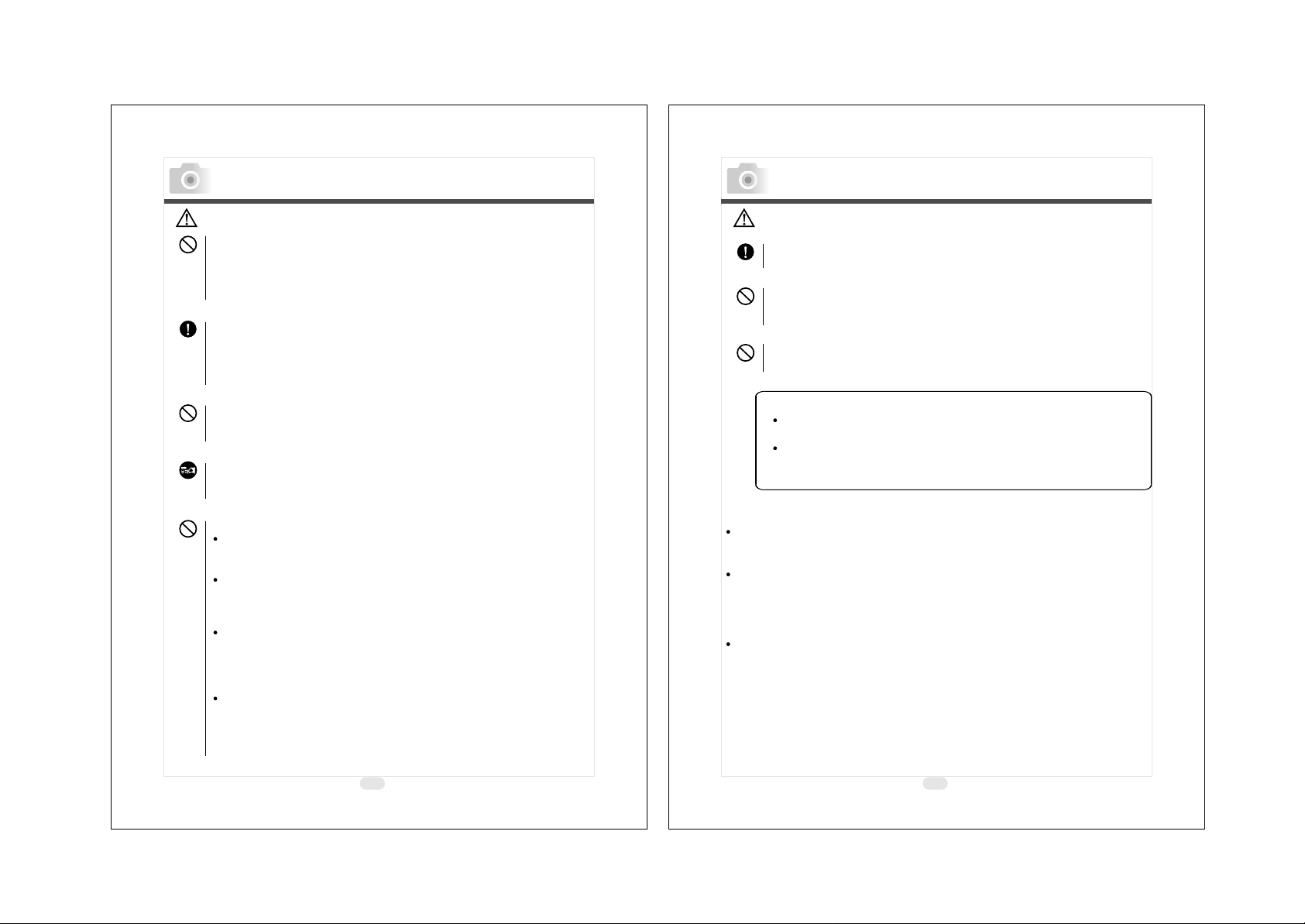
Important Safety Precautions
Important Safety Precautions
Caution
When taking a picture, wipe off the flash surface and
be careful not to cover the flash.
If the flash surface is dirty or you take a shot with the flash
covered, it is possible for the flash surface quality or color
to change,due to the high temperature of the flash.
Check that the polarity is correct when inserting
batteries.
The battery may heat, damage or leak if the polarity is not
correct, possibly causing skin burns and/or personal
injury as a result.
Do not use batteries which have become soiled with oil
or sweat.
If soiled, wipe the contacts with a dry cloth before use.
When cleaning or carrying out non-photographic
operations on the camera, disconnect the AC adapter
for safety.
Do not leave the camera in locations such as:
A location exposed to direct sunlight or inside a car,
etc. where the temperature may become extremely high.
Fire and/or damage to the unit may occur.
Within the reach of children.
The strap may wrap around the neck causing strangulation,
or accessories such as batteries, Memory Card, etc. May
be swallowed.
Unstable surfaces such as on an unstable table or an
angled surface.
Camera dropping on the head or other body parts may not
only cause personal injury but malfunction of the unit as
well.
A location exposed to lampblack, steam, high
humidity, vdust or vibration.
If dust or liquid enters the camera or if the internal parts
are damaged by strong vibration, overheating, fire or
electrical shock may occur as a result.
8
Caution
Remove the batteries when the camera will not be
used for an extended period.
Do not use force when operating the camera.
The camera may become damaged, causing personal
injury as a result.
Do not rotate the camera when mounting on a tripod.
About battery fluid leakage
Should battery fluid leaks ever come into contact with
hands or clothing, wash immediately with water.
Loss of eyesight may occur if battery fluid enters the
eye. In such case, do not rub the eye. Immediately flush
the eye with water and seek medical attention.
About the LCD monitor
Due to the characteristics of liquid crystals, the brightness of
the LCD monitor may appear uneven with changes in
temperature, etc.
The LCD monitor has been developed using high-precision
engineering and is superior in sharpness and picture quality.
Due to the nature of liquid crystals, however, there may be
missing or constantly lit pixels on the monitor. This is not a
malfunction of the unit.
If the LCD monitor becomes damaged for some reason, take
care to prevent personal injury from broken glass, etc.
Furthermore, take care that liquid crystals do not touch the
skin or enter the eyes or mouth.
9
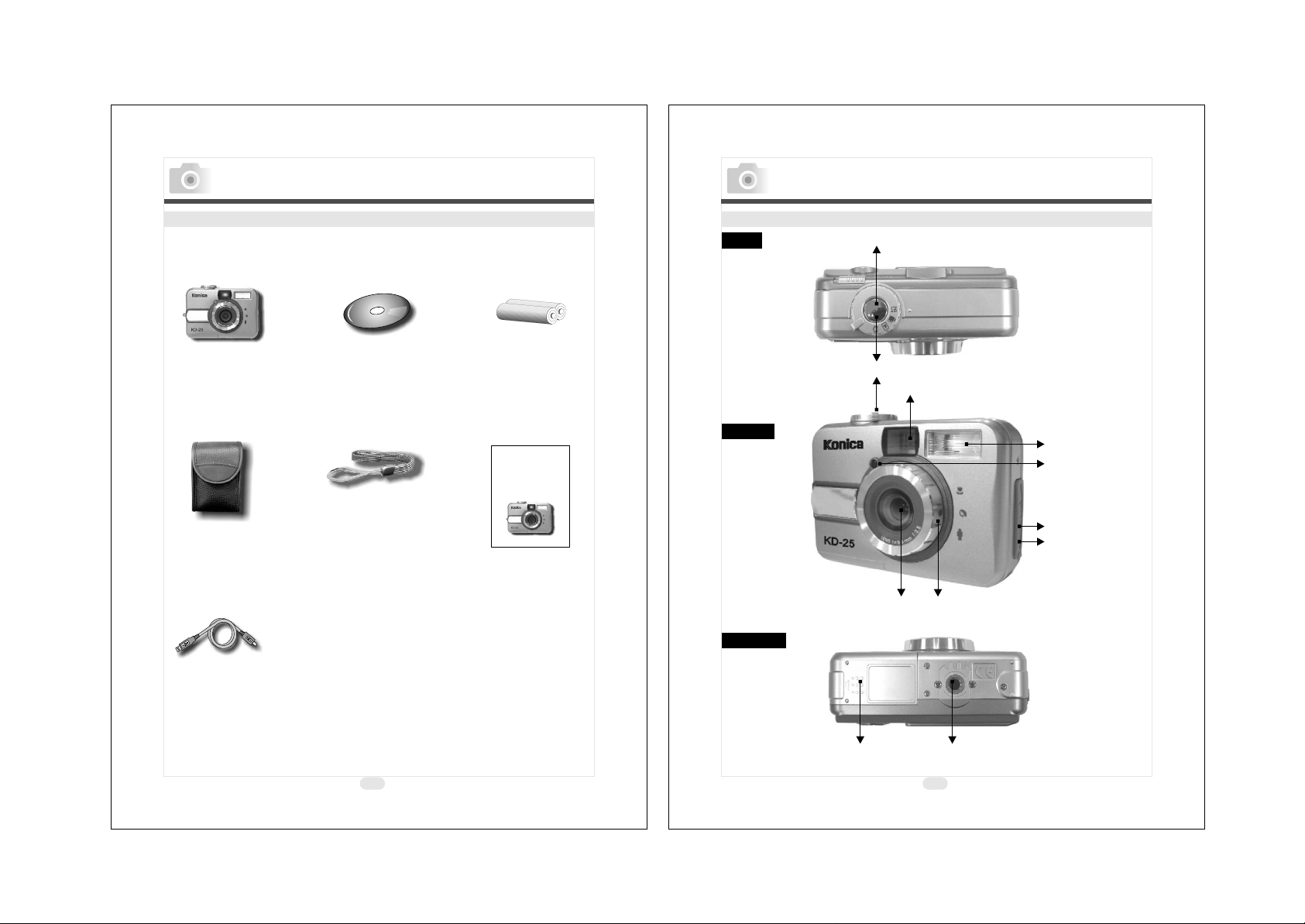
Introduction
Accessories Included
Safety Notes
Digital Camera Camera Driver 2 x AA Batteries
& Ulead Software
& User Manual
Introduction
Top
External View
Safety Notes
Shutter Button
Mode Dial
View Finder
Camera Pouch Wrist Strap Quick Start Guide
Quick
Start
Guide
USB Cable
10
Front
Bottom
Card Cover
C
I
N
O
K
Lens
A
L
A
N
S
Focus Switch
Tripod SocketBattery/Memory
11
Flash
Self-timer LED
USB Connector
DC In Connector
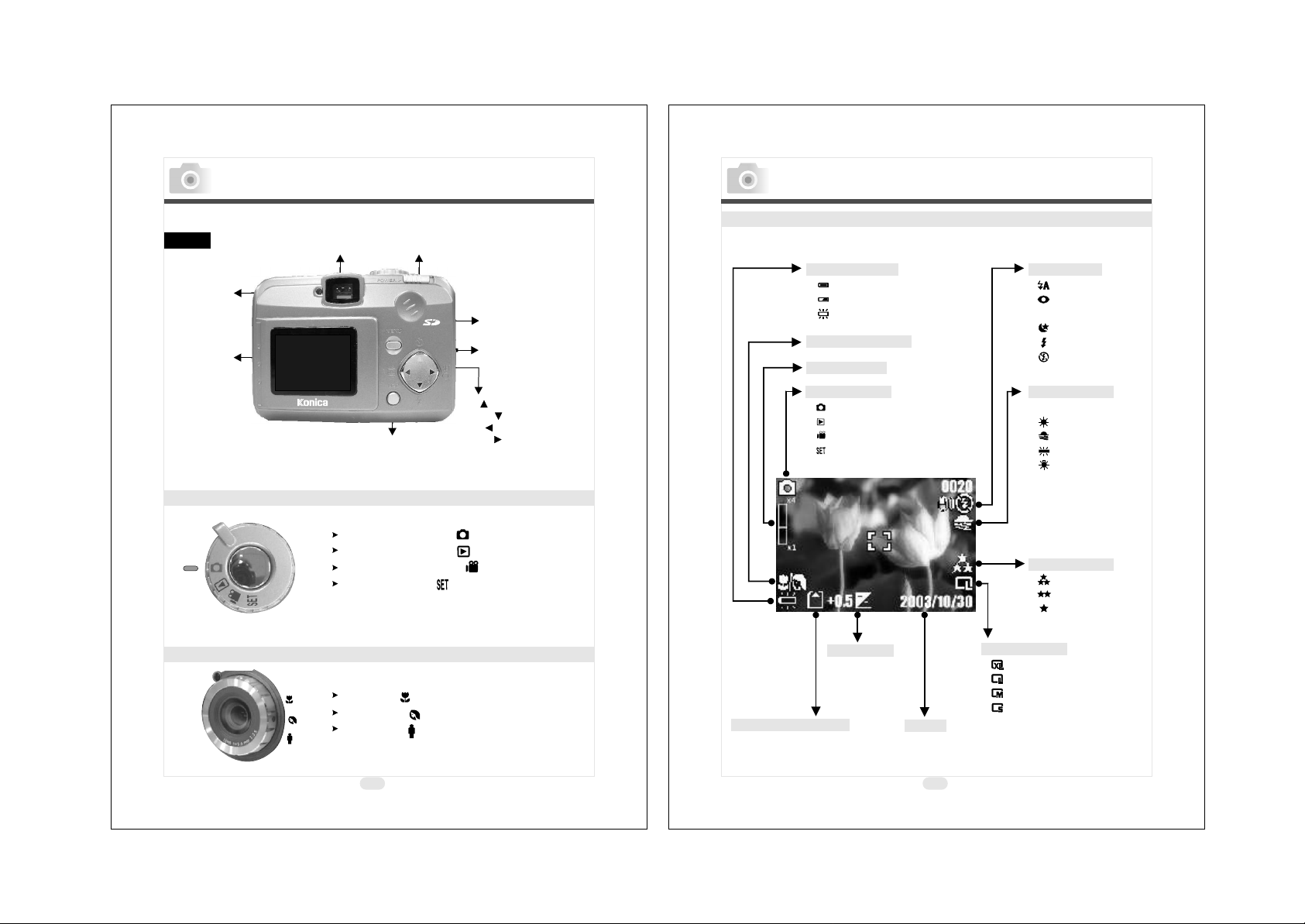
Introduction
Introduction
Back
LED
Indicator
TFT LCD
Monitor
View Finder
TFT LCD Button
Power Switch
Menu Button
Strap Eyelet
Up ( )Direction Button
Down ( )Direction Button
Left ( )Direction Button
Right ( )Direction Button
TFT LCD Monitor Icon Definition
Battery status
( ) Battery full
( ) Battery half drained
( ) Battery drained
Macro or portrait
Digital zoom
Working mode
( )Shooting mode
( )Playback mode
( )Movie clip mod
( )Setup mode
Safety Notes
e
Flash mode
( )Auto flash
( )Auto flash with
red-eye reduction
( )Night scene
( )Fill-in flash
( )Flash off
White balance
AUTO
( )Auto
( )Daylight
( )Sunset
( )Fluorescent
( )Tungsten
Mode Dial
Shooting Mode
Playback Mode
Movie Clip Mode
Setup Mode
Focus Range
A
C
I
L
N
A
O
N
K
S
( )
Macro : 0.18m~0.25m
Portrait : 0.8m~1.3m
Normal : 1.3m~infinity
( )
( )
( )
( )
( )
( )
Memory card inside
Exposure
Date
Image quality
( )Super fine
( )Fine
( )Normal
Image size
( )2048x1536
( )1600x1200
( )1280x960
( )640x480
12
13
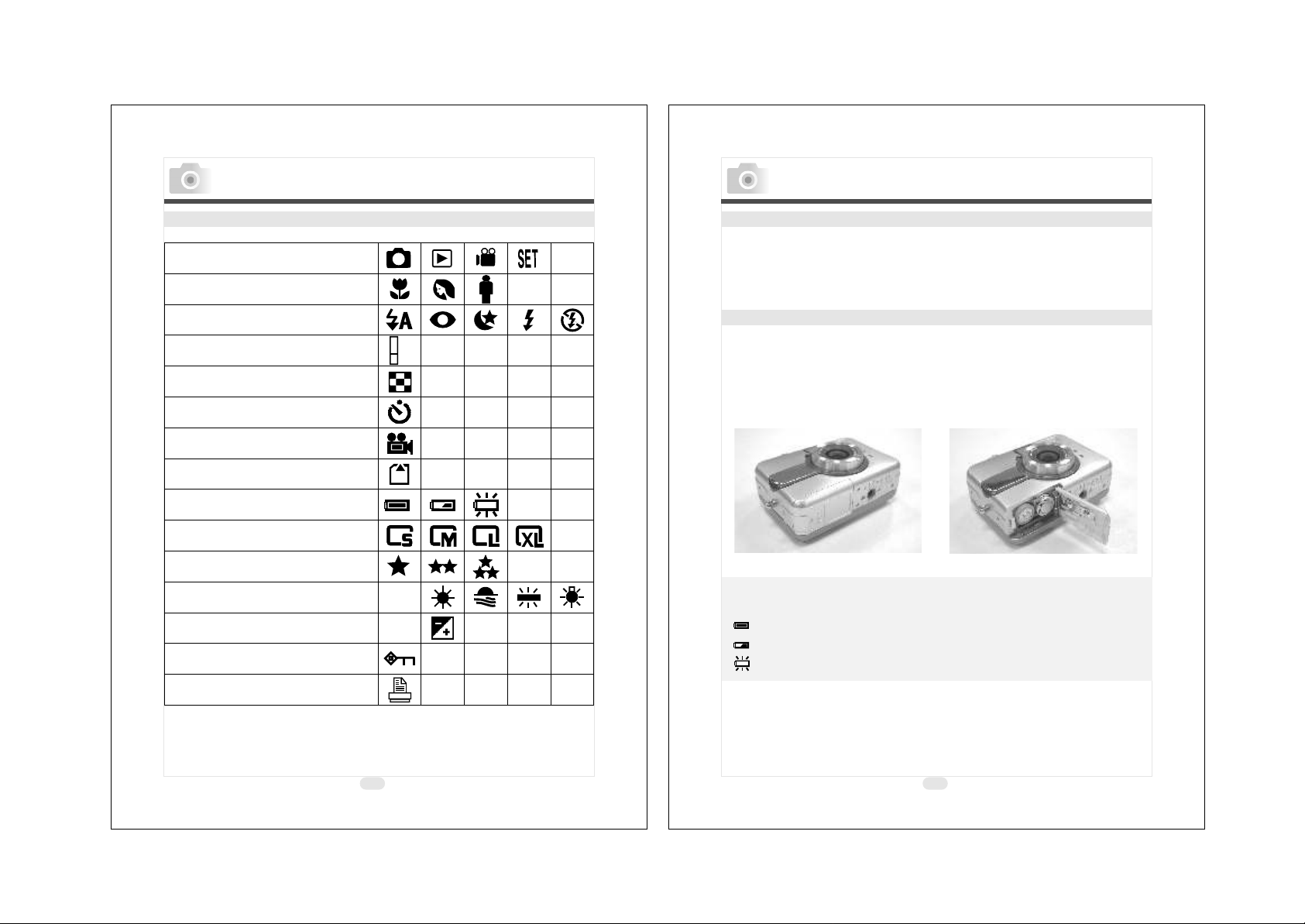
Introduction
Preparation For Taking Pictures
Icon Index
Safety Notes
Working Mode
Focus Range
Flash Modes
Digital Zoom
Thumbnails
Self-timer
Movie Clip
Memory Card Inside
Battery Status
Image Size (Resolution)
Image Quality
White Balance
Exposure
Protected Image
X4
X1
AUTO
+
0
-
How to Switch On Or Off The Camera
To switch on the camera, slide the Power Switch to the side and
hold it for 1 second.
To switch off the camera, slide the Power Switch to the side and
hold it for 1 second again.
Loading the Batteries
This camera is using 2 x AA batteries.
1. Make sure the camera is switched off.
2. Open the Battery / Memory Card Cover.
3. Load the batteries into the battery chamber following the
polarity indications.
4. Close the Battery / Memory Card Cover.
Note
From the TFT LCD Monitor you can see the battery status shown below:
: Battery power full.
+
()
: Battery power half drained. Please prepare with new batteries.
()
: Battery drained. Replace the old batteries with new ones.
()
Safety Notes
Print (DPOF)
14
15
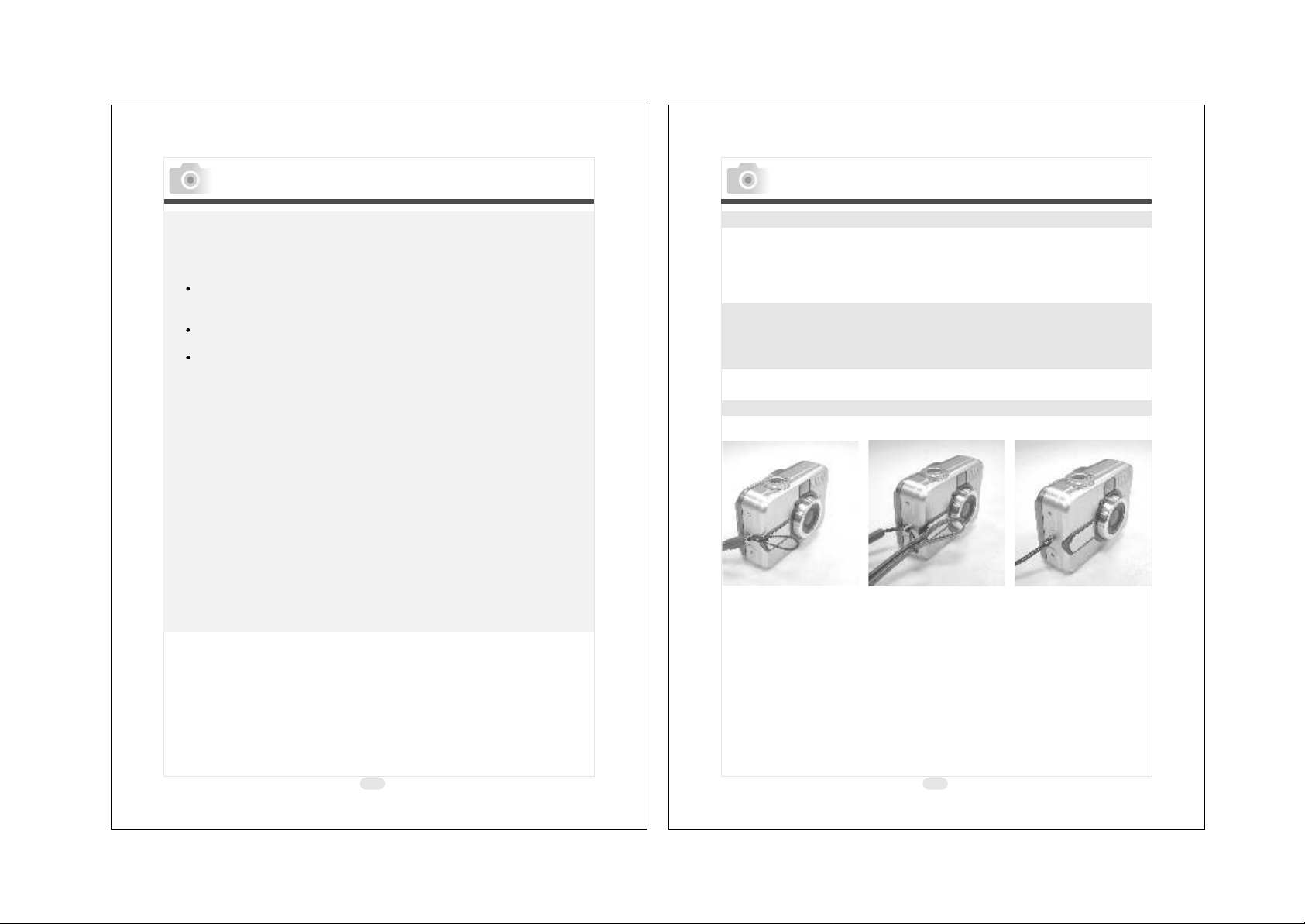
Preparation For Taking Pictures
Preparation For Taking Pictures
Note
1. Do not change the battery with wet hands, as there is a
danger of electric shock.
2. Warning
When you continue using the camera for a long time, the
batteries become hot. Contact with the batteries can lead to
burns.
Never open the battery/card cover while the camera is
accessing the card or processing images.
Do not leave the battery anywhere where the temperature
may reach 60C (140 F), such as inside a car, in the sun,
0 0
near a heater, etc.
Do not get the battery wet, drop it or subject it to violent
shocks.
3.Batteries may lose power if kept inside the camera for a long time
without using. Please remove the batteries while the camera is
not in use.
4. Do not use manganese batteries as they cannot supply sufficient
power to support the camera's operation.
5. Batteries may not work normally under 0 C.
6. It's normal that the temperature of the camera body rises after
being in use for a long period.
7. It is suggested to use an AC adapter if you expect to use the
camera for a long period.
o
Using An AC Adapter(Opticnal)
1. Switch off the camera.
2. Make sure the AC adapter is 3.3V/2.0A.
3. Plug the AC adapter into the DC In Connector.
4. Switch on the camera.
Note
Only use the AC adapter (sold seprately) specified for your
camera as use of any other device may result in a breakdown,
fire or electrical shock.
Attaching The Wrist Strap
Please refer to the figure 1. 2. 3. below:
1. 2. 3.
16
17
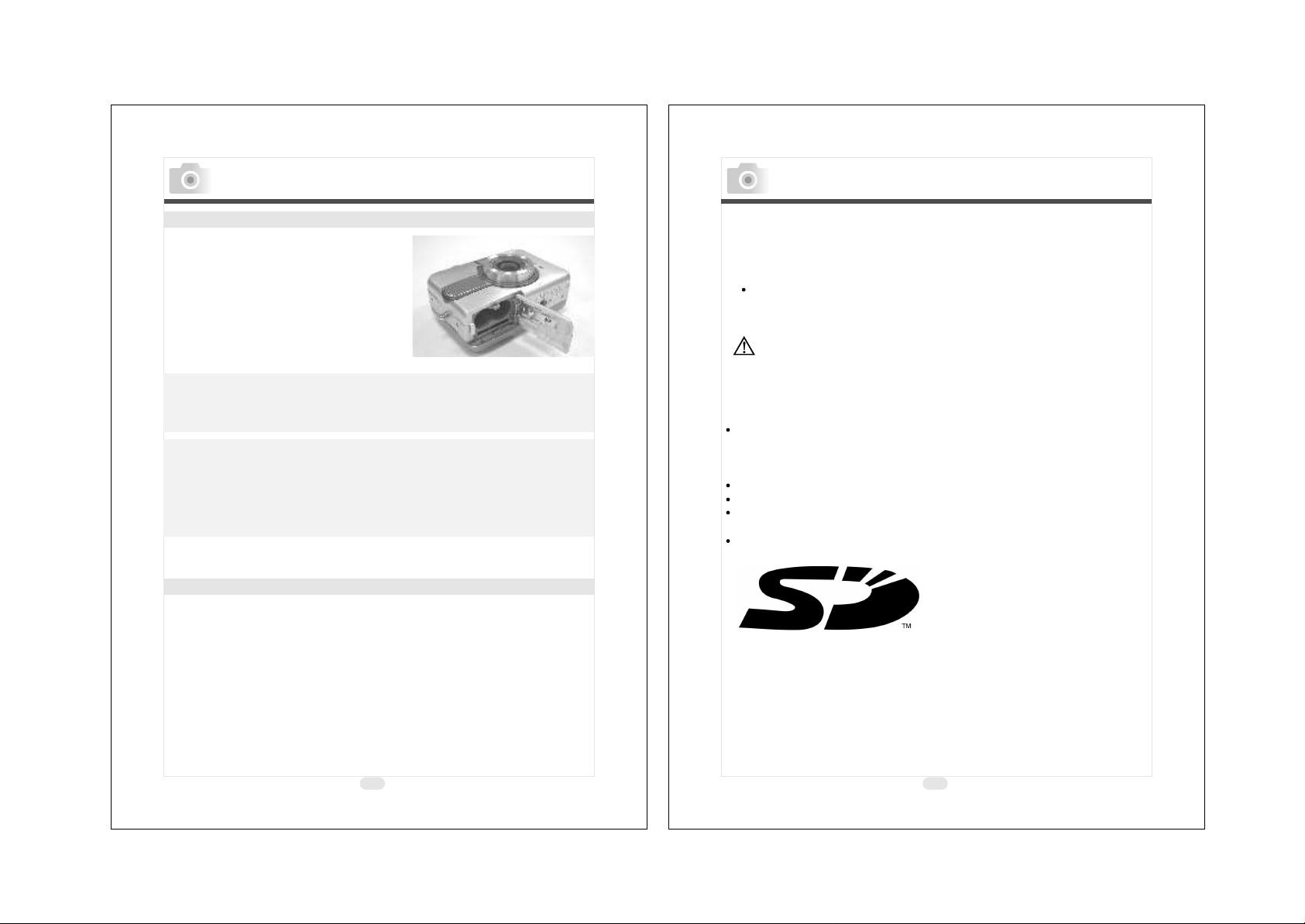
Preparation For Taking Pictures
Preparation For Taking Pictures
Inserting An SD Card
1. Switch off the camera.
2. Open the Battery / Memory Card
Cover.
3. Insert the SD card into the card
slot and press it down until you
hear a click sound.
4. Close the Battery / Memory Card
Cover.
Note
If a new SD card is used, you'll have to format it first.
Please refer to page for details.
Note
This camera is equipped with a built-in flash memory. The image(s)
can be stored either in the built-in memory or in a memory card.
Please note that if a memory card is not inserted, all operations will
affect only the built-in flash memory. All images will be stored onto
the memory card rather than the built-in flash memory.
18
Removing An SD Card
1. Make sure the camera is switched off.
2. Open the Battery / Memory Card Cover.
3. Press down the SD card and the card will jump up.
4. Take out the card and close the Battery / Memory Card Cover.
Note
This camera comes with approximately 8 MB of memory installed,
but if you would like to use additional memory, the following
cards are compatible:
SD Memory Card
About the SD Memory Card
Caution
SD Memory Cards are manufactured using precision electronic
components. Do not perform the following as malfunction or
damage may occur as a result.
Do not touch the terminals with hands or metal objects. Damage
to the components may occur as a result of static electricity.
Before handling an SD Memory Card, discharge any static
build-up from your body by touching grounded metal, etc.
Do not bend, drop or apply excessive force.
Avoid heat, liquid and direct sunlight when using and for storage.
Do not open the battery/card cover or remove the SD Memory
Card while data is being read or written.
Do not dismantle or modify.
* The SD logo is a trademark.
18
19
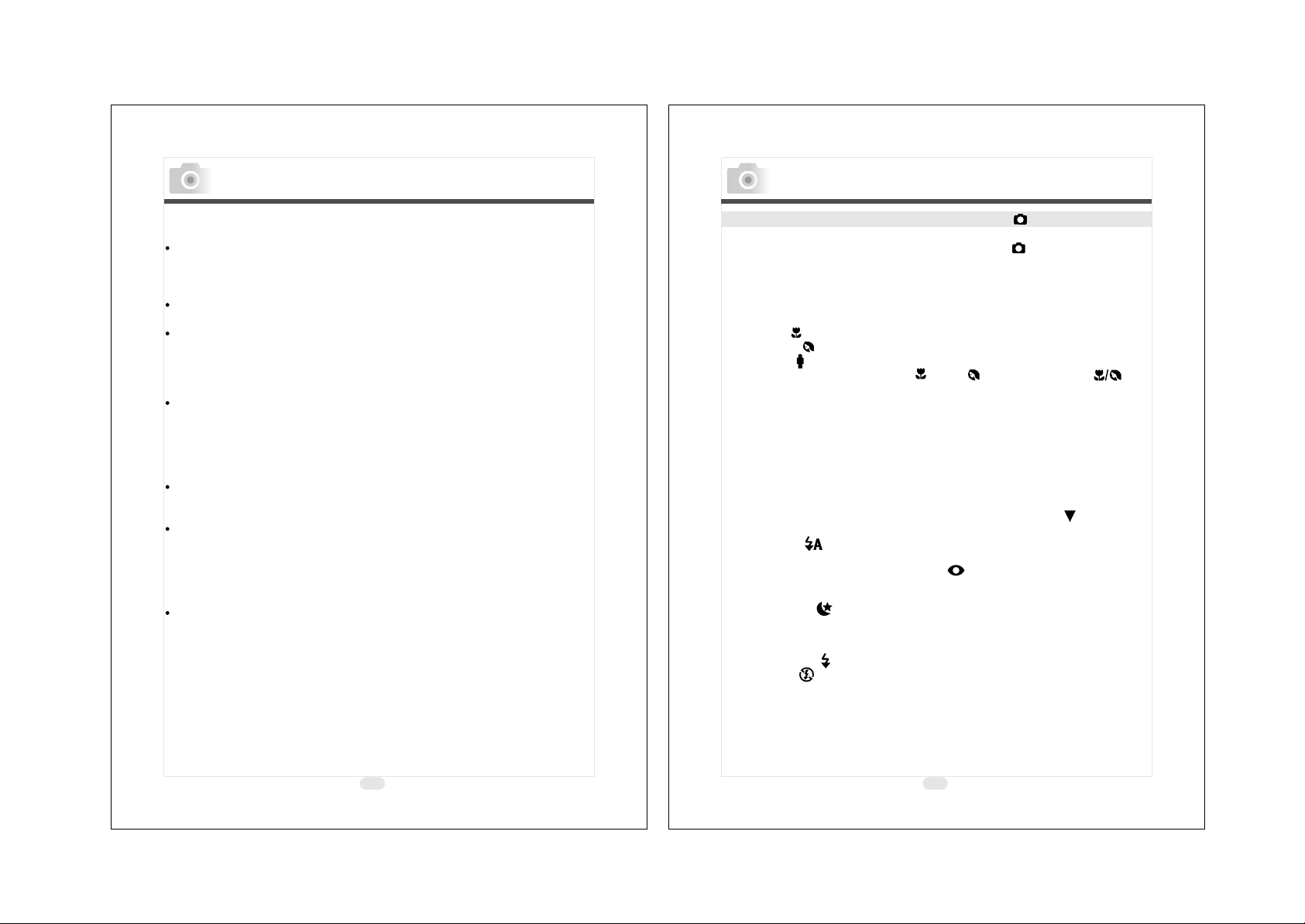
Preparation For Taking Pictures
Setting Up Functions Before Taking Pictures
Important
In the event of malfunction or damage, it is possible that
data may be lost. Konica can not accept responsibility in
any way for such data loss.
Always back-up important data.
When using SD Memory Cards on a PC, do not change the
attributes(read-only, etc.) of the files (image data) on the card.
Doing so may prevent the camera from working properly when
deleting images, etc.
Do not change the file names or the directory name of image
data saved on an SD Memory Card using a PC or save files other
than image data taken by this camera. Images that have been
changed or added will not only play back on the camera but may
cause the camera to malfunction as well.
Always format SD Memory Cards using this camera. A card
formatted in a PC may not operate properly.
The SD Memory Card includes a write-protect switch.
Sliding this switch downward prevents data from being written
to the card and images, etc. saved on the card are protected.
Please note that pictures cannot be taken or deleted when the
writeprotect switch is on.
When using a large-capacity card, card check and deletion may
take some time.
Under Shooting Mode
( )
Please set the Mode Dial at Shooting Mode ( ) before setting up
the below functions.
Setting Up Focus Range
Before you take pictures, please make sure you set the Focus
Switch at the correct focus range or the image may not be clear.
a. Macro : 0.18m~0.25m
b. Portrait : 0.8m~1.3m
c. Normal : 1.3m~infinity
( )
( )
( )
If the Focus Switch is set at ( ) or ( ), the symbol of ( ) on
the TFT LCD monitor indicates the focus is not set at normal focus
range.
Turning On Or Off The TFT LCD Monitor (Preset : On status)
The TFT LCD Monitor is automatically turned on when the
camera is switched on. With the LCD Button, you can turn on or
off the TFT LCD monitor.
Setting Up Flash Mode (Preset : Auto Flash mode)
There are five flash modes shown below(Use Down ( )Direction
Button to slect):
a. Auto flash : The camera will identify the necessity of using the
flash. If the environment is too dark the flash will fire automatically.
b. Auto flash with red-eye reduction : The camera will identify the
necessity of using the flash to reduce the occurrence of red-eye
symptom in the image.
c. Night scene : The shutter speed will become slow in order to
catch more light to make good images in low light circumstances.
Under this mode, it is suggested to use a tripod to make sure the
camera is held still while taking the picture.
d. Fill-in-flash : The flash will fire in any light circumstances.
e. Flash off : The flash will not fire in any light circumstances.
( )
( )
( )
( )
( )
20
21
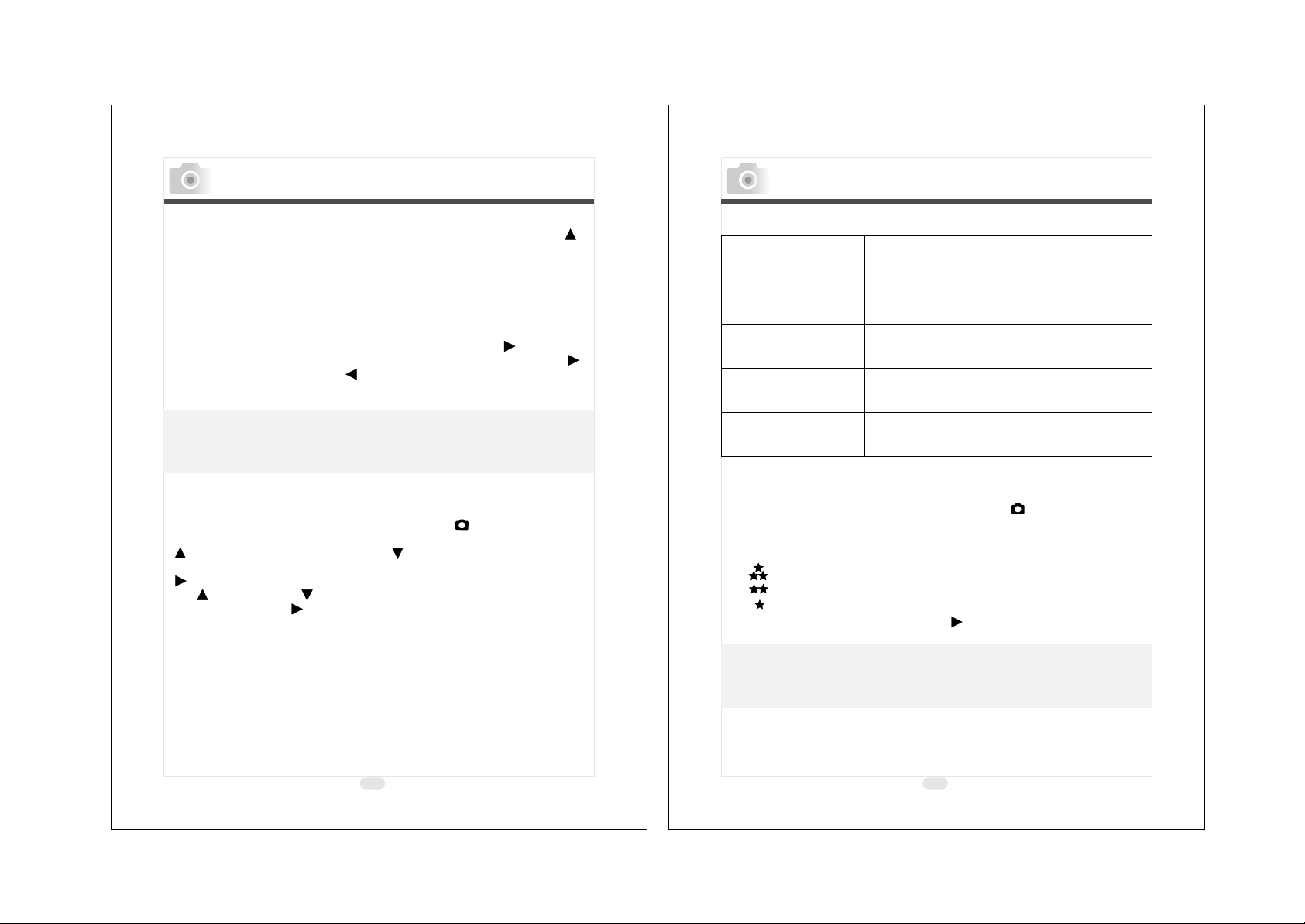
Setting Up Functions Before Taking Pictures
Setting Up Functions Before Taking Pictures
Setting Up Self-timer (Preset : off)
To activate the self-timer or cancel the self-timer, press Up ( )
Direction Button. Self-timer will be activated when the Shutter
Button is pressed. This function can delay the shutter from
release for 10 seconds. Self-timer is automatically canceled after
the shutter is released.
Setting Up Digital Zoom
This camera is equipped with 4X digital zoom (Continuously). To
activate digital zoom please press Right Direction ( )Button. To
adjust the status of digital zoom please use Right Direction ( )
Button and Left Direction ( )Button. To cancel digital zoom
function please adjust it to 1.0X.
Note
It is normal that the image with digital zoom is not as sharp as
the image without digital zoom.
Setting Up Image Size (Preset : 1600 x 1200)
Please set the Mode Dial at Shooting Mode and press Menu
Button to enter "Still Image" menu table. Use Up Direction Button
() ()
the feature you would like to set up. Press Right Direction Button
()
Up and Down Direction buttons. Press Right
Direction Button to confirm the new setting or press Menu
Button to cancel the setting. When the LCD Display is back to the
"Still Image" menu table, please check if the new setting is shown
on the right side of the LCD screen. If the new setting is not
shown please repeat the above procedure.
and Down Direction Button to move the color bar to
to enter the setting and select your preferred setting using
() ()
()
()
1. Select "Image Size".
2. There are four resolutions can be selected which are:
Image Size Compression Ratio 8MB SD Memory Card
2048x1536
1600x1200
1280x960
640x480
SUPER FINE
FINE
NORMAL
SUPER FINE
FINE
NORMAL
SUPER FINE
FINE
NORMAL
SUPER FINE
FINE
NORMAL
About 8 Photos
About 16 Photos
About 25 Photos
About 10 Photos
About 18 Photos
About 26 Photos
About 15 Photos
About 28 Photos
About 43 Photos
About 48 Photos
About 83 Photos
About 153 Photos
Setting Up Image Quality (Preset : Fine quality)
Please set the Mode Dial at Shooting Mode and press Menu
( )
Button to enter "Still Image" menu table.
1. Select "Quality"
2. Three levels of image quality can be selected as follows:
()
Super Fine
()
Fine
()
Normal
3. Press Right Direction Button ( ) to confirm the setting.
Note
The better the image quality is set, the less the number of images can
be stored in the built-in flash memory or the memory card.
22
23
