Page 1
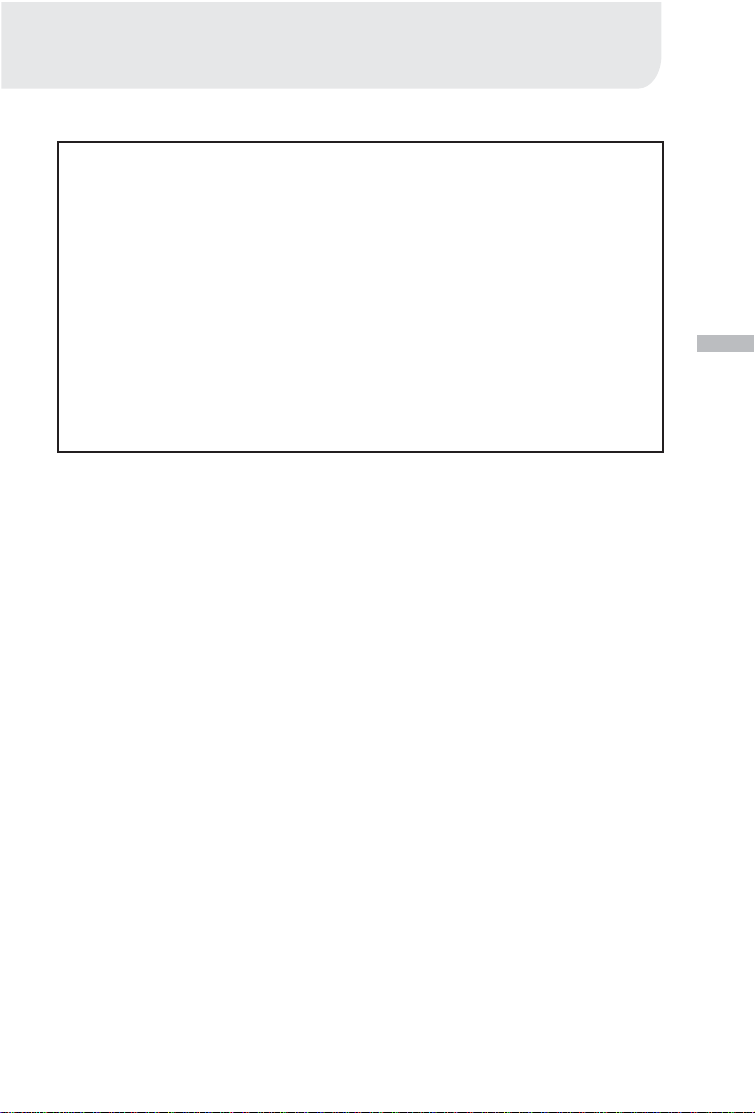
BEFORE READING THIS MANUAL
Please be sure to read this manual before use.
Test shooting
Be sure to take some test shots before taking important pictures (such as business or weddings) to make sure that the camera is working properly.
Results are not guaranteed
In the unlikely event that a problem arises in shooting or reproducing pictures
due to the camera or memory card used, please understand that no compensation can be made.
Be aware of copyright
Any pictures that you take of existing images may be used for personal use
only. Copyright law prohibits the use of pictures without the permission of the
rightful owner. Also, please note that some occasions of the performing arts,
demonstrations and exhibitions may restrict photography even for the purpose
of personal enjoyment.
Caution for extended camera use:
The camera body may become hot when used for a long period of time. This is
normal, and does not mean that the camera is faulty. However, if the camera is
in contact with the skin for a long time, this may cause a cryogenic burn. Please
be careful with it.
About trademarks
Windows 98, Windows 98SE, Windows XP, Windows 2000 Professional and
Windows Me are trademarks or registered trademarks of Microsoft Corporation in the U.S. and other countries.
Apple, Macintosh, Mac OS, QuickTime and Power PC are trademarks or
registered trademarks of Apple Computer in the U.S. and other countries.
Other company names and product names are trademarks or registered trade-
marks of their respective owners.
* The illustrations in this guide are for the purpose of explanation and may
differ from the actual design of your camera.
E
1
Page 2
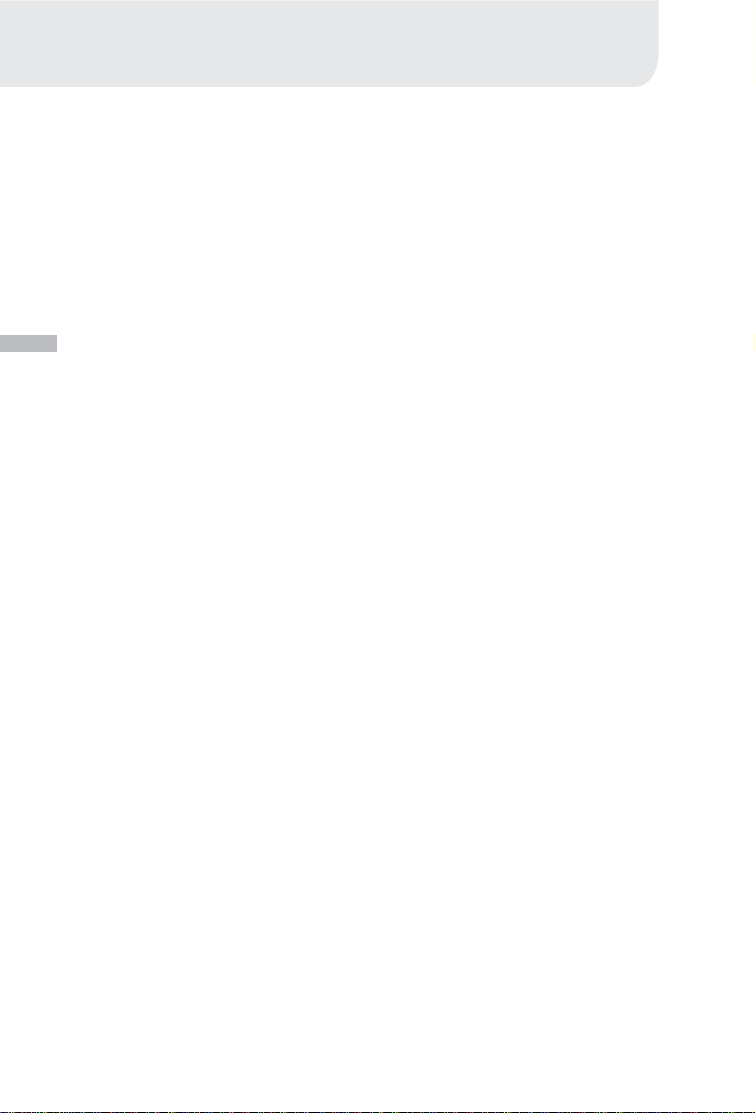
CONTENTS
BEFORE READING THIS
MANUAL............................ 1
CONTENTS ....................... 2
IMPORTANT SAFETY
PRECAUTIONS ................. 4
INTRODUCTION................ 8
E
Overview ................................. 8
Package contents ................... 8
GETTING TO KNOW THE
CAMERA ........................... 9
Front view................................ 9
Rear view ................................ 10
Mode dial ................................ 11
LED indicators......................... 11
Status LCD .............................. 12
LCD monitor information ......... 13
GETTING STARTED ......... 14
Installing the batteries............. 14
Using the AC power adapter ..14
Loading a SD memory card.... 15
Attaching the strap.................. 16
Choosing the language........... 17
Setting the date and time........ 17
Setting the image resolution
and quality .............................. 18
RECORD MODE................ 19
Taking pictures........................ 19
Using the viewfinder ................... 19
Using the LCD monitor ...............20
Reviewing the last picture in the
record/manual record mode .... 20
Using the optical zoom ........... 21
Using the digital zoom ............ 21
Using the self-timer ................. 22
Using the macro mode ........... 23
Using the flash ........................ 23
Taking pictures manually ........ 25
PLAYBACK MODE............ 26
Viewing images....................... 26
Zooming images in and out .... 27
Displaying thumbnail images.. 28
Slideshow display ................... 28
Deleting images ...................... 29
MOVIE MODE.................... 30
Recording video clips ............. 30
Viewing video clips ................. 31
TRANSFERRING RECORDED
IMAGES TO YOUR
COMPUTER....................... 32
Step 1: Installing the USB driver
on Windows computers .......... 33
Installing the USB driver
on Macintosh computers ........ 33
Step 2: Connecting the camera
to your computer..................... 33
Step 3: Downloading images/
video clips............................... 34
For computers running Windows 34
For computers running Mac OS . 34
2
Page 3
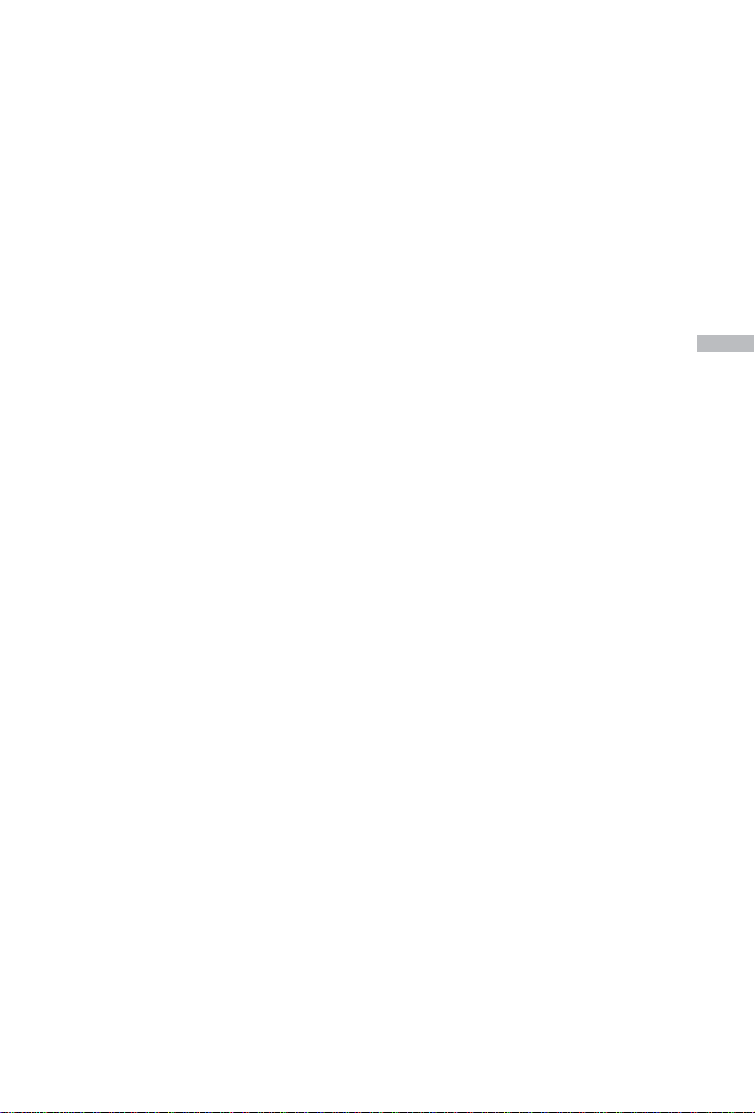
INSTALLING MGI
PHOTOSUITE.................... 35
INSTALLING MGI
PHOTOVISTA .................... 36
INST ALLING ACROBA T
READER ............................ 37
USING THE USER’S
MANUAL............................ 38
MENU OPTIONS ............... 39
Record menu .......................... 39
LCD BRIGHTNESS .................... 39
QUICKVIEW ............................... 39
DIGITAL ZOOM .......................... 39
EXIT............................................ 39
Manual record menu ............... 40
LCD BRIGHTNESS .................... 40
QUICKVIEW ............................... 40
DIGITAL ZOOM .......................... 40
WHITE BALANCE ......................40
EV COMPENSATION................. 41
SHARPNESS ............................. 41
EXIT............................................ 41
Playback menu ....................... 42
LCD BRIGHTNESS .................... 42
SLIDE SHOW ............................. 42
COPY TO CARD ........................42
DPOF.......................................... 43
EXIT............................................ 43
Movie menu............................. 44
LCD BRIGHTNESS .................... 44
EXIT............................................ 44
Setup menu............................. 45
DATE/TIME................................. 45
LANGUAGE................................ 45
SOUND....................................... 45
FORMAT MEDIA ........................ 45
VIDEO MODE............................. 46
AUTO POWER OFF ................... 46
RESET TO DEFAULT................. 47
CONNECTING THE CAMERA
TO OTHER DEVICES ........ 48
CARE AND STORAGE...... 49
CAMERA
SPECIFICATIONS ............. 51
E
3
Page 4
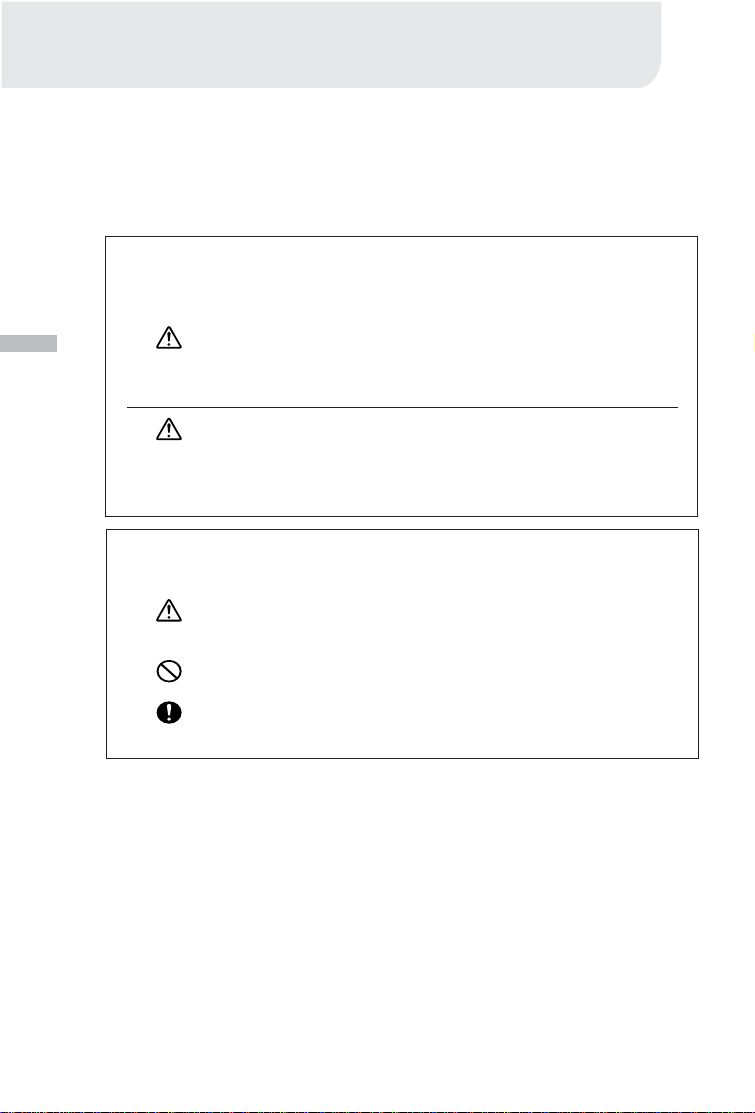
IMPORTANT SAFETY PRECAUTIONS
This product has been designed with safety in mind; however, please read the
following display marks, warnings and cautions for its correct usage.
The following warning and caution symbols are to prevent damage to the user,
other persons and property.
Definitions of the symbols
The following categories explain the degree of danger or
damage that may occur if the displayed content is not followed or the product is misused.
E
Warning
This symbol indicates that misuse may result in serious injury
or even death.
Caution
This symbol indicates that misuse may result in bodily injury
or physical damage.
The following categories explain the contents to
be followed using symbols.
This symbol indicates that the content requires caution when
performed.
This symbol indicates that the content is prohibited.
This symbol indicates that the content must always be followed.
4
Page 5
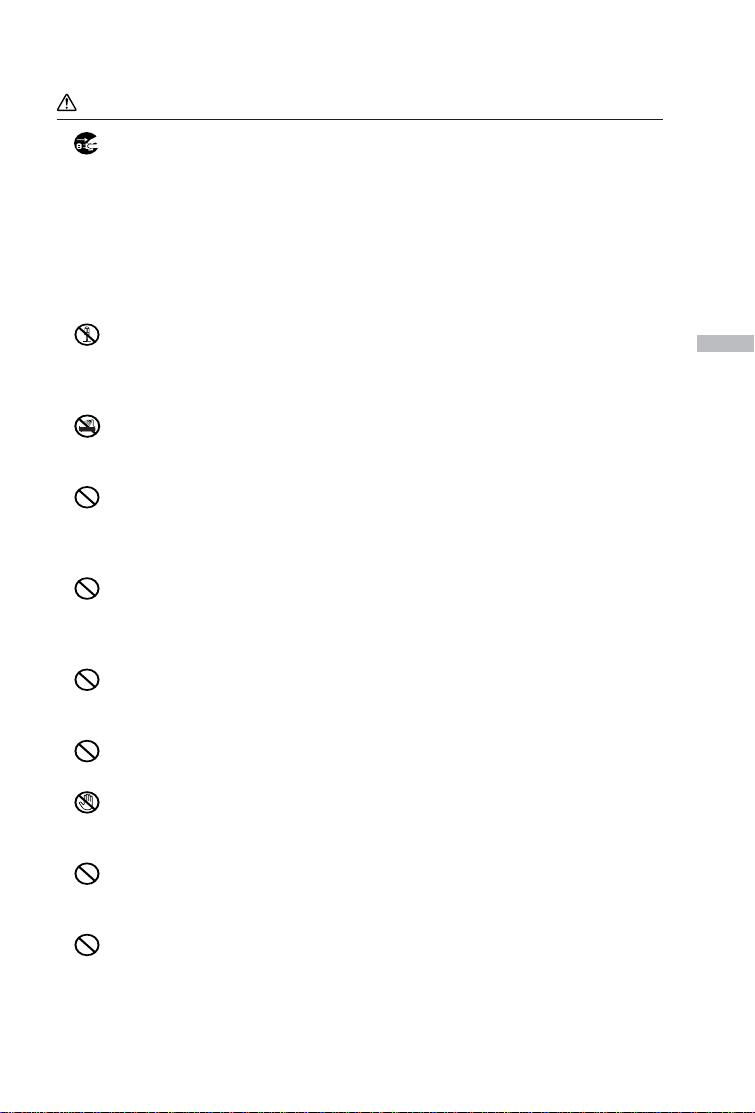
Warning
Should any of the following occur, stop using the product immediately.
Remove the batteries from the unit and, if using the AC adapter, disconnect it from the camera and remove the power plug from the wall outlet.
Consult the dealer from whom you bought the product for further assistance.
Continued use of the product may result in fire or electrical shock.
If you notice any abnormality such as smoke or an abnor-
mal smell, or if the camera becomes extremely hot.
If liquid gets inside the camera.
If any foreign object gets inside the camera.
Do not dismantle, modify or repair the camera yourself.
Fire and/or electrical shock may occur as a result.
For repair or internal inspection, consult the dealer from whom you bought
the product.
Do not allow the camera to get wet.
Fire, electrical shock and/or malfunction of the unit may occur if internal
parts are exposed to water or other liquids.
Do not drop or insert metal objects or combustible items inside the camera.
Fire, electrical shock and/or malfunction of the unit may occur as a result
of metal objects, etc. getting inside the camera.
Do not use the camera while driving.
May cause traffic accidents.
When using the camera while walking, pay attention to the road surface,
surroundings, etc.
Do not use the camera on unstable ground.
Serious injury and even death may occur as a result especially when falling from high places.
Do not directly look at the sun through the viewfinder.
Loss of or impaired eyesight may result.
Do not touch the metal parts on the camera during thunder
and lighting.
Death may occur if lighting strikes the camera.
Do not use AC adapters other than those specified.
Fire may occur as a result of AC adapters other than those specified
being used.
Do not dismantle, short-circuit, coat (solder, etc.), apply
heat, apply pressure (with nail, etc.) to the battery, or throw
into a fire. Furthermore, do not allow metal objects (wires,
necklaces, etc.) to come into contact with batteries.
Fluid leakage, heat, fire and damage may occur as a result.
E
5
Page 6
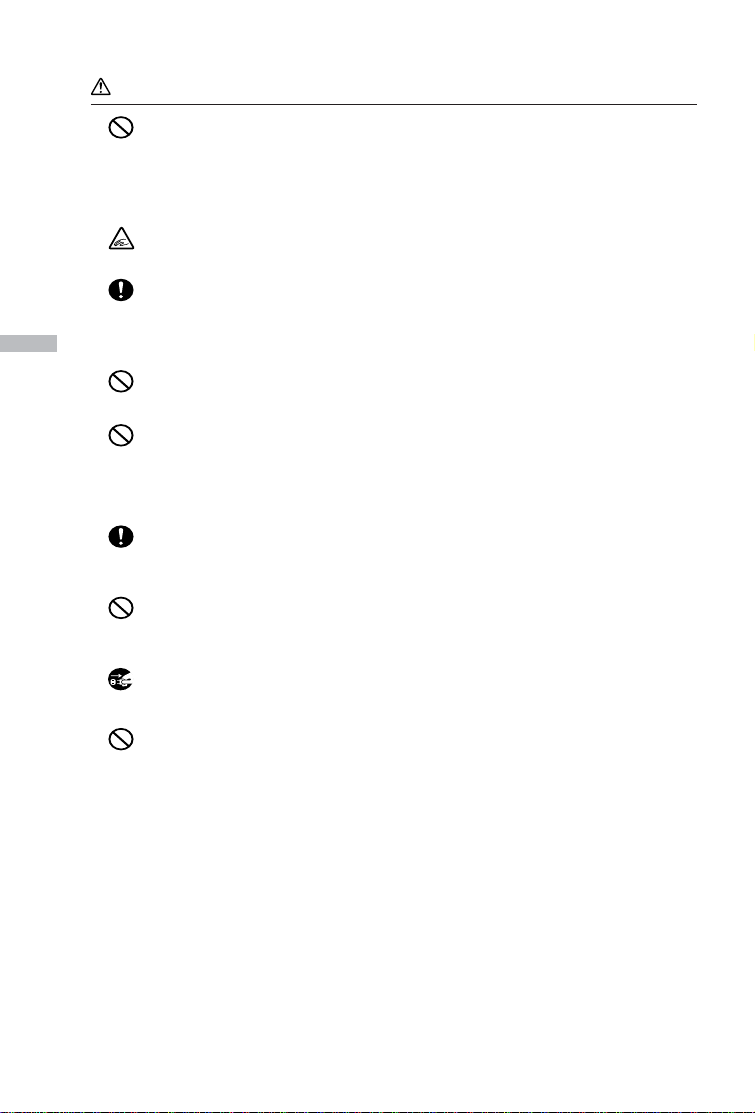
Caution
Do not point the lens directly at the sun or at a strong light
source.
Malfunction of internal parts may occur from concentrated rays of light.
Using the camera in such conditions may cause short circuits and breakdown of insulation, resulting in overheating and/or fire.
Take care not to get fingers caught in the battery/card cover.
Personal injury may occur as a result.
When using the camera inside an airplane, follow the directions of the airline company.
E
Electric waves emitted from the camera may affect airplane cockpit
instruments.
Do not use the flash near eyes.
Eye injury may occur as a result.
When taking a picture, make sure that the flash surface is clean and
be careful not to cover the flash.
If the flash surface is dirty or you take a shot with the flash covered, it is
possible for the flash surface quality or color to change, due to the high
temperature of the flash.
Check that the polarity is correct when inserting batteries.
The battery may heat, damage or leak if the polarity is not correct, possibly causing skin burns and/or personal injury as a result.
Do not use batteries which have become contaminated with oil or
perspiration.
If soiled, wipe the contacts with a dry cloth before use.
When cleaning or carrying out non-photographic operations
on the camera, disconnect the AC adapter for safety.
Do not leave the camera in locations such as:
A location exposed to direct sunlight or inside a car, etc.
where the temperature may become extremely high.
Fire and/or damage to the unit may occur.
Within the reach of children.
The strap may wrap around the neck causing strangulation, or accessories such as batteries, Memory Card, etc. may be swallowed.
Unstable surfaces such as on an unstable table or an angled
surface.
Camera dropping on the head or other body parts may not only cause
personal injury but malfunction of the unit as well.
A location exposed to lampblack, steam, high humidity, dust
or vibration.
If dust or liquid enters the camera or if the internal parts are damaged
by strong vibration, overheating, fire or electrical shock may occur as a
result.
6
Page 7
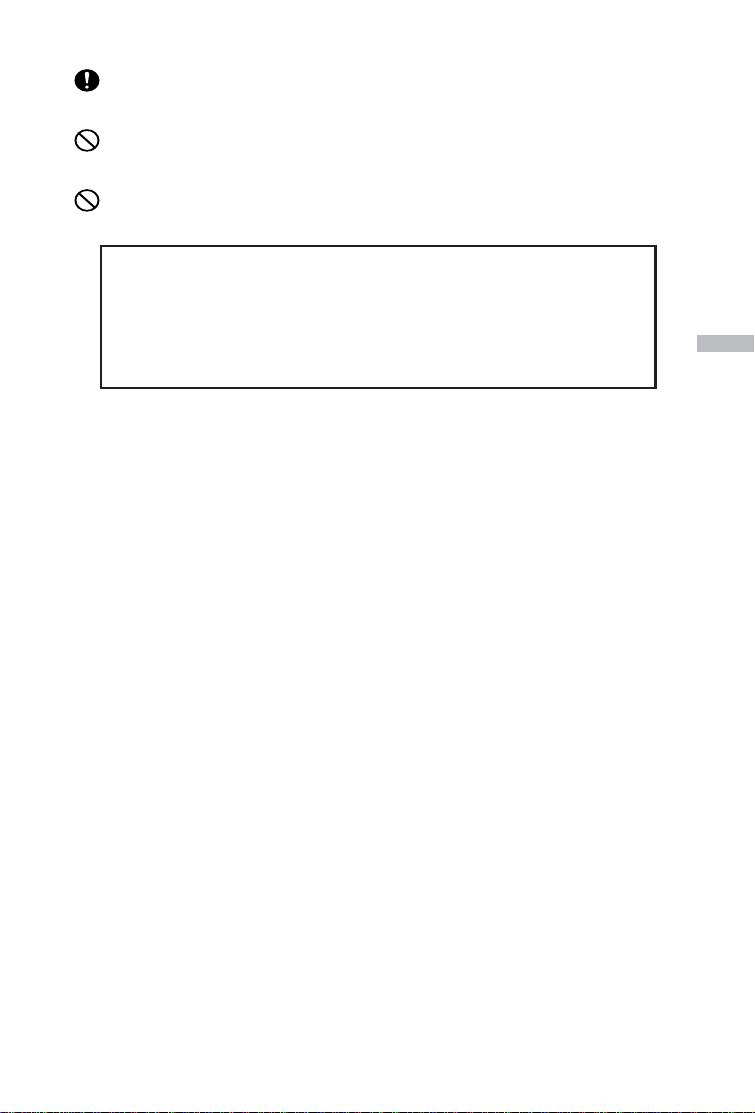
Remove the batteries when the camera will not be used for an extended period.
Do not use force when operating the camera.
The camera may become damaged, causing personal injury as a result.
Do not rotate the camera when mounting on a tripod.
About battery fluid leakage
Should battery fluid leaks ever come into contact with hands or
clothing, wash immediately with water.
Loss of eyesight may occur if battery fluid enters the eye. Should this
happen, do not rub the eye. Immediately flush the eye with water and
seek medical attention.
About the LCD monitor
Due to the characteristics of liquid crystals, the brightness of the LCD monitor
may appear uneven with changes in temperature, etc.
The LCD monitor has been developed using high-precision engineering and is
superior in sharpness and picture quality. Due to the nature of liquid crystals,
however, there may be missing or constantly lit pixels on the monitor. This is not
a malfunction of the unit.
If the LCD monitor becomes damaged for some reason, take care to prevent
personal injury from broken glass, etc. Furthermore, take care that liquid crystals do not touch the skin or enter the eyes or mouth.
E
7
Page 8
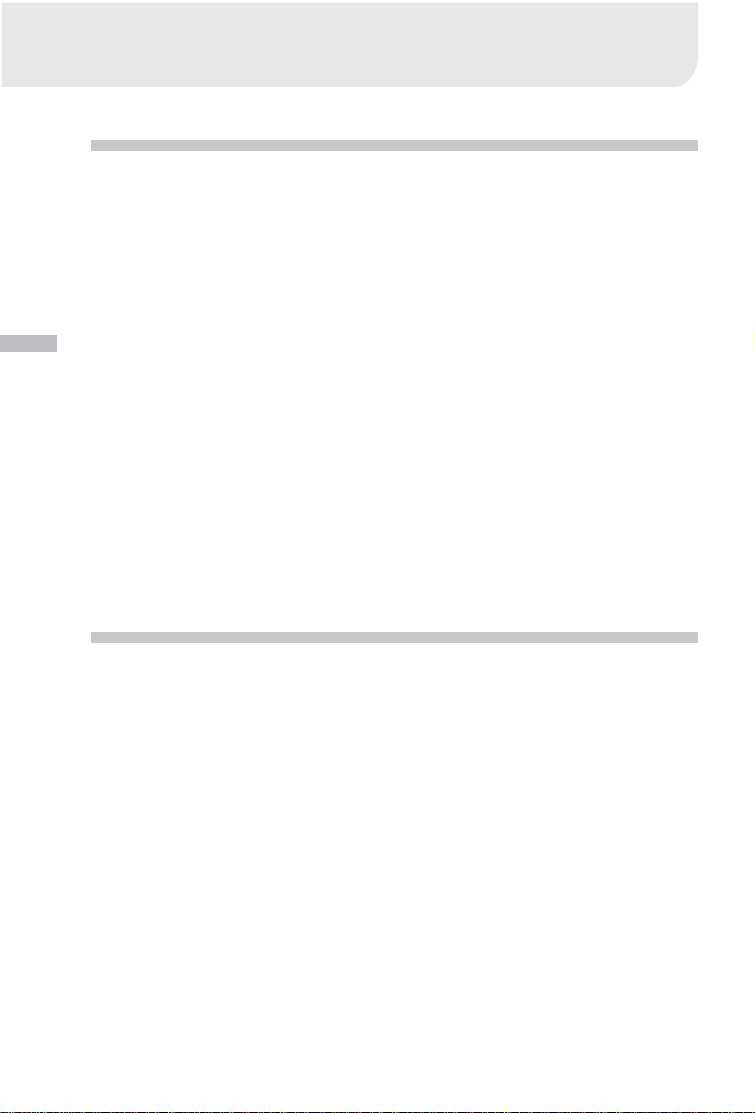
INTRODUCTION
Overview
This camera is a friendly-interface digital still camera, which delivers outstanding
1600x1200 image resolution and high quality with a 2.1 Mega pixel, 1/3.2" CCD.
By using the built-in1.6" TFT LCD monitor, you can compose pictures and examine
them in detail. An auto-flash sensor, which automatically detects the shooting conditions and determines whether the flash should be used, helps ensure that your
pictures turn out successfully. The 8MB built-in memory lets you record or store
images without purchasing an additional memory card. Or you can expand the
memory capacity (up to 128MB capacity) by using an external memory card. Besides the still images, you can record moving images with the movie function.
E
Pictures you have taken can be easily downloaded to your computer using the
USB cable and USB driver (for Win98 and Mac OS 8.6)supplied. You can enhance
and retouch your pictures on your computer using the bundled editing software
before sharing them with your friends via e-mail. The DPOF-supported function
allows you to print out your images on compatible printers by simply inserting the
memory card.All the thoughtful functions are specially designed for you. Now let’s
help you to experience the benefits this camera offers.
Package contents
Carefully unpack your package and make sure that you have the following items. If
any item is missing or if you find any mismatch or damage, contact your dealer
without delay.
Digital camera Quick guide
USB cable Camera strap
Video cable Camera pouch
Software CD-ROM 2 x AA alkaline batteries
8
Page 9
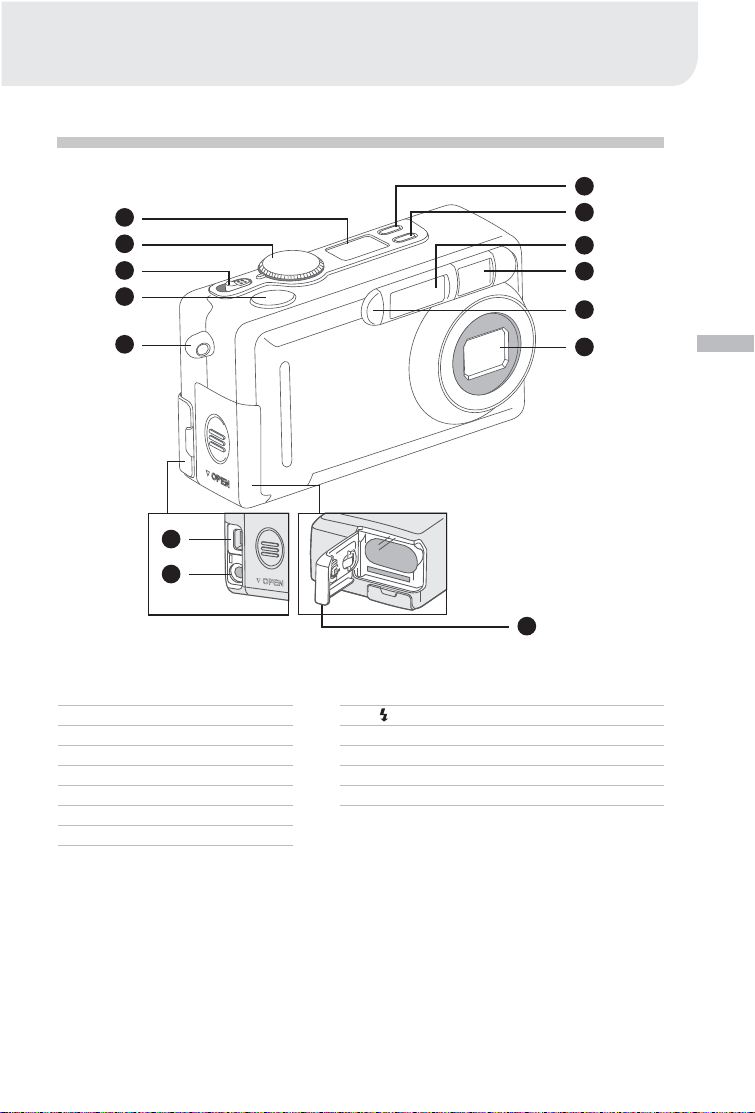
GETTING TO KNOW THE CAMERA
Front view
1
2
3
4
5
6
7
9
10
11
12
13
14
8
E
1. Status LCD
2. Mode dial
3. Power switch
4. Shutter button
5. Strap eyelet
6. USB connector
7. VIDEO OUT jack
8. Battery/ SD card cover
9. PICTURE Quality/Resolution button
10. Flash mode button
11. Flash
12. Viewfinder window
13. Self-timer lamp
14. Lens
9
Page 10
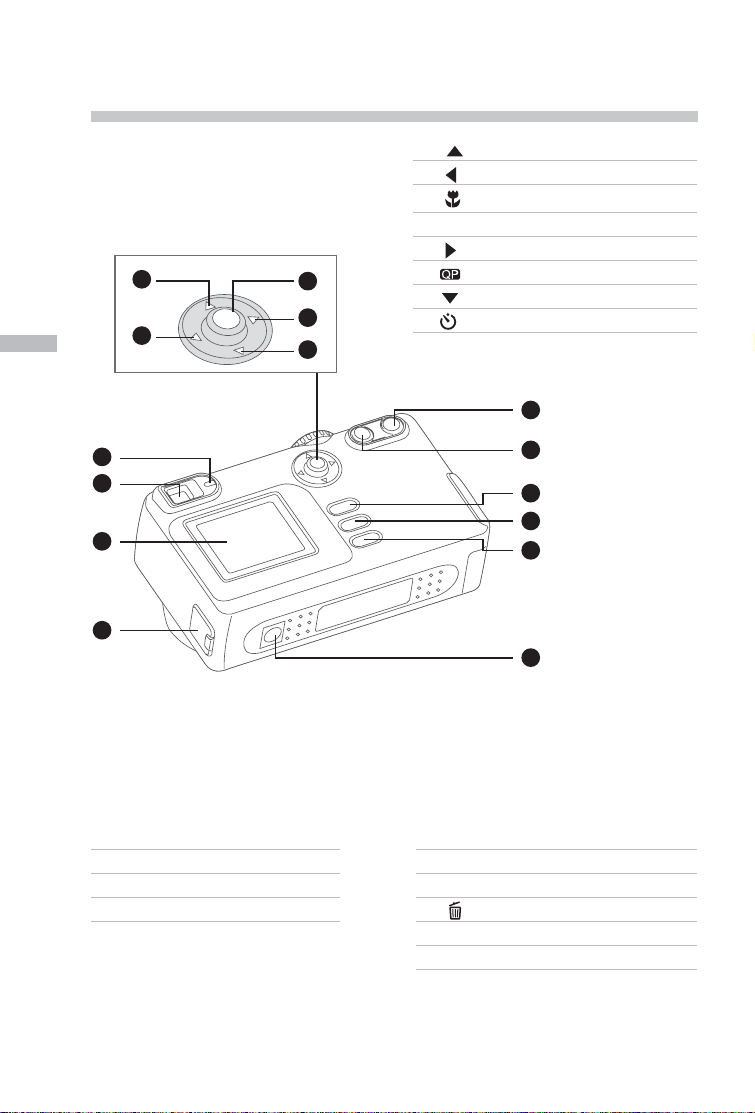
E
Rear view
1
2
1. Arrow button (up)
2. Arrow button (left)
Macro button
3. ENTER button
4. Arrow button (right)
3
4
Quick Playback button
5. Arrow button (down)
Self-timer button
5
5
1
2
3
4
1. LED indicator
2. Viewfinder
3. LCD monitor
4. DC IN jack
6
7
8
9
10
5. TELE Telephoto button
6. WIDE Wide-angle button
7. MENU Menu button
8. Delete button
9. DISPLAY Display button
10.Tripod socket
10
Page 11
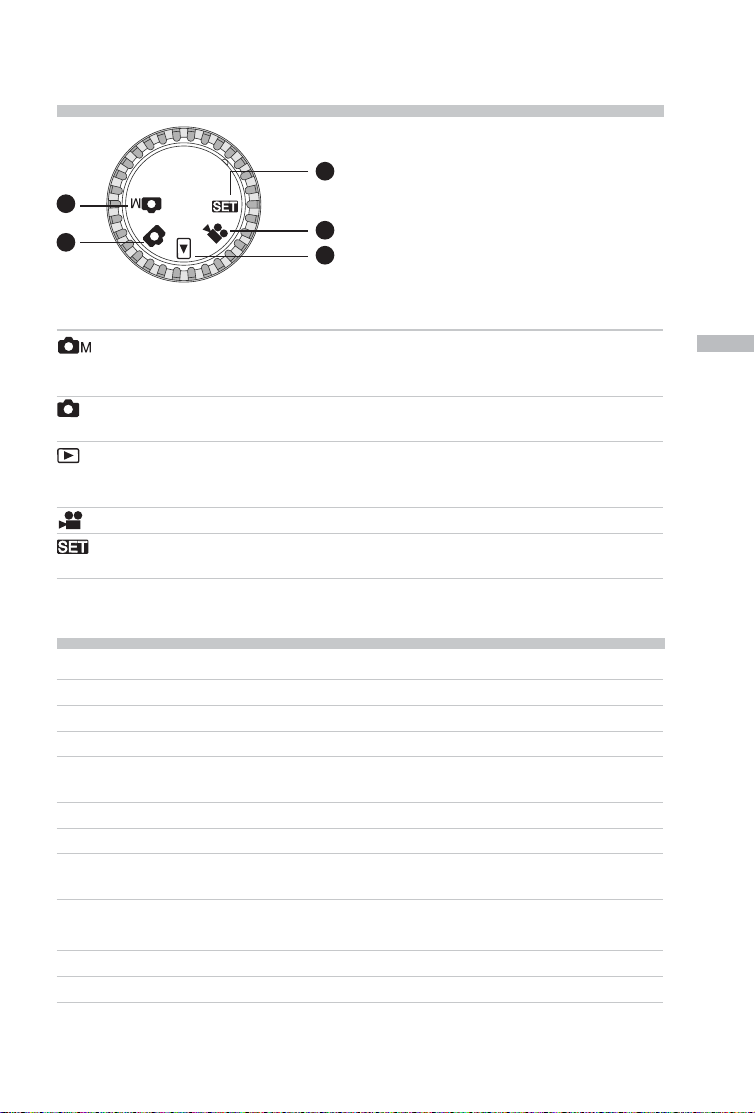
Mode dial
1. Manual record mode
3
1
2
Mode Description
Manual Record Mode Use this mode to take still images by manually
Record Mode Use this mode to take still images using the
Playback Mode Use this mode to view or delete your images/
Movie Mode Use this mode to record video clips.
Setup Mode Use this mode to choose your preferences for
4
5
adjusting camera settings such as white
balance, EV compensation and sharpness.
camera’s fully automatic operation.
video clip. Slide show or thumbnail display of
recorded images is also available in this mode.
the camera’s settings.
2. Record mode
3. SETUP mode
4. Movie mode
5. Playback mode
LED indicators
Indicator Status Description Sound
LED Indicator Solid red The camera is powered on. No
LED Indicator Blinking red A system error has been detected Yes *(3)
LED Indicator Blinking orange The flash is charging No
LED Indicator Blinking orange Image is being recorded to No
LED Indicator Blinking orange USB busy No
LED Indicator Solid green The system is ready. Yes *(1)
LED Indicator Solid green The camera is ready to record Yes *(1)
Self-timer Blinking red The self-timer function is activated. Yes *(1)
Indicator
——Error message Yes *(3)
——Valid button event Yes *(1)
*(3) The camera sounds three beeps.
*(1) The camera sounds one beep.
the memory card.
images or video clips.
E
11
Page 12
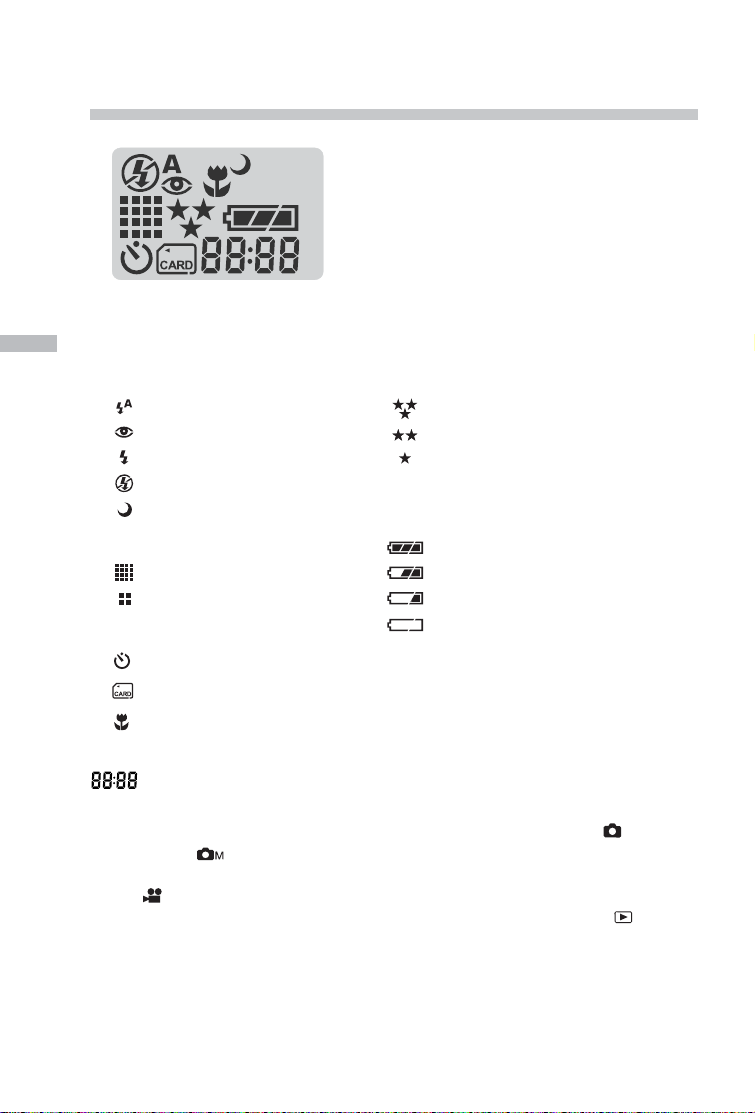
Status LCD
E
Flash mode
Auto flash
Red-eye reduction
Forced flash
Flash off
Slow synchro
Image resolution
1600 x 1200 pixels
800 x 600 pixels
Self-timer mode
Card indicator
Macro mode
Digital indicator (This display varies according to the mode dial setting.)
Displays the estimated shots that you can take in Record mode / Manual
record mode .
Displays the estimated seconds that you can record for the video clip in Movie
mode .
Displays the current number of the recorded image in Playback mode .
Displays “PC” when the camera is connected to your computer using the USB
cable.
Image quality
Super fine
Fine
Normal
Battery check
Full battery power
Medium battery power
Low battery power
No battery power
12
Page 13

LCD monitor information
The indicators displayed when recording still images:
The indicators displayed when recording video clips:
The indicators displayed when viewing images:
E
The indicators displayed when playing video clips:
13
Page 14
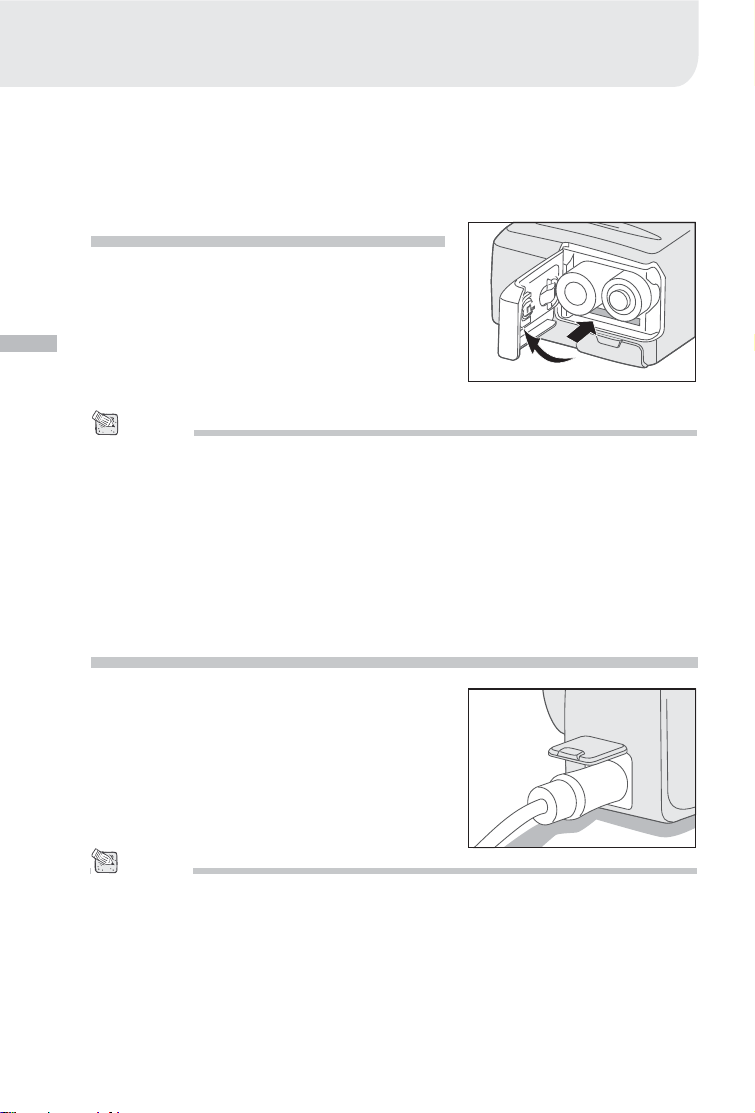
GETTING STARTED
You can use either 2 AA size batteries (Alkaline, Ni-MH) or a specified AC power
adapter as the power supply for the camera. Battery power is convenient for recording images or video clips while AC adapter power is recommended for transferring images to your computer.
Installing the batteries
1. Make sure the camera is turned off.
2. Slide the battery/SD card cover in the direction of the OPEN arrow.
3. Insert the batteries according to the correct
E
polarity marks (+ or -).
4. Close the battery/SD card cover firmly.
NOTE
• A CR-V3 Lithium battery pack can also be used as the power supply.
• If you won’t be using the batteries for an extended period of time, then remove them from the
camera to prevent leaks or corrosion.
• Never use manganese batteries.
• Never use different types of batteries together or mix old and new batteries.
• Low temperatures can shorten the battery life and reduce the performance. Avoid using them in
extremely cold environments.
Using the AC power adapter (optional)
1. Make sure the camera is turned off.
2. Open the DC IN jack cover and connect one
end of the AC power adapter to the DC IN
jack on the camera.
3. Connect the other end to an electrical outlet.
NOTE
• Make sure that you use only the specified AC power adapter (2.5A/3.3V:optional) for the camera.
Otherwise, it may cause damages to the camera, which is not covered under the warranty.
• To prevent the camera unexpectedly turning off during the transfer of images to the computer if
the batteries become exhausted, we recommend that you use the AC power adapter as a power
supply.
14
Page 15
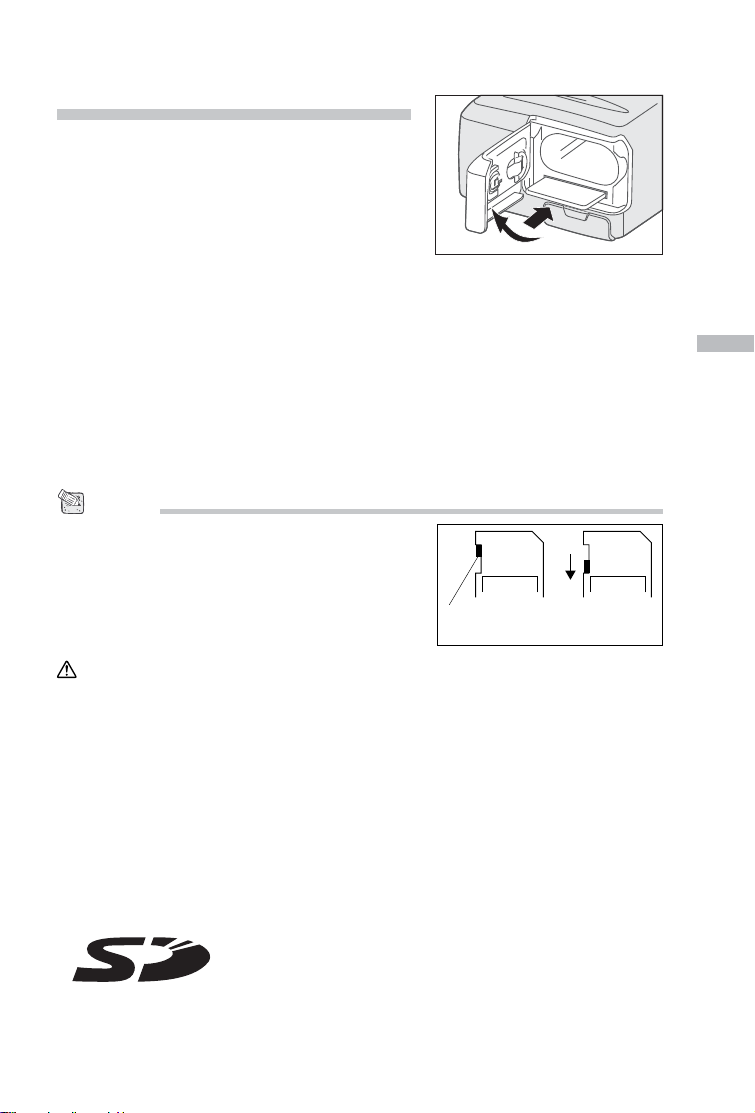
Loading a SD memory card
The camera comes with 8MB of internal memory,
allowing you to store images and video clips in
the camera. However, you can expand the
memory capacity by using an optional SD
memory card so that you can store more images
and video clips.
1. Make sure the camera is turned off.
2. Slide the battery/SD card cover in the direction of the OPEN arrow.
3. Insert the SD memory card.
The front side of the SD memory card (printed arrow) and the front side of the
camera should face in the same direction.
If the card cannot be inserted, check whether the direction is correct.
4. Close the battery/SD card cover.
To remove the SD memory card, make sure the camera is turned off. Open
the battery/SD card cover. Slightly press the SD memory card once and remove it.
NOTE
• To prevent valuable data from being erased
accidentally, you can switch the write protect tab at
the edge of the SD memory card to “LOCK.” To save,
edit, or erase data in the SD memory card, move the
write protect tab away from the “LOCK” position.
LOCK LOCK
Write protection
tab
Write protection
state
E
Caution
SD Memory Cards are manufactured using precision electronic components. Do
not perform the following as malfunction or damage may occur as a result.
• Do not touch the terminals with hands or metal objects. Damage to the compo-
nents may occur as a result of static electricity. Before handling an SD Memory
Card, discharge any static build-up from your body by touching grounded metal,
etc.
• Do not bend, drop or apply excessive force.
• Avoid heat, liquid and direct sunlight when using and for storage.
• Do not open the battery/card cover or remove the SD Memory Card while data is
being read or written.
• Do not dismantle or modify.
TM
* The SD logo is a trademark.
15
Page 16
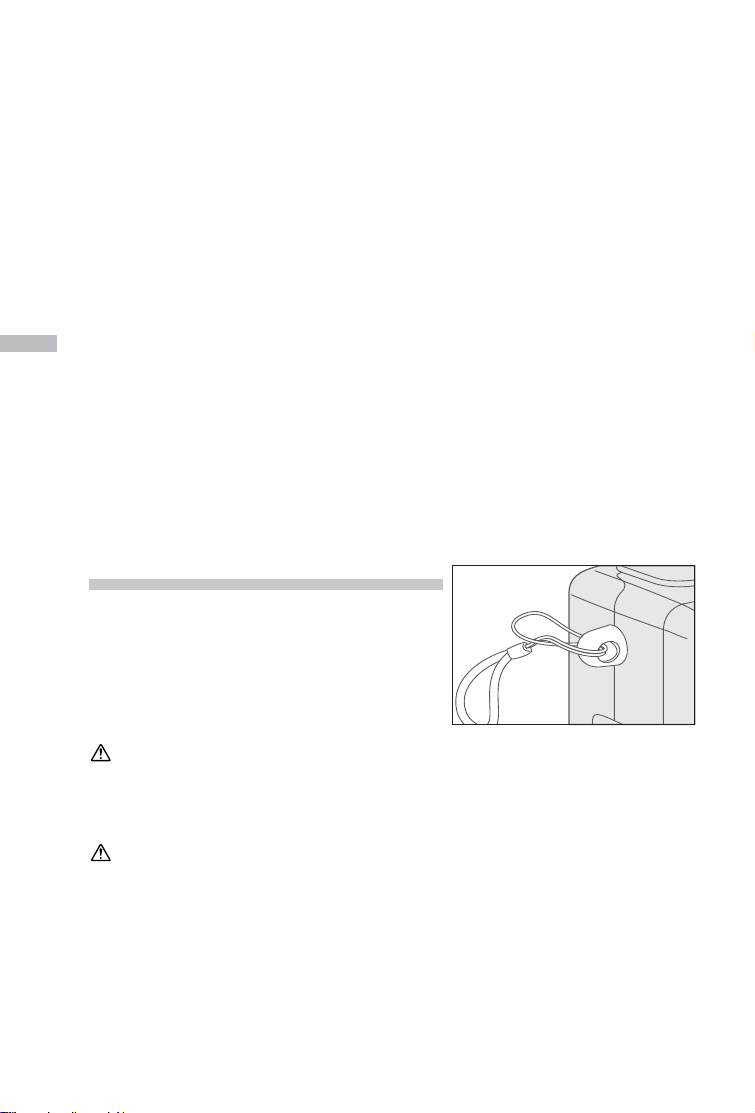
Important
• In the event of malfunction or damage, it is possible that data may be lost.
Konica cannot accept responsibility in any way for such data loss.
• Always back-up important data.
• When using SD Memory Cards on a PC, do not change the attributes (read-only,
etc.) of the files (image data) on the card. Doing so may prevent the camera
from working properly when deleting images, etc.
• Do not change the file names or the directory name of image data saved on an
SD Memory Card using a PC or save files other than image data taken by this
camera. Images that have been changed or added will not only not play back on
the camera but may also cause the camera to malfunction.
• Always format SD Memory Cards using this camera. A card formatted in a PC
E
may not operate properly.
• The SD Memory Card includes a write-protect switch.
Sliding this switch downward prevents data from being written to the card and
images, etc. saved on the card are protected.
Please note that pictures cannot be taken or deleted when the write-protect switch
is on.
• When using a large-capacity card, card check and deletion may take some time.
Attaching the strap
To prevent your camera from accidentally slipping during use, always use the strap.
1. Thread one end of the camera strap through
the strap eyelet and pull the other end through
the loop until the strap is firmly secured.
Warning: When using the camera with the strap attached, take care so that it
does not wrap around the neck. On no account hang the camera
round the neck of small children and infants. Strangulation may occur if the strap wraps around the neck.
• When carrying the camera hanging from the strap, take care that it does not
accidentally hit nearby objects.
• Place the camera on a stable surface before installing the strap, to avoid the
possibility of it being dropped and damaged.
16
Page 17

Choosing the language
When you first turn the camera on, the language
setting screen appears, prompting you to choose
a language for displayed information on the LCD
monitor. Follow the steps below to set the
language.
1. Select the language that you require by using
the / button.
2. Press the ENTER button to confirm.
NOTE
• The language setting will be saved even if the camera
is turned off.
Setting the date and time
The date/time setting screen will pop up in either of the following situations:
when the camera is first turned on (after setting the language)
when the camera is turned on again after removing the batteries/AC power
adapter and then re-installing the batteries/AC power adapter
When the date and time setting screen appears, you can follow the steps below to
set the date and time if necessary or skip this setting by pressing the ENTER
button repeatedly.
1. Enter the values of the year, month, day and time fields by using the / / /
button. Press the ENTER button after each field is set.
To increase the value, press the / button.
To decrease the value, press the / button.
E
17
Page 18

Setting the image resolution and quality
The resolution and quality settings determine the size and compression ratio of
your images and how many images can be stored in internal memory or on the SD
memory card. The higher resolution and quality produce a large size and less compressed image but take up more space in memory.
Higher resolution and quality are recommended if you want to enlarge images.
Lower resolution and quality take up less memory space, suitable for sharing images via e-mail or the Internet. To change the image resolution and quality, press
the PICTURE button on top of the camera repeatedly until the settings that you
want appear on the status LCD.
E
Resolution & Quality:
The camera provides 2 resolution modes and 3 quality modes, Y ou can cycle through
these by pressing the PICTURE button. The order is ➔ ➔ ➔
➔ ➔ ➔ repeat.
Resolution & quality indicators on the status LCD
In the / mode: shows the resolution & quality settings of the image to be
In the mode: shows the resolution & quality settings of the recorded image
The table below shows the approximate number of shots that you can take on each
setting based on 8MB internal memory or a 8MB SD memory card.
recorded
Resolution
1600x1200
pixels
800x600
pixels
* The above data shows typical test results. The actual capacity varies according to the shooting
conditions and settings used .
18
Quality
Super Fine
Fine
Normal
Super Fine
Fine
Economy
Compression
ratio
8:1
12:1
16:1
8:1
12:1
16:1
8 MB
internal
memory
10
15
20
40
60
80
8MB SD
memory
card
9
14
18
37
56
75
Page 19

RECORD MODE
Taking pictures
The camera is equipped with an optical viewfinder and a 1.6" LCD monitor to compose pictures. Taking pictures using the viewfinder can conserve battery power. If
the battery level is low and there are no extra batteries available, we recommend
that you use the viewfinder to compose pictures. Using the LCD monitor, you can
more accurately compose pictures and examine all details but it consumes more
battery power.
Using the viewfinder
1. Turn the camera on by sliding the POWER
switch.
2. Turn the mode dial to the mode or the
mode.
3. Compose the picture in the viewfinder.
4. Press the shutter button down halfway (the
camera adjusts the exposure and the focus),
then press it the rest of the way down.
While the camera adjusts the exposure and focus, the LED indicator lights
red. After adjusting the exposure and the focus, the LED indicator lights green.
Then press the shutter button the rest of the way down. At that point, the
camera captures an image.
The LED indicator blinks orange while the camera is processing a captured
image.
E
19
Page 20

Using the LCD monitor
1. Turn the camera on by sliding the POWER
switch.
2. Turn the mode dial to the mode or the
mode.
3. Turn the LCD monitor on by pressing the
DISPLAY button.
4. Compose the picture.
5. Press the shutter button down halfway (the
camera adjusts the exposure and the focus),
then press it the rest of the way down.
While the camera adjusts the exposure and focus, the LED indicator lights
E
red. After adjusting the exposure and the focus, the LED indicator lights green.
Then press the shutter button the rest of the way down. At that point, the
camera captures an image.
The LED indicator blinks orange while the camera is processing a captured
image.
NOTE
• The image on the LCD monitor darkens when in strong sunlight or bright light. This is not a
malfunction.
• Using the LCD monitor for an extended period of time may reduce the number of shots that you
can take. To increase the number of shots and conserve battery power, turn the LCD monitor off
and use the viewfinder instead.
Reviewing the last picture in the record/manual
record mode
The camera is equipped with the button, allowing the most recent image to be displayed
on the LCD monitor in the / mode.
However, you can only view the last image with
this function. To view all your recorded images,
go to the mode.
If you want to view the image just after taking a
picture, you can press the button. The last
image will display on the LCD monitor. To return
to the manual record mode/ record mode from
the quick playback status and continue shooting,
press the button again.
20
Page 21

Using the optical zoom
The lens moves during zoom photography. Zoom photography allows you to take
telephoto and wide-angle shots. The subject appears closer by pressing the TELE
button and appears further away by pressing the WIDE button.
1. Turn the camera on.
2. Turn the mode dial to the mode or the
mode.
3. If required, turn the LCD monitor on by pressing the DISPLAY button.
4.Press the TELE button to enlarge the subject
or the WIDE button to reduce it.
5. Press the shutter button down halfway, then
press it the rest of the way down.
Using the digital zoom
By using the digital zoom, images can be enlarged in the center of the screen so
that the subject appears closer. However, the more the image is enlarged, the
grainier the image will become. The digital zoom function is only available when
you use the LCD monitor and turn the digital zoom ON. For details of how to enable
the digital zoom, refer to DIGITAL ZOOM in the Record/Manual record menu.
1. Turn the camera on.
2. Turn the mode dial to the mode or the
mode.
3. Turn the LCD monitor on by pressing the DIS-
PLAY button.
4. Press the TELE button as far as it can go.
5. Press the TELE button again to activate the
2X digital zoom function.
The 2X icon appears on the LCD monitor.
To cancel the digital zoom function, press
the WIDE button.
6. To capture an image, press the shutter button
down halfway, then press it the rest of the way
down.
2X
E
NOTE
• You can only use the digital zoom at resolution 1600x1200 pixels resolution; digital zoom is not
available at resolution 800x600 pixels resolution. When you play back the image recorded with
digital zoom, the image size is 800x600 pixels.
• The maximum zoom magnification is 2X for recording and 4X for viewing an image.
• Digital zoom cannot be used in the movie mode.
21
Page 22

Using the self-timer
The self-timer duration is 10 seconds. After the activation of the self-timer by pressing
the shutter button, the self-timer lamp starts blinking slowly for 7 seconds and then
blinking faster for the remaining of 3 seconds. With this feature, you can get in the
frame when taking group pictures.
1. Secure the camera to a tripod or place it on a
stable surface.
2. Turn the camera on.
3. Set the mode dial to the mode or the
mode.
4. Press the button.
E
The icon appears on the LCD monitor
and status LCD.
5. Compose the picture.
6. Press the shutter button down halfway, then
press it the rest of the way down.
The self-timer function is activated.
7. After the self-timer indicator blinks for 10
seconds, the camera takes a picture
automatically.
To cancel self-timer photography during the
self-timer operation, press the button
again.
NOTE
• After one shot has been taken, the self-timer mode is automatically turned off.
22
Page 23

Using the macro mode
Use the macro mode to shoot a close-up of the subject, such as flowers or insects.
1. Turn the camera on.
2. Turn the mode dial to the mode or the
mode.
3. Press the button.
The icon appears on the LCD monitor
and status LCD.
4. Compose the picture.
5. Press the shutter button down halfway, then
press it the rest of the way down.
To cancel macro photography at any time,
press the button again.
NOTE
• When shooting a close-up of the subject, you can compose the picture by using the viewfinder
or the LCD monitor. However, composing the picture using the viewfinder in macro mode may
cause captured images to be off-center due to the parallax phenomenon. We recommend that
you use the LCD monitor instead to compose pictures in this situation.
• After one shot has been taken, the macro mode is automatically turned off.
Using the flash
The flash is designed to fire automatically in dark places. You can select various
flash settings to take pictures in different conditions. If you change the flash setting,
the camera will remain in that setting even if the camera is turned off.
1. Turn the camera on.
2. Turn the mode dial to the mode or the
mode.
3. Press the button located on top of the camera repeatedly until the desired flash mode
appears.
4. Press the shutter button down halfway, then
press it the rest of the way down.
E
23
Page 24

The camera provides 5 flash modes: Auto Flash (default), Red-eye Reduction,
Forced Flash, Flash Off and Slow Synchro, which can be cycled through pressing
the flash button on top of the camera. The table below tells you how to choose the
appropriate flash mode for each shot.
Flash Mode
[ ] Auto Flash
[ ] Red-eye Reduction
E
[ ] Forced Flash
[ ] Flash Off
[ ] Slow Synchro
Description
The flash fires automatically according to the
ambient conditions. Select this mode for general
photography.
The flash emits a pre-flash before the main flash
fires, which causes the pupil in the eye to close
and eliminates the red-eye phenomenon. Select
this mode when taking pictures of people and
animals in low-light conditions.
The flash always fires regardless of the surrounding brightness. Select this mode for recording
images in artificial light (backlighting, fluorescent
lighting, etc.).
The flash does not fire. Select this mode when
taking pictures in a place where flash photography
is prohibited or in situations where the distance to
the subject is too far for the flash to have any
effect.
The flash fires and a slow shutter speed is set in
this mode so that the subject and background will
be exposed correctly while taking a picture with
dark background at night.
24
Page 25

Taking pictures manually
You can manually adjust conditions such as white balance, EV compensation and
sharpness when taking pictures. For white balance, EV compensation or sharpness information, refer to WHITE BALANCE, EV COMPENSATION or SHARPNESS
in the Manual Record menu.
To take pictures manually:
1. Turn the camera on.
2. Turn the mode dial to the mode.
3. Press the MENU button.
4. Move to WHITE BALANCE, EV COMPENSA-
TION or SHARPNESS by using the /
button.
5. Change the settings by using the / but-
ton and then press the ENTER button.
6. Compose the picture.
7. Press the shutter button down halfway, then
press it the rest of the way down.
E
25
Page 26

PLAYBACK MODE
In the mode, you can view, magnify, delete your images or play video clips. This
mode even allows you to display thumbnail images or a slide show, so that you can
quickly find the image you want or play the images back automatically one by one.
Viewing images
1. Turn the camera on by pressing the POWER
button.
2. Turn the mode dial to the mode.
3. Select the image that you want to view by
E
using the / button.
To view the previous image, press the button.
To view the next image, press the button.
NOTE
• If there are no images stored in the internal memory or on the memory card, the “ NO IMAGES” message will appear on the LCD monitor.
• You can also view your images on a TV screen. First connect one end of the video cable to the
video out jack of the camera. Then connect the other end to the video input socket of the TV.
Turn the mode dial to the
mode and then turn the TV and camera on.
26
Page 27

Zooming images in and out
This mode allows youto enlarge the selected portion of the image with 4X magnification to see small details .
1. Turn the mode dial to the mode with the
camera powered on.
2. Select the image that you want to view by
using the / button.
3. Enlarge the image by pressing the TELE
button.
Pressing the TELE button once magnifies
the image to 2X. Pressing it again magnifies the image to 4X. When enlarging the
recorded image, you will see a red frame
with a red box inside. The red frame indicates the entire image, while the red box
shows the enlarged area.
4. To view a different section of the original
image, press the / / / button.
5. To return to the normal display from 4X-enlarged status, press the WIDE button twice.
NOTE
• Pressing the TELE button magnifies the image from 1X➔2X➔4X.
• Pressing the WIDE button reduces the image from 4X➔2X➔1X.
Wide-angle button Telephoto button
Current position of enlargement
Entire image
4X
E
27
Page 28

Displaying thumbnail images
This function allows you to view 9 thumbnail images on the LCD monitor at the
same time, making it easy to quickly find the image you want.
1. Turn the mode dial to the mode with the
camera powered on.
2. Press the DISPLAY button once.
The image information appears on the LCD
monitor.
3. Press the DISPLAY button again.
Nine thumbnail images appear on the LCD
E
monitor (if there are that many images
stored).
To view any of the images full size, select it
using the / button and press the ENTER button.
NOTE
• By pressing the DISPLAY button repeatedly, the display will show as follows.
Image only ➔ Image and OSD (on-screen display) ➔ Thumbnail image display
Slideshow display
Slideshow function enables you to play your images back automatically,In sequence,
which is very useful and convenient for checking recorded images and for
presentations.
1. Turn the mode dial to the mode with the
camera powered on.
2. Press the MENU button and move to SLIDE
SHOW by using the / button.
3. Set the playback interval by using the /
button and then press the ENTER button.
The slideshow display starts. You will see
the images displayed on the LCD monitor
one by one at the interva that you set.
To stop the slideshow display, press the
ENTER button.
NOTE
• You can adjust the display interval of the slideshow from 2 sec. to 10 sec. For slide show interval,
refer to SLIDE SHOW in the playback menu.
28
Page 29

Deleting images
You can delete one image/video clip or all images/video clips at a time depending
on how long you press the button.
To delete one image at a time:
1. Select the image/video clip you want to delete by using the / button, then press the
button.
2. Select [YES], and then press the ENTER
button. The next image/video clip appears.
If you want to cancel the deletion, select
[NO].
3. Continue the deletion if necessary. If all images are deleted, [ NO IMAGES] pops up.
To exit, turn the mode dial to other mode.
To delete all images at a time:
1. Press the button for more than 1 second.
2. Select [YES] and press the ENTER button. The [ NO IMAGES] message
pops up. To exit, turn the mode dial to another mode. If you select [NO], the
screen will return to the mode.
NOTE
• If you wish to delete the images or video clips stored in the internal memory, ensure that the
memory card is not inserted in the camera. Otherwise, you will delete the images or video clips
stored in the SD memory card.
E
29
Page 30

MOVIE MODE
Recording video clips
The movie mode allows you to record video clips
at a resolution of 320 x 240 pixels.
1. Turn the camera on by sliding the POWER
switch.
2. Turn the mode dial to the mode.
The recordable movie time displays on the
status LCD and the LCD monitor.
3. You can start recording a video clip by press-
E
ing the shutter button.
The elapsed time displays on the LCD
monitor while recording a video clip.
To stop recording, press the shutter button
again.
NOTE
• In movie mode, resolution/quality, macro, self-timer, and digital zoom cannot be selected or
activated .
• In movie mode, the flash mode is automatically set to [OFF].
30
Page 31

Viewing video clips
To view the recorded video clips, follow the steps below.
1. Turn the mode dial to the mode with the camera turned on.
2. Select the video clip that you want to view by using the / button.
3. Press the shutter button to start.
To pause movie playback, press the shutter button again.
To stop movie playback, press the button.
Pressing the shutter button or the button while playing the video clip will change
the status as follows:
Shutter
The first
screen of the
movie
button
Arrow down button
or time out
Movie
playback
starts
Arrow down button
NOTE
• The zoom function cannot be activated while playing the video clips.
• To play the video clip back on a computer, we recommend that you use the “Quick Time Player”.
This software is free of charge, compatible with Mac and Windows-based computers and can
be downloaded from the Web site at www.apple.com. For details of how to use Quick Time
Player, please refer to its on-line help.
Shutter
button
Movie
playback
pause
E
31
Page 32

TRANSFERRING RECORDED IMAGES
TO YOUR COMPUTER
You can share recorded images/video clips with your family or friends via e-mail or
post them on the Web. Before doing those things, you need to connect the camera
to your computer by using the USB cable and then transfer the images/video clips.
To transfer images/video clips from the camera to your computer, follow the steps
below.
Step 1: Installing the USB driver
Step 2: Connecting the camera to your computer
Step 3: Downloading images/video clips
E
CPU
OS
Memory
Free Space on
Hard Disk
Required
Devices
Color Monitor
System requirements
(Windows)
Pentium 166 MHz processor or
higher
Windows 98/98SE/Me/2000/XP
32MB RAM
(64MB recommended)
128 MB hard disk space
A CD-ROM drive,
An available USB port
Color monitor (800x600, 24-bit
or higher recommended)
System requirements
(Macintosh)
PowerPC G3/G4
OS 8.6 or later
32MB RAM
(64MB recommended)
128 MB hard disk space
A CD-ROM drive,
An available USB port
Color monitor (800x600, 24-bit
or higher recommended)
32
Page 33

Step 1: Installing the USB driver on Windows computers
The USB driver on the supplied CD-ROM is required only for Windows 98. It is not
necessary to Install the USB driver on computers running Windows 2000/ME/XP.
1. Insert the CD-ROM that came with the camera into the CD-ROM drive. The welcome
screen appears.
2. Click “Install USB Driver”. Follow the onscreen instructions to complete the
installation. After the USB driver installation
is complete, restart your computer.
Installing the USB driver on Macintosh computers
For Mac OS 9.0 or higher users, the computer will automatically recognize the
camera and load its own USB drivers. It is not necessary to install anything
separately. For Mac OS 8.6 users, however, you need to install the USB driver
first.
1. Insert the CD-ROM that came with the camera into the CD-ROM drive.
2. Select and double-click “Digital Camera Driver Installer “.
3. Select “Install Location” and click “Install”.
4. Follow the on-screen instructions to complete the installation and restart your
computer.
E
Step 2: Connecting the camera to your computer
1. Connect one end of the USB cable to an available USB port on your computer.
2. Connect the other end of the USB cable to
the USB connector on the camera.
3. Turn the camera on.
“PC” appears on the status LCD.
4. In “My Computer”, look for a new “removable
disk” that has appeared. Your recorded images/video clips will be in a folder on this “removable disk”. (For Mac users, double-click
the “untitled” disk drive on the desktop.)
33
Page 34

Step 3: Downloading images/video clips
When the camera is turned on and connected to your computer, it is treated as an
additional disk drive. You can download images/video clips by copying them from
the “removable disk” (“untitled” disk on a Macintosh) to your hard drive or to another kind of disk.
For computers running Windows
Open the “removable disk”, select the images/video clips that you want, and then
choose “Copy” from the “Edit” menu. Then, open the destination location and
choose “Paste” from the “Edit” menu.
E
For computers running Mac OS
Open the “untitled” disk window and the hard disk or the destination location.
Then drag and drop from the former to the latter.
NOTE
• It is recommended that you use the AC power adapter as a power supply for the camera while
transferring images/video clips from the camera to you computer since camera power may be
cut off unexpectedly if batteries become exhausted during the procedure.
34
Page 35

INSTALLING MGI PHOTOSUITE
MGI PhotoSuite is a very user-friendly image-editing program. With PhotoSuite,
you can easily retouch, compose and organize your images in just seconds. It contains a variety of templates, such as photo frames, birthday cards, calendars and
other fun things. Get your images ready and explore this amazing program.
To install MGI PhotoSuite:
1. Insert the CD-ROM that came with the camera into the CD-ROM drive. The welcome
screen appears.
2. Click “Install MGI PhotoSuite”. Follow the onscreen instructions to complete the
installation.
NOTE
• For details of how to use MGI PhotoSuite to edit and retouch your recorded images, please
refer to the program’s on-line help.
• Windows 2000/XP users, should install and use MGI PhotoSuite in “Administrator” mode.
E
35
Page 36

INSTALLING MGI PHOTOVISTA
MGI PhotoVista is an easy-to-use program that lets you create spectacular 360
panoramic images. When you view these panoramas, you get the experience of
being totally immersed in a realistic environment. PhotoVista’s powerful engine
quickly and automatically stitches images together, and its intuitive interface will
help even a novice to get great results in minutes.
To install MGI PhotoVista:
1. Insert the CD-ROM that came with the cam-
era into the CD-ROM drive. The welcome
screen appears.
2. Click “Install MGI PhotoVista”. Follow the on-
E
screen instructions to complete the
installation.
NOTE
• For details of how to use MGI PhotoVista to create spectacular 3600 panoramic images, please
refer to the program’s online help.
• Windows 2000/XP users, should install and use MGI PhotoVista in “Administrator” mode.
0
36
Page 37

INSTALLING ACROBAT READER
The supplied CD-ROM contains this user’s manual in PDF format, which can only
be read if you have Acrobat Reader installed on your computer.Using Acrobat
Reader, you’ll find that you can view and read the user’s manual just like the original.
1. Insert the CD-ROM that came with the camera into the CD-ROM drive. The welcome
screen appears.
2. Click “Install Acrobat Reader”. Follow the onscreen instructions to complete the
installation.
For Mac users:
1. Insert the CD-ROM that came with the camera into the CD-ROM drive.
2. Select and double-click “Acrobat Reader”.
3. Select and double-click the language that you
want.
4. Double-click “Reader Installer”.
5. Follow the on-screen instructions to complete
the installation.
E
37
Page 38

USING THE USER’S MANUAL
The user’s manual contained in the supplied CD-ROM is a comprehensive instruction document that shows users how to easily operate the camera. It will also act
as a source of information should your printed manual ever be lost. The only requirement for using it is that you install Acrobat Reader on your computer. After
having done so, you will be able to view or print this electronic document.
1. Insert the CD-ROM that came with the camera into the CD-ROM drive. The welcome
screen appears.
2. Click “Install User’s Manual”. Follow the onscreen instructions to complete the
E
installation.
For Mac users:
1. Insert the CD-ROM that came with the camera into the CD-ROM drive.
2. Select and double-click “Manual”.
3. Select and double-click the language that you
want.
4. Drag and drop the PDF file from the current
location to the destination location.
Open the user’s manual to view it.
38
Page 39

MENU OPTIONS
Record menu
You can use the record menu to change LCD brightness, enable quick view and
digital zoom. To do this, press the MENU button in the mode and then scroll
through the options by using the / button.
LCD BRIGHTNESS
This option adjusts the brightness of the LCD
monitor. Press the ENTER button, the LCD
brightness bar appears. To brighten the LCD
monitor, press the / button. To darken the
LCD monitor, press the / button. And then
press the ENTER button.
QUICKVIEW
By enabling quick view, you can temporarily
view the image on the LCD monitor as soon as
you take a picture. After a temporarily preview,
the camera returns to the mode
automatically. To enable quick view, select [ON]
by pressing / button and then press the
ENTER button.
E
DIGITAL ZOOM
You can take digital zoom shots by activating the digital zoom function. Use the
/ button to enable this option if necessary. And then press the ENTER button.
EXIT
This option exits the record menu and then returns to the mode. Press the
ENTER button to exit. You can also press the MENU button again to exit.
39
Page 40

Manual record menu
Apart from the options that you can configure in the record menu, you can determine the conditions such as white balance, EV compensation or sharpness in the
manual record menu. Press the MENU button in the mode and then scroll
through the options by using the / button.
LCD BRIGHTNESS
Refer to LCD BRIGHTNESS in Record menu.
E
QUICKVIEW
Refer to QUICKVIEW in Record menu.
DIGITAL ZOOM
Refer to DIGITAL ZOOM in Record menu.
WHITE BALANCE
The image appears a different color under different types of lighting. The human
eye automatically compensates for this but, with the camera , you need to make
adjustments. Normally, the camera adjusts the white balance automatically.
However, if the color of the image appears strange, we recommend that you change
the white balance setting. Use the / button to select the appropriate white balance setting and then press the ENTER button.
[AUTO] : automatically adjusting the white balance
[SUN] : for recording outdoors on a bright day
[SHADE] : for recording under cloudy or shady sky
[FLUORESCENT] : for recording under fluorescent lighting
[TUNGSTEN] : for recording under tungsten lighting
40
Page 41

EV COMPENSATION
When the subject appears too dark or too bright, the camera can adjust the brightness to reproduce the subject correctly. This is called EV compensation. The EV
compensation of the camera ranges from -1.8EV to +1.8EV. Use the / button to
select the EV compensation that you want and then press the ENTER button.
Effective Subjects and Set Values
Positive (+) Compensation
Copying of printed text (black characters on white paper)
Backlit portraits portraits
Very bright scenes (such as snowfields) and highly reflective subjects
Shots made up predominantly of sky
Negative (-) Compensation
Spotlit subjects, particularly against dark backgrounds
Copying of printed text (white characters on black paper)
Scenes with low reflectivity, such as shots of green or dark foliage
SHARPNESS
This option sets the level of image sharpness. Use the / button to select the
sharpness mode that you want and then press the ENTER button.
[NORMAL] : leave the image detail as captured
[SOFT] : soften the edge of the image detail for special effect
[HARD] : sharpen the edge of the image detail
E
EXIT
This option exits the manual record menu and then returns to the mode. Press
the ENTER button to exit. You can also press the MENU button again to exit.
41
Page 42

Playback menu
You can use the playback menu to automatically display your images one by one
or configure DPOF setting, etc. To do this, press the MENU button in the mode
and then move through the options that you want to configure by using the /
button.
LCD BRIGHTNESS
Refer to LCD BRIGHTNESS in Record menu.
E
SLIDE SHOW
This option can automatically display one image at a time in sequence at the interval you
select. Use the / button to select the interval
that you want and then press the ENTER button.
[2 sec], [4 sec], [6 sec], [8 sec], [10 sec]
COPY TO CARD
This option allows you to copy your images from the camera’s internal memory to
an external SD memory card. However, you can only do this when an SD memory
card is installed and the internal memory contains images. Use the / button to
select [YES] if necessary and then press the ENTER button.
42
Page 43

DPOF
DPOF is the abbreviation for Digital Print Order Format, which allows you to embed printing information on your memory card. You can select the pictures to be
printed and how many prints to make by using the DPOF menu on the camera and
then insert the memory card in the card-compatible printer. When the printer starts
printing, it will read the embedded information on the memory card and print the
specified images.
To store the DPOF information, first press the ENTER button to enter the DPOF
sub-menu. Use the / button to set the values for each field and then press the
ENTER button. (To move to the next field after the first field is completed, press the
button.)
[PRINT QUANTITY] : you can select image quantity from 1~9
[PRINT SIZE] : you can select your preferred image size
(PRINT STD, 3x5, 4x6, 5x7, 8x10)
[PRINT INDEX] : this option allows you to print the images in index format
[PRINT ENABLE] : If you select ENABLE, the camera will save the DPOF
settings. If DISABLE is selected, all the settings will be
erased.
DPOF shortcut
You can use the shutter button to quickly store the DPOF information . Follow the
steps below:
1. Turn the mode dial to the mode.
2. Press the shutter button to toggle the DPOF print tag setting for the specified
image.
NOTE
• When using the shutter button to enable the DPOF setting, the default setting is size=standard,
and quantity=1.
EXIT
This option exits the playback menu and then returns to the mode. Press the
ENTER button to exit. You can also press the MENU button again to exit.
E
43
Page 44

Movie menu
To change movie menu setting, press the MENU button in the mode and then
move to the option that you want to set by using the / button.
LCD BRIGHTNESS
This option adjusts the brightness of the LCD
monitor. Refer to LCD BRIGHTNESS in Record
menu for detailed information.
E
EXIT
This option exits the movie menu and then returns to the mode. Press the ENTER button
to exit. You can also press the MENU button
again to exit.
44
Page 45

Setup menu
You can select your camera setting preferences in this mode. Switch the mode
dial to the mode and then move to the option you want to configure by using
the / button.
DATE/TIME
Press the ENTER button to enter the DA TE/TIME
sub-menu. And then refer to SETTING THE DATE
AND TIME to change the setting. When removing the batteries or AC power adapter from the
camera, the date and time may return to the
default setting. If this happens, reset the date
and time next time you use the camera.
[YEAR], [MONTH], [DAY], [TIME]
LANGUAGE
This option allows you to select the language
displayed on the LCD monitor. Press the
ENTER button to enter the LANGUAGE submenu. And then select the language you want
by using the / button then pressing the
ENTER button.
E
[ENGLISH], [Français], [Deutsch], [Español], [Italiano], [ ], [ ],
[ ]
SOUND
The camera makes a sound each time time you press a camera button if this function is enabled. Select [ON] or [OFF] by using the / button and then press the
ENTER button.
FORMAT MEDIA
This function formats the internal memory or the external memory card and erases
all images stored on either of them. If you select [YES] with the / button and
press the ENTER button, the FORMAT MEDIA message appears on the LCD
monitor. If you select [YES] and press the ENTER button again, a progress bar
displays, showing the progress of the format.
45
Page 46

VIDEO MODE
This option allows you to view your images on a TV. Connect the camera to your
TV via the video cable connection first. Then select the video output format by
using the / button and press the ENTER button.
[NTSC] : select this format when located in the U.S.A., Canada, Japan, Korea,
[PAL] : select this format when located in Australia, Austria, Belgium, China,
Taiwan, Central America, Mexico, etc.
Denmark, Finland, Germany, Great Britain, Holland, Italy, Kuwait,
Malaysia, New Zealand, Singapore, Spain, Sweden, Switzerland,
Thailand, Norway, etc.
E
AUTO POWER OFF
If no activities are carried out for a certain period of time while powered on, the
camera enters standby mode or turns off automatically to conserve power.
Inactivity period Inactivity period Camera status
(batteries) (AC power adapter)
90 seconds 90 seconds standby
3 minutes 30 minutes shut off
To activate the camera again while in standby mode, press any button or switch
the mode dial. If the camera is shut off automatically, you need to turn the camera
on again by sliding the POWER switch. The table above shows the default settings
for auto power off. You can change the setting by using the / button and then
pressing the ENTER button.
[3 min], [5 min], [10 min], [30 min]
46
Page 47

RESET TO DEFAULT
If you want to restore all settings to their original status, select [YES] by using the
/ button and then press the ENTER button.
The following table shows the default setting for each item.
Item Description
Image resolution 1600x1200 pixels
Image quality Super Fine
Flash Auto
Quick view Off
White balance Auto
EV compensation 0.0
Slide show interval 4 seconds
Auto power off Battery: 3 minutes
AC power adapter: 30 minutes
Sound On
Digital zoom Off
E
47
Page 48

CONNECTING THE CAMERA TO OTHER DEVICES
VIDEO Cable
TV
E
SD Memory Card
PCMCIA Adapter
USB Cable
SD Card ReaderSD Card Reader
Computer
Computer
Printer
48
Page 49

CARE AND STORAGE
Cleaning the camera
When cleaning the camera, do not use solvents such as benzene or
paint thinner.
Before cleaning, remove the batteries from the camera, or disconnect the power
plug of the AC adapter from the wall outlet.
The exterior casing surface consists of paint and printing. Wiping the casing
with benzene or paint thinner may cause discoloration, or the paint or printing to
be removed.
If the camera becomes dirty, wipe off the dust with a soft, dry cloth.
For stubborn dirt, dampen a cloth in diluted neutral detergent (kitchen detergent),
wring thoroughly and wipe. When finished, wipe the camera with a dry cloth.
If using a chemical cloth, follow the safety precautions for the product.
After using the camera
If the camera is not to be used for a long period, remove the batter-
ies and ensure that the power plug of the AC adapter is disconnected from the wall outlet.
Leaving the batteries inside the camera for a long time may cause the battery
fluid to leak, resulting in malfunction of the unit.
When storing, keep both camera and batteries in a cool place with low humidity
and under a constant temperature as far as possible.
Recommended temperature: 150 - 250C (590 - 770F)
Recommended humidity: 40% - 60%
E
About handling the SD Memory Card
Do not bend or apply excessive force.
Do not store the card in places with high humidity, in dusty places or where
static electricity or electromagnetic fields are likely to occur.
Keep dust, water and foreign objects away from the terminal section.
About image data
Use a PC to delete images and files recorded with other models.
The recorded data may be lost if you or a third part misuse the SD Memory Card,
if the card is affected by strong static electricity or electrical shock, or during
card malfunction.
Konica will not be responsible in any way for the loss of recorded data or the
consequences of such loss.
49
Page 50

About the LCD monitor
The LCD monitor has been developed using high-precision engineering.
Although the percentage of active pixels is more than 99.98%, there may be
missing or constantly lit pixels.
When using the LCD monitor in a cold location, the screen may appear darker
than normal immediately after starting use. The screen will return to normal brightness as the internal temperature of the camera rises.
If the LCD monitor becomes dirty with fingerprints or dust, wipe with a soft, dry
cloth.
E
50
Page 51

CAMERA SPECIFICATIONS
Item Description
Effective 2.0 megapixels
Sensor 1/3.2" CCD, 2.1 megapixels
Color Depth 24 bits (8 bits x 3 colors)
Resolution 1600 x 1200 pixels
800 x 600 pixels
LCD 1.6" color TFT LCD
Self-timer 10 seconds delay
Shutter Speed 1/10~1/1000 second
Zoom 3 x optical zoom, 2 x digital zoom
Capture Modes Still photographs or video recording
Memory Type 8 MB internal memory
SD memory card (optional) (up to 128MB capacity)
Flash Settings Auto, Red-eye Reduction, Forced Flash, Off,
Slow Synchro
Flash Effective Range Wide: 0.6m~2.4m; Tele : 0.6m~1.8m
Lens 3X zoom lens,
5.2mm~15.6mm (equivalent to 33~98mm on 35 film format),
F=2.8, 4.8
Focal Range Normal : 10cm to infinity at wide angle
: 40cm to infinity at telephoto
Macro : 10cm to 80cm at wide angle
: 40cm to 80cm at telephoto
Exposure Auto;
Compensation Manual: -1.8 ~ +1.8EV (0.3EV step)
White Balance Auto;
Manual: Sun, Shade, Tungsten, Fluorescent
Compressed Format JPEG, Motion JPEG for video clip
Standards JPEG, EXIF 2.2, DPOF, DCF 1.1, Motion JPEG
Language Supported English, French, German, Spanish, Italian, Japanese,
Traditional Chinese, Simplified Chinese
Interface DC IN jack, USB connector,
VIDEO OUT jack (NTSC or PAL)
Operating Environment Operation: 00C~400C, 15~80% humidity
Storage: -200C~800C, 10~95% humidity
Power 2 AA Alkaline (1.5V),
or one CRV3 Lithium battery pack (3V),
or AC power adapter (2.5A/3.3V:optional)
Tripod Socket Yes
Dimensions 105 x 63 x 41.5 mm (W x H x D)
(Without protruding parts)
Weight Approx. 180g
(without batteries and SD memory card)
E
51
Page 52

The performance of the items above is according to the conditions used in our
test.
The specifications and/or appearance of the product may be altered without
notification.
1) DCF (Design rule for Camera File system) is a standard by JEITA mainly for the
purpose of simplifying the use of image files taken by digital cameras with other
related devices.
2) DPOF (Digital Print Order Format) specified by Canon, Inc., Kodak Co., Ltd.,
Fuji Photo Film Co., Ltd., and Matsushita Electric Industrial Co., Ltd. is a standard for recording specified information such as the images or quantity to print
from the images taken by a digital camera on a recording medium.
E
52
Page 53

FCC Compliance Statement:
Declaration of Conformity
Responsible party: KONICA PHOTO IMAGING
Address: 725 Darlington Avenue Mahwah, NJ 07430, U.S.A.
Telephone number: (201) 574-4000
This device complies with Part 15 of the FCC Rules. Operation is subject to the
following two conditions:
(1) this device may not cause harmful interference and
(2) this device must accept any interference received, including interference that
may cause undesired operation.
This equipment has been tested and found to comply with the limits for a class B
digital device, pursuant to Part 15 of the FCC Rules. These limits are designed to
provide reasonable protection against harmful interference in a residential
installation. This equipment generates, uses and can radiate radio frequency energy and, if not installed and used in accordance with the instructions, may cause
harmful interference to radio communications. However, there is no guarantee
that interference will not occur in a particular installation. If this equipment does
cause harmful interference to radio or television reception, which can be determined by turning the equipment off and on, the user is encouraged to try to correct the interference by one or more of the following measures:
- Reorient or relocate the receiving antenna.
- Increase the separation between the equipment and receiver.
- Connect the equipment into an outlet on a circuit different from that to which the
receiver is connected.
- Consult the dealer or an experienced radio/TV technician for help.
Shielded cables must be used for this equipment to comply with the relevant
FCC regulation.
Power requirement is DC 4.2V °” 10% and 1.5 A max. Use only listed certified
power supply adapter.
The user is cautioned that changes and modifications made to the equipment
without approval of the manufacturer could void the user’s authority to operate
this equipment.
E
Tested To Comply
With FCC Standards
FOR HOME OR OFFICE USE
However, note that operation of this unit near a radio or television receiver could
possibly cause radio disturbance.
CANADA ONLY
Industry Canada’s Compliance Statement:
This Class B digital apparatus complies with Canadian ICES-003.
Cet appareil numerique de la classe B est conforme a la norme NMB-003
du Canada
53
