Page 1
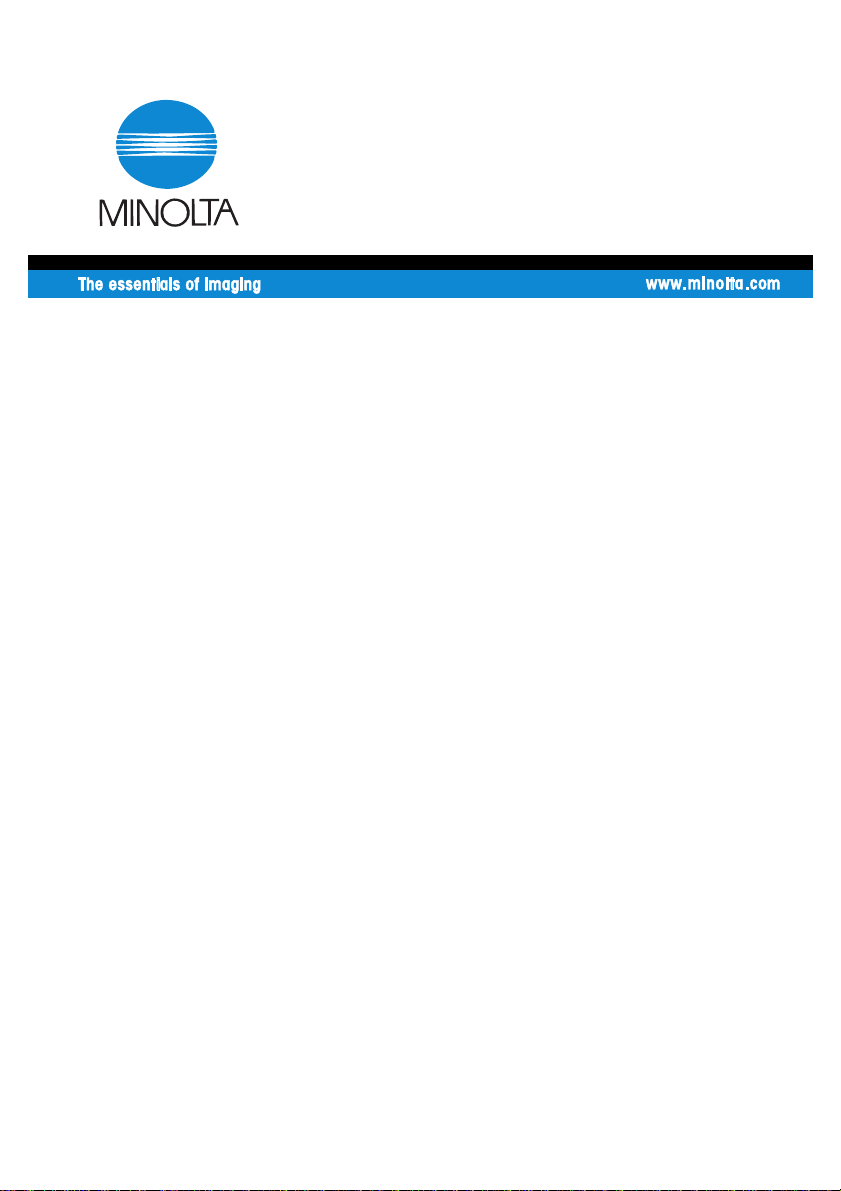
4024-7772-01
User Manual
PageScope Light
for Pi6500Pro
Page 2
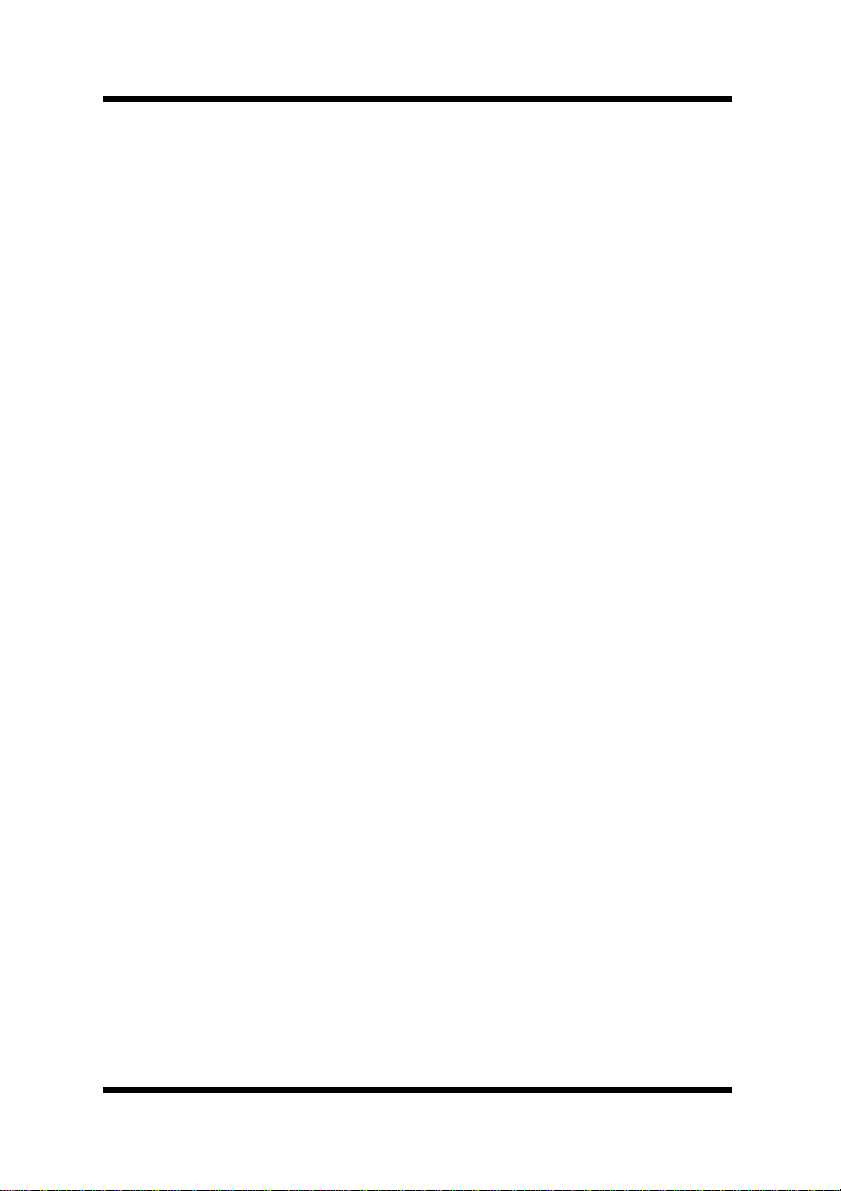
Foreword
Welcome
PageScope Light is a device control utility program provided by the
HTTP server built into the Pi6500Pro (printer controller for Di650).
With a standard Web browser, this utility can be used as a tool for
remote control of the Di650.
Trademark Acknowledgements
Minolta is a registered trademark of MINOLTA CO., LTD.
PageScope is a trademark of MINOLTA CO., LTD.
Apple and Macintosh are registered trademarks of Apple Computer, Inc.
Ethernet is a registered trademark of Xerox Corporation.
Fiery and the Fiery logo are registered trademark s of Electron ics f or Imaging ,
Inc. Fiery WebTools is a trademark of Electronics for Imaging, Inc.
Linux is a registered trademark of Linus Torvalds.
Microsoft, Wi ndo ws, and W indo ws NT ar e regis tered trademarks of Microsoft
Corporation.
Netscape Communications, the Netscape Communications logo, Netscape
Navigator , Netscape Communicator , and Netscape are trademarks of Netscape
Communications Corporation.
PCL is a registered trademark of Hewlett-Packard Company Limited.
PostScript is a registered trademark of Adobe Systems, Inc.
Solaris is a trademark of Sun Microsystems, Inc.
All other product names are trademarks or registered trademarks of their
respective holders.
Copyright 2001 MINOLTA CO., LTD.
Screen images shown in this manual may differ slightly from
actual ones. In addition, the explanations are given using Internet
Explorer as the Web browser.
Specifications are subject to change without prior notice.
i
Page 3
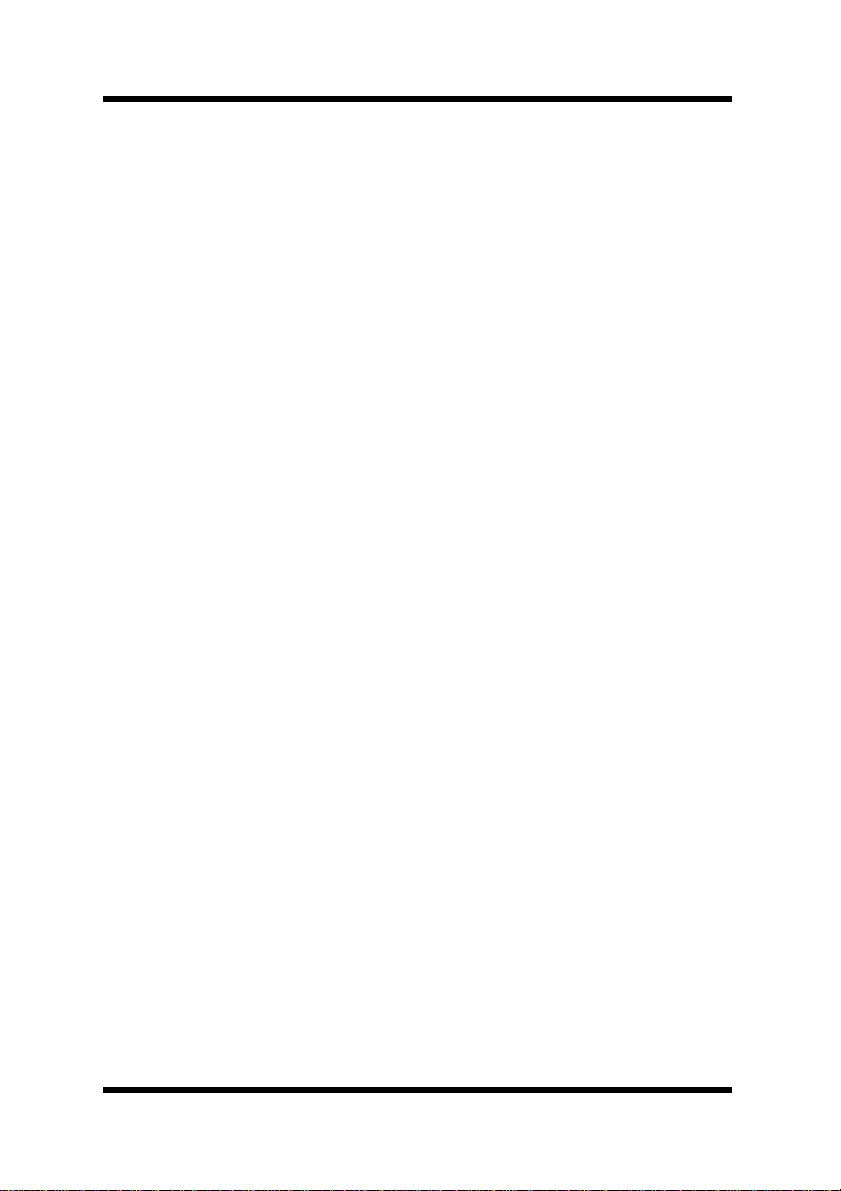
Contents
CONTENTS
1 System Requirements ............................... 1
2 Access .........................................................1
2.1 Operation ...........................................................2
2.2 Entering the Password .....................................2
3 Screen Configur ation ................................. 3
4 Description of Each Page ........................... 4
4.1 System Tab ........................................................4
4.2 Printer Tab ............................................... ..... .... .6
ii
Page 4

1 System Requirements
1 System Requirements
The following it ems are required to use this utility.
Computer
•Software
Operation System Web Browser
Windows 95/98/Me/NT 4.0/
2000
Macintosh System 7 or higher Internet Explorer 4.5 or higher
Solaris 2.5.1/2.6,
Solaris 7 (2.7)
Linux Netscape Navigator 4 or higher
Internet Explorer 4 or higher
Netscape Navigator 4 or higher
Netscape Navigator 4 or higher
Netscape Navigator 4 or higher
Digital Copier
• The printer controller Pi6500Pro
Network
• Ethernet 10/100 BaseT
• TCP/IP Protocol
2 Access
PageScope Light can be accessed directly from a Web browser.
1. Start the Web browser.
2. In the Address Bar, enter th e IP addres s of the pri nter co ntr oller as
shown below.
http:// <IP address of printer controller>/
1
Page 5

2 Access
(Example) When the IP address of t he printer controller is
192.9.200.200:
http://192.9.200.200/
3. This causes PageScope Light screen to appear.
2.1 Operation
PageScope Light operation is identical to that for Internet Web pages.
Clicking a hot link jumps to the link destination, and the
Forward
buttons scroll through pages backwards and forward.
Back
and
If an error message appears due to an incorrect setting, click the
button to r eturn to the previous page, and then t ry speci fying the setting
again.
In addition, if the Minolta PageScope Light logo in the top-left corner
of the page is clicked, the Minolta Web site opens up in the browser.
Back
2.2 Entering the Password
The Password input box appears in the page where PageScope Light
settings can be changed.
Type in the password here when a password is defined. Note that the
password is case-sensitive, so be sure to type in upper-case and lowercase characters correctly. (The password you should type in here is the
same as the administrator password you created with Fiery WebTools.)
2
Page 6

3 Screen Configuration
3 Screen Configuration
The configuration of the PageScope Light screen is shown below.
➀➁
➂
➄
Status display section
➀
➃
The status of the system is shown with icons and text.
Ready Attention Error Trouble
Tabs
➁
The categories that can be controlled by PageScope Light are
displayed.
• System Used to control and set t he system struct ure for the
Digital Copier
• Printer Used for setting the printer controller
Menus
➂
The information and settings for the selected tab are displayed.
3
Page 7

4 Description of Each Page
➃ Information and setting details
The details of the selected menu are displayed.
➄ Fiery WebTools Logo
Clicking this logo displays the settings page for Fiery WebTools,
which is built in to the printer controller. For details about Fiery
WebTools, see the Fiery Printing Guide.
4 Description of Each Page
This section contains descriptions of the information and settings that
are displayed when each tab is clicked.
4.1 System Tab
On the
the Digital Copier can be c heck ed a nd set. Che cking a nd sett ing can b e
performe d with the
➃
System
Online Assistance
tab, information concerning the system structure for
➀
Summary
menus.
, ➁
Details
, ➂
Preference
, and
➀
➁
➂
➃
4
Page 8

4 Description of Each Page
➀ Summary
A summary of the status and the system structure of the Digital
Copier is displayed.
➁ Details
The details of the status and the system structure of the Digital
Copier are displayed.
• Input Tray It shows the current status of all the Input Trays
installed on the Digital Copier.
• Output Tray It shows the current status of all the Output Trays
installed on the Digital Copier.
• Hard Disk It shows th e st atus o f the h ard di sk inst alle d on the
printer controller.
• ROM Version
It shows version of firmware installed on the
Digital Copier and printer controller.
• Interface Info
It shows information about network interface and
local interface.
• Consumable It shows the current status of Digital Copier
consumables.
➂ Preference
The en vironment set tings such as the page updat e interv al ti me and
the display language can be specified.
➃ Online Assistance
Enter information concerning product support and check it when
necessary.
5
Page 9

4 Description of Each Page
4.2 Printer Tab
Use the
Checking and setting can be performed with the
➁
Printer
Test Print
tab for configuring the printer controller settings.
➀
Operational Panel
, and ➂
Font Information
menus.
➀
➁
➂
Operational Panel
➀
It provides on-screen emulation of the printer controller’s
operational panel.
Test Print
➁
It lets you s elect test print pages and execute a test print operation.
,
Font Info
➂
It shows a list of fonts for each applicable printer control code.
• PCL Font It shows a li st of PCL fonts built into the printer
controller.
• PostScript Font
It shows a list of PostScript fonts built into the
printer controller.
6
Page 10

2001 MINOLTA CO., LTD.
The information contained in this manual
is subject to change without notice to
incorporate improvements made on the
product or products the manual covers.
Copyright
2001. 11
3-13, 2-chome, Azuchi-Machi, Chuo-ku, Osaka. 541-8556, Japan
MINOLTA CO., LTD.
