Page 1

PS7000C MKII
Operator’s Manual
Page 2

Page 3

SAFETY INFORMATION
This section contains detailed instructions on the operation and maintenance of this machine. To
achieve optimum utility of this device, all operators should carefully read and follow the instructions
in this manual. Please keep this manual in a handy place near the machine.
Please read the next section before using this device. It contains important information
related to user safety and preventing equipment problems.
Make sure you observe all of the precautions listed in this manual.
* Please note that some parts of the contents of this section may not correspond with the purchased
product.
Warning and Precautions Symbols
WARNING:
CAUTION:
Meaning of Symbols
A triangle indicates a danger against which you should take precautions.
A dialog line indicates a prohibited course of action.
A Black circle indicates an imperative course of action.
Ignoring this warning could cause serious injury or even death.
Ignoring this caution could cause injury or damage to property.
This symbol warns against possible electric shock.
This symbol warns against dismantling the device.
This Symbol indicates you must unplug device.
i
Page 4
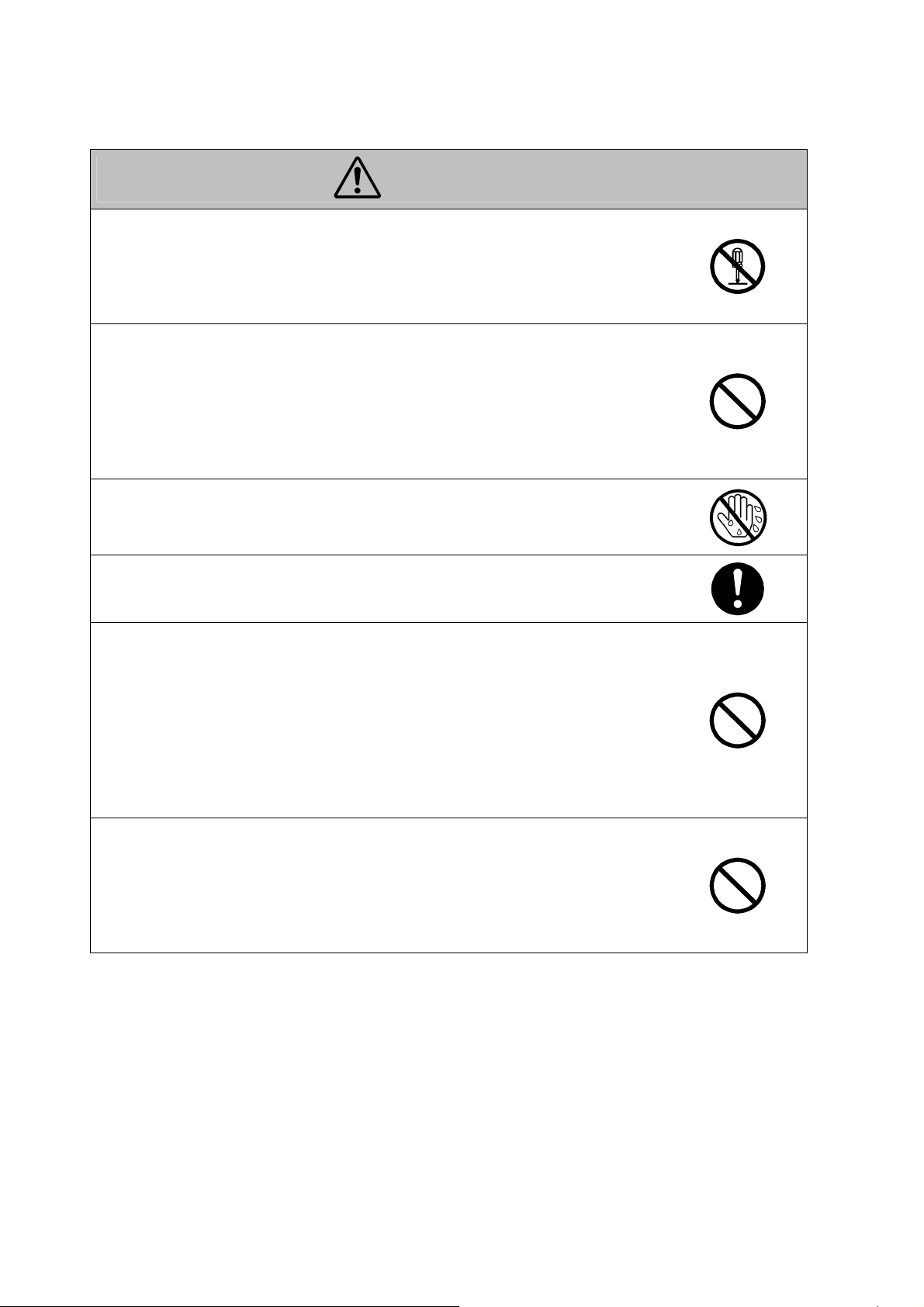
WARNING
● Do not modify product, as a fire, electrical shock, or breakdown could result. If
the product employs a laser, the laser beam source could cause blindness.
● Do not attempt to remove the covers and panels which have been fixed to the
product. Some products have a high-voltage part or a laser beam source inside
that could cause an electrical shock or blindness.
● Only use the power cord supplied in the package. Failure to use this cord could
result in a fire or electrical shock.
● Use only he specified power source voltage. Failure to do that could result in a
fire or electrical shock.
● Do not use a multiple outlet adapter to connect any other appliances or
machines. Use of power outlet for more than the marked current value could
result in a fire or electrical shock.
● Do not unplug and plug in the power cord with a wet hand, as electrical shock
could result.
● Plug the power cord all the way into the power outlet. Failure to do this could
result in a fire or electrical shock.
● Do not scratch, abrade, place a heavy object on, heat, bend, pull on, or damage
the power cord. Use of a damaged power cord (exposed core wire, broken
wire, etc.) could result in a fire or breakdown.
Should any of these conditions be found, immediately turn OFF the power
switch, unplug the power cord from the power outlet, and then call your
authorized service representative.
● In principle, do not use an extension cord. Use of an extension cord could
cause a fire or electrical shock. Contact your authorized service representative
if an extension cord is required.
● Do not place a flower vase or other container that contains water, or metal clips
or other small metallic objects on this product. Spilled water or metallic objects
dropped inside the product could result in fire, electrical shock, or breakdown.
Should a piece of metal, water or any other similar foreign matter get inside the
product, immediately turn OFF the power switch, unplug the power cord from
the power outlet, and then call your authorized service representative.
ii
Page 5

WARNING
● If this product becomes inordinately hot or emits smoke, or unusual odor or
noise, immediately turn OFF the power switch, unplug the power cord from
the power outlet, and then call your authorized service representative. If you
keep on using it as is, a fire or electrical shock could result.
● If this product has been dropped or its cover damage, immediately turn OFF
the power switch, unplug the power cord from the power outlet, and then call
your authorized service representative. If you keep on using it as is, a fire or
electrical shock could result.
● Do not throw the toner cartridge or toner into an open flame. The hot toner
may scatter and cause burn or other damage.
● Connect the power cord to an electrical outlet that is equipped with a
grounding terminal.
iii
Page 6

CAUTION
● Do not use flammable sprays, liquids, or gases near this product, as a fire could
result.
● Do not leave a toner unit or drum unit in a place within easy reach of children.
Licking or ingesting any of these things could injure your health.
● Do not let any object plug the ventilation holes of this product. Heat could
accumulate inside the product, resulting in a fire or malfunction.
● Do not install this product at a site that is exposed to direct sunlight, or near an
air conditioner or heating apparatus. The resultant temperature changes inside
the product could cause a malfunction, fire, or electrical shock.
● Do not place the product in a dusty place, or a site exposed to soot or steam,
near a kitchen table, bath, or a humidifier. A fire, electrical shock, or
breakdown could result.
● Do not place this product on an unstable or tilted bench, or in a location subject
to a lot of vibration and shock. It could drop or fall, causing personal injury or
mechanical breakdown.
● After installing this product, mount it on a secure base. If the unit moves or
falls, it may cause personal injury.
● Do not store toner units and PC drum units near a floppy disk or watch that are
susceptible to magnetism. They could cause these products to malfunction.
● The inside of this product has areas subject to high temperature, which may
cause burns. When checking the inside of the unit for malfunctions such as a
paper misfeed, do not touch the locations (around the fusing unit, etc.) which
are indicated by a “Caution! High Temperature!” warning label.
● Do not place any objects around the power plug as the power plug may be
difficult to pull out when an emergency occurs.
● Always use this product in a well ventilated location. Operating the product in
a poorly ventilated room for an extended period of time could injure your
health. Ventilate the room at regular intervals.
● Whenever moving this product, be sure to disconnect the power cord and other
cables. Failure to do this could damage the cord or cable, resulting in a fire,
electrical shock, or breakdown.
● When moving this product, always hold it by the locations specified in the
operator’s manual or other documents. If the unit falls it may cause severe
personal injury. The product may also be damaged or malfunction.
● Remove the power plug from the outlet more than one time a year and clean
the area between the plug terminals. Dust that accumulates between the plug
terminals may cause a fire.
● When unplugging the power cord, be sure to hold onto the plug. Pulling on the
power cord could damage the cord, resulting in a fire or electrical shock.
iv
Page 7

Precautions for Routine Use
● Do not store toner units, PC drum units, and other supplies and consumables in
a place subject to direct sunlight and high temperature and humidity, as poor
image quality and malfunction could result.
● Do not attempt to replace the toner unit and PC drum unit in a place exposed to
direct sunlight. If the PC drum is exposed to intense light, poor image quality
could result.
● Do not unpack a toner unit or PC drum unit until the very time of use. Do not
leave an unpacked unit standing. Install it immediately or poor image quality
could result.
● Do not keep toner units and PC drum units in an upright position or upside
down, as poor image quality could result.
● Do not throw or drop a toner unit or PC drum unit as poor image quality could
result.
● Do not use this product in an area where ammonia or other gases or chemicals
are present. Failure to do so may shorten the service life of the product, cause
damage or decrease performance.
● Do not use this product in an environment with a temperature outside the range
specified in the operator’s manual, as a breakdown or malfunction could result.
● Do not attempt to feed stapled paper, carbon paper or aluminum foil thorough
this product, as a malfunction or fire could result.
● Do not touch or scratch the surface of the toner unit developing roller and the
PC drum, as poor image quality could result.
● Use the supplies and consumable recommended by dealer. Use of any supply
or consumable not recommended could result in poor image quality and
breakdown.
v
Page 8

Please follow the instructions given in this manual when handling the system and do not touch any
part of the system the manual does not cover.
NEVER attempt to disassemble or remodel the system.
The contents of this manual are subject to change without notice.
No part of this manual may be quoted, reproduced, or translated into any other language.
vi
Page 9

Introduction
Thank you for choosing our Book Scanner (herein after referred to as “the Scanner”).
This operator’s manual includes precautions for installation/operation of the Scanner, a system outline,
an explanation of the Driver software, operation procedures for the Scanner, troubleshooting tips,
maintenance, and product specifications.
To ensure the best performance and effective use of your unit, read this manual carefully until you
familiarize yourself thoroughly with the unit's operation and features.
Please keep this manual and use it as a quick and handy reference tool for immediately clarifying any
questions that may arise.
Please also note the following precautions.
Safety Information
All area
Use the USB cable supplied with the equipment. Use of an unshielded cable invites radio frequency
interference.
Always refer to this manual when operating the scanner and do not attempt to touch the scanner parts
for which no explanations are given in the text.
NEVER attempt to disassemble or remodel the scanner, as it is very dangerous.
Call your authorized dealer when you want to move a scanner, which has been installed.
U.S.A. only
NOTE
This equipment has been tested and found to comply with the limits for a Class A digital device,
pursuant to Part 15 of the FCC Rules. These limits are designed to provide reasonable protection
against harmful interference when the equipment is operated in a commercial environment. This
equipment generates, uses, and can radiate radio frequency energy and, if not installed and used in
accordance with the instruction manual, may cause harmful interference to radio communications.
Operation of this equipment in a residential area is likely to cause harmful interference in which case
the user will be required to correct the interference at their own expense.
WARNIN G
The design and production of this unit conform to FCC regulations, and any changes or modifications
must be registered with the FCC and are subject to FCC control. Any changes made by the purchaser
or user without first contacting the manufacturer will be subject to penalty under FCC regulations.
vii
Page 10

P
Copyright
Books, magazines, journals and other materials may be copyrighted.
Unauthorized scanning into a computer and subsequent printing or other use of
such copyrighted materials may be contrary to the provisions of the United
States Copyright laws, title 17 of the United States Code.
You are encouraged to obtain permission to scan, copy or otherwise use copyrighted
materials, or
Clearance Center in those circumstances where it is appropriate.
Copyright.
KMBS provides this equipment and software for legitimate and lawful purposes
only,and specifically instructs you that use of the software for unlawful purposes
violates the license agreement for the software.
to obtain a license from an organization such as the Copyright
ost a copy of the above notice where it will be clearly visible to
users of the scanner.
Scanning into a computer and subsequent printing of the following is also prohibited by law under
some circumstances.
1. Paper Money of the United States or any Foreign Government
2. Obligations or Securities of the United States
3. Postage stamps, Postal Money Orders or Internal Revenue Stamps
4. Passports
5. Badges, Identification Card, Passes or Insignia carried by Federal Departments
6. Obligations or Securities of any Foreign Government, Bank or Corporation
The above list is not all-inclusive, and no liability is assumed for its completeness. In case you have
doubt, consult your lawyer.
UL/UL Marking
This equipment has been tested and found to comply with UL60950-1.
viii
Page 11

Europe only
CE Marking (Declaration of Conformity)
We declare under our sole responsibility that the scanner and options to which this declaration relates
is in conformity with the specifications below.
This declaration is valid for the area of the European Union (EU) only.
Product Type Book Scanner
Product Name PS7000C MKII
Options Glass Plate Unit, Book Holder, Glass Plate Switch KIT
Standards Safety : EN60950-1: 2005
(Safety of information technology equipment, including electrical business
equipment)
EMC : EN55022: 2006(class B)
(Limits and method for measurement of radio disturbance characteristic of
information technology equipment (ITE))
EN61000-3-2: 2006
Electromagnetic compatibility (EMC)
— Part 3: Limits — Section 2: Limits for harmonic current emissions
(equipment input current up to and including 16 A per phase)
EN61000-3-3:1995+A1:2001+A2:2005
Electromagnetic compatibility (EMC)
— Part 3: Limits — Section 3: Limitation of voltage fluctuations and
flicker in low -voltage supply systems for equipment with rated current up
to and including 16A
EN55024: 1998+A1:2001+A2:2003
(Electromagnetic compatibility - Generic immunity standard
Part 1: Residential, commercial and light industry)
IEC61000-4-2: 1995+A1:1998+A2:2001
(Electromagnetic compatibility (EMC)
Part 4: Testing and measuring techniques
(Section 2: Electrostatic discharge immunity test)
IEC61000-4-3: 2002+A1:2002
(Section 3: Radiated, radio-frequency electromagnetic field immunity test)
IEC61000-4-4: 1995+A1:2001+A2:2001
(Section 4: Electrical fast transient/burst immunity test)
IEC61000-4-5 :1995+A1:2001
(Section 5: Surge immunity test)
IEC61000-4-6: 1996+A1:2001
(Section 6: Conducted disturbances induced by radio-frequency fields
immunity test)
IEC61000-4-8: 1993+A1:2001
(Section 8: Power-frequency magnetic field immunity test)
IEC61000-4-11: 1994+A1:2001
(Section 11: Voltage dips, short interruptions and voltage variations
immunity test)
EC Directives Safety : 73 / 23 / EEC
EMC : 2004/108/EC
ix
Page 12

Copyright
Books, magazines, journals and other materials may be subject to copyright. The copying,
scanning or altering of such materials may, unless authorized by the copyright owner, infringe
Copyright Law.
In some countries, there are various types of copying which will not be treated as copyright
infringement such as research or private study, for criticism or review, for reporting current
events and various acts in relation to education, libraries and public administration. The scope
of these is contained in the applicable national copyright laws. If you are about to copy, scan or
alter materials and are in any doubt as to whether you will infringe the copyright (or other rights
of the author) you should seek advice and/or obtain the permission of the author and/or
copyright owner.
Trademark Acknowledgments
Adobe, Photoshop and Adobe Photoshop Elements are registered trademarks of Adobe Systems
Incorporated and are legally registered by international Adobe affiliate companies around the world.
IBM and IMB PC/AT are registered trademarks of International Business Machine Corporation.
Microsoft, Windows, Windows 2000, Windows XP, Windows Vista and Windows 7 are registered
trademarks of Microsoft Corporation.
All other brand or product names are trademarks or registered trademarks of their respective
companies or organizations.
Notification for US only.
Contains Mercury in the fluorescent lamp used for lamp unit, Dispose According to Local, State or
Federal Laws.
x
Page 13

Organization
This manual consists of the following seven chapters. Chapters 1 and 2 contain basic information
about the Scanner, including safety precautions for installation/operation, system configuration, and
features. Be sure to read these chapters before using the Scanner.
Chapter 1 Precautions for Installation and Operation
Provides safety precautions required to ensure correct installation and operation of the
Scanner.
Chapter 2 Overview
An overview of the features, system configuration, functions and part names of the
Scanner
Chapter 3 PS7000C MKII Twain Driver
Describes installation, start-up procedures and explanation of the image acquisition
screen for the PS7000C MKII Twain Driver.
Chapter 4 Operation
Describes operation precautions and procedures, and settings for each function.
Chapter 5 Troubleshooting
Describes error and warning messages that appear on the personal computer, and
procedures for eliminating these problems.
Chapter 6 Maintenance
Describes daily maintenance required for satisfactory operation of the Scanner.
Chapter 7 Specifications
Complete specifications of the Scanner.
NOTE
In this manual, important points requiring special attention are described in sections marked with
“NOTE”. Items that appear on the menu screen in the personal computer are enclosed by double
quotation marks “ ”. Referenced chapters or their titles are shown in brackets [ ].
xi
Page 14

Contents
Chapter 1 Precautions for Installation & Operation .................1-1
1 Precautions for Installation............................................................1-2
1.1 Installation environment...............................................................1-2
1.2 Power source ..............................................................................1-2
1.3 Grounding.................................................................................... 1-3
1.4 Moving the Scanner ....................................................................1-3
1.5 Space requirements..................................................................... 1-3
2 Precautions for Installation and Operation .................................... 1-4
2.1 Operating environment................................................................1-4
2.2 Precautions when operating the Scanner ...................................1-4
2.3 Precautions when operating the personal computer ................... 1-4
2.4 Moving the Scanner ....................................................................1-5
Chapter 2 Overview.....................................................................2-1
1 Features........................................................................................2-2
2 Part identification and functions ....................................................2-3
Chapter 3 PS7000C MKII Twain Driver.......................................3-1
1 PS7000C MKll TWAIN Driver Setup..............................................3-2
1.1 Trademark Acknowledgments ..................................................... 3-2
1.2 System environment.................................................................... 3-2
1.3 Installation procedure .................................................................. 3-3
2 Setup of the Scanner ....................................................................3-7
2.1 Installation of Stitching Labels ..................................................... 3-7
2.2 Disabling User Account Control...................................................3-8
2.3 Aging - 10min ............................................................................ 3-10
2.4 Exposure Time .......................................................................... 3-11
2.5 Black Shading ...........................................................................3-13
2.6 White Shading ........................................................................... 3-14
2.7 White Balance ........................................................................... 3-16
2.8 Tone Curve ................................................................................ 3-17
2.9 Image Registration .................................................................... 3-23
3 Deletion of PS7000C MKll TWAIN Driver.................................... 3-24
4 Driver start-up .............................................................................3-27
5 Book scanner screen ..................................................................3-28
Chapter 4 Operation....................................................................4-1
1 Precautions for operation .............................................................. 4-2
1.1 Main unit......................................................................................4-2
1.2 Glass plate unit (option) ..............................................................4-3
2 Turning the Scanner ON/OFF .......................................................4-4
Page 15

2.1 Turning on the power switch....................................................... 4-4
2.2 Turning off the power switch ....................................................... 4-4
2.3 Power saving features ................................................................ 4-4
3 Using an operation panel .............................................................. 4-5
3.1 Making scanning condition settings ............................................ 4-5
4 Placing the original........................................................................ 4-8
5 Scanning procedures .................................................................. 4-12
6 Book/Sheet/3D Mode .................................................................. 4-15
6.1 Book mode................................................................................ 4-15
6.2 Sheet mode .............................................................................. 4-15
6.3 3D mode ................................................................................... 4-15
7 Note on originals ......................................................................... 4-16
7.1 High-gloss originals .................................................................. 4-16
7.2 Originals with a tag attached or bookmark placed.................... 4-17
7.3 Originals with Folds, wrinkles or warps..................................... 4-17
7.4 Bound with special binding ....................................................... 4-18
8 Using the optional glass plate unit .............................................. 4-19
Chapter 5 Troubleshooting ........................................................ 5-1
1 Problems of the Scanner............................................................... 5-2
2 Troubleshooting ............................................................................ 5-3
2.1 Errors shown on the personal computer screen ......................... 5-3
2.2 Errors shown on the operation panel.......................................... 5-4
3 Trouble when scanning an image ................................................. 5-5
Chapter 6 Maintenance............................................................... 6-1
1 Maintenance .................................................................................6-2
1.1 Daily checks................................................................................ 6-2
1.2 Cleaning...................................................................................... 6-2
Chapter 7 Product specifications.............................................. 7-1
1 Major specifications ...................................................................... 7-2
2 Appendix ....................................................................................... 7-4
2.1 Assembling the adjustment plate................................................ 7-4
2.2 Placing the adjustment plate....................................................... 7-5
Page 16
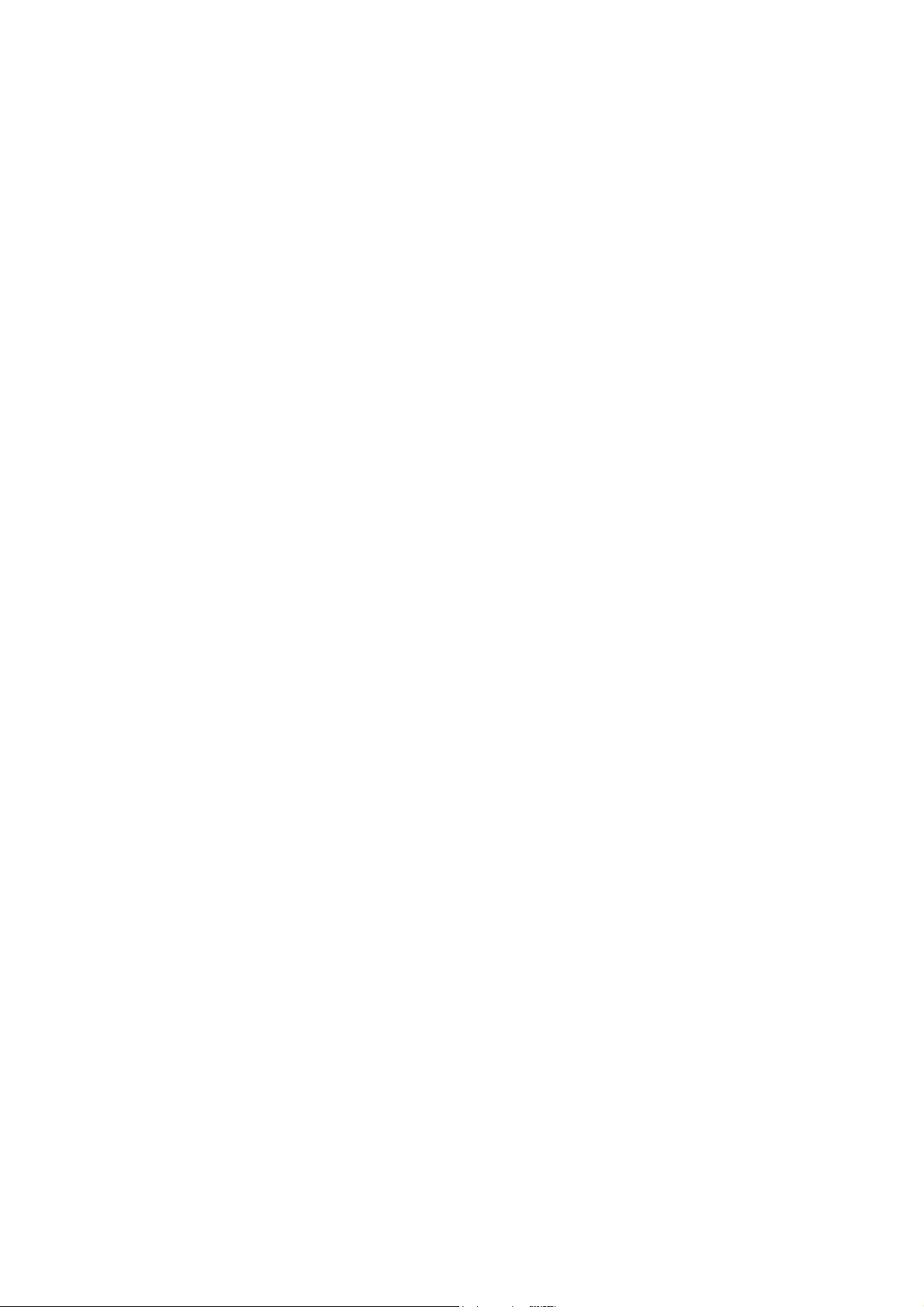
Page 17

Chapter 1
Precautions for Installation
& Operation
Page 18

PS7000C MKII Operator’s Manual
1 Precautions for Installation
1.1 Installation environment
Install the Scanner in a location, which meets the following requirements to ensure
safe operation and utmost performance.
◆ A place directly under the room lighting
A place where the illumination onto the book table is less than 300lx
A place where the illumination onto the book table is not uneven due to the light
from the lighting system or the outside through windows
An area free from direct sunlight
A place away from curtains or other objects that catch fire and burn easily
A place where there is no possibility of being splashed with water or other
liquid
A place not in the direct air stream from an air conditioner, heater, and/or
ventilator, ensuring fairly constant temperature
A well-ventilated place
A dry place
A dust-free location
An area not subject to undue vibration
A stable and level surface
1.2 Power source
The power source voltage requirements are as follows.
Use a power source with little voltage/frequency fluctuations.
Voltage fluctuation: Up to 120 VAC ±10%, 230 VAC ±10%
Frequency fluctuation: Up to 50 Hz ±3 Hz
Up to 60 Hz ±3 Hz
If any other electrical equipment uses the same power outlet, make sure that the
capacity of the outlet is not exceeded.
The outlet should be located near the Scanner and easily accessible so that
power cord can be pulled out whenever necessary.
NEVER use a multiple adapter to connect other equipment or machines to the
outlet used by the Scanner.
If an extension cord is required, use one with a capacity higher than the power
consumption of the Scanner.
Make sure that no unusual, excessive force is applied to the power cord or
extension cord.
1-2
Page 19
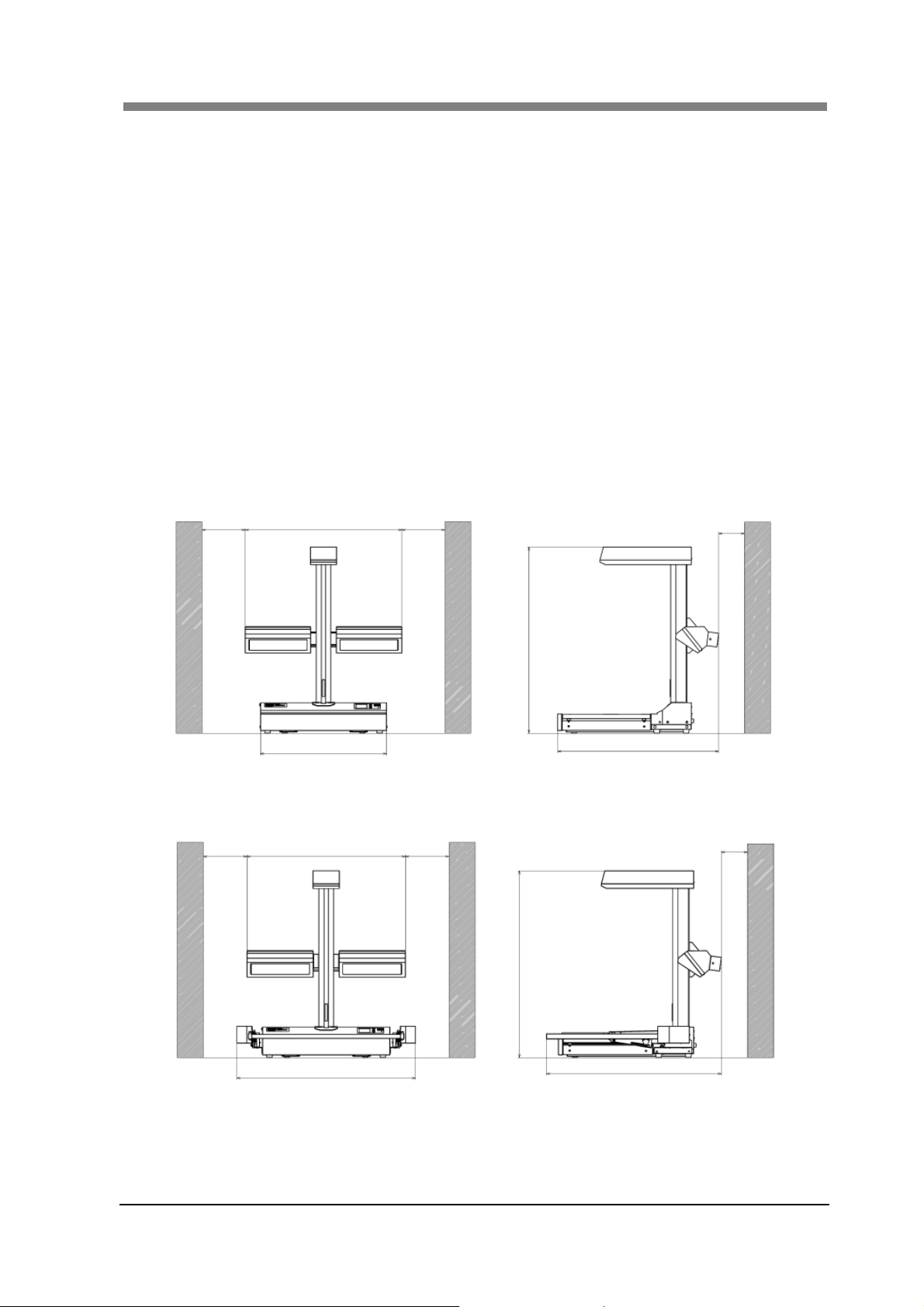
1.3 Grounding
Be sure to connect the ground wire for the power cable to any of the following
places to prevent electrical shocks due to electrical leakage:
Ground terminal of the outlet
Ground terminal that complies with local electrical standards
NOTE: Never connect the ground cable to a gas pipe, the ground wire for a
telephone line, or a water pipe.
1.4 Moving the Scanner
Please contact your authorized dealer before moving the Scanner to a new
installation location.
1.5 Space requirements
Secure the recommended space shown in the figure below to ensure easy
operation and maintenance of the Scanner.
9.84"
35.75"
9.84"
Chapter 1 Precautions for Installation & Operation
5.91"
42.32"
28.74"
36.77"
9.84"
35.75"
40.31"
9.84"
42.32"
39.45"
5.91"
1-3
Page 20

PS7000C MKII Operator’s Manual
2 Precautions for Installation and Operation
2.1 Operating environment
The following environment is required for consistent performance of the Scanner:
Temperature: 50 to 95°F (10 to 35°C) with temperature variation not exceeding
18°F (10°C) per hour
Humidity: 15 to 85%RH with humidity variation not exceeding 20% per hour
2.2 Precautions when operating the Scanner
Observe the following precautions to ensure the optimum performance of the
Scanner:
◆ NEVER wear white clothing since its reflection may alter the illuminance of
the book surface.
NEVER place any object other than the original on the book table or apply
excessive pressure to the book table.
NEVER use the glass plate unit with 3D objects other than sheet and book
documents. Also NEVER place anything on top of the glass plate unit, or
subject it to impact.
NEVER turn the power switch off during operation.
◆ NEVER make any large movements such as standing up or sitting down while
the book is being scanned. (This is necessary in order to stabilize the
illuminance on the book.)
NEVER bring any magnetized object or use flammable sprays/liquids near the
Scanner.
NEVER place a vase or vessel containing water on the Scanner.
NEVER drop paper clips, staples, or other small pieces of metal into the
Scanner. If this occurs, contact your authorized dealer.
NEVER remove the fixed outer cover.
ALWAYS completely insert the power cord plug into the power outlet.
NEVER place an object on the lamp unit.
ALWAYS make sure that the outlet into which the power cord plug is inserted is
visible.
NEVER use this device with power cords or USB cables for other electrical
devices.
IMMEDIATELY turn the power switch off, unplug the power cord, and call
your authorized dealer for appropriate action when the power cord or USB
cable of the Scanner has been damaged.
ALWAYS be sure to turn the power switch off, unplug the power cord, and call
your authorized dealer for appropriate action when the Scanner becomes
excessively hot or produces abnormal noise.
2.3 Precautions when operating the personal computer
Refer to the operation manual provided for the personal computer.
1-4
Page 21

2.4 Moving the Scanner
When moving the Scanner, observe the following:
The Scanner body weighs 54 kg (119
places shown in the below figure. Be careful not to hurt your back. Do not carry
the Scanner.
When moving the Scanner, be sure to disconnect the power cord and the USB
cable.
When transporting the Scanner, contact your authorized dealer.
Chapter 1 Precautions for Installation & Operation
lbs). When carrying the Scanner, hold the
CAUTION
Never hold any parts other than the parts identified in the figure (e.g., lamp cover, book table).
1-5
Page 22

PS7000C MKII Operator’s Manual
1-6
Page 23

Chapter 2
Overview
Page 24

PS7000C MKII Operator’s Manual
1 Features
The Scanner is designed to scan books set face up on the book table. This makes setting the book very
easy and reduces concerns that the book may be creased or damaged. In addition, warped text lines
and text compression are corrected, ensuring clearer images. Various options such as a glass plate unit,
manual switch, etc. are also provided.
2-2
Page 25

2 Part identification and functions
1
2
4
3
14
13
5
10
12
11
Chapter 2 Overview
6
7
8
9
1. Head unit:
2. Lamp unit:
3. Book table:
4. Power switch:
5. USB connector:
6. Manual switch connector:
7. Power cord socket:
The CCD sensor is housed in this unit. This sensor scans
the original.
Illuminates the original so the CCD sensor can read the
original more proficiently.
Place the original (book, sheet) face up on this table.
Enables enhanced scanning of book originals by adjusting
to the contours of the book. See pages 4-8 through 4-13 for
detailed information and limitations.
Turns the Scanner ON/OFF.
Connect the USB cable that is supplied with the equipment.
Connect the manual switch (option). Use the left terminal
(viewed from the rear) to read the right page when the
option switch is pressed, and the right terminal for the left
page. Either terminal can be used when reading two spread
pages.
Plug the power cord into this socket.
2-3
Page 26

PS7000C MKII Operator’s Manual
8. Power cord:
9. Manual switch (option):
10. USB cable:
11. Stopper:
12. Center mark:
13. Operation panel
14. Glass plate unit (option);
Connects the Scanner to the power outlet.
Press this switch instead of the “SCAN” button on the
“Book Scanner” screen to start scanning.
Connects external devices to the Scanner.
Used as the reference position for the original. When
placing the original, align its top edge with this position.
Adjust the center of the original
to this mark.
Displays the operation status of the Scanner, and is used to
set scanning conditions.
Used with sheet documents that have curls or folds, and
with books to flatten the surface being scanned.
2-4
Page 27

Chapter 3
PS7000C MKII Twain Driver
Page 28

PS7000C MKII Operator’s Manual
1 PS7000C MKll TWAIN Driver Setup
The PS7000C MKII Twain Driver hereinafter referred to as “the Driver” must be installed on the
personal computer connected to the Scanner to read images from it. This chapter describes the system
requirements of the personal computer and the installation procedure of the Driver.
1.1 Trademark Acknowledgments
Adobe, Photoshop and Adobe Photoshop Elements are registered trademarks of
Adobe Systems Incorporated and are legally registered by international Adobe
affiliate companies around the world.
IBM and IMB PC/AT are registered trademarks of International Business Machine
Corporation.
Microsoft, Windows, Windows 2000, Windows XP, Windows Vista and Windows 7
are registered trademarks of Microsoft Corporation.
All other brand or product names are trademarks or registered trademarks of their
respective companies or organizations
1.2 System environment
The following are the minimum system requirements for the computer connected
to the Scanner to install the Driver. The operator should be completely familiar
with basic Windows operations.
Computer Compatible with IBM PC/AT
OS Windows 7: 32 bit, 64 bit
Windows Vista: 32 bit, 64 bit
Windows XP: 32 bit, 64 bit
Windows 2000: 32 bit
Required CPU/memory Required CPU: INTEL Core2 Duo 2.33GHz faster
Required memory: 2GB or more
Application software Application software compatible with Twain32
3-2
Page 29

1.3 Installation procedure
The following procedure shows the driver installation for Windows Vista.
Administrative rights are needed for the driver installation.
Note: Screens may differ slightly depending on the Windows version.
Check that the power switches of the Scanner and the personal computer are
1
turned off.
NOTE ! Turn on the power switch of the Scanner after installing the Driver.
Connect the Scanner to the personal computer with the USB cable.
2
Turn on the power switch of the personal computer, and start Windows.
3
NOTE ! Do not turn the power switch of the Scanner ON at this time.
Set installation CD-ROM in the CD-ROM drive of the personal computer. The
4
installation screen appears automatically. Click “Install” for the PS7000C
MKII TWAIN DRIVER to begin driver installation.
Chapter 3 PS7000C MKII Twain Driver
NOTE ! For the 32-bit OS, install the 32-bit version Driver. For the 64-bit OS,
install the 64-bit version driver.
3-3
Page 30

PS7000C MKII Operator’s Manual
Click the “Next” button.
5
Click the “Yes” button.
6
Click the “Install” button.
7
3-4
Page 31

Chapter 3 PS7000C MKII Twain Driver
When the “InstallShield Wizard Complete” screen appears, click the “Finish”
8
button, and remove the CD-ROM from the personal computer.
Turn the power switch of the Scanner ON.
9
Determine the Driver in accordance with the instructions in the search wizard.
10
When the “Found New Hardware” screen appears, select “Locate and install
driver software”.
Select “Install this driver software anyway”.
11
3-5
Page 32

PS7000C MKII Operator’s Manual
The installation of the Driver is completed.
12
After the installation of the Driver is completed, start the Scanner setup.
NOTE ! In order to read the screen properly, be sure to set up the Scanner.
For the procedure for setting up the Scanner, refer to the Chapter 3,
“2 Setup of the Scanner”.
3-6
Page 33

Chapter 3 PS7000C MKII Twain Driver
2 Setup of the Scanner
Before using the scanner, perform the setup procedure described in this chapter.
This procedure is not necessary every time the scanner is used, however, perform it in at least the
following cases:
- when the machine is installed;
- when the illuminance on the original has dramatically changed due to a change of the installation
site or the light; or
- when the optional glass plate unit has been attached.
- when the machine is installed
Perform the adjustments described in “2.3 Aging – 10min” through “2.9 Image Registration”.
- when the illuminance on the original has dramatically changed due to a change of the installation site
or the light
Perform the adjustments described in “2.3 Aging – 10min” through “2.7 White Balance”.
- when the optional glass plate unit has been attached
Perform the adjustments described in “2.3 Aging – 10min” through “2.8 Tone Curve”.
If the User Account Control setting is enabled when operating under Windows Vista or
Windows 7 environments, be sure to disable the setting by following the procedure
described in “2. Disabling User Account Control” before starting the setup procedure.
After the procedure is completed, be sure to return the setting to enable.
Be sure to perform the setup procedure with the authority of the System Administrator.
NOTE !
• If the message appears on the PC indicating that the adjustment
has failed, check that the Adjustment Chart is placed correctly, it is
not dirty, it is the correct chart, the machine is not located directly
under any illumination, and so on. If the error message remains
even after the remedies have been taken, please contact our sales
representative.
• If the Setup Adjustment Sheet or the White Adjustment Sheet used
for calibration are dirty, please order a replacement.
2.1 Installation of Stitching Labels
Before proceeding with any adjustments to the Scanner, refer to the “Label pasting
Instructions” and complete the application of the labels.
3-7
Page 34

PS7000C MKII Operator’s Manual
2.2 Disabling User Account Control
If the User Account Control is enabled when operating under the Windows Vista or
Windows 7 environments, be sure to disable the User Account Control setting
before starting the setup procedure. After the procedure is completed, be sure to
return the setting to enable.
Be sure to perform the procedure with the authority of the System Administrator.
NOTE !
The following example applies when using a PC running under the Windows Vista
environment.
Select “Start” and then “Control Panel”.
1
Click “User Accounts” on the “Control Panel” screen.
2
• Displayed screens may be different depending on the OS of your
PC
• Be sure to do this procedure with the Scanner in the OFF
condition.
Type “UAC” in the Search area located in the upper right hand corner and
3
press “Enter”.
3-8
Page 35

Chapter 3 PS7000C MKII Twain Driver
Click “Turn User Account Control on or off”.
4
After turning UAC off, a text box will appear to ask your permission if you
5
want to continue with the turning off of UAC, click “Continue”.
Uncheck “Use User Account Control (UAC) to help protect your computer”
6
and then Click “OK”.
For Windows Vista
For Windows 7
Reboot the PC.
7
NOTE ! Be sure to reboot the PC in step 6, otherwise the upgrade procedure
can not be completed.
3-9
Page 36

PS7000C MKII Operator’s Manual
2.3 Aging - 10min
This adjustment is to stabilize the lamp and the CCD.
NOTE ! It will take time until the lamp is stable especially in the morning in
winter. In such a case, repeat the “Aging – 10min” procedure about
two times.
Launch the application and the PS7000C MKII TWAIN Driver.
1
Check “Adjustment” on the screen of the PS7000C MKII TWAIN Driver.
2
Select “1. Aging - 10min” on the pull-down list under “Adjustment”, and then
3
click “Start”.
Click “OK” on the confirmation screen.
4
The window indicating that adjustment is underway will appear. When the
5
window disappears, the adjustment is completed. Proceed to the next
adjustment, “2.4 Exposure Time”.
3-10
Page 37

2.4 Exposure Time
This adjustment is to match the exposure level to the illuminance of the installation
location.
Place the “Setup Adjustment Sheet (A3 size)” on the cradle as shown below.
1
NOTE ! Align the Setup Adjustment Sheet against the original stopper. Be
Chapter 3 PS7000C MKII Twain Driver
Place the chart in the
portrait orientation.
sure to adjust the center of Setup Adjustment Sheet at the center of
cradle.
If the glass plate unit has been attached, close it.
Select “2 Exposure Time” on the pull-down list under “Adjustment”, and then
2
click “Start”.
3-11
Page 38

PS7000C MKII Operator’s Manual
Click “OK” on the confirmation screen to confirm the inability of User
3
Account Control during the adjustment.
The window indicating that adjustment is underway will appear. When the
4
window disappears, the adjustment is completed. Proceed to the next
adjustment, “2.5 Black Shading”.
3-12
Page 39

2.5 Black Shading
This adjustment is to read the fundamental data to calibrate the black shading level.
Remove the “Setup Adjustment Sheet (A3 Size)” that was on the cradle in the
1
previous adjustment.
Select “3. Black Shading” on the pull-down list under “Adjustment”, and then
2
click “Start”.
Click “OK” on the confirmation screen to confirm the inability of User
3
Account Control during the adjustment.
Chapter 3 PS7000C MKII Twain Driver
The window indicating that adjustment is underway will appear. When the
4
window disappears, the adjustment is completed. Proceed to the next
adjustment, “2.6 White Shading”.
3-13
Page 40

PS7000C MKII Operator’s Manual
2.6 White Shading
This adjustment is to read the fundamental data to calibrate the white shading level.
Assemble the adjustment plate and place it on the cradle.
1
NOTE ! For the procedure to assemble the adjustment plate, refer to “2.1
Assembling the adjustment plate” and “2.2 Placing the adjustment
plate” in Chapter 7 “2 Appendix”
If the glass plate unit has been attached, close it.
3-14
Page 41

Chapter 3 PS7000C MKII Twain Driver
Place the “White Paper” on the cradle as shown below with the white surface
2
facing the front.
If the glass plate unit has been attached, place “White Paper” on the glass.
Adjust the edge of
the paper to the
inside of the outer
cover
Select “4. White Shading” on the pull-down list under “Adjustment”, and then
3
click “Start”.
Click “OK” on the confirmation screen to confirm the inability of User
4
Account Control during the adjustment.
The window indicating that adjustment is underway will appear. When the
5
window disappears, the adjustment is completed. Proceed to the next
adjustment, “2.7 White Balance”.
3-15
Page 42

PS7000C MKII Operator’s Manual
2.7 White Balance
This procedure is to adjust the color balance.
Remove the “White Paper” and then place the “Setup Adjustment Sheet (A3
1
Size)” on the cradle.
NOTE ! Refer to “5.4 Exposure Time Adjustment” above to place the “Setup
Adjustment Sheet”. If the glass plate is attached, close it.
Select “5. White Balance” on the pull-down list under “Adjustment”, and then
2
click “Start”.
Click “OK” on the confirmation screen to confirm the inability of User
3
Account Control during the adjustment.
The window indicating that adjustment is underway will appear. When the
4
window disappears, the adjustment is completed. Proceed to the next
adjustment, “2.8 Tone Curve”.
3-16
Page 43

2.8 Tone Curve
This procedure is to adjust the brightness of image by setting an appropriate value.
“A”, “M”, “19” in the Gray Scale are settable within these parameters.
This procedure is required only when the machine is installed or the optional glass
plate is attached.
NOTE !
1
Chapter 3 PS7000C MKII Twain Driver
KODAK Gray Scale (Q-13) is not included in the kit.
Assemble the adjustment plate and place it on the cradle.
NOTE ! For the procedure to assemble the adjustment plate, refer to “2.1
Assembling the adjustment plate” and “2.2 Placing the adjustment
plate” in Chapter 7 “2 Appendix”
3-17
Page 44

PS7000C MKII Operator’s Manual
Place the Test Chart on the adjustment plate and the Gray Scale accordingly.
2
Adjust the top of the Test Chart along with the adjustment
plate.
Be sure to adjust the center of the cradle to the center of the
Test Chart.
Align the top of the
Gray Scale with
this line.
Align the Gray Scale areas 9 and 10 to the dashed line of the Test Chart
If the glass plate unit has been attached, close it.
3-18
Page 45

Chapter 3 PS7000C MKII Twain Driver
Select “Neutral” on the pull-down list under “Profile” and then change the
3
settings as below.
Type: Sheet Size: A4L
3-19
Page 46

PS7000C MKII Operator’s Manual
Click “Preview” to read the image.
4
Drag with the mouse on the image of the Gray Scale at position “A” and select
5
the area.
3-20
Page 47

Chapter 3 PS7000C MKII Twain Driver
Click the “Histogram” button and the histogram screen will appear. Click the
6
“Draw” button to display the histogram and the average of the R, G, B values
of the selected area.
Adjust the tone curve so that the value of the “Gray Scale” will be within the
following range.
NOTE !
• When the histogram screen is opened, the previous value
appears. Whenever you preview the screen after reselecting the
area or other parameters, be sure to click “Draw” on the histogram
screen to update the value.
• Move the selected area with the mouse on the image and click
“Draw”, then the value will be changed to that of destination’s area.
• If no area is selected, all image area will be adjusted.
If you want to adjust the tone curve, check “Adjustment” and select “7. Tone
7
Curve” in the pull-down list and then click “Start”.
3-21
Page 48

PS7000C MKII Operator’s Manual
The “ToneCurve” screen appears. Change the value and click the “OK” button.
8
Read the image from “Preview” and check to see if the histogram value is
within the acceptable range. If it exceeds the acceptable range, adjust the tone
curve again.
Repeat the procedure of “Adjustment – Preview Scan – Histogram
Confirmation”.
NOTE !
• “A” “M” “19” in the “ToneCurve” screen means each position of the
• To brighten the image, increase the value. To darken the image,
• Setting values are not stored unless you click the “OK” button.
Gray Scale Acceptable Range
Position A: 242 ± 4
Position M: 104 ± 4
Position 19: 12 ± 4
Gray Scale.
decrease the value.
3-22
Page 49

2.9 Image Registration
This procedure is to adjust the scanning standard position for sheet originals. This
procedure is required only at the installation of the machine.
Place the Test Chart on the cradle.
1
Align the Test Chart against the original stopper, and align the left edge of the
chart to the center of the cradle.
Chapter 3 PS7000C MKII Twain Driver
Place the Test Chart so that the
photo image on the Test Chart
is oriented as shown here and
is adjacent to the stopper.
NOTE ! If the glass plate unit has been attached, perform the adjustment
with the glass plate open. Be sure not to close it during adjustment.
Select “6. Image Registration” on the pull-down list under “Adjustment”, and
2
then click “Start”.
Click “OK” on the confirmation screen to confirm the inability of User
3
Account Control during the adjustment.
The window indicating that adjustment is underway will appear. When the
4
window disappears, the adjustment is completed.
3-23
Page 50

PS7000C MKII Operator’s Manual
3 Deletion of PS7000C MKll TWAIN Driver
When the Driver installed on the personal computer is no longer necessary, use the following
procedure to delete it.
Confirm that the personal computer is connected with the PS7000C MKII.
1
Turn ON the power supply of the PS7000C MKII.
2
Turn ON the power supply of the personal computer.
3
First select “Start”, and then “Setting”, “Control panel”, “System”,
4
“Hardware”, and “Device manager”.
Delete the “Imaging devices –Book Scanner PS7000C MK2”.
5
3-24
When the delete confirmation screen appears, select “Delete the driver
6
software for this device” and click the “OK” button.
Page 51

Chapter 3 PS7000C MKII Twain Driver
When the following window appears, click “No” in order not to restart the
7
computer.
Turn OFF the power switch of PS7000C MKII.
8
Select “Start”, “Setting”, and then “Control panel” to move on to “Add or
9
Remove program”.
Select “Book Scanner PS7000C MKII” and then click the “Uninstall/Change”
10
button.
Click “Yes”.
11
3-25
Page 52

PS7000C MKII Operator’s Manual
When the Uninstall Complete screen appears, click the “Finish” button.
12
Restart the personal computer.
13
3-26
Page 53

Chapter 3 PS7000C MKII Twain Driver
4 Driver start-up
The Driver can be started from any Twain compatible application. The start up procedure when using
Adobe Photoshop Elements 5.0 is described below.
Select the Twain driver.
1
Start Adobe Photoshop Elements 5.0, and select “File”, “Import”, and “Book
Scanner PS7000C MK2” in that order.
The basic screen appears.
2
3-27
Page 54

PS7000C MKII Operator’s Manual
7
5 Book scanner screen
Images can be loaded and function settings made from the personal computer using the “Book Scanner” screen.
This section describes the settings available in the “Book Scanner” screen.
12 11
10
1
2
3
4
13
14
15
7
8
1. Type:
2. Page:
3. Size:
5
6
9
16
1
18
19
Sets the type of the original to be read by the scanner.
Books................................................Select “Book”.
Sheets ...............................................Select “Sheet”.
Other three-dimensional objects.......Select “3D”.
When the type of original is set to “Book” or “Sheet”, then the “Spread”,
“Single”, or “Split” option can be selected.
Spread........................ Scans two spread pages of the original.
Single......................... Scans either the right page or left page of the
original.
Split ........................... Separately scans two pages of the original. When
using the “Right Scan” button, the original is
scanned from the right page to the left page.
When using the “Left Scan” button, the original is scanned from the left
page to the right page.
Select the original size to be scanned from the pull-down list.
3-28
Page 55

4. Image Mode:
5. Resolution:
6. Rotate:
7. Preview:
Chapter 3 PS7000C MKII Twain Driver
From the pull-down list, select the scan mode corresponding to the type of
original.
Color ......................... Suitable for color documents.
Grayscale................... Suitable for black-and-white business documents.
Black and White........ Suitable for text or line art originals. Note, however,
“Black and White” can not be selected when
“TYPE” is set to “3D” under Document Setting.
NOTE:
Color: Scans the image as 24-bit full-color data.
Grayscale: Scans the image as 8-bit grayscale data.
Black and White: Scans the image as binary data.
Select the resolution of the image to be output from the pull-down list.
There are six selections: 600, 400, 360, 300, 240 and 200 (dpi).
Rotates the scanned image.
There are four angle selections: “Off”, “90 CW”, “90 CCW”, and “180”.
Displays the dialog box used for preview scanning.
It is possible to scan just a specific area by first making a preview scan,
selecting the desired scan area, and then making the actual scan.
3-29
Page 56

PS7000C MKII Operator’s Manual
8. Edit:
This function is active only when “Book” or “Sheet” is selected as the
original type.
• The “Frame Masking” and “Centering” are active during “Book” or
“Sheet” mode.
• The “Finger Masking” is active during “Book” mode.
• The “Center Erase” is active during “Book” or “Sheet” mode.
Note, however, “Auto” cannot be selected during “Sheet” mode.
1. Frame Masking Masks the outside area of the image with “white”
NOTE !
2. Centering Detects when the original is off center and places
when a scan size has been selected that is larger
than the original.
Frame Masking: OFF
Frame Masking: ON
• Frame Masking does not function properly when there is an
image less than 2 mm from the edge of the original.
• Depending on the density or color of the original, frame
masking may not function properly. Turn off the frame
masking function if the frame masking function removes any
required portions of the image.
the scanned image at the center of the output area.
Centering ON
Centering OFF
Spread mode
Single or Book
Split mode
NOTE ! Centering does not function properly when the center of the
original is 30 mm or more from the center of the book table.
3-30
Page 57

8. Edit:
Chapter 3 PS7000C MKII Twain Driver
3. Center Erase Select automatic or manual center erase. When
“Auto” is selected, the shadow along the binding
of the book is automatically detected and erased.
When the “Auto” option is not selected, the area
corresponding to the center of the book table is
erased, regardless of the condition of the original.
Erasing width
4. Finger Masking Masks the fingers that are holding the original
with “White”.
Fame Masking: OFF
Frame Masking: ON
NOTE !
• Depending on the density or color of the original, finger
masking may not function properly. If the finger masking
function masks more of the image than necessary, turn the
finger masking function off.
• The finger masking function does not work properly in the
following cases. (The term “finger” in the following
sentences includes the shadow of the finger.)
- When there is not at least one finger on the left or right
side of the original.
- When the fingers cover 10 cm or more from the left and
right edges of the original.
- When a finger covers half or more of one page, even
when the distance from the edge of the original to the
finger is 10 cm or less.
- When a finger is over the bottom edge of the original.
- When a finger is within 3 cm from the top edge of the
original.
- When the original contains an image, such as a
photograph, and the distance between the image and the
finger is 3 cm or less.
3-31
Page 58

PS7000C MKII Operator’s Manual
9. Scan:
The “Scan” button is active for all document types (“Book”, “Sheet”,
and “3D”).
The “Right scan” button and “Left scan” button are active when “Single”
or “Split” is selected in Book mode.
10. Save:
Saves the current setting under the selected profile name.
Enter a profile name and then click the “Save” button to save the settings
under that profile name.
11. Delete:
Deletes the selected profile.
Select the profile to be deleted and then click the “Delete” button to
delete that profile.
12. Profile:
Profiles can be used to save the settings made in the “book scanner”
screen, to load saved settings, and to delete saved settings.
To save settings in a profile, enter the profile name in the text box under
“Profile”.
To load a saved profile, select the profile name from the pull-down list.
NOTE:
A maximum of 256 profiles can be saved.
The default settings profile cannot be deleted.
13. White Balance:
Switches between automatic and manual white balance.
If the colors do not match the original when using automatic white
balance, uncheck the “Auto” option. When the “Auto” option is
unchecked, the white balance is adjusted using the value determined with
the setup adjustments.
14. Color Correction:
When the “Enable” checkbox is checked, the preset color correction will
be performed.
To embed the dedicated ICC profile when the image is saved using the
application, uncheck “Enable”. In this case, the image data will be saved
with no color correction applied.
15. Exposure Bias:
Switches between automatic and manual exposure bias.
If the image density does not match the original when using automatic
exposure bias, uncheck the “Auto” option. You can then manually adjust
the density by moving the slider between “Darken” and “Lighten”.
Note: The automatic exposure bias can be selected only during the
“Book” mode.
16. Sharpness:
17. Black and White:
18. Adjustment:
19. Close:
When the checkbox is checked, the sharpness of the image can be
adjusted in 5 levels.
This option is only active when the image mode is set to “Black and
White”.
Remove the check mark under Diffusion Dither to convert the image to
binary data.
The threshold value used when converting an image to binary data can
be set from “0” to “255”.
The scanner must be adjusted for setup and when the installation location
is changed. See “2 Setup of the Scanner” in chapter 3 for additional
information about scanner adjustment.
Closes the book scanner screen.
3-32
Page 59

Chapter 4
Operation
Page 60

PS7000C MKII Operator’s Manual
p
1 Precautions for operation
1.1 Main unit
The following sections require special attention when operating the Scanner.
Do not stick tags,
labels, memo paper
or the like removed
from the original to
the book table.
Note that reflections
from wrist watches,
rings, or the like may
disorder the image
correction function.
When only one side
of the book table is
pushed down, the
other side rises
slightly. Be careful
not to get your
hands, fingers, or
Do not place any
object on the head
unit.
Be careful not to
knock your head
against the head
Do not place any
object other than the
original.
Do not hold the
sides when pushing
the book table down,
or your hands or
fingers may be
caught. Place your
hand on the top
surface of the table.
Be careful not to
insert your fingers
or fingernails into
the central part of
the book table.
Do not place any
objects on the
optional glass plate
unit, or subject the
unit to im
act.
4-2
Page 61

1.2 Glass plate unit (option)
Chapter 4 Operation
Handle
Holding the handle, lower
the glass in the direction of
the arrow so that the glass
is pressing down on the
document.
Keep your hands off the
book table while lowering
the glass. Use care to
prevent your fingers,
fingernails, etc., from being
pinched by the glass as it is
lowered.
When raising or lowering
the glass plate unit, never
hold any part of the unit
other than its handle.
Hold down the handle so
that the glass plate will not
shift while scanning is in
progress.
4-3
Page 62

PS7000C MKII Operator’s Manual
2 Turning the Scanner ON/OFF
2.1 Turning on the power switch
Check that the Scanner is firmly connected to the personal computer with the
1
USB cable, and press the power switch of the Scanner on (“I” position).
NOTE ! Turn the power switch of the Scanner on before the personal
computer is powered on.
2.2 Turning off the power switch
Press the switch off (“O” position).
1
NOTE !
• Never turn the power switch off while the Scanner is scanning the
original.
• Turn off the personal computer before turning off the Scanner.
2.3 Power saving features
If left without any operation for 15 minutes after turning the power switch ON, the
operation panel and fluorescent lamp turns off , the LED lamp flashes in green, and
the Scanner goes into the energy saving mode.
For resetting to the normal state, press any button on the menu screen of the
personal computer.
NOTE !
• When the “Scan” button on the menu screen is pressed, the
Scanner returns to the normal state, and starts scanning.
• When any key on the operation panel is pressed, the Scanner
returns to the normal state.
• When using the manual switch, press the switch once, and then
the Scanner returns to the normal state.
4-4
Page 63

3 Using an operation panel
An operation panel can be used to set scanning conditions.
Scanning conditions can be set from an operation panel when the “READY” screen
is displayed.
NOTE !
• An operation panel cannot be used if the following message is
displayed on the panel.
• If you wish to use a disabled operation panel, please contact your
authorized service representative.
Chapter 4 Operation
3.1 Making scanning condition settings
Key descriptions
Highlight the item to be set.
SET
Select the highlighted item.
Return to the settings menu.
Pressing the “SET” key while the “READY” screen is displayed displays the
settings menu.
The settings menu contains the following 6 items: “DOC TYPE”, “DOC PAGE”,
“DOC SIZE”, “DOC MODE”, “FRAME MASKING”, “CENTER ERASE”
DOC TYPE
Available settings: “BOOK”, “SHEET”, “3D”
4-5
Page 64

PS7000C MKII Operator’s Manual
DOC PAGE
Available settings: “SPREAD”, “SINGLE”, “SPLIT”
DOC SIZE
The document size settings that are available vary depending on the “DOC PAGE”
setting. The available settings are listed below.
When “DOC PAGE” is set to “SPREAD”:
18 × 24L, 17 × 22L, 14 × 22L, 14 × 17L/P, 12 × 18L/P,
11 × 17L/P, 11 × 14L/P, 8.5 × 14L/P, 8.5 × 11L/P, 5.5 × 8.5L/P
A2 L, B3 L, A3 P/L, B4 P/L, A4 P/L, B5 P/L, A5 P/L
When “DOC PAGE” is set to “SINGLE”:
12 × 18P, 11 × 17P, 11 × 14P, 8.5 × 14P, 8.5 × 11P
7 × 11P, 7 × 8.5P, 5.5 × 8.5P
A3 P, B 4 P, A4 P, B5 P, A 5 P, B 6 P, A6 P
When “DOC PAGE” is set to “SPLIT”:
12 × 18P × 2, 11 × 17P × 2, 11 × 14P × 2, 8.5 × 14P x2, 8.5 × 11P × 2
7 × 11P × 2, 7 × 8.5P × 2, 5.5 × 8.5P × 2
A3 P × 2, B4 P × 2, A4 P × 2, B5 P × 2, A5 P × 2, B6 P × 2, A6 P × 2
DOC MODE
4-6
Select “COLOR˝, “GRAY”, or “BK&W”.
Page 65

Chapter 4 Operation
FRAME MASKING
Select “ON” or “OFF”.
CENTER ERASE
Select “ON” or “OFF”.
Panel Reset
Selecting “RESET” in the “Panel Reset” screen resets the scanning condition
settings to their default settings.
NOTE !
• The default scanning condition settings are shown below.
Default settings:
DOC TYPE: BOOK
DOC PAGE: SPREAD
DOC SIZE: 11 × 17L
DOC MODE: COLOR
FRAME MASKING: ON
CENTER ERASE: ON
4-7
Page 66

PS7000C MKII Operator’s Manual
4 Placing the original
For a book original
Place the original face up on the book table, aligning the top edge of the book
against the stopper, and the spine of the book with the center mark.
For a sheet original
Place the original face up on the book table, aligning the top edge of the book
against the stopper.
When making spread or split scans, align the center of the book with the center
mark. For a right page scan, align the left edge of the book to the center mark, and
for a left page scan, align the right edge of the book to the center mark.
Center mark
4-8
Page 67

Chapter 4 Operation
For a 3D object
Place the 3D object face up on the book table. Optimum exposure can be obtained
by placing the 3D object on a piece of white paper.
4-9
Page 68

PS7000C MKII Operator’s Manual
How to place the original on the book table
Do not place the original askew.
Do not place the book with its top edge beyond the stopper.
Be careful to avoid the condition shown in the figure below if pressing the original
from the bottom.
Original
原稿
Stopper
ストッパー
When the original is spread open, be careful not to produce gaps between pages.
Press both pages and then pull them apart.
Spread
すきま
Hold the edges of both pages at the middle with your hands, and press the book
down, pulling the pages slightly apart.
4-10
Page 69

Chapter 4 Operation
Adjust the height of the book table so that the right and left pages will be horizontal.
(Press down the higher side of the original.)
NOTE !
When the inclination of the page at the center of the book exceeds
50°, the image may not be read correctly.
50
NOTE !
Auto Focus is only effective within the range of 50 mm (2 inch)
above the usual height of the book table. Adjust the book table
height so that the original is placed in the effective Auto Focus
range.
50 mm (2 inch)
100 mm (4 inch)
CAUTION
Optional book table is adjustable and has moving parts. There is a possibility of catching
fingernails when adjusting the book table.
4-11
Page 70

PS7000C MKII Operator’s Manual
5 Scanning procedures
Select the original type, “Book”, “Sheet”, or “3D”.
1
NOTE !
• Select “Book” for scanning a thick original such as a dictionary, or
a textbook.
• Select “Sheet” for scanning a single page document.
• Select “3D” for scanning the original other than “Book” or “Sheet”.
REFERENCE
For details, refer to Chapter 3 “5 Book scanner screen”.
Place the original with the face up on the book table.
2
REFERENCE
For placing the original, refer to Chapter 4, “4 Placing the original”.
NOTE !
Place the original so that it will not go beyond the stopper.
Original
原稿
ストッパー
S opper t
4-12
Page 71

Chapter 4 Operation
Using the “Page”, “Size”, or “Image mode” keys, select.
3
Page
Spread: Entire area (both pages) is scanned as one sheet.
Single: Only one page (right or left) is scanned.
Split: Both pages are scanned separately, one page at a time.
Size
Select the original size to be scanned from the pull-down list.
Image mode
Color: Suitable for color documents.
Grayscale: Suitable for black and white documents.
Black and White: Suitable for text or line art originals.
REFERENCE
For details of “Book”, “Sheet”, and “3D”, refer to Chapter 4 “6 Book/Shape/3D
mode”.
4-13
Page 72

PS7000C MKII Operator’s Manual
When the “Scan” button on the menu screen is pressed, the LED lamp turns
4
red and scanning is started.
NOTE ! When using manual switch (option), pressing the switch, the LED
lamp turns red, and the scanning is started.
When scanning is completed, the LED lamp turns green, and the next scan can
5
be started.
NOTE !
Never place your arm, head or any other obstacle into the space
enclosed by the scanner unit and the right and left edges of the
book, or the Scanner will not be able to obtain an optimum image.
Be sure not to move your hands and arms until the LED lamp turns
green from red.
NOTE !
• Hold down the handle so that the glass plate will not shift while
scanning is in progress.
• Do not stand or sit while scanning is in progress as it may alter the
illuminance of the book surface. Also, never wear white clothing
since its reflection may alter the illuminance of the book surface.
4-14
Page 73

6 Book/Sheet/3D Mode
6.1 Book mode
Select this mode when scanning a thick original (books). Selecting this mode
automatically activates the following functions:
Functions automatically activated
Curved text line correction
This function corrects the position of the text on the curved surface near the
center of the book (area between pages) of a thick open book, ensuring that an
undistorted image is made.
Text compression correction
The text at the center of the book (area between pages) of an open book often
looks crowded with little space between characters, when viewed from above,
due to the curved surface. If simply scanned as it is, the text appears
compressed. This function expands the characters accordingly, providing an
image as close as possible to the original form.
NOTE ! When the text is within 5 mm (0.2 inches) from the spine of the book
or the inclination at the center exceeds 50°, proper correction may
not be made.
Chapter 4 Operation
6.2 Sheet mode
Select this mode when scanning thin materials such as newspapers, photographs,
and documents.
6.3 3D mode
Select this mode when scanning a 3D object other than a book or thick documents.
4-15
Page 74

PS7000C MKII Operator’s Manual
7 Note on originals
Names of book terminology
1
3
5
2
1. Back/Spine 2. Tassel 3. Cover
4. Foot 5. Head 6. Binding crease
The Scanner is designed for exclusive use in scanning images from a book or file.
Note, however, that it may not make reliable images from any of the following
types of originals.
(If a warning message appears, refer to Chapter 5 “2 Troubleshooting”.)
If any originals other than the following cannot be scanned, contact your
authorized service representative.
7.1 High-gloss originals
High quality images may not be obtained when scanning high-gloss pages such as
magazines, brochures etc.
4
6
4-16
Page 75

7.2 Originals with a tag attached or bookmark placed
The Scanner may not work correctly when a tag is attached or a bookmark is
placed within 30 mm (1.2 inches) of the top and bottom edges as shown in the
figure.
In this case, remove the tag or bookmark before scanning.
30 mm (1.2 inches)
30 mm (1.2 inches)
In order to obtain optimum result of the book corrections, hide the bookmarks
away from the original.
Chapter 4 Operation
BookMark
7.3 Originals with Folds, wrinkles or warps
If the original is folded, wrinkled or warped, stretch the original as much as
possible, and then place it on the book table for scanning.
4-17
Page 76

PS7000C MKII Operator’s Manual
7.4 Bound with special binding
When the binding section of the book has a special design and the surface of the
original is more than 50 mm (2 inch) above the book table as shown in the figure,
press the center of the book table so that the binding section is lowered to the
extent that the Auto Focus function is effective.
50 mm (2 inches)
50 mm (2 inches)
Push the center of the book table with your hands (see figure). The depth can be
adjusted to two levels.
Push down either side of the table and to return the center of the book table to its
normal position.
The table position will be locked once scan is started, then it will be released soon
after scanning is completed.
CAUTION
Use care to prevent your fingers, etc., from being pinched by moving parts while adjusting the
book table.
4-18
Page 77

Chapter 4 Operation
8 Using the optional glass plate unit
CAUTION
Do not use the glass plate unit when scanning three-dimensional objects.
Using the glass plate unit with three-dimensional objects can cause damage or deformation to
the objects.
Also, do not place anything on top of the glass, or subject the glass to shock or impact. Doing so
could damage the glass.
After spreading the book or sheet document on the book table, hold the glass
1
plate unit by its handle and gently lower it onto the document to flatten the
document.
Handle
CAUTION
The glass plate unit has movable parts. When pressing down on the document with the glass
plate, use care to prevent folds, warping, etc., from forming in the document.
Never place your hands or fingers on any part of the glass plate unit other than the handle.
Hold down the handle so that the glass plate will not shift while scanning is in progress.
After the scanning has completed, hold the unit by its handle and gently lift up
2
the unit.
CAUTION
Raising the glass plate unit too quickly could cause the document to curl or be damaged.
4-19
Page 78

PS7000C MKII Operator’s Manual
4-20
Page 79

Chapter 5
Troubleshooting
Page 80

PS7000C MKII Operator’s Manual
1 Problems of the Scanner
When any error occurs in the Scanner, an error message appears on the screen of the personal
computer and on the operation panel screen, the LED lamp flashes red and scanning stops. In this case,
turn the power switch off and then back on. Start the personal computer again. If the same message
appears again, call your authorized dealer and inform the trouble details and the Scanner condition.
5-2
Page 81

2 Troubleshooting
2.1 Errors shown on the personal computer screen
Error message Action
Chapter 5 Troubleshooting
“Scanner - Hardware error”
“Scan head positioning error”
“I/F error”
“Adjustment Failure”
Turn off the power switch of the Scanner, and turn
•
it on again. Restart the personal computer.
After confirming that the USB cable is connected,
•
turn ON the power switch of the Scanner again and
restart the computer.
During “Setup” adjustment:
・ Verify that the chart is an adjustment chart.
・ Verify that there is no dirt on the chart.
・ Place the chart in the correct position.
“Failed to read the PS5K_adj.dat.”
Reinstall the driver.
5-3
Page 82

PS7000C MKII Operator’s Manual
Error message Action
“Failed to read the PS5K_kwbsha.dat.”
Reinstall the driver.
“Invalid Shading data.”
Reinstall the driver.
“Cannot find the scanner”
Turn off the power switch of the Scanner, and turn it
on again. Restart the personal computer.
2.2 Errors shown on the operation panel
Error message Action
The Scanner itself may be broken.
Please contact your authorized service representative.
5-4
Page 83

3 Trouble when scanning an image
Trouble content Action
The Scanner does not start. • Is it connected properly?
Check if the USB cable connected firmly with the
Scanner and the personal computer.
Chapter 5 Troubleshooting
Application software of your computer does not find
the Book Scanner PS7000C MKII
The image cannot be scanned properly.
• Cracked
• Warped
• Inclined
Improper image color 1. Improper illumination on the original table?
• Refer to Chapter 5 “2 Troubleshooting”
1. Is the original placed on the proper position?
Set the original to the proper position.
2. Is the original too high?
Check to make sure that the original is within
50mm of the book table.
3. Is the original setting correct?
Select the proper mode, execute scanning.
4. Are there no problems with the “Setup”
adjustment?
Perform “Setup” adjustment again.
Move the Scanner.
2. Are there no problems with the “Setup”
adjustment?
Perform “Setup” adjustment again.
When a problem cannot be solved even after the troubleshooting described above is attempted, contact
your authorized service representative.
5-5
Page 84

PS7000C MKII Operator’s Manual
5-6
Page 85

Chapter 6
Maintenance
Page 86

PS7000C MKII Operator’s Manual
1 Maintenance
The following daily checks and cleaning are required to ensure the best possible performances and
utmost safety for the Scanner.
1.1 Daily checks
Any of the following conditions could damage the Scanner or other electrical
1
equipment.
Move the Scanner immediately and eliminate the possible cause of
malfunction.
• The Scanner is placed on the power cord or other cables.
• The Scanner is placed on any cord of other electrical devices.
If any of the following condition is found, turn the Scanner off immediately,
2
unplug the power cord from the outlet, and call your local authorized dealer.
• The power cord or USB cable is damaged.
1.2 Cleaning
Protective glass
Dust or dirt on the protective glass can prevent the document from being scanned
correctly. Remove dirt from the glass by wiping the glass surface with a dry soft
cloth.
Protective glass
Protective glass
Book table cover・Glass plate unit (option)
Wipe the book table cover and glass plate unit with a dry soft cloth to remove any
dust or dirt from the glass.
Glass plate unit
Book table cover
6-2
Page 87

Chapter 7
Product specifications
Page 88

PS7000C MKII Operator’s Manual
1 Major specifications
Type
Desktop color book scanner for face-up originals
Scanning system
Document type
Document size
1) Book mode,
Sheet mode
2) 3D mode
Document thickness
Resolution
Image sensor
Light Source
Scanning mode
Scanning speed
a. Spread
b. Single
c. Split
Rotary lens scanning system
Book, Sheet, 3D object
Max. effective area 18 inches × 24 inches L
* Landscape : L, Portrait : P
18×24 L, 17×22 L, 14×22 L, 12×18 L/P, 14×17 L/P,
11×17 L/P, 11×14 L/P, 8.5×14 L/P, 8.5×11 L/P, 5.5×8.5 L/P
12×18 P, 11×17 P, 11×14 P, 8.5×14 P, 8.5×11 P,
7×11 P, 7×8.5 P, 5.5×8.5P
12×18 P×2, 11×17 P×2, 11×14 P×2, 8.5×14 P×2, 8.5×11 P×2,
7×11 P×2, 7×8.5 P×2, 5.5×8.5 P×2
Size setting is available at Preview screen
3.9 inches or less
* 2 inch or less on using 18×24 L size
200 / 240 / 300 / 360 / 400 / 600 dpi
Area type CCD sensor (10.5 Mega pixels)
Florescent lamp 28W × 2
24bit - Color, 8bit - Grayscale, 1bit - Black and White
9 seconds or less ( Book Mode, 17×22 L, Color, 300dpi )
8 seconds or less ( Sheet Mode, 17×22 L, Color, 300dpi )
Book correction function
Editing functions
Image Quality
Operation panel
Curved text line correction, Text compression correction
Center erase, Frame masking, Finger masking, Centering
*Finger masking is nonfunctional in the Sheet mode
*All of Editing functions are nonfunctional in the 3D mode.
Profile : Default or Neutral is selectable in the "Profile" menu.
Exposure Bias : AUTO / MANUAL changeable
MANUAL 9 Levels
(*Sheet mode/3D mode : MANUAL only)
White Balance : AUTO / MANUAL changeable
Color Correction : Enable / Disable changeable
(* Select “Disable” to utilize the ICC profile.)
Sharpness : 5 Levels
Black & White : Binary or Dither is selectable by checking on or off the
“Dither” check box
Threshold 0~255
Rotate : Off, 90CW, 90CCW, 180
Original type, original page, original size, original mode, frame masking on
/off and center erase on/off are changeable.
7-2
Page 89

Adjustment
Chapter 7 Product specifications
At the installation of the main unit or the addition of the optional Glass Plate:
Adjust the Aging, Exposure Time, Black Shading, White Shading, White
Balance, Tone Curve and Registration by this rotation.
At the illuminance change of the original surface:
Adjust the Aging, Exposure Time, Black Shading, White Shading and White
Balance by this rotation.
Interface
Device driver
OS Compatibility
Recommended PC system
Dimensions
Weight
Power source
Power consumption
Options
USB2.0 High Speed (USB cable: less than 6 Feet)
TWAIN 32 compliant
32bit OS:Windows 2000, Windows XP, Windows Vista, Windows 7
64bit OS:Windows XP, Windows Vista, Windows 7
CPU:INTEL Core2 Duo 2.33GHz or faster
MEM:2GB or more
VIDEO:256MB MEM or more
35.75 inches (W) × 36.77inches (D) × 42.32 inches (H)
Approx. 119 lbs.
120V 60Hz
Less than 120W
Glass Plate Unit , Manual Switch, Book Holder,
Glass Plate Switch KIT, Coin Vendor I/F KIT
7-3
Page 90

PS7000C MKII Operator’s Manual
2 Appendix pendix
2.1 Assembling the adjustment plate 2.1 Assembling the adjustment plate
Requirement parts
① × 6pcs
② × 4pcs
Assembling procedure
②
①
Inset the cut-in part of ① into that of ②
Caution
Assemble them on the flat palce such as desktop.
Completion drawing
Please assemble 2set
7-4
Page 91

2.2 Placing the adjustment plate
Cutout
Chapter 7 Product specifications
Plase 2set of Adjustment Plate on the platen.
Position standard
Portrait : Front cover
Landscape : Center of the platen
Completion drawing
7-5
Page 92

For Key Operator’s Use
When you need to call for service, turn off the power switch first, and unplug the power cord from the
outlet. Then the Key Operator should be prepared to provide the following information to your local
authorized dealer.
1. Your company name, address, telephone number, department name, floor number, machine location,
etc.
2. Model name, serial number, condition or system(s) indication(s) on the display. Etc.
For your reference purpose.
Model Name PS7000C MKII
Installation Data
Authorized Dealer’s Name
TEL. No.
Address
Serial No.
Page 93

Page 94

Copyright
2011 KYOKKO SEIKO CO., LTD.
Printed in Japan
The information contained in this
manual is subject to change without
notice to incorporate improvements
made on the product or products the
manual covers.
Manufactured For Konica Minolta by Kyokko Seiko
100 Williams Drive Ramsey, NJ 07446
2011.1 7133-7102-06
