Page 1
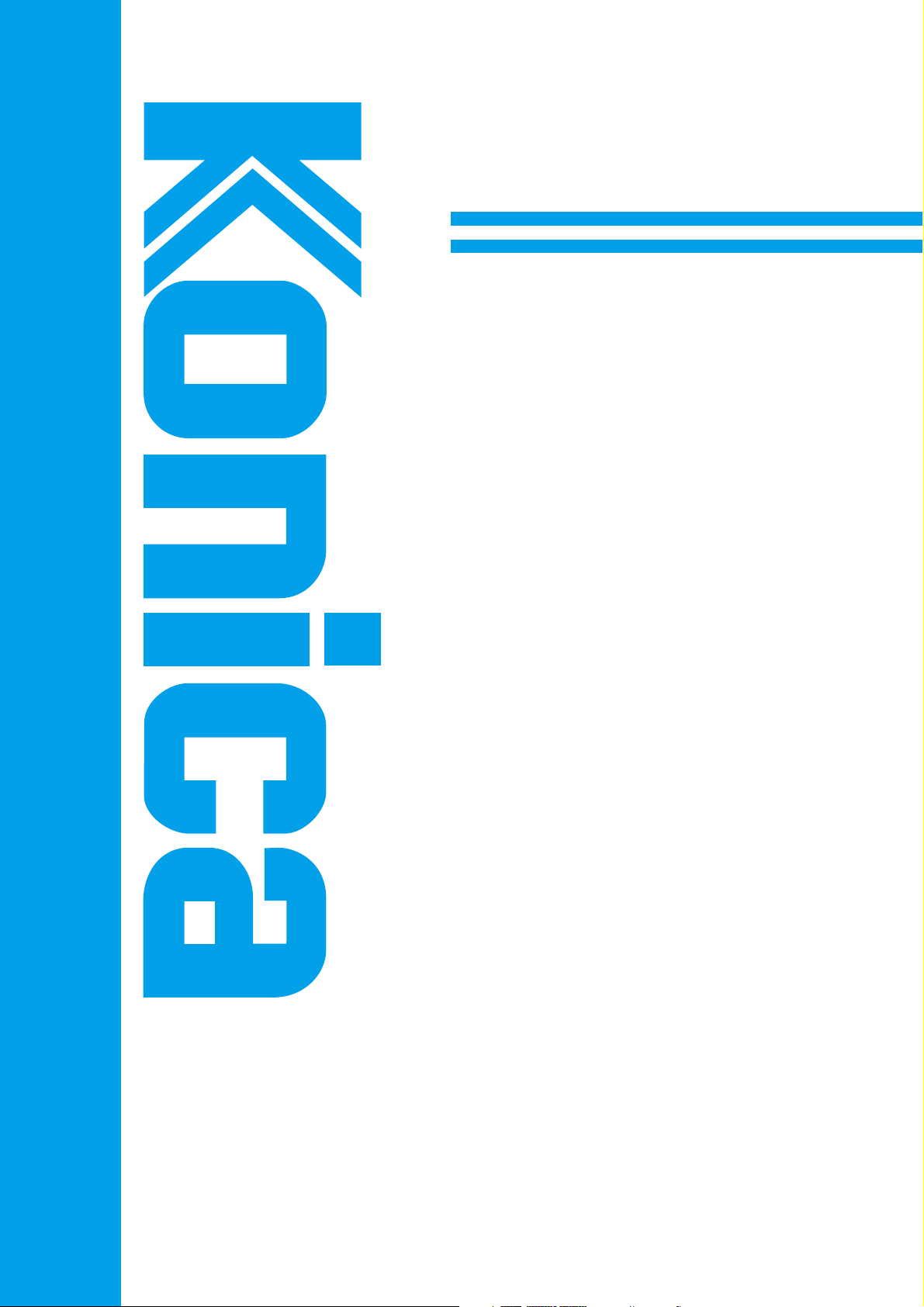
INSTRUCTION MANUAL
PS-342
PostScript 3 for IP-431
Read this manual before printing.
Keep readily available for reference.
Page 2
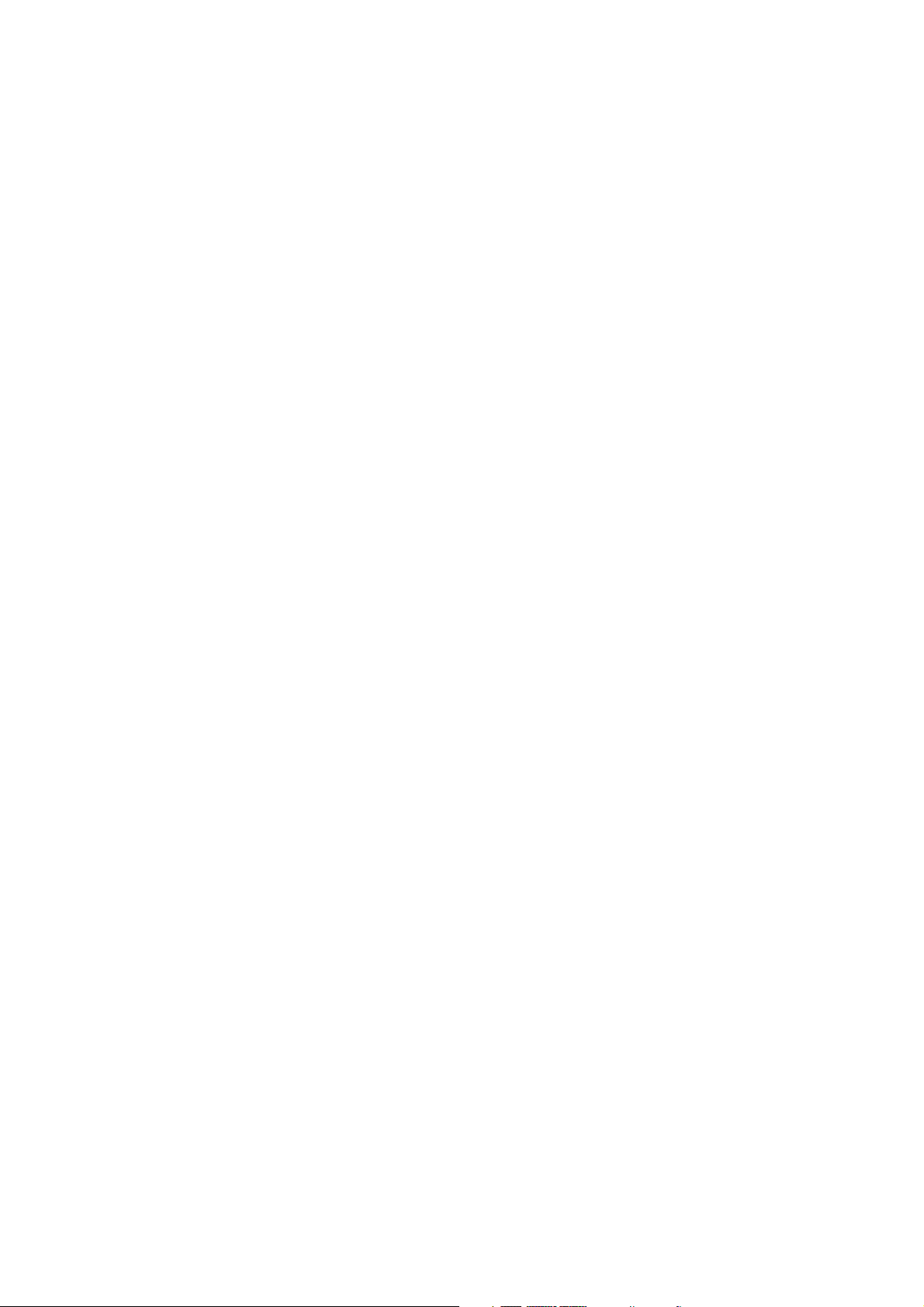
Thank you very much for purchasing the Konica PS-342 (IP-431 PostScript 3 option).
This INSTRUCTION MANUAL includes instructions for making prints, handling the ma-
chine correctly, and safety precautions. Please read this manual before performing any
printing operations or using the equipment in any way.
In order to maintain satisfactory printing performance, please keep this INSTRUCTION
MANUAL readily available for reference.
Page 3
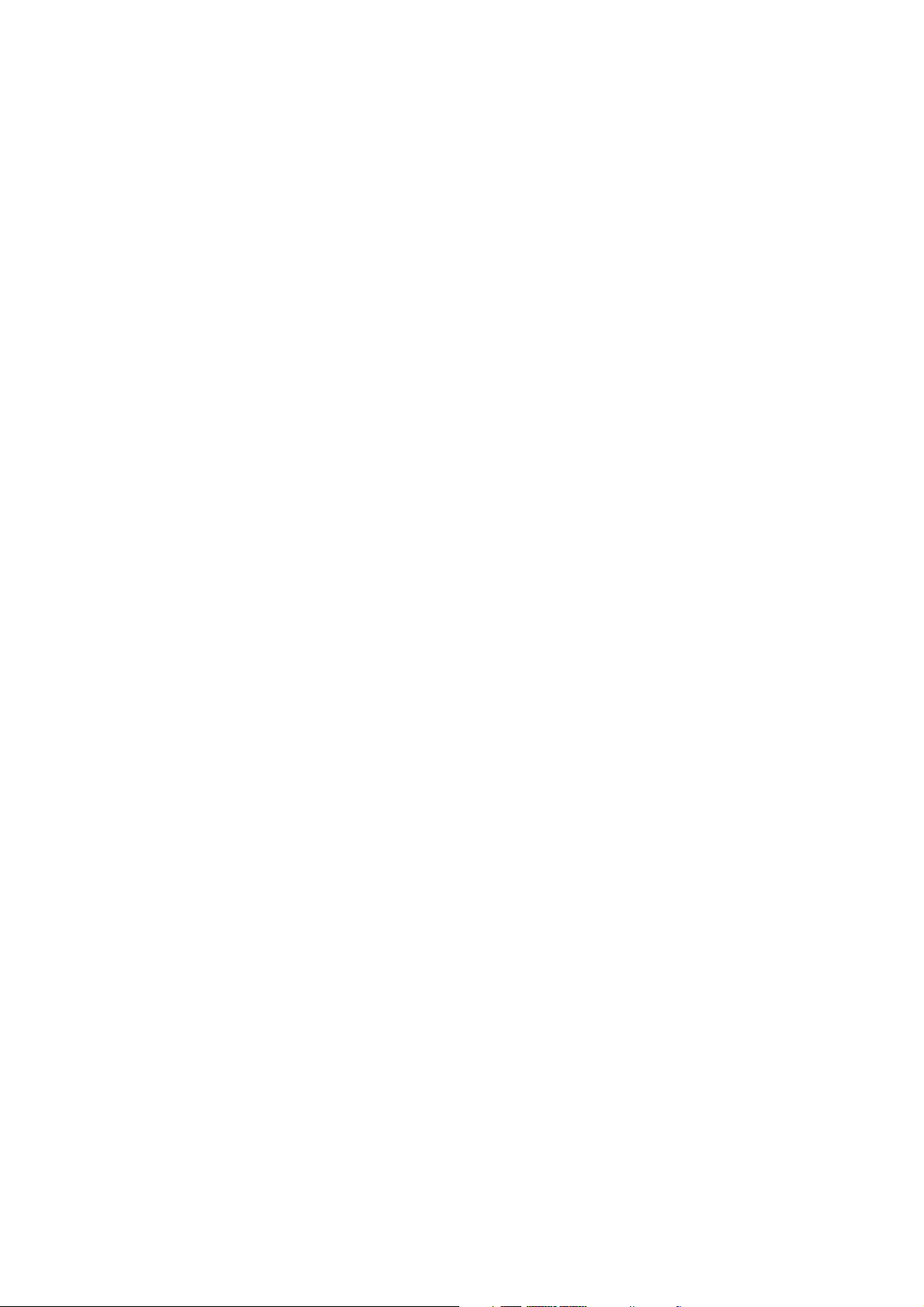
SOFTWARE LICENSE AGREEMENT
This package contains the following materials provided by Adobe Systems Incorporated (“Adobe”) and Konica
Corporation (Konica): software included as part of the printing system, including PostScript® software and other
Adobe software (“Printing Software”), the digitally-encoded machine-readable outline data encoded in the special
format and in the encrypted form (“Font Programs”), other software which runs on a computer system for use in
conjunction with the Printing Software (“Host Software”), and related explanatory written materials (“Documentation”).
The term “Software” shall be used to describe Printing Software, Font Programs and/or Host Software and also
include any upgrades, modified versions, additions, and copies of the Software.
The Software is being licensed to you under the terms of this Agreement.
Konica grants to you a non-exclusive sublicense to use the Software and Documentation, provided that you agree to
the following:
1. You may use the Printing Software and accompanying Font Programs for imaging to the licensed output
device(s), solely for your own internal business purposes.
2. In addition to the license for Font Programs set forth in Section 1 (“Printing Software”) above, you may use
Roman Font Programs to reproduce weights, styles, and versions of letters, numerals, characters and symbols
(“Typefaces”) on the display or monitor for your own internal business purposes.
3. You may make one backup copy of the Host Software, provided your backup copy is not installed or used on any
computer. Notwithstanding the above restrictions, you may install the Adobe Driver Software on any number of
computers solely for use with one or more printing systems running the Printing Software.
4. You may assign its rights under this Agreement to an assignee of all of Licensee’s right and interest to such
Software and Documentation (“Assignee”) provided you transfers to Assignee all copies of such Software and
Documentation Assignee agrees to be bound by all of the terms and conditions of this Agreement.
5. You agree not to modify, adapt or translate the Software and Documentation.
6. You agree that it will not attempt to alter, disassemble, decrypt, reverse engineer or decompile the Software.
7. Title to and ownership of the Software and Documentation and any reproductions thereof shall remain with
Adobe and Konica.
8. Trademarks shall be used in accordance with accepted trademark practice, including identification of the trademark owner’s name. Trademarks can only be used to identify printed output produced by the Software. Such use
of any trademark does not give you any rights of ownership in that trademark.
9. You may not rent, lease, sublicense, lend or transfer versions or copies of the Software Licensee does not use,
or Software contained on any unused media, except as part of the permanent transfer of all Software and
Documentation as described above
10. In no event will Konica or Adobe be liable to you for any consequential, incidental or special damages, including
any lost profits or lost saving, even if Konica has been advised of the possibility of such damages, or for any
claim by any third party. Some states or jurisdictions do not allow the exclusion or limitation of incidental,
consequential or special damages, so the above limitations may not apply to you.
11. Notice to Government End Users: The Software is a “commercial item,” as that term is defined at 48 C.F.R.
2.101, consisting of “commercial computer software” and “commercial computer software documentation,” as
such terms are used in 48 C.F.R. 12.212. Consistent with 48 C.F.R. 12.212 and 48 C.F.R. 227.7202-1 through
227.7202-4, all U.S. Government End Users acquire the Software with only those rights set forth herein.
12. You are hereby notified that Adobe Systems Incorporated, a Delaware corporation located at 345 Park Avenue,
San Jose, CA 95110-2704 (“Adobe”) is a third-party beneficiary to this Agreement to the extent that this Agreement contains provisions which relate to Licensee’s use of the Software, Font Programs, Typefaces and the
trademarks licensed hereby. Such provisions are made expressly for the benefit of Adobe and are enforceable by
Adobe in addition to Konica.
Adobe® and PostScript® are registered trademarks of Adobe Systems Incorporated.
Macintosh® is a registered trademark of Apple Computer, Inc.
Windows® is a registered trademark of Microsoft Corporation.
Page 4
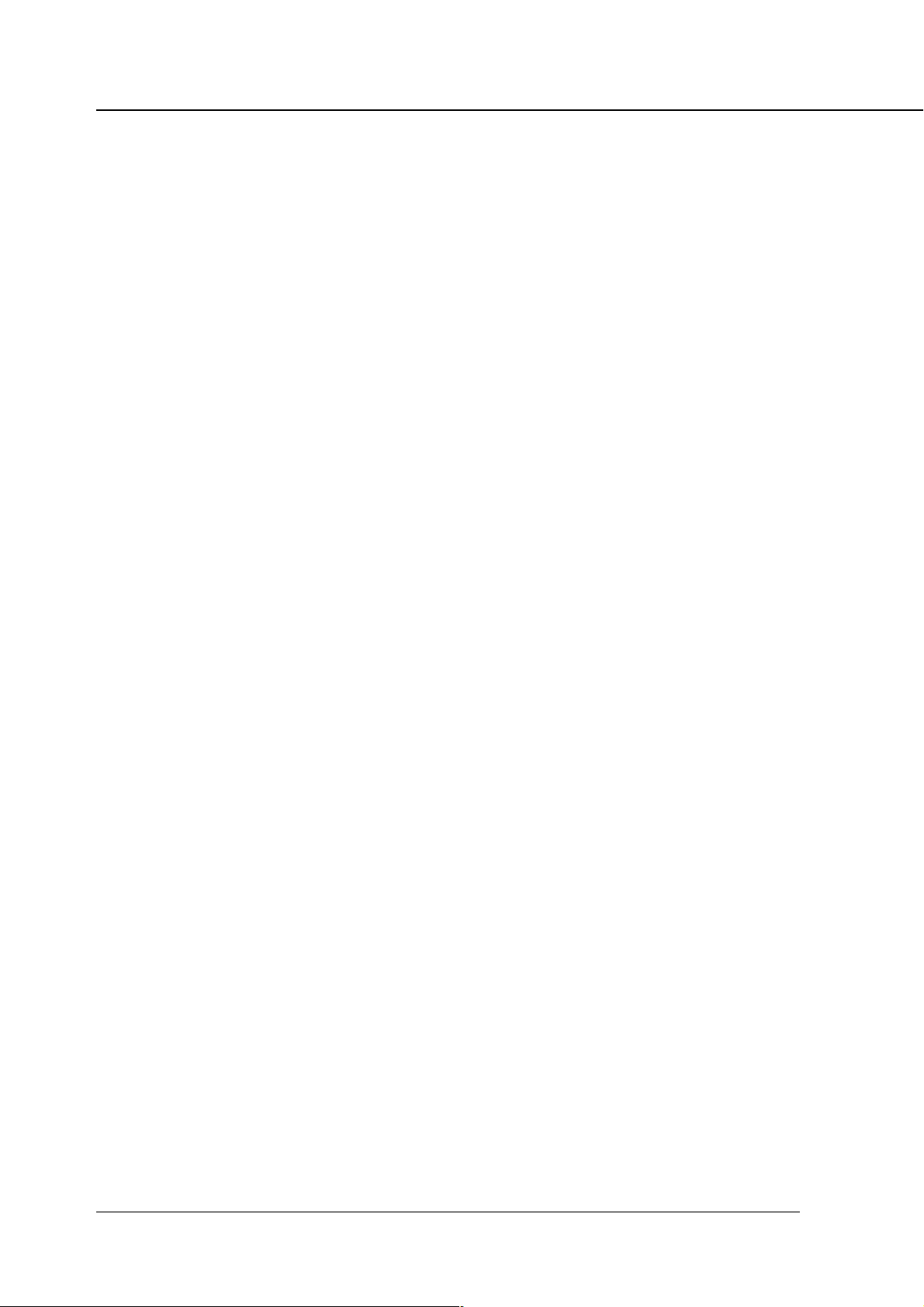
CONTENTS
CONTENTS
■ Introduction .......................................................................................................... iv
About Registered Trademarks.................................................................................................... iv
Copyright ..................................................................................................................................... iv
Patent Notice ............................................................................................................................... iv
Built-in Fonts ................................................................................................................................ v
■ About Supplied Items .......................................................................................... vi
■ About this Manual ................................................................................................ vi
■ System Requirements........................................................................................ viii
Hard Disk (HD-103) .................................................................................................................... viii
System Memory (64MB) ............................................................................................................ viii
Windows..................................................................................................................................... viii
Macintosh................................................................................................................................... viii
■ Conventions Used in this Manual .......................................................................ix
Chapter 1 Overview ................................................................... 1-1
■ Contents of this Chapter ................................................................................... 1-2
■ Overview of the PostScript 3 option.................................................................1-3
● Hardware Configuration..................................................................................................... 1-3
● How to Use Memory ........................................................................................................... 1-3
● How to Use the Hard Disk .................................................................................................. 1-3
● Printer Driver ...................................................................................................................... 1-4
● Page Description Language .............................................................................................. 1-4
Chapter 2 Setup ......................................................................... 2-1
■ Contents of this Chapter ................................................................................... 2-2
■ Installation of the Printer Driver........................................................................2-3
● Before Installation .............................................................................................................. 2-3
● Installing to Windows ......................................................................................................... 2-3
● Installing to Macintosh ...................................................................................................... 2-7
Chapter 3 Printer Driver ............................................................ 3-1
■ Contents of this Chapter ................................................................................... 3-2
■ Working Environment ........................................................................................3-3
● Compliant OS ...................................................................................................................... 3-3
■ Printing from Windows Applications................................................................ 3-3
● Printing ................................................................................................................................ 3-3
ii PS-342 (IP-431 PostScript option)
Page 5
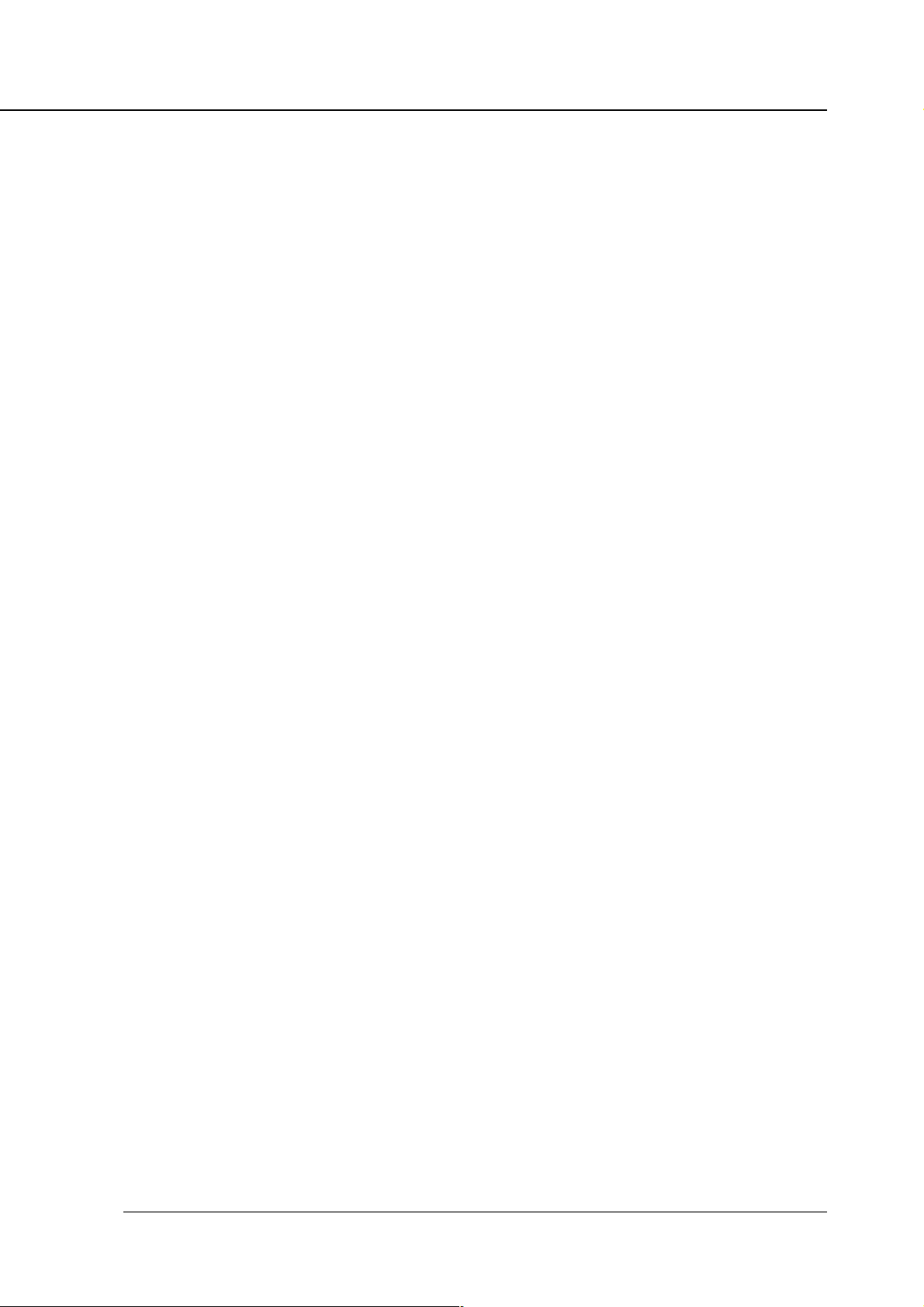
CONTENTS
● Print Settings ...................................................................................................................... 3-3
■ Printing from Macintosh Applications ............................................................. 3-4
● Printing ................................................................................................................................ 3-4
■ Contents of Settings ..........................................................................................3-5
● Windows 95/98 .................................................................................................................... 3-5
● Windows NT4.0 ................................................................................................................... 3-8
● Windows 2000 ................................................................................................................... 3-11
● Mac OS .............................................................................................................................. 3-14
■ Printer Driver Function List .............................................................................3-15
Chapter 4 Control Panel Setup ................................................. 4-1
■ Contents of this Chapter .....................................................................................4-2
■ Configuration of the Printer Setting Menu......................................................... 4-3
■ Functions of the Printer Settings .......................................................................4-4
● Test Print Menu ...................................................................................................................... 4-4
Appendix A Troubleshooting .................................. Appendix A-1
■ Basic Troubleshooting .....................................................................Appendix A-2
■ General Problems on the PS ...........................................................Appendix A-2
● A PostScript Error message displays ............................................................. Appendix A-2
● PostScript Error messages such as
“VMerror” and “limitcheck” display ................................................................ Appendix A-2
● A PostScript Error message displays
when attempting to get a printout as instructed
from whatever computers are in use .............................................................. Appendix A-2
● A PostScript Error message displays
when attempting to get a printout from a specific application .................... Appendix A-2
● A PostScript Error message displays
when attempting to get a printout from a specific file .................................. Appendix A-2
● A PostScript Error message displays
when attempting to get a printout of a specific page ................................... Appendix A-3
● Fonts cannot be downloaded .......................................................................... Appendix A-3
Appendix B Product Specifications ....................... Appendix B-1
■ Product Specifications ......................................................................Appendix B-2
Appendix C Font List ............................................... Appendix C-1
■ Internal Font List ..............................................................................Appendix C-2
■ PS Demo Page ..................................................................................Appendix C-6
INDEX ................................................................................... Index-1
PS-342 (IP-431 PostScript option) iii
Page 6
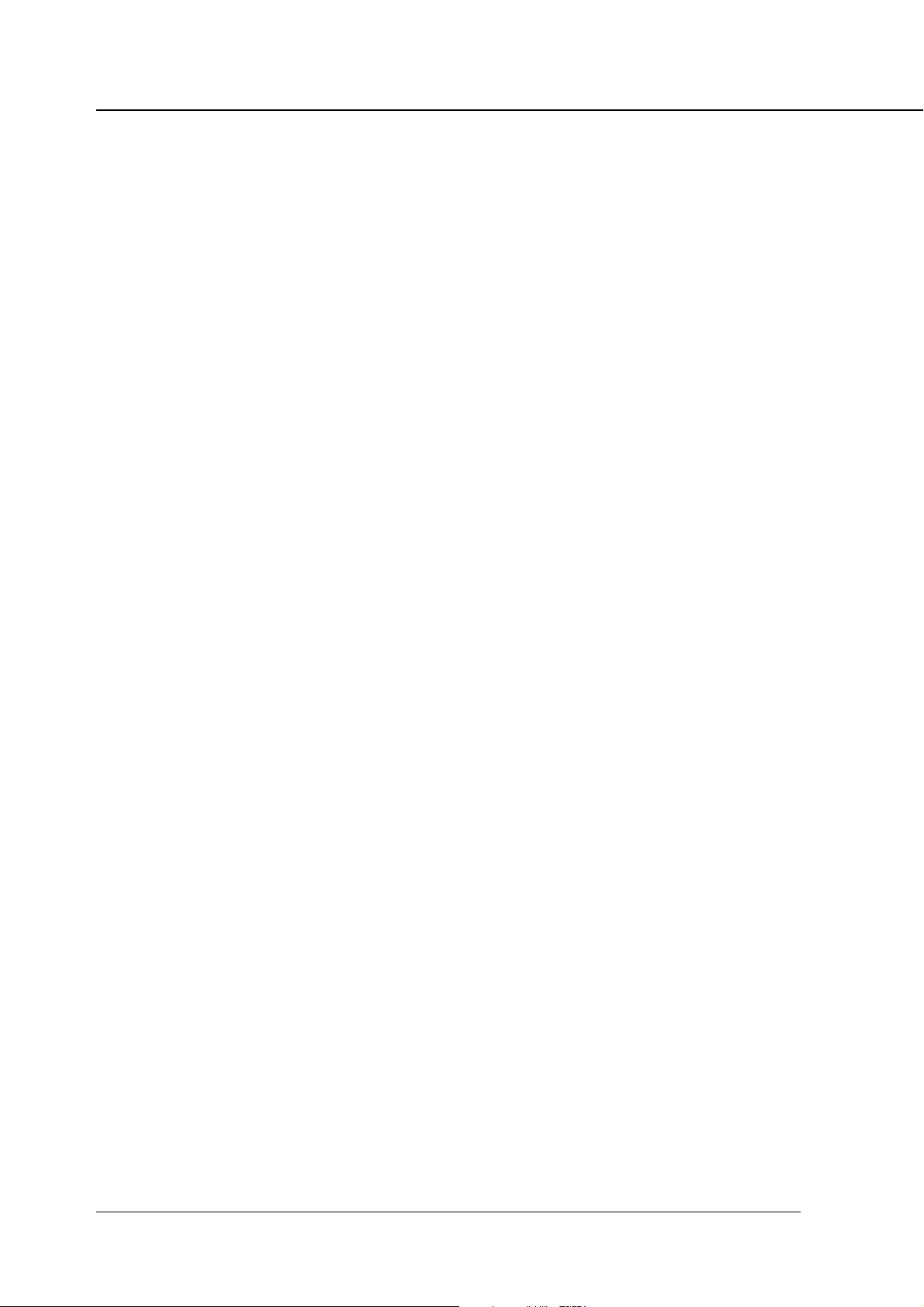
Introduction
■ Introduction
The Konica PS-342 is a PostScript 3 option for the IP-431 Print Controller.
The IP-431+PS-342 Print Controller works as an interface between the copier and
a workstation, and enables direct PostScript 3 printing from the workstation envi-
ronment.
For how to operate the printer (copier), the optional Print Controller and the
Network Interface Card, refer to their separate INSTRUCTION MANUAL, as
required.
For detailed operations of Windows 95/98/NT 4.0/2000 or Mac OS, refer to the
operating manuals for each operating system.
For applications operations, refer to the operating manuals provided with each
application.
About Registered Trademarks
Microsoft, MS and MS-DOS are registered trademarks of Microsoft Corporation in
the United States.
IBM is a registered trademark of International Business Machines, Inc. in the
United States.
Windows
Apple, Macintosh and Mac are registered trademarks or trademarks of Apple
Computer, Inc.
Adobe, Adobe Logo, Acrobat, Acrobat Logo, PostScript and PostScript Logo are
registered trademarks or trademarks of Adobe Systems, Inc.
Other company names and product names written in this manual are the regis-
tered trademarks or trademarks of their respective companies.
TM
is a trademark of Microsoft Corporation.
Copyright
COPYRIGHT © 2000 Konica corporation. All rights reserved.
Patent Notice
The program of this product includes an implementation of LZW licensed
under U.S.Patent 4,558,302.
iv PS-342 (IP-431 PostScript option)
Page 7
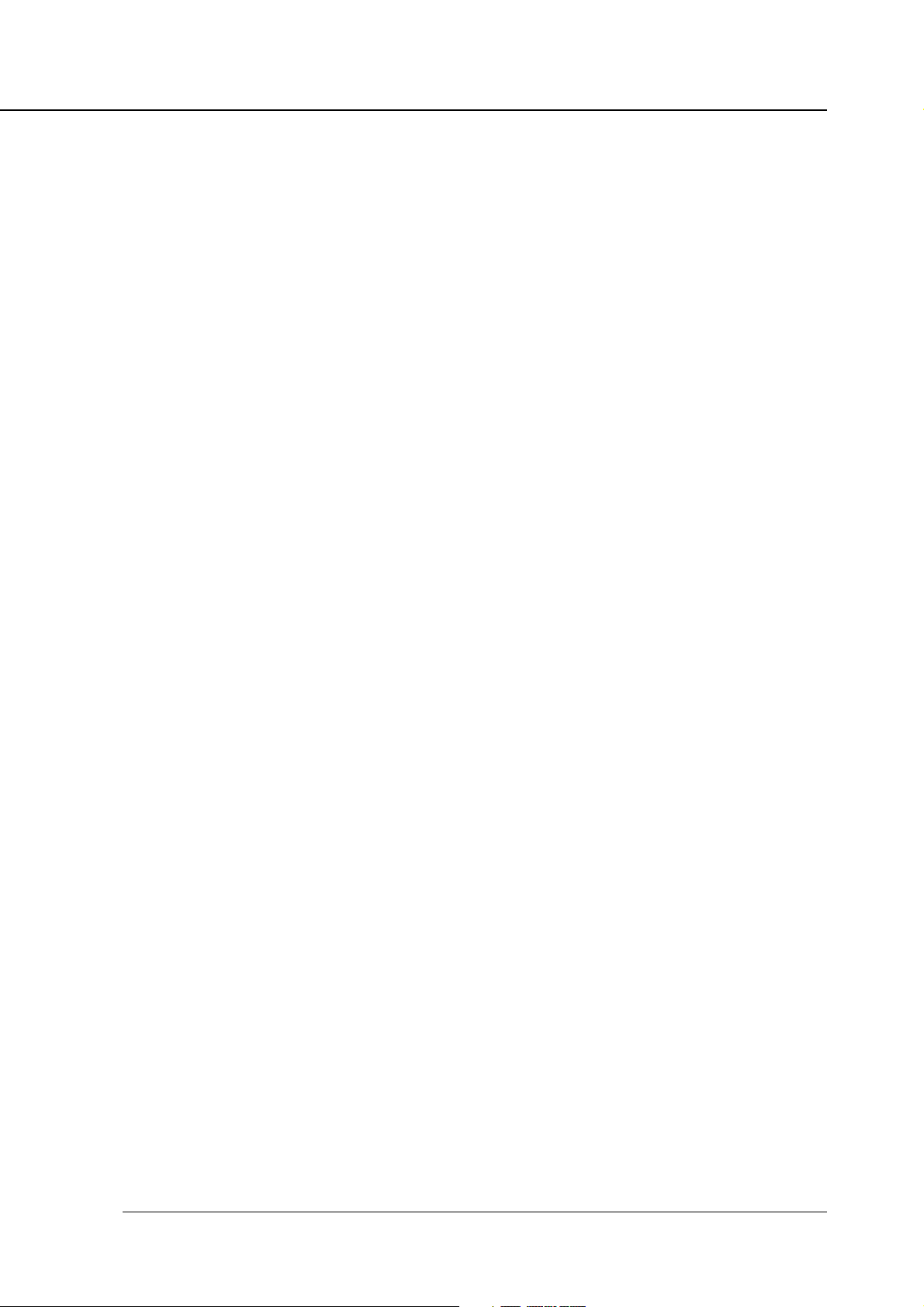
Introduction
Built-in Fonts
In terms of the printer language, the IP-431+PS-342 system supports Adobe
PostScript 3 and includes the 136 built-in Adobe PostScript 3 fonts. For a
complete list, see “Appendix C Font List”.
• A part or all of this INSTRUCTION MANUAL shall not be used or copied without
permission.
• Konica shall have no liability for any influences caused by using the Konica 7045 +
IP-431+PS-342 system and this manual.
• Information written in this INSTRUCTION MANUAL is subject to change without
notice.
• Adobe Systems Incorporated and Konica Corporation shall have the copyright of
this printer driver.
• This printer driver shall not be copied except for the purpose of backup.
PS-342 (IP-431 PostScript option) v
Page 8
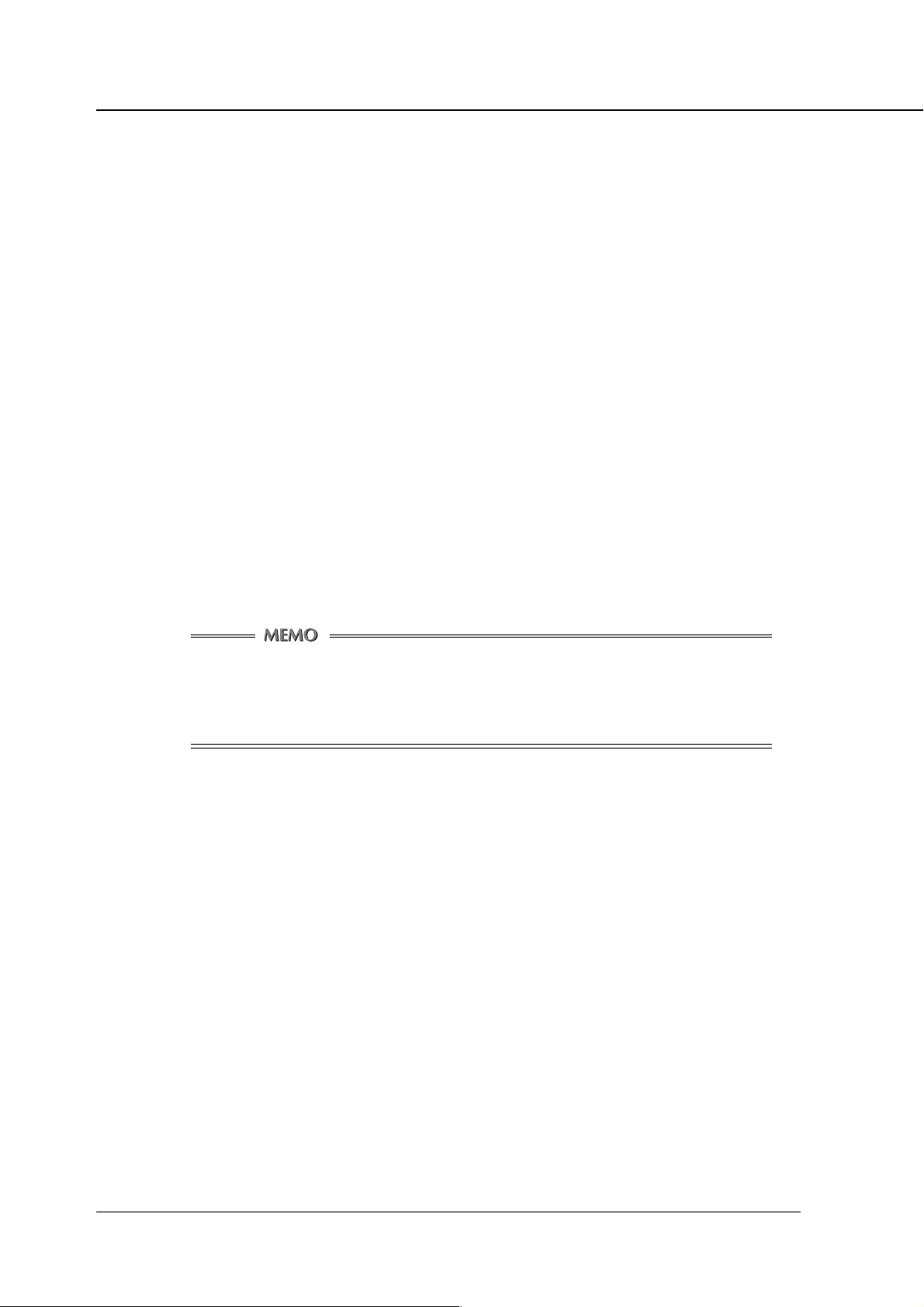
Introduction
■ About Supplied Items
The following items are supplied with the PS-342:
• PS protection chip
• PS Compact Flash
• User Software CD (Including printer driver, Adobe Acrobat Reader, this
INSTRUCTION MANUAL and Release Note*)
*Release Note describes the latest information and limits of the system
and the user software.
■ About this Manual
This manual describes the Konica PS-342 PostScript option, which is used to
make the Konica 7045 machine function as a PostScript 3 printer when connected
to various type of computers.
For specific instructions on operating the printer (copier) using the
optional Print Controller and Network Interface Card, refer to the
separate INSTRUCTION MANUAL for those devices, as required.
vi PS-342 (IP-431 PostScript option)
Page 9
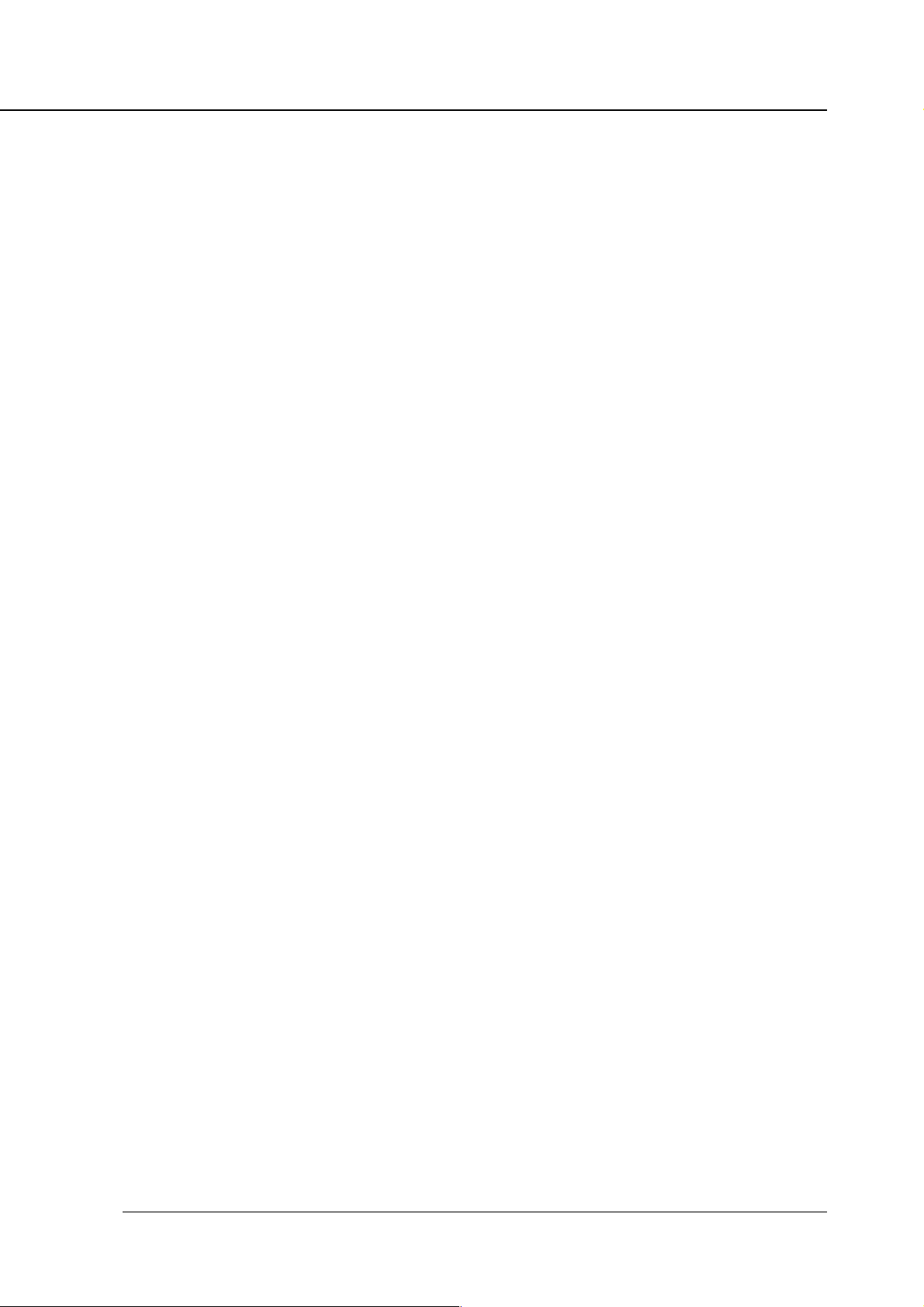
Introduction
This manual is composed of the following four chapters and Appendix:
Chapter 1: Overview
Chapter 1 describes the hardware for the IP-431+PS-342 Print Controller, and
discusses their features.
Chapter 2: Setup
Chapter 2 describes how to install the printer driver in the computers. It en-
ables printing from each application of the Windows-compliant computers or
the Macintosh to the Printer (Konica 7045) by way of a network/parallel port.
Chapter 3: Printer Driver
Chapter 3 describes how to print from applications and various functions of
the printer driver installed in the computers.
Chapter 4: Control Panel Setup
Chapter 4 describes the layout of the Control Panel of the Printer (Konica
7045) and explains how to operate and set functions on the Control Panel.
Appendix
• Appendix A describes troubleshooting tips for the PostScript 3 Option.
• Appendix B describes product specifications.
• Appendix C lists the built-in printer fonts included with the Print Controller.
PS-342 (IP-431 PostScript option) vii
Page 10
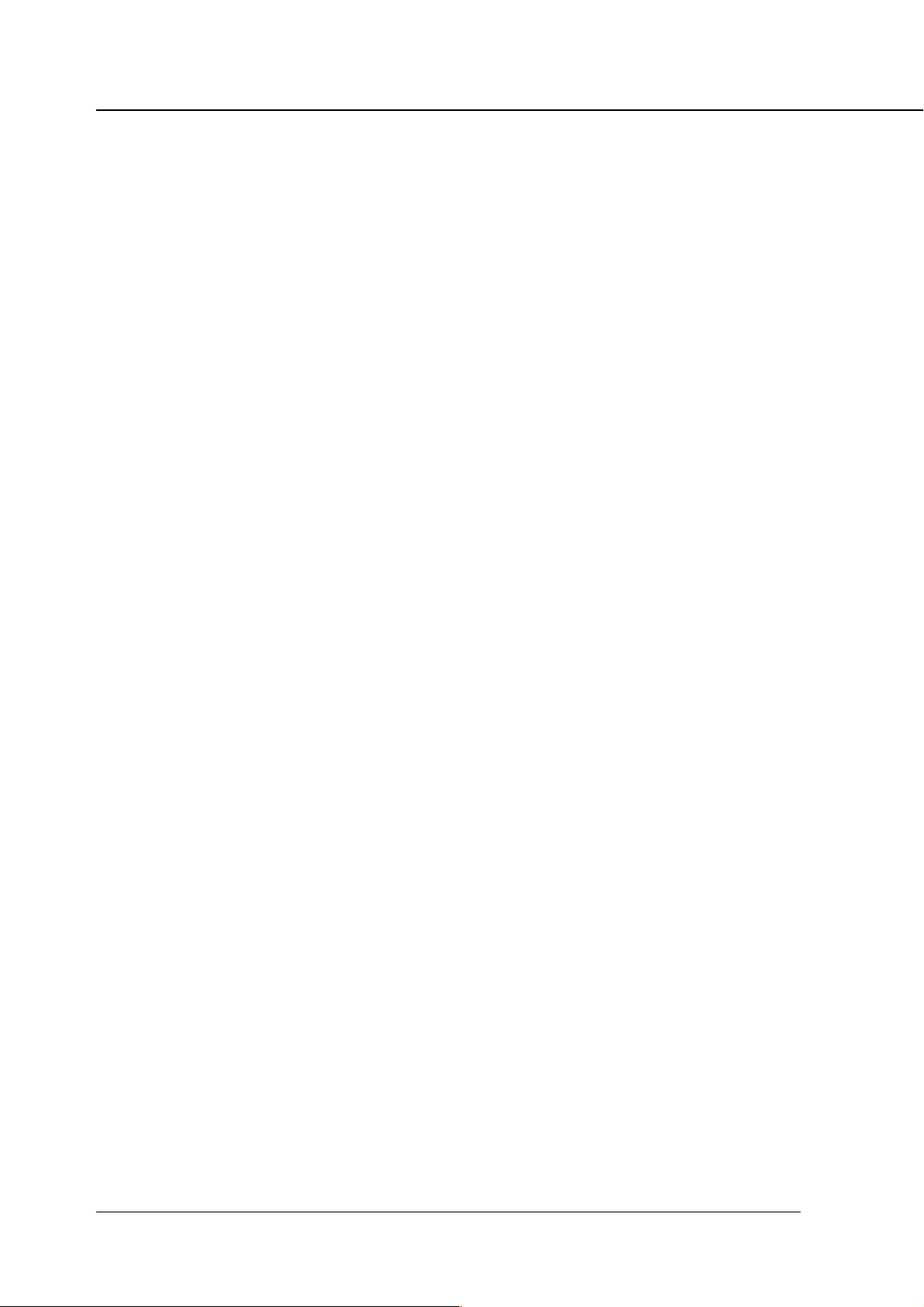
Introduction
■ System Requirements
Hard Disk (HD-103)
The IP-431+PS-342 system is intended for use with an optional hard disk, HD-
103.
System Memory (64 MB)
For the IP-431+PS-342 system to work, the print controller must have 64 MB of
system memory at minimum. (The system memory is upgradable to 160 MB.)
Windows
The following are required to print from Windows-compliant computers to the Print
Controller.
• Computers on which Windows 95/98/NT 4.0/2000 can run
• CD-ROM drive (necessary to install the printer driver)
Using Windows 95/98
• Microsoft Windows 95/98
• 32 MB RAM or more
Using Windows NT 4.0
• Microsoft Windows NT 4.0 and NT Service Pack 3
• 32 MB RAM or more
Using Windows 2000
• Microsoft Windows 2000
• 32 MB RAM or more
Macintosh
The following are required to print from the Macintosh to the Print Controller.
• Computers on which Mac OS 7.1 or higher can run
• CD-ROM drive (necessary to install the printer driver)
• Network Interface Card (KN-303)
viii PS-342 (IP-431 PostScript option)
Page 11
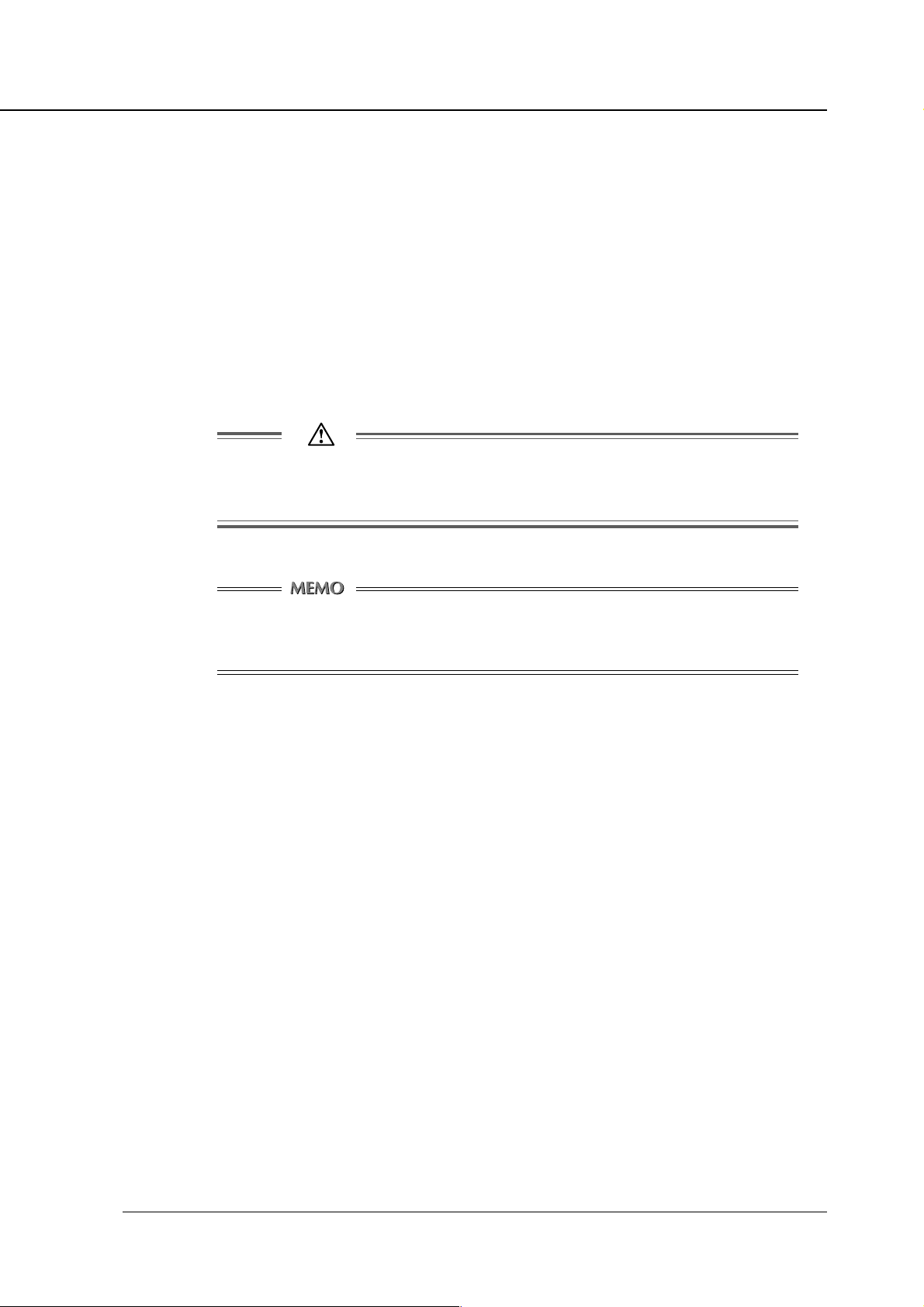
■ Conventions Used in this Manual
• Notational conventions used in this manual when referring to specific features
are written within quotation marks e.g., “Chapter 1 Outline.”
• Notation of names shown on the screen are written within square brackets e.g.,
click the [OK] button.
• Notation of cautions in this manual are shown with the caution symbol.
Each mark used in this manual has the following meaning.
Precautions and limits at the time of operating hardware or software
are written.
Introduction
Hints, advice, confirming items, etc. at the time of operating hardware
or software are written.
• Notation of sub-folders
Sub-folders are written in a logical string; for example, “\route level folder\sub
folder 1\sub folder 2.”
For example, instructions for selecting the [ko431118e.exe] file in the [Driver]
folder in the [English] folder in the [PS3] folder of the User Software CD, are
written as
Select the [ko431118e.exe] file in the “PS3\English\Driver” folder of the User
Software CD.
PS-342 (IP-431 PostScript option) ix
Page 12
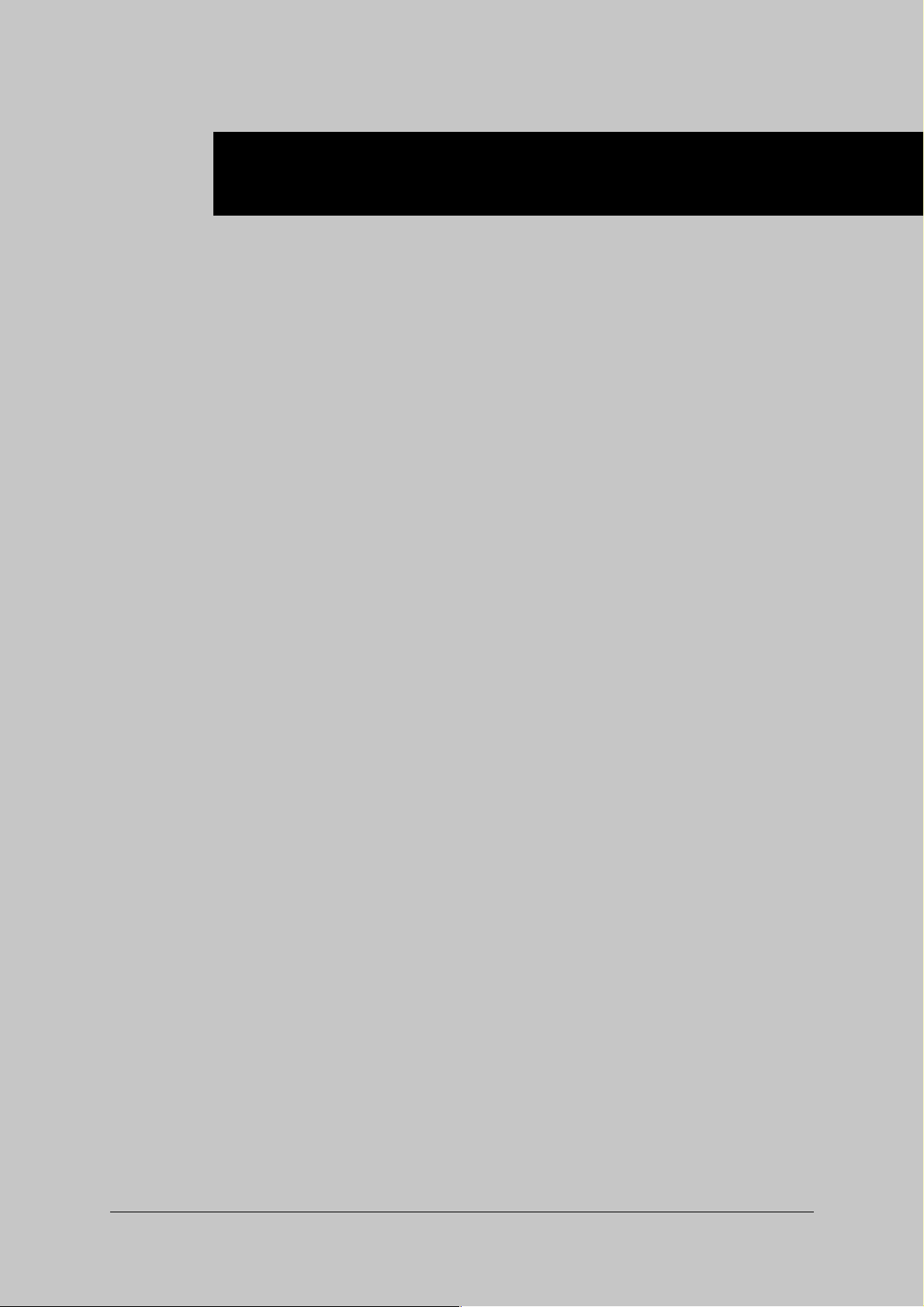
Chapter 1 Overview
■ Contents of this Chapter............................ 1-2
■ Overview of the PostScript 3 option ......... 1-3
● Hardware Configuration ...................................... 1-3
● How to Use Memory ............................................1-3
● How to Use the Hard Disk ...................................1-3
● Printer Driver ........................................................ 1-4
● Page Description Language ...............................1-4
PS-342 (IP-431 PostScript option) 1-1
Page 13
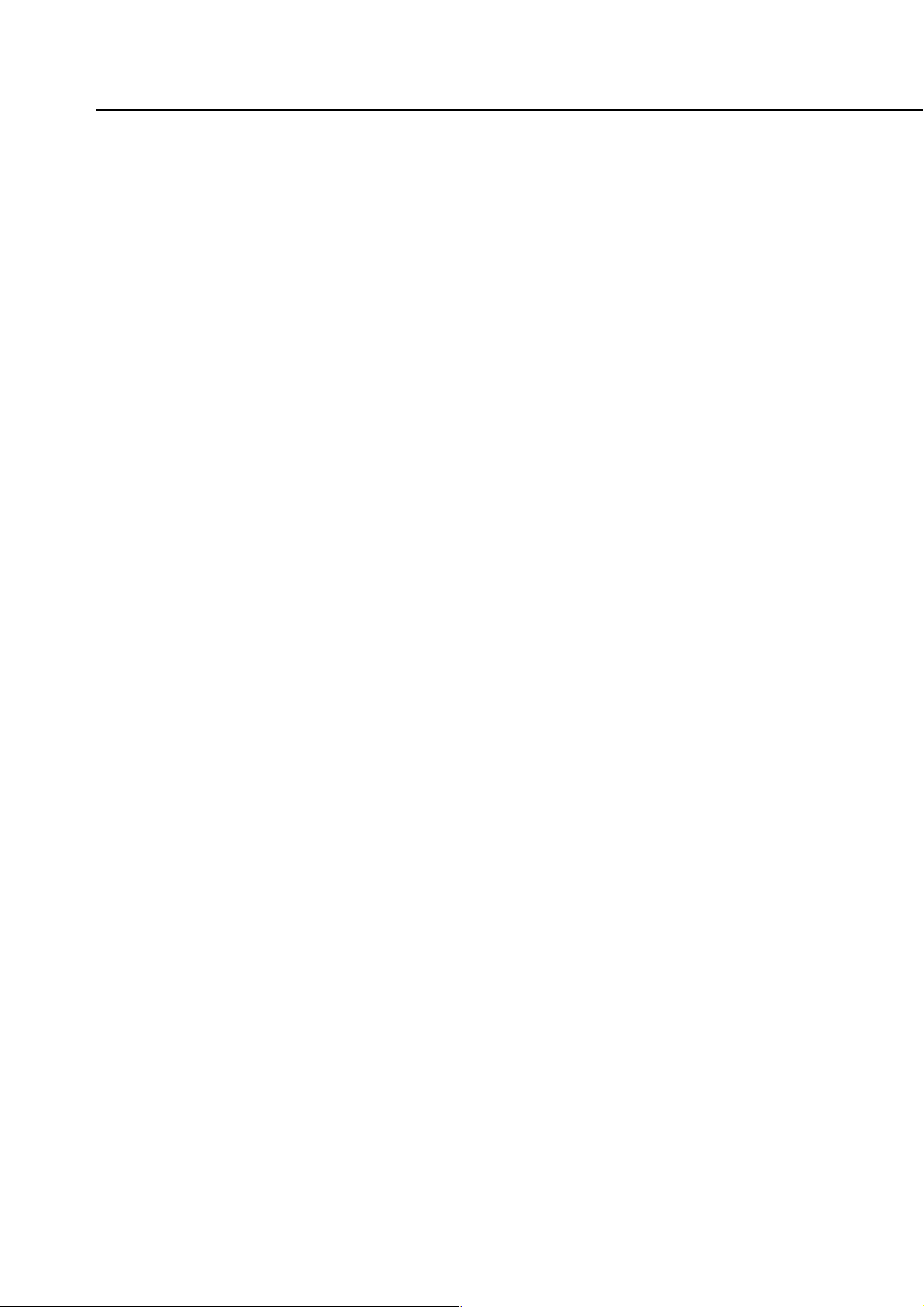
Chapter 1 Overview
■ Contents of this Chapter
This chapter provides an overview for the Konica IP-431+PS-342 Print Controller,
which is attached to the Konica 7045 engine.
For copier functions, refer to the “Konica 7045 Copier INSTRUCTION MANUAL”.
1-2 PS-342 (IP-431 PostScript option)
Page 14
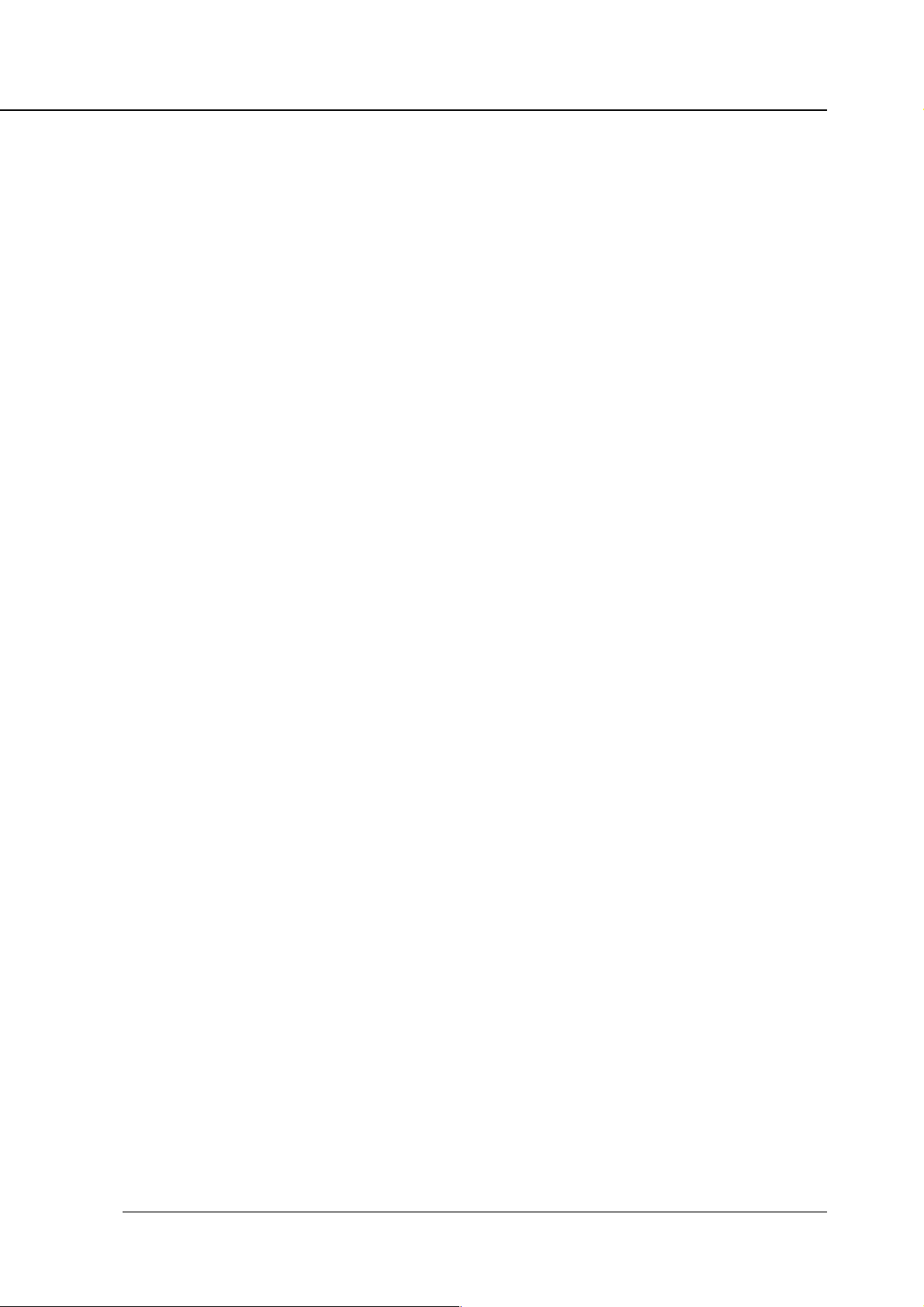
■ Overview of the PostScript 3 option
The Konica IP-431+PS-342 is the Print Controller used to connect the Konica
7045 Printer/Copier to computers or to a network on which the Konica 7045 can
function as a PostScript 3 printer from applications on Windows 95/98/NT 4.0/
2000 or Macintosh. The optional Konica KN-303 Network Interface Card is required for connecting to a network.
The Konica IP-431+PS-342 is a print system with support for Adobe PostScript 3,
as well as PCL, a standard printer language. This system automatically identifies
either type of print file and carries out print jobs properly using fonts made
available on the hard disk.
● Hardware Configuration
Basic Configuration
Configuration of the PostScript option is as follows:
Chapter 1 Overview
• Program Memory: Flash ROM (Compact Flash)
• System memory: 64 MB at minimum
(standard memory+MU-403 of 32 MB)/
160 MB at maximum
(standard memory+MU-405 of 128 MB)
• Hard disk: HD-103
• Network Interface Card: KN-303
(It is necessary when Macintosh is in use)
● How to Use Memory
Most of the IP-431+PS-342 memory is used for rasterizing images. Only a small
part of it is used for system operation. The E-RDH memory of the Konica 7045 is
used for print processing.
The basic memory setting of the IP-431+PS-342 is 64 MB, which allows 1 bit
mode (600 dpi) printing for all sizes of paper. The memory of the IP-431+PS-342
can be expanded to 160 MB maximum.
Memory Upgrading
To obtain optimum printer performance, memory expansion is recommended.
Contact the nearest Konica service representative for details.
● How to Use the Hard Disk
The hard disk prepares itself for fonts used for printout.
PS-342 (IP-431 PostScript option) 1-3
Page 15
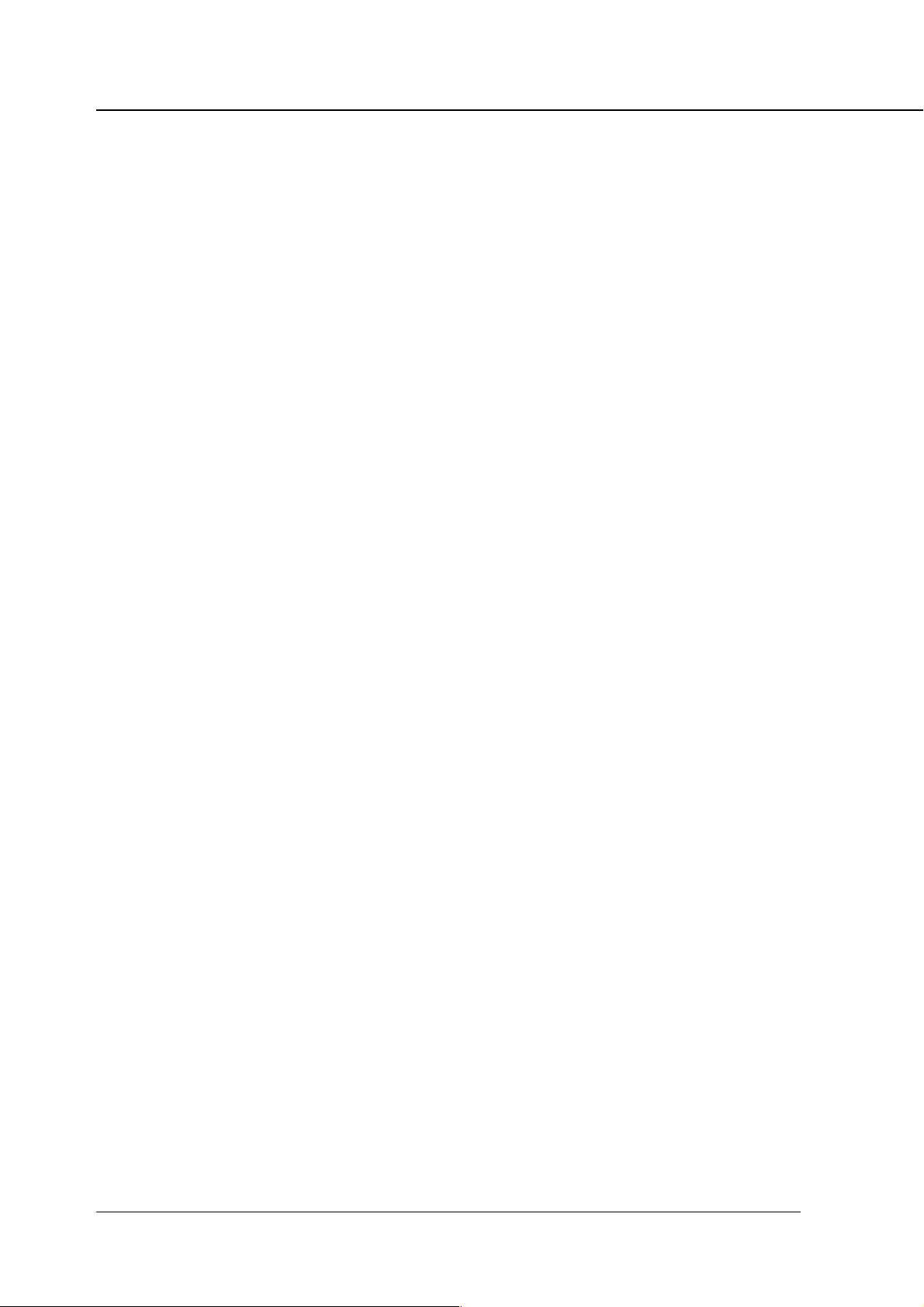
Chapter 1 Overview
● Printer Driver
The Print Controller works according to the condition of the printer driver.
The printer driver can be used on the following OS:
• Windows 95
• Windows 98
• Windows NT 4.0 and NT Service Pack 3
• Windows 2000
• Mac OS 7.1 or higher
Refer to “Chapter 2 Setup” (p. 2-1) for how to set up the printer.
Refer to “Chapter 3 Printer Driver” (p. 3-1) for detailed functions of the printer
driver.
● Page Description Language
Mounted on the IP-431+PS-342 system are Page Description Language of PCL
(standard) and Adobe PostScript 3.
1-4 PS-342 (IP-431 PostScript option)
Page 16
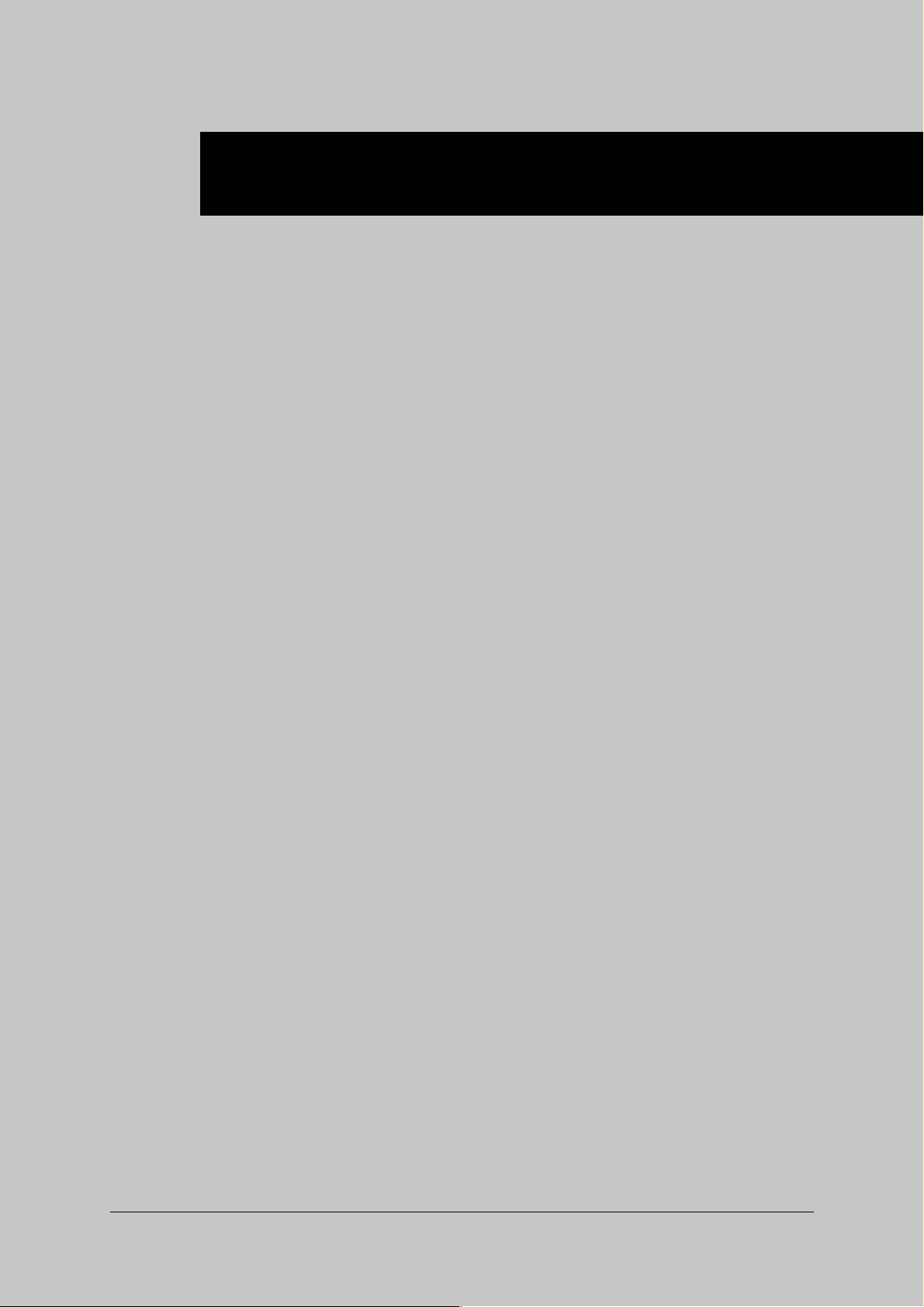
Chapter 2 Setup
■ Contents of this Chapter ............................ 2-2
■ Installation of the Printer Driver ................ 2-3
● Before Installation ...............................................2-3
● Installing to Windows ..........................................2-3
● Installing to Macintosh ........................................ 2-7
PS-342 (IP-431 PostScript option) 2-1
Page 17
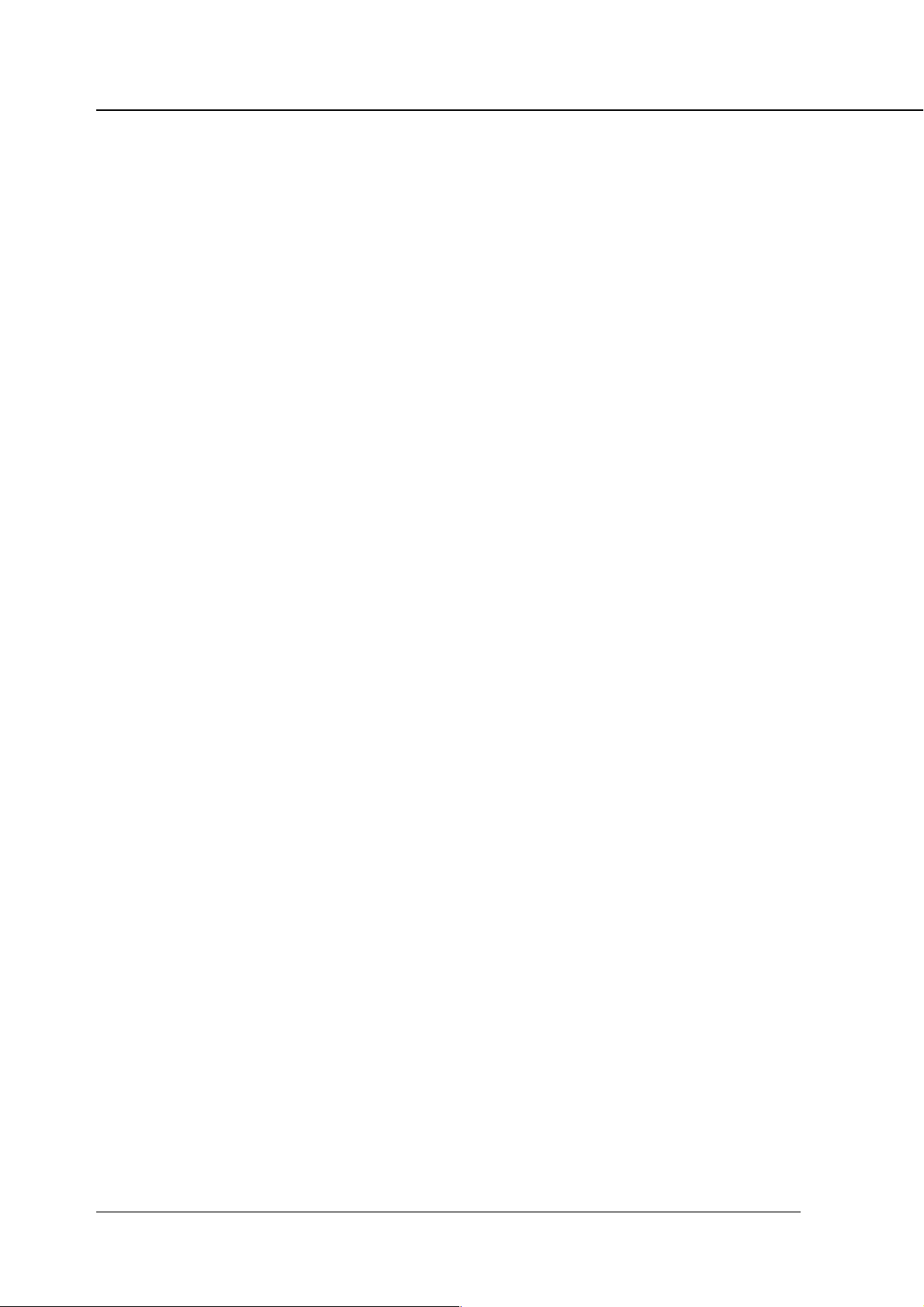
Chapter 2 Setup
■ Contents of this Chapter
To use the Konica 7045 + IP-431+PS-342 system, install the exclusive PostScript
printer driver on the computers..
This chapter describes the installation procedure for the printer driver.
Refer to “Chapter 3 Printer Driver” (p. 3-1) for how to print from applications and
functions of the printer driver.
2-2 PS-342 (IP-431 PostScript option)
Page 18
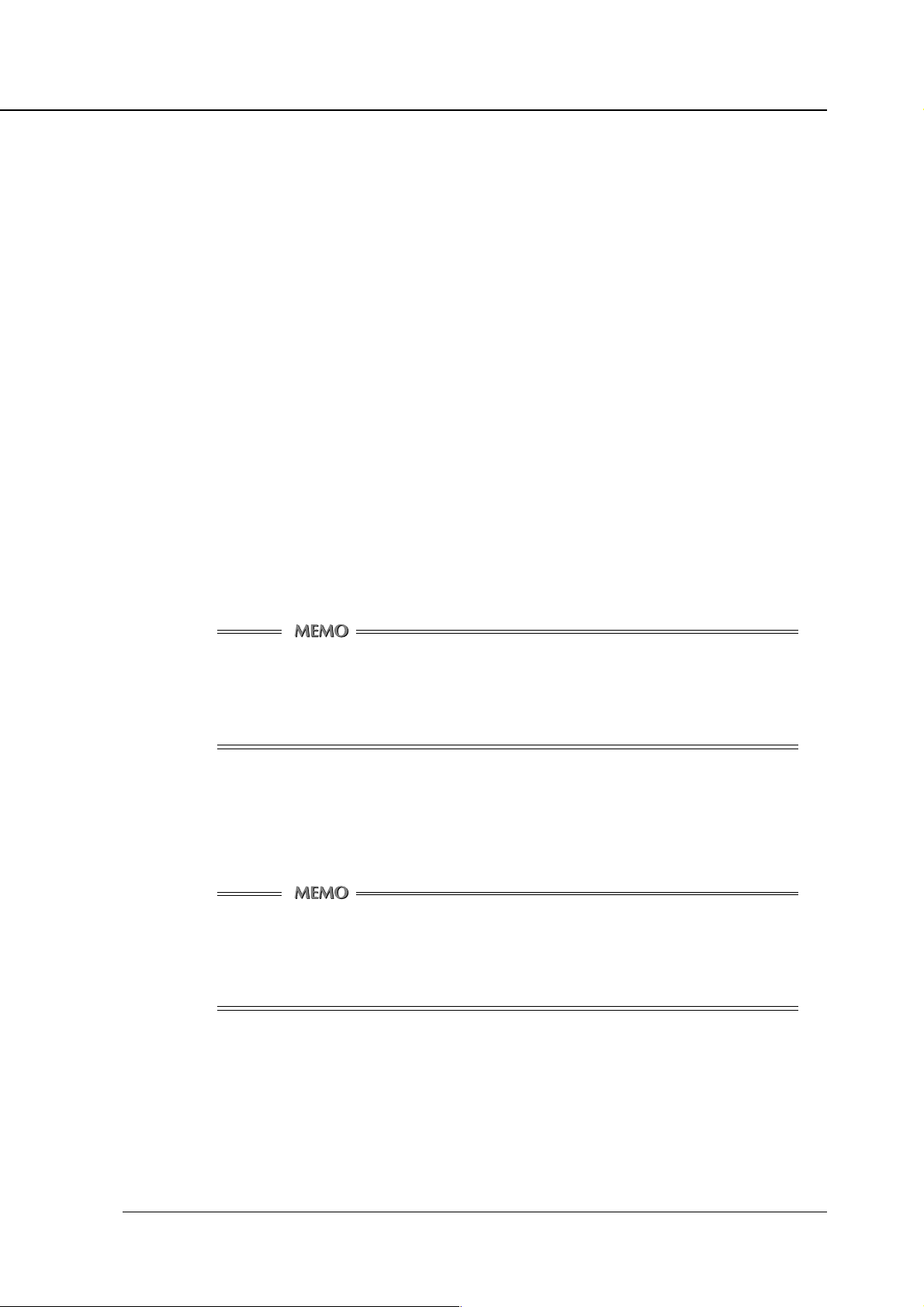
■ Installation of the Printer Driver
● Before Installation
Models and Environment of Computers
The Konica 7045 with the IP-431 Print Controller + PS-342, can be used with
most computers ranging from personal computers to workstations.
The IP-431+PS-342 includes the printer driver for Windows 95/98/NT 4.0/
2000 and for Macintosh.
● Installing to Windows
To install the Konica IP-431+PS-342 printer driver to Windows 95/98/NT 4.0/2000,
perform the following steps.
Please keep the “User Software CD” on hand since it is required to install the
printer driver.
Chapter 2 Setup
1. Turn on the computer and start Windows.
Exit from all active Windows applications, if running.
Using Windows NT 4.0/2000
Log on as an Administrator (or a user entitled to install printer drivers,
such as Power User, etc.).
2. Place the “User Software CD” in the CD-ROM drive.
3. Double-click the [My Computer] icon on the desktop to open the [My
Computer] window. Then double-click the CD icon (User Software CD).
Opening from the [Start] menu
Right-click the [Start] button of the task bar to click [Explore].
Then, select the CD icon (User Software CD) from [Address].
4. Double-click the [ko431u***.exe] file in the “\Windows\PS3
Driver\English” folder of the “User Software CD”.
After unzipping the program files, the Adobe PostScript Driver Setup program
will run to display the [Welcome] window.
5. Click the [Next] button.
The [End User License Agreement] window will appear.
PS-342 (IP-431 PostScript option) 2-3
Page 19

Chapter 2 Setup
6. Click the [ACCEPT] button.
To use the Konica IP-431+PS-342 printer driver, you are required to agree to
the License. When you agree to the license, click the [ACCEPT] button to
proceed to the next step.
7. Depending on your computer environment, the [Printer Installation
Type] window will appear. In this case, select [Install a new PostScript
printer] and click the [Next] button.
The [Printer Connection Type] window will appear.
8. Select [It is directly connected to your computer (Local Printer)] and
click the [Next] button.
When the Konica 7045 Printer/Copier (IP-431+PS-342) is directly connected
to a computer in which the printer driver will be installed, select [Local
Printer].
The [Local Port Selection] window will appear by clicking the [Next] button.
When selecting [Network Printer]
When personal computers or workstations are connected to a
network and you want to print via
the network,
select [Network Printer].
For a [Network Printer], type the network path or queue name and
click the [Next] button. If you don’t know its path or name, click the
[Browse] button to view available network printers. Then follow
procedures 10 to 16.
9. Select the Port the Konica IP-431+PS-342 is connected to, then click the
[Next] button.
The [Select Printer Model] window will appear.
10. Select the [Konica IP-431 PostScript] in the [Printers] list, then click the
[Next] button.
The [Printer Information] window will appear.
Using Windows NT 4.0/2000
When clicking the [Next] button on the [Select Printer Model] window,
the [Sharing] window will appear. Specify the settings for printer shar-
ing, and click the [Next] button to open the [Printer Information] win-
dow.
2-4 PS-342 (IP-431 PostScript option)
Page 20

Chapter 2 Setup
11. Confirm the printer name.
To change the printer name, enter another name in the [Printer Name] text box.
Default: [Konica IP-431 PostScript]
12. Select whether or not you will use this printer as your default printer.
Select [Yes] to specify the printer as your default, otherwise select [No].
13. Select whether you will perform the print test or not, then click the
[Next] button.
Select [Yes (recommended)] to perform the test page, while select [No] not to
perform it.
The [Setup Information] window will appear.
14. Confirm the installed components and click the [Install] button.
The [Printer Configuration] window will appear.
Using Windows 2000
When you check what you are going to install and select [Install], a
dialog box for the Microsoft digital signature comes up. Select [Yes] to
go on with the installation.
15. Select whether or not you will configure the printer, then click the [Next]
button.
Select [Yes] to setup the printer, otherwise select [No]. When you check the
[Yes], the [Konica IP-431 PostScript Properties] window will appear. You can
setup the printer using the printer properties, as needed.
When you select [No], or you click the [OK] button or [Cancel] button in the
[Konica IP-431 PostScript Properties] window, the [Setup Complete] window
will appear.
Properties windows
The printer properties window will be different for each environment
depending on the Windows environment in which you install the
printer driver.
For more information, refer to “Chapter 3 Printer Driver” (page 3-1).
PS-342 (IP-431 PostScript option) 2-5
Page 21

Chapter 2 Setup
16. Click the [Finish] button.
Necessary files will be copied from the “User Software CD” to finish the
installation.
If you have checked [Yes, I want to view the ReadMe file.], the ReadMe file
about Adobe PostScript Driver will open after you click the [Finish] button.
If you close the ReadMe file or click the [Finish] button without checking [Yes,
I want to view the ReadMe file.], the setup will finish to return the desktop
window. At that time, the Konica IP-431+PS-342 printer will be available.
The printer driver of the Konica IP-431+PS-342 becomes available without
restarting your computer.
The ReadMe file for the IP-431+PS-342 system is separately included
on the User Software CD and is called [\Windows\ReadmeE.txt].
2-6 PS-342 (IP-431 PostScript option)
Page 22

Chapter 2 Setup
● Installing to Macintosh
To install the Konica IP-431+PS-342 printer driver to Macintosh, perform the
following steps.
Please keep the “User Software CD” on hand since it is required to install the
printer driver.
To install the printer driver
1. Turn on the computer and start Macintosh.
Exit from all active Macintosh applications, if running.
2. Place the “User Software CD” in the CD-ROM drive.
3. Select the [Konica IP-431Uv***] file in the [\Mac\PS3 Driver\English\PPD
file] of the “User Software CD”, then copy the file to your [HDD] -
[System Folder] - [Extensions] - [Printer Descriptions].
4. The printer drivers differ based on your Macintosh.
[Using PowerMacintosh]
Confirm your OS version.
[Mac OS 8.5 or more]
Double-click the [AdobePS Installer] icon in the [Mac\PS3 Driver\
English\OS8.X or 9.X] folder of the “User Software CD”.
[Mac OS 7.1 or more to 8.5]
Double-click the [AdobePS Installer] icon in the [Mac\PS3 Driver\
English\OS7.X Installer] folder of the “User Software CD”.
The dialog will appear.
5. Click the [Continue] button.
[License] dialog will appear.
6. Click the [ACCEPT] button.
To use the Konica IP-431+PS-342 printer driver, you are required to agree to
the License. When you agree to the license, click the [ACCEPT] button to
follow the next step. [Adobe Driver 8.7 Installer] dialog will appear.
7. Click the [Install] button.
The installation program will run.
After finishing the installation, the message will be displayed.
8. Click the [Finish] button.
Follow the steps for [Selecting the printer on Chooser].
(It is recommend that you restart the computer if you have selected [Mac OS 7.1
or more to 8.5] in step 4.)
PS-342 (IP-431 PostScript option) 2-7
Page 23

Chapter 2 Setup
Selecting the printer in Chooser
1. Select [Chooser] from the [Apple Menu].
2. Confirm [AppleTalk] is set to [Active].
3. Click the [AdobePS].
4. Click the printer name corresponding with the IP-431+PS-342 printer in
the list of [Select a PostScript Printer].
Refer to the Network Interface Card Status Page for relevant printer
name.
For details of the Network Status Page, refer to the “KN-303 Network
Interface Card INSTRUCTION MANUAL”.
5. Click the [Create] button when you first use the IP-431+PS-342 printer.
6. When the dialog box appears, set up additional options for the Konica
IP-431+PS-342 printer by clicking on the [▼] button of the individual
items.
Property Screen
The Property screen varies according to the Mac OS in use. For
details on this, refer to “Chapter 3 Printer Driver” (p.3-1).
7. Click the [OK] button.
Return to the [Chooser] dialog.
8. Close the [Chooser] dialog.
2-8 PS-342 (IP-431 PostScript option)
Page 24

Chapter 2 Setup
Screen Fonts
A variety of 136 fonts are included in the [\Screenfonts\English] in the Mac
folder on the User Software CD. For types of fonts, refer to [Appendix C Fonts
List].
For details on the installation of screen fonts, refer to the ReadMe file in the
Mac or Windows folder on the User Software CD.
The User Software CD includes two ReadMe files, one in the Mac
folder, and the other in the Windows folder. They are named differently
as follows:
ReadmeE.txt in the Windows folder
Readme(E) in the Mac folder
Downloading Fonts
When downloading fonts, you need to set [2. Controller Set]-[2. Spool] to [Off]
in Printer Menu Screen on the Konica 7045 control panel.
For details on the menu structure of the Konica 7045 control panel as well as
on how to access Printer Menu Screen, refer to the “IP-431 Print Controller
INSTRUCTION MANUAL, Chapter 4 Control Panel Setup.”
For details on how to download fonts, refer to the INSTRUCTION MANUAL
that comes with the fonts.
PS-342 (IP-431 PostScript option) 2-9
Page 25

Chapter 3 Printer Driver
■ Contents of this Chapter ............................ 3-2
■ Working Environment ................................. 3-3
● Compliant OS .......................................................3-3
■ Printing from Windows Applications ........ 3-3
● Printing ................................................................. 3-3
● Print Settings .......................................................3-3
■ Printing from Macintosh Applications ...... 3-4
● Printing ................................................................. 3-4
■ Contents of Settings .................................. 3-5
● Windows 95/98 ..................................................... 3-5
● Windows NT 4.0 ................................................... 3-8
● Windows 2000 ....................................................3-11
● Mac OS ................................................................3-14
■ Printer Driver Function List ..................... 3-15
PS-342 (IP-431 PostScript option) 3-1
Page 26

Chapiter 3 Printer Driver
■ Contents of this Chapter
This chapter describes the primary driver features available in the IP-431+PS-342
system, discussing how to make settings required to produce printouts as
controlled from specific applications and providing a list of setting items and
features available for different OSs.
Refer to “Chapter 2 Setup” (p. 2-1) for installation of the printer driver.
3-2 PS-342 (IP-431 PostScript option)
Page 27

■ Working Environment
● Compliant OS
The Printer Driver can be used on the following OS:
• Windows 95
• Windows 98
• Windows NT 4.0 and NT Service Pack 3
• Windows 2000
• Mac OS 7.1 or higher
Refer to “Chapter 2 Setup” (p. 2-1) for installation of the Printer Driver.
■ Printing from Windows Applications
● Printing
Chapter 3 Printer Driver
1. Click the [File] menu of each application and click [Print].
2. Check that the Konica IP-431+PS-342 printer’s name is shown on
[Printer Name] and click [OK].
When the IP-431+PS-342 printer is not shown, select it from the list box.
Setting the [Print] dialog box
Refer to the user’s manual of each application.
Deselect the [Collate Printing] check box from each application.
● Print Settings
Various settings required from printouts are primarily made in the [Konica IP-431
PostScript Properties] and the [Print] dialog box. The settings you make in the
[Print] dialog box are effective only when the corresponding application is running.
The next time you launch that application, settings made in the [Konica IP-431
PostScript Properties] are effective instead.
The windows for kinds of settings appear differently depending on the Windows
environment.
Refer to “Printer Driver Function List” (p. 3-15) for the setting items and values.
PS-342 (IP-431 PostScript option) 3-3
Page 28

Chapiter 3 Printer Driver
■ Printing from Macintosh Applications
● Printing
1. Click the [File] menu of each application and click [Print].
2. Confirm that the Konica IP-431+PS-342 printer name is displayed in the
[Printer name] box, then click [OK] button.
If the Konica IP-431+PS-342 printer name is not displayed, select the printer.
Setting the [Print] dialog box
Refer to the user’s manual of each application.
Refer to “■ Printer Driver Function List” (p. 3-15) for the printer driver
functions.
3-4 PS-342 (IP-431 PostScript option)
Page 29

■ Contents of Settings
The displayed screen depends on the OS in use. Certain tabs may not be
displayed depending on settings. For how to set the printer driver’s individual
items, refer to “Chapter 3, ■ Printer Driver Function List” (page 3-15).
● Windows 95/98
How to Open Properties
Click [Start]-[Settings]-[Printers] so that the [Printers] window appears. Right-
click on the Konica IP-431+PS-342 Printer icon in the resulting window.
A menu will appear; you can click on [Properties] to get access to the
Properties window which looks like this:
To open the [Printers] window from [My Computer]
You can open the [Printers] window. Open this window by double-clicking
Chapter 3 Printer Driver
[General] tab
the [Printers] folder in the [My Computer] window opened by double-
clicking the [My Computer] icon on the desktop.
[Details] tab
Comment / Separator page / Print Test Page
Print to the following port / Print using the
following driver / Add Port / Delete Port / New
Driver / Capture Printer Port / End Capture /
Timeout settings / Spool Settings / Port
Settings
PS-342 (IP-431 PostScript option) 3-5
Page 30

Chapiter 3 Printer Driver
[Sharing] tab
Not Shared / Shared As
[Paper] tab
[Graphics] tab
Resolution / Print as a negative image / Print
as a mirror image / Layout / Scaling / Convert
gray text to PostScript gray / Convert gray
graphics to PostScript gray
Paper size / Orientation / Duplex / Paper
source / Output bin / Paper type / Margins
[Watermarks] tab
CONFIDENTIAL / COPY / DRAFT / Print
watermark
3-6 PS-342 (IP-431 PostScript option)
Page 31

Chapter 3 Printer Driver
[PostScript] tab
PostScript output format / Download header
with each print job / Assume header is
downloaded and retained / Print PostScript
error information / PostScript timeout values
[Fonts] tab
Substitute printer fonts for TrueType font when
applicable / Do not use printer fonts / Add
Euro Currency Symbol to PostScript Fonts
[Device Options] tab
Available printer memory / Job Offset / Collate
/ Combination / Stapling / Front Cover / Back
Cover / Front/Back Cover Tray / Finisher /
Drawer Base / Memory Configuration
PS-342 (IP-431 PostScript option) 3-7
Page 32

Chapiter 3 Printer Driver
● Windows NT 4.0
How to Open Properties
Click [Start]-[Settings]-[Printers] so that the [Printers] window appears. Right-
click on the Konica IP-431+PS-342 Printer icon in the resulting window. A
menu will appear in which you can click on [Properties] or [Document
Defaults] to get access to the Properties window which looks like this:
When “(Document Default)” is shown to the right of different tab names, this
indicates that you can click on [Document Defaults] to see items on the
corresponding tabs.
The options [Properties] and [Document Defaults], which are available in the
menu shown when you right-click on the printer icon, bring you to different
setting windows.
To open the [Printers] window from [My Computer]
[General] tab
You can open the [Printers] window. Open this window by double-clicking
the [Printers] folder in the [My Computer] window opened by double-
clicking the [My Computer] icon on the desktop.
[Ports] tab
Comment / Location / Driver / New Driver /
Separator Page/ Print Processor / Print Test
Page
3-8 PS-342 (IP-431 PostScript option)
Add Port / Delete Port / Configure Port /
Enable bidirectional support / Enable printe
pooling
Page 33

Chapter 3 Printer Driver
[Scheduling] tab
Available / Priority / Spool print documents so
program finishes printing faster / Print directly
to the printer / Hold mismatched documents /
Print spooled documents first / Keep
documents after they have printed
[Security] tab
Permissions / Auditing / Ownership
[Device Settings] tab
[Sharing] tab
Not Shared / Shared / Share Name / Alternate
Drivers
Form To Tray Assignment / Font Substitution
Table / Available PostScript Memory / Output
Protocol / Send CTRL-D Before Each Job /
Send CTRL-D After Each Job / Add Euro
Currency Symbol to PostScript Fonts / Job
Timeout / Wait Timeout / Minimum Font Size
to Download as Outline / Maximum Font Size
to Download as Bitmap / Memory
Configuration / Finisher / Drawer Base
PS-342 (IP-431 PostScript option) 3-9
Page 34

Chapiter 3 Printer Driver
[PageSetup] tab (Document Defaults)
Paper Size / Paper Source / Copy Count /
Orientation / Print on Both Sides (Duplex
Printing) / Color Appearance
[Advanced] tab (Document Defaults)
Paper Size / Orientation / Paper Source /
Media / Copy Count / Print on Both Sides /
Color Appearance / Scaling / TrueType Font /
Page Layout(N-up) Option / PostScript Output
Option / TrueType Font Download Option /
PostScript Language Level / Send PostScript
Error Handler / Mirrored Output / Negative
Output / Job Offset / Collate / Combination /
Stapling / Front Cover / Back Cover / Front/
Back Cover Tray / Output Bin
3-10 PS-342 (IP-431 PostScript option)
Page 35

● Windows 2000
Click [Start]-[Settings]-[Printers] so that the [Printers] window appears. Right-
click on the Konica IP-431+PS-342 Printer icon in the resulting window. A
menu will appear in which you can click on [Properties] or [Printing
Preferences] to get access to the Properties window which looks like this:
When “(Printing Priferences)” is shown to the right of different tab names, this
indicates that you can click on [Printing Preferences] to see items on the
corresponding tabs.
The options [Properties] and [Printing Preferences], which are available in the
menu shown when you right-click on the printer icon, bring you to different
setting windows.
To open the [Printers] window from [My Computer]
You can open the [Printers] window. Open this window by double-clicking
Chapter 3 Printer Driver
the [Control Panel] - [Printers] folder in the [My Computer] window
opened by double-clicking the [My Computer] icon on the desktop.
[General] tab
Location / Comment / Printing Preferences /
Print Test Page
[Sharing] tab
Not shared / Shared as / Additional Drivers
PS-342 (IP-431 PostScript option) 3-11
Page 36

Chapiter 3 Printer Driver
[Ports] tab
Add Port / Delete Port / Configure Port /
Enable bidirectional support / Enable printer
pooling
[Advanced] tab
[Security] tab
Add / Remove / Permissions
[Device Settings] tab
Priority / Driver / New Driver / Spool print
documents so program finishes printing faster
/ Print directly to the printer / Hold mismatched
documents / Print spooled documents first /
Keep printed documents / Enable advanced
printing features / Print Processor / Separator
Page
3-12 PS-342 (IP-431 PostScript option)
Form To Tray Assignment / Font Substitution
Table / Available PostScript Memory / Output
Protocol / Send CTRL-D Before Each Job /
Send CTRL-D After Each Job / Job Timeout /
Wait Timeout / Minimum Font Size to
Download as Outline / Maximum Font Size to
Download as Bitmap / Memory Configuration /
Finisher / Drawer Base
Page 37

Chapter 3 Printer Driver
[Layout] tab (Printing Preferences)
Orientation / Print on Both Sides / Page Order
/ Pages Per Sheet
[Paper/Quality] tab (Printing Preferences)
[Advanced Options] (Paper/Quality tab -
Advanced)
Paper Size / Copy Count / Scaling / TrueType
Font / Advanced Printing Features / PostScript
Output Option / TrueType Font Download
Option / PostScript Language Level / Send
PostScript Error Handler / Mirrored Output /
Negative Output / Job Offset / Collate / Com-
bination / Stapling / Front Cover / Back Cover /
Front/Back Cover Tray / Output Bin
Paper Source / Media
PS-342 (IP-431 PostScript option) 3-13
Page 38

Chapiter 3 Printer Driver
● Mac OS
Various settings required for printouts are made in a dialog box which is
accessible by clicking on [Print] in the [File] menu of separate applications.
Print Settings
Each application used is displayed in the print dialog box.
The following screen samples show the usual print dialog boxes.
Printer Specific Options (1)
Media Type
Printer Specific Options (2)
Error Settings
No special reporting / summarize on screen /
Print detailed report
PostScript Settings
Job Offset / Collate / Combination / Stapling /
Front Cover / Back Cover / Front/Back Cover
Tray / Output Bin
Layout
Page per sheet / Layout direction / Border /
Print on Both Sides
3-14 PS-342 (IP-431 PostScript option)
Format / PostScript Level / Data Format / Font
Inclusion
Page 39

■ Printer Driver Function List
The following table provides an overview of the primary features (setting items)
available through the printer driver of the Konica 7045+IP-431+PS-342 system. To
know where to make specific settings, refer to “■ Contents of Settings” (page 3-5).
The marks “o” and “-” preceding the individual OSs in the table below indicate
“usable” and “not usable”, respectively.
Refer to “Chapter 4 Control Panel Setup” (p. 4-1) for instructions on how to setup
the printer from the Control Panel of the Konica 7045.
For details about the different function names, refer to “Description of Printer
Driver Functions” in Chapter 3 Printer Driver in “IP-431 Print Controller
INSTRUCTION MANUAL”.
Konica 7045 Special Functions
Chapter 3 Printer Driver
smetIgnitteSeulaVteS noitpircseDetoN
:rehsiniFhtiW
tesffOboJ nO/ffO
etalloC puorG/troS
noitanibmoC telkooB/-enoN-
gnilpatS
revoCtnorF knalB/detnirP/-enoN-
revoCkcaB knalB/detnirP/-enoN-
kcaB/tnorF
yarTrevoC
nibtuptuO 3yarT/2yarT/1yarT/-tluafeD-
elgniS/)tiartroP(elgniS/-enoN-
/)tiartroP(ediSelbuoD/)epacsdnaL(
poTelbuoD/)epacsdnaL(ediSelbuoD
)epacsdnaL(poTelbuoD/)tiartroP(
//2yarT/1yarT/deeFlaunaM/-enoN-
4yarT/3yarT
.gnitfihs
ehtotgnidrocca
.detceles
.dohtem
.yart
/59
89
,detcelessi]nO[nehW
ybffoteseraseipocdetalloc
]nO[nehW:rehsiniFtuohtiW
seipocdetalloc,detcelessi
.noitatorybffotesera
steselpitlumehtstnirP
dohtemgnipuorg/gnitros
uoy,detceles]telkooB[htiW
tahthcusstuotnirptegnac
nidedlofebylpmisnacyeht
.noihsaftelkoob,flah
ehtybtesdelpatsehtsekaM
.dohtemgninoitisopdetceles
fopotehtotteehsastresnI
tnorfasaseipocfoteshcae
.dohtemdetcelesehtybrevoc
mottobehtotteehsastresnI
asaseipocfoteshcaefo
detcelesehtybrevockcab
detcelesforepapehtsesU
revockcab/tnorfasayart
tuptuodetcelesehtotstnirP
OOOO
O- -O
OOOO
OOOO
OOOO
OOOO
OOOO
OOOO
niW
0.4TN
caM
0002
PS-342 (IP-431 PostScript option) 3-15
Page 40

Chapiter 3 Printer Driver
Paper / Output
smetIgnitteSeulaVteS noitpircseDetoN
/lageL/retteL/tnemetatS
K61/K8/4F/6B
thgiR/tfeL/mottoB
/5B/4B/5A/4A/3A/diolbaT
htiwelbaliavasi
.]epacsdnaL[
pilF/egdegnolnopilF/enoN
/enoN0.4TN(egdetrohsno
)ediStrohS/ediSgnoL
/2yarT/1yarT/yarTtceleSotuA
kcihT/repaPnihT/repaPnialP
/)ycnerapsnarT(PHO/repaP
-PHO/)knalB(evaelretnI-PHO
/poT,)sretemilliM/sehcnI(stinU
/pu-9/pu-6/pu-4/pu-2/pu-1
.dohtem
.yarttupni
.redro
xelpuD
)aideM(
snigraM
seipoC
tuoyaL
redrob
eziSrepaP
noitatneirO detatoR/epacsdnaL/tiartroP
ecruosrepaP
epytrepaP
)tnuoCypoC(
redrOegaP tnorFotkcaB/kcaBottnorF
egaptnirP
/4yarT/3yarT
deeflaunaM
)tnirP(evaelretnI
9999-1
pu-61
-
/59
89
.ezisrepapastceleS O- --
detcelesehtotnostnirP
]detatoR[.noitceridrepap
xelpudehtsmrofreP
deificepshtiwgnitnirp
detcelesehtgnisustnirP
-PHOnehW
nidetcelessi)tnirP(evael
noitidnocehtrednustnirP
repapdetceleshcaefo
)deeFlaunaMhtiw(.epyt
tessnigramehthtiwstnirP
.tinudeificepsehtgnisu
forebmunehtstnirP
.deificepsseipoc
deificepsehtybstnirP
detcelesehtstnirP
.teehs1otno)s(egap
redrobegapehtstnirP
sixobkcehcehtnehw
pu-2revonidekcehc
.gnitnirp)tuoyaL(
noitpO
rofdesusiecruosrepapni
.deeflaunaMmorf
teehsrepegaP:0002niW
-OOO
--OO
OOOO
-retnI-PHO/)knalB(evaelretnI
deificepsyarteht,epytrepaP
defsiPHO.srepapgnivaelretni
O- -O
hcaefosgnittesepytrepaproF
stes,deeflaunaMtpecxeyart
roF.5407acinoKehtmorfpu
5407acinoK“ehtees,sliated
.”LAUNAMNOITCURTSNI
O- --
-OOO
--OO
)pu-N(tuoyaLegaP:0.4TN
OOOO
O- -O
niW
0.4TN
0002
caM
[From To Tray Assignment] can be set on the [Device Settings] tab of
[Konica IP-431 PostScript Properties] on Windows NT 4.0/2000. Refer
to the “Konica 7045 INSTRUCTION MANUAL” for the available paper
sizes in each input tray.
3-16 PS-342 (IP-431 PostScript option)
Page 41

Graphics
Chapter 3 Printer Driver
smetIgnitteSeulaVteS noitpircseDetoN
noituloseR ipd006 noituloserdeificepshtiwstnirP O- --
gnilacS
asatnirP
-
gamievitagen
asatnirP
-
egamirorrim
skramretaW
TFARD/
Installable options
smetIgnitteSeulaVteS noitpircseDetoN
rehsiniF )syarT3(901-SF/rehsiniFoN
esaBrewarD
yromeM
noitarugifnoC
/59
89
)004-52(89/59swodniW
)0001-1(0002/0.4TNswodniW
YPOC/LAITNEDIFNOC/enoN
/)syarT3(802-BD/enoN
)syarT2(806-BD)syarT1(A802-BD/
/MARBM69/MARBM46
MARBM061
.eulavdeificeps
.detnirpeb
egamitnemucodehtstnirP
ehtotdegralnerodecuder
etihwdnakcalbhtiwstnirP
.noitcelesrednuesrever
thgirdnatfelhtiwstnirP
.noitcelesrednuesrever
ehtnidetceleskramretawehT
lliwtsil]kramretawatceleS[
ehtezingocerretnirpsteL
.rehsinifdetceles
otdesusinoitcnufsihT
ecivedlanoitpoehtyficeps
.reipocehtnodellatsni
ehtezingocerretnirpsteL
elbaliavasaeulavdetceles
.yromemretnirp
OOOO
:0002niW/0.4TN
OOO-
tuptuOevitageN
:0002niW/0.4TN
OOO-
tuptuOderorriM
O- -O
/59
89
OOOO
OOOO
OOOO
niW
0.4TN
0.4TN
caM
0002
niW
caM
0002
PS-342 (IP-431 PostScript option) 3-17
Page 42

Chapter 4 Control Panel Setup
■ Contents of this Chapter ............................ 4-2
■ Configuration of the
Printer Setting Menu................................... 4-3
■ Functions of the Printer Settings .............. 4-4
● Test Print Menu .................................................... 4-4
PS-342 (IP-431 PostScript option) 4-1
Page 43

Chapter 4 Control Panel Setup
■ Contents of this Chapter
This chapter describes how to use part of the setup menu on the Control Panel of
the Konica 7045: part necessary for operating the PostScript 3 Option. For all
other features of the Control Panel and screens it gives access to, refer to the
“Konica 7045 INSTRUCTION MANUAL.”
Refer to “Chapter 3 Printer Driver” (p. 3-1) for how to print from applications and
functions of the printer driver.
4-2 PS-342 (IP-431 PostScript option)
Page 44

■ Configuration of the Printer Setting Menu
The blocks delineated by dotted lines indicate PostScript Option specific features.
For all others, refer to the “IP-431 Print Controller INSTRUCTION MANUAL.”
1 Test Print Menu
1 PCL Demo Page
2 PCL Font List
3 PS Demo Page
4 PS Font List
5 Config. Data
Chapter 4 Control Panel Setup
2 Controller Set
1 Banner page
2 Spool
3 Job Time Out
3 Set Default
1 Default Paper
2 Duplex
3 Orientation
1 On
2 Off
1 On
2 Off
1 5 5 30 9 240
2 10 6 60 10 300
3 15 7 120
4 20 8 180
1 A4R
2A4
3 11 x 17R
4 8.5 x 14R
5 8.5 x 11R
6 8.5 x 11
7 8.5 x 5.5R
1 Off
2 Long Edge
3 Short Edge
1 Portrait
2 Landscape
4 PCL Setup
1 Courier Style
2 CR/LF Mapping
3 Input Tray
5 Format HD
1 Dark
2 Light
1 CR/LF
2 CR
1 Auto Tray
2 Tray 1
3 Tray 2
4 Tray 3
5 Tray 4
6 Bypass Tray
PS-342 (IP-431 PostScript option) 4-3
Page 45

Chapter 4 Control Panel Setup
■ Functions of the Printer Settings
● Test Print Menu
Select [1. Test Print Menu] on the Printer Menu screen to display the Setup
screen. Items on the LCD screen are as follows:
[1. PCL Demo Page]
To immediately print the PCL Demo Page that is built into the printer.
[2. PCL Font List]
To immediately print the Installed PCL Font List.
[3. PS Demo Page]
To immediately print the PS Demo Page that is built into the printer.
[4. PS Font List]
To immediately print the Installed PS Font List.
[5. Config. Data]
To immediately print the Config. Data.
Items of the Config. Data are as follows:
• Version information (System software version)
• Current settings (Resolution / Print Quality / Copy mode timeout / Default
Paper Size / Language)
• Installed Paper (Tray1 / Tray2 / Tray3 / Tray4 / Bypass Tray)
• Device status (Total RAM installed / Hard disk free space)
• Miscellaneous
4-4 PS-342 (IP-431 PostScript option)
Page 46

Appendix A Troubleshooting
■ Basic Troubleshooting ............. Appendix A-2
■ General Problems on the PS ... Appendix A-2
● A PostScript Error message
displays .............................................. Appendix A-2
● PostScript Error messages
such as “VMerror” and “limitcheck”
display ................................................ Appendix A-2
● A PostScript Error message displays
when attempting to get a printout
as instructed from whatever
computers are in use......................... Appendix A-2
● A PostScript Error message displays
when attempting to get a printout
from a specific application ............... Appendix A-2
● A PostScript Error message displays
when attempting to get a printout
from a specific file .............................Appendix A-2
● A PostScript Error message displays
when attempting to get a printout
of a specific page............................... Appendix A-2
● Fonts cannot be downloaded ...........Appendix A-3
PS-342 (IP-431 PostScript option) Appendix A-1
Page 47

Appendix A Troubleshooting
■ Basic Troubleshooting
For basic troubleshooting, see “Appendix A: Troubleshooting” in the IP-431 Print
Controller INSTRUCTION MANUAL.
■ General Problems on the PS
● A PostScript Error message displays.
For the content of the error, visit Adobe’s home page at http://www.adobe.com.
● PostScript Error messages such as “VMerror” and “limitcheck”
display.
The printer (copier) may be short on memory capacity. Consider upgrading the
memory.
● A PostScript Error message displays when attempting to get a
printout as instructed from whatever computers are in use.
There may be loose connections in the Konica IP-431+PS-342 system. Recheck
all of the connections involved.
● A PostScript Error message displays when attempting to get a
printout from a specific application.
Error conditions may exist in the application. Try to print out a simple test file. If
this also does not succeed, reinstall the application in question.
● A PostScript Error message displays when attempting to get a
printout from a specific file.
It is possible that the print setting for the file is wrong, that graphics contained in
the file are damaged, or that bad elements are contained in the file.
Find a print setting that does not cause any PostScript Error message to appear,
and try to get a printout. If this fails, save the file as a new file (or under a different
name).
● A PostScript Error message displays when attempting to get a
printout of a specific page.
It is possible that elements or fonts used in the page are damaged, or that larger
memory capacity than is currently available is needed for the printout.
Try to print with different elements or fonts cut off or selected in sequence. If this
trial causes no problems, consider upgrading the memory.
Appendix A-2 PS-342 (IP-431 PostScript option)
Page 48

Appendix A Troubleshooting
● Fonts cannot be downloaded.
It is possible that [Spool] is set to [On] in Printer Setting Menu on the copier’s
control panel.
Set [Spool] to [Off], switch off the copier’s main power, wait 10 seconds or more,
switch it back on, and then try downloading fonts again.
For details on how to download fonts, refer to the INSTRUCTION MANUAL that
comes with the fonts.
PS-342 (IP-431 PostScript option) Appendix A-3
Page 49

Appendix B Product Specifications
■ Product Specifications ............. Appendix B-2
PS-342 (IP-431 PostScript option) Appendix B-1
Page 50

Appendix B Product Specifications
■ Product Specifications
Model: Konica IP-431 built-in type
Paper size: Select from the following paper sizes.
detceleSeBoteziSrepaP
3A
4A
5A
4B
5B
6B
4F
K8
K61
tnemetatS
retteL
lageL
diolbaT
Paper type / Capacity: Same as copier
Paper Feeding and Amount
of Feeding Paper: Same as the copier
Load Output Paper: Same as copier
Mode: Dual operation of available.
(5 jobs can be processed at the maximum.)
Special Printing: Job Offset, Stapling, Combination, Front / Back
Cover Insertion, Duplex, Watermarks, etc.
Orientation: Portrait and Landscape
Resolution: 600 dpi
Gradation: 1 bit
No. of Prints: 1 to 999 (Windows NT4.0/2000 1 to 9999)
Printable Area: Top Margin: 4.6 mm, Bottom Margin: 4.6 mm and
Right and Left Margins: 4.6 mm
Warm-up: Same as copier
Appendix B-2 PS-342 (IP-431 PostScript option)
Page 51

Basic Configuration
Control Board
CPU: Pentium MMX-266 MHz
Program Memory: FLASH ROM (Compact Flash)
System Memory: 64 MB SD-RAM (Standard),
Interface: Parallel port
Hard disk: HD-103
Network Interface (Option):
KN303: Ethernet (100Base-TX / 10Base-T)
Protocol: IPX/SPX (NetWare)
Appendix B Product Specifications
Expandable up to 160 MB
(Option: MU-403/MU-404/MU-405)
Centronics (IEEE 1284) / amphenol 36 pin
male connector
TCP/IP (LPD/LPR, Peer to Peer)
AppleTalk (EtherTalk)
Compliant OS: Windows 95/98
Windows NT4.0/2000
Mac OS 7.1 higher
Printer Language: PostScript 3
Printer Driver: Printer Driver for Windows 95/98/NT4.0/2000
Printer Driver for Mac OS
Compliant Host Computer: A Windows-based computer
Macintosh
Compliant Finisher: FS-109
Compliant DB: DB-208, DB-208A and DB-608
Notice: Specifications are subject to change without notice.
PS-342 (IP-431 PostScript option) Appendix B-3
Page 52

Appendix C Font List
■ Internal Font List....................... Appendix C-2
■ PS Demo Page .......................... Appendix C-6
PS-342 (IP-431 PostScript option) Appendix C-1
Page 53

Appendix C Font LIst
■ Internal Font List
Appendix C-2 PS-342 (IP-431 PostScript option)
Page 54

Appendix C Font List
PS-342 (IP-431 PostScript option) Appendix C-3
Page 55

Appendix C Font LIst
Appendix C-4 PS-342 (IP-431 PostScript option)
Page 56

Appendix C Font List
PS-342 (IP-431 PostScript option) Appendix C-5
Page 57

Appendix C Font LIst
■ PS Demo Page
Appendix C-6 PS-342 (IP-431 PostScript option)
Page 58

INDEX
INDEX
B
Back Cover................................................... 3-15
Built-in Fonts ...................................................... v
C
Collate .......................................................... 3-15
Combination ................................................. 3-15
Compliant OS ................................................. 3-3
Config. Data ................................................... 4-4
Contents of Settings ....................................... 3-5
D
Downloading Fonts ........................................ 2-9
Drawer Base ................................................ 3-17
Duplex .......................................................... 3-16
F
Finisher ........................................................ 3-17
Font List ......................................... Appendix C-2
Front Cover .................................................. 3-15
Front/Back Cover Tray .................................. 3-15
H
Hardware Configuration ................................. 1-3
HD-103 ............................................................ viii
I
Installing to Macintosh.................................... 2-7
Installing to Windows...................................... 2-3
J
Job Offset ..................................................... 3-15
P
Page Description Language ........................... 1-4
Page Order................................................... 3-16
Paper size .................................................... 3-16
Paper source ................................................ 3-16
Paper type .................................................... 3-16
PCL Demo Page ............................................ 4-4
PCL Font List ................................................. 4-4
PostScript Error .............................. Appendix A-2
Print as a mirror image ................................. 3-17
Print as a negative image............................. 3-17
Print page border ......................................... 3-16
Printing from Macintosh Applications ............. 3-4
Printing from Windows Applications ............... 3-3
PS Demo Page ...................... 4-4, Appendix C-6
PS Font List.................................................... 4-4
R
Resolution .................................................... 3-17
S
Scaling ......................................................... 3-17
Screen Fonts .................................................. 2-9
Specifications ................................. Appendix B-2
System Memory .............................................. viii
System Requirements ..................................... viii
T
Test Print Menu .............................................. 4-4
Troubleshooting .............................. Appendix A-2
W
Watermarks .................................................. 3-17
L
Layout .......................................................... 3-16
M
Media ........................................................... 3-16
Memory ................................................ 1-3, 3-17
O
Orientation ................................................... 3-16
Index-1
Page 59

MANUFACTURER
●
KONICA CORPORATION
●
TOKYO JAPAN
2000. 12
1
