Page 1
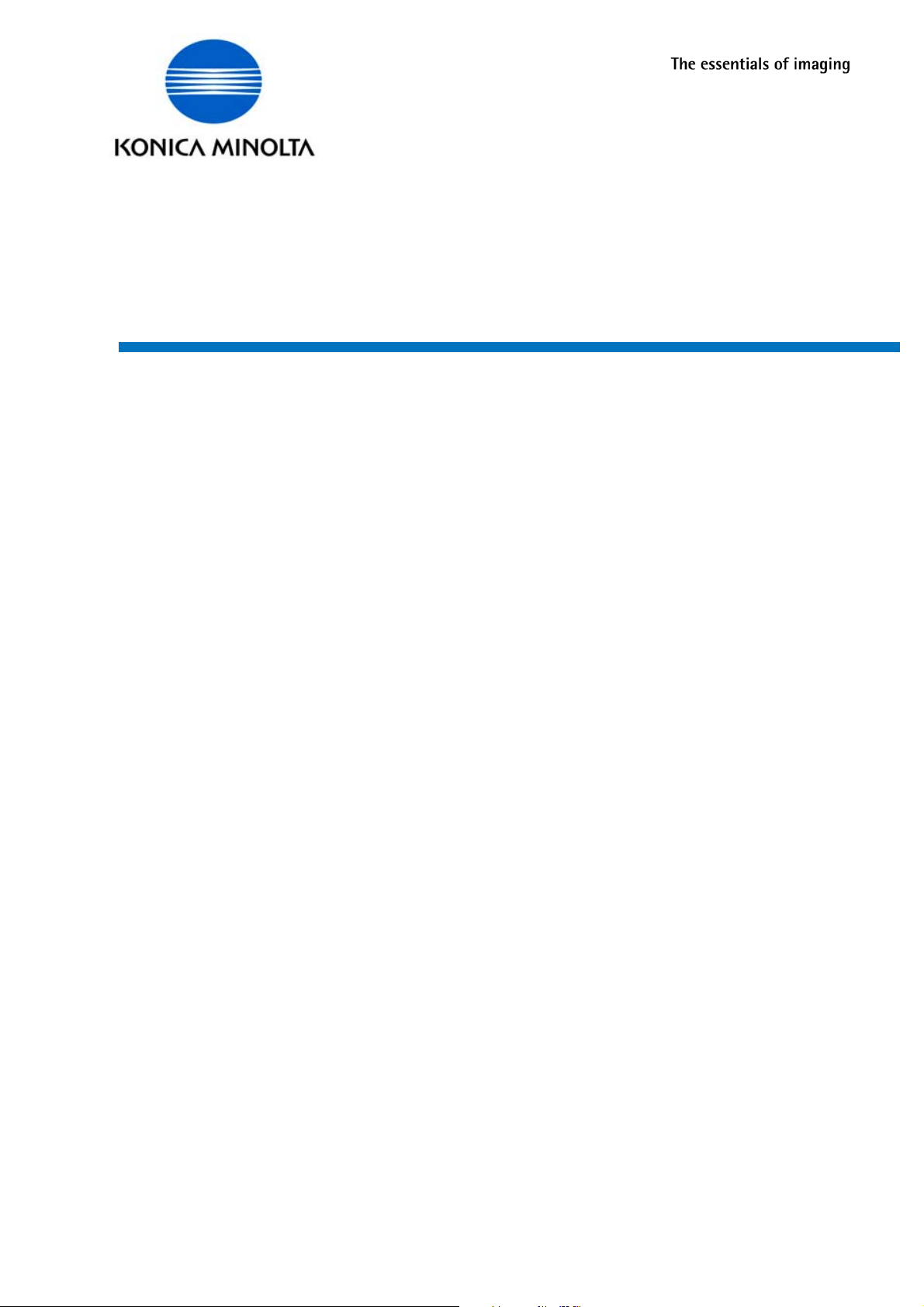
1JF14
5SER-ANUALPageScope Light & Scanner
Mode
Page 2
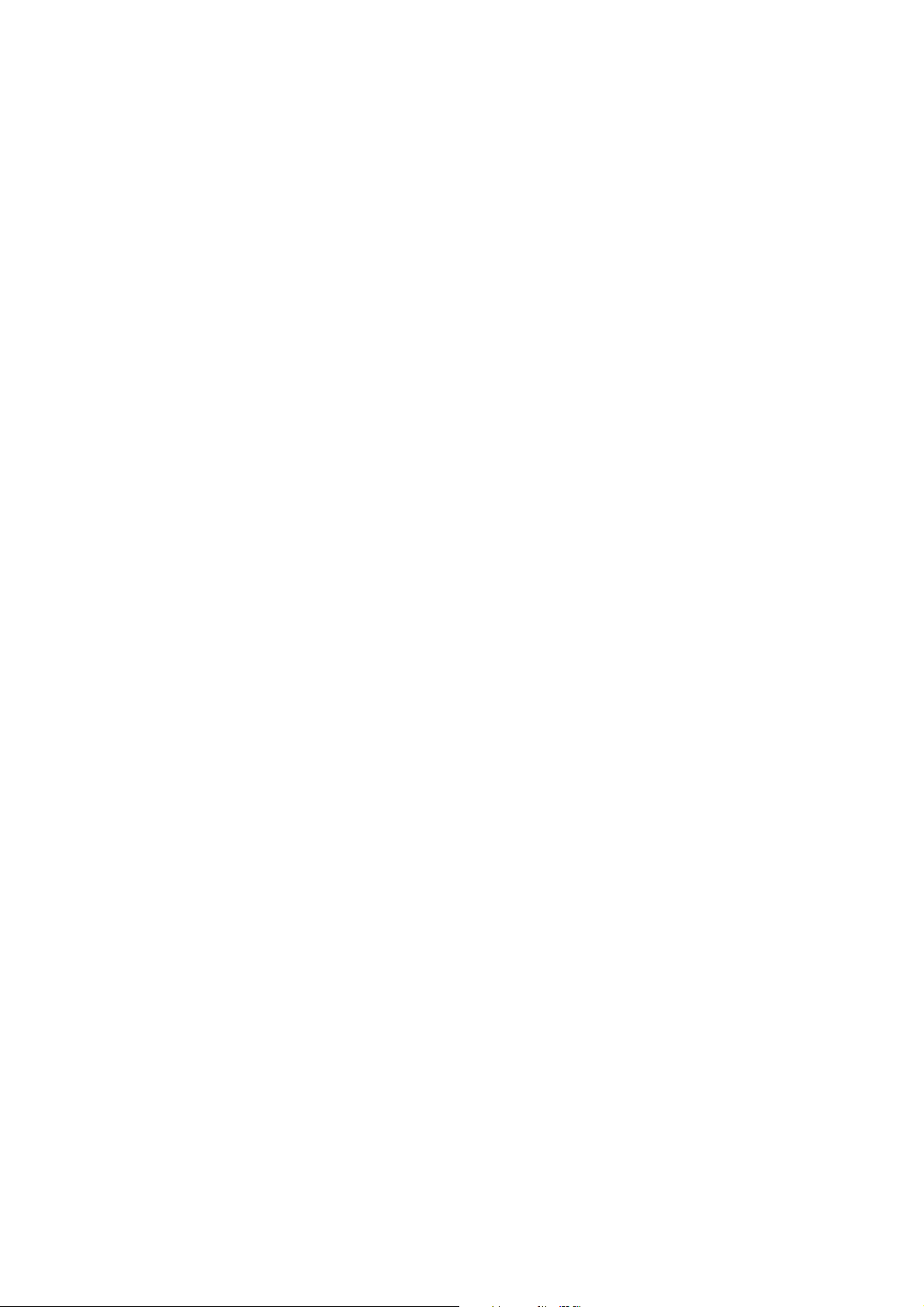
Page 3
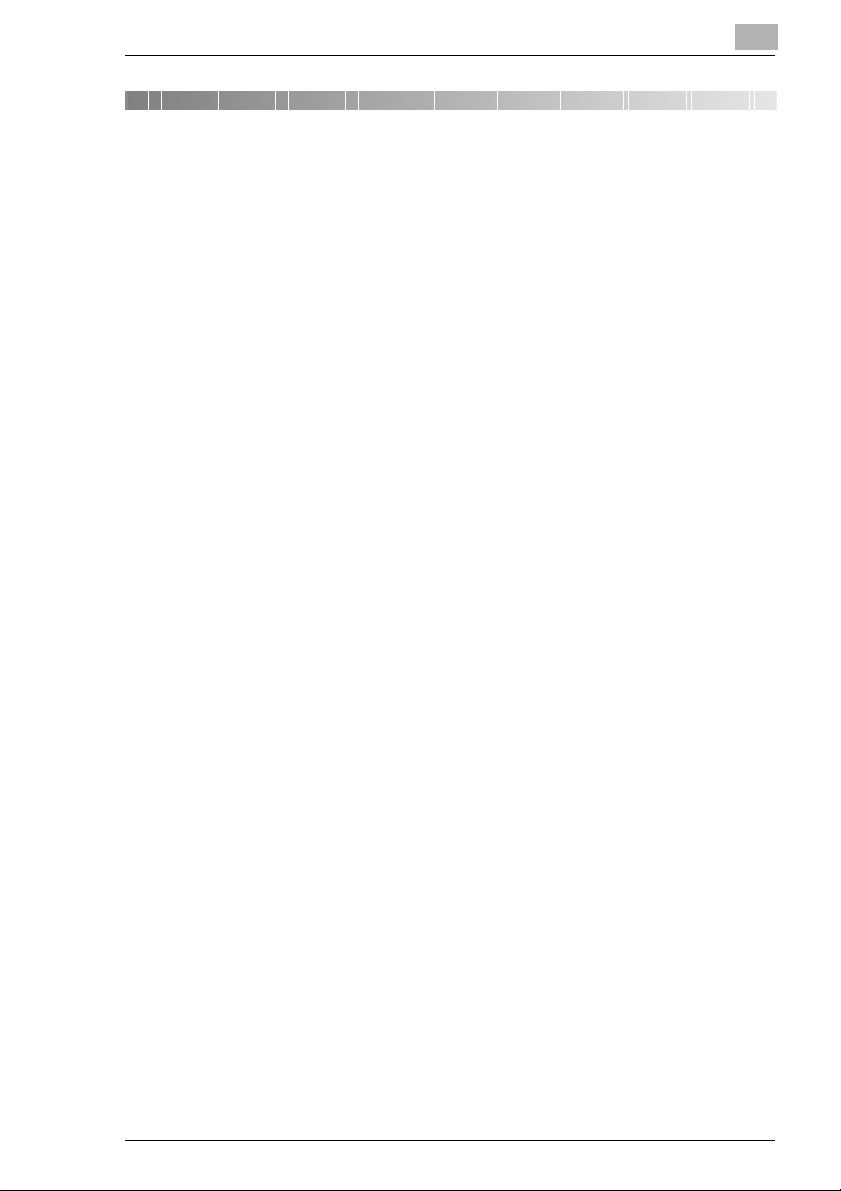
Contents
1 Before Making Connections and Specifying Settings
1.1 Safety Precautions........................................................................1-1
General precautions ...................................................................1-1
1.2 Enclosed Accessories..................................................................1-2
1.3 Preparing the LAN Cable and IP Address...................................1-3
1.4 Acceptance of the End User License Agreement......................1-3
1.5 Compatible Operating Systems...................................................1-3
1.6 Operating Environment of Utilities..............................................1-3
1.7 Specifying the IP Address............................................................1-4
2 Making Connections
2.1 LAN Connection............................................................................2-1
Connecting the LAN cable..........................................................2-1
LED indicators ............................................................................2-2
2.2 Environments for Transmitting Scan Data.................................2-3
Required environment................................................................2-3
3 Network Settings
3.1 List of Network Settings...............................................................3-2
3.2 Specifying Network Settings........................................................3-4
Displaying the Network Settings screen.....................................3-4
Printing the list of settings...........................................................3-5
4 Installing the Utilities
4.1 Utilities disk...................................................................................4-1
4.2 Installing IP Scanner (Windows Me, 98/95, XP,
2000 and NT4.0).............................................................................4-1
4.3 Uninstalling IP Scanner................................................................4-3
Uninstalling IP Scanner (Windows Me, 98/95 and NT4.0) .........4-3
Uninstalling (Windows XP and 2000) .........................................4-3
4.4 Installing the TWAIN driver..........................................................4-5
5 Features of the Network Functions
Pi3505e/PS Scanner Mode & PageScope Light
Page 4
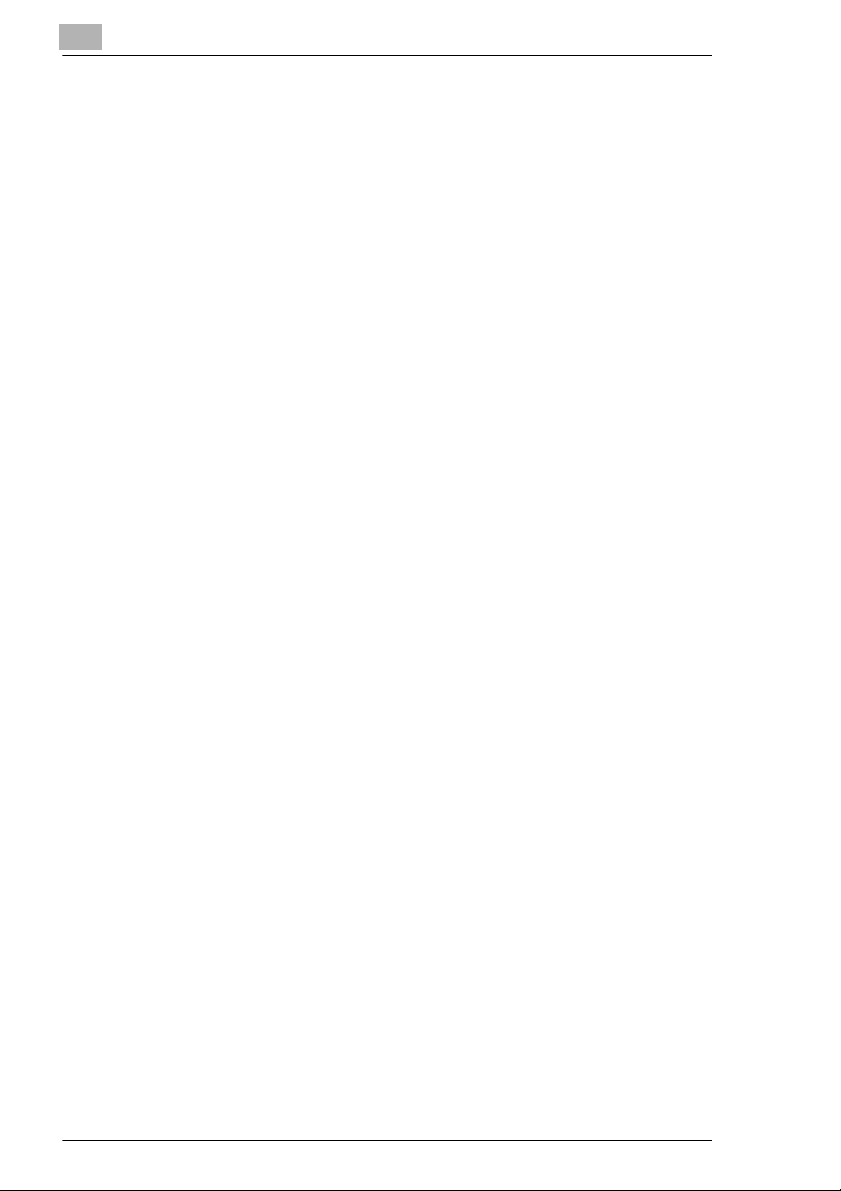
5.1 Scan to E-mail...............................................................................5-2
5.2 Scan to Server (FTP) .................................................................... 5-3
5.3 Scan to PC (FTP) .......................................................................... 5-5
5.4 Scan to HDD..................................................................................5-6
5.5 Internet Faxing..............................................................................5-7
5.6 IP Address FAX (LAN-FAX) ......................................................... 5-8
5.7 Scan to PC (SMTP) ....................................................................... 5-9
5.8 IP Scanner................................................................................... 5-10
5.9 Document Forwording/Archive Distribution............................ 5-11
5.10 Network Fax Transmission........................................................ 5-12
6 Performing Scan Operations
6.1 Transmitting to a Recipient in the List of One-Touch Keys ..... 6-1
One-touch keys..........................................................................6-1
Registering indexes ................................................................... 6-2
Registering one-touch keys ....................................................... 6-4
Specifying Transmission............................................................ 6-6
6.2 Transmitting to the Entered E-Mail Address.............................. 6-7
7 Using PageScope Light
7.1 System Requirements.................................................................. 7-1
Computer (Software).................................................................. 7-1
Network...................................................................................... 7-1
Di3510/Di3010/Di2510/Di3510f/Di2510f .................................... 7-2
Network Interface Card.............................................................. 7-2
Any of the following options must be installed. .......................... 7-2
7.2 Accessing PageScope Light .......................................................7-3
7.3 Using PageScope Light ...............................................................7-4
7.4 Logging Into Administrator Mode............................................... 7-4
7.5 Selecting the Display Language ................................................. 7-6
7.6 Structure of Pages........................................................................ 7-7
Pi3505e/PS Scanner Mode & PageScope Light
Page 5
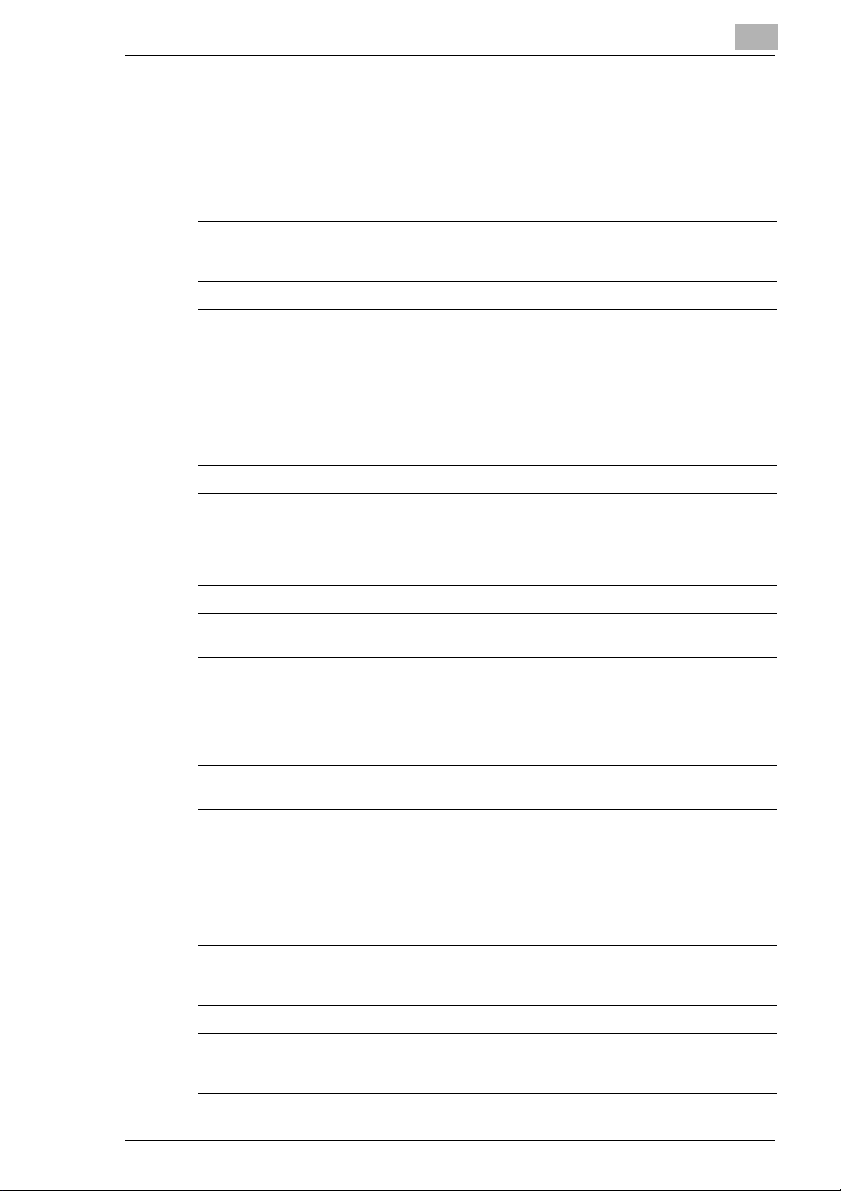
User Instructions
For the U.S.A. Users
FCC Part 15-Radio Frequency Devices
This device complies with Part 15 of the FCC Rules. Operation is subject to the following two
conditions: (1) This device may not cause harmful interference, and (2) this device must
accept any interference received, including interference that may cause undesired operation.
NOTE
This equipment has been tested and found to comply with the limits for a Class A digital
device, pursuant to Part 15 of the FCC Rules. These limits are designed to provide
reasonable protection against harmful interference when the equipment is operated in a
commercial environment. This equipment generates, uses, and radiate radio frequency
energy and if not installed and used in accordance with the instruction manual, may cause
harmful interference to radio communications.
Operation of this equipment in a residential area is likely to cause harmful interference in
which case the user will be required to correct the interference at his own expense.
WARNING
The design and production of this unit conform to FCC Regulations, and any changes or
modifications must be registered with the FCC and are subject to FCC control. Any changes
made by purchaser or user without first contacting the manufacturer will be subject to penalty
under FCC regulations.
FCC-F02
This device must be used with shielded interface cables. The use of non-shielded cables is
likely to result in interference with radio communications and is prohibited under FCC rules.
For Canada Users
Interference-Causing Equipment Standard (ICES-003 Issue 3)
This Class A digital apparatus complied with Canadian ICES-003
Cet appareil numérique de la classe A est conforme à la norme NMB-003 du Canada.
IC-F03
For European Users
CE Marking (Declaration of Conformity)
This product complies with the following EU directives:
89/336/EEC, 73/23/EEC and 93/68/EEC directives.
This declaration is valid for the area of the European Union.
This device must be used with shielded interface cables. The use of non-shielded cables is
likely to result in interference with radio communications and is prohibited under EU
directives.
Pi3505e/PS Scanner Mode & PageScope Light
Page 6
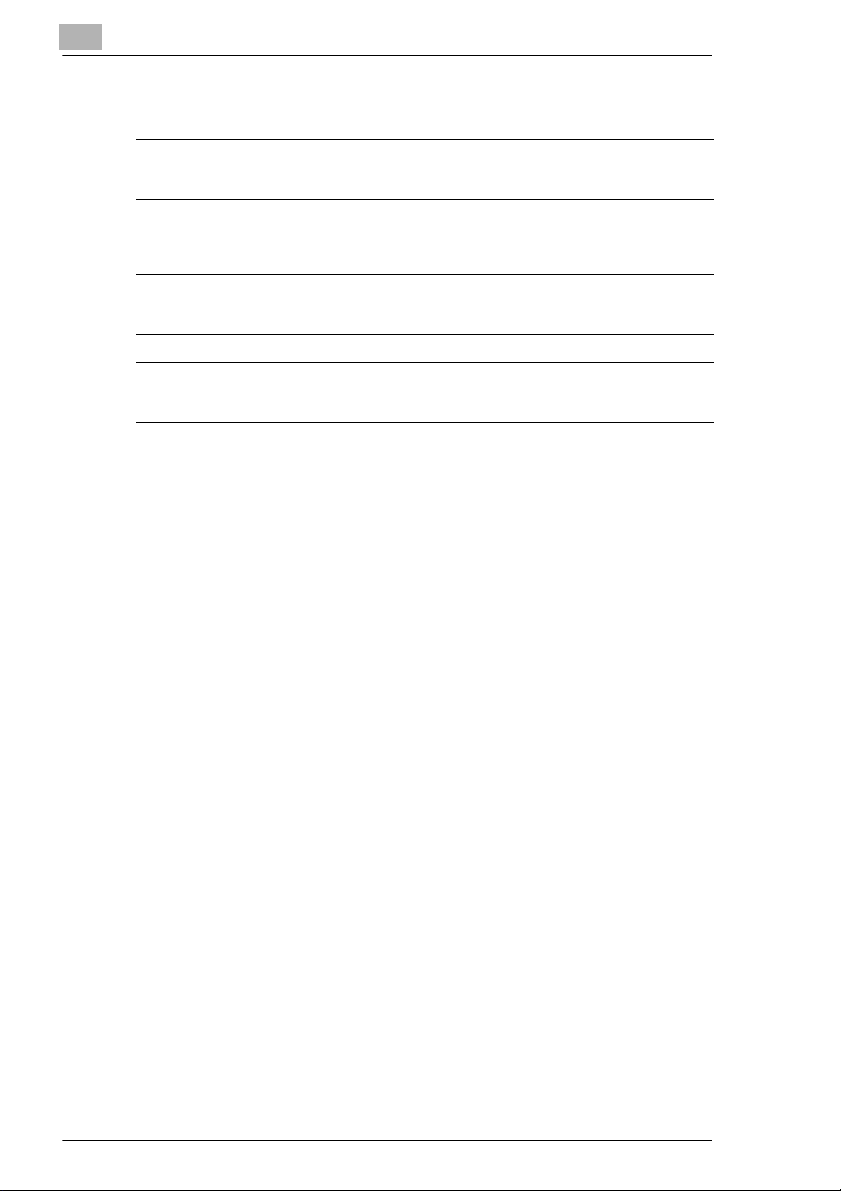
For Users of the Class B regulation’s countries
This device must be used with shielded interface cables. The use of non-shielded cables is
likely to result in interference with radio communications and is prohibited under CISPR 22
rules and local rules.
For Users except the Class B regulation’s countries
WARNING
This is a Class A product. In a domestic environment this product may cause radio
interference in which case the user may be required to take adequate measures.
This device must be used with shielded interface cables. The use of non-shielded cables is
likely to result in interference with radio communications and is prohibited under CISPR 22
rules and local rules.
Pi3505e/PS Scanner Mode & PageScope Light
Page 7
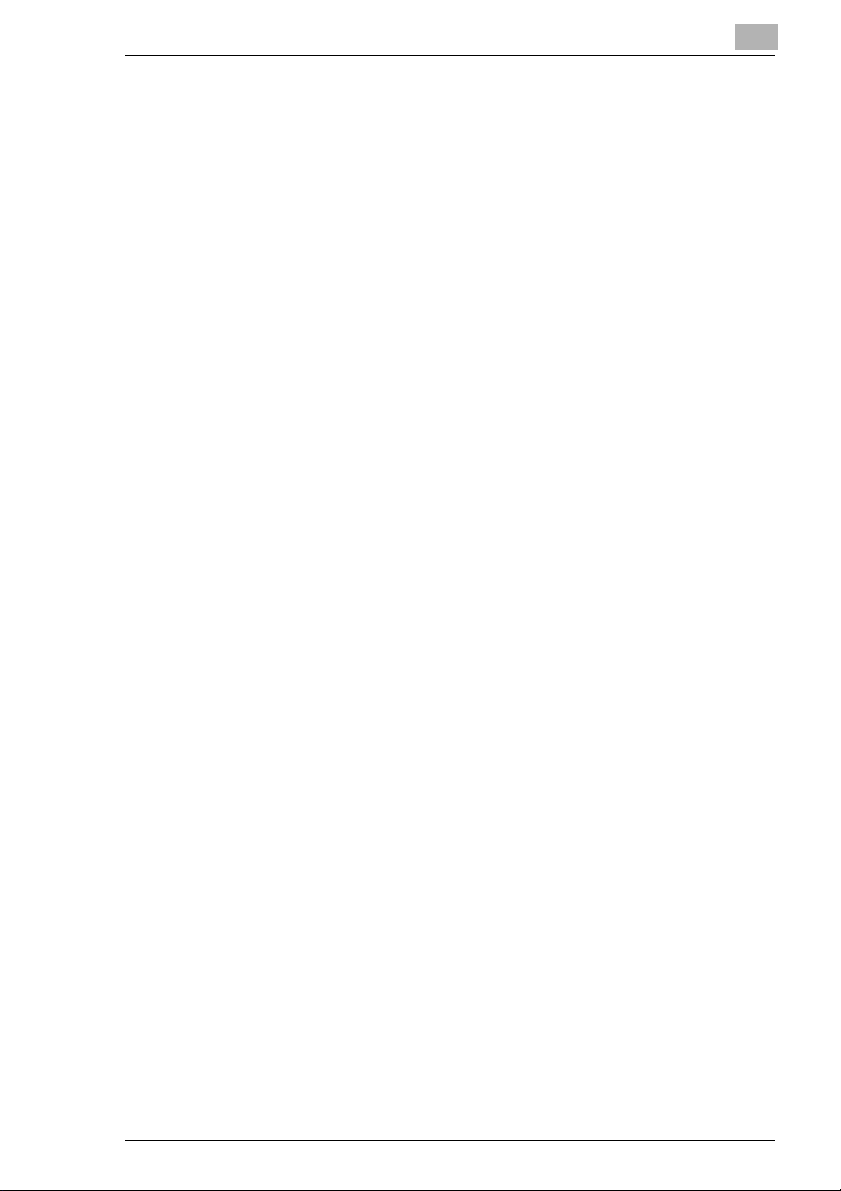
Welcome
Congratulations on your selection of the printer controller (Pi3505e) or the
printer controller (Pi3505e/PS).
This User Manual explains how to run print cycles on the machine, to
which the controller is connected. It also provides information about how
to setup the Network Interface Card and operate the Digital Copier in a
network environment. First read this manual carefully and thoroughly;
then, keep it close at hand so you can refer to it whenever it becomes
necessary.
Some of the screens shown in this manual may look different from what
you will view in actual applications.
Trademark Acknowledgements
KONICA MINOLTA and KONICA MINOLTA logo are trademarks or
registered trademarks of KONICA MINOLTA HOLDINGS, INC.
PageScope is a trademark or a registered trademark of KONICA
MINOLTA BUSINESS TECHNOLOGIES, INC.
Ethernet is a registered trademark of Xerox Corporation.
PCL is registered trademarks of Hewlett-Packard Company.
Microsoft, Windows, and Windows NT are registered trademarks of
Microsoft Corporation.
Netscape Communications, the Netscape Communications logo,
Netscape Navigator, Netscape Communicator, and Netscape are
trademarks of Netscape Communications Corporation.
Novell and NetWare are registered trademarks of Novell, Inc.
This product uses Software Developer Kit of Peerless Systems
Corporation.
Copyright ® 2001 Peerless Systems Corporation. All rights reserved.
This product uses NEST Office SDK of Novell, Inc.
Copyright ® 1999 Novell, Inc.
NEST is a trademark of Novell, Inc. in the United States and other
countires.
All other product names are trademarks or registered trademarks of their
respective holders.
Copyright © 2003 KONICA MINOLTA BUSINESS
TECHNOLOGIES, INC. All rights reserved.
The information contained in this manual is subject to change without
notice.
Pi3505e/PS Scanner Mode & PageScope Light
Page 8
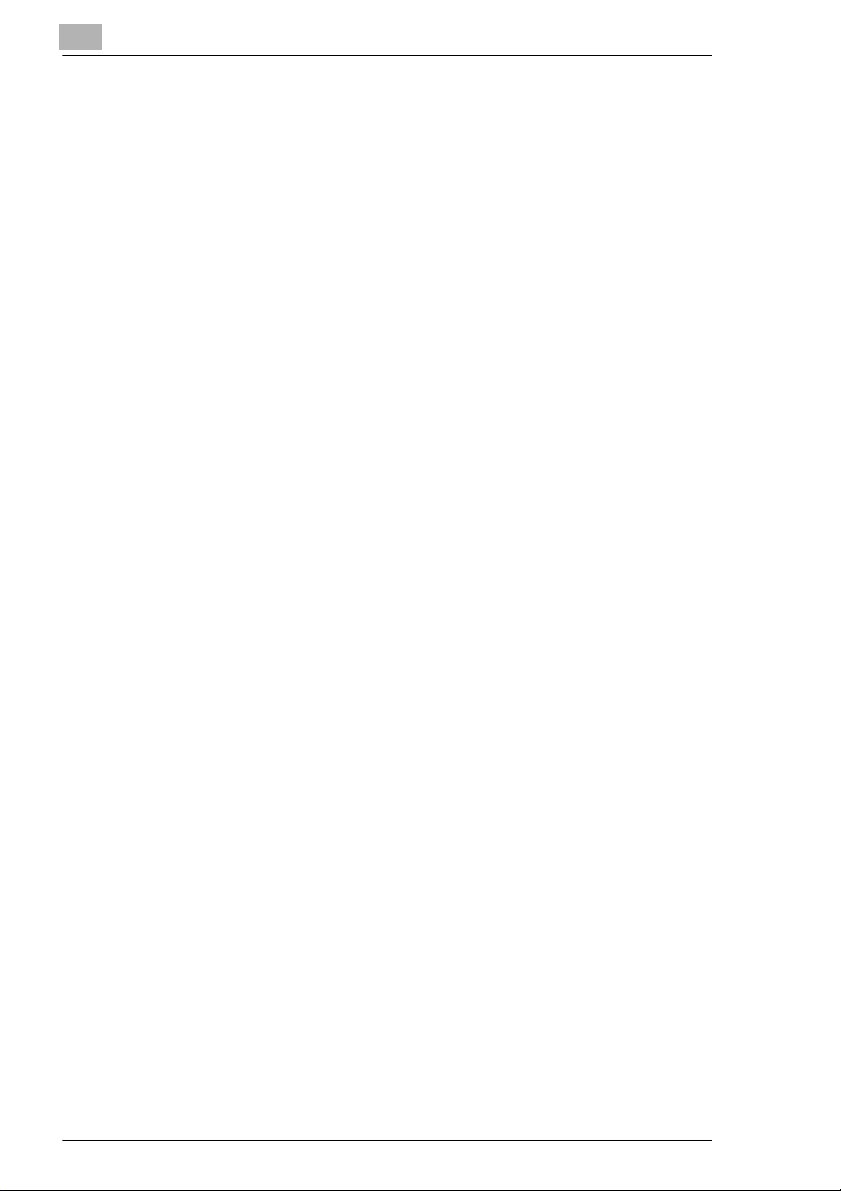
Pi3505e/PS Scanner Mode & PageScope Light
Page 9
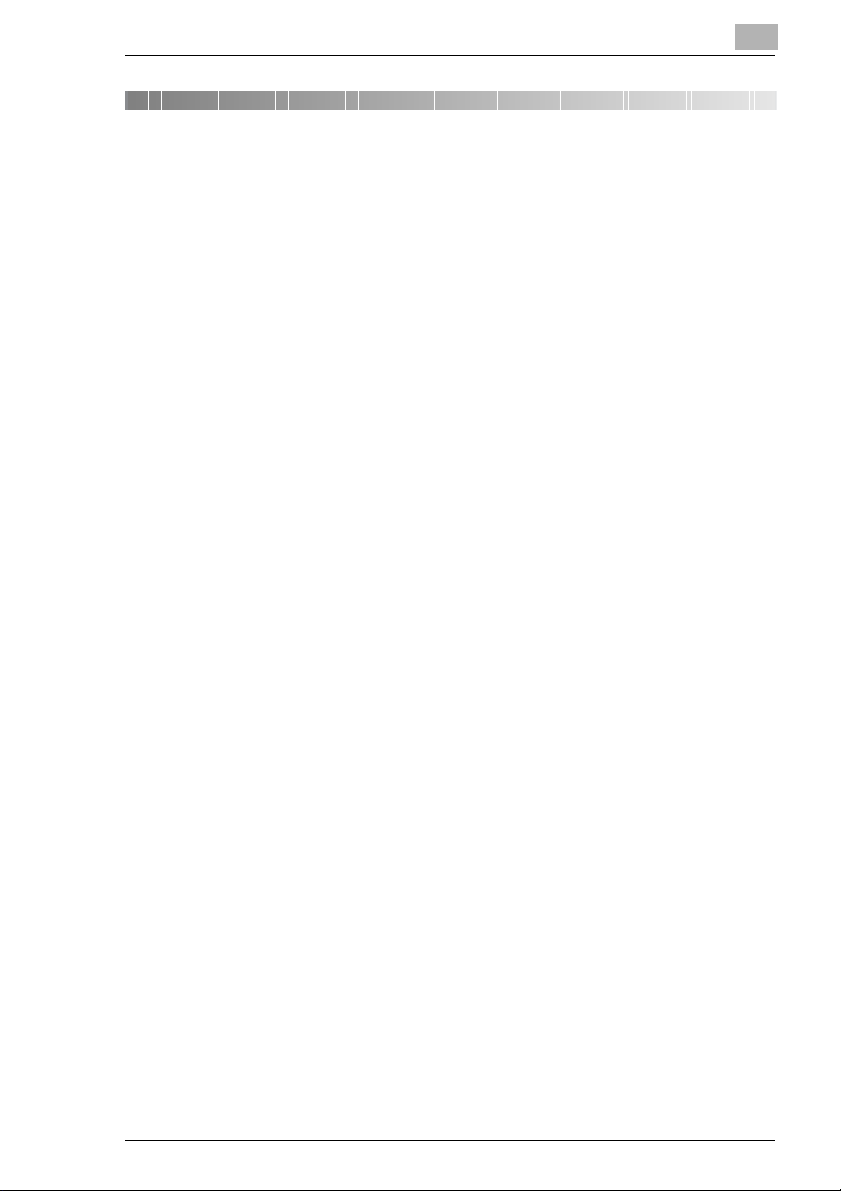
Before Making Connections and Specifying Settings
1 Before Making Connections and
Specifying Settings
1.1 Safety Precautions
Before making connections and specifying settings, be sure to read the
precautions described in “Precautions” of the Advanced Operations
volume of the User Manual provided with the main product.
General precautions
1. The reproduction of the content of this manual, either partially or in full,
is prohibited without prior permission.
2. The content of this manual is subject to change without notice.
3. Unauthorized duplication or modification is strictly prohibited.
4. This manual was created with careful attention to content; however, if
inaccuracies, errors or omissions are noticed, please contact your
sales or service representative.
5. Some network application functions may not be supported, depending
on the operating environment or other software.
The actual performance of network application functions is determined
by various factors, such as the system configuration, customer data
and operator controls.
Since the operating environment of network application functions
differs depending on the customer, the configuration of specific
products and the suitability of the application software should be
determined specifically for the customer.
6. We assume no responsibility for consequences arising from use,
regardless of items 4 and 5 mentioned above.
7. The software provided with the device, the software included on the
CD-ROM and information such as the design of and materials related
to this manual are the sole property of NEC Corporation, NEC Access
Technica and their licensors.
NEC Corporation, NEC Access Technica and their licensors own all
patents, copyrights and titles to this manual, from the design,
production and duplication to the use and marketing rights. However,
these limitations do not apply if written permission to transfer the
above-mentioned rights to another company is received.
1
Pi3505e/PS Scanner Mode & PageScope Light 1-1
Page 10
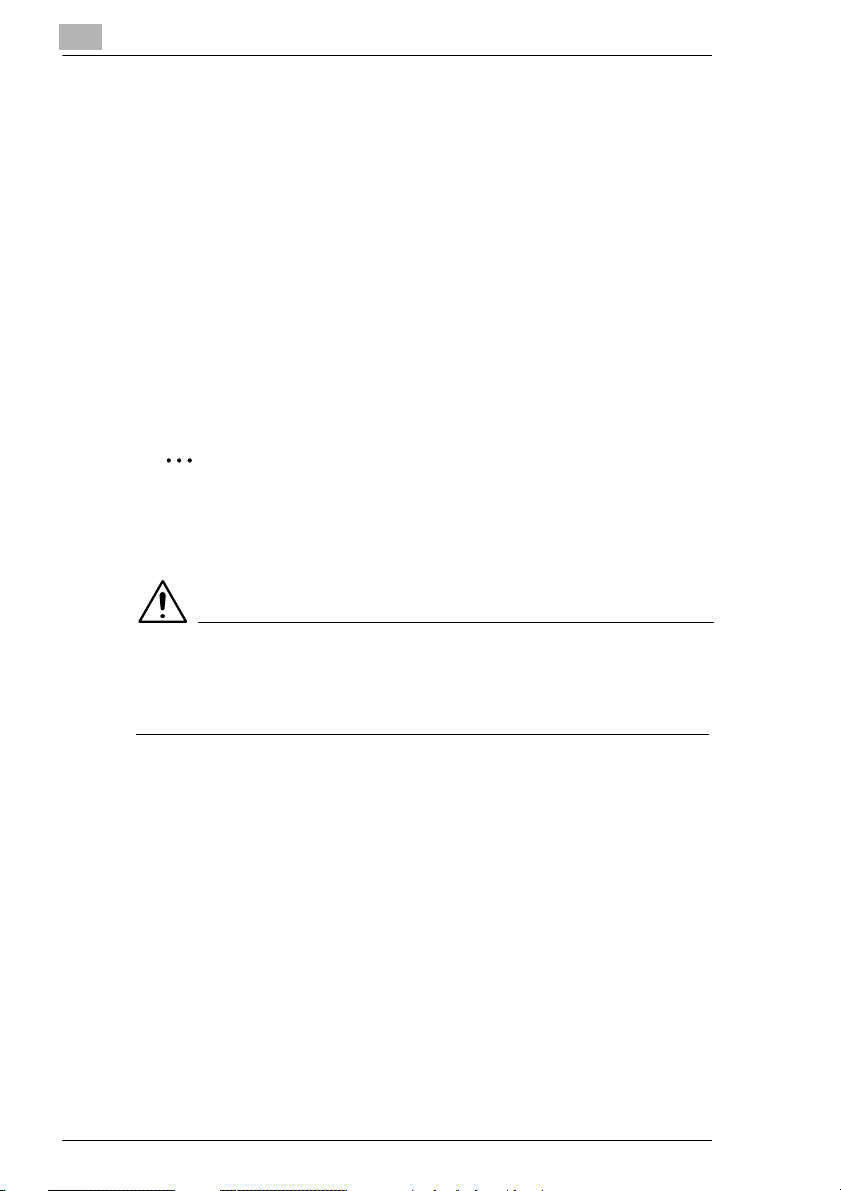
1
Before Making Connections and Specifying Settings
1.2 Enclosed Accessories
Network Scan Kit (SU-2)
G TWAIN driver CD-ROM containing electronic manuals
This CD-ROM contains the TWAIN driver, the Scanner Mode User
Manual and the PageScope Light User Manual.
Internet Fax & Network Scan Kit (SU-3)
G TWAIN driver CD-ROM containing electronic manuals
This CD-ROM contains the TWAIN driver, the Scanner Mode User
Manual and the PageScope Light User Manual.
G Utility Disk (CD-ROM)
The Utility Disk contains the utilities (e.g., IP Scanner and Network
FAX), the IP Scanner User Manual and the Network FAX User
Manual.
Tip
In order to use the Network Scan Kit or the Internet FAX & Network
Scan Kit, the Printer Controller (Pi3505e or Pi3505e/PS) and the
Network Interface Card must be installed.
CAUTION
Only use the CD-ROM in a player that is CD-ROM-compatible.
§ If a player not compatible with the CD-ROM format is used, your ears
or speakers may be damaged by the loud noise produced.
1-2 Pi3505e/PS Scanner Mode & PageScope Light
Page 11
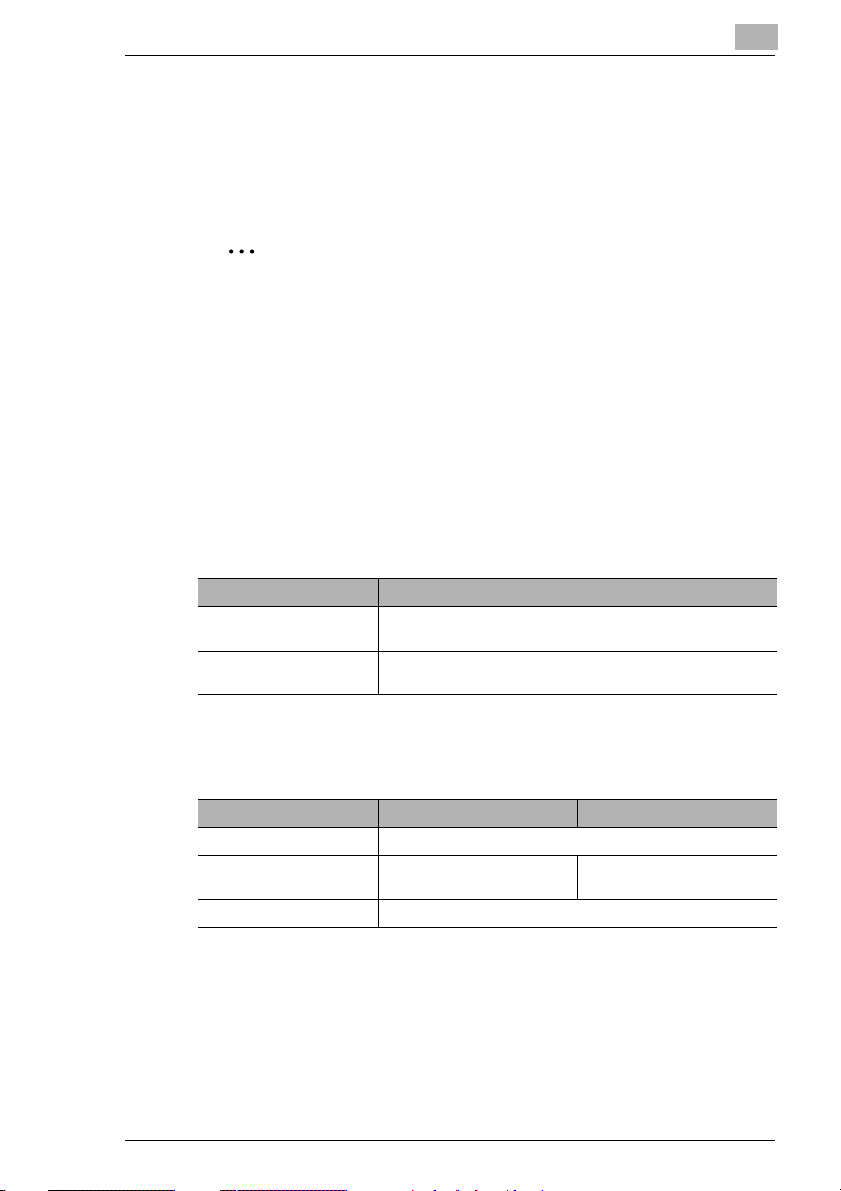
Before Making Connections and Specifying Settings
1.3 Preparing the LAN Cable and IP Address
In order to use the network application functions, a LAN cable and a
registered IP address are required.
The LAN cable is not included; it must be prepared by the user.
Note
The LAN cable should be a cable for Fast Ethernet 100BASE-TX
(Category 5).
1.4 Acceptance of the End User License Agreement
In order to use the network functions, you must agree not to make illegal
copies of or pass to unlicensed persons the software provided with the
device or the software included on the CD-ROM. Before using these
functions, you must read the enclosed End User License Agreement and
agree to the terms of use for the software.
1.5 Compatible Operating Systems
Utility Operating System
IP Scanner Windows® Me/Windows® 98/Windows® 95/Windows® 2000/
Network FAX Windows® Me/Windows® 98/Windows® XP/Windows® 2000/
* Network FAX is not supported by Windows® 95.
Windows® NT4.0/Windows® XP
Windows® NT4.0
1
1.6 Operating Environment of Utilities
Network FAX application IP Scanner
Processor Pentium 133 MHz or higher
Memory 24 MB or more
(48 MB recommended)
Hard disk free space 50 MB or more
* 64 MB or more (128 MB recommended) for Windows® XP or Windows® 2000
Pi3505e/PS Scanner Mode & PageScope Light 1-3
32 MB or more
(64 MB recommended)*
Page 12
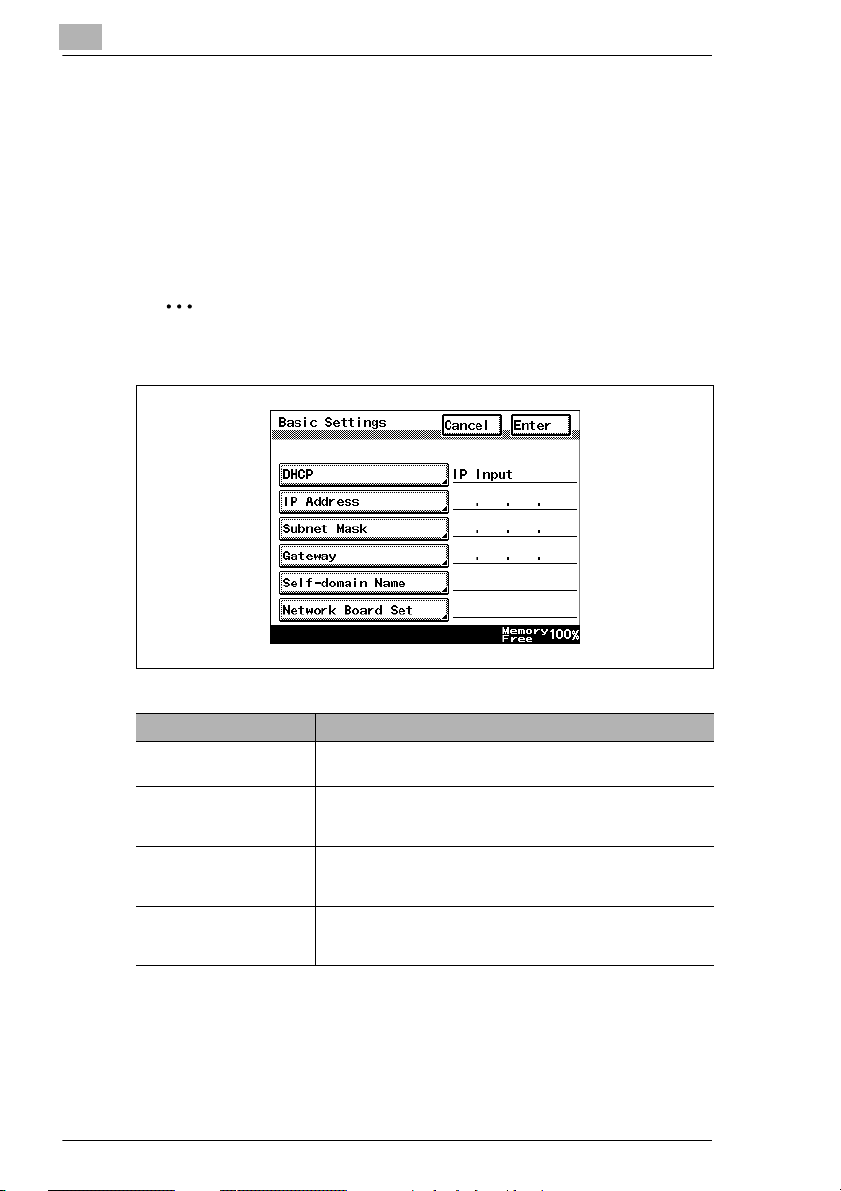
1
Before Making Connections and Specifying Settings
1.7 Specifying the IP Address
Be sure to specify the IP address of the copier before using the network
functions.
If network operations are performed before the IP address is specified,
malfunctions will occur.
Specify the IP address from the Basic Settings screen.
Note
After changing the settings, turn the unit off, then on again.
Parameter Description
DHCP Specify whether to automatically retrieve the IP address from
IP Address Type in the IP address of this unit.
Subnet Mask Type in the subnet mask of the connected network.
Gateway Type in the default gateway address of the connected network.
the DHCP server or to specify a fixed IP address.
*Type in the IP address only if the “DHCP” parameter is set to
“IP Input”.
*Type in the subnet mask only if the “DHCP” parameter is set
to “IP Input”.
*Type in the default gateway address only if the “DHCP”
parameter is set to “IP Input”.
1-4 Pi3505e/PS Scanner Mode & PageScope Light
Page 13
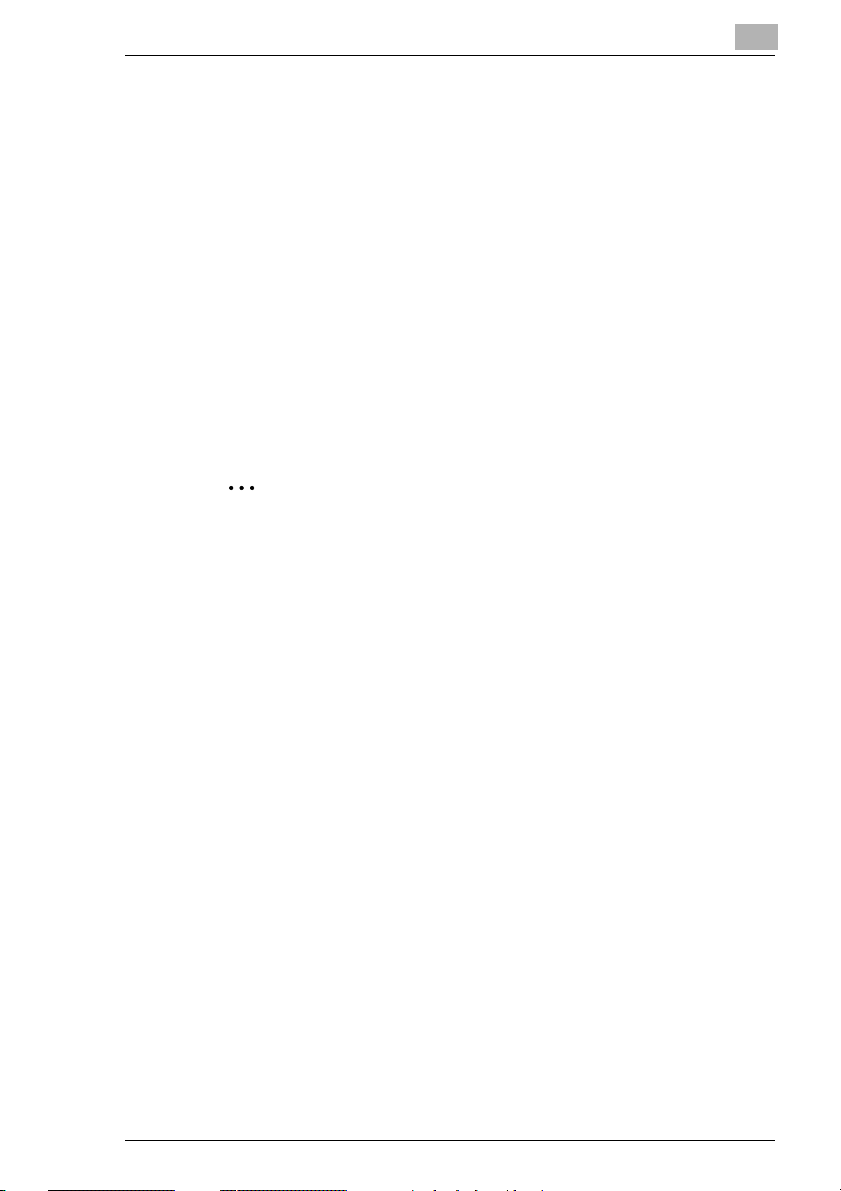
Before Making Connections and Specifying Settings
1 Press the [Utility] key on the copier control panel.
2 Touch [Administrator Management].
3 Use the keypad to type in the administrator access code, and then
touch [Enter].
4 Touch [Admin. 2].
5 Touch [Network Set].
6 Touch [Basic Setting].
7 Specify the settings described above.
8 Touch [Enter].
Note
In order to apply the new settings, the unit must be turned off, then on
again.
1
Pi3505e/PS Scanner Mode & PageScope Light 1-5
Page 14
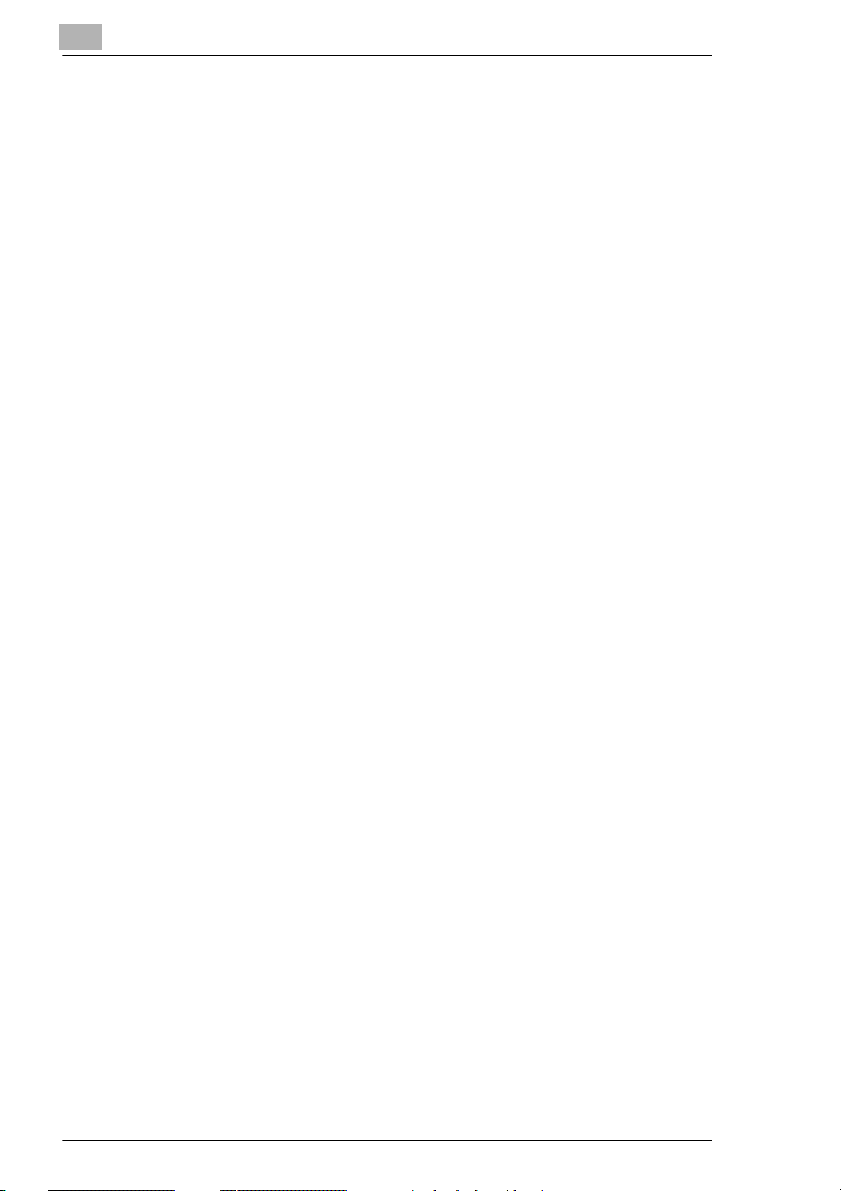
1
Before Making Connections and Specifying Settings
1-6 Pi3505e/PS Scanner Mode & PageScope Light
Page 15
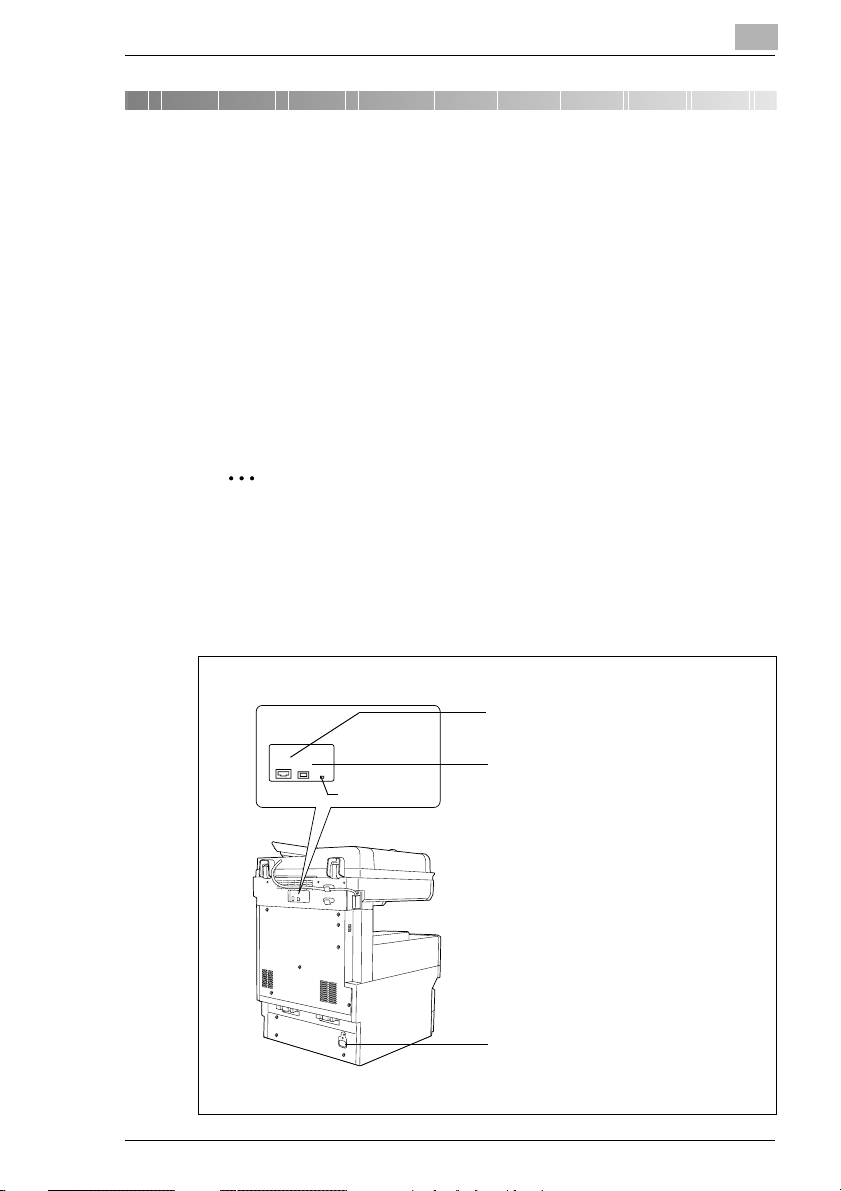
Making Connections
2 Making Connections
2.1 LAN Connection
This copier can transmit with the TCP/IP protocol on a LAN. Therefore, the
LAN cable must be connected.
Connect to the LAN by using a LAN cable (cable for Fast Ethernet
100BASE-TX).
Connecting the LAN cable
Insert one plug on the LAN cable into the connector (marked LAN) at the
back of the machine, and then insert the other plug into the hub.
Tip
The connector is at the back of the machine.
The LAN cable should be a cable for Fast Ethernet 100BASE-TX
(Category 5).
2
The LAN cable is not included as an accessory.
Connector for LAN cable
USB
LAN
LED indicator
Pi3505e/PS Scanner Mode & PageScope Light 2-1
USB printer connector (optional)
For more details, refer to the
manual for the Pi3505e
printer controller.
Power cord connector
Page 16
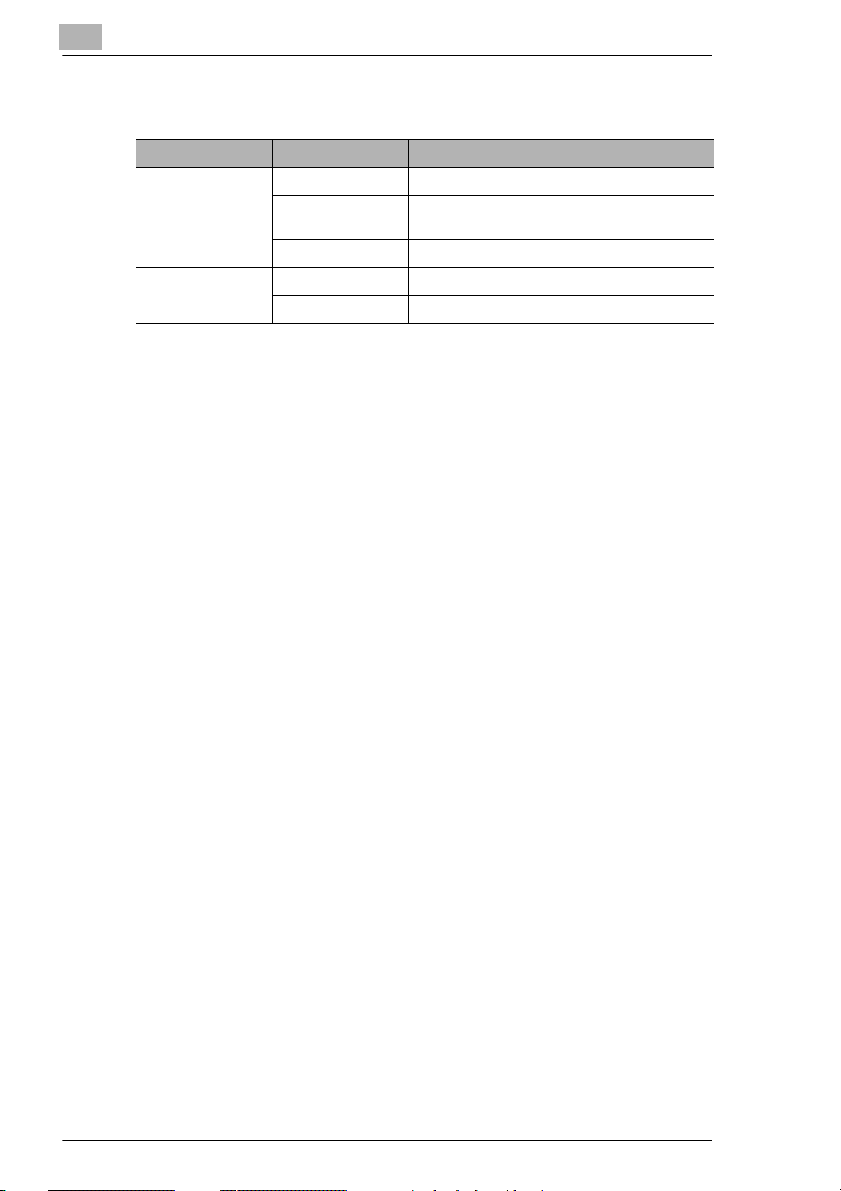
2
Making Connections
LED indicators
LED Color Condition Meaning
Green Lit The LAN is connected correctly.
Off The copier has not been turned on.
Flashing Data is being sent or received.
Red Lit Operating at 100 Mbps
Off Operating at 10 Mbps
The LAN is not connected correctly.
2-2 Pi3505e/PS Scanner Mode & PageScope Light
Page 17
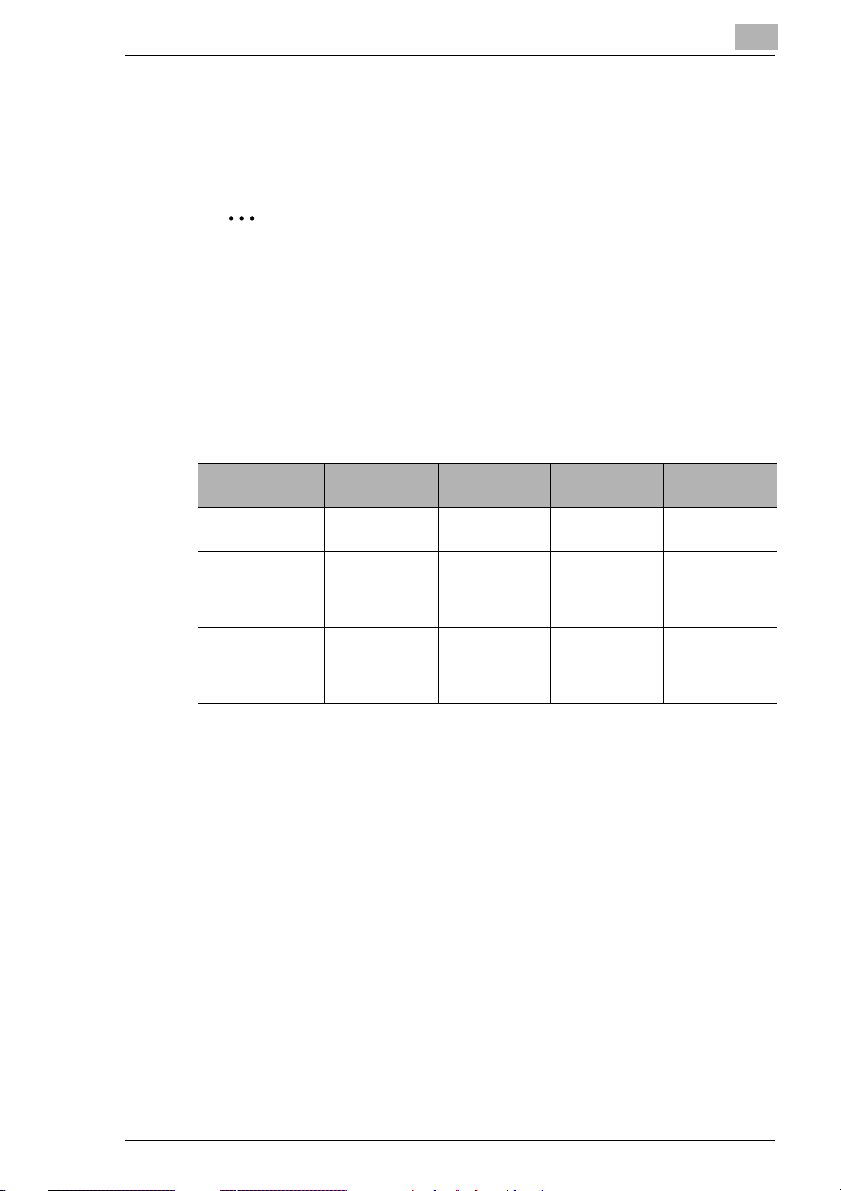
Making Connections
2.2 Environments for Transmitting Scan Data
The following types of environments are required in order to send scan
data.
Tip
In order to use the Network Scan Kit or the Internet FAX & Network
Scan Kit, the Printer Controller (Pi3505e or Pi3505e/PS) and the
Network Interface Card must be installed.
All scanning operations can only be used in a TCP/IP network.
Required environment
Operations that can be performed if the Network Scan Kit is installed:
2
Scan to E-mail
Required options - - - Hard Disk Drive
Required
environment for
image data
transmission
Required
environment for
image data
importing
Mail server FTP server FTP client
Mail client
computer
Scan to Server
(FTP)
FTP client
computer
Scan to PC
(FTP)
computer
(FTP server
application)
FTP client
computer
(FTP server
application)
Scan to HDD
Kit
-
Web browser or
TWAIN driver
Pi3505e/PS Scanner Mode & PageScope Light 2-3
Page 18
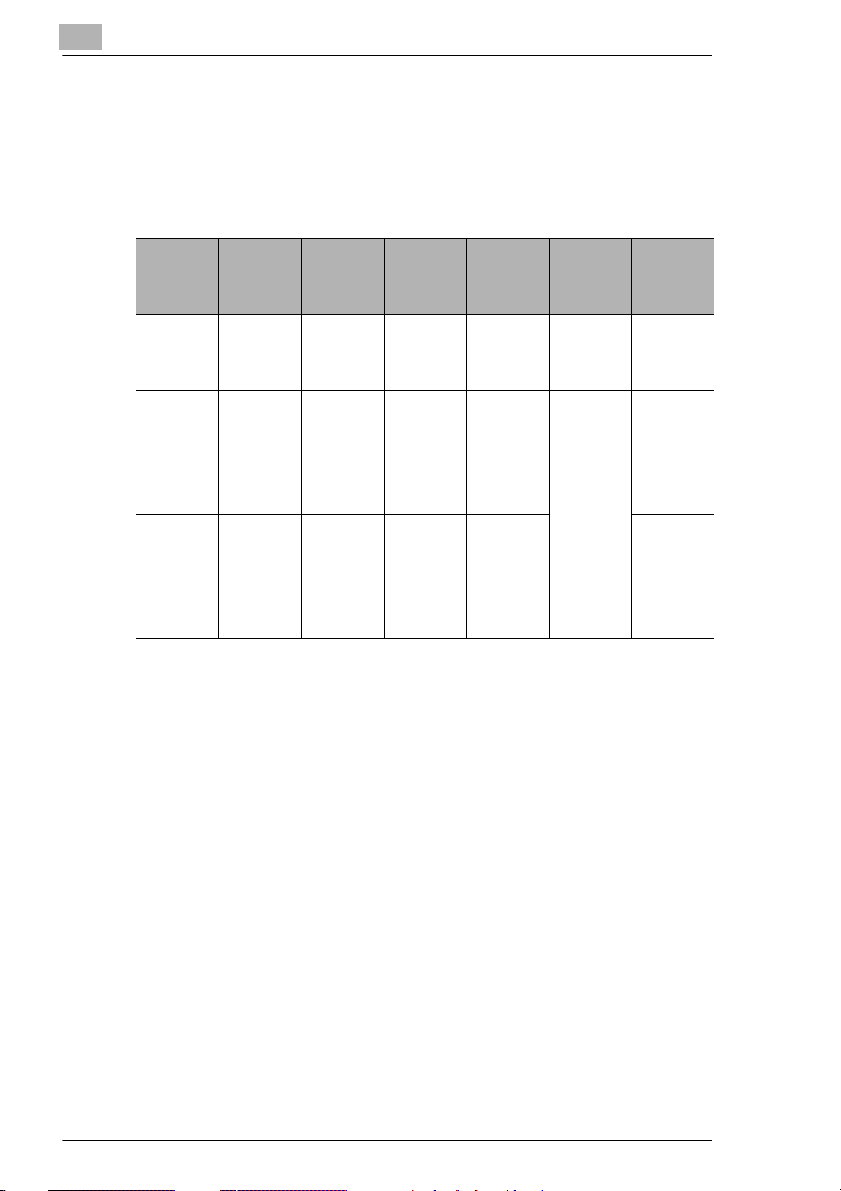
2
Making Connections
Operations that can be performed if the Internet Fax & Network Scan Kit
is installed:
In addition to the operations that can be performed when the Network
Scan Kit is installed (refer to the above table), the following operations are
available.
Required
options
Required
environment for
image
data
transmission
Required
environment for
image
data
importing
Scan to
PC
(SMTP)
----Only with
IP
Scanner
and Image
Receiver
utilities
IP
Scanner
and Image
Receiver
utilities
Internet
Faxing
Mail
server
Internet
fax
terminal
IP
Address
Faxing
The
recipient
must be
the same
type of unit
as the
copier.
The
recipient
must be
the same
type of unit
as the
copier.
IP
Scanner
IP
Scanner
and Image
Receiver
utilities
IP
Scanner
and Image
Receiver
utilities
Distribution of
Fax Documents
the
Di2510f or
Di3510f
Environment
required
for the
scan
function
selected
as the
distribution
method
Network
FAX
Only with
the
Di2510f or
Di3510f
Network
FAX utility
-
2-4 Pi3505e/PS Scanner Mode & PageScope Light
Page 19

Network Settings
3 Network Settings
The available network operations are limited according to the connected
LAN environment. Specify the network settings according to the
environment and functions to be used.
The network settings can be specified from the copier’s control panel or
from Administrator mode of PageScope Light. The procedure for
specifying the network settings from the copier’s control panel is
described below.
For details on specifying PageScope Light settings, refer to the
PageScope Light User Manual.
3
Pi3505e/PS Scanner Mode & PageScope Light 3-1
Page 20

3
3.1 List of Network Settings
●: Required; 2: Available
▲: Necessary depending on environment; -: Unnecessary
Scan to E-mail
Scan to
Server (FTP)
Basic Settings screen
DHCP ▲▲▲▲▲▲▲▲▲▲
IP Address ●●●●●●●●●●
Subnet Mask ●●●●●●●●●●
Gateway ●●●●●●●●●●
Self-domain Name---------2
Network Board
Settings
DNS Settings screen
DNS Setting ▲▲▲▲▲- ▲▲▲-
Host Name ▲▲▲▲▲- ▲▲▲-
Domain Name ▲▲▲▲▲- ▲▲▲-
Equipment Name
Equipment Name 222- 2 - 2 - 2 -
SMTP Settings screen
SMTP Server Address ●▲*1 - - ▲*1 - ● - ● -
Port Number ●▲*1 - - ▲*1 - ● - ● -
E-mail Address ●▲*1 - - ▲*1 - ● - ● -
POP3 Settings screen
POP3 Server Address - - - - - - ● ---
Port Number ------● ---
POP3 User Name ------● ---
POP3 Password - - - - - - ● ---
Auto-RX Check ------● ---
Mail/Scan Settings screen
E-mail Mode - - - - - - 222-
Scan Mode 22222-----
▲▲▲▲▲▲▲▲▲▲
Network Settings
Scan to PC (FTP)
Scan to PC (SMTP)
Scan to HDD
IP Scanner
Internet Faxing
IP Address Faxing
Distribution of Fax
Documents
Network FAX
3-2 Pi3505e/PS Scanner Mode & PageScope Light
Page 21

Network Settings
Scanner Settings screen
Activity Report - - - - - - 2 ---
RX Doc. Header Print - - - - - - 2 ---
TX Doc. Text Insert 2 -----2 - 2 -
Gateway Send ---------●
Subject Registration 2 -----2 ---
DNS Server Address ▲▲▲▲▲- ▲▲▲-
Devide Setting 2 -----2 ---
File Destination Memory Input
File Destination
Memory Input
Ping
This function is used to check if the network connection (LAN connection) is correctly
connected.
*The ping can be sent with an SMTP server or POP3 server specified. In addition, a ping can
be sent with any IP address specified.
LDAP Setting
Specify these settings when using the LDAP (Lightweight Directory Access Protocol) search
function.
Frame Type Setting
When connecting to the NetWare server and using the PC print function, specify the frame
type.
Administrator mode in PageScope Light: [Network]>[FTP Server]>[FTP Configuration]
Proxy server address - ▲ --------
Proxy port number - ▲ --------
FTP Connection
Timeout
* 1: If the “URL Notification” function is used, the e-mail transmission (SMTP) settings must
be specified. (Refer to the Scanner Mode User Manual.)
3
Scan to E-mail
Scan to
Server (FTP)
Scan to PC (FTP)
Scan to PC (SMTP)
Scan to HDD
IP Scanner
Internet Faxing
IP Address Faxing
Distribution of Fax
Documents
Network FAX
- ● --------
- ▲ --------
Pi3505e/PS Scanner Mode & PageScope Light 3-3
Page 22

3
3.2 Specifying Network Settings
Note
Before specifying network settings, check with the network
administrator for the necessary information.
Displaying the Network Settings screen
1 Press the [Utility] key on the copier control panel.
2 Touch [Admin. Management].
3 Use the keypad to type in the
administrator access code, and
then touch [Enter].
Network Settings
4 Touch [Admin. 2].
3-4 Pi3505e/PS Scanner Mode & PageScope Light
Page 23

Network Settings
5 Touch [Network Set].
6 Specify the necessary settings for
the parameters in the screen that
appeared.
H Refer to “List of Network
7 Continue touching [Enter] to return to the Utility screen, and then touch
[Exit] to return to the Basics screen.
3
Settings” on page 3-2.
Note
After changing the setting of a parameter marked with , the copier
must be turned off, then on again.
Tip
The list of the settings specified for each function can be printed.
Printing the list of settings
1 Press the [Utility] key, and then touch [Administrator Management].
2 Type in the administrator access code, and then touch [Enter].
3 Touch [Admin. 1], then [Rep. Print].
4 Touch [Setting List].
Pi3505e/PS Scanner Mode & PageScope Light 3-5
Page 24

3
Network Settings
3-6 Pi3505e/PS Scanner Mode & PageScope Light
Page 25

Installing the Utilities
4
4 Installing the Utilities
This section describes how to install IP Scanner.
For details on installing the Network FAX, refer to the Network FAX User’s
Manual.
4.1 Utilities disk
The utilities disk contains the IP Scanner and Network FAX applications.
In order to install each utility, the amount of hard disk space shown below
must be available.
G IP Scanner: About 5 MB
G Network FAX: About 22 MB
(Network FAX is not supported by Windows 95.)
4.2 Installing IP Scanner (Windows Me, 98/95, XP, 2000 and NT4.0)
Note
Do not install IP Scanner onto computers used as mail servers or
computers where a mail server is installed.
1 Start up Windows, and then insert the utilities disk (CD-ROM) into the
CD-ROM drive.
The Installer starts up, and the Installer dialog box appears.
Tip
If the installer does not start up automatically, double-click “My
Computer” on the desktop, and then double-click the icon for the
CD-ROM drive containing the CD-ROM. Double-click [setup.exe]
on the CD-ROM to start up the installer.
Pi3505e/PS Scanner Mode & PageScope Light 4-1
Page 26

4
Installing the Utilities
2 Click the [GO] button beside Install IP Scanner.
3 This will start the installation process. Follow the instructions of the
wizzard. Select the folders, where the software has to be installed.
After the installation is finished, please restart your computer.
4-2 Pi3505e/PS Scanner Mode & PageScope Light
Page 27
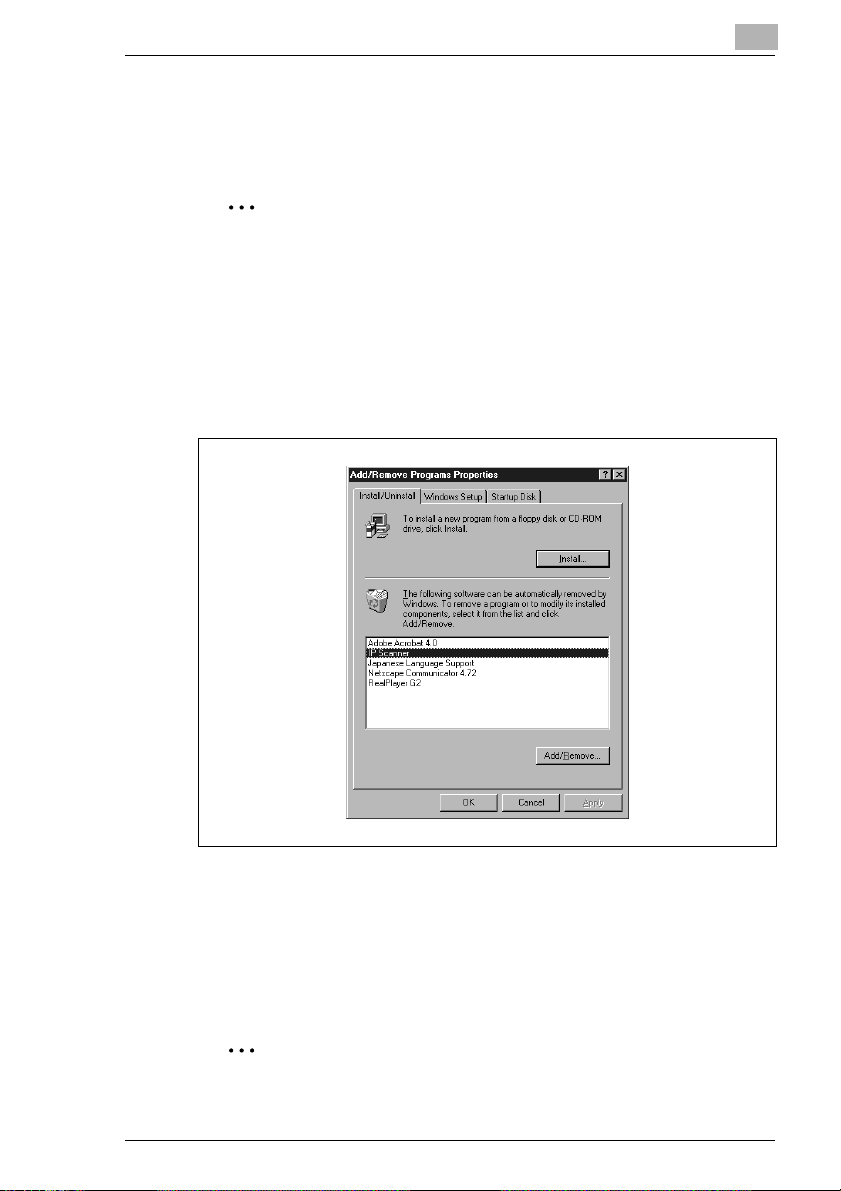
Installing the Utilities
4.3 Uninstalling IP Scanner
Uninstalling IP Scanner (Windows Me, 98/95 and NT4.0)
Note
Quit Image Receiver before uninstalling IP Scanner.
1 In Windows, click the [Start] button, point to [Settings], and then click
[Control Panel] to display the Control Panel window.
2 Double-click the [Add or Remove Programs] icon.
3 Select “IP Scanner”, and then click the [Add/Remove...] button.
4
4 Click the [Yes] button.
5 Restart the computer.
Uninstalling (Windows XP and 2000)
Note
Quit Image Receiver before uninstalling IP Scanner.
Pi3505e/PS Scanner Mode & PageScope Light 4-3
Page 28

4
Installing the Utilities
1 In Windows, click the [Start] button, point to [Settings], and then click
[Control Panel] to display the Control Panel window.
2 Double-click the [Add/Remove Programs] icon (the [Add or Remove
Programs] icon in Windows XP).
3 Select “IP Scanner”, and then click the [Change/Remove] button.
4 Click the [Yes] button.
5 Restart the computer.
4-4 Pi3505e/PS Scanner Mode & PageScope Light
Page 29

Installing the Utilities
4.4 Installing the TWAIN driver
Scan data saved on the copier’s hard disk can be retrieved using TWAIN
driver.
Compatible operating systems:
Windows 98/Me/NT4.0/2000/XP
Note
With Windows 2000 and XP, be sure to log in with administrator
privileges.
1 Open the “TWAIN” folder on the TWAIN Driver CD-ROM.
2 Start up setup.exe.
3 Follow the instructions that appear to finish the installation.
4
Pi3505e/PS Scanner Mode & PageScope Light 4-5
Page 30

4
Installing the Utilities
4-6 Pi3505e/PS Scanner Mode & PageScope Light
Page 31

Features of the Network Functions
5 Features of the Network Functions
Paper documents can easily be converted to electronic data and used, for
example, with electronic filing. Scanned image data (scan data) can be
sent to other computers through a network as either a TIFF file or a PDF
file.
The scanned image can be sent using any of the following methods.
Choose the appropriate method according on the network environment
and purpose.
This chapter here just shall give you an outline of the different methods. A
detailed description how to perform the scanning operations, how to select
the recepients and a detailed description of the screens of the copier can
be found on the pdf-manual "Advanced Information Scanner Mode" on the
CD.
5
Pi3505e/PS Scanner Mode & PageScope Light 5-1
Page 32

5
5.1 Scan to E-mail
G Scan data is attached to an e-mail message as a TIFF or PDF file, then
sent to a computer through an intranet or the Internet.
G A network environment that includes a mail server is required.
Features of the Network Functions
Mail server
Client computer
Intranet
Internet
Mail server
Client computer
5-2 Pi3505e/PS Scanner Mode & PageScope Light
Page 33

Features of the Network Functions
5.2 Scan to Server (FTP)
G Scan data can be uploaded as TIFF or PDF files to a specified
directory on an FTP server.
G A network environment that includes an FTP server is required.
G An FTP server on the Internet can be accessed through a proxy
server.
G A maximum of five FTP server can be registered, and a maximum of
five directories can be set up on each FTP server.
5
FTP server
Intranet
Internet
FTP server
Pi3505e/PS Scanner Mode & PageScope Light 5-3
Page 34

5
Features of the Network Functions
G With the “URL Report” function, a notification of the URL where the
scan data is saved can be sent by e-mail. (If the “URL Report” function
is used, a mail server is required.)
FTP server
FTP server
Internet
Client computer
Intranet
Internet
Mail server
Client computer
5-4 Pi3505e/PS Scanner Mode & PageScope Light
Page 35

Features of the Network Functions
5.3 Scan to PC (FTP)
G Scan data can be sent as TIFF or PDF files to client computers using
FTP.
G The FTP server application must be running on the client computers.
G The forwarding destination on the client computer is the root folder
specified with the FTP server application. This setting cannot be
specified from the copier’s control panel or from PageScope Light.
5
FTP server
application
Intranet
Client computer
Pi3505e/PS Scanner Mode & PageScope Light 5-5
Page 36

5
5.4 Scan to HDD
G Scan data is saved on the copier’s hard disk as TIFF or PDF files.
The saved files can be retrieved with PageScope Light or TWAIN
driver.
G With the “URL Report” function, a notification of the URL where the
scan data is saved can be sent by e-mail.
(If the “URL Report” function is used, a mail server is required.)
Scan
data
HDD
Features of the Network Functions
Client
computer
Intranet
5-6 Pi3505e/PS Scanner Mode & PageScope Light
Page 37

Features of the Network Functions
5.5 Internet Faxing
G As opposed to a normal fax, which transmits through telephone lines,
Internet fax sends and receives fax images through the Internet.
Internet fax uses the Internet electronic mail (e-mail) setup to send and
receive fax images. Image data scanned at an Internet fax terminal is
attached to an e-mail message as a TIFF-F file, then sent to the
recipient’s Internet fax terminal. The file attached to the received email message is printed by the Internet fax terminal on the receiving
end.
In addition, since e-mail is used, the fax can be sent to an individual email address, not just an Internet fax terminal. In this case, the fax
image arrives at the receiving end as an attachment to an e-mail
message received with the usual mail client software.
5
Mail server
Client computer
Internet fax
terminal
Intranet
Internet
Mail server
Client computer
Pi3505e/PS Scanner Mode & PageScope Light 5-7
Page 38

5
5.6 IP Address FAX (LAN-FAX)
G Scan data is sent to a copier of the same type (Internet fax) through
the Intranet, without passing through a mail server.
Intranet
1 Program a one-touch key with the IP address or the host name of the
recipient.
Features of the Network Functions
Internet fax terminal
(Same type of unit
as copier)
2 Use the one-touch key to specify the recipient, and then specify the
settings for sending the data (IP address fax transmission).
3 The recipient receives the fax image (IP address fax reception).
5-8 Pi3505e/PS Scanner Mode & PageScope Light
Page 39

Features of the Network Functions
5.7 Scan to PC (SMTP)
G Scan data can be sent as TIFF or PDF files to client computers using
SMTP.
G From the client computer, the enclosed IP Scanner application must
be used to first specify the folder where data is saved. In addition, the
IP Scanner application can be set to save the data in a folder that was
created using the name of the one-touch key.
G In order to receive the data at a client computer and save it as an
image file, the enclosed utilities IP Scanner and Image Receiver are
required.
G If there is a DHCP server on the network, this function may not operate
correctly since IP addresses are automatically distributed to each
computer. In this case, specify a fixed IP address for the computer or
use IP Scanner.
5
Client computer
Intranet
1 Program a one-touch key with the IP address of the computer
receiving the data.
2 Using the same procedure for sending e-mail messages, specify that
the data is to be sent to a computer.
3 The sent scan data is received by the recipient computer.
4 The IP Scanner application converts the data to a TIFF or PDF file,
then saves the file in the specified folder.
Pi3505e/PS Scanner Mode & PageScope Light 5-9
Page 40

5
5.8 IP Scanner
G Scan data is sent to a client computer, where it is saved in a folder that
is created using the name of the scanner button.
G After programming a button (Scan data destination and scan settings)
from the client computer when scanning, a paper document can easily
be saved as an electronic file with just the touch of a button in the
copier’s touch panel.
In order to receive the data at a client computer and save it as an
image file, the enclosed utilities IP Scanner and Image Receiver are
required.
G This function can be used in a network without a LAN if a crossover
cable is used to connect the copier to a client computer. (Network
settings are required.)
Features of the Network Functions
Client computer
1 From the computer, program a button (recipient of the scan data).
2 Touch the programmed button to send the scan image.
3 The sent scan image is received by the recipient computer.
4 The IP Scanner application converts the data to a TIFF or PDF file,
then saves the file in the specified folder.
5-10 Pi3505e/PS Scanner Mode & PageScope Light
Page 41

Features of the Network Functions
5.9 Document Forwording/Archive Distribution
G Image data received from a fax machine on a common telephone line
can be sent directly to a computer or attached to an e-mail message.
In order to transmit the fax document by e-mail, a network environment
that includes a mail server is required.
G The fax document can be be received at your own computer.
G Received fax documents can be classified as “F-Code”, “Port” or
“Public Document”, and the distribution destinations for each type of
document can be specified.
5
Facsimile
terminal
Facsimile
communication
Telephone
line
Client computer
Mail server
1 From the copier, select a Doc. Manage setting to classify the fax
image.
2 The fax image is sent to the computer specified as the recipient.
3 The fax image is received by the recipient computer as an image file.
Pi3505e/PS Scanner Mode & PageScope Light 5-11
Page 42

5
5.10 Network Fax Transmission
G To use Network Fax transmission, “Network FAX” is required, one of
the attached utilities. Be sure to confirm the network environment, then
perform the network setting and the setup of Network FAX.
G A document created in an application, such as word-processing
software, can be faxed by specifying the telephone (fax) number of the
recipient, without first printing the document.
In addition, the result of the fax transmission can be checked from the
computer.
G An e-mail address or a telephone (fax) number can be specified for the
recipient.
G In order to perform direct faxing operations using a mail server, the
DNS settings must be specified.
Client computer
Features of the Network Functions
Mail server
Telephone line
Facsimile
communication
Facsimile
terminal
1 Specify the fax number of the destination (specify the recipient after
specifying printing from the application).
2 The image data is transmitted from the client computer or mail server.
3 The data received by the computer is sent to the specified fax number.
5-12 Pi3505e/PS Scanner Mode & PageScope Light
Page 43
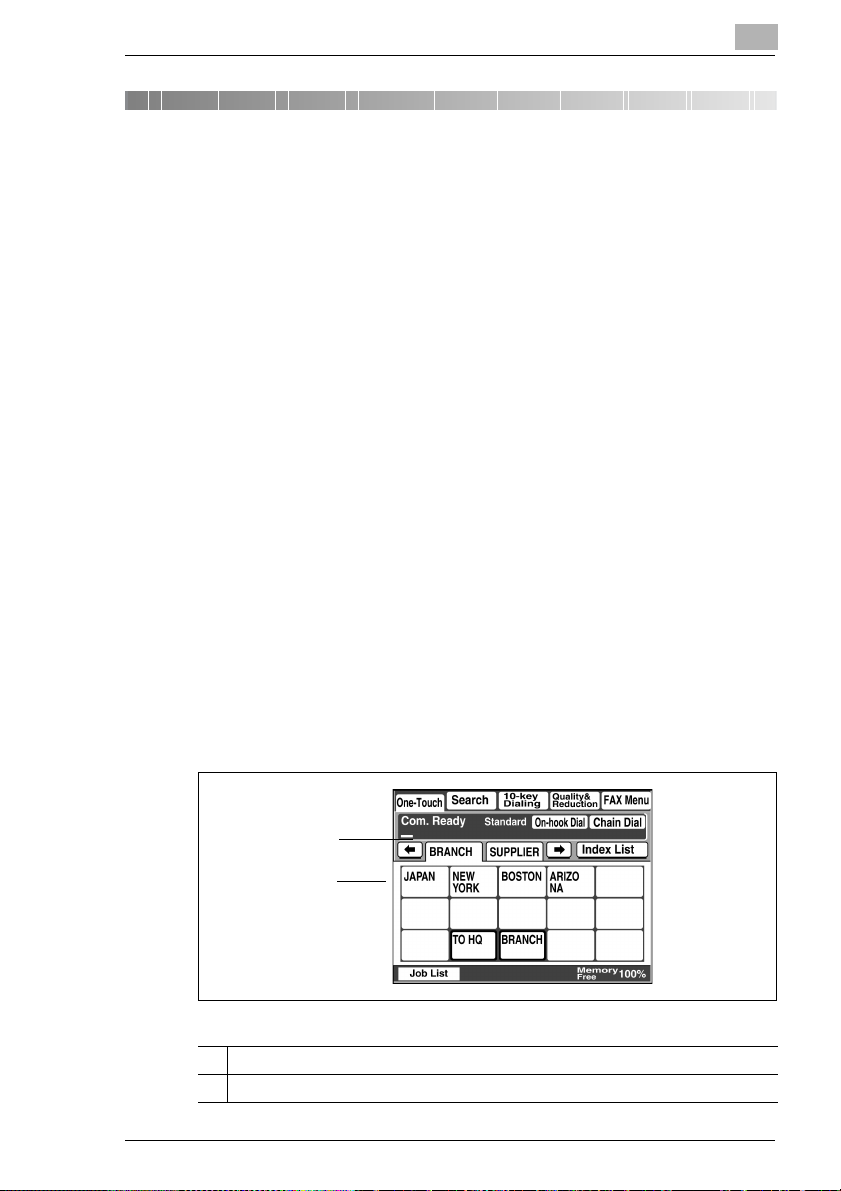
Performing Scan Operations
6 Performing Scan Operations
6.1 Transmitting to a Recipient in the List of OneTouch Keys
One-touch keys
Registering a recipient in the copier in advance is useful for using a
scanning operation. Recipients can be registered from either the copier’s
control panel or from PageScope Light.
If a recipient is registered with a one-touch key, the recipient’s information
can be retrieved with just the touch of a button in the copier’s touch panel.
Registering recipients where data is frequently sent is convenient since it
no longer requires the recipient information to be entered each time data
is sent.
Up to 540 one-touch keys can be registered. However, the total number
of one-touch keys and fax programs (maximum of 30) must not exceed
540.
In addition, registered one-touch keys can be searched through more
easily if the indexes are used to classify the one-touch keys. There are 36
indexes, and up to 15 one-touch keys can be registered in each index.
The procedure for registering one-touch keys from the copier’s control
panel is described below.
For details on registering one-touch keys using PageScope Light, refer to
the PageScope Light User Manual.
6
1
2
1 Index tab
2 One-touch keys registered in the selected index
Pi3505e/PS Scanner Mode & PageScope Light 6-1
Page 44
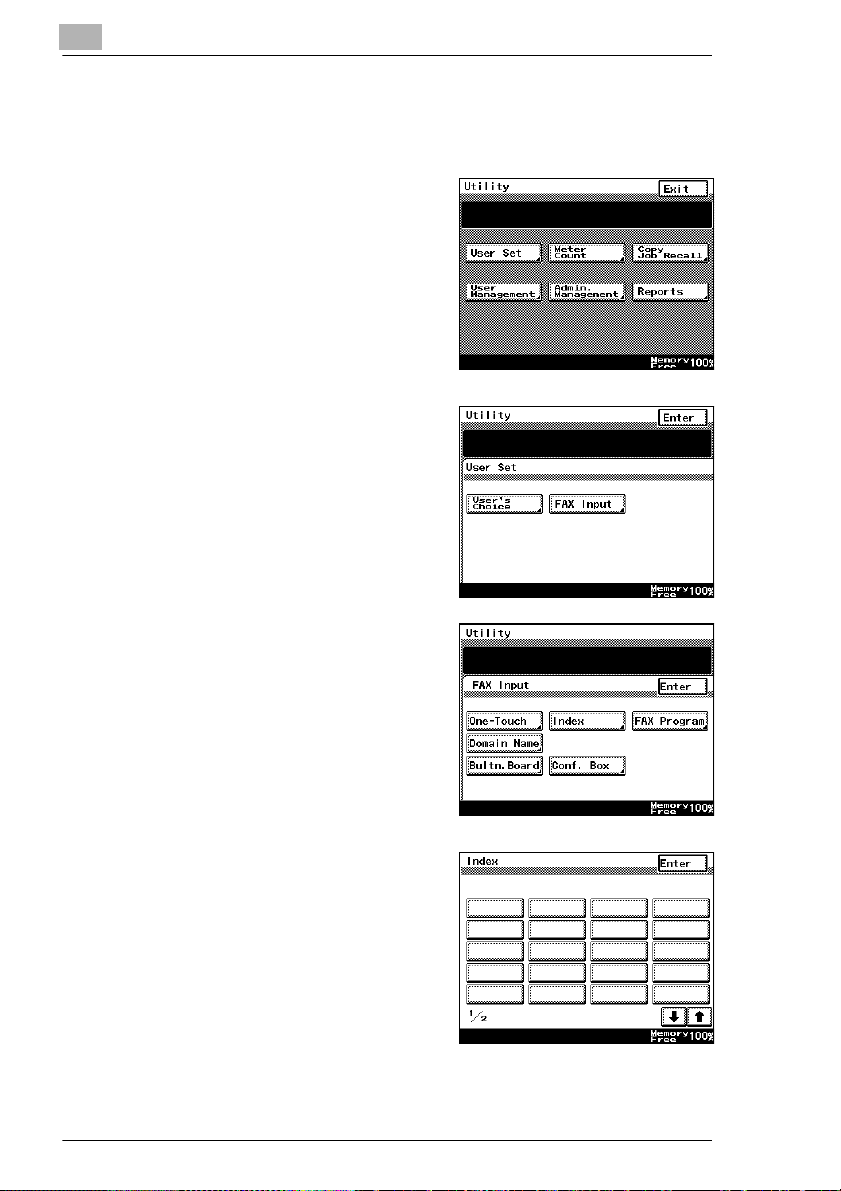
6
Performing Scan Operations
Registering indexes
1 Press the [Utility] key.
2 Touch [User Set].
3 Touch [Fax Input].
H For a copier, touch [E-mail
Input].
4 Touch [Index].
5 Touch a key where an index has not
yet been registered.
6-2 Pi3505e/PS Scanner Mode & PageScope Light
Page 45

Performing Scan Operations
6 Type in the name of the index.
7 Touch [Enter].
6
Pi3505e/PS Scanner Mode & PageScope Light 6-3
Page 46

6
Performing Scan Operations
Registering one-touch keys
1 Press the [Utility] key.
2 Touch [User Set].
3 Touch [Fax Input].
H For a copier, touch [E-mail
Input].
4 Touch [One-Touch].
5 Select an index, and then touch a
key where nothing has been
registered yet.
6-4 Pi3505e/PS Scanner Mode & PageScope Light
Page 47
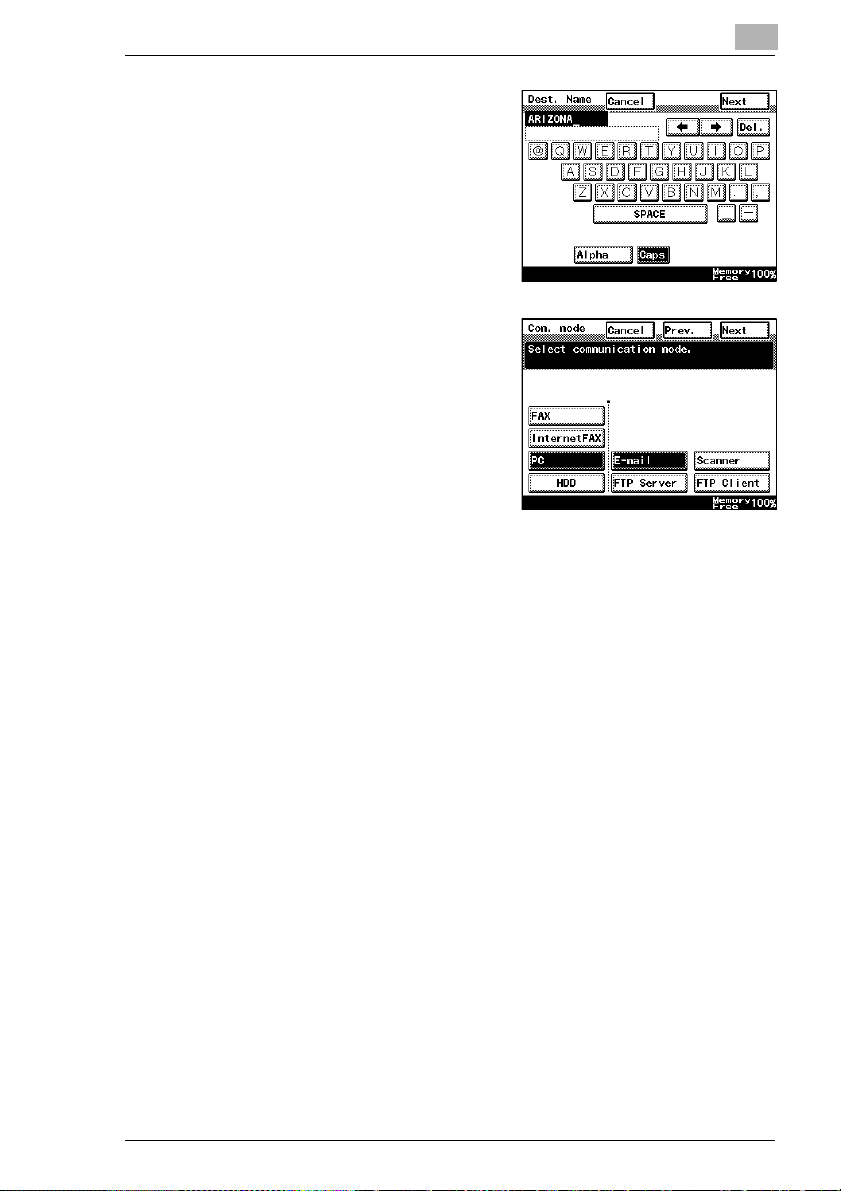
Performing Scan Operations
6 Type in the recipient name that will
appear on the one-touch key, and
then touch [Next].
7 Select the desired scanning
operation, and then touch [Next].
H Scan to E-mail:
[PC]-[E-mail]
H Scan to Server(FTP):
[PC]-[FTP Server]
H Scan to PC(FTP):
[PC]-[FTP Client]
H Scan to PC(SMTP):
[PC]-[Scanner]
H Scan to HDD: [HDD]
H Internet FAX: [Internet FAX]-[E-mail]
H IP Address FAX: [Internet FAX]-[IP-TX]
6
8 Specify any necessary settings for the selected scanning operation.
Pi3505e/PS Scanner Mode & PageScope Light 6-5
Page 48

6
Performing Scan Operations
Specifying Transmission
1 Position the document(s) to be scanned.
2 Press the [Fax/Scan] key.
H For a copier, press the [Scan] key.
3 Select an index, and then select a
recipient from the list of one-touch
keys.
4 If necessary, touch
[Quality&Reduction] and [FAX
Menu] (or [Menu] for a copier), and
then specify the scanning options.
H For details, refer to the “Scanner
Mode User Manual”.
5 Press the [Start] key.
The transmission begins.
If the document is placed on the original glass:
G When scanning multiple document pages, continue scanning by
placing each consecutive page on the original glass, then pressing the
[Start] key.
G After all pages of the document to be sent are scanned, touch [Scan
End], and then press the [Start] key. The transmission begins.
6-6 Pi3505e/PS Scanner Mode & PageScope Light
Page 49

Performing Scan Operations
6.2 Transmitting to the Entered E-Mail Address
Note
Transmitting to the specified e-mail address is available only with
Scan to E-mail and Internet fax transmissions.
1 Position the document(s) to be scanned.
2 Press the [Fax/Scan] key.
H For a copier, press the [Scan] key.
3 Touch [10-Key Dialing].
H For a copier, touch [Addr. Input].
6
4 Touch [Com. Mode].
Pi3505e/PS Scanner Mode & PageScope Light 6-7
Page 50

6
Performing Scan Operations
5 Select the desired scanning
operation, and then touch [Enter].
H Scan to E-mail:
[PC]-[E-mail]
H Internet FAX:
[InternetFAX]-[E-mail]
6 Type in the e-mail address of the
recipient.
7 For Scan to E-mail
To change the file format or coding
method, touch [Scan Mode], and
then specify the desired settings.
For Internet Fax
To change the transmission size
(maximum), transmission resolution
(maximum) or coding method, touch
[E-mail Mode], and then specify the
desired settings.
8 If necessary, touch
[Quality&Reduction] and [FAX
Menu] (or [Menu] for a copier), and
then specify the scanning options.
H For details, refer to the “Scanner
Mode User Manual”.
9 Press the [Start] key.
The transmission begins.
6-8 Pi3505e/PS Scanner Mode & PageScope Light
Page 51

Performing Scan Operations
If the document is placed on the original glass:
G When scanning multiple document pages, continue scanning by
placing each consecutive page on the original glass, then pressing the
[Start] key.
G After all pages of the document to be sent are scanned, touch [Scan
End], and then press the [Start] key. The transmission begins.
6
Pi3505e/PS Scanner Mode & PageScope Light 6-9
Page 52

6
Performing Scan Operations
6-10 Pi3505e/PS Scanner Mode & PageScope Light
Page 53

Using PageScope Light
7 Using PageScope Light
PageScope Light is a utility for managing devices supported by the HTTP
server integrated into the printer/scanner controller. Using a Web browser,
PageScope Light can remotely control the printer/scanner controllers on
the network.
7.1 System Requirements
The following operating environment is required in order to use
PageScope Light.
Computer (Software)
Operating System Web Browser
Windows 95/98/Me/NT4.0 Internet Explorer 4 or later
Windows 2000 Internet Explorer 5 or later
Windows XP Internet Explorer 6 or later
MacOS 8.6 or 9.x Internet Explorer 4.5 or later
MacOS X Internet Explorer 5.1 or later
Netscape Communicator 4.7 or later
Netscape Navigator 7.0
Netscape Navigator 7.0
Netscape Navigator 6.1 or later
Netscape Navigator 6.1 or later
7
Note
If Internet Explorer 5.5 is used, one-touch key information may not be
exported correctly. Be sure to use Internet Explorer 5.5 Service Pack1
or later.
Network
G Ethernet
G TCP/IP protocol
Pi3505e/PS Scanner Mode & PageScope Light 7-1
Page 54

7
Using PageScope Light
Di3510/Di3010/Di2510/Di3510f/Di2510f
Network Interface Card
Any of the following options must be installed.
G Pi3505e Printer Controller
G Pi3505e/PS Printer Controller
G Network Scan Kit
G Internet Fax & Network Scan Kit
Note
The dialog boxes shown in this manual may differ from those that
appear on your computer. In addition, the specifications and other
information concerning this product may change without notice.
7-2 Pi3505e/PS Scanner Mode & PageScope Light
Page 55
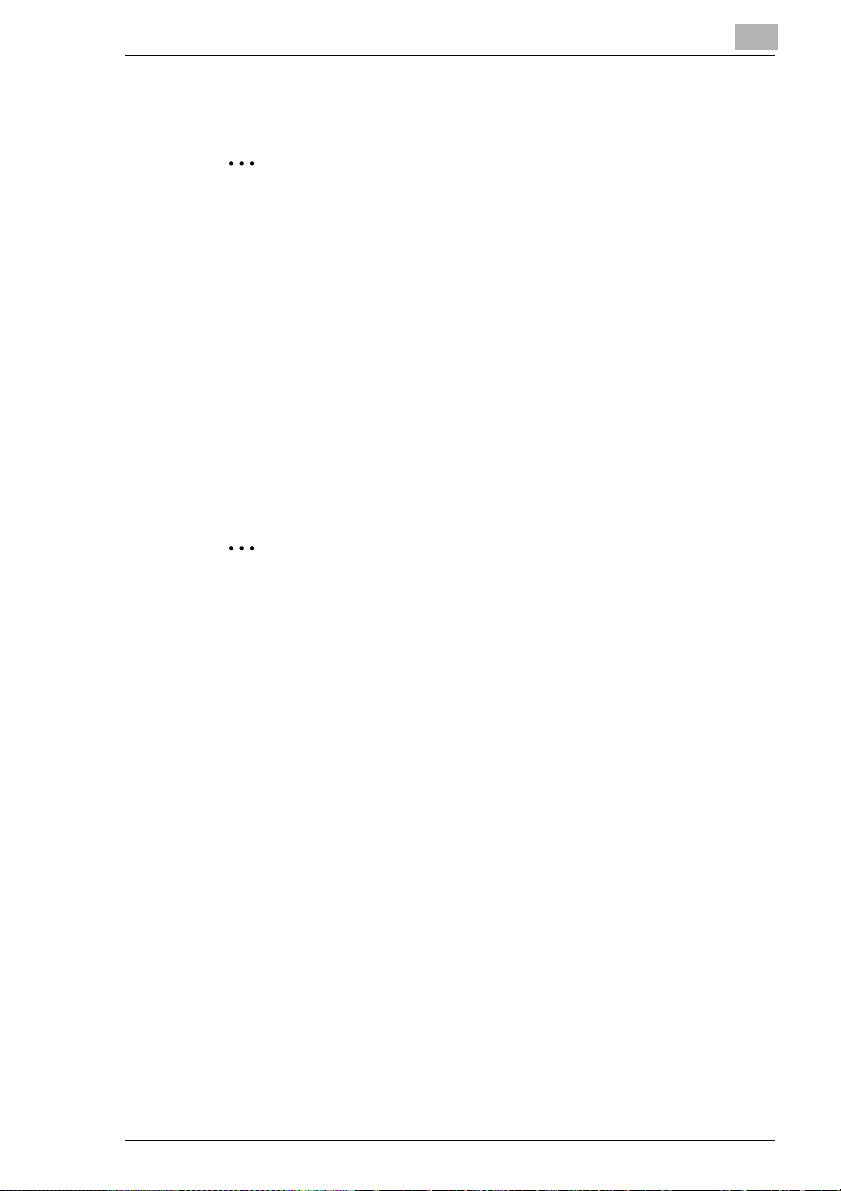
Using PageScope Light
7.2 Accessing PageScope Light
Note
In order to use PageScope Light, the IP address must be set in
advance. (Refer to “Specifying the IP Address” on page 1-4.)
PageScope Light can be accessed through a Web browser.
1 Start up the Web browser.
2 In the Address bar, type the IP address of the controller in the format
shown below, and then press the computer keyboard's [Enter] key.
http://controller_IP_address/
(Example) If the controller IP address is 192.168.0.10:
http://192.168.0.10/
3 The initial page of PageScope Light appears.
Note
If your Web browser is set to use a proxy server, it may not be able to
access PageScope Light. In this case, specify the IP address of the
printer/scanner controller as an exception for access through the
proxy server.
7
Example (with Internet Explorer 6):
1 Click [Tools] in the menu bar, and then click [Internet Options....].
2 Click the [Connections] tab.
3 Click the [LAN Settings] button.
4 Click the [Advanced] button in the “Proxy server” group box.
5 Type the IP address of the printer/scanner controller into the
“Exceptions” list box.
Pi3505e/PS Scanner Mode & PageScope Light 7-3
Page 56

7
7.3 Using PageScope Light
PageScope Light is used in the same way that Internet Web pages are
viewed. Click Web page links to display those pages, or click the [Back]
(or [Forward]) button to display the previous (or next) page.
7.4 Logging Into Administrator Mode
By logging into PageScope Light in Administrator mode, printer/scanner
controller system settings can be specified or checked.
1 In the Admin Password box in the upper-left corner of the page, type
the administrator password.
2 Click the [Log-in] button to log into the Administrator mode.
Using PageScope Light
7-4 Pi3505e/PS Scanner Mode & PageScope Light
Page 57

Using PageScope Light
3 To log out, click the [Log-out] button.
Note
For the administrator password, use the administrator access code for
the copier. For details, contact the administrator for your copier.
7
If no operation is performed for 10 minutes after logging into
PageScope Light in Administrator mode, the user is automatically
logged out.
While logged into PageScope Light in Administrator mode, not all
operations can be performed from the copier’s control panel.
Pi3505e/PS Scanner Mode & PageScope Light 7-5
Page 58

7
7.5 Selecting the Display Language
If necessary, the language in which PageScope Light pages are displayed
can be changed. This setting only applies to PageScope Light pages.
1 Log into PageScope Light in Administrator mode.
2 Click [Preference] in the menu on the [System] tab.
3 From the PageScope Light Language list, select the desired
language.
4 Click the [Apply] button.
Using PageScope Light
7-6 Pi3505e/PS Scanner Mode & PageScope Light
Page 59
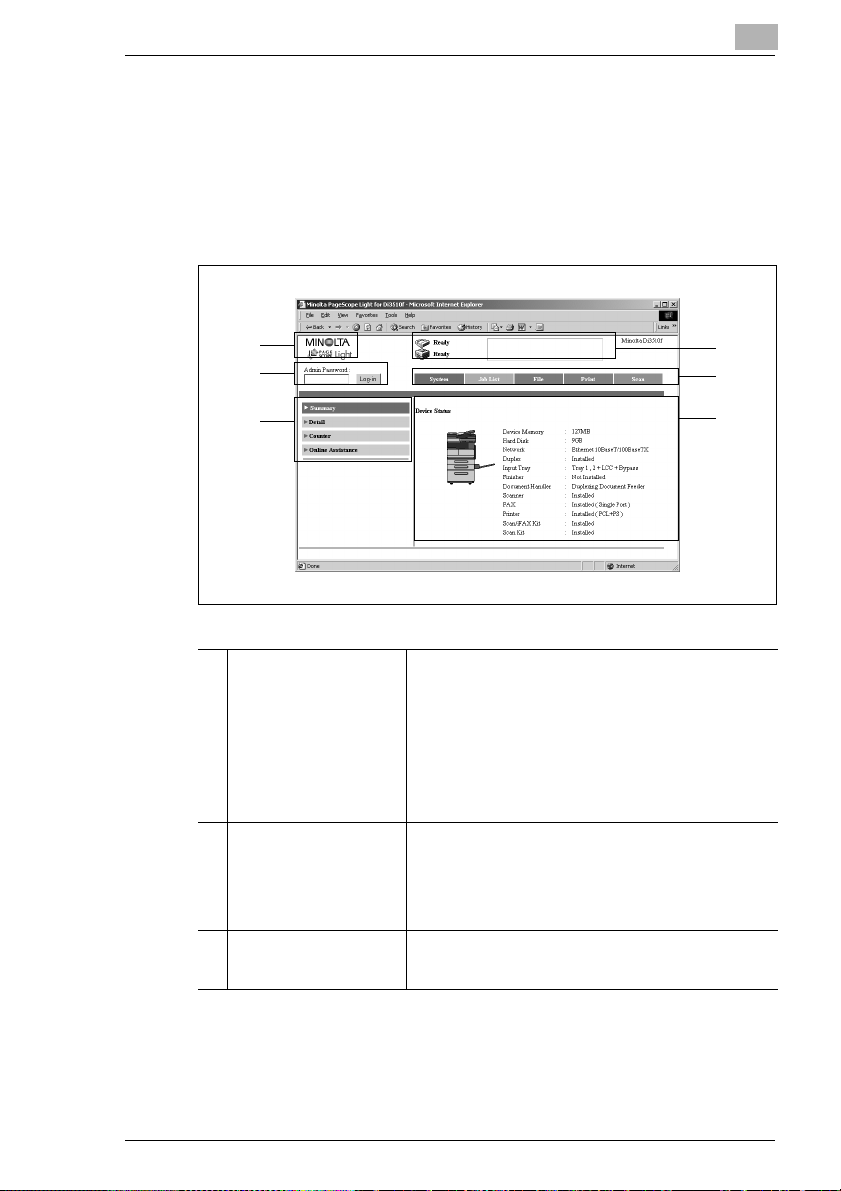
Using PageScope Light
7.6 Structure of Pages
The following page (called the User mode page) can be viewed by
anyone. If the administrator password is typed into the Admin Password
box on the User mode page, the Administrator mode page can be
displayed.
The pages of PageScope Light are constructed as shown below.
7
1
3
5
1 Minolta PageScope Light
logo
2 Status display The statuses of the printer and scanner are shown with
3 Admin Password box Use to log in Administrator mode. (For details on the login
Click the Minolta logo to go to the following Web site.
www.minolta.com
Click the PageScope Light logo to display the version
information in a separate window.
The version and copyright information for PageScope
Light appear in this window.
Click the Minolta logo to go to the Minolta Web site.
Click the PageScope Light logo to go to the PageScope
Web site.
text and icons.
In addition, the status warnings for the printer and scanner
appear as messages.
To view the most recent status messages, click the
[Refresh] button in the Web browser.
procedure, refer to “Logging in Administrator mode” in the
PageScope Light User Manual.)
2
4
6
Pi3505e/PS Scanner Mode & PageScope Light 7-7
Page 60

7
Using PageScope Light
4 Tabs The categories that can be controlled by PageScope Light
5 Menu The information and setting items for the selected tab are
6 Information and settings The details of the item selected from the menu are
are displayed.
User mode
• System
•Job List
• File*1
•Print*2
• Scan*3
Administrator mode
• System
•File*4
•Print*2
• Scan*3
•Network
For details on each tab, refer to the “PageScope Light
Users Manual”.
*1 Available only if the internet fax & network scan kit or the
network scan kit is installed
*2 Available only if the printer controller is installed
*3 Available only with the Di3510f, Di2510f, or if the
network scan kit or internet fax & network scan kit is
installed
*4 Available only if the internet fax & network scan kit or the
network scan kit is installed with the hard disk drive kit
listed.
For details on each menu, refer to the “PageScope Light
Users Manual”.
displayed.
7-8 Pi3505e/PS Scanner Mode & PageScope Light
