Konica Minolta MICROPRESS SERVER M500-2, MICROPRESS SERVER CII M500-2, MICROPRESS SERVER M500 User Manual

MicroSpool™
Reference Manual

About This Manual
Copyright 1999 T/R Systems, Inc.
All Rights Reserved
Reproduction, adaptation, or translation without prior written permission is prohibited, except as allowed under the copyright laws.
Warranty
The information contained in this document is subject to change without notice. T/R Systems makes no warranty of any kind with regard to this material, including, but not limited to, the implied warranties of merchantability and fitness for a particular purpose. T/R Systems shall not be liable for errors contained herein or for incidental or consequential damage in connection with the furnishing, performance, or use of this material.
Trademark Credits
MicroPress is a registered trademark of T/R Systems.
BuildGamma, ClusterServer, ColorCurve, ColorTools, ConTune, e-Power, e-Prove, e-PSM, Gammatic, HalfTune, Image Management Server, LinearMatic, MicroScan, MicroScanner, MicroSpool, MicroTicket, MicroTiff, MPTrap, MultiRIP, OpenPrinter, Power Architecture, PrintLink, PrintStation, PrintStation Manager, post-RIP, PSM to PDF, PSM to Tiff, SatellitePress, StochasticFM, TurboCharger, and VariableForms are trademarks of T/R Systems Inc. Other brand or product names used in this document are the registered trademark or trademarks of their respective holders.
Gammatic, ConTune, and HalfTune are patent pending. Portions of the MicroScan product, Copyright 1990–1996 Cornerstone Imaging, Inc.
Conventions
The following marks are used in this manual:
Indicates precautions that must be observed to prevent possible personal injury or damage to equipment or malfunctioning of software.
Indicates notes and memos containing additional or detailed information.
Indicates useful tips.
T/R Systems, Incorporated |
Sales and Marketing: |
Internet Access: |
1300 Oakbrook Drive |
Phone:(770) 448–9008 |
World Wide Web |
Norcross, GA 30093 |
Fax:(770) 448–3202 |
http://www.trsystems.com |
U.S.A |
E-Mail:micropress@trsystems.com |
|
Phone:(770) 448–9008 |
|
|
Fax:(770) 448–3202 |
Technical Support: |
|
Phone:(770) 448–7074 |
|
Fax:(770) 453–9705 |
|
E-Mail:support@trsystems.com |
Document Number 800–000028–07
MicroSpool™ Reference Manual i

ii MicroSpool™ Reference Manual

Table of Contents
What is MicroSpool? . . . . . . . . . . . . . . . . . . . . . . . . . . . . . . . . . . . . . . . . . 1
MicroSpool Features. . . . . . . . . . . . . . . . . . . . . . . . . . . . . . . . . . . . . . . . . . . . . . . . . . . . 1 Understanding Queues and Devices . . . . . . . . . . . . . . . . . . . . . . . . . . . . . . . . . . . . . . . 1
Why Would You Have More Than One Queue? . . . . . . . . . . . . . . . . . . . . . . . . . . . . . . . . . . . 2
MicroSpool Startup. . . . . . . . . . . . . . . . . . . . . . . . . . . . . . . . . . . . . . . . . . . 3 Understanding the MicroSpool Main Screen Display . . . . . . . . . . . . . . . 5
Learning about the Job List Window. . . . . . . . . . . . . . . . . . . . . . . . . . . . . . . . . . . . . . . . 5
Learning About the Display Jobs Window . . . . . . . . . . . . . . . . . . . . . . . . . . . . . . . . . . . . . . . . 6
Working with Queues . . . . . . . . . . . . . . . . . . . . . . . . . . . . . . . . . . . . . . . . . 7
Displaying Information About an Input Queue . . . . . . . . . . . . . . . . . . . . . . . . . . . . . . . . 7 Understanding Queue Balancing . . . . . . . . . . . . . . . . . . . . . . . . . . . . . . . . . . . . . . . . . . 8 Holding Jobs From a Queue . . . . . . . . . . . . . . . . . . . . . . . . . . . . . . . . . . . . . . . . . . . . . . 8
Printer Status . . . . . . . . . . . . . . . . . . . . . . . . . . . . . . . . . . . . . . . . . . . . . . . 9
Pausing a Printer. . . . . . . . . . . . . . . . . . . . . . . . . . . . . . . . . . . . . . . . . . . . . . . . . . . . . . . 9
Resuming a Printer . . . . . . . . . . . . . . . . . . . . . . . . . . . . . . . . . . . . . . . . . . . . . . . . . . . . . 10 Resetting a Printer . . . . . . . . . . . . . . . . . . . . . . . . . . . . . . . . . . . . . . . . . . . . . . . . . . . . . 10
Restarting a Printer . . . . . . . . . . . . . . . . . . . . . . . . . . . . . . . . . . . . . . . . . . . . . . . . . . . . . 11
Downloading Files . . . . . . . . . . . . . . . . . . . . . . . . . . . . . . . . . . . . . . . . . . . 13 Viewing Job Information . . . . . . . . . . . . . . . . . . . . . . . . . . . . . . . . . . . . . . 15
Changing a Job’s Priority . . . . . . . . . . . . . . . . . . . . . . . . . . . . . . . . . . . . . . . . . . . . . . . . 15
Using Job Find . . . . . . . . . . . . . . . . . . . . . . . . . . . . . . . . . . . . . . . . . . . . . . . . . . . . . . . . 16 Placing a Job on Hold . . . . . . . . . . . . . . . . . . . . . . . . . . . . . . . . . . . . . . . . . . . . . . . . . . . 17
Sending a Job to the Printer . . . . . . . . . . . . . . . . . . . . . . . . . . . . . . . . . . . . . . . . . . . . . . 17
Removing Print Jobs . . . . . . . . . . . . . . . . . . . . . . . . . . . . . . . . . . . . . . . . . 19
Removing All Jobs in the Job List Window . . . . . . . . . . . . . . . . . . . . . . . . . . . . . . . . . . . 19
Job Scheduling . . . . . . . . . . . . . . . . . . . . . . . . . . . . . . . . . . . . . . . . . . . . . . 21
Scheduling Jobs To Be Printed. . . . . . . . . . . . . . . . . . . . . . . . . . . . . . . . . . . . . . . . . . . . 21
Moving Jobs . . . . . . . . . . . . . . . . . . . . . . . . . . . . . . . . . . . . . . . . . . . . . . . . 23
Moving a Job to Another Print Queue or Printer . . . . . . . . . . . . . . . . . . . . . . . . . . . . . . . 23
Dragging and Dropping to Another Print Queue . . . . . . . . . . . . . . . . . . . . . . . . . . . . . . . . . . . 23 Dragging and Dropping Within a Virtual Printer . . . . . . . . . . . . . . . . . . . . . . . . . . . . . . . . . . . . 24
Job Accounting and System Events. . . . . . . . . . . . . . . . . . . . . . . . . . . . . 25
Displaying a Job’s Accounting Information . . . . . . . . . . . . . . . . . . . . . . . . . . . . . . . . . . . 25 Displaying System Event Information . . . . . . . . . . . . . . . . . . . . . . . . . . . . . . . . . . . . . . . 25
Exiting MicroSpool . . . . . . . . . . . . . . . . . . . . . . . . . . . . . . . . . . . . . . . . . . . 27 MicroSpool Supports the Image Management Server and OPI . . . . . . . 29 Understanding Macintosh Query Handling . . . . . . . . . . . . . . . . . . . . . . . 31 Downloading Fonts with MicroSpool . . . . . . . . . . . . . . . . . . . . . . . . . . . . 33 Troubleshooting . . . . . . . . . . . . . . . . . . . . . . . . . . . . . . . . . . . . . . . . . . . . . 35
General Diagnostics . . . . . . . . . . . . . . . . . . . . . . . . . . . . . . . . . . . . . . . . . . . . . . . . . . . . 35 MicroSpool Diagnostics. . . . . . . . . . . . . . . . . . . . . . . . . . . . . . . . . . . . . . . . . . . . . . . . . . 35
Glossary. . . . . . . . . . . . . . . . . . . . . . . . . . . . . . . . . . . . . . . . . . . . . . . . . . . . 37 Index. . . . . . . . . . . . . . . . . . . . . . . . . . . . . . . . . . . . . . . . . . . . . . . . . . . . . . . 39
MicroSpool™ Reference Manual iii

iv MicroSpool™ Reference Manual

What is MicroSpool?
The MicroSpool application runs on the Windows NT Server Version 4.0 or greater operating system to allow printing to the MicroPress PrintStations and networked PostScript printers. MicroSpool is an OPI Spooler and helps streamline production workflow by shifting the burden of printing and image management tasks from individual workstations to a central server. MicroSpool AppleTalk queues appear to AppleTalk workstations in the same way that LaserWriters do, thus eliminating the need for special workstation software. Print jobs are accepted quickly and spooled to the disk providing faster workstation release.
MicroSpool Features
•Use the MicroSpool application to schedule and monitor print jobs. Print jobs can be rearranged, sent to different output devices, put on hold, canceled, scheduled or removed.
•Send a job to any MicroSpool queue by selecting a queue from the Chooser of the Macintosh or from the Print Manager in any Microsoft Windows application.
•MicroSpool serves as a temporary storage area for jobs waiting to be printed.
•MicroSpool gathers font, proc set and other resource information from supported printers at startup and maintains the information for responding to queries from intelligent printer drivers.
•MicroSpool maintains accounting information by tracking all print jobs according to user, spool time, print time, job size, and pages printed.
•MicroSpool tracks system events.
•A MicroSpool Printer can be any of the following devices:
MicroPress Virtual Printer
AppleTalk Network Printer
Directory on the ClusterServer hard drive or Microsoft Network
•Multiple jobs can be sent to multiple RIPs. See Sending a Job to the Printer for more details.
Below are some MicroSpool benefits at a glance:
•Speed
•No Blocking
•OPI Server Functions
•Reprint Capability
•Resource Sharing
•Drag and Drop
•Job Status Display
•Preflight Capabilities
Understanding Queues and Devices
MicroSpool queues look like printers on the network but may accept an unlimited number of jobs from many workstations simultaneously unlike standard printers.
A MicroSpool queue drives the output device it publishes to. The queue receives all print jobs quickly, processes them with pre-defined commands and sends them to the output device
Queues can be configured to retain jobs after they have been printed or when an error occurs, thus eliminating the need to return to the workstation to reprint a job.
MicroSpool™ Reference Manual 1

With MicroSpool, printer fonts may be stored in a centralized location and shared among configured output devices.
MicroSpool queues may be set up with assigned priorities so jobs can be printed in the order of importance.
Queues can be configured with Preamble or Postamble options which will assign specialized PostScript commands, routines or procedures to be performed before or after a job is printed.
Why Would You Have More Than One Queue?
MicroSpool allows the creation of up to 64 queues to distribute among printers (16 or less is the recommended number of queues). For Example:
The user may wish to send jobs from both Macintosh and Windows workstations to the same printer.
Queues can be setup for commonly used RIP settings. The user can create two queues; one for 1200dpi and one for 2400dpi output.
2 MicroSpool™ Reference Manual

MicroSpool Startup
When the user launches the MicroSpool application, a splash screen displays the message “Please wait: Initializing Printers And Input Queues”. The splash screen displays until all queues have been registered on the network. The registration process lasts for about 10-15 seconds. However, the number of queues defined does impact the length of the process.
MicroSpool™ Reference Manual 3

4 MicroSpool™ Reference Manual
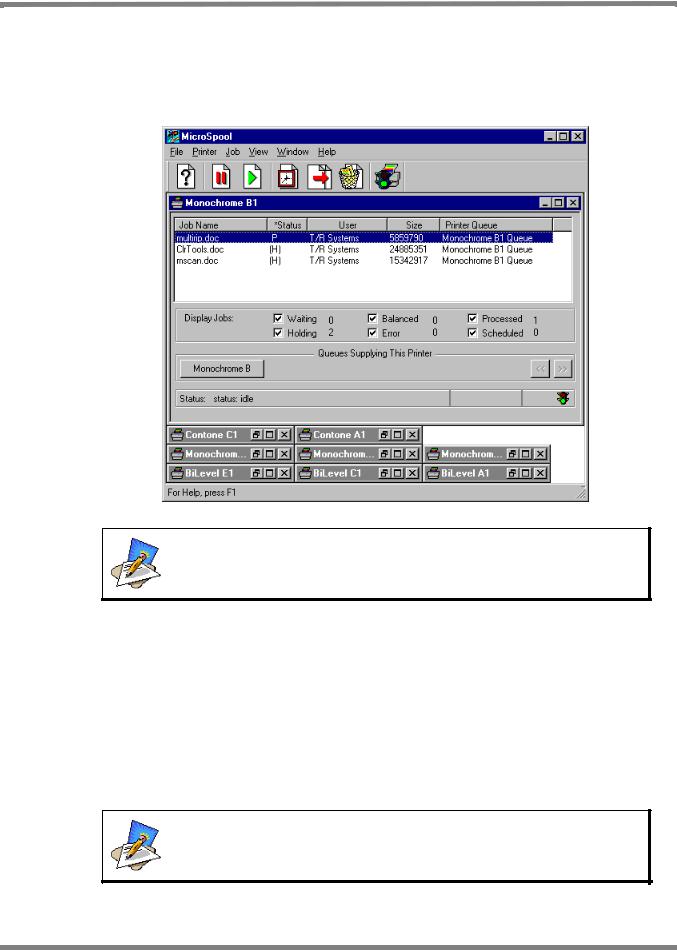
Understanding the MicroSpool Main Screen Display
The MicroSpool Main Screen displays the Job List Window providing all jobs scheduled to output to a particular output device.
Remember to always launch the MicroPress applications in the following order:
1.RIP
2.PrintStation Manager
3.MicroSpool
Learning about the Job List Window
Refer to the following table to interpret the information in the Job List Window.
Field/Control |
Description |
Job Name |
The name of the job that has been sent to the print queue. |
|
|
Status |
The current state of the job. |
|
|
User |
Network name of the workstation that sent the job. “NoName” will be |
|
displayed if the user name is not indicated in the print job. |
|
|
Size |
The job's size in bytes. |
|
|
A question mark displayed in the size field indicates that the job has not completed the spooling process.
MicroSpool™ Reference Manual 5

|
|
|
|
|
|
|
|
|
Field/Control |
Description |
|
|
Printer Queue |
The queue to which the job was sent from the workstation. |
|
|
|
|
|
Learning About the Display Jobs Window
The Display Jobs section of the MicroSpool window will be found below the Job List Window. Click the check box beside each job type to be included in the Job List window. The number that displays beside each job type indicates the number of jobs of that type. The number of each current job type displays whether or not the job type is selected to display in the Job List Window. Refer to the following table to interpret the different states in which the jobs may display.
The letters in bold type that are seen in the following chart will also be the letters that are listed under Status in the Job List Window.
Field/Control |
Description |
Waiting |
W is displayed for jobs waiting to be printed. |
|
|
On Hold |
H is displayed for jobs being held to print later. |
|
|
Balanced |
B is displayed for jobs automatically moved to another queue to be |
|
printed.. |
|
|
Error |
E is displayed when an error has occured. |
|
|
Processed/Printed |
P is displayed for jobs that have successfully spooled to the RIP or |
|
have been printed. |
|
|
Scheduled |
S is displayed for jobs scheduled to print at a specific day/time. |
|
|
For jobs that are Printing or Active, the status column displays >>. There is no method to change options for the Printing or Active state in the Display Jobs check box area.
6 MicroSpool™ Reference Manual

Working with Queues
The Printer Window displays the queues that are configured for this specific output device. When more than four queues have been set up for a single printer, click the arrow buttons on the right-hand side of the window to scroll through all queues.
Displaying Information About an Input Queue
To display information about any of the input queues that are configured to a printer:
From the Queues Supplying This Printer portion of the MicroSpool Window, click the queue for which the details are to be displayed.
Refer to the following table to interpret the displayed queue information.
MicroSpool™ Reference Manual 7

|
|
|
|
|
|
|
|
|
Field/Control |
Description |
|
|
Published Name |
The queue name as it will appear in the Chooser of a Macintosh or |
|
|
|
Print Manager on a Windows workstation. |
|
|
|
|
|
|
Acknowledged Fonts |
The manner in which MicroSpool responds to font queries. |
|
|
|
MicroSpool will acknowledge all fonts stored on the server when the |
|
|
|
Use Server Fonts option is chosen in the Configuration setup |
|
|
|
options. When the Use Server Fonts option is not selected, |
|
|
|
MicroSpool acknowledges only the fonts currently resident in the |
|
|
|
RIP. |
|
|
|
|
|
|
SpoolPath |
Where print jobs are stored until they are processed or deleted. |
|
|
|
|
|
|
Preamble |
A set of PostScript instructions to be automatically downloaded to a |
|
|
|
printer before a print job. |
|
|
|
|
|
|
Postamble |
PostScript instructions, routines, or procedures to be automatically |
|
|
|
downloaded to a printer after a print job. |
|
|
|
|
|
|
Pause Jobs From This Queue |
Whether or not jobs will be paused for the queue. |
|
|
|
|
|
Understanding Queue Balancing
MicroSpool uses queue balancing for queues that are configured with identical printers and setup to share print jobs.
The user may have Queue A and Queue B that are configured with identical output devices. Queue A is busy with several new jobs but Queue B is idle. If Queues A and B are configured to balance all the active jobs, Queue B will accept the next active job from Queue A. The queue balancing relationship is one-way. You may set up queue A to be balanced by queue B; however, for queue B to balance queue A, a new relationship must be set up.
Holding Jobs From a Queue
MicroSpool allows the user to Hold the jobs from a specific queue or Hold the job itself.
To pause jobs from a queue:
1.Click the appropriate queue from the Queues Supplying This Printer portion of the MicroSpool Main Screen. The Queue Information dialog box displays.
2.Click the box at the bottom left of this window that says Pause Jobs From This Queue. (Clicking the box again will deactivate the Pause option)
3.Click OK.
When the user returns to the MicroSpool main window the queue button will look like this:
8 MicroSpool™ Reference Manual

Printer Status
The Printer Status Line is in the lower portion of the MicroSpool Main Screen. It displays the current status of the printer. The status is updated every few seconds while jobs are printing.
The MicroPress printers may have a status of :
•Idle – The printer is available and not in use.
•Working – The printer is currently printing.
Other status messages come directly from the other PostScript printers.
•Offline – The printer is not available.
•Online – The printer is available.
Pausing a Printer
Pause a printer to prevent print jobs from being sent to a selected printer. Queues feeding the printer will continue to accept jobs and jobs will be held until the printer is resumed.
The printer, once Paused, will complete any job in the process of printing before responding to the Pause command.
To Pause a printer:
1.Click a printer window. The active window is highlighted.
2.Select Printer from the Main Menu Bar and select Pause from the Printer Menu.
3.The printer window title bar displays PAUSED and the printer will remain paused until the user tells it to resume printing.
The user may also Pause the printer by clicking the Pause Printing button from the Tool Bar at the top of the MicroSpool Main Screen or at the bottom of the active printer window to the right of Status.
MicroSpool™ Reference Manual 9
