Page 1
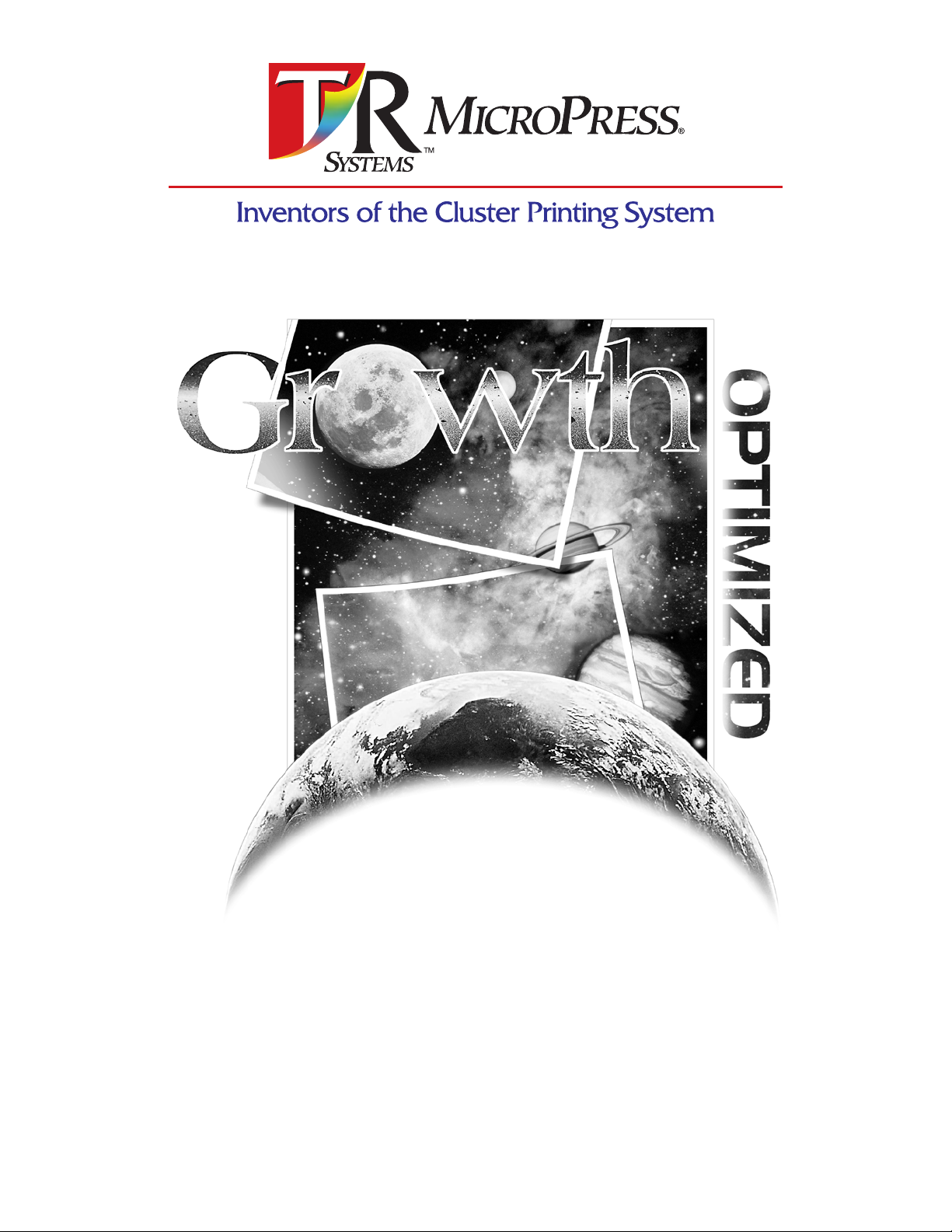
MicroTiffÌ
Reference Manual
Version 4.52
Page 2
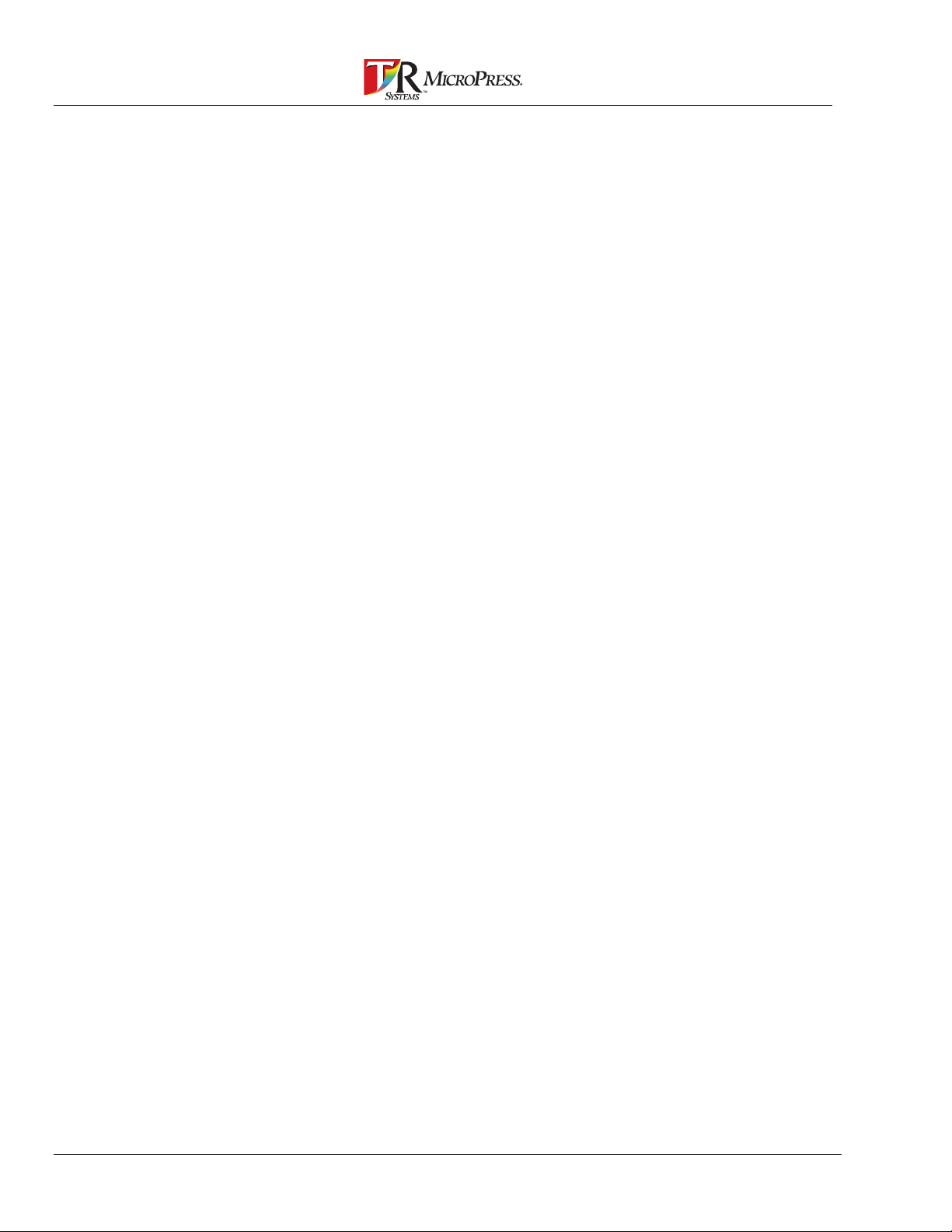
2 MicroTiff Reference Manual
Page 3
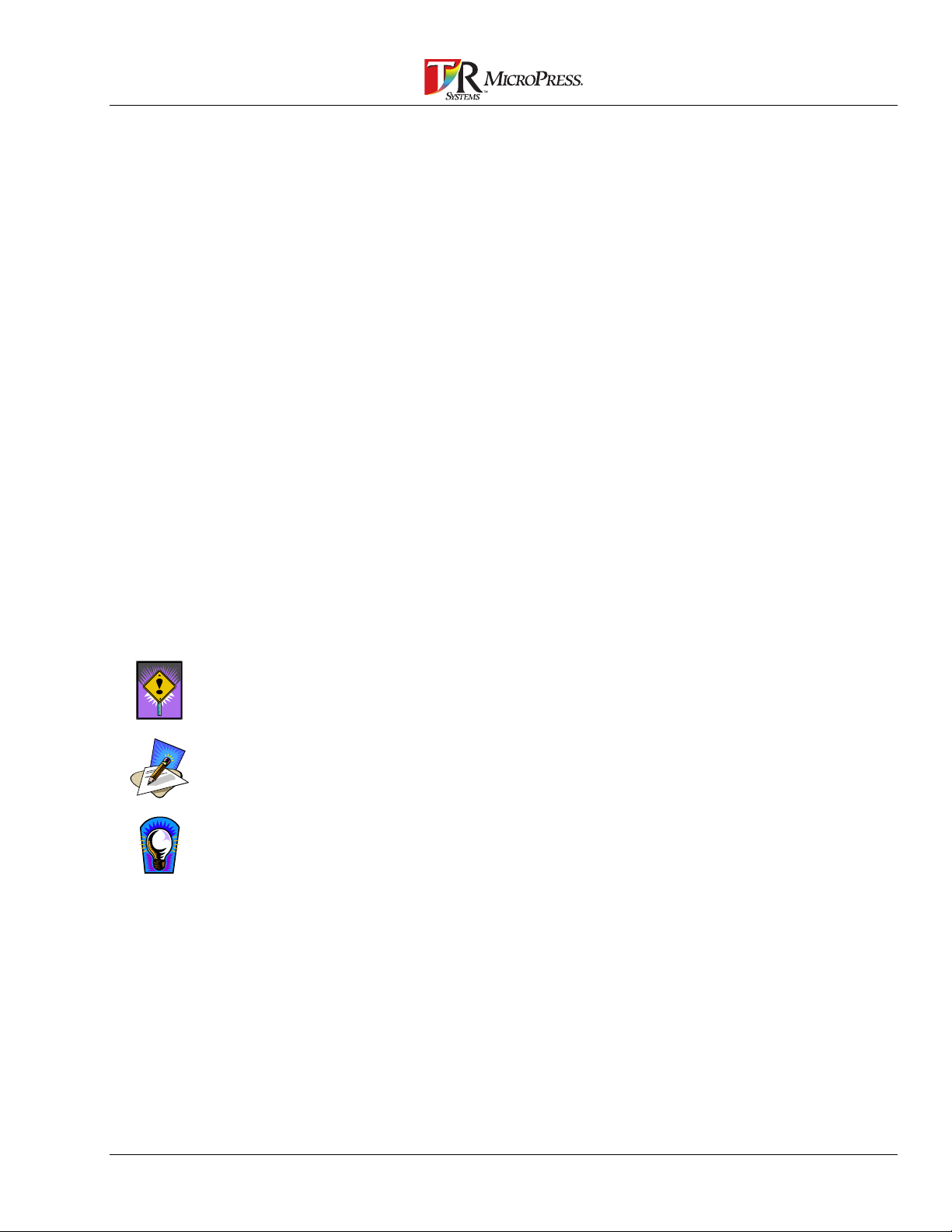
About This Manual
Copyright 1995-1998 T/R Systems Inc.
All Rights Reserved
Reproduction, adaptation, or translation without prior written permission is prohibited, except as allowed under the
copyright laws.
Warranty
The information contained in this document is subject to change without notice. T/R Systems makes no warranty
of any kind with regard to this material, including, but not limited to, the implied warranties of
merchantability and fitness for a particular purpose. T/R Systems shall not be liable for errors contained
herein or for incidental or consequential damage in connection with the furnishing, performance, or use of this
material.
Trademark Credits
BuildGamma, Cluster Printer, Cluster Printing, ClusterServer, ColorCurve, ColorTools, ConTune, DocumentMerge,
Gammatic, HalfTune, Image Management Server, LinearMatic, MicroScan, MicroScanner, MicroSpool, MicroTicket,
MicroTicket Configuration , MicroTicket Server, MicroTiff, MPRip, MPTrap, MultiRIP, OpenPrinter, PressDirector, PrintLink,
PrintStation, PrintStation Manager, PostRip, PSM to PDF, PSM to Tiff, RipSoft, RipStation, SatellitePress, StochasticFM, and
VariableForms are trademarks of T/R Systems Inc. Other brand or product names used in this document are the registered trademark or
trademarks of their respective holders. MicroPress i s a registered trademark of T/ R S ys tems Inc., Gammatic, ConTune and Half Tune
are patent pending.
Conventions
The following marks are used in this manual:
Indicates precautions that must be observed to pr event possible per sonal injury or
damage to equipment or malfunctioning of soft ware.
Indicates notes and memos containing additional or det ailed information.
Indicates useful tips.
T/R Systems, Incorporated
1300 Oakbrook Drive
Norcross, GA 30093
U.S.A
Phone: (770) 448-9008
Fax: (770) 448-3202
Sales and Marketing:
Phone: (770) 448-9008
Fax: (770) 448-3202
E-Mail: salesmktg@trsystems.com
Technical Support:
Phone: (770) 448-7074
Fax: (770) 453-9705
E-Mail: support@trsystems.com
Internet Access:
World Wide Web
http://www.trsystems.com
FTP
ftp://www.trsystems.com
Document Number 800-000036-06
MicroTiff Reference Manual 3
Page 4
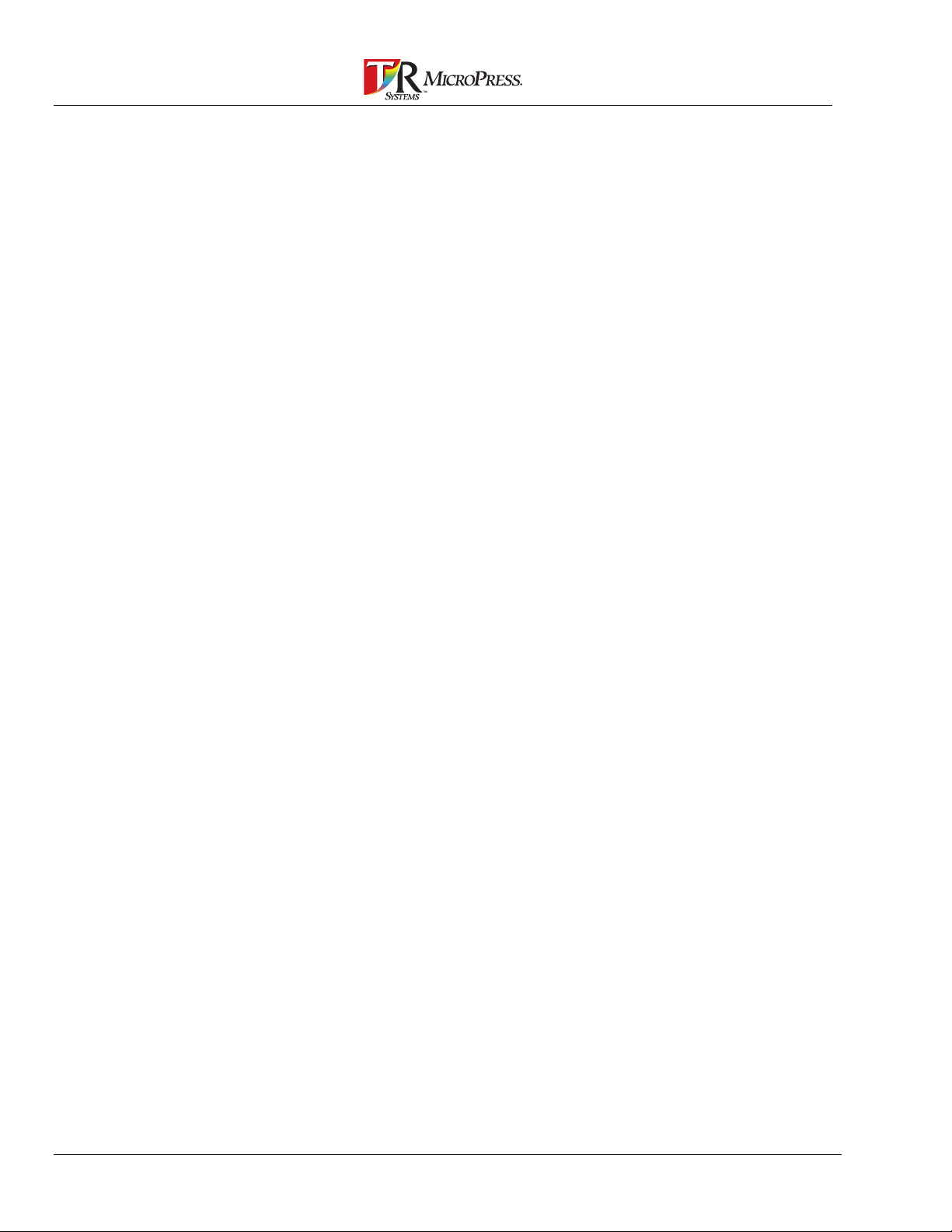
4 MicroTiff Reference Manual
Page 5
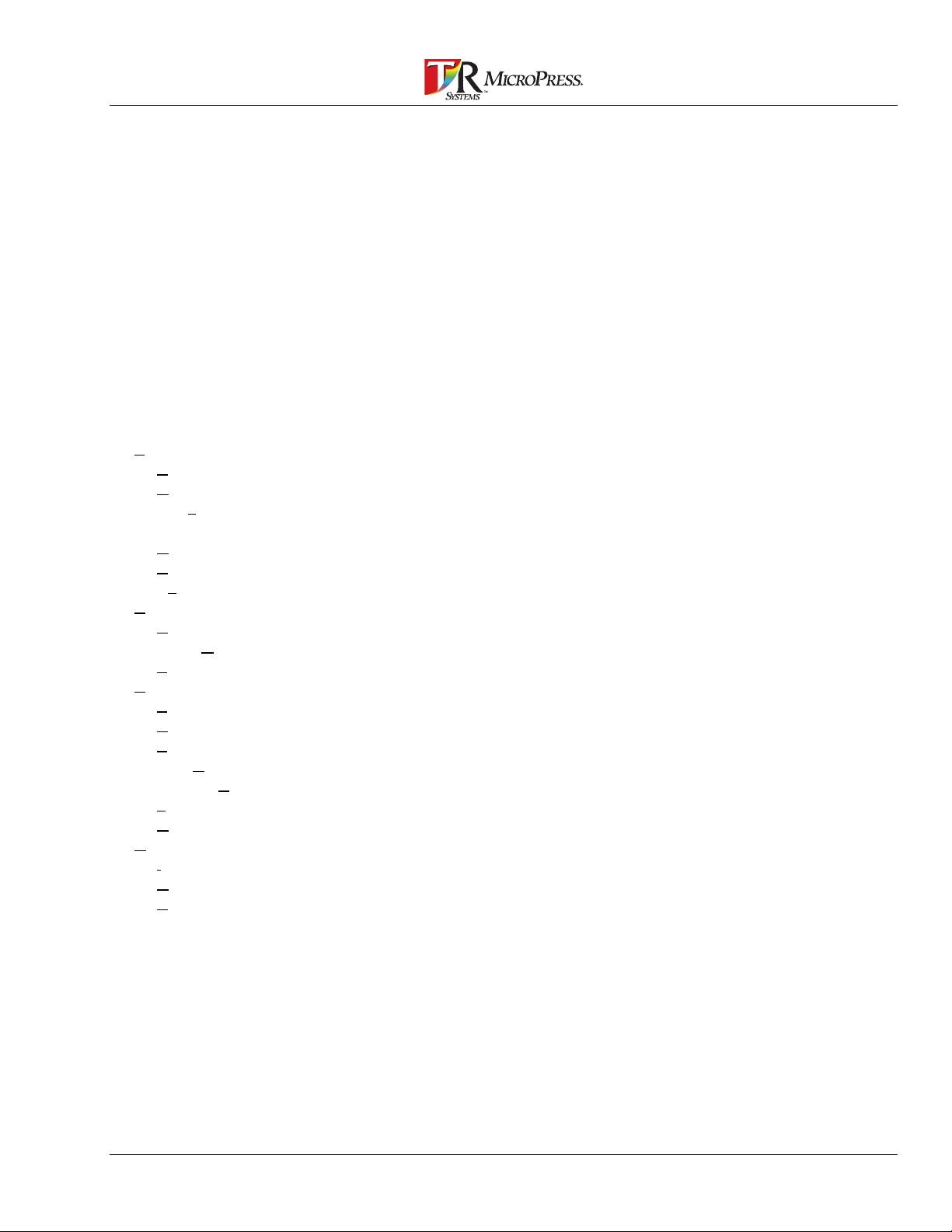
Table of Contents
About This Manual.............................................................................................3
Table of Contents.............................................................................................. 5
What is MicroTiff? ............................................................................................. 7
Starting MicroTiff for the First Time................................................................. 9
MicroTiff Main Screen.....................................................................................11
Overview of the MicroTiff Main Screen Display...............................................................................12
MicroTiff Menu Bar.......................................................................................... 13
File.................................................................................................................................................. 13
Add............................................................................................................................................. 13
Convert.......................................................................................................................................15
Convert All .................................................................................................................................. 16
Command Line File Conversion............................................................................................. 17
Remove ...................................................................................................................................... 20
Select All.................................................................................................................................... 20
Exit.............................................................................................................................................20
Settings........................................................................................................................................... 21
PSM Connection......................................................................................................................... 21
Page Rotation............................................................................................................................. 23
Thread Priority............................................................................................................................ 23
View................................................................................................................................................ 24
Toolbar....................................................................................................................................... 24
Status Bar .................................................................................................................................. 24
Full Path..................................................................................................................................... 25
Sort By .......................................................................................................................................25
System Events ........................................................................................................................... 26
List.............................................................................................................................................. 27
Details........................................................................................................................................ 28
Help ................................................................................................................................................29
Index ..........................................................................................................................................29
Using Help..................................................................................................................................29
About.......................................................................................................................................... 29
Error Codes...................................................................................................... 31
MicroTiff Reference Manual 5
Page 6
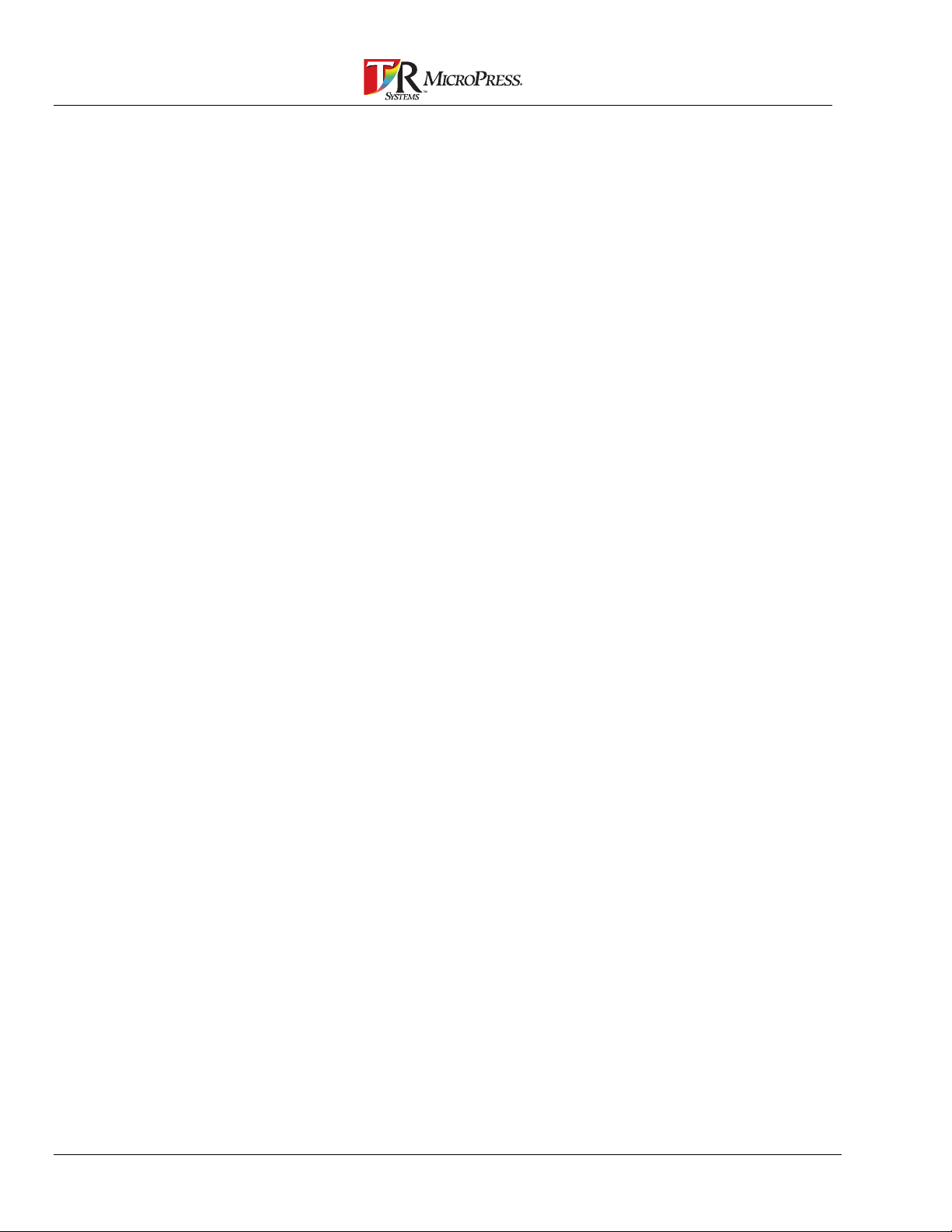
6 MicroTiff Reference Manual
Page 7
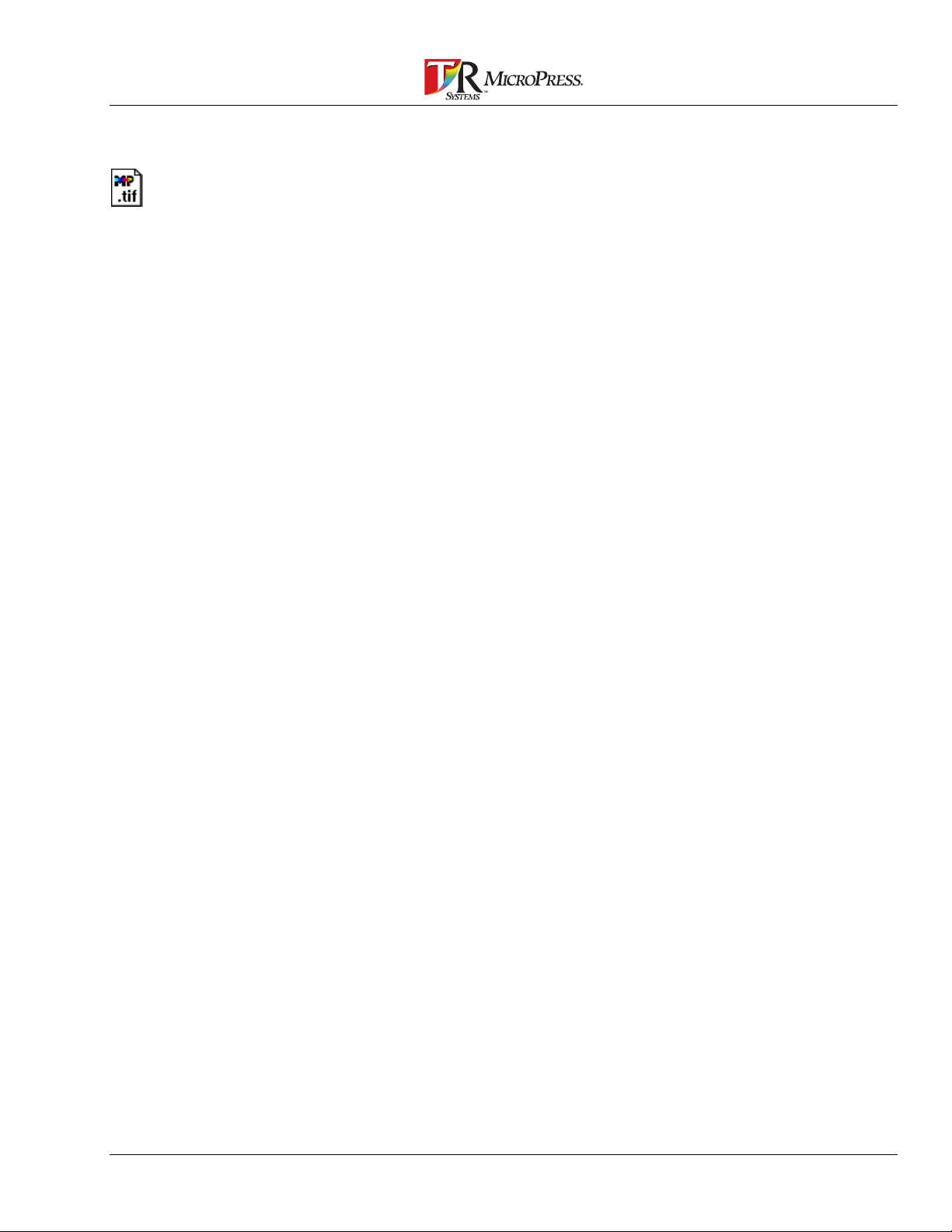
What is MicroTiff?
The MicroPress MicroTiff is intended primar ily to convert TIFF files that
have been produced by scanning a document. MicroTiff makes it
possible to print a large number of TIFF files quickly by not going
through a PostScript RIP.
To work with MicroTiff, TI FF files should be Black & White, 1 bit per
pixel. Color TIFF files of any type are not cur r ently supported by
MicroTiff. If t he file is not the correct type, it may be impor t ed into most
page layout or photo re-touch packag es and saved as needed.
MicroTiff reads TIFF files, converts them to MicroPress format, and
sends them directly to a Virtual Engine in the Print St ation Manager for
printing. The TIFF files may also be printed to a disk location as a PSM
job to be printed at a later date.
MicroTiff Reference Manual 7
Page 8
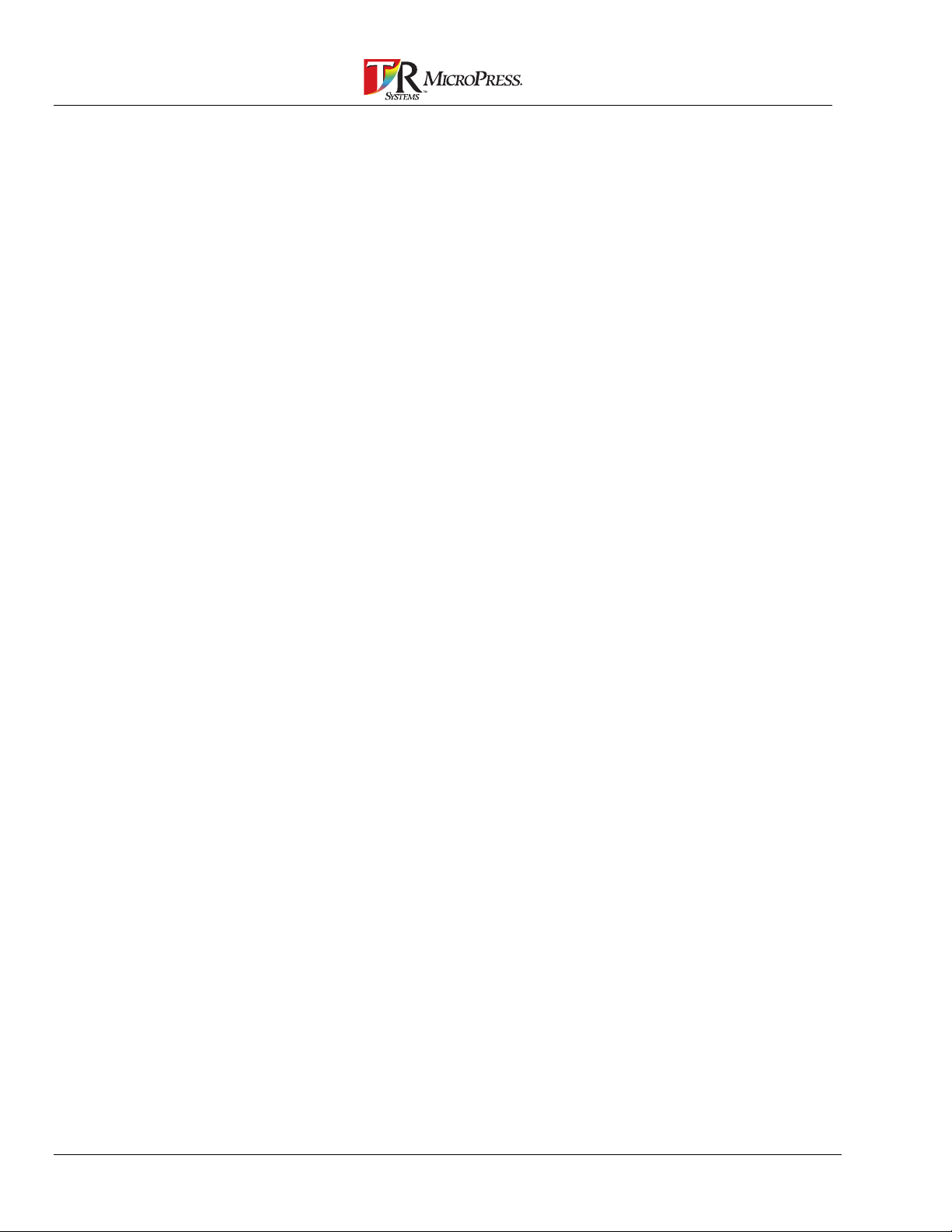
8 MicroTiff Reference Manual
Page 9
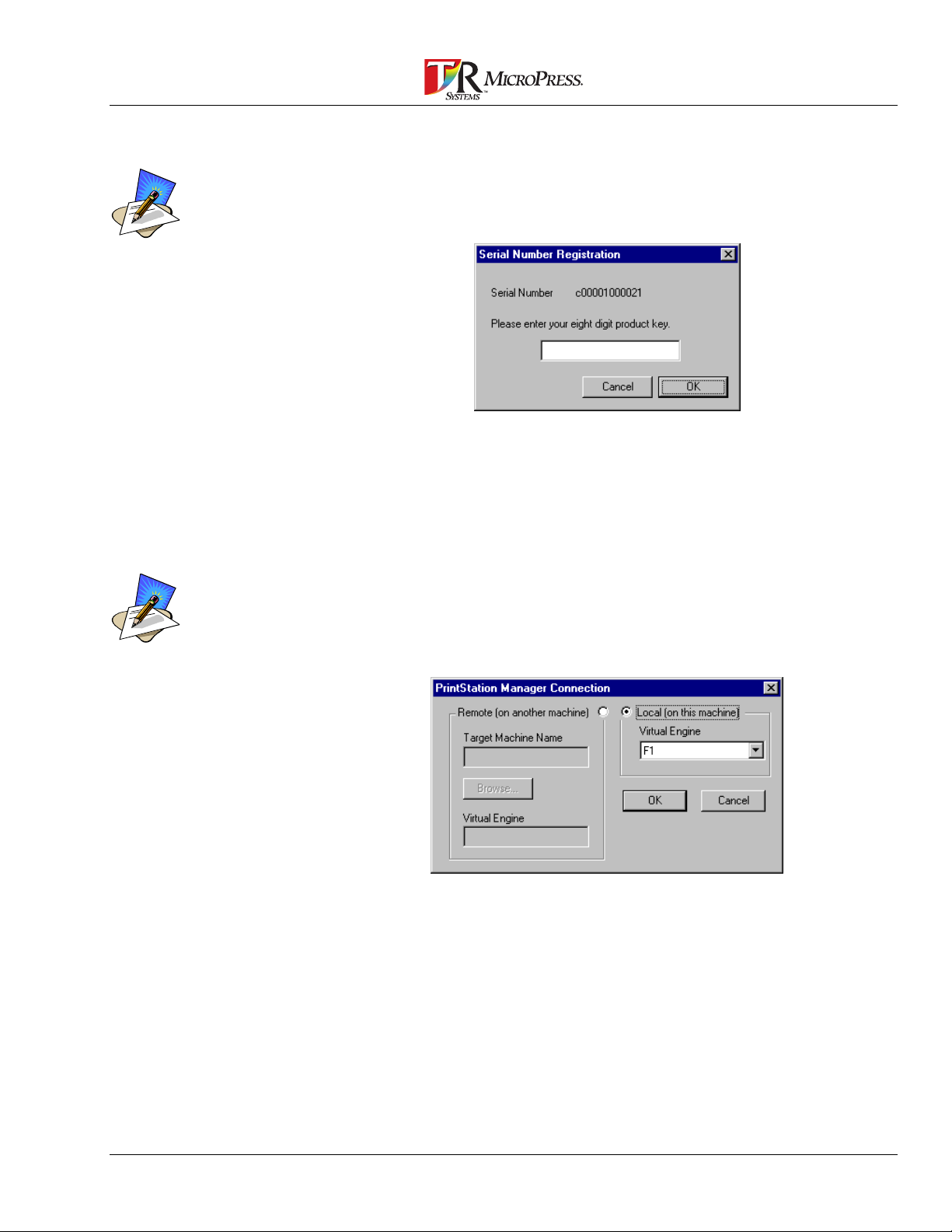
Starting MicroTiff for the First Time
MicroTiff is an optional MicroPress application and requir es Pr oduct
Key validation in order to be used. This number will be supplied by T/R
Systems.
The first time MicroTiff is run,
the Serial Number
Registration dialog box and
the PSM Connection dialog
box will be displayed.
To enter the Product Key:
Enter the number and click OK.
—OR—
Click Cancel to close the dialog box. If the number is not entered,
MicroTiff will not function and the number will be requested the
next time the application is launched.
The PSM Connection dialog box will also be displayed the first time
MicroTiff is launched. This dialog is used t o specify to which VE the
converted TIFF files will go. T he PrintStation Manager controlling th e
target Virtual Engine may be on the sam e PC as MicroTiff or another
The PrintStation Manager is a
software application which
“virtualizes” PrintStations.
Multiple PrintStations are
grouped together to appear
as a single high speed printer.
This Virtual Engine system
provides a means to
customize printer
configurations based on
printing requirements.
PC on the network.
1. After entering t he r equired information,
2. Click OK and MicroTiff will record the set t ings.
MicroTiff is now ready for TIFF file input selection.
For more detail on the PSM Connection dialog box, see the section
entitled
PSM Connection
found under
MicroTiff Menu Bar
MicroTiff Reference Manual 9
.
Page 10
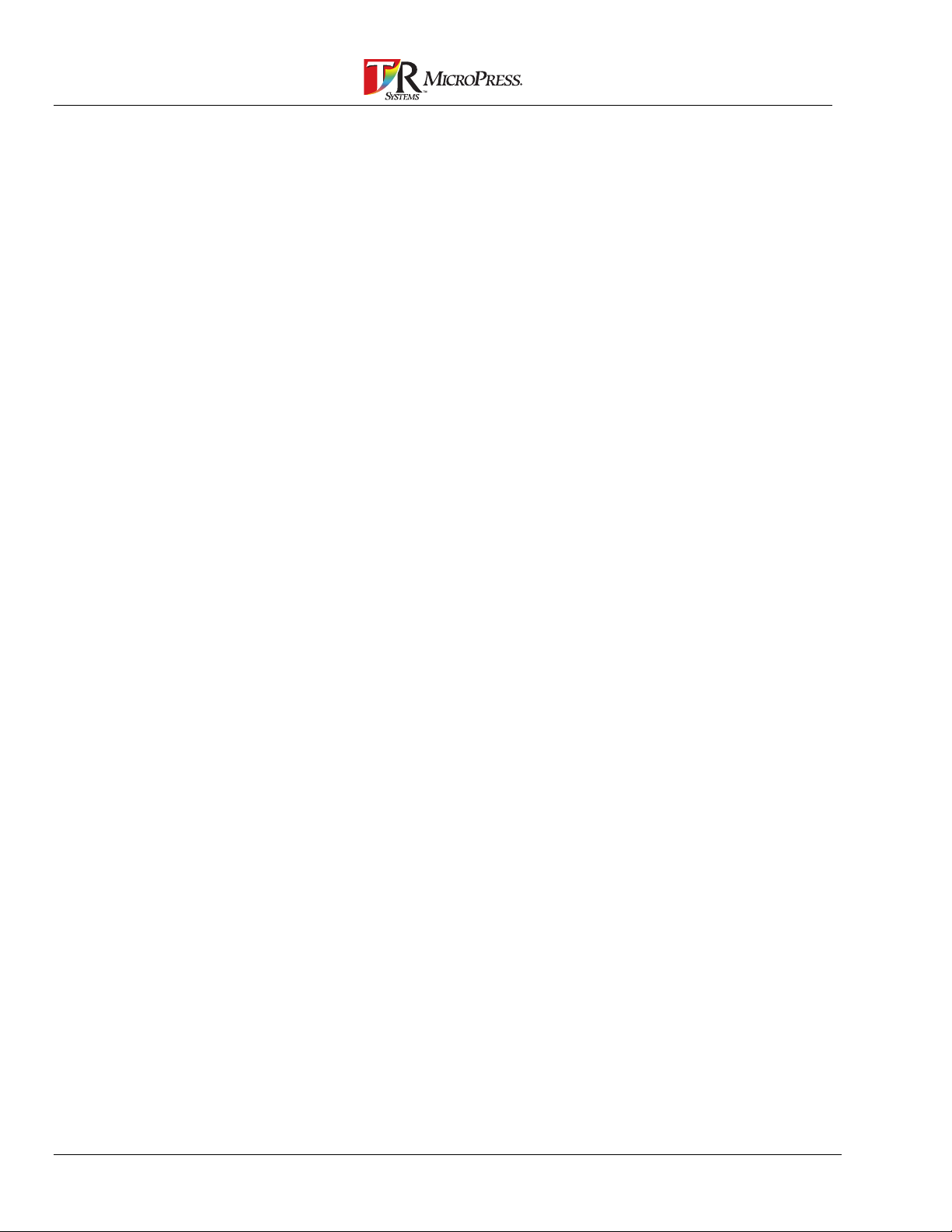
10 MicroTiff Reference Manual
Page 11
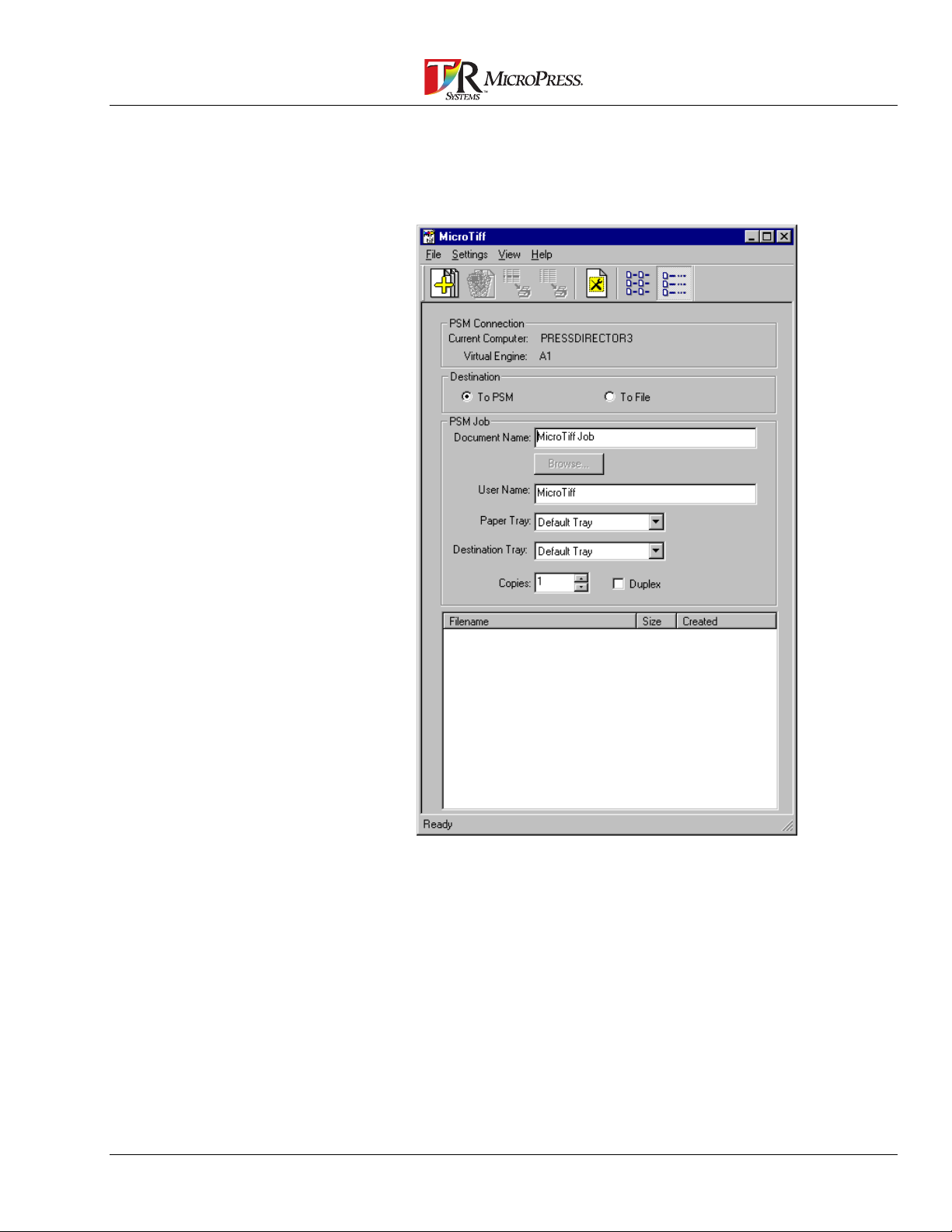
MicroTiff Main Screen
The graphic shown below represents the way the MicroTiff will appear
on your display.
The following section
gives a brief summary of the com ponent s of the main screen.
Overview of the MicroTiff Main Screen Display
MicroTiff Reference Manual 11
Page 12

Overview of the MicroTiff Main Screen Display
Field/Control Description
Menu Bar Provide access to MicroTiff commands.
Tool Bar Provide “one click” access to the most
PSM Connection
Destination
PSM Job
File List Window Display the files added to MicroTiff using
Status Bar Display useful information. See the section
More information may be found in the
section
commonly used MicroTiff commands. More
information may be found in the section
MicroTiff Menu Bar
•
•
•
•
•
•
•
•
•
•
the Add command (see Add in the
MicroTiff Menu Bar
information is viewed may be customized.
See the section entitled
MicroTiff Menu Bar
entitled
more information.
MicroTiff Menu Bar
.
Current Computer - Display the
PrintStation Manager destination for
converted files. More information may
be found in the section
Bar
under
Virtual Engine - Display the target
Virtual Engine on the
Computer
print.
To PSM - This selection sends the job
to the PSM for printing.
To File - Selecting To File saves the
job as a PSM job.
Document Name - Specify a specific
name for the converted TIFF file. More
information may be found in the
section
Convert
User Name - Specify the name of the
person converting the document. More
information may be found in the
section
Convert
Paper Tray - The paper source to use
for printing the job.
Destination Tray - The output tray.
Copies - Specify the number of copies
of the converted job to print.
Duplex - Indicate that the converted
job should be printed on both sides of
the paper if checked, or on one side
only if not checked.
View
Convert
in which the new job will
MicroTiff Menu Bar
.
MicroTiff Menu Bar
.
section). The way the
for more information.
under
.
MicroTiff Menu
.
Current
under
under
View
under
MicroTiff Menu Bar
for
12 MicroTiff Reference Manual
Page 13

MicroTiff M enu Bar
File
Add
The commands most commonly used in MicroTiff may be executed
from the Toolbar. In this manual, the Toolbar icon will be displayed
alongside the description for a comm and t hat is available on the
Toolbar (shown below).
The File menu contains commands for manipulating files and for
exiting the MicroTiff prog ram.
The following sections explain these commands and their usag e.
To add TIFF files to the MicroTiff File List Window:
1. Select File from the MicroTiff m ain m enu and select A
dd.
Files may also be added by
clicking the Add button on the
Toolbar.
It is not necessary to specify a
Document Name or User
Name when adding files to
the File List window. MicroTiff
uses this information when
the TIFF files are printed to
the PrintStation Manager.
The Add Files dialog box will be displayed.
2. Select the location of the files to be added.
3. Select the files to add.
MicroTiff Reference Manual 13
Page 14

4. Click Add to add the files
—OR—
Cancel to close the Add Files dialog box and return to the
MicroTiff main screen.
The selected files will be displayed in the MicroTiff File List Window.
MicroTiff sorts f iles in alphanum eric order.
The files displayed in the File
List Window may be sorted by
Filename or creation date. To
sort by these criteria, click on
the column header for the
field.
14 MicroTiff Reference Manual
Page 15

Convert
See the following section for instr uct ions on how to Convert, Remove,
and methods for viewing (the section entitled Vi ew) the image f ile
names and information.
To convert one or more files:
1. Enter a name for the document in t he Document Name field, if
necessary. The name entered here will be used for each job
converted until a new name is entered. It is not req uir ed t o have
a name in this field. If no nam e is supplied, the name appearing
in the PrintStation Manager Job List Window will be
MicroTiff Job
.
If the Destination for the files
is selected as To PSM, the
target PrintStation Manager
(selected from the PSM
Connection dialog box) MUST
be running.
If multiple files are selected
for conversion, they will be
combined into one job unless
Create Job From Each File
is selected from the Settings
menu.
If several jobs are converted
individually and the Document
Name is not changed, they
will all have the same name in
the PrintStation Manager Job
List Window with -
0002
, etc. appended to the
end of the name.
0001
, -
The name will be saved when MicroTiff is exited.
2. Enter a User Name, if necessary. If no nam e is supplied, The
User Name field in the PrintStation Manager Job List Window will
be the default name
MicroTiff
.
3. Select the appropriate paper source f or t he job from the Paper
Tray list.
4. Select the appropriate output tray for the job from the
Destination Tray list.
5. Enter the number of copies of the job to be printed.
Selected files may also be
converted by clicking the
Convert button on the
Toolbar.
6. Select Duplex if the job needs t o be pr inted on both sides of the
paper. Leave this field blank if one sided pr int s ar e required.
7. Select the file or files from the File List Window to be converted.
8. Select File from the MicroTiff main menu and select C
onvert.
The Converting dialog box will be displayed. It will indicate the status
of the conversion by displaying a progress bar.
MicroTiff Reference Manual 15
Page 16

When converting, do not send
jobs to a Virtual Engine
currently being used by the
MP-RIP.
Convert All
The Abort button may be clicked at any time to cancel the current job.
Files that have been processed prior to an abort will remain in the
PrintStation Manager.
MicroTiff will only support 1 bit per pixel black & white T I FF images. If a
color TIFF or image other than 1 bit per pixel is selected to be
converted, the following dialog will be displayed:
To convert all files in the File List Window:
1. Enter a name for the document in t he Document Name field, if
necessary. The name entered here will be used for each job
converted until a new name is entered. It is not req uir ed t o have
a name in this field. If no nam e is supplied, the name appearing
in the PrintStation Manager Job List Window will be
MicroTiff Job
.
Files may also be converted
by clicking the Convert All
button on the Toolbar.
16 MicroTiff Reference Manual
When Convert All is used to convert mult iple files, they will be
combined into one job.
2. Select File from the MicroTiff m ain m enu and select Conv
ert All.
It is not necessary to select any files when Convert All is used.
The Converting dialog box will be displayed. It will indicate the status
of the conversion by displaying a progress bar.
The Abort button may be clicked at any time to cancel the current job.
Files that have been processed prior to an abort will remain in the
PrintStation Manager.
Page 17

Command Line File Conversion
Using the “*” wildcard to
convert files will do the same
thing as Convert All in that all
files specified will be
combined into one job.
The command line method of file conversion may be used to run
MicroTiff unattended. T his m ethod could be used, for example, if ther e
are many files to convert or if t he files are very large. Rather than going
through the process outlined previously in Add, the gr aphic below
illustrates how files may be specified for conversion.
Basic Usage:
The example command line, microtif c:\images\*.tif, specifies the
following:
This Does This
microtif
Launches the MicroTiff application.
After the first MicroTiff
session, the specified files will
be sent to the Virtual Engine
(VE) where files were printed
previously. A VE must be
specified the first time
MicroTiff is used.
c:\images
*.tif
Specifies the disk location of the files to be
converted. “images” is used here as an
example directory name.
The “*” specifies that all files with the
extension of “tif” will be converted. A
specific file name may also be designated.
To use the basic command line conversion:
1. Exit MicroTiff.
2. Open a DOS box.
3. At the DOS prompt, change t o the directory containing the
MicroTiff executable file, i.e.; cd\micropress\microtif and press
the <ENTER> key.
4. Type the name of the executable file; mi croti f (do not press
<ENTER> at this time).
5. Specify the location of the TIFF files to be converted, i.e.;
c:\images.
6. Use the wildcard “*” to convert all of the files, such as; *.tif. Give
a specific file name to convert a single file, i.e.; image1.tif.
7. Press the <ENTER> key to start converting.
MicroTiff Reference Manual 17
Page 18

Use either the “-“ or “/” option
flag in front of the command
line parameters. The
command line will function the
same with either
The System and Target VE
parameters MUST be used
together. One may not be
specified without also
specifying the other.
If multiple VE’s are specified,
the numbers must be in
ascending order. If not,
MicroTiff will send the job to
the last Virtual Engine where
files were printed on a
previous MicroTiff session.
Advanced Usage:
In addition to the wildcard “*” used above, several command line
parameters may also be specified.
Refer to the f ollowing t able t o interpret the optional command line
parameters.
This Parameter Instructs MicroTiff To
-j Job Name
/j
-u User Name
/u
-d Duplex On
/d
-c# Copies
/c#
-s System
/s
-s.
/s.
-t# Target VE
/t#
Apply the Job Name specified to the
converted TIFF file(s). If no name is
specified, the default name MicroTiff Job
will be used.
Apply the User Name specified to the
converted TIFF file(s). If no name is
specified, the default name MicroTiff will be
used.
Turn on Duplex printing. The default is
Simplex, or one sided copies.
Print the Number of Copies specified.
System is the ClusterServer where the
Target Virtual Engines are located. A “.”
may be used if the PrintStation Manager is
on the local machine. The name of the
ClusterServer must be specified if it is
located remotely on the network.
To send files locally, use the System
parameter as :
/s.
To send files remotely, use the System
parameter as :
/sClusterServer10
Multiple Target Virtual Engines may be
specified. This may be done so that in the
event of an error, MicroTiff will re-send the
job sequentially to each VE specified. The
job will be re-sent until it can be processed
or until it has been sent to each of the
specified VE’s.
To send files to 4 different VE’s, for
example, the parameters would be entered
as:
/t1b1 /t2b2 /t3b3 /t4b1234
In the example above, the number “#”
informs MicroTiff that more than one VE is
specified. The letter following the number is
the name of the VE. “1” is the first VE in
line for processing the job. “b” is the name
of the VE, etc.
18 MicroTiff Reference Manual
Page 19

This Parameter Instructs MicroTiff To
-f# Feed Tray
/f#
-e# Destination Tray
/e#
The Feed Tray to pick paper from may be
specified. The selections depend on engine
type.
1 - Upper Tray
2 - Lower Tray
3 - Manual Tray
4 - Default Tray (tray that is
selected as the default for the
engine)
5 - Envelope feed
6 - Deck feed
The Destination (Output) tray options are:
1 - Face up tray
2 - Face down tray
3 - Default tray
The graphic below shows several of the parameters in use.
The command line above will do the following:
• All files with the tif extension that are located in the c:\images
directory will be converted.
• They will be combined into one PSM job with the name JOBNAME.
• USERNAME will be displayed in the PSM Job List window in the
User column.
• The job will be duplexed.
• The VE “B1” will receive the job initially and “B2” will receive the job
if there is an error on “B1” Both are on the local ClusterServer.
• When print ed, the job will print 10 copies.
A DOS batch file can be written to run MicroTiff conversion unattended.
The sample batch file shown here will launch MicroTiff, convert the files
in a specified directory and give the converted job a name. It will go
through the same process converting t he files in as many directories as
are specified.
c:
cd micropress\microtif
microtif c:\images1\*.tif –j JOB1
microtif c:\images2\*.tif –j JOB2
microtif c:\images3\*.tif –j JOB3
MicroTiff Reference Manual 19
Page 20

Remove
To delete files from the MicroTiff File List Window:
1. Select a file or files to be deleted from the File List Window.
Files may also be removed by
clicking the Remove button
on the Toolbar.
Select All
It is not necessary to select
any file in the File List window
before choosing Select All.
2. Select File from the MicroTiff m ain m enu and select R
emove.
The file(s) selected will be removed from the File List Window. This
does not delete them from t he hard disk.
MicroTiff will not prompt for confirmation to delet e a single file. If
multiple files are selected for deletion however, a dialog will be
displayed to confirm the file deletion. See the example below
Select All will select every file displayed in the File List window.
To select all files in the File List window:
Select File from the MicroTiff main m enu and select S
elect All.
All files in the File List window will be highlighted.
Select All is primarily used in conjunction with the R
emove command.
Exit
Pressing [Alt]+F4 can end
the present session of
MicroTiff.
20 MicroTiff Reference Manual
To exit MicroTiff:
Select Exit from the File Menu and the present session of
MicroTiff will be ended.
—OR—
Click the Control Menu box ( locat ed in the top left corner of t he
window) and select Close.
Page 21

Settings
When using Multipage Files,
each file should be the same
resolution in order to produce
the best results.
PSM Connection
The PrintStation Manager
Connection Dialog box may
also be accessed by clicking
the Configure button on the
Toolbar.
The Settings menu funct ions det er m ine:
• PSM Connection - where converted files will print
• Page Rotation - page orientation for the output
• Thread Priority - how much CPU time will be allocated to the
conversion process
• Multipage Files - Use this feature to convert TIFF f iles consist ing
of more than one page
• Create Job From Each File - Select this option t o create individual
jobs when multiple files are selected to be converted
To configure which PrintStation Manager Vir t ual Engine the converted
TIFF files will be sent to:
1. Select Settings from the MicroTiff main menu and select P
SM
Connection.
2. The PrintStation Manager Connection Dialog box will be
displayed.
Refer to the f ollowing t able to interpret the PrintSt at ion Manager
Connection Dialog box.
Field/Control Description
Remote (on another
machine)
Target Machine Name The name of the remote ClusterServer
Virtual Engine The remote Virtual Engine to print the
Click Remote to print to a ClusterServer on
the network.
where the converted file should be sent.
converted file.
See the graphic following for an example of how a Remote
ClusterServer name and Virtual Engine name should be enter ed.
MicroTiff Reference Manual 21
Page 22

Field/Control Description
Local (on this machine)
Virtual Engine The local Virtual Engine to print the
Click Local to print to a ClusterServer
connected directly.
converted file.
Administrative rights are necessary to connect to a Rem ote VE on a
ClusterServer. If not, a dialog box will be displayed. Select the correct
VE type from the list and click OK.
The Local Virtual Engine may be selected from the drop down list box.
22 MicroTiff Reference Manual
Page 23

Page Rotation
The name and path to the currently selected ClusterServer and Virtual Engine
will be displayed in the MicroTiff main screen.
Converted TIFF files are sent to the PrintStation Manager in the
Portrait orientation. This may not always be desirable.
To set Page Rotation:
Select Settings from the MicroTiff main menu and select Page
Rotation.
Refer to the following table to interpret the Page Rotation settings.
This Setting Does This
Auto MicroTiff checks to see what type
PrintStation the target engine is and
assures that the page orientation is correct.
Auto is similar to Fast Rotate but is not
optimized for cases where performance
can be gained. Use Auto when Fast Rotate
does not give the desired results.
Fast Rotate This setting is optimized for the case when
the image to convert is viewed in Portrait
orientation but scanned as long edge feed.
Fast Rotate will be the correct setting for
the majority of the time.
On
Off
On will rotate 90 degrees regardless of
engine type.
No rotation is done. Off should be used for
a PrintStation 312.
Thread Priority
The Thread Priority setting controls the amount of processor ( CPU)
time that is allocated for converting TIFF files to PrintStat ion Manager
files.
To modify the Thread Priority setting:
Select Settings from the MicroTiff main menu and select T
hread
Priority.
The Thread Priority settings are as follows:
MicroTiff Reference Manual 23
Page 24

View
This Setting Does This
Normal The default setting which gives the
maxi mum allowable time for TIFF
conversion. This setting would normally be
used if the conversion was the highest
priority task. Other applications will not
respond as quickly when Normal is used.
Below Normal This setting gives a smaller amount of CPU
time to TIFF conversion and more time to
other applications that may be running. The
conversion process will be slowed slightly,
but other applications will respond a little
better than with the Normal setting.
Low This setting gives the least possible
amount of CPU time to TIFF conversion
and the most time to other applications.
The TIFF conversion will be slowed
considerably with other applications
responding much better than when using
the Normal setting. This setting would be
used when converting TIFF files is not the
greatest priority.
Toolbar
A check beside Toolbar
indicates that the Toolbar is
enabled.
Status Bar
A check beside Status Bar
indicates that the Status Bar
is enabled.
The View menu commands determine how the MicroTiff m ain scr een
will appear. The Toolbar and Status bar may be tog gled off in order to
decrease the size of the MicroTiff main screen. Toggling t hem off will
allow more space on the desk top for other applicat ions.
To view or hide the Toolbar:
Select View from the MicroTiff main menu and select T
oolbar.
The Status Bar displays useful infor mation about the MicroTiff
program. Information about the function of a Toolbar button or menu
item will be displayed here. The Page Rotation and Thread Priority
settings will also be displayed on the Status Bar
24 MicroTiff Reference Manual
To view or hide the Status Bar:
Select View from the MicroTiff main menu and select S
Bar.
tatus
Page 25

Full Path
A check beside Full Path
indicates that the Full Path
view is enabled.
To display the Full Path to a TIFF file in the MicroTiff File List Window:
Select View from the MicroTiff main menu and select F
ull Path.
Sort By
Full Path Displayed
To sort the Jobs displayed in the Job List window:
1. Select View from the MicroTiff main menu and then select Sor t
By. Then choose either File Name or Date. The one chosen will
be highlighted when selected. The sort ing will be immediate. An
“*” will appear next to the name in the column header of the
current sort column.
2. Sorted orders set this way will be remembered in the next
session of MicroTiff.
MicroTiff Reference Manual 25
Page 26

System Events
To view the System Events log:
Select View from the MicroTiff main menu and select System
Events.
The information shown in the
System Events log is used
for troubleshooting.
The System Events log viewer will be displayed.
See the following table to interpr e t t he System Events dialog.
Field/Control Description
Clear Event Log Remove all entries from the log.
Save As Save the log for future reference.
OK Close the dialog box and return to the
MicroTiff main display.
26 MicroTiff Reference Manual
When Save As is selected, the dialog box shown below is displayed.
This dialog box is used to name the event log and also to save it to t he
desired location.
Page 27

List
The List view may also be
toggled by clicking the List
button on the Toolbar.
A check beside List indicates
that the List view is enabled.
The List will display only the file name in the File List window.
To toggle the List view on or off:
Select View from the MicroTiff main menu and select List.
List View Enabled
MicroTiff Reference Manual 27
Page 28

Details
The Details view may also be
toggled by clicking the Details
button on the Toolbar.
A check beside Details
indicates that the Details view
is enabled.
To toggle the Details view on or off:
Select View from the MicroTiff main menu and select Details.
28 MicroTiff Reference Manual
Details View Enabl ed
Page 29

Help
Index
The Help menu items will assist in obtaining information about
MicroTiff.
To start the MicroTiff online help:
Select Help from the MicroTiff main menu and select I
ndex.
Press the <F1> key when any
dialog box or the main screen
is displayed and MicroTiff
Help will start.
Using Help
About
The version number of the
software is often necessary
information if Technical
Support must be contacted
for assistance.
The MicroTiff Help will be displayed and topics will be accessible from:
• a Table of Contents style view displaying a hierarchical view of
available topics
• a searchable Index view listing all available topics
• or a search (Find) view
Using Help will start the Windows NT Help. Topics found here will give
instruction on using online Help.
Select Help from the MicroTiff main menu and select U
sing
Help.
The About dialog box displays the version number, serial number, and
copyright information f or the MicroTiff software.
To display the About Box:
Select Help from the MicroTiff main menu and select A
bout.
The About Dialog Box will be displayed.
MicroTiff Reference Manual 29
Page 30

30 MicroTiff Reference Manual
Page 31

Error Codes
Error message Explanation
-1 Not enough memory available
-2 Invalid bitmap handle
-3 Not enough memory available
-4 Error seeking to position
-5 Error writing file
-6 File not present - abort
-7 Error reading file
-8 Invalid filename specified
-9 Invalid file format
-10 File not found
-11 Invalid width/height
-12
-13 Invalid parameter passed
-14 Not able to open file
-15 Unknown compression format
-16 Feature not supported
-17 VGA card only supports 256 colors (8 bit)
-18 Printer error
-19 Data CRC check error
-21 Invalid QFactor specified
-22 TARGA not installed
-23 Invalid compression format
-24 X origin specified invalid
-25 Y origin specified invalid
-26 Invalid video mode
-27 Invalid bits/pixel
-28 Invalid window size
-29 Escape key pressed
-30 to -62 Internal error - call T/R Systems
-63 to -64 Fixed palette data not found
-65 Stamp not found
-70 Invalid group 3 dat
-71 Group3 code end of file
-72 Group3 code end of code
-73 Premature EOF at scanline
-74 to -77 Premature end-of-line code
-78 Bad version number
-79 Source manager not found
-80 Failure due to unknown causes
-81 Not enough memory to perform operation
-82 No Data Source
-83 DS is connected to max possible apps
-84 DS or DSM reported error, app shouldn’t
-85 Unknown capability
-86 Unrecognized MSG DG DAT combination
Image format recognized, but sub-type not
supported
MicroTiff Reference Manual 31
Page 32

Error message Explanation
-87 Data parameter out of range
-88 DG DAT MSG out of expected sequence
-89
-90 Operation was cancelled
-100 User has aborted operation
-101 to -130 FlashPix error
-140 Bad TIFF tag
-141
-142 Stamp is present but data is corrupted
-143
-144 Image is empty
-145 The image hasn’t changed
-146 LZW is locked
Unknown destination App/Src in
DSM_Entry
Stamp size is too big or invalid bits per
pixel, etc
Express capability is required to use this
function
32 MicroTiff Reference Manual
Page 33

MicroTiff Reference Manual 33
Page 34

$VWKHLQYHQWRUVRI&OXVWHU3ULQWLQJ6\VWHPWHFKQRORJ\756\VWHPVLV
UHFRJQL]HGDVWKHOHDGHULQVFDOHDEOHVKRUWUXQRQGHPDQGGLJLWDOGRFXPHQW
SURGXFWLRQV\VWHPV7KHHOHJDQWGHVLJQIRUGHOLYHU\RIKLJKTXDOLW\SURGXFWLRQ
OHYHOSHUIRUPDQFHZLWKGHVNWRSVLPSOLFLW\KDVHOLFLWHGEURDGLQGXVWU\DFFODLPDQG
LVWKHVLJQDWXUHRIWKH0LFUR3UHVVV\VWHP
T/R Systems Inc. • 1300 Oakbrook Drive • Norcross, GA 30093
Phone: 770-448-9008 • Fax: 770-448-3202 • Internet-http://www.trsystems.com
