Page 1
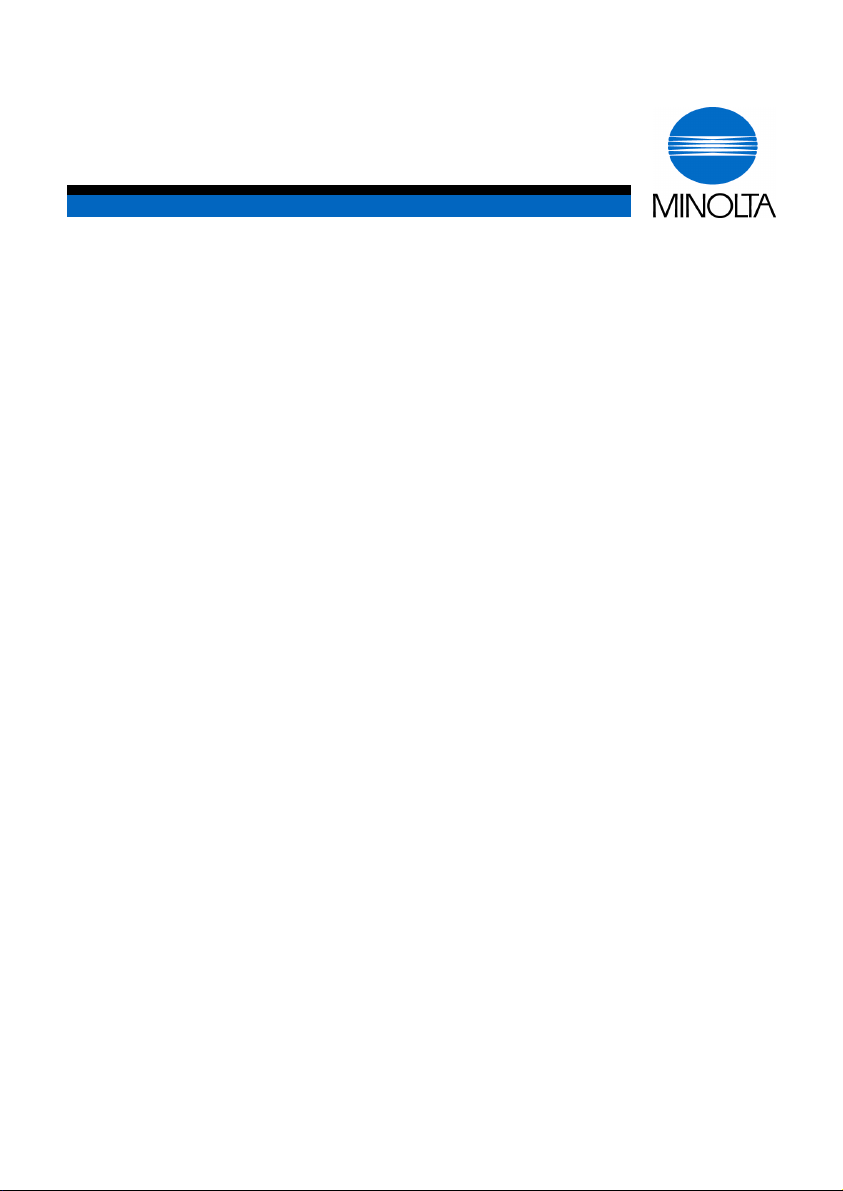
p
User Manual
Minoltafax 1300
www.minoltaeuro
e.com
The essentials of imaging
Page 2
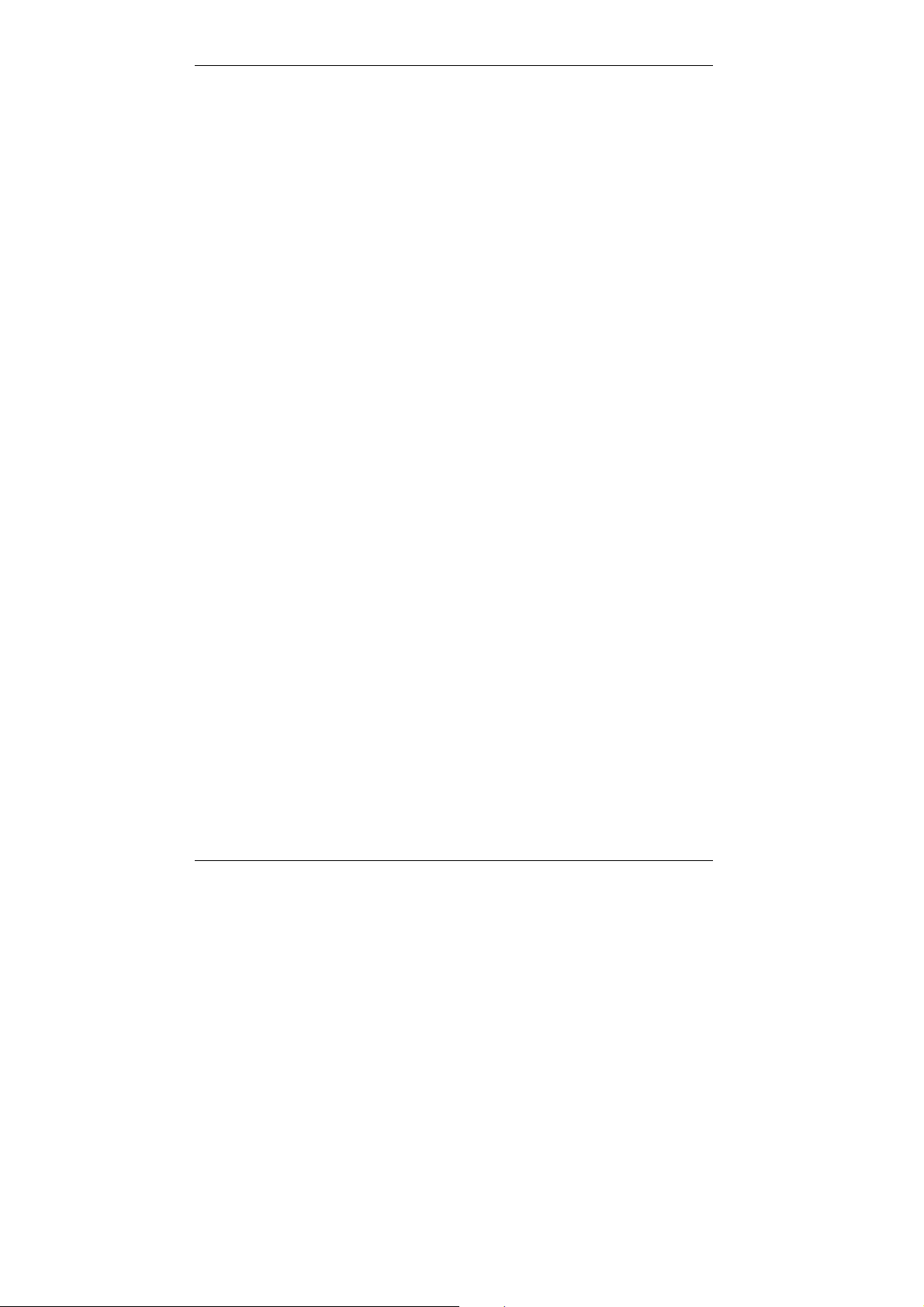
CONTENTS
CONTENTS
1 General Information 1
1.1 Introduction 1
1.2 How Does a Fax Machine Work? 2
1.3 Safety Precautions 3
1.4 User Instructions (For UK Users) 4
1.4.1 Mains Plug Wiring Instructions 6
1.5 Ozone Release Warning 7
1.6 Features 7
2 Installation 9
2.1 Unpacking 9
2.2 Location 10
2.3 Description of the Parts 12
2.4 The Ink Cartridge 15
2.4.1 Ink Footprint 16
2.4.2 Ink Save Mode 16
2.4.3 Opening the Transmission Unit 17
2.4.4 Installing the Ink Cartridge 17
2.5 Operation Panel, Displays and Keys 20
2.6 Connecting the Telephone Cable 22
2.7 Loading the Recording Paper 23
2.7.1 Adjusting the Paper Thickness 23
2.7.2 Filling the Paper Cassette 23
2.7.3 Using Single Sheet Feeder 25
2.7.4 Installing the Document Feeder 26
2.8 Turning the Machine On 26
Minoltafax 1300 I
Page 3
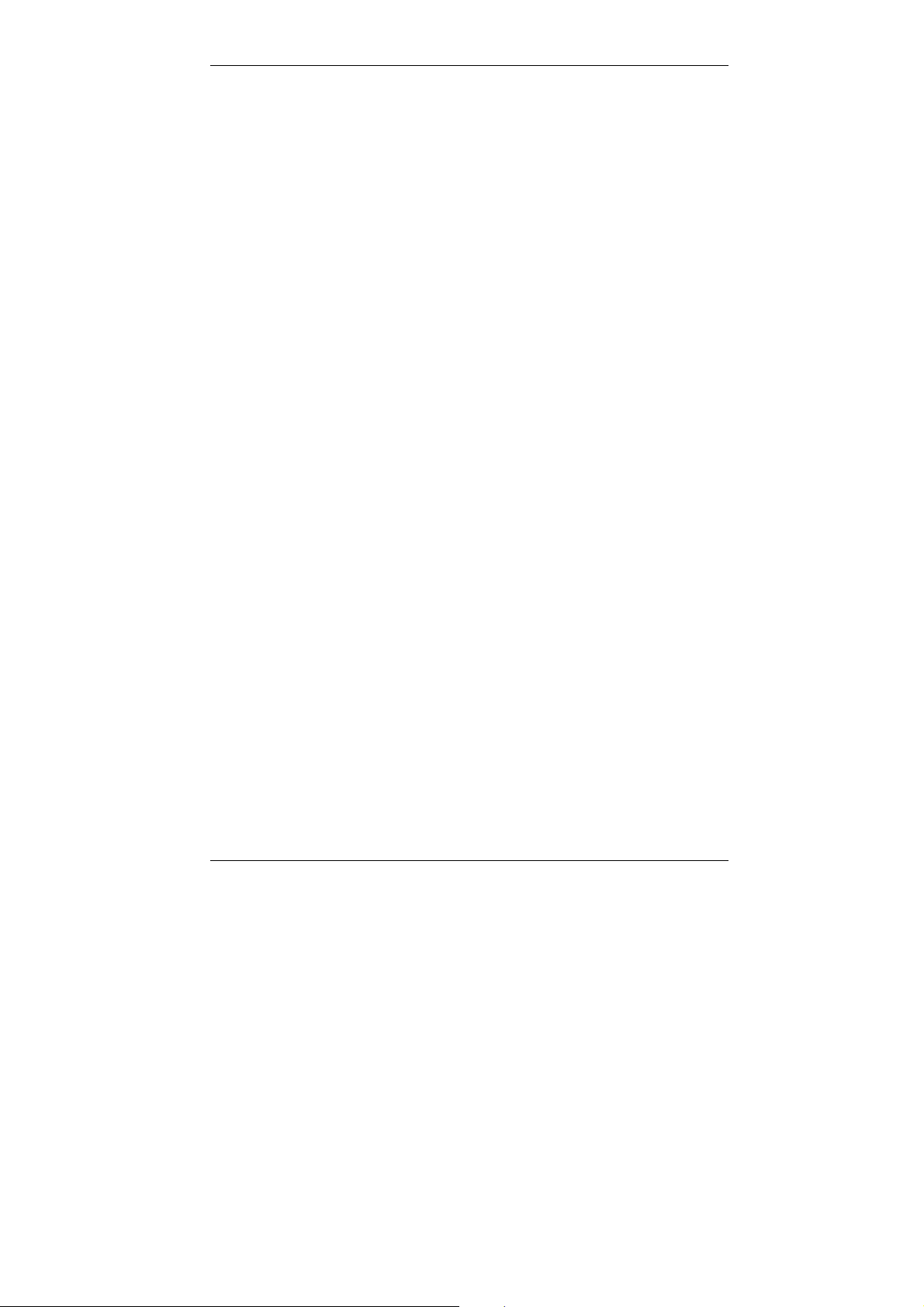
CONTENTS
3 Entering Data 27
3.1 Typing Conventions in this Manual 27
3.2 General 27
3.3 Entering Letters 28
3.4 Entering Password, Name, Fax Number and Line Type 31
3.4.1 Positioning the Header 32
3.5 Entering Date and Time 33
3.6 Entering Telephone Numbers 34
3.6.1 One-Touch Dial 34
3.6.2 Speed Dial 35
3.6.3 Changing One-Touch Key Numbers or
Speed Dial Numbers 36
3.6.4 Deleting One-Touch Key Numbers or
Speed Dial Numbers 37
3.7 ECM Mode 38
3.7.1 Changing the ECM Mode setting for one Transmission 38
3.8 Fax Transfer 39
3.8.1 Automatic Fax Transfer 40
3.8.2 Manual Fax Transfer (Remote Controlled Polling) 40
3.9 Power Save Mode 42
3.10 Redial 42
3.11 Transmitting the Page Numbers 43
3.12 Programming User Software Switches 44
3.12.1 Changing the Setting of the User Software Switches 44
3.12.2 List of User Software Switches 45
II Minoltafax 1300
Page 4
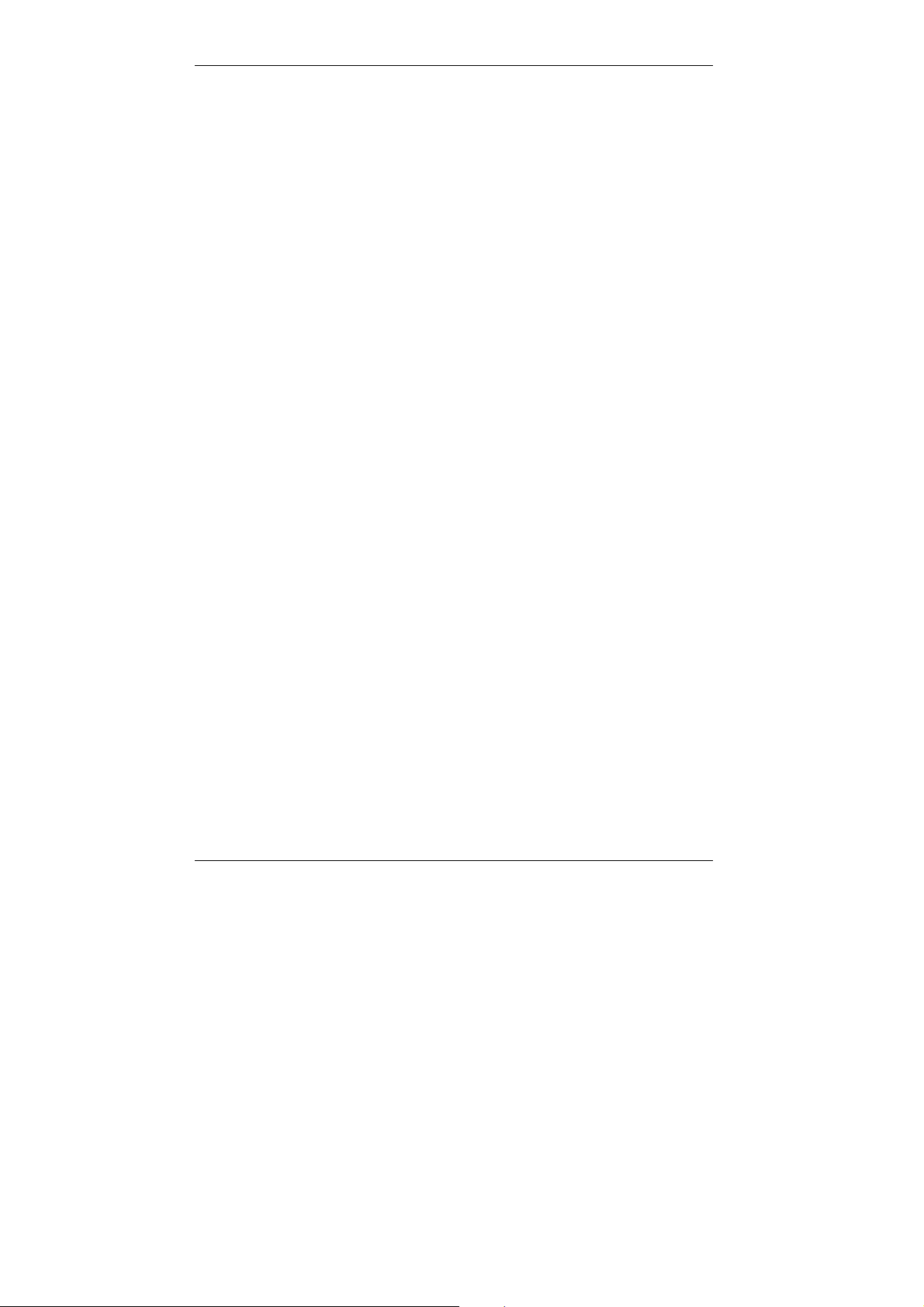
CONTENTS
4 Sending 49
4.1 Transmission 49
4.1.1 Notes on Original Documents 49
4.1.2 Placing the Documents 51
4.1.3 Contrast / Resolution 52
4.2 Dialling Method 53
4.2.1 Manual Dial Using the Numeric Keypad 53
4.2.2 Dialling Using the One-Touch Keys 53
4.2.3 Dialling Using the Speed Dial 54
4.2.4 Manual Dialling Using the Line Monitor 54
4.3 Delay Transmission (Timer) 55
4.3.1 Deleting Delay Transmission 55
4.3.2 Changing Delay Transmission 56
4.4 Broadcast Transmission 57
4.4.1 Deleting Broadcast Transmission 58
4.5 Polling Transmission 58
4.5.1 Deleting Polling Transmissions 59
4.5.2 Changing Polling Transmission 60
4.6 Overseas Transmission 60
Minoltafax 1300 III
Page 5
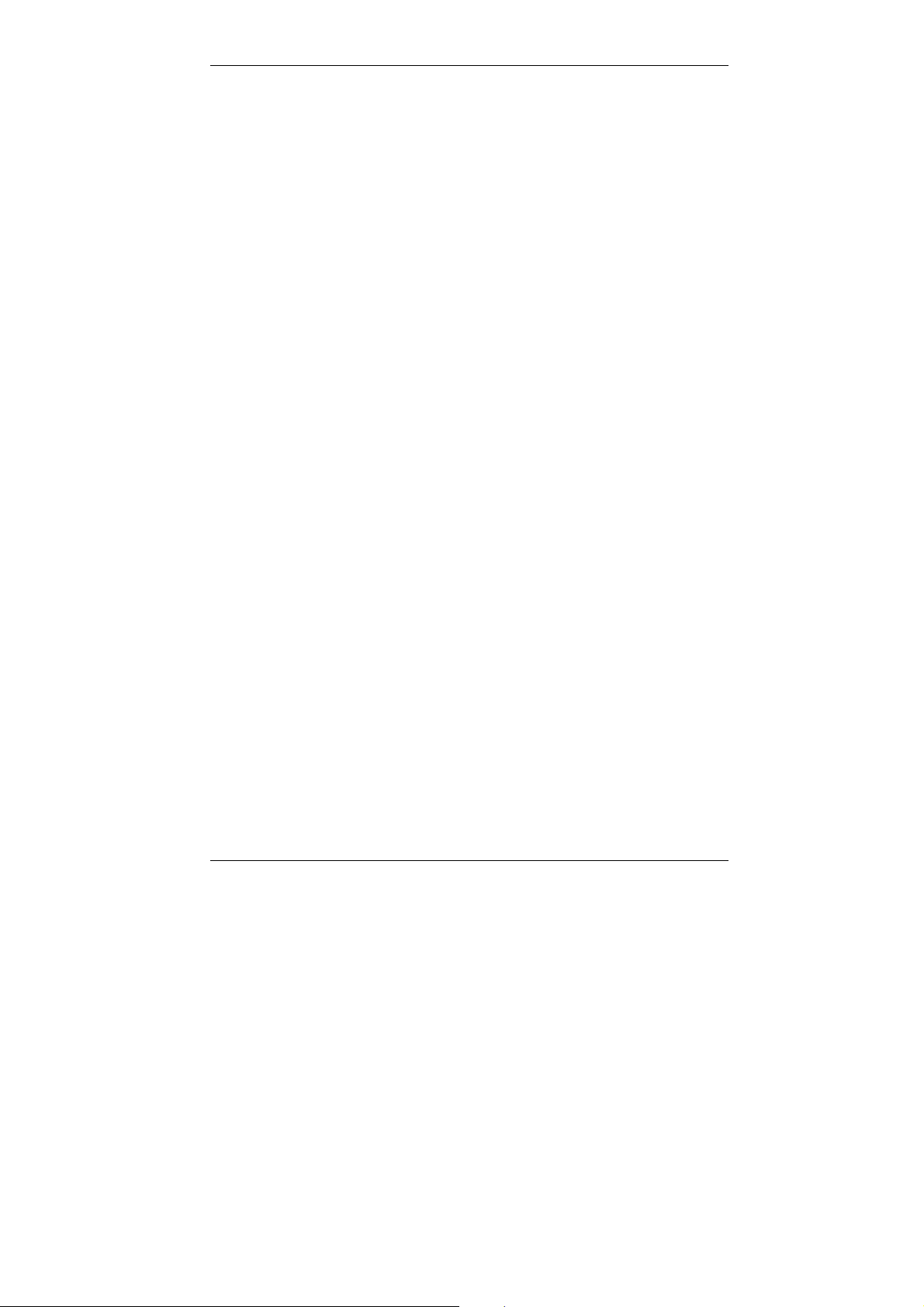
CONTENTS
5 Receiving 61
5.1 Manual Receiving 61
5.2 Automatic Receiving (AUTO) 62
5.3 Combination with an Answering Machine (ANSWER) 62
5.4 Polling Receiving 63
5.5 Timer Polling Receiving 64
5.5.1 Deleting Timer Polling Receiving 64
5.5.2 Changing Timer Polling Receiving 65
5.6 Memory Receiving 65
5.6.1 Memory Capacity 65
5.7 Reducing the Received Pages 66
5.7.1 Footprint for Split Pages 67
5.8 Selective Receiving 67
6 Copying 69
6.1 Single Copies 69
6.2 Multiple Copies 69
6.3 Reduction 70
IV Minoltafax 1300
Page 6
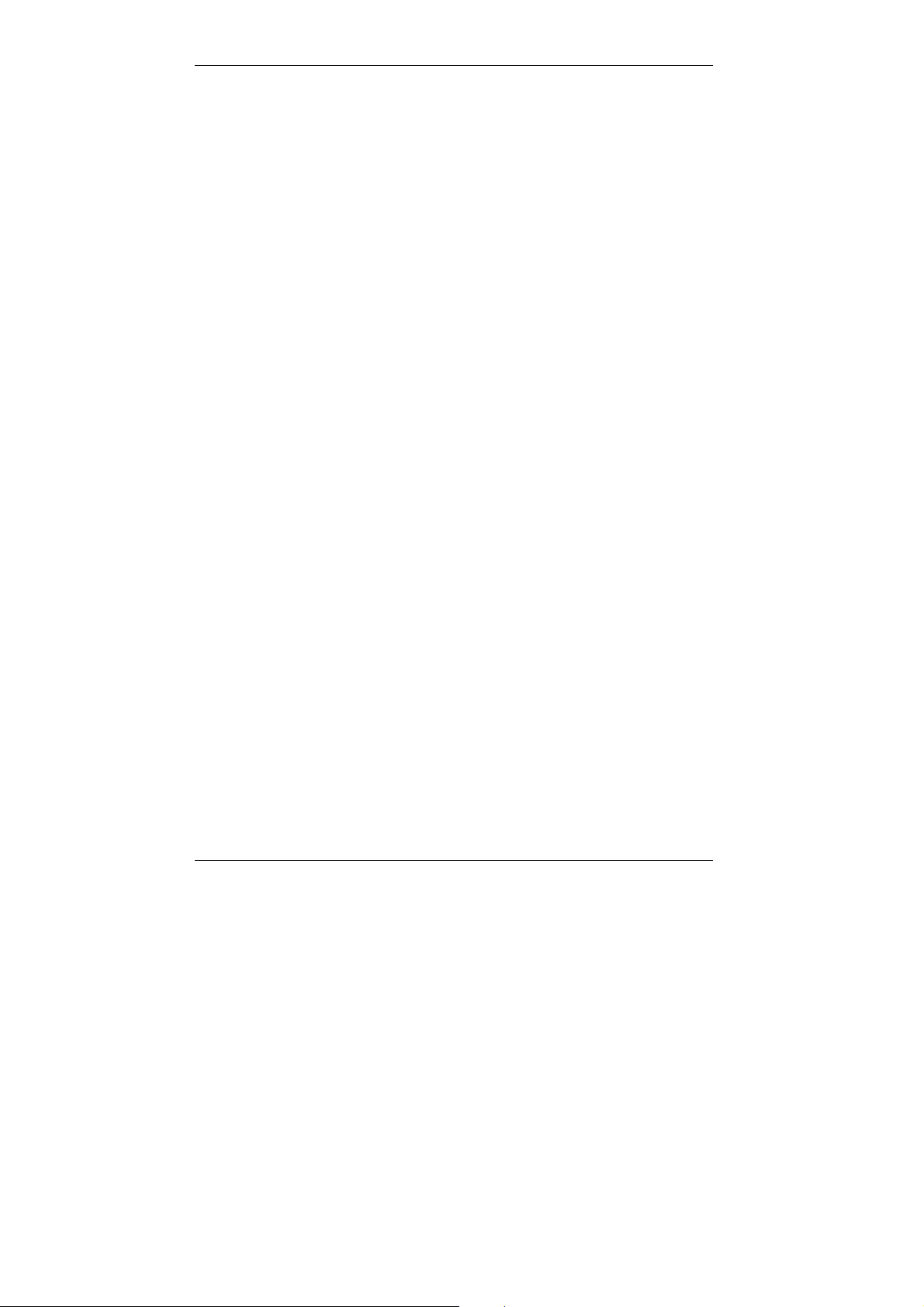
CONTENTS
7 Connecting the Fax to the Computer 71
7.1 Installing the Printer Driver 72
7.1.1 Adjusting the Printer Driver 73
7.1.2 Switching between Fax and Printer Mode 74
7.1.3 The Operation Panel in Printer Mode 74
7.1.4 Fax Function in Printer Mode 75
7.2 Computer Fax Mode, Scanner Mode and Printer Mode 76
7.2.1 Pin Assignment for the RS-232C Cable 77
7.2.2 Modem Specifications 77
7.2.3 Entering Modem Commands with the Computer 78
7.2.4 Switching Computer Fax Mode, Scanner Mode
and Printer Mode on 80
7.2.5 Testing the Fax Software 81
7.2.6 Computer Fax Mode 82
7.2.7 Scanner Mode 84
7.2.8 Printer Mode 84
8 Reports 85
8.1 Activity Report 85
8.2 One-Touch and Speed Dial List 87
8.3 Broadcast List 88
8.3.1 Broadcast Report 88
8.4 Software Switch List 89
8.5 Transmission Report 90
8.6 Timer Transmission Report 90
8.7 Timer Polling Report 91
Minoltafax 1300 V
Page 7
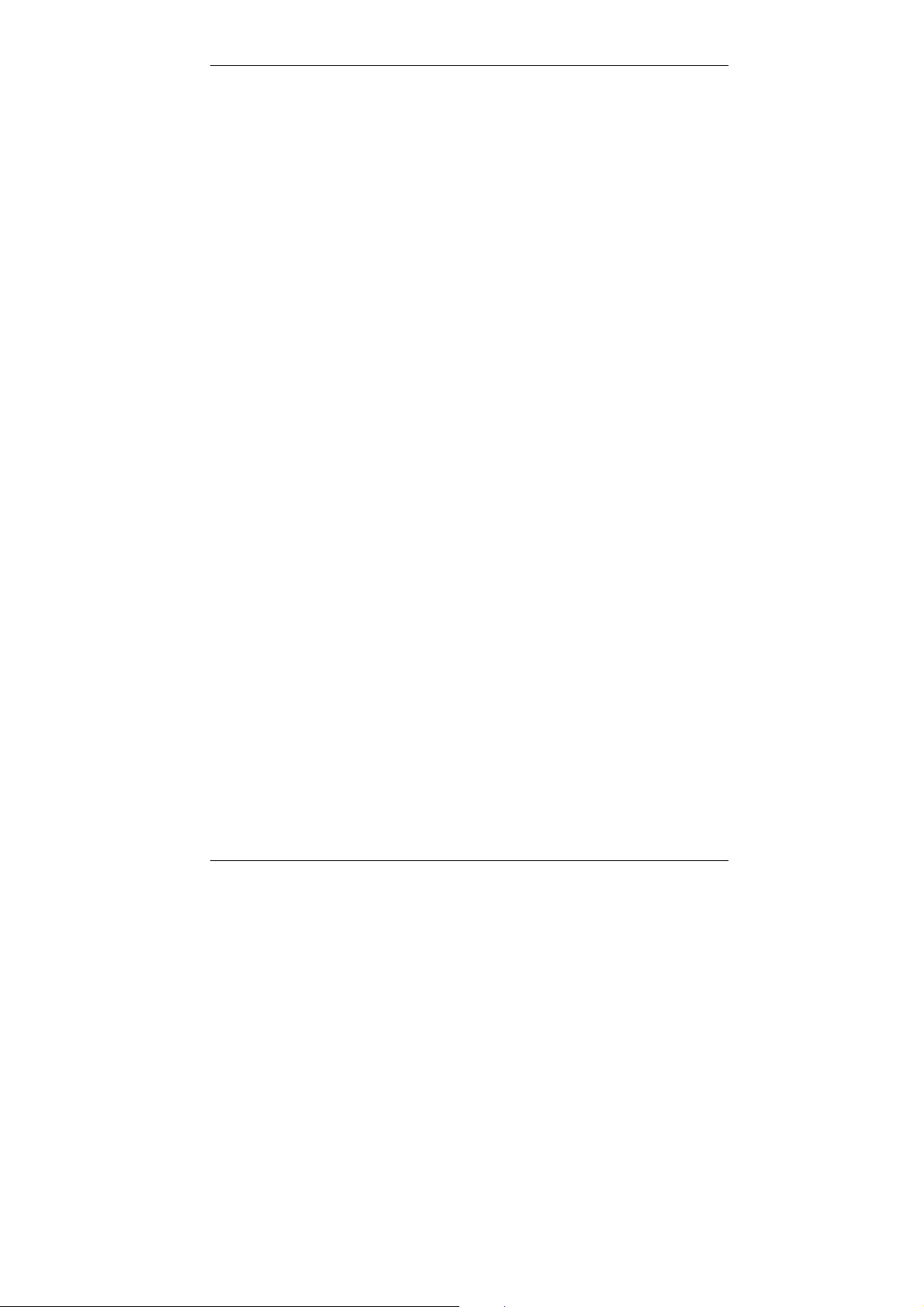
CONTENTS
9 Maintenance and Troubleshooting 93
9.1 Cleaning the Machine 93
9.1.1 Cleaning the Transport Rollers 1 and 2 93
9.2 Cleaning the Printer 95
9.3 Cleaning the Platen Roller 96
9.4 Removing a Paper Jam 96
9.5 Power Failure 98
9.6 Fax Error 98
9.6.1 General 98
9.6.2 Transmission 98
9.6.3 Receiving 99
9.6.4 Error LED 100
9.6.5 Connected Telephone 100
9.6.6 Problems with a connected Answering Machine 101
9.7 Printer Error 101
9.7.1 Paper Loading Problems 102
9.7.2 Print Quality Problems 103
9.7.3 Cleaning the Printer Head 104
9.8 Error Codes in Reports 104
10 Specifications 105
VI Minoltafax 1300
Page 8
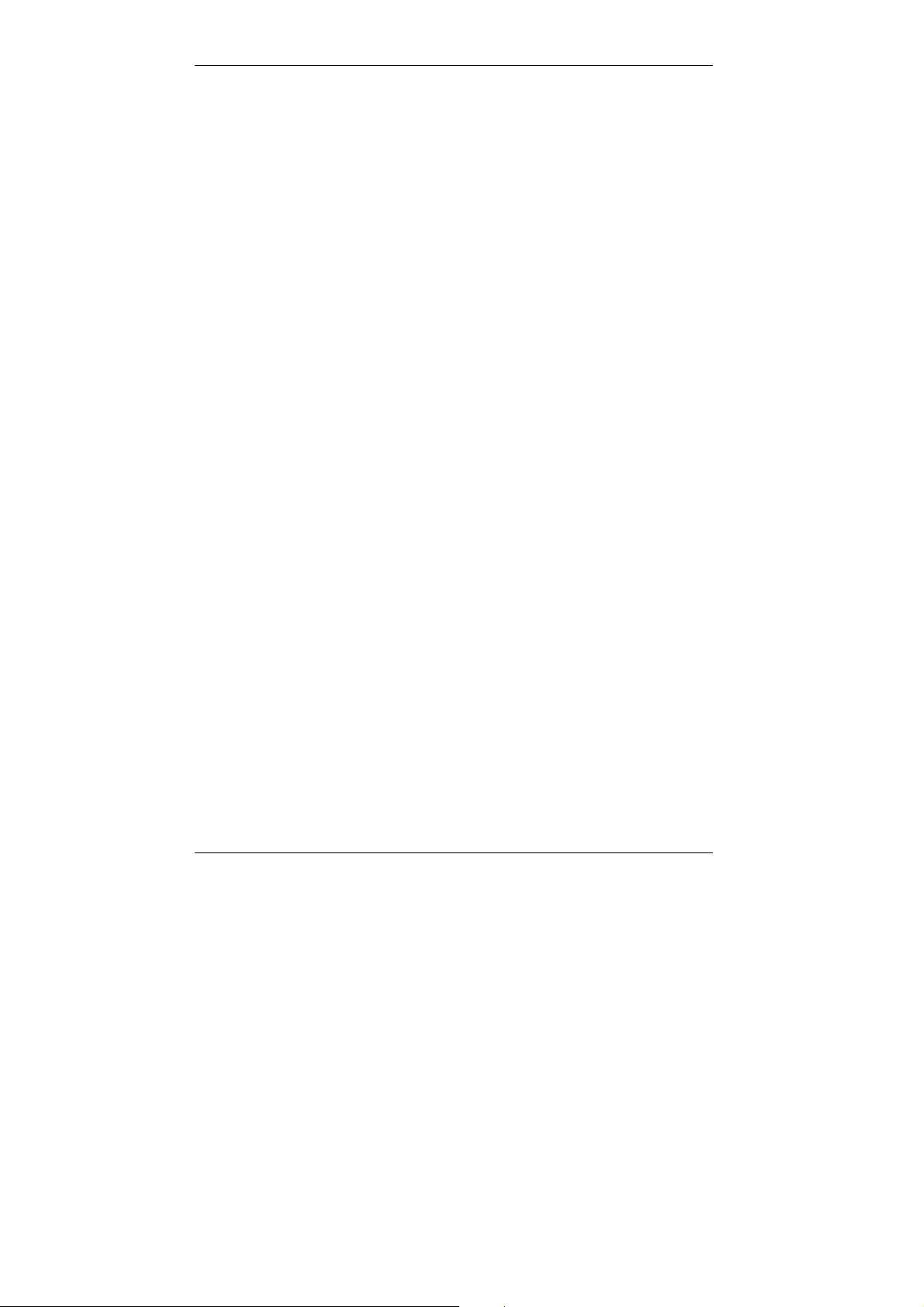
1 General Information
1.1 Introduction
Thank you for choosing this Minoltafax 1300 and showing confidence in
our product. This machine has a modern design and fulfils today’s
requirements of a fax machine. It combines advanced technology with a
harmonious design.
The machine is authorised for use in the public telephone network and is
compatible to other fax machines of the communication standard 3.
The Minoltafax 1300 was manufactured to the same high quality standards
as is common for all other precision instruments made by Minolta.
This manual will assist you in becoming familiar with the machine.
It contains all the necessary information for the start-up, its functions and
the replacement of the consumables.
Please, always keep this manual to hand when using the machine.
GENERAL
Minoltafax 1300 1
Page 9
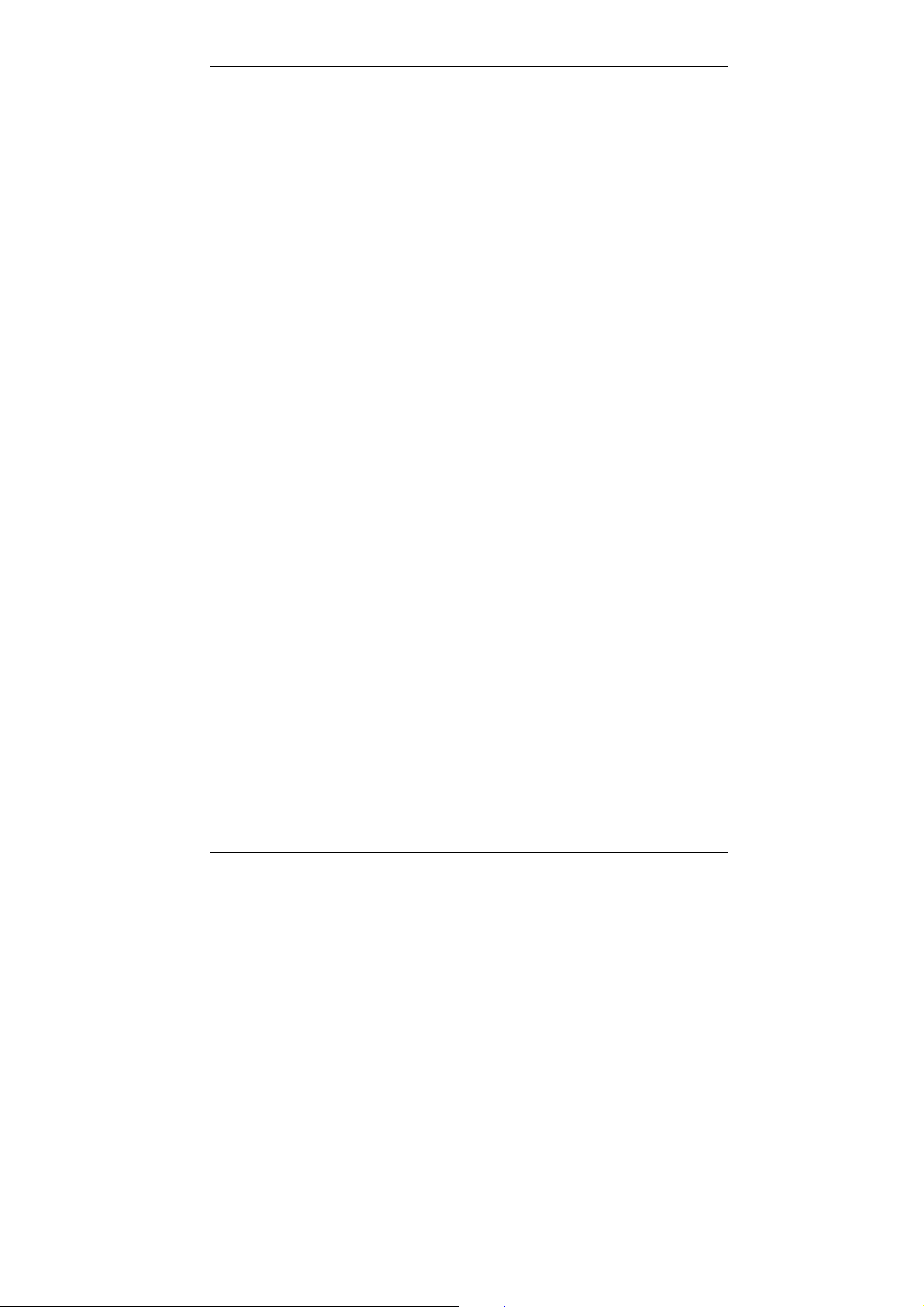
GENERAL
1.2 How Does a Fax Machine Work?
A fax machine can be connected to a normal telephone system without
taking any special precautions, just like a normal telephone set. The
function of a fax machine is quite similar to that of a telephone.
The way a fax machine works is simple: documents that are to be
transmitted are "read" by the take-up unit, the so called scanner. The
machine does not recognise the letters but reads the picture, dot by dot,
and marks each dot as black or white. That is why you can not only
transmit texts but also pictures and photos. The information is then
digitised and compressed so that the fax machine can send it quickly over
the telephone line to another fax machine which reverses the process,
reading and marking each dot as black or white on a sheet of paper.
When you are "called" by a fax machine, your telephone rings as normal.
Therefore you cannot know whether your are receiving a fax call or a
telephone call before picking up the receiver.
At the beginning of a fax transmission you will hear shrill sounds. Those
sounds are the so called "hand shaking" and function as an introduction
sequence before the actual transmission, just as interlocutors - often introduce themselves at the beginning of a telephone call. In the
introductory sequence the technical features of both machines are
matched to make sure the transmission and the reception are conducted
to a high standard.
With your Minoltafax 1300 you do not need to listen to the introductory
sequence. How to program the machine accordingly will be explained later
in this manual. Furthermore you will also find information about the
settings that come with the machine, that have to be made when installing,
or the settings that can be made at a later stage. Most of the features of
the fax machine work independently, so that you can program only the
settings you need for the moment and ignore all others.
By the way, the word "fax" is a combination of the Latin "facere" (to make)
and "simile" (similar) describing the process of making a copy which is
similar to the original. This artificial word "fax" has nowadays become
widely accepted in everyday language, replacing the older term facsimile.
Now, enjoy your new fax machine.
2 Minoltafax 1300
Page 10
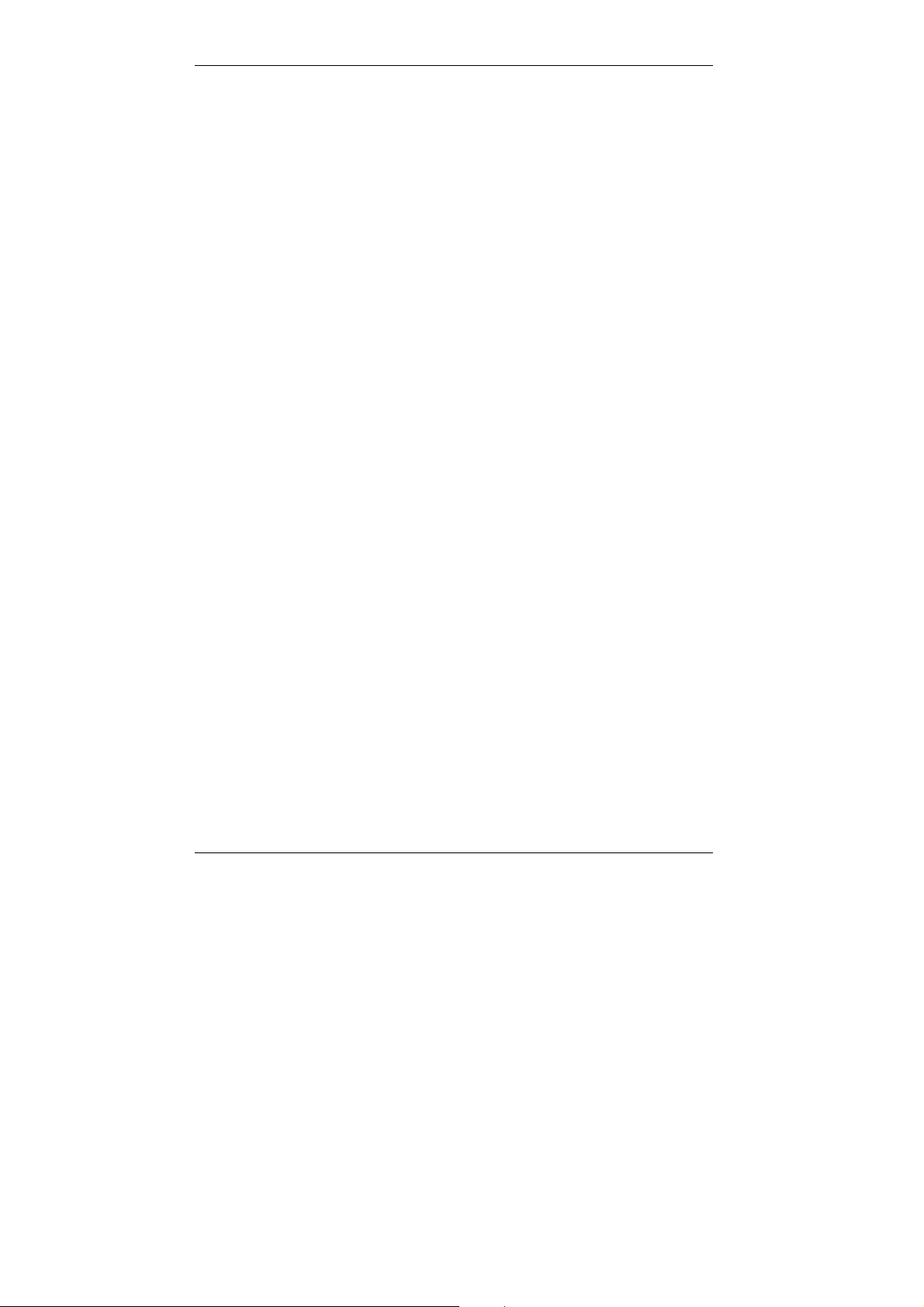
1.3 Safety Precautions
• Connect the machine only to a 200 - 240 V/ 50 Hz earthed power point
which complies with the VDE standards. Try to avoid the use of multiple
power points.
• Make sure the power is not turned off over night.
• Always pull at the plug, never at the wire, when you want disconnect the
machine from the power supply.
• To facilitate communication always keep the machine switched on and
program the correct user data.
• Do not unscrew any parts, if not specifically requested in this manual. If
there should be any problems, please inform your technical service.
• Never open the machine while it is transmitting or printing.
• Take care not to let humidity into the machine.
• Make sure no strange objects fall into the machine.
• If any problem occurs that can not be solved by the procedures
described in this manual make sure you contact the technical service.
• Follow the recommended maintenance procedures regularly.
• For the disposal of used ink cartridges check your local regulations.
GENERAL
Minoltafax 1300 3
Page 11
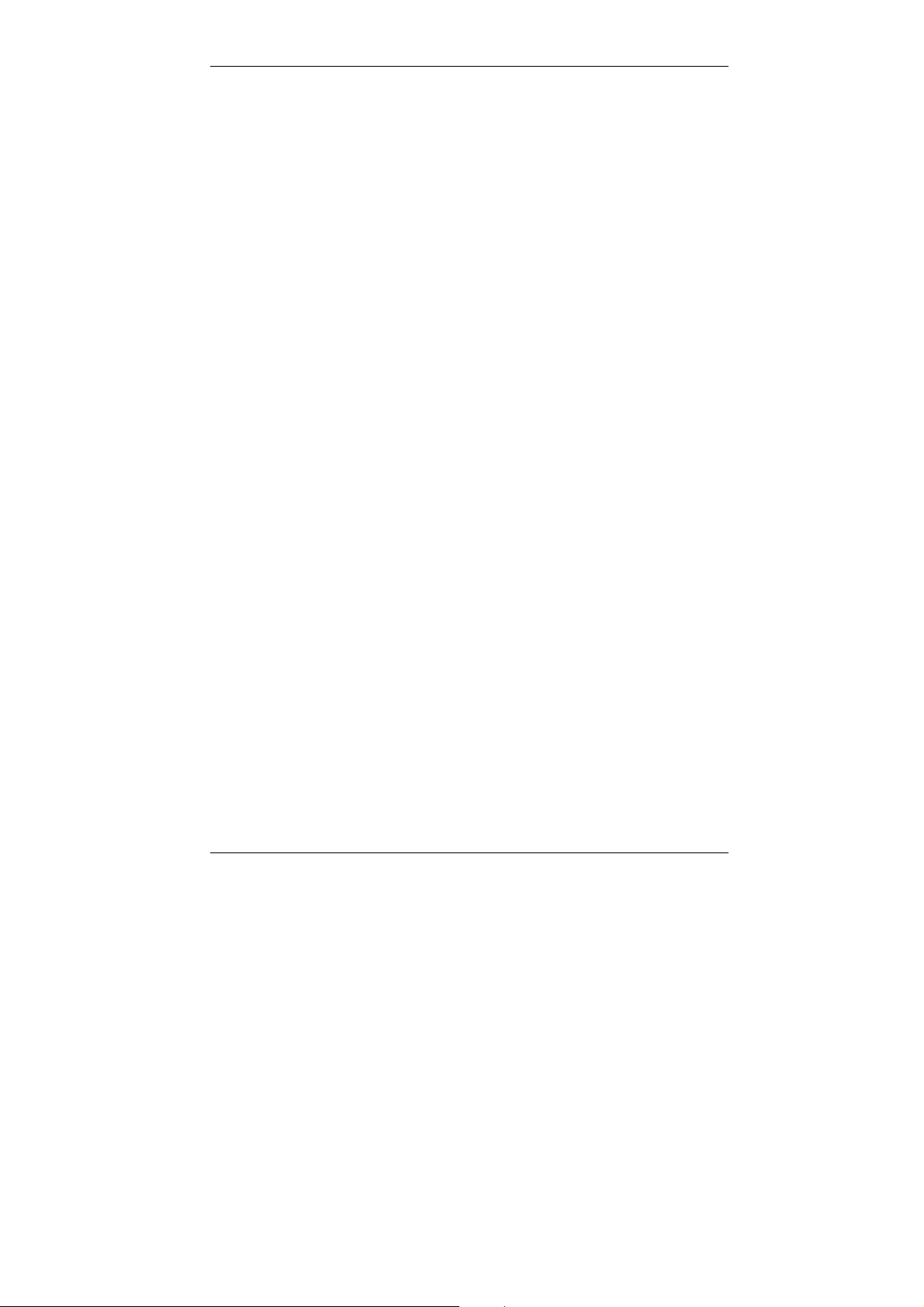
GENERAL
1.4 User Instructions (For UK Users)
These facsimiles are approved for connection to the British Telecom public
switched telecommunication systems in accordance with the British
telecommunication Act of 1984. The usage should be subject to the
conditions set out in these instructions. Any other usage will INVALIDATE
this approval.
1 The approval of this facsimile for connection to the public switched
telephone network (PSTN) is invalidated if the facsimile is used with or
connected to:
(i) internal software that has not been formally accepted by BABT or
(ii) external control software or external control apparatus which
causes the operation of the facsimiles to contravene BABT
requirements.
2 This facsimile is approved for the use of the following facilities:
Tone Dialling (DTMF)
Automatic Clearing
Automatic answering (Facsimile with auto answer to ITU-T.30)
Last Number Redial
Automatic call initiation
Automatic dialling facilities
Automatic multiple repeat dial attempts
Series connection for "Off Hook" detection
Memory dialling
Any other usage will INVALIDATE the approval of the apparatus, if as
a result it then ceases to conform to the standard for which approval
was granted.
3 This facsimile is suitable for connection to exchange lines on PSTN
directly or via a compatible private branch exchange.
4 It cannot be guaranteed that the facsimile will operate under all
possible conditions of connection to compatible PBXs. Any cases of
difficulty should be referred in the first instance to the supplier of the
apparatus.
5 Connection to PSTN must not be hardwired.
The connection to PSTN must be disconnected before the mains plug
is removed.
6 The facsimile may be used on PSTN employing Loop disconnect of MF
signalling. However, please note as follows: Although the facsimile can
use either Loop disconnect or DTMF signalling, only the performance
of the DTMF signalling is subject to regulatory requirements for correct
4 Minoltafax 1300
Page 12
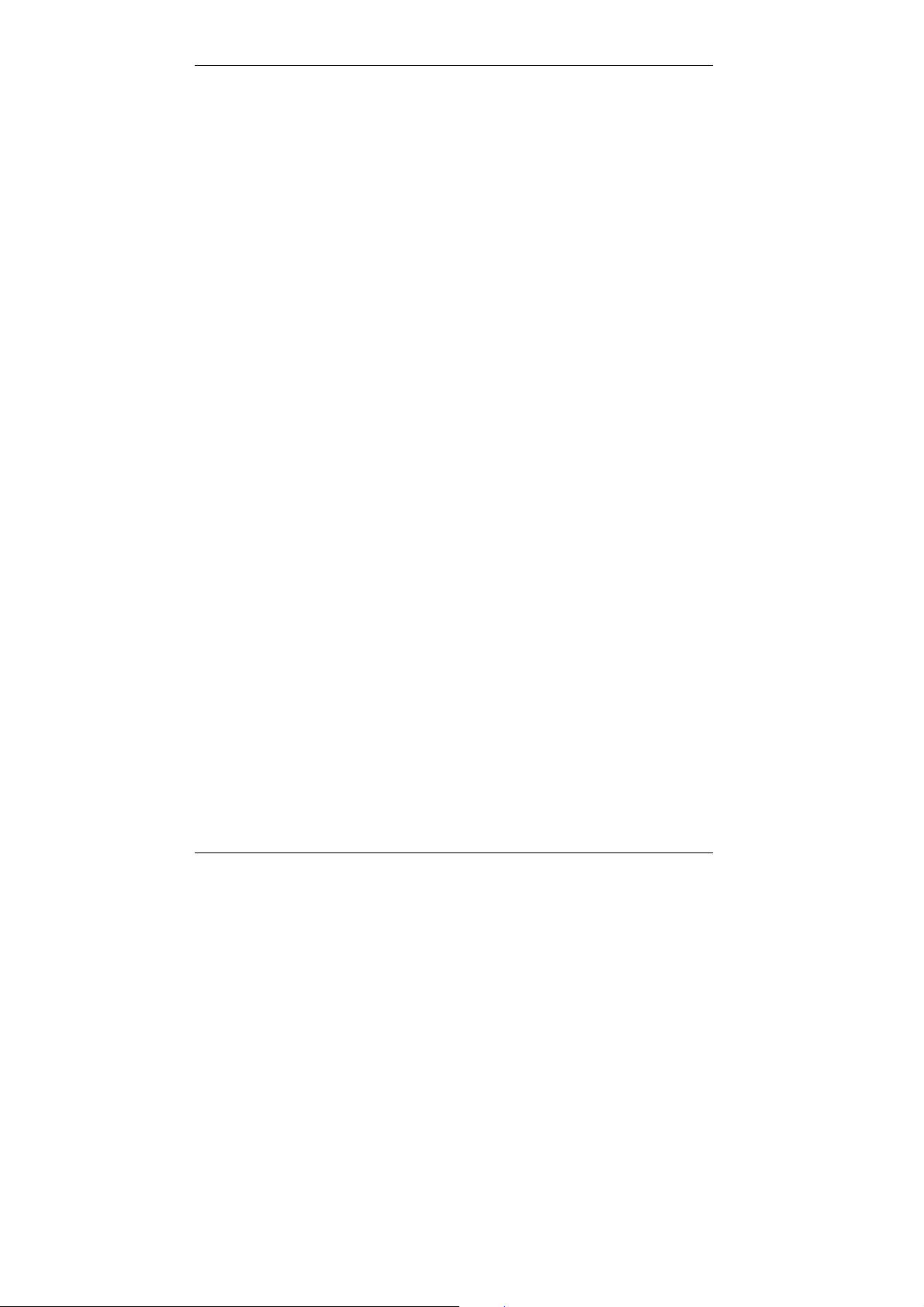
GENERAL
operation. It is therefore strongly recommended that the facsimile is set
to use DTMF signalling for access to public or private emergency
services if it is used with a hand-set. DTMF signalling also provides
faster call set up.
7 Ringer Equivalent Number (REN) for the facsimile is 1.
The REN relates to the performance of the facsimile when used in
parallel with other items of terminal equipment. The REN is a customer
guide indicating approximately the maximum number of equipment that
should be connected in parallel simultaneously to the same line. To
determine the maximum number of items that can be connected
simultaneously to an exclusive line please add the REN values of each
item connected to the exclusive line. The sum should not exceed the
maximum REN value of 4. For the purposes of this calculation, the
REN of terminal equipment rented or brought from BT plc. should be
assumed to be a REN of 1.0 unless otherwise specified.
8 When other telephone apparatus is connected in parallel with the
facsimile, it must be set on Tone dialling (DTMF) mode only.
9 When connecting a telephone onto the same line or PBX extension as
this facsimile, the serial socket on the LJU unit (on the unit cord) must
be used.
10 Please be advised that should another telephone device be used
connected to the PSTN via the serial socket on the LJU unit, then
problems may be experienced in the following ways:
(i) Difficulty making calls.
(ii) Problems in telephone conversation sometimes experienced by
both parties. Should difficulties as described above be experienced,
then the supplier of the facsimile should be contacted for assistance
and the network operator.
11 The facsimile is not suitable as an extension to a pay phone or as a
1 + 1 carrier system.
12 On a private exchange (PABX) extension, insert a pause or pauses in
the autodial sequence to allow your PABX unit time to connect with the
public service telephone network (an outside line) before dialling
continues. For example, you may require a sequence of 9 "PAUSE"
0908 214315 to transmit a fax message to our Keynes Office. To insert
pause, press the "PAUSE" key. One key operation causes a pause of
4 seconds in the dialling sequence.
Minoltafax 1300 5
Page 13
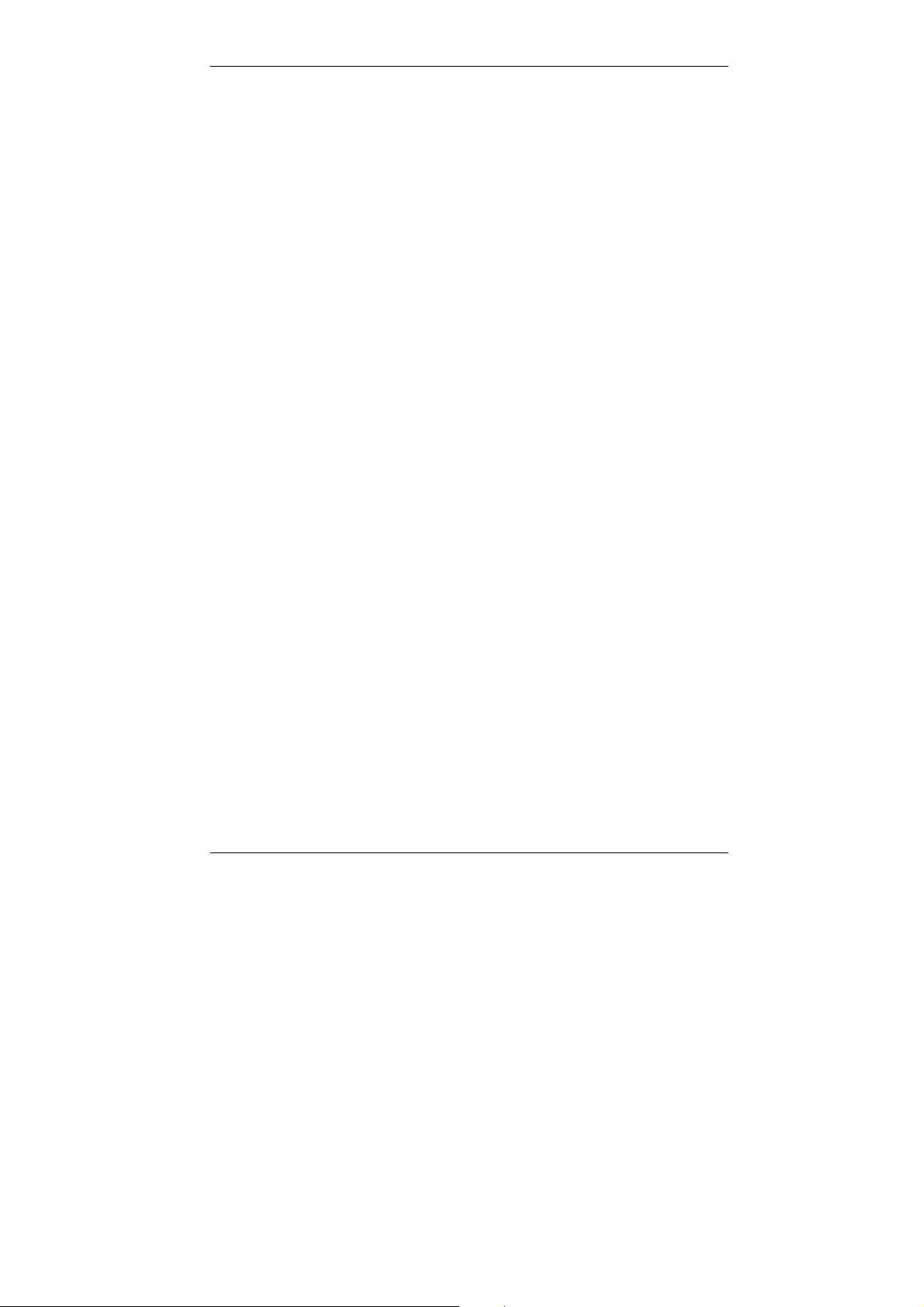
GENERAL
13 It may be necessary to insert a pause in the autodial sequence when
sending transmissions overseas in order that the international
exchanges have time to interconnect. For example, you may require a
sequence of 010 "PAUSE" 1555677899 to transmit a fax message to
your New York office. To insert a pause, press the "REDIAL/P" key.
One key operation causes a pause of 4 seconds in the dialling
sequence.
1.4.1 Mains Plug Wiring Instructions
This equipment is fitted with a moulded type mains plug incorporating a
detachable fuse cover, under no circumstances should the plug be used
without the fuse cover fitted. In the unlikely event of the socket outlet in
your home not being compatible with the plug supplied, cut off the mains
plug and fit an appropriate type observing the wiring code blow.
DANGER: The fuse from the cut-off plug should be removed and the plug
should be disposed of in a safe manner. Under no circumstances should
the cut-off plug be inserted into a socket outlet as a serious electric shock
may occur. If you are not sure how to do this, get help from a qualified
electrician.
The wires in this mains lead are coloured in accordance with
the following code:
GREEN-AND-YELLOW: Earth
As the colours of the wires in the mains lead of this apparatus may not
correspond with the coloured markings identifying the terminals in your
plug, proceed as follows. The wire which is coloured GREEN-ANDYELLOW must be connected to the terminal in the plug which is marked
by the letter "E", or by the safety earth symbol ===, or coloured green or
green and yellow.
The wire which is coloured BLUE must be connected to the terminal which
is marked with the letter N or coloured black.
The wire which is coloured BROWN must be connected to the terminal
which is marked with the letter L or coloured red.
This appliance must be protected by a 13A fuse in the mains plug or
distribution board.
"WARNING: THIS EQUIPMENT MUST BE EARTHED."
IMPORTANT
BLUE: Neutral
BROWN: Live
6 Minoltafax 1300
Page 14
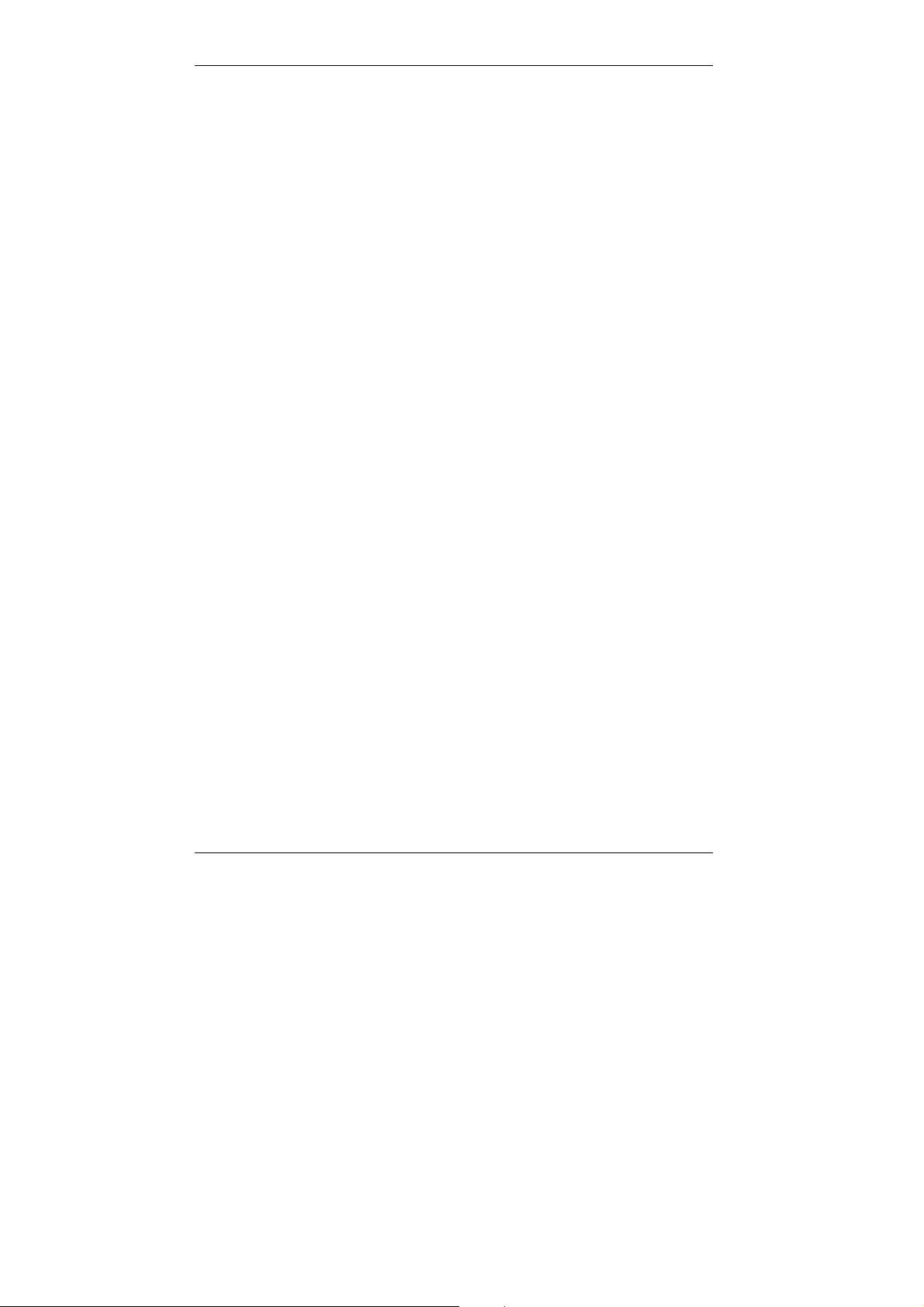
1.5 Ozone Release Warning
During printer operation, a small quantity of ozone is released. This
amount is not large enough to harm anyone adversely. However, be sure
the room where the fax machine is being used has adequate ventilation,
especially if you are printing a high volume of material or if the fax machine
is being used continuously over a long period.
1.6 Features
Your new fax machine is a compact multi-functional device facilitating your
work and reducing your fax communication times. The features of the
Minoltafax 1300 include scanning of originals into the memory for delayed
transmission, allowing simultaneous reception of fax messages and vice
versa.
• Ink jet printing using plain paper with ink save mode option
• High resolution printing with 64-shade halftone control
• 20-page automatic document feed
• Memory / transmission reception (up to 34 pages)
• Broadcasting
• ECM (Error Correction Mode)
• Multiple copying (up to 99 copies)
• Automatic fax/phone and fax/answering machine switch over (answering
machine is not included)
• Voice response with auto reception mode
• 16-character LCD display
• 48-number automatic dialling memory
• Centronics parallel printer interface
• RS-232C interface compatible EIA-578 (Fax modem class 1)
• Power save mode to reduce power consumption
GENERAL
Minoltafax 1300 7
Page 15
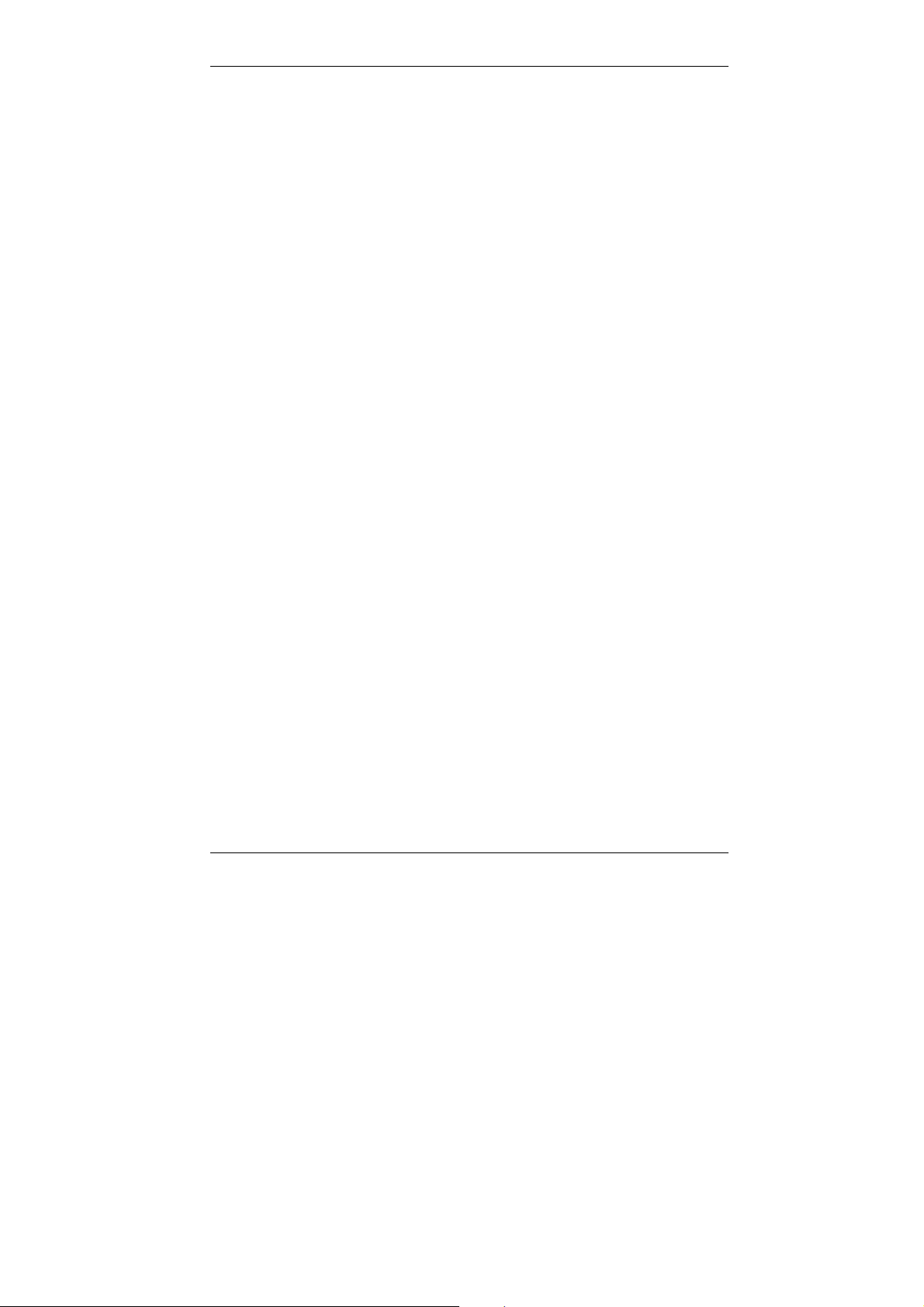
GENERAL
8 Minoltafax 1300
Page 16
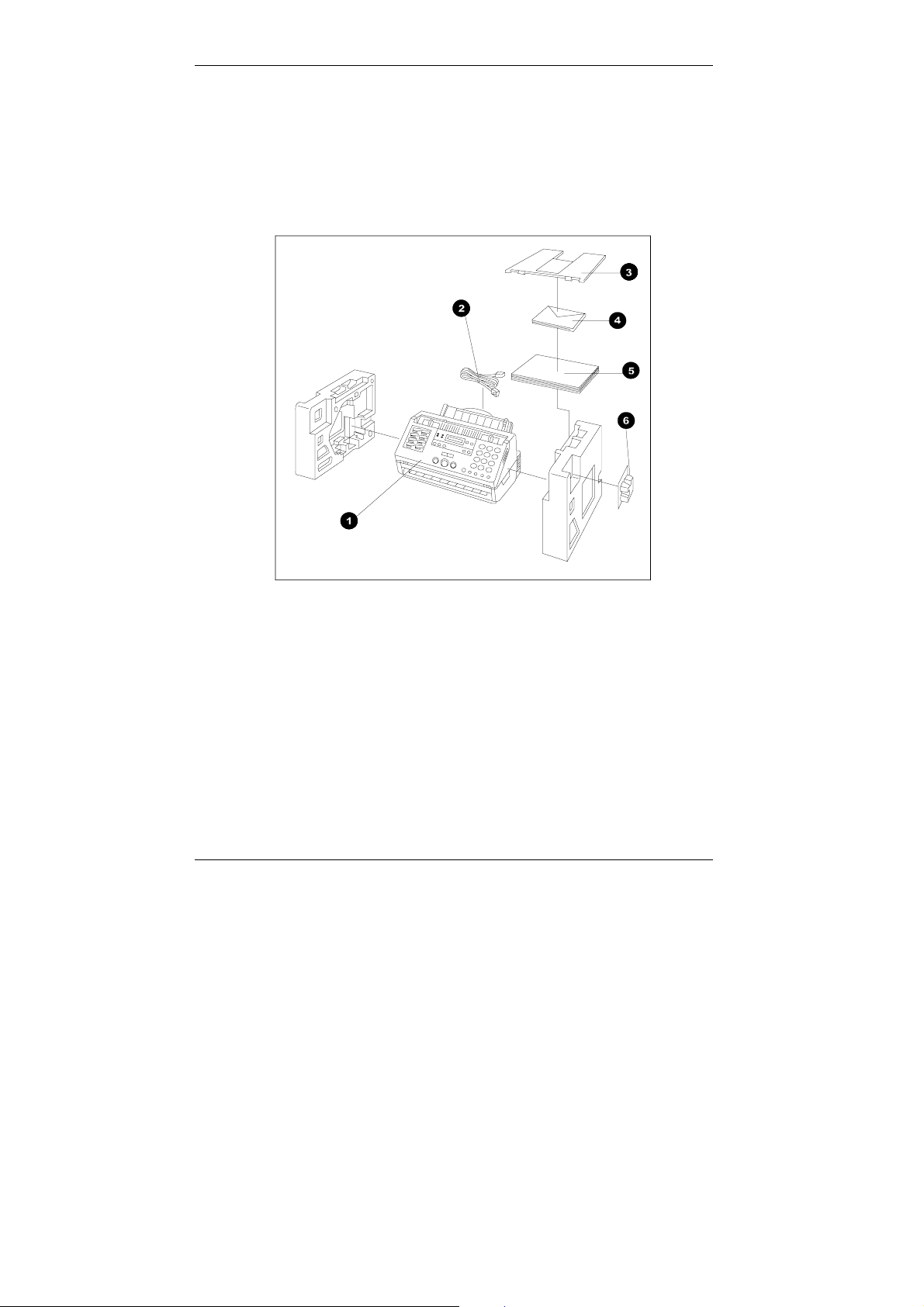
2 Installation
2.1 Unpacking
Please check whether the contents are complete.
INSTALLATION
1 Machine
2 Telephone cable (Great Britain and Germany only)
3 Document feeder
4 Printer Driver Disk
5 Manual (Great Britain and Germany only, separate for other countries)
6 Ink cartridge
Minoltafax 1300 9
Page 17
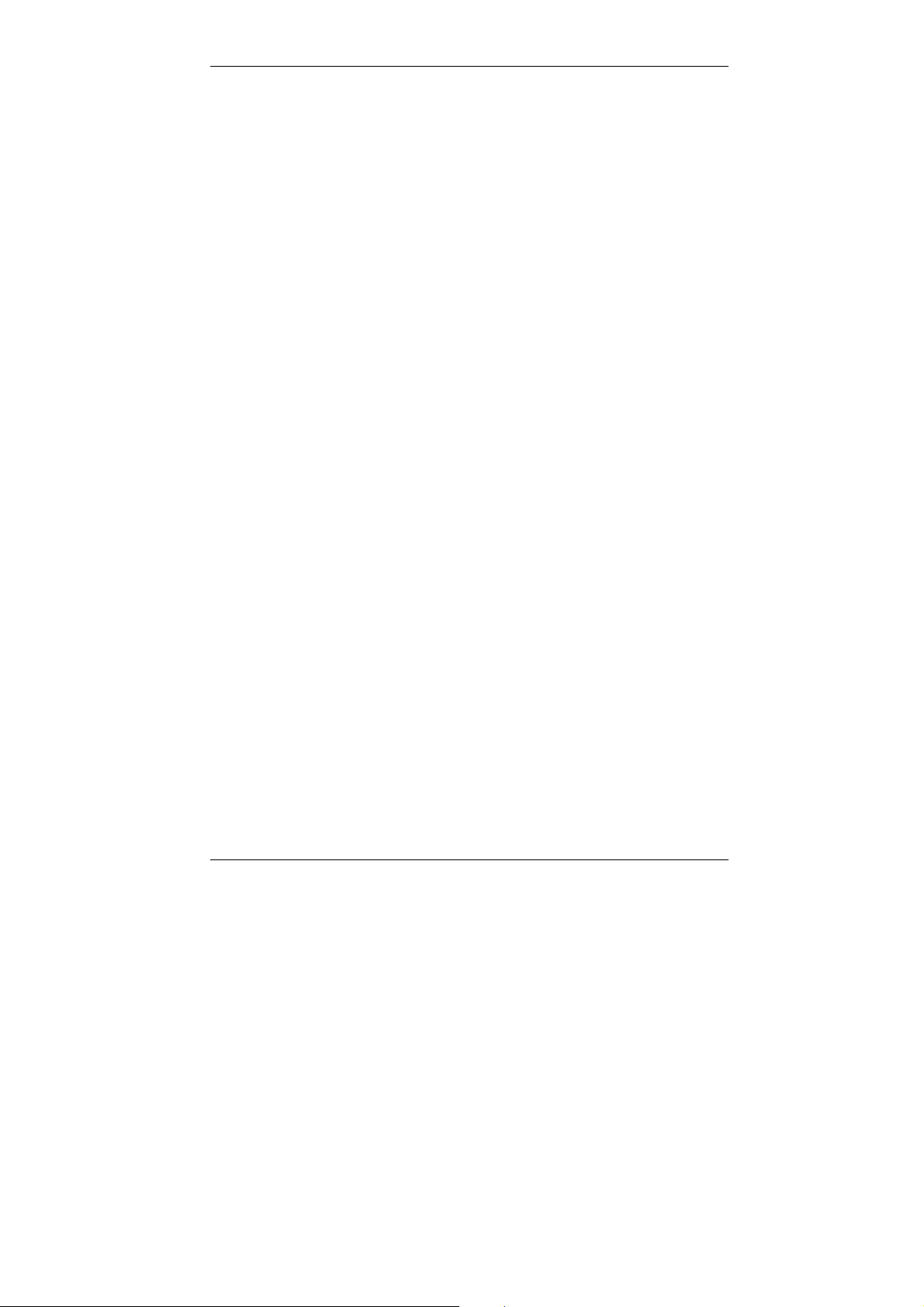
INSTALLATION
2.2 Location
• Avoid direct exposure to sunlight and place the machine away from
heaters.
• Avoid humid or dusty locations.
• Place the machine on a flat, non-vibrating surface.
• Keep the machine away from magnetic fields (TV sets, radios).
• Avoid locations close to ventilation openings, air conditioners and
heaters.
• The machine should be easily accessible from all sides.
• Keep the paper exit area large, even and big enough for the sheets.
• Keep all covers closed when the machine is in standby. If any cover is
opened no transmission or reception is possible. If any cover is opened
during sending or receiving the procedure is interrupted.
• Avoid extreme fluctuations in temperature, which could lead the
humidity inside the machine to condense causing problems reading the
documents.
• Best use a completely separate power socket. Avoid kinks in the power
cable. Make sure the cable is not damaged by sharp edges.
• Make sure no liquids enter the machine.
• If liquid enters the machine, immediately unplug the power cable and
inform the technical service before you start the machine again.
10 Minoltafax 1300
Page 18
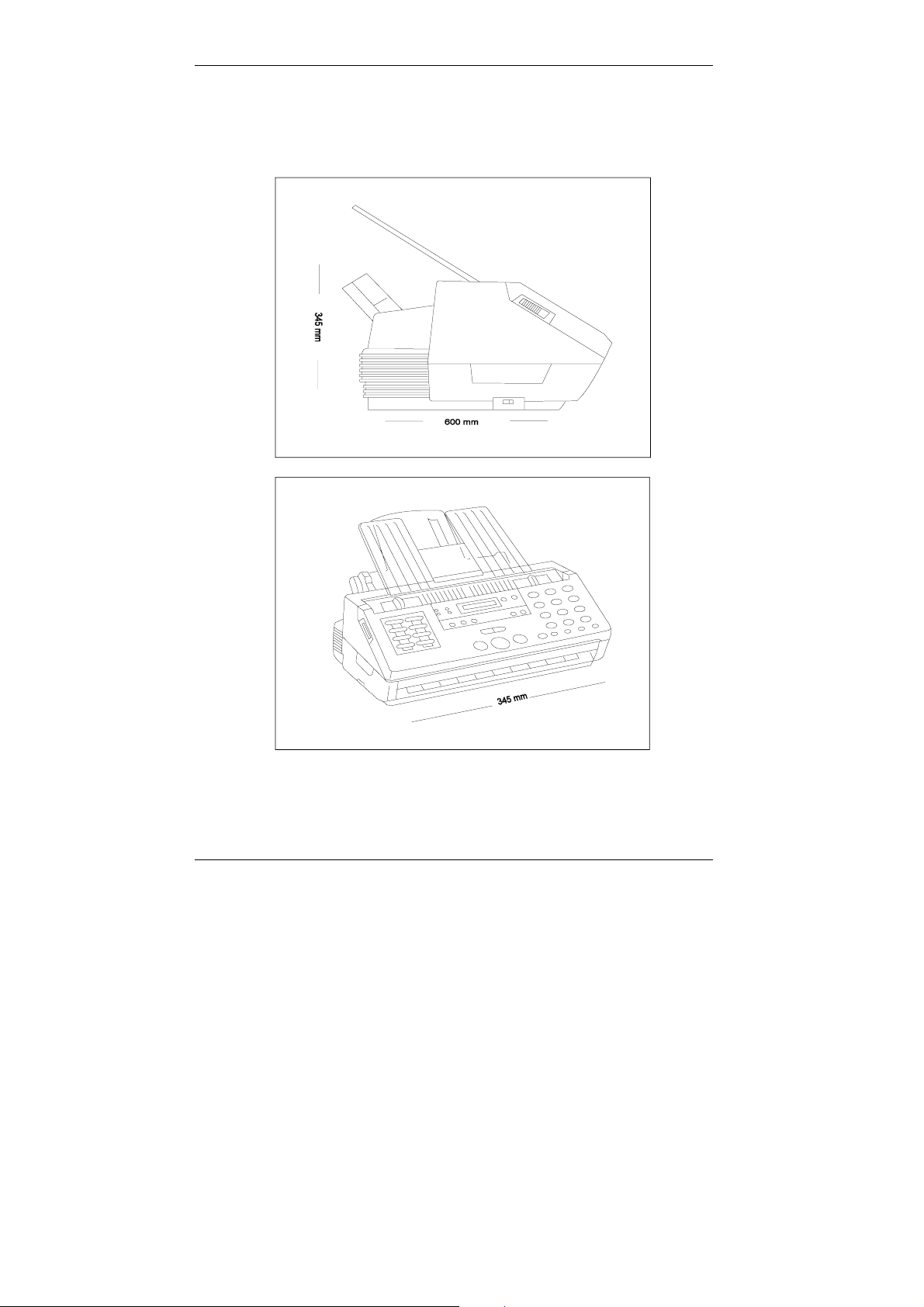
INSTALLATION
The pictures below show the space required for the replacement of the
consumables and the proper function of the machine.
Minoltafax 1300 11
Page 19
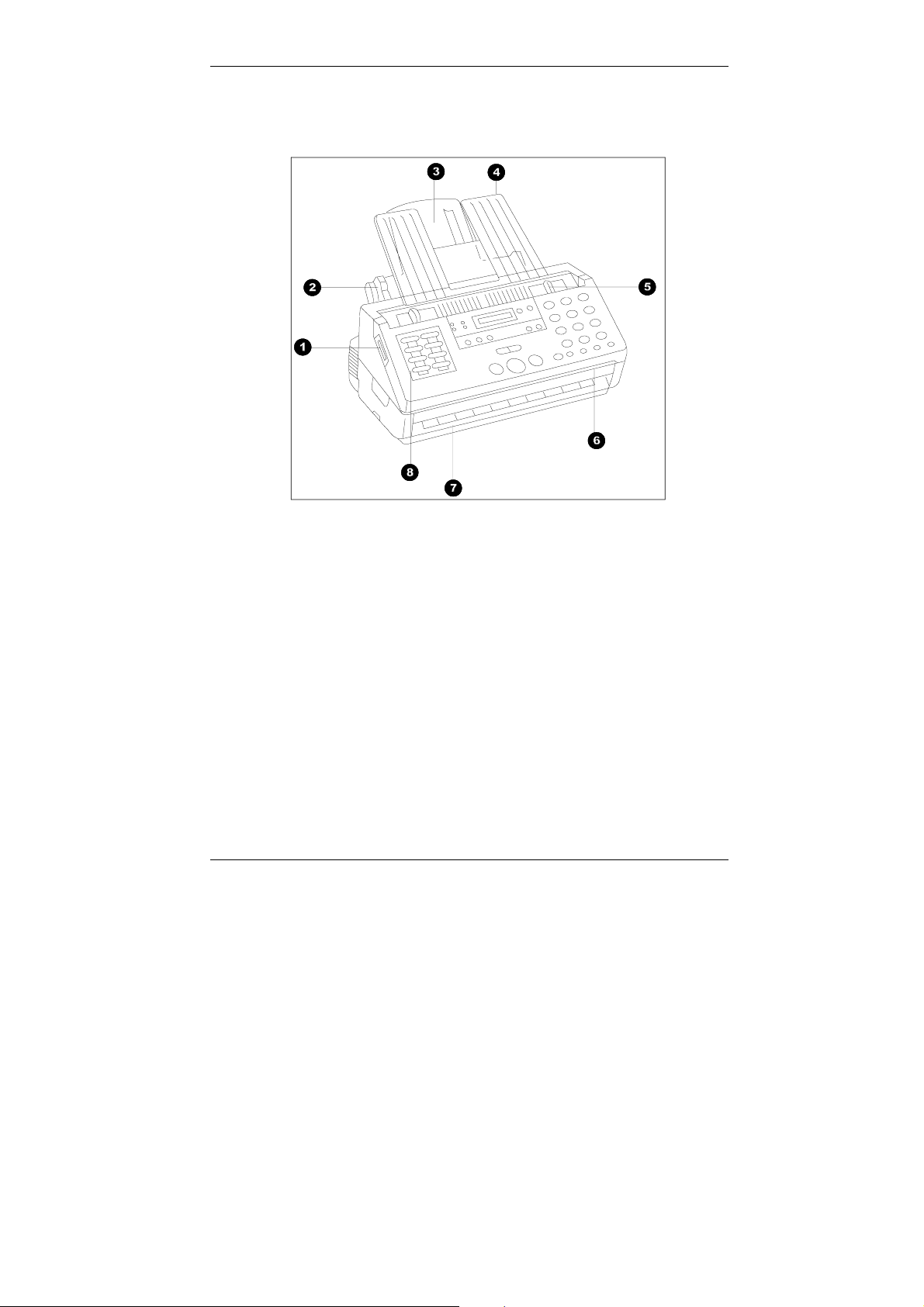
INSTALLATION
2.3 Description of the Parts
1 Cover latch
2 Paper guide
3 Paper cassette
4 Document feeder
5 Document guide
6 Document output
7 Paper output
8 Operation panel
12 Minoltafax 1300
Page 20
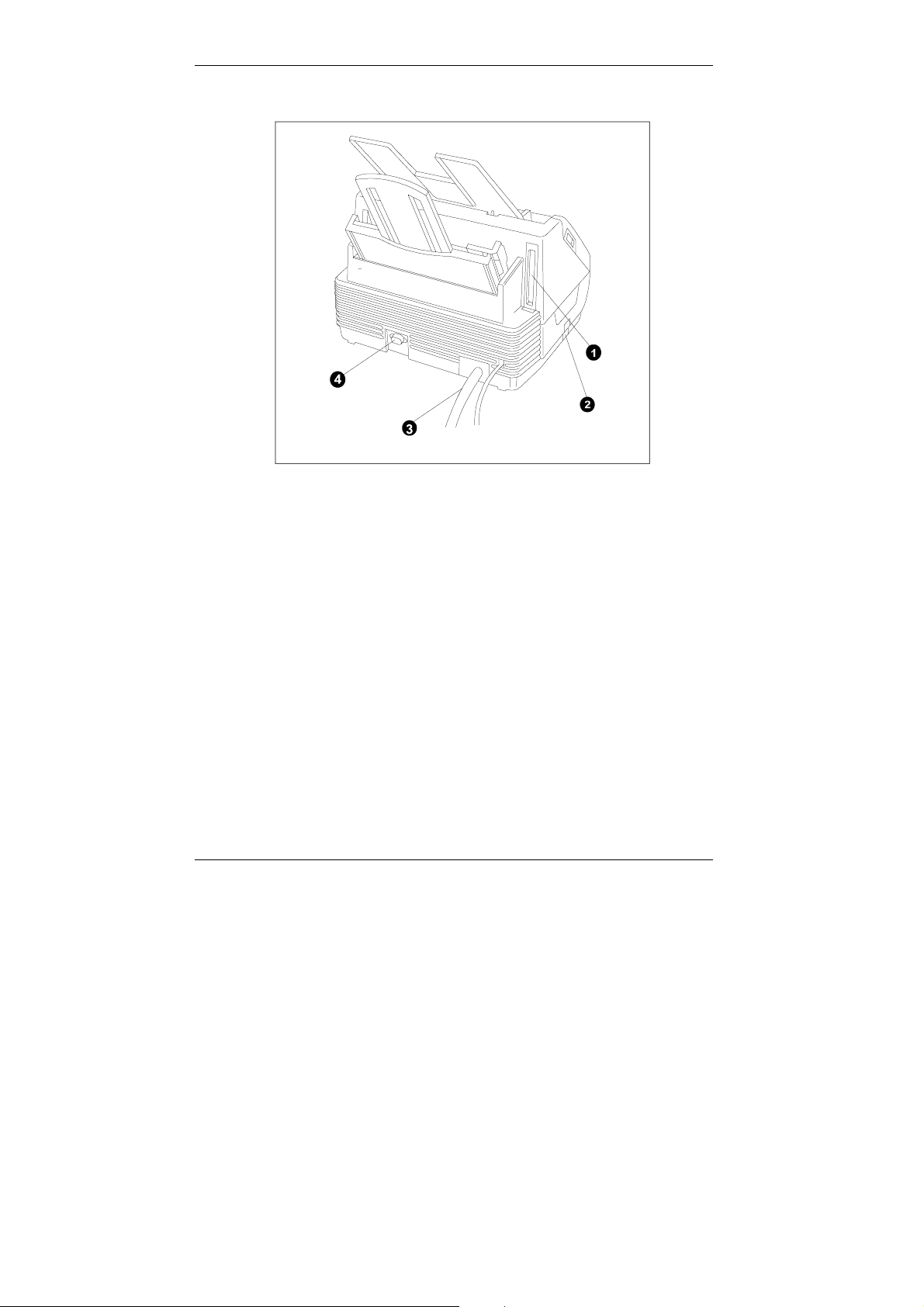
1 Printer interface
2 Volume switch for line monitor
3 Telephone terminal
4 RS- 232C interface
INSTALLATION
Minoltafax 1300 13
Page 21
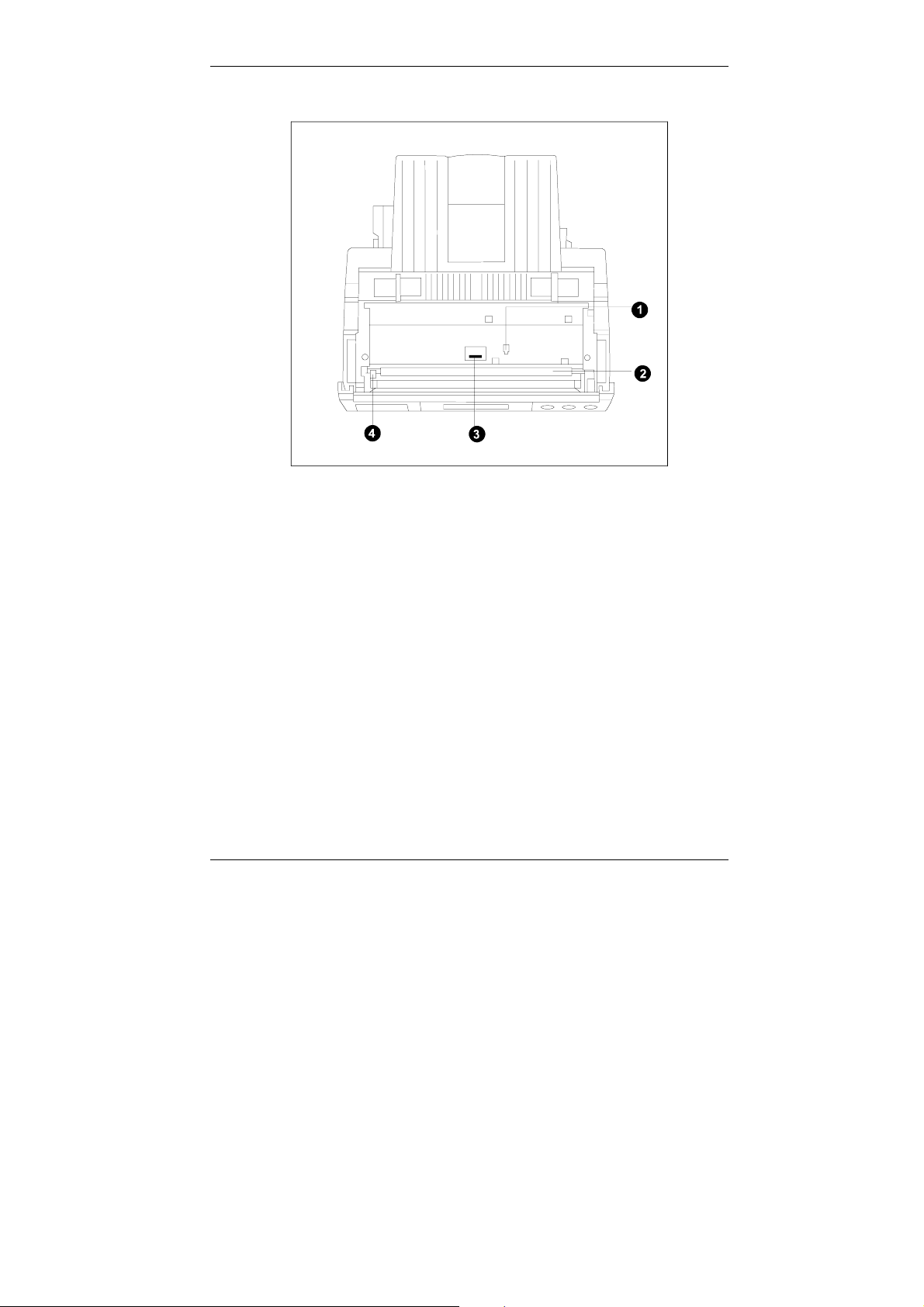
INSTALLATION
1 Document sensor
2 Transport roller 1
3 Transport roller 2
4 Document release lever
14 Minoltafax 1300
Page 22
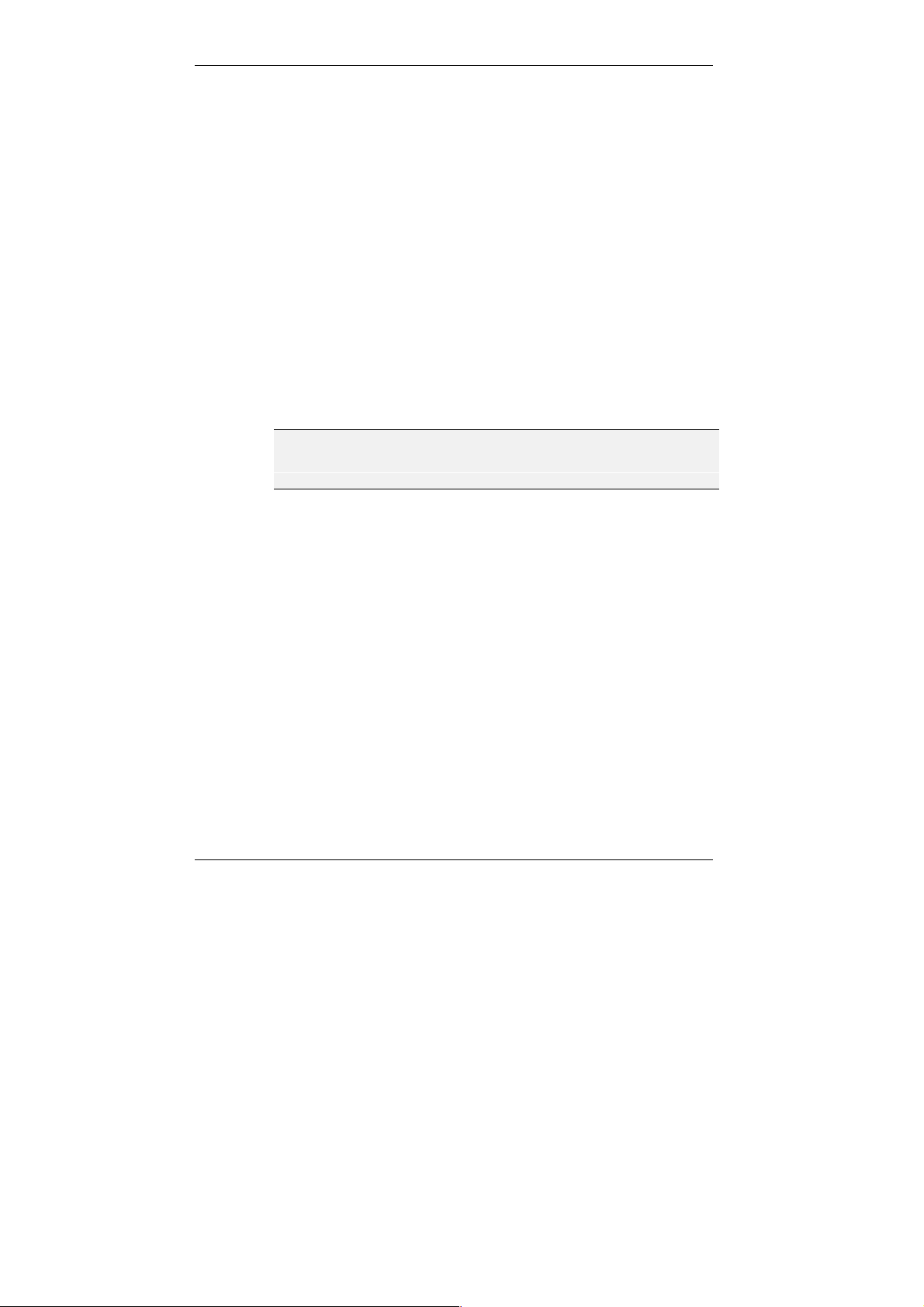
2.4 The Ink Cartridge
This fax machine prints the pictures it receives by squirting tiny bubbles of
ink onto the paper. The ink cartridge consists of the ink container and the
printer head with the ink jet. Never touch the printer head or the contacts of
the control board on the yellow cartridge holder. Make sure the data cable
connecting the machine with the cartridge holder always runs in smooth
bends.
You should use the following cartridges for best results: Minolta No. 4961490 / Minolta No. 4961-640. FXP-C02 (black), FXP-C05 / H-055 (colour).
Avoiding Ink Stains
Never place the ink cartridge on the printer head when it is not in the
machine. The printer head should point upwards. Never shake the
cartridge. Never try to disassemble the cartridge.
Follow your local litter regulations when you dispose the cartridge.
INSTALLATION
F
Minoltafax 1300 15
Keep the ink cartridge out of the reach of children.
Page 23
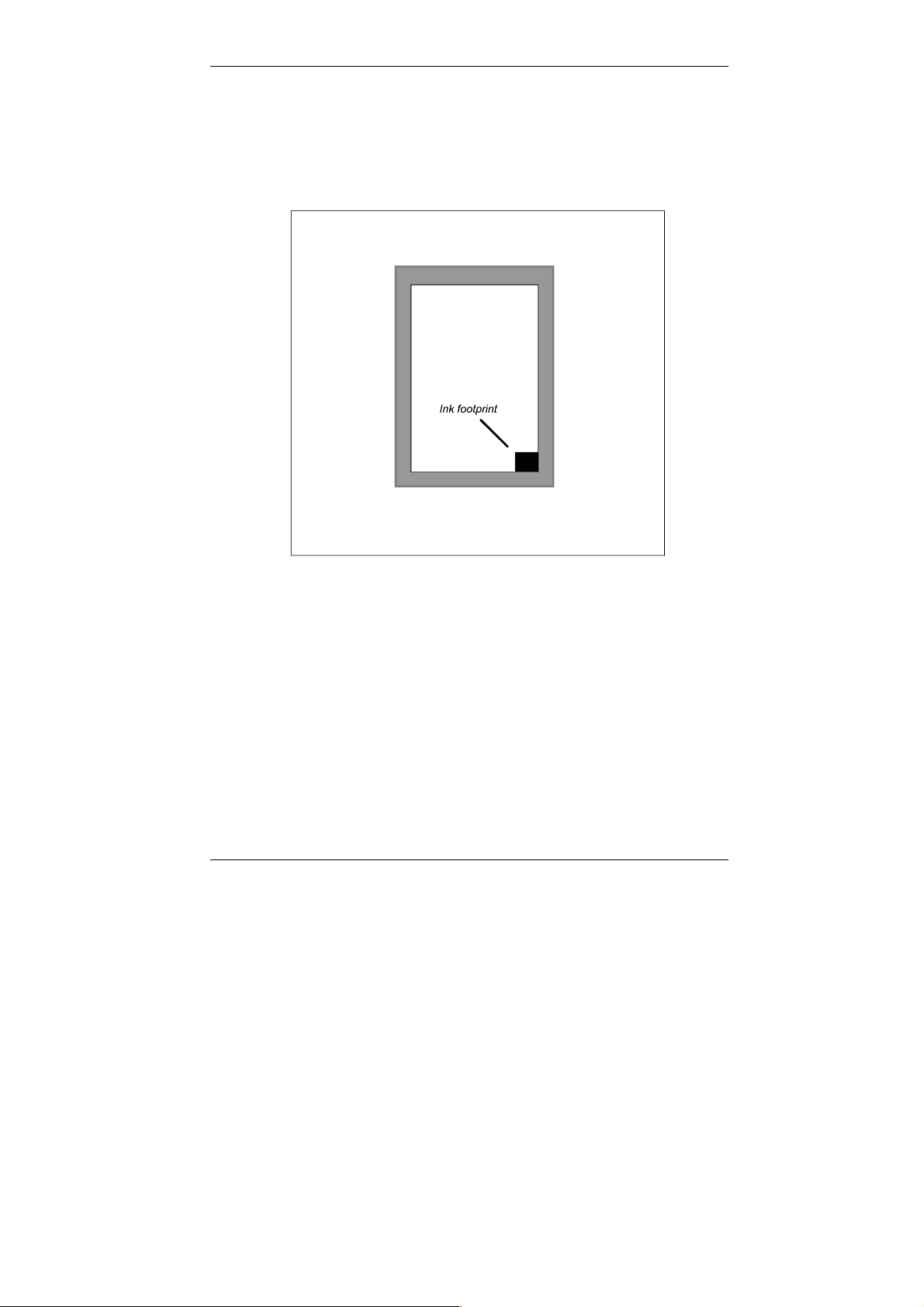
INSTALLATION
2.4.1 Ink Footprint
A small mark is printed in the lower right-hand corner of the reception
paper to show the ink level in the ink cartridge.
If the machine runs out of ink, the mark slowly becomes lighter. If a certain
degree of grey is reached, the machine recognises the value and the
display shows "INK EMPTY". This is the latest point to replace the ink
cartridge. The machine only prints inside the grey frame shown in the
diagram.
2.4.2 Ink Save Mode
Press [INK SAVE] to reduce the consumption of ink by approximately 50%.
16 Minoltafax 1300
Page 24
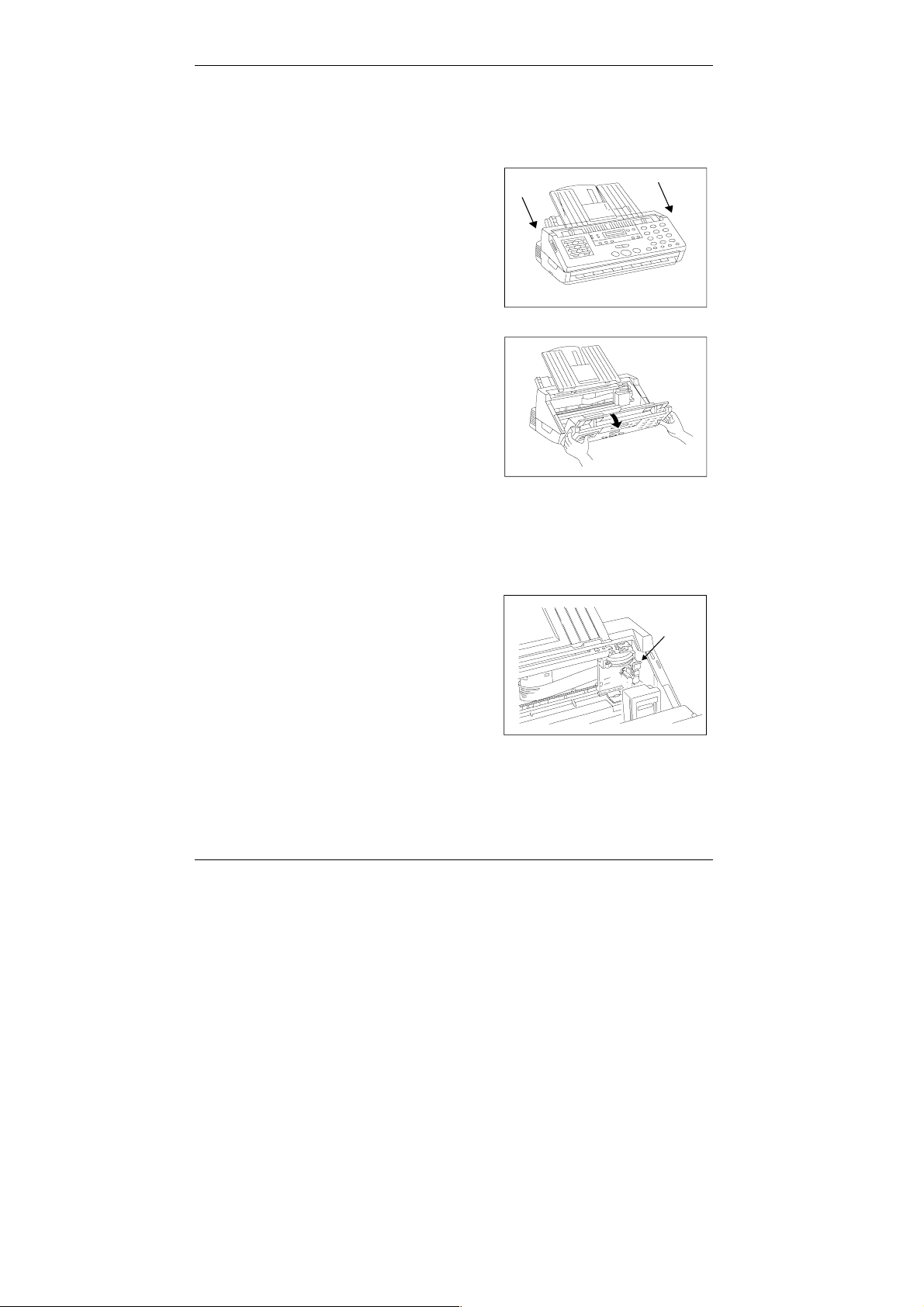
2.4.3 Opening the Transmission Unit
Push the cover latches in the
direction of the arrows.
Open the transmission unit.
INSTALLATION
2.4.4 Installing the Ink Cartridge
(Follow this procedure for black and color cartridges). Make sure the
machine is turned on. Open the transmission unit.
To exchange an ink cartridge
pull the green lock lever up to
open the cartridge lock and
then take the old cartridge
from the machine.
Minoltafax 1300 17
Page 25
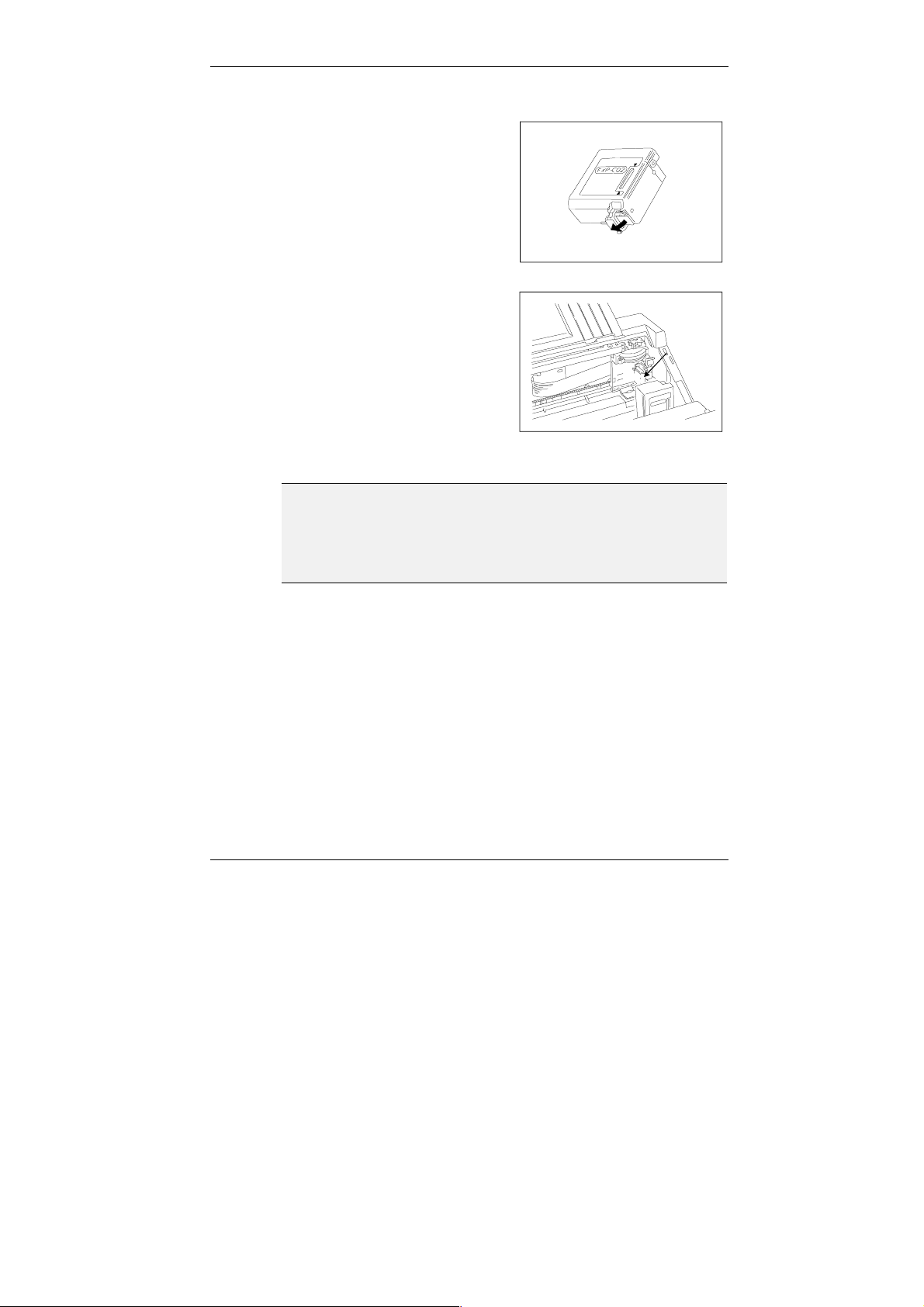
INSTALLATION
F
To install an unused cartridge,
remove the sealing tape from
the printer head.
Slide the cartridge in place so
that the yellow base of the
holder becomes visible
through the gap in the
cartridge.
Push the green lever up to
lock the cartridge in position.
Let go of the lever immediately after pushing it up. The cartridge
holder may move automatically to a different position.
Do not move the cartridge by hand when it is installed. This may
cause the printer head to open and the ink cartridge to dry.
18 Minoltafax 1300
Page 26
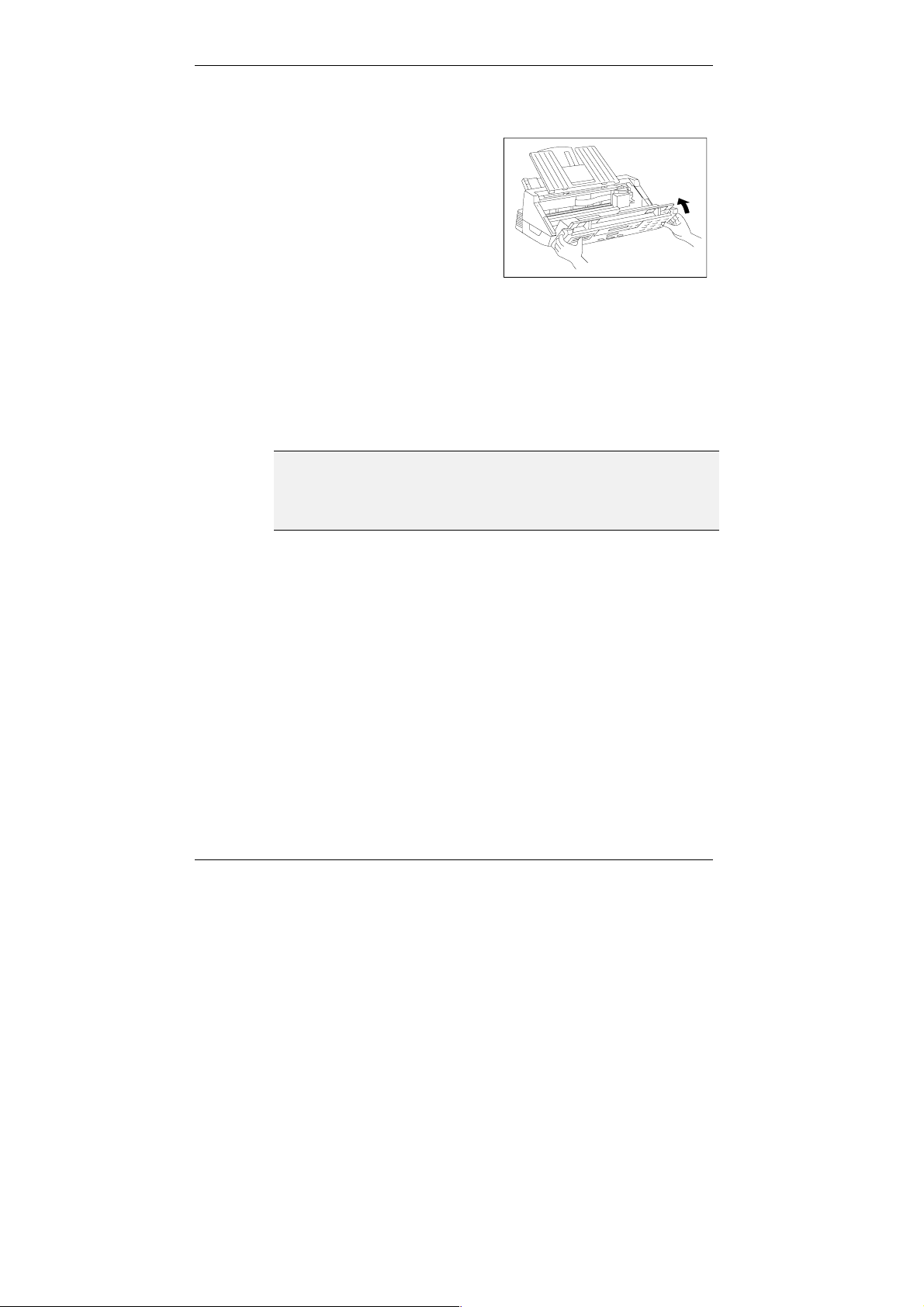
F
INSTALLATION
Close the transmission unit so
that it is locked in its position.
If you have installed a color cartridge and the machine is in fax mode
the display shows "COLOR CARTRIDGE". A color cartridge is only
sensible if you want to use the Minoltafax as a color printer for you
computer.
If the machine receives a fax message while you are changing the
cartridge, it is stored in the memory. Press [PRINTER RESET] to print
the fax message.
Do not interrupt the power supply during printing. In this case the
printer head will not stop in the home position, leaving the jet open
and the ink cartridge may dry.
If you pull the power plug in stand by mode the printer head is in the home
position.
Minoltafax 1300 19
Page 27
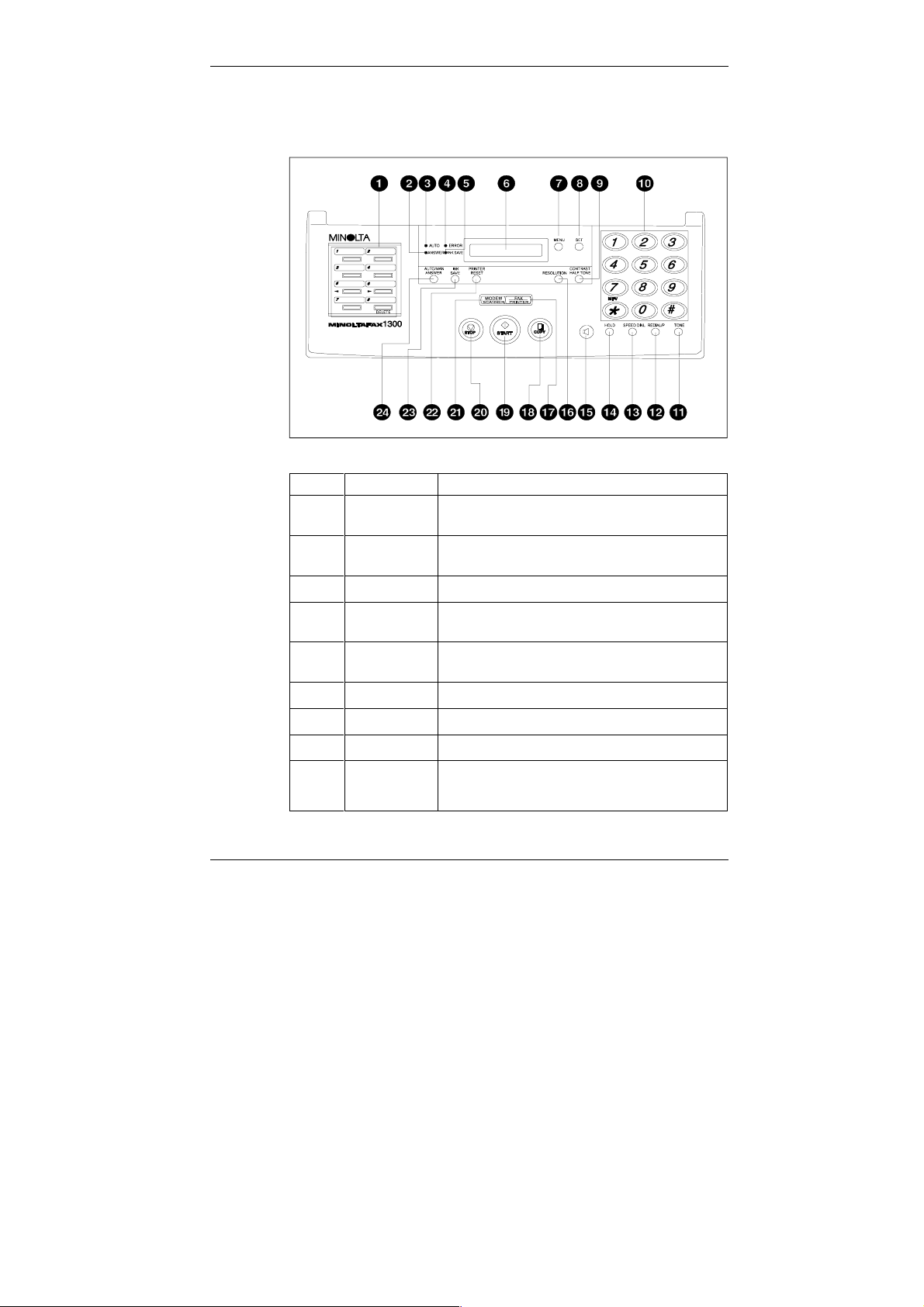
INSTALLATION
2.5 Operation Panel, Displays and Keys
NO. KEY/DISPLAY FUNCTION
1
2
3
4
ONE-TOUCH
KEYS
ANSWER
LAMP
AUTO LAMP
ERROR LAMP
Frequently dialled numbers can be stored in memory.
Lights when the unit is set to ANSWER reception mode.
(TAS should be connected.)
Lights when the unit is set to AUTO reception mode.
Flashes if a communication error occurs.
5
INK SAVE
LAMP
6
LC-DISPLAY
7
MENU KEY
SET KEY
8
9
CONTRAST /
HALFTONE
KEY
20 Minoltafax 1300
When this lamp is lit, ink usage is reduced and the print
out is lighter.
Shows calendar, clock, and operation instructions.
Press to initiate setting of various functions.
Press this key to confirm selections.
Press this key to select contrast/halftone settings.
(N
ORMAL, LIGHT, GREY SCALE)
Page 28
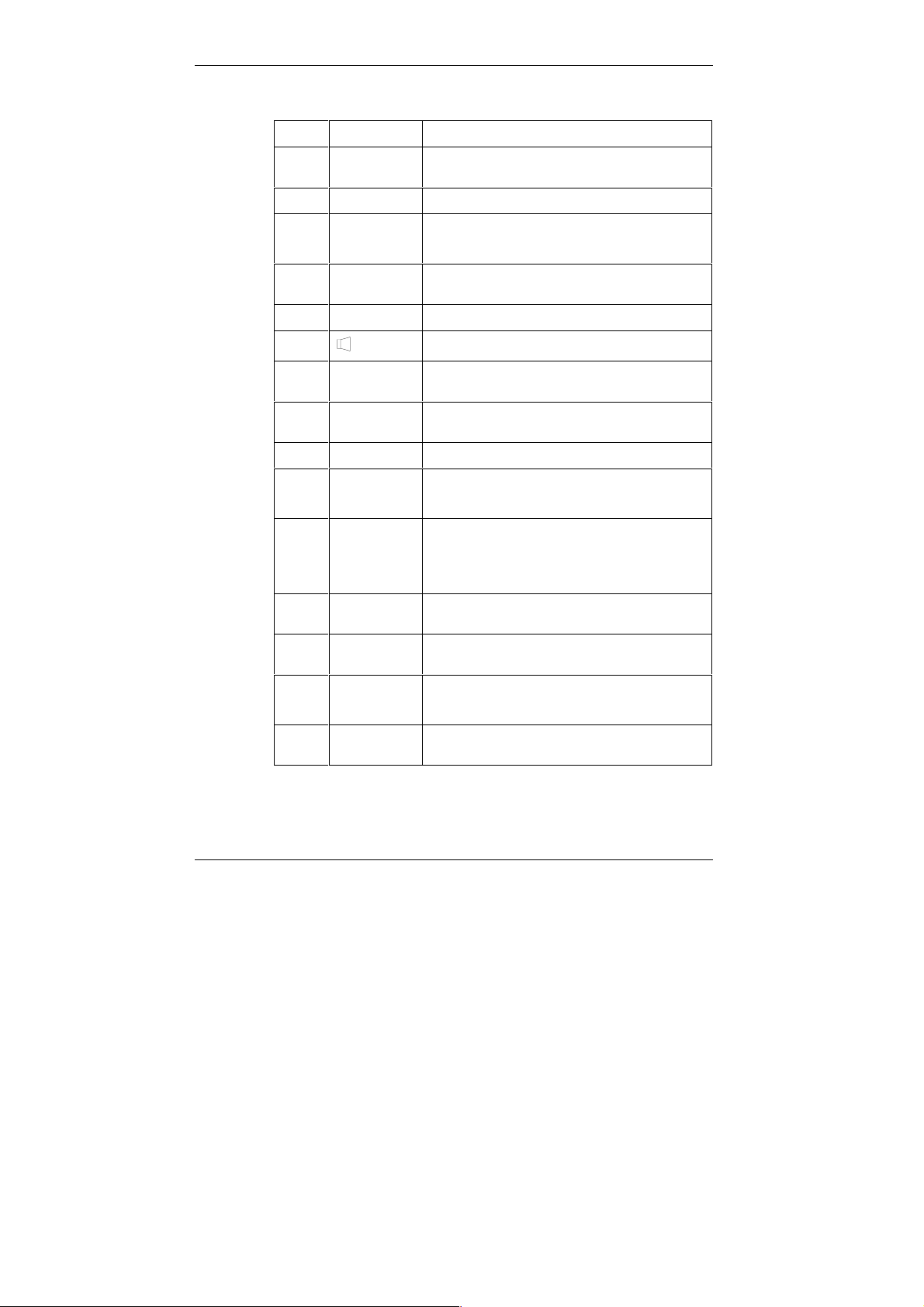
N0. KEY/DISPLAY FUNCTION
10
11
12
NUMERIC
KEYPAD
TONE KEY
REDIAL/P KEY
These keys are used to dial fax numbers to make a
variety settings and changes in the functions.
Press this key to access PSTN from PABX extension.
Press this key to redial the last number dialled.
Press this key to insert a pause between two digits in a
number being dialled.
13
SPEED DIAL
Press this key when using speed dial.
KEY
14
15
16
17
HOLD KEY
KEY
RESOLUTION
KEY
FAX/PRINTER
Temporarily places a call on hold.
Allows you to monitor a call without using the handset.
Press this key to select resolution settings, according to
the original. (N
ORMAL, FINE, SUPER FINE)
Press this key to select the FAX or PRINTER mode.
KEY
18
19
COPY KEY
START KEY
Press to make a copy and to issue the list/report.
Press to start transmission or manual reception.
Press to store the document in the memory for
broadcasting operation.
20
STOP KEY
Press to interrupt transmission/reception/copying or to
turn off the ERROR lamp.
Press to cancel various setting and dialling functions and
to remove an original document that has been inserted in
the unit.
21
MODEM/
Press this key to select the MODEM/SCANNER mode.
SCANNER KEY
22
23
PRINTER
RESET KEY
INK SAVE KEY
Press this key to clear the error message.
Press this key to feed the recording paper in.
Press this key to set the ink-save ON or OFF.
When it is set to ON, the INK SAVE lamp is lit.
This key is effective only for Fax and Copy use.
24
AUTO/MAN.
Press to select reception mode.
ANSWER KEY
INSTALLATION
Minoltafax 1300 21
Page 29
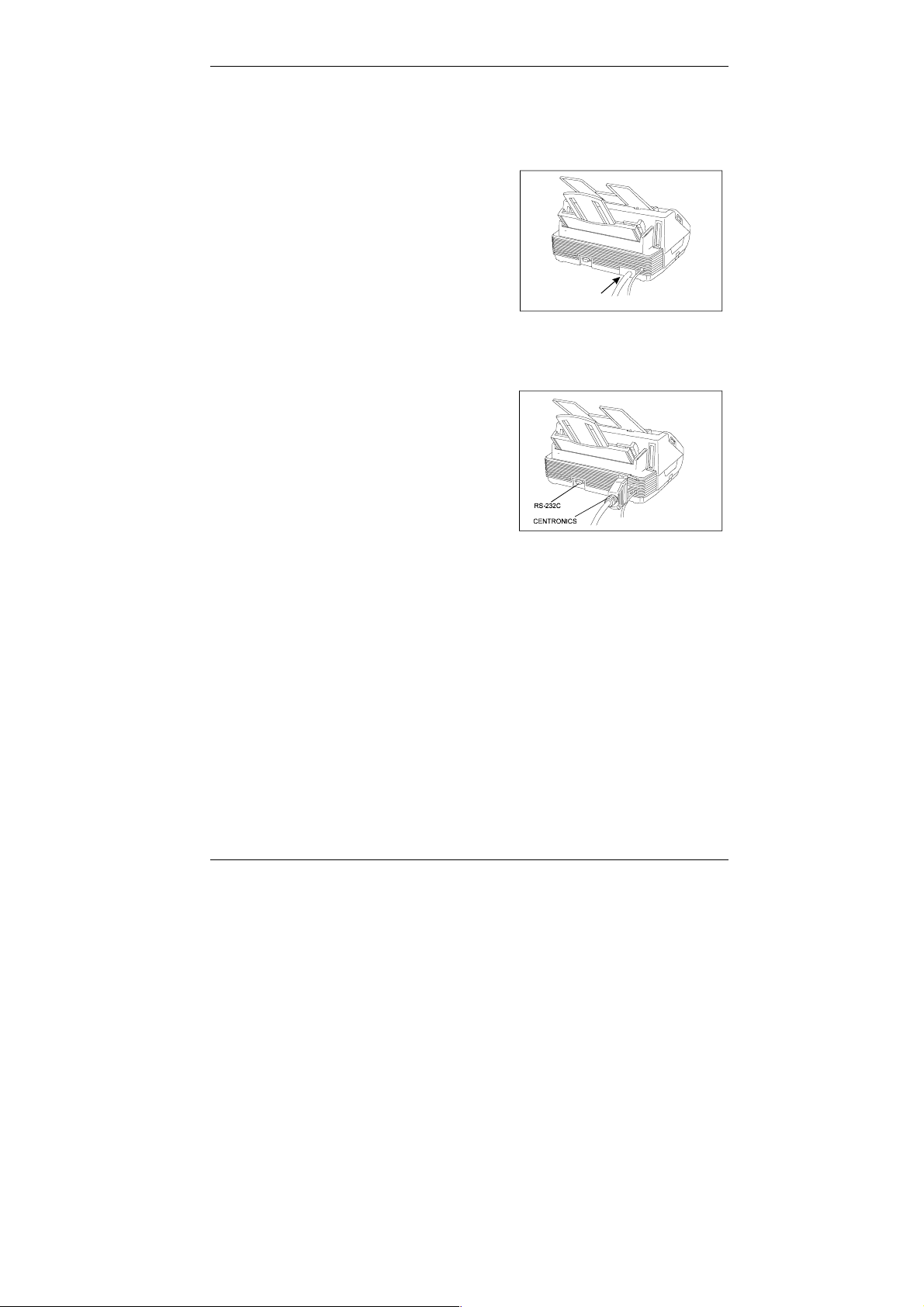
INSTALLATION
2.6 Connecting the Telephone Cable
Connect the telephone cable to
the wall.
Connect the other end of the
telephone cable to the socket in
the machine.
Connecting the Interface Cable
The RS-232C and Centronics
interface cables are available as
optional equipment. Plug the
cable into the corresponding
sokets at the back of the fax
machine.
22 Minoltafax 1300
Page 30
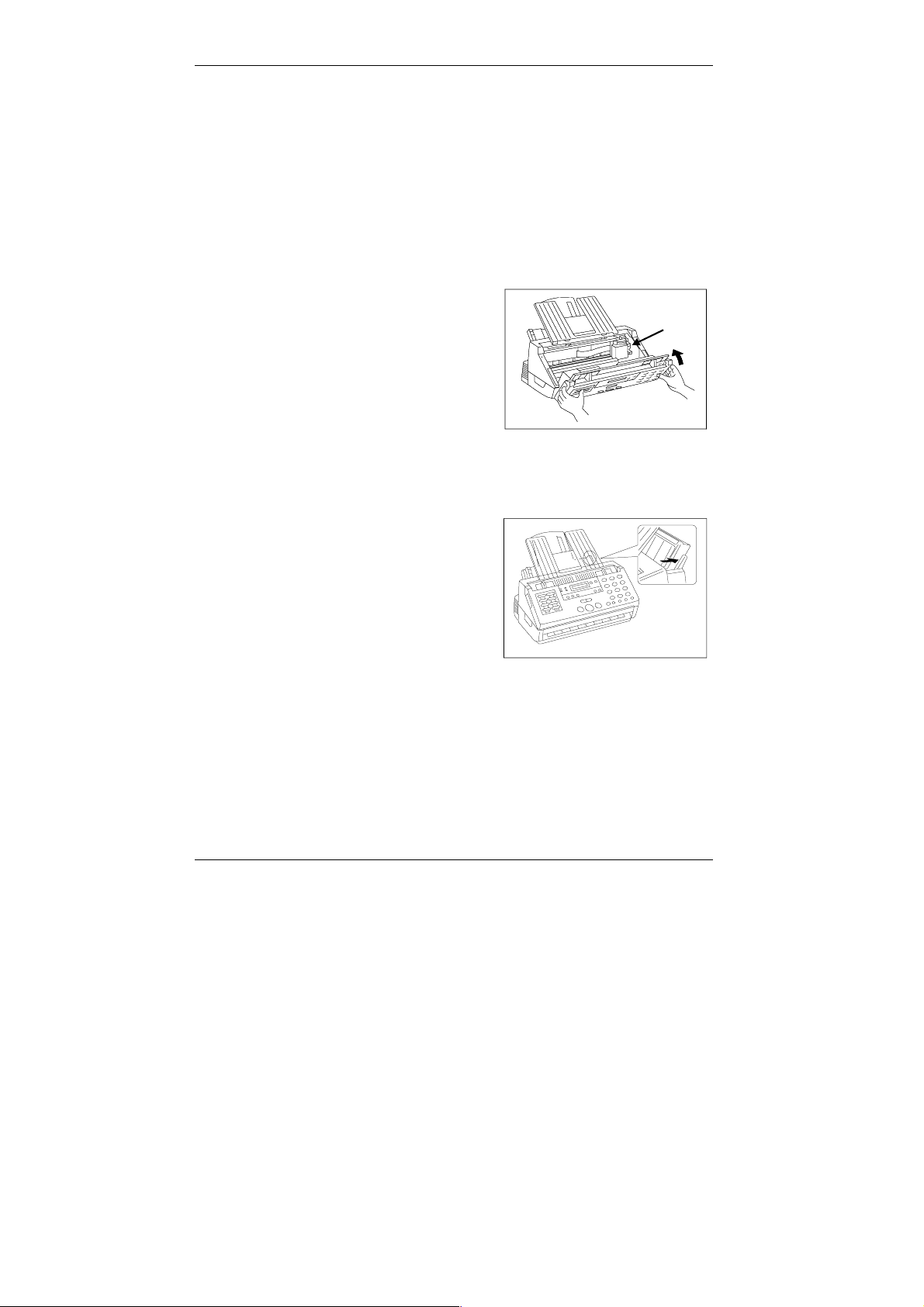
2.7 Loading the Recording Paper
Follow this procedure for fax and print mode.
2.7.1 Adjusting the Paper Thickness
Open the transmission unit. Change the position of the paper thickness
lever to set the dis tanc e between the pr int head and t he trans port r oller for
the paper. The lever is located above the ink cartridge.
Before you install a new machine,
remove the protection tape.
Push the lever to the left for normal
paper (64 - 90 g/m²) and to the right
for thicker paper.
Close the transmission unit.
2.7.2 Filling the Paper Cassette
INSTALLATION
Push the lever on the
right side of the paper
cassette backwards.
Place the paper in the cassette so that the side you want to print on faces
you and the top of the page points downward. Take care to keep the
height of the stack below the mark on the right side of the paper cassette.
Fan the stack of paper well and place in the cassette. The cassette holds
up to 100 sheets (74 g/m²).
Minoltafax 1300 23
Page 31

INSTALLATION
Align the paper on the right
side of the cassette and push
it down to the bottom.
Adjust the left paper guide.
Press [PRINTER RESET] to feed the first sheet.
If the machine runs out of paper during a print job, the display shows
CHECK PAPER!. Refill the paper and press [PRINTER RESET].
If required, set paper formats other than A4 using the software
F
24 Minoltafax 1300
switches. (Cf. chapter 3 "Entering Data", section "Programming User
Software Switches".)
Page 32

2.7.3 Using Single Sheet Feeder
You may use standard A 4 paper size in your fax machine as well as other
paper sizes. If you use paper for special purposes, such as thick paper
(90-105 g/m²), acetates, address labels and envelopes, you should feed
these types of paper individually. For this, push the lever on the right side
of the paper cassette to the front and place the individual sheet in the
feeder so the side you want to print on faces you and the top points
downwards.
Make sure to adjust the paper thickness to the type of paper
F
actually used.
Use acetates that are suitable for ink jet printing. E.g. 3M CG3480 or
Canon #Q07-0001-M1.
After printing on acetates, you should make two copies on normal paper to
ensure no ink stains remain on the paper transport rollers. Mind that
acetates may melt, if they are exposed to heat.
If you use special papers, the results of the print may vary considerably
due to different quality standards of different types of paper It is advisable
to make a test copy before starting a long series of printing with a new type
of paper.
Storage conditions may influence the quality of the print. Always store the
paper in the original packaging. Do not expose the paper to extreme
temperatures or high humidity.
Note that the ink may need longer to dry on some paper qualities. If you
print longer documents on several pages, this may cause ink stains on the
pages.
INSTALLATION
Make sure to push the lever on the right of the paper cassette back
F
Minoltafax 1300 25
and return the paper thickness adjustment to normal, after using the
single sheet feeder.
Page 33

INSTALLATION
2.7.4 Installing the Document Feeder
Open the transmission unit.
Place the document feeder in
the openings.
2.8 Turning the Machine On
Plug the power cable to the power socket in the wall. Mind the safety
notes in chapter 1.
Always leave the machine on for at least three seconds, before
F
turning it off again. It may be seriously damaged otherwise.
When the machine is on, the standby mode is automatically activated:
Description Display
When the machine is in standby mode, the
display appears as shown. Now the
machine is ready for operation.
26 Minoltafax 1300
23 Mar. ’97 12:00
Page 34

3 Entering Data
Before all features of your Minoltafax are available you need to make some
settings. This chapter explains how to set your name, your line type and
the partner stations with which you wish to communicate.
3.1 Typing Conventions in this Manual
If nothing else is requested, all keys are to be pressed one after the other
when entering data. This is also the case if they are connected by a "+" to
facilitate the layout. "Press [0] + [5] + [SET]" means: Press the numeric
key [0], then the numeric key [5] and then the key named [SET].
3.2 General
When entering numbers or letters move the cursor in the display to the left
using [
$
] (one-touch key 5) or to the right using [#] (one-touch key 6).
If you entered a wrong number move the cursor onto the wrong digit and
press [DELETE] (one-touch key 8) to remove it. Then enter the correct
digit.
Enter spaces by pressing [SPEED DIAL]: These spaces have no effect on
the programming, they just raise the legibility of telephone numbers.
Press [REDIAL/P] to program pauses in the dialling process. The length of
the pause is 3 seconds factory-set and may be changed using the
software switches. The pause is shown in the display by a colon.
If you operate the machine from a PBX system enter the line access
procedure in the telephone numbers by pressing [TONE]. How to program
the [TONE] key cf. " Entering Password, Name, Fax Number and Line
Type". The entry is shown in the display by "R".
[MENU] selects the desired procedure.
[SET] stores the entry and ends the procedure. The data is stored.
Press [STOP] to end the procedure and to delete the entry. In some cases
press [STOP] twice.
ENTERING DATA
If you interrupt the procedure for more than one minute the machine
F
Minoltafax 1300 27
returns to standby mode without storing the data.
Page 35

ENTERING DATA
3.3 Entering Letters
The letters and symbols needed to program your name and the names of
your partner stations are arranged in three groups. Within the fields the
keys have the functions shown below.
Group 1 Group 2 Group 3
ABCDE abcde 12345
FGHIJ fghij 67890
KLMNO klmno . , : ; •
PQRST pqrst +-/&*
UVWXY uvwxy # ’ “ ( )
Z z <>!?=
When entering data, the display splits into two areas. A letter area with
cursor 1 and a group area with cursor 2.
Moving the cursor when entering letters:
28 Minoltafax 1300
Page 36

Control Keys
Key Function
ENTERING DATA
[5]
Changing from one group to the next. Choose
from letters in upper and lower case or numbers
and symbols (e.g. from ABCDE to abcde).
[8]
Scroll forwards within one group. Move from one
row to the next (e.g. from ABCDE to FGHIJ).
[2]
Scroll backwards within one group. Move from
one row to the preceding (e.g. from FGHIJ to
ABCDE).
[6]
Move the cursor in one field to the right to select
individual letters. (e.g. from A to B).
[4]
Move the cursor in one field to the left to select
individual letters (e.g. from B to A).
[0]
[One-touch key 5]
$
]
or [
[One-touch key 6]
#
]
or [
[One-touch key 8]
or
[DELETE]
Enter spaces.
Move the cursor in the area 1 one position to the
left.
Move the cursor in the area 1 one position to the
right.
Delete a digit in area 1.
Selecting a Letter
Press the respective key to move the cursor to the desired position.
Confirm the selection with one-touch key [6] / [
position forward and you can enter the next letter. Continue in this manner
for the whole name. Press [SET] to save the programming.
#
]. The cursor moves one
Minoltafax 1300 29
Page 37

ENTERING DATA
Example:
To enter "MINOLTA" press the following keys.
Letter Keys
M
I
N
O
L
T
A
Now press [SET].
îîøø
ôøøø
îøøø
шшшшш
÷÷÷÷
ошшшш
ôôô
OT 6
OT 6
OT 6
OT 6
OT 6
OT 6
OT 6
30 Minoltafax 1300
Page 38

3.4 Entering Password, Name, Fax Number
and Line Type
You can place your name and your fax number in the header of your fax.
The header is the first line printed at the top of the paper of the receiving
fax machine. Determine the position of the header using the software
switches. (Cf. section "Programming User Software Switches".)
You may need the password later for functions such as protected polling.
The password is factory-set to "0000" = off. The password is comparable
to the PIN-code on a credit card.
Setting the line type determines how your fax machine obtains an outside
line when it operates in a PBX system. The following procedure describes
how to set your password, your name, your fax number and your line type.
Description Display
1 Press [MENU] 8 times.
8: SET MODE ?
ENTERING DATA
2 Press [SET].
3 Press [MENU].
4 Press [SET].
5 If desired, enter 4 digits (e.g. 1234).
6 Press [SET].
7 Enter your name or the name of you
1: TIME SET ?
2: STATION CODE ?
ID No. ? 0000
ID No. ? 1234
z
ABCDE :ABCDE
:ABCDE
company (up to 24 digits).
For instructions cf. Chapter 3.3.
8 Press [SET].
9 Enter your fax number (up to 20 digits)
z
1234567
see note below.
10 Press [SET].
11 Press [MENU] to select the desired
PBX MODE No.
PBX MODE FLASH
mode.
Minoltafax 1300 31
Page 39

ENTERING DATA
OFF = PSTN mode
NO. = line code
FLASH = Flash key
If you selected "OFF" or "FLASH"
proceed with step 14.
12 If you selected "NO.", press [SET] and
enter the line code (up to 4 digits).
13 Press [SET]. A beep confirms the entry.
14 Press [STOP] to end the procedure. The
machine switches to standby mode.
If your machine is already programmed with a name and a telephone
F
number you want to change now, delete the old information first, digit
by digit using one-touch key 8 / [DELETE].
Make sure to set the correct dialling method. To change it follow the
procedure given in section "Changing the Setting of the User Switches".
3.4.1 Positioning the Header
Software switch No. 20 allows to change the position of the header. You
can place the header inside or outside of the original. (cf. "Programming User Software Switches“) Note that approximately 1 cm of the
received message may be lost, if the header is placed inside the printing
area. The factory-setting is outside of the original.
PBX MODE OFF
LINE CODE
3: FEATURE SW. ?
23 Mar. ’97 12:00
z
32 Minoltafax 1300
Page 40

3.5 Entering Date and Time
Date and time are shown on the display and printed on the reports and on
each transmitted page in the header and on each received page in the
footer.
Description Display
1 Press [MENU] 8 times.
ENTERING DATA
8: SET MODE ?
2 Press [SET].
3 Press [SET].
Enter the current date and time.
4 Press [SET].
5 Press [SET]. A beep confirms the entry.
6 Press [STOP] to end the procedure.
Date and time must be entered in two digit format. Example:
F
For 23. March 1997, 12:00 Press 2303971200. Press [#] or [$]
to move the cursor to the left or to the right, if necessary.
1: TIME SET ?
20 Feb. ’97 12:00
23 Mar. ’97 12:00.
2: STATION CODE ?
23 Mar. ’97 12:00
Minoltafax 1300 33
Page 41

ENTERING DATA
3.6 Entering Telephone Numbers
3.6.1 One-Touch Dial
With this function you can program the numbers you dial most frequently
using the one-touch dial keys. Furthermore, the enhanced functions, such
as delayed transmission or polling can be programmed for each of the
one-touch keys.
Description Display
1 Press [MENU] twice.
2: O.T & S.D SET?
F
2 Press [SET].
3 Press one of the one-touch keys
[1 - 8], e.g. [2]. If you do not press any
key, the currently selected key, is
programmed.
4 Press [SET].
5 Enter the name of the other party
(up to 16 digits).
6 Press [SET].
7 Enter the desired telephone number (up
to 32 digits).
8 Press [SET]. A beep confirms the entry.
To program further one-touch keys
repeat steps 3 - 8.
9
Press [STOP] to end the procedure.
If you are calling from a PBX extension, press [TONE] for an
external line before dialling.
If you fill in the labels for the one-touch keys, it will be easier to find
the right telephone number later on.
O.T No.=1 ?
O.T No.= 2 ?
z
ABCDE :ABCDE
z
0511 74040
O.T No. =3 ?
23 Mar. ’97 12:00
:ABCDE
34 Minoltafax 1300
Page 42

3.6.2 Speed Dial
Similar to the one-touch keys, you can program telephone numbers using
the speed dial function. The speed dial number is a short, two-digits
number which represents the complete telephone number.
Description Display
1 Press [MENU] twice + [SET].
ENTERING DATA
2: O T & S.D SET?.
F
2 Press [SPEED DIAL].
3 Enter a two digit speed dial number, e.g.
[0] + [2]. If you do not press any key, the
currently selected speed dial number is
programmed.
4 Press [SET].
5 Enter the name of the other party
(up to 16 digits).
6 Press [SET].
7 Enter the desired telephone number
(up to 32 digits).
8 Press [SET]. A beep confirms the entry.
To program further speed dial numbers
repeat steps 3 - 8.
9
Press [STOP] to end the procedure.
If you are calling from a PBX extension, press [TONE] for an
external line before dialling.
S.D No. = 01 ?
S.D No. = 02 ?
z
ABCDE :ABCDE
z
0511 74040
S.D No. = 03 ?
23 Mar.’97 12:00
:ABCDE
Minoltafax 1300 35
Page 43

ENTERING DATA
3.6.3 Changing One-Touch Key Numbers or Speed Dial Numbers
You can change the programming of the one-touch keys and of the
speed dial numbers. For this, proceed as follows (Example for
one-touch key No. 2).
Description Display
1 Press [MENU] twice + [SET].
O.T No.= 1 ?
2 Press desired one-touch key [2].
3 Press [SET].
Press [SET] once more.
Press [DELETE] to delete the old name
4
O.T No.= 2?
MILLER :CHANGE
MILLER :ABCDE
ELRO :VWXYZ
and enter the new name.
5 Press [SET].
6 Press [DELETE] several times to delete
0511 74040
030 567 891
the old number and enter the new
number.
7 Press [SET]. A beep confirms the entry.
O.T No. = 3?
To delete further one-touch keys repeat
steps 2 - 7.
8
Press [STOP] to end the procedure.
23 Mar.’97 12:00
To change a speed dial number, follow the same procedure after you have
entered the speed dial number you want to change.
36 Minoltafax 1300
Page 44

ENTERING DATA
3.6.4 Deleting One-Touch Key Numbers or Speed Dial Numbers
You can delete the programming of the one-touch keys and of the speed
dial numbers. For this, proceed as follows: (Example for one-touch
key No. 2)
Description Display
1 Press [MENU] twice + [SET].
O.T No. = 1 ?
2 Press the desired one-touch key [2].
3 Press [SET].
Press [MENU].
4 Press [SET]. A beep confirms the entry.
O.T No. = 2 ?
PETERS :CHANGE
PETERS :CANCEL
** CANCELLED **
To change further one-touch keys repeat
steps 2 - 4.
5
Press [STOP] to end the procedure.
23 Mar. ’97 12:00
To delete a speed dial number, follow the same procedure after you have
entered the speed dial number you want to change.
Minoltafax 1300 37
Page 45

ENTERING DATA
3.7 ECM Mode
Your Minoltafax 1300 transmits data using the ITU-T ECM mode. This is a
standard communication system between fax machines of group 3 (G3). In
this standard, data that may have been lost during the transmission due to
low line quality is repeated. This reduces the error rate considerably.
Although this standard raises the transmission time to some degree, it is
still quicker than resending a whole page.
For permanent changes in this setting use software switch No. 24
(cf. "Programming User Software Switches“.) For temporary changes in
this setting follow the procedure given below.
3.7.1 Changing the ECM Mode setting for one Transmission
Description Display
1 Place the document in the document
feeder.
2 Select contrast or resolution.
STD NORMAL
STD NORMAL
3 Press [MENU] 6 times.
4 Press [SET].
Press [MENU] to select ON or OFF.
5
6 Press [SET]. A beep confirms the entry.
7 Dial the telephone number and transmit
6: ECM ?
ECM ON ?
ECM OFF ?
STD NORMAL
STD NORMAL
the document.
The machine returns to the original setting after the transmission.
38 Minoltafax 1300
Page 46

3.8 Fax Transfer
This functions allows you to transfer a fax message sent to your Minoltafax to another fax machine. This function is available for automatic or for
manual transfer.
Description Display
1 Press [MENU] 7 times.
ENTERING DATA
7: SET FORWARD ?
2 Press [SET].
(The factory-setting is OFF.)
3 Press [MENU] to select the mode.
4 Press [SET] to confirm the selection.
Three selections are available:
OFF; the machine returns to stand-by mode.
AUTO; proceed with step 5.
MAN; proceed with step 7.
5 Enter the number to which you want the
transmissions transferred.
6 Press [SET]. A beep confirms the entry
and the machine switches to standby
mode.
7 Enter your password.
8 Press [SET]. A beep confirms the entry
and the machine switches to standby
mode.
FORWARD: OFF
FORWARD: AUTO
0511 778899
23 Mar. ’97 12:00
PASSWORD ? 1234
STD NORMAL
Minoltafax 1300 39
Page 47

ENTERING DATA
3.8.1 Automatic Fax Transfer
If the automatic fax transfer function is turned on, all incoming faxes are
printed and then sent to the programmed telephone number.
If the receiving partner station is busy, the Minoltafax redials the number
according to the settings of software switch No.5. If a transmission error
occurs during the transfer, the machine interrupts the current transmission
and redials the number about 10 minutes later to retry the transmission.
If all attempts to redial and transmit fail, the process is deleted.
3.8.2 Manual Fax Transfer (Remote Controlled Polling)
This function allows you to send the incoming fax messages to a remote
fax machine, controlling the process from the remote machine. For this,
proceed as follows.
Dial the number of your Minoltafax 1300 from the remote machine.
It is necessary to use the tone dial system for this procedure.
When you hear the simulated rings, after the voice response, press [*]
during the signal break.
1 When you hear the acceptance tone (3 short signals), enter your
password.
2 After the correct password you hear the CNG signal. Then press
[START].
3 If fax messages are stored in the memory they are transmitted now.
4 If no fax messages are stored you hear the closing tone.
5 If the password was wrong, you hear an error tone followed by a
password waiting tone. Then enter the password again. After a wrong
password is sent three times, the Minoltafax 1300 interrupts the
telephone connection.
40 Minoltafax 1300
Page 48

Signal Tones
ENTERING DATA
Minoltafax 1300 41
Page 49

ENTERING DATA
3.9 Power Save Mode
The power save mode reduces the energy consumption of the
Minoltafax 1300 in standby mode from approximately 6 W to approximately 2.5 W. The factory-setting for the power save mode is on. To
change the setting set software switch no. 13 to off. (cf. "Programming
User Software Switches“).
The power save mode is activated, if for 5 minutes:
l
no key is pressed.
l
no call comes in.
l
the receiver of the connected telephone is not lifted.
The display shows the message:
If any of the conditions named above is not met, the machine switches to
standby mode.
Use the fax software to switch the power save mode off, if you want
F
to operate the machine in fax mode, scanner mode or printer mode.
3.10 Redial
If a transmission fails, the Minoltafax 1300 automatically redials the
number to try the transmission again. You can also start the redial process
manually by pressing [REDIAL/P].
It is only possible to start the manual redial as long as the document is in
the document feeder. You may also start the redial with the connected
telephone. For this, lift the receiver or press
the last number.
The factory-setting of the machine is to redial three times for timer transmissions and twice for all other transmissions. You can change these
settings with the software switches No. 05 and No. 06. (cf. "Programming
User Software Switches".)
**POWER SAVE**
and [REDIAL/P] to redial
42 Minoltafax 1300
Page 50

3.11 Transmitting the Page Numbers
You can program the Minoltafax 1300 to print a page number and the total
number of pages in the header of each transmitted page. The page
number is printed on your original and on the copy sent to the other party
in the top left-hand corner. This functions facilitates finding individual
pages afterwards.
The machine compares the programmed number of pages with the actual
number of pages sent and makes a note in the transmission report if the
numbers do not correspond. The factory-setting for the report is off.
(cf. "Programming User Software Switches" and "Reports".)
To set the page numbers proceed as follows:
Description Display
1 Place the document in the document
feeder.
2 Select contrast or resolution.
ENTERING DATA
STD NORMAL
STD NORMAL
3 Press [MENU] 4 times.
4 Press [SET].
5 Enter the page number.
6 Press [SET]. A beep confirms the entry.
4: #PAGES ?
PAGE ? P. 00
PAGE ? P. 03
STD NORMAL
To correct the page number, press [DELETE] and enter the correct
number. Proceed with the transmission as usual.
Minoltafax 1300 43
Page 51

ENTERING DATA
3.12 Programming User Software Switches
The user switches are software switches which change the basic settings
of the machine. The preset adjustments and the possible options are listed
in the table on the next page.
3.12.1 Changing the Setting of the User Software Switches
To change the user switch settings follow the procedure given below:
Description Display
1 Press [MENU] 8 times.
8: SET MODE?
2 Press [SET].
3 Press [MENU] twice.
4 Press [SET].
5 Enter the number of the desired
software switch (E.g. 01 pause time).
6 Press [SET].
7 Enter the desired time.
8 Press [SET]. To change further settings
repeat steps 5 - 8.
9
Press [STOP] twice to end the
procedure.
1: TIME SET ?
3: FEATURE SW. ?
(00) DIAL MODE
(01) PAUSE TIME
3sec (03)
5sec (05)
(05) TIMER REDIAL
23 Mar. ’97 12:00
44 Minoltafax 1300
Page 52

3.12.2 List of User Software Switches
ENTERING DATA
Switch
No.
00 Dialling method 00
01 Pause time 02
05 Number of redial attempts after
06 Number of automatic redial
07 Number of rings the MF 1300
Description Setting
timer transmission/timer polling
attempt. (3-4 minute intervals)
attempts after regular transmission
attempt using manual, one-touch
or speed dialling/polling reception
attempt. (2-3 minute intervals)
issues before connecting to the
line when the MF 1300 is set to the
AUTO mode.
No.
01
03
04
05
06
07
08
09
10
11
12
00
01
02
03
11
00
01
02
03
11
00
01
02
03
Description Factory-
TONE
PULSE 01
2 Sec.
3 Sec.
4 Sec.
5 Sec.
6 Sec.
7 Sec.
8 Sec.
9 Sec.
10 Sec.
11 Sec.
12 Sec.
OFF
1time
2times
3X
11times
OFF
1time
2times
3times
11times
Short ring
1 ring
2 rings
3 rings
setting
03
03
02
00
11
08 Remote receiving capability for
manual reception.
Minoltafax 1300 45
00
10
99
11 rings
OFF
ON (2-digit
remote reception
activation
number)
33
Page 53

ENTERING DATA
09 Number of simulated
rings that the MF 1300
issues after connecting
to the line during the
AUTO reception mode,
before switching to fax
reception mode for an
incoming fax (or voice
call).
10 Music on hold 00
13 Power save 00
16 Voice response for fax,
telephone and answer
mode
17 Key operation beeps 00
20 Header print.
Determines whether
your station name, fax
number, page number
and date/time are
printed on the header of
the receiver.
21 Foot print.
Determines whether the
other party’s station
name, date/time of the
reception is printed on
the footer of the
received paper.
23 Recording paper
selection
24 ECM (Error Correction
Mode)
00
01
02
03
04
05
01
01
00
01
01
02
00
01
02
00
01
00
01
02
00
01
OFF ( No rings/No
Auto switching)
3 rings (Auto
switching)
5 rings (A.sw)
7 rings (A. sw.)
9 rings (A. sw.)
11 rings (A. sw.)
Silence (No music)
Waiting music 01
OFF
ON 01
OFF
ON 01
OFF
ON (LOW)
ON (HIGH)
OFF
EIN (outside)
EIN (inside)
OFF
ON 01
A4
Letter
Legal
OFF
ON 01
00
02
01
00
46 Minoltafax 1300
Page 54

ENTERING DATA
26 Selective reception 00
27 Stand-by position of the
resolution mode
28 Stand-by position of the
contrast mode
31 Transmission report 00
32 Timer transmission
report
33 Timer polling report 00
35 Broadcasting report 00
36 Halftone quality
(NORMAL = rapid
transmission )
50 Reduction copy mode
selection (only vertical)0001
01
00
01
02
03
00
01
02
03
01
02
00
01
02
01
02
01
00
01
OFF
ON
STD.
FEIN
SUPER
Not return 03
NORMAL
LIGHT
HALFTONE
No return
OFF(No report
issued)
ON ( after each
transmission)
ON (when an error
occurs)
OFF (No report
issued)
ON (after each
transmission)
ON (when an error
occurs)
OFF (No report
issued)
ON (after each
transmission)
ON (when an error
occurs)
OFF
ON
normal
high 01
100%
97% 01
00
03
00
00
00
00
Minoltafax 1300 47
Page 55

ENTERING DATA
54 Auto progress for
manual sending and
receiving.
55 The compression
(only vertical)
percentage of reception
00
01
00
01
02
03
OFF (need to press
[START] for manual
transmission and
reception.)
ON (no need to
press [START] for
manual transmission
and reception)
100%
90%
84%
70%
01
01
48 Minoltafax 1300
Page 56

4 Sending
4.1 Transmission
4.1.1 Notes on Original Documents
Your fax machine can send the following sizes of paper. The automatic
document feeder has a capacity of 20 sheets if every sheet has equal size
and strength.
If the feeding length exceeds 1500 mm the Minoltafax recognises a
document jam and interrupts the reading process.
Use yellow, yellow-green or light blue colors for information you do not
want to be transmitted.
Make sure ink, glue, Tipp-Ex
dry before the transmission.
©
and other similar substances are completely
SENDING
Always remove staples and paper-clips from the document
F
Minoltafax 1300 49
before sending it. Such objects may cause serious damage to
the fax machine.
Page 57

SENDING
Photocopy or Carrying Film
Original documents that meet the following characteristics must be
photocopied or placed in a carrying film before they are sent:
• paper sizes less than 148 mm width or less than 148 mm length
• paper that is too light
• folded, torn, wrinkled damp rough or curled paper
• chemically treated and pressure sensitive paper
• metallic or textile originals
• the paper thickness must be between 0.05 mm and 0.15 mm. If the
thickness is between 0.08 mm and 0.13 mm you can place several
sheets at once in the document feeder.
50 Minoltafax 1300
Page 58

4.1.2 Placing the Documents
Place the document face down
on the document feeder
Centre the document and
adjust the paper guides so that
they lightly touch the edges of
the document but not jam it
You can place up to 20 sheets in the document feeder. Make sure the
documents are well placed and aligned before starting the transmission.
If you want to send more than 20 sheets, place the additional sheets in the
document feeder during the transmission.
If the paper is curled or the sheets stick to each other, several pages may
be drawn in together. This can lead to document jams and faulty transmissions. In this case, place the sheets individually in the document feeder
to ensure a correct feeding of the documents.
Especially smooth documents may slip in the document feeder. This may
cause the output document to be "stretched". Copy the document on
normal paper first to prevent this.
.
.
SENDING
Minoltafax 1300 51
Page 59

SENDING
4.1.3 Contrast / Resolution
Description Display
Place the document in the document feeder.
STD NORMAL
To change the quality of the transmission press the [CONTRAST / HALF
TONE] and [RESOLUTION] keys.
You can program the machine to keep the new setting automatically
(factory-setting) or to change back to the basic setting after the
transmission.
(Cf. chapter "Entering Data", section "Programming User Software
Switches", switch No. 27 and 28.)
[CONTRAST / HALF TONE]
allows three adjustments:
NORMAL The document is transmitted as normal print.
LIGHT Documents that are too light are transmitted darker.
REY SCALE To transmit originals with many grey tones, e.g. photos.
G
If you select grey scale, the resolution is automatically
set to fine.
[
RESOLUTION] allows three adjustments:
RML This is the normal resolution for a document with normal
N
print and standard size. E.g. type-written text. (3.85
lines/mm)
F
INE This is the resolution for small print.
E.g. newspaper articles (7.7 lines/mm)
S
UPER This is the finest resolution (15.4 lines/mm)
52 Minoltafax 1300
Page 60

4.2 Dialling Method
The Minoltafax offers several different dialling methods. Place the
document face down in the feeder and dial using the desired procedure:
4.2.1 Manual Dial Using the Numeric Keypad
Description Display
SENDING
1 Place the document in the document
feeder and adjust the paper guides.
2 If necessary adjust the resolution and the
contrast.
3 Dial the telephone number.
4 Press [START].
F
If you are dialling from a PBX system, remember to enter
[TONE] before any number.
4.2.2 Dialling Using the One-Touch Keys
Description Display
1 Place the document in the document
feeder and adjust the paper guides.
2 If necessary adjust the resolution and the
contrast.
3 Press one of the programmed one touch
keys [01] - [08].
STD NORMAL
STD NORMAL
0511 234567
***TRANSMITTING***
STD NORMAL
STD NORMAL
0511 234567
Minoltafax 1300 53
Page 61

SENDING
4.2.3 Dialling Using the Speed Dial
Description Display
1 Place the document in the document
feeder and adjust the paper guides.
2 If necessary adjust the resolution and the
contrast.
3 Press [SPEED DIAL] and enter the two
digits of the programmed speed dial
number (01 - 40).
4.2.4 Manual Dialling Using the Line Monitor
Description Display
1 Place the document in the document
feeder and adjust the paper guides.
2 If necessary adjust the resolution and the
contrast.
3 Lift the receiver of the connected
telephone (or press
telephone number.
When you hear the signal from the other
4
party, press [START] and hang up the
receiver.
For any of the dialling methods:
Press [DELETE], to correct wrong entries, move the cursor to the desired
position using [
#
] or [$].
Press [STOP], to cancel the programming.
If a transmission has already started, you can interrupt it by pressing
[STOP].
)and dial the
STD NORMAL
STD NORMAL
0511 234567
STD NORMAL
STD NORMAL
0511 234567
***TRANSMITTING***
54 Minoltafax 1300
Page 62

4.3 Delay Transmission (Timer)
This function serves to transmit documents at a programmed time, for
example to a receiver in a different time zone, or to use a cheaper
telephone line at a given time. The timer function is only available if the
date and time have been set properly.
Place the document face down in the document feeder (up to 20 pages.)
If necessary, adjust the resolution and the contrast.
Description Display
SENDING
1 Press [MENU] 3 times.
2 Press [SET].
3 Press [SET] once more.
4 Enter the desired transmission time.
5 Press [SET].
6 Press a one-touch key, enter a speed dial
number or a telephone number with the
numeric keys.
7 Press [SET]. A beep confirms the entry.
4.3.1 Deleting Delay Transmission
Description Display
1 Press [MENU] 3 times.
2 Press [SET].
3 Press [SET].
4 Press [SET].
3: TIMER ?
TIMER Tx ?
START TIME :
START TIME 23:30
PARTY ?
ELROY
<TIMER Tx.23:30>
3: TIMER ?
TIMER Tx. ?
CANCEL ?
CANCELLED !
z
Minoltafax 1300 55
Page 63

SENDING
4.3.2 Changing Delay Transmission
Description Display
1 Press [MENU] 3 times.
2 Press [SET].
3 Press [SET].
4 Press [MENU], to select CHANGE.
5 Press [SET].
6 Press [DELETE], to delete the wrong
transmission time.
7 Enter the new transmission time.
8 Press [SET].
9 Enter the new telephone number.
10 Press [SET]. A beep confirms the entry.
3: TIMER ?
TIMER Tx. ?
CANCEL ?
CHANGE ?
START TIME 23:30
START TIME :
START TIME 00:30
ELROY
030 123456
<TIMER Tx.00:30>
z
56 Minoltafax 1300
Page 64

4.4 Broadcast Transmission
Your Minoltafax 1300 can send documents from the memory up to 50
programmed stations using the one-touch keys, the speed dial numbers
and the numeric keys with one single operation. You can program up to 10
different numbers. Approximately 30 ITU test pages No. 1 can be stored in
the memory for transmission. The machine successively dials all the
numbers and transmits the document. If the corresponding software switch
is ON, a report is printed automatically after the process is completed and
the machine returns to the standby mode.
Place the document face down in the document feeder. If necessary,
adjust the resolution and the contrast.
Description Display
SENDING
1 Press [START].
2 Press [1]. (If you enter 0, continue with
0: NOW 1: LATER
START TIME :
z
step 5.)
3 Enter the desired transmission time.
4 Press [SET].
5 Enter the desired telephone number and
START TIME 13:30
PARTY ?
123454
press [SET]. (You may enter up to 50
numbers. One-touch keys and speed
dial numbers are also possible.) Press
[SET] after each setting.
6 Press [COPY] to print a broadcast list, if
JOB 0 LEFT :16
you want to check the programming.
7 Press [START], to scan the documents.
8 The transmission will start at the
JOB 0 LEFT :16
<B.C 0 13:30
programmed time.
To program further broadcast transmissions proceed in the same manner.
The numbering of the individual job is done automatically in the sequence
of programming.
Minoltafax 1300 57
Page 65

SENDING
4.4.1 Deleting Broadcast Transmission
Description Display
1 Press [START] twice.
2 Press [SET].
3 Enter the desired job number.
4 Press [SET]. A beep confirms the entry.
4.5 Polling Transmission
Your Minoltafax 1300 allows you to transmit documents automatically at
the request of a calling station.
There are two methods for this operation: secure polling and open polling.
In case of secure polling a 4 digit password can be programmed and
another Minoltafax 1300 can poll the transmission. All other group 3 fax
machines can use the open polling. In this case the password must be set
to "0000".
If necessary adjust the resolution and contrast.
Description Display
1 Press [MENU].
2 Press [SET].
3 Press [MENU], to select POLLING Tx.
4 Press [SET].
5 Enter the password, if desired.
6 Press [SET]. A beep confirms the entry.
B.C CANCEL ?
JOB NO. = ?
JOB NO. = 0
JOB 0 CANCELLED
1: POLLING ?
POLLING Rx. ?
POLLING Tx. ?
PASSWORD ? 0000
PASSWORD ? 1234
<POLLING Tx. >
58 Minoltafax 1300
Page 66

Make sure the machine is in automatic answer mode when a polling
F
transmission is programmed. The reception of other transmissions is
not affected by this setting.
If you want to make photocopies while a polling transmission is
programmed, press [STOP], to eject the document from the document
feeder. Make the photocopies and replace the document in the document
feeder for polling transmission.
If the password of the receiver has only three digits, replace the first digit
with a 0.
4.5.1 Deleting Polling Transmissions
Description Display
1 Press [MENU].
2 Press [SET].
3 Press [MENU], to select POLLING Tx.
4 Press [SET].
5 Press [SET]. A beep confirms the entry.
SENDING
1: POLLING ?
POLLING Rx. ?
POLLING Tx. ?
CANCEL ?
CANCELLED !
Press [STOP], to eject the document from the document feeder.
Minoltafax 1300 59
Page 67

SENDING
4.5.2 Changing Polling Transmission
Description Display
1 Press [MENU].
2 Press [SET].
3 Press [MENU], to select POLLING Tx.
4 Press [SET].
5 Press [MENU], to select CHANGE.
6 Press [SET].
7 Enter the new password.
8 Press [SET]. A beep confirms the entry.
1: POLLING ?
POLLING Rx. ?
POLLING Tx. ?
CANCEL ?
CHANGE ?
PASSWORD ? 0000
PASSWORD ? 4321
<POLLING Tx.>
4.6 Overseas Transmission
When you transmit documents over long distances, disturbances in the
telephone line may cause errors in the transmission. To eliminate this type
of error you can reduce the transmission speed temporarily. In this way
you can also compensate errors that occur due to bad telephone lines in
general.
Description Display
1 Place the document in the document
STD NORMAL
feeder and adjust the paper guides.
2 Press [SPEED DIAL].
3 Press [#]. A beep confirms the entry.
S.D :
z
4800BPS SET
Proceed with the transmission as usual.
60 Minoltafax 1300
Page 68

5 Receiving
Select the receiving mode by pressing [AUTO/MAN.ANSWER] until the
desired LED is lit. (For manual reception no LED is lit.)
Make sure the space in front of the paper exit is free. Jammed paper
F
5.1 Manual Receiving
may cause the print to be smudged.
When you receive large half tone pictures, the memory may not be
sufficient to store the whole picture. In this case ask the other party to
send the picture as black and white only.
Receiving conversation calls is only possible through an external
telephone. Generally it is only sensible to set the machine to manual
receiving, if you are expecting voice telephone calls on the same line. This
should be kept in mind when the reception mode is set.
1 Manual receiving mode is selected when neither the AUTO nor the
ANSWER LED is lit.
2 When the telephone rings, lift the receiver. If software switch No. 54
is ON, the machine automatically receives incoming fax messages. In
this case simply replace the receiver when you hear no more signal
tones.
3 If the incoming call is a telephone conversation with a subsequent fax
message, press [3] + [3] after the conversation, to begin the
transmission. (For tone dialling only.)
4 The received copy is first stored in the memory and is printed out
afterwards.
RECEIVING
If the surrounding environment is extraordinaryly loud, the
F
Minoltafax 1300 61
Minoltafax 1300 may not recognise the signal tone correctly.
In this case press [START] to begin the transmission.
Press [HOLD] to hold a telephone conversation. Press [HOLD] to resume
the conversation.
Use software switch No. 10 to determine whether your partner hears
music while on hold.
Page 69

RECEIVING
5.2 Automatic Receiving (AUTO)
Incoming calls are automatically answered as fax messages. The software
switches No. 07, 09 and 16 offer a variety of selections. (To set the
switches cf. chapter "Entering Data", section "Programming User Software
Switches“.)
Software switch No. 07
Number of rings before the machine answers the call.
Software switch No. 09
Number of simulated rings (e.g. for the manual fax transfer). Enter any
number available between 3 and 11. If 00 is set no rings are simulated and
the fax signal is given immediately after the call is answered. In this case
the fax / telephone recognition is off.
Software switch No. 16
This switch controls the voice response when the fax / telephone
recognition is on
5.3 Combination with an Answering Machine
(ANSWER)
The Minoltafax 1300 can be combined with an answering machine. When
set to answer mode, the machine operates as follows.
If no message is left within 6 seconds after the answering machine turns
on, the Minoltafax emits the fax signal and receives the data. If the voice
response is on (software switch 16) the machine will ask the caller to pess
the start key to send a fax before emitting the CNG-signal. The Minoltafax
will receive the data in any case, if the calling fax machine emits a fax
signal.
This feature may not function properly with certain answering machines
because the quality of the telephone line and the capacity of the answering
machine are important. Some of the advanced functions of the answering
machine may not work, because the Minoltafax monitors the line.
62 Minoltafax 1300
Page 70

5.4 Polling Receiving
With this function you can poll documents from other fax machines, if they
are prepared with a document ready for polling. Further more you can
program your fax machine to do the polling automatically and alone. If you
have programmed the machine accordingly, it will poll a document from a
programmed sender.
Description Display
1 Press [MENU].
2 Press [SET].
3 Press [SET].
4 Enter the desired telephone number.
Press [SET]. The machine dials the number and receives the data. After
the process the Minoltafax returns to standby mode.
Press [STOP] twice, to interrupt the process.
Press [STOP], if you have entered a wrong telephone number to terminate
the procedure.
RECEIVING
1: POLLING ?
POLLING RX ?
PARTY ?
123456
Minoltafax 1300 63
Page 71

RECEIVING
5.5 Timer Polling Receiving
This function is similar to the polling receiving but the process only starts
at a preset time.
Description Display
1 Press [MENU] 3 times.
2 Press [SET].
3 Press [MENU] to select TIMER
POLLING?.
4 Press [SET].
5 Enter the desired transmission time.
6 Press [SET].
7 Enter the desired telephone number.
8 Press [SET]. A beep confirms the entry.
If you have entered a wrong number, press [$] or [#] to move the cursor
to the wrong number, press [DELETE] and enter the correct number.
3: TIMER ?
TIMER Tx. ?
TIMER POLLING ?
START TIME :
START TIME 17:00
PARTY ?
123456
<TIMER Rx. 17:00>
z
5.5.1 Deleting Timer Polling Receiving
Description Display
1 Press [MENU] 3 times.
2 Press [SET].
3 Press [MENU] to select TIMER
POLLING?.
4 Press [SET].
5 Press [SET]. A beep confirms the entry.
64 Minoltafax 1300
3: TIMER ?
TIMER Tx. ?
TIMER POLLING
CANCEL ?
<CANCELLED>
Page 72

5.5.2 Changing Timer Polling Receiving
Description Display
1 Press [MENU] 3 times.
2 Press [SET].
3 Press [MENU] to select TIMER POLLING.
4 Press [SET].
5 Press [MENU] to select CHANGE.
6 Press [SET].
7 Press [DELETE] to delete the wrong time.
8 Enter the desired transmission time.
9 Press [SET].
10 Press [DELETE] to delete the wrong
number bit.
11 Enter the desired telephone number by bit.
12 Press [SET]. A beep confirms the entry.
RECEIVING
3: TIMER ?
TIMER Tx. ?
TIMER POLLING ?
CANCEL ?
CHANGE ?
START TIME 17:00
START TIME :
START TIME 13:00
PARTY ?
123456
030 1224455
<ABRUFZEIT 13:00>
z
5.6 Memory Receiving
The Minoltafax 1300 receives data in the memory, if the machine runs out
of paper or ink during the reception. In this case the display shows
<Rx. IN MEMORY> alternating with the cause for the problem (PRINTER
ERROR, CHECK PAPER or INK EMPTY).
Solve the problem and press [PRINTER RESET] to resume the print job.
5.6.1 Memory Capacity
The memory has a capacity of approximately 34 ITU test pages No. 1 in
normal resolution. However, as the amount of the received data depends
on the number of dots received for the picture, the capacity of the memory
may be used up earlier. If half tone pictures are received the limit of the
memory can be reached in less than a page. In this case the picture must
be send as a black and white picture.
Minoltafax 1300 65
Page 73

RECEIVING
5.7 Reducing the Received Pages
If a received page is longer than the loaded paper size (A4), the Minoltafax
1300 can print it on two pages. The machine prevents this by automatically
reducing all incoming fax messages to 90 %, 84 % or 70 %. The factorysetting is 90 %. To change the setting follow these steps:
Description Display
1 Press [MENU] 8 times.
2 Press [SET].
3 Press [MENU] to select FEATURE SW.
4 Press [SET].
5 Press [5] + [5].
6 Press [SET].
7 Enter the desired reduction rate:
00 - off
01 - 90 %
02 - 84 %
03 - 70 %
8 Press [SET].
9 Press [STOP] twice.
8: SET MODE ?
1: TIME SET ?
3: FEATURE SW. ?
(00)DIAL MODE
(55)Rx. RATIO
90% (01)
84% (02)
(00)DIAL MODE
23 Mar.’97 12:00
The setting is saved until it is manually changed again. Press [STOP] twice
to interrupt the procedure.
66 Minoltafax 1300
Page 74

5.7.1 Footprint for Split Pages
If your Minoltafax splits an incoming fax message on two pages, it inserts a
small "&" beside the ink foot print. To avoid this, cf. "Reducing the
Received Pages".
RECEIVING
5.8 Selective Receiving
With this function you can limit the number of possible senders of fax
messages to the ones programmed as speed dial or one-touch keys in
your Minoltafax. The feature is activated by software switch No. 26
(cf. "Programming User Software Switches"). Additionally, the other party
has to send a password.
Minoltafax 1300 67
Page 75

RECEIVING
68 Minoltafax 1300
Page 76

6 Copying
Your Minoltafax 1300 makes up to 99 copies of one original. The machine
uses the memory for this, so that the number of pages of the original may
be limited. (Cf. section "Memory Receiving" in chapter 5.) The original is
read in fine mode also if the resolution is set to normal.
6.1 Single Copies
Description Display
1 Place the original in the document feeder
and adjust the paper guides.
2 If necessary adjust the resolution and the
contrast.
3 Press [COPY].
6.2 Multiple Copies
Description Display
1 Place the original in the document feeder
and adjust the paper guides.
2 If necessary adjust the resolution and the
contrast.
3 Press [MENU] 4 times.
4 Press [SET].
5 Enter the desired number of copies
(e.g. 3).
6 Press [COPY].
7 The machine scans the document and
starts the copy cycle.
COPYING
STD NORMAL
STD NORMAL
*** COPY ***
STD NORMAL
STD NORMAL
4: #PAGES ?
PAGE ? P. 00
PAGE ? P. 03
SCAN LEFT: 33
PRINT: 1 SET: 3
Press [STOP], if you want to interrupt the process.
Note that the ink may take a longer time to dry. Because the original and
the copy exit the machine together, the wet ink on the copy may stain the
original. Especially smooth originals (e.g. fax paper or acetates) may slip
in the document feeder. This may cause the output document to be
"stretched" and be printed on two pages.
Minoltafax 1300 69
Page 77

COPYING
6.3 Reduction
Originals that are longer than the recording paper, can be reduced along
the longitudinal axis. Three reduction rates are available: 90 %, 84 % and
70 %. The factory-setting is OFF.
Description Display
1 Press [MENU] 5 times.
2 Press [SET].
3 Press [MENU] to select the desired
4 Press [SET]. A beep confirms the entry.
The setting is active until it is changed again manually.
If you select OFF in step 3, the machine still reduces the copy to 97 % if it
would be printed on two pages. To change this setting use software switch
No. 50.
5: REDUCTION ?
REDUCTION OFF
REDUCTION 90%
reduction rate.
23 Mar. ’97 12:00
70 Minoltafax 1300
Page 78

CONNECTING THE FAX TO THE COMPUTER
7 Connecting the Fax to the Computer
To use your Minoltafax 1300 as a printer, connect it to your computer using
the 8-bit Centronics printer interface.
1 Turn your computer off and pull the power plug of the Minoltafax.
2 Connect the printer end of the printer cable to the socket of the
Minoltafax and fasten it with the holders.
3 Connect the other end of the cable to the computer.
4 Turn the computer on and connect the power cable of the Minoltafax.
5 Install the printer driver in the computer.
6 Press [FAX/PRINTER] to switch the Minoltafax to print mode.
Note that the plug of the printer cable will not fit the slot in the
Minoltafax, if it is wider than 17 mm. To avoid communication errors
F
Minoltafax 1300 71
between the computer and the Minoltafax, the cable should be no
longer than 6 feet (1,8 m).
Page 79

CONNECTING THE FAX TO THE COMPUTER
7.1 Installing the Printer Driver
To install the printer driver under Windows 95
1 Start Microsoft Windows.
2 Insert the disk into drive A: (or B:).
3 Choose "Run.." from the "Start " menu.
4 Type "a:\install" (or b:\install) and choose "OK" button.
5 Select your language (English, Deutsch, Français) if necessary.
6 Select printer type and press "OK" button.
To install the printer driver under Windows 3.1x
1 Start Microsoft Windows.
2 Insert the disk into drive A: (or B:).
3 In the Program Manager, choose "Run.." from the "File" menu.
4 Type "a:\install" (or b:\install) and choose "OK" button.
5 Select your language (English, Deutsch, Français) if necessary.
6 Select printer type and press "OK" button.
When installation of the printer driver is completed, the operation can be
read in the help function of the driver. Microsoft and Windows are
registered trade marks of the Microsoft Corporation.
72 Minoltafax 1300
Page 80

7.1.1 Adjusting the Printer Driver
Setting under Windows 95
1 Install the printer driver.
2 Click on "Start".
3 Click on "Settings".
4 Click on "Printers".
5 Click with the right mouse key on the printer "MINOLTA Color Fax".
6 Click on "Properties".
7 Click on "Details".
8 Click on "Setup".
In the window that appears, you can set the various settings of the printer
driver.
Setting under Windows 3.1x
1 Install the printer driver.
2 Double click on the icon "Main".
3 Double click on the icon "Print Manager".
4 Click on "Options".
5 Click on "Printer Setup... ".
6 Click on the printer "MINOLTA Color Fax on..." in menu "Printers".
7 Click on "Setup".
In the window that appears, you can set the various settings of the printer
driver.
CONNECTING THE FAX TO THE COMPUTER
Minoltafax 1300 73
Page 81

CONNECTING THE FAX TO THE COMPUTER
7.1.2 Switching between Fax and Printer Mode
Description Display
Press [FAX/PRINTER] to switch between the
modes. The display shows the following
messages.
FAX È PRINTER
PRINTER READY
Press [FAX/PRINTER] to change back.
7.1.3 The Operation Panel in Printer Mode
Press [PRINTER RESET] to feed and eject the paper.
PRINTER È FAX
23 Mar. ’97 12:00
74 Minoltafax 1300
Page 82

7.1.4 Fax Function in Printer Mode
Some of the fax functions are not available while the Minoltafax is in printer
mode. See the following list for details. If a fax message comes in while
you are printing, the message is stored in the memory and printed later.
Function Available or not Note
Dial-out Available
On hook Available
Music on hold Available
Tx mode. contrast/resolution Available
Transmission and reception Available Only memory reception
Polling reception and
transmission
FAX modem Available Print-out is not available in
Auto progress for Tx and Rx Available Only memory reception
FAX/TAS switch over Available Only memory reception
Remote Rx Available Memory reception
ECM ON/OFF Available
Remote FAX setting Available
Page number setting for Tx. Available
Document insertion and
output
Copy/multi copy Not available
Automatic redial Not available
Timer Tx., timer polling Not available
Broadcasting transmission Not available
Setting mode and menu
selection
Reduction copy Not available
Ink save key Not available
Activity report print-out Not available
Available Only memory reception
Available
Not available
CONNECTING THE FAX TO THE COMPUTER
scanner mode
Minoltafax 1300 75
Page 83

CONNECTING THE FAX TO THE COMPUTER
7.2 Computer Fax Mode, Scanner Mode and
Printer Mode
To use this function you must have a fax software installed in your computer. (Not include in the delivery) The machine supports the following
programs only: LaserFAX 3.5, Delrina WinFax PRO 4.0, Softnet FaxWorks
3.0, Phoenix ECLIPSE FAX 6.0 and Microsoft FAX.
The Minoltafax can be used as a computer fax modem, a printer or a
scanner. In combination with the programs named above, the compatibility
allows a data exchange rate of 19 200 bps between the computer and the
Minoltafax 1300.
Use a RS-323C cable (available as optional accessory).
Pin No. Signal
name
2 RXD MF 1300 < PC PC > MF-1300 Command/Data
3 TXD MF 1300 > PC MF-1300 > PC response code/
5 SG Signal ground
7 RTS MF 1300 > PC Request to send
8 CTS MF 1300 < PC Clear to send
Signal direction Explanation
Data
F
76 Minoltafax 1300
Make sure the power save mode is turned off for this mode.
(Cf. Programming User Software Switches)
Page 84

CONNECTING THE FAX TO THE COMPUTER
7.2.1 Pin Assignment for the RS-232C Cable
The pins of the computer interface cable must have the following
assignments:
7.2.2 Modem Specifications
The Minoltafax 1300 has the following protocol specifications:
• Standard: EIA-578 Class 1 Fax/Modem (no data modem included).
• Speed with HDLC-support: 300 bps.
• Commands can be entered in capital and in small letters.
• No "S" register available, use "OK" instead.
Minoltafax 1300 77
Page 85

CONNECTING THE FAX TO THE COMPUTER
7.2.3 Entering Modem Commands with the Computer
Using these commands you can adjust the software and the Minoltafax.
The commands required by the software are given in the software manual.
The Minoltafax supports the following commands:
Command Parameter Function Initial
A none response to the call
D 0-9,*# Dial code
P Pulse dial set
R PSTN access form PABX extension
T Tone dial set
, Pause
E 0 No return command echo E1
1 Return command echo
H 0 Hook ON
M 0 Monitor speakers always OFF M0
1 Speaker is turned OFF by detecting
carrier
2 Speaker is always ON
3 Speaker is OFF during dialling or after
detecting carrier
P none Pulse dial set
T none Tone sial set
V 0 Response code with number V1
1 Response code with alphabet
Z none Initialise machine setting
&F none Return the machine to factory setting
&K 1 RS/CS Flow control (hardware flow
control)
2 XON/XOFF flow control (software flow
control)
position
&K1
78 Minoltafax 1300
Page 86

CONNECTING THE FAX TO THE COMPUTER
Command Parameter Function Initial
&L 0 MODEM mode &L0
1 Scanner mode
2 Scanner mode fix
&W none Memorise the setting
+FCLASS? none Indicate current service class of DCE
+FCLASS=n none Setting service class of DCE
+FRH=n none Receiving command of HDLC mode
+FRM=n none Receiving command of normal mode
+FRS=n none No signal detection (n x 10ms)
+FTH=n none Transmission command of HDLC mode
+FTM=n none Transmission command of normal mode
+FTS=n none n x 10ms interval
A/ none Repeat previous command ERROR
B 0 ITU-T mode selection OK
1 Bell mode selection ERROR
DS none Dial the number automatically which is
memorised in the Modem
I 0-2 Indicate product code, check sum and
etc. of the Modem
L 0-3 Monitor speaker volume control OK
Q 0 Return response code OK
1,2 Control response code ERROR
Sr? none Read-out S register OK
Sr=n none Write n in the S register OK
W 0,2 Control connection OK
X 0-4 Control response code OK
Y 0 No disconnect the line with brake signal OK
1 Disconnect the line with brake signal ERROR
&D 0-3 Operation control for ER OK
&V none Indicate the setting status of the Modem OK
position
ERROR
OK
Minoltafax 1300 79
Page 87

CONNECTING THE FAX TO THE COMPUTER
Command Parameter Function Initial
YS none Indicate Modem condition OK
YV 0 Not use the response code of extension
connector
1,2 Use and set the response code of
extension connector
%R none Indicate internal condition of S register OK
position
OK
ERROR
7.2.4 Switching Computer Fax Mode, Scanner Mode and Printer
Mode on
Description Display
1 Press [MODEM/SCANNER].
2 Press [SET].
3 Press [MENU], to switch between
SCANNER MODE and MODEM MODE.
MODEM MODE = computer fax mode
SCANNER MODE = computer scanner
and printer
4 Press [SET]. A beep confirms the entry.
MODE SET ?
MODEM MODE
SCANNER MODE
MODEM MODE
Setting the Transfer Rate
Description Display
1 Press [MODEM/SCANNER] twice.
2 Press [SET].
3 Press [MENU] to select the transfer rate
BAUD RATE SET?
2400 & 19200BPS
19200BPS FIX
adequate for your software. (Cf. list
below.)
4 Press [SET]. A beep confirms the entry.
80 Minoltafax 1300
23 Mar. ’97 12:00
Page 88

Software Transfer Rate
LaserFAX 3.5 2400 & 19 200 bps
ECLIPSE FAX 6.0 19 200 Standard
FaxWorks 3.0 2 400 & 19 200 bps
WinFax PRO 4.0 2 400 & 19 200 bps
Microsoft FAX 2 400 & 19 200 bps
If you select 2 400 & 19 200 bps:
• Switch to 19 200 bps Class 1 command AT+FCLASS = 1
• Switch to 2 400 bps Class 0 command AT+FCLASS = 0 or reset with
ATZ or AT&F.
7.2.5 Testing the Fax Software
One of the recommended fax software programms (not included in the
delivery) must be installed in your computer.
When you have installed the software, you can check if it is working
properly by scanning a document and then printing it with the Minoltafax.
Proceed as follows:
1 Place the document in the document feeder.
2 Start the manual reception from your computer. (Further details are
given in the manual for the software.)
3 View the document in the computer.
4 Print the document from the computer. (Further details are given in the
manual for the software.)
If the scanning or the printing is interrupted adjust the initial commands.
CONNECTING THE FAX TO THE COMPUTER
Minoltafax 1300 81
Page 89

CONNECTING THE FAX TO THE COMPUTER
7.2.6 Computer Fax Mode
This function allows to send documents created on your computer to be
sent directly using the Minoltafax without printing them before. Besides
this, you can also receive documents directly in the computer and process
them without having to scan the received fax message separately.
Description Display
1 Press [MODEM/SCANNER].
2 Press [SET].
3 Press [MENU] to select MODEM MODE.
MODE SET ?
MODEM MODE
MODEM MODE
4 Press [SET]. A beep confirms the entry.
Sending
5 Start the transmission from your
*** SENT **
computer.
Receiving
*** RECEIVING **
The Minoltafax must be set to manual reception. If your software is set to
automatic reception, the Minoltafax directly transfers the incoming fax
message to the computer. Some programs also allow manual reception.
In case the transfer to the computer does not work, you can answer the
incoming call with the connected telephone. The Minoltafax then emits the
fax signal and starts the reception.
During operation in the computer fax mode, no other function is available.
82 Minoltafax 1300
Page 90

CONNECTING THE FAX TO THE COMPUTER
Transfer to the Computer
If you use WinFax Pro® version 4.0, you may transfer fax messages to
your computer that have been stored in the memory, because the
Minoltafax could not print them immediately.
Description Display
1 Press [MODEM/SCANNER].
2 Press [SET].
3 Press [MENU] to select SCANNER
MODE.
4 Press [SET]. A beep confirms the entry.
5 Transfer the memory receptions using the
manual reception of the computer
software.
MODE SET ?
MODEM MODE
SCANNER MODE
23 Mar. ’97 12:00
F
Minoltafax 1300 83
Never place a document in the document feeder before transfer!
The fax message is deleted from memory as the pages are transferred to
the computer.
Page 91

CONNECTING THE FAX TO THE COMPUTER
7.2.7 Scanner Mode
Description Display
1 Press [MODEM/SCANNER].
2 Press [SET].
3 Press [MENU], to select SCANNER
MODE.
4 Press [SET]. A beep confirms the entry.
5 Place the document in the document
feeder and press [SET].
6 Select contrast/half tone.
(If you select SUPER, the resolution FINE
is selected automatically.)
7 Scan the document with the manual
reception of the computer software.
During operation in scanner mode, no other function is available.
7.2.8 Printer Mode
Description Display
1 Press [MODEM/SCANNER].
2 Press [SET].
3 Press [MENU], to select SCANNER
MODE.
4 Press [SET]. A beep confirms the entry.
5 Print the document using the transmission
function of the computer software.
MODE SET ?
MODEM MODE
SCANNER MODE
STD NORMAL
STD NORMAL
STD NORMAL
STD NORMAL
MODUS SET ?
MODEM MODE
SCANNER MODE
STD NORMAL
STD NORMAL
84 Minoltafax 1300
Page 92

8 Reports
The following reports can be printed using the report function: activity
report, one-touch directory, speed dial directory, activity report, transmission report, timer transmission report, broadcast list, broadcast report
and software switch list.
8.1 Activity Report
Printing Display
1 Press [MENU] 8 times.
2 Press [SET].
3 Press [MENU] 3 times.
4 Press [SET].
5 Press [MENU] to select ON or OFF. If you
select OFF, proceed with step 8.
6 Press [SET].
7 Enter desired print time.
8 Press [SET]. A beep confirms the entry.
REPORTS
8: SET MODE ?
1: TIME SET ?
4: ACT. REPORT ?
ACT. REPORT ON
ACT. REPORT ON
PRINT TIME :
PRINT TIME 16:00
1: TIME SET?
z
9 Press [STOP] to return to standby mode.
Minoltafax 1300 85
Page 93

REPORTS
This report shows the details of the last operations. If you selected OFF
at step 5 above no report is printed. If you enter no time at step 7, the
report is printed approximately after 20 operations.
If you enter a time, the report is printed daily at this time. If no operation
was performed during the interval, no report is printed.
You can also set the machine to print no report at all. For this, follow the
procedure below:
Description Display
1 Press [MENU] 8 times.
2 Press [SET].
3 Press [MENU] 4 times.
4 Press [SET].
5 Press [MENU] to select OFF.
6 Press [SET]. A beep confirms the entry.
6 Press [STOP].
8: SET MODE ?
1: TIME SET ?
4: ACT. REPORT ?
ACT. REPORT ON
ACT. REPORT OFF
1: TIME SET ?
23 MAR. ’97 12:00
86 Minoltafax 1300
Page 94

8.2 One-Touch and Speed Dial List
Printing Display
1 Press [MENU] twice.
2 Press [COPY].
3 Press [STOP] to return to standby mode.
REPORTS
2: O.T & S.D SET?
O.T & S.D LIST
Minoltafax 1300 87
Page 95

REPORTS
8.3 Broadcast List
After you have programmed a broadcast transmission, print this list to
check the correct programming before closing the process. (For
instructions cf. Chapter 4.4)
8.3.1 Broadcast Report
The broadcast report is only accessible with software switch No. 35. If the
switch is set to ON, a report will be printed after the operation is carried
out. The factory-setting is off.
88 Minoltafax 1300
Page 96

8.4 Software Switch List
This list shows the current state of the software switches. How to change
the settings is described in chapter 3 section "Programming User Soft
Switches".
Printing Display
1 Press [MENU] 8 times.
2 Press [SET].
3 Press [MENU] twice.
4 Press [COPY].
REPORTS
8: SET MODE ?
1: TIME SET ?
3: FEATURE SW. ?
FEATURE SW. LIST
Minoltafax 1300 89
Page 97

REPORTS
8.5 Transmission Report
The transmission report is only accessible with software switch No. 31.
The switch has two ON positions and one OFF position. If ON (01) is
selected, a report is printed after each transmission. If ON (02) is
selected, a report is printed after an error has occurred. Details about the
error messages are given in chapter "Maintenance and Troubleshooting".
The factory-setting for this switch is OFF.
8.6 Timer Transmission Report
The timer transmission report is only accessible with software switch no.
32. The switch has two ON positions and one OFF position. If ON (01) is
selected, a report is printed after each transmission. If ON (02) is selected
a report is printed after an error occurred. Details about the error
messages are given in chapter "Maintenance and Troubleshooting".
The factory setting for this switch is OFF.
90 Minoltafax 1300
Page 98

8.7 Timer Polling Report
If you have programmed a timer polling transmission, this report can be
printed to check the operation.
The timer polling report is only accessible with software switch No. 33. The
switch has two ON positions and one OFF position. If ON (01) is selected,
a report is printed after each transmission. If ON (02) is selected a report
is printed after an error has occurred. Details about the error messages
are given in chapter "Maintenance and Troubleshooting". The factorysetting for this switch is OFF.
REPORTS
Minoltafax 1300 91
Page 99

REPORTS
92 Minoltafax 1300
Page 100

MAINTENANCE AND TROUBLESHOOTING
9 Maintenance and Troubleshooting
9.1 Cleaning the Machine
If necessary, clean your Minoltafax with a soft dry cloth to achieve
good results.
Never use alcohol or solvents! Always pull the power plug before
F
9.1.1 Cleaning the Transport Rollers 1 and 2
cleaning the machine!
Open the operation panel.
Clean the rollers. Press the
original sensor and press
[STOP] at the same time to
turn the rollers. (To stop the
movement release the paper
sensor.)
Minoltafax 1300 93
