Page 1
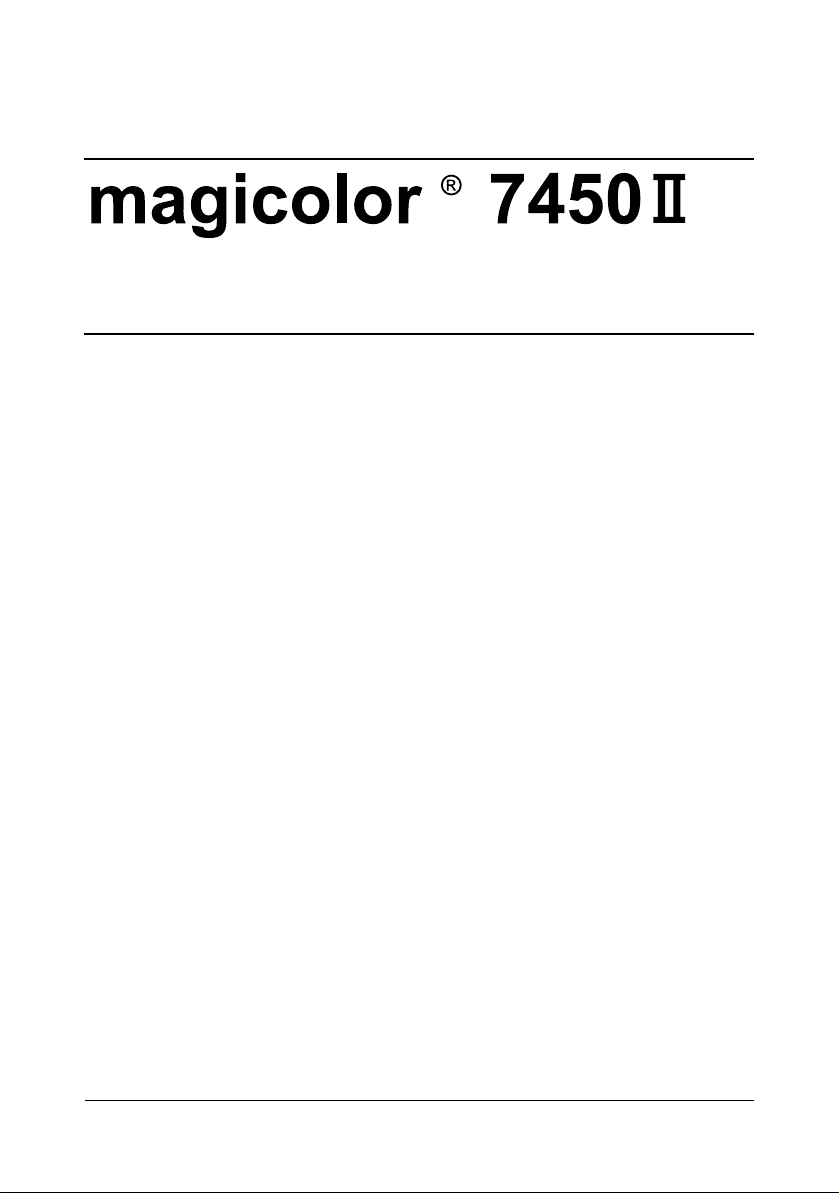
Reference Guide
4039-9572-11A
Page 2
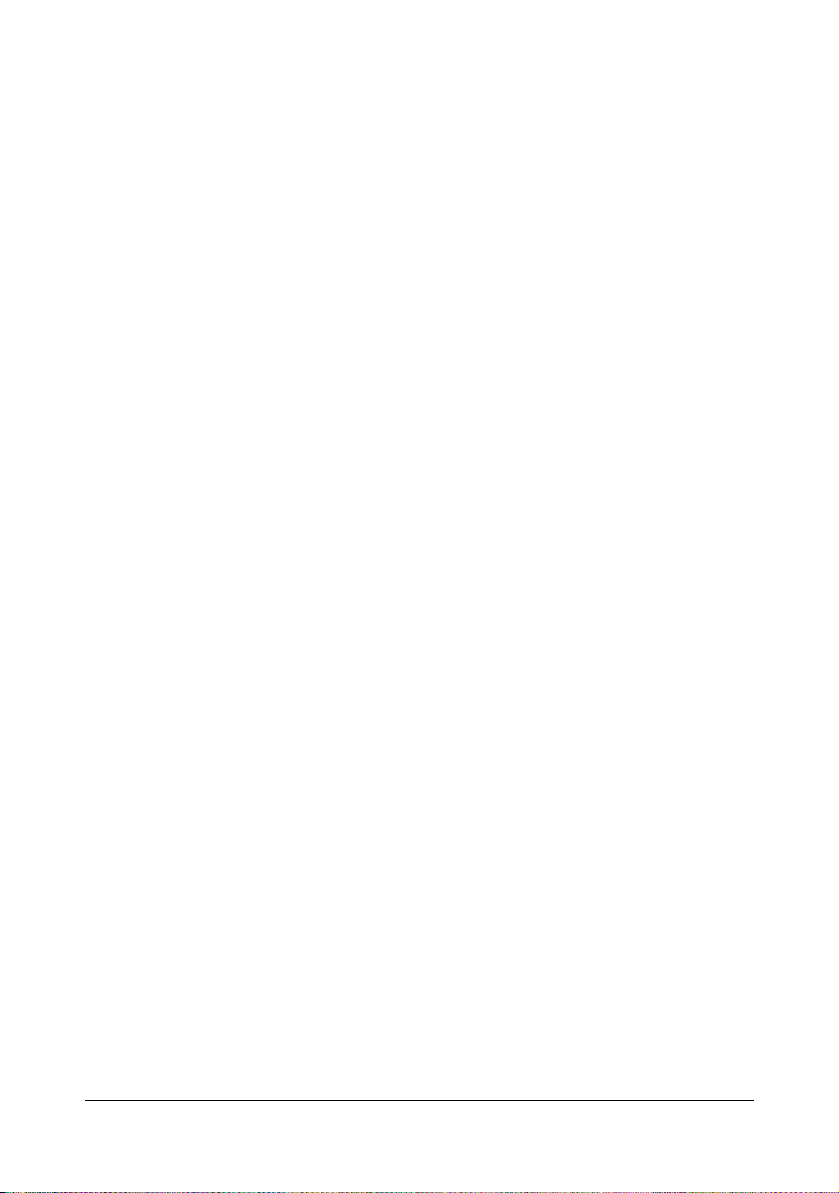
Copyright Notice
The digitally encoded software and publication included with your printer are
Copyrighted © 2008 by KONICA MINOLTA BUSINESS TECHNOLOGIES, INC.,
Marunouchi Center Building, 1-6-1 Marunouchi, Chiyoda-ku, Tokyo, 100-0005,
Japan. All Rights Reserved.
This software may not be reproduced, modified, displayed, transferred, or copied in
any form or in any manner or on any media, in whole or in part, without the express
written permission of KONICA MINOLTA BUSINESS TECHNOLOGIES, INC.
No part of this publication may be reproduced, stored in a retrieval system, or transmitted in any form or by any means, electronic, mechanical, photocopying, recording, or otherwise, without the prior written permission of KONICA MINOLTA. The
information contained in this guide is intended for use with the KONICA MINOLTA
II
magicolor 7450
printers only.
About the GPL (General Public License)
This driver is written for Linux, which is written and distributed under the GNU GPL.
The printing system CUPS adopted to run on the Linux is published by ESP (Easy
Software Products) under the GPL. All source codes that we write must be available
to the general public.
Trademarks
KONICA MINOLTA and the KONICA MINOLTA logo are trademarks or registered
trademarks of KONICA MINOLTA HOLDINGS, INC.
magicolor and PageScope are trademarks or registered trademarks of KONICA
MINOLTA BUSINESS TECHNOLOGIES, INC.
All other trademarks and registered trademarks are the property of their respective
owners.
Notice
KONICA MINOLTA BUSINESS TECHNOLOGIES, INC. reserves the right to make
changes to this guide and to the equipment described herein without notice. Considerable effort has been made to ensure that this manual is free of inaccuracies and
omissions. However, KONICA MINOLTA BUSINESS TECHNOLOGIES, INC. makes
no warranty of any kind including, but not limited to, any implied warranties of merchantability and fitness for a particular purpose with regard to this manual.
KONICA MINOLTA BUSINESS TECHNOLOGIES, INC. assumes no responsibility
for, or liability for, errors contained in this manual or for incidental, special, or consequential damages arising out of the furnishing of this manual, or the use of this manual in operating the equipment, or in connection with the performance of the
equipment when so operated.
Page 3
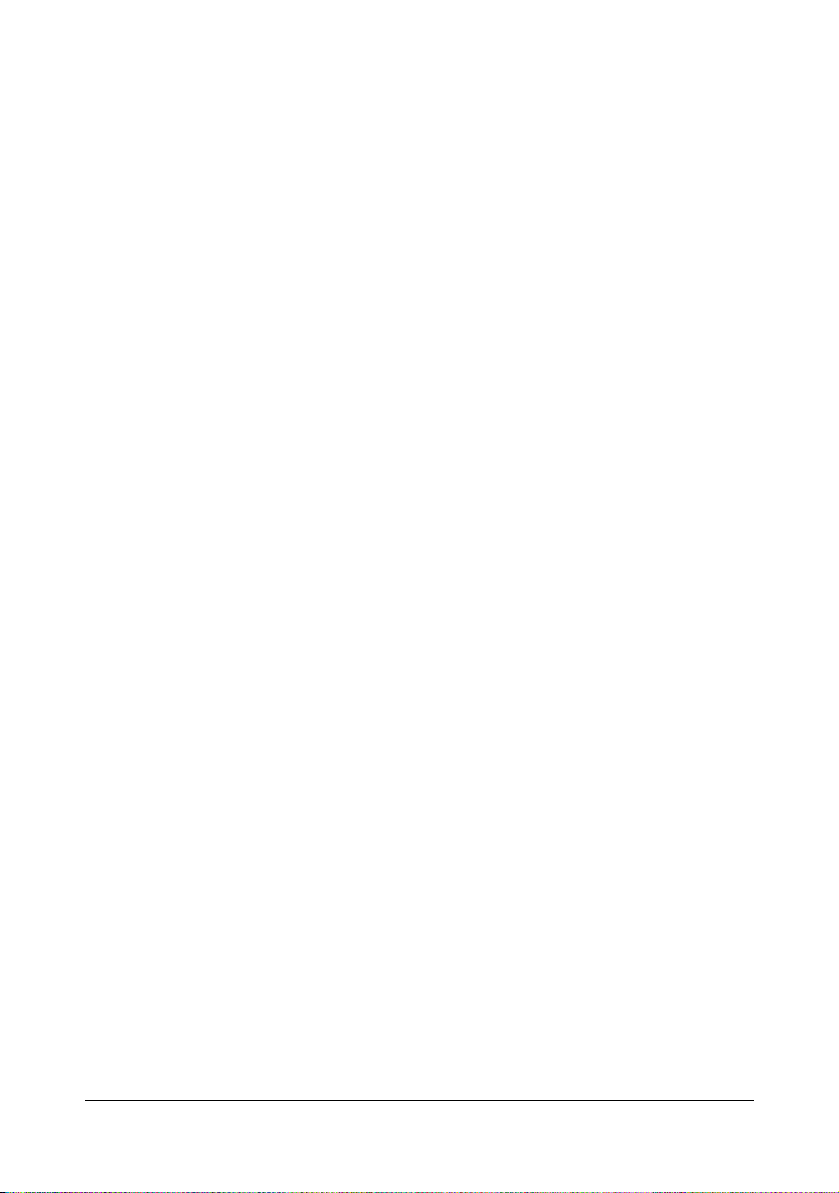
SOFTWARE LICENSE AGREEMENT
This package contains the following materials provided by Konica Minolta Business Technologies, Inc. (KMBT): software included as part of the printing system, the digitally-encoded
machine-readable outline data encoded in the special format and in the encrypted form (“Font
Programs”), other software which runs on a computer system for use in conjunction with the
Printing Software (“Host Software”), and related explanatory written materials (“Documentation”). The term “Software” shall be used to describe Printing Software, Font Programs and/or
Host Software and also include any upgrades, modified versions, additions, and copies of the
Software.
The Software is being licensed to you under the terms of this Agreement.
KMBT grants to you a non-exclusive sublicense to use the Software and Documentation, provided that you agree to the following:
1. You may use the Printing Software and accompanying Font Programs for imaging to the
licensed output device(s), solely for your own internal business purposes.
2. In addition to the license for Font Programs set forth in Section 1 (“Printing Software”)
above, you may use Roman Font Programs to reproduce weights, styles, and versions of
letters, numerals, characters and symbols (“Typefaces”) on the display or monitor for your
own internal business purposes.
3. You may make one backup copy of the Host Software, provided your backup copy is not
installed or used on any computer. Notwithstanding the above restrictions, you may install
the Host Software on any number of computers solely for use with one or more printing systems running the Printing Software.
4. You may assign its rights under this Agreement to an assignee of all of Licensee’s right and
interest to such Software and Documentation (“Assignee”) provided you transfer to
Assignee all copies of such Software and Documentation Assignee agrees to be bound by
all of the terms and conditions of this Agreement.
5. You agree not to modify, adapt or translate the Software and Documentation.
6. You agree that you will not attempt to alter, disassemble, decrypt, reverse engineer or
decompile the Software.
7. Title to and ownership of the Software and Documentation and any reproductions thereof
shall remain with KMBT and its Licensor.
8. Trademarks shall be used in accordance with accepted trademark practice, including identification of the trademark owner’s name. Trademarks can only be used to identify printed
output produced by the Software. Such use of any trademark does not give you any rights
of ownership in that trademark.
9. You may not rent, lease, sublicense, lend or transfer versions or copies of the Software that
the Licensee does not use, or Software contained on any unused media, except as part of
the permanent transfer of all Software and Documentation as described above.
10. In no event will KMBT or its licensor be liable to you for any consequential, incidental INDIRECT, PUNITIVE or special damages, including any lost profits or lost saving, even if
KMBT has been advised of the possibility of such damages, or for any claim by any third
party. KMBT or its licensor disclaims all warranties with regard to the software, express or
implied, including, without limitation implied warranties of merchantability, fitness for a particular purpose, title and non-infringement of third party rights. Some states or jurisdictions
do not allow the exclusion or limitation of incidental, consequential or special damages, so
the above limitations may not apply to you.
Page 4
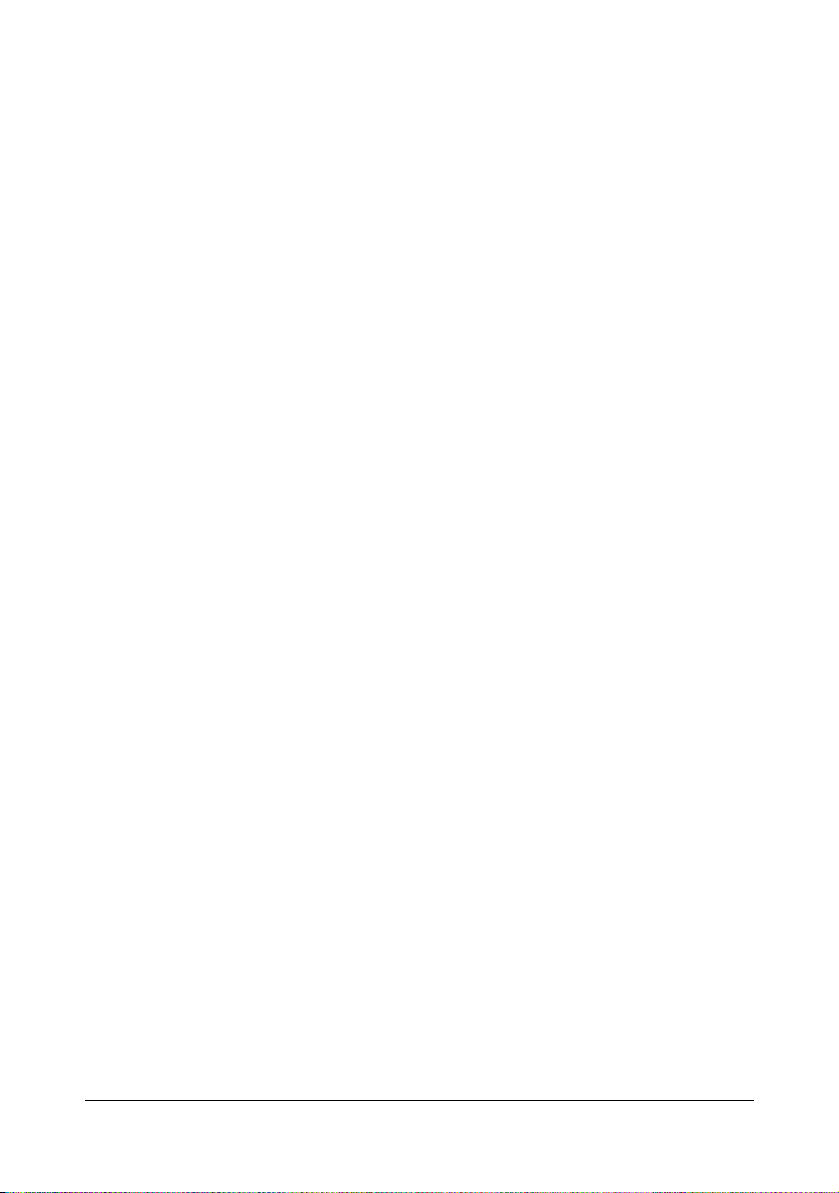
11. Notice to Government End Users: The Software is a “commercial item,” as that term is
defined at 48 C.F.R.2.101, consisting of “commercial computer software” and “commercial
computer software documentation,” as such terms are used in 48 C.F.R. 12.212. Consistent with 48 C.F.R. 12.212 and 48 C.F.R. 227.7202-1 through 227.7202-4, all U.S. Government End Users acquire the Software with only those rights set forth herein.
12. You agree that you will not export the Software in any form in violation of any applicable
laws and regulations regarding export control of any countries.
About Adobe Color Profile
ADOBE SYSTEMS INCORPORATED
COLOR PROFILE LICENSE AGREEMENT
NOTICE TO USER: PLEASE READ THIS CONTRACT CAREFULLY. BY USING ALL OR ANY
PORTION OF THE SOFTWARE YOU ACCEPT ALL THE TERMS AND CONDITIONS OF
THIS SOFTWARE YOU ACCEPT ALL THE TERMS AND CONDITIONS OF THIS AGREEMENT. IF YOU DO NOT AGREE WITH THE TERMS OF THIS AGREEMENT, DO NOT USE
THE SOFTWARE.
1. DEFINITIONS In this Agreement, “Adobe” means Adobe Systems Incorporated, a Delaware corporation, located at 345 Park Avenue, San Jose, California 95110. “Software”
means the software and related items with which this Agreement is provided.
2. LICENSE Subject to the terms of this Agreement, Adobe hereby grants you the worldwide,
non-exclusive, nontransferable, royalty-free license to use, reproduce and publicly display
the Software. Adobe also grants you the rights to distribute the Software only (a) as embedded within digital image files and (b) on a standalone basis. No other distribution of the
Software is allowed; including, without limitation, distribution of the Software when incorporated into or bundled with any application software. All individual profiles must be referenced by their ICC Profile description string. You may not modify the Software. Adobe is
under no obligation to provide any support under this Agreement, including upgrades or
future versions of the Software or other items. No title to the intellectual property in the Software is transferred to you under the terms of this Agreement. You do not acquire any rights
to the Software except as expressly set forth in this Agreement.
3. DISTRIBUTION If you choose to distribute the Software, you do so with the understanding
that you agree to defend, indemnify and hold harmless Adobe against any losses, damages or costs arising from any claims, lawsuits or other legal actions arising out of such distribution, including without limitation, your failure to comply with this Section 3. If you
distribute the Software on a standalone basis, you will do so under the terms of this Agreement or your own license agreement which (a) complies with the terms and conditions of
this Agreement; (b) effectively disclaims all warranties and conditions, express or implied,
on behalf of Adobe; (c) effectively excludes all liability for damages on behalf of Adobe; (d)
states that any provisions that differ from this Agreement are offered by you alone and not
Adobe and (e) states that the Software is available from you or Adobe and informs licensees how to obtain it in a reasonable manner on or through a medium customarily used for
software exchange. Any distributed Software will include the Adobe copyright notices as
included in the Software provided to you by Adobe.
Page 5
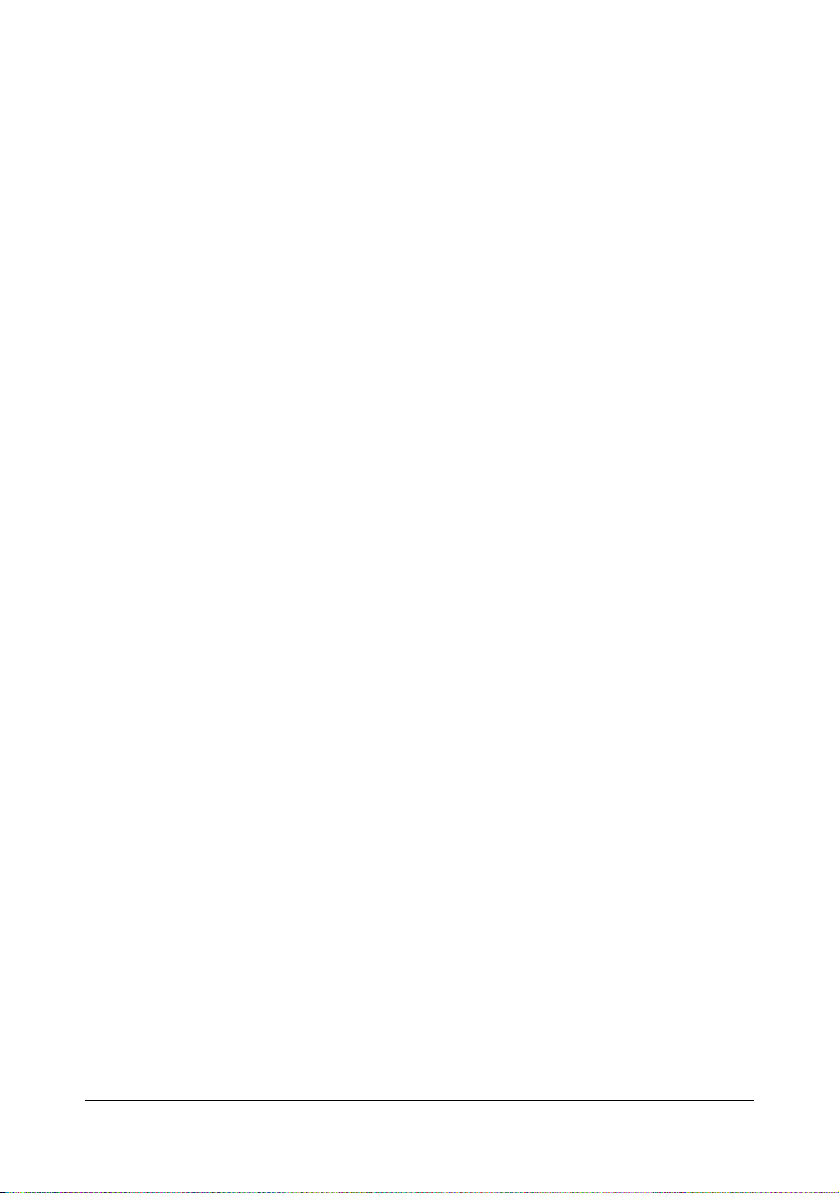
4. DISCLAIMER OF WARRANTY Adobe licenses the Software to you on an “AS IS” basis.
Adobe makes no representation as to the adequacy of the Software for any particular purpose or to produce any particular result. Adobe shall not be liable for loss or damage arising out of this Agreement or from the distribution or use of the Software or any other
materials. ADOBE AND ITS SUPPLIERS DO NOT AND CANNOT WARRANT THE PERFORMANCE OR RESULTS YOU MAY OBTAIN BY USING THE SOFTWARE, EXCEPT
FOR ANY WARRANTY, CONDITION, REPRESENTATION OR TERM TO THE EXTENT
TO WHICH THE SAME CANNOT OR MAY NOT BE EXCLUDED OR LIMITED BY LAW
APPLICABLE TO YOU IN YOUR JURISDICTION, ADOBE AND ITS SUPPLIERS MAKE
NO WARRANTIES, CONDITIONS, REPRESENTATIONS OR TERMS, EXPRESS OR
IMPLIED, WHETHER BY STATUTE, COMMON LAW, CUSTOM, USAGE OR OTHERWISE AS TO ANY OTHER MATTERS, INCLUDING BUT NOT LIMITED TO NONINFRINGEMENT OF THIRD PARTY RIGHTS, INTEGRATION, SATISFACTORY QUALITY
OR FITNESS FOR ANY PARTICULAR PURPOSE. YOU MAY HAVE ADDITIONAL
RIGHTS WHICH VARY FROM JURISDICTION TO JURISDICTION. The provisions of Sections 4, 5 and 6 shall survive the termination of this Agreement, howsoever caused, but this
shall not imply or create any continued right to use the Software after termination of this
Agreement.
5. LIMITATION OF LIABILITY IN NO EVENT WILL ADOBE OR ITS SUPPLIERS BE LIABLE
TO YOU FOR ANY DAMAGES, CLAIMS OR COSTS WHATSOEVER OR ANY CONSEQUENTIAL, INDIRECT, INCIDENTAL DAMAGES, OR ANY LOST PROFITS OR LOST
SAVINGS, EVEN IF AN ADOBE REPRESENTATIVE HAS BEEN ADVISED OF THE POSSIBILITY OF SUCH LOSS, DAMAGES, CLAIMS OR COSTS OR FOR ANY CLAIM BY
ANY THIRD PARTY. THE FOREGOING LIMITATIONS AND EXCLUSIONS APPLY TO
THE EXTENT PERMITTED BY APPLICABLE LAW IN YOUR JURISDICTION. ADOBE'S
AGGREGATE LIABILITY AND THAT OF ITS SUPPLIERS UNDER OR IN CONNECTION
WITH THIS AGREEMENT SHALL BE LIMITED TO THE AMOUNT PAID FOR THE SOFTWARE. Nothing contained in this Agreement limits Adobe’s liability to you in the event of
death or personal injury resulting from Adobe’s negligence or for the tort of deceit (fraud).
Adobe is acting on behalf of its suppliers for the purpose of disclaiming, excluding and/or
limiting obligations, warranties and liability as provided in this Agreement, but in no other
respects and for no other purpose.
6. TRADEMARKS Adobe and the Adobe logo are the registered trademarks or trademarks of
Adobe in the United States and other countries. With the exception of referential use, you
will not use such trademarks or any other Adobe trademark or logo without separate prior
written permission granted by Adobe.
7. TERM This Agreement is effective until terminated. Adobe has the right to terminate this
Agreement immediately if you fail to comply with any term hereof. Upon any such termination, you must return to Adobe all full and partial copies of the Software in your possession
or control.
8. GOVERNMENT REGULATIONS If any part of the Software is identified as an export controlled item under the United States Export Administration Act or any other export law,
restriction or regulation (the “Export Laws”), you represent and warrant that you are not a
citizen, or otherwise located within, an embargoed nation (including without limitation Iran,
Iraq, Syria, Sudan, Libya, Cuba, North Korea, and Serbia) and that you are not otherwise
prohibited under the Export Laws from receiving the Software. All rights to use the Software
are granted on condition that such rights are forfeited if you fail to comply with the terms of
this Agreement.
Page 6
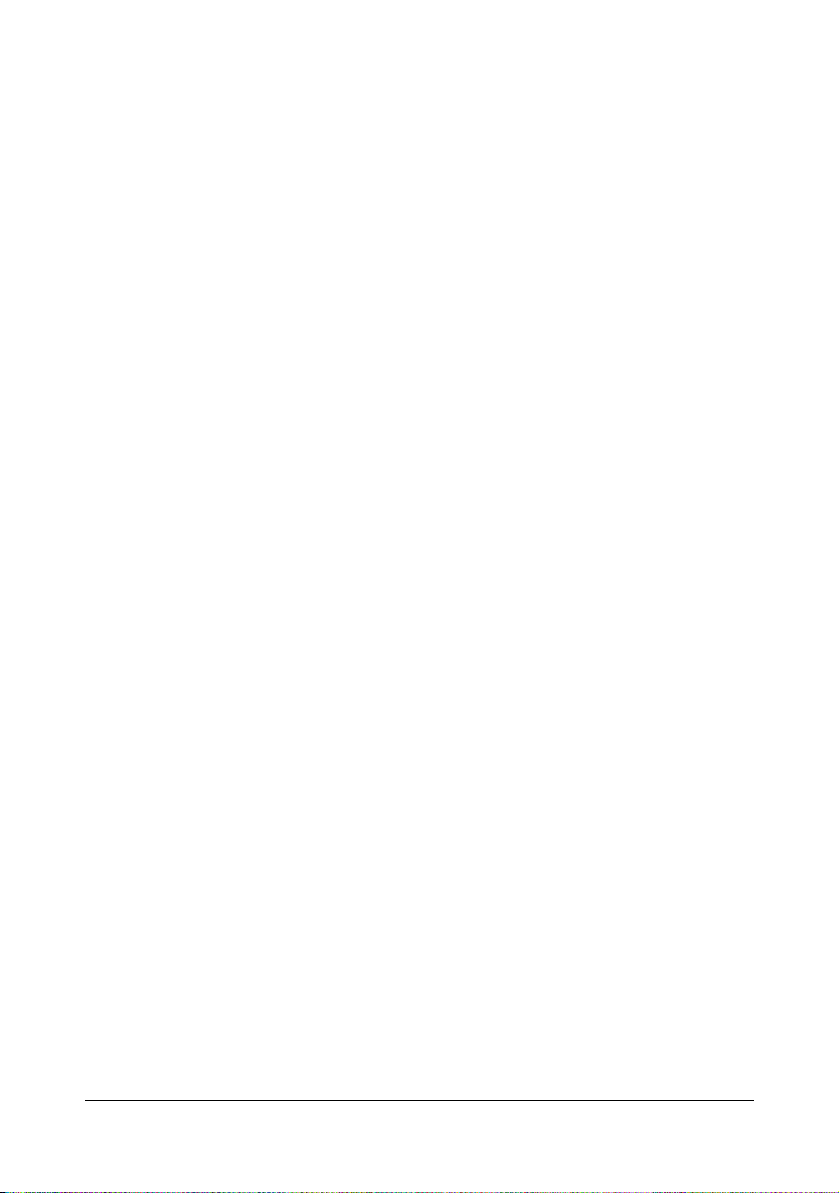
9. GOVERNING LAW This Agreement will be governed by and construed in accordance with
the substantive laws in force in the State of California as such laws are applied to agreements entered into and to be performed entirely within California between California residents. This Agreement will not be governed by the conflict of law rules of any jurisdiction or
the United Nations Convention on Contracts for the International Sale of Goods, the application of which is expressly excluded. All disputes arising out of, under or related to this
Agreement will be brought exclusively in the state Santa Clara County, California, USA.
10. GENERAL You may not assign your rights or obligations granted under this Agreement
without the prior written consent of Adobe. None of the provisions of this Agreement shall
be deemed to have been waived by any act or acquiescence on the part of Adobe, its
agents, or employees, but only by an instrument in writing signed by an authorized signatory of Adobe. When conflicting language exists between this Agreement and any other
agreement included in the Software, the terms of such included agreement shall apply. If
either you or Adobe employs attorneys to enforce any rights arising out of or relating to this
Agreement, the prevailing party shall be entitled to recover reasonable attorneys’ fees. You
acknowledge that you have read this Agreement, understand it, and that it is the complete
and exclusive statement of your agreement with Adobe which supersedes any prior agreement, oral or written, between Adobe and you with respect to the licensing to you of the
Software. No variation of the terms of this Agreement will be enforceable against Adobe
unless Adobe gives its express consent, in writing, signed by an authorized signatory of
Adobe.
ICC Profile for TOYO INK Standard Color on Coated paper
(TOYO Offset Coated 2.0)
This ICC Profile (TOYO Offset Coated 2.0) characterizes Japanese offset press on Coated
paper and is fully compatible with ICC profile format.
About “TOYO INK Standard Color on Coated paper”
This is the standard for color reproduction of sheet-fed offset press on Coated paper made by
TOYO INK MFG.CO., LTD. (“TOYO INK”).
This standard is made from printing test with using TOYO INK’s sheet-fed offset printing inks
and TOYO INK’s own printing conditions.
“TOYO INK Standard Color on Coated paper” is compatible with “JAPAN COLOR”.
Agreement
1. The reproduction of images on a printer or a monitor using this ICC Profile do not completely match the TOYO INK Standard Color on Coated paper.
2. Any and all copyrights of this ICC Profile shall remain in TOYO INK; therefore you shall not
transfer, provide, rent, distribute, disclose, or grant any rights in this ICC Profile to any third
party without the prior written consent of TOYO INK.
3. In no event will TOYO INK its directors, officers, employees or agents be liable to you for
any consequential or incidential, either direct or indirect, damages(including damages for
loss of business profits, business interruption, loss of business information, and the
like)arising out of the use or inability to use this ICC Profile.
4. TOYO INK shall not be responsible for answering any question related to this ICC Profile.
Page 7
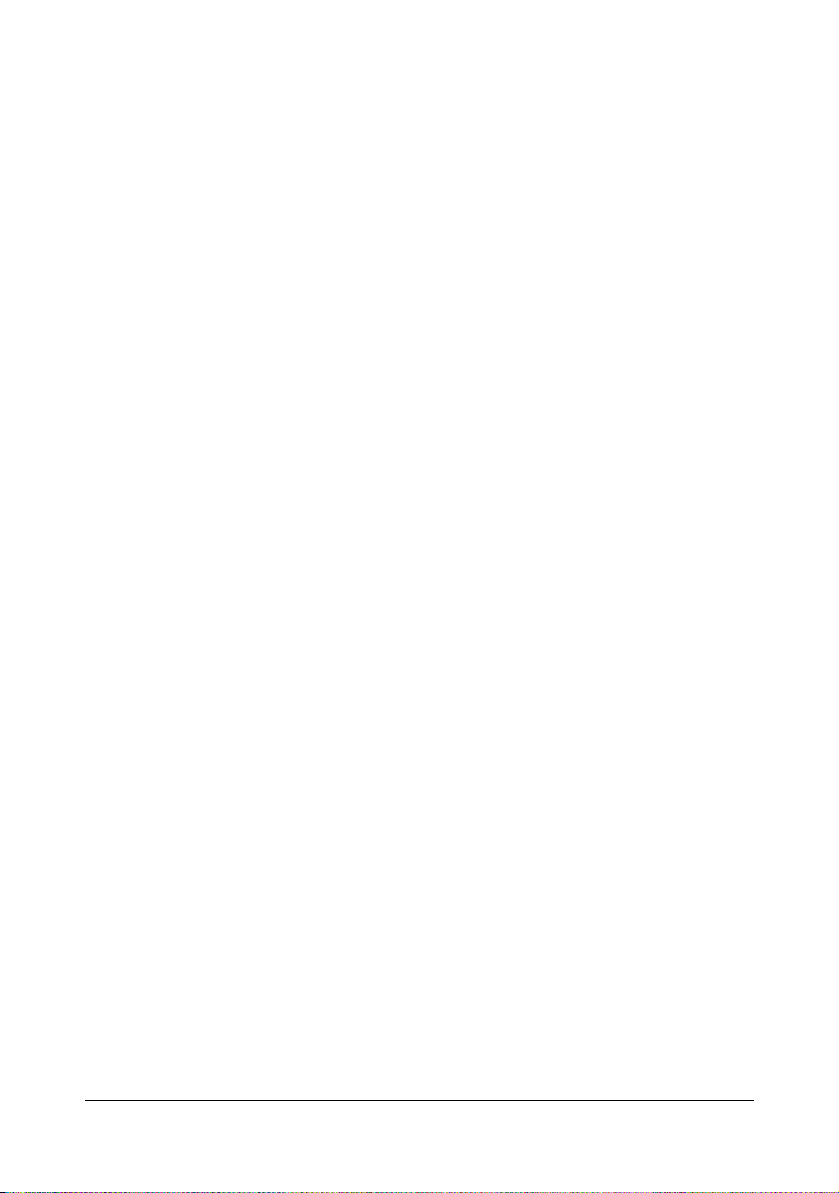
5. All company names and product names used in this document is the trademarks or registered trademarks of their respective holder.
This ICC Profile made by GretagMacbeth ProfileMaker and granted TOYO INK certain license
to distribute by GretagMacbeth AG.
TOYO Offset Coated 2.0 © TOYO INK MFG. CO., LTD. 2004
OpenSSL Statement
OpenSSL License
Copyright ©1998-2003 The OpenSSL Project. All rights reserved.
Redistribution and use in source and binary forms, with or without modification, are permitted
provided that the following conditions are met:
1. Redistributions of source code must retain the above copyright notice, this list of conditions
and the following disclaimer.
2. Redistributions in binary form must reproduce the above copyright notice, this list of conditions and the following disclaimer in the documentation and/or other materials provided with
the distribution.
3. All advertising materials mentioning features or use of this software must display the following acknowledgment:
“This product includes software developed by the OpenSSL Project for use in the OpenSSL
Toolkit. (http://www.openssl.org/)”
4. The names “OpenSSL Toolkit” and “OpenSSL Project” must not be used to endorse or promote products derived from this software without prior written permission. For written permission, please contact openssl-core@openssl.org.
5. Products derived from this software may not be called “OpenSSL” nor may “OpenSSL”
appear in their names without prior written permission of the OpenSSL Project.
6. Redistributions of any form whatsoever must retain the following acknowledgment:
“This product includes software developed by the OpenSSL Project for use in the OpenSSL
Toolkit (http://www.openssl.org/)”
THIS SOFTWARE IS PROVIDED BY THE OpenSSL PROJECT “AS IS” AND ANY
EXPRESSED OR IMPLIED WARRANTIES, INCLUDING, BUT NOT LIMITED TO, THE
IMPLIED WARRANTIES OF MERCHANTABILITY AND FITNESS FOR A PARTICULAR PURPOSE ARE DISCLAIMED. IN NO EVENT SHALL THE OpenSSL PROJECT OR ITS CONTRIBUTORS BE LIABLE FOR ANY DIRECT, INDIRECT, INCIDENTAL, SPECIAL,
EXEMPLARY, OR CONSEQUENTIAL DAMAGES (INCLUDING, BUT NOT LIMITED TO, PROCUREMENT OF SUBSTITUTE GOODS OR SERVICES; LOSS OF USE, DATA, OR PROFITS; OR BUSINESS INTERRUPTION) HOWEVER CAUSED AND ON ANY THEORY OF
LIABILITY, WHETHER IN CONTRACT, STRICT LIABILITY, OR TORT (INCLUDING NEGLIGENCE OR OTHERWISE) ARISING IN ANY WAY OUT OF THE USE OF THIS SOFTWARE,
EVEN IF ADVISED OF THE POSSIBILITY OF SUCH DAMAGE.
Page 8
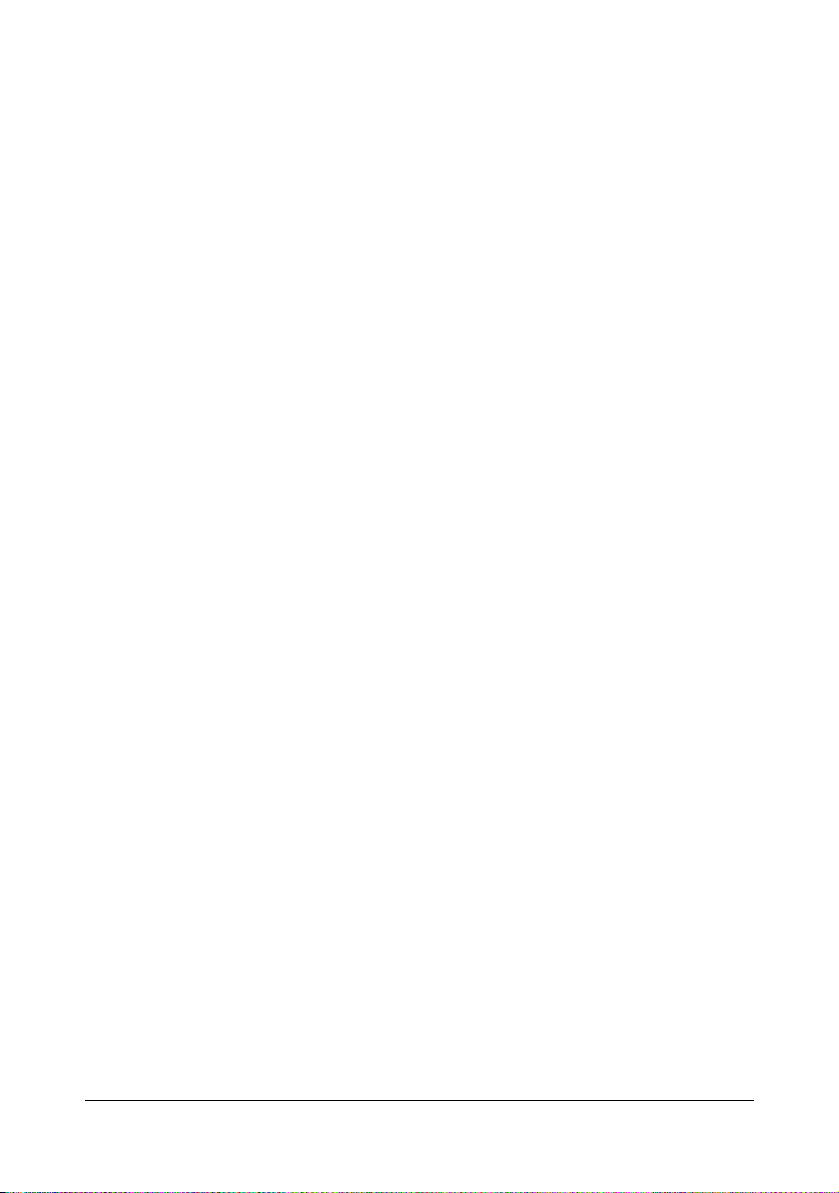
This product includes cryptographic software written by Eric Young (eay@cryptsoft.com). This
product includes software written by Tim Hudson (tjh@cryptsoft.com).
Original SSLeay License
Copyright ©1995-1998 Eric Young (eay@cryptsoft.com) All rights reserved.
This package is an SSL implementation written by Eric Young (eay@cryptsoft.com). The implementation was written so as to conform with Netscapes SSL.
This library is free for commercial and non-commercial use as long as the following conditions
are aheared to. The following conditions apply to all code found in this distribution, be it the
RC4, RSA, lhash, DES, etc., code; not just the SSL code.
The SSL documentation included with this distribution is covered by the same copyright terms
except that the holder is Tim Hudson (tjh@cryptsoft.com).
Copyright remains Eric Young’s, and as such any Copyright notices in the code are not to be
removed. If this package is used in a product, Eric Young should be given attribution as the
author of the parts of the library used. This can be in the form of a textual message at program
startup or in documentation (online or textual) provided with the package.
Redistribution and use in source and binary forms, with or without modification, are permitted
provided that the following conditions are met:
1. Redistributions of source code must retain the copyright notice, this list of conditions and
the following disclaimer.
2. Redistributions in binary form must reproduce the above copyright notice, this list of conditions and the following disclaimer in the documentation and/or other materials provided with
the distribution.
3. All advertising materials mentioning features or use of this software must display the following acknowledgement:
“This product includes cryptographic software written by Eric Young (eay@cryptsoft.com)”
The word ‘cryptographic’ can be left out if the rouines from the library being used are not
cryptographic related :-).
4. If you include any Windows specific code (or a derivative thereof) from the apps directory
(application code) you must include an acknowledgement:
“This product includes software written by Tim Hudson (tjh@cryptsoft.com)”
Page 9
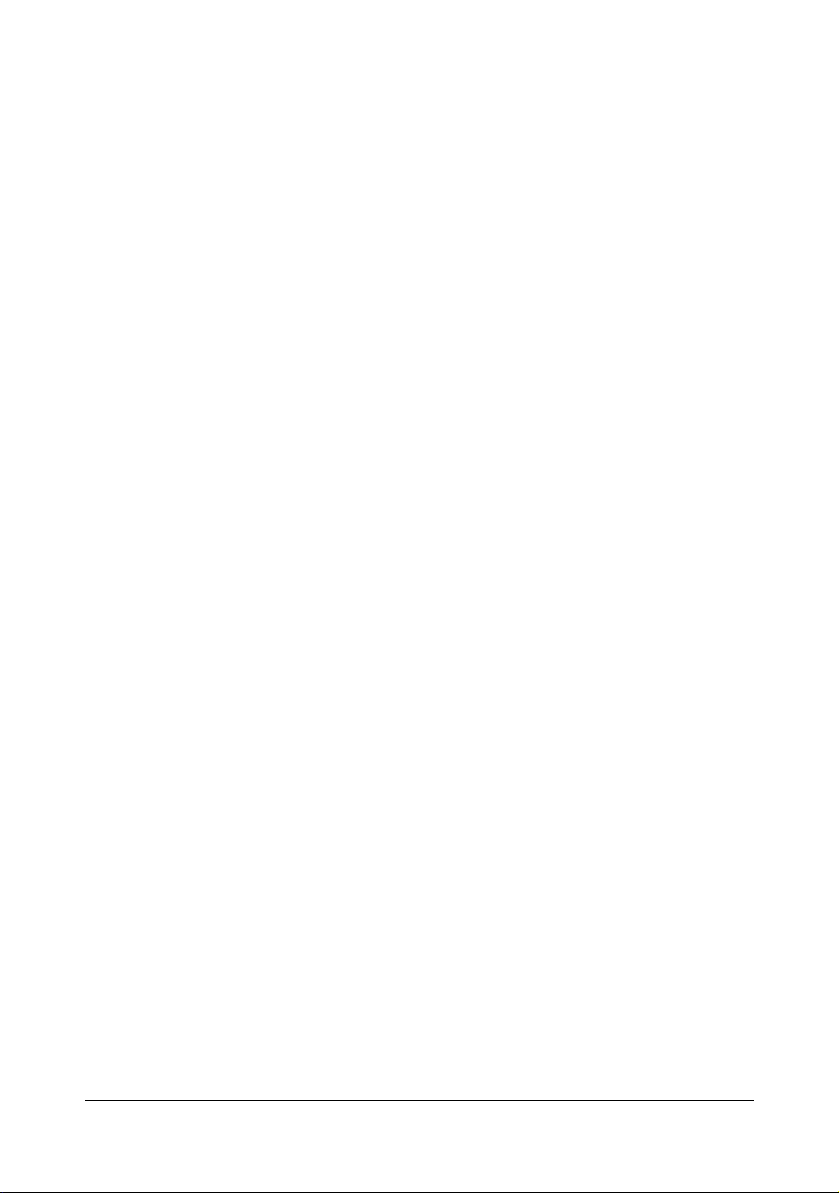
THIS SOFTWARE IS PROVIDED BY ERIC YOUNG “AS IS” AND ANY EXPRESS OR
IMPLIED WARRANTIES, INCLUDING, BUT NOT LIMITED TO, THE IMPLIED WARRANTIES
OF MERCHANTABILITY AND FITNESS FOR A PARTICULAR PURPOSE ARE DISCLAIMED.
IN NO EVENT SHALL THE AUTHOR OR CONTRIBUTORS BE LIABLE FOR ANY DIRECT,
INDIRECT, INCIDENTAL, SPECIAL, EXEMPLARY, OR CONSEQUENTIAL DAMAGES
(INCLUDING, BUT NOT LIMITED TO, PROCUREMENT OF SUBSTITUTE GOODS OR SERVICES; LOSS OF USE, DATA, OR PROFITS; OR BUSINESS INTERRUPTION) HOWEVER
CAUSED AND ON ANY THEORY OF LIABILITY, WHETHER IN CONTRACT, STRICT LIABILITY, OR TORT (INCLUDING NEGLIGENCE OR OTHERWISE) ARISING IN ANY WAY OUT
OF THE USE OF THIS SOFTWARE, EVEN IF ADVISED OF THE POSSIBILITY OF SUCH
DAMAGE.
The licence and distribution terms for any publically available version or derivative of this code
cannot be changed. i.e. this code cannot simply be copied and put under another distribution
licence [including the GNU Public Licence.]
NetSNMP License
Part 1: CMU/UCD copyright notice: (BSD like)
Copyright 1989, 1991, 1992 by Carnegie Mellon University Derivative Work - 1996, 1998-2000
Copyright 1996, 1998-2000 The Regents of the University of California All Rights Reserved
Permission to use, copy, modify and distribute this software and its documentation for any purpose and without fee is hereby granted, provided that the above copyright notice appears in all
copies and that both that copyright notice and this permission notice appear in supporting documentation, and that the name of CMU and The Regents of the University of California not be
used in advertising or publicity pertaining to distribution of the software without specific written
permission.
CMU AND THE REGENTS OF THE UNIVERSITY OF CALIFORNIA DISCLAIM ALL WARRANTIES WITH REGARD TO THIS SOFTWARE, INCLUDING ALL IMPLIED WARRANTIES
OF MERCHANTABILITY AND FITNESS. IN NO EVENT SHALL CMU OR THE REGENTS OF
THE UNIVERSITY OF CALIFORNIA BE LIABLE FOR ANY SPECIAL, INDIRECT OR CONSEQUENTIAL DAMAGES OR ANY DAMAGES WHATSOEVER RESULTING FROM THE LOSS
OF USE, DATA OR PROFITS, WHETHER IN AN ACTION OF CONTRACT, NEGLIGENCE OR
OTHER TORTIOUS ACTION, ARISING OUT OF OR IN CONNECTION WITH THE USE OR
PERFORMANCE OF THIS SOFTWARE.
Part 2: Networks Associates Technology, Inc copyright notice (BSD)
Copyright ©2001-2003, Networks Associates Technology, Inc All rights reserved.
Redistribution and use in source and binary forms, with or without modification, are permitted
provided that the following conditions are met:
Redistributions of source code must retain the above copyright notice, this list of
conditions and the following disclaimer.
Redistributions in binary form must reproduce the above copyright notice, this list
of conditions and the following disclaimer in the documentation and/or other
materials provided with the distribution.
Page 10
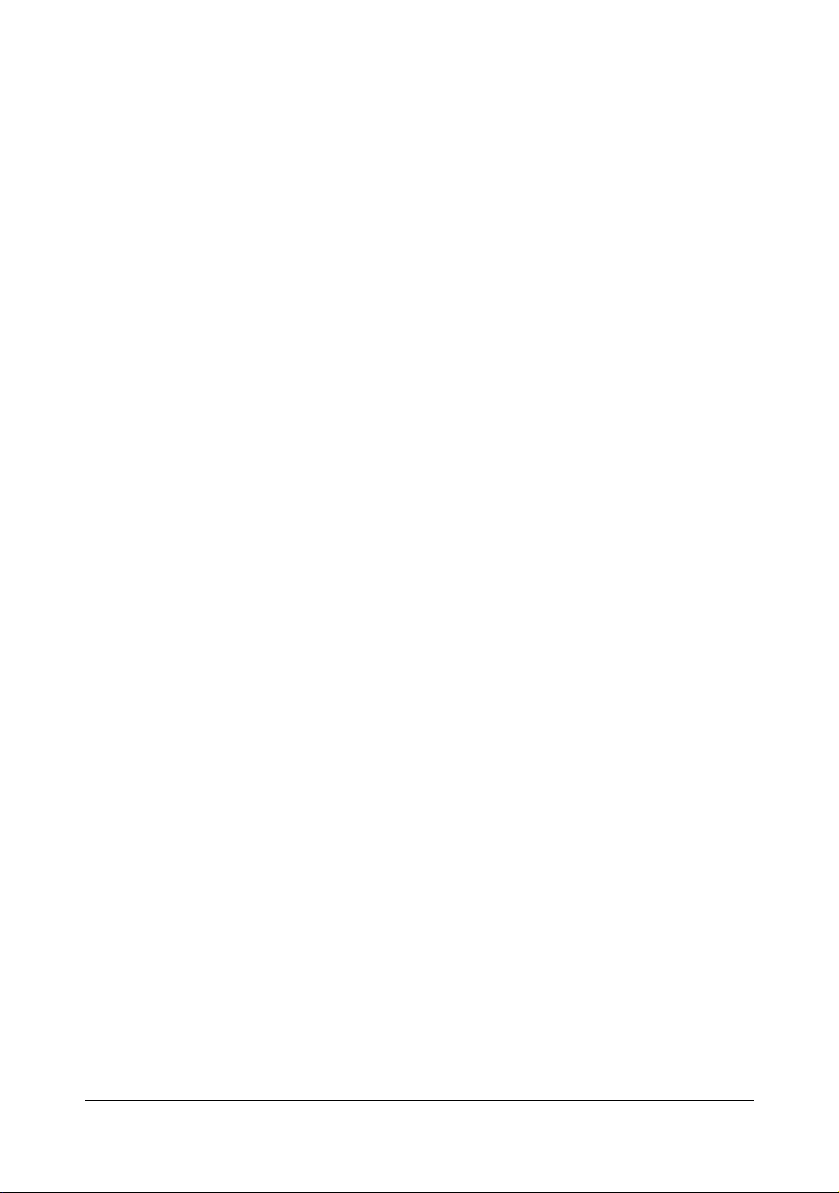
Neither the name of the Networks Associates Technology, Inc nor the names of
its contributors may be used to endorse or promote products derived from this
software without specific prior written permission.
THIS SOFTWARE IS PROVIDED BY THE COPYRIGHT HOLDERS AND CONTRIBUTORS
"AS IS'' AND ANY EXPRESS OR IMPLIED WARRANTIES, INCLUDING, BUT NOT LIMITED
TO, THE IMPLIED WARRANTIES OF MERCHANTABILITY AND FITNESS FOR A PARTICULAR PURPOSE ARE DISCLAIMED. IN NO EVENT SHALL THE COPYRIGHT HOLDERS OR
CONTRIBUTORS BE LIABLE FOR ANY DIRECT, INDIRECT, INCIDENTAL, SPECIAL, EXEMPLARY, OR CONSEQUENTIAL DAMAGES (INCLUDING, BUT NOT LIMITED TO, PROCUREMENT OF SUBSTITUTE GOODS OR SERVICES; LOSS OF USE, DATA, OR PROFITS;
OR BUSINESS INTERRUPTION) HOWEVER CAUSED AND ON ANY THEORY OF LIABILITY, WHETHER IN CONTRACT, STRICT LIABILITY, OR TORT (INCLUDING NEGLIGENCE
OR OTHERWISE) ARISING IN ANY WAY OUT OF THE USE OF THIS SOFTWARE, EVEN IF
ADVISED OF THE POSSIBILITY OF SUCH DAMAGE.
Part 3: Cambridge Broadband Ltd. copyright notice (BSD)
Portions of this code are copyright ©2001-2003, Cambridge Broadband Ltd.
All rights reserved.
Redistribution and use in source and binary forms, with or without modification, are permitted
provided that the following conditions are met:
Redistributions of source code must retain the above copyright notice, this list of
conditions and the following disclaimer.
Redistributions in binary form must reproduce the above copyright notice, this list
of conditions and the following disclaimer in the documentation and/or other
materials provided with the distribution.
The name of Cambridge Broadband Ltd. may not be used to endorse or promote
products derived from this software without specific prior written permission.
THIS SOFTWARE IS PROVIDED BY THE COPYRIGHT HOLDER "AS IS'' AND ANY
EXPRESS OR IMPLIED WARRANTIES, INCLUDING, BUT NOT LIMITED TO, THE IMPLIED
WARRANTIES OF MERCHANTABILITY AND FITNESS FOR A PARTICULAR PURPOSE
ARE DISCLAIMED. IN NO EVENT SHALL THE COPYRIGHT HOLDER BE LIABLE FOR ANY
DIRECT, INDIRECT, INCIDENTAL, SPECIAL, EXEMPLARY, OR CONSEQUENTIAL DAMAGES (INCLUDING, BUT NOT LIMITED TO, PROCUREMENT OF SUBSTITUTE GOODS OR
SERVICES; LOSS OF USE, DATA, OR PROFITS; OR BUSINESS INTERRUPTION) HOWEVER CAUSED AND ON ANY THEORY OF LIABILITY, WHETHER IN CONTRACT, STRICT
LIABILITY, OR TORT (INCLUDING NEGLIGENCE OR OTHERWISE) ARISING IN ANY WAY
OUT OF THE USE OF THIS SOFTWARE, EVEN IF ADVISED OF THE POSSIBILITY OF
SUCH DAMAGE.
Part 4: Sun Microsystems, Inc. copyright notice (BSD)
Copyright ©2003 Sun Microsystems, Inc., 4150 Network Circle, Santa Clara, California 95054,
U.S.A. All rights reserved.
Use is subject to license terms below.
This distribution may include materials developed by third parties.
Page 11
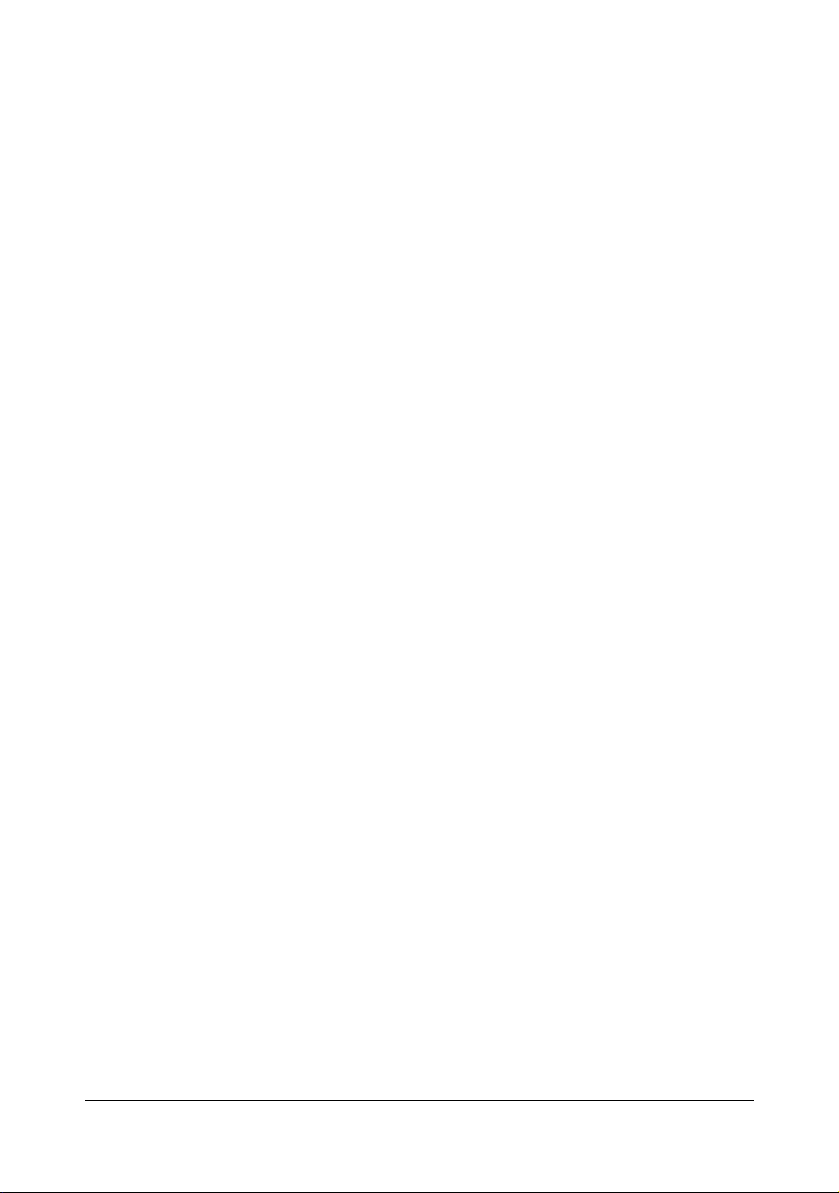
Sun, Sun Microsystems, the Sun logo and Solaris are trademarks or registered trademarks of
Sun Microsystems, Inc. in the U.S. and other countries.
Redistribution and use in source and binary forms, with or without modification, are permitted
provided that the following conditions are met:
Redistributions of source code must retain the above copyright notice, this list of
conditions and the following disclaimer.
Redistributions in binary form must reproduce the above copyright notice, this list
of conditions and the following disclaimer in the documentation and/or other
materials provided with the distribution.
Neither the name of the Sun Microsystems, Inc. nor the names of its contributors
may be used to endorse or promote products derived from this software without
specific prior written permission.
THIS SOFTWARE IS PROVIDED BY THE COPYRIGHT HOLDERS AND CONTRIBUTORS
''AS IS'' AND ANY EXPRESS OR IMPLIED WARRANTIES, INCLUDING, BUT NOT LIMITED
TO, THE IMPLIED WARRANTIES OF MERCHANTABILITY AND FITNESS FOR A PARTICULAR PURPOSE ARE DISCLAIMED. IN NO EVENT SHALL THE COPYRIGHT HOLDERS OR
CONTRIBUTORS BE LIABLE FOR ANY DIRECT, INDIRECT, INCIDENTAL, SPECIAL, EXEMPLARY, OR CONSEQUENTIAL DAMAGES (INCLUDING, BUT NOT LIMITED TO, PROCUREMENT OF SUBSTITUTE GOODS OR SERVICES; LOSS OF USE, DATA, OR PROFITS;
OR BUSINESS INTERRUPTION) HOWEVER CAUSED AND ON ANY THEORY OF LIABILITY, WHETHER IN CONTRACT, STRICT LIABILITY, OR TORT (INCLUDING NEGLIGENCE
OR OTHERWISE) ARISING IN ANY WAY OUT OF THE USE OF THIS SOFTWARE, EVEN IF
ADVISED OF THE POSSIBILITY OF SUCH DAMAGE.
Part 5: Sparta, Inc copyright notice (BSD)
Copyright ©2003-2004, Sparta, Inc All rights reserved.
Redistribution and use in source and binary forms, with or without modification, are permitted
provided that the following conditions are met:
Redistributions of source code must retain the above copyright notice, this list of
conditions and the following disclaimer.
Redistributions in binary form must reproduce the above copyright notice, this list
of conditions and the following disclaimer in the documentation and/or other
materials provided with the distribution.
Neither the name of Sparta, Inc nor the names of its contributors may be used to
endorse or promote products derived from this software without specific prior
written permission.
THIS SOFTWARE IS PROVIDED BY THE COPYRIGHT HOLDERS AND CONTRIBUTORS
''AS IS'' AND ANY EXPRESS OR IMPLIED WARRANTIES, INCLUDING, BUT NOT LIMITED
TO, THE IMPLIED WARRANTIES OF MERCHANTABILITY AND FITNESS FOR A PARTICULAR PURPOSE ARE DISCLAIMED. IN NO EVENT SHALL THE COPYRIGHT HOLDERS OR
CONTRIBUTORS BE LIABLE FOR ANY DIRECT, INDIRECT, INCIDENTAL, SPECIAL, EXEMPLARY, OR CONSEQUENTIAL DAMAGES (INCLUDING, BUT NOT LIMITED TO, PROCUREMENT OF SUBSTITUTE GOODS OR SERVICES; LOSS OF USE, DATA, OR PROFITS;
Page 12
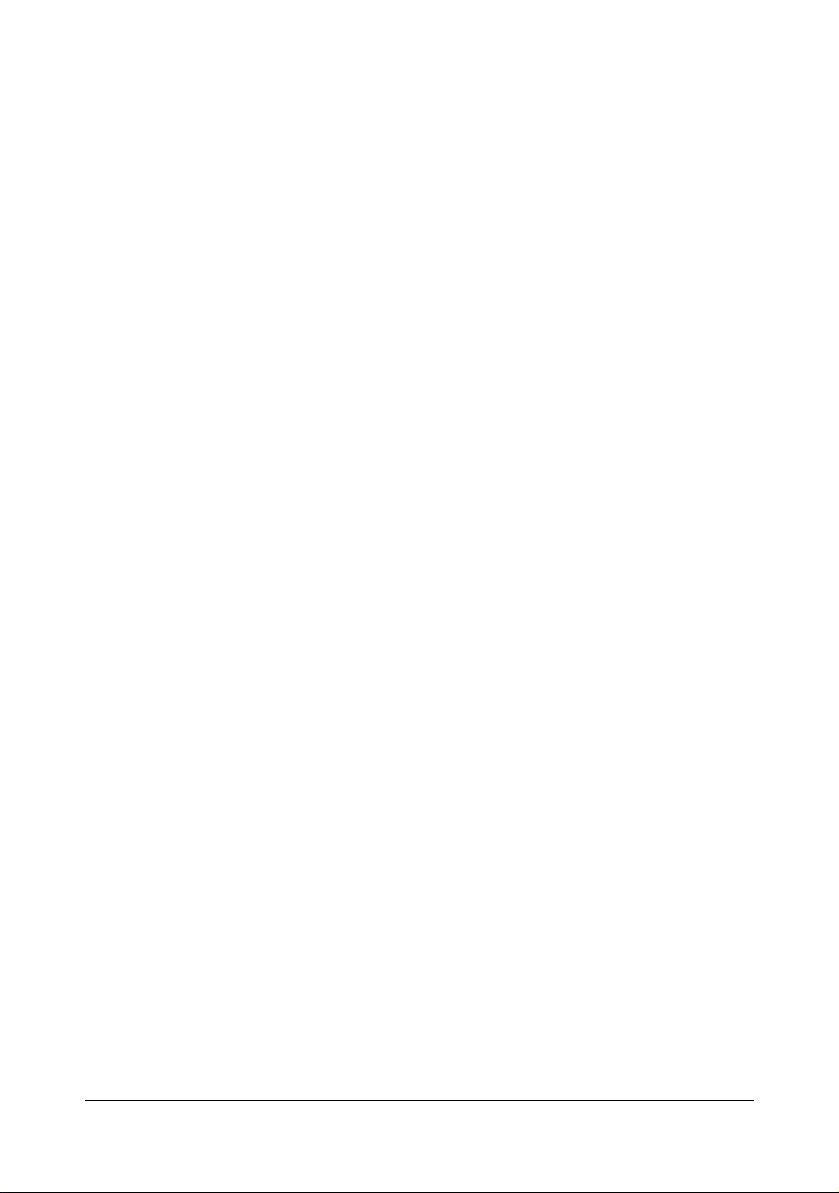
OR BUSINESS INTERRUPTION) HOWEVER CAUSED AND ON ANY THEORY OF LIABILITY, WHETHER IN CONTRACT, STRICT LIABILITY, OR TORT (INCLUDING NEGLIGENCE
OR OTHERWISE) ARISING IN ANY WAY OUT OF THE USE OF THIS SOFTWARE, EVEN IF
ADVISED OF THE POSSIBILITY OF SUCH DAMAGE.
Part 6: Cisco/BUPTNIC copyright notice (BSD)
Copyright ©2004, Cisco, Inc and Information Network Center of Beijing University of Posts and
Telecommunications. All rights reserved.
Redistribution and use in source and binary forms, with or without modification, are permitted
provided that the following conditions are met:
Redistributions of source code must retain the above copyright notice, this list of
conditions and the following disclaimer.
Redistributions in binary form must reproduce the above copyright notice, this list
of conditions and the following disclaimer in the documentation and/or other
materials provided with the distribution.
Neither the name of Cisco, Inc, Beijing University of Posts and Telecommunica-
tions, nor the names of their contributors may be used to endorse or promote
products derived from this software without specific prior written permission.
THIS SOFTWARE IS PROVIDED BY THE COPYRIGHT HOLDERS AND CONTRIBUTORS
''AS IS'' AND ANY EXPRESS OR IMPLIED WARRANTIES, INCLUDING, BUT NOT LIMITED
TO, THE IMPLIED WARRANTIES OF MERCHANTABILITY AND FITNESS FOR A PARTICULAR PURPOSE ARE DISCLAIMED. IN NO EVENT SHALL THE COPYRIGHT HOLDERS OR
CONTRIBUTORS BE LIABLE FOR ANY DIRECT, INDIRECT, INCIDENTAL, SPECIAL, EXEMPLARY, OR CONSEQUENTIAL DAMAGES (INCLUDING, BUT NOT LIMITED TO, PROCUREMENT OF SUBSTITUTE GOODS OR SERVICES; LOSS OF USE, DATA, OR PROFITS;
OR BUSINESS INTERRUPTION) HOWEVER CAUSED AND ON ANY THEORY OF LIABILITY, WHETHER IN CONTRACT, STRICT LIABILITY, OR TORT (INCLUDING NEGLIGENCE
OR OTHERWISE) ARISING IN ANY WAY OUT OF THE USE OF THIS SOFTWARE, EVEN IF
ADVISED OF THE POSSIBILITY OF SUCH DAMAGE.
Page 13
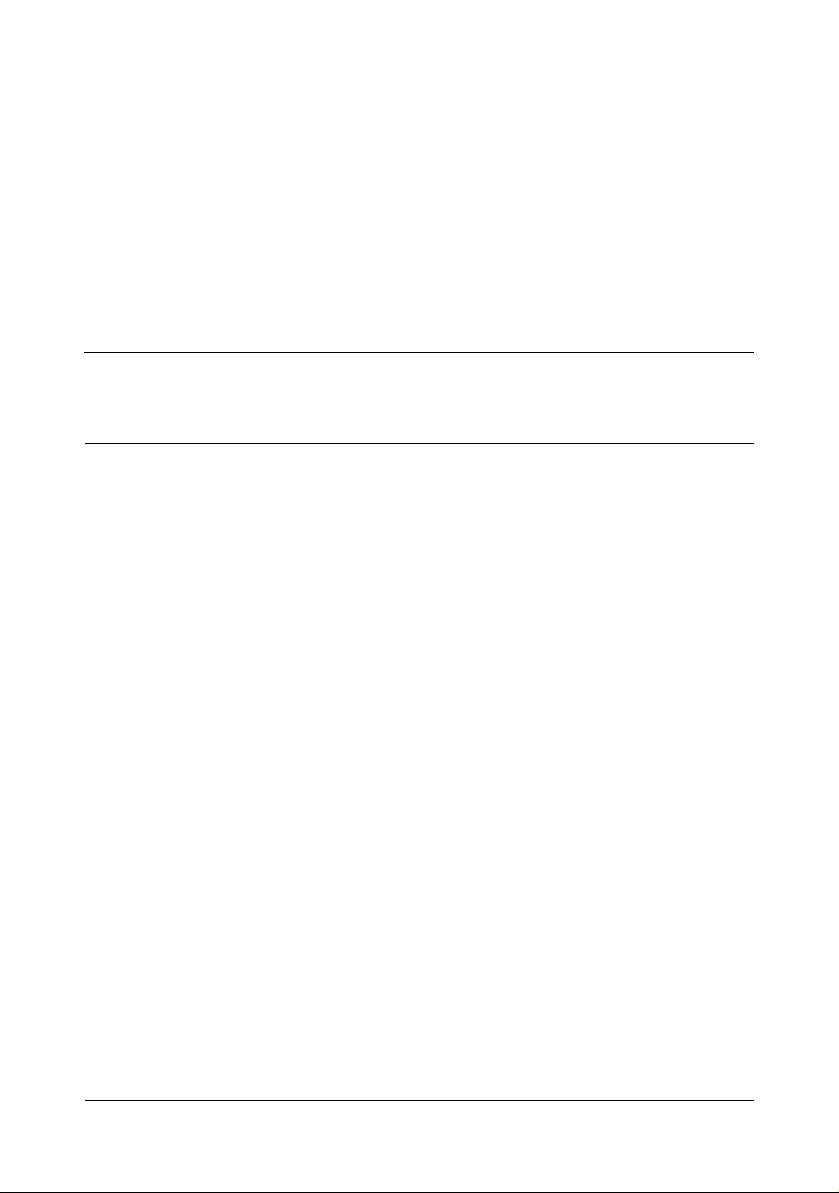
Contents
1 Operation on Mac OS X .................................................................................... 1
System Requirements for the Printer Driver 2
Installing the Printer Driver 3
Installing the Printer Driver 3
Uninstalling the printer driver 8
For Mac OS X 10.2 8
For Mac OS X 10.3/10.4 8
For Mac OS X 10.5/10.6 9
Print Center Settings (Mac OS X 10.2) 10
When Using a USB Connection 10
When Using a Network Connection 12
AppleTalk Setting 12
Rendezvous Setting 14
IP Printing Setting 17
IPP Setting 19
Specifying Port 9100 22
Printer Setup Utility Settings (Mac OS X 10.3) 26
When Using a USB Connection 26
When Using a Network Connection 28
AppleTalk Setting 28
Contents
i
Page 14
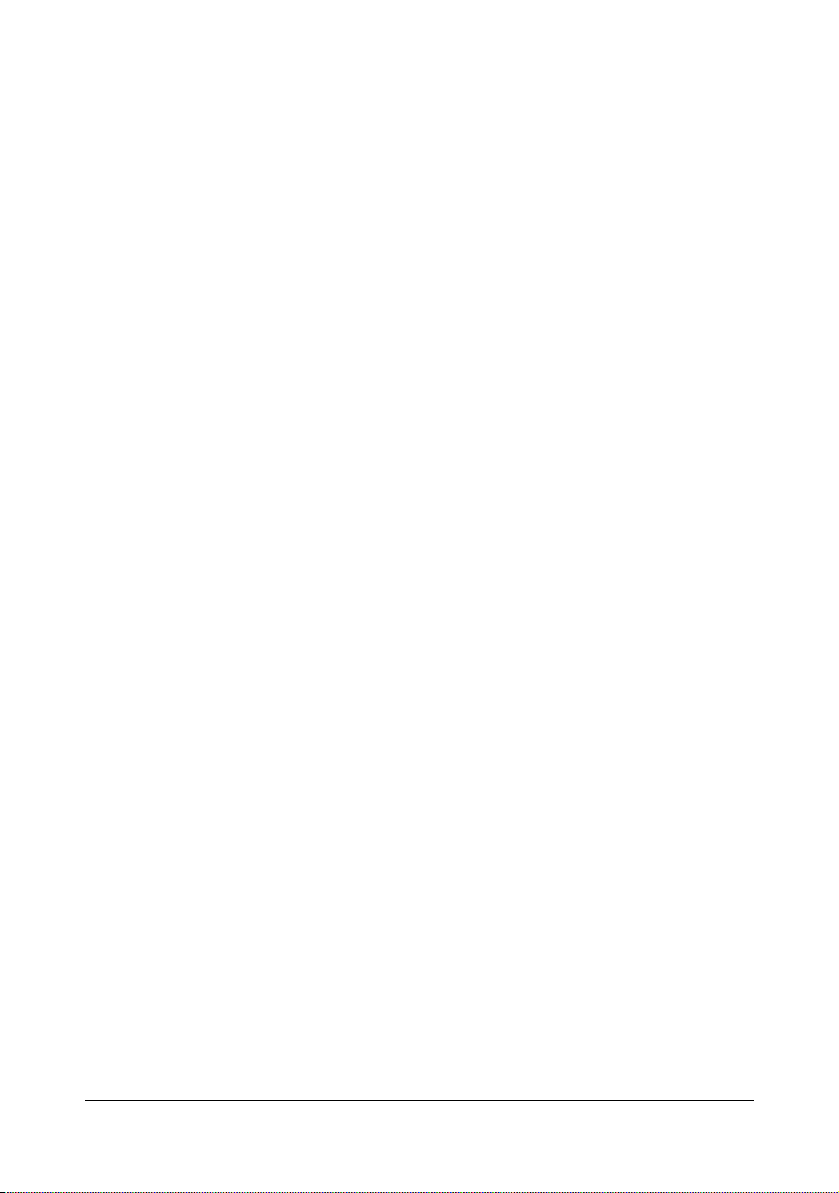
Rendezvous Setting 30
IP Printing Setting 31
Printer Setup Utility Settings (Mac OS X 10.4) 35
When Using a USB Connection 35
When Using a Network Connection 37
Bonjour Setting 37
AppleTalk Setting 40
IP Printing Setting 42
Printer Settings (Mac OS X 10.5/10.6) 46
When Using a USB Connection 46
When Using a Network Connection 50
Bonjour Setting 50
AppleTalk Setting 53
IP Printing Setting 56
Selecting Print Options 60
For Mac OS X 10.2/10.3/10.4 60
For Mac OS X 10.5/10.6 62
Specifying Page Setup Settings 64
Page Attributes Options 65
Custom Paper Size Options 66
Specifying Print Settings (Mac OS X 10.4) 67
Print Dialog Box 68
Common buttons 69
Copies & Pages 70
Layout 71
Scheduler 72
Paper Handling 73
ColorSync 74
Cover Page 74
Error Handling 75
Paper Feed 76
Color Options 77
Advanced Color Options/Image 78
Advanced Color Options/Text 79
Advanced Color Options/Graphics 80
Advanced Color Options/Simulation 82
Printer Features 83
Supply Levels 84
Summary 85
Specifying Print Settings (Mac OS X 10.5/10.6) 86
Print Dialog Box 86
Common buttons 87
Layout 88
Color Matching 89
Paper Handling 90
Paper Feed 91
Contentsii
Page 15
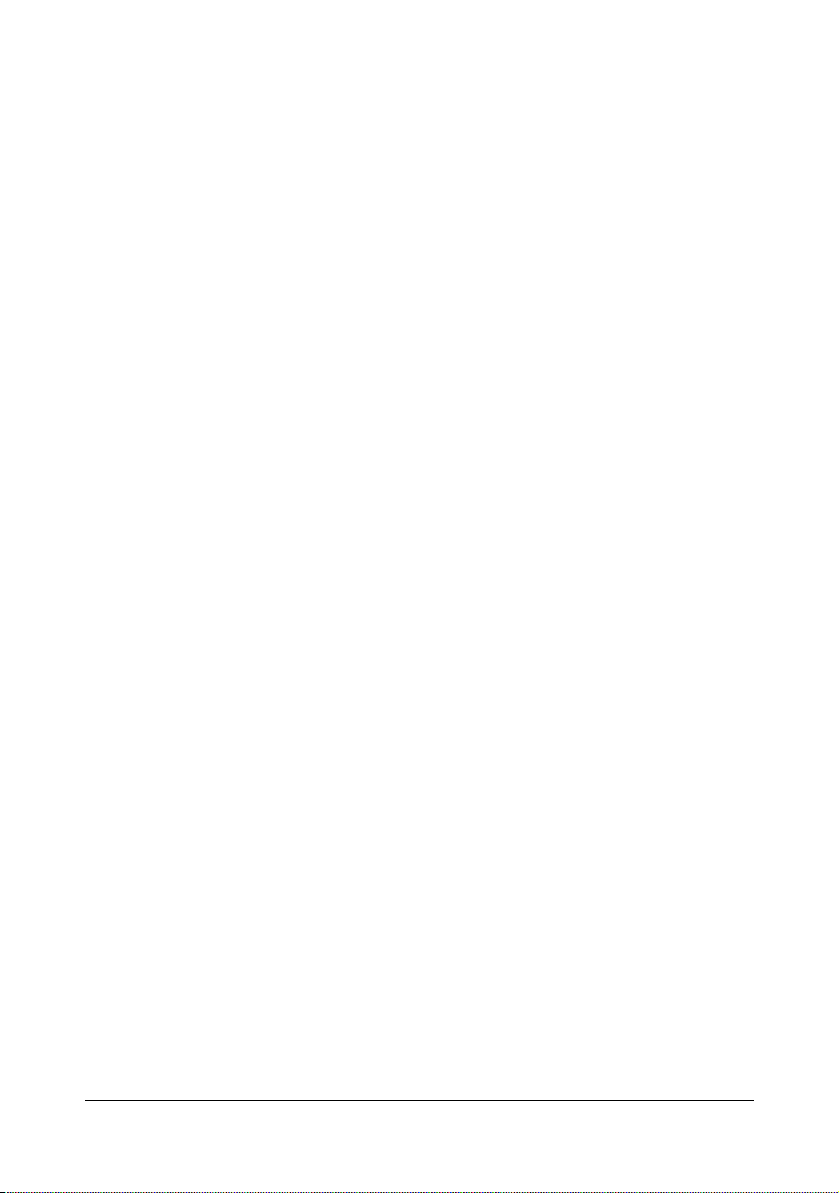
Cover Page 92
Scheduler 93
Color Options 94
Advanced Color Options/Image 95
Advanced Color Options/Text 96
Advanced Color Options/Graphics 97
Advanced Color Options/Simulation 98
Printer Features 99
Supply Levels 100
Summary 101
Specifying the Color Profile 102
Preparation 102
Downloading Color Profiles 102
Specifying Printer Driver Settings 104
Troubleshooting 109
2 Operation on Mac OS 9 ................................................................................ 111
System Requirements for the Printer Driver 112
Installing the Printer Driver 113
Selecting the Printer in the Chooser 115
Selecting the Printer in the Desktop Printer Utility 118
Selecting Print Options 121
Specifying Page Setup Settings 122
Page Attributes Options 122
Specifying a Custom Paper Size 123
Specifying Print Settings 125
Print Dialog Box Options 126
Common buttons 127
General Options 128
Background Printing 129
Color Matching 130
Cover Page 131
Font Settings 132
Job Logging 133
Layout 134
Save as File 135
Watermark 136
Job Retention 137
Color Options 138
Image Options, Text Options, Graphics Options 139
Simulation Options 140
Printer Features 141
Checking Print Jobs 142
Troubleshooting 143
Contents
iii
Page 16
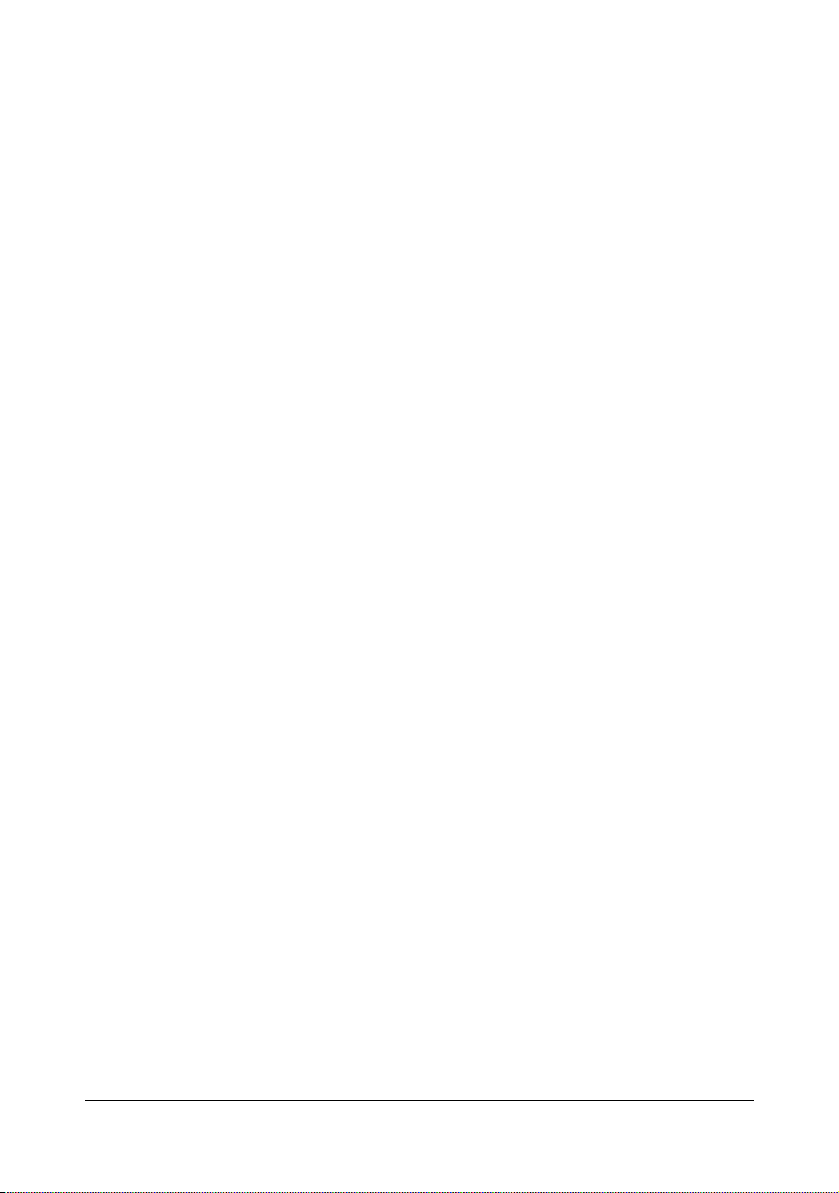
3 Operation on Linux ....................................................................................... 145
System Requirements for the Printer Driver 146
Installing PPD File From the Command Line 147
Adding the Printer 148
Specifying Printer Driver Settings 151
Displaying the Settings Page 151
Printer Driver Settings 152
Extra 152
General 152
Graphics Options 153
Image Options 154
Options Installed 154
Simulation 155
Text Options 155
Banners 156
Printing a Document 157
Example Using LPR Command 157
Example Using OpenOffice 158
Checking Print Jobs 162
Troubleshooting 163
4 Operation on NetWare .................................................................................. 165
Printing With NetWare 166
Network Printing in a NetWare Environment 166
For Remote Printer Mode With NetWare 4.x Bindery Emulation 166
For Print Server Mode With NetWare 4.x Bindery Emulation 168
For NetWare 4.x Remote Printer Mode (NDS) 169
For NetWare 4.x/5.x/6 Print Server Mode (NDS) 171
For NetWare 5.x/6 Novell Distributed Print Service (NDPS) 172
Setting Up a Client (Windows) Settings When Using the NetWare
Server 173
5 Printer Utilities .............................................................................................. 175
Installing Printer Utilities on Windows 176
6 Understanding the Ethernet Configuration Menus ................................... 177
Ethernet Menu 178
Location within the Configuration Menu 178
Accessing the Ethernet Menu 179
Using the Network Menu Options 180
TCP/IP 180
NETWARE 182
APPLETALK 182
SPEED/DUPLEX 182
Contentsiv
Page 17
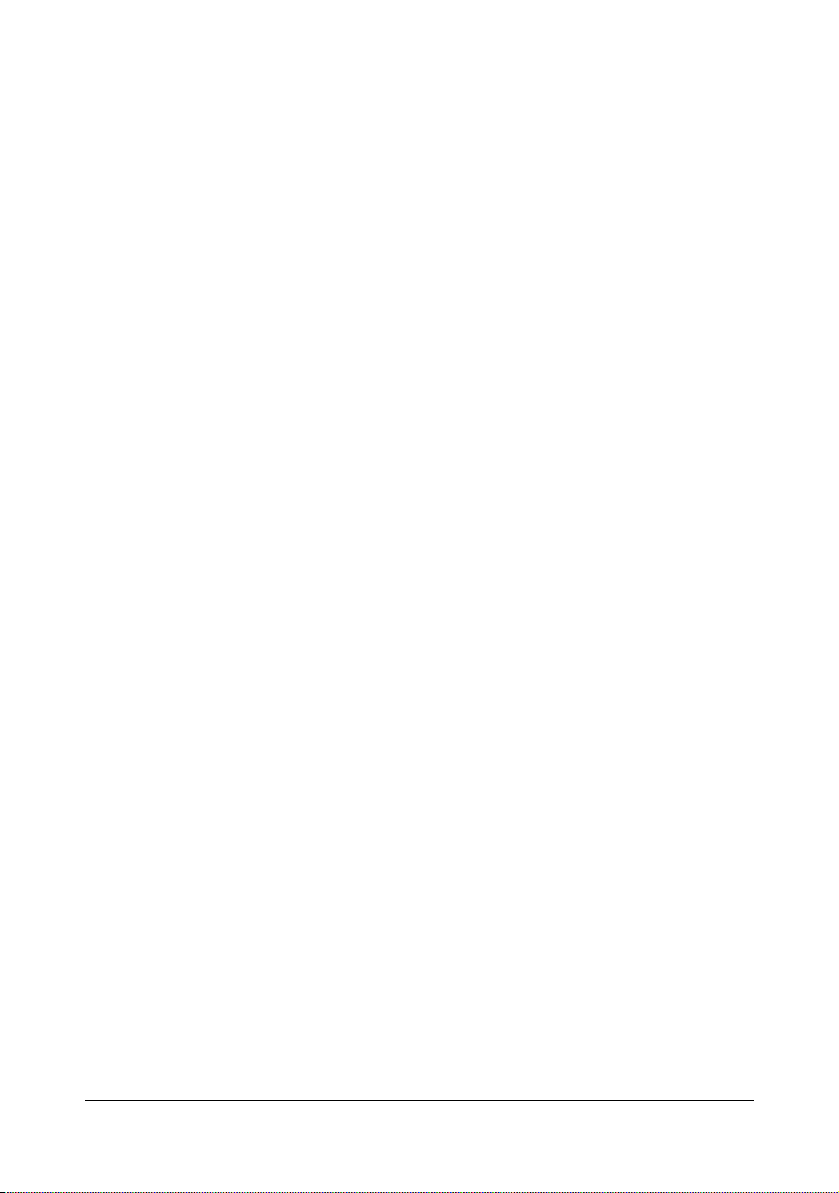
7 Network Printing ........................................................................................... 183
Network Connection 184
Theory 184
Making the Connection 185
Ethernet Interface 185
Using DHCP 185
Setting the Address Manually 187
Network Printing 191
AppleTalk 191
Bonjour 191
BOOTP 192
DDNS (Dynamic DNS) 192
DHCP 192
FTP 192
HTTP 192
IPP 193
IPX/SPX 193
LPD/LPR 193
NetBEUI 193
SLP 193
SNMP 194
Port 9100 194
SMB 194
SMTP 194
Printing via IPP (Internet Printing Protocol) 195
With Windows Server 2008 195
Adding an IPP Port using the Printer Driver CD/DVD 195
Adding an IPP Port using Add Printer Wizard –
Windows Server 2003/XP/2000 197
Adding an IPP Port using Add Printer Wizard –
Windows Vista/7/Server 2008 199
If the bit number differs between the server operating system and
client operating system 202
Installing the Additional Driver 202
Troubleshooting 206
Contents
v
Page 18
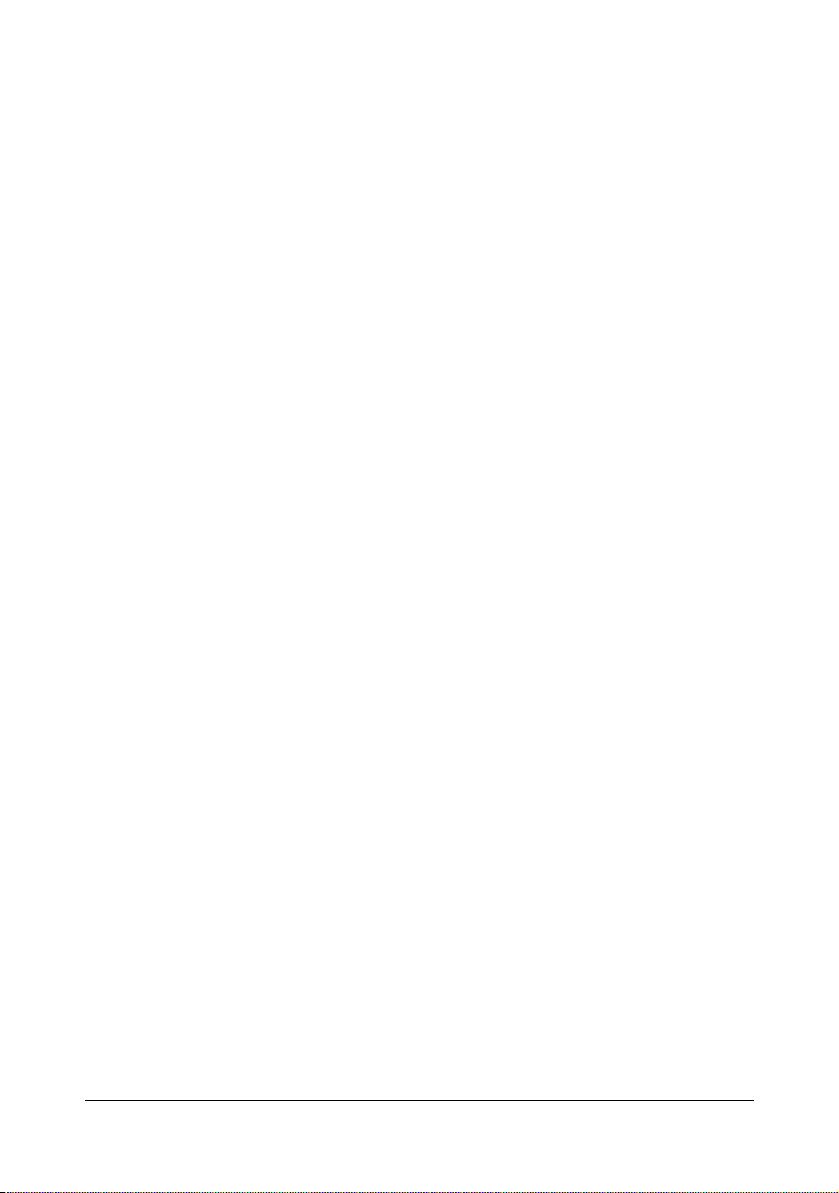
8 Using PageScope Web Connection ............................................................ 207
About PageScope Web Connection 208
Display Language 208
Requirements 208
When connecting with Windows Server 2008 209
Setting Up the Printer Web Page 210
Determining the Printer Name 210
Setting Up Your Browser Software 210
Internet Explorer (version 6.0 for Windows) 211
Netscape Navigator (version 7.1) 212
Understanding the PageScope Web Connection Window 213
Navigation 213
Current Status 214
Language Setting 214
User Mode 215
Administrator Mode 215
Viewing Printer Status 216
System Page 216
Summary (previous page) 217
Device Information 218
Detail 219
Counter 226
Online Assistance 227
Job Page 228
Active Job List (shown above) 228
Done Job List 229
Print Page 231
Default Settings 231
Download Font/Form 241
Report Types 245
Direct Print 246
Configuring the Printer 247
System Page 247
Date/Time 247
Admin Password 249
Device Information 251
ROM Version 254
Online Assistance 255
Maintenance 257
Alert Mail 259
Print Page 262
Local Interface 262
Default Settings 263
Download Font/Form 288
Contentsvi
Page 19
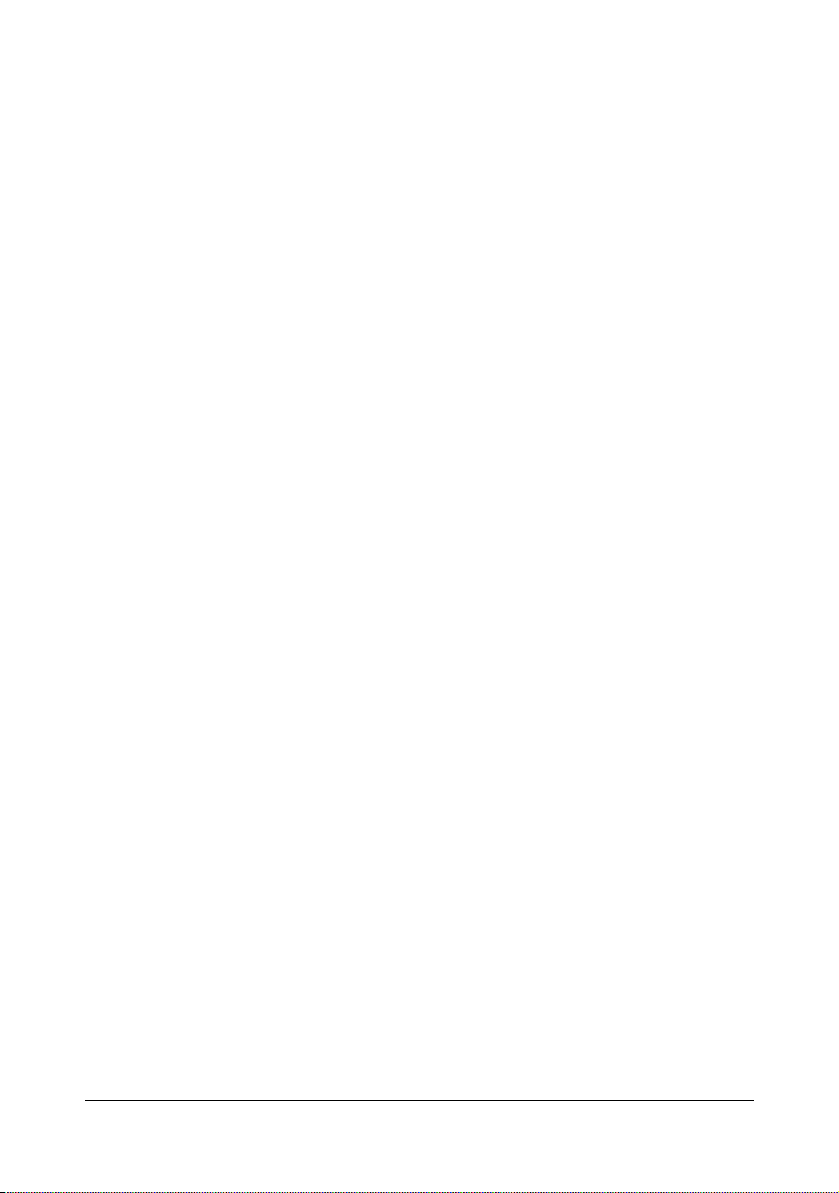
Network Page 292
TCP/IP 292
Bonjour 298
NetWare 299
IPP 303
FTP 307
SNMP 308
SMB 309
AppleTalk 310
Email 311
SSL/TLS 313
Account Page 324
Log Accounting 324
Contents
vii
Page 20
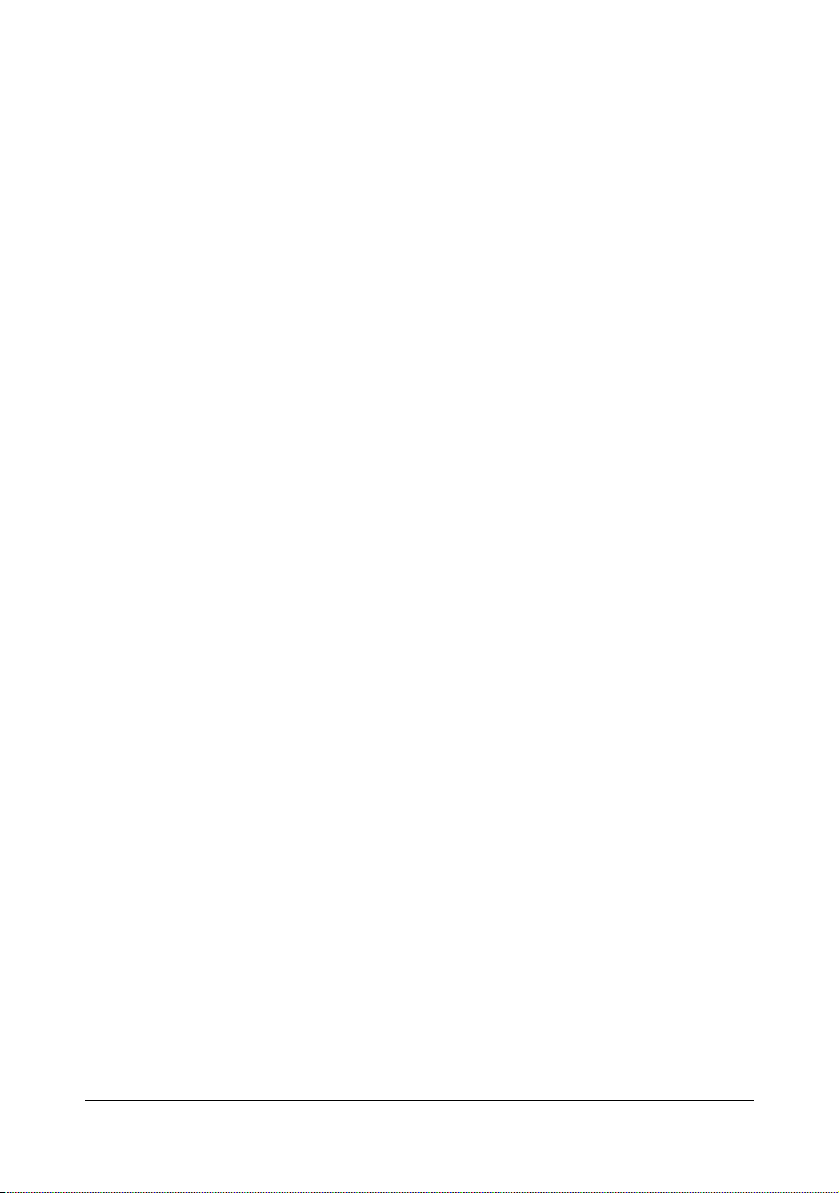
Contentsviii
Page 21
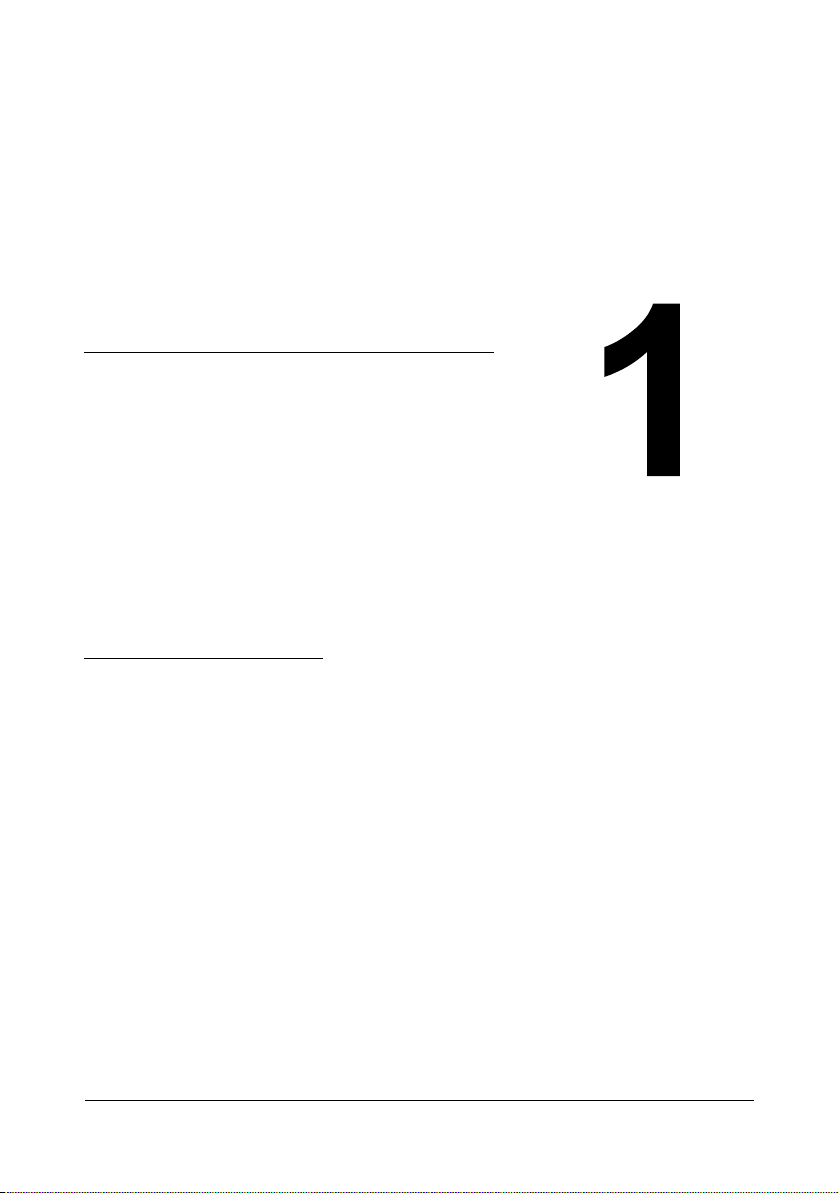
Operation on
Mac OS X
Page 22
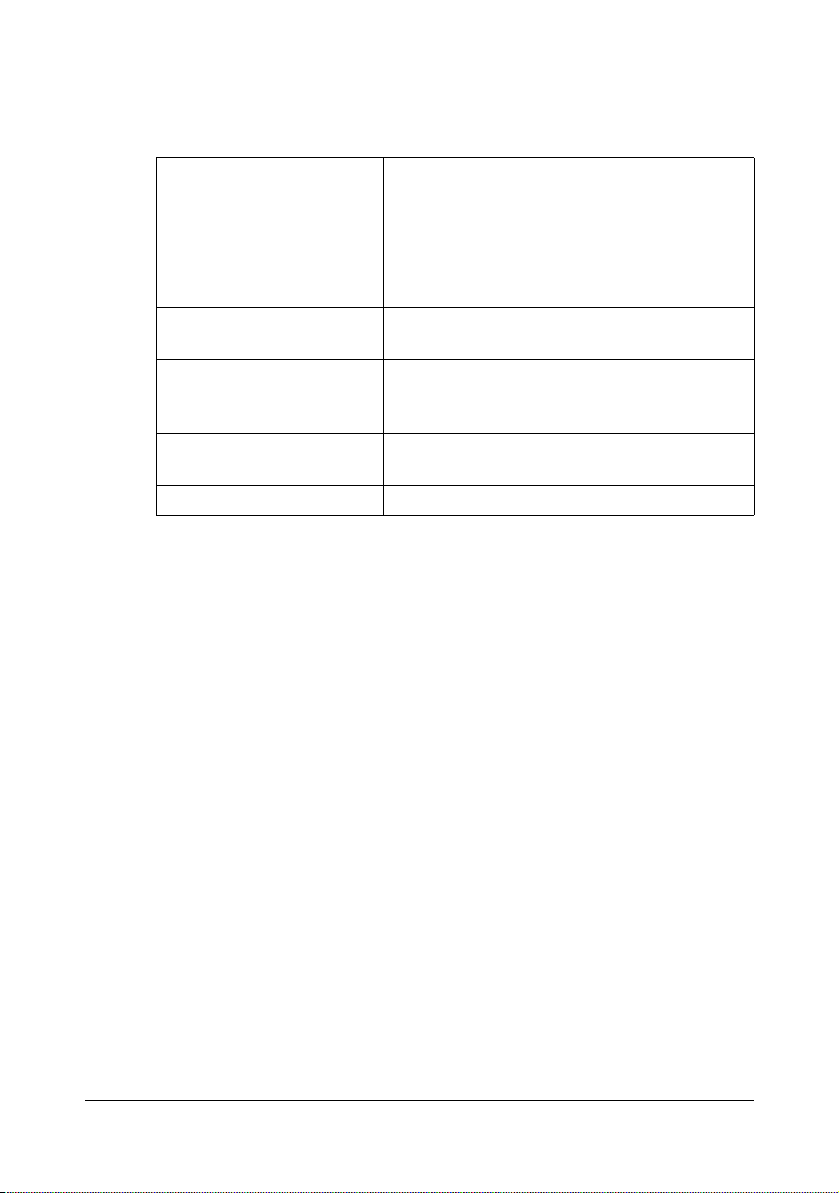
System Requirements for the Printer Driver
Before installing the printer driver, make sure that your system meets the following system requirements.
Computer Apple Macintosh computer installed with the
following processor:
– PowerPC G3 or later processor (Pow-
erPC G4 or later is recommended)
– Intel processor
Connecting the computer
and printer
Operating system Mac OS X and X Server (10.2/10.3/10.4/10.5/
RAM More than OS recommendation (128 MB or
Available disk space 256 MB or more (for storing images)
USB connection, Network connection
(10Base-T/100Base-TX/1000Base-T)
10.6) (We recommend installing the newest
patch.)
more is recommended)
System Requirements for the Printer Driver2
Page 23
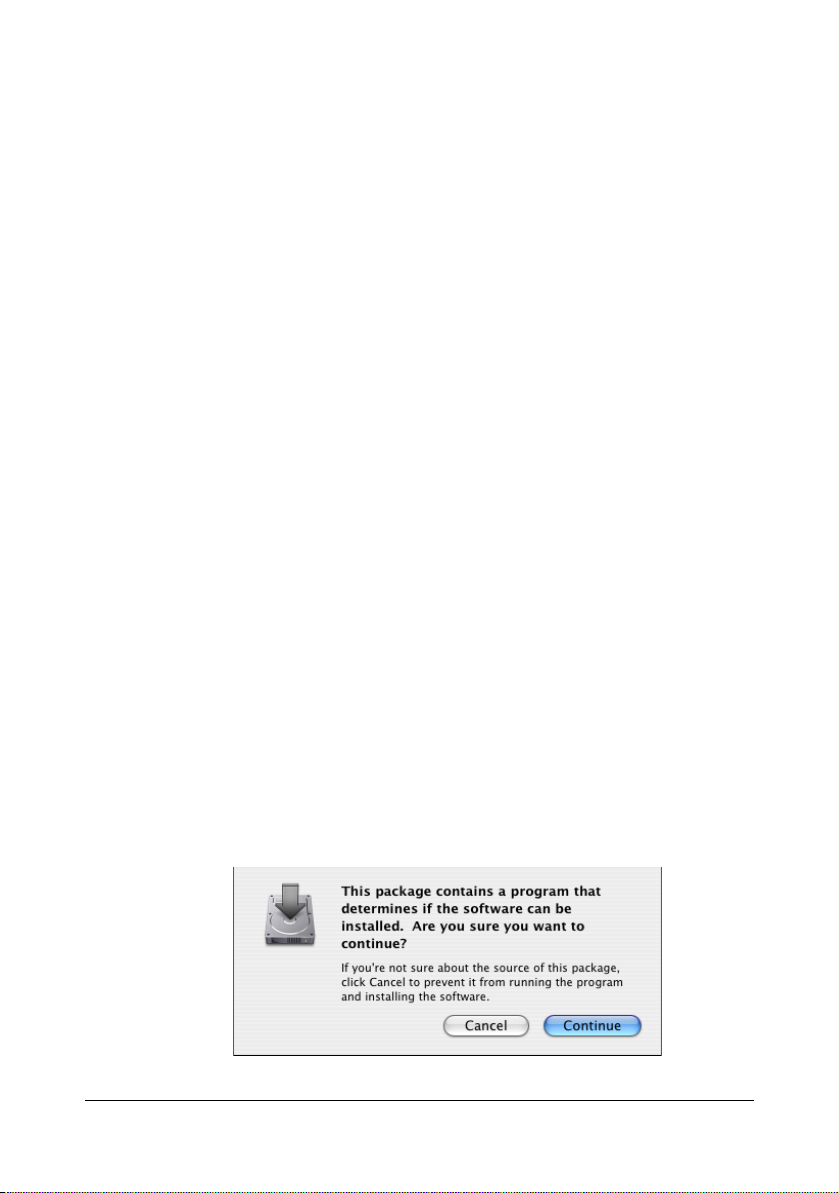
Installing the Printer Driver
" You must have administrator privileges in order to install the printer
driver.
" Before proceeding with the installation, be sure to exit all running
applications.
Installing the Printer Driver
" The procedure for installing the printer driver on Mac OS X 10.4 is
described below. The following procedure or some steps may be different depending on the version of the operating system being used.
Complete the installation according to the instructions in the dialog
boxes that appear.
1 Insert the Printer Driver CD/DVD in the CD/DVD drive of your Macintosh.
2 Double-click the CD icon on the desk top, and then double click the
mc7450 OSX Installer_103104.pkg package file.
The installer for the printer driver starts up.
" For OS X 10.5/10.6, the driver folder varies depending on the paper
size. Select the appropriate driver folder for your environment.
– To use inch-based paper size (8 1/2 x 11 in letter size): Select
english folder.
– To use metric-based paper size (A4 and the like): Select a file in
other folder.
" Double-click the package file appropriate for the application and ver-
sion of operating system being used.
– mc7450 OSX Installer_102.pkg (for Mac OS X 10.2)
– mc7450 OSX Installer_105.pkg (for Mac OS X 10.5)
– mc7450 OSX Installer_106.pkg (for Mac OS X 10.6)
3 Click Continue.
Installing the Printer Driver
3
Page 24
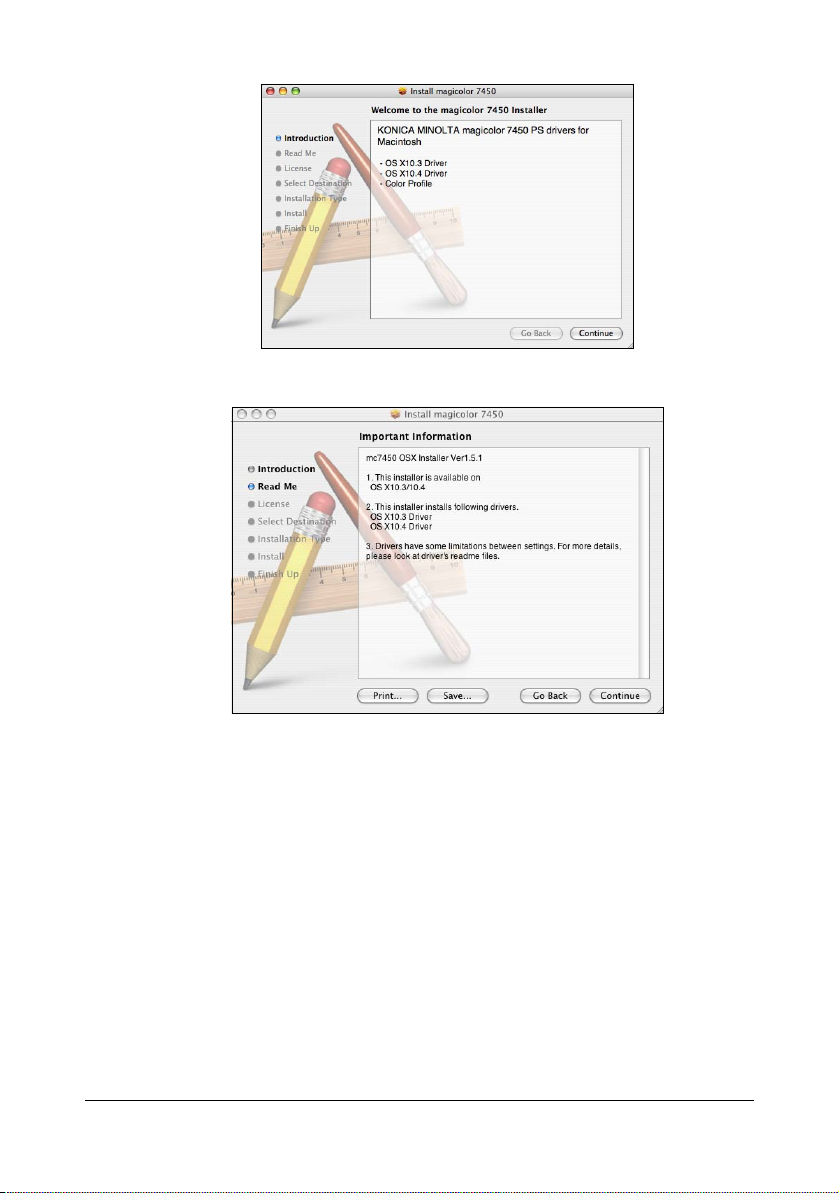
4 Click Continue.
5 Check the Read Me information, and then click Continue.
Installing the Printer Driver4
Page 25
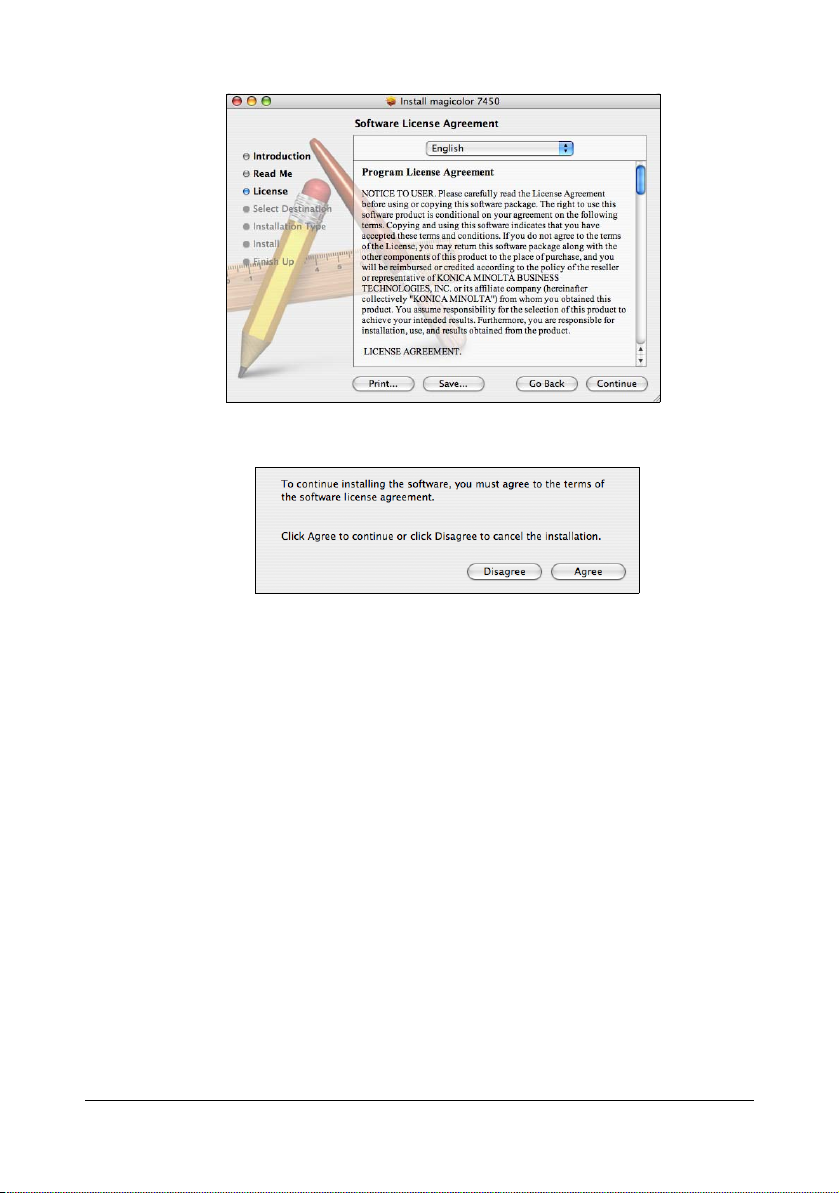
6 Check the details of the license agreement, and then click Continue.
7 Click Agree if you agree to the terms of the license.
Installing the Printer Driver
5
Page 26
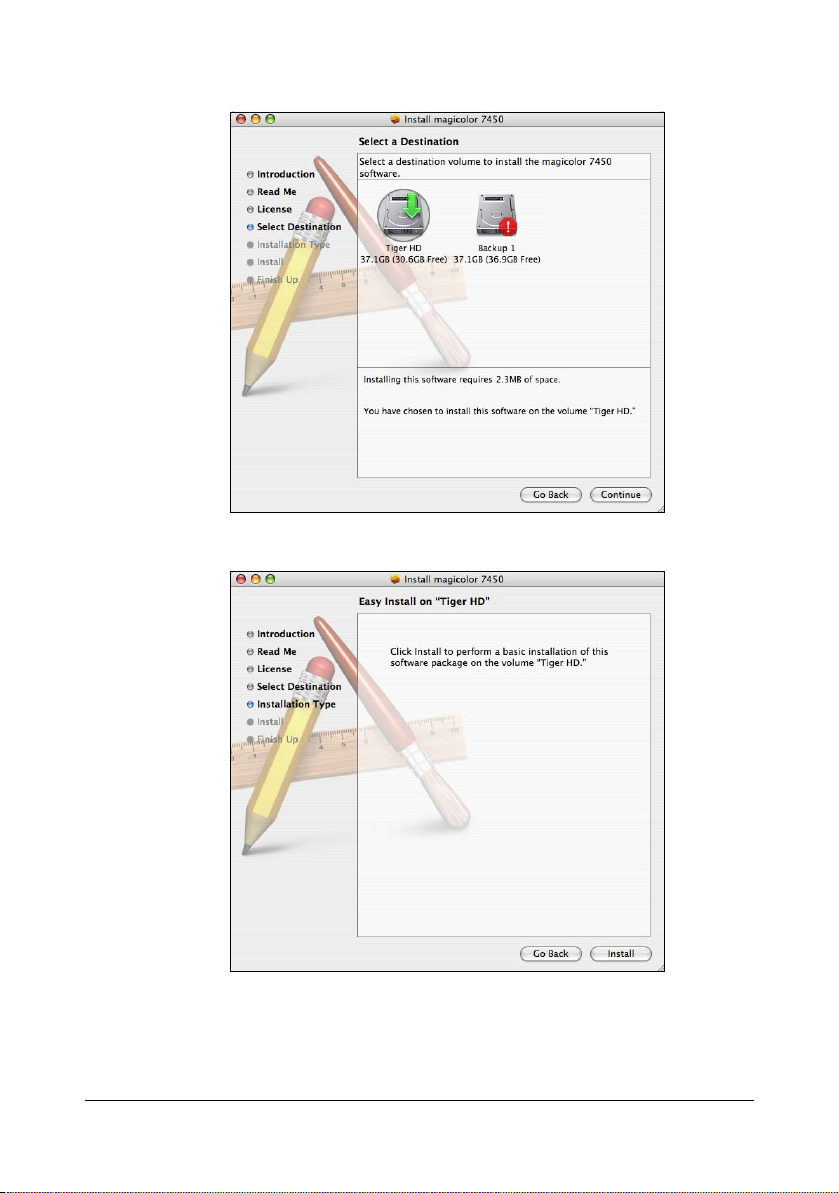
8 In the Select Destination page, select the disk in which you wish to install
the software, and then click Continue.
9 Click Install.
Installing the Printer Driver6
Page 27
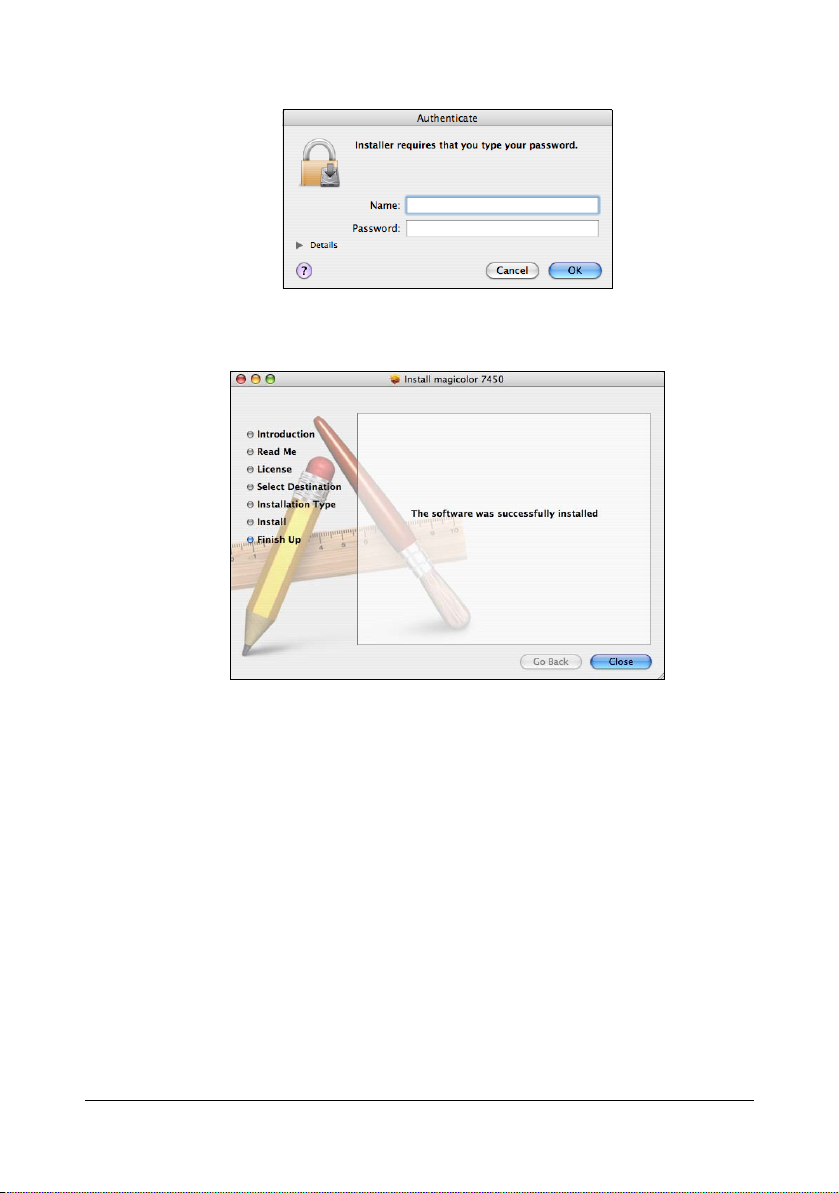
10 Enter the administrator user name and password in the Authenticate dia-
log box, and then click OK.
The installer for the printer driver starts up.
11 After the installation has been completed, click Close.
This completes the installation of the printer driver.
Installing the Printer Driver
7
Page 28
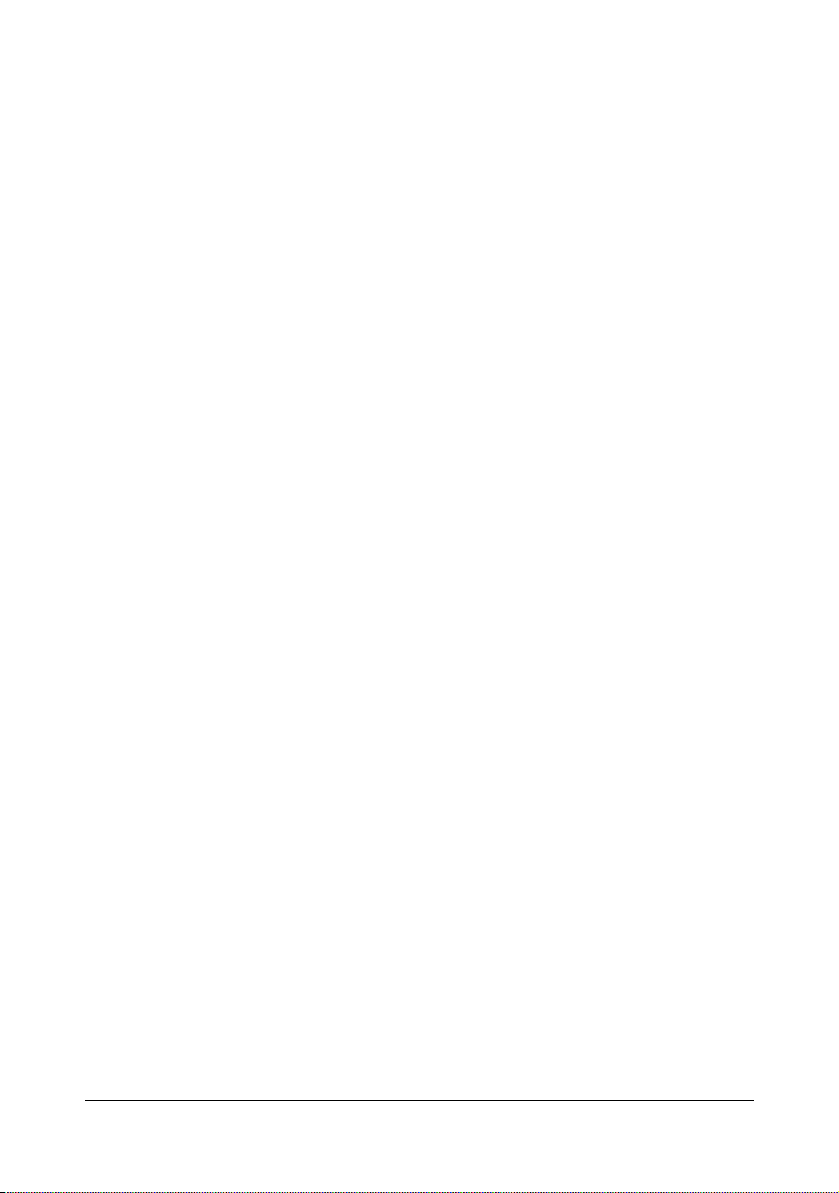
Uninstalling the printer driver
If it becomes necessary to delete the printer driver, for example, when you
want to reinstall it, delete the driver according to the following procedure.
For Mac OS X 10.2
1 Open Print Center, which is located in Applications - Utilities on the
hard disk.
2 Select the name of the printer to be deleted, and then click Delete.
The selected printer is deleted.
3 Close the Printer List.
4 Drag the following file, which is located in Library - Printers - PPDs -
Contents - Resources - en.lproj on the hard disk, to the Trash icon.
– KONICA MINOLTA mc7450PS.gz
5 Delete the unnecessary files from Library - Printers.
– Drag the KONICA MINOLTA mc7450 Color.plugin file, which is
located in Library - Printers - PPD Plugins, to the Trash icon.
– Drag the pstomc7450PS file, which is located in Library - Printers -
KONICAMINOLTA - filter, to the Tras h icon.
– Drag the fileExist7450.icns file, which is located in Library - Printers
- KONICAMINOLTA - Icons, to the Trash icon.
– Drag the mc7450ps.icc file, which is located in Library - Printers -
KONICAMINOLTA - Profiles, to the Trash icon.
6 Drag the mc7450 OSX Installer_102.pkg file, which is located in the
Library - Receipts, to the Trash icon.
7 Restart the computer.
This completes uninstallation of the printer driver.
For Mac OS X 10.3/10.4
1 Open Printer Setup Utility, which is located in Applications - Utilities
on the hard disk.
2 Select the name of the printer to be deleted, and then click Delete.
The selected printer is deleted.
3 Close the Printer List.
4 Drag the following file, which is located in Library - Printers - PPDs -
Contents - Resources - en.lproj on the hard disk, to the Trash icon.
– KONICA MINOLTA mc7450PS.gz
Uninstalling the printer driver8
Page 29
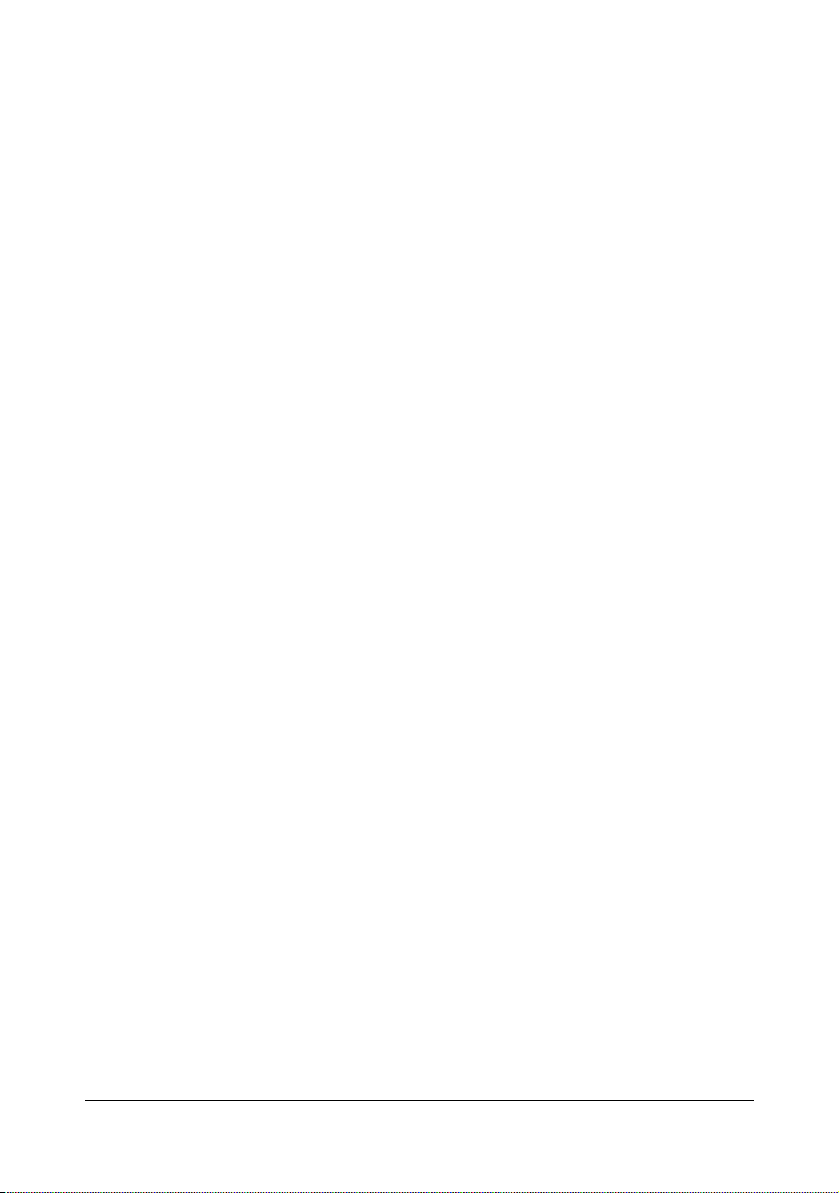
5 Delete the unnecessary files from Library - Printers.
– Drag the KONICA MINOLTA mc7450 Color.plugin file, which is
located in Library - Printers - KONICAMINOLTA - PDEs, to the
Trash icon.
– Drag the pstomc7450PS file, which is located in Library - Printers -
KONICAMINOLTA - filter, to the Tras h icon.
– Drag the fileExist7450.icns and KONICA MINOLTA mc7450.icns
file, which is located in Library - Printers - KONICAMINOLTA Icons, to the Trash icon.
– Drag the mc7450ps.icc file, which is located in Library - Printers -
KONICAMINOLTA - Profiles, to the Trash icon.
6 Drag the mc7450 OSX Installer_103104.pkg file, which is located in the
Library - Receipts, to the Trash icon.
7 Restart the computer.
This completes uninstallation of the printer driver.
For Mac OS X 10.5/10.6
1 On the Apple menu, select System Preferences.
2 Click Print & Fax.
3 Select the name of the printer to be deleted, and then click the delete but-
ton (-) on the left below the list.
4 When the confirmation message appears, click OK.
The selected printer is deleted.
5 Click the close button (x) in the upper-left corner of Print & Fax.
– The following procedure is not necessary; it is only for users who
would like to delete unnecessary files.
6 Drag the KONICA MINOLTA mc7450PS.gz file, which is located in
Library - Printers - PPDs - Contents - Resources on the hard disk, to
the Trash icon.
7 Drag the mc7450 folder, which is located in Library - Printers - KONI-
CAMINOLTA, to the Trash icon.
8 Drag the following files, which is located in the Library - Receipts, to the
Trash icon.
– mc7450 OSX Installer_105.pkg (for Mac OS X 10.5)
– mc7450 OSX Installer_106.pkg (for Mac OS X 10.6)
9 Restart the computer.
This completes uninstallation of the printer driver.
Uninstalling the printer driver
9
Page 30
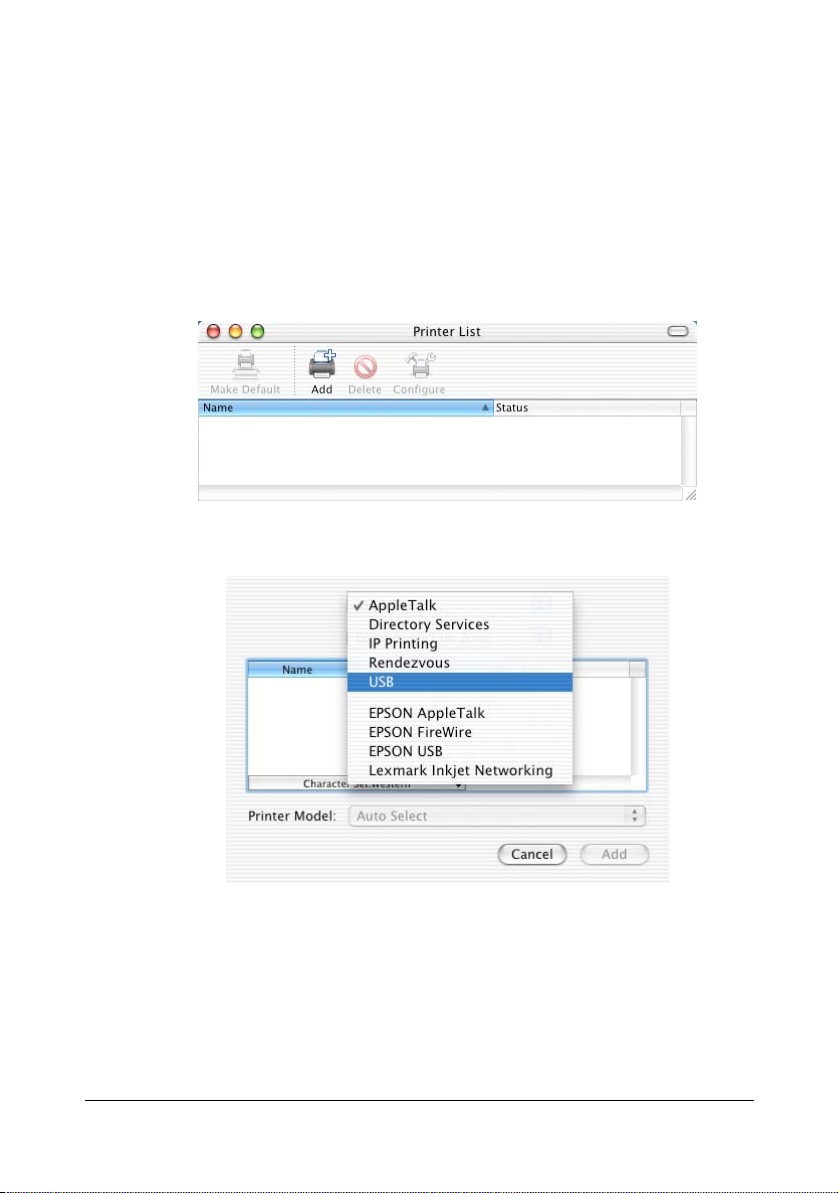
Print Center Settings (Mac OS X 10.2)
When Using a USB Connection
1 Use a USB cable to connect the printer to your computer.
2 Check that the printer is turned on, and then restart the computer.
3 Open Print Center, which can be accessed by clicking Startup Disk, then
Applications, then Utilities.
4 In the Printer List, click Add.
5 Select USB from the pop-up menu.
Print Center Settings (Mac OS X 10.2)10
Page 31

6 Select magicolor 7450 in the Product list.
" If magicolor 7450 does not appear, check that the printer is turned
on and the USB cable is connected, and then restart the computer.
7 Select KONICA MINOLTA from the Printer Model pop-up menu.
8 Select KONICA MINOLTA mc7450 PPD in the Model Name list.
Print Center Settings (Mac OS X 10.2)
11
Page 32

9 Click Add.
The new printer appears in the Printer List screen.
" If any options are installed, select them. For details, refer to “Selecting
Print Options” on page 60.
When Using a Network Connection
The network connection settings can be specified in one of five ways:
AppleTalk setting, Rendezvous setting, IP printing setting, IPP setting and
Specifying Port 9100.
AppleTalk Setting
1 Connect the printer to an Ethernet network.
2 Open Print Center, which can be accessed by clicking Startup Disk, then
Applications, then Utilities.
3 Click Add in the Printer List.
Print Center Settings (Mac OS X 10.2)12
Page 33

4 Select AppleTalk from the pop-up menu.
5 Select MC7450-xxxxxx.
" "XXXXXX" refers to the last six digits of the MAC address (in hexadec-
imal).
6 Select KONICA MINOLTA from the Printer Model pop-up menu.
Print Center Settings (Mac OS X 10.2)
13
Page 34

7 Select KONICA MINOLTA mc7450 PPD in the Name list.
8 Click Add.
The new printer appears in the Printer List screen.
" If any options are installed, select them. For details, refer to “Selecting
Print Options” on page 60.
Rendezvous Setting
1 Connect the printer to an Ethernet network.
2 Open Print Center, which can be accessed by clicking Startup Disk, then
Applications, then Utilities.
Print Center Settings (Mac OS X 10.2)14
Page 35

3 Click Add in the Printer List.
4 Select Rendezvous from the pop-up menu.
5 Select KONICA MINOLTA magicolor 7450(xx:xx:xx).
" "xx:xx:xx" refers to the last six digits of the MAC address (in hexadeci-
mal).
6 Select KONICA MINOLTA from the Printer Model pop-up menu.
Print Center Settings (Mac OS X 10.2)
15
Page 36

7 Select KONICA MINOLTA mc7450 PPD in the Model Name list.
8 Click Add.
The new printer appears in the Printer List screen.
" If any options are installed, select them. For details, refer to “Selecting
Print Options” on page 60.
Print Center Settings (Mac OS X 10.2)16
Page 37

IP Printing Setting
1 Connect the printer to an Ethernet network.
2 Open Print Center, which can be accessed by clicking Startup Disk, then
Applications, then Utilities.
3 Click Add in the Printer List.
4 Select IP Printing from the pop-up menu.
Print Center Settings (Mac OS X 10.2)
17
Page 38

5 Enter the IP address for the printer in the Printer's Address text box.
6 Select KONICA MINOLTA from the Printer Model pop-up menu.
7 Select KONICA MINOLTA mc7450 PPD in the Model Name list.
Print Center Settings (Mac OS X 10.2)18
Page 39

8 Click Add.
The new printer appears in the Printer List screen.
" If any options are installed, select them. For details, refer to “Selecting
Print Options” on page 60.
IPP Setting
1 Connect the printer to an Ethernet network.
2 Open Print Center, which can be accessed by clicking Startup Disk, then
Applications, then Utilities.
3 In the Printer List, click Add while pressing the Option key in the key-
board.
Print Center Settings (Mac OS X 10.2)
19
Page 40

4 Select Advanced from the pop-up menu.
5 Select Internet Printing Protocol (http) from the Device pop-up menu.
6 Enter the name for the printer in the Device Name text box.
Print Center Settings (Mac OS X 10.2)20
Page 41

7 In the Device URI text box, enter "http://<IP address>/ipp".
8 Select KONICA MINOLTA from the Printer Model pop-up menu.
9 Select KONICA MINOLTA mc7450 PPD in the Name list.
Print Center Settings (Mac OS X 10.2)
21
Page 42

10 Click Add.
The new printer appears in the Printer List screen.
" If any options are installed, select them. For details, refer to “Selecting
Print Options” on page 60.
Specifying Port 9100
1 Connect the printer to an Ethernet network.
2 Open Print Center, which can be accessed by clicking Startup Disk, then
Applications, then Utilities.
3 In the Printer List, click Add while pressing the Option key in the key-
board.
Print Center Settings (Mac OS X 10.2)22
Page 43

4 Select Advanced from the pop-up menu.
5 Select AppSocket/HP JetDirect from the Device pop-up menu.
6 Enter the name for the printer in the Device Name text box.
Print Center Settings (Mac OS X 10.2)
23
Page 44

7 In the Device URI text box, enter "socket://<IP address>".
8 Select KONICA MINOLTA from the Printer Model pop-up menu.
9 Select KONICA MINOLTA mc7450 PPD in the Name list.
Print Center Settings (Mac OS X 10.2)24
Page 45

10 Click Add.
The new printer appears in the Printer List screen.
" If any options are installed, select them. For details, refer to “Selecting
Print Options” on page 60.
Print Center Settings (Mac OS X 10.2)
25
Page 46
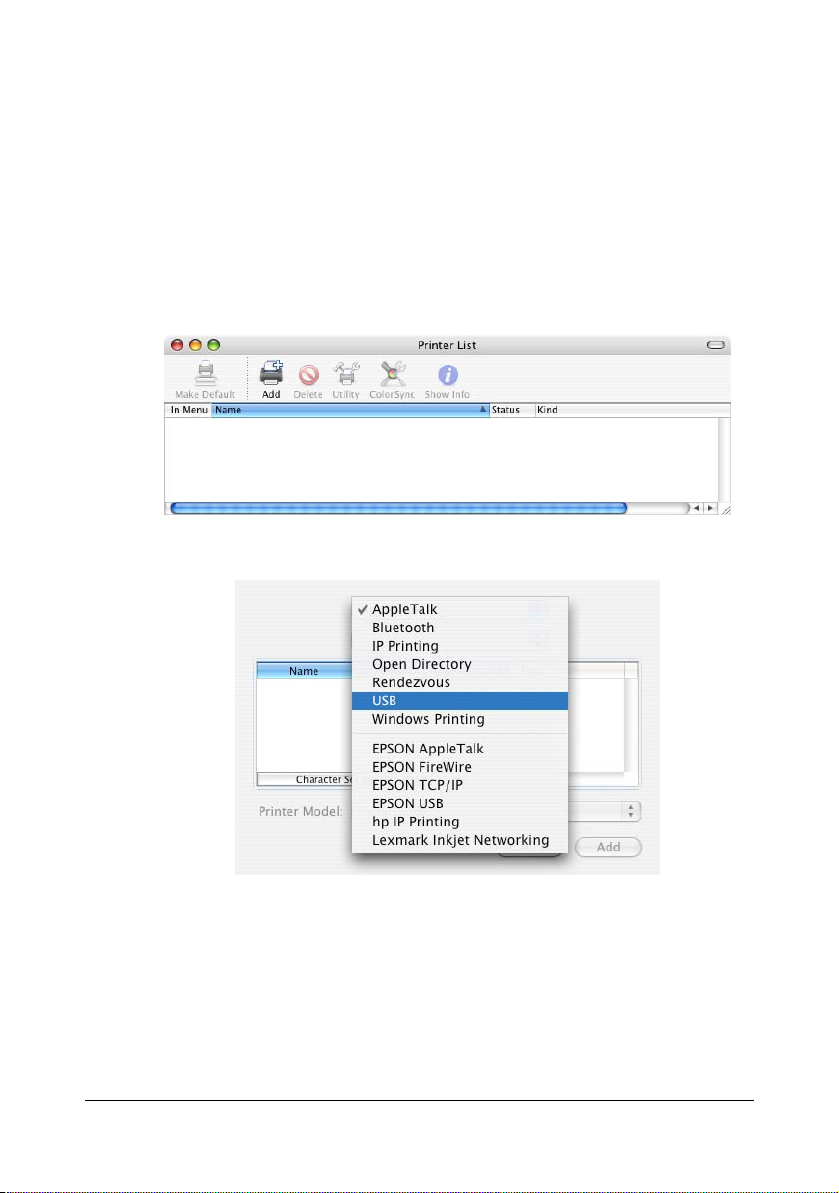
Printer Setup Utility Settings (Mac OS X 10.3)
When Using a USB Connection
1 Use a USB cable to connect the printer to your computer.
2 Check that the printer is turned on, and then restart the computer.
3 Open Printer Setup Utility, which can be accessed by clicking Startup
Disk, then Applications, then Utilities.
4 In the Printer List, click Add.
5 Select USB from the pop-up menu.
6 Select magicolor 7450 in the Product list.
" If magicolor 7450 does not appear, check that the printer is turned
on and the USB cable is connected, and then restart the computer.
Printer Setup Utility Settings (Mac OS X 10.3)26
Page 47

7 Check that KONICA MINOLTA mc7450 PPD is selected in the Printer
Model list.
8 Click Add.
The new printer appears in the Printer List screen.
" If any options are installed, select them. For details, refer to “Selecting
Print Options” on page 60.
Printer Setup Utility Settings (Mac OS X 10.3)
27
Page 48

When Using a Network Connection
The network connection settings can be specified IP printing Setting (IPP,
LPD or Socket).
AppleTalk Setting
1 Connect the printer to an Ethernet network.
2 Open Printer Setup Utility, which can be accessed by clicking Startup
Disk, then Applications, then Utilities.
3 Click Add in the Printer List.
4 Select AppleTalk from the pop-up menu.
Printer Setup Utility Settings (Mac OS X 10.3)28
Page 49

5 Select MC7450-xxxxxx in the Name list.
" "XXXXXX" refers to the last six digits of the MAC address (in hexadec-
imal).
6 Select KONICA MINOLTA from the Printer Model pop-up menu.
7 Select KONICA MINOLTA mc7450 PPD in the Model Name list.
8 Click Add.
The new printer appears in the Printer List screen.
" If any options are installed, select them. For details, refer to “Selecting
Print Options” on page 60.
Printer Setup Utility Settings (Mac OS X 10.3)
29
Page 50

Rendezvous Setting
1 Connect the printer to an Ethernet network.
2 Open Printer Setup Utility, which can be accessed by clicking Startup
Disk, then Applications, then Utilities.
3 Click Add in the Printer List.
4 Select Rendezvous from the pop-up menu.
5 Select KONICA MINOLTA magicolor 7450(xx:xx:xx) in the Name list.
" "xx:xx:xx" refers to the last six digits of the MAC address (in hexadeci-
mal).
Printer Setup Utility Settings (Mac OS X 10.3)30
Page 51

6 Select KONICA MINOLTA from the Printer Model pop-up menu.
7 Select KONICA MINOLTA mc7450 PPD in the Model Name list.
8 Click Add.
The new printer appears in the Printer List screen.
" If any options are installed, select them. For details, refer to “Selecting
Print Options” on page 60.
IP Printing Setting
1 Connect the machine to an Ethernet network.
2 Open Printer Setup Utility, which can be accessed by clicking Startup
Disk, then Applications, then Utilities.
Printer Setup Utility Settings (Mac OS X 10.3)
31
Page 52

3 Click Add in the Printer List.
4 Select IP Printing from the pop-up menu.
5 Select desired print protocol from the Printer Type pop-up menu.
" - For an LPD setup, select LPD/LPR.
- For an IPP setup, select Internet Printing Protocol.
- For a port 9100 setup, select Socket/HP Jet Direct.
Printer Setup Utility Settings (Mac OS X 10.3)32
Page 53

6 Enter the IP address for the machine in the Printer Address text box.
7 Select KONICA MINOLTA from the Printer Model pop-up menu.
8 Select KONICA MINOLTA mc7450 PPD in the Model Name list.
Printer Setup Utility Settings (Mac OS X 10.3)
33
Page 54

9 Click Add.
The new printer appears in the Printer List screen.
" If any options are installed, select them. For details, refer to “Selecting
Print Options” on page 60.
Printer Setup Utility Settings (Mac OS X 10.3)34
Page 55

Printer Setup Utility Settings (Mac OS X
10.4)
When Using a USB Connection
1 Use a USB cable to connect the printer to your computer and check that
the printer is turned on.
2 Open Printer Setup Utility, which can be accessed by clicking Startup
Disk, then Applications, then Utilities.
3 In the Printer List, click Add.
The detected printer appears in the Printer Browser.
Printer Setup Utility Settings (Mac OS X 10.4)
35
Page 56

4 Select magicolor 7450 in the Printer Browser.
" If magicolor 7450 does not appear, check that the printer is turned
on and the USB cable is connected, and then restart the computer.
5 Check that KONICA MINOLTA mc7450 PPD is selected in the Printer
Using list.
6 Click Add.
The new printer appears in the Printer List screen.
" If any options are installed, select them. For details, refer to “Selecting
Print Options” on page 60.
Printer Setup Utility Settings (Mac OS X 10.4)36
Page 57

When Using a Network Connection
The network connection settings can be specified in one of several ways:
Bonjour Setting, AppleTalk setting, IP printing setting (IPP, LPD or Socket).
Bonjour Setting
1 Connect the printer to an Ethernet network.
2 Open Printer Setup Utility, which can be accessed by clicking Startup
Disk, then Applications, then Utilities.
3 In the Printer List, click Add.
The detected printer appears in the Printer Browser.
Printer Setup Utility Settings (Mac OS X 10.4)
37
Page 58
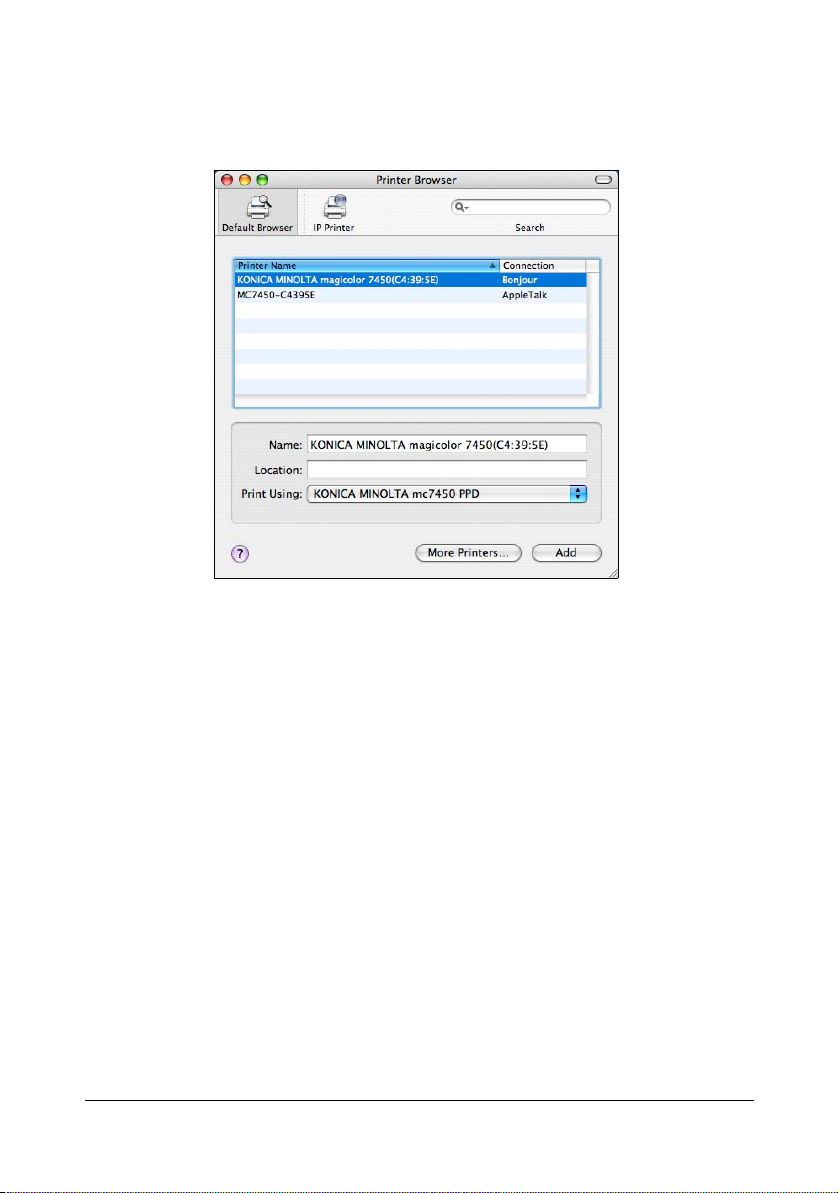
4 Select KONICA MINOLTA magicolor 7450(xx:xx:xx) in the Printer
Browser.
" "xx:xx:xx" refers to the last six digits of the MAC address (in hexadeci-
mal).
5 Check that KONICA MINOLTA mc7450 PPD is selected in the Print
Using list.
6 Click Add.
Printer Setup Utility Settings (Mac OS X 10.4)38
Page 59

7 Select the appropriate settings in the Printer Memory, Hard Disk, Paper
Source Unit and Duplex Unit according to your printer setup.
8 Click Continue.
The new printer appears in the Printer List screen.
Printer Setup Utility Settings (Mac OS X 10.4)
39
Page 60
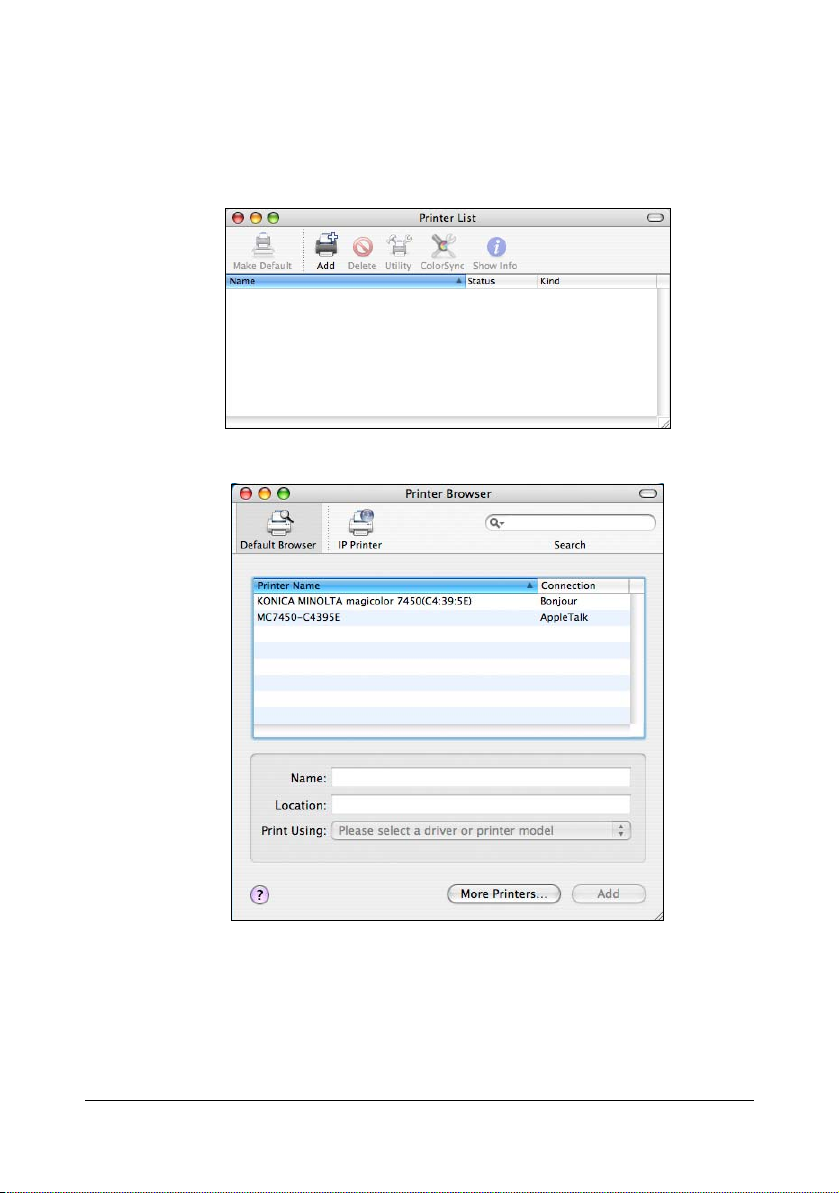
AppleTalk Setting
1 Connect the printer to an Ethernet network.
2 Open Printer Setup Utility, which can be accessed by clicking Startup
Disk, then Applications, then Utilities.
3 In the Printer List, click Add.
The detected printer appears in the Printer Browser.
Printer Setup Utility Settings (Mac OS X 10.4)40
Page 61

4 Select MC7450-xxxxxx in the Printer Browser.
" "xxxxxx" refers to the last six digits of the MAC address (in hexadeci-
mal).
5 Check that KONICA MINOLTA mc7450 PPD is selected in the Printer
Using list.
6 Click Add.
The new printer appears in the Printer List screen.
7 Click Add.
" If any options are installed, select them. For details, refer to “Selecting
Print Options” on page 60.
Printer Setup Utility Settings (Mac OS X 10.4)
41
Page 62

IP Printing Setting
1 Connect the printer to an Ethernet network.
2 Open Printer Setup Utility, which can be accessed by clicking Startup
Disk, then Applications, then Utilities.
3 Click Add in the Printer List.
4 Click IP Printer.
Printer Setup Utility Settings (Mac OS X 10.4)42
Page 63

5 Select desired print protocol from the Protocol pop-up menu.
" -For an IPP setup, select Internet Printing Protocol - IPP.
-For an LPD setup, select Line Printer Daemon - LPD.
-For a port 9100 setup, select HP Jet Direct - Socket.
Printer Setup Utility Settings (Mac OS X 10.4)
43
Page 64

6 Enter the IP address for the printer in the Address text box.
" -For an IPP setup, type “ipp” in the Queue text box.
7 Check that KONICA MINOLTA mc7450 PPD is selected in the Printer
Using list.
8 Click Add.
Printer Setup Utility Settings (Mac OS X 10.4)44
Page 65

9 Select the appropriate settings in the Printer Memory, Hard Disk, Paper
Source Unit and Duplex Unit according to your printer setup, and then
click Continue.
The new printer appears in the Printer List screen.
Printer Setup Utility Settings (Mac OS X 10.4)
45
Page 66

Printer Settings (Mac OS X 10.5/10.6)
When Using a USB Connection
1 Use a USB cable to connect the printer to your computer.
2 Select System Preferences from the Apple menu.
3 Click Print & Fax.
4 In the Print & Fax, click + button.
Printer Settings (Mac OS X 10.5/10.6)46
Page 67

The detected printer appears in the Printer Browser.
5 Select KONICA MINOLTA magicolor 7450 in the Printer Name list.
Printer Settings (Mac OS X 10.5/10.6)
47
Page 68

" If KONICA MINOLTA magicolor 7450 does not appear, check that
the printer is turned on and the USB cable is connected, and then
restart the computer.
6 Check that KONICA MINOLTA mc7450 PPD is selected in the Print
Using list.
7 Click Add.
8 Select the appropriate settings in the Printer Memory, Hard Disk, Paper
Source Unit, and Duplex Unit according to your printer setup.
Printer Settings (Mac OS X 10.5/10.6)48
Page 69

9 Click Continue.
The new printer appears in the Print & Fax screen.
Printer Settings (Mac OS X 10.5/10.6)
49
Page 70

When Using a Network Connection
The network connection settings can be specified in one of three ways: Bonjour Setting, AppleTalk setting and IP printing setting (IPP, LPD or Socket).
Bonjour Setting
1 Connect the machine to an Ethernet network.
2 Select System Preference from the Apple menu.
3 Click Print & Fax.
4 In the Print & Fax, click + button.
Printer Settings (Mac OS X 10.5/10.6)50
Page 71

The detected printer appears in the Printer Browser.
5 Select KONICA MINOLTA magicolor 7450(xx:xx:xx) in the Printer
Name list.
" “xx:xx:xx” refers to the last six digits of the MAC address (in hexadeci-
mal).
Printer Settings (Mac OS X 10.5/10.6)
51
Page 72

6 Check that KONICA MINOLTA mc7450 PPD is selected in the Print
Using list.
7 Click Add.
8 Select the appropriate settings in the Printer Memory, Hard Disk, Paper
Source Unit, and Duplex Unit according to your printer setup.
9 Click Continue.
The new printer appears in the Print & Fax screen.
Printer Settings (Mac OS X 10.5/10.6)52
Page 73

AppleTalk Setting
1 Connect the machine to an Ethernet network.
2 Select System Preference from the Apple menu.
3 Click Print & Fax.
4 In the Print & Fax, click + button.
The detected printer appears in the Printer Browser.
Printer Settings (Mac OS X 10.5/10.6)
53
Page 74

5 Select MC7450-xxxxxx in the Printer Name list.
" "xxxxxx" refers to the last six digits of the MAC address (in hexa-
decimal).
6 Check that KONICA MINOLTA mc7450 PPD is selected in the Print
Using list.
Printer Settings (Mac OS X 10.5/10.6)54
Page 75

7 Click Add.
8 Select the appropriate settings in the Printer Memory, Hard Disk, Paper
Source Unit, and Duplex Unit according to your printer setup.
9 Click Continue.
The new printer appears in the Printer List screen.
" If any options are installed, select them. For details, refer to
“Selecting Print Options” on page 60.
Printer Settings (Mac OS X 10.5/10.6)
55
Page 76

IP Printing Setting
1 Connect the machine to an Ethernet network.
2 Select System Preference from the Apple menu.
3 Click Print & Fax.
4 In the Print & Fax, click + button.
Printer Settings (Mac OS X 10.5/10.6)56
Page 77

5 Click IP.
6 Select desired print protocol from the Protocol pop-up menu.
" - For an IPP setup, select Internet Printing Protocol - IPP.
- For an LPD setup, select Line Printer Daemon - LPD.
- For a port 9100 setup, select HP Jetdirect - Socket.
Printer Settings (Mac OS X 10.5/10.6)
57
Page 78

7 Enter the IP address for the machine in the Address text box.
" - For an IPP setup, type “ipp” in the Queue text box.
8 Check that KONICA MINOLTA mc7450 PPD is selected in the Print
Using list.
9 Click Add.
Printer Settings (Mac OS X 10.5/10.6)58
Page 79

10 Select the appropriate settings in the Printer Memory, Hard Disk, Paper
Source Unit, and Duplex Unit according to your printer setup.
11 Cliclk Continue.
The new printer appears in the Print & Fax screen.
Printer Settings (Mac OS X 10.5/10.6)
59
Page 80

Selecting Print Options
For Mac OS X 10.2/10.3/10.4
1 Open Printer Setup Utility (Print Center), which can be accessed by
clicking Startup Disk, then Applications, then Utilities.
2 Select this printer in the Printer List, and then select Show Info from the
Printers menu.
3 Select Installable Options from the pop-up menu.
Selecting Print Options60
Page 81

4 Select the appropriate settings in the Printer Memory, Hard Disk, Paper
Source Unit and Duplex Unit pop-up menus according to your printer
setup, and then click Apply Changes.
5 Close the Printer Info dialog box.
Selecting Print Options
61
Page 82

For Mac OS X 10.5/10.6
1 Select System Preference from the Apple menu.
2 Click Print & Fax.
3 Select this printer in the Printers List, and then click Options & Sup-
plies.
4 Select Driver.
Selecting Print Options62
Page 83

5 Select the appropriate settings in the Printer Memory, Hard Disk, Paper
Source Unit, and Duplex Unit according to your printer setup.
6 Click OK.
7 Close the Print & Fax screen.
Selecting Print Options
63
Page 84

Specifying Page Setup Settings
The following dialog box appears when Page Setup... is selected from the
File menu in the application being used.
1 Select Page Setup... from the File menu.
The Page Setup dialog box appears.
2 Select this printer in the Format for pop-up menu.
You can select the following sections from the Settings pop-up menu.
Section Description
Page Attributes This is used to specify the settings for the
paper size, scaling, and print orientation.
Custom Paper Size This is used to specify a custom paper size.
Summary This is used to check the current settings.
Save As Default This is used to save the new settings as the
defaults.
Specifying Page Setup Settings64
Page 85

Page Attributes Options
The Page Attributes section is used to specify the settings for the paper
size, scaling, and print orientation.
Paper Size
Select the desired paper size from the Paper Size pop-up menu.
Orientation
Select either a vertical or horizontal page orientation for printouts.
Scale
If you want to enlarge or reduce the size of the printout, enter the scale
ratio here (25-400%)
" Regardless of which paper size is selected, the printer does not print
within 0.157" (4 mm) of the edge of the paper.
Specifying Page Setup Settings
65
Page 86

Custom Paper Size Options
The Custom Page Size section is used to specify the dimensions for a custom page size.
+
Click this button to create a new custom page size.
-
Click this button to delete a custom page size.
Duplicate
Click this button to duplicate (copy) the settings of an existing custom
page size and create a new custom page size based on those settings.
Paper Size
Enter the dimensions of the paper height and width for the custom page
size.
Height: 5.5 - 18.0" (140 - 457 mm) for Tray 2/3/4/5.
5.5 - 47.0" (140 - 1200 mm) for Tray 1 (Manual Feed Tray).
Width: 3.6 - 12.2" (90 - 311 mm)
Printer Margins
Enter the dimensions for the top, left, right, and bottom margins.
" Regardless of which paper size is selected, the printer does not print
within 0.157" (4 mm) of the edge of the paper.
Specifying Page Setup Settings66
Page 87

Specifying Print Settings (Mac OS X 10.4)
The following dialog box appears when Print... is selected from the File
menu in the application being used.
1 Select Print... from the File menu.
The Print dialog box appears.
2 Select this printer in the Printer pop-up menu.
The Print dialog box is used to specify the following print options.
Specifying Print Settings (Mac OS X 10.4)
67
Page 88

Print Dialog Box
Section Description
Copies & Pages This section contains options for the number
of copies to be printed and the range of
pages to print.
Layout This section contains options for specifying
the page layout when printing and the setting
for double-sided printing.
Scheduler This section contains options for specifying
the print timing and priority of jobs.
Paper Handling This section contains options for specifying
the pages to be printed and their printing
order.
ColorSync This section contains options for specifying
ColorSync settings.
Cover Page This section contains options for specifying
cover page settings.
Error Handling This section contains options for specifying
how an error is reported.
Paper Feed This section contains paper feed options.
Color Options This section contains options for color print-
ing.
Printer Features This section contains options for specifying
whether or not paper of the nearest size is
automatically detected when no paper tray is
loaded with paper of the same size as the
document and for specifying how the back of
the paper is printed.
Specifying Print Settings (Mac OS X 10.4)68
Page 89

Section Description
Supply Levels This section provides information for check-
ing the amount of service life remaining on
each consumable.
Summary This is used to check the current settings.
" No warning message will be displayed if options cannot be used
together are selected.
Common buttons
? (Help button)
This displays help information about the Print dialog box.
PDF
Click this button to select PDF menu. The print output can be save as a
PDF file, or to send a fax.
Preview
Click this button to view a preview image of the printout, to check that the
print options are set correctly.
Cancel
Click this button to close the Print dialog box without applying any of the
settings.
Print
Click this button to print using the selected print options.
Specifying Print Settings (Mac OS X 10.4)
69
Page 90

Copies & Pages
The Copies & Pages section is used to specify the number of copies to print
and the range of pages to print.
Copies
This specifies the number of copies to be printed. If the Collated checkbox is selected, all pages in the documents are printed as sets of printouts.
For example, if 5 is entered for Copies and Collated is selected, the document is printed five times from the first page to the last page.
" If a collate function is provided with the application, the setting speci-
fied from the application is given priority, and the setting specified in
the printer driver is ignored.
Pages
All: Prints all pages in the document.
From, to: Specifies the range of pages to be printed.
Specifying Print Settings (Mac OS X 10.4)70
Page 91

Layout
The Layout section is used to specify the page layout when printing and the
setting for double-sided printing.
Pages per Sheet
Specifies the number of pages to be printed on one sheet of paper. For
example, if 2 is selected, two pages are printed on one sheet of paper.
Layout Direction
If you are printing more than one page per sheet, this specifies the direction and order the pages should be arranged on each sheet of paper.
Border
This prints a border around the image for each of the pages printed on
one sheet of paper when more than one page is printed on one sheet of
paper.
Two-Sided
Select the desired setting for double-sided printing when the optional
duplexing unit is installed.
Off: Double-sided printing is not performed.
Long-edged binding: Double-sided printing is performed with the bind-
ing along the long edge of the paper.
Short-edged binding: Double-sided printing is performed with the bind-
ing along the short edge of the paper.
Specifying Print Settings (Mac OS X 10.4)
71
Page 92

" To print on both sides of the paper, Duplex Unit must be selected
under Installable Options (p. 60).
The Long-edged binding check box or Short-edged binding check
box can be selected even when the Duplex Unit is not installed. However, in this case, the print job will be cancelled.
Scheduler
The Scheduler section is used to specify the timing and priority for printing
jobs.
Print Document
Now: Select this option to begin printing immediately.
At: Specify the time to begin printing.
On Hold: Select this option to hold the print job.
Priority
Select the priority for printing jobs that are being held.
Specifying Print Settings (Mac OS X 10.4)72
Page 93

Paper Handling
The Paper Handling section is used to specify the pages that are to be
printed and the order in which the pages are printed.
Page Order
Automatic: Select this option to print in the original page
order of the document.
Normal: Select this option to print in the normal page
order.
Reverse: Select this option to print in the reverse page
order.
Print
All pages: Select this option to print all pages.
Odd numbered pages: Select this option to print only the pages with
odd page numbers.
Even numbered pages: Select this option to print only the pages with
even page numbers.
Destination Paper Size
Use documents paper size: Select this option to use the document
size as created by software applications.
Scale to fit paper size: Select this option to fit the document size
to the size of paper used by the printer.
Specify the size of paper used by the
printer.
Specifying Print Settings (Mac OS X 10.4)
73
Page 94

ColorSync
Color Conversion
Allows you to select host-based color matching or printer-based color
matching.
Quartz Filter
Allows you to select Quartz Filter.
Cover Page
Print Cover Page
Allows you to set cover page before or after document.
Cover Page Type
Allows you to select cover page type.
Specifying Print Settings (Mac OS X 10.4)74
Page 95

Billing Info
Allows you to set billing information printed on cover page.
Error Handling
PostScript Errors
Allows you to select whether or not a report is outputted when a PostScript error occurs.
Tray Switching
This feature is not available with this printer.
Specifying Print Settings (Mac OS X 10.4)
75
Page 96

Paper Feed
The Paper Feed section is used to specify the paper feed setting.
All pages from
All pages in the document are printed using the paper in the specified
paper tray.
First page from
The first page of the document is printed on paper from a paper tray different from the tray used to print the rest of the document.
Remaining from
The rest of the document is printed from the specified paper tray when the
first page is to be printed on paper from a different tray.
" If an optional tray is installed, select Paper Source Unit under Install-
able Options (p. 60). If Paper Source Unit is not selected, Tray 3/4/5
appear in gray and cannot be selected.
Specifying Print Settings (Mac OS X 10.4)76
Page 97

Color Options
Quick Color
Allows you to select a color preset.
" When Custom is selected, Advanced Color Options button
becomes effective.
Brightness
Allows you to set Brightness.
Color as Grayscale
Allows you to set Grayscale color.
Color Separation
Allows you to set Color Separation.
Advanced Color Options
Click this button to display the Advanced Color Options pane.
Specifying Print Settings (Mac OS X 10.4)
77
Page 98

Advanced Color Options/Image
RGB Source
Allows you to select RGB color profiles for images.
RGB Intent
Allows you to select color intent for RGB images.
RGB Gray Treatment
Allows you to select RGB gray treatment for images.
Destination Profile
Allows you to select Destination Profile for images.
Halftone
Allows you to select halftone for images.
Hide Advanced Options
Click this button to hide the Advanced Color Options pane and display
the Color Options pane.
Manage Profile
Click this button to display the Color Profile Management dialog box.
From this dialog box, color profiles can be added or deleted to those available as settings for RGB Source, Destination Profile and Simulation
Profile of the Advanced Color Options pane.
Download Manager
Click this button to start up the installed Download Manager.
Specifying Print Settings (Mac OS X 10.4)78
Page 99

" In order to start up Download Manager from the Advanced Color
Options pane, Download Manager must be copied into the folder at
the path Application\Download Manager mc7450. After creating the
folder "Download Manager mc7450" in the "Application" folder, copy
Download Manager into the created folder.
Advanced Color Options/Text
RGB Source
Allows you to select RGB color profiles for text.
RGB Intent
Allows you to select color intent for RGB text.
RGB Gray Treatment
Allows you to select RGB gray treatment for text.
Destination Profile
Allows you to select Destination Profile for text.
Halftone
Allows you to select halftone for text.
Hide Advanced Options
Click this button to hide the Advanced Color Options pane and display
the Color Options pane.
Specifying Print Settings (Mac OS X 10.4)
79
Page 100

Manage Profile
Click this button to display the Color Profile Management dialog box.
From this dialog box, color profiles can be added or deleted to those available as settings for RGB Source, Destination Profile and Simulation
Profile of the Advanced Color Options pane.
Download Manager
Click this button to start up the installed Download Manager.
" In order to start up Download Manager from the Advanced Color
Options pane, Download Manager must be copied into the folder at
the path Application\Download Manager mc7450. After creating the
folder "Download Manager mc7450" in the "Application" folder, copy
Download Manager into the created folder.
Advanced Color Options/Graphics
RGB Source
Allows you to select RGB color profiles for graphics.
RGB Intent
Allows you to select color intent for RGB graphics.
RGB Gray Treatment
Allows you to select RGB gray treatment for graphics.
Specifying Print Settings (Mac OS X 10.4)80
