Page 1

Force 85
Network Printing System
Force 85
Page 2
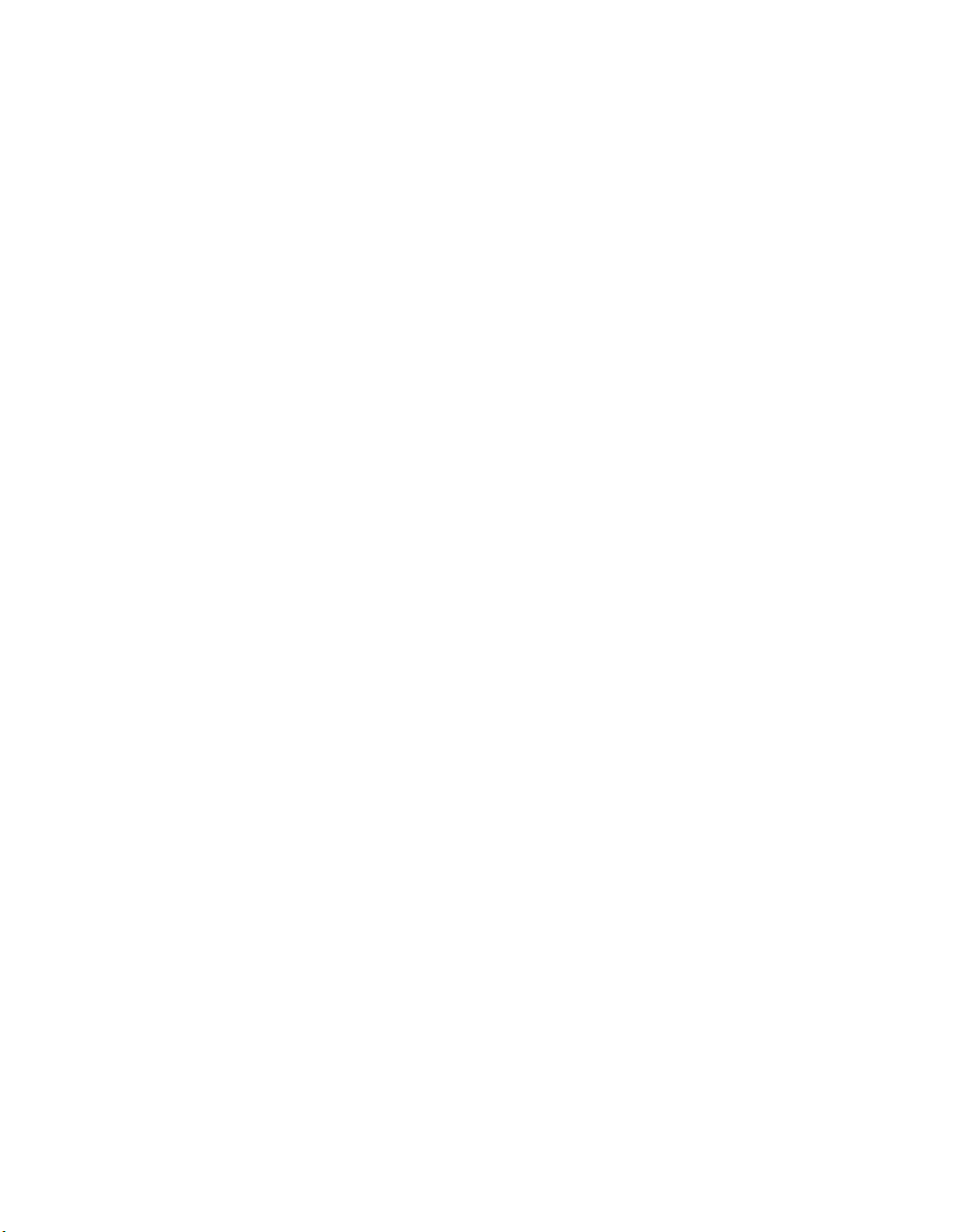
Recycled paper is used for the inside pages of this book.
Konica Force 85
Network Printing System
User's Manual
Page 3
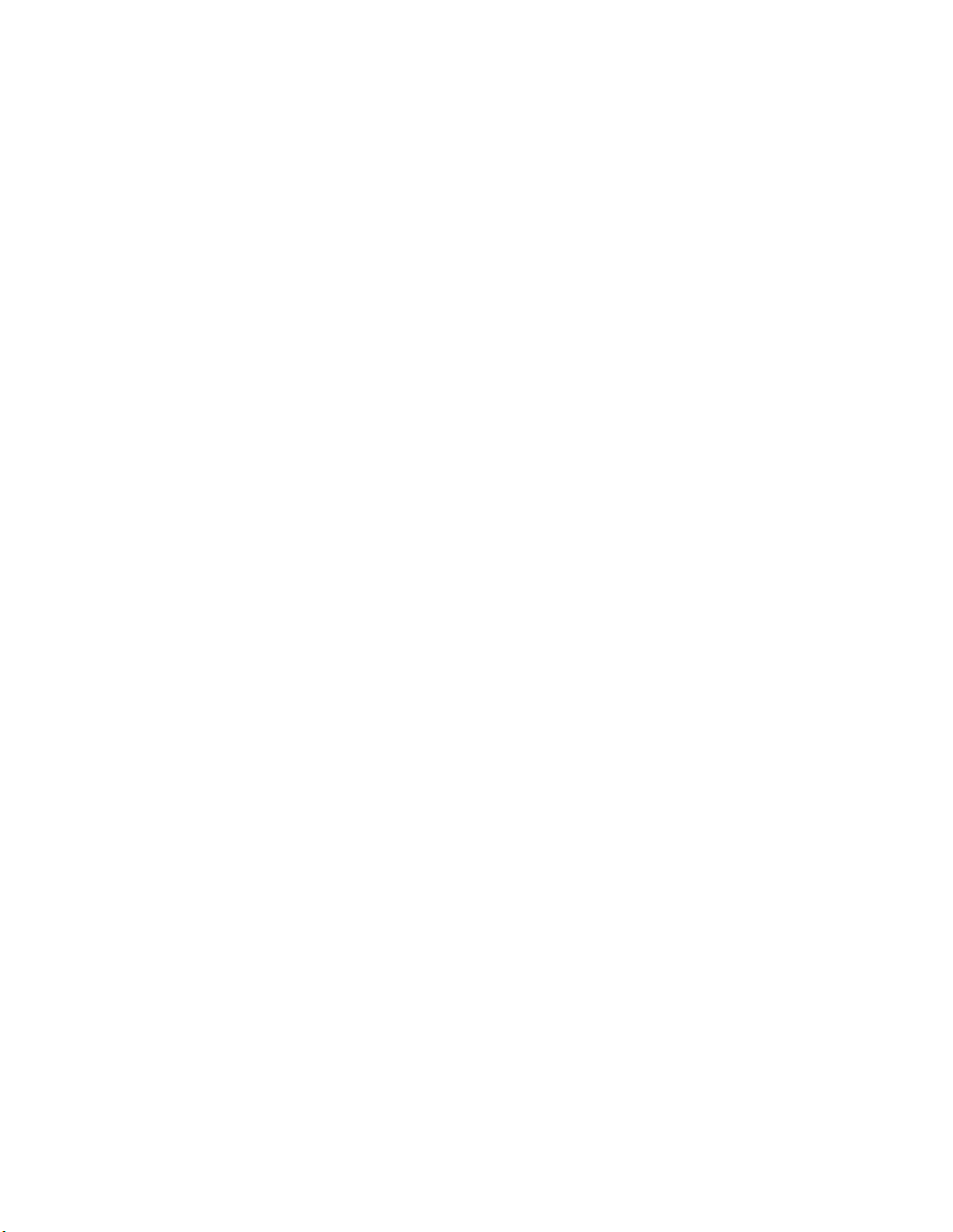
© 2002 by Konica Business Technologies, Inc.
MAINTENANCE AGREEMENT:
The KONICA Force 85 Network Printing System will give you many years of trouble-free service. To ensure
high-quality printing performance and to prevent premature wear or failure of precision parts and components,
schedule periodic cleaning and routine adjustments.
We recommend that you contact your service center to discuss the benefits and advantages of Konica's
Customer Service Maintenance Agreement and to be shown how a maintenance plan can be tailored to your
individual printing needs.
NOTICE:
Konica Business Technologies, Inc. has made every effort to ensure that the information in this manual is
complete and accurate. However, constant efforts are also being made to improve and update the product.
Therefore, Konica Business Technologies, Inc. shall not be liable for errors in this manual or for any consequential
damage resulting from the use of this manual. The information contained herein is subject to change without
notice.
FEDERAL OR STATE STATUTES MAY PROHIBIT THE COPYING OF CERTAIN DOCUMENTS OR
INFORMATION, RESULTING IN FINES OR IMPRISONMENT FOR VIOLATORS.
MANUAL PART NUMBER:
OP-Force85-01
Web Site Address:
http://www.konicabt.com
CORRESPONDENCE:
Correspondence regarding this manual may be mailed to the address shown below.
KONICA BUSINESS TECHNOLOGIES, INC.
CORPORATE PUBLICATIONS
500 DAY HILL ROAD
WINDSOR, CT 06095
Page 4
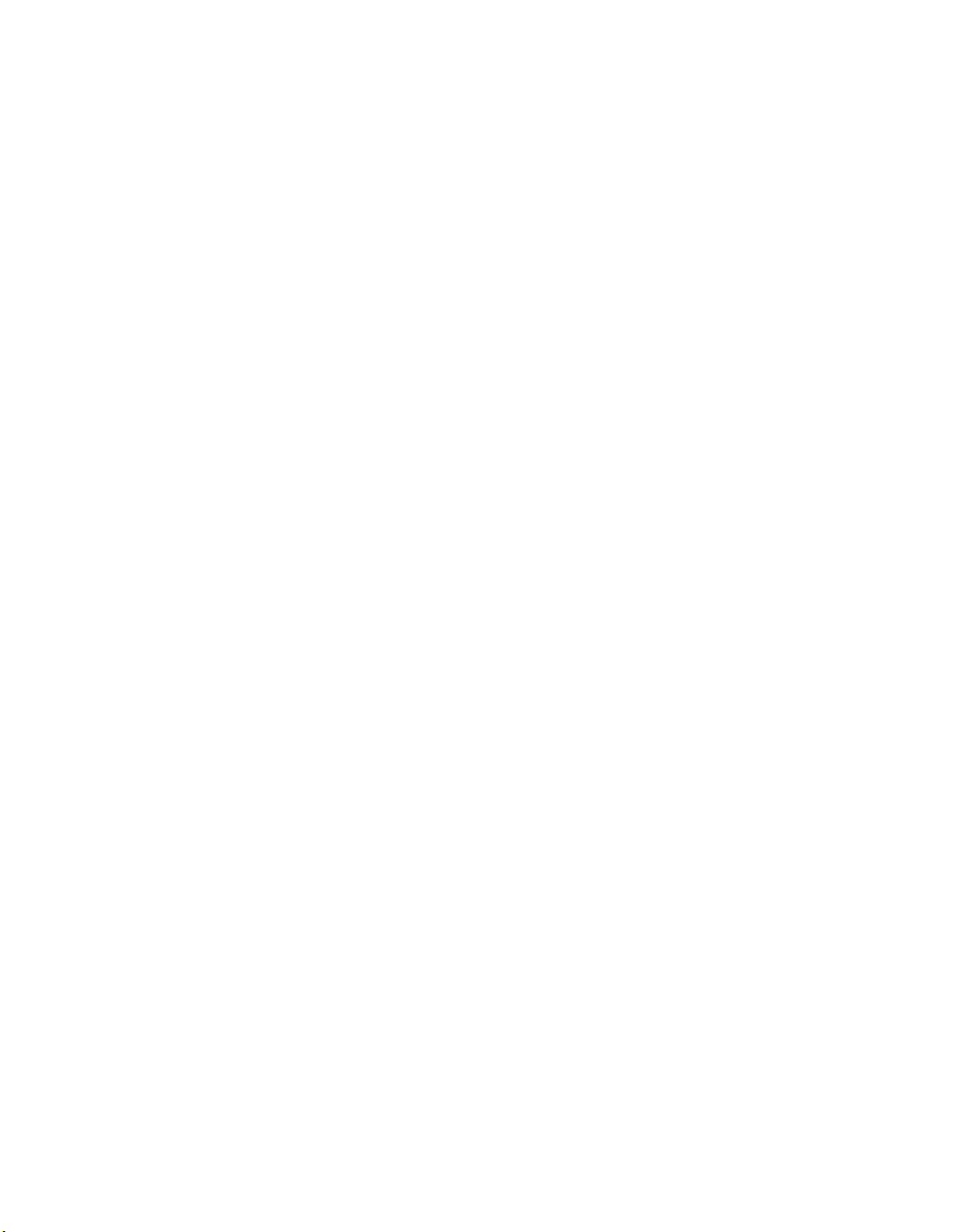
Contents
Contents
Section 1: Introduction
To the User ..................................................................................................................... 1-2
Features Overview .......................................................................................................... 1-3
Section 2: Safety Information
User Instructions ............................................................................................................. 2-2
Machine Labels ............................................................................................................... 2-3
Label Locations........................................................................................................ 2-3
Regulations ..................................................................................................................... 2-5
FCC Regulations...................................................................................................... 2-5
Canadian Department of Communications Regulations .......................................... 2-5
FDA Regulations...................................................................................................... 2-5
Machine Installation and Power Requirements............................................................... 2-6
Machine Handling and Care............................................................................................ 2-8
Routine Safety................................................................................................................. 2-9
Finisher Capacity Requirements ................................................................................... 2-10
Section 3: Machine Information
Konica Force 85 Overview .............................................................................................. 3-2
Key Operator Functions ........................................................................................... 3-3
Service, Repairs & Supplies .................................................................................... 3-3
Machine Labels........................................................................................................ 3-3
Service Settings ....................................................................................................... 3-4
Machine Configuration .................................................................................................... 3-5
External Machine ..................................................................................................... 3-5
External Machine Call-outs ...................................................................................... 3-6
Internal Machine ...................................................................................................... 3-7
Internal Machine Call-outs ....................................................................................... 3-7
Optional Equipment ................................................................................................. 3-8
Site Requirements......................................................................................................... 3-17
Control Panel Layout..................................................................................................... 3-19
Specifications ................................................................................................................ 3-20
Page 5
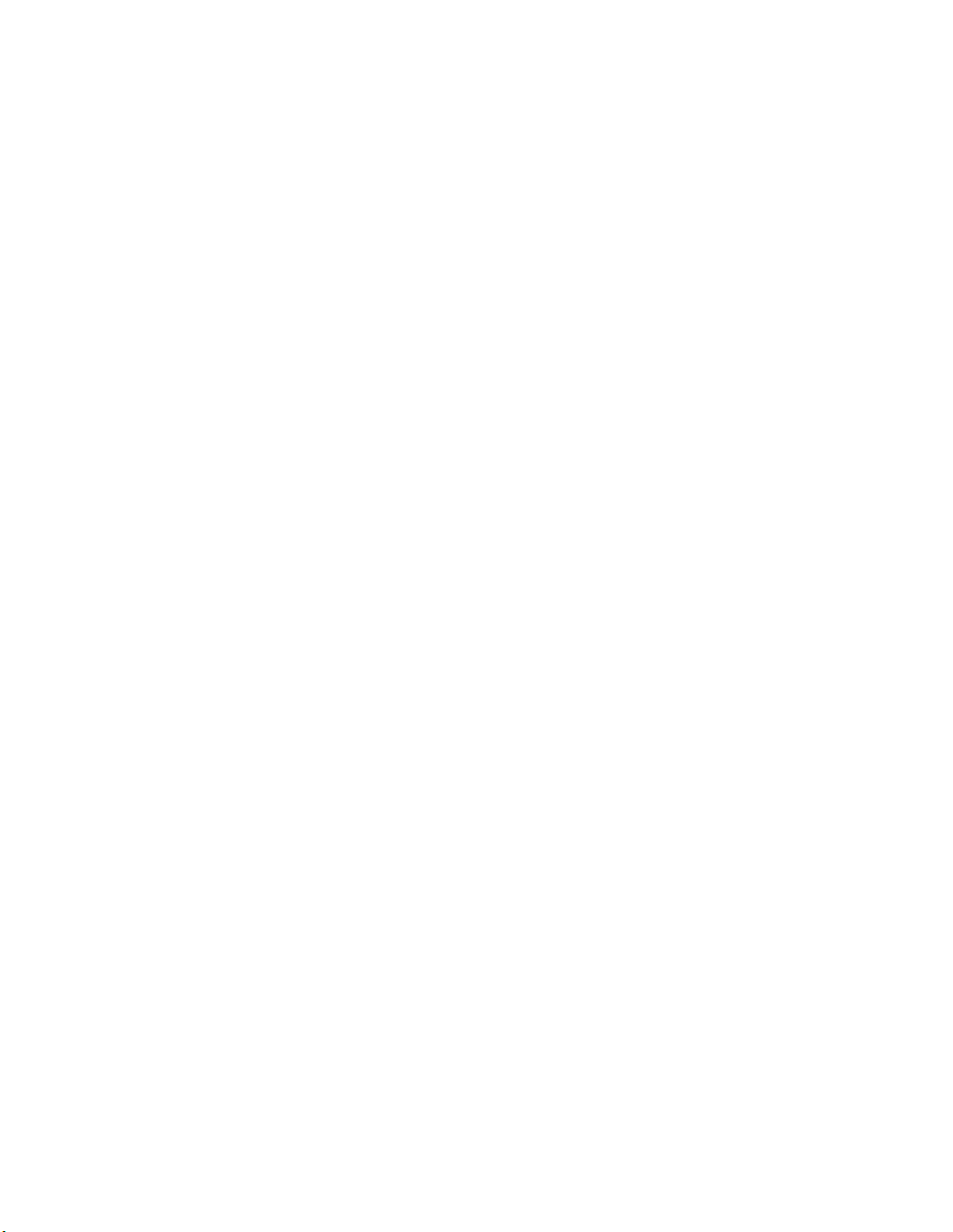
Contents
Section 4: Media Information
Main Body Trays ............................................................................................................. 4-2
LT-402 Large Capacity Tray (Option) ............................................................................. 4-3
LT-412 Large Capacity Tray (Option) ............................................................................. 4-3
Automatic Duplex Unit..................................................................................................... 4-4
Multi-Sheet Bypass Tray ................................................................................................. 4-4
FS-111/211 Finisher (Option).......................................................................................... 4-5
FS-111/211 Finisher Primary (Main) Tray................................................................ 4-5
FS-111/211 Finisher Secondary (Sub) Tray ............................................................ 4-5
FS-211 Finisher Booklet Tray .................................................................................. 4-6
PI-108 Cover Sheet Feeder (Option) .............................................................................. 4-7
TU-108 Trimmer Unit (Option) ........................................................................................ 4-7
PU-108 Punching Unit (Option)....................................................................................... 4-7
PZ-108 Punching / Z-Folding Unit (Option)..................................................................... 4-8
Paper Supply Message ................................................................................................... 4-9
Paper Weight Compatibility Chart ................................................................................. 4-10
Section 5: Printing Operations
Introduction ..................................................................................................................... 5-2
Wake Up Screen...................................................................................................... 5-2
Warm Up Screen ..................................................................................................... 5-2
Control Panel .................................................................................................................. 5-3
The Basic Screen............................................................................................................ 5-3
Check Mode Message .................................................................................................... 5-4
Check Screen .......................................................................................................... 5-4
Reservation List .............................................................................................................. 5-5
Screen Display......................................................................................................... 5-5
Help Mode....................................................................................................................... 5-6
Stop Printing.................................................................................................................... 5-7
Change Job Order........................................................................................................... 5-8
Job Deletion .................................................................................................................... 5-9
Previous Job List........................................................................................................... 5-10
Non Complete Job List.................................................................................................. 5-11
Change Setting ............................................................................................................. 5-12
Print Size....................................................................................................................... 5-13
Selecting Paper Type/Size for Multi-Sheet Bypass Tray ....................................... 5-13
Controller Screen .......................................................................................................... 5-14
Auto Low Power Mode .................................................................................................. 5-15
The Counter List............................................................................................................ 5-16
View the Counter List............................................................................................. 5-16
Print the Counter List ............................................................................................. 5-16
Weekly Timer Function ................................................................................................. 5-17
Timer Interrupt ....................................................................................................... 5-17
Page 6
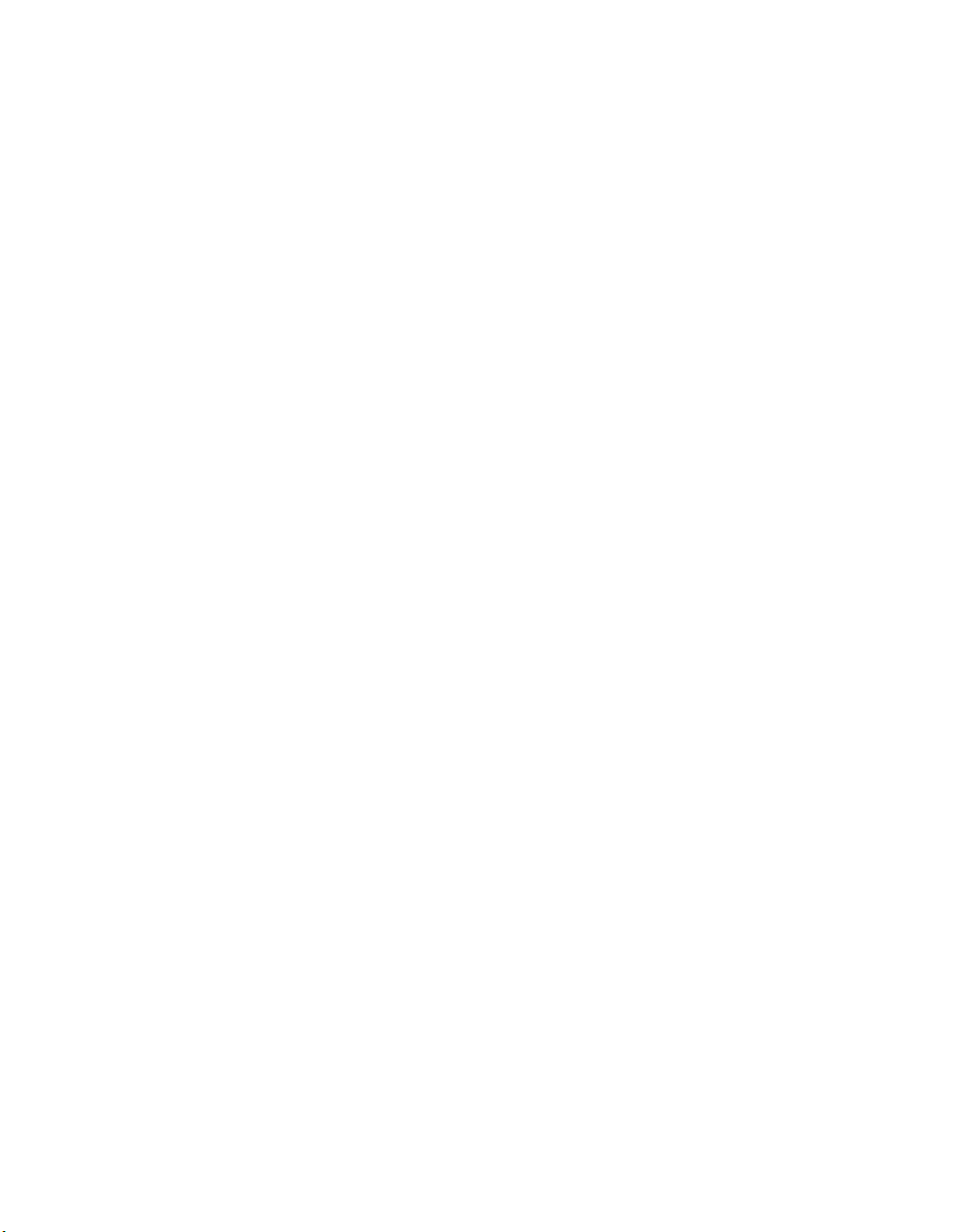
Contents
Section 6: Output Modes
FS-111/211 Finisher Specifications ................................................................................ 6-2
Finisher Type ........................................................................................................... 6-2
Primary (Main) Tray ................................................................................................. 6-2
Secondary (Sub) Tray.............................................................................................. 6-3
Booklet Tray (FS-211 Finisher only) ........................................................................ 6-3
Cover Sheet Feeder................................................................................................. 6-4
Punching Unit........................................................................................................... 6-4
Punching / Z-Folding Unit ........................................................................................ 6-4
Non-Sort Mode Using Primary (Main) Tray..................................................................... 6-5
Sort Mode Using Primary (Main) Tray............................................................................. 6-6
Staple-Sort Mode Using Primary (Main) Tray ................................................................. 6-7
Folding and Stapling & Folding Modes ........................................................................... 6-8
Punch Mode .................................................................................................................... 6-9
Z-Folding Mode ............................................................................................................. 6-10
Trimming Mode ............................................................................................................. 6-11
Cover Sheet Feeder...................................................................................................... 6-12
Manual Finishing ........................................................................................................... 6-13
Output Mode for Machine without Finisher ................................................................... 6-16
Section 7: Web Utilities
To Use Web Utilities........................................................................................................ 7-2
Machine Information Mode.............................................................................................. 7-4
Job Status Mode ............................................................................................................. 7-5
Environment Setup Mode................................................................................................ 7-6
To Set E-Mail Transmission Function ...................................................................... 7-6
To Set E.C.M. Function............................................................................................ 7-7
To Transmit/Edit Machine Setting File ................................................................... 7-13
Section 8 : Maintenance & Supplies
Loading Paper................................................................................................................. 8-2
Paper Indicator......................................................................................................... 8-2
Using the HELP Key ................................................................................................ 8-2
Loading Paper in Tray 1, 2 and 3............................................................................. 8-3
Loading Paper in Multi-Sheet Bypass Tray.............................................................. 8-4
Loading Paper in LCT (LT-402/LT-412)................................................................... 8-5
Loading Tabbed Sheets in Tray 1, 2, or 3................................................................ 8-6
Loading Tabbed Sheets in Multi-Sheet Bypass Tray............................................... 8-7
Loading Tabbed Sheets in LCT (LT-402/LT-412) .................................................... 8-8
Adding Toner................................................................................................................... 8-9
Inserting a New Staple Cartridge into FS-111 Finisher................................................. 8-10
Inserting a New Staple Cartridge into FS-211 Finisher................................................. 8-11
Page 7
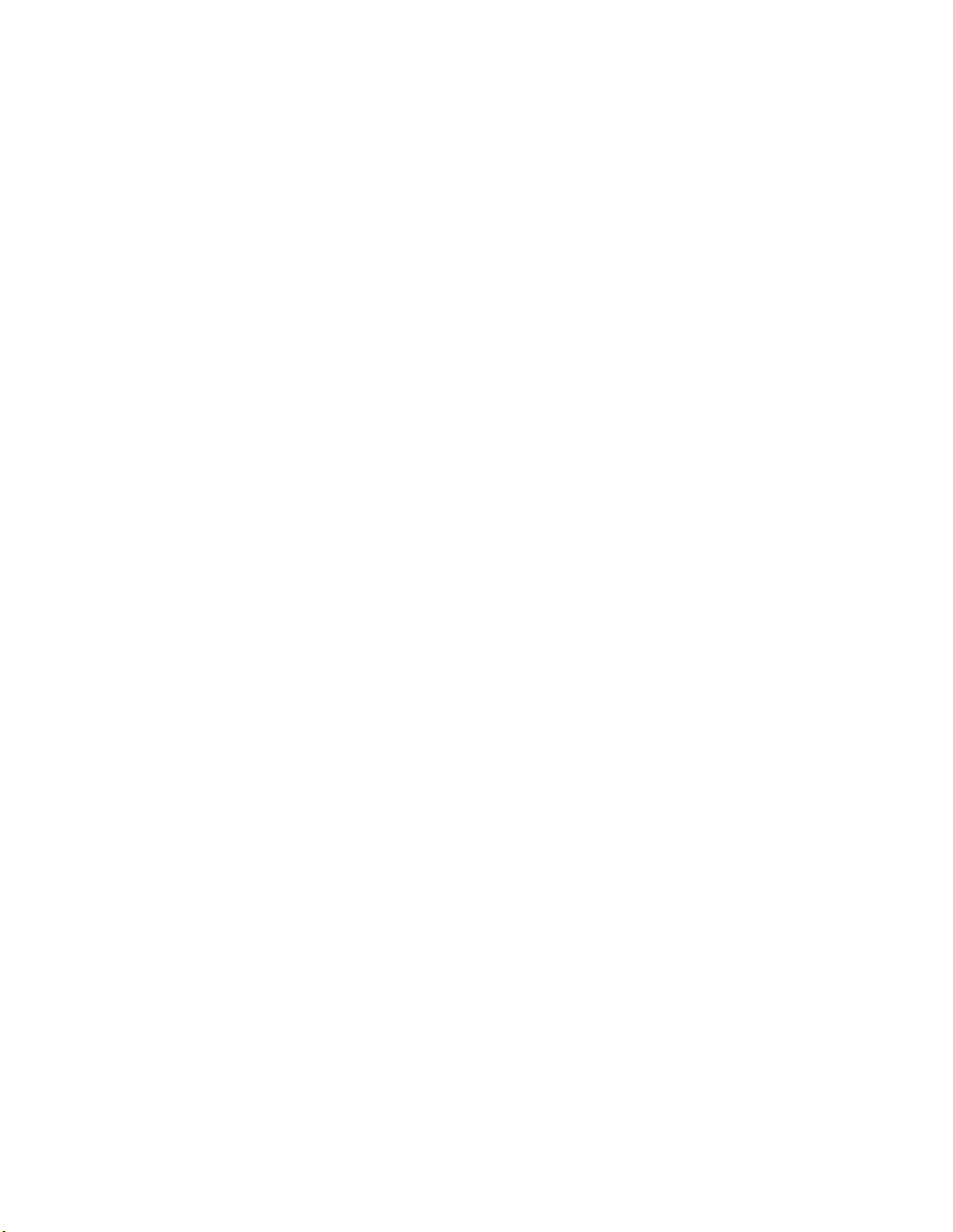
Contents
Section 8 : Maintenance & Supplies (continued)
Empty Trash Basket of PU-108/PZ-108 Punching (Z-Folding) Unit.............................. 8-12
Preventive Maintenance................................................................................................ 8-13
Reading the PM Counter ....................................................................................... 8-13
Printing the PM Counter......................................................................................... 8-13
Service, Repairs, Supplies ............................................................................................ 8-14
Clearing Mishandled Paper........................................................................................... 8-15
Jam Location Screen ............................................................................................. 8-15
Printing Hints................................................................................................................. 8-16
Section 9 : Key Operator Mode
To the Key Operator........................................................................................................ 9-2
How to Access the Key Operator Mode................................................................... 9-3
Function Menu Map ........................................................................................................ 9-4
System Initial Setting [1].................................................................................................. 9-6
Date & Time Setting [1]............................................................................................ 9-6
Language Select Setting [2]..................................................................................... 9-8
IP Address Setting [3] .............................................................................................. 9-9
E-Mail Transmission Setting [3] ............................................................................. 9-10
ECM (Electronic Copy Monitor) Function Setting [4]..................................................... 9-12
How to Access the ECM Setting Mode .................................................................. 9-13
E.C.M. Data Edit [1] ............................................................................................... 9-14
E.C.M. All Count Reset [2] ..................................................................................... 9-18
E.C.M. Function Setting [3] .................................................................................... 9-19
Paper Type / Special Size Set [6] ................................................................................. 9-20
Panel Contrast / Key Sound Adjustment [7].................................................................. 9-22
Key Operator Data Setting [8] ....................................................................................... 9-23
Weekly Timer [9] ........................................................................................................... 9-24
How to Access the Weekly Timer Setting Mode .................................................... 9-25
Weekly Timer On/Off Setting [1] ............................................................................ 9-26
Timer Setting [2]..................................................................................................... 9-27
Timer Action On/Off Setting [3] .............................................................................. 9-29
Lunch Hour Off Setting [4] ..................................................................................... 9-31
Timer Interrupt Password Setting [5] ..................................................................... 9-32
Control Panel Adjustment [10] ...................................................................................... 9-33
Tray Auto Select Setting [11] ........................................................................................ 9-34
Power Save Setting [12]................................................................................................ 9-35
Memory Switch Setting [13] .......................................................................................... 9-36
Machine Management List Print [14]............................................................................. 9-39
Call Remote Center [15]................................................................................................ 9-40
Side 2 Lens Adjustment [16] ......................................................................................... 9-41
Finisher Adjustment [17] ............................................................................................... 9-42
Timing Adjustment [21] ................................................................................................. 9-44
Centering Adjustment [22]............................................................................................. 9-45
Key Operator ECM Form .............................................................................................. 9-46
Page 8
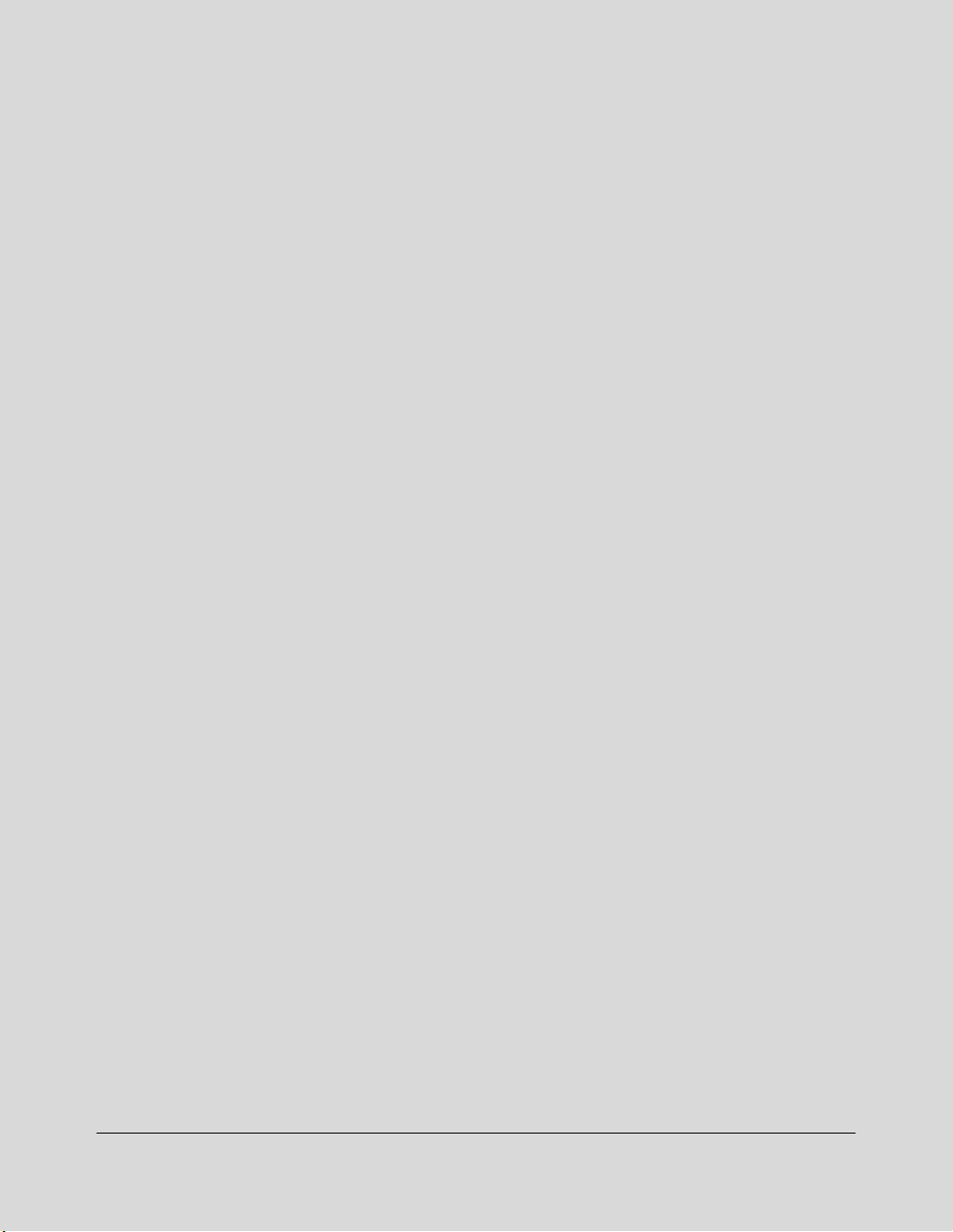
Section 1: Introduction
To the User ...........1-2
Features Overview ...........1-3
Introduction 1-1
Page 9
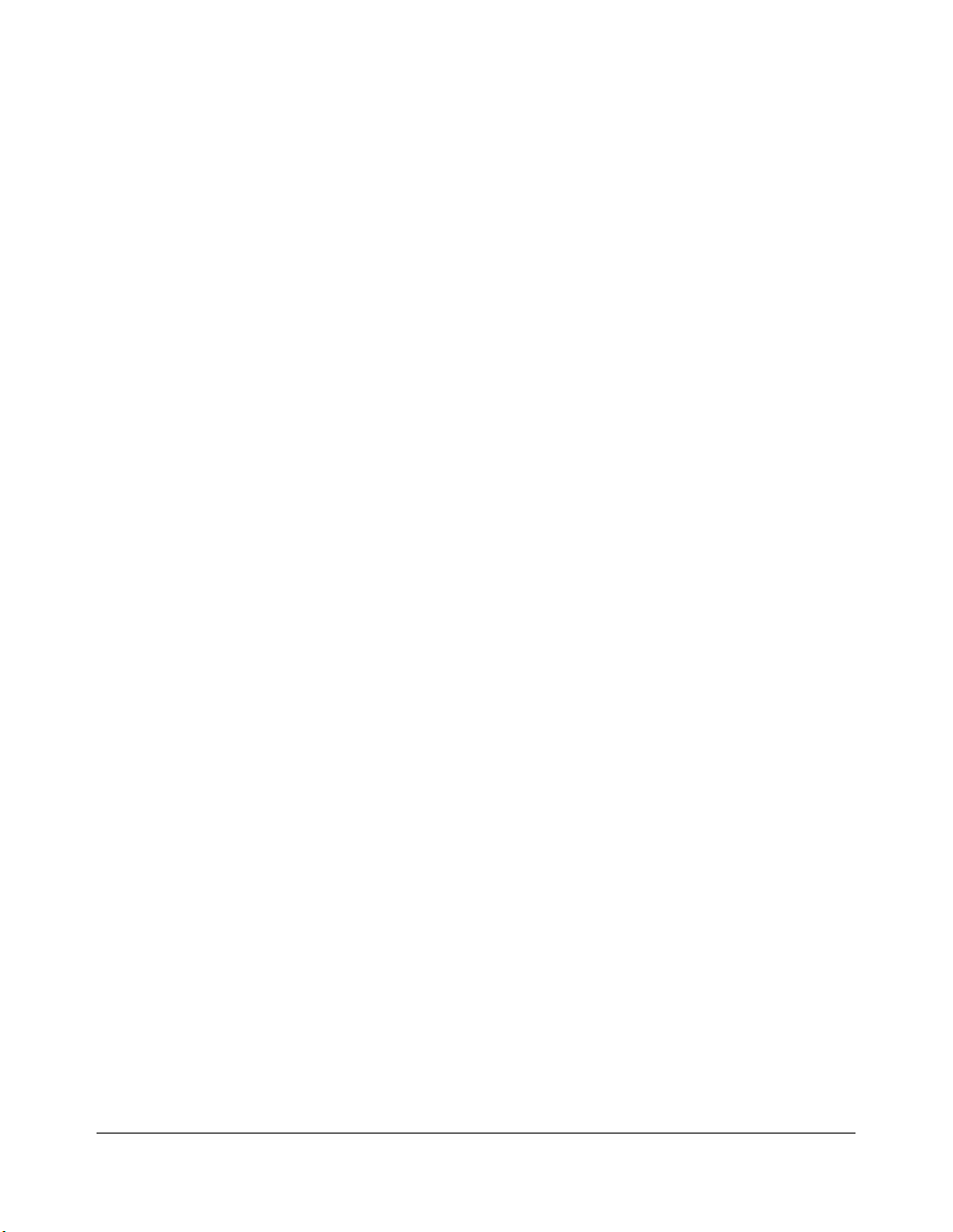
Introduction
To the User
Welcome to the Konica Force 85 Network Printing System, which includes the main body
engine, the print controller, and the optional network interface card. Separate user
documentation is provided with the print controller and the network interface card.
This User's Manual describes the layout of the main body machine configured with both
standard and optional equipment and explains control panel functions and procedures for
all operations. This manual also includes basic engine specifications, and information on
media requirements, maintenance, supplies, safety measures, and troubleshooting tips.
Be sure to read this manual thoroughly before operating the equipment and keep it in a
handy location for the convenience of all users.
Konica is committed to serving you in the best way possible and we welcome your
comments on this manual. If you wish to send us your comments, please use our mailing
address displayed in the front of this book.
1-2 Introduction
Page 10
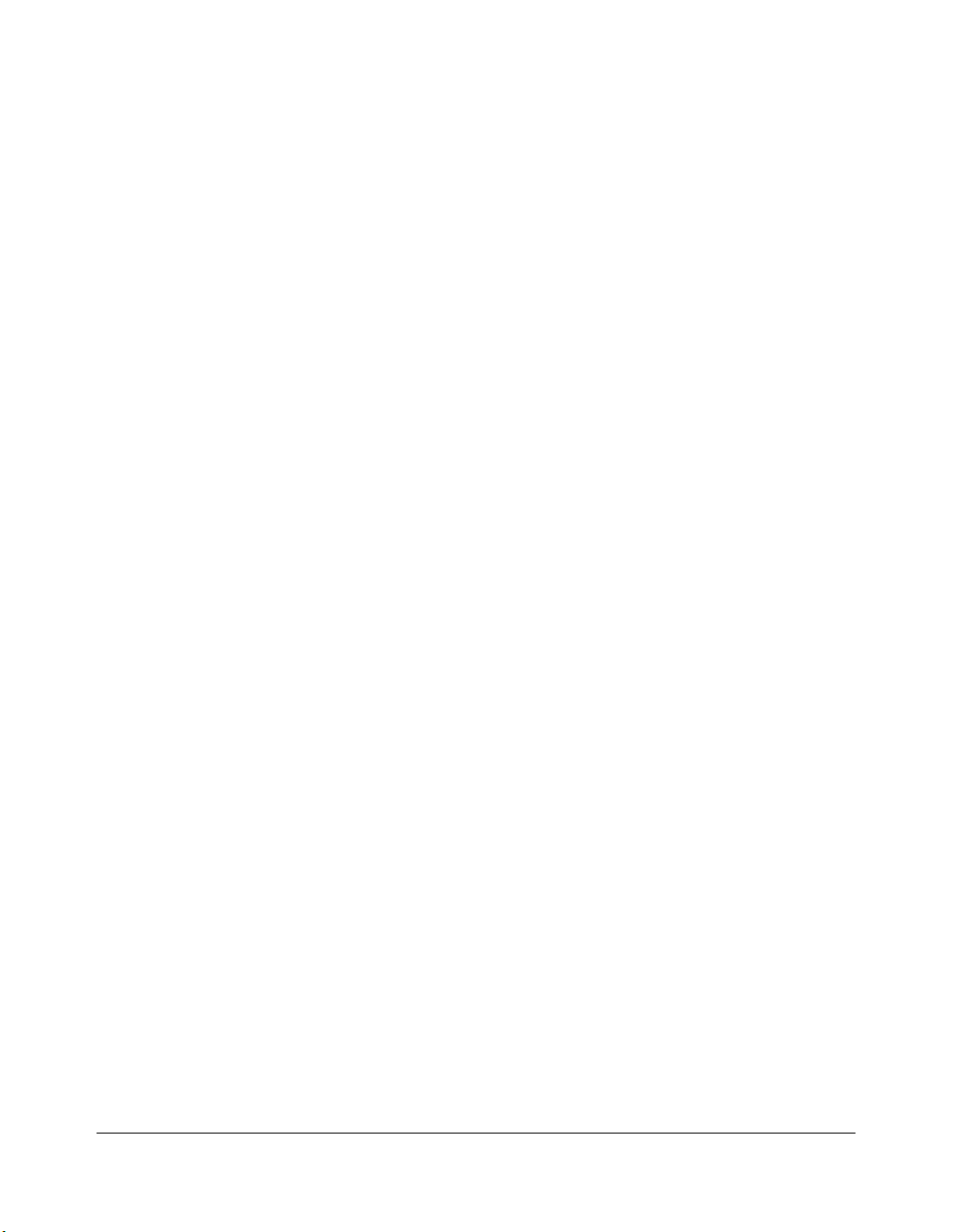
Introduction
Features Overview
The Konica Force 85 Network Printing System connects the Konica Force 85 main body
engine to the IP-602 Printer Controller, enabling the system to function as a network
printer or print server on the network.
• All-Image Area
Prints completely to the edges of the paper to avoid image loss.
•ATS - Automatic Tray Switching
Automatically switches to another paper tray when a tray becomes empty during a print
job.
•Auto Low Power
Automatically lowers the power after a specified period of printer inactivity.
•Auto Reset
Automatically resets to printer defaults after a specified period of printer inactivity.
•Auto Shut-Off
Automatically shuts off the main power after a specified period of printer inactivity.
• Booklet
Creates letter R or ledger size booklets from letter size originals in duplex mode.
• Chapter
Places chapter pages on the right hand side in duplex mode.
• Combination
Prints a fixed number (2, 4, or 8) of pages onto one sheet of print paper.
• Counter List
Displays on the screen and prints the following data: total counter of the machine and the
date when the counter started.
•Image Shift
Creates or removes a binding margin at the top, bottom, right and left edges (shift amount
from 0 ~ 250mm, in 1mm increments); reduces image to prevent image loss (reduce &
shift amount from 0 ~ 250mm, in 1mm increments).
• Machine Status Confirmation
Displays the current machine status on LCD for confirmation.
Introduction 1-3
Page 11
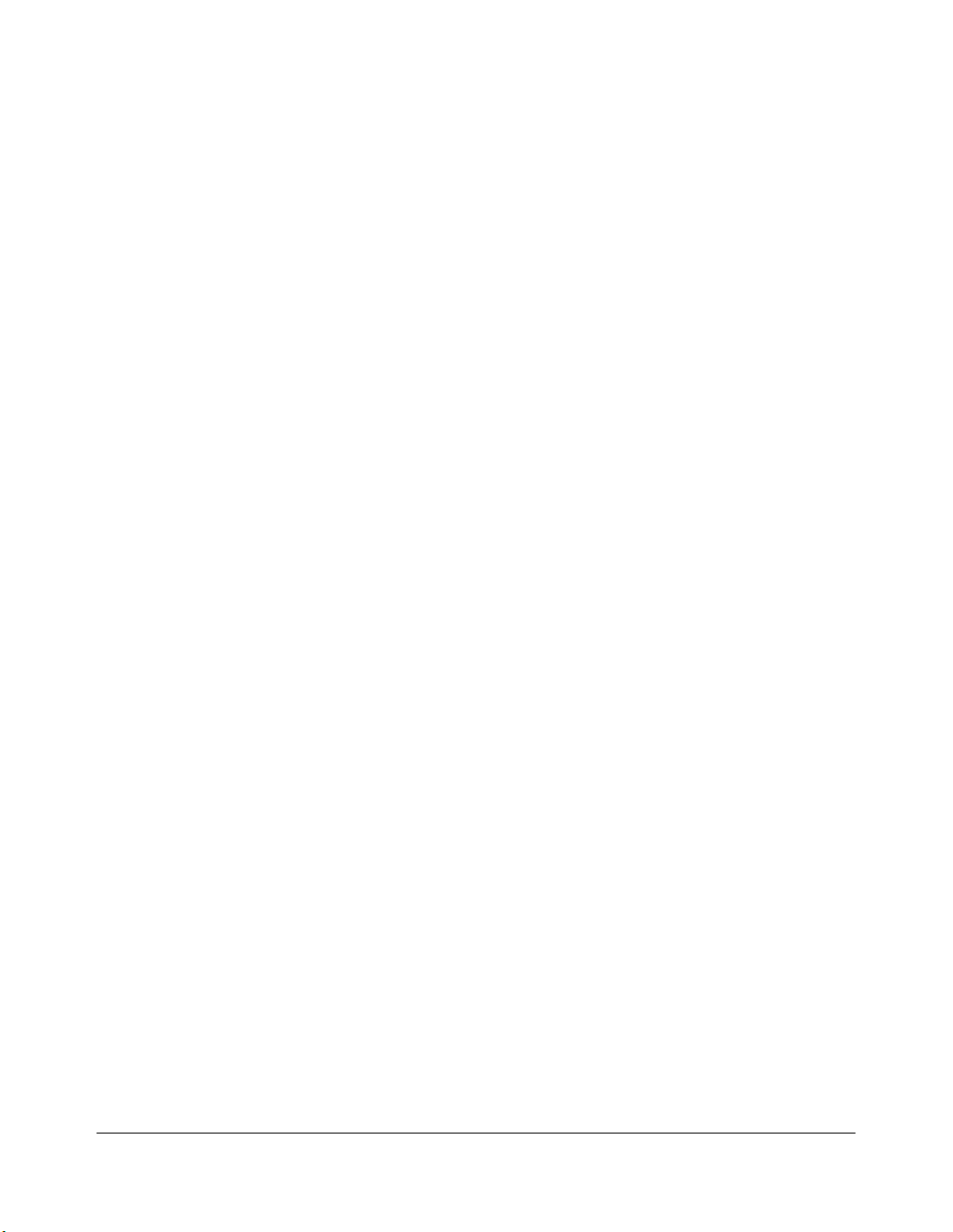
Introduction
Features Overview (continued)
• Manual Shut-off
Shuts off the main power when pressing [POWER SAVER ON/OFF] key.
• Non Standard Size for Multi-Sheet Bypass Tray
Allows special paper size to be loaded in the Multi-sheet bypass tray and entered using the
touch screen keypad in order to avoid paper misfeed.
• Output mode for Machine with FS-111/211 Finisher Installed:
Non-Sort, Sort, Staple-Sort, and Group modes using the primary (main) tray
Non-Sort Face Down exit, Non-Sort Face Up exit, Group Face Down exit, and
Group Face Up exit modes using the secondary (sub) tray
Folding, Stapling & Folding, and 3-Folding modes using the booklet tray (FS-211
only)
• Output mode for FS-111/211 Finisher with PI-108 Cover Sheet Feeder Installed:
Cover Sheet mode
Manual Staple mode
For details of each output mode, see Section 6: Output Modes.
•Paper Capacity
Total 2,600 sheets, including two 500-sheet trays, a 1,500-sheet tray, and a 100-sheet
Multi-sheet bypass tray.
Total 6,600 sheets, including 4,000-sheet optional large capacity tray.
•Power Saver
Automatically turns off all but nominal power supply after a specified period of printer
inactivity, for optimal efficiency. Power is returned after a brief warm up period by pressing
POWER SAVER ON/OFF] key on the Control panel.
the [
• Proof Print
To ensure correct output before running multiple prints, run a proof print by touching
PROOF PRINT
• Punch Mode for FS-111/211 Finisher with PU-108 Punching Unit Installed:
Punches three holes in output prints.
• Punch / Z-Folding Mode for FS-111/211 Finisher with PU-108 Punching Unit (PZ-108
Punching / Z-Folding Unit) Installed:
Punches three holes in output prints and Z-fold printed sheets.
1-4 Introduction
on the Check Screen.
Page 12
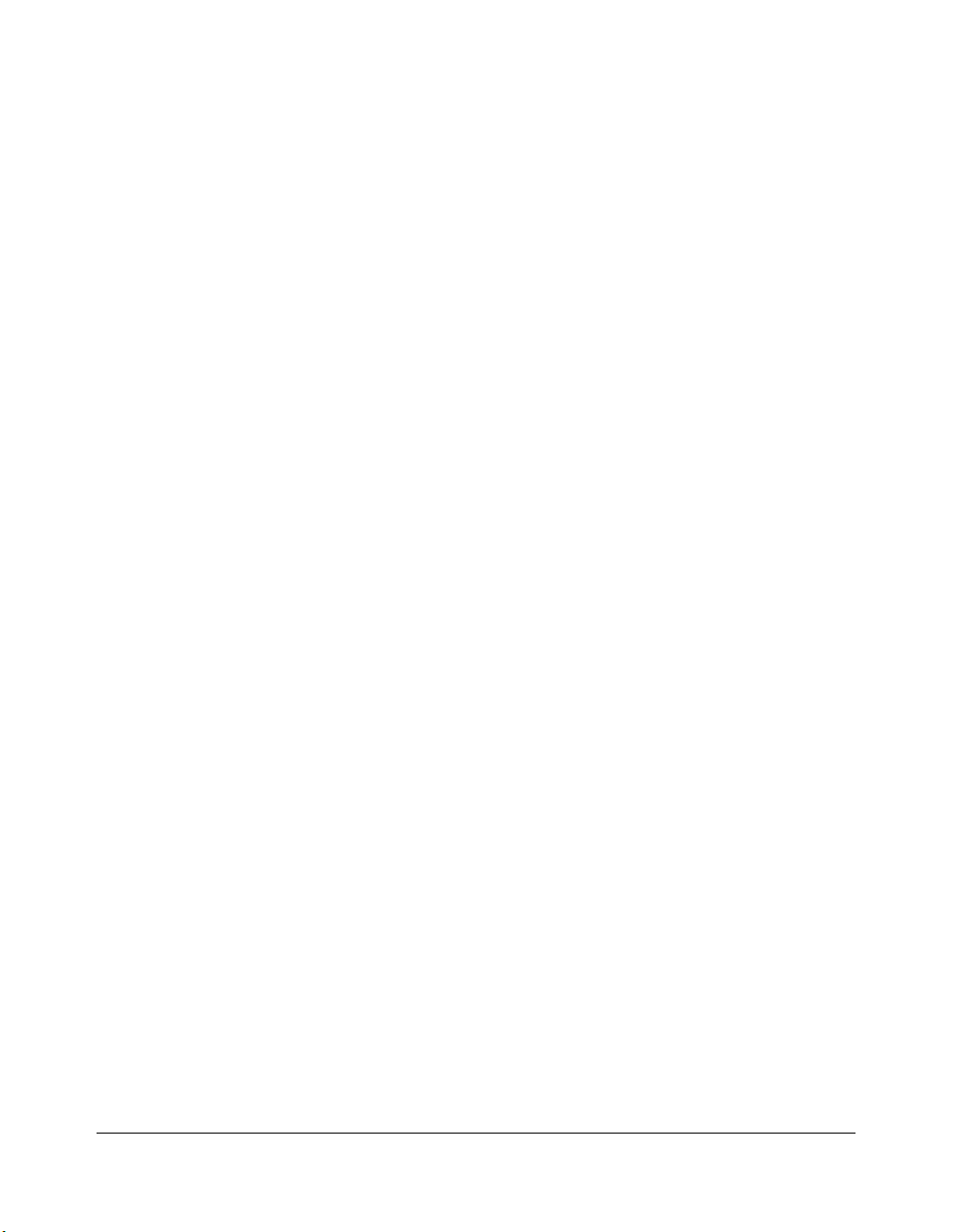
Introduction
Features Overview (continued)
• Repeat Image
Accepts the horizontal image area across the page, and repeats it down the page as many
times as the repeat width setting (10 ~ 150mm) permits, in manual or auto.
•Reverse Image
Reverses the image from black-on-white to white-on-black or vice versa.
• Sheet/Cover Insertion
Inserts up to 30 blank or printed sheets from any tray including the Multi-Sheet Bypass
Tr ay, or inserts blank or printed front and back covers from any tray including the MultiSheet Bypass Tray.
• Stamp
Imprints a stamp onto the print image.
• Staple
Selects the stapling position and number of staples (3 positions).
• STD Size (Special)
Detects standard paper sizes which cannot normally be detected when loaded in a main
body tray or Multi-sheet bypass tray.
•Tab Paper
Prints onto tabbed sheets from tabbed data, allowing the image on the tab part of the
original to be printed on the same part of the tabbed print paper.
•Transparency Interleave
Prints onto transparency film and interleave blank or printed paper for each print data.
•Trimming Mode for FS-211 Finisher with TU-108 Trimmer Unit Installed:
Tr ims the end of folded or stapled & folded booklet.
•Web Utilities
Manages the machine from PC over the internet.
•Weekly Timer
Can be set according to the needs of each work environment. Turns main body power Off/
On daily or weekly, during lunch time, on holidays, and also enables the Timer Interrupt
mode, which allows temporary use of the machine even when the machine is in the daily,
weekly, or holiday Off Mode.
Introduction 1-5
Page 13
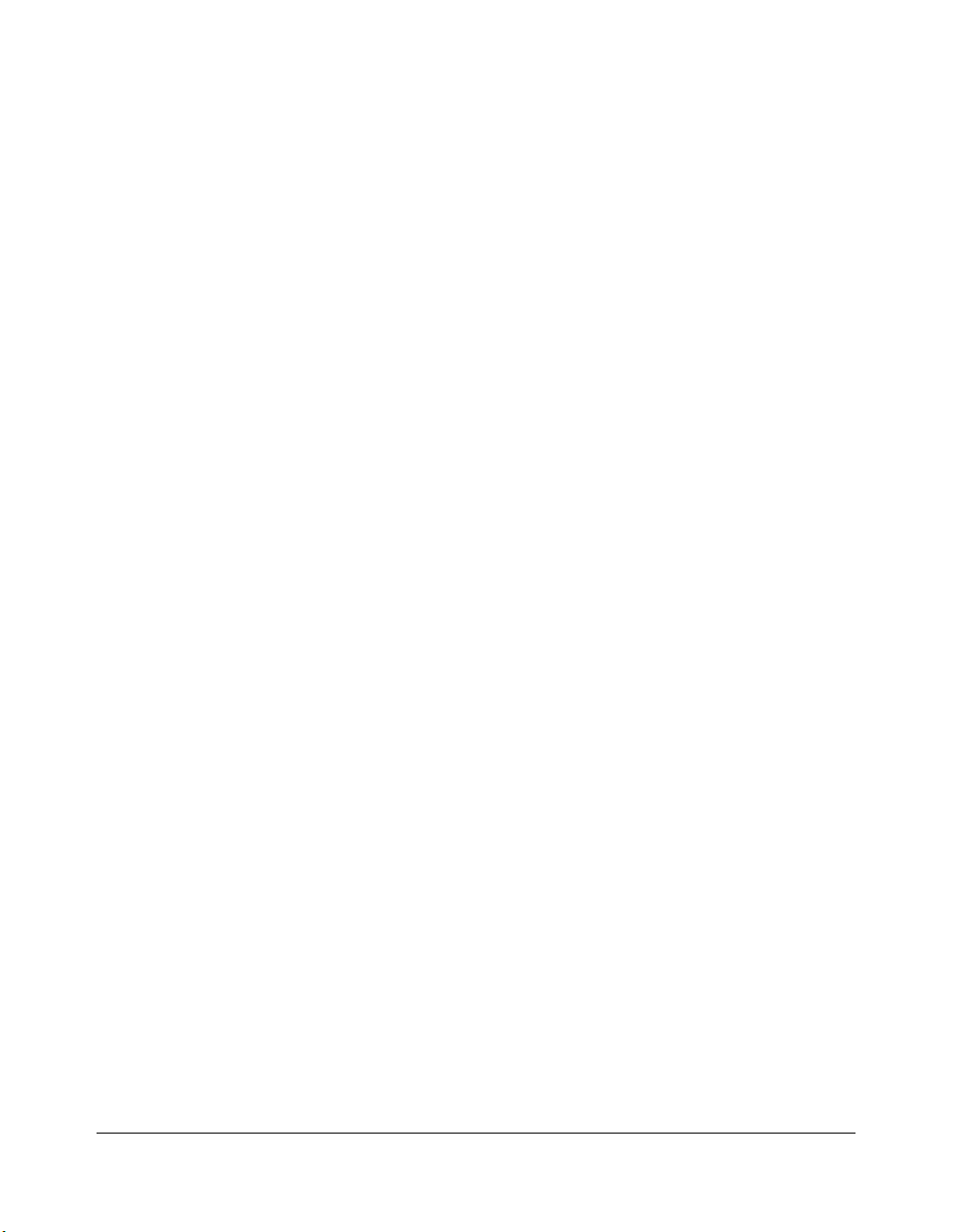
Introduction
Features Overview (continued)
•Wide Size Paper
Prints onto paper slightly larger than the specified regular size.
1-6 Introduction
Page 14
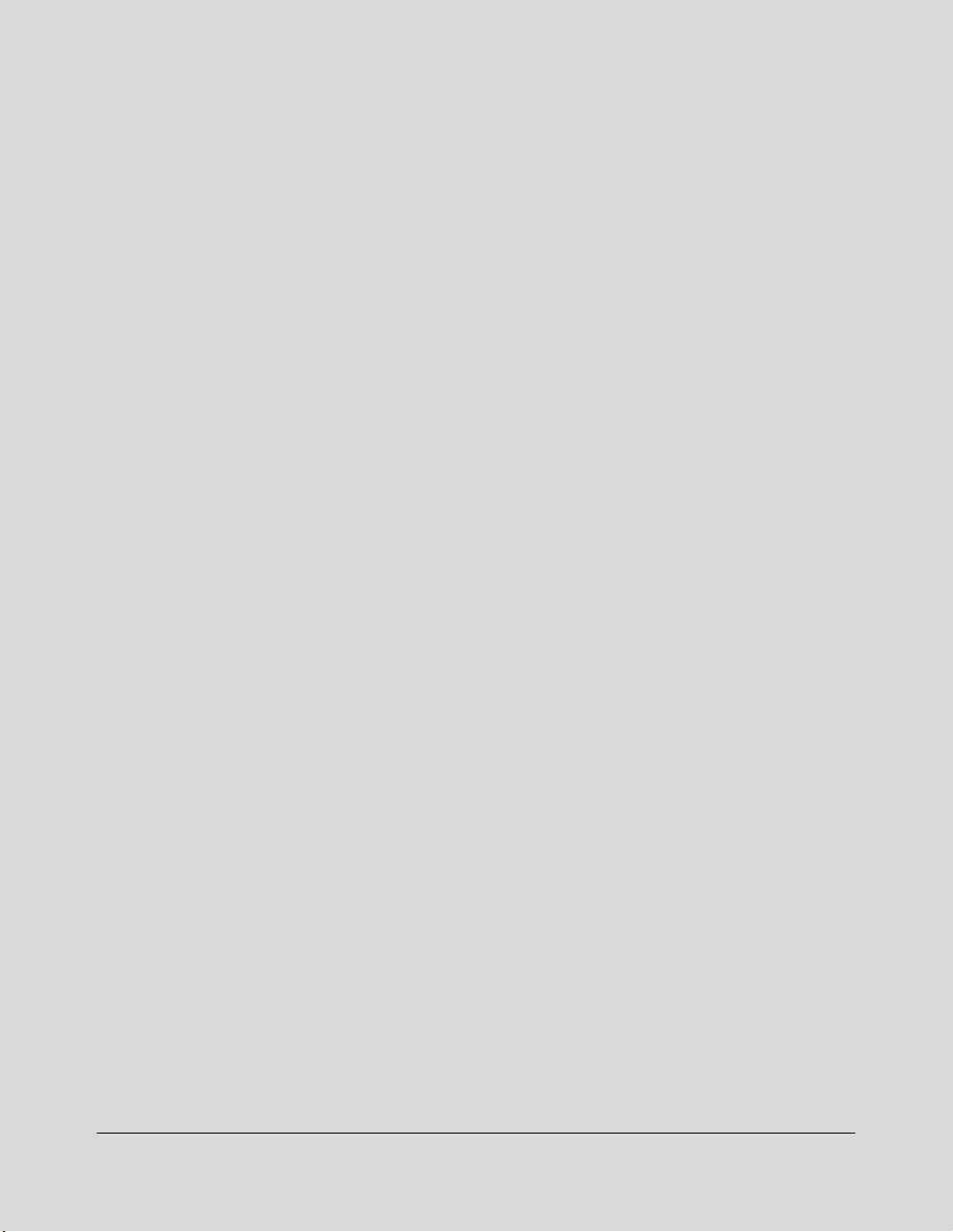
Section 2: Safety Information
User Instructions ...........2-2
Machine Labels ...........2-3
Label Locations...............2-3
Regulations ...........2-5
FCC Regulations...............2-5
Canadian Department of Communications Regulations...............2-5
FDA Regulations...............2-5
Machine Installation and Power Requirements ...........2-6
Machine Handling and Care ...........2-8
Routine Safety ...........2-9
Finisher Capacity Requirements .........2-10
Safety Information 2-1
Page 15
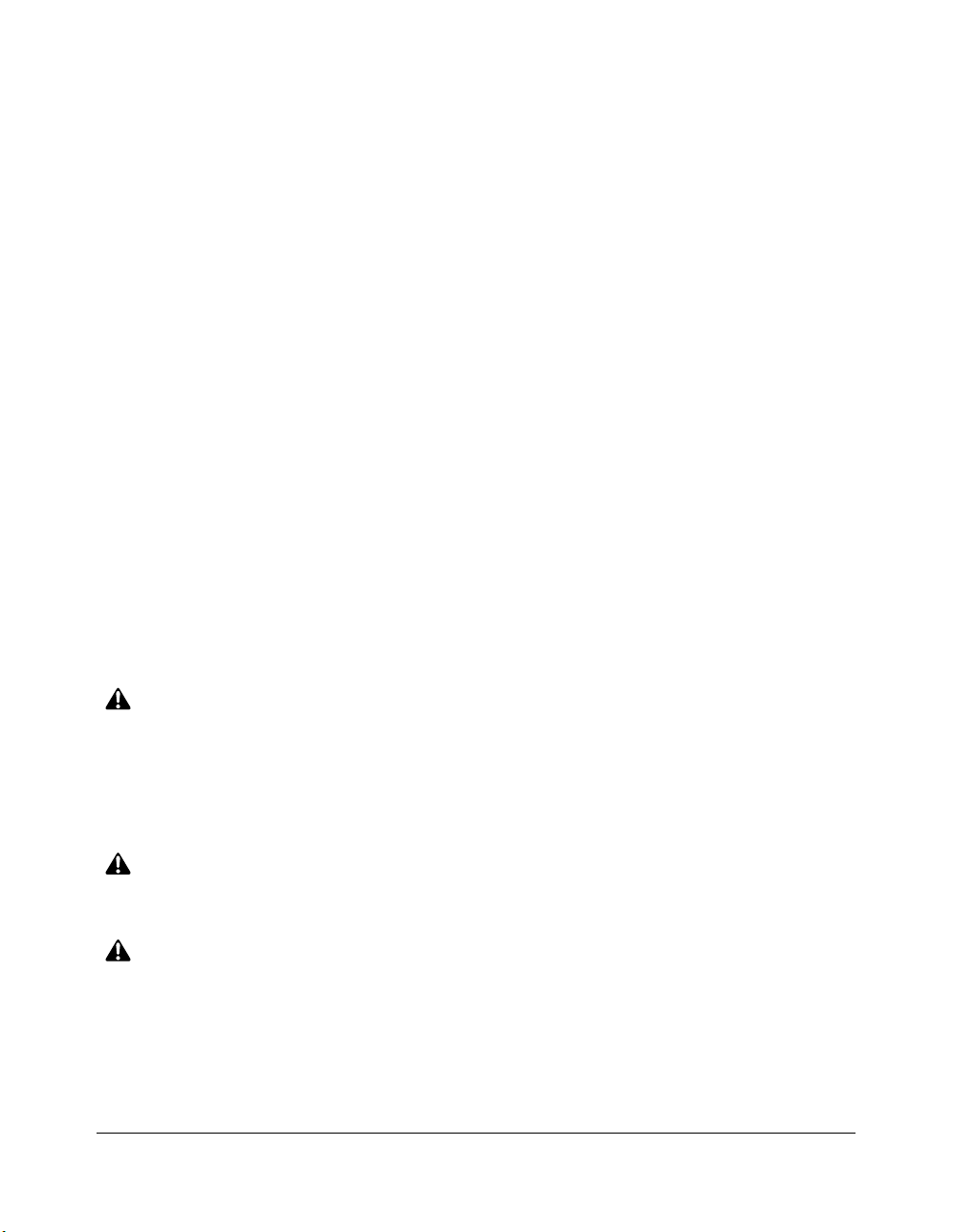
Safety Information
User Instructions
The following pages include important safety information, which you must read and
understand before you attempt to operate the machine. If you have any concerns about
safety matters, please contact your service representative. Keep this manual located
permanently with the machine, so that this safety information is readily available.
Machine safety labels are attached to the internal area of the machine. The purpose of
safety labels is to alert you of imminent or potentially hazardous situations or conditions.
Be sure to heed all safety label information. If the safety labels become illegible due to
soilage, etc., please contact your service representative for information about label
replacements. Sample safety labels are shown on the following page.
TO AVOID GETTING BURNED do not touch any part of the machine that you are advised
not to touch by a warning or caution label.
DO NOT REMOVE WARNING OR CAUTION LABELS.
Clean labels as needed to maintain legibility. If any warning or caution label is removed or
becomes illegible from soilage, please contact your service representative for information
about label replacements.
The following standard safety categories are commonly used on product labelling.
DANGER:
Danger indicates an imminent hazardous situation, which, if not avoided, will result
in death or serious injury.
Note:
The DANGER category is not required for this product, and is only included here for general user
information.
WARNING:
Warning indicates a potentially hazardous situation, which, if not avoided, could
result in death or serious injury.
CAUTION:
Caution indicates a potentially hazardous situation, which, if not avoided, may
result in minor or moderate bodily injury.
NOTICE:
Notice provides information on the correct handling or use of the machine to prevent breakage of the
printer or some machine part, etc. It does not indicate concern for personal safety.
2-2 Safety Information
Page 16
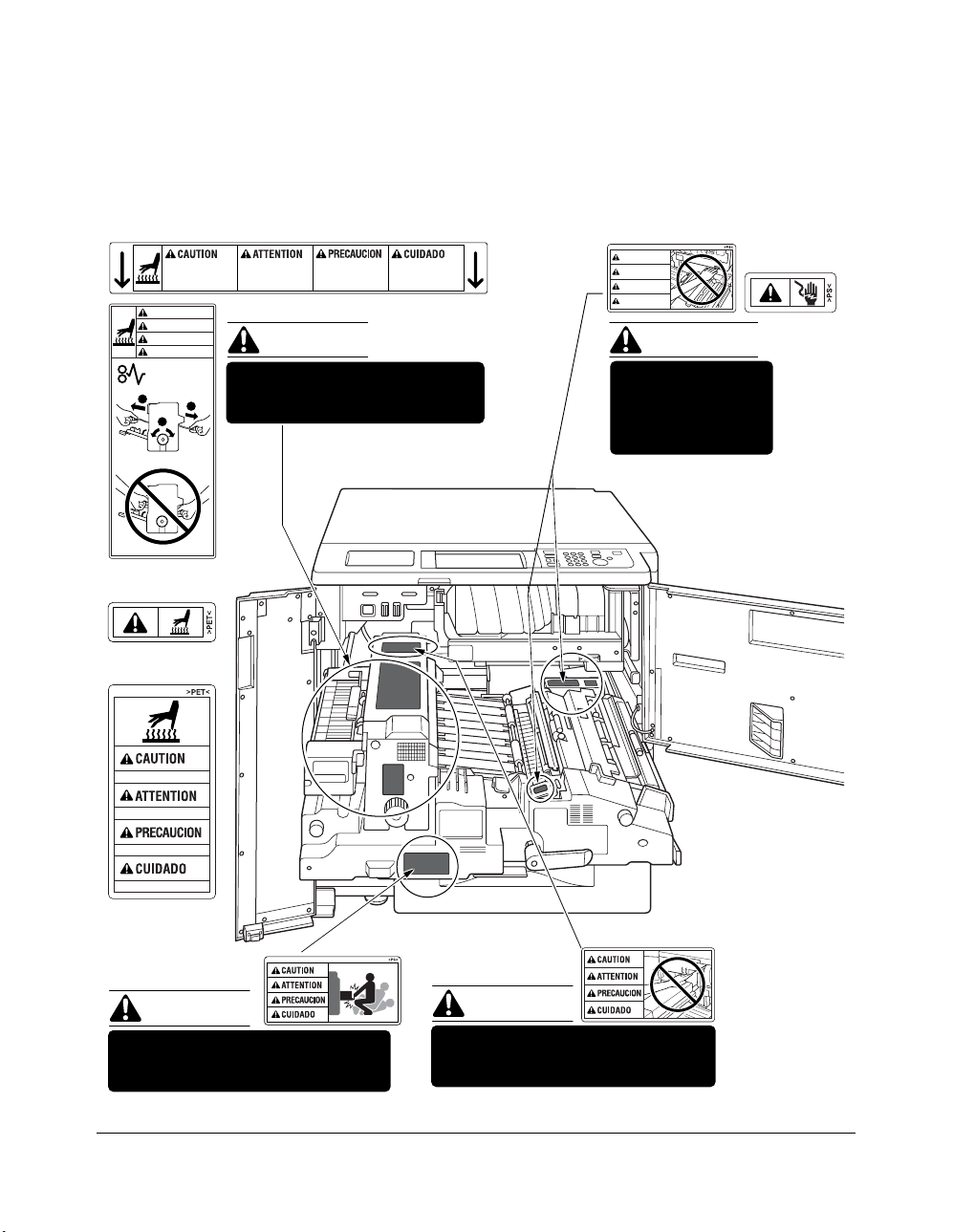
Safety Information
Machine Labels
Label Locations
This internal area is very
hot. To avoid getting
burned, DO NOT TOUCH.
CAUTION
ATTENTION
PRECAUCION
CUIDADO
2
2
1
(Top surface of
the fixing unit)
(Inside of
the fixing unit)
High temperature!
Cette zone interne est
très chaude. Pour éviter
de se brûler, NE PAS LA
TOUCHER.
Esta zona interior está
muy caliente. Para no
quemarse NO TOCAR.
Alta temperatura. NÃO
TOQUE nesta área
interior, pois há risco de
queimadura.
(Both sides of the fixing unit)
CAUTION
The fixing unit is very hot.
To avoid getting burned DO NOT
TOUCH.
WARNING
DANGER
ADVERTENCIA
ADVERTÊNCIA
WARNING
This area generates
high voltage. If
touched, electrical
shock may occur. DO
NOT TOUCH!
Température élevée!
¡Temperatura alta!
Alta temperatura!
(Front side of
the fixing unit)
CAUTION
The conveyance fixing unit is heavy.
Use care and draw it out gently;
otherwise you may be injured.
CAUTION
DO NOT put your hand between the
main body and developing fixing
unit; otherwise you may be injured.
Safety Information 2-3
Page 17
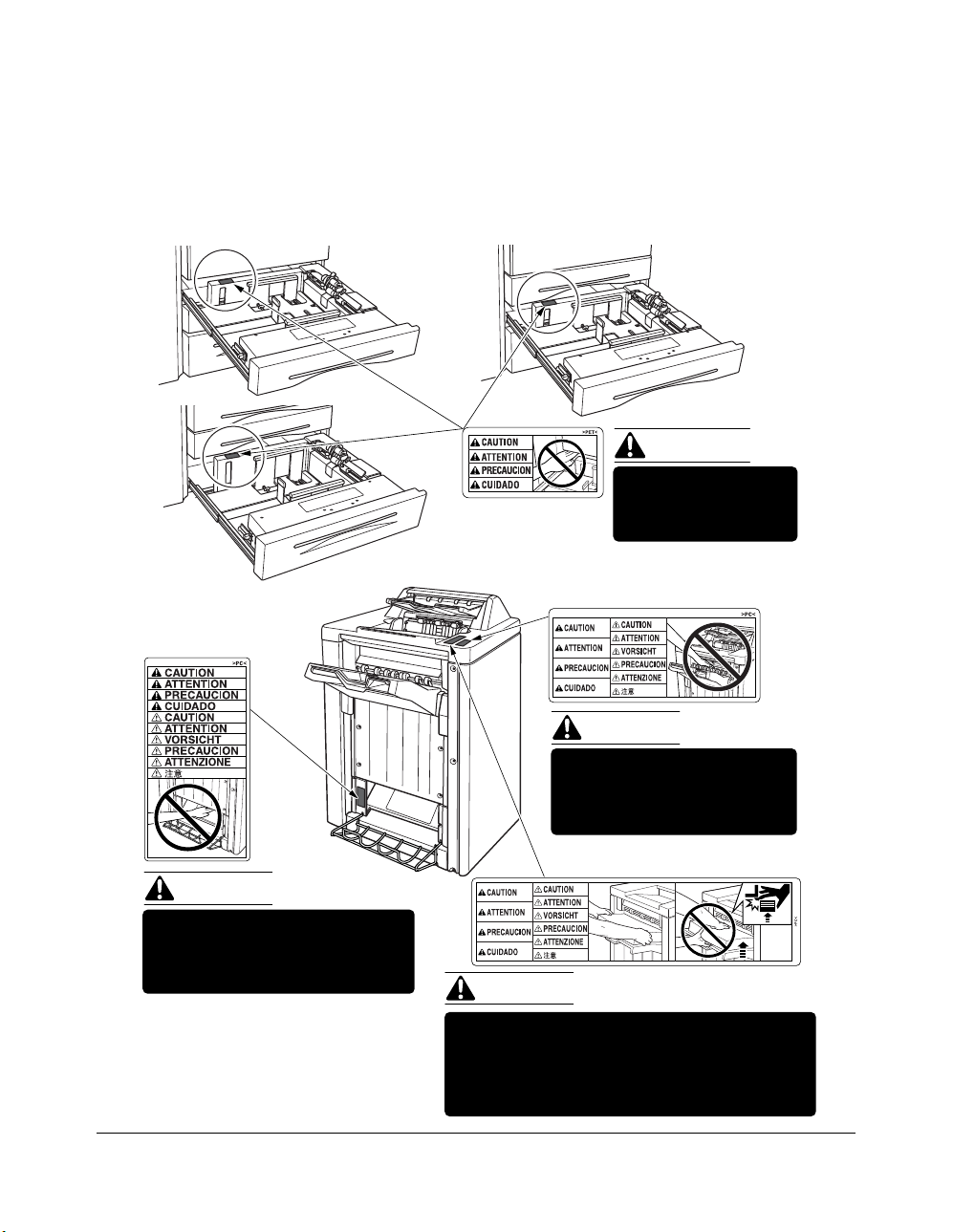
Safety Information
Machine Labels (continued)
Label Locations (continued)
Tray 3
(FS-211 only)
Tray 1
Tray 2
CAUTION
DO NOT put your hand
between the main body
and tray; otherwise you
may be injured.
(FS-111/211)
CAUTION
Use care after opening the
paper exit outlet. DO NOT put
your hand into it; otherwise
you may be injured.
CAUTION
Inside the lower paper exit outlet
is the roller drive unit.
DO NOT put your hand into it;
otherwise you may be injured.
85
2-4 Safety Information
(FS-111/211)
FS-211 Finisher
CAUTION
To avoid injury, DO NOT put your hand on the
top of the printed sheets. Be sure to hold both
sides of the printed sheets when removing them,
and DO NOT leave your hand onto the printed
sheets while the primary (main) tray goes up.
Page 18
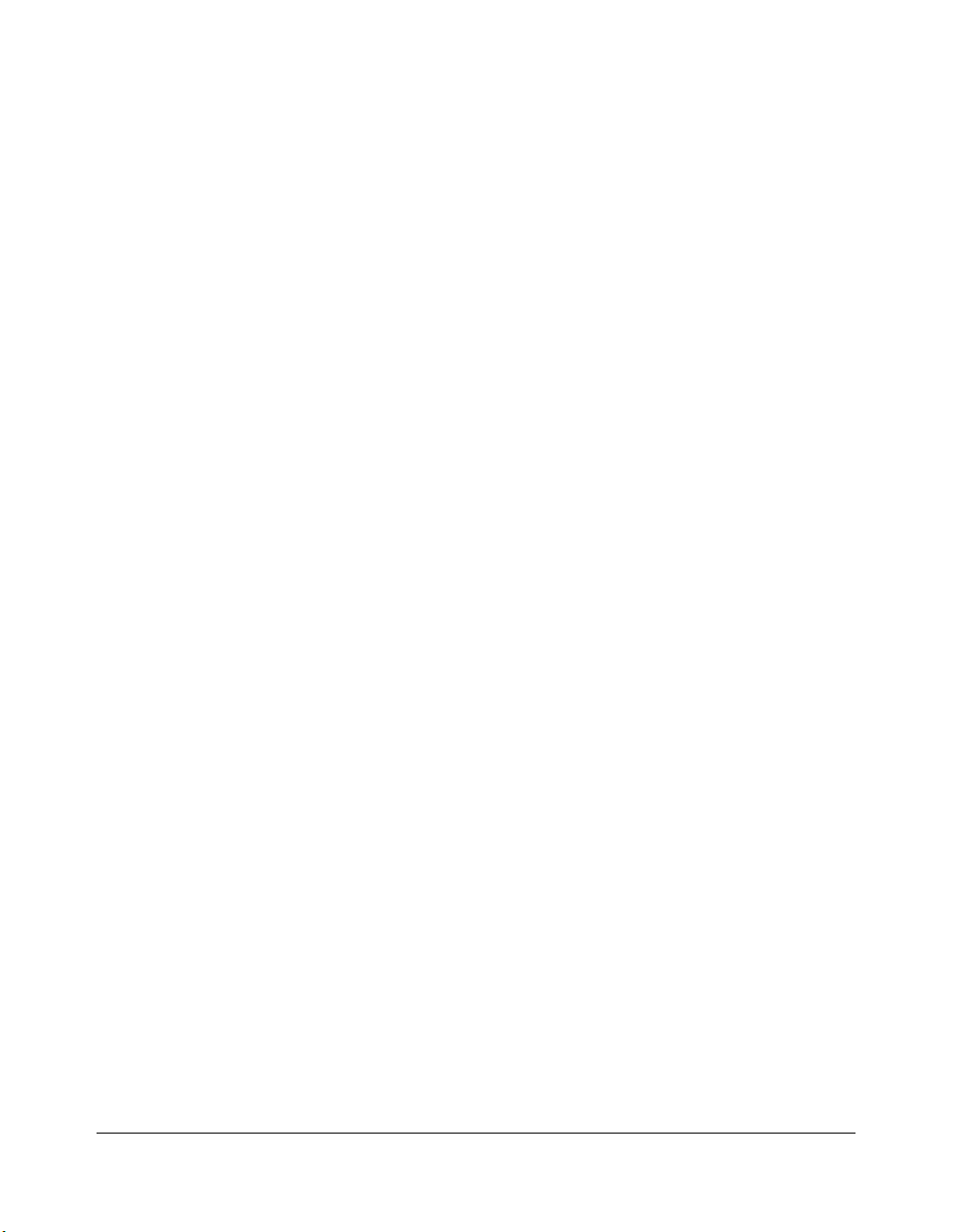
Safety Information
Regulations
FCC Regulations
Warning:
it is not installed and used in accordance with the instruction manual, interference with
radio communications may result. This equipment has been tested and found to comply
with the limits for a Class A computing device, pursuant to Subpart B, Part 15, of FCC
rules, which are designed to provide reasonable protection against interference from such
equipment when it is operating in a commercial environment.
Users operating this equipment in a residential area are likely to cause interference, in
which case they may be required to correct the interference at their own expense.
The Konica Force 85 generates, uses, and can radiate radio frequency energy. If
Canadian Department of Communications Regulations
Le présent appareil n’émet pas de bruits radioélectriques dépassant les limites
applicables aux de Classe A prescrites dans le règlement sur la brouillage radioélectrique
édicté par Le Ministère des Communications du Canada.
This equipment does not exceed the Class A limits for radio noise emissions as set out in
the radio interference regulations of the Canadian ICES-003.
FDA Regulations
This Printer is certified as a “Class 1” laser product under the U.S. Department of Health
and Human Service (DHHS) Radiation Performance Standard according to the Radiation
Control for Health and Safety Act of 1968. Since radiation emitted inside this printer is
completely confined within protective housings and external covers, the laser beam cannot
escape during any phase of normal user operation.
Safety Information 2-5
Page 19
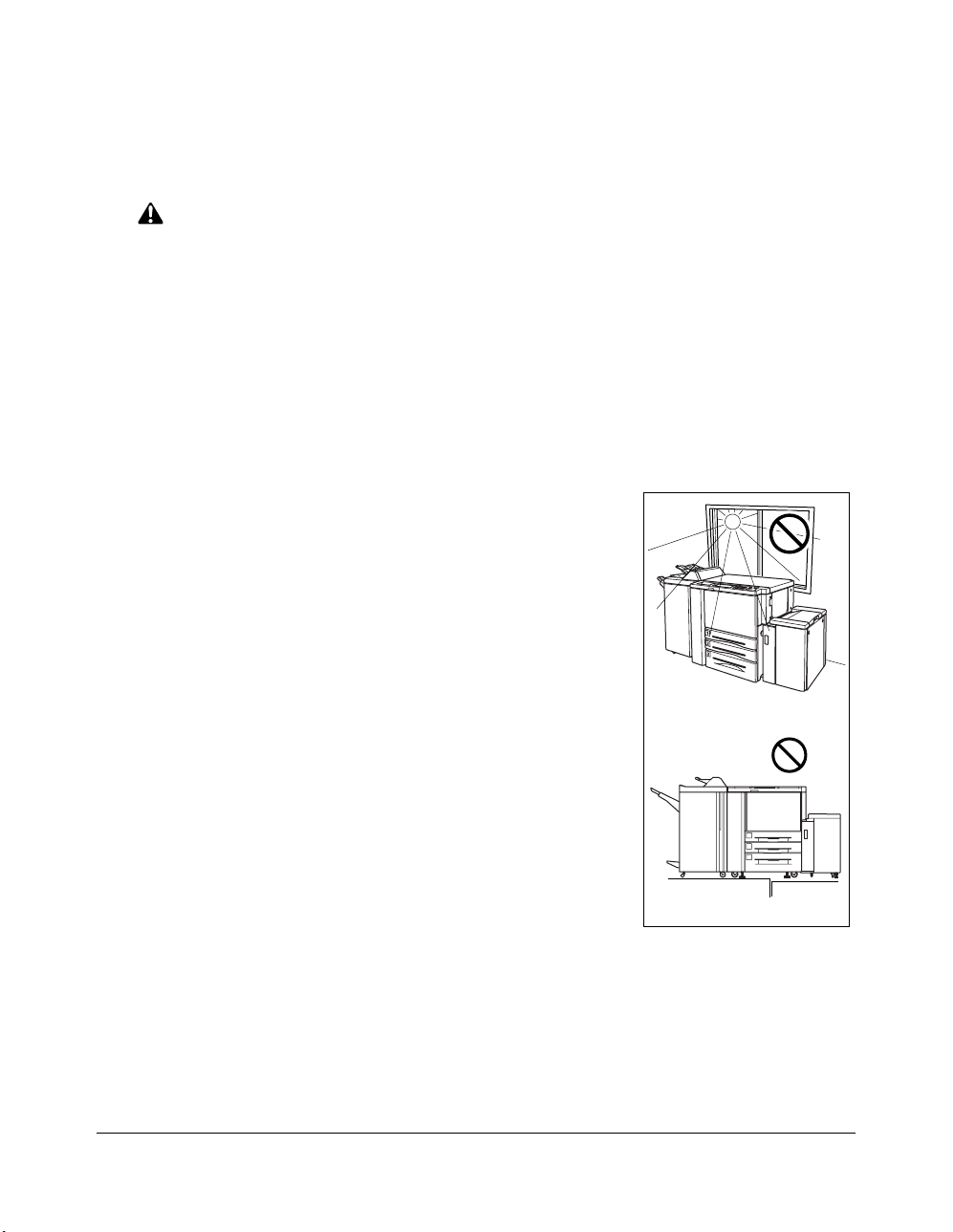
Safety Information
Machine Installation and Power Requirements
CAUTION:
FAILURE TO HEED THE FOLLOWING CAUTIONS MAY RESULT IN BODILY INJURY AND/OR
MACHINE DAMAGE.
❒
FIRE PREVENTION
Install machine away from flammable or volatile materials. Routinely check for abnormal
heat from power cord and/or plug.
❒
SHORT CIRCUIT FROM WATER DAMAGE
Do not install or operate this equipment outdoors near a lake, pond, or river, etc.; and do
not allow the machine to come in contact with splashes of rain, water, or any liquid.
❒
TEMPERATURE AND HUMIDITY
Install the machine away from direct sunlight, heat sources
(stoves, heaters) and cold temperatures (air conditioners).
Avoid any environment that is outside 50°~86°F (10°~30°C),
with 10~80% humidity.
❒
VENTILATION
Do not allow the machine to come in contact with dust or
ammonia gas, or fumes from printing or cleaning solutions,
etc.; otherwise, image quality will be poor. Install the machine
in a well-ventilated area, for comfort; otherwise, an ozone odor
will be detected during large print runs. When in use, the
printer generates ozone in amounts too small to be hazardous
to the human body.
Temperature
❒
VIBRATIONS
If the machine is constantly vibrated or jolted, trouble may
occur. Install the machine on a level, horizontal floor, free from
vibrations.
❒
SPACE ALLOTMENT
Vibration
Install machine in an area with adequate space for performing printer operations, replacing
supply items, and conducting preventive maintenance. See Site Requirements, Section 3.
❒
MACHINE RELOCATION/TRANSPORTATION
Be sure to contact your service representative when moving or transporting the machine.
If you move the machine with the Memory unit installed, machine trouble may be caused
by vibration.
2-6 Safety Information
Page 20
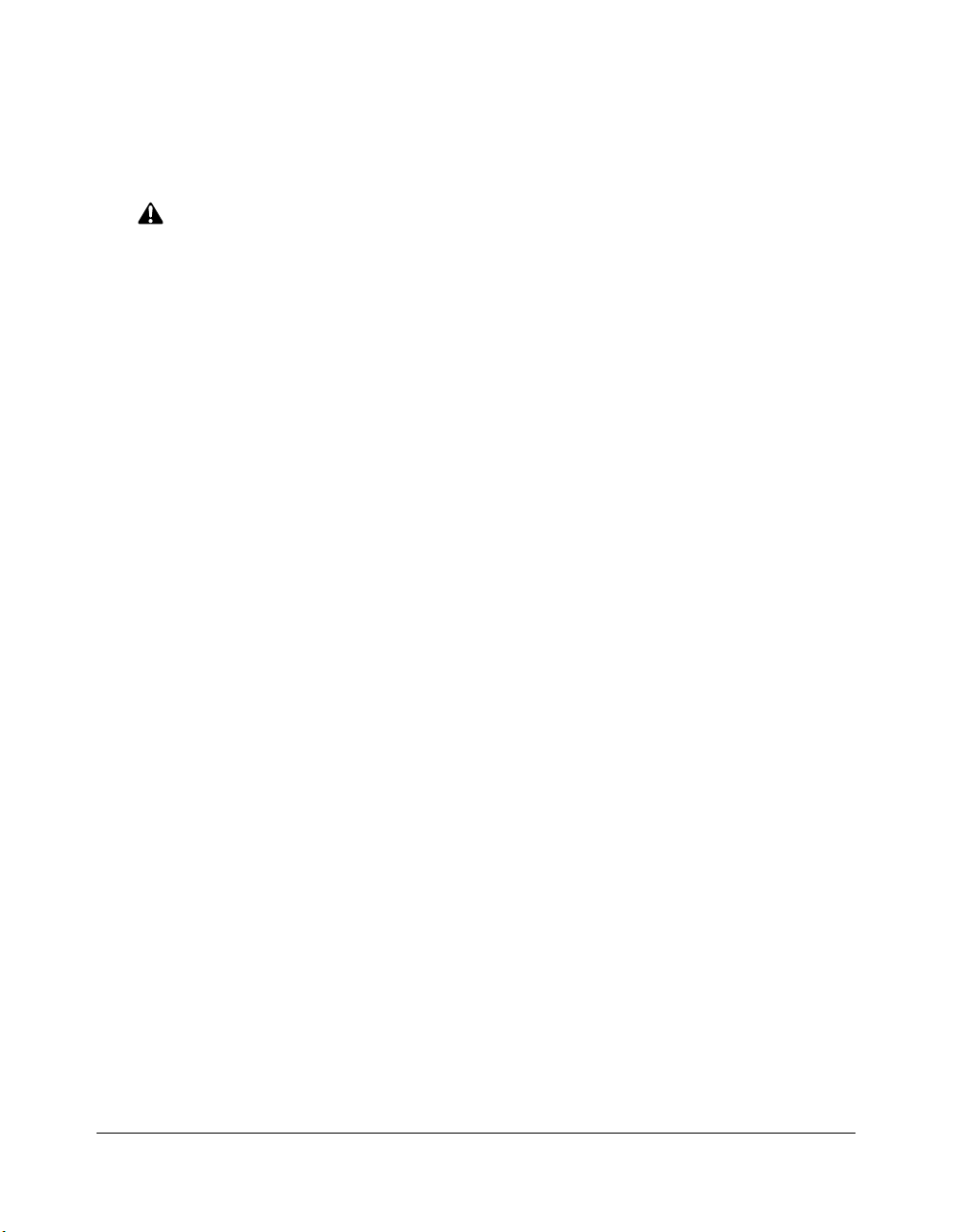
Safety Information
Machine Installation and Power Requirements (continued)
CAUTION:
FAILURE TO HEED THE FOLLOWING CAUTIONS MAY RESULT IN MACHINE DAMAGE,
OVERHEATING, RISK OF ELECTRICAL SHOCK, AND/OR PERSONAL INJURY.
❒
PLUG SOCKET
A plug socket is limited in capacity. Use an exclusive power source for this machine;
otherwise, overheating and/or smoking may occur. The total power consumption of the
main body, plus all peripherals, must not exceed the capacity of the main power supply.
Be sure the socket-outlet is near the equipment and is easily accessible.
❒
PLUG AND CORD (LEAD)
Unless the power plug is firmly inserted into the socket, overheating and/or smoking may
occur. Firmly insert the power cord plug into the electrical outlet before turning on the
printer power switch. If the inserted plug is loose in the socket, disconnect it, and consult
an electrician for repair; do not attempt to operate the machine.
Be sure the socket-outlet is near the equipment and is easily accessible.
A damaged power cord may result in overheating, short circuit or fire. Do not bend, crush,
wind, kick, or strike the cord with any item. Do not roll up the cord. If the main body power
cord is bent or damaged, immediately contact your service representative; do not attempt
to repair it yourself; do not continue to operate the machine.
❒
ADAPTERS AND PLURAL LOADS
Never use adapters and never connect plural loads or a branched socket to one socket
outlet; otherwise, overheating or fire may occur.
❒
EXTENSION CORDS (LEADS)
An extension cord or lead is limited in capacity. Unless the cord or lead has adequate
capacity, smoking and overheating may occur. Should smoking and/or overheating occur,
contact an electrician immediately. If you require further information about power
requirements, power consumption, extension cords, adapters and connectors, please
contact your service representative, and consult your electrician.
Safety Information 2-7
Page 21
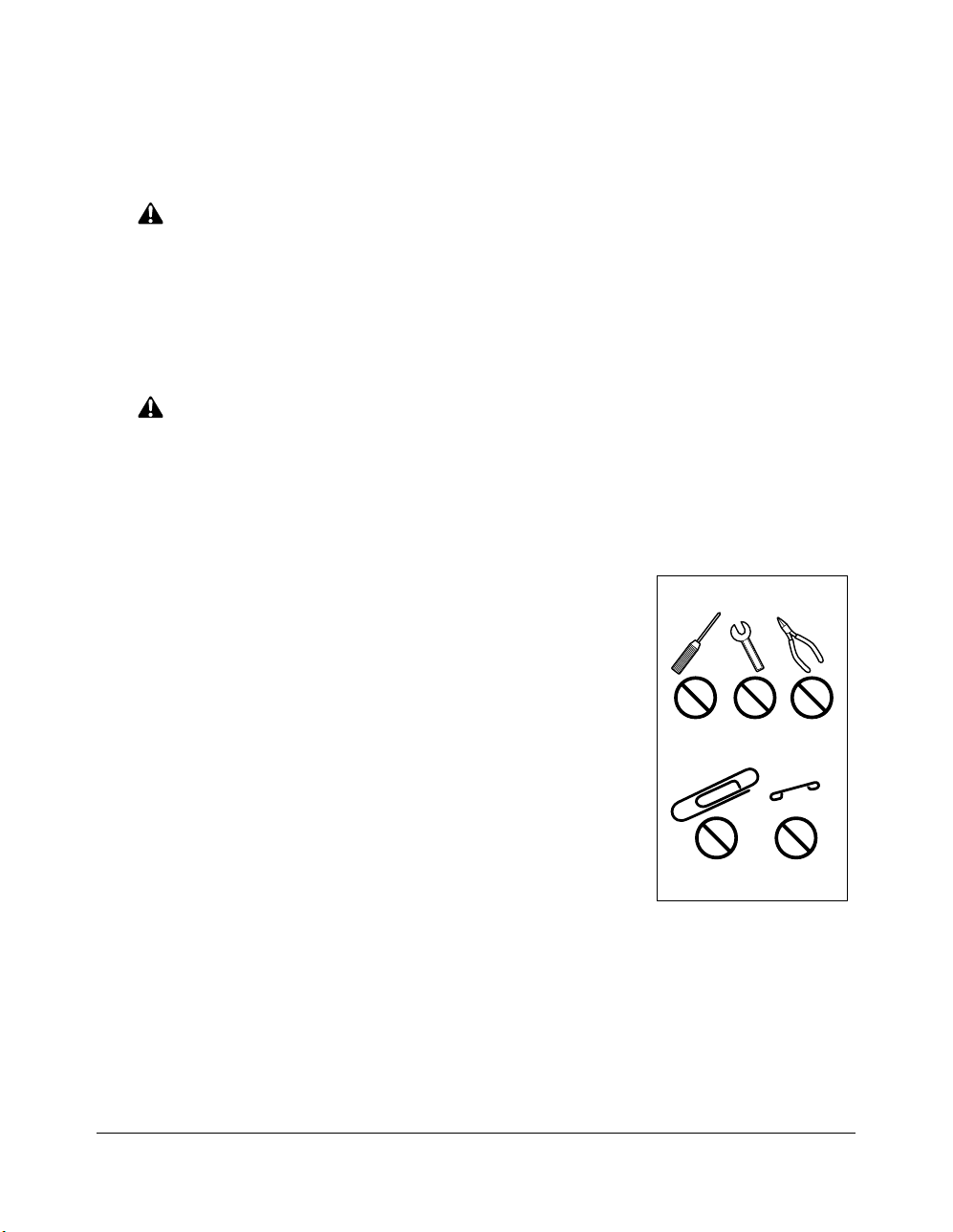
Safety Information
Machine Handling and Care
WARNING:
FAILURE TO HEED THE FOLLOWING WARNING MAY RESULT IN DEATH OR SERIOUS INJURY AND/
OR MACHINE DAMAGE.
❒
MACHINE CONTACT
Never touch internal high voltage areas, indicated with a WARNING label.
Never touch the drum surface.
Never put your hand into the developing unit when removing mishandled paper.
CAUTION:
FAILURE TO HEED THE FOLLOWING CAUTIONS MAY RESULT IN MACHINE DAMAGE,
OVERHEATING, AND/OR PERSONAL INJURY.
❒
MACHINE CONTACT
Never touch internal high temperature or magnetism areas, indicated with a CAUTION label.
Never insert your hand into the fixing unit when removing mishandled paper.
Never touch the inside of the main body for any purpose except
removing mishandled paper or adding toner.
Use care when pulling out the conveyance fixing unit.
❒
MACHINE CARE
Do not drop paper clips, staples or other small metallic objects
into the printer, or spill water or any other liquid into the
machine.
Do not use the machine surface to support vases, books, etc.
These items will interfere with the work space and may cause
damage to the machine.
❒
ABNORMAL CONDITIONS
If any abnormal sound, odor, or smoke generates from the
machine, immediately stop using the printer, turn off the main
power switch, disconnect the plug and contact your service
representative.
If a circuit breaker is tripped, or if a fuse blows, stop using the machine and contact an
electrician. If more detailed information is needed regarding the power source or power
consumption of this machine, contact your service representative.
❒
MACHINE MODIFICATION
Do not modify the machine in any way or remove any part or screw. Never attempt to
perform any maintenance function that is not specifically described in this manual. Do not
connect the machine with any options other than those specified.
2-8 Safety Information
Page 22
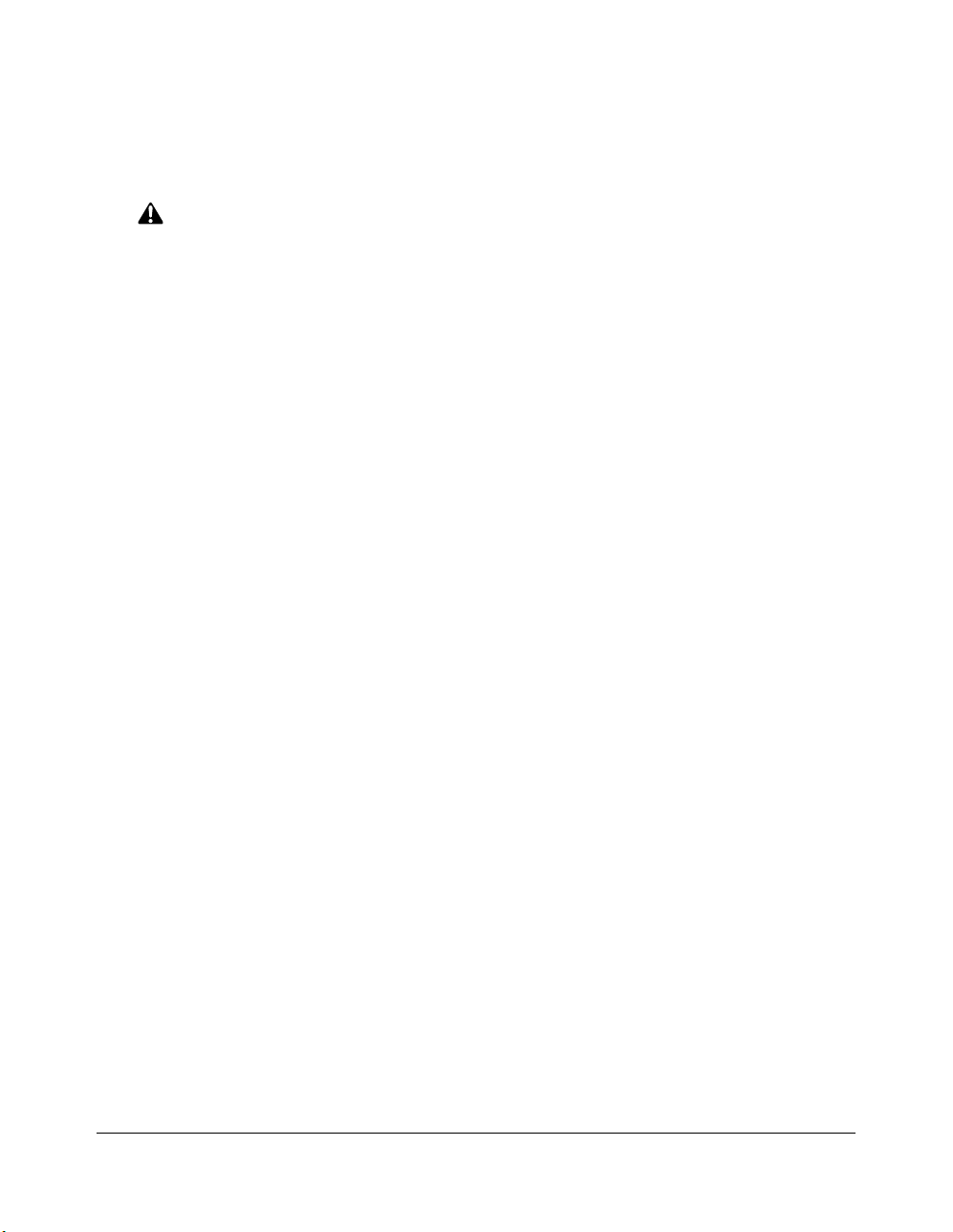
Safety Information
Routine Safety
CAUTION:
FAILURE TO HEED THE FOLLOWING CAUTIONS MAY RESULT IN MACHINE DAMAGE,
OVERHEATING, AND/OR PERSONAL INJURY.
❒
PERIODIC CHECK
Check for loose connections or excessive heat on power plug, damage to power cord and/
or plug (creased, frayed, scratched or cut, etc.). Be sure the plug is inserted fully, and
ground wire is connected correctly. If any abnormality occurs, do not continue to operate
the machine.
❒
SERVICE MESSAGES
If a service message displays, turn the machine off, disconnect the power cord from the
outlet, and report the condition to your service representative.
❒
TONER
Check to be sure toner in storage is out of the reach of children, or anyone incapable of
using supplies safely. Although toner is nontoxic, do not inhale toner or allow it to come in
contact with eyes. If inhalation or eye contact occurs, immediately consult a physician.
Please refer to the appropriate material safety data sheet for additional toner safety
information.
❒
PAPER
Check paper to be sure it is according to the specifications outlined in Section 4.
• Do not use stapled paper or paper that conducts electricity (silver, carbon, etc.),
otherwise an accident may occur as a result of fire.
•To avoid machine trouble, do not use heat-sensitive paper, paper that conducts
electricity (silver, carbon, etc.), or colored OHP film.
❒
CLEANING MATERIALS
Check the type of cleaning material used on your machine to be sure it is recommended
by Konica. If necessary, check with your service representative. Never use cleaning
materials for purposes other than cleaning, and be sure to keep all cleaning materials out
of the reach of children or anyone who is incapable of using them safely.
❒
POWER SAVER
Use Power Saver mode for short periods of machine inactivity. When not using the
machine for long periods of time, turn power off, unless the weekly timer function is
operating.
❒
DISPOSAL OF THE PRINTER AND ACCESSORIES
Dispose of this printer and accessories according to your local regulations.
Safety Information 2-9
Page 23
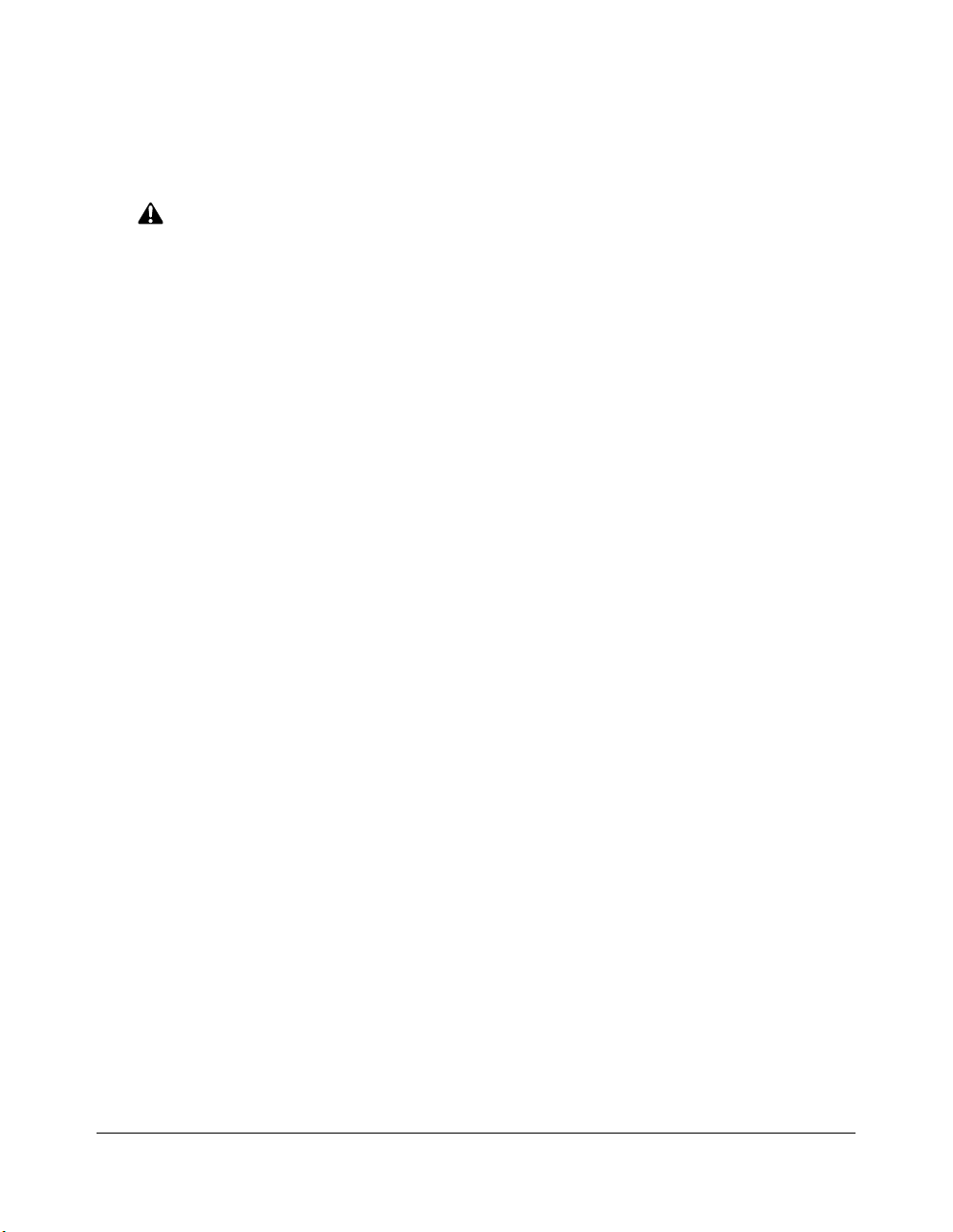
Safety Information
Finisher Capacity Requirements
CAUTION:
FAILURE TO HEED THE FOLLOWING CAUTIONS MAY RESULT IN BODILY INJURY AND/OR
MACHINE DAMAGE.
❒
FINISHER PAPER CAPACITY
To prevent paper misfeed, do not exceed the paper capacity of the Finisher.
FS-111/FS-211 Finisher paper weight: 16 lb ~ 24 lb
When the selected print quantity exceeds the maximum paper capacity, remove the
printed sheets from the finisher while the paper is exiting.
Paper capacities below are stated for 20 lb bond unless otherwise indicated.
This Finisher also accepts wide types of the regular sizes stated below.
Finisher FS-111/FS-211
Primary (Main) tray: Non-sort/Sort/Group mode
500 sheets (5.5"x8.5"R)
3,000 sheets (8.5"x11", 8.5"x11"R)
1,500 sheets (11"x17", 8.5"x14")
The Secondary (sub) tray can be unloaded while the Force 85 is running.
Set production is not limited by the capacity of the Secondary (sub) tray.
Primary (Main) tray: Punch mode (machine with PU-108/PZ-108 only)
3,000 sheets (8.5"x11")
1,500 sheets (11"x17")
The Secondary (sub) tray can be unloaded while the Force 85 is running.
Set production is not limited by the capacity of the Secondary (sub) tray.
Primary (Main) tray: Staple-Sort / Staple-Sort + Z-Folding mode
1,000 sheets* (11"x17" ~ 8.5"x11"/R)
* The maximum capacity varies according to the number of prints to be stapled.
See p. 4-5.
When using Z-Folding mode with Staple-Sort mode, the maximum capacity
varies according to the number of Z-folded sheet in one stapled set. See p. 4-8.
Secondary (Sub) tray: Non-sort mode
200 sheets max.
2-10 Safety Information
Page 24

Safety Information
Finisher Capacity Requirements (continued)
CAUTION:
FAILURE TO HEED THE FOLLOWING CAUTIONS MAY RESULT IN BODILY INJURY AND/OR
MACHINE DAMAGE.
❒
FINISHER PAPER CAPACITY (continued)
Booklet tray (FS-211 only)
100 sheets max. (11"x17", 8.5"x14")
(The maximum number of sheets varies, depending on the number of pages in the
booklet and whether Folding or Stapling & Folding is selected. See p. 4-7.)
❒
FS-211 FINISHER BOOKLET MODE OUTLET
Inside the Booklet mode outlet is the roller drive unit. DO NOT put your hand into it when
removing the folded or stapled & folded sheet; otherwise you may be injured.
❒
FS-111/FS-211 FINISHER PAPER EXIT OUTLET
To avoid injury when stapling large size prints, DO NOT put your hand into the open Paper
exit outlet.
❒
FS-111/FS-211 FINISHER PRIMARY (MAIN) TRAY
When printed materials are removed from the primary (main) tray of FS-111/FS-211
Finisher, the tray goes up automatically. To avoid injury, DO NOT put your hand on top of
the printed sheets. Be sure to hold both sides of the printed sheets when removing them,
and DO NOT leave your hand on the printed sheets while the primary tray goes up.
Safety Information 2-11
Page 25
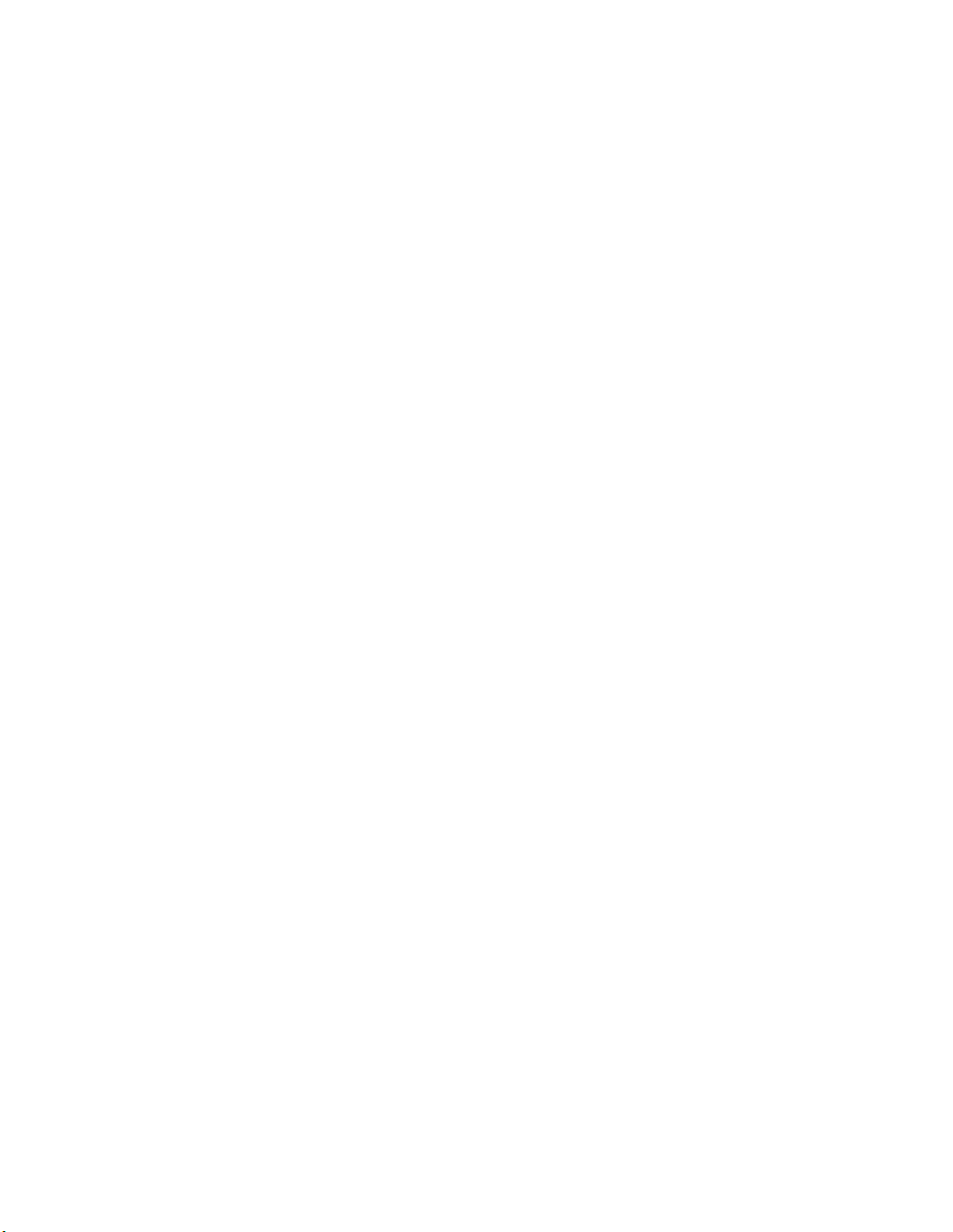
Page 26

Section 3: Machine Information
Konica Force 85 Overview ...........3-2
Key Operator Functions...............3-3
Service, Repairs & Supplies...............3-3
Machine Labels...............3-3
Service Settings...............3-4
Machine Configuration ...........3-5
External Machine...............3-5
External Machine Call-outs...............3-6
Internal Machine...............3-7
Internal Machine Call-outs...............3-7
Optional Equipment...............3-8
Site Requirements .........3-17
Control Panel Layout .........3-19
Specifications .........3-20
Machine Information 3-1
Page 27
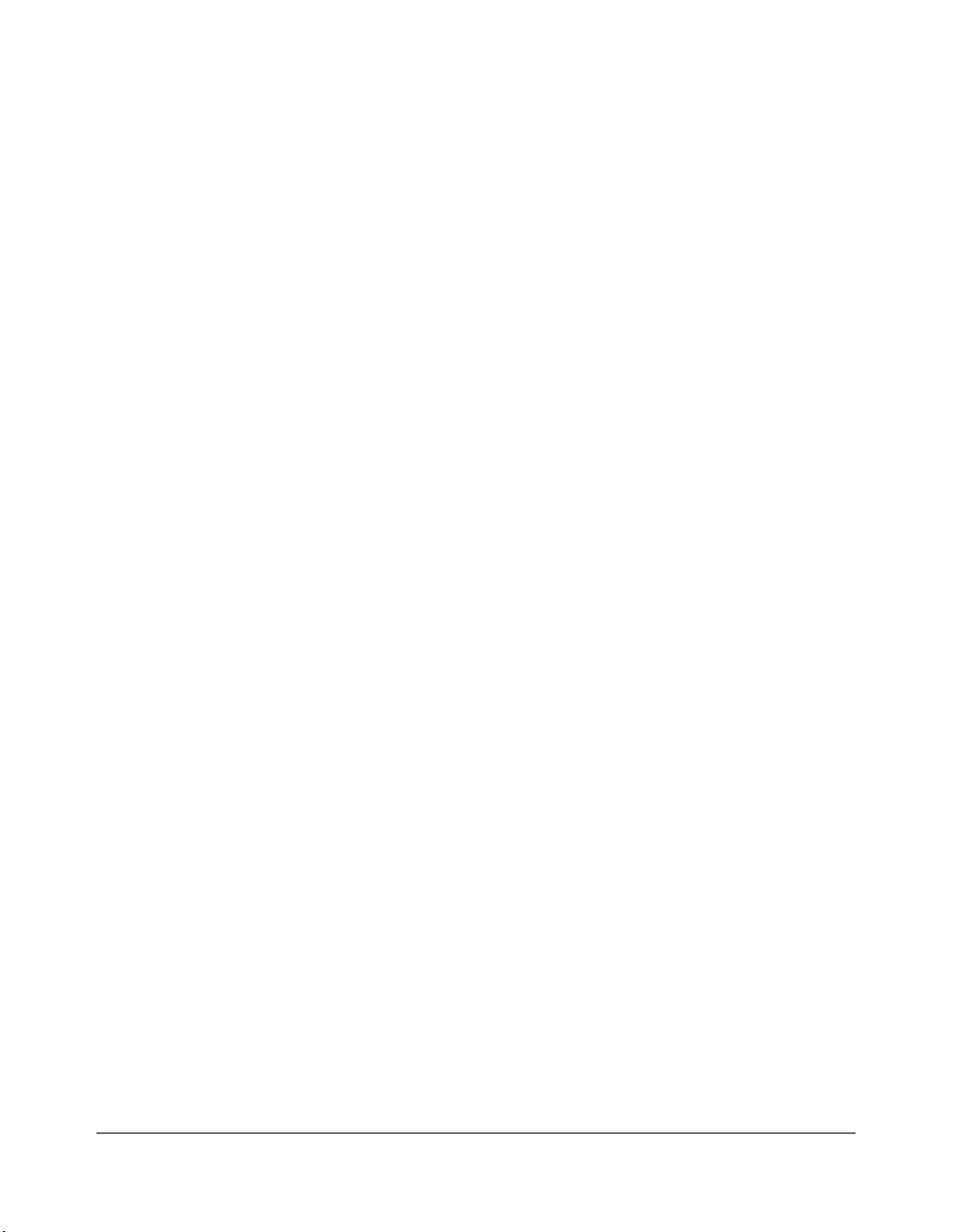
Machine Information
Konica Force 85 Overview
The Force 85 Network Printing System provides high quality printing suitable for any IBMcompatible or Macintosh environment. The printer's main body engine works in
conjunction with the new open architecture (NOA) of the print controller to provide a
flexible and modular way of customizing the language interpreter, the I/O and
communication, and the system control. NOA supports a modular based object oriented
system software that enables you to use special software modules developed for
enhancing printing capabilities and/or for adjusting the IP system to meet special
requirements.
The built-in electronic recirculating document handler (ERDH) provides dual access
capability, enabling the printer to receive a job while another job is printing or rasterizing.
This timesaving system allows you to work with optimal efficiency even when the printer is
working at peak capacity.
The advanced finishing system of the Force 85 provides you with the option of sending
print jobs to the output tray face down and in correct order.
The Force 85 printer is perfect for any work environment.
• use it as a non-network printer by connecting it to your PC with standard serial or
parallel port cabling.
• install the optional network interface card and use it as a standard network printer
supporting NetWare, AppleTalk (EtherTalk) or TCP/IP.
• install the Force 85 as a high-end network printer in an AS 400/IBM Host
Environment.
Highlights of the Force 85 include:
• 85 ppm
• 600 dpi
• duplex mode
•3 standard paper trays plus a Multi-sheet bypass tray
• LCT, Finisher and Punching/Z-Folding Unit
3-2 Machine Information
Page 28
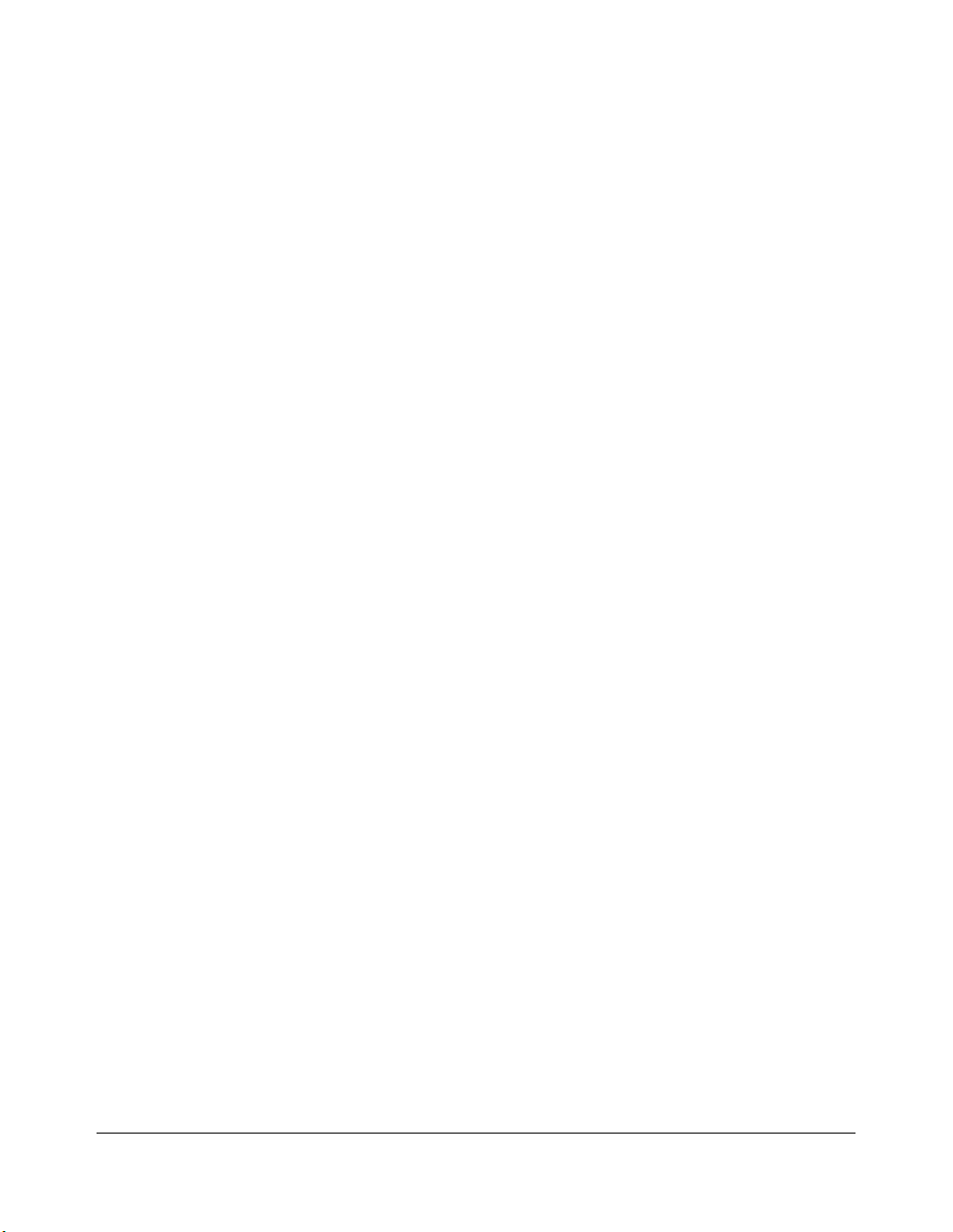
Machine Information
Konica Force 85 Overview (continued)
Key Operator Functions
Access to the Key Operator mode may require entry of a key operator password previously
set by your service representative. A Key Operator may make various custom settings that
affect printer functions. We recommend using a password to limit access to the Key
Operator mode to an authorized person.
Service, Repairs & Supplies
Service and repairs should be performed only by an authorized service representative. To
maintain personal safety and to avoid machine damage, never disassemble the machine
for any reason. To ensure optimal printing quality, use only supplies that are recommended
by Konica Business Technologies, Inc. Use the convenient form located at the end of the
Maintenance & Supplies
Machine Labels
Machine labels are affixed to provide quick and easy instructions on loading paper, adding
toner, and clearing mishandled paper. Machine safety labels, affixed to key areas of the
internal machine, provide cautionary information to prevent personal injury or damage to
the equipment. Sample machine safety labels are shown in the
section to record all service, repair, and supply orders.
Safety Information
section.
Machine Information 3-3
Page 29
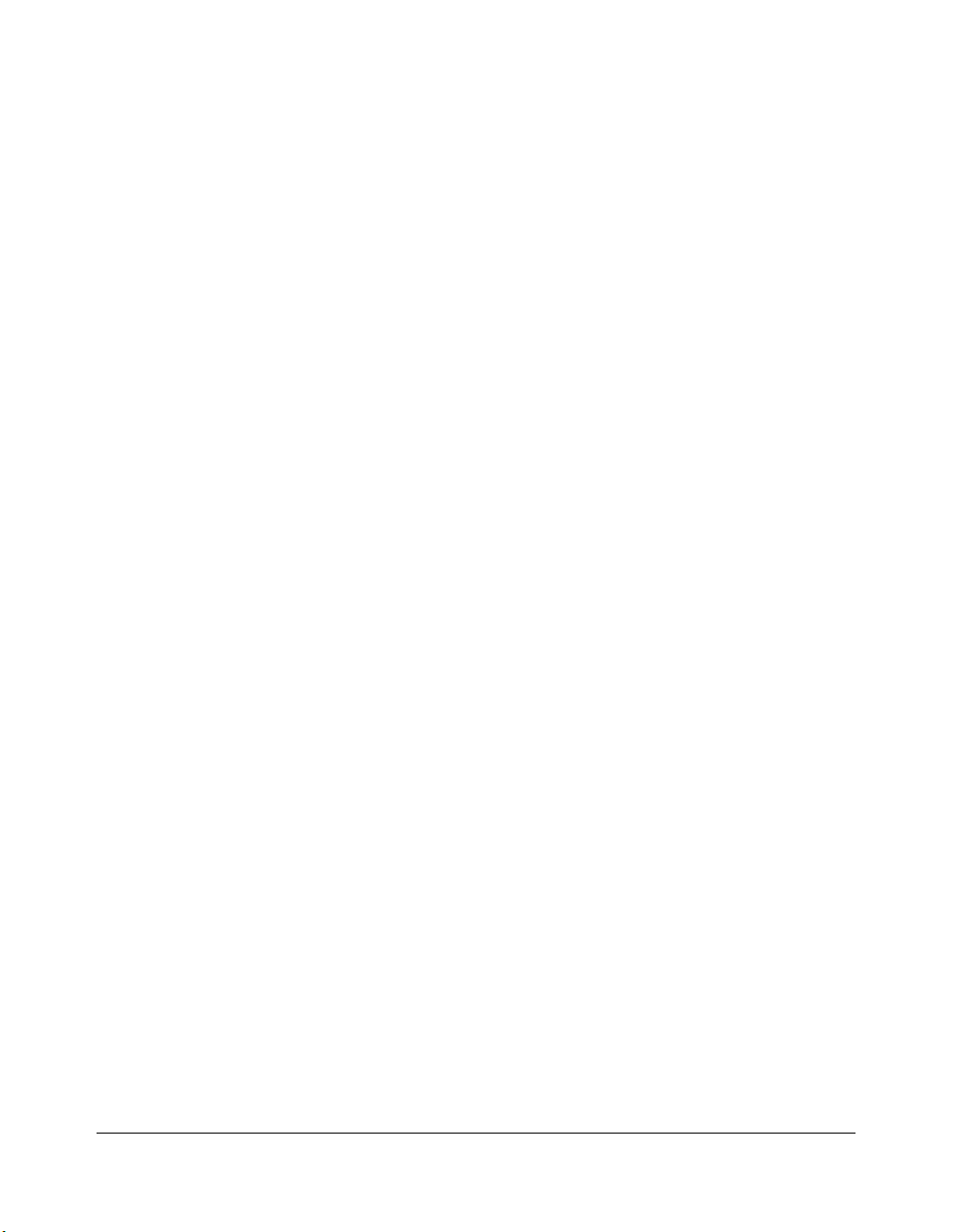
Machine Information
Konica Force 85 Overview (continued)
Service Settings
Setting changes for the following functions can be made by your service representative.
Finisher-Paper Capacity
In the default condition, the Force 85 will produce unlimited sets. If required, your service
representative can set the printer to stop printing when the number of prints exceeds
specified capacity.
Key Operator Password
Your service representative can set a 4-digit Key operator password to access the Key
Operator Mode Screen.
After this setting is made, a Password Entry Screen will be displayed when Key Operator
mode is selected from the Help Screen. The user or Key Operator will be required to enter
the valid Key Operator password before accessing the Key Operator Mode Screen. It is
recommended that the Key Operator password be noted and kept in a secure place in the
event it is forgotten. Otherwise, you will be required to contact your service representative
to obtain a password.
Weekly Timer
Your service representative can set a 4-digit Weekly timer
key operator to gain access to the Weekly Timer Setting Menu Screen.
After this setting is made, the Weekly Timer Master Key Code Screen will be displayed and
will always require entry of the set Weekly timer master key code to access the Weekly
Timer Setting Menu Screen.
Your service representative can set the weekly timer system to display the Weekly timer
key on the Help Screen which enables you to view Weekly timer settings.
Staple Sheet Capacity
Staple capacity is changeable, and may be set to 45, 40, or 35 by your service
representative.
Notice Message for ADD TONER/ PM CALL
Your service representative can set the printer message area to display “ADD TONER”
when the toner supply is low, or “PM CALL” when preventive maintenance is required.
3-4 Machine Information
master key code
to enable the
Page 30
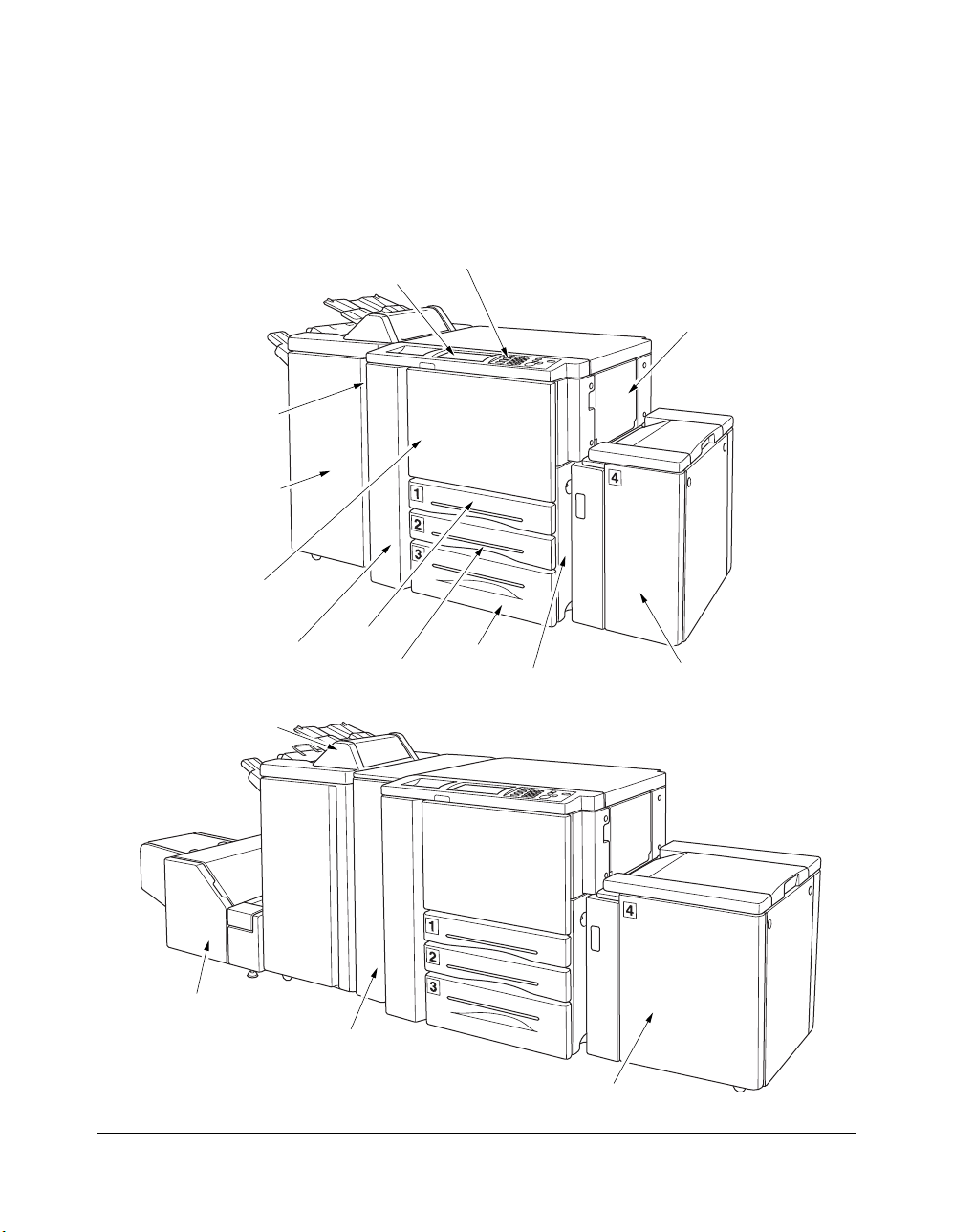
Machine Information
Machine Configuration
External Machine
14 LCD touch screen
13 Power switch
10 FS-111/FS-211
Finisher (option)
8 Front door
15 Control panel
1 Multi-sheet
bypass tray
7 Left door
12 Cover sheet feeder
PI-108 (option)
11 TU-108 Trimmer unit (option)
9 PU-108 Punching unit or
PZ-108 Punching / Z-Folding unit
(option)
6 Tray 1
5 Tray 2
4 Tray 3
3 Right side door
(not shown)
2 Tray 4: Large capacity tray
2 Tray 4: Large capacity tray
LT-402 (option)
LT-412 (option)
Machine Information 3-5
Page 31

Machine Information
Machine Configuration (continued)
External Machine Call-outs
1Multi-sheet bypass tray used for small quantity printing onto plain paper or special
paper.
2Tray 4: Large capacity tray LT-402/LT-412 option holds 4,000 sheets.
3 Right side door opens to allow removal of mishandled paper.
4Tray 3 (universal tray) is user-adjustable and holds 1,500 sheets of either 11"x17"/
8.5"x14"/8.5"x11"R or 5.5"x8.5".
5Tray 2 (universal tray) is user-adjustable and holds 500 sheets of either 11"x17"/
8.5"x14"/8.5"x11"R or 5.5"x8.5".
6Tray 1 (universal tray) is user-adjustable and holds 500 sheets of either 11"x17"/
8.5"x14"/8.5"x11"R or 5.5"x8.5".
NOTE: Tray 1, 2, 3, and LCT are available for loading wide types of the regular sizes specified above.
7 Left side door opens together with the front door to allow removal of mishandled
paper.
8Front door opens to the internal printer to allow clearing of mishandled paper.
9 PU-108 Punching unit (option) punches file holes in the output prints.
PZ-108 Punching / Z-Folding unit (option) punches file holes and/or Z-folds the
output prints.
10 FS-111/211 Finisher (option) sorts, staple-sorts, and groups prints into finished sets.
FS-211 also folds or staples & folds prints into booklet-styled sets.
11 TU-108 Trimmer unit (option) trims the end of booklet.
12 PI-108 Cover sheet feeder (option) loads cover sheet paper and feeds the sheet as
cover.
13 Power switch turns printer power On/Off when pressed.
14 LCD touch screen displays interactive operation screens.
15 Control panel controls printer operations.
3-6 Machine Information
Page 32

Machine Information
Machine Configuration (continued)
Internal Machine
1 Toner cartridge
7 Reset switch
6 Fixing unit
5 Drum unit
2 Toner unit
3 Conveyance fixing
unit
4 Lever A
Internal Machine Call-outs
1Toner cartridge holds toner and is replaced when replenishing toner.
2Toner unit holds the toner supply.
3 Conveyance fixing unit passes the paper through the drum unit, and fuses the toner
onto the print paper, and is to be withdrawn for removal of mishandled paper.
4Lever A can be moved to withdraw the conveyance fixing unit for removal of
mishandled paper.
5 Drum unit forms the print image.
6 Fixing unit fuses the toner onto the print paper.
7 Reset switch used only by service representative turns machine power on/off when
pressed.
Machine Information 3-7
Page 33

Machine Information
Machine Configuration (continued)
Optional Equipment
PI-108 Cover sheet feeder
FS-111 Finisher
VI-602 Video interface kit
MU-401/402 Memory unit
FS-211 Finisher
TU-108 Trimmer unit
3-8 Machine Information
Force 85 main body
IP-602 Printer controller
PS-362 Postscript kit
KN-306 Network Board
PU-108 Punching unit or
PZ-108 Punching / Z-Folding unit
LT-402 Large capacity tray
LT-412 Large capacity tray
Page 34

Machine Information
Machine Configuration (continued)
Optional Equipment (continued)
5 Secondary
(Sub) tray
1 Finisher door
6 Secondary (Sub) tray cover6 Secondary (Sub) tray cover
5 Secondary
(Sub) tray
1 Finisher door
4 Primary
(Main) tray
FS-111 Finisher
4 Primary
(Main) tray
2 Booklet mode outlet
3 Booklet tray
FS-211 Finisher
1 Finisher door opens to the internal Finisher to allow clearing mishandled paper and
replenishing staples.
2 Booklet mode outlet (FS-211 Finisher only) outputs finished printed sets when
selecting Folding mode or Stapling & Folding mode.
3 Booklet tray (FS-211 Finisher only) holds sets output in Folding mode or Stapling &
Folding mode.
4 Primary (Main) tray holds sets output in Non-sort mode, Sort mode (offset), Staple-
sort mode, or Group mode (offset).
5 Secondary (Sub) tray holds sets output in Non-sort mode or Group mode with face
down/up mode.
6 Secondary (Sub) tray cover opens to allow clearing mishandled paper.
Machine Information 3-9
Page 35

Machine Information
Machine Configuration (continued)
Optional Equipment (continued)
1 Upper lever
2 Upper knob
3 Right lever
4 Left lever
5 Stacker unit
6 Stacker unit
handle
6 Stacker unit handle
9 Cartridge housing
9 Cartridge housing
FS-111 Finisher
FS-211 Finisher
1 Upper lever
2 Upper knob
3 Right lever
4 Left lever
5 Stacker unit
6 Stacker unit
handle
7 Lower lever
8 Knob
6 Stacker unit handle
1 Upper lever opens upward to remove mishandled paper.
2 Upper knob can be turned to ease removal of mishandled paper.
3 Right lever opens to remove mishandled paper.
4 Left lever opens to remove mishandled paper.
5 Stacker unit holds stapler, and also holds the device to provide Folding and
Stapling&Folding mode in FS-211.
6 Stacker unit handle withdraws unit to allow removal of mishandled paper and
replacement of staple cartridge.
7Lower lever opens to remove mishandled paper.
8 Knob can be turned to ease removal of mishandled paper.
9 Cartridge housing holds staple cartridge and is to be replaced when supplying
staples.
3-10 Machine Information
Page 36

Machine Information
Machine Configuration (continued)
Optional Equipment (continued)
2 Cover sheet feeder
3 Cover sheet feeder
guide plates
1 Manual finishing
operation panel
1Manual finishing operation panel controls cover sheet feeder operations.
2Cover sheet feeder holds cover sheets for use in cover sheet output mode.
3Cover sheet feeder guide plates hold cover sheets to fix the position.
Machine Information 3-11
Page 37

Machine Information
Machine Configuration (continued)
Optional Equipment (continued)
w LCT left
side door
r LCT paper guides
q LCT top door
e LCT levere LCT lever
y LCT bottom plate
t Paper loading
u Rear stopper
w LCT left
side door
r LCT paper guides
button
q LCT top door
y LCT bottom plate
u Rear stopper
t Paper loading
button
LT-402 Large capacity tray
LT-412 Large capacity tray
1 LCT top door opens to allow paper loading.
2 LCT left side door opens to allow removal of mishandled paper.
3 LCT lever can be moved downward to ease removal of mishandled paper.
4 LCT paper guides hold print paper to fix the position.
5Paper loading button is pressed to lower the bottom plate to allow loading paper.
6 LCT bottom plate goes up automatically when paper supply becomes low, and goes
down when the paper loading button is pressed.
7 Rear stopper fixes the rear end of print paper.
3-12 Machine Information
Page 38

Machine Information
Machine Configuration (continued)
Optional Equipment (continued)
FS-211 Finisher
5 Tr immer stacker cover
4 Tr immer unit tray
1 Front-right cover
2 Front door
3 Tr immer stacker
1Front-right cover opens to allow removal of mishandled paper.
2Front door opens to allow removal of mishandled paper or waste paper.
3Trimmer stacker holds sets output in Trimming mode.
4Trimmer unit tray slides to the left side each time a trimmed booklet is delivered.
5Trimmer stacker cover opens to allow you to take out the finished sets.
NOTE: DO NOT place heavy objects on the trimmer stacker or apply any weight on it, and DO NOT use it for
storage.
Excessive weight applied to the inside or outside of the trimmer stacker will damage the equipment.
Machine Information 3-13
Page 39

Machine Information
Machine Configuration (continued)
Optional Equipment (continued)
1 Tr immer unit knob
3 Tr immer pressure
release lever
2 Tr ash basket
1Trimmer unit knob can be turned to ease removal of mishandled paper.
2Trash basket holds waste paper cut off from the booklets.
3Trimmer pressure release lever opens to allow removal of mishandled paper.
3-14 Machine Information
Page 40

Machine Information
Machine Configuration (continued)
Optional Equipment (continued)
3 Upper lever
1 Punching unit
front door
4 Knob
5 Left lever
6 Tr ash basket
2 Right lever
1 Punching unit front door opens to allow removal of mishandled paper or waste
paper.
2 Right lever opens to allow removal of mishandled paper.
3 Upper lever opens to allow removal of mishandled paper.
4 Knob can be turned to ease removal of mishandled paper.
5 Left lever opens to allow removal of mishandled paper.
6Trash basket holds waste paper punched out.
Machine Information 3-15
Page 41

Machine Information
Machine Configuration (continued)
Optional Equipment (continued)
3 Knob
2 Right lever
1 Punching / Z-Folding
unit front door
4 Handle
5 Left lever
6 Tr ash basket
1 Punching / Z-Folding unit front door opens to allow removal of mishandled paper
or waste paper.
2 Right lever opens to allow removal of mishandled paper.
3 Knob can be turned to ease removal of mishandled paper.
4 Handle can be withdrawn to allow removal of mishandled paper.
5 Left lever opens to allow removal of mishandled paper.
6Trash basket holds waste paper punched out.
3-16 Machine Information
Page 42

Machine Information
Site Requirements
18.7
(475)
34.9
(887)
15.75
(400)
61.4
(1560)
37.4
(950)
Unit: inches (mm)
30.5
(775)
4.7
(120)
3.9
(100)
43.1
(1095)
12.7
(322)
39.0
(990)
21.5
(546)
67.3
(1711)
92.1
(2341)
1
2
3
69.4
(1762)
72.6
(1845)
Force 85
Unit: inches (mm)
72.6
(1845)
30.5
(775)
4.7
(120)
37.4
3.9
(100)
34.9
(887)
11
2
3
15.2
(386)
4
24.8
(630)
39.0
(990)
61.4
(1560)
(950)
Force 85 + FS-111/211 + LT-402
Machine Information 3-17
Page 43

Machine Information
Site Requirements (continued)
5.9
(150)
43.1
(1095)
44.05
(1118)
21.5
(546)
6.9
(174)
34.9
(887)
24.65
(626)
3.9
(100)
39.0
(990)
61.4
(1560)
37.4
(950)
Unit: inches (mm)
30.5
(775)
4.7
(120)
111.35
(2828)
141.8
(3601)
30.45
(773)
72.6
(1845)
Force 85 + FS-211 + PU-108/PZ-108 + TU-108 + LT-412
NOTES:
1 Dimensions are in inches with millimeters included in parentheses.
2 The Finisher main tray of the FS-111/211 Finisher gradually goes down while printed material is output.
DO NOT allow any object to interfere with the operation of the tray on the left side of the Finisher, as interference may cause damage to the Finisher.
3-18 Machine Information
Page 44

Machine Information
Control Panel Layout
124
CHECK
3
HELP
56
COUNTER
11
CLEAR QTY.
START
910
STOP/PAUSE
7
TIMER
POWER SAVER
ON / OFF
8
1 LCD touch screen displays machine and printing status, help information, interactive
screens, and touch keys for selecting all functions.
2 CHECK displays a screen showing all settings that are selected for the current job.
3 MODE switches the machine operation mode.
4 HELP displays a screen with help for the currently selected function, or to access the
Key Operator Mode Screen.
5 Keypad enters numeric values.
6 STOP/PAUSE stops the printing sequence; deletes the stored memory.
7 TIMER lights when the timer function is set.
8 POWER SAVER ON/OFF activates power-saving mode for times when the printer is
inactive, or activates timer interrupt mode when weekly timer function is active.
9 START restarts printing after mishandled paper is cleared or the paper tray is
replenished with paper.
10 CLEAR QTY. allows resetting of print quantity.
11 [P] (counter) displays the Counter Screen or accesses programming modes for
setting special functions.
Machine Information 3-19
Page 45

Machine Information
Specifications
Product Name Konica Force 85 Network Printing System
Engine Type Dual Beam Laser, Electrostatic
Engine Speed 65 pages per minute
Recommended Operating Environment 50°~86°F (10°~30°C); 10~80% RH
Warm Up Approx. 6 min. @68°(20°C); 50% RH
First Print Out Time Approx. 3.3 sec. for 8.5"x11"
Voltage 208 ~ 240V AC14 to 10.6%
Current 17.6A Dedicated line recommended
Frequency 60Hz
Grounding Isolation recommended
Power Consumption Max. 3,840 VA (full option)
Noise Level (full system) Approx. 78 dB (A) or less, during printing
Toner Black, cartridge type
Paper Source Main body trays 1/2/3; 500/500/1,500 sheets
LCT tray 4; 4,000 sheets
Multi-sheet bypass tray; 150 sheets
Tr ay 1/2/3 user adjustable
LCT adjusted by your service representative
Main Body Safety Standard UL 1950; CSA 22.2 No. 950-95
Laser Safety Standard FDA: 21CFR Chapter 1. Subchapter J
3-20 Machine Information
Paper Exit Tray 100 sheets (20 lb)
Paper Weight 16 lb~24 lb bond recommended
(Max. range: 16 lb~110 lb (200 g/m
in duplex mode, 13 lb~15 lb in simplex mode)
OHP sheet, Transparency, Labels, Tab, 3-hole
Radio Interference FCC Rules part 15, sub-part B Class A
ICES 003. issue 3 Class A
Specifications Subject To Change Without Notice
2
thick paper)
Page 46

Machine Information
Specifications (continued)
Machine Weight 569 lb (258.5 kg)
Machine Dimensions Main Body
Options Finisher (FS-111/FS-211)
Cover Sheet Feeder (PI-108)
Tr immer Unit (TU-108)
Punching Unit (PU-108)
Punching / Z-Folding Unit (PZ-108)
Large Capacity Tray (LCT) (LT-402/LT-412)
Image Processor (IP-602)
PostScript Unit (PS-362)
Network Board (KN-306)
Key Counter
+176 lb (80 kg) w/FS-211 Finisher
+143 lb (65 kg) w/FS-111 Finisher
+11 lb (5 kg) w/PI-108 Cover sheet feeder
+77.2 lb (35 kg) w/PU-108 Punching unit
+83.6 lb (38 kg) w/PZ-108 Punching / Z-Folding unit
+66 lb (30 kg) w/LCT (LT-402)
+93 lb (42 kg) w/LCT (LT-412)
Width: 34.9 in. (887 mm)
Depth: 30.5 in. (775 mm)
Height: 39.0 in. (990 mm)
Stapler-Finisher (FS-111/211)
Width: 21.4 in. (544 mm)
Depth: 25.8 in. (656 mm)
Height: 43.1 in. (1095 mm)
Cover Sheet Feeder (PI-108)
Width: 13.0 in. (330 mm)
Depth: 18.0 in. (456 mm)
Height: 4.7 in. (120 mm)
Tr immer Unit (TU-108)
Width: 44.0 in. (1117 mm)
Depth: 23.8 in. (604 mm)
Height: 22.1 in. (562 mm)
Punching Init (PU-108)
Width: 6.7 in. (169 mm)
Depth: 26.0 in. (660 mm)
Height: 36.6 in. (930 mm)
Specifications Subject To Change Without Notice
Machine Information 3-21
Page 47

Machine Information
Specifications (continued)
Automatic Duplex Unit (ADU)
Stapling Finisher (FS-111/211) Power source: Main body
Staple Cartridge 5000 staples/cartridge
Punching / Z-Folding Unit (PZ-108)
Width: 6.7 in. (169 mm)
Depth: 26.0 in. (660 mm)
Height: 36.6 in. (930 mm)
Paper size: 11"x17", 8.5"x14", 8.5"x11", 5.5"x8.5"
Paper weight: 16~45 lb
Non-stack type
Non-sort/Sort/Group mode:
500 sheets 5.5"x8.5"/R
3000 sheets 8.5"x11"/R
1500 sheets 11"x17", 8.5"x14"
Size 11"x17" ~ 5.5"x8.5"R
Staple-sort mode:
1000 sheets*
Size 11"x17" ~ 8.5"x11"/R, 5.5"x8.5"
*Variable according to the number of pages to
be stapled. See p. 4-5 for detail.
Folding/Stapling & Folding mode (FS-211 only):
100 sheets (11"x17", 8.5"x14")
75 sheets (8.5"x11"R, A4R)
Size 11"x17", 8.5"x14", 8.5"x11"R, A4R (8.27" x
11.69", 210 mm x 297 mm)
* The maximum number of sheets varies,
depending on the number of pages in the
booklet and whether Folding or Stapling &
Folding is selected. See p. 4-6~p. 4-7.
Three-Folding mode (FS-211 only):
50 sheets (folding one sheet in three)
Size 8.5"x11"R, A4R (8.27"x11.69", 210 mm x
297 mm)
3-22 Machine Information
Specifications Subject To Change Without Notice
Page 48

Machine Information
Specifications (continued)
Cover Sheet Feeder (PI-108) Power source: Finisher
Tr immer Unit (TU-108) Paper size: 11"x17", 8.5"x14", 8.5"x11"R, A4R
Punching Unit (PU-108) Paper size: 11"x17", 8.5"x11"
Paper size: 11"x17", 8.5"x14", 8.5"x11",
8.5"x11"R, 5.5"x11", 5.5"x11"R, A4, A4R (8.27"
x 11.69", 210 mm x 297 mm)
Paper weight in cover sheet mode: 13 ~ 110 lb
(200 g/m2 thick paper)
Paper weight in manual staple: 16 ~ 24 lb
(8.27" x 11.69", 210 mm x 297 mm)
Paper weight: 16 ~ 45 lb
* One 110 lb cover paper (200 g/m2 thick paper) is
available.
Number of trimmed sheets:
3 sheets max. with Folding mode
16 sheets max. with Stapling&Folding mode
(15 sheets max. when using a thick cover)
Tr immed width: 10 mm max.
Stack capacity: 512 sheets max.
* The maximum number of sheets varies,
depending on the number of pages in the
booklet and whether Folding or Stapling &
Folding is selected. See p. 4-6~p. 4-7.
Power source: supply from outlet
Paper weight: 16 ~ 45 lb
Number of holes: 3 holes
Hole diameter: 0.315" ± 0.020" (8 mm ± 0.5 mm)
Hole pitch: 4.252" ± 0.020" (108 mm ± 0.5 mm)
Weight: 77 lb (35 kg)
Power source: supply from outlet
Specifications Subject To Change Without Notice
Machine Information 3-23
Page 49

Machine Information
Specifications (continued)
Punching / Z-Folding Unit (PZ-108) Paper size: (Punching) 11"x17", 8.5"x11"
(Z-Folding) 11"x17", 8.5"x14"
Paper weight: 16 ~ 45 lb (16 ~ 24 lb for Z-Folding
mode)
(Punching mode)
Number of holes: 3 holes
Hole diameter: 0.315" ± 0.020" (8 mm ± 0.5 mm)
Hole pitch: 4.252" ± 0.020" (108 mm ± 0.5 mm)
(Z-Folding mode)
Folding type: Z-folding for 11"x17", doublefolding for 8.5"x14"
Folded width: 215 mm or less for 11"x17"
261.6 mm or less for 8.5"x14"
Weight: 83.6 lb (38 kg)
Power source: supply from outlet
Large Capacity Tray (LT-402) Paper type: Plain paper (13~110 lb (200 g/m2
thick paper))
Paper size: 8.5"x11", A4
Dimensions: Width 16.9 in (430 mm)
Depth 25.2 in (639 mm)
Height 27.2 in (690 mm)
Weight: 66 lb (30 kg)
Power source: supply from main body
Large Capacity Tray (LT-412) Paper type: Plain paper (13~110 lb (200 g/m2
3-24 Machine Information
thick paper))
Paper size: 11"x17", 8.5"x14", 8.5"x11",
8.5"x11"R, A3, B4, A4, A4R
Dimensions: Width 26.4 in (670 mm)
Depth 25.2 in (639 mm)
Height 27.4 in (695 mm)
Weight: 92.4 lb (42 kg)
Power source: supply from main body
Specifications Subject To Change Without Notice
Page 50

Section 4: Media Information
Main Body Trays ...........4-2
LT-402 Large Capacity Tray (Option) ...........4-3
LT-412 Large Capacity Tray (Option) ...........4-3
Automatic Duplex Unit ...........4-4
Multi-Sheet Bypass Tray ...........4-4
FS-111/211 Finisher (Option) ...........4-5
FS-111/211 Finisher Primary (Main) Tray...............4-5
FS-111/211 Finisher Secondary (Sub) Tray...............4-5
FS-211 Finisher Booklet Tray...............4-6
PI-108 Cover Sheet Feeder (Option) ...........4-7
TU-108 Trimmer Unit (Option) ...........4-7
PU-108 Punching Unit (Option) ...........4-7
PZ-108 Punching / Z-Folding Unit (Option) ...........4-8
Paper Supply Message ...........4-9
Paper Weight Compatibility Chart .........4-10
Media Information 4-1
Page 51

Media Information
Main Body Trays
Paper Size: STD size: 11"x17", F4, 8.5"x14", 8.5"x11", 8.5"x11"R, 5.5"x8.5", A3,
B4, A4, A4R, B5, B5R, A5 (user-adjustable)
STD size (spec.): Detects A4R or F4 instead of 8.5"x11"R, 5.5"x8.5"R
instead of 5.5"x8.5"
Non STD size: Max. 314 mm x 459 mm and min. 210 mm x 140 mm
Wide paper: 11"x17"W, 8.5"x11"W, 8.5"x11"WR, 5.5"x8.5"W, A3W,
B4W, A4W, A4WR, B5W, A5W (user-adjustable)
NOTES: • F4: 8"x13", 203 mm x 330 mm
Paper Weight: General tray: 16~24 lb
NOTE: Paper type setting for each tray can be made in the Key Operator mode. See p. 9-18 ~ p. 9-19.
Paper Capacity: Tray 1/2: 500 sheets 20 lb/ user-adjustable to any standard/wide size
A3: 11.69"x16.54", 297 mm x 420 mm
B4: 10.11"x14.33", 257 mm x 364 mm
A4: 8.27"x11.69", 210 mm x 297 mm
B5: 7.17"x10.11", 182 mm x 257 mm
A5: 5.85"x8.27", 148 mm x 210 mm
• A5 print paper is available in portrait orientation loading only.
• STD size (spec.)/Non STD size/Wide paper setting for each tray can be made in the Key Operator
mode. See p. 9-18 ~ p. 9-19.
Tr ay specified as Thick1: 25~45 lb
Tr ay specified as Thick2: 46~110 lb (200 g/m2 thick paper)
Tr ay specified as Thin: 13~15 lb (simplex mode only)
Tr ay specified as Tab paper: 25~45 lb (simplex mode only)
from 11"x17"/W~5.5"x8.5"/W
Tr ay 3: 1,000 sheets 20 lb/ user-adjustable to any standard/wide size
from 11"x17"/W~5.5"x8.5"/W
2,150 sheets, including 150-sheet Multi-Sheet Bypass Tray
NOTE: Reliability and print quality are not guaranteed for all special papers. Use only paper that is
recommended by Konica.
4-2 Media Information
Page 52

Media Information
LT-402 Large Capacity Tray (Option)
Paper Size: 8.5"x11" fixed (can be changed to the following sizes)
STD size: 8.5"x11", A4 (service-adjustable)
STD size (spec.): cannot be specified
Non STD size: Max. 314 mm x 223 mm and min. 257 mm x 182 mm
Wide paper: 8.5"x11"W, A4W (service-adjustable)
NOTE: Non STD size setting for LCT can be made in the Key Operator mode. See p. 9-18 ~ p. 9-19
.
Paper Weight: 16~24 lb
LCT specified as Thick1: 25~45 lb
LCT specified as Thick2: 46~110 lb (200 g/m2 thick paper)
LCT specified as Thin: 13~15 lb (single-sided print mode only)
LCT specified as Tab paper:25~45 lb (single-sided print mode only)
NOTE: Paper type setting for LCT can be made in the Key Operator mode. See p. 9-18 ~ p. 9-19.
Paper Capacity:
LT-412 Large Capacity Tray (Option)
4,000 sheets 20 lb/ fixed to standard/wide size 8.5"x11"/W or A4/W
6,150 sheets, including three Main body trays and 150-sheet Multi-Sheet
Bypass Tray
Paper Size: 11"x17" fixed (can be changed to the following sizes)
STD size: 11"x17", F4, 8.5"x14", 8.5"x11", 8.5"x11"R, A3, B4, A4, A4R
(service-adjustable)
STD size (spec.): cannot be specified
Non STD size: Max. 314 mm x 459 mm and min. 257 mm x 182 mm
Wide paper: 11"x17"W, F4W, 8.5"x14"W, 8.5"x11"W, 8.5"x11"WR, A3W,
B4W, A4W, A4WR (service-adjustable)
Paper Weight: 16~24 lb
LCT specified as Thick1: 25~45 lb
LCT specified as Thick2: 46~110 lb (200 g/m2 thick paper)
LCT specified as Thin: 13~15 lb (single-sided print mode only)
LCT specified as Tab paper:25~45 lb (single-sided print mode only)
NOTE: Paper type setting for LCT can be made in the Key Operator mode. See p. 9-18~ p. 9-19.
Paper Capacity: 4,000 sheets 20 lb/ fixed to standard/wide size 11"x17"/W, F4/W, 8.5"x14"/W,
8.5"x11"/W, 8.5"x11"R/W, A3/W, B4/W, A4/W, or A4R/W
6,150 sheets, including three Main body trays and 150-sheet Multi-Sheet
Bypass Tray
NOTE: Reliability and print quality are not guaranteed for all special papers. Use only paper that is
recommended by Konica.
Media Information 4-3
Page 53

Media Information
Automatic Duplex Unit
Paper Size: STD size: 11"x17" ~ 5.5"x8.5"
STD size (spec.): 11"x17" ~ 5.5"x8.5"
Wide paper: 11"x17"W ~ 5.5"x8.5"W
NOTE: 5.5"x8.5"/W print paper is available in portrait orientation feeding only.
Paper Weight: 16~110 lb (200 g/m2 thick paper)
Multi-Sheet Bypass Tray
Paper Size: STD size: 11"x17", 8.5"x14", 8.5"x11", 8.5"x11"R, 5.5"x8.5",
5.5"x8.5"R, A3, B4, A4, B5, B5R
STD size (spec.): F4, A4R, A5, A5R
Non STD size: Max. 314 mm x 459 mm and min. 100 mm x 148 mm
Wide paper: 11"x17"W, 8.5"x11"W, 8.5"x11"WR, 5.5"x8.5"W,
5.5"x8.5"WR, A3W, B4W, A4W, A4WR, B5W, B5WR,
A5W, A5WR
Paper Weight: General mode: 16~24 lb
Thick mode: 25~110 lb (200 g/m2 thick paper)
Thin mode: 13~15 lb
Tab paper mode: 25~45 lb
OHP transparencies, labels, hole punch, and rag content can be loaded.
Paper Capacity: 150 sheets 20 lb stacked: single feed special stock
NOTE: Reliability and print quality are not guaranteed for all special papers. Use only paper that is
recommended by Konica.
4-4 Media Information
Page 54

Media Information
FS-111/211 Finisher (Option)
FS-111/211 In-Bin Stapler Finisher accepts LEDGER (11"x17"), LEGAL (8.5"x14") and
LETTER/R (8.5"x11"/R) standard/wide paper sizes (5.5"x8.5"R/W in Non-sort, Sort or
Group mode).
FS-111/211 Finisher Primary (Main) Tray
FS-111/211 Finisher (capacities at 20lb, unless otherwise indicated)
Non-sort/Sort/Group mode:
500 sheets 5.5"x8.5"/5.5"x8.5"W, 5.5"x8.5"R/5.5"x8.5"WR (A5/A5W, A5R/A5WR)
3,000 sheets 8.5"x11"/8.5"x11"W, 8.5"x11"R/8.5"x11"WR (A4/A4W, A4R/A4WR,
B5R/B5WR)
1,500 sheets 11"x17"/11"x17"W, 8.5"x14" (A3/A3W, B4/B4W)
Staple-sort mode:
Variable according to the number of pages to be stapled. See the table below.
Paper Capacity for Staple-sort mode of FS-111/211 Finisher
Paper size
No. of sheets
2~9
10~20
21~30
31~40
41~50
51~60*
61~100*
11"x17"/11"x17"W
(A3/A3W)
50 sets
50
30
25
20
-
-
*51 ~ 100 sheets can be stapled by FS-111 Finisher only.
5.5"x8.5"
(A5/A5W)
50 sets
50
30
25
20
15
10
8.5"x14", 8.5"x11"/8.5"x11"W,
8.5"x11"R/8.5"x11"WR (B4/B4R,
A4/A4W, A4R/A4WR, B5/B5W)
100 sets
50
30
25
20
15
10
FS-111/211 Finisher Secondary (Sub) Tray
FS-111/211 Finisher (capacities at 20lb, unless otherwise indicated)
200 sheets; max. 12.36"x18.08" (314 mm x 459 mm) ~ min. 3.94"x5.83" (100 mm x 148
mm)
CAUTION:
When the finisher capacity is exceeded due to the print quantity selected, remove the printed sets while
the paper is exiting; otherwise mishandled paper will occur.
To avoid this, ask your service representative to set the printer to stop printing when the established
capacity is exceeded.
Media Information 4-5
Page 55

Media Information
FS-111/211 Finisher (Option) (continued)
FS-211 Finisher Booklet Tray
Folding mode:
Standard Paper Size : 11"x17", 8.5"x14", 8.5"x11"R, A3, B4, A4R
Wide Paper Size : 11"x17"W, 8.5"x11"WR, A3W, B4W, A4WR
Paper Weight : 16 ~ 24 lb
Number of Folded Sheets : 3 sheets max.
Booklet Tray Capacity : Approx. 100 sheets max.
33 sets max. of 3-sheet-folded booklet
(33 x 3 = 99 sheets)
50 sets max. of 2-sheet-folded booklet
(50 x 2 = 100 sheets)
Stapling & Folding mode:
Standard Paper Size : 11"x17", 8.5"x14", 8.5"x11"R, A3, B4, A4R
Wide Paper Size : 11"x17"W, 8.5"x11"WR, A3W, B4W, A4WR
Paper Weight : 16 ~ 24 lb
Number of Folded Sheets : 20 sheets max. (using 20 lb paper only)
19 sheets max. (a thick cover paper included)
Booklet Tray Capacity : Approx. 100 sheets max.
20 sets max. of 5-sheet-folded booklet
(20 x 5 = 100 sheets)
10 sets max. of 10-sheet-folded booklet
(10 x 10 = 100 sheets)
5 sets max. of 20-sheet-folded booklet
(5 x 20 = 100 sheets)
CAUTION:
Inside the Booklet mode outlet is the roller drive unit. DO NOT put your hand into the roller drive unit when
removing folded or stapled & folded sheets; otherwise you may be injured.
4-6 Media Information
Page 56

Media Information
PI-108 Cover Sheet Feeder (Option)
Paper Size: Max. 12.36"x18.07" (314 mm x 459 mm) ~ min. 5.5"x8.5"
NOTE: 5.5"x8.5" print paper is available in portrait orientation feeding only.
Tr ay Capacity: 200 sheets (110 lb paper) or 30 mm thick
Paper Weight: 16 ~ 110 lb (200 g/m2 thick paper)
TU-108 Trimmer Unit (Option)
Paper Size : 11"x17", 8.5"x14", 8.5"x11"R, A4R
Paper Weight : 16 ~ 24 lb
Number of Trimmed Sheets : 3 sheets max. with Folding mode
16 sheets max. using 20 lb paper only with Stapling &
Folding mode
15 sheets max. using one cover paper with Stapling &
Folding mode
Tr imming Width : 10 mm max.
Tr immer Unit Tray Capacity : Approx. 512 sheets max.
100 sets max. of 2~5-sheet-folded booklet
50 sets max. of 6~10-sheet-folded booklet
32 sets max. of 11~16-sheet-folded booklet
PU-108 Punching Unit (Option)
Paper Size : 11"x17", 8.5"x11"
Paper Weight : 16 ~ 45 lb*
*Some 45 lb paper types may not be punched easily.
Number of Punch Holes : 3
Hole Diameter : 0.315" ± 0.020" (8.0 mm ± 0.5 mm)
Hole Pitch : 4.252" ± 0.020" (108 mm ± 0.5 mm)
NOTE: Special paper (OHP film, labels, tabbed sheets) cannot be punched. Punching special paper will cause
machine trouble.
Media Information 4-7
Page 57

Media Information
PZ-108 Punching / Z-Folding Unit (Option)
Paper Size : Punching mode: 11"x17", 8.5"x11"
Z-Folding mode: 11"x17" (Z-fold), 8.5"x14" (double-fold)
All other paper sizes will be output without Z-fold/double-fold.
Paper Weight : 13 ~ 45 lb*
16 ~ 24 lb for Z-Folding mode
*Some 45 lb paper types may not be punched easily.
(Punch mode)
Number of Punch Holes : 3
Hole Diameter : 0.315" ± 0.020" (8.0 mm ± 0.5 mm)
Hole Pitch : 4.252" ± 0.020" (108 mm ± 0.5 mm)
(Z-Folding mode)
Folded Width: : 215 mm or less for 11"x17"
261.6 mm or less for 8.5"x14"
Capacity for Mixed Size Data
using Z-Folding and Staple-Sort
Capacity for one stapled set
Number of Z-folded sheets Number of regular sheets
1 sheet
2
3
4
5
6 or more
NOTE: Special paper (OHP film, labels, tabbed sheets) cannot be punched. Punching special paper will cause
machine trouble.
1 ~ 40 sheets
0 ~ 30
0 ~ 20
0 ~ 10
0
Staple-Sort is unavailable with Z-Folding.
Primary Tray Capacity
20 stapled sets
10
4
3
2
4-8 Media Information
Page 58

Media Information
Paper Supply Message
When the paper size specified by the driver is not set in the tray or when paper runs out,
the following message is displayed on the screen.
In addition, the tray size indicator and the paper supply indicator will blink in the Tray size
area of the screen.
The paper types specified for the main body trays and LCT (trays 1/2/3) are set in the Key
Operator mode. The following eleven paper types can be displayed:
Main body trays
[THICK1] [THICK2] [THIN] [TRACE] [USER] [OHP] [TABPAPER]
[NORMAL] [RECYCLE] [COLOR] [SPECIAL] [FINE] [SEAL]
Paper types specified for the Multi-sheet bypass tray are specified by selecting the key on
the Paper Type/Size Selection Screen. The following six paper types can be displayed:
Multi-sheet bypass tray
[THICK] [THIN] [TAB] [OHP] [TRACE] [USER]
Media Information 4-9
Page 59

Media Information
Paper Weight Compatibility Chart
Main Body Trays
Large Capacity Tray
All Trays: 16 ~ 24 lb
Tr ay specified as Thick1: 25 ~ 45 lb
Tr ay specified as Thick2: 46 ~ 110 lb (200 g/m2
thick paper)
Tr ay specified as Thin: 13 ~ 15 lb
Tr ay specified as Tab paper: 25 ~ 45 lb (simplex
mode only)
Multi-Sheet Bypass Tray 16 ~ 24 lb
25 ~ 110 lb (200 g/m2 thick paper) when
specified as Thick
13 ~ 15 lb when specified as Thin
25 ~ 45 lb when specified as Tab paper
Automatic Duplex Unit 16 ~ 110 lb (200 g/m2 thick paper)
FS-111/211 Finsher 13 ~ 110 lb (200 g/m2 thick paper)
16 ~ 24 lb for Stapling & Folding or Folding mode
PI-108 Cover Sheet Feeder 13 ~ 110 lb (200 g/m2 thick paper)
TU-108 Trimmer Unit
PU-108 Punching Unit
PZ-108 Punching / Z-Folding Unit
NOTE: Reliability and print quality are not guaranteed for all special papers. Use only paper that is
recommended by Konica.
16 ~ 24 lb
13 ~ 45 lb*
16 ~ 24 lb (Z-Folding mode)
*Some 45 lb paper types may not be punched easily.
4-10 Media Information
Page 60

Section 5: Printing Operations
Introduction ...........5-2
Wake Up Screen...............5-2
Warm Up Screen...............5-2
Control Panel ...........5-3
The Basic Screen ...........5-3
Check Mode Message ...........5-4
Check Screen...............5-4
Reservation List ...........5-5
Screen Display...............5-5
Help Mode ...........5-6
Stop Printing ...........5-7
Change Job Order ...........5-8
Job Deletion ...........5-9
Previous Job List .........5-10
Non Complete Job List .........5-11
Change Setting .........5-12
Print Size .........5-13
Selecting Paper Type/Size for Multi-Sheet Bypass Tray.............5-13
Controller Screen .........5-14
Auto Low Power Mode .........5-15
The Counter List .........5-16
View the Counter List.............5-16
Print the Counter List.............5-16
Weekly Timer Function .........5-17
Timer Interrupt.............5-17
Printing Operations 5-1
Page 61

Printing Operations
Introduction
The Konica Force 85 control panel screen described in this section includes the LCD
display screen, basic control panel operations and a sampling of screen messages you will
encounter when using this printer.
Technical details of the LCD as well as a complete Message List can be found in the
Konica Force 85 Service Manual.
Wake Up Screen
The Wake Up Screen displays immediately after the printer is turned on. Then a Wait-for-awhile screen displays while the printer initializes memory data.
The sequence is as follows:
[OFF Power]
[Power ON]
[Konica
Wake Up Screen]
[Konica
Warm Up Screen]
Warm Up Screen
When initialization is completed, the Warm Up Screen displays with several animated
pictures corresponding to the fixing temperature. Once the Warm Up Screen changes, as
a result of normal user operations, you will not return to the Warm Up Screen again.
5-2 Printing Operations
Page 62

Printing Operations
Control Panel
CHECK
HELP
STOP/PAUSE
TIMER
POWER SAVER
ON / OFF
COUNTER
CLEAR QTY.
START
The control panel is user friendly and easy to operate. On the right are the Weekly Timer
indicator and buttons to select [POWER SAVE ON/OFF], [STOP/PAUSE] and [START]
keys.
The keypad is used by service personnel to perform technical functions. On the left are
keys for displaying the Check Mode and the Help Mode. The LCD screen at the far left
displays machine status, and printing status and Help information.
The Basic Screen
The Basic Screen consists of a Message area, Icon area and JOB Control area. The Basic
Screen normally looks like the sample screen below. The message area at the top displays
two lines of information, each with a maximum of 40 alphanumeric characters.
The icon area in front of ADD TONER, PM CALL and MEMORY displays controller status,
such as, [WAITING], [INITIAL], [PRINT], [ERROR], and [IDLE].
This portion of the
screen displays the
status regarding
Job Control
Printing Operations 5-3
Page 63

Printing Operations
Check Mode Message
When the temporary stop function is specified by the driver, the following message
displays on the Basic Screen.
When the [CHECK] key is pressed the Printer Check Screen will be displayed.
When the [START] key is pressed, printing will begin.
Check Screen
When you press the [CHECK] key on the control panel, the Check Screen displays as
shown below. You may view the list, which is displayed in real time.
Touch the CHANGE SETTING key to display the Change Setting Screen.
Make setting changes and press OK.
Touch the PROOF PRINT and output only one set of the print quantity amount, whether a
change has been made or not. Then press the [START] key to print out the remaining
quantity.
5-4 Printing Operations
Page 64

Printing Operations
Reservation List
Screen Display
The reservation list screen displays after the main power switch is turned on and warm up
is completed. When no job is reserved, the screen looks like the screen shown below.
Notice that the JOB PRIORITY key and the JOB DELETE key are shaded, which means
they do not function.
No Jobs Reserved
Jobs Reserved
Printing Operations 5-5
Page 65

Printing Operations
Help Mode
Use the [HELP] key to access information about the current screen mode and to learn
about setting procedures. The [HELP] key can be pressed from any screen except Key
Operator Screens.
The Help Screen includes the Help menu icon in the center. When the HELP MENU key is
touched, the Help Menu Screen displays a list of all of the printer functions. When a
function item is touched, the Help Screen displays information specific to that topic.
The KEY OPERATOR MODE key is also provided in the lower left position of the Help
Screen. When touched, the Key Operator Password Entry Screen will be displayed to
access the Key operator mode. See p. 9-2.
5-6 Printing Operations
Page 66

Printing Operations
Stop Printing
To stop printing, press the [STOP/PAUSE] key while the printing job is in process.
TIMER
POWER SAVER
ON / OFF
STOP/PAUSE
START
The printing job will be suspended temporarily, and a popup menu will display on the Basic
Screen to ask you to continue or cancel the job.
Touch EXIT to cancel the job and delete the data, or CONTINUE to complete the job.
NOTE: This procedure deletes the data of the job in progress only. To clear reserved jobs, see p. 5-9.
Printing Operations 5-7
Page 67

Printing Operations
Change Job Order
When a reserved job is listed on the screen, you may select the Status display key to
highlight the job and then touch the JOB PRIORITY key to change the order of priority.
(See screens below.)
Screen without Job Priority change
Screen with Job Priority change
Note that it is not possible to change the priority of a job in the process of printing.
5-8 Printing Operations
Page 68

Printing Operations
Job Deletion
Touch the Status key to highlight a Job, then touch the JOB DELETE key to delete the Job.
Before the Job is deleted, a pop up screen allows you to confirm the deletion.
Touch YES to delete the Job. Touch NO to keep the Job. Keep in mind that a Job in
progress and a Job in data transmission cannot be deleted.
Job Selected for Deletion
Pop Up Screen Confirmation
Screen Displayed After Deletion
Printing Operations 5-9
Page 69

Printing Operations
Previous Job List
The Previous Job List can be displayed by touching the PREVIOUS JOB LIST key at the
bottom of the screen. The sample below shows that four previous Jobs per screen can be
displayed. If more Jobs are able to be displayed, up and down arrow keys will become
available at the bottom of the screen. Use these keys to scroll back and forth to display a
maximum of sixteen Jobs, four Jobs per screen. When you touch OK, the Reservation List
Screen is displayed.
5-10 Printing Operations
Page 70

Printing Operations
Non Complete Job List
The Non Complete Job List can be displayed by touching the NON COMPLETE JOB LIST
key at the bottom of the screen. The sample below shows that four non complete Jobs per
screen can be displayed. If more Jobs are able to be displayed, up and down arrow keys
will become available at the bottom of the screen. Use these keys to scroll back and forth
to display a maximum of sixteen Jobs, four Jobs per screen. When you touch OK, the
Reservation List Screen is displayed.
Printing Operations 5-11
Page 71

Printing Operations
Change Setting
In the event that the machine detects mixed originals with different widths that cannot be
stapled, printing will stop and the machine will enter Wait Mode. The CHANGE SETTING
key enables you to change the setting and restart the Job. Touch the CHANGE SETTING
key, change the setting, then touch OK.
When the Reservation List Screen reappears, press [START] key to restart the Job.
Waiting screen alternately displays "Print on Letter if you restart the Job."
Touch "OFF" to change the mode.
After changing the setting, the Job is ready to be printed.
5-12 Printing Operations
Page 72

Printing Operations
Print Size
Selecting Paper Type/Size for Multi-Sheet Bypass Tray
1 Open the Multi-sheet bypass tray, and load the print paper on the tray. See p. 8-5, p. 8-8
for further details.
2Touch Bypass key, then touch PAPER TYPE/SIZE. The Paper Type/Size Selection
Screen will be displayed.
3Touch the desired key.
Paper Type/Size Selection Screen
•When Thick, Thin, Tab paper, OHP, Trace, or User is highlighted, a printing job will be
performed conforming to the selected paper type.
If no paper type indication is needed, touch the highlighted key to clear the selection in
the TYPE area.
The selection will show on the Basic Screen when restored.
NOTES: • When selecting Thick, THICK 1 will be displayed on Bypass key of the Basic Screen.
• When selecting Tab paper, AMS is automatically selected. The STD size (special) and Non STD size
cannot be selected, and loaded tab paper cannot be output as a duplexed document.
Printing Operations 5-13
Page 73

Printing Operations
Controller Screen
The Controller Screen displays separate sections for Messages, Icons, the Main Menu,
and a Main window.
• The Message section displays the characters sent from the controller and include a
max. of 40 digits x 2 lines.
• The Icon area displays engine status icons relating to Add Toner/PM Call, Vacant
Memory Capacity.
• The Main Menu area displays the Controller setting menu in 16 digits max.
• The Main Window area displays the item selected from the main menu. A max. of 4
digits can be displayed on a given screen. Four control keys are displayed at the bottom
of the screen. Use the up and down arrow keys to scroll through the menu.
• The Sub-window of the item selected from the main menu displays up to 8 items using a
maximum of 16 digits. A maximum of 4 control keys are displayed at the bottom of the
sub-window. Use the up and down arrow keys to scroll through the menu.
5-14 Printing Operations
Page 74

Printing Operations
Auto Low Power Mode
Auto Low Power mode enables you to conserve energy by maintaining a lower fixing
temperature during periods of printer inactivity.
Auto Low Power mode automatically lowers the power after a specified period of printer
inactivity as specified in the Key Operator mode. The Auto low power function can be set to
5 minutes/ 10 minutes/ 15 minutes/ 30 minutes/ 60 minutes/ 90 minutes/ 120 minutes/ 240
minutes. Initially, the mode is set to function after 15 minutes of printer inactivity. The
[POWER SAVER ON/OFF] LED goes on.
The Low Power Mode Screen is similar to the Reservation List Screen but with darker
backlighting to save energy consumption.
Printing Operations 5-15
Page 75

Printing Operations
The Counter List
This function allows you to view the current status of items shown on the touch panel, such
as Total Counter and Counter Start Date.
View the Counter List
1To display the Counter List, press [P (COUNTER)].
2 After viewing the Counter List, touch EXIT to return to the Basic Screen.
Counter List Screen
Print the Counter List
1 Press [P (COUNTER)] to display the Counter List Screen.
2Touch Counter list output. The Basic Screen will be displayed.
3Touch the desired tray key to select the print size.
4 Press [START].
The counter list will be printed out, and the Management list mode will be released.
5-16 Printing Operations
Page 76

Printing Operations
Weekly Timer Function
When the printer is using the weekly timer function, the TIMER indicator on the right side
of the control panel is lit.
Important: When the TIMER indicator is lit, the printer will automatically be turned off. Do
not turn it off by pressing power switch.
Timer Interrupt
When the TIMER indicator light is on and other indicators are off, printing is unavailable.
When pressing the [POWER SAVER ON/OFF] key, the Basic screen will be displayed
along with the messages shown below.
Please wait
Printer is warming up
Timer interrupt mode
Enter password
NOTE: The Timer Interrupt password is set by the Key Operator, not as factory default.
Printing Operations 5-17
Page 77

Printing Operations
Weekly Timer Function (continued)
Timer Interrupt (continued)
1 Enter a 4-digit number Timer Interrupt password using the keypad on the control panel.
If an invalid password is entered, enter a valid 4-digit password.
Timer interrupt mode
Enter password ✻✻✻✻
2 Press the [START].
Input print time
0 hour(s) 05 minute(s)
3 Enter a 1-digit hour (ex. 3 hour is 3) using the keypad on the control panel. (0 ~ 9)
4 Press [START].
Input print time is
3 hour(s) 05 minute(s)
5 Enter a 2-digit minutes (ex. 7 minutes is 07) using the keypad on the control panel. (05 ~
60)
Input print time is
3 hour(s) 07 minute(s)
6 Press [START].
Printing is available until the set time is up.
7When timer interrupt is finished, press [POWER SAVER ON/OFF].
The Shut-Off Setting Screen will be displayed.
5-18 Printing Operations
Page 78

Section 6: Output Modes
FS-111/211 Finisher Specifications ...........6-2
Finisher Type...............6-2
Primary (Main) Tray...............6-2
Secondary (Sub) Tray...............6-3
Booklet Tray (FS-211 Finisher only)...............6-3
Cover Sheet Feeder...............6-4
Punching Unit...............6-4
Punching / Z-Folding Unit...............6-4
Non-Sort Mode Using Primary (Main) Tray ...........6-5
Sort Mode Using Primary (Main) Tray ...........6-6
Staple-Sort Mode Using Primary (Main) Tray ...........6-7
Folding and Stapling & Folding Modes ...........6-8
Punch Mode ...........6-9
Z-Folding Mode .........6-10
Tr imming Mode .........6-11
Cover Sheet Feeder .........6-12
Manual Finishing .........6-13
Output Mode for Machine without Finisher .........6-16
Output Modes 6-1
Page 79

Output Modes
FS-111/211 Finisher Specifications
Use only paper that is recommended by Konica and stored under the environmental
conditions stated for print quality. Special stock is not guaranteed for reliability or print quality.
This Finisher also accommodates wide paper sizes in addition to the standard sizes
described below. See p. 4-5 ~ p. 4-6 for details.
Finisher Type
❒ Primary (Main) Tray with built-in 2 stapling: moving tray type
Secondary (Sub) Tray
Booklet Tray (FS-211 Finisher only)
Cover Sheet Feeder PI-108 (option)
Punching Unit PU-108 (option)
Punching / Z-Folding Unit PZ-108 (option)
Primary (Main) Tray
• Non-Sort Mode
❒ Paper size: 11"x17"~5.5"x8.5"
❒ Paper weight: 16~24 lb; Special stock (65 lb (176 g/m
hole punch, rag content)
❒ Paper capacity for 20 lb: 500 sheets 5.5"x8.5"
3,000 sheets 8.5"x11", 8.5"x11"R
1,500 sheets 11"x17", 8.5"x14"
• Sort Mode/Group Mode
❒ Paper size: 11"x17"~5.5"x8.5"
❒ Paper weight: 16~24 lb
❒ Paper capacity for 20 lb: 500 sheets 5.5"x8.5"
3,000 sheets 8.5"x11", 8.5"x11"R
1,500 sheets 11"x17", 8.5"x14"
• Staple-Sort Mode
❒ Paper size: 11"x17", 8.5"x14", 8.5"x11"R, 8.5"x11" (5.5"x8.5" is available in portrait orientation
only.)
❒ Paper weight: 16~24 lb
NOTE: Using excessively curled paper or some types of thin paper in Staple-sort mode may cause poor results
in arrangement of the stapled sets.
❒ Paper capacity for 20 lb: 1,000 sheets
❒ Staple capacity: 50 sheets*2 (5.0 mm thick or less)
❒ Staple position: See p. 6-7.
*1
2
cover paper), transparency film, labels,
• Z-Folding Mode: See p. 6-4
NOTES: *1: Variable according to the number of pages to be stapled. See p. 4-5 for details.
6-2 Output Modes
*2: Staple sheet capacity is changeable, and may be set to 45, 40 or 35 by your service representative.
Page 80

Output Modes
FS-111/211 Finisher Specifications (continued)
Secondary (Sub) Tray
• Non-sort and face down exit
• Non-sort and face up exit
• Group and face down exit
• Group and face up exit
❒ Paper size: 11"x17"~5.5"x8.5"
❒ Paper weight: 16~24 lb
❒ Paper capacity for 20 lb: 200 sheets
Booklet Tray (FS-211 Finisher only)
•Folding Mode
❒ Paper size: 11"x17", 8.5"x14", 8.5"x11"R, A4R (8.27"x11.69", 210 mm x 297 mm)
❒ Paper weight: 16~24 lb; Special stock (20 lb paper is recommended)
❒ Number of Folding sheet: 3 sheets max.
❒ Booklet tray capacity: Approx. 100 sheets max.
33 sets max. of 3-sheet-folded booklet
(33 x 3 = 99 sheets)
50 sets max. of 2-sheet-folded booklet
(50 x 2 = 100 sheets)
• Stapling & Folding Mode
❒ Paper size: 11"x17", 8.5"x14", 8.5"x11"R, A4R (8.27"x11.69", 210 mm x 297 mm)
❒ Paper weight: 16~24 lb; Special stock (20 lb paper is recommended)
❒ Number of Folding sheet: 20 sheets max. (using 20 lb paper only)
19 sheets max. (a thick cover paper included)
❒ Booklet tray capacity: Approx. 100 sheets max.
20 sets max. of 5-sheet-folded booklet
(20 x 5 = 100 sheets)
10 sets max. of 10-sheet-folded booklet
(10 x 10 = 100 sheets)
6 sets max. of 16-sheet-folded booklet
(6 x 16 = 96 sheets)
Output Modes 6-3
Page 81

Output Modes
FS-111/211 Finisher Specifications (continued)
Cover Sheet Feeder
❒ Paper size: 11"x17", 8.5"x14", 8.5"x11", 8.5"x11"R, 5.5"x8.5"
❒ Paper weight in cover sheet mode: 13~110 lb (200 g/m
❒ Paper weight in manual staple: 16~24 lb
2
thick paper)
Punching Unit
• Punch Mode (available in combination with Primary (Main) Tray output modes)
❒ Paper size: 11"x17", 8.5"x11"
❒ Paper weight: 16~45* lb
❒ Number of holes: 3 holes
❒ Hole diameter: 0.315" ± 0.020" (8.0 mm ± 0.5 mm)
❒ Hole pitch: 4.252" ± 0.020" (108 mm ± 0.5 mm)
*Some 45 lb paper types may not be punched easily.
Punching / Z-Folding Unit
• Punch Mode (available in combination with Primary (Main) Tray output modes)
❒ Paper size: 11"x17", 8.5"x11"
❒ Paper weight: 16~45* lb
❒ Number of holes: 3 holes
❒ Hole diameter: 0.315" ± 0.020" (8.0 mm ± 0.5 mm)
❒ Hole pitch: 4.252" ± 0.020" (108 mm ± 0.5 mm)
• Z-Folding Mode (available in combination with Primary (Main) Tray output modes)
❒ Paper size: 11"x17" (Z-fold), 8.5"x14" (double-fold)
❒ Paper weight: 16~24 lb
❒ Folded width*: 215 mm or less for 11"x17"
261.6 mm or less for 8.5"x14"
*Some 45 lb paper types may not be punched easily.
*The width from the paper edge to the first folded line
6-4 Output Modes
Page 82

Output Modes
Non-Sort Mode Using Primary (Main) Tray
The Non-sort mode simply means that the offset-stacker finisher modes are not selected.
Prints will be stacked upon exit without being offset by sorted sets.
With the Primary (main) tray initially selected, FS-111/211 outputs the printed sheets
FACE DOWN in the proper order.
❒ Paper size: 11"x17", 8.5"x14", 8.5"x11"R, 8.5"x11", 5.5"x8.5"
❒ Paper capacity for 20 lb: 500 sheets 5.5"x8.5"
3,000 sheets 8.5"x11", 8.5"x11"R
1,500 sheets 11"x17", 8.5"x14"
3
2
1
3
2
1
CAUTION:
When the selected print quantity exceeds the Finisher’s maximum capacity, remove the printed sheets
while paper is exiting to avoid paper mishandling.
You may also ask your service representative to set the printer to stop printing when the established
capacity is exceeded.
Output Modes 6-5
Page 83

Output Modes
Sort Mode Using Primary (Main) Tray
Use this mode when you want to output multiple prints of the original set, and have each
sorted set offset upon exit. The staple mode can be selected with the sort mode.
With the Primary (main) tray initially selected, FS-111/211 outputs the printed sheets
FACE DOWN in the proper order.
❒ Paper size: 11"x17", 8.5"x14", 8.5"x11", 8.5"x11"R, 5.5"x8.5"
❒ Paper capacity for 20 lb: 500 sheets 5.5"x8.5"
3,000 sheets 8.5"x11", 8.5"x11"R
1,500 sheets 11"x17", 8.5"x14"
3
2
1
3
2
1
30mm
CAUTION:
When the selected print quantity exceeds the Finisher’s maximum capacity, remove the printed sheets
while paper is exiting to avoid paper mishandling.
You may also ask your service representative to set the printer to stop printing when the established
capacity is exceeded.
6-6 Output Modes
Page 84

Output Modes
Staple-Sort Mode Using Primary (Main) Tray
Use this mode when you want to offset and staple each printed set. Stapling position and
number of staples (1 or 2) can be designated.
Each finished set will be offset from the next printed set.
With the Primary (main) tray initially selected, FS-111/211 outputs the printed sheets
FACE DOWN in the proper order.
❒ Stapled paper at 1 position: 11"x17", 8.5"x14", 8.5"x11"R, 8.5"x11" (5.5"x8.5" is available in
portrait orientation only.)
❒ Stapled paper at 2 positions: only 8.5"x11" paper loaded with larger vertical dimension
11"x17", 8.5"x14", 8.5"x11"R, 8.5"x11" paper loaded with larger
horizontal dimension
❒ Paper capacity for 20 lb: 1,000 sheets (Variable according to the number of pages to be stapled.
See p. 4-5 for details.)
❒ Staple capacity: 50 sheets 20 lb (5.0 mm thick or less)
(Staple capacity is changeable, and may be set to 45, 40, or 35 by your service
representative.)
❒ Staple position: 1 oblique staple*; 2 parallel staples
*: Oblique staple may change to parallel staple when using some print sizes.
3
2
3
2
1
3
2
1
1 oblique staple
NOTE: Using excessively curled paper or some types of thin paper in Staple-sort mode may cause poor results
in arrangement of the stapled sets.
2 parallel staples
3
2
3
1
3
2
1
Output Modes 6-7
Page 85

Output Modes
Folding and Stapling & Folding Modes
The Folding and Stapling & Folding modes are available only when the FS-211 Finisher
option is installed. When any stapling and folding mode is selected, the Booklet feature is
automatically selected.
NOTE: When printing dark data or using Reverse Image mode together with Folding or Stapling & Folding mode,
the folded line of the output prints may be slightly shifted.
The following print results may be expected when using Folding or Stapling & Folding
mode:
In Folding mode, each printed set is folded and output to the Booklet tray of the finisher.
In Stapling & Folding mode, each printed set is stapled at two positions (saddle
stitched), then folded and output to the Booklet tray of the finisher.
❒ Max. number of folded sheets (20 lb Bond) in both modes:
Folding: 3 sheets (less than in Staple & Folding mode because they are not cinched first)
Stapling & Folding:20 sheets
19 sheets when using thick cover paper
❒ Paper size: 11"x17", 8.5"x14", 8.5"x11"R, A4R
❒ Paper weight: 16~24 lb; Special stock (20 lb paper is recommended)
❒ Booklet tray capacity:
When the Booklet tray capacity is exceeded, the finisher will stop operating. Select the
appropriate print quantity by referring to the following capacities.
Approx. 100 sheets max.
Folding: 33 sets max. of 3-sheet-folded booklet (33 x 3 = 99 sheets)
Stapling & Folding: 20 sets max. of 5-sheet-folded booklet (20 x 5 = 100 sheets)
5 sets max. of 20-sheet-folded booklet (5 x 20 = 90 sheets)
Folding
6-8 Output Modes
3 sheets max.
Stapling & Folding
20 sheets max.
19 sheets max. when using thick cover paper
Page 86

Output Modes
Punch Mode
The Punch mode is available only when the PU-108 Punching unit or PZ-108 Punching/ ZFolding unit option is installed on the FS-111/FS-211 finisher.
When the Punch mode is selected in combination with any of the Primary (Main) tray
output modes, each printed sheet is punched and output to the Primary tray according to
the selected output mode.
❒ Print paper size: 11"x17", 8.5"x11" (20 lb paper recommended)
❒ Paper weight: 20 lb ~ 24 lb bond recommended
Thin paper: 16 lb ~ 19 lb
Thick paper: 25 lb ~ 45* lb *
❒ Number of holes: 3 holes
❒ Hole diameter: 0.315" ± 0.020" (8 mm ± 0.5 mm)
❒ Hole pitch: 4.252" ± 0.020" (108 mm ± 0.5 mm)
4.252"
(108mm)
Some 45 lb paper types may not be punched easily.
Output Modes 6-9
Page 87

Output Modes
Z-Folding Mode
The Z-Folding mode is available only when the PZ-108 Punching / Z-Folding unit option is
installed on the FS-111/FS-211 Finisher.
When the Z-Folding mode is selected in combination with any of the Primary (main) tray
output modes, the print data is printed on 11"x17"/8.5"x14" print paper and output to the
Primary (main) tray of the finisher according to the selected output mode.
❒ Folding type: Z-folding (11"x17"), double-folding (8.5"x14")
❒ Print paper size: 11"x17", 8.5"x14"
All other paper sizes will be output without Z-fold or double-fold.
❒ Folded width*: 215 mm or less for 11"x17"
261.6 mm or less for 8.5"x14"
*The width from the paper edge to the first folded line
❒ Paper weight: 16~24 lb
❒ Special paper type (Thick2, transparent films, labels, tabbed sheets) and non-standard size (STD
size (special), Non STD size, Wide paper) cannot be Z-folded.
Using special paper will cause the machine trouble.
Some plain paper types may cause folded line to shift in Z-Folding mode.
❒ When using Z-Folding, Staple-sort and APS for mixed size data, heed the limits on capacity
described p. 4-8.
6-10 Output Modes
Z-Folding
Z-Folding + Staple-sort
+ APS with mixed size data
Page 88

Output Modes
Tr imming Mode
The Trimming modes (Folding and Trimming, Stapling & Folding and Trimming) are
available only when the TU-108 Trimmer unit option is installed in the FS-211 Finisher.
In this mode, each printed set is either folded or stapled & folded, trimmed at the edge that
opens the booklet, then output to the Trimmer unit tray.
❒ Print paper size: 11"x17", 8.5"x14", 8.5"x11"R, A4R (20 lb paper recommended)
❒ Max. number of trimmed sheets (20 lb Bond): 3 sheets max. with Folding mode
16 sheets max. with Stapling & Folding mode
15 sheets max. using one cover paper with
Stapling & Folding mode
❒ Paper weight: 16~24 lb; Special stock (20 lb paper is recommended)
❒ Tr imming width: 10 mm max.
❒ Tr immer unit tray capacity: Approx. 512 sheets max.
100 sets max. of 2~5-sheet-folded booklet
50 sets max. of 6~10-sheet-folded booklet
32 sets max. of 11~16-sheet-folded booklet
Folding and Trimming
Stapling & Folding
and Trimming
Output Modes 6-11
Page 89

Output Modes
Cover Sheet Feeder
The Cover Sheet Feeder (PI-108) is available as an option on the FS-111/211 finisher.
Load cover sheet paper into this device and use the sheets as front covers for printed sets
output to the Main tray or use the sheets as booklet-type covers for printed sets output to
the Booklet tray in the Folding or Stapling & Folding mode.
NOTES:
•Paper loaded into the cover sheet feeder cannot be printed.
• This function is incompatible with cover sheet mode in Booklet and cover mode in Sheet/Cover Insertion.
❒ Cover paper size: 11"x17", 8.5"x14", 8.5"x11", 8.5"x11"R, 5.5"x8.5" *
*5.5"x8.5" paper is available in portrait type feeding only.
❒ Cover paper weight: 13~110 lb (200 g/m2 cover paper)
❒ Tr ay capacity: 200 sheets (110 lb (200 g/m
Printed set with
cover attached
2
) cover paper) or 30 mm thick
Cover sheet
6-12 Output Modes
Printed sets with cover
attached in Folding or
Stapling & Folding mode
Page 90

Output Modes
Manual Finishing
The Manual Finishing function is available only with the Cover Sheet Feeder option (PI-
108) installed on the FS-111/211 Finisher. To use this convenient function, simply place a
set of paper into the lower tray of the cover sheet feeder, select the desired mode from the
Manual Finishing operation panel located on the top of the finisher, then press the Start/
Stop button.
Available finishing modes according to the optional configuration are described below.
FS-111 Finisher + PI-108 Cover Sheet Feeder
•1 oblique staple
•2 parallel staples
FS-211 Finisher + PI-108 Cover Sheet Feeder
•1 oblique staple
•2 parallel staples
• Stapling & Folding (2 staples in the center + Folding)
FS-211 Finisher + PI-108 Cover Sheet Feeder+ TU-108 Trimmer Unit
•1 oblique staple
•2 parallel staples
• Stapling & Folding and Trimming (2 staples in the center + Folding + Trimming)
Specifications for Manual Stapling 1 oblique staple and 2 parallel staples
❒ Paper size: 11"x17", 8.5"x14", 8.5"x11", 8.5"x11"R, 5.5"x8.5"
❒ Paper weight: 16~24 lb (20 lb paper is recommended)
❒ Staple capacity: 50 sheets max. (20 lb paper)
❒ Output tray: Primary (main) tray
Specifications for Manual Stapling & Folding mode
❒ Paper size: 11"x17", 8.5"x14", 8.5"x11"R
❒ Paper weight: 16~24 lb (20 lb paper is recommended)
❒ Staple capacity: 20 sheets max. (20 lb paper)
19 sheets max. (20 lb paper with a thick paper cover)
❒ Output tray: Booklet tray
Specifications for Manual Stapling & Folding and Trimming mode
❒ Paper size: 11"x17", 8.5"x14", 8.5"x11"R
❒ Paper weight: 16~24 lb (20 lb paper is recommended)
❒ Staple capacity: 16 sheets max. (20 lb paper)
15 sheets max. (20 lb paper with a thick paper cover)
❒ Output tray: Trimmer unit tray
Output Modes 6-13
Page 91

Output Modes
N
Manual Finishing (continued)
Stapling & Folding
Stapling & Folding
and Trimming
1 oblique staple
2 parallel staples
Staple mode selection button
MA
Manual finishing operation panel
1 Place a set of paper to be finished into the cover sheet
feeder, as described below for each mode, then align
the guide plate. The indicator light of Start/Stop button
will turn green.
•1 oblique staple / 2 parallel staples: FACE UP
• Stapling & Folding (and Trimming): FACE UP for the
outside of the finished set
NOTE: Refer to the specifications on previous page for available
paper size and capacity in each mode.
2 Press Staple Mode Selection button to select the
desired mode.
NOTE: When selecting Stapling & Folding mode, the machine with
TU-108 Trimmer unit installed will trim the end of booklet
automatically.
3 Press Start/Stop button.
Finished sheets will be delivered to the appropriate tray according to the selected mode.
NOTE: If you want to stop the Manual Finishing operation, press the Start/Stop button again. The finisher will
cease operating. When using Stapling & Folding mode, the unfinished set will be left in the stacker unit
inside the finisher.
6-14 Output Modes
Page 92

Output Modes
Manual Finishing (continued)
CAUTION
When the Booklet tray capacity is exceeded, the finisher will cease operating. To avoid this, select the
appropriate print quantity from the specifications on p. 6-8.
CAUTION:
When the selected print quantity exceeds the Finisher’s maximum capacity, remove the printed sheets
while paper is exiting to avoid paper mishandling.
You may also ask your service representative to set the printer to stop printing when the established
capacity is exceeded.
Output Modes 6-15
Page 93

Output Modes
Output Mode for Machine without Finisher
This machine provides four output modes as described below.
❒ Face down non-sort exit (default) ❒ Face up non-sort exit
❒ Face down group exit ❒ Face up group exit
Originals
3
2
1
Example:
3-set prints
Face down
non-sort (default)
Face up
non-sort
Face down
group
Face up
group
6-16 Output Modes
Page 94

Section 7: Web Utilities
To Use Web Utilities ...........7-2
Machine Information Mode ...........7-4
Job Status Mode ...........7-5
Environment Setup Mode ...........7-6
To Set E-Mail Transmission Function...............7-6
To Set E.C.M. Function...............7-7
To Tr ansmit/Edit Machine Setting File.............7-13
Web Utilities 7-1
Page 95

Web Utilities
To Use Web Utilities
When the machine is connected to a PC over a network, a web browser on the PC
provides the following functions.
1 Main Page
Displays the job in progress, service call, and machine information.
2 Job Status
Displays the current and previous job status.
3 Environment Setup
Performs the Key Operator setting concerning network environment and E.C.M.
function.
Browser: Internet Explorer 5.5 SP2 / Netscape Navigator 4.7 or later
Follow the procedure below to access the Web Utilities of the machine using the web
browser.
1Turn on the power to the PC connected with the machine over a network.
NOTE: Contact your network manager for details on the network system.
2 Activate the web browser, then select [Open] from the File menu.
3 Enter the URL (http:// [IP address or host name of the machine]), then click on [
Main Page of the Web Utilities will be displayed.
NOTE: Ask your network manager for the IP address or host name of the machine.
7-2 Web Utilities
OK]. The
Page 96

Web Utilities
To Use Web Utilities (continued)
Web Utilities Window
The Main Page informs you of the current job status of the machine and the
maintenance item, if required.
• Service call
•JAM
•Paper supply
•Toner supply
• Staple cartridge supply
• Dispose of Punch trash basket
•PM call
NOTES: • Click on [REFRESH] in the Web Utilities window to update the information.
• The Web Utilities window is subject to change without notice.
Web Utilities 7-3
Page 97

Web Utilities
Machine Information Mode
Follow the procedure below to display the machine information using the web browser.
Web Utilities Window
1 Open the Web Utilities window.
NOTE: See p. 7-2 for detailed procedure to access the Web Utilities.
2 Click on the Force 85 image.
The window now provides the paper tray configuration, engine configuration, and option
information.
NOTES: • The same information will be provided also in the Job Status window. See p. 7-5.
• Click on [REFRESH] in the window to update the information.
7-4 Web Utilities
Page 98

Web Utilities
Job Status Mode
Follow the procedure below to display the current job status, job list including reserved
jobs and job information, and information on up to 16 previous jobs.
Web Utilities Window
1 Open the Web Utilities window.
NOTE: See p. 7-2 for detailed procedure to access the Web Utilities.
2 Click on [Job Status].
The current job status, number of jobs in waiting, and remaining time to elapse before
completing the print job.
NOTES: • Clicking on the Force 85 image will display the machine information. See p. 7-4.
3 Display the current job or reserved job information.
Click on the desired [Job Priority No.] under the “Job List.” The information on the
specified job will appear in the second “Job List” area.
NOTE: If no print job or reserved job exists, “Job Empty” will be displayed in the first “Job List” area.
4 Display the previous job information.
Click on the desired [Job ID No.] under the “Job
Status.” The information on the specified previous
job will appear in the second “Job Status” area.
NOTE: If no print job has been made after the machine is
• Click on [REFRESH] to update the information.
powered on, no indication will appear in the first “Job
Status” area.
Web Utilities 7-5
Page 99

Web Utilities
Environment Setup Mode
To Set E-Mail Transmission Function
Perform the setting concerning the network environment using the web browser.
Web Utilities Window
1 Open the Web Utilities window.
NOTE: See p. 7-2 for detailed procedure to access the Web Utilities.
2 Click on [Environment Setup].
3 Display the E-Mail Transmission Setting window.
Enter the 4-digit Key Operator password, then click on [Apply].
Click on [E-Mail transmission setting]. The E-Mail Transmission Setting window will be
displayed.
4 Make the setting.
Enter the IP address of the mail
server, IP address of the DNS
server (if needed), time
difference, and E-mail address to
be informed of the machine
status.
Click on the check box of the
desired transmission item.
E-Mail Transmission Setting Window
Click on [Apply] to complete the
setting and return to the Web
Utilities window.
Clicking on [Reset] will void the
setting and restore the Web
Utilities window.
Clicking on [Sending test] will
send a test mail to the manager.
NOTE: The Extension for maintenance option will be exclusively used by a service representative.
7-6 Web Utilities
Page 100

Web Utilities
Environment Setup Mode (continued)
To Set E.C.M. Function
Perform the following settings concerning the E.C.M. function using the web browser.
• E.C.M. Data Add (see step 4.)
Add a new E.C.M. data (password, name, and print limit) to the E.C.M. list.
• E.C.M. Data List (see step 5.)
Change or delete the E.C.M. data (password, name, or print limit) in the list, or reset the
counters.
• E.C.M. Function Setting (see step 6.)
Specify the following E.C.M. function settings.
Switching the E.C.M.: ON/OFF
Effect when the print limit is reached: Immediately / After job / Warning
E.C.M. password: 8 digits / under 8 digits
E.C.M. password input timing: Auto reset timer / Complete job
Wrong E.C.M. password (from printer): Accept / Reject
NOTES: • The above settings can also be performed on the machine except for the E.C.M. password, E.C.M.
Web Utilities Window
password input timing, and Wrong E.C.M. password (from printer) setting, or may require the operation on the machine. Refer to p. 9-12 to p. 9-19.
• The E.C.M. (Electronic Copy Monitor) appears as E.K.C. (Electronic Key Counter) in the Web Utilities
windows.
1 Open the Web Utilities window.
NOTE: See p. 7-2 for detailed procedure to access the Web Utilities.
2 Click on [Environment Setup].
3 Display the E.C.M. Function Setting window.
Enter the 4-digit Key Operator password, then click on [Apply].
Click on [E.K.C. function setting]. The Enter Network Password dialog box will be
displayed.
Web Utilities 7-7
