Page 1
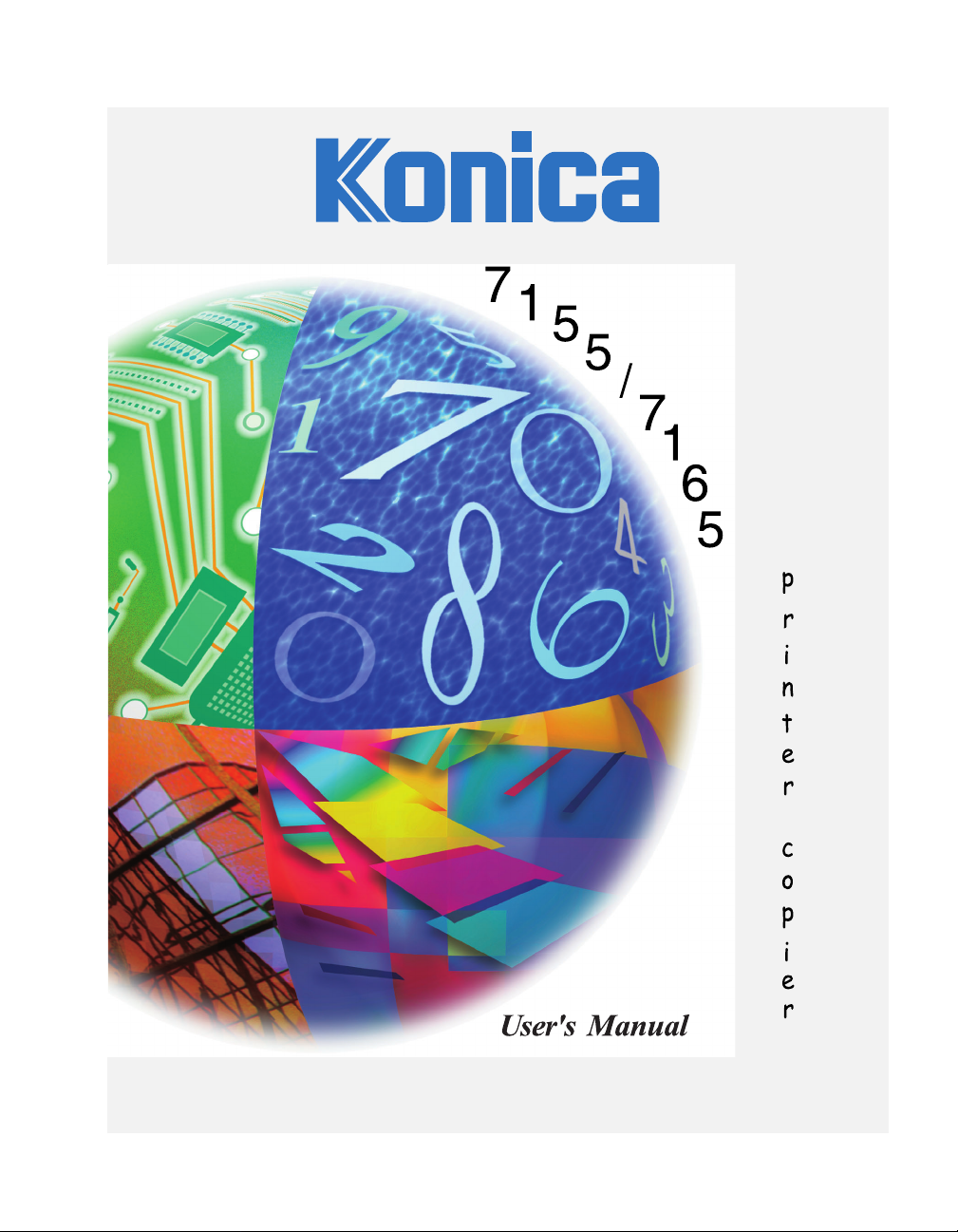
Page 2

Recycled paper is used for the inside pages of this book.
Konica 7155/7165
Workgroup Document System™
E
NERGY STAR® Program
The ENERGY STAR Program has been established to encourage the
widespread and voluntary use of energy-efficient technologies that reduce
energy consumption and prevent pollution. As an ENERGY STAR Partner,
Konica Corporation, Inc. has determined that this product meets the ENERGY
TAR guidelines for energy efficiency, based on the following features.
S
User's Manual
Auto Low Power
This function conserves energy by lowering the set temperature of the fixing unit. In the standard setting, Auto
Low Power operates automatically when 15 minutes have elapsed after completion of the last copy, with the
copier remaining in the ready to copy state during that time.
The time period for the Auto Low Power function can be set for 5 minutes, 10 minutes, 15 minutes, 30 minutes, 60
minutes, 90 minutes, 120 minutes, or 240 minutes. See p. 5-2 for details.
Automatic Shut-Off
This function achieves further energy conservation by partially turning the power supply OFF, thereby reducing
energy consumption to 20W or less. In the standard setting, Automatic Shut-Off follows Auto Low Power,
operating automatically when 90 minutes have elapsed after completion of the last copy, with the copier
remaining in the ready to copy state during that time.
The time period for the Automatic Shut-Off function can be set for 30 minutes, 60 minutes, 90 minutes, 120
minutes or 240 minutes. See p. 5-3 for details.
Automatic Duplex Copying
To reduce paper consumption, use this function to make double-sided (duplex) copies, automatically.
We recommend that you utilize the Auto Low Power function, the Automatic Shut-Off function, and the Automatic
Duplex Copying function.
Page 3
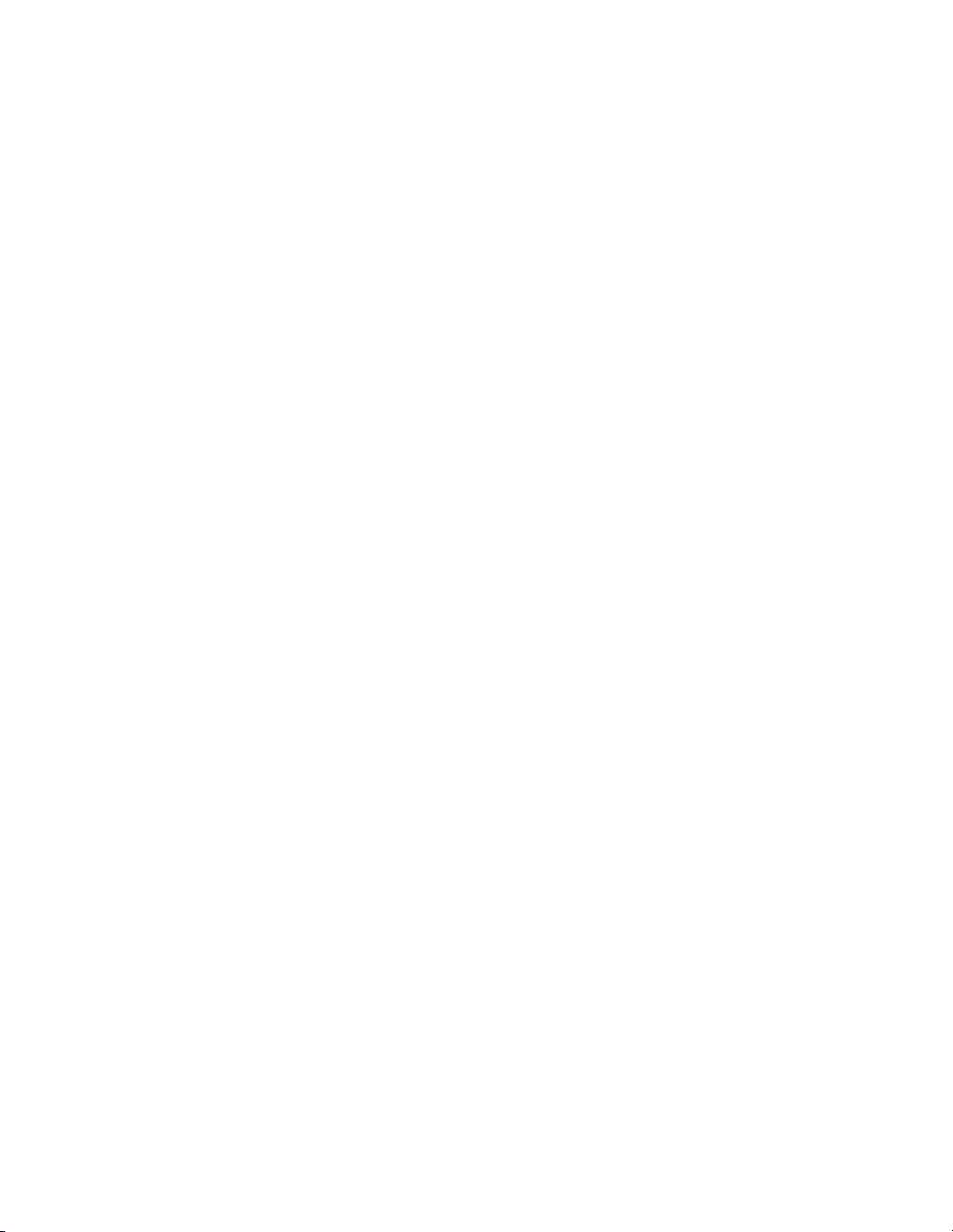
© 2001 by Konica Business Technologies, Inc.
MAINTENANCE AGREEMENT:
The KONICA 7155/7165 Workgroup Document System™ will give you many years of trouble-free service. To
ensure high-quality copying performance and to prevent premature wear or failure of precision parts and
components, schedule periodic cleaning and routine adjustments.
We recommend that you contact your service center to discuss the benefits and advantages of Konica's
Customer Service Maintenance Agreement and to be shown how a maintenance plan can be tailored to your
individual copying needs.
NOTICE:
Konica Business Technologies, Inc. has made every effort to ensure that the information in this manual is
complete and accurate. However, constant efforts are also being made to improve and update the product.
Therefore, Konica Business Technologies, Inc. shall not be liable for errors in this manual or for any consequential
damage resulting from the use of this manual. The information contained herein is subject to change without
notice.
FEDERAL OR STATE STATUTES MAY PROHIBIT THE COPYING OF CERTAIN DOCUMENTS OR
INFORMATION, RESULTING IN FINES OR IMPRISONMENT FOR VIOLATORS.
MANUAL PART NUMBER:
OP-7155/7165-01
Web Site Address:
http://www.konicabt.com
CORRESPONDENCE:
Correspondence regarding this manual may be mailed to the address shown below.
KONICA BUSINESS TECHNOLOGIES, INC.
CORPORATE PUBLICATIONS
500 DAY HILL ROAD
WINDSOR, CT 06095
Page 4
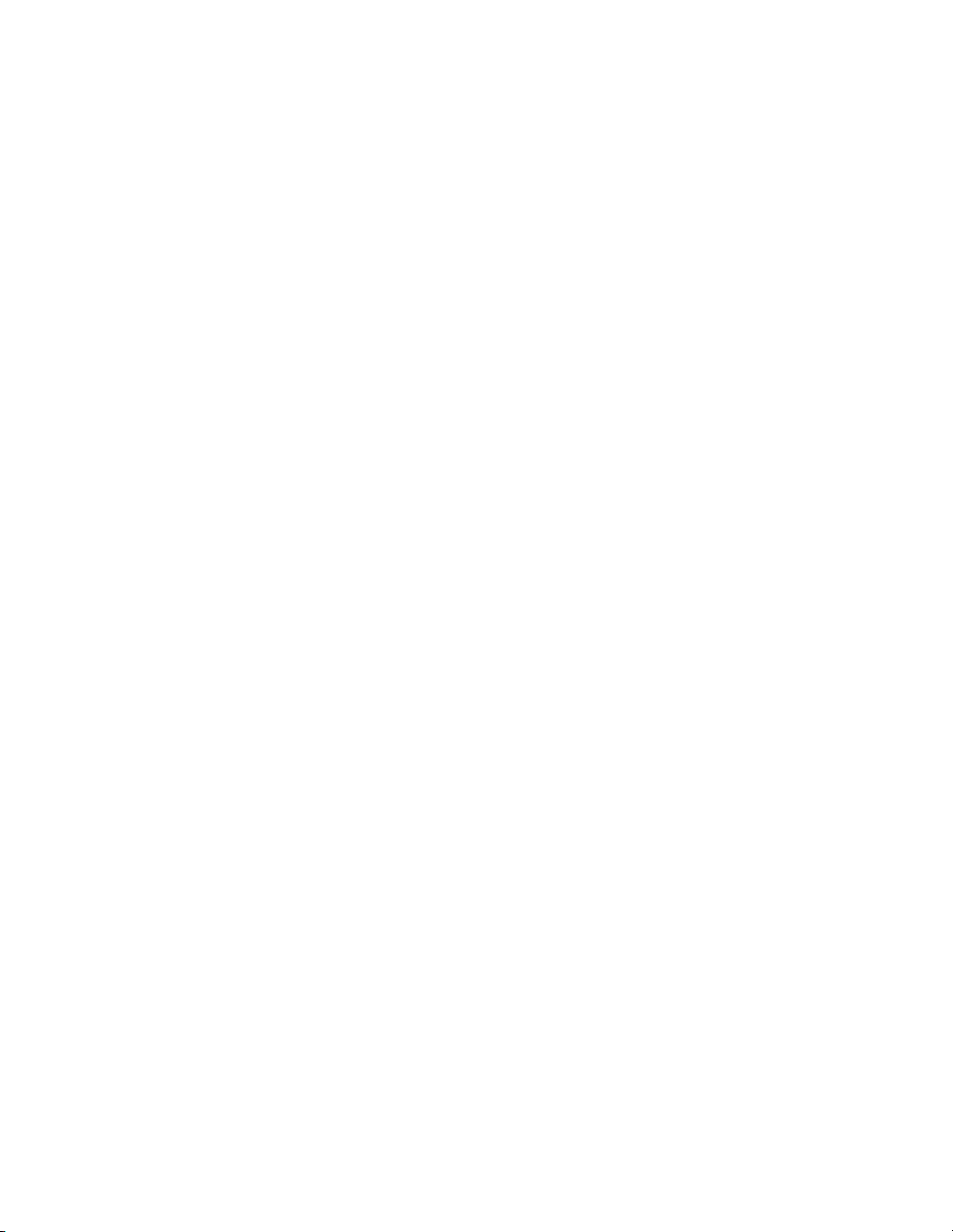
Contents
Section 1: Introduction
To the User..................................................................................................................... 1-2
Key Operator Functions .......................................................................................... 1-2
Copier Service, Repairs & Supplies........................................................................ 1-2
Machine Labels....................................................................................................... 1-2
Control Panel with Interactive Touch Screen........................................................... 1-2
Overview of the User’s Manual ............................................................................... 1-3
Help Mode............................................................................................................... 1-3
Product Overview........................................................................................................... 1-4
Features of the Konica 7155/7165 ................................................................................. 1-5
Copier Features ........................................................................................................... 1-11
Standard Equipment ............................................................................................. 1-11
Optional Equipment .............................................................................................. 1-11
Section 2: Safety Information
User Instructions ............................................................................................................ 2-2
Machine Labels .............................................................................................................. 2-3
Label Locations....................................................................................................... 2-3
Regulations .................................................................................................................... 2-6
FCC Regulations..................................................................................................... 2-6
Canadian Department of Communications Regulations ......................................... 2-6
FDA Regulations..................................................................................................... 2-6
Machine Installation and Power Requirements .............................................................. 2-7
Machine Handling and Care........................................................................................... 2-9
Routine Safety.............................................................................................................. 2-10
Finisher Capacity Requirements .................................................................................. 2-11
Section 3: Machine Information
Machine Configuration ................................................................................................... 3-2
External Machine Call-Outs .................................................................................... 3-3
Internal Machine Call-Outs ..................................................................................... 3-4
Optional Equipment ................................................................................................ 3-5
Site Requirements........................................................................................................ 3-10
Control Panel Layout.................................................................................................... 3-12
Touch Screen ............................................................................................................... 3-13
Basic Screen......................................................................................................... 3-13
Initial Settings............................................................................................................... 3-14
Auto Reset Mode ......................................................................................................... 3-14
Automatic Paper Selection (APS) ................................................................................ 3-14
Automatic Magnification Selection (AMS) .................................................................... 3-14
Automatic Exposure Selection (AES)........................................................................... 3-14
Automatic Tray Switching (ATS) ................................................................................... 3-14
Page 5
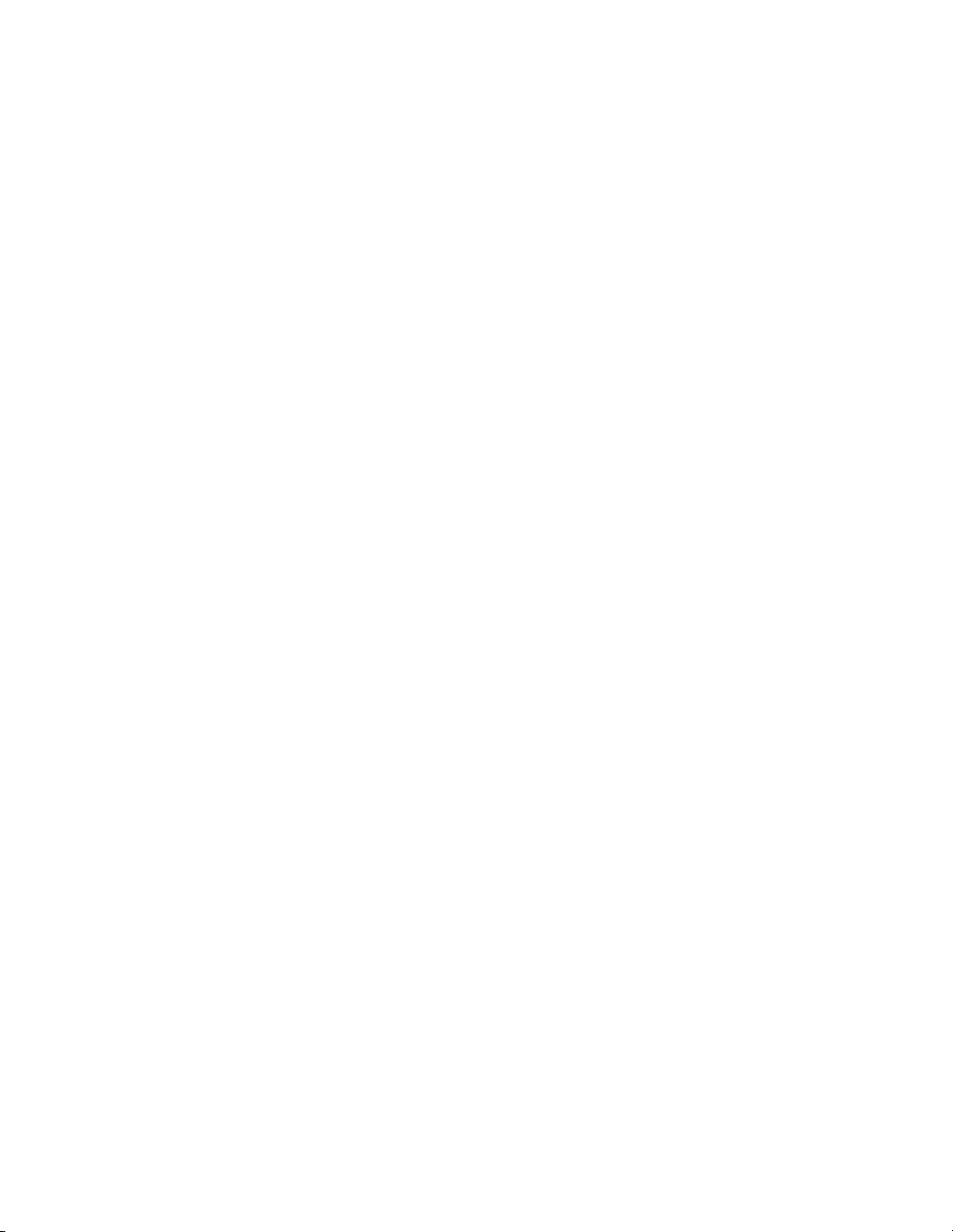
Contents
Section 3: Machine Information (continued)
Lead Edge Delete ........................................................................................................ 3-15
Service Settings ........................................................................................................... 3-15
Finisher-Paper Capacity........................................................................................ 3-15
Key Operator Password ........................................................................................ 3-15
ECM Master Key Code ......................................................................................... 3-15
Weekly Timer Master Key Code............................................................................ 3-15
HDD Management Password................................................................................ 3-16
Staple Sheet Capacity .......................................................................................... 3-16
Section 4: Paper Information
Positioning Originals on the Platen Glass ...................................................................... 4-2
Positioning an Original for Manual Copying ............................................................ 4-2
Using the Reversing Automatic Document Feeder (RADF) ........................................... 4-3
Positioning Originals ............................................................................................... 4-4
Positioning Mixed Originals..................................................................................... 4-5
Paper in Main Body Trays............................................................................................... 4-6
Paper in LT-402 Large Capacity Tray (Option)................................................................ 4-7
Paper in LT-412 Large Capacity Tray (Option)................................................................ 4-7
Paper in Automatic Duplex Unit ..................................................................................... 4-8
Paper in Multi-Sheet Bypass Tray .................................................................................. 4-8
Paper in FS-110/210 Finisher (Option) .......................................................................... 4-9
FS-110/210 Finisher Primary (Main) Tray ............................................................... 4-9
FS-110/210 Finisher Secondary (Sub) Tray.......................................................... 4-10
FS-210 Finisher Booklet Tray................................................................................ 4-10
Paper in PI-110 Cover Sheet Feeder (Option) ............................................................. 4-11
Paper in PK-110 Punching Kit (Option)........................................................................ 4-12
Paper Weight Compatibility Chart ................................................................................ 4-12
Section 5: Copier Management
Power Saver Mode......................................................................................................... 5-2
Auto Low Power ...................................................................................................... 5-2
Manual Low Power.................................................................................................. 5-3
Auto Shut-Off .......................................................................................................... 5-4
Manual Shut-Off...................................................................................................... 5-4
Entering an ECM Password ........................................................................................... 5-5
Weekly Timer Function................................................................................................... 5-6
Timer Interrupt ........................................................................................................ 5-6
Counter List.................................................................................................................... 5-8
To Display the Counter List ..................................................................................... 5-8
To Print the Counter List ......................................................................................... 5-8
Machine Condition Information ...................................................................................... 5-9
Page 6
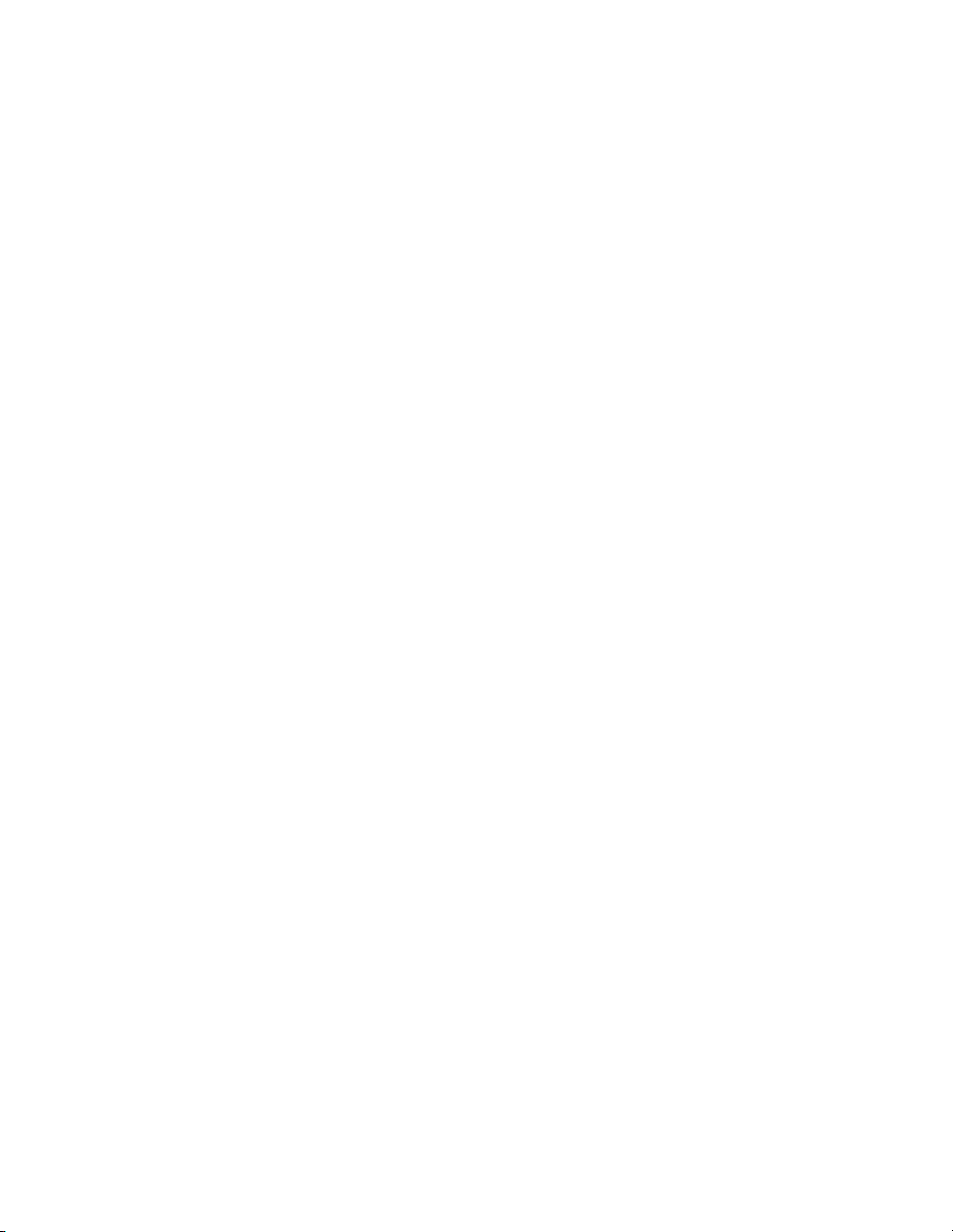
Contents
Section 6: Basic Operations
How to Make a Basic Copy ............................................................................................ 6-2
The Basic Screen.................................................................................................... 6-2
Setting Job During Warm-up................................................................................... 6-4
To Stop Scanning/Printing....................................................................................... 6-5
Recalling Previous Job Settings.............................................................................. 6-6
Copy Mode..................................................................................................................... 6-7
Copy Mode Using RADF......................................................................................... 6-8
1s2 Copy Mode Using Platen Glass...................................................................... 6-9
Using the Multi-Sheet Bypass Tray .............................................................................. 6-11
Copy Density................................................................................................................ 6-13
Automatic Exposure Selection (AES).................................................................... 6-13
Manual Mode (Lighter, Normal, Darker)................................................................ 6-13
Density Shift.......................................................................................................... 6-14
Lens Mode ................................................................................................................... 6-16
Automatic Paper Selection (APS) ......................................................................... 6-16
Automatic Magnification Selection (AMS)............................................................. 6-17
Selecting a Special Ratio for Non-Standard Paper ............................................... 6-18
Special Ratio Table ............................................................................................... 6-19
Preset and User Set Ratios .................................................................................. 6-20
Zoom Mode........................................................................................................... 6-21
Vertical/Horizontal Zoom....................................................................................... 6-22
Copy Size..................................................................................................................... 6-23
Selecting Paper Type/Size for Multi-Sheet Bypass Tray........................................ 6-24
Binding Mode ............................................................................................................... 6-27
Reserve........................................................................................................................ 6-28
Set Reserve Job ................................................................................................... 6-28
Job Status Screen................................................................................................. 6-30
Mishandled Paper During the Reserve Setting..................................................... 6-33
When Paper is Depleted for the Job in Progress .................................................. 6-34
Store Mode................................................................................................................... 6-35
Platen Store Mode ................................................................................................ 6-35
RADF Store Mode................................................................................................. 6-37
Interrupt Mode.............................................................................................................. 6-38
Rotation........................................................................................................................ 6-40
Rotation and APS ................................................................................................. 6-40
Rotation and AMS................................................................................................. 6-41
To Release Automatic Rotation............................................................................. 6-42
Check Mode and Proof Copy ....................................................................................... 6-43
Help Mode.................................................................................................................... 6-46
Page 7
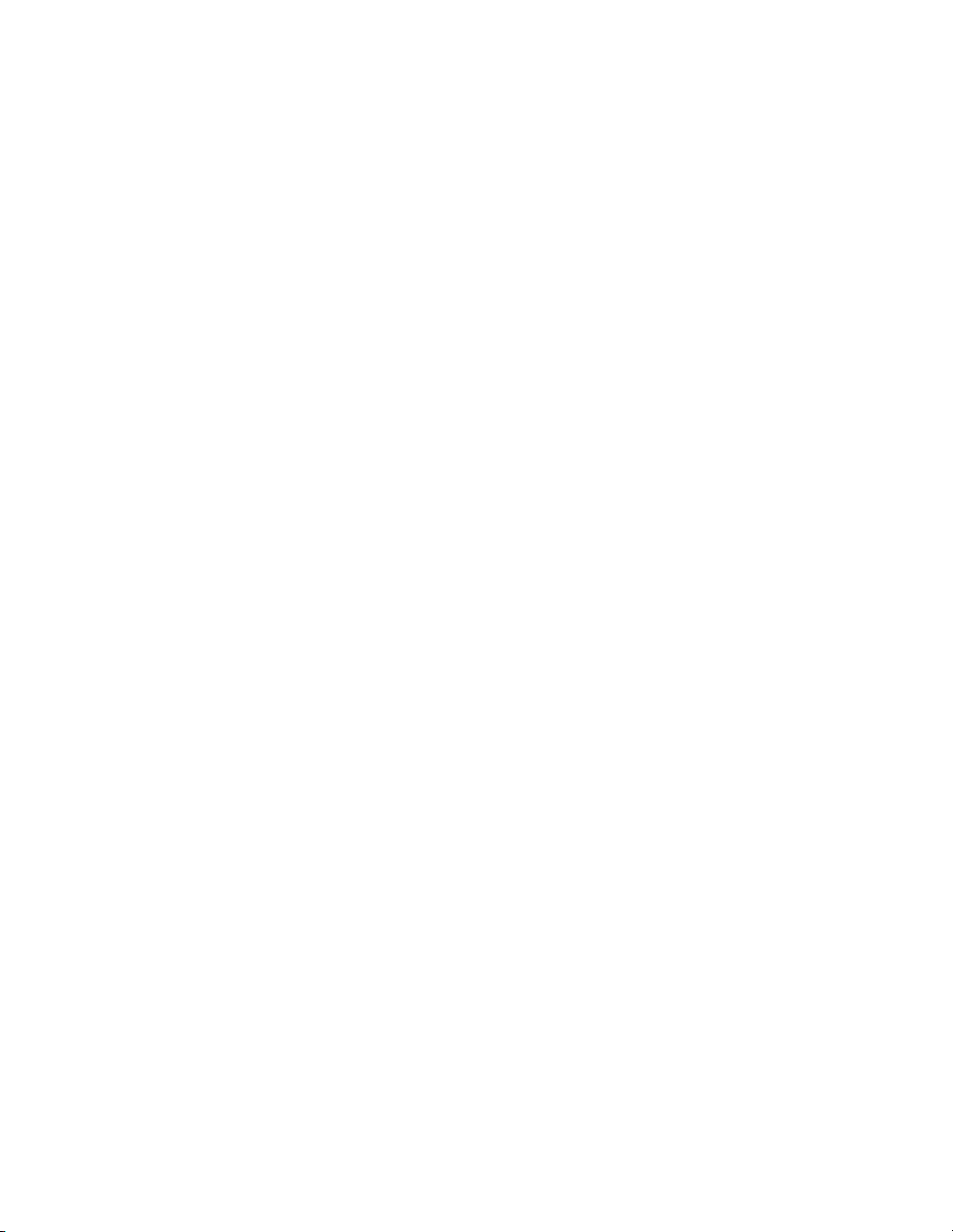
Contents
Section 7: Output Modes
FS-110/210 Finisher Specifications ............................................................................... 7-2
Non-Sort Mode Using Primary (Main) Tray .................................................................... 7-5
Sort Mode Using Primary (Main) Tray............................................................................ 7-6
Staple-Sort Mode Using Primary (Main) Tray................................................................. 7-7
Group Mode Using Primary (Main) Tray....................................................................... 7-10
Output Modes Using Secondary (Sub) Tray................................................................. 7-11
Folding and Stapling & Folding Modes......................................................................... 7-13
Punch Mode ................................................................................................................. 7-16
Three-Folding Mode..................................................................................................... 7-18
Cover Sheet Feeder ..................................................................................................... 7-20
Manual Finishing .......................................................................................................... 7-23
Output Mode for Machine without Finisher .................................................................. 7-26
Face Down Exit..................................................................................................... 7-27
Face Up Exit.......................................................................................................... 7-30
Section 8: Special Original
Original Direction ........................................................................................................... 8-2
Text/Photo Enhance ....................................................................................................... 8-3
Special Original .............................................................................................................. 8-5
Mixed Original ......................................................................................................... 8-5
Z-Folded Original .................................................................................................... 8-7
Original Form ................................................................................................................. 8-8
Page 8
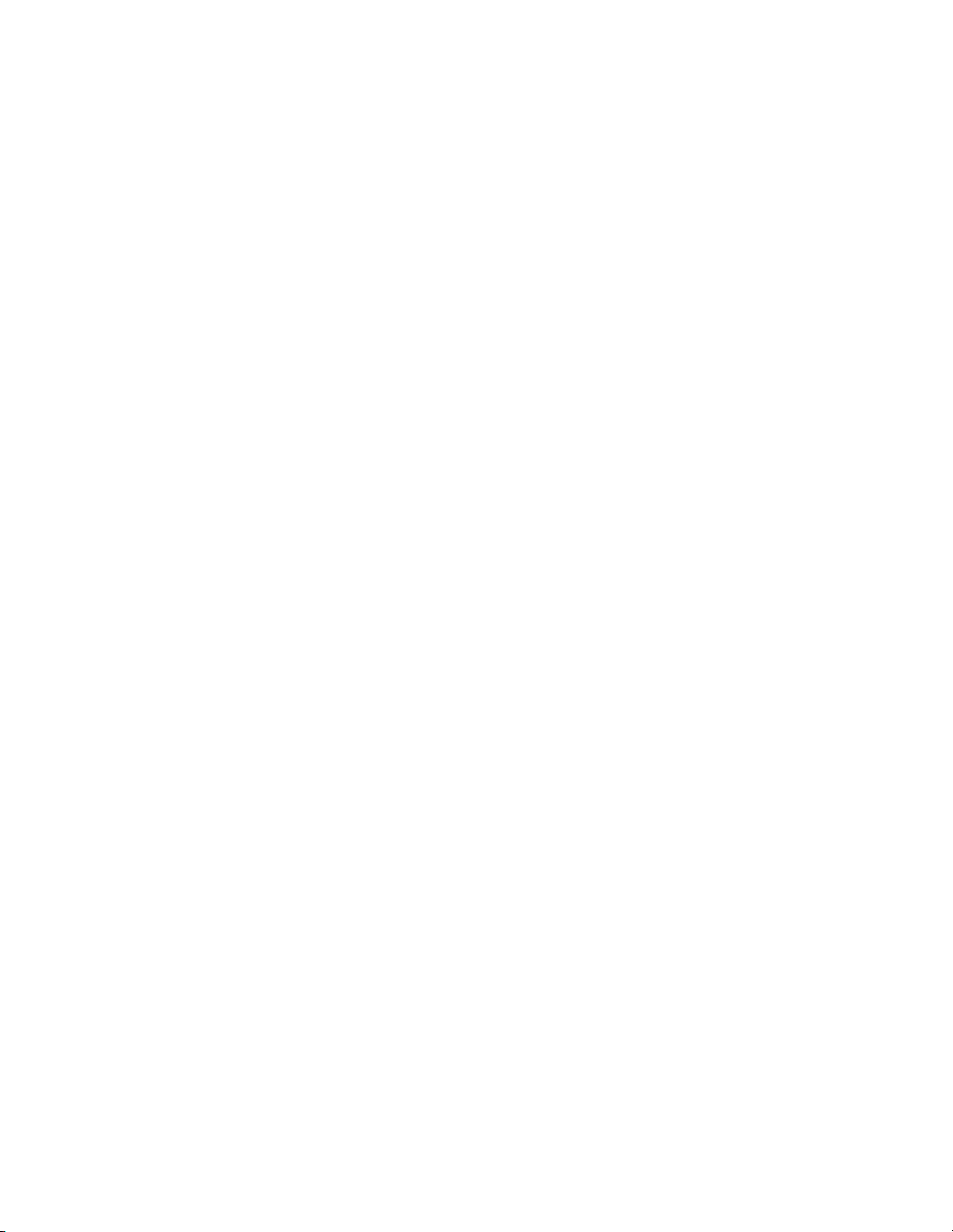
Contents
Section 9: Applications
Application Function Menu............................................................................................. 9-2
Sheet/Cover Insertion .................................................................................................... 9-3
Chapter .......................................................................................................................... 9-8
Combination ................................................................................................................. 9-10
Booklet ......................................................................................................................... 9-12
Tr ansparency Interleave ............................................................................................... 9-15
Image Insert ................................................................................................................. 9-17
Book Copy.................................................................................................................... 9-19
Program Job................................................................................................................. 9-21
Non-Image Area Erase ................................................................................................ 9-23
Reverse Image............................................................................................................. 9-25
Repeat Image............................................................................................................... 9-26
Frame/Fold Erasure ..................................................................................................... 9-29
AUTO Layout................................................................................................................ 9-31
All-Image Area ............................................................................................................. 9-33
Image Shift ................................................................................................................... 9-34
To Adjust Position of Copy Image ......................................................................... 9-34
To Reduce and Shift Copy Image ......................................................................... 9-37
Stamp........................................................................................................................... 9-39
Overlay......................................................................................................................... 9-44
Overlay Memory........................................................................................................... 9-46
To Store Overlaying Image Data in HDD .............................................................. 9-46
To Overlay Image Stored in HDD.......................................................................... 9-49
Section 10: Job Memory
Job Store...................................................................................................................... 10-2
Job Recall .................................................................................................................... 10-4
Job Memory Form ........................................................................................................ 10-6
Page 9
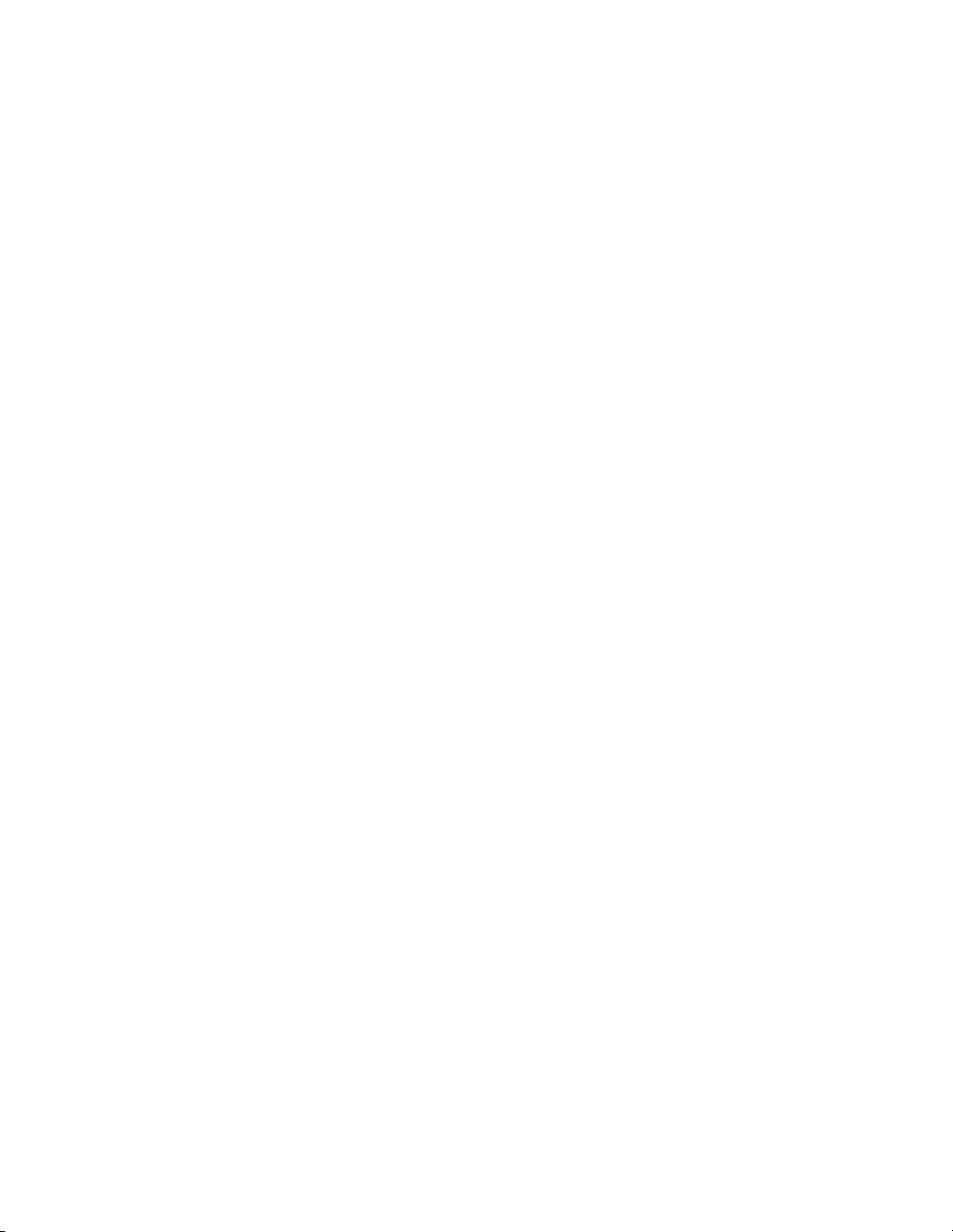
Contents
Section 11: Server Function
Server Function............................................................................................................ 11-2
Image Store/Delete Mode ............................................................................................ 11-4
To Store Image Data in HDD/PC .......................................................................... 11-4
To Tr ansmit Image Data to PC .............................................................................. 11-7
To Delete Image Data ........................................................................................... 11-9
Image Store & Output Mode ...................................................................................... 11-10
Image Recall Mode .................................................................................................... 11-12
Image Edit Mode ........................................................................................................ 11-14
Section 12: Tandem Mode
Tandem Mode Operation.............................................................................................. 12-2
To Stop Scanning/Printing............................................................................................ 12-5
Troubleshooting............................................................................................................ 12-6
Section 13: Shortcuts
Set Reserve Job........................................................................................................... 13-2
Store Originals Scanned from Platen........................................................................... 13-2
Store Originals Scanned from RADF ........................................................................... 13-2
Stapling & Folding, and Folding ................................................................................... 13-3
Mixed Original .............................................................................................................. 13-3
Sheet/Cover Insertion .................................................................................................. 13-3
Chapter ........................................................................................................................ 13-4
Combination ................................................................................................................. 13-4
Booklet ......................................................................................................................... 13-4
Tr ansparency Interleave ............................................................................................... 13-5
Image Insert ................................................................................................................. 13-5
Book Copy.................................................................................................................... 13-6
Program Job................................................................................................................. 13-6
Non-Image Area Erase ................................................................................................ 13-6
Reverse Image............................................................................................................. 13-7
Repeat Image............................................................................................................... 13-7
Frame/Fold Erasure ..................................................................................................... 13-7
AUTO Layout................................................................................................................ 13-8
All-Image Area ............................................................................................................. 13-8
Image Shift/ Reduce & Shift ......................................................................................... 13-8
Stamp/Overlay ............................................................................................................. 13-9
Loading Paper............................................................................................................ 13-10
Adding Toner .............................................................................................................. 13-10
Page 10
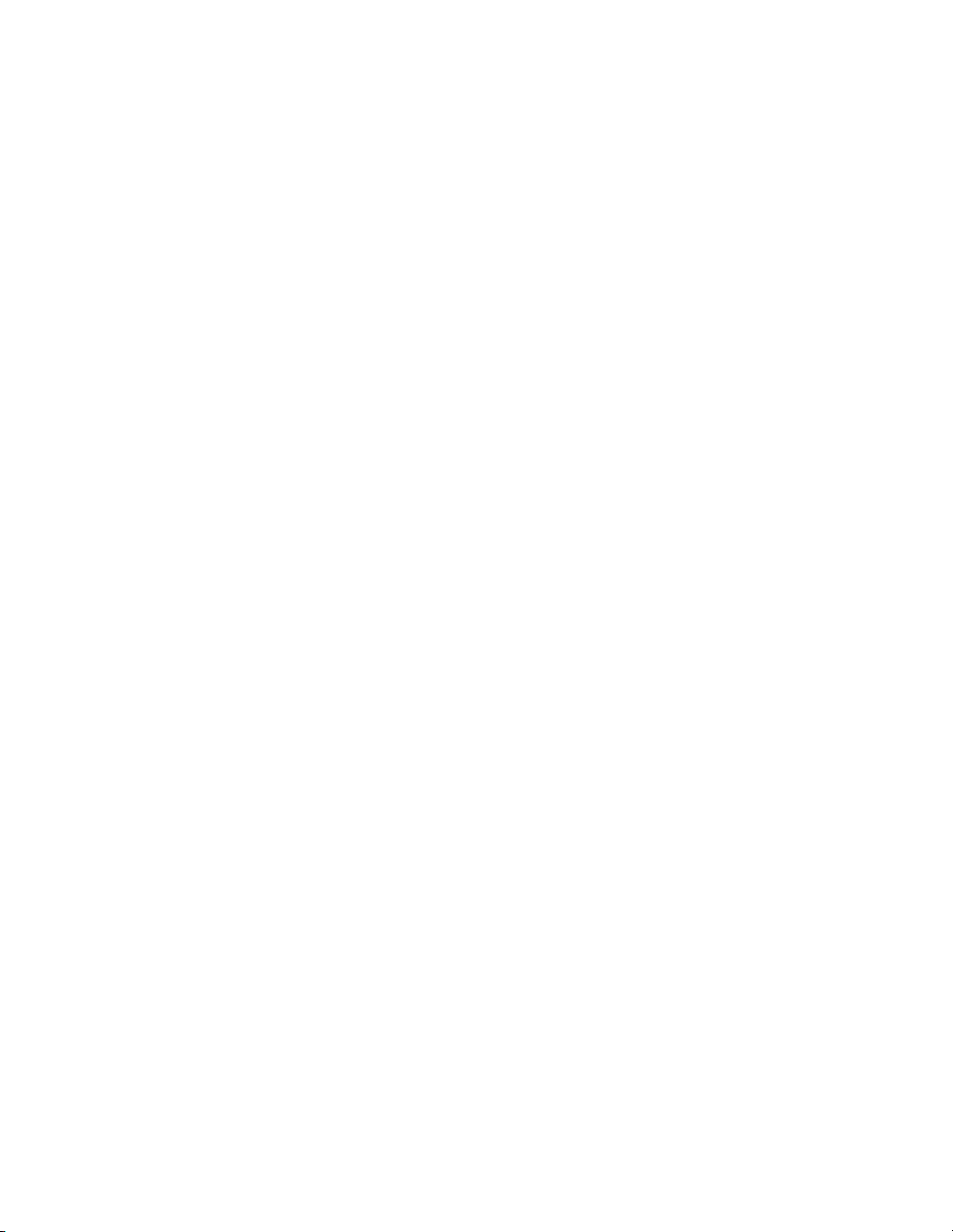
Contents
Section 14: Key Operator Mode
To the Key Operator ..................................................................................................... 14-2
How to Access the Key Operator Mode ................................................................ 14-3
Function Menu Map ..................................................................................................... 14-4
System Initial Setting [1]............................................................................................... 14-7
Date & Time Setting [1]......................................................................................... 14-7
Language Select Setting [2].................................................................................. 14-9
IP Address Setting [3] ......................................................................................... 14-10
E-Mail Transmission Setting [4]........................................................................... 14-11
Copier Initial Setting [2] .............................................................................................. 14-13
User Setting Mode [3] ................................................................................................ 14-15
User Density Level 1 Setting [1].......................................................................... 14-15
User Density Level 2 Setting [2].......................................................................... 14-16
User Lens Mode Ratio Setting [3] ....................................................................... 14-17
ECM (Electronic Copy Monitor) Function Setting [4].................................................. 14-18
How to Access the ECM Setting Mode ............................................................... 14-19
E.C.M. Data Edit [1]............................................................................................. 14-20
E.C.M. All Count Reset [2] .................................................................................. 14-24
E.C.M. Function Setting [3] ................................................................................. 14-25
Lock / Delete Job Memory [5] .................................................................................... 14-26
Paper Type / Special Size Set [6] ............................................................................... 14-27
Panel Contrast / Key Sound Adjustment [7] ............................................................... 14-29
Key Operator Data Setting [8] .................................................................................... 14-30
Weekly Timer [9] ........................................................................................................ 14-31
How to Access the Weekly Timer Setting Mode ................................................. 14-32
Weekly Timer On/Off Setting [1] ......................................................................... 14-33
Timer Setting [2].................................................................................................. 14-34
Timer Action On/Off Setting [3] ........................................................................... 14-36
Lunch Hour Off Setting [4] .................................................................................. 14-38
Timer Interrupt Password Setting [5]................................................................... 14-39
Control Panel Adjustment [10] ................................................................................... 14-40
Tr ay Auto Select Setting [11]...................................................................................... 14-41
Power Save Setting [12]............................................................................................. 14-42
Memory Switch Setting [13] ....................................................................................... 14-43
Machine Management List Print [14] ......................................................................... 14-50
Call Remote Center [15]............................................................................................. 14-51
Side 2 Lens Adjustment [16] ...................................................................................... 14-52
Finisher Adjustment [17] ............................................................................................ 14-53
HDD Management Setting [18] .................................................................................. 14-55
Scan Transmission Setting [19].................................................................................. 14-57
Non-Image Area Erase Setting [20] ........................................................................... 14-59
Key Operator ECM Form............................................................................................ 14-60
Page 11
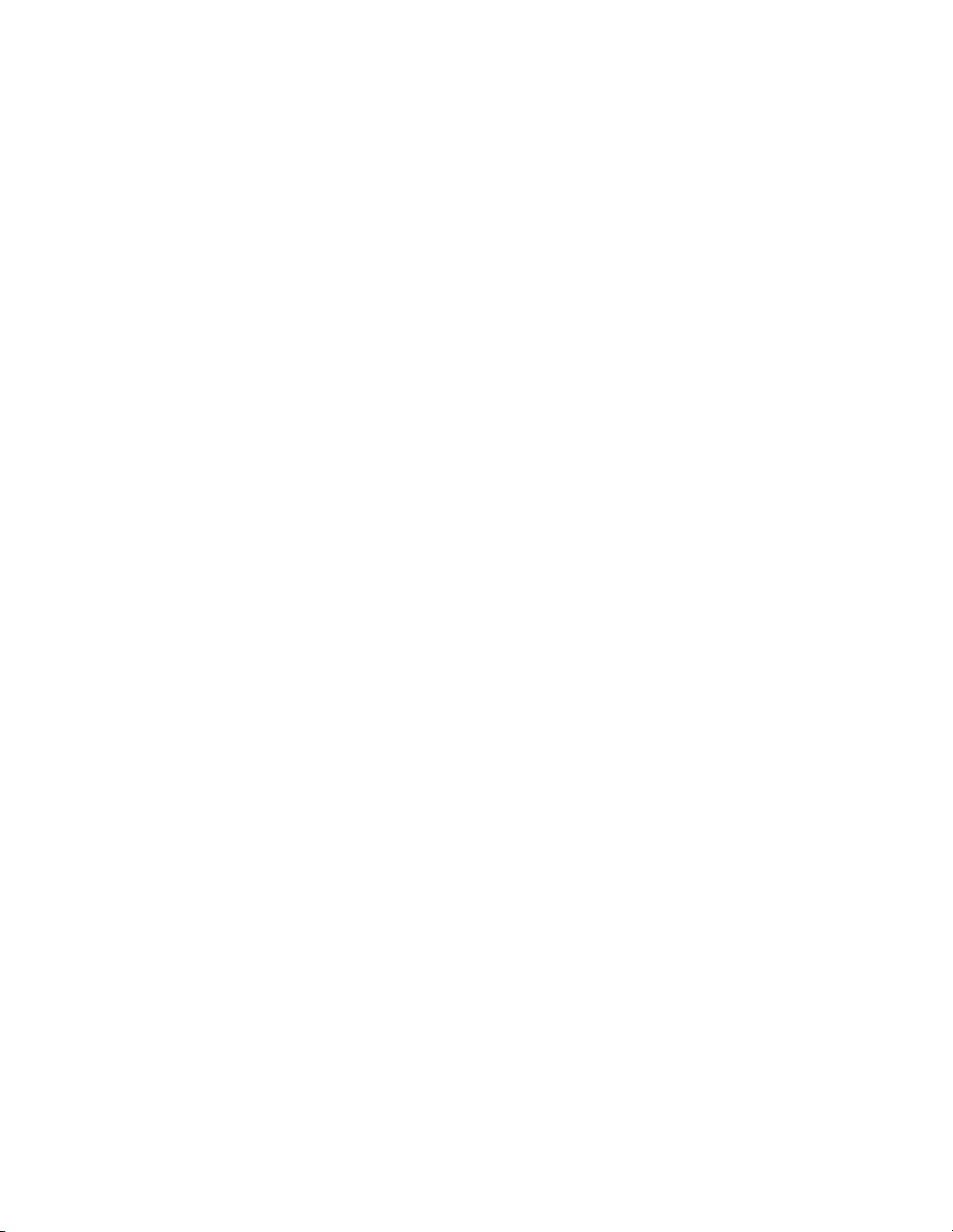
Contents
Section 15: Maintenance & Supplies
Loading Paper.............................................................................................................. 15-2
Paper Indicator...................................................................................................... 15-2
Paper Empty Indicator........................................................................................... 15-2
Using the HELP Key ............................................................................................. 15-2
Loading Paper in Tray 1 and 2 .............................................................................. 15-3
Loading Paper in Tray 3 ........................................................................................ 15-4
Loading Paper in LCT (LT-402/LT-412).................................................................. 15-5
Loading Tabbed Sheets in Tray 1, 2, or 3 .............................................................. 15-6
Loading Tabbed Sheets in LCT (LT-402/LT-412) ................................................... 15-7
Adding Toner ................................................................................................................ 15-8
Inserting a New Staple Cartridge into FS-110/210 Finisher ........................................ 15-9
Empty Trash Basket of PK-110 Punching Kit ............................................................. 15-10
Preventive Maintenance............................................................................................. 15-11
Reading the PM Counter .................................................................................... 15-11
Printing the PM Counter...................................................................................... 15-11
Cleaning the Left Partition Glass................................................................................ 15-12
Cleaning the Document Glass and Cover.................................................................. 15-12
Service, Repairs, Supplies ......................................................................................... 15-13
Section 16: Troubleshooting
Call for Service............................................................................................................. 16-2
Limited Use of the Copier in Trouble ..................................................................... 16-3
Memory Overflow ......................................................................................................... 16-4
Power OFF/ON Screen ................................................................................................ 16-5
Clearing Mishandled Paper.......................................................................................... 16-6
Copying Hints............................................................................................................... 16-8
Section 17: Machine Specifications
Specifications ............................................................................................................... 17-2
Page 12
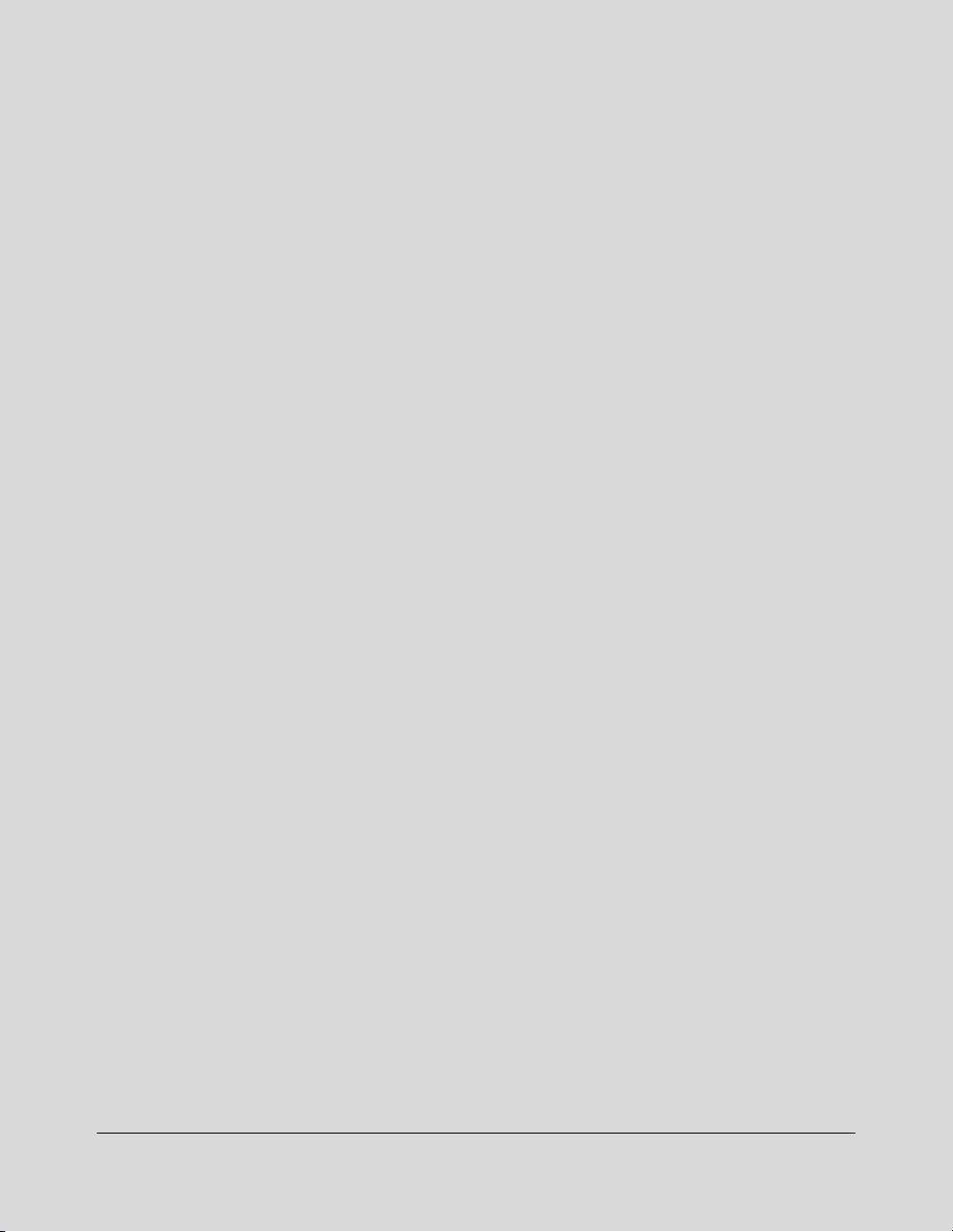
Section 1: Introduction
To the User
Key Operator Functions
Copier Service, Repairs & Supplies
Machine Labels
Control Panel with Interactive Touch Screen
Overview of the User’s Manual
Help Mode
Product Overview
Features of the Konica 7155/7165
Copier Features
Standard Equipment
Optional Equipment
Introduction 1-1
Page 13
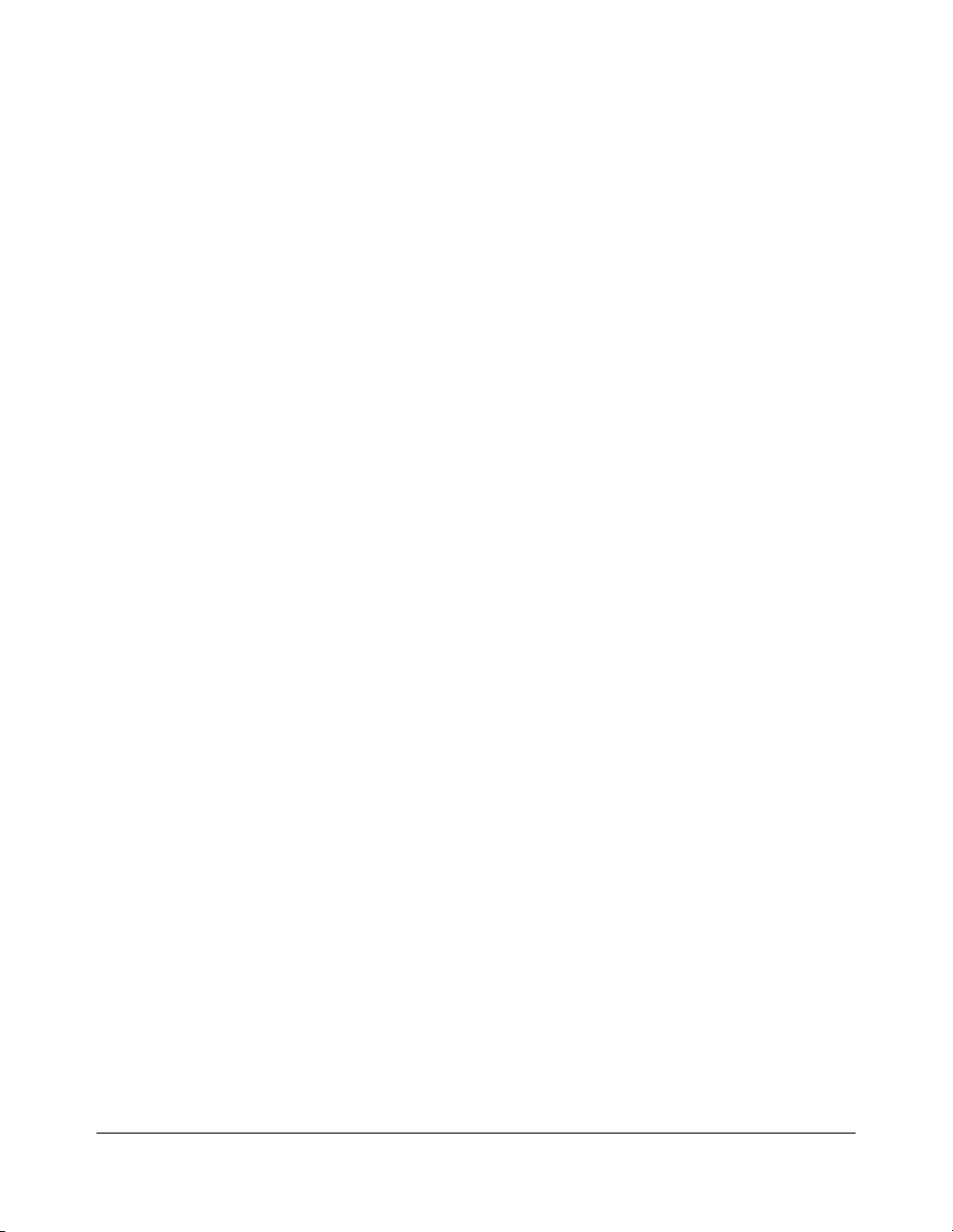
Introduction
To the User
Welcome to the Konica 7155/7165 Workgroup Document System™. The following topics
relate to general product information and provide tips on using this manual.
Key Operator Functions
Custom settings can be made by the key operator or anyone who is responsible for the
machine. Access to the Key Operator mode may require a key operator password, if
previously set by your authorized Konica service representative. Use the password system
to limit use of key operator functions to a person who is authorized to handle the
responsibility.
Copier Service, Repairs & Supplies
Copier service and repairs should be performed only by an authorized Konica service
representative. To maintain personal safety and to avoid machine damage, never
disassemble the machine for any reason. To ensure optimal copy quality, use only supplies
that are recommended by Konica Business Technologies, Inc. For convenience, use the
form located at the end of
and supply orders.
Machine Labels
Section 15: Maintenance & Supplies
to record all service, repair,
Information labels are affixed to the copier to provide quick and easy instructions on basic
copying, loading paper, adding toner, and clearing mishandled paper. In addition, safety
labels are attached to various internal areas of the copier, to provide cautionary
information that must be heeded to prevent personal injury or damage to the copier.
Sample machine safety labels are shown in
Section 2: Safety Information
.
Control Panel with Interactive Touch Screen
The 7155/7165 control panel is user friendly and easy to operate. The far right portion of
the panel displays the Timer indicator and buttons to select Power Saver On/Off, Interrupt,
Proof Copy and Stop. Adjacent to this section is the keypad to select Print Quantity,
Counter and Clear Quantity. The next section on the left displays the Copy/Scanner/
Server/Printer indicator and keys to select the mode as well as keys to select Check, Help,
Job Memory and Auto Reset modes. To the left is the LCD screen.
Copying modes, selections, and setting changes can be made from the touch screen. The
upper portion of the touch panel automatically displays machine status information, as
required. In addition, the [HELP] key will display information on each function that is
displayed on the screen and will provide step-by-step instructions.
1-2 Introduction
Page 14
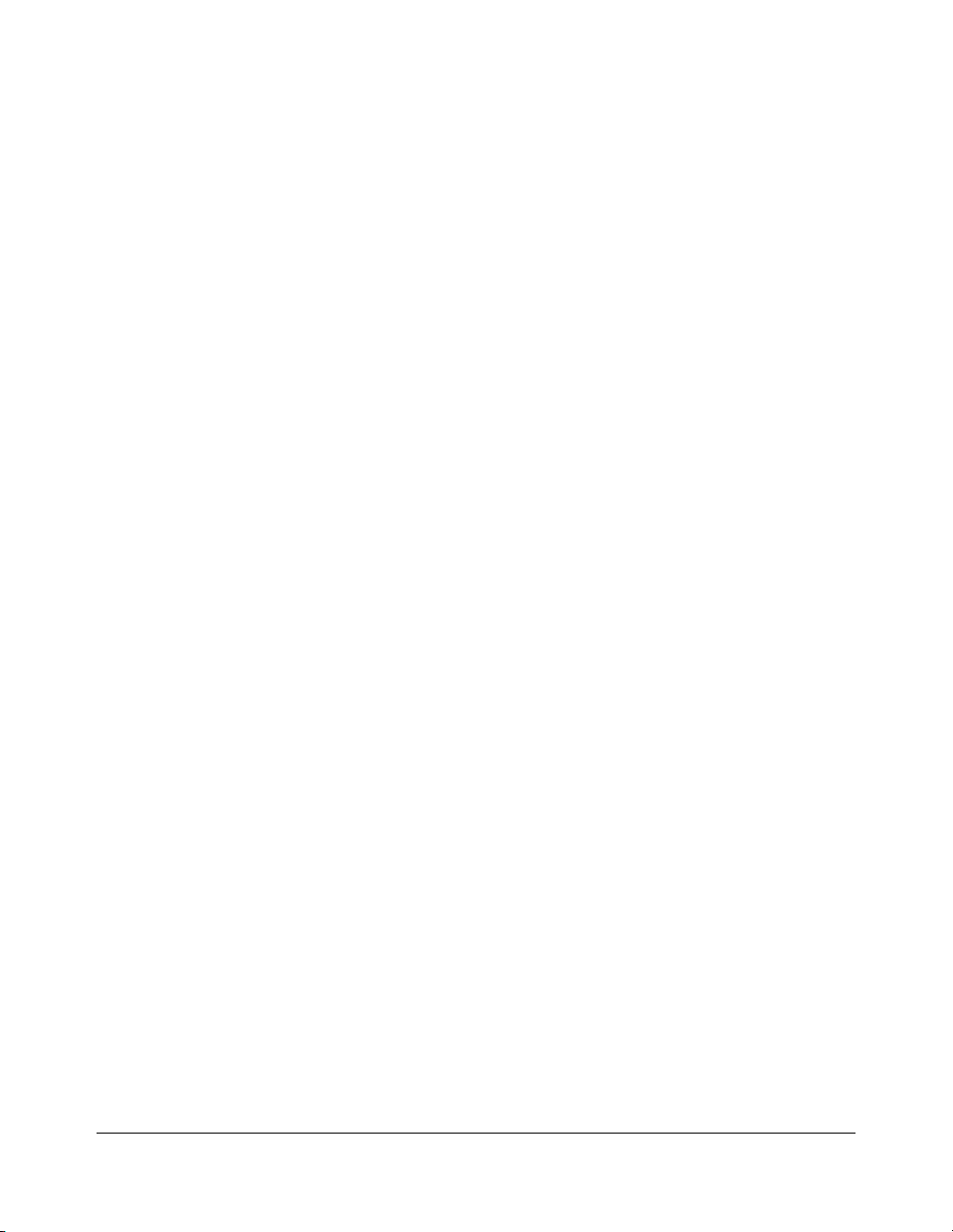
Introduction
To the User (continued)
Overview of the User’s Manual
For optimal performance, read this manual before using the copier. Be sure to handle the
machine and perform all copying operations only as recommended in the manual. Keep
the manual located with the machine so that all users may refer to it, as needed.
Manual Organization:
This manual includes sixteen topic sections as well as product specifications. Highlights
are as follows:
Section 1: General product information and features.
Section 2: Safety information to be read before operating this equipment.
Section 3: Machine information to be used as a reference when performing all copying
jobs, especially when capacities, sizes and weights are factors.
Section 4: Paper information to be used as a reference when performing all copying jobs.
Section 5: Copier management information to be read before operating this equipment.
Section 6: Information on using the touch screen and selecting basic copying functions.
Section 7: Information on output modes, including sort, staple-sort, group, punching, face
up, folding/stapling & folding, three-folding, cover sheet feed, and manual
finishing functions.
Section 8: Information on special original modes.
Section 9: Information on special applications modes.
Section 10: Information on job memory functions.
Section 11:
Section 12: Shortcuts for special application functions and some basic functions.
Section 13: Information on tandem mode functions.
Section 14: Information on key operator functions for customizing the machine to suit your
Section 15: Information on maintaining this equipment and replenishing paper and toner.
Section 16: Troubleshooting information and instructions for clearing mishandled paper.
Section 17: Machine specifications for the main body and accessories.
Information on server functions for storing the image data in HDD during printing.
working environment. The key operator mode should be used by an
authorized person.
Page Design:
The page layout of this manual is designed to help you perform each operation quickly and
easily. The basic format includes an introductory explanation of each function, step-bystep procedures, and illustrations to enhance many of the procedures. Caution statements
specific to a topic are located on appropriate pages. Special notes are located at the
bottom of the page.
Help Mode
Help can be obtained for any function or mode that is displayed on the screen by pressing
the Help button on the control panel.
Introduction 1-3
Page 15
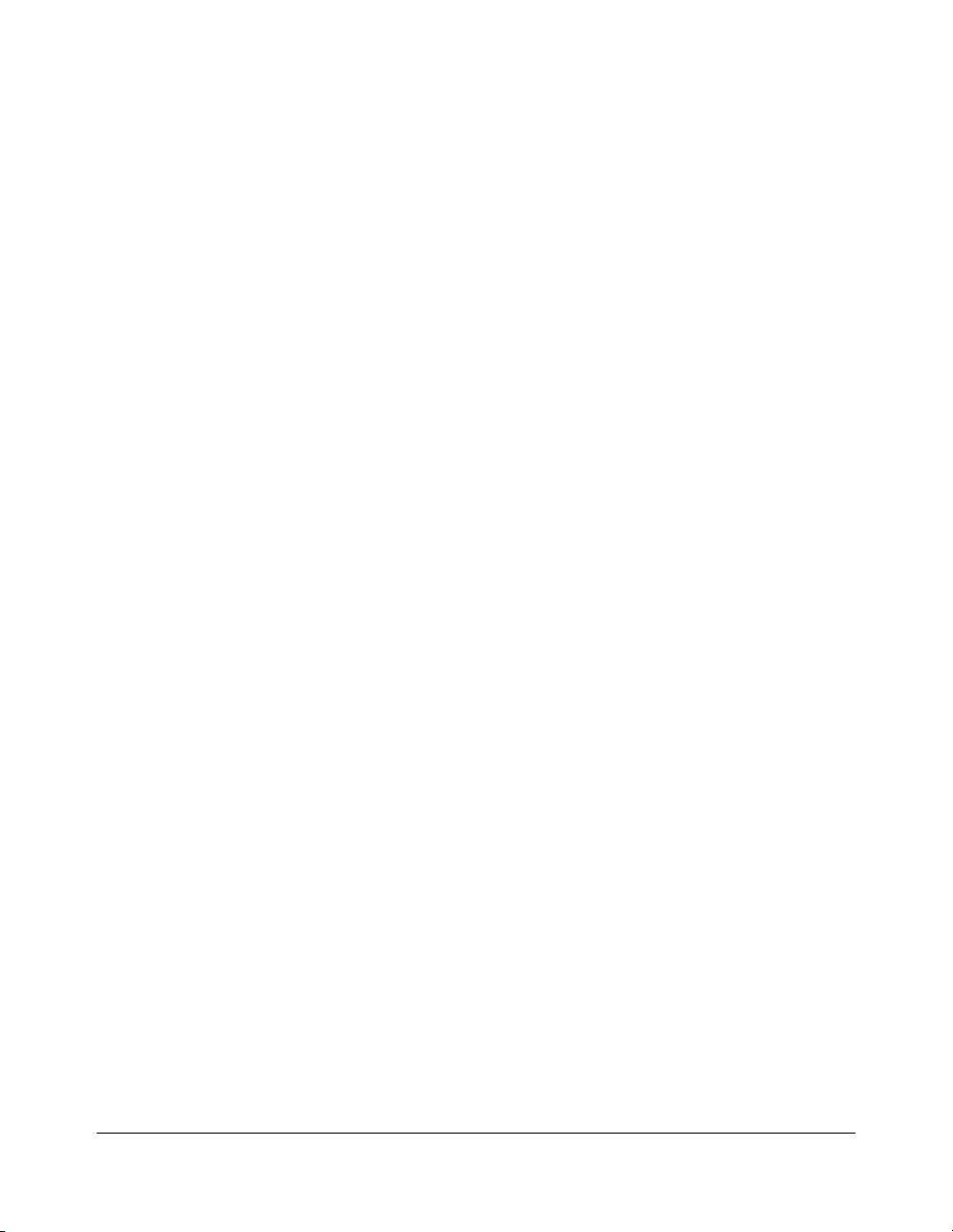
Introduction
Product Overview
The Konica 7155/7165 is a digital printer/copier that can be used as a stand-alone copier
or as a high-speed network printer when connected to the optional IP-511 Image
Processor.
The Konica 7155/7165 can also be used as a print server on a network operating system.
Separate user’s manuals and installation instructions are included with the optional IP-511
device.
Digital technology and memory capability of the Konica 7155/7165 provide many
advantages over the conventional photocopying process.
In conventional photocopying, a scanned image virtually remains intact as it is represented
on the drum and then copied onto the output media. While many conventional settings can
be made before outputting the copies to effect image reduction, lens adjustment, image
erasure and job store, etc., the conventional photocopying process cannot transform the
image into bits or store image data into memory.
In the Konica 7155/7165, a scanned image is electronically digitized into data bits that are
represented in code form and stored into memory. Stored data can be retrieved from
memory and output in various ways, as controlled by software. The digitized image is
represented as pixels on a screen or as dots per inch (dpi) on hard copy. The Konica 7155/
7165 resolves image in the copier/printer mode at 600 dpi.
Konica 7155/7165 digital technology enables you to:
•feed originals only once to make multiple copies, thereby preserving the condition of
originals
• store images in memory and perform Sheet/Cover insertion, Chapter, Combination,
Booklet, Image insert, Book copy, Program job, Mixed original, Repeat, Image shift,
Stamp/Overlay
• enhance photos, complex text image quality, and enhance lighter images
• reduce toner consumption and produce clean copies with Non-image area erase
• organize images into booklet format
• insert images scanned from the platen into a set scanned from the document feeder
• check copying conditions and produce a proof copy before making multiple copied sets
• confirm the current machine status
• select offset-sort, offset-group, staple-sort, folding, or stapling & folding output mode
using optional Finisher (FS-110/210)
• set reserve jobs to make copies of different types in succession
•overlay stamp, watermark, or scanned images on the scanned originals
• store image data in HDD (option) for future printing
1-4 Introduction
Page 16
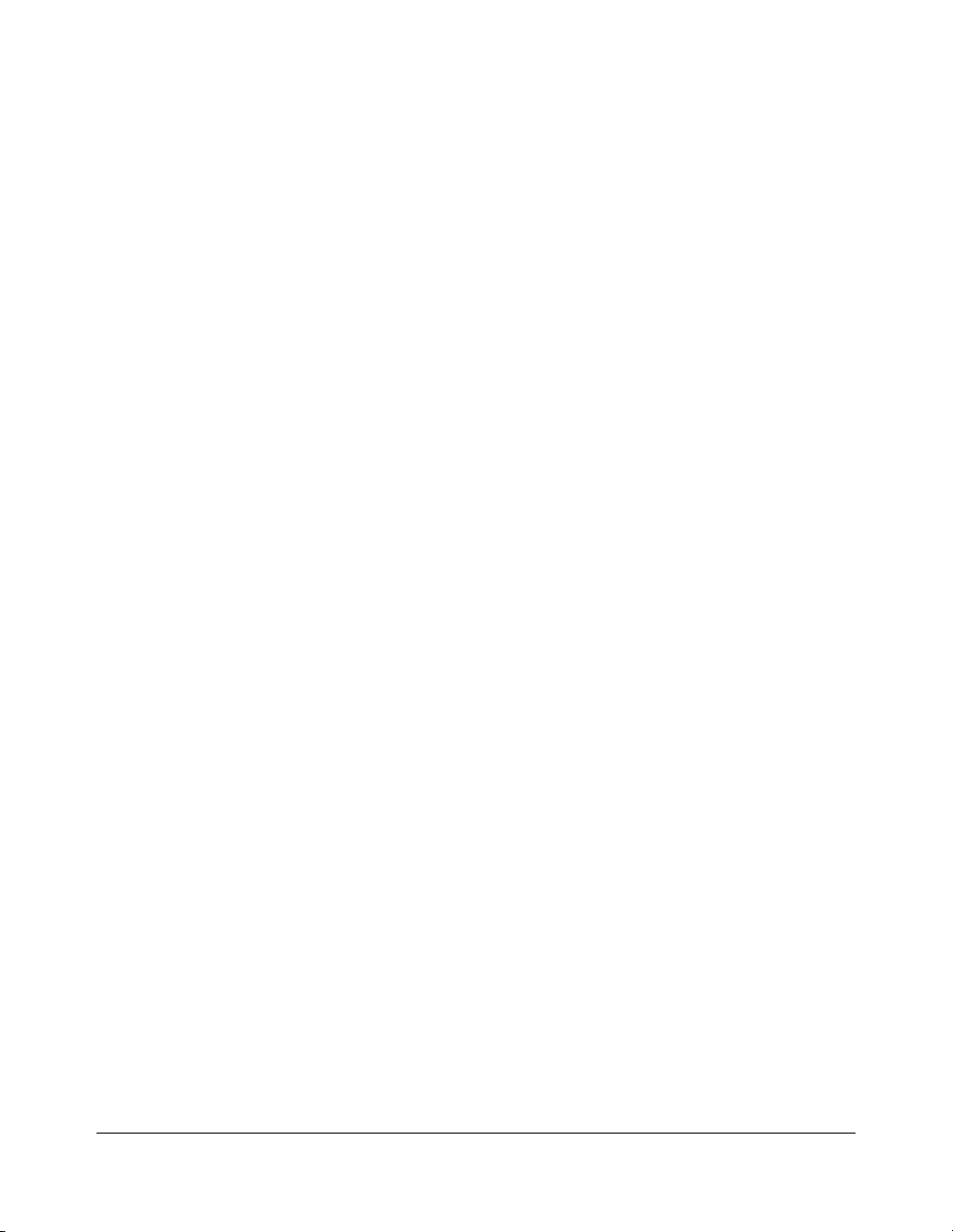
Introduction
Features of the Konica 7155/7165
• All-Image Area
Makes copies printed completely to the edges of the paper to avoid image loss.
• AES - Automatic Exposure Selection
Automatically adjusts exposure to compensate for quality of the original.
• AMS - Automatic Magnification Selection
Automatically selects an appropriate magnification ratio when Copy Size is selected
manually. Automatically selected when [AMS] key is touched.
• APS - Automatic Paper Selection
Automatically selects copy paper size to match the original documents.
•ATS - Automatic Tray Switching
Automatically switches trays to allow copying to continue without interruption if the
selected tray empties while copying is in progress.
•Auto Layout
The original image on the platen glass or in the document feeder is copied and centered
on a sheet.
•Auto Low Power
Automatically lowers the power after a specified period of copier inactivity.
•Auto Reset
Automatically resets to auto mode defaults after a specified period of copier inactivity.
•Auto Shut-Off
Automatically shuts off the main power after a specified period of copier inactivity.
• Book Copy
Copies both pages of an open book or book-size sheet separately onto two letter sheets in
1-1 mode or separately onto each side of one letter sheet in 1-2 mode. You can use the
Book Copy mode with the Front or Front/Back cover mode. The cover page(s) will be
scanned and copied normally before image division is performed on the other pages.
• Booklet
Creates letter R or ledger size booklets from letter size originals in 1-2 or 2-2 copy mode.
• Chapter
Starts chapter pages on the right side (front pages) of the finished document. Only duplex
mode (1-2) is compatible with this feature.
Introduction 1-5
Page 17
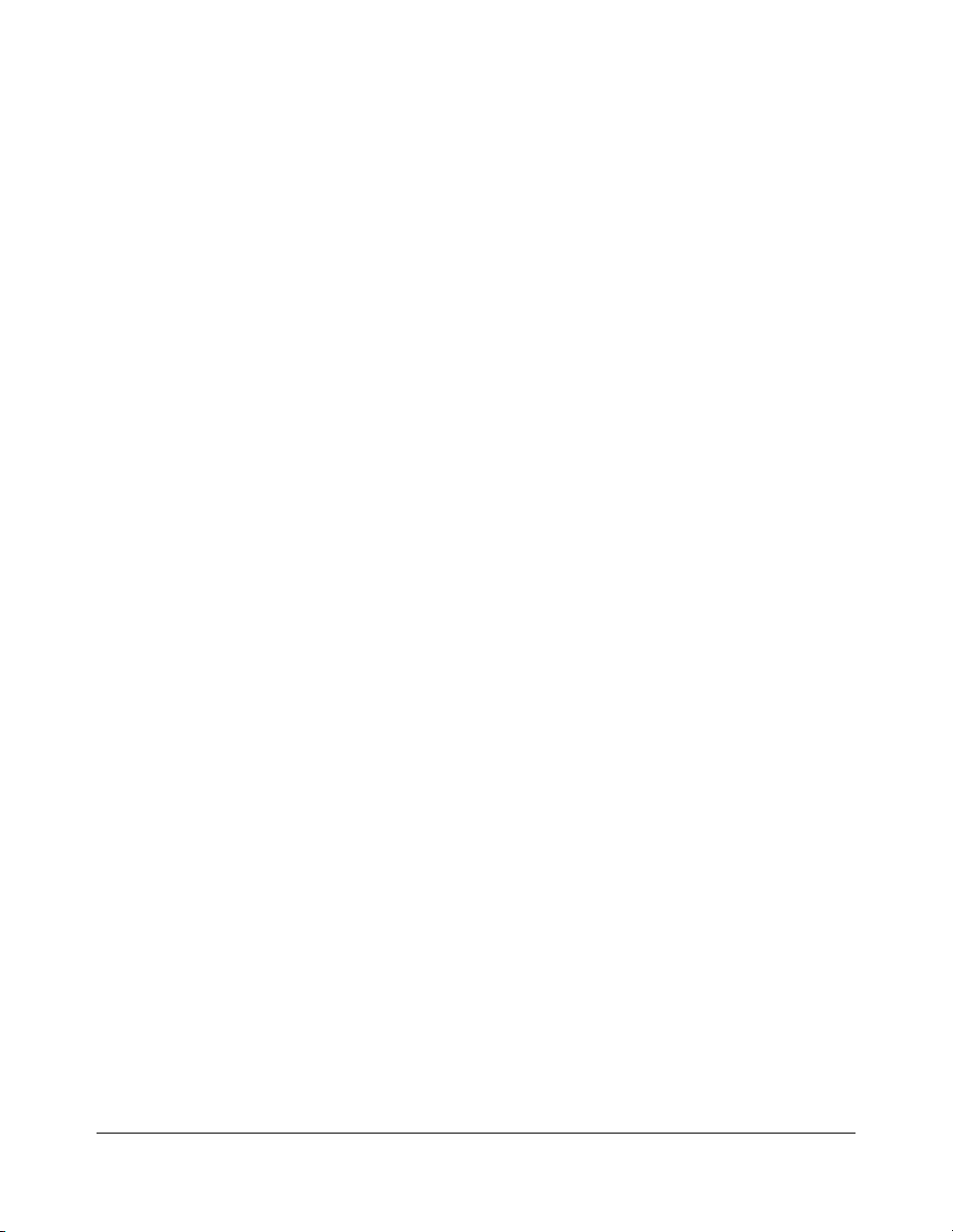
Introduction
Features of the Konica 7155/7165 (continued)
• Combination
Copies a fixed number (2, 4, or 8) of pages onto one sheet of copy paper.
• Copy Density
Manually selects up to 9 density levels.
• Copy Mode
Selects the desired simplex mode (1-1 or 2-1); or duplex mode (1-2 or 2-2).
• Counter List
Displays on the screen and prints the following data: total counter of the machine, copier
counter, print counter and the date when the counter started.
• Density Shift
Shifts each of nine density levels in four density modes (Auto, Text, Photo, Increase
Contrast) to three levels lighter or three levels darker.
•Frame/Fold Erasure
Erases border and/or fold image area using Frame (1 - 300mm), Fold (1 - 99mm), or
Frame & Fold.
• HDD Store
While copying, stores image data in HDD (option) for future printing.
• Image Insert
Stores pages in memory from the platen glass, and inserts the pages into a document
copied from the document feeder.
• Image Rotation
Image Rotation rotates the image before copying when the portrait/landscape orientation
of the original is different from the orientation of the copy paper.
In 1-2 copy mode, Rotation arranges the even pages of simplex originals so that the
reverse sides of the duplex copies appear upside down.
In 2-1 copy mode, Rotation rearranges the reverse sides of duplex originals, when the
reverse side is upside down, so that they can be read as normal simplex copies.
• Image Shift
Creates or removes a binding margin at the top, bottom, right and left edges (shift amount
from 0 ~ 250mm, in 1mm increments); reduces image to prevent image loss (reduce &
shift amount from 0 ~ 250mm, in 1mm increments).
1-6 Introduction
Page 18
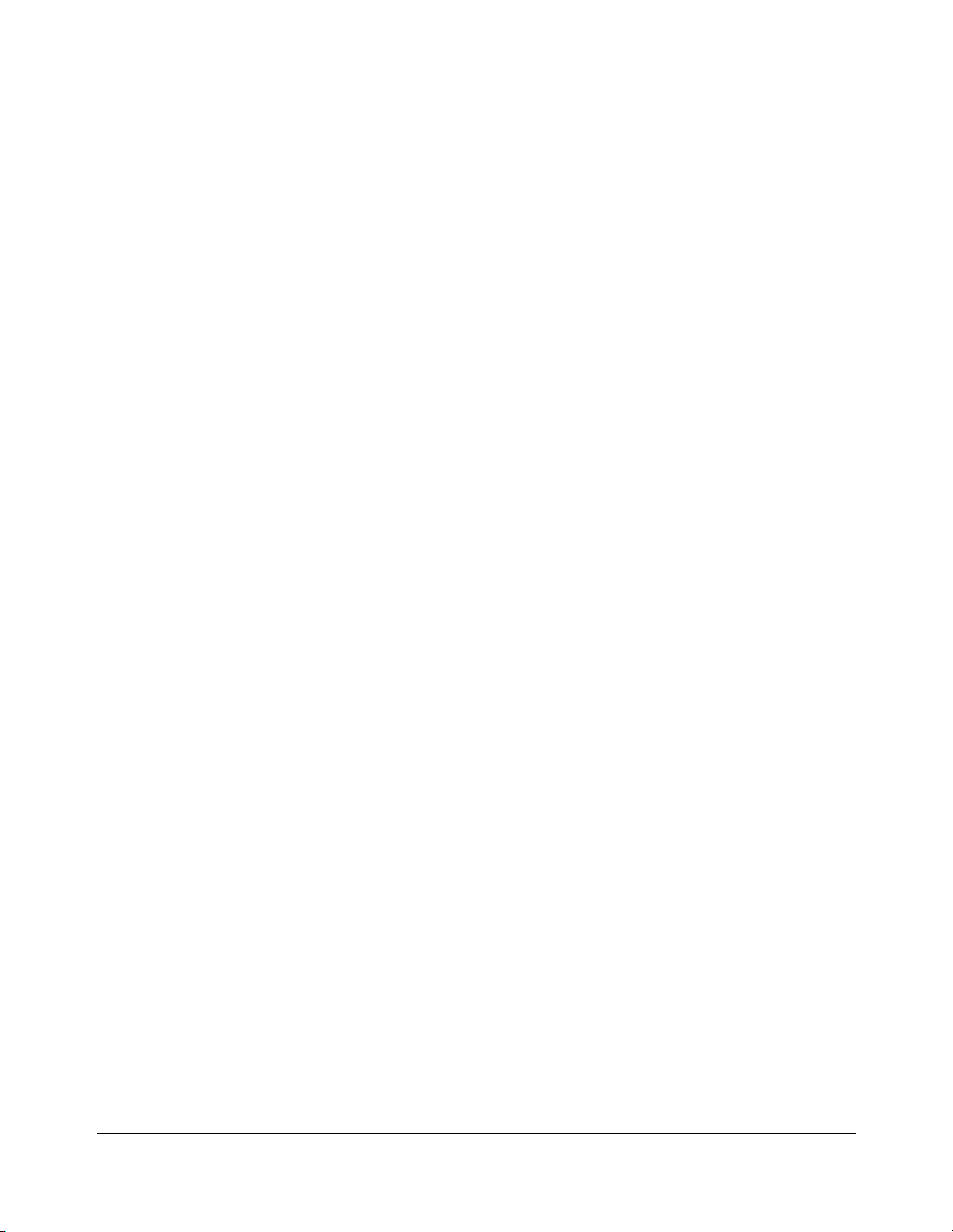
Introduction
Features of the Konica 7155/7165 (continued)
• Interrupt Copying
Interrupts copying in progress to perform copying from the platen glass.
• Job Memory
Programs up to 30 jobs and recalls each job by job number, as needed. All compatible
platen glass functions can be programmed into Job Memory directly after they are
selected.
• Job Status
Displays the Job Status Screen to view the machine status, changes the operation order of
reserve jobs, deletes the unused reserve job, or displays the previous job list.
• Lens Mode (Preset, Zoom)
Selects Preset ratios, four reduction and four enlargement ratios.
Zoom ratios can be selected from 25% ~ 400%, in 1% increments.
• Machine Status Confirmation
Displays the current machine status on LCD for confirmation.
• Magnification
Sets user-programmable ratios under User Set 1, User Set 2 and User Set 3.
• Manual Shut-off
Shuts off the main power when pressing [POWER SAVER ON/OFF] key.
• Mixed Original
Copies mixed size originals from the document feeder in APS or AMS mode. APS
automatically selects the copy size of each original. AMS mode allows you to select one
paper size for all originals.
• Non-Image Area Erase
When copying from the platen glass when the document cover is open, copies only the
image area and not the exposed area of glass, which would otherwise copy as black.
• Non STD Size for Multi-Sheet Bypass Tray
Enters the special paper size to be loaded on the Multi-sheet bypass tray using the touch
screen keypad in order to avoid paper misfeed.
• Non STD Size for Original
Identifies the special original size which the 7155/7165 cannot detect, in order to select the
optimal paper size for copying or printing.
Introduction 1-7
Page 19
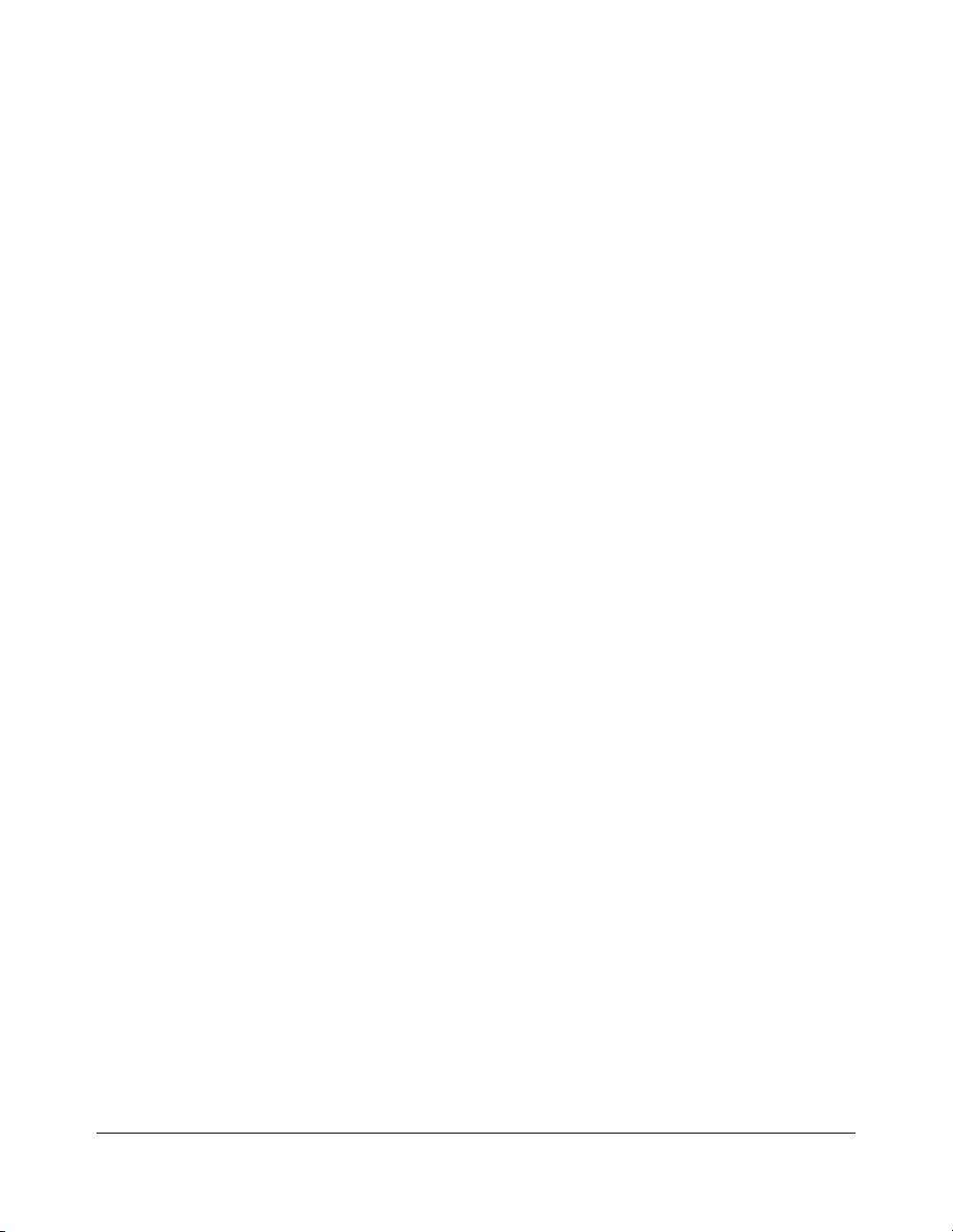
Introduction
Features of the Konica 7155/7165 (continued)
• Output mode for Machine with FS-110/210 Finisher Installed:
Non-Sort, Sort, Staple-Sort, and Group modes using the primary (main) tray
Non-Sort Face Down exit, Non-Sort Face Up exit, Group Face Down exit, and
Group Face Up exit modes using the secondary (sub) tray
Folding, Stapling & Folding, and 3-Folding modes using the booklet tray (FS-210
only)
Selects an output tray and output mode on the Output Mode popup menu. For details of
each output mode, see Section 7: Output Modes.
• Output for Machine with no Finisher Installed:
Non-sort, Rotation sort, Group, and Rotation group modes are available in combination
with Face down or Face up exit.
Selects an output mode on the Output Mode popup menu.
• Output mode for FS-110/210 Finisher with PI-110 Cover Sheet Feeder Installed:
Cover Sheet mode
Manual Staple mode
For details of each output mode, see Section 7: Output Modes.
•Overlay
Imprints a scanned image onto the copy image.
•Overlay Memory
Stores the overlaying image in HDD and prints a stored image onto the copy image.
•Paper Capacity
Total 2,600 sheets, including two 500-sheet trays, a 1,500-sheet tray, and a 100-sheet
Multi-sheet bypass tray.
Total 6,600 sheets, including 4,000-sheet optional large capacity tray.
• Platen Memory
Scans documents into memory from the platen glass and/or the document feeder and
inserts the pages into another document copied from the document feeder. If an
incompatible function is selected in this mode, the latter function will not be selected, and a
Error message will be displayed.
•Power Saver
Automatically turns off all but nominal power supply after a specified period of copier
inactivity, for optimal efficiency. Power is returned after a brief warm up period by pressing
the [POWER SAVER ON/OFF] key on the Control panel.
1-8 Introduction
Page 20
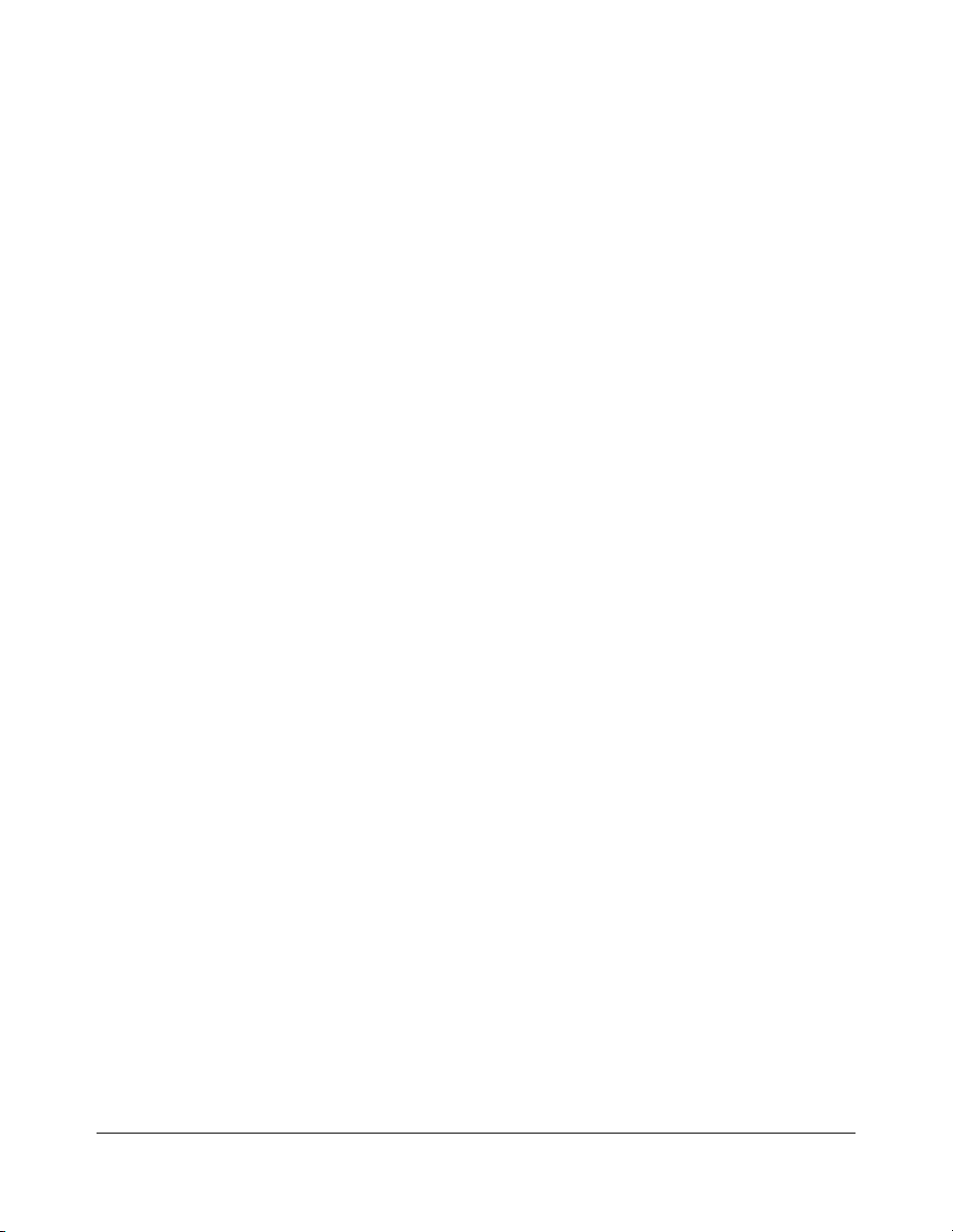
Introduction
Features of the Konica 7155/7165 (continued)
• Program Job
Scans documents into memory while designating a different copy condition for each
original, then prints all the documents collectively.
• Proof Copy
To ensure correct output before running multiple copies, run a proof copy by touching
PROOF COPY
• Punch Mode for FS-110/210 Finisher with PK-110 Punching Kit Installed:
Punches three holes in output copies.
• Repeat Image
Selects the horizontal image area across the page, and repeats it down the page as many
times as the repeat width setting (10 ~ 150mm) permits, in manual or auto.
• Reserve
Scans in subsequent copy jobs while the 7155/7165 is busy printing or copying.
•Reverse Image
Reverses the image from black-on-white to white-on-black or vice versa.
on the Check Screen or pressing [PROOF COPY] key on the Control panel.
• Rotation Exit (Rotation Sort/ Rotation Group)
When no Finisher is installed, Rotation Exit alternately switches the horizontal and vertical
orientation of each sorted set as it outputs to the exit tray. Be sure to load both 8.5"x11"
and 8.5"x11"R in separate trays (including the Multi-sheet bypass tray) before selecting
this feature.
• Server Function (option)
Stores image data in the HDD for future printing (or transmits the data to a PC over a
network for editing and printing).
• Sheet/Cover Insertion
Inserts up to 30 blank or copied sheets from any tray including the Multi-Sheet Bypass
Tr ay, or inserts blank or copied front and back covers from any tray including the MultiSheet Bypass Tray.
• Stamp
Imprints a stamp, watermark, or scanned image onto the copy image.
• Staple
Selects the stapling position and number of staples (3 positions).
Introduction 1-9
Page 21
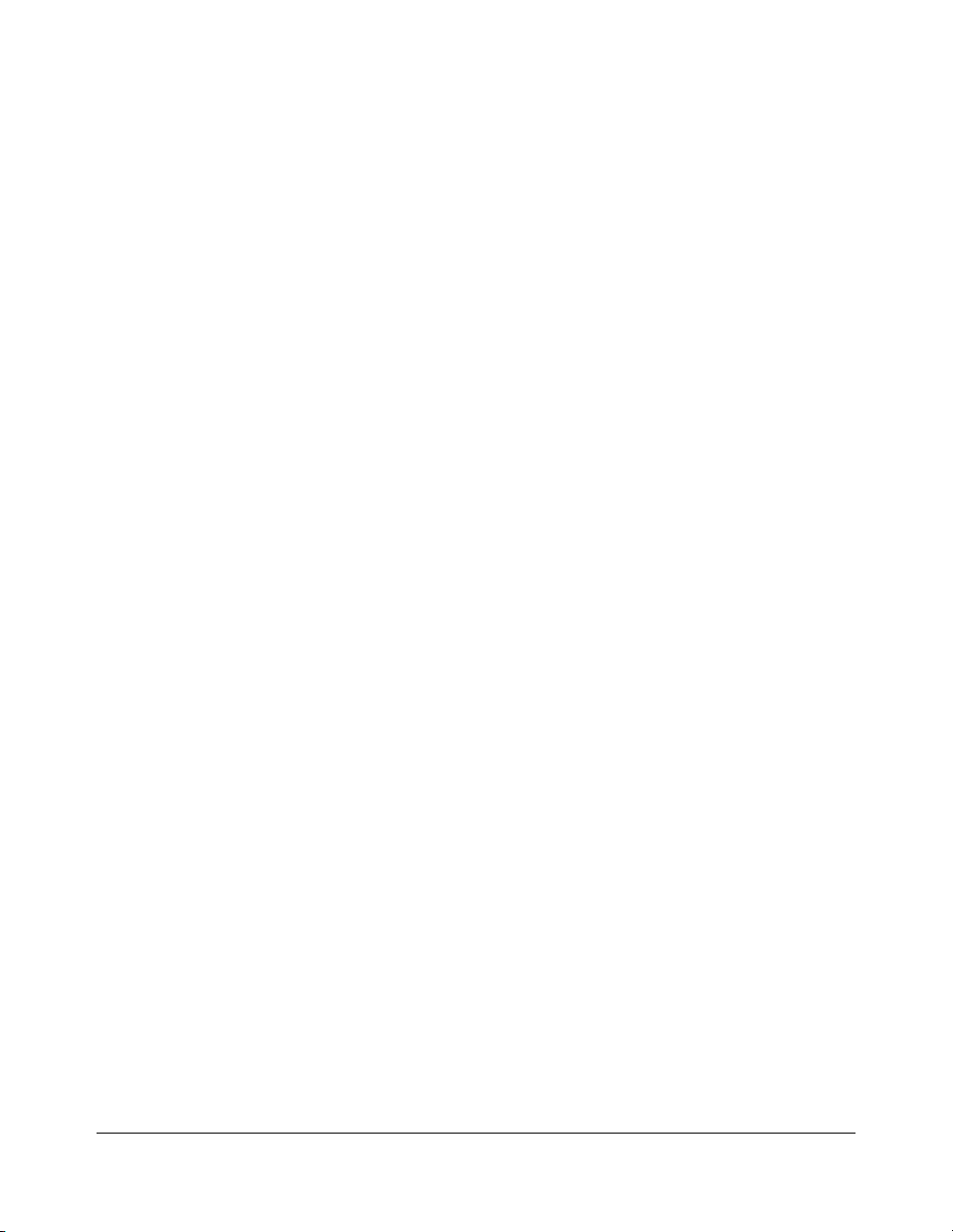
Introduction
Features of the Konica 7155/7165 (continued)
• STD Size (Special)
Detects standard paper sizes which cannot normally be detected (A4R and A5) when
loaded in a main body tray. A5R and F4 sizes are detected when loaded in the Multi-sheet
bypass tray.
•Tab Paper
Copies onto tabbed sheets from tabbed originals, allowing the image on the tab part of the
original to be printed on the same part of the tabbed copy paper.
•Tandem Mode for Two Copiers
Works in tandem to distribute a large copying job in half the time of non-tandem mode.
•Text/Photo Enhance
Enhances photo image in Photo mode, regular image in Auto mode, text image in Text
mode, lighter image in Increase Contrast mode.
•Transparency Interleave
Copies onto transparency film and interleave blank or copied paper for each original
copied.
• Userset Density (USERSET 1, USERSET 2)
Outputs up to 16 density samples on a total of 4 pages that display 4 samples per page,
then programs the desired density under USERSET 1 and/or USERSET 2.
•Weekly Timer
Can be set according to the needs of each work environment. Turns main body power Off/
On daily or weekly, during lunch time, on holidays, and also enables the Timer Interrupt
mode, which allows temporary use of the machine even when the machine is in the daily,
weekly, or holiday Off Mode.
• Wide Size Paper
Copies onto paper slightly larger than the specified regular size.
• Z-Folded Original
This feature sets the RADF to accept Z-folded originals.
1-10 Introduction
Page 22
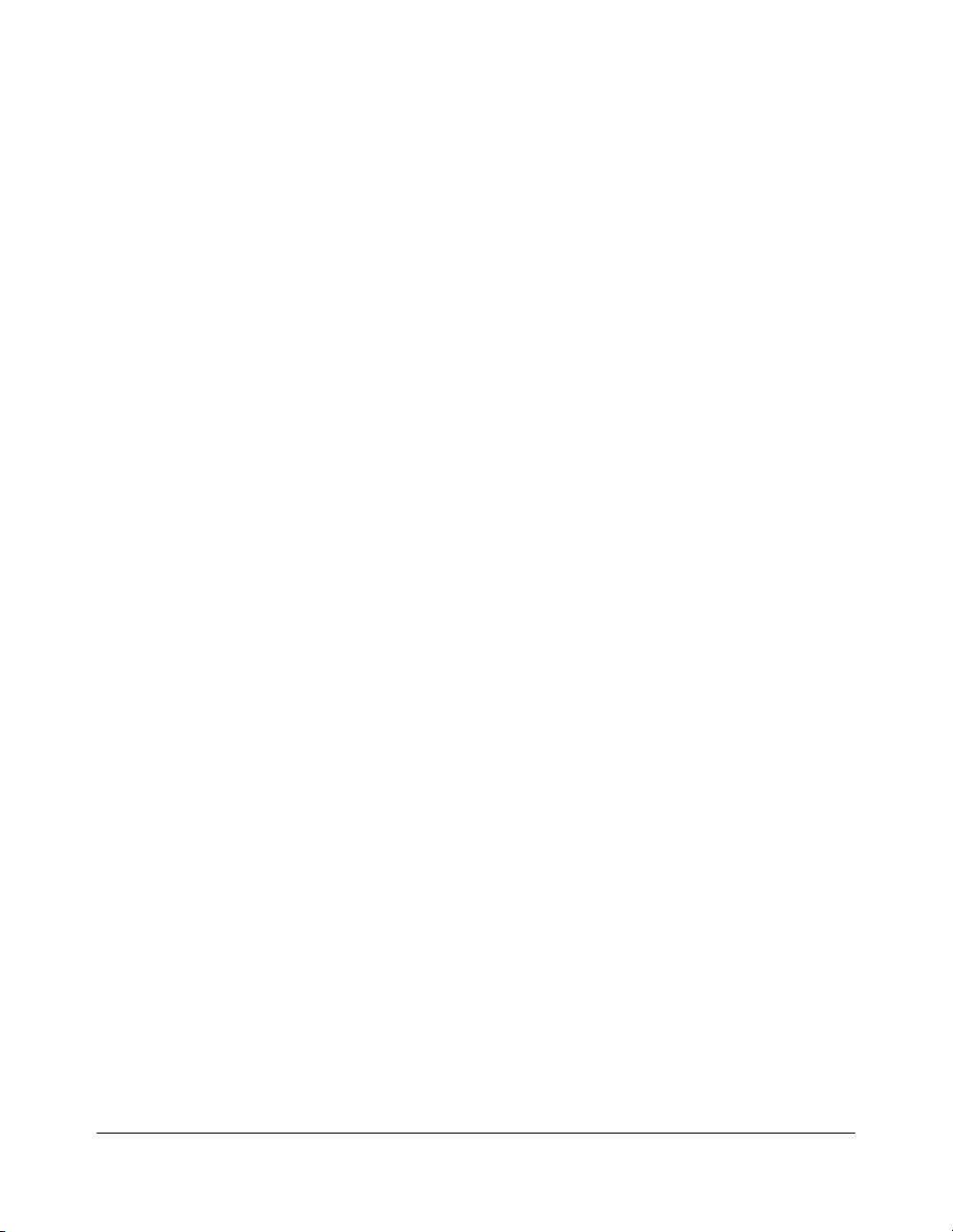
Introduction
Copier Features
Standard Equipment
Main Body with 3 Paper Trays (500/500/1,500 sheets)
Reversing Automatic Document Feeder (RADF) (DF-316)
Automatic Duplex Unit (ADU)
Configuration Options:
with Multi-Sheet Bypass Tray (100 sheets)
Optional Equipment
Stapler Finisher (FS-110)
This finisher is equipped with two exit trays.
Secondary (sub) tray: Four output types can be specified on the Output Mode popup
menu.
(1) Face-down non-sort exit
(2) Face-up non-sort exit
(3) Face-down group exit
(4) Face-up group exit
Primary (main) tray: Four output types can be specified by STAPLE SORT and SORT
keys on the Basic Screen and by the setting on the Output Mode popup menu. Face-up
exit is not available.
(1) Sort exit
(2) Staple sort exit
(3) Non-sort exit
(4) Group exit
Stapler Finisher (FS-210)
This finisher is equipped with three exit trays and a cover sheet feeder (option).
Secondary (sub) tray: Four output types can be specified on the Output Mode popup
menu.
(1) Face-down non-sort exit
(2) Face-up non-sort exit
(3) Face-down group exit
(4) Face-up group exit
Primary (main) tray: Four output types can be specified by STAPLE SORT and SORT
keys on the Basic Screen and by the setting on the Output Mode popup menu. Face-up
exit is not available.
(1) Sort exit
(2) Staple sort exit
(3) Non-sort exit
(4) Group exit
Introduction 1-11
Page 23
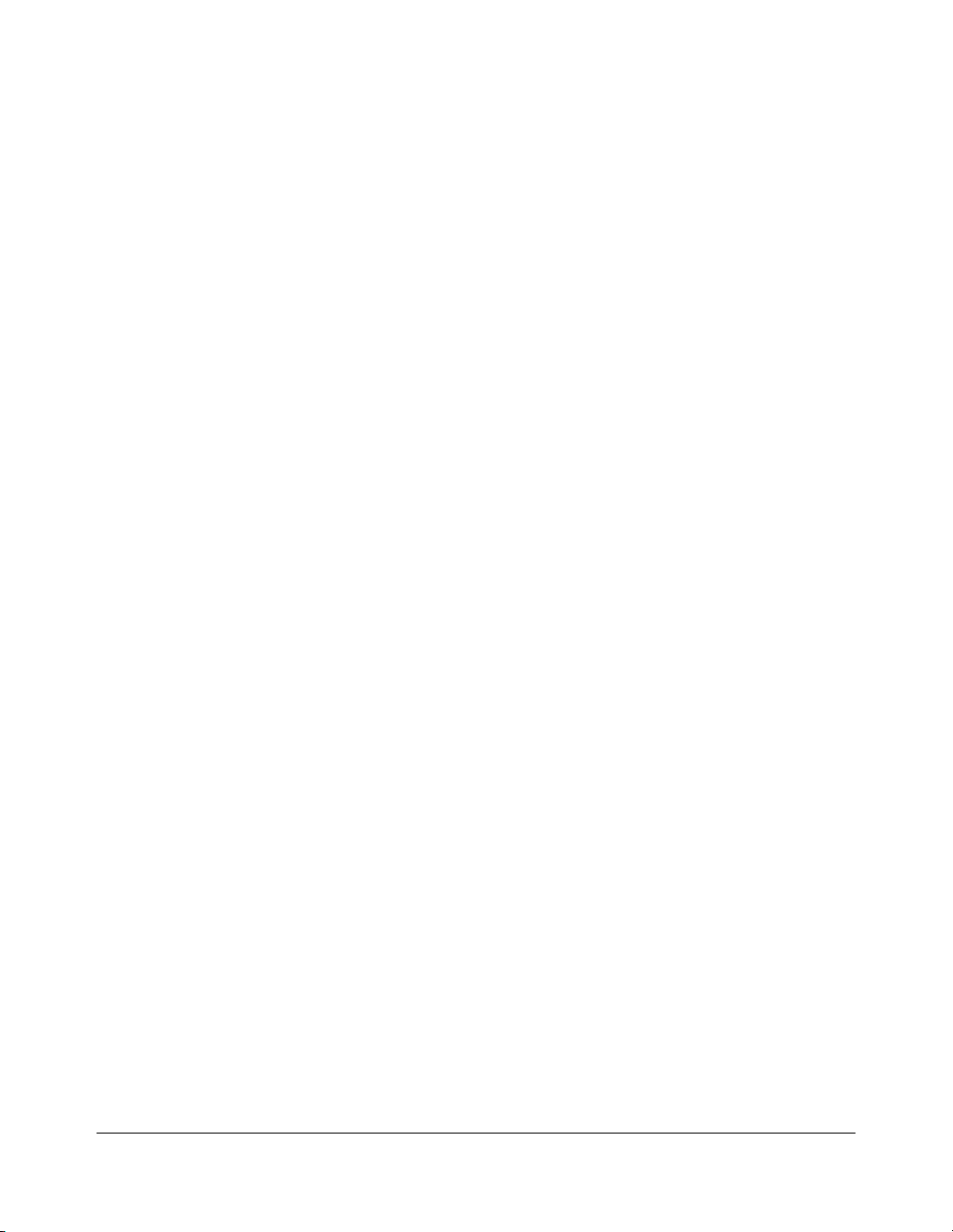
Introduction
Copier Features (continued)
Optional Equipment (continued)
Stapler Finisher (FS-210) (continued)
Booklet tray: Stapled and folded, or simply folded booklets are to be delivered onto this
tray. These two finishing modes can be specified on the Output Mode popup menu.
Punching Kit (PK-110)
Used when selecting
Cover Sheet Feeder (PI-110)
Used when selecting
copies manually.
Large Capacity Tray (LT-402) (4,000 sheets)
Large Capacity Tray (LT-412) (4,000 sheets)
Expanded Memory Unit-64MB (MU-401)/128MB (MU-402)
Image Processor (IP-511)
PUNCH
COVER SHEET
on the Output Mode popup menu.
on the Output Mode popup menu, or when stapling
HDD (HD-105)
PostScript 3 (PS-351)
Incompatible Conditions with Punch Mode
The following copy conditions are incompatible with Punch mode. If selected, the message
“
mode unavailable for punch mode” will be displayed in the message area of the
*****
Basic Screen, and printing job will become unavailable.
•Cover Sheet Mode
• Mixed Original (when APS mode is selected)
• Sheet/Cover Insertion
• Copy insertion mode in Chapter
•Cover mode in Booklet
• Program Job
NOTE: The ATS functioning during Punch mode may cause punched holes to shift.
1-12 Introduction
Page 24
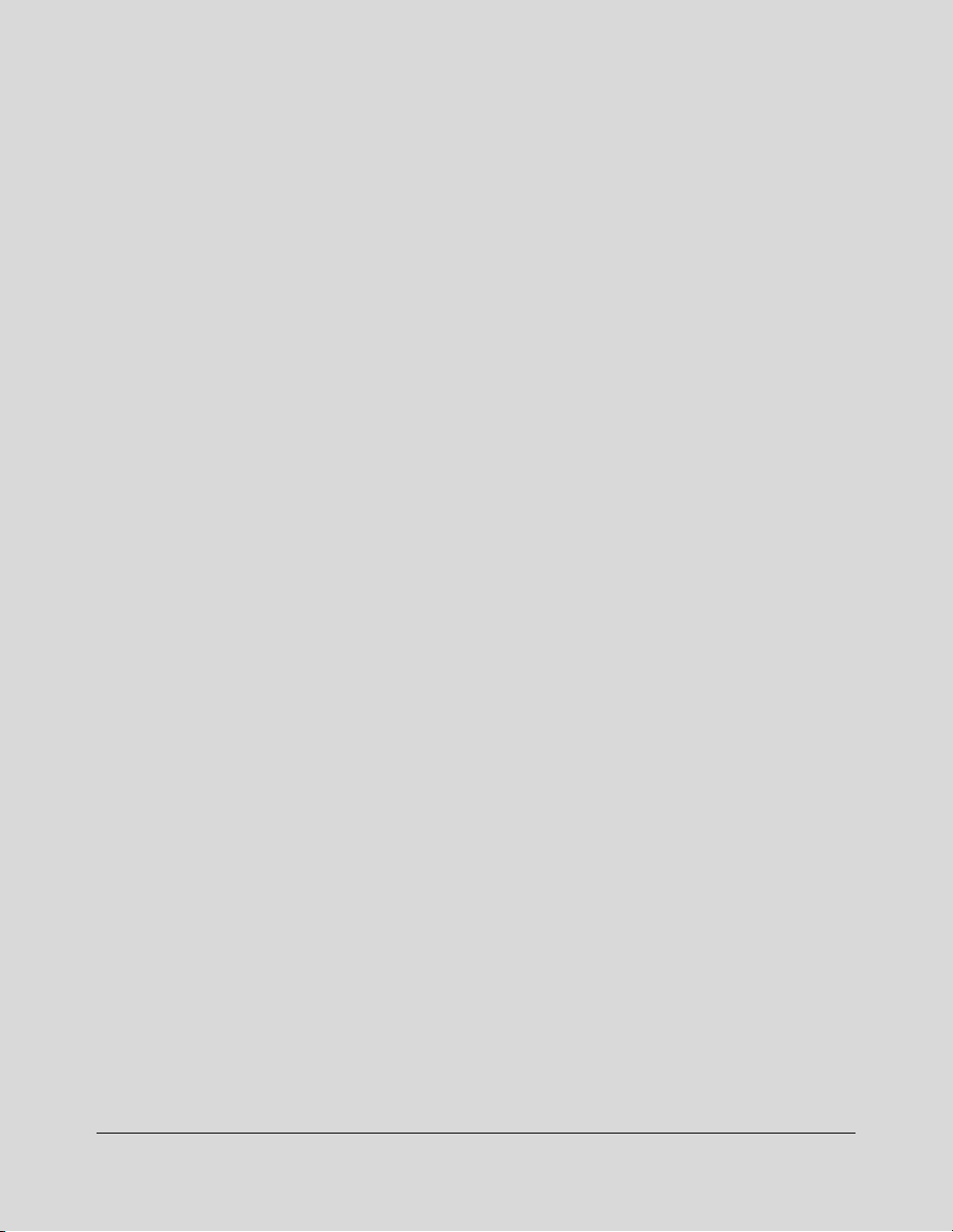
Section 2: Safety Information
User Instructions
Machine Labels
Label Locations
Regulations
FCC Regulations
Canadian Department of Communications Regulations
FDA Regulations
Machine Installation and Power Requirements
Machine Handling and Care
Routine Safety
Finisher Capacity Requirements
Safety Information 2-1
Page 25
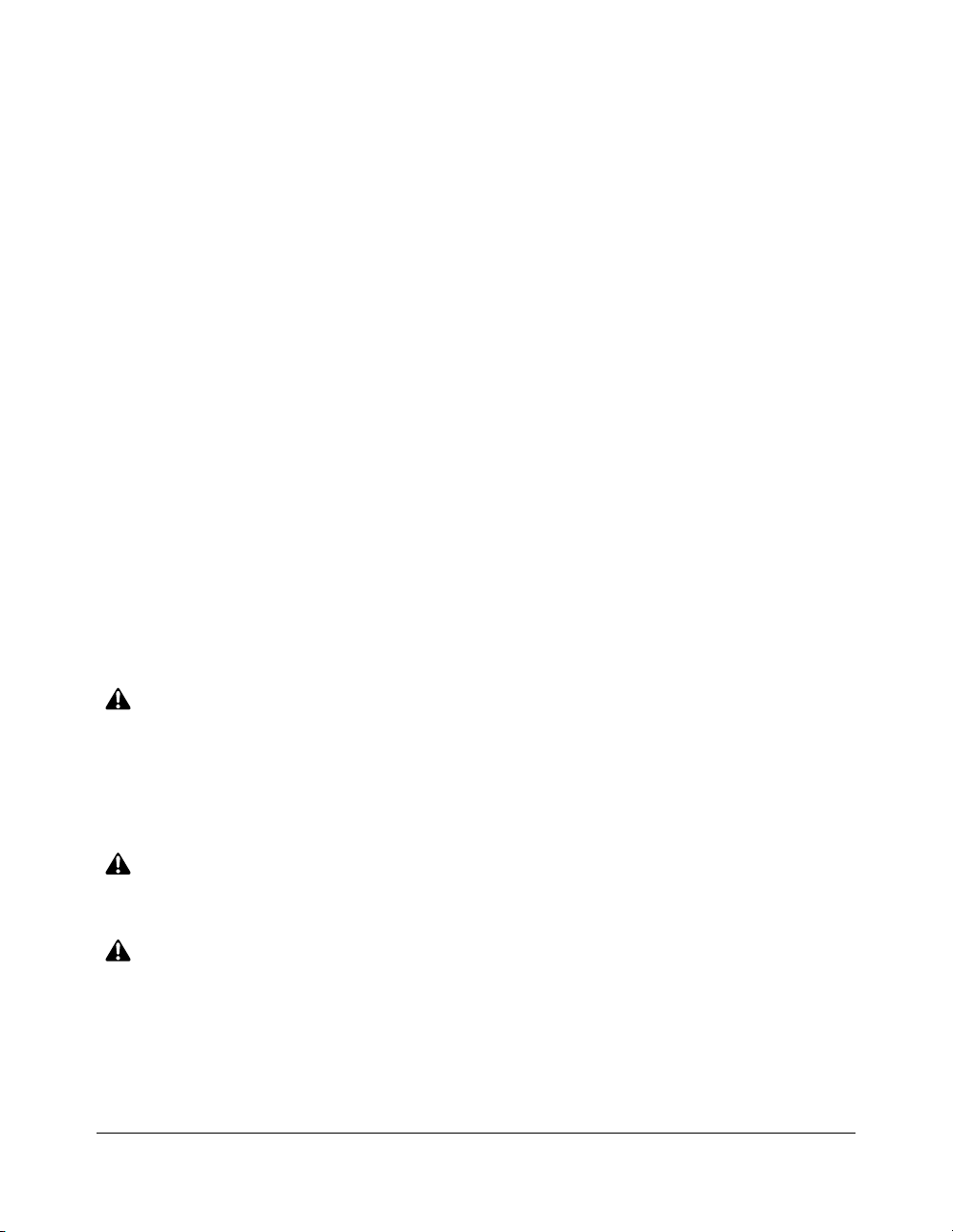
Safety Information
User Instructions
The following pages include important safety information, which you must read and
understand before you attempt to operate the machine. If you have any concerns about
safety matters, please contact your service representative. Keep this manual permanently
located with the machine, so that this safety information is readily availble.
Machine safety labels are attached to the internal area of the machine. The purpose of
safety labels is to alert you of imminent or potentially hazardous situations or conditions.
Be sure to heed all safety label information. If the safety labels become illegible due to
soilage, etc., please contact your service representative for information about label
replacements. Sample safety labels are shown on the following page.
TO AVOID GETTING BURNED do not touch any part of the machine that you are advised
not to touch by a warning or caution label.
DO NOT REMOVE WARNING OR CAUTION LABELS.
Clean labels as needed to maintain legibility. If any warning or caution label is removed or
becomes illegible from soilage, please contact your service representative for information
about label replacements.
The following standard safety categories are commonly used on product labelling.
DANGER:
Danger indicates an imminent hazardous situation, which, if not avoided, will result
in death or serious injury.
Note:
The DANGER category is not required for this product, and is only included here for general user
information.
WARNING:
Warning indicates a potentially hazardous situation, which, if not avoided, could
result in death or serious injury.
CAUTION:
Caution indicates a potentially hazardous situation, which, if not avoided, may
result in minor or moderate bodily injury.
NOTICE:
Notice provides information on the correct handling or use of the machine to prevent breakage of the
copier or some machine part, etc. It does not indicate concern for personal safety.
2-2 Safety Information
Page 26
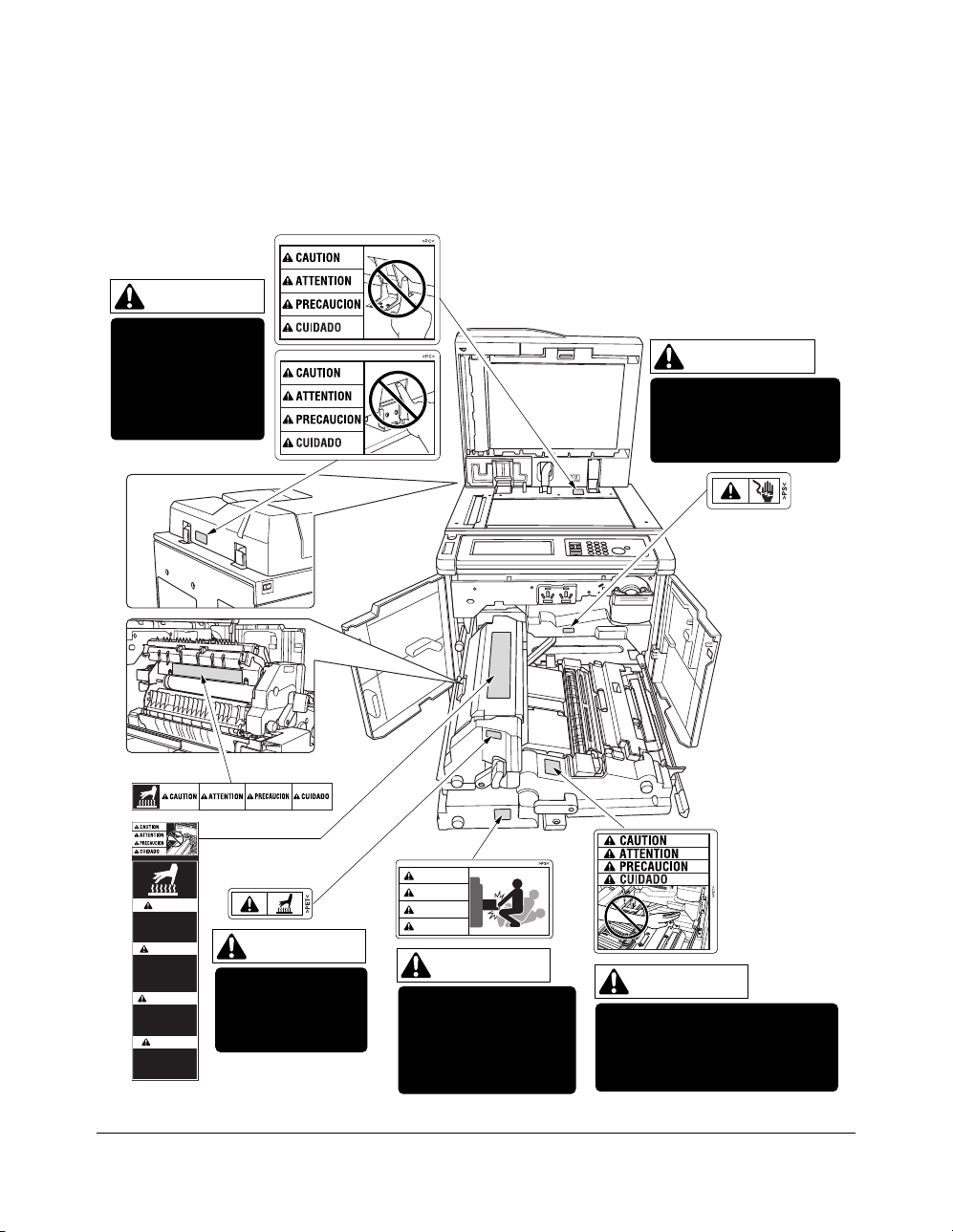
Safety Information
Machine Labels
Label Locations
CAUTION
DO NOT INSERT
your finger into the
two RADF hinge
portions;
otherwise you may
be injured.
WARNING
This area generates
high voltage. If touched,
electrical shock may
occur. DO NOT TOUCH.
CAUTION
High temperature!
Do not touch.
Use care when clearing paper.
ATTENTION
Température élevée!
Risque de brûlure.
Soyez prudent en
retirant la feuille
coincée.
PRECAUCION
¡Temperatura alta!
No tocar.
Tener cuidado al
remover el papel.
CUIDADO
Alta temperatura!
Não toque!
Tenha cuidado ao
remover o papel.
CAUTION
The fixing unit is
very hot. To avoid
getting burned, DO
NOT TOUCH.
CAUTION
ATTENTION
PRECAUCION
CUIDADO
CAUTION
The conveyance fixing
unit is heavy. Use care
and draw it out gently;
otherwise you may be
injured.
CAUTION
DO NOT put your hand between
the main body and developing
fixing unit; otherwise you may
be injured.
Safety Information 2-3
Page 27
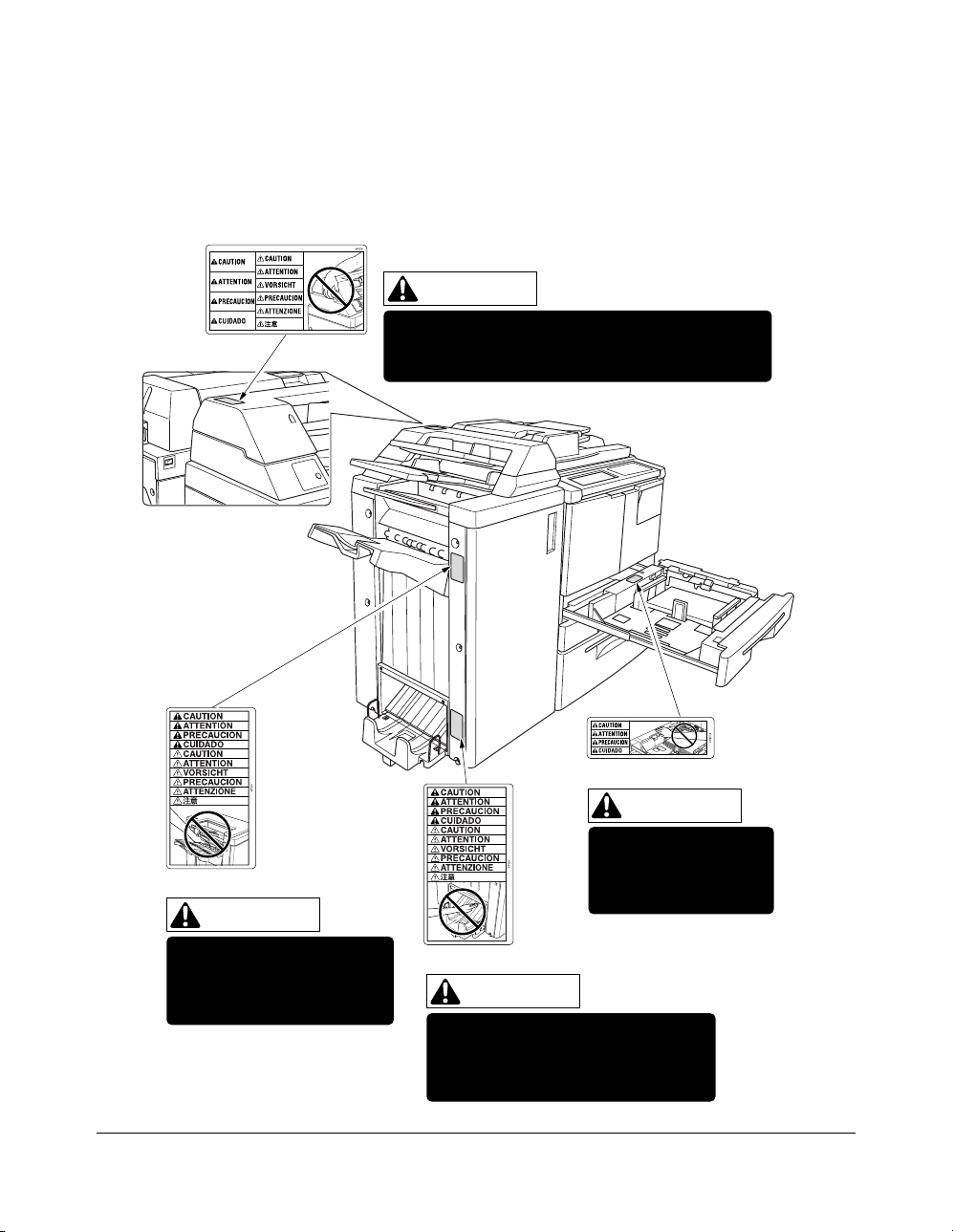
Safety Information
Machine Labels (continued)
Label Locations (continued)
(Finisher with PI-110 Cover Sheet Feeder only)
CAUTION
DO NOT insert your finger into the bottom of the
upper part of the feeder when returning to its
original position; otherwise you may be injured.
(FS-110/FS-210 Finisher)
CAUTION
Use care after opening the
paper exit outlet. DO NOT put
your hand into it; otherwise
you may be injured.
2-4 Safety Information
(All trays)
CAUTION
DO NOT put your hand
between the main body
and tray; otherwise you
may be injured.
(FS-210 Finisher only)
CAUTION
Inside the lower paper exit outlet is
the roller drive unit. DO NOT put your
hand into it; otherwise you may be
injured.
Page 28
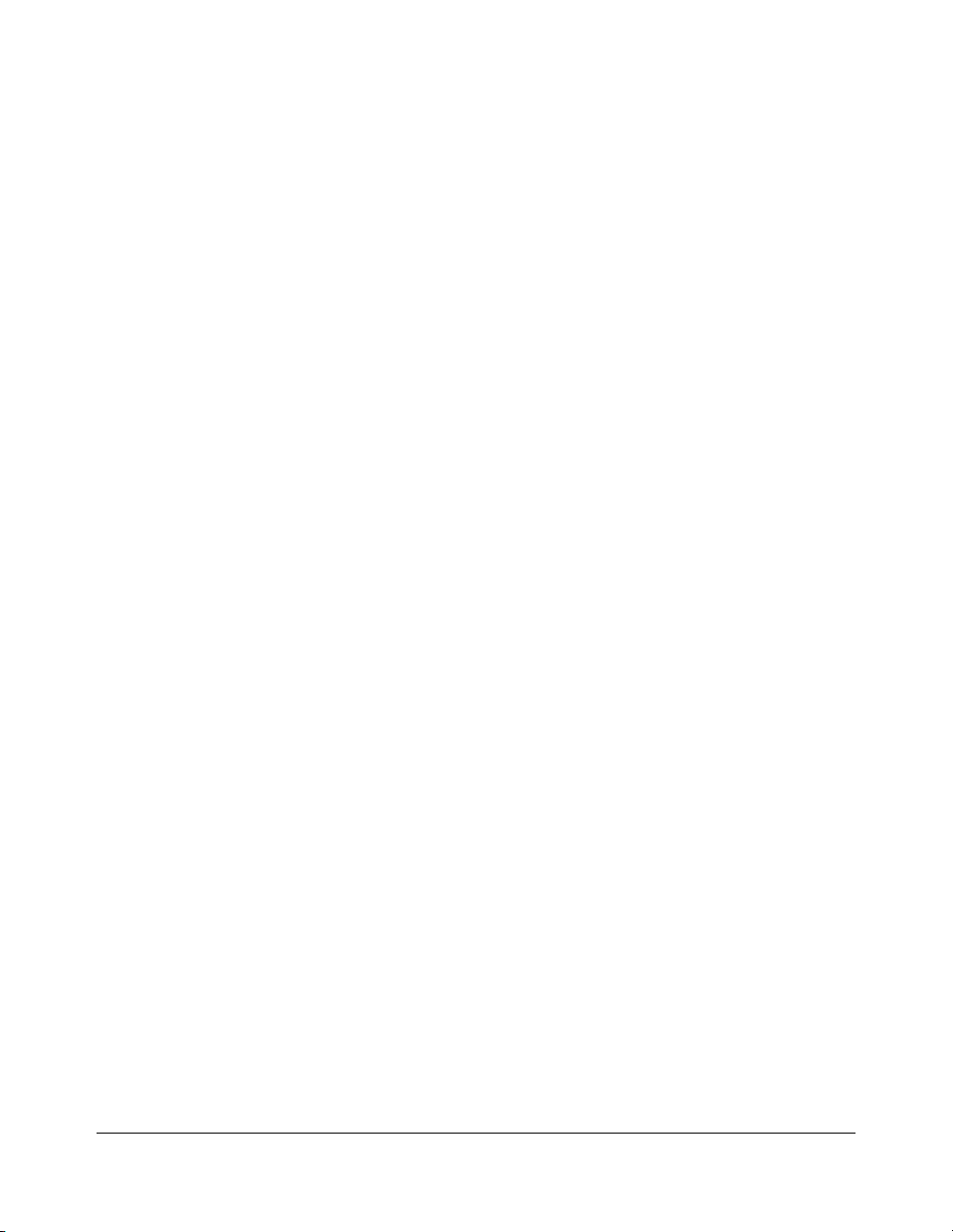
Safety Information
Machine Labels (continued)
Label Locations (continued)
•Avoid getting burned.
Do not touch any machine area that you are advised not to touch by a warning/caution
label.
• Do not remove warning/caution labels.
If any indicator warning label is removed, please contact your service representative for
information about replacements. If any warning label or caution is illegible due to
soilage, clean the label. If cleaning does not render the label legible, please contact your
service representative for information about label replacements.
Safety Information 2-5
Page 29
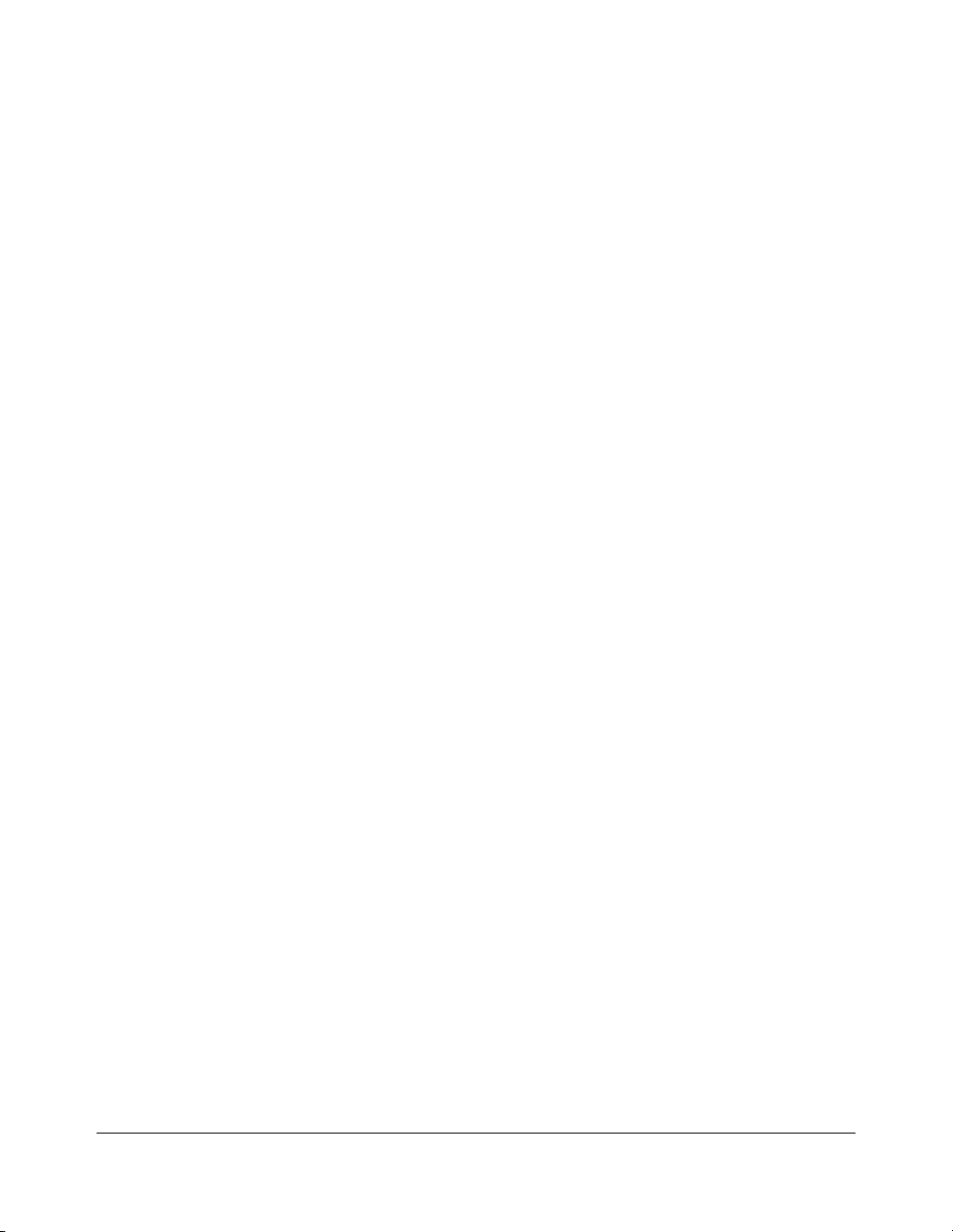
Safety Information
Regulations
FCC Regulations
Warning:
energy. If it is not installed and used in accordance with the instruction manual,
interference with radio communications may result. This equipment has been tested and
found to comply with the limits for a Class A computing device, pursuant to Subpart B, Part
15, of FCC rules, which are designed to provide reasonable protection against interference
from such equipment when it is operating in a commercial environment.
Users operating this equipment in a residential area are likely to cause interference, in
which case they may be required to correct the interference at their own expense.
The Konica 7155/7165 generates, uses, and can radiate radio frequency
Canadian Department of Communications Regulations
Le présent appareil n’émet pas de bruits radioélectriques dépassant les limites
applicables aux de Classe A prescrites dans le règlement sur la brouillage radioélectrique
édicté par Le Ministère des Communications du Canada.
This equipment does not exceed the Class A limits for radio noise emissions as set out in
the radio interference regulations of the Canadian Department of Communications.
FDA Regulations
This Copier is certified as a “Class 1” laser product under the U.S.Department of Health
and Human Service (DHHS) Radiation Performance Standard according to the Radiation
Control for Health and Safety Act of 1968. Since radiation emitted inside this printer is
completely confined within protective housings and external covers, the laser beam cannot
escape during any phase of normal user operation.
2-6 Safety Information
Page 30
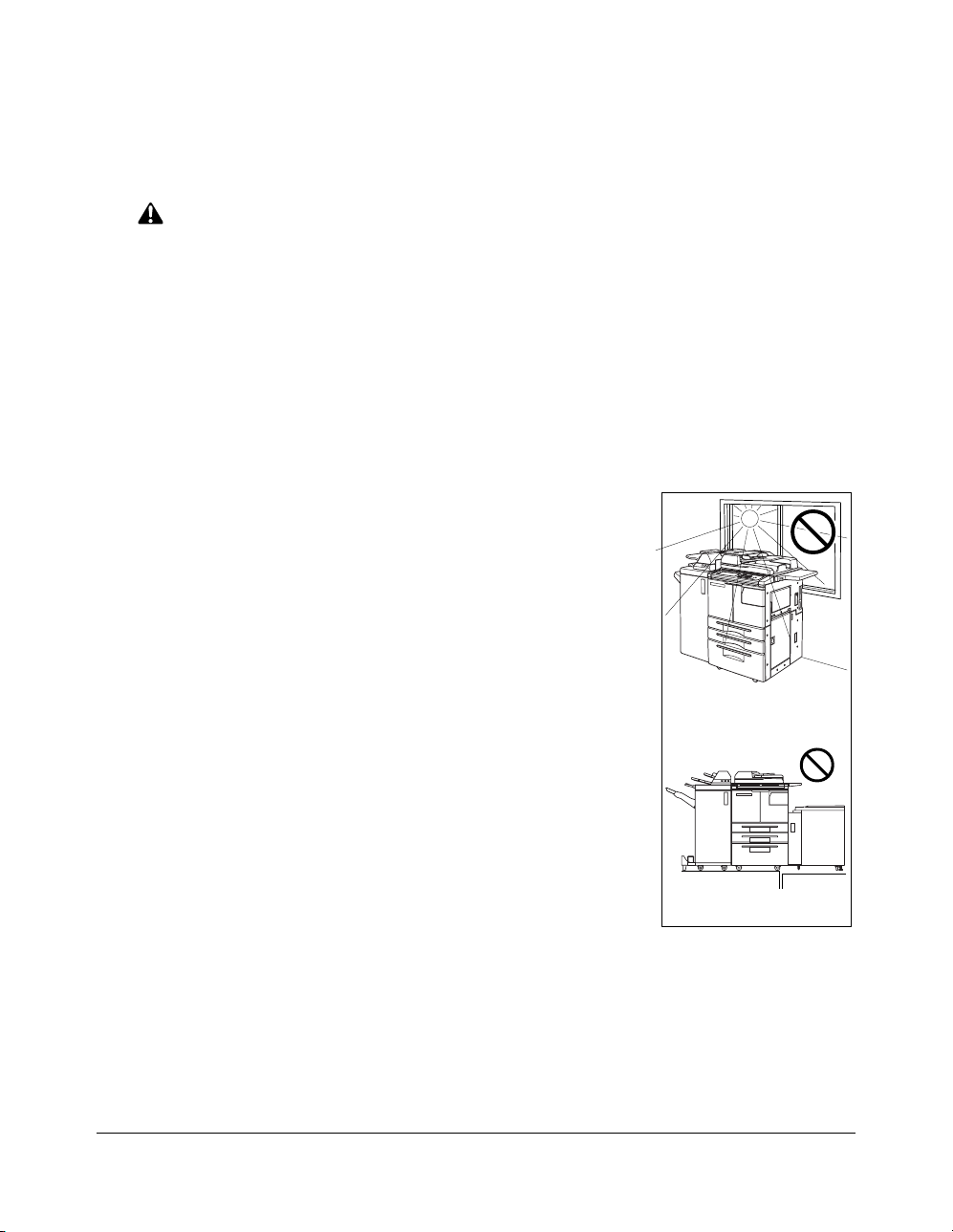
Safety Information
Temperature
Vibration
Machine Installation and Power Requirements
CAUTION:
FAILURE TO HEED THE FOLLOWING CAUTIONS MAY RESULT IN BODILY INJURY AND/OR
MACHINE DAMAGE.
❒
FIRE PREVENTION
Install machine away from flammable or volatile materials. Routinely check for abnormal
heat from power cord and/or plug.
❒
SHORT CIRCUIT FROM WATER DAMAGE
Do not install or operate this equipment outdoors near a lake, pond, or river, etc.; and do
not allow the machine to come in contact with splashes of rain, water, or any liquid.
❒
TEMPERATURE AND HUMIDITY
Install the machine away from direct sunlight, heat sources
(stoves, heaters) and cold temperatures (air conditioners).
Avoid any environment that is outside 50°~86°F (10°~30°C),
with 10~80% humidity.
❒
VENTILATION
Do not allow the machine to come in contact with dust or
ammonia gas, or fumes from printing or cleaning solutions, etc.;
otherwise, image quality will be poor. Install the machine in a
well-ventilated area, for comfort; otherwise, an ozone odor will
be detected during large copy runs. When in use, the copier
generates ozone in amounts too small to be hazardous to the
human body.
❒
VIBRATIONS
If the machine is constantly vibrated or jolted, trouble may
occur. Install the machine on a level, horizontal floor, free from
vibrations.
❒
SPACE ALLOTMENT
Install machine in an area with adequate space for performing copier operations, replacing
supply items, and conducting preventive maintenance. See Site Requirements, Section 3.
❒
MACHINE RELOCATION/TRANSPORTATION
Be sure to contact your service representative when moving or transporting the machine.
If you move the machine with the Hard disk drive or Memory unit installed, machine trouble
may be caused by vibration.
Safety Information 2-7
Page 31

Safety Information
Machine Installation and Power Requirements (continued)
CAUTION:
FAILURE TO HEED THE FOLLOWING CAUTIONS MAY RESULT IN MACHINE DAMAGE,
OVERHEATING, RISK OF ELECTRICAL SHOCK, AND/OR PERSONAL INJURY.
❒
PLUG SOCKET
A plug socket is limited in capacity. Use an exclusive power source for this machine;
otherwise, overheating and/or smoking may occur. The total power consumption of the
main body, plus all peripherals, must not exceed the capacity of the main power supply.
Be sure the socket-outlet is near the equipment and is easily accessible.
❒
PLUG AND CORD (LEAD)
Unless the power plug is firmly inserted into the socket, overheating and/or smoking may
occur. Firmly insert the power cord plug into the electrical outlet before turning on the
copier power switch. If the inserted plug is loose in the socket, disconnect it, and consult
an electrician for repair; do not attempt to operate the machine.
Be sure the socket-outlet is near the equipment and is easily accessible.
A damaged power cord may result in overheating, short circuit or fire. Do not bend, crush,
wind, kick, or strike the cord with any item. Do not roll up the cord. If the main body power
cord is bent or damaged, immediately contact your service representative; do not attempt
to repair it yourself; do not continue to operate the machine.
❒
ADAPTERS AND PLURAL LOADS
Never use adapters and never connect plural loads or a branched socket to one socket
outlet; otherwise, overheating or fire may occur.
❒
EXTENSION CORDS (LEADS)
An extension cord or lead is limited in capacity. Unless the cord or lead has adequate
capacity, smoking and overheating may occur. Should smoking and/or overheating occur,
contact an electrician immediately. If you require further information about power
requirements, power consumption, extension cords, adapters and connectors, please
contact your service representative, and consult your electrician.
2-8 Safety Information
Page 32

Safety Information
Machine Handling and Care
WARNING:
FAILURE TO HEED THE FOLLOWING WARNING MAY RESULT IN DEATH OR SERIOUS INJURY AND/
OR MACHINE DAMAGE.
❒
MACHINE CONTACT
Never touch internal high voltage area, indicated with a WARNING label.
Never touch the drum surface.
Never put your hand into the developing unit when removing mishandled paper.
CAUTION:
FAILURE TO HEED THE FOLLOWING CAUTIONS MAY RESULT IN MACHINE DAMAGE,
OVERHEATING, AND/OR PERSONAL INJURY.
❒
MACHINE CONTACT
Never touch internal high temperature or magnetism areas, indicated with a CAUTION label.
Never insert your hand into the fixing unit when removing mishandled paper.
Never touch the inside of the main body for any purpose except
removing mishandled paper or adding toner.
Use care when pulling out the conveyance fixing unit.
❒
MACHINE CARE
Do not drop paper clips, staples or other small metallic objects
into the copier, or spill water or any other liquid into the
machine.
Do not use the machine surface to support vases, books, etc.
These items will interfere with the work space and may cause
damage to the machine or to original documents.
❒
ABNORMAL CONDITIONS
If any abnormal sound, odor, or smoke generates from the
machine, immediately stop using the copier, turn off the main
power switch, disconnect the plug and contact your service
representative.
If a circuit breaker is tripped, or if a fuse blows, stop using the machine and contact an
electrician. If more detailed information is needed regarding the power source or power
consumption of this machine, contact your service representative.
❒
MACHINE MODIFICATION
Do not modify the machine in any way or remove any part or screw. Never attempt to
perform any maintenance function that is not specifically described in this manual. Do not
connect the machine with any options other than those specified.
Safety Information 2-9
Page 33

Safety Information
Routine Safety
CAUTION:
FAILURE TO HEED THE FOLLOWING CAUTIONS MAY RESULT IN MACHINE DAMAGE,
OVERHEATING, AND/OR PERSONAL INJURY.
❒
PERIODIC CHECK
Check for loose connections or excessive heat on power plug, damage to power cord and/
or plug (creased, frayed, scratched or cut, etc.). Be sure the plug is inserted fully, and
ground wire is connected correctly. If any abnormality occurs, do not continue to operate
the machine.
❒
SERVICE MESSAGES
If a service message displays, turn the machine off, disconnect the power cord from the
outlet, and report the condition to your service representative.
❒
TONER
Check to be sure toner in storage is out of the reach of children, or anyone incapable of
using supplies safely. Although toner is nontoxic, do not inhale toner or allow it to come in
contact with eyes. If inhalation or eye contact occurs, immediately consult a physician.
Please refer to the appropriate material safety data sheet for additional toner safety
information.
❒
PAPER
Check paper to be sure it is according to the specifications outlined in Section 4.
❒
CLEANING MATERIALS
Check the type of cleaning material used on your machine to be sure it is recommended
by Konica. If necessary, check with your service representative. Never use cleaning
materials for purposes other than cleaning, and be sure to keep all cleaning materials out
of the reach of children or anyone who is incapable of using them safely.
❒
POWER SAVER
Use Power Saver mode for short periods of machine inactivity. When not using the
machine for long periods of time, turn power off, unless the weekly timer function is
operating.
❒
DISPOSAL OF THE COPIER
Dispose of this copier according to your local regulations.
2-10 Safety Information
Page 34

Safety Information
Finisher Capacity Requirements
CAUTION:
FAILURE TO HEED THE FOLLOWING CAUTIONS MAY RESULT IN BODILY INJURY AND/OR
MACHINE DAMAGE.
❒
FINISHER PAPER CAPACITY
To prevent paper misfeed, do not exceed the paper capacity of the Finisher.
FS-110/FS-210 Finisher paper weight: 16 lb ~ 24 lb
When the selected print quantity exceeds the maximum paper capacity, remove the copied
sheets from the finisher while the paper is exiting.
Paper capacities below are stated for 20 lb bond or the same size.
This Finisher also accepts wide types of the regular sizes stated below.
Finisher FS-110/FS-210
Primary (Main) tray: Non-sort/Sort/Group mode
500 sheets (5.5"x8.5"R)
3,000 sheets (8.5"x11", 8.5"x11"R)(FS-110)
2,500 sheets (8.5"x11", 8.5"x11"R)(FS-210)
1,500 sheets (11"x17", 8.5"x14")
The Secondary (sub) tray can be unloaded while the 7155/7165 is running.
Set production is not limited by the capacity of the Secondary (sub) tray.
Primary (Main) tray: Punch mode (machine with PK-110 only)
3,000 sheets (8.5"x11")
1,500 sheets (11"x17")
The Secondary (sub) tray can be unloaded while the 7155/7165 is running.
Set production is not limited by the capacity of the Secondary (sub) tray.
Primary (Main) tray: Staple-Sort mode
1,000 sheets* (11"x17" ~ 8.5"x11"/R)
* The maximum capacity varies according to the number of copies to be stapled.
See p. 4-9.
Secondary (Sub) tray: Non-sort mode
200 sheets max.
Safety Information 2-11
Page 35

Safety Information
Finisher Capacity Requirements (continued)
CAUTION:
FAILURE TO HEED THE FOLLOWING CAUTIONS MAY RESULT IN BODILY INJURY AND/OR
MACHINE DAMAGE.
❒
FINISHER PAPER CAPACITY (continued)
Booklet tray (FS-210 only)
100 sheets max. (11"x17", 8.5"x14")
75 sheets max. (8.5"x11"R, A4R)
50 sheets max. in Three-Folding mode
(The maximum number of sheets varies, depending on the number of pages in the
booklet and whether Folding or Stapling & Folding is selected. See p. 4-10.)
❒
FS-210 FINISHER BOOKLET MODE OUTLET
Inside the Booklet mode outlet is the roller drive unit. DO NOT put your hand into it when
removing the folded or stapled & folded sheet; otherwise you may be injured.
❒
FS-110/FS-210 FINISHER PAPER EXIT OUTLET
To avoid injury when stapling large size copies, DO NOT put your hand into the open
Paper exit outlet.
2-12 Safety Information
Page 36

Section 3: Machine Information
Machine Configuration
External Machine Call-Outs
Internal Machine Call-Outs
Optional Equipment
Site Requirements
Control Panel Layout
Touch Screen
Basic Screen
Initial Settings
Auto Reset Mode
Automatic Paper Selection (APS)
Automatic Magnification Selection (AMS)
Automatic Exposure Selection (AES)
Automatic Tray Switching (ATS)
Lead Edge Delete
Service Settings
Finisher-Paper Capacity
Key Operator Password
ECM Master Key Code
Weekly Timer Master Key Code
HDD Management Password
Staple Sheet Capacity
Basic Operations 3-1
Page 37

Machine Information
Machine Configuration
External Machine
!2 FS-110 Finisher
(option)
!5 Main power switch
(Rear-left side of
main body)
!3 PI-110 Cover
sheet feeder
(option)
!6 LCD Touch screen
!4 Power switch
!1 Front doors
!0 Tr a y 1
!7 Control panel
o Tr a y 2
i Tr a y 3
q RADF
w Toner access door
u Right side
door
e Work table
r Key counter
(option)
t Multi-sheet
bypass tray
y LT-402 Large
capacity tray
(option)
!2 FS-210 Finisher
(option)
3-2 Basic Operations
y LT-412 Large
capacity tray
(option)
Page 38

Machine Information
Machine Configuration (continued)
External Machine Call-outs
1 RADF (Reversing Automatic Document Feeder)
originals one at a time to the platen glass for copying.
2Toner access door
3Work table
copying.
4 Key counter
5 Multi-sheet bypass tray
paper.
6 LCT: Large capacity tray LT-402/LT-412
7 Right side door
8Tray 3
8.5"x14"/8.5"x11"R or 5.5"x8.5".
9Tray 2
8.5"x14"/8.5"x11"R or 5.5"x8.5".
10 Tray 1
8.5"x14"/8.5"x11"R or 5.5"x8.5".
NOTE: Tray 1, 2, 3, and LCT are available for loading wide types of the regular sizes specified above.
11 Front door
12 FS-110/210 Finisher
With PK-110 Punching kit (option) installed, file holes can be punched in the output
copies. FS-210 folds or staples & folds copies into booklet-styled sets, and also folds
max. 3 copies in three.
13 PI-110 Cover sheet feeder
cover.
14 Power switch
15 Main power switch
server/printer.
16 LCD touch screen
17 Control panel
provides a convenient workspace for documents both before and after
(option) manages the number of copies made on the machine.
(universal tray) is user-adjustable and holds 1,500 sheets of either 11"x17"/
(universal tray) is user-adjustable and holds 500 sheets of either 11"x17"/
(universal tray) is user-adjustable and holds 500 sheets of either 11"x17"/
opens to the internal copier to allow clearing of mishandled paper.
opens to replenish the toner.
used for small quantity copying onto plain paper or special
option holds 4,000 sheets.
opens to allow removal of mishandled paper.
(option) sorts, staple-sorts, and groups into finished sets.
(option) loads cover sheet paper and feeds the sheet as
turns copier power On/Off when pressed.
turns machine power On/Off to operate it as copier/scanner/
displays interactive operation screens.
controls copier operations.
automatically feeds multiple
Basic Operations 3-3
Page 39

Machine Information
Machine Configuration (continued)
Internal Machine
u Total counter
q Toner cartridge
y Fixing unit
t Drum unit
Internal Machine Call-outs
w Toner cartridge
holder lever
e Conveyance/
Fixing unit
r Lever A
1Toner cartridge
2Toner cartridge holder lever
holds toner and is to be replaced when supplying toner.
can be pulled forward to withdraw the toner cartridge
holder for replacing the toner cartridge.
3 Conveyance/Fixing unit
passes the paper through the drum unit, and fuses the
toner onto the copy paper, and is to be withdrawn for removal of mishandled paper.
4Lever A
can be moved to withdraw the conveyance fixing unit for removal of
mishandled paper.
5 Drum unit
6 Fixing unit
7Total counter
3-4 Basic Operations
forms the copy image.
fuses the toner onto the copy paper.
indicates the total number of copies and prints made.
Page 40

Machine Information
Machine Configuration (continued)
Optional Equipment
PK-110 Punching kit
PI-110 Cover sheet feeder
FS-110 Finisher
PS-351 Postscript 3
IP-511 Printer controller
MU-401/402 Memory unit
HD-105 Hard disk drive
Key counter
FS-210 Finisher
LT-402 Large capacity tray
Konica 7155/7165 main body
LT-412 Large capacity tray
Basic Operations 3-5
Page 41

Machine Information
Machine Configuration (continued)
Optional Equipment (continued)
t Secondary
(Sub) tray
r Primary
(Main) tray
1 Finisher door
FS-110 Finisher
opens to the internal Finisher to allow clearing mishandled paper,
t Secondary
(Sub) tray
r Primary
(Main) tray
e Booklet tray
(FS-210 Finisher only)
FS-210 Finisher
replenishing staples, and emptying trash basket of Punching kit.
2 Booklet mode outlet
(FS-210 Finisher only) ejects finished copied sets when
selecting Folding mode, Stapling & Folding mode, or Three-folding mode.
3 Booklet tray
(FS-210 Finisher only) holds sets ejected in Folding mode, Stapling &
Folding mode, or Three-folding mode.
4 Primary (Main) tray
holds sets ejected in Non-sort mode, Sort mode (offset), Staple-
sort mode, or Group mode (offset).
5 Secondary (Sub) tray
holds sets ejected in Non-sort mode or Group mode with face
down/up mode.
q Finisher doorq Finisher door
w Booklet mode outlet
(FS-210 Finisher only)
3-6 Basic Operations
Page 42

Machine Information
Machine Configuration (continued)
Optional Equipment (continued)
r Sub tray
conveyance lever
e Cover sheet
conveyance
lever
t Stacker
conveyance
lever
q Entrance lever
r Sub tray
conveyance lever
e Cover sheet
conveyance
lever
w PK-110 Punching
kit (option)
q Entrance lever
o Tr ash basket
i Stacker unit
u Stacker unit
knob
y Lower lever
FS-110 Finisher
!0 Cartridge housing
!1 Stacker unit handle
1 Entrance lever
2 PK-110 Punching kit
opens downward to remove mishandled paper.
(option) punches file holes in the output copies.
3Cover sheet conveyance lever
4 Sub tray conveyance lever
5 Stacker conveyance lever
6Lower lever
7 Stacker unit knob
opens to remove mishandled paper.
can be turned to ease removal of mishandled paper from the
opens to remove mishandled paper.
opens to remove mishandled paper.
Stacker unit.
8 Stacker unit
folds or staples & folds copies into booklet-styled sets, and also folds
max. 3 copies in three.
9Trash basket
10 Cartridge housing
11 Stacker unit handle
holds waste paper punched out.
holds staple cartridge and is to be replaced when supplying staples.
withdraws unit to allow removal of mishandled paper and
replacement of staple cartridge.
FS-210 Finisher
with PK-110 Punching kit
opens to remove mishandled paper.
Basic Operations 3-7
Page 43

Machine Information
Machine Configuration (continued)
Optional Equipment (continued)
r Upper tray
t Lower tray
y Lower tray
guide plates
1Cover sheet feeder control panel
2 Upper unit release lever
can be moved to slide the upper unit of cover sheet feeder
e Upper tray guide plates
controls cover sheet feeder operations.
for removal of mishandled paper.
3 Upper tray guide plates
4 Upper tray
5Lower tray
holds cover sheets for use in cover sheet output mode.
holds cover sheets for use in cover sheet output mode or a copied set in
hold cover sheets to fix the position.
manual stapling/punching/three-folding mode.
6Lower tray guide plates
hold cover sheets to fix the position.
w Upper unit release lever
q Cover sheet feeder
control panel
3-8 Basic Operations
Page 44

Machine Information
Machine Configuration (continued)
Optional Equipment (continued)
w LCT left
side door
r LCT paper guides
q LCT top door
e LCT levere LCT lever
y LCT bottom plate
t Paper loading
u Rear stopper
w LCT left
side door
r LCT paper guides
button
q LCT top door
y LCT bottom plate
u Rear stopper
t Paper loading
button
1 LCT top door
2 LCT left side door
3 LCT lever
4 LCT paper guides
5Paper loading button
6 LCT bottom plate
LT-402 Large capacity tray
opens to allow paper loading.
opens to allow removal of mishandled paper.
can be moved downward to ease removal of mishandled paper.
hold copy paper to fix the position.
is pressed to lower the bottom plate to allow loading paper.
goes up automatically when paper supply becomes low, and goes
down when the paper loading button is pressed.
7 Rear stopper
fixes the rear end of copy paper.
LT-412 Large capacity tray
Basic Operations 3-9
Page 45

Machine Information
Site Requirements
63.8
(1620)
44.9
(1140)
18.9
(480)
44.9
(1140)
18.7
(475)
25.6
(650)
60.0
(1525)
15.7
(400)
63.8
(1620)
37.4
(950)
Konica 7155/7165
3.9
(100)
39.0
(990)
29.2
(741)
(656)
25.8
16.1
(410)
79.5
(2021)
25.6
(650)
16.9
(430)
3.9
(100)
63.8
(1620)
37.4
(950)
Konica 7155/7165 + FS-110 Finisher + LT-402 Large capacity tray
Unit: inches (mm)
30.2
(766)
72.3
(1836)
Unit: inches (mm)
30.2
(766)
72.3
(1836)
4.7
(120)
(120)
4.7
3-10 Basic Operations
Page 46

Machine Information
Site Requirements (continued)
63.8
(1620)
44.9
(1140)
39.0
(990)
3.9
(100)
13.0
(331)
29.2
(741)
25.8
(656)
16.1
(410)
25.6
(650)
89.0
(2261)
26.4
(670)
3.9
(100)
63.8
(1620)
37.4
(950)
Konica 7155/7165 + FS-210 Finisher + PI-110 Cover sheet feeder
+ LT-412 Large capacity tray
Unit: inches (mm)
30.2
(766)
72.3
(1836)
4.7
(120)
NOTES:
1 Dimensions are in inches with millimeters included in parentheses.
2 The Finisher main tray of the FS-110/210 Finisher gradually goes down while printed material is output. DO
NOT allow any object to interfere with the operation of the tray on the left side of the Finisher, as interference
may cause damage to the Finisher.
Basic Operations 3-11
Page 47

Machine Information
Control Panel Layout
qw
er
COPY
SCAN / SERVER
PRINT
HELP
CHECK
JOB MEMORY
AUTO RESET
t
yuio!0
INTERRUPT
PROOF COPY
COUNTER
CLEAR QTY.
START
!3!4!5!6
STOP
TIMER
POWER SAVER
ON / OFF
!1!2
1 Power switch turns copier power On/Off when pressed.
2 LCD TOUCH SCREEN displays machine and copying status, help information,
interactive screens, and touch keys for selecting all functions.
3 CHECK displays a screen showing all settings that are selected for the current job.
4 MODE switches the machine operation mode to copy, scan/server, and print.
5 HELP displays a screen with help for the currently selected function, or to access the
Key Operator Mode Screen.
6 KEYPAD enters numeric values.
7 PROOF COPY outputs a single set of copies to confirm whether the current settings
are selected properly.
8 INTERRUPT stops copying in progress to allow copying from the platen glass.
9 STOP stops the copying sequence; deletes the stored memory.
10 TIMER lights when the timer function is set.
11 POWER SAVER ON/OFF activates power-saving mode for times when the copier is
inactive, or activates timer interrupt mode when weekly timer function is active.
12 START activates copying or scanning.
13 CLEAR QTY. allows resetting of print quantity.
14 [P] (counter) displays the Counter Screen or accesses programming modes for
setting special functions.
15 JOB MEMORY displays screens for selecting job store/job recall functions.
16 AUTO RESET restores copier to automatic mode settings or to Key Operator settings.
3-12 Basic Operations
Page 48

Machine Information
Touch Screen
The touch screen is an LCD that displays interactive screens with touch sensitive keys for
making copy job selections. Selections are highlighted at the touch. The screens also work
with the conventional control panel keys.
CAUTION:
The touch screen of the control panel is covered with glass. Do not drop heavy items on the glass, or put
excess weight or pressure on it; otherwise the glass may break or become scratched.
After the power switch is turned on, the Konica name displays for approximately 10
seconds, until initial machine settings are established. Then, the Warm-Up Screen
displays for approximately 5.5 minutes (7155) / 6.0 minutes (7165), until the fixing
temperature is reached.
When the Basic Screen is displayed, the touch screen becomes interactive. The interactive
condition enables you to communicate directly with the copier system simply by touching
keys displayed on the screen; or by pressing conventional keys, as required. In addition,
the screens automatically display information regarding machine and copying status.
Additional help is available any time with the [HELP] key, which can be pressed from any
screen, except from Job Memory or Key Operator Mode Screens.
Basic Screen
The Basic Screen displays after warm-up. Initial settings are shown on the next page.
Except for Print Quantity, all initial settings can be changed by the Key Operator.
The following modes can be accessed from this screen:
Copy Mode, Copy Density, Lens Mode, Copy Size, Special Original, Application, Output.
Basic Operations 3-13
Page 49

Machine Information
Initial Settings
Initial settings represent the initial condition when power is turned on, when ECM
password is set, or when Auto Reset mode is restored, either manually or automatically.
Print Quantity: 1
Magnification Ratio: 1:1 (Key Operator setting)
RADF: ON (Key Operator setting)
Copy mode: 1-1 mode (Key Operator setting)
AES: (Automatic Exposure Selection) : ON (Key Operator setting)
APS: (Automatic Paper Selection): ON (Key Operator setting)
Finisher: Non-sort on Primary (main) exit tray (Key Operator setting)
Auto Reset Mode
The Auto Reset function can be set for OFF/ 30 seconds/ 1 minute/ 1.5 minutes/ 2
minutes/ 2.5 minutes/ 3 minutes/ 3.5 minutes/ 4 minutes/ 4.5 minutes/ 5 minutes by the
Key Operator. Initially, the mode is set to function after 1 minute of copier inactivity. The
Auto Reset key function also re-displays the Basic Screen, unless these settings are
changed by the Key Operator in the Copier Initial Setting Screen. See p. 14-13 to p. 14-14.
Automatic Paper Selection (APS)
When APS is highlighted on the touch screen, the appropriate copy paper size is
automatically selected. When copying from the platen glass or document feeder, APS detects
the sizes indicated below. For Key Operator settings of APS, see p. 14-43 to p. 14-49.
PLATEN GLASS: 11"x17", 8.5"x14", 8.5"x11", 8.5"x11"R, 5.5"x8.5"
RADF: 11"x17", 8.5"x14", 8.5"x11", 8.5"x11"R, 5.5"x8.5", 5.5"x8.5"R, A4 (8.27"x11.69", 210mmx297mm)
Automatic Magnification Selection (AMS)
AMS functions automatically. An appropriate ratio is selected, based on the relationship of
copy size to original size.
Automatic Exposure Selection (AES)
When AES is highlighted on the touch screen, the appropriate exposure level is
automatically selected to match the copy density of the original. Manual density
adjustments override AES.
Automatic Tray Switching (ATS)
When the selected paper tray becomes empty while copying is in progress, automatic tray
switching detects the same copy paper size loaded in another tray to allow copying to
continue without interruption. The Multi-sheet bypass tray is not included in tray switching.
3-14 Basic Operations
Page 50

Machine Information
Lead Edge Delete
When using the RADF, image deletion of a few millimeters will occur on the lead edge for
the purpose of controlling copy quality and copy reliability, unless deactivated by the Key
Operator. See p. 14-43 to p. 14-49.
Service Settings
The following functions can be provided by your service representative, who is authorized
to change DIP switch settings. Contact your service representative if setting change is
required.
Finisher-Paper Capacity
In the default condition, the 7155/7165 will produce unlimited sets. If required, your service
representative can set the copier to stop copying when the number of copies exceeds
specified number.
Key Operator Password
Your service representative can set a 4-digit Key Operator password to access the Key
Operator Mode Screen. After this setting, a Password Entry Screen will display and require
entry of the Key Operator password to access the Key Operator Mode Screen.
ECM Master Key Code
Your service representative can set an 8-digit ECM master key code to access the ECM
Setting Menu Screen. After this setting, the ECM Master Key Code Screen will be
displayed and will always require entry of the set ECM master key code to access the ECM
Setting Menu Screen.
Weekly Timer Master Key Code
Your service representative can set a 4-digit Weekly Timer master key code to access the
Weekly Timer Setting Menu Screen. After this setting, the Weekly Timer Master Key Code
Screen will be displayed and will always require entry of the set Weekly Timer master key
code to access the Weekly Timer Setting Menu Screen.
Basic Operations 3-15
Page 51
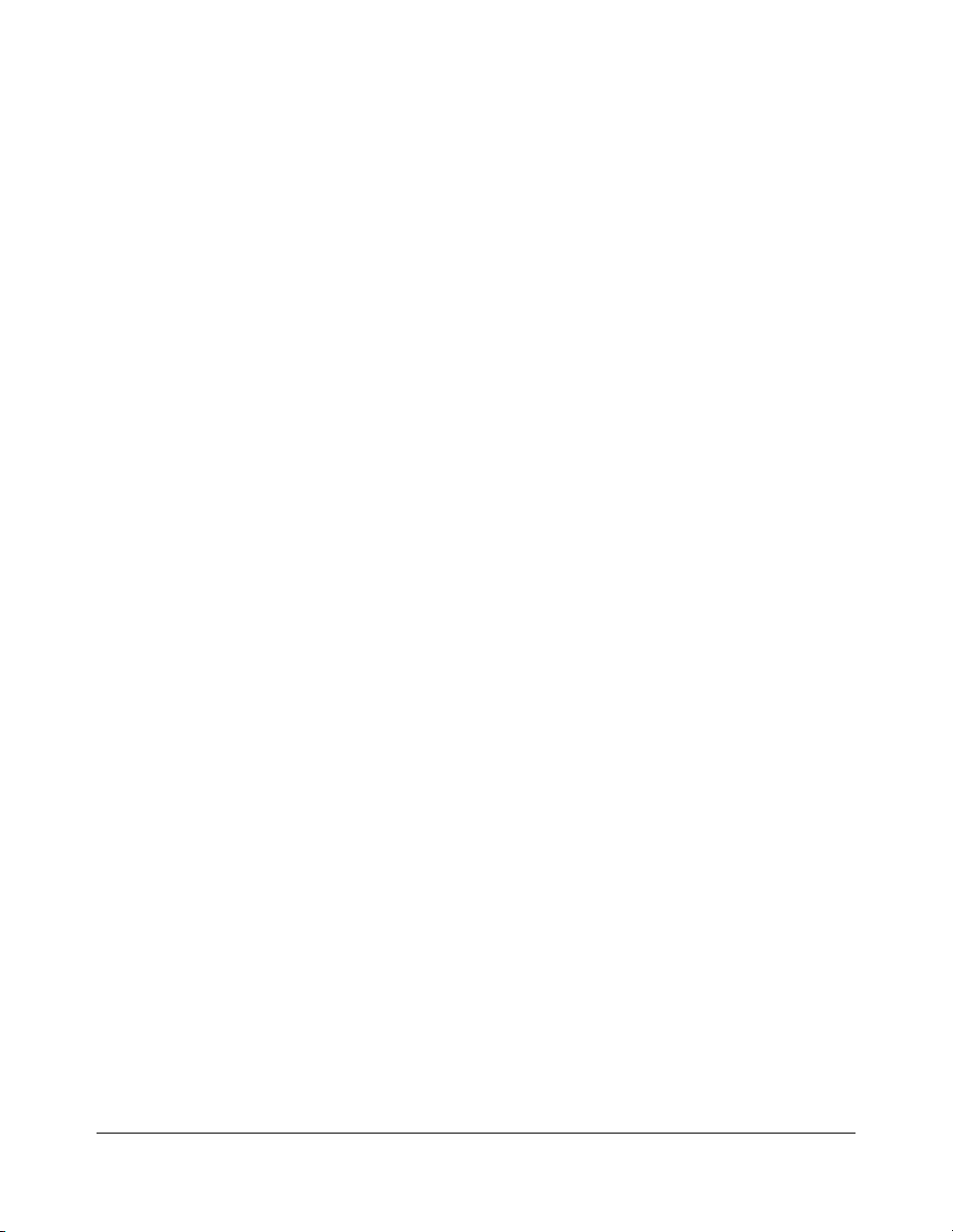
Machine Information
Service Settings (continued)
HDD Management Password
Your service representative can set a 4-digit HDD management password to access the
HDD Management Setting Menu Screen. After this setting, a Password Entry Screen will
display and require entry of the HDD management password to access the HDD
Management Setting Menu Screen.
Staple Sheet Capacity
Staple capacity is changeable, and may be set to 45, 40, or 35 by your service
representative.
3-16 Basic Operations
Page 52

Section 4: Paper Information
Positioning Originals on the Platen Glass
Positioning an Original for Manual Copying
Using the Reversing Automatic Document Feeder (RADF)
Positioning Originals
Positioning Mixed Originals
Paper in Main Body Trays
Paper in LT-402 Large Capacity Tray (Option)
Paper in LT-412 Large Capacity Tray (Option)
Paper in Automatic Duplex Unit
Paper in Multi-Sheet Bypass Tray
Paper in FS-110/210 Finisher (Option)
FS-110/210 Finisher Primary (Main) Tray
FS-110/210 Finisher Secondary (Sub) Tray
FS-210 Finisher Booklet Tray
Paper in PI-110 Cover Sheet Feeder (Option)
Paper in PK-110 Punching Kit (Option)
Paper Weight Compatibility Chart
Paper Information 4-1
Page 53

Paper Information
Positioning Originals on the Platen Glass
Positioning an Original for Manual Copying
Use the platen glass when originals are not suitable for use with the document feeder, e.g.,
when size is incompatible, or when originals are folded, stapled, torn, or in generally poor
condition.
Specifications
❒
Max. original size: 11"x17" (280mm x 432mm), sheet or book
❒
Max. book weight/thickness: 15 lb [6.8kg]/1.2" [30mm]
❒
Original placement: Face down on right depth side of glass
1 Raise the document cover, as shown in the illustration below.
2 Place original FACE DOWN in the left rear corner, aligning the edge with the left and
rear measuring guides.
3 Gently close the document cover, to prevent the original from shifting on the glass.
CAUTION:
When the selected print quantity exceeds the Finisher’s maximum capacity, remove the printed sheets
while paper is exiting to avoid paper mishandling.
TIP:
To eliminate black copy marks on edges when copying from a book without selecting Book Copy mode, select
Frame/Fold Erasure or Non-Image Area Erase in Application mode.
4-2 Paper Information
Page 54

Paper Information
Using the Reversing Automatic Document Feeder (RADF)
Specifications in 1-1, 1-2, 2-2, 2-1 Copying
❒
Original size: 11"x17", 8.5"x14", 8.5"x11", 8.5"x11"R, 5.5"x8.5", 5.5"x8.5"R, A4
(297mm x 432mm~140mm x 216mm)
❒
Original weight: 13 lb~34 lb
❒
Max. feeder capacity: 100 original sheets (20 lb bond paper)
❒
Max. original exit tray capacity: 100 original sheets (20 lb bond paper)
❒
Original placement: Face up; orientation same as copy paper
❒
Curling tolerance: 10mm or less
Using Mixed Original Mode*
❒
Original size: 11"x17", 8.5"x14", 8.5"x11", 8.5"x11"R, 5.5"x8.5"R mixed
(5.5"x8.5" original is available in portrait type feeding only)
❒
Mixed feeder capacity: 100 original sheets (20 lb bond paper)
*See p. 8-5 to p. 8-6 for details of the Mixed Original mode.
Unsuitable RADF Originals
123
Curled, creased or
folded originals
4
Glossy or transparent (OHP)
film, art paper, cellophane
Paste-ups
or cut-outs
5
Folded, punched
or stapled originals
Books
6
Thin or thick originals
Paper Information 4-3
Page 55

Paper Information
Using the Reversing Automatic Document Feeder (RADF) (continued)
Positioning Originals
The document feeder (RADF) automatically feeds up to 100 originals directly to the platen
glass, starting with the top sheet. The RADF should only be used for unstapled, unfolded,
smooth, flat originals.
❒
Original size detection requires accurate paper guide adjustment.
❒
APS detects size 11"x17", 8.5"x14", 8.5"x11", 8.5"x11"R, 5.5"x8.5", 5.5"x8.5"R, and A4.
❒
Size, weight, and capacity are specified for all copy modes on p. 4-3.
Before placing originals in the tray, be sure the document feeder is closed fully.
1Position original(s) FACE UP on the document feeder tray.
Place two-sided originals with page one FACE UP.
2 Adjust paper guides.
4-4 Paper Information
Page 56

Paper Information
Using the Reversing Automatic Document Feeder (RADF) (continued)
Positioning Mixed Originals
Mixed size originals can be copied together from the document feeder in either APS mode
or AMS mode. In APS mode, copies will be output on mixed paper sizes to match the
originals. In AMS mode, copies will be output on one common paper size that you select in
which case an appropriate AMS magnification ratio will be selected automatically. To use
the mixed original mode, see procedure on p. 8-5 to p. 8-6.
❒
Mixed original size: 11"x17", 8.5"x14", 8.5"x11", 8.5"x11"R, 5.5"x8.5"R, and 5.5"x8.5"* mixed
(13 lb~34 lb)
* 5.5"x8.5" original is available in portrait type feeding only.
❒
RADF capacity: Max. 100 sheets (20 lb bond paper)
❒
Print quantity: Max. 9,999 sheets
❒
Incompatible Basic Copying Conditions: Rotation Exit, Staple-Sort with APS, Folding/Stapling &
Folding in APS, Three-Folding
❒
Incompatible Special Originals: Non STD Size, Z-Folded Original, Tab Paper
❒
Incompatible Applications: Sheet/Cover Insertion, Chapter, Combination, Booklet, Transparency
Interleave, Image Insert, Book Copy, Program Job, Non-Image Area Erase, Repeat, AUTO
Layout, Overlay, Storing image in Overlay Memory
Before using the Mixed Original mode, be sure the document feeder is closed completely.
1 Arrange originals in order, and place them as described below:
Place 11"x17"/8.5"x14" originals face up or side 1 up in the document feeder, in
landscape orientation, i.e., with short edge feeding.
Position 8.5"x11" size in either portrait or landscape orientation.
Position 5.5"x8.5" size in portrait orientation only.
2Position mixed originals FACE UP, aligned with the left rear side of the RADF tray.
3 Adjust paper guides to originals.
Paper Information 4-5
Page 57

Paper Information
Paper in Main Body Trays
Paper Size: STD size: 11"x17", F4, 8.5"x14", 8.5"x11", 8.5"x11"R, 5.5"x8.5", A3,
B4, A4, A4R, B5, B5R, A5 (user-adjustable)
STD size (spec.): specify A4R instead of 8.5”x11R
specify A5 instead of 5.5”x8.5”
Non STD size: input the measures of paper between max.
314mmx459mm and min. 210mmx140mm.
Wide paper: 11"x17"W, 8.5"x11"W, 8.5"x11"WR, 5.5"x8.5"W, A3W,
B4W, A4W, A4WR, B5W, A5W (user-adjustable)
NOTES: • F4: 8"x13", 203mm x 330mm
Paper Weight: General tray: 16~24 lb
NOTE: Paper type setting for each tray can be made in the Key Operator mode. See p. 14-27 ~ p. 14-28.
Paper Capacity: Tray 1/2: 500 sheets 20lb/ user-adjustable to any standard/wide size
A3: 11.69"x16.54", 297mm x 420mm
B4: 10.11"x14.33", 257mm x 364mm
A4: 8.27"x11.69", 210mm x 297mm
B5: 7.17"x10.11", 182mm x 257mm
A5: 5.85"x8.27", 148mm x 210mm
• 5.5"x8.5"/A5 copy paper is available in portrait orientation loading only.
• 8.5"x14"W copy paper is not available.
• STD size (spec.)/Non STD size/Wide paper setting for each tray can be made in the Key Operator
mode. See p. 14-27 ~ p. 14-28.
Tr ay specified in Thick : 25~110 lb (200 g/m2 thick paper)
Tr ay specified in Thin: 13~15 lb (1-1 or 2-1 copy mode only)
Tr ay specified in Tab paper: 25~45 lb (1-1 or 2-1 copy mode only)
from 11"x17"/W~5.5"x8.5"/W
Tr ay 3: 1,500 sheets 20lb/ user-adjustable to any standard/wide size
from 11"x17"/W~5.5"x8.5"/W
2,600 sheets, including 100-sheet Multi-Sheet Bypass Tray
NOTE: Reliability and copy quality are not guaranteed for all special papers. Use only paper that is
recommended by Konica.
4-6 Paper Information
Page 58

Paper Information
Paper in LT-402 Large Capacity Tray (Option)
Paper Size: 8.5"x11"
STD size: 8.5"x11", A4 (service-adjustable)
STD size (spec.): cannot be specified
Non STD size: input the measures of paper between max. 314mm x 223mm
and min. 257mm x 182mm
Wide paper: 8.5"x11"W, A4W (service-adjustable)
NOTE: Non STD size setting for LCT can be made in the Key Operator mode. See p. 14-27 ~ p. 14-28
.
Paper Weight: 16~24 lb
LCT specified in Thick : 25~110 lb (200 g/m2 thick paper)
LCT specified in Thin: 13~15 lb (1-1 or 2-1 copying only)
LCT specified in Tab paper: 25~45 lb (1-1 or 2-1 copy mode only)
NOTE: Paper type setting for LCT can be made in the Key Operator mode. See p. 14-27 ~ p. 14-28.
Paper Capacity:
Paper in LT-412 Large Capacity Tray (Option)
4,000 sheets 20 lb/ fixed to standard/wide size 8.5"x11"/W or A4/W
6,600 sheets, including three Main body trays and 100-sheet Multi-Sheet
Bypass Tray
Paper Size: 11"x17"
STD size: 11”x17”, F4, 8.5”x14”, 8.5"x11", 8.5”x11”R, A3, B4, A4, A4R
(service-adjustable)
STD size (spec.): cannot be specified
Non STD size: input the measures of paper between max. 314mm x 459mm
and min. 257mm x 182mm
Wide paper: 11”x17”W, F4W, 8.5”x14”W, 8.5"x11"W, 8.5”x11”WR, A3W,
B4W, A4W, A4WR (service-adjustable)
Paper Weight: 16~24 lb
LCT specified in Thick: 25~110 lb (200 g/m2 thick paper)
LCT specified in Thin: 13~15 lb (1-1 or 2-1 copy mode only)
LCT specified in Tab paper: 25~45 lb (1-1 or 2-1 copy mode only)
NOTE: Paper type setting for LCT can be made in the Key Operator mode. See p. 14-27 ~ p. 14-28.
Paper Capacity:
4,000 sheets 20 lb/ fixed to standard/wide size 11"x17"/W, F4/W, 8.5"x14"/W,
8.5"x11"/W, 8.5"x11"R/W, A3/W, B4/W, A4/W, or A4R/W
6,600 sheets, including three Main body trays and 100-sheet Multi-Sheet
Bypass Tray
NOTE: Reliability and copy quality are not guaranteed for all special papers. Use only paper that is
recommended by Konica.
Paper Information 4-7
Page 59

Paper Information
Paper in Automatic Duplex Unit
Paper Size: STD size: 11"x17"~5.5”x8.5”
STD size (spec.): 11"x17"~A5
Wide paper: 11"x17"W~A5W”
NOTE: 5.5"x8.5"/W and A5/W copy paper is available in portrait orientation feeding only.
Paper Weight: 16~110 lb (200 g/m2 thick paper)
Paper in Multi-Sheet Bypass Tray
Paper Size: STD size: 11”x17”, 8.5”x14”, 8.5"x11", 8.5”x11”R, 5.5”x8.5”,
5.5”x8.5”R, A3, B4, A4, B5, B5R
STD size (spec.): F4, A4R, A5, A5R, B6R
Non STD size: input the measures of paper between max. 314mm x
459mm and min. 100mm x 148mm
Wide paper: 11”x17”W, 8.5"x11"W, 8.5”x11”WR, 5.5”x8.5”W,
5.5”x8.5”WR, A3W, B4W, A4W, A4WR, B5W, B5WR,
A5W, A5WR
Paper Weight: General mode: 16~24 lb
Thick mode: 25~110 lb (200 g/m2 thick paper)
Thin mode: 13~15 lb
Tab paper mode: 25~45 lb
OHP transparencies, labels, hole punch, rag content can be loaded.
Paper Capacity: 100 sheets 20 lb stacked: single feed special stock
NOTE: Reliability and copy quality are not guaranteed for all special papers. Use only paper that is
recommended by Konica.
4-8 Paper Information
Page 60

Paper Information
Paper in FS-110/210 Finisher (Option)
FS-110/210 In-Bin Stapler Finisher accepts LEDGER (11"x17"), LEGAL (8.5"x14") and
LETTER/R (8.5"x11"/R) standard/wide paper sizes (5.5"x8.5"R/W in Non-sort, Sort or
Group mode).
FS-110/210 Finisher Primary (Main) Tray
FS-110/210 Finisher (capacities at 20lb, unless otherwise indicated)
Non-sort/Sort/Group mode:
500 sheets 5.5"x8.5"/5.5"x8.5"W, 5.5"x8.5"R/5.5"x8.5"WR (A5/A5W, A5R/A5WR)
3,000 sheets 8.5"x11"/8.5"x11"W, 8.5"x11"R/8.5"x11"WR (A4/A4W, A4R/A4WR,
B5/B5W, B5R/B5WR) (using FS-110 Finisher)
2,500 sheets 8.5"x11"/8.5"x11"W, 8.5"x11"R/8.5"x11"WR (A4/A4W, A4R/A4WR,
B5/B5W, B5R/B5WR) (using FS-210 Finisher)
1,500 sheets 11"x17"/11"x17"W, 8.5"x14" (A3/A3W, B4/B4W)
Staple-sort mode:
1,000 sheets* 11"x17"/11"x17"W, 8.5"x14", 8.5"x11"/8.5"x11"W, 8.5"x11"R/
8.5"x11"WR
*Variable according to the number of pages to be stapled. See the table below.
Paper Capacity for Staple-sort mode of FS-110/210 Finisher
(for the same size only)
11’”x17”/11”x17”W (A3/A3W)
8.5”x14”, 8.5”x11”/8.5”x11”W,
8.5”x11”R/8.5”x11”WR (B4/B4R,
A4/A4W, A4R/A4WR, B5/B5W, A5/A5W
)
No. of copies 2 staples 1 staples 2 staples 1 staples
2~9 50 sets 50 sets 100 sets 100 sets
10~20 50 50 50 50
21~30 30 30 30 30
31~40 25 25 25 25
41~50 20 20 20 20
Your service representative can set the copier to stop copying when the number of
copies exceeds above capacity.
Contact your service representative.
Paper Information 4-9
Page 61

Paper Information
Paper in FS-110/210 Finisher (Option) (continued)
FS-110/210 Finisher Secondary (Sub) Tray
FS-110/210 Finisher (capacities at 20lb, unless otherwise indicated)
200 sheets; max. 12.36"x18.08" (314mmx459mm) ~ min. 3.94"x5.83" (100mmx148mm)
CAUTION:
When the finisher capacity is exceeded due to the print quantity selected, remove the copied sets while
the paper is exiting; otherwise mishandled paper will occur.
FS-210 Finisher Booklet Tray
Folding mode:
Standard Paper Size : 11"x17", 8.5"x14", 8.5"x11"R, A3, B4, A4R
Wide Paper Size : 11"x17"W, 8.5"x11"WR, A3W, B4W, A4WR
Paper Weight : 16 ~ 110 lb (200 g/m2 thick paper)
Number of Folded Sheets : 3 sheets max.
Booklet Tray Capacity : Approx. 100 sheets max. (11"x17", 8.5"x14", A3, B4)
33 sets max. of 3-sheet-folded booklet
(33 x 3 = 99 sheets)
50 sets max. of 2-sheet-folded booklet
(50 x 2 = 100 sheets)
Approx. 75 sheets max. (8.5"x11"R, A4R)
25 sets max. of 3-sheet-folded booklet
(25 x 3 = 75 sheets)
37 sets max. of 2-sheet-folded booklet
(37 x 2 = 74 sheets)
Stapling & Folding mode:
Standard Paper Size : 11"x17", 8.5"x14", 8.5"x11"R, A3, B4, A4R
Wide Paper Size : 11"x17"W, 8.5"x11"WR, A3W, B4W, A4WR
Paper Weight : 16 ~ 110 lb (200 g/m2 thick paper)
Number of Folded Sheets : 20 sheets max. (using 20lb paper only)
19 sheets max. (a thick cover paper included)
4-10 Paper Information
Page 62

Paper Information
Paper in FS-110/210 Finisher (Option) (continued)
FS-210 Finisher Booklet Tray (continued)
Booklet Tray Capacity : Approx. 100 sheets max. (11"x17", 8.5"x14", A3, B4)
20 sets max. of 5-sheet-folded booklet
(20 x 5 = 100 sheets)
10 sets max. of 10-sheet-folded booklet
(10 x 10 = 100 sheets)
5 sets max. of 20-sheet-folded booklet
(5 x 20 = 100 sheets)
Approx. 75 sheets max. (8.5"x11"R, A4R)
15 sets max. of 5-sheet-folded booklet
(15 x 5 = 75 sheets)
7 sets max. of 10-sheet-folded booklet
(7 x 10 = 70 sheets)
3 sets max. of 20-sheet-folded booklet
(3 x 20 = 60 sheets)
Three-folding mode:
Paper Size : 8.5"x11", A4
Paper Weight : 20 lb
Number of Folded Sheets : 3 sheets max.
Booklet Tray Capacity Approx. 50 sheets max. (when folding one sheet in three)
CAUTION:
Inside the Booklet mode outlet is the roller drive unit. DO NOT put your hand into the roller drive unit when
removing folded or stapled & folded sheets; otherwise you may be injured.
Paper in PI-110 Cover Sheet Feeder (Option)
Paper Size: Upper tray: 8.5"x11", 8.5”x11”R, 5.5”x8.5”, A4, A4R, B5, B5R, A5
Lower tray: max. 12.4” x 18.1” (314mm x 459mm)
NOTE: 5.5"x8.5"/W and A5/W copy paper is available in portrait orientation feeding only.
Paper Weight: 13 ~ 110 lb (200 g/m2 thick paper)
Manual stapling: 13~110 lb (200 g/m2 thick paper)
Manual punching: 13~45 lb
Manual stapling & folding: 16~110 lb (200 g/m2 thick paper)
Manual three-folding: 16~110 lb (200 g/m2 thick paper)
NOTES: • Some 45 lb paper types may not be punched easily
• Punching special paper (self-adhesive sheets etc.) will cause machine trouble.
Paper Information 4-11
Page 63

Paper Information
Paper in PK-110 Punching Kit (Option)
Paper Size : 11"x17", 8.5"x11"
Paper Weight : 13 ~ 45 lb*
Number of Punch Holes : 3
Hole Diameter : 0.315" ± 0.020" (8.0 mm ± 0.5 mm)
Hole Pitch : 4.253" ± 0.020" (108 mm ± 0.5 mm)
*Some 45 lb paper types may not be punched easily.
NOTE: Special paper (OHP film, labels, tabbed sheets) cannot be punched. Using special paper will cause
machine trouble.
Paper Weight Compatibility Chart
RADF 13 ~ 34 lb
Main Body Trays All Trays: 16 ~ 24 lb
Tr ay specified in Thick: 25 ~ 110 lb (200g/m2 thick
paper)
Tr ay specified in Thin: 13 ~ 15 lb
Tr ay specified in Tab paper: 25 ~ 45 lb (1-1 or 2-1
copy mode only)
Large Capacity Tray 16 ~ 24 lb
LCT specified in Thick: 25 ~ 110 lb (200g/m2
thick paper)
LCT specified in Thin: 13 ~ 15 lb
LCT specified in Tab paper: 25 ~ 45 lb (1-1 or 2-1
copy mode only)
Automatic Duplex Unit 16 ~ 110 lb (200g/m2 thick paper)
Multi-Sheet Bypass Tray 13 ~ 110 lb (200g/m2 thick paper)
FS-110/210 Finsher 13 ~ 110 lb (200g/m2 thick paper)
PI-110 Cover Sheet Feeder 13 ~ 110 lb (200g/m2 thick paper)
PK-110 Punching Kit 13 ~ 45 lb*
*Some 45 lb paper types may not be punched easily.
NOTE: Reliability and copy quality are not guaranteed for all special papers. Use only paper that is
recommended by Konica.
4-12 Paper Information
Page 64

Section 5: Copier Management
Power Saver Mode
Auto Low Power
Manual Low Power
Auto Shut-Off
Manual Shut-Off
Entering an ECM Password
Weekly Timer Function
Timer Interrupt
Counter List
To Display the Counter List
To Print the Counter List
Machine Condition Information
Copier Management 5-1
Page 65

Copier Management
Power Saver Mode
There are two modes for the Power Saver, described below.
Low Power mode enables you to conserve energy by maintaining a lower fixing
temperature during periods of copier inactivity.
Shut-Off mode conserves even more energy by partially turning OFF the power supply.
Auto Low Power
This function automatically lowers the power after a specified period of copier inactivity.
The Auto Low Power function can be set to 5 minutes/ 10 minutes/ 15 minutes/ 30 minutes/
60 minutes/ 90 minutes/ 120 minutes/ 240 minutes. Initially, the mode is set to function
after 15 minutes of copier inactivity. For the Key Operator setting, see p. 14-42.
The [POWER SAVER ON/OFF] LED goes on.
Basic Screen
Release Auto Low Power
Press any key on the control panel. The Auto Low Power will be released and the LCD
screen recovers its usual brightness.
5-2 Copier Management
Page 66

Copier Management
Power Saver Mode (continued)
Manual Low Power
Press [POWER SAVER ON/OFF] for one second. The Low Power mode will be activated.
NOTE: The Manual Low Power setting can be selected by Key Operator. For the Key Operator setting, see p. 14-
43 to p. 14-49. When selecting the Manual Low Power setting, the Manual Shut-Off setting is released.
When Manual Low Power is on, the following message will be displayed on the dimmed
Basic Screen.
The [POWER SAVER ON/OFF] LED goes on.
Basic Screen
NOTE: Be sure to press [POWER SAVER ON/OFF] for one second or longer, otherwise the following message
will be displayed and the Low Power mode will not be activated.
Press POWER SAVER more than
one second for low power mode
Release Manual Low Power
Press any key on the control panel. The Auto Low Power will be released and the LCD
screen recovers its usual brightness.
Copier Management 5-3
Page 67

Copier Management
Power Saver Mode (continued)
Auto Shut-Off
This function automatically shuts off the main power after a specified period of copier
inactivity.
The Auto Shut-Off can be set for 30 minutes/ 60 minutes/ 90 minutes/ 120 minutes/ 240
minutes. Initially, Auto Shut-Off is set to function after 90 minutes of copier inactivity. For
the Key Operator setting, see p. 14-42.
Release Auto Shut-Off
Press [POWER SAVER ON/OFF]. The copier will become available.
Manual Shut-Off
Press [POWER SAVER ON/OFF] for one second or longer, then release it. The Shut-Off
mode will be activated.
NOTE: The Manual Shut-Off setting can be selected by Key Operator. For the Key Operator setting, see p. 14-43
to p. 14-49. When selecting the Manual Shut-Off setting, the Manual Low Power setting is released.
The [POWER SAVER ON/OFF] LED will light and all other LEDs and the LCD screen will be
turned off.
NOTE: Be sure to press [POWER SAVER ON/OFF] for one second or longer, otherwise the following message
will be displayed and the Shut-Off mode will not be activated.
Press POWER SAVER more than one
second, then release it for shut off mode
Release Manual Shut-Off
Press [POWER SAVER ON/OFF]. The Manual Shut-Off will be released, with the [POWER
SAVER ON/OFF
5-4 Copier Management
] LED turned off and the LCD screen displayed.
Page 68

Copier Management
Entering an ECM Password
An ECM password is required only when the Electronic Copy Monitor (ECM) feature is
activated, a User Password is assigned, and “Enter E.C.M. password” is displayed on the
touch screen.
1 Enter your 8-digit ECM password, using the keypad.
If the ECM password is invalid, the copier will reset to the Initial mode.
In that case, enter the correct password or contact the Key Operator.
2 Press [START] once to display your current copy count and copy limit for 3 sec.
Current count / limit
018888/025000
Ready to copy
When your copy count reaches the copy limit, the following message is displayed:
Copy limit reached
025001/025000
In that case, contact the Key Operator to reset your copy limit.
3 Make copying selections, and enter print quantity, as required.
4 When all settings are acceptable, press [START].
Copier Management 5-5
Page 69

Copier Management
Weekly Timer Function
When a copier is using the Weekly Timer function, the TIMER indicator on the right side of
the control panel is lit.
Important: When the TIMER indicator is lit, the copier will automatically be turned off. Do
not turn it off by pressing power switch.
Timer Interrupt
When the TIMER indicator light is on and other indicators are off, the copier is unavailable
due to the Weekly Timer function.
However, the copier will become available if you perform the following procedure.
TIMER
INTERRUPT
POWER SAVER
PROOF COPY
ON / OFF
STOP
COUNTER
CLEAR QTY.
START
1 Press [POWER SAVER ON/OFF].
The Basic Screen will be displayed along with the messages shown below.
Please wait
Copier is warming up
Timer interrupt mode
Enter password
NOTE: The Timer Interrupt password is not factory set and must be entered by the Key Operator (see p. 14-39
in “Section 14: Key Operator Mode”). In the event the Timer Interrupt password has not been entered by
the Key Operator, the message shown in Step 3 will display instead.
5-6 Copier Management
Page 70

Copier Management
Weekly Timer Function (continued)
Timer Interrupt (continued)
2 Enter a 4-digit number Timer Interrupt password using the keypad on the control panel.
If an invalid password is entered, enter a valid 4-digit password.
Timer interrupt mode
Enter password
3 Press [START].
Input copy time
0 hour(s) 05 minute(s)
4 Enter a 1-digit hour (ex. 3 o’clock is 3) using the keypad on the control panel. (0 ~ 9)
5 Press [START].
Input copy time is
3 hour(s) 05 minute(s)
6 Enter a 2-digit minutes (ex. 7 minutes is 07) using the keypad on the control panel. (05 ~
60)
Input copy time is
3 hour(s) 07 minute(s)
✻✻✻✻
7 Press [START].
Copying is available until the set time is up.
Align original on RADF unit
8 When your copying operation is completed, press [POWER SAVER ON/OFF] for one
second or longer, then release it. The copier returns to the OFF state and copying is
disabled.
Copier Management 5-7
Page 71
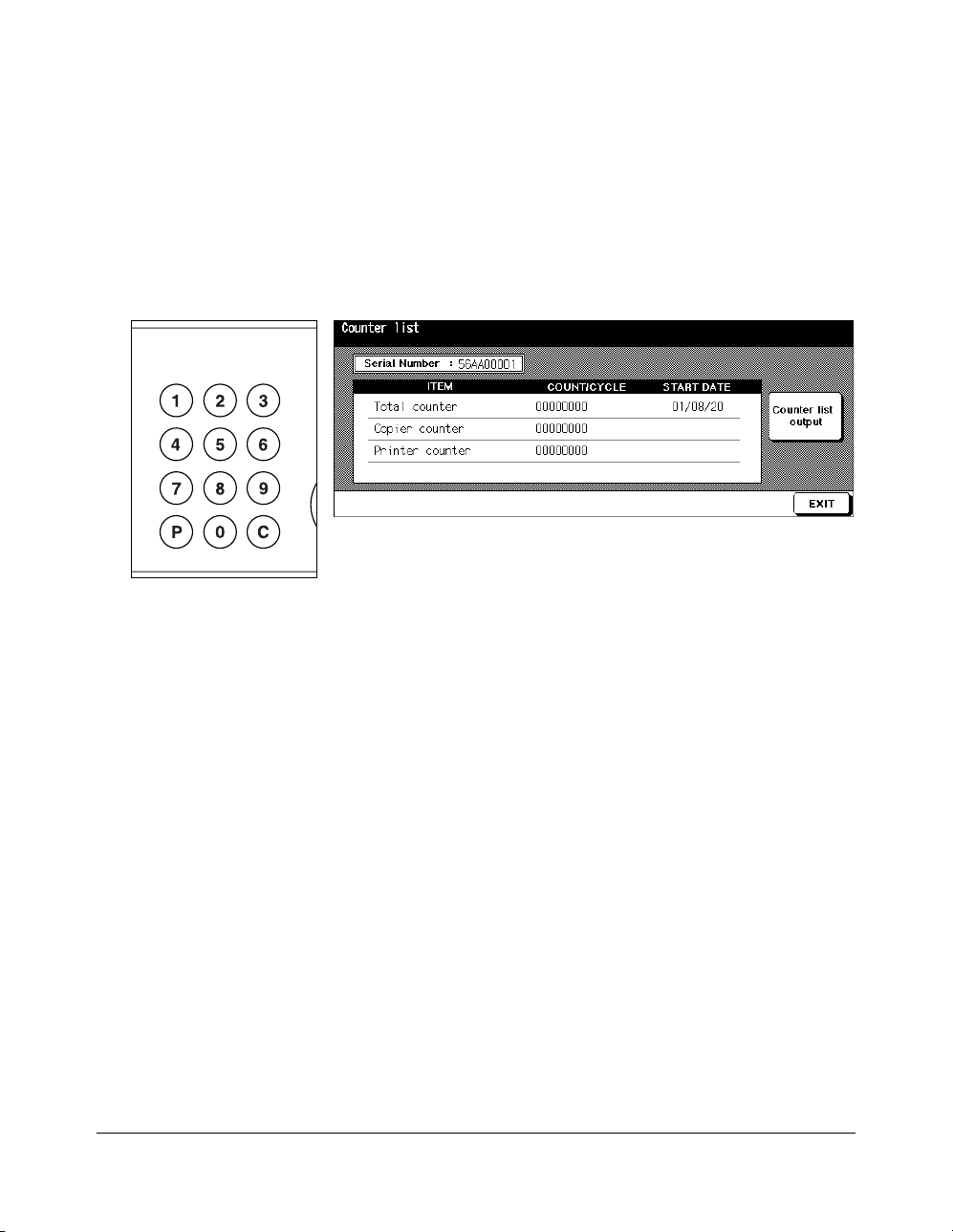
Copier Management
Counter List
This function allows you to view the current indication of the following items as a list on the
touch panel: Total counter, Copier counter, Printer counter, Counter start date. Check the
list, then print it from the Counter List Screen, if desired.
Control Panel Counter List Screen
COUNTER
CLEAR QTY.
To Display the Counter List
1 Press [P (COUNTER)] to display the Counter List Screen.
2Touch
EXIT
to return to the Basic Screen.
To Print the Counter List
1 Press [P (COUNTER)] to display the Counter List Screen.
2Touch
3Touch the desired tray key to select the copy size.
4 Press [START]. The Counter list will be printed out, and the Management list mode will
Counter list output
be released.
. The Basic Screen will be displayed.
5-8 Copier Management
Page 72

Copier Management
Machine Condition Information
When the machine requires troubleshooting or maintenance such as paper/toner supply,
the current machine status can be reported to a network PC by a mail.
Information Items:
• Service call
•JAM
•Paper supply
•Toner supply
• PM call
• Complete job
• Non-complete job
• Staple cartridge supply
• Finisher tray full
• Dispose of trash basket
The “E-Mail Transmission Setting” in the Key Operator mode is required to use this
function. See p. 14-11 to p. 14-12.
The WWW Server Function of the Machine
When the machine is connected to PC over a network, the WWW server of the machine
can be activated to give and display the machine status information using the browser of
the client.
1 URL:
http:// (IP address of the machine)
2 Browser:
Internet Explorer 5.0 / Netscape 4.0 or later
3 Information items:
Paper tray configuration, Engine configuration, Option information, etc.
4To access the WWW server:
Access the URL from the browser.
Copier Management 5-9
Page 73

Page 74

Section 6: Basic Operations
How to Make a Basic Copy
The Basic Screen
Setting Job During Warm-up
To Stop Scanning/Printing
Recalling Previous Job Settings
Copy Mode
Copy Mode Using RADF
1s2 Copy Mode Using Platen Glass
Using the Multi-Sheet Bypass Tray
Copy Density
Automatic Exposure Selection (AES)
Manual Mode (Lighter, Normal, Darker)
Density Shift
Lens Mode
Automatic Paper Selection (APS)
Automatic Magnification Selection (AMS)
Selecting a Special Ratio for Non-Standard Paper
Special Ratio Table
Preset and User Set Ratios
Zoom Mode
Vertical/Horizontal Zoom
Copy Size
Selecting Paper Type/Size for Multi-Sheet Bypass Tray
Binding Mode
Reserve
Set Reserve Job
Job Status Screen
Mishandled Paper During the Reserve Setting
When Paper is Depleted for the Job in Progress
Store Mode
Platen Store Mode
RADF Store Mode
Interrupt Mode
Rotation
Rotation and APS
Rotation and AMS
To Release Automatic Rotation
Check Mode and Proof Copy
Help Mode
Basic Operations 6-1
Page 75

Basic Operations
How to Make a Basic Copy
The Basic Screen
When power is turned on, the Basic Screen displays after warm-up, when Auto Power
Saver mode is activated, when ECM password is set, when Key counter is used, or when
Auto Reset mode is manually or automatically restored. All copying selections can be
initiated from the Basic Screen, whether selected with screen keys or conventional keys,
such as Job Memory.
When the Electronic Copy Monitor (ECM) is activated, a valid 8-digit ECM password,
assigned by the Key Operator, must be entered before copying can be performed. See p.
5-5.
All of the initial settings in the Basic Screen, except Print Quantity, can be changed by the
Key Operator in the Initial Setting Menu Screen.
Master/ Sub/ HDD/ Original direction/ Rotation icon
Status key
Count/Set
indicator
Memory indicator
Special Original
key
Application key
Rotation Off key
Store key
Messages and
Copier Status
Notice message
Folder keys
Output icon
Basic Screen
Original count
Output Mode keys
NOTE: The original count displayed in the center of the message area counts the original pages placed in the
document feeder as they are scanned. A duplex original as well as a simplex original count as 1.
When scanning from the platen glass, the counter increases by 1 for every image scanned.
Basic Mode keys
The popup menu appears on the Basic Screen to select the basic copying conditions.
NOTE: During the process of successive copying jobs, the message “Warming up” may be displayed in the
message area of the Basic Screen to maintain the copy image quality.
6-2 Basic Operations
Page 76

Basic Operations
How to Make a Basic Copy (continued)
The Basic Screen (continued)
1Position the original document in the document feeder or on the platen glass.
2 Press [START] to start copying with initial settings or make other selections, then press
[START].
Basic Copy Settings
Copy mode : see p. 6-7 ~ p. 6-10
Using the Multi-sheet bypass tray : see p. 6-11 ~ p. 6-12
Copy density : see p. 6-13 ~ p. 6-15
Lens mode : see p. 6-16 ~ p. 6-22
Copy size : see p. 6-23 ~ p. 6-26
Binding mode : see p. 6-27
Reserve : see p. 6-28 ~ p. 6-34
Other Basic Copying Operations
Store mode
Platen store mode : see p. 6-35 ~ p. 6-36
RADF store mode : see p. 6-37
Interrupt mode : see p. 6-38 ~ p. 6-39
Rotation : see p. 6-40 ~ p. 6-42
Check mode and Proof copy : see p. 6-43 ~ p. 6-45
Help mode : see p. 6-46 ~ p. 6-47
Output Mode
Special Original Mode
Application Selections
Server Function
NOTE: If the Basic Screen displays ADJUSTMENT MODE in the message area, this means that the machine
was left in the service adjustment mode by a technician. If this occurs, please contact the technician and
request that the mode be turned off; otherwise copying may be adversely affected.
: see Section 7.
: see Section 8.
: see Section 9.
: see Section 11.
Basic Operations 6-3
Page 77

Basic Operations
How to Make a Basic Copy (continued)
Setting Job During Warm-up
While the machine is warming up after power is turned on, select copy conditions and start
scanning so that the machine can start printing as soon as the machine becomes
available.
Warm-up Screen Basic Screen (setting job available)
Basic Screen (next reserve job available) Basic Screen (next reserve setting)
1Turn on the main power and power switches of the machine.
A few seconds after the Wake-up Screen appears in the LCD touch panel, seven types
of Warm-up Screens display in succession for approx. 5.5 minutes (7155) / 6.0 minutes
(7165).
2Touch the LCD panel to change the Warm-up Screen to the Basic Screen. Check that
the message “Ready to copy reserve” is displayed on the Basic Screen.
3 Set the desired copying conditions, and enter the print quantity.
4Position original(s) FACE UP in the RADF or FACE DOWN on the platen glass.
5 Press [START]. The original for the job will be scanned.
When scanning is completed, the highlighted
RESERVE JOB
, and the next
FREE JOB
6 If setting more than one reserve job, touch the next
FREE JOB
becomes active.
FREE JOB
folder key will change to
to highlight it.
Repeat step 3 to 5. Up to 5 reserve jobs can be prepared.
Copying on the reserve job will start automatically after completing the warm-up.
NOTE: To stop printing, press [STOP]. See p. 6-5 for details.
NOTE: The Job Status Screen allows you to alter the output order of the reserve jobs or to delete the reserve
job. See p. 6-30 ~ p. 6-32.
6-4 Basic Operations
Page 78

Basic Operations
R
How to Make a Basic Copy (continued)
To Stop Scanning/Printing
Follow the procedure below to stop scanning or printing.
Control Panel Basic Screen (to stop scanning)
TIMER
INTERRUPT
POWER SAVE
PROOF COPY
ON / OFF
STOP
.
START
1Touch to highlight
SCAN JOB
or
Basic Screen (to stop printing)
PRINT JOB
to be suspended.
2 Press [STOP]. The current machine operation of the selected job will be suspended, and
the popup menu will display on the Basic Screen to ask you to continue or cancel the
job.
3Touch
EXIT
to cancel the job and delete the data, or
CONTINUE
to complete the job.
Basic Operations 6-5
Page 79

Basic Operations
How to Make a Basic Copy (continued)
Recalling Previous Job Settings
Follow the procedure below to copy with a previous job’s settings.
NOTES:1 Only the last-completed output job settings can be recalled as the previous job settings. Non-complete
job or reserve job settings cannot be recalled, even if the setting operations have been made last.
2 The previous job settings can be recalled, even after the machine power is turned off then on.
Job No. Selection Screen)
1 Press [JOB MEMORY] on the control panel to display the Job No. Selection Screen.
2Touch
PRE-JOB RECALL
, then touch OK to return to the Basic Screen.
Change the settings recalled on the screen, if desired.
3 When all settings are acceptable, position original(s) in the document feeder or on the
platen glass, then press [START].
6-6 Basic Operations
Page 80

Basic Operations
Copy Mode
Copy Mode Specifications:
Incompatible functions
1-1: Folding or Stapling & Folding with Booklet, Chapter, Booklet
1-2: Transparency interleave
2-1: Folding or Stapling & Folding with Booklet, Chapter, Booklet, Repeat, AUTO
layout, Non-image area erase, Server function
2-2: Chapter, Repeat, Transparency interleave, Non-image area erase, Server
function
RADF capacity
1-1, 1-2, 2-2, 2-1: 100 sheets
(copying can be resumed after removing paper from bins)
ADF/RADF original size requirements
1-1, 1-2, 2-2, 2-1: 11"x17", 8.5"x14", 8.5"x11", 8.5"x11"R, 5.5"x8.5", A4R
(8.27"x11.69", 210mm x 297mm)
Copy paper weight requirements
20 lb~24 lb (14 lb~19 lb should be tested before it is used)
Copy paper size requirements
1-1, 1-2, 2-2, 2-1: 11"x17", 8.5"x14", 8.5"x11", 8.5"x11"R, 5.5"x8.5", 5.5"x8.5"R
(5.5"x8.5" paper is available in landscape type feeding ( ) only.)
Sort mode paper size (machine with FS-110/210 Finisher)
11"x17", 8.5"x14", 8.5"x11", 8.5"x11"R, 5.5"x8.5", 5.5"x8.5"R, A4R (8.27"x11.69",
210mm x 297mm)
Staple-Sort mode paper size (machine with FS-110/210 Finisher)
11"x17", 8.5"x14", 8.5"x11", 8.5"x11"R, 5.5"x8.5", A4R (8.27"x11.69", 210mm x
297mm)
Folding or Stapling&Folding mode paper size (machine with FS-210 Finisher)
11"x17", 8.5"x14", 8.5"x11"R, A4R (8.27"x11.69", 210mm x 297mm)
Cover Sheet Feeder paper size (FS-210 Finisher with PI-110 Cover Sheet Feeder)
11"x17", 8.5"x14", 8.5"x11", 8.5"x11"R, 5.5"x8.5", A4, A4R (8.27" x 11.69",
210mm x 297mm)
Punch mode paper size (FS-110/210 Finisher with PK-110 Punching Kit)
11"x17", 8.5"x11"
Basic Operations 6-7
Page 81

Basic Operations
Copy Mode (continued)
Copy Mode Using RADF
Before selecting the Copy Mode shown on the screen below, read specifications on the
previous page and see Section 4 for information on positioning originals.
Basic Screen (with 1s2 mode selected)
ss
ss
1Touch the desired mode key on the Basic Screen: 1ss
1, 1
ss
2, 2
ss
ss
A copy mode key will appear dimmed if it is incompatible with other selections made.
NOTE: When selecting 1ssss2
Original popup menu and the Output Mode popup menu, respectively. See step 1 to 2 on the next
page for details.
or 2ssss2
, specify the original direction and the binding mode on the Special
2Position originals FACE UP in the document feeder, as required.
3 When all settings are acceptable, press [START].
To cancel the mode, touch the desired Copy Mode key on the Basic Screen.
NOTE: When the selected print quantity exceeds the Finisher’s maximum capacity, remove the printed sheets
while paper is exiting to avoid paper mishandling.
1
, or 2ss
ss
2
.
6-8 Basic Operations
Page 82

Basic Operations
Copy Mode (continued)
1s2 Copy Mode Using Platen Glass
When copying in 1-2 mode from the platen glass, use the Platen store mode. Refer to p. 42 for details on positioning originals.
Special Original popup menu Output Mode popup menu (with Finisher)
Basic Screen (with platen 1s2 mode selected)
1Touch
SPECIAL ORIGINAL
on the Basic Screen to display the Special Original popup
menu, then touch the desired original direction key to highlight it.
Touch OK to return to the Basic Screen.
2Touch
OUTPUT APPLI.
to display the Output Mode popup menu, then touch the desired
binding mode key to highlight it.
Touch OK to return to the Basic Screen.
NOTE: Selecting
BINDING copies normally.
UP BINDING
will make copies upside down on the reverse side, while the RIGHT&LEFT
3 Open the document feeder.
Place original FACE DOWN on the platen glass according to the original direction
specified in step 1, then close the document feeder.
IMPORTANT: PLACE AND SCAN ORIGINALS IN REGULAR ORDER OF PAGINATION.
4Touch 1s2.
The STORE key is automatically highlighted on the screen.
Basic Operations 6-9
Page 83

Basic Operations
Copy Mode (continued)
1s2 Copy Mode Using Platen Glass (continued)
5 Make the desired copying selections.
6 Press [START] to scan the original.
Repeat steps 3 and 6 until all originals are scanned.
Basic Screen (exit Store mode)
7Touch STORE to exit the store
mode. The STORE key will return to
the normal display.
8 Enter the print quantity using the
keypad. The quantity entered will be
displayed on the upper right
message area of the Basic Screen.
To change the print quantity, press
[C (CLEAR QTY.)] and re-enter the correct quantity.
To delete the scanned data without printing, press [STOP], then touch EXIT on the
popup menu to be sure the data is deleted.
9 Press [START] to print.
NOTE: When the selected print quantity exceeds the Finisher’s maximum capacity, remove the printed sheets
while paper is exiting to avoid paper mishandling.
6-10 Basic Operations
Page 84

Basic Operations
Using the Multi-Sheet Bypass Tray
The Multi-sheet bypass tray can be used to stack regular 13 lb~110 lb Bond paper.
❒ Bypass tray paper size: 11"x17"~5.5"x8.5"
❒ Bypass tray paper weight range: 13~110 lb (200g/m
❒ Bypass tray paper capacity: up to 100 sheets 20 lb
❒ Bypass tray Transparency film capacity: 1 sheet
2
thick paper)
1 Open the Multi-sheet bypass tray located on the right side of the copier.
When loading 11"x17" or 8.5"x14" paper, withdraw the right edge of the Multi-sheet
bypass tray.
2 Load copy paper, and align the paper guides to the paper size.
Load Transparency film one sheet at a time or stack paper, up to 100 sheets 20 lb Bond.
Basic Operations 6-11
Page 85

Basic Operations
Using the Multi-Sheet Bypass Tray (continued)
Load offset tabbed sheets so that the tab extensions are on the right at the rear (not front)
of the tray. The top sheet is designated face up as the first tab of the finished set.
Subsequent offset tab sheets follow in sequence. The tab extension width should be 0.5"
(12.5 mm) or less.
When loading tabbed sheets in the Multi-sheet bypass tray, be sure to specify the paper
type as Tab paper on the Paper Type/Size Setting Screen; otherwise mishandled paper
may occur. See p. 6-24 to p. 6-26.
Example: 3 Tabbed sheets loaded in position for one finished set.
1st TAB
Front
Rear
Rear
1st TAB
2nd TAB
3rd TAB
Printed
side
Section 1
Introduction
Example: 9 Tabbed sheets loaded in position for 3 finished sets.
1st TABS
Section 1
Section 1
Introduction
Section 1
Introduction
Introduction
2nd TABS
Section 1
Introduction
Section 1
Introduction
ONE FINISHED SET
1st TAB
2nd TAB
Section 1
Introduction
2nd TAB
3rd TAB
Section 1
Introduction
Front
6-12 Basic Operations
Printed
side
3rd TABS
3rd TAB
3 FINISHED SETS
Page 86

Basic Operations
Copy Density
Automatic Exposure Selection (AES)
AES operates with the initial settings. It detects the density of the original image and
automatically selects the appropriate exposure for the copy.
Manual Mode (Lighter, Normal, Darker)
Select manual copy density to adjust exposure (density) when originals are too light or too
dark. Manual adjustments can be made in 9 levels simply by touching the lighter arrow
( ), NORMAL, or darker arrow (▼) key to highlight the desired exposure level indicator.
Basic Screen
Light original Normal Dark original
Basic Operations 6-13
Page 87
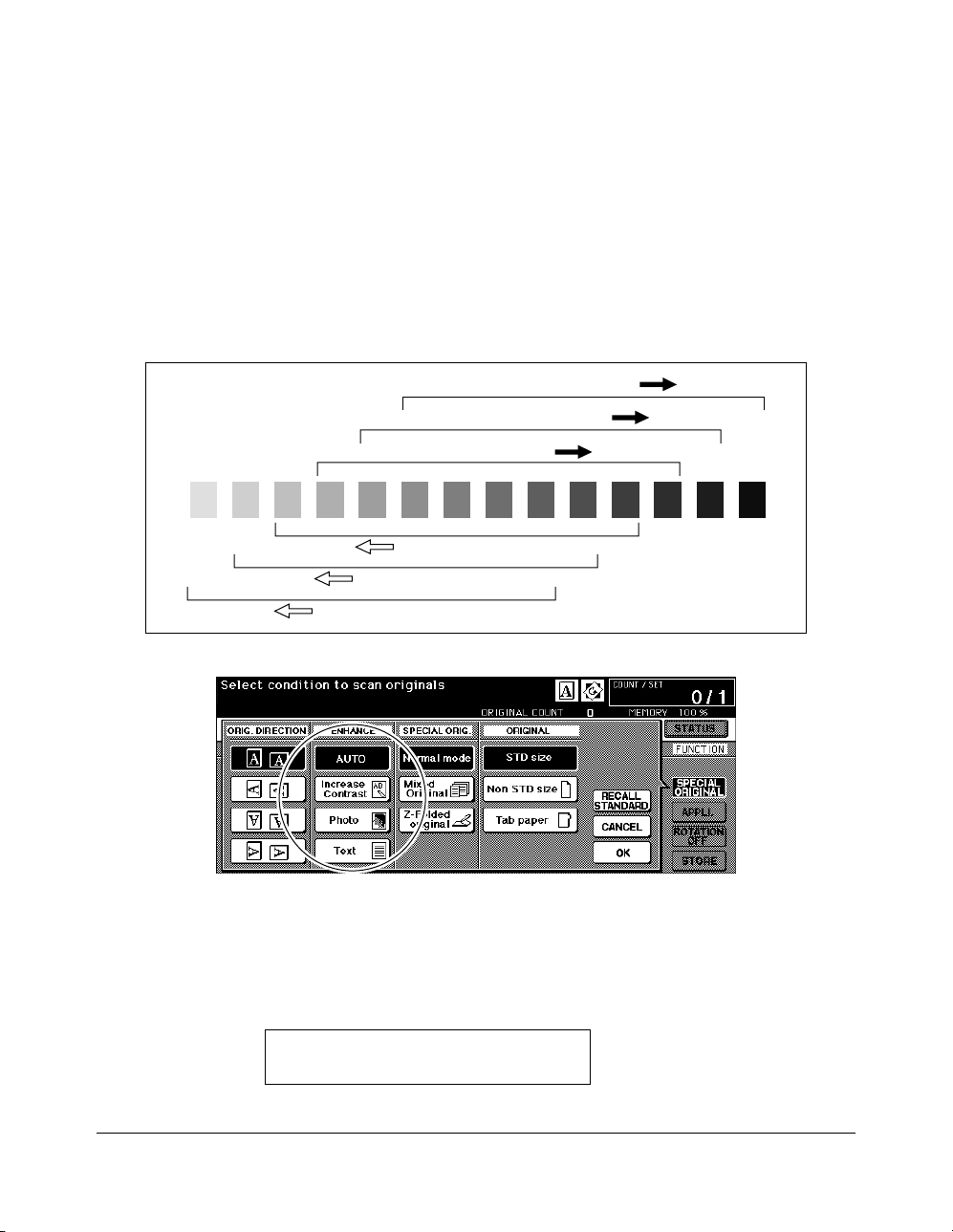
Basic Operations
Copy Density (continued)
Density Shift
Density shift divides each of nine density levels into three levels of lighter and three levels
of darker.
Density shift can be used in 4 Text/Photo Enhance modes: Auto (Text/photo), Text, Photo,
and Increase contrast.
Density shift 0
Density shift 1
Density shift 2
Density shift 3
Density shift 4
Density shift 5
Special Original popup menu
1Touch SPECIAL ORIGINAL to display the Special Original popup menu.
2 Select the desired enhance mode.
To select the Auto (Text/Photo) mode, touch AUTO to highlight it, then press [P
(COUNTER)
].
The following message will be displayed:
Density Shift (Text/Photo)
2 (0 ~ 5)
6-14 Basic Operations
Page 88
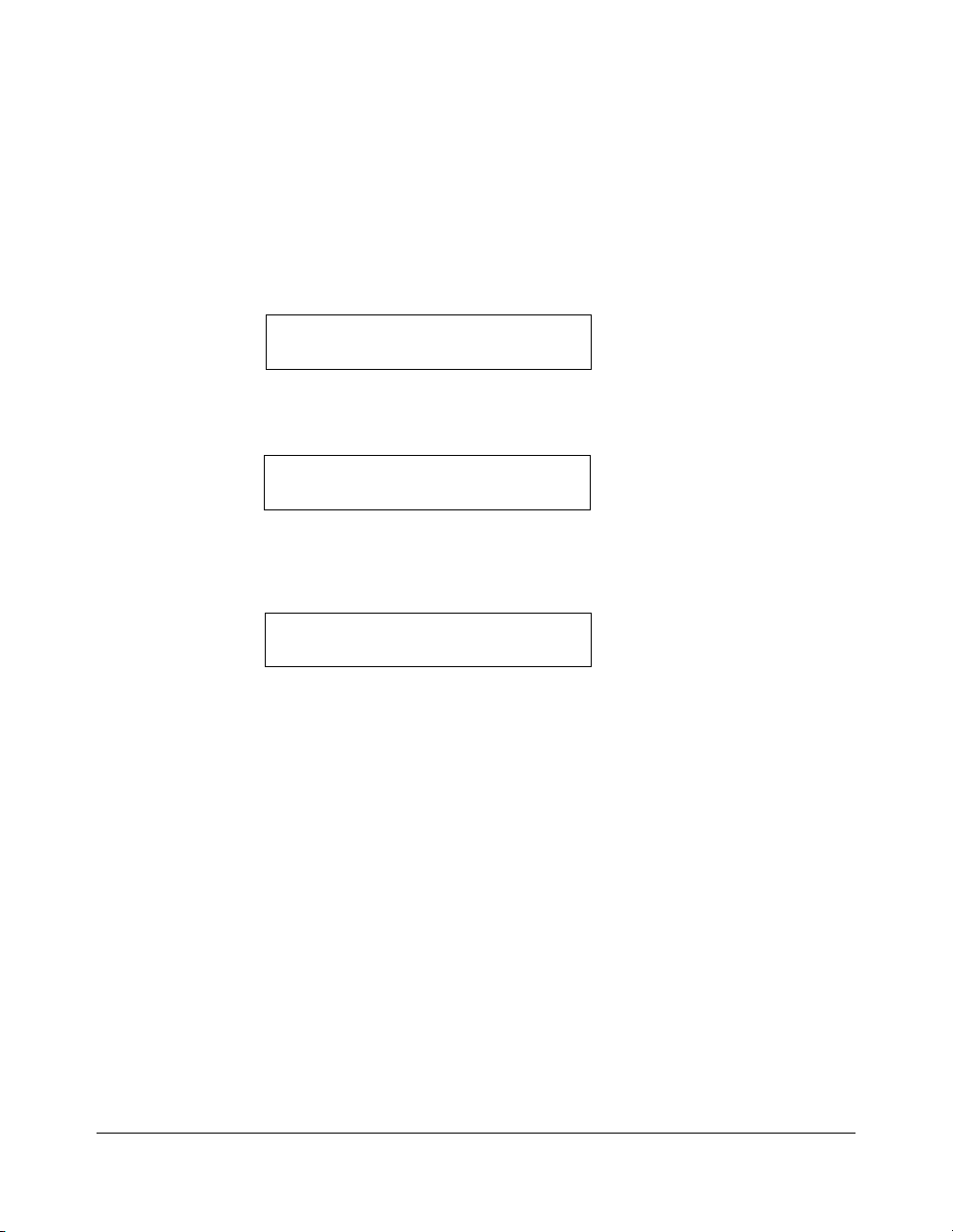
Basic Operations
Copy Density (continued)
Density Shift (continued)
To select the Text mode, touch Text to highlight it, then press [P (COUNTER)].
The following message will be displayed:
Density Shift (Text)
2 (0 ~ 5)
To select the Photo mode, touch Photo to highlight it, then press [P (COUNTER)].
The following message will be displayed:
Density Shift (Photo)
2 (0 ~ 5)
To select the Increase contrast mode, touch Increase Contrast to highlight it, then press
[P (COUNTER)].
The following message will be displayed:
Density Shift (Increase contrast)
3 (0 ~ 5)
3 Press any key (from 0 - 5) using the keypad to determine the Density shift.
4Touch OK on the Special Original popup menu. Density shift is determined.
Basic Operations 6-15
Page 89

Basic Operations
Lens Mode
Automatic Paper Selection (APS)
APS detects the size of originals placed on the RADF or platen glass and automatically
selects and feeds copy paper of the same size, or selects an appropriate size according to
the magnification ratio selected.
If the appropriate copy paper is not loaded in any tray, no copying will be performed, and a
message will prompt you to load the appropriate paper.
❒
Original sizes detected are: 11"x17", 8.5"x14", 8.5"x11", 8.5"x11"R, 5.5"x8.5", 5.5"x8.5"R
Wide paper sizes cannot be detected.
❒
Incompatible: AMS
The relation of original size, magnification ratio and copy paper size is shown below.
Copy size
11x17 8.5x14
0.25 - 0.50
0.51 - 0.61
0.62 - 0.65
0.66 - 0.77
0.78 - 0.79
0.80 - 1.00
Magnification ratio
1.01 - 1.29
1.30 - 1.55
1.56 - 4.00
5.5x8.5
8.5x11R
(8.5x11)
8.5x14
11x17
5.5x8.5
8.5x11R
(8.5x11)
8.5x14
11x17
Original size
8.5x11
5.5x8.5
8.5x11
(8.5x11R)
11x17
8.5x11R
5.5x8.5
8.5x11R
(8.5x11)
11x17
5.5x8.5
5.5x8.5
(8.5x11R)
5.5x8.5R
5.5x8.5
8.5x11
8.5x11R
(8.5x11)
11x17
8.5x14
11x17
( ): Rotation functions
Copy size
0.25 - 0.50
0.51 - 0.61
0.62 - 0.65
0.66 - 0.77
0.78 - 0.79
0.80 - 1.00
1.01 - 1.29
1.30 - 1.55
1.56 - 4.00
Magnification ratio
6-16 Basic Operations
Page 90

Basic Operations
Lens Mode (continued)
Automatic Magnification Selection (AMS)
AMS is one of the initial settings that functions when the RADF is used and Copy Size is
selected manually.
❒
Incompatible: APS, Change magnification, Book Copy, Overlay, Non-Image Area Erase, Repeat,
AUTO Layout, Storing Image in Overlay Memory
An appropriate reduction or enlargement ratio will be selected automatically and applied to
the image on the copy size. AMS automatically calculates and selects the correct ratio.
Wide paper size can be specified when the AMS is in use. In this case, the same
magnification ratio as that of the standard size will be selected automatically.
AMS ratios are shown in the table below.
ORIGINAL SIZE
AMS TABLE
11"x17" 8.5"x14" 8.5"x11"
8.5"x11"R
5.5"x8.5"
5.5"x8.5"R
A4
11"x17"/
11"x17"W
8.5"x14"
8.5"x11"/
8.5"x11"W
8.5"x11"R/
8.5"x11"WR
COPY SIZE
5.5"x8.5"/
5.5"x8.5"W
5.5"x8.5"R/
5.5"x8.5"WR
A4/A4W
1.00
0.77
0.50
(0.65)
0.65
0.32
(0.50)
0.50
0.49
(0.69)
1.21
1.00
0.61
(0.79)
0.79
0.39
(0.61)
0.61
0.59
(0.84)
1.00
0.77
1.00
0.77
(1.00)
0.65
0.50
(0.65)
0.97
1.29
1.00
0.77
(1.00)
1.00
0.50
(0.65)
0.65
0.75
(0.97)
1.29
1.00
1.29
1.00
(1.29)
1.00
0.65
(1.00)
1.38
2.00
1.55
1.00
(1.29)
1.29
0.65
(1.00)
1.00
0.97
(1.38)
( ): Rotation functions
Basic Operations 6-17
0.94
0.73
0.94
0.73
(0.94)
0.67
0.47
(0.67)
1.00
Page 91

Basic Operations
Lens Mode (continued)
Selecting a Special Ratio for Non-Standard Paper
To determine reduction or enlargement ratios when using non-standard paper sizes, refer
to the Special Ratio Table on the next page and follow the procedure below.
ORIGINAL-COPY WIDTH
FIRST, LOCATE THE ORIGINAL WIDTH ON THE HORIZONTAL AXIS.
THEN, LOCATE THE COPY WIDTH ON THE VERTICAL AXIS.
FIND THE RATIO ON THE TABLE WHERE THESE TWO VALUES MEET.
ORIGINAL-COPY LENGTH
FIRST, LOCATE THE ORIGINAL LENGTH ON THE HORIZONTAL AXIS.
THEN, LOCATE THE COPY LENGTH ON THE VERTICAL AXIS.
FIND THE RATIO ON THE TABLE WHERE THESE TWO VALUES MEET.
The ratio you use must fall within the available magnification range of 0.25~4.00. Use the
smaller ratio for reduction and use the larger ratio for enlargement.
Basic Screen with the popup menu for zoom setting
1 First, determine the correct ratio, as described above.
2Touch
ZOOM
on the Basic Screen to display the popup menu for setting the zoom ratio.
3 Use the keypad on the popup menu to enter the desired reduction or enlargement ratio
in 3 digits or use arrows to scroll to the desired ratio.
4 When the desired ratio is specified, touch OK to complete the setting.
To cancel the setting, touch
ZOOM
again, select the desired ratio, then touch OK.
5Position original(s) FACE DOWN on the platen glass or FACE UP in the document
feeder, as required.
6 When all other settings are acceptable, press [START].
6-18 Basic Operations
Page 92

Basic Operations
Lens Mode (continued)
Special Ratio Table
567891011121314151617
3.40 2.83 2.43 2.12 1.88 1.70 1.54 1.42 1.31 1.21 1.13 1.06 1.00
17
3.00 2.54 2.20 1.94 1.74 1.57 1.43 1.32 1.22 1.14 1.06 1.00
3.20 2.67 2.28 2.00 1.77 1.60 1.45 1.33 1.23 1.14 1.06 1.00 0.94
16
2.81 2.38 2.06 1.82 1.63 1.47 1.35 1.24 1.15 1.07 1.00 0.94
3.00 2.50 2.14 1.87 1.67 1.50 1.36 1.25 1.15 1.07 1.00 0.94 0.88
15
2.64 2.23 1.93 1.70 1.53 1.38 1.26 1.16 1.07 1.00 0.93 0.88
2.80 2.33 2.00 1.75 1.55 1.40 1.30 1.17 1.07 1.00 0.93 0.87 0.82
14
2.45 2.07 1.80 1.59 1.42 1.28 1.17 1.08 1.00 0.93 0.87 0.82
2.60 2.17 1.86 1.62 1.44 1.30 1.18 1.08 1.00 0.92 0.87 0.81 0.76
13
2.27 1.92 1.67 1.47 1.31 1.19 1.09 1.00 0.92 0.86 0.81 0.76
2.40 2.00 1.71 1.50 1.33 1.20 1.09 1.00 0.92 0.86 0.80 0.75 0.70
12
2.09 1.77 1.53 1.35 1.21 1.09 1.00 0.92 0.85 0.79 0.74 0.70
2.20 1.83 1.57 1.37 1.22 1.11 1.00 0.92 0.85 0.78 0.73 0.69 0.65
11
1.91 1.61 1.40 1.23 1.10 1.00 0.91 0.84 0.78 0.72 0.68 0.64
2.00 1.67 1.43 1.25 1.11 1.00 0.91 0.83 0.77 0.71 0.67 0.62 0.59
10
1.73 1.46 1.27 1.12 1.00 0.90 0.83 0.76 0.70 0.65 0.61 0.57
1.80 1.50 1.29 1.12 1.00 0.90 0.82 0.75 0.69 0.64 0.60 0.56 0.53
COPY SIZE
9
1.54 1.30 1.13 1.00 0.89 0.81 0.74 0.68 0.63 0.59 0.55 0.51
1.60 1.33 1.14 1.00 0.89 0.80 0.73 0.67 0.61 0.57 0.53 0.50 0.47
8
1.36 1.15 1.00 0.88 0.79 0.71 0.65 0.60 0.55 0.52 0.48 0.45
1.40 1.17 1.00 0.87 0.77 0.70 0.64 0.58 0.54 0.50 0.47 0.44 0.41
7
1.18 1.00 0.86 0.76 0.68 0.62 0.56 0.52 0.48 0.45 0.42 0.39
1.20 1.00 0.85 0.75 0.66 0.60 0.54 0.50 0.46 0.43 0.40 0.37 0.35
6
1.00 0.84 0.73 0.65 0.58 0.52 0.48 0.44 0.41 0.38 0.35 0.33
1.00 0.83 0.71 0.62 0.55 0.50 0.45 0.42 0.38 0.36 0.33 0.31 0.29
5
67891011121314151617
5
17
16
15
14
13
12
11
10
9
8
7
6
5
ORIGINAL SIZE
Basic Operations 6-19
Page 93

Basic Operations
Lens Mode (continued)
Preset and User Set Ratios
Use the Preset and User Set ratios to increase or decrease magnification in fixed
amounts.
If required, the eight initially set Preset ratios shown below can be adjusted in the Key
Operator mode. In addition, three User Set ratios are adjustable by the Key Operator. All
ratios remain effective until they are replaced.
❒
8 Preset ratios: 0.50, 0.65, 0.77, 0.93, 1.21, 1.29, 1.55, and 2.00
❒
3 User Set ratios: Programmable by Key Operator and selected from 0.25~4.00
❒
To copy 5.5"x8.5" originals to 5.5"x8.5" copy paper, select 5.5"x8.5" Copy Size, then select 1.00
magnification.
Basic Screen with the popup menu for preset ratio setting
1Touch RE to display the popup menu for selecting the desired preset/userset ratio.
2 Select the desired magnification. The selected key is highlighted, and the popup menu
fades automatically, and then the selected ratio will be displayed on the Basic Screen.
To cancel the setting, touch RE again, then select the desired ratio.
3Position original(s) FACE DOWN on the platen glass or FACE UP in the document
feeder, as required.
4 When all settings are acceptable, press [START].
6-20 Basic Operations
Page 94

Basic Operations
Lens Mode (continued)
Zoom Mode
Use the Zoom mode to reduce or enlarge the copied original image in 1% increments.
❒
Zoom range: 0.25~4.00
Basic Screen with the popup menu for zoom setting
1Touch
2 Use the keypad on the popup menu to enter a 3-digit zoom ratio, or use arrows to scroll
3Touch OK to complete the setting and return to the Basic Screen.
4Position original(s) FACE DOWN on the platen glass or FACE UP in the document
5 When all settings are acceptable, press [START].
ZOOM
on the Basic Screen to display the popup menu for setting the zoom ratio.
to the desired ratio.
To cancel the setting, touch
feeder, as required.
ZOOM
again, select the desired ratio, then touch OK.
Basic Operations 6-21
Page 95

Basic Operations
Lens Mode (continued)
Ver tical/Horizontal Zoom
Use the Vertical/Horizontal zoom mode to reduce or enlarge vertical and horizontal
dimensions, independently.
❒
Vertical/Horizontal zoom range: 0.25~4.00
Basic Screen with the popup menu for zoom setting
1Touch
2Touch
ZOOM
on the Basic Screen to display the popup menu for setting the zoom ratio.
Ver ti.
to select a vertical ratio.
3 Use the keypad on the popup menu to enter a 3-digit vertical zoom ratio, or use arrows
to scroll to the desired ratio.
4Touch
Horiz.
to select a horizontal ratio.
5 Use the keypad to enter a 3-digit horizontal zoom ratio, or use arrows to scroll to the
desired ratio.
6Touch OK to complete the setting.
To cancel the setting, touch
ZOOM
again to display the popup menu. Specify the desired
ratios, then touch OK.
7 APS is automatically released on the Basic Screen. Touch to select the desired copy
size key.
8Position original(s) FACE DOWN on the platen glass or FACE UP in the document
feeder, as required.
9 When all settings are acceptable, press [START].
6-22 Basic Operations
Page 96

Basic Operations
Copy Size
The tray selection keys below COPY SIZE are used to select a specific paper tray. When a
specific tray is selected, the APS key will fade and the AMS key will be highlighted. The
copy size may require a ratio adjustment. When using the RADF with Initial settings, a ratio
will be selected automatically.
Tr ay locations correspond to main body (tray 1, 2, 3), LCT (tray 4), and Multi-sheet bypass
tray. Paper types, such as
Fine, Seal
may be specified on the trays by the Key Operator for information only, but
paper types cannot be detected by the machine.
NOTE: Do not load paper type other than that specified, otherwise machine trouble may be caused.
❒
When a selected tray is empty, an out-of paper icon will flash on the tray key, along with a
message to load paper in the empty tray.
❒
When the Bypass key is touched and highlighted, the
Bypass key. Touch the key to display the Paper Type/Size popup menu, then specify the type and
size of the special paper to be loaded on the Multi-sheet bypass tray. See the next page.
❒
Incompatible Basic Copying Conditions with AMS: APS, Change magnification
❒
Incompatible Special Original with AMS: None
❒
Incompatible Applications with AMS: Book Copy, Non-Image Area Erase, Repeat, AUTO Layout,
Overlay, Overlay Memory
Thick, Thin, User, Tab paper, Normal, Recycle, Color, Special,
PAPER TYPE/SIZE
key appears above the
Basic Screen Basic Screen
1Touch the desired tray key.
APS
will fade, and
AMS
will be highlighted.
When selecting the Bypass key, see p. 6-24 ~ p. 6-26.
To restore the
APS
mode, touch
APS. AMS
will fade, and
APS
will be highlighted.
2Position original(s) FACE DOWN on the platen glass or FACE UP in the document
feeder, as required.
3 When all settings are acceptable, press [
START] from the Basic Screen.
Basic Operations 6-23
Page 97

Basic Operations
Copy Size (continued)
Selecting Paper Type/Size for Multi-sheet Bypass Tray
1 Open the Multi-sheet bypass tray, and load the copy paper on the tray. See p. 6-11 ~ p.
6-12 for further details.
Basic Screen
2Touch the Bypass key, then touch
PAPER TYPE/SIZE
. The Paper Type/Size popup menu
will be displayed.
3Touch the desired key.
Paper Type/Size popup menu
• When
Thick, Thin, Tab paper, OHP, Trace
, or
User
is highlighted, a print job will
conform to the selected paper type.
If no paper type indication is needed, touch the highlighted key to clear the selection
in the TYPE area.
The selection will be reflected on the Basic Screen when restored.
NOTE:When selecting
6-24 Basic Operations
Tab paper
, AMS is automatically selected.
Page 98

Basic Operations
Copy Size (continued)
Selecting Paper Type/Size for Multi-sheet Bypass Tray (continued)
Paper Type/Size popup menu
• When
• When
STD size (special)
Use arrows to scroll to the desired size. In this case, both the copy size and type
selected will be indicated on the Basic Screen.
Paper Type/Size popup menu
Non STD size
To set the vertical size, touch the vertical size key to highlight it, then use the keypad
on the popup menu to enter the vertical size, or use arrows to scroll to that number.
To set the horizontal size, touch the horizontal size key to highlight it, then use the
keypad on the popup menu to enter the horizontal size, or use arrows to scroll to that
number.
In this case, the Special indication and paper type selected will be displayed on the
Basic Screen, but the actual size information cannot be displayed.
is highlighted, the popup menu will appear.
is highlighted, the popup menu will appear.
Basic Operations 6-25
Page 99

Basic Operations
Copy Size (continued)
Selecting Paper Type/Size for Multi-sheet Bypass Tray (continued)
Paper Type/Size popup menu
Paper Type/Size popup menu
• When
Wide paper
is highlighted, the popup menu will appear.
Use arrows to scroll to the desired wide size, then specify the precise dimensions of
paper to be used, following the procedure below.
(1) Touch
Input size
. The Size Input popup menu will appear.
(2) Touch the vertical size key to highlight it, then use the keypad on the popup menu
to enter the vertical size, or use arrows to scroll to that number.
The entered number should fall within the range from the vertical size of the
standard size corresponding to the selected wide size, to a maximum of 314mm.
(3) Similarly, touch the horizontal size key to highlight it, then use the keypad on the
popup menu to enter the horizontal size, or use arrows to scroll that number.
The entered number should fall within the range from the horizontal size of the
standard size corresponding to the selected wide size, to a maximum of 459mm.
(4) Touch
Select size to return to the Select Size popup menu.
Touch Lead edge or Rear edge to select the image starting position.
4Touch OK to return to the Basic Screen.
6-26 Basic Operations
Page 100

Basic Operations
Binding Mode
When copying in 1-2 or 2-2 mode, specify the binding mode on the Output Mode popup
menu to obtain the desired copy result.
Right & Left binding: Normal duplex copies
Up binding: Duplex copies arranged upside down on the reverse side
CopiesBinding mode
3
1
2
1
2
3
Output Mode popup menu (without Finisher) Output Mode popup menu (with Finisher)
1
2
2
3
1
3
1Touch OUTPUT APPLI. to display the Output Mode popup menu, then touch to highlight
the desired binding mode key.
2Touch OK to return to the Basic Screen.
Basic Operations 6-27
