Page 1
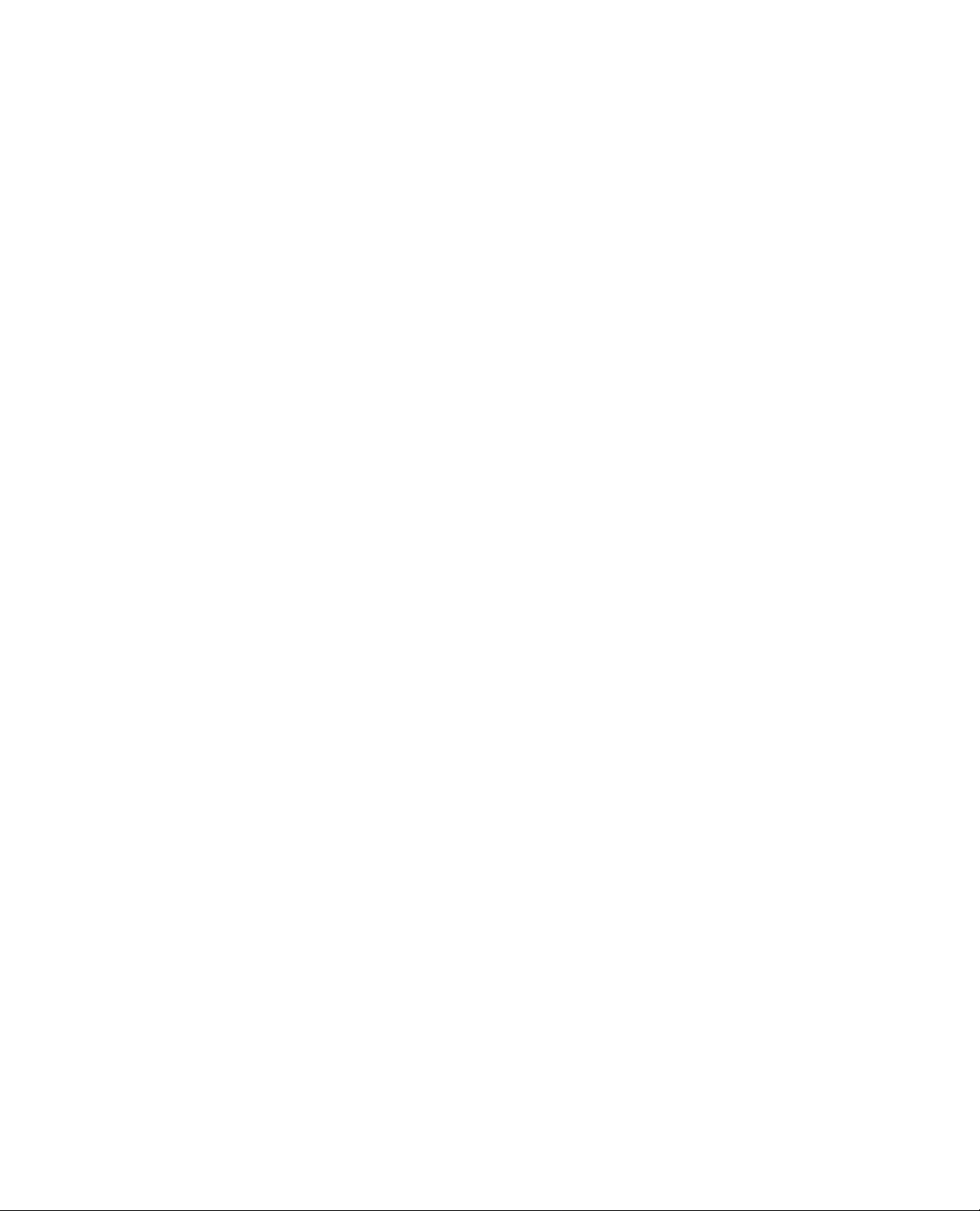
Release Notes
Fiery X2 Color Server, software version 1.0
This document contains information about Fiery X2TM software version 1.0. Before using
the Fiery X2 with software version 1.0, make a copy of these
them to all users.
OTE
N
:
The term “Fiery X2” is used to refer to the Fiery X2 Color Server.
Release Notes
and distribute
Fiery X2
Color Server
Fiery X2 Setup
Hard disk
The Fiery X2 has an internal 3.2GB hard disk drive. The
states that the hard disk drive is 2.1GB.
Setting passwords
If you want to password protect the Fiery X2, make sure to set both an Administrator
password (either from the Fiery X2 Control Panel or from Fiery WebSetup) and an
Operator password (from Fiery WebSetup). Setting one password and not the other may
cause unexpected results.
Publish Hold Queue
Printer Setup>Publish Hold Queue must be set to Yes. Setting this option to No results in
not being able to connect to the Fiery X2 via Fiery Downloader, Fiery Print Calibrator, or
Fiery Scan.
NDS tree
In Network Setup>Service Setup>PServer Setup>NDS Setup, selecting an empty tree
causes unexpected results. Make sure the desired NDS tree has contents before selecting it.
Token Ring TCP/IP address
In order to set a TCP/IP address for the Token Ring board, Network Setup>Protocol
Setup>TCP/IP Setup>Enable TCP/IP for Token Ring must be set to Yes.
Getting Started
manual incorrectly
Setup from
Fiery WebSetup
Color and Paper Setup options
The CMYK Simulation option is not available from Fiery WebSetup. This Setup option
can be set only from the Control Panel (as described in Chapter 2 of the
Guide
). The P ure Black Text/Graphics and Black Overprint options are available from Fiery
W ebSetup .
Compression and Black Overprint options
In Printer Setup>Color and Paper Setup, you can set Compression to Off and Black
Overprint to On; however, doing so will produce unexpected results. If you set
Compression to Off, Black Overprint
Black Overprint can be set to On or Off.
Not supported with Mac OS computers
Due to known Java issues, Fiery WebSetup is not supported with Mac OS computers.
must
be set to Off; if you set Compression to On,
Administrator
Part number: 45003173
Page 2
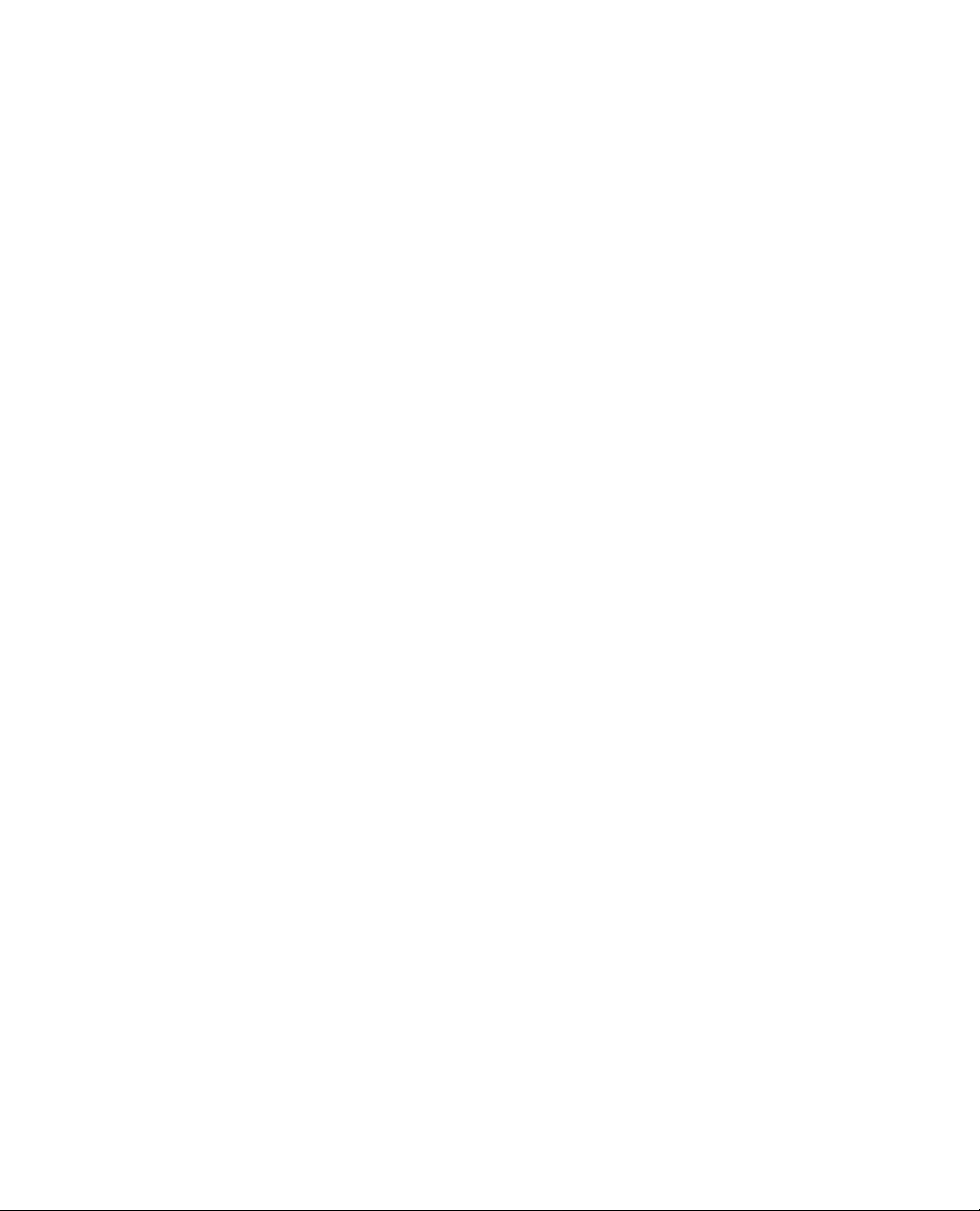
Page 2
Date format
The date format used in Fiery WebSetup is Day/Month/Y ear. This format is independent of
the language being used for the Fiery X2 Control Panel display.
Windows 95
You may experience problems when running Fiery WebSetup with Microsoft Internet
Explorer on Windows 95. If this happens, quit and relaunch your web browser. If you still
encounter problems, verify that you are running the latest version of Internet Explorer,
because older versions may not have all of the necessary components to support Fiery
WebSetup. Alternatively, you can use Netscape Communicator instead.
Network
connections
Software
uninstallers
Fiery Downloader
Fiery utilities
If the Fiery X2 is at the maximum amount of network connections allowed (eight), and you
attempt to connect to the Fiery X2 using an additional Fiery utility from a Mac OS
computer, you will not be able to connect and you will not receive an error message.
All Fiery utilities
If you uninstall all of the Fiery utilities, also delete the file “efinl.ini” from the Windows
folder. This file is not automatically deleted by the uninstallers and may cause obsolete
settings to display if any of the Fiery utilities are later reinstalled.
Fiery Scan for Windows
Unlike the other Fiery utilities for Windows, the Fiery Scan plug-in does not include an
uninstaller. Reinstalling the Fiery Scan plug-in overwrites any previous software installed;
however, if you want to uninstall the Fiery Scan plug-in altogether, delete the file
“fy_tw_32.ds” from the Windows\Twain_32 folder.
Configuring the connection
For Windows NT 4.0, when configuring the connection to the Fiery X2 (in the Add New
Server or Modify Server Settings dialog box), you may see the “PIPE” setting appear in the
Protocol popup menu. Do not select this setting as the PIPE protocol is not supported.
Selecting multiple files
On Mac OS computers, in the Download dialog box, the Shift-click function (to select
multiple sequential files) and the Control-click function (to select multiple non-sequential
files) may have no effect. Instead, select the files to download one by one.
Duplicate PS files
On Mac OS computers, in the Download dialog box, selecting “All files” and then “Add all”
may result in all PostScript files being do wnloaded twice or in do wnloading non-PostScript
files. When using “All files,” make sure to individually select each file you want to
download.
EPS (Encapsulated PostScript) files
Do not save EPS files with TIFF preview and JPEG encoding. Doing so will result in a
PostScript error when the file is downloaded to the Fiery X2.
Page 3
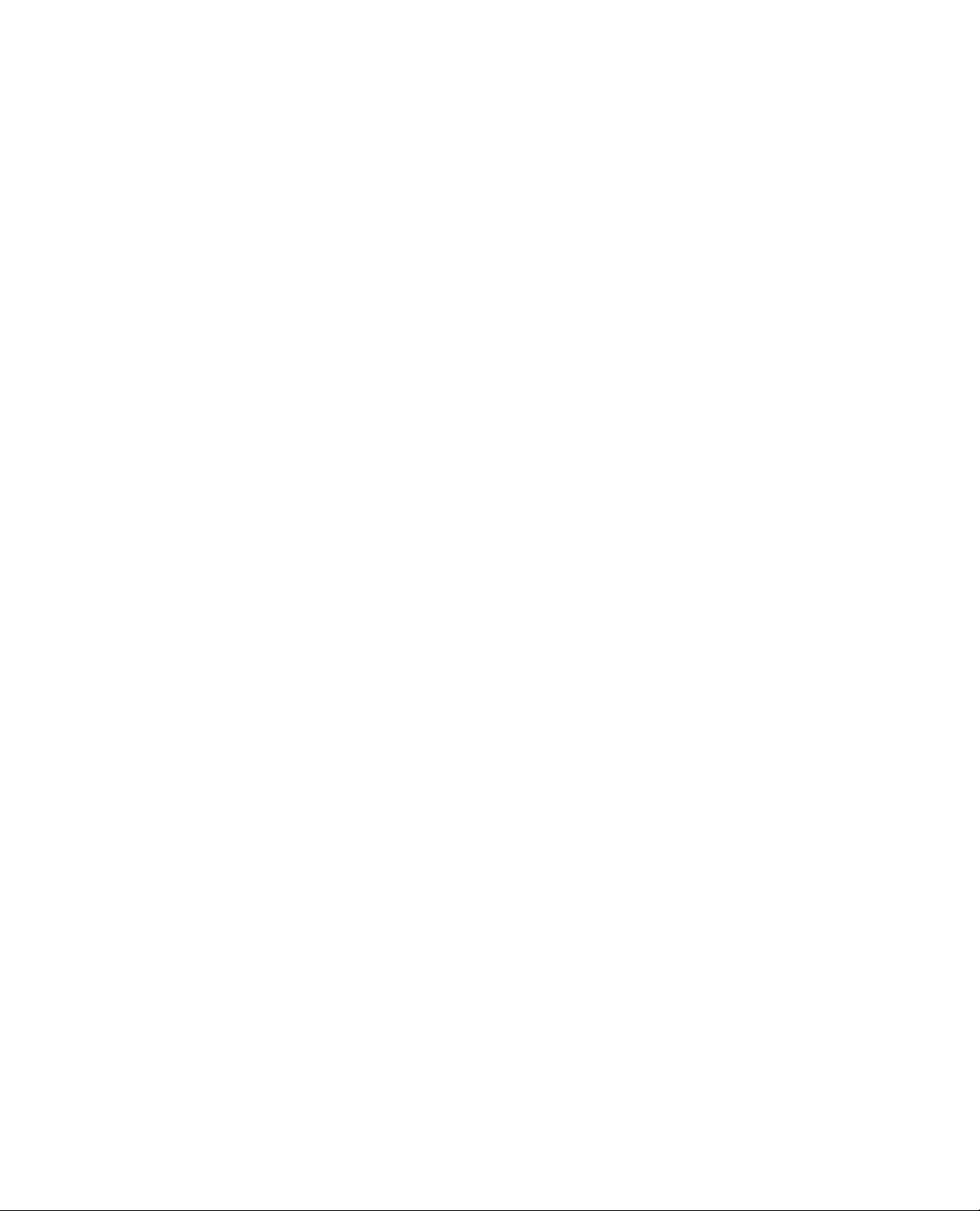
Page 3
PDF (Portable Document Format) files
PDF files can be downloaded to the Print queue and the Hold queue only. Downloading
PDF files to the Direct connection is not supported.
Fiery Print
Calibrator
Fiery Scan
Configuring the connection
For Windows NT 4.0, when configuring the connection to the Fiery X2 (in the Add New
Server or Modify Server Settings dialog box), you may see the “PIPE” setting appear in the
Protocol popup menu. Do not select this setting as the PIPE protocol is not supported.
Passwords
For effective protection against inadvertent changes to Fiery X2 calibration and simulation
settings, set both an Administrator password and an Operator password. If only an
Operator password is set, unauthorized users may still be able to access and modify settings
using Fiery Print Calibrator. Both passwords can be set from Fiery WebSetup; only the
Administrator password can be set from the Fiery X2 Control Panel.
Configuration page updating
After performing calibration based on measurements obtained with a densitometer and
applying that calibration from a remote workstation, you must reboot the Fiery X2 before
the new calibration is reflected in the Configuration page.
Configuring the connection
For Windows NT 4.0, when configuring the connection to the Fiery X2 (in the Add New
Server or Modify Server Settings dialog box), you may see the “PIPE” setting appear in the
Protocol popup menu. Do not select this setting as the PIPE protocol is not supported.
Printing and copying
Attempting to scan while copying may produce unexpected results. Complete or cancel the
copying process before attempting to scan.
Printing and scanning
Attempting to prescan while printing on large paper sizes may produce unexpected results.
Complete or cancel the scan before attempting to print.
Scan progress bar
For Mac OS computers, there is no scan progress bar.
Match Copy
In order to print a scan as an exact match to the original copy:
• In the Fiery Scan Options dialog box, select Match Copy from the Color Conversion
pop-up menu.
• In the CMYK Simulation print option, select the Match Copy setting.
Minimizing other applications
For Windows computers, before beginning a final scan, minimize any other open
applications. Not doing so may cause a delay in reactivation of the Photoshop application
after the scan is completed.
Page 4

Page 4
Cancelling a scan
If two or more pages are loaded in the ADF (Auto Document Feeder), you cannot cancel
any processing prescan or scan job. If you want to cancel ADF scanning altogether, first
remove any pages remaining in the ADF, then click Prescan to eject pages located on the
copier glass and in the ADF takeup roller. Or , take no action for appro ximately five minutes
after the current page is scanned and ejected; the remaining pages will then automatically
eject from the ADF.
Scan options
If you select the Photograph setting (under Fiery TWAIN Scan options) and the actual
document is not a photograph, unexpected results may occur. To avoid problems, make
sure that the options you select for Fiery TWAIN Scan match the document you are
scanning.
Blank edges
When an image is scanned, you may see an extra blank edge along the top, bottom, or left
of the pre-scanned and scanned image. You can either crop the blank edge during the prescan or, if the image already has been scanned and still has a blank edge, you can use
Photoshop’s Crop command to remove it.
French systems
With French systems, some characters may be displayed incorrectly for the Tabloid paper
setting; however, the scanning operation is not affected.
Fiery Spooler
Timeout limit
Fiery TWAIN Scan takes two minutes to timeout on an unsuccessful scan attempt. If the
copier is busy, warming up, or not ready to scan for some other reason, and it takes two
minutes or longer to return to the idle state, Fiery TWAIN Scan shows a timeout error. If
this occurs, make sure the copier is in its “Ready” state and try scanning again.
For Windows
The Java portion of the Fiery S pooler software installer dialog boxes appear in English only.
The Fiery Spooler application icon is different from that of the other Fiery utilities.
If the Fiery Spooler main window exceeds the boundary of your monitor, all warning or
error messages will display off screen. This will prevent you from viewing these messages.
Center the main window in the monitor, or force quit and relaunch Fiery Spooler.
You may encounter problems attempting to view the Fiery Spooler main window after
minimizing it. If this occurs, right-click the Fiery Spooler button on the Taskbar and choose
“Restore” from the menu that appears.
Dragging the scroll bar in a particular queue, in a Thumbnail window, in the Override
Print Settings dialog box, or in the Job Log may have no effect. Instead, click the empty
spaces to either side of the scroll bar, or click the arrows to move through the window.
After displaying the Override Print Settings dialog box, you may need to click in it twice to
make it the active window.
The Override Print Settings dialog box may not reflect the entire set of print options that
are available from the Adobe PostScript printer driver.
Page 5

Page 5
RIP and Hold jobs may also appear in the Printed queue.
With Windows NT 4.0, when you attempt to delete a job from a queue or to clear the Job
Log, the warning dialog box does not immediately display. Click the mouse in the Fiery
Spooler or Job Log main window to display the warning dialog box.
When attempting to remove a Fiery X2 from the list of available servers, do not click
randomly through the list. If you encounter problems removing a particular Fiery X2 from
the list, click the cancel button, relaunch Fiery Spooler, and try again.
If the Fiery X2 is turned off when you try to connect to it with the Fiery Spooler, a "Please
W ait" message is displayed but the F iery S pooler does not connect. To correct this situation,
close the Fiery Spooler by pressing Ctrl-Alt-Del on the keyboard (press all three keys
simultaneously), turn on the server, and try again.
For Mac OS
The Duplicate and Print button will not function correctly for jobs selected from the
Printed queue. First send the desired job to the Hold queue; then select it and click the
Duplicate and Print button.
The Override Print Settings dialog box may not reflect the entire set of print options that
are available from the Adobe PostScript printer driver.
Fiery WebTools
Job Log
Many of the options in the Override Print Settings dialog box show two Printer’s Default
settings. One is Default Setting and the other is Printer’s default. You can select either
setting, as the job will print correctly.
Print option settings in the Override Print Settings dialog box do not constrain to disallow
unsupported setting combinations.
Override Print Settings dialog box
The Override Print Settings dialog box in F iery WebSpooler may not reflect the entire set of
print options that are available from the Adobe PostScript printer driver.
Windows—Fiery WebSpooler with Netscape Communicator
In the Override Print Settings dialog box, the vertical scroll bars may not work for PPD
options that have drop down lists. Instead, use the up or down arrow key on the keyboard.
Mac OS—Fiery WebSpooler with Netscape Communicator
Do not use the Delete key to erase the number of copies displayed in the Override Print
Settings dialog box; if you do, the setting is not correctly changed. Instead, highlight the
current setting and enter the new number.
After deleting the Job Log, the display may not update automatically. If this occurs, click
the Update icon at the top of the window to refresh the display.
Date range
When you use Fiery WebSpooler, if the J ob Log is displayed and y ou r eturn to the Job List,
and then open the Job Log again, the Job Log Range dialog box displays in front of the
previously displayed Job Log. If you set a new date range, the Job Log will then update to
reflect the new date range.
For Mac OS computers using F iery WebSpooler with Netscape Communicator , if y ou click
Cancel in the Job Log Range dialog box, the Job Log still displays.
Page 6

Page 6
Document column
The maximum amount of characters that can appear in the Document column is 32.
Naming a job with more than 32 characters may result in the job name being cut off.
Size column
The Size column displays the actual size of the job only for jobs that have been printed
directly from your computer. For jobs that have been reprinted from the queues, edited, or
have overridden print option settings, the Size column reflects the number of pages in the
job.
RIP and Hold jobs
The Job Log may reflect information for RIP and Hold jobs. I n these cases, the information
in the Device, Page Size, and Media columns may appear as “Unknown” and the pages
printed may appear as “0” (zero).
Active jobs
Before printing the Job Log, make sure all jobs currently RIPping and printing on the
Fiery X2 have been completed. Otherwise, these jobs may not appear on the Job Log.
Additionally, jobs printing while the Job Log is RIPping may not appear.
Printing from Fiery Spooler
You may experience problems printing the Job Log from Fiery Spooler on Windows 95 or
Windows NT 4.0 computers. This can occur if your W indows system is missing files which
support Java features. To solve this problem, uninstall Fiery Spooler and reinstall it;
alternatively, you can print the Job Log from Fiery WebSpooler instead.
DocBuilder
(Thumbnail A and
Thumbnail B)
Deleting pages
To delete only certain pages from a raster job displayed in the Thumbnail A window, select
the page (or the page range) and choose Delete from the Page menu, as described in the
User Guide
A warning message will not appear after deleting all pages from a Thumbnail window. A file
that has been saved with no pages will appear in the queue as having a Size of “0” (zero) and
cannot be viewed or edited.
Mac OS
For Mac OS computers using Fiery WebSpooler with Netscape Communicator, you may
not be able to drag raster pages from Thumbnail B to Thumbnail A. Also, if you move
pages in the Thumbnail A window, the pages may not be placed in the location you
intended.
For Mac OS computers using Fiery WebSpooler, the Thumbnail tabs used to open and
close the Thumbnail windows appear solid black; however, they function normally.
Full-screen previews
For Windows computers using either Fiery WebSpooler or Fiery Spooler, opening a fullscreen preview from the Thumbnail A window may cause the application to hang if both
the following settings are specified as the Fiery X2 defaults in Setup: Compression set to
Off and Color Mode set to Grayscale. If this occurs, you must relaunch the application. To
avoid this problem, do not use these default settings.
.
Page 7

Page 7
Page sizes
The page size indicated for a job displayed in Thumbnail A or Thumbnail B may be
incorrect. The page size is displayed at the top of the thumbnail window, following the job
name and number of pages.
Installable options
Job overrides
Job settings
Sorting, stapling, and duplexing
Before specifying settings for the Sorter Mode, Stapler Mode, and Duplex print options,
make sure that the copier has the necessary options installed.
Output tray capacity
If a sorter unit is not installed on the copier, the F iery X2 may continue to print beyond the
output tray’s maximum capacity and you will not receive an error message.
Options that require reRIPping
If you override (from Fiery WebSpooler or Fiery Spooler for Windows) any print option
that requires reRIPping, all pages of the job will not be printed. Only pages associated with
the original Thumbnail file can be printed.
Paper Source
The radio buttons for Paper Source in the Override Print Settings dialog box may be blank.
Typically this occurs if the original job was sent with Paper Source set to AutoSelect Tray
(Windows 95) or Automatically Select (Windows NT 4.0). If overriding the Paper Source
setting is necessary , you can av oid this problem b y sending the job with Paper Source set to
AutoSelect (not AutoSelect Tray).
Paper Source option with Mac OS computers
Selecting different tray settings for the “First page from:” and “Remaining from:” Paper
Source options (in the General pane of the Print dialog box) may produce unexpected
results. To avoid problems, select the same tray setting for both these options.
Manual Feed tray
On Mac OS, if you choose Manual F eed tray as the Cover Page Sour ce, all pages of the job
will print from the Manual Feed tray.
Printing on Legal size paper from the Manual Feed tray may result in clipping of the
printed image. If this happens, print the job again, using one of the copier trays as the paper
source.
Collating with the Sorter Mode option
For collated output, set the Sorter Mode print option to Collate and set Collate to Off in
the application. Setting Collate to On from within an application may cause unexpected
results when used in combination with printer driver print options. When using the printer
driver to set any print options, make sure Collate is set to Off in the application.
Sorter Mode, Stapler Mode, and Duplex
If a paper jam occurs during printing of a job using any of these print options, unexpected
results may occur. If necessary, resend the job.
Page 8

Page 8
Duplex option
If a large job is sent with Duplex enabled, the copier bins may become full and a message to
clear the output bins will be displayed. After the bins are cleared, the copier may not resume
printing. To avoid this problem, split large jobs so that bin capacity is not exceeded.
Job settings available from both the application and printer driver
For any job settings that can be made from both the application interface and the printer
driver interface (e.g., paper size, paper source, orientation, copies), always specify the
desired settings in both interfaces to avoid unexpected results. In some cases, the
application’s setting overrides the Fiery X2 print option setting.
Negative image printing
With Windows 95 computers, if you turn on the “Print as a negative image” option
provided in the printer driver, unexpected results may occur.
Halftoning not supported
The Fiery X2 is a contone device—halftoning is not supported. If you enable any
halftoning options provided in the printer driver, unexpected results may occur.
Windows 95
Windows NT 4.0
Unprintable area button
The Unprintable Area button (Paper tab) is not available when specifying print settings
from within an application; however, it is available after selecting the Fiery X2 from the
Printers window and choosing Properties.
Conflicts between print option settings
When printing with the Adobe printer driver , if you select conflicting print option settings,
a dialog box appears informing you of the conflict and prompting you to change one of the
settings. After specifying the new setting, the change takes effect for the print job, but the
setting change is not reflected in the job’s initial settings.
Notes 1/Notes 2
The Notes 1 and Notes 2 text message ar eas ar e normally not av ailable when printing fr om
Windows NT 4.0 with the Windows NT PostScript printer driver.
Grayscale option of printer driver
Selecting the Grayscale setting of the Color Appearance print option with the Microsoft
printer driver (in the “Graphic” options) may cause unexpected results. T o avoid pr oblems,
use the Fiery X2 Color Mode print option’s Grayscale setting instead (in the “Printer
Features” options).
Manual Feed setting
Some applications do not have the paper source setting in the application interface. With
such applications, even if you specify the Manual Feed tray in the printer driver interface,
the job prints from a cassette.
Windows 3.1x
Tray selection
When printing from Windows 3.1x, the Manual Feed setting is displayed in the Paper
Source menu as Tray 0.
Page 9

Page 9
PageMaker
Persuasion
Paper Source
The Paper Source setting specified from within PageMaker may not be correctly reflected in
the Properties or Override Print Settings dialog boxes.
For Windows 95
Print options set from P ageMaker v ersion 6.5 override any print options set with the A dobe
PostScript printer driver. If you want to print a PageMaker 6.5 job with specific Fiery X2
PPD options, make sure all PageMaker print options are set to “Printer’s default”.
The Printer Job Notes dialog box does not appear when printing jobs from PageMaker 6.5;
therefore, you cannot make any entries in the Notes 1 and Notes 2 fields.
Landscape jobs
With Persuasion 4.0, landscape jobs may print incorrectly.
Printing images
Images may not be centered correctly on the printed page.
Paper size
Changing the paper size setting using the application’s page setup function may cause
unexpected results. If this occurs, specify the desired paper size from the printer’s Properties
dialog box (Paper tab) and send the job again.
Photoshop
Token Ring
Copier
Pure Black Text/Graphics print option
The Pure Black Text/Graphics print option does not work with Photoshop files. S etting this
option to On has no effect on your print job.
Printing via the parallel port
If you try to print via the parallel port while jobs are being printed over a Token Ring
network, unexpected results may occur. To avoid problems, make sure that the Fiery X2 is
in an idle state before sending a job via the parallel port.
Black-and-white printing
When printing black-and-white documents, the copier LCD panel displays the LED for
Full Color printing. This does not affect the printed output; it is printed using black toner
only.
Power Saver mode
If you send a job to the Fiery X2 while the copier is in Power Saver mode, you may
experience a delay in printing. The message “Check Power and Cable” may be displayed on
the Fiery X2 LCD. The copier may take up to sev en minutes to warm up , and then the job
is printed normally.
Page 10

