Page 1
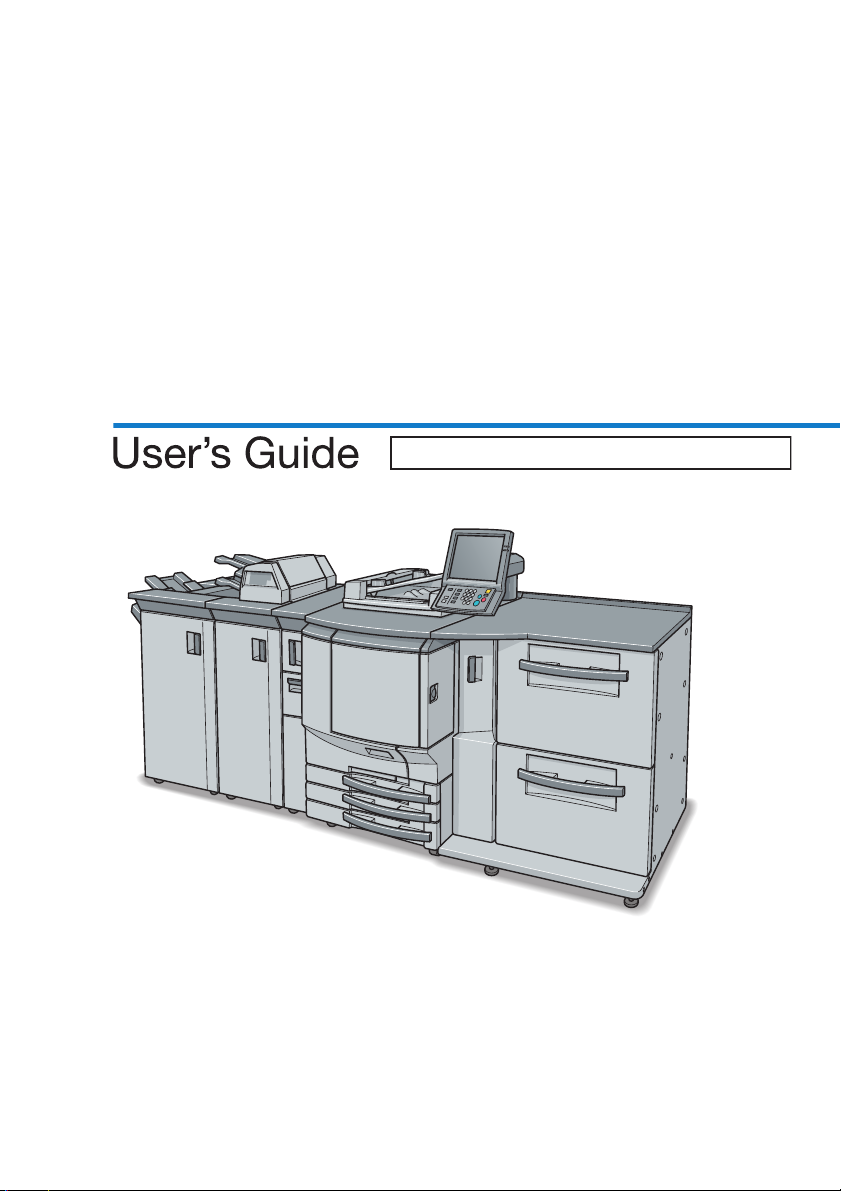
80
Fiery PRO
Chapter 1: Introduction
Chapter 2: Overview of the Scanning Features
Chapter 3: Registration of the destination
Chapter 4: Transmission to the registered destination
Chapter 5: Utility Menu
Chapter 6: Using Web Connection
Chapter 7: Troubleshooting
Chapter 8: Appendix
65-55C-KM
Network Scanner/Web Connection
Page 2
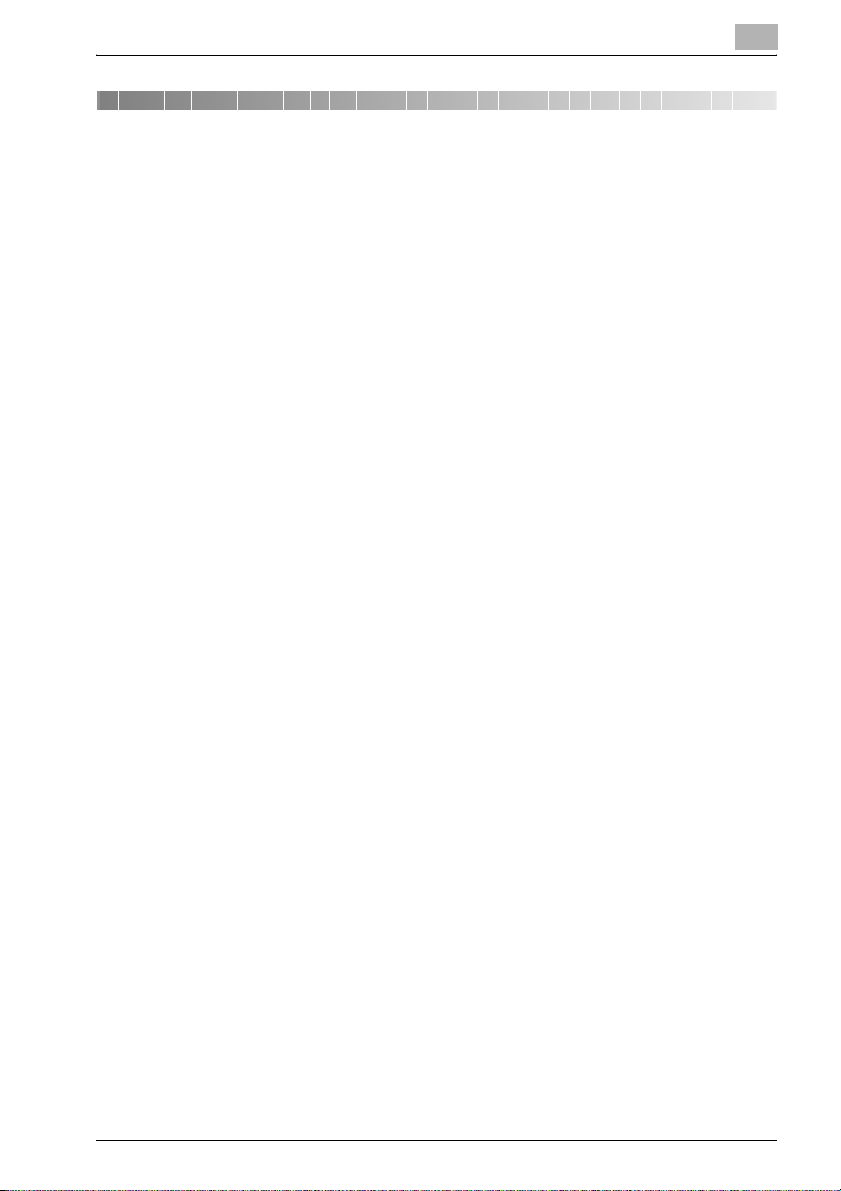
Table of Contents
Table of Contents
1 Introduction
1.1 Introduction ....................................................................................... 1-1
1.1.1 ACKNOWLEDGEMENTS: .............................................................. 1-1
1.1.2 EXEMPTION ................................................................................... 1-1
1.1.3 OpenSSL Statement ...................................................................... 1-2
1.2 About this Manual ............................................................................. 1-5
1.3 Manual Composition ........................................................................ 1-6
1.4 Conventions Used in this Manual ................................................... 1-7
1.5 How to read this Manual .................................................................. 1-8
2 Overview of the Scanning Features
2.1 Flow of the operations ..................................................................... 2-3
2.2 About the Control Panel ................................................................. 2-19
2.3 How to operate the Touch Panel .................................................. 2-21
2.4 How to Input Characters ................................................................ 2-22
2.5 About the Scanner Setting Screen ................................................ 2-24
2.6 Setting the Original Document ...................................................... 2-33
3 Registration of the destination
3.1 Registering an E-Mail Address ........................................................ 3-1
3.2 Registering the Hard Disk ................................................................ 3-5
3.3 Registering the FTP server .............................................................. 3-9
3.4 Registering the SMB server ........................................................... 3-13
3.5 Registering a Group ....................................................................... 3-17
3.6 Change/deletion of the details of the registration ....................... 3-20
3.7 How to Search ................................................................................ 3-21
4 Transmission to the registered destination
4.1 To use the function to register a job ............................................. 4-12
5 Utility Menu
Fiery PRO80 65-55C-KM Network Scanner/ Web Connection i
Page 3

Table of Contents
5.1 Address Edit ...................................................................................... 5-3
5.2 E-Mail Title Setting ........................................................................... 5-5
5.3 E-Mail Text Setting ........................................................................... 5-7
5.4 To set the Title, Text, Reply Address of the E-Mail ....................... 5-9
5.5 To set the initial value of the setting for scanning ...................... 5-12
6 Using Web Connection
6.1 User Mode ......................................................................................... 6-5
6.1.1 Method for access/Method for exit ................................................ 6-5
6.1.2 System tab ..................................................................................... 6-5
6.1.3 Box Tab ........................................................................................ 6-15
6.1.4 Print Tab ....................................................................................... 6-16
6.1.5 Scan Tab ...................................................................................... 6-17
6.1.6 Network Tab ................................................................................. 6-39
6.2 Administrator Mode ........................................................................ 6-42
6.2.1 Method for access/Method for exit .............................................. 6-42
6.2.2 System tab ................................................................................... 6-42
6.2.3 Box Tab ........................................................................................ 6-50
6.2.4 Scan Tab ...................................................................................... 6-58
6.2.5 Network Tab ................................................................................. 6-58
7 Troubleshooting
7.1 Cannot connect to the scanner ....................................................... 7-1
7.2 When an Error Message Appears ................................................... 7-2
8 Appendix
8.1 Glossary ............................................................................................. 8-1
8.2 Index .................................................................................................. 8-4
Fiery PRO80 65-55C-KM Network Scanner/ Web Connection ii
Page 4
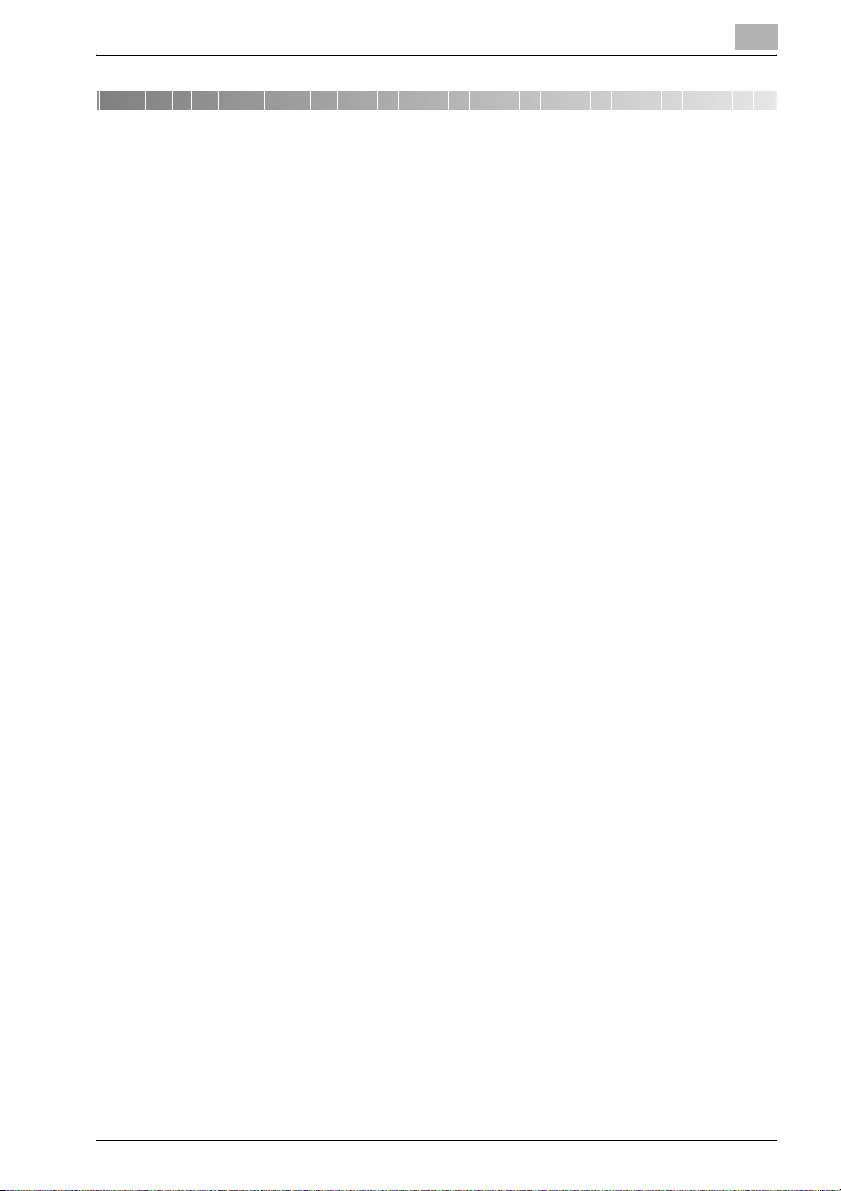
Introduction
1 Introduction
1.1 Introduction
Thank you very much for purchasing the Fiery PRO80 65-55C-KM.
This User’s Guide describes the operating procedures and safety precautions of the Fiery PRO80 65-55C-KM so that you can handle it safely and
make the best of its capabilities. Usually keep this manual close at hand for
the convenience of reference later.
And also, be sure to read “User’s Guide (Copy) ‘Safety Information’” before
operation.
1.1.1 ACKNOWLEDGEMENTS:
- KONICA MINOLTA, KONICA MINOLTA logo, and the essentials of imag-
ing are registered trademarks of KONICA MINOLTA HOLDINGS, INC..
- bizhub, bizhub PRO, and PageScope are trademarks of KONICA MI-
NOLTA BUSINESS TECHNOLOGIES, INC..
- Microsoft, MS, Windows and MS-DOS are registered trademarks or
trademarks of Microsoft Corporation in the United States and / or other
countries.
- IBM is a registered trademarks of the IBM Corporation.
- Macintosh and PowerMac are registered trademarks or trademarks of
Apple Computer, Inc. in the United States and / or other countries.
- Adobe, Adobe Logo, Acrobat, Acrobat Logo, PostScript and PostScript
Logo are registered trademarks or trademarks of Adobe Systems, Inc..
- RC4® is a registered trademark or trademark of RSA Security Inc. in the
United States and/or other countries.
- Other company names and product names used in this manual are the
registered trademarks or trademarks of their respective companies.
Copyright © 2008 KONICA MINOLTA BUSINESS TECHNOLOGIES, Inc.
1
1.1.2 EXEMPTION
- No part of this manual may be used or duplicated without permission.
- Manufacturer and Sales Company will have no liability for any influences
caused by using the printing system and this User’s Guide.
- The information written in this Network Scanner User’s Guide is subject
to change without prior notice.
Fiery PRO80 65-55C-KM Network Scanner/ Web Connection 1-1
Page 5
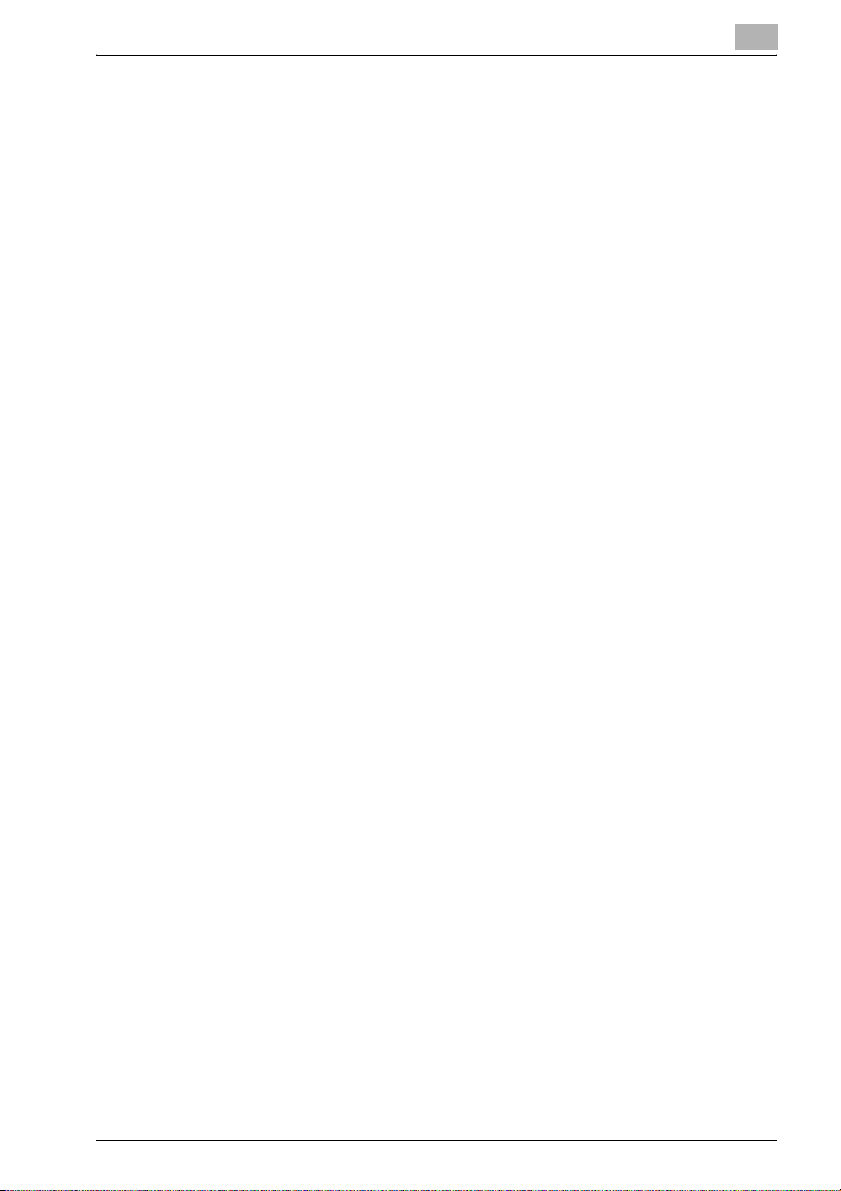
Introduction
1.1.3 OpenSSL Statement
OpenSSL License
Copyright (c) 1998-2000 The OpenSSL Project. All rights reserved.
Redistribution and use in source and binary forms, with or without modification, are permitted provided that the following conditions are met:
1. Redistributions of source code must retain the above copyright notice,
this list of conditions and the following disclaimer.
2. Redistributions in binary form must reproduce the above copyright notice, this list of conditions and the following disclaimer in the documentation and/or other materials provided with the distribution.
3. All advertising materials mentioning features or use of this software must
display the following acknowledgment:
– “This product includes software developed by the OpenSSL Project for
use in the OpenSSL Toolkit. (http://www.openssl.org/)”
4. The names “OpenSSL Toolkit” and “OpenSSL Project” must not be used
to endorse or promote products derived from this software without prior
written permission. For written permission, please contact opensslcore@openssl.org.
5. Products derived from this software may not be called “OpenSSL” nor
may “OpenSSL” appear in their names without prior written permission
of the OpenSSL Project.
6. Redistributions of any form whatsoever must retain the following acknowledgment:
– “This product includes software developed by the OpenSSL Project for
use in the OpenSSL Toolkit (http://www.openssl.org/)”
THIS SOFTWARE IS PROVIDED BY THE OpenSSL PROJECT ``AS IS'' AND
ANY EXPRESSED OR IMPLIED WARRANTIES, INCLUDING, BUT NOT LIMITED TO, THE IMPLIED WARRANTIES OF MERCHANTABILITY AND FITNESS FOR A PARTICULAR PURPOSE ARE DISCLAIMED. IN NO EVENT
SHALL THE OpenSSL PROJECT OR ITS CONTRIBUTORS BE LIABLE FOR
ANY DIRECT, INDIRECT, INCIDENTAL, SPECIAL, EXEMPLARY, OR CONSEQUENTIAL DAMAGES (INCLUDING, BUT NOT LIMITED TO, PROCUREMENT OF SUBSTITUTE GOODS OR SERVICES; LOSS OF USE, DATA, OR
PROFITS; OR BUSINESS INTERRUPTION) HOWEVER CAUSED AND ON
ANY THEORY OF LIABILITY, WHETHER IN CONTRACT, STRICT LIABILITY,
OR TORT (INCLUDING NEGLIGENCE OR OTHERWISE) ARISING IN ANY
WAY OUT OF THE USE OF THIS SOFTWARE, EVEN IF ADVISED OF THE
POSSIBILITY OF SUCH DAMAGE.
This product includes cryptographic software written by Eric Young
(eay@cryptsoft.com).
This product includes software written by Tim Hudson (tjh@cryptsoft.com).
1
Fiery PRO80 65-55C-KM Network Scanner/ Web Connection 1-2
Page 6
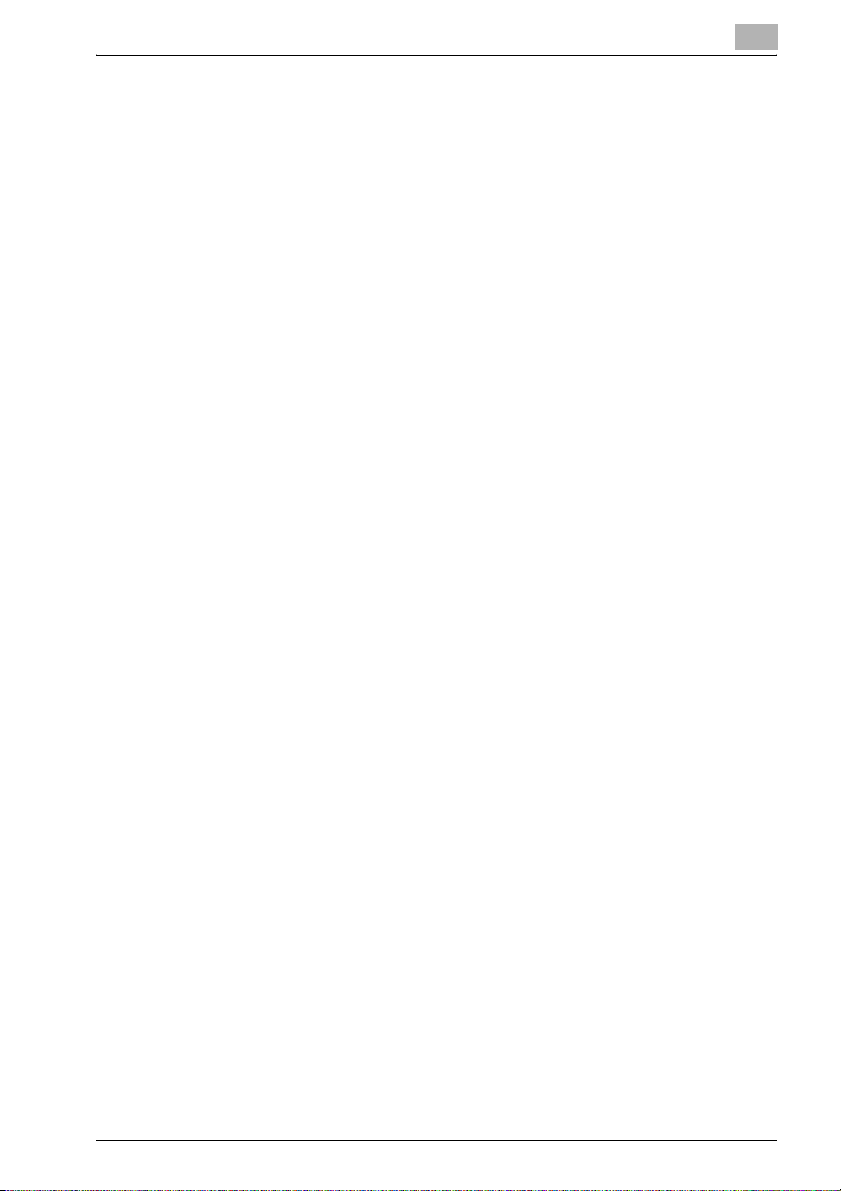
Introduction
Original SSLeay License
Copyright (C) 1995-1998 Eric Young (eay@cryptsoft.com) All rights reserved.
This package is an SSL implementation written by Eric Young (eay@cryptsoft.com). The implementation was written so as to conform with Netscapes
SSL.
This library is free for commercial and non-commercial use as long as the following conditions are aheared to. The following conditions apply to all code
found in this distribution, be it the RC4, RSA, lhash, DES, etc., code; not just
the SSL code.
The SSL documentation included with this distribution is covered by the
same copyright terms except that the holder is Tim Hudson (tjh@cryptsoft.com).
Copyright remains Eric Young's, and as such any Copyright notices in the
code are not to be removed. If this package is used in a product, Eric Young
should be given attribution as the author of the parts of the library used. This
can be in the form of a textual message at program startup or in documentation (online or textual) provided with the package.
Redistribution and use in source and binary forms, with or without modification, are permitted provided that the following conditions are met:
1. Redistributions of source code must retain the copyright notice, this list
2. Redistributions in binary form must reproduce the above copyright no-
3. All advertising materials mentioning features or use of this software must
– “This product includes cryptographic software written by Eric Young
4. If you include any Windows specific code (or a derivative thereof) from
– “This product includes software written by Tim Hudson (tjh@crypt-
THIS SOFTWARE IS PROVIDED BY ERIC YOUNG ``AS IS'' AND ANY EXPRESS OR IMPLIED WARRANTIES, INCLUDING, BUT NOT LIMITED TO,
THE IMPLIED WARRANTIES OF MERCHANTABILITY AND FITNESS FOR A
PARTICULAR PURPOSE ARE DISCLAIMED. IN NO EVENT SHALL THE AUTHOR OR CONTRIBUTORS BE LIABLE FOR ANY DIRECT, INDIRECT, INCIDENTAL, SPECIAL, EXEMPLARY, OR CONSEQUENTIAL DAMAGES
(INCLUDING, BUT NOT LIMITED TO, PROCUREMENT OF SUBSTITUTE
GOODS OR SERVICES; LOSS OF USE, DATA, OR PROFITS; OR BUSINESS
1
of conditions and the following disclaimer.
tice, this list of conditions and the following disclaimer in the documentation and/or other materials provided with the distribution.
display the following acknowledgement:
(eay@cryptsoft.com)”The word 'cryptographic' can be left out if the routines from the library being used are not cryptographic related :-).
the apps directory (application code) you must include an acknowledgement:
soft.com)”
Fiery PRO80 65-55C-KM Network Scanner/ Web Connection 1-3
Page 7
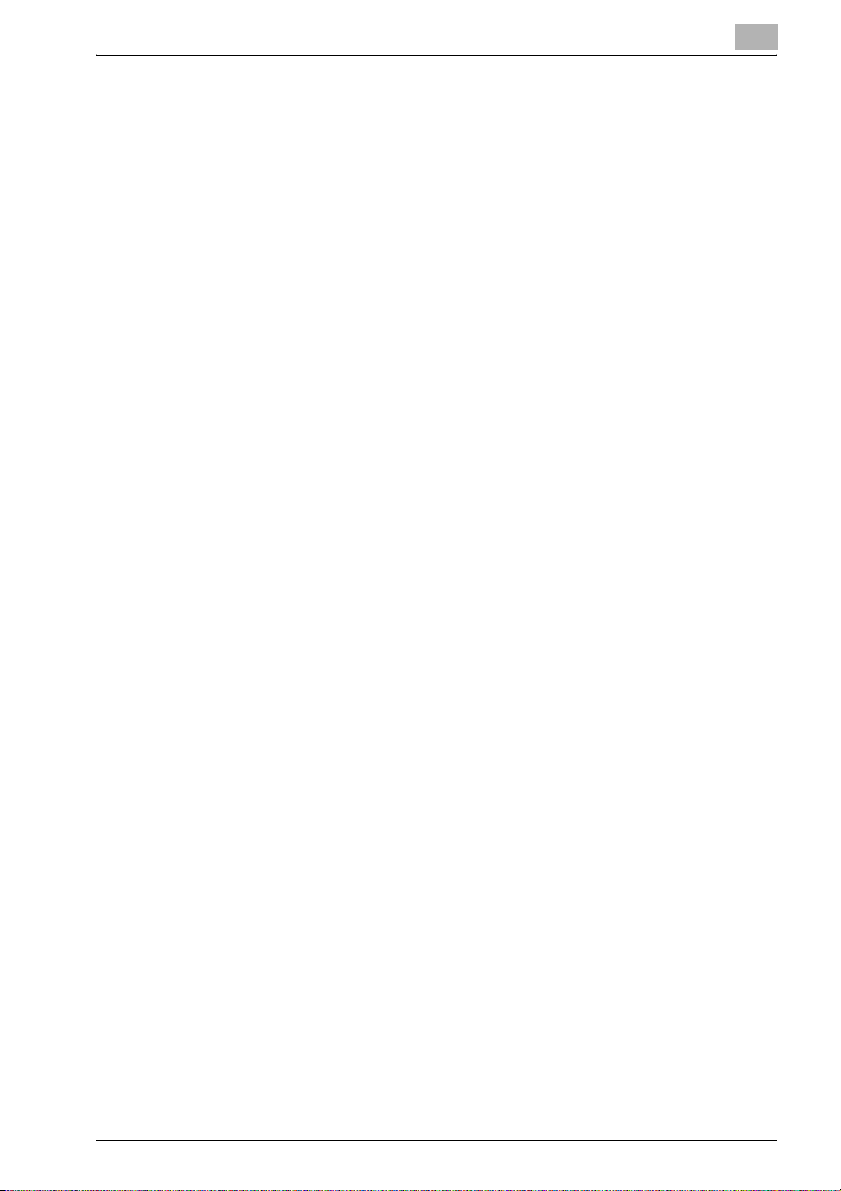
Introduction
INTERRUPTION) HOWEVER CAUSED AND ON ANY THEORY OF LIABILITY, WHETHER IN CONTRACT, STRICT LIABILITY, OR TORT (INCLUDING
NEGLIGENCE OR OTHERWISE) ARISING IN ANY WAY OUT OF THE USE
OF THIS SOFTWARE, EVEN IF ADVISED OF THE POSSIBILITY OF SUCH
DAMAGE.
The licence and distribution terms for any publically available version or derivative of this code cannot be changed. i.e. this code cannot simply be copied and put under another distribution licence [including the GNU Public
Licence].
1
Fiery PRO80 65-55C-KM Network Scanner/ Web Connection 1-4
Page 8
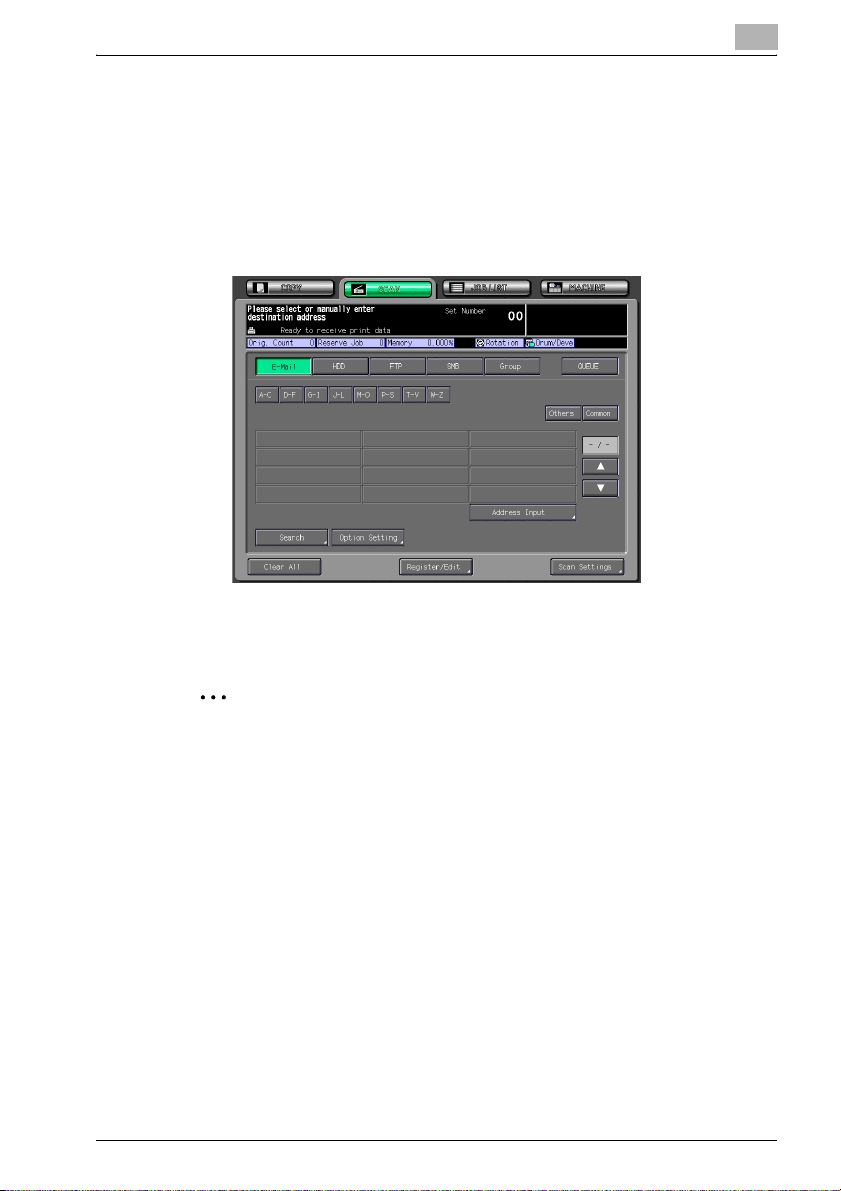
Introduction
1.2 About this Manual
This is a user's guide for the network scanner function that employs Fiery
80
PRO
65-55C-KM.
The explanation here is given of the operation of the [SCAN] tab on the control panel and given of the operation of the scanner function using Web Connection. (Web Connection is a management utility supported by the HTTP
server built into the print controller.)
The explanation is also given of the various setting methods of the Network
Scanner displayed when pressing [Utility/Counter] on the control panel.
1
2
Reminder
Refer to the User’s Guide (Copy) or the User’s Guide (POD Administrator
Reference) on how to use other button.
Fiery PRO80 65-55C-KM Network Scanner/ Web Connection 1-5
Page 9
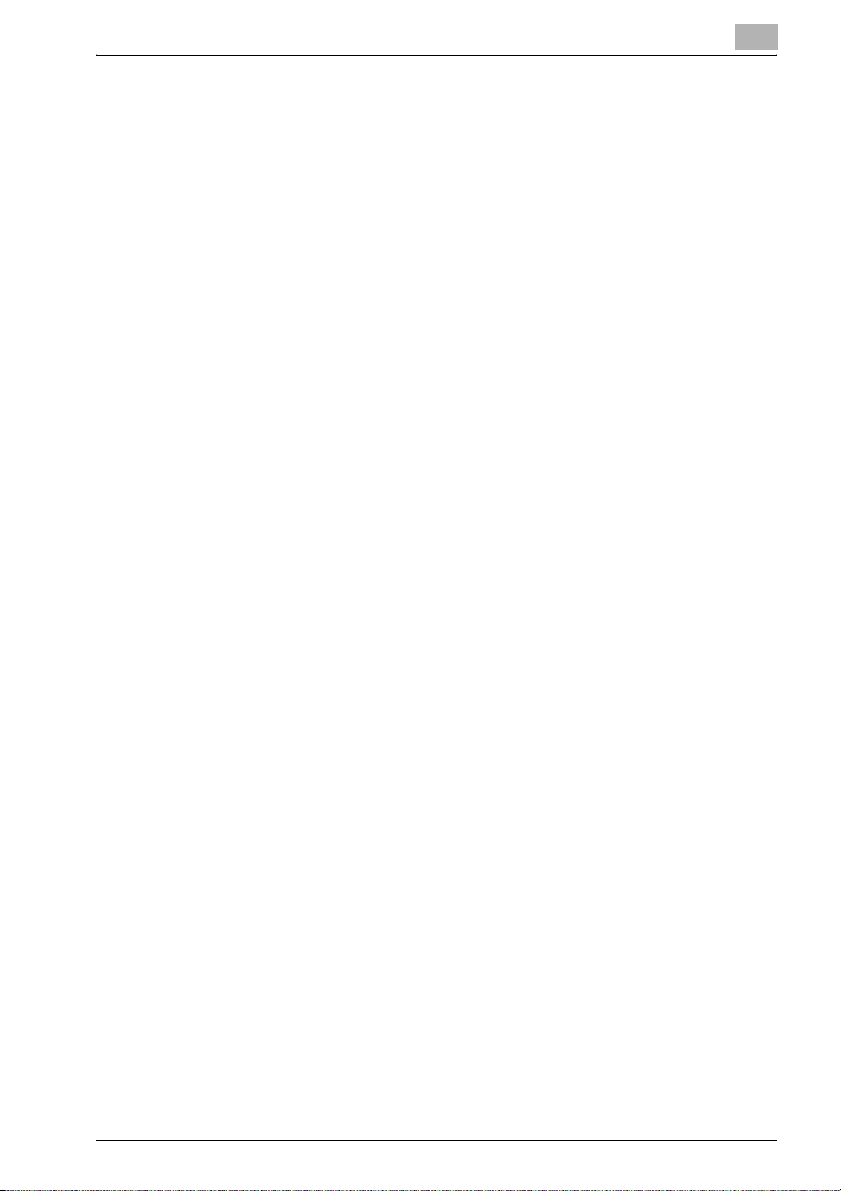
Introduction
1.3 Manual Composition
This manual is composed of the following 8 chapters:
Chapter 1 Introduction
This chapter describes this User's Guide.
Chapter 2 Overview of the Scanning Features
This chapter describes the outline of the Network Scanner function and the
flow of the operations.
Chapter 3 Registration of the destination
This chapter describes destination/storage location for the Network Scanner
features.
Chapter 4 Transmission to the registered destination
This chapter describes the method for sending a message to the registered
destination.
Chapter 5 Utility Menu
This chapter describes the Utility Menu of the Network Scanner function.
Chapter 6 Using Web Connection
This chapter describes the operation of the Network Scanner function using
Web Connection.
Chapter 7 Troubleshooting
This chapter describes the major troubleshooting methods of the Network
Scanner function.
Chapter 8 Appendix
The glossary and index regarding the scanning features.
1
Fiery PRO80 65-55C-KM Network Scanner/ Web Connection 1-6
Page 10
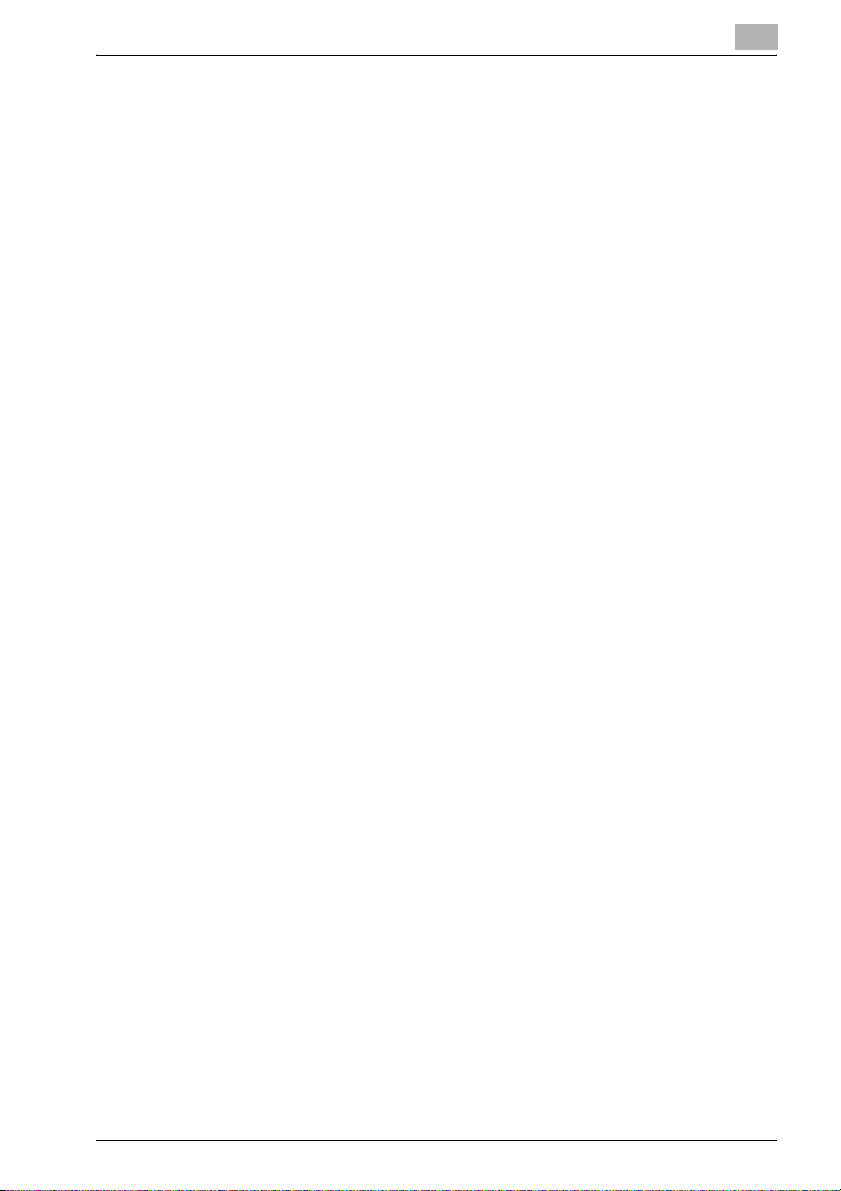
Introduction
1.4 Conventions Used in this Manual
Notation of each product
The following abbreviations are used in this manual:
1Fiery PRO80 65-55C-KM: print controller
2 Copier corresponding to Fiery
3 A system that combines the above
4 Microsoft Windows 98: Windows 98
5 Microsoft Windows Me: Windows Me
6 Microsoft Windows NT4.0: Windows NT4.0 or Windows NT
7 Microsoft Windows 2000: Windows 2000
8 Microsoft Windows XP: Windows XP
9 Microsoft Windows Vista Windows Vista
10 Microsoft Windows Server 2003: Server 2003
11 Macintosh OS X 10.2x - 10.5x Mac OS X
12 Above OSs: Windows 98/Me
80
65-55C-KM:
PRO
(1) and (2) products:
copier (or main body printer)
this system
Windows NT4.0/2000
Windows NT/2000/XP/Server 2003
Windows 98/Me/NT/2000/XP/Server 2003
1
Fiery PRO80 65-55C-KM Network Scanner/ Web Connection 1-7
Page 11
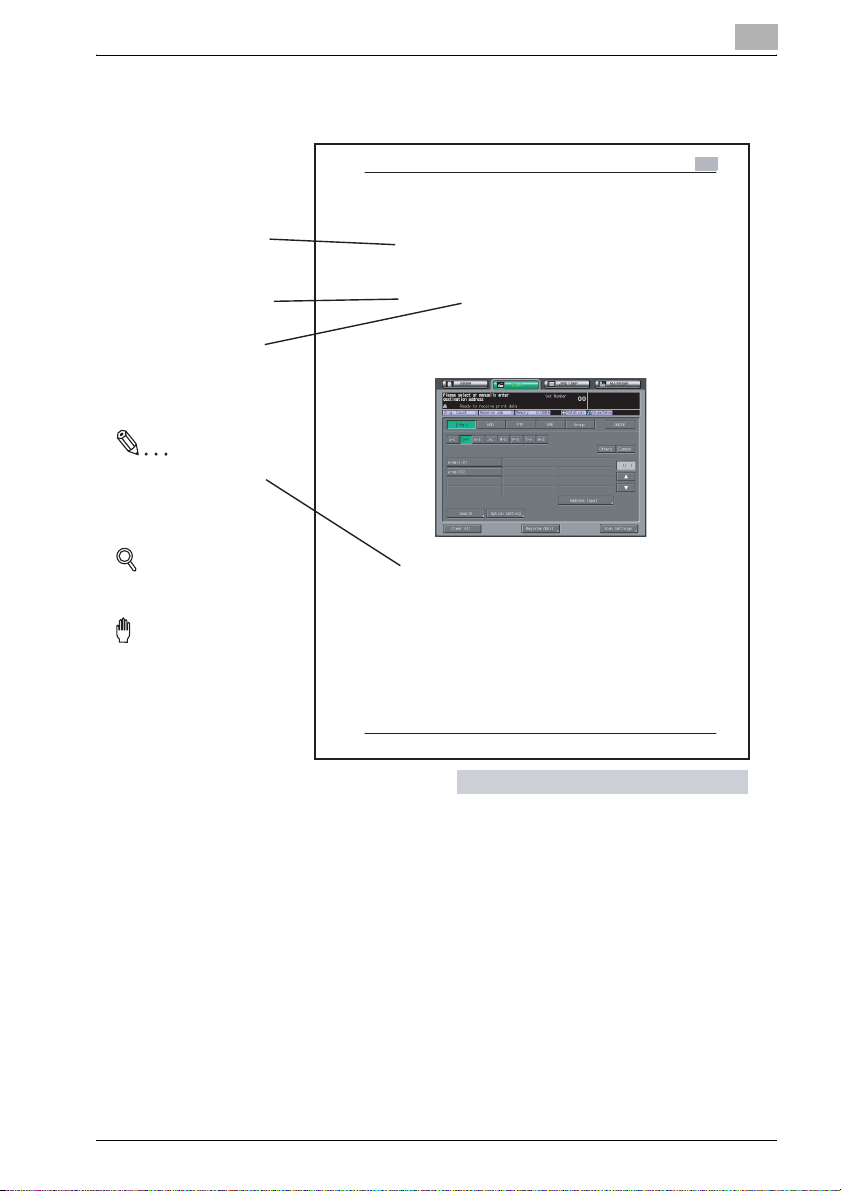
Introduction
1.5 How to read this Manual
1
Show an object and feature
of a procedure.
Describes operating
procedures.
[ ] are used for the terms
displayed on the screens.
Note
Explanations to supplement
the body.
Memos may be included in
the body.
Detail
Hints and Advices on
operating procedures.
Reminder!
Explains important notices
on operating procedures.
Registration of the destination
3.7 How to Search
The Network Scanner features enables you to search the registered destination.
To make a search in the Search Character
Make a search by specifying the Search Character set while in the registration of the destination.
1 Select [SCAN] tab.
2 Press [E-Mail], [HDD], [FTP] and [SMB] in this order to display the Se-
lect Destinations screen in which there is a destination you want to
search.
3 Press the corresponding Search Character.
The corresponding destination is displayed.
!
Detail
There are [A] to [Z], [Others] and [Common] available for the Search Character.
Destinations frequently used can be set to [Common]. For details of the
method for setting the destination to [Common], contact your administrator.
Fiery PRO80 65-55C-KM Network Scanner/Web Connection 3-17
3
This page does not exist in the document.
Fiery PRO80 65-55C-KM Network Scanner/ Web Connection 1-8
Page 12
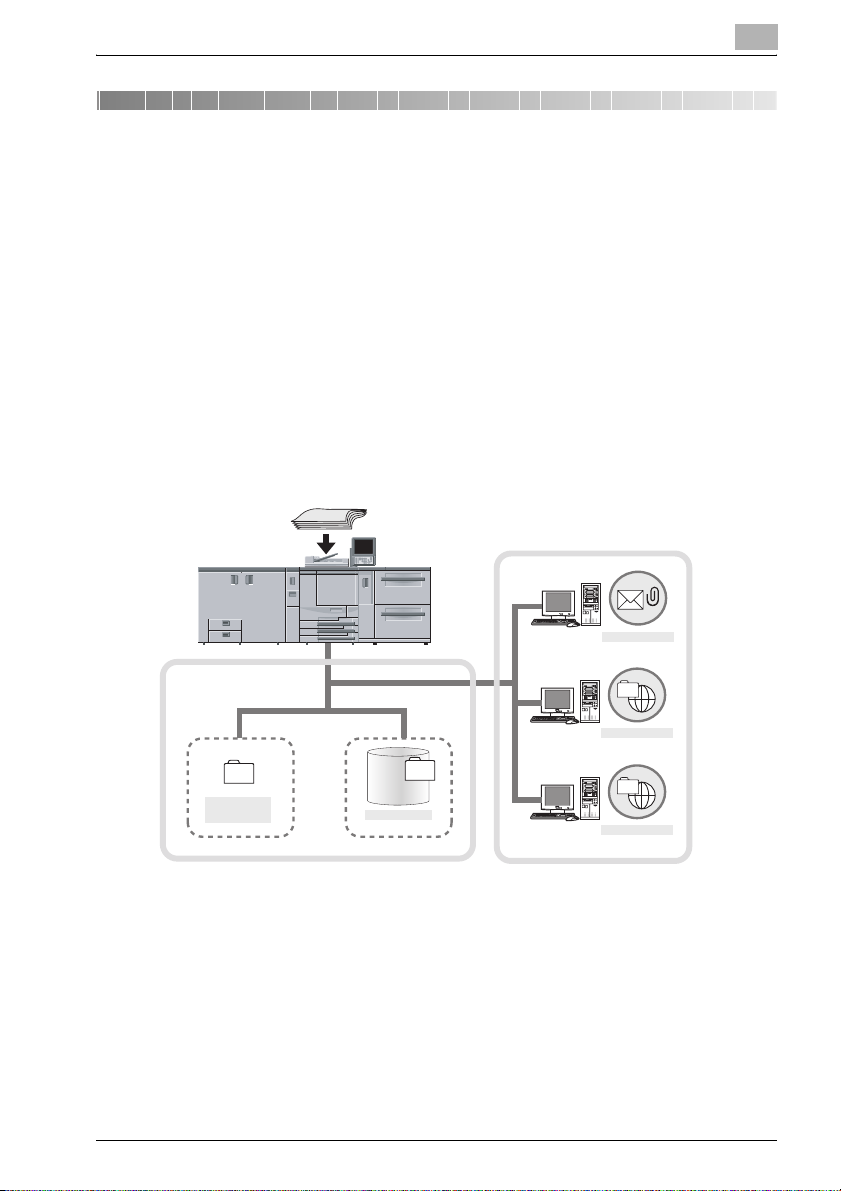
Overview of the Scanning Features
2 Overview of the Scanning Features
Data scanned by using the Network Scanner function can be sent to the EMail address, hard disk, FTP server or SMB server.
Scanned data saved in the hard disk can be imported by the utility tool to the
computer connected to the network.
Scanned data can be saved in the PDF format as a print job (print queue) of
the print controller.
Scanned data is transmitted in the following file format.
- Multi Page TIFF
- Single Page TIFF
- Multi Page PDF
- JPEG
Original
Mail server
2
E-Mail
FTP server
FTP
SMB server
QUEUE
(Print Job)
Hard Disk
SMB
InternetPrint Controller
Fiery PRO80 65-55C-KM Network Scanner/ Web Connection 2-1
Page 13
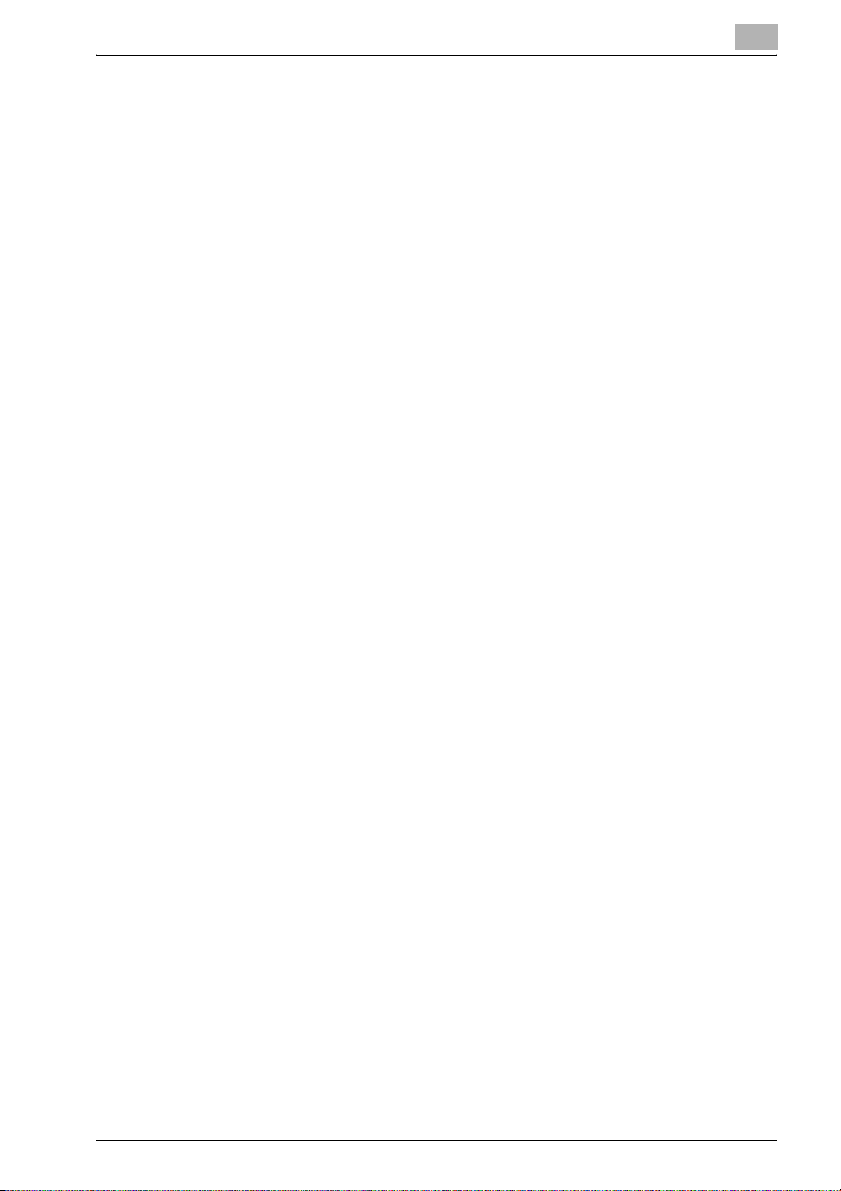
Overview of the Scanning Features
!
Detail
When using [Scan to HDD], it is necessary to access in advance the Web
page of the print controller to create a Box in HDD. For the method to create a Box on the Web page, see “User's Guide (Printer)”.
When using this function, the network for this machine must be set in advance. For details of the network setting, contact your administrator.
Scanned data may be destroyed. So, be absolutely sure to maintain the
backup of the original.
TIFF and JPEG are saved in the form of being rotated 90 degrees counterclockwise after scanning.
2
Fiery PRO80 65-55C-KM Network Scanner/ Web Connection 2-2
Page 14
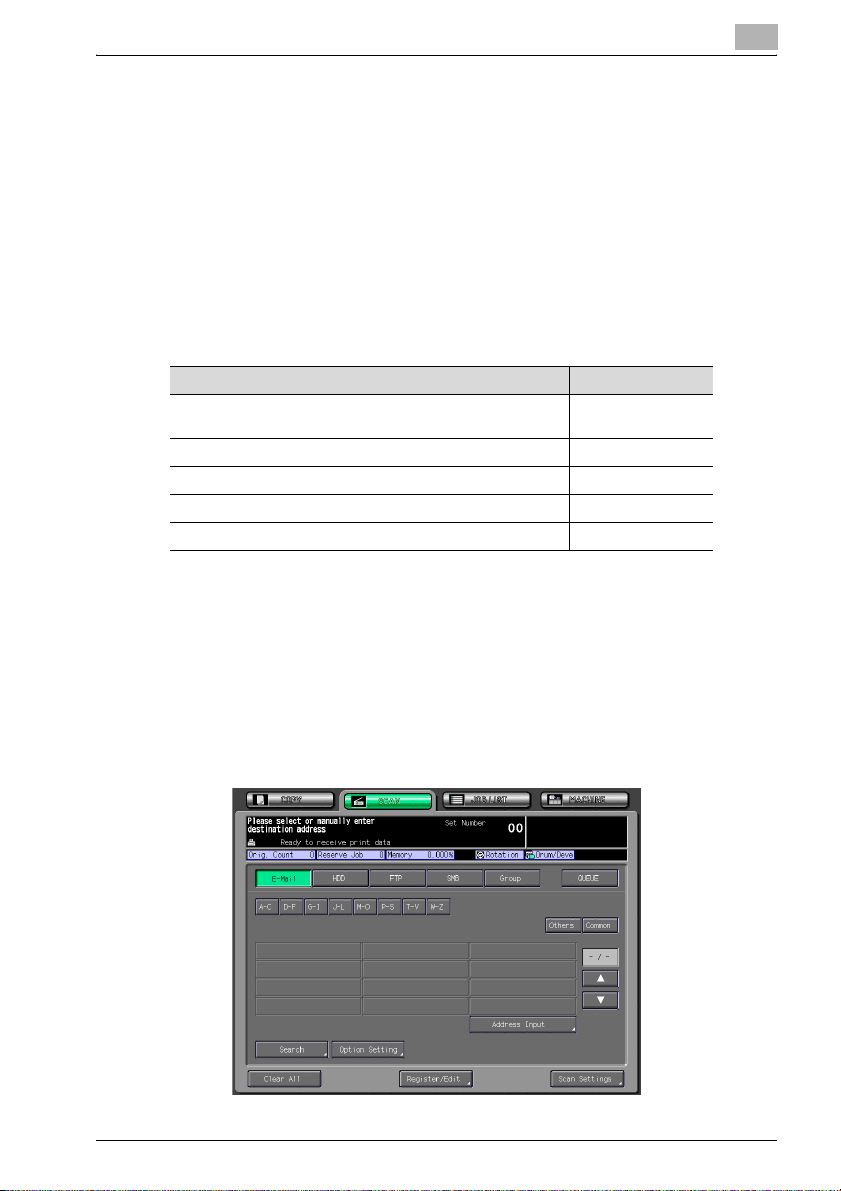
Overview of the Scanning Features
2.1 Flow of the operations
The explanation here is given of the flow of the operations in which the
scanned data is input manually to be sent to the destination.
!
Detail
The destinations can be registered in advance. For destinations registered in advance, they can be set by just selecting them from the list. For
details of the registration method of the destination, see “Registration of
the destination” on page 3-1.
Flow of the operations Refer to:
Operation to attach the scanned data to the E-Mail for transmission
Operation to save the scanned data in the hard disk p. 2-7
Operation to send the scanned data to the FTP server p. 2-11
Operation to send the scanned data to the SMB server p. 2-14
Operation to save the scanned data as a print queue p. 2-17
To make a transmission in E-Mail
0 In order to use the Scan to E-mail function, the network setting of the
print controller is required in advance.
2
p. 2-3
1 Select [SCAN] tab.
2 Press [E-Mail].
3 Press [Address Input].
Fiery PRO80 65-55C-KM Network Scanner/ Web Connection 2-3
Page 15
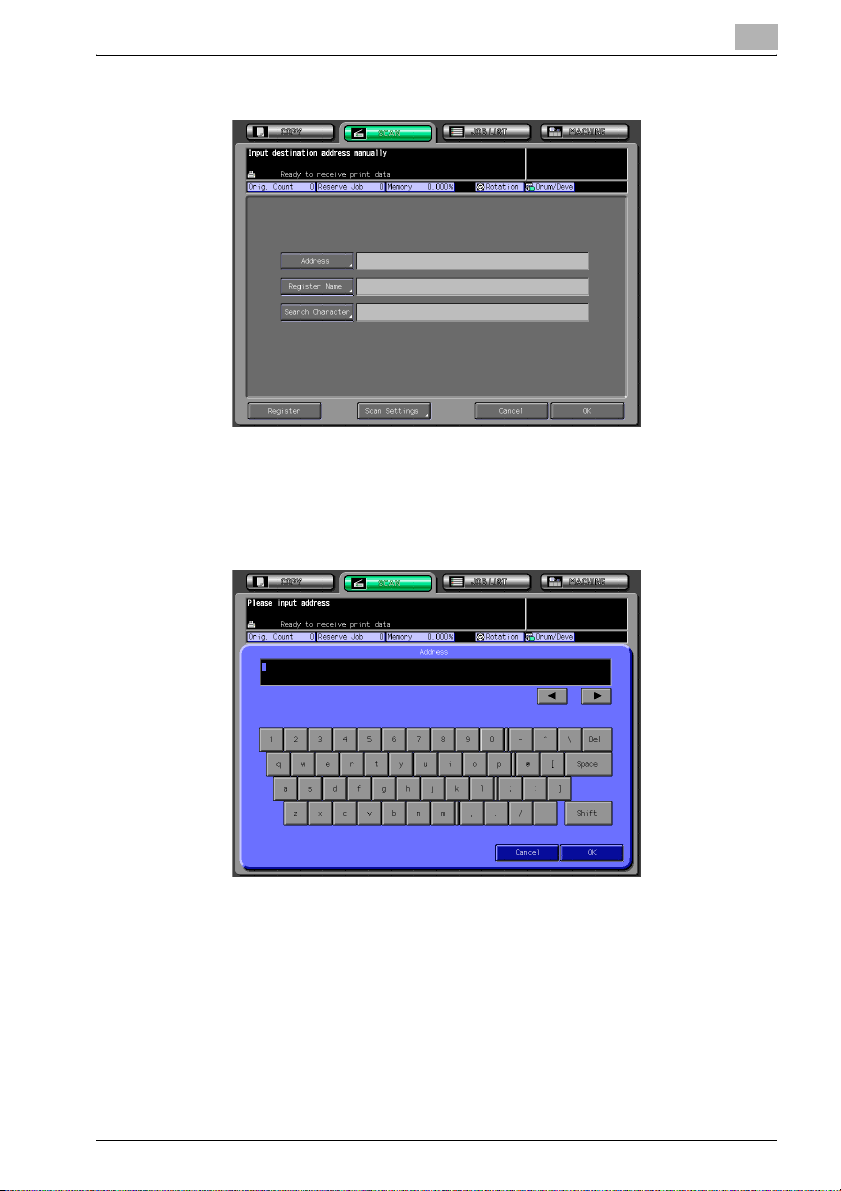
Overview of the Scanning Features
4 Press [Address].
– With [Register Name] and [Search Character] set, pressing [Regis-
ter] allows the destination to be registered. For details of the registration of the destination, see p. 3-1.
5 Enter the E-mail address of destination and then press [OK].
2
– For more information on how to input character, see p. 2-22.
6 Press [OK].
7 Press [Option Setting] as required to set [Title], [Text] and [Reply Ad-
dress] of the E-Mail.
– If you want to erase the history of [Option Setting], press [Reset] on
Control Panel.
– For detail of Option Setting, see p. 5-9.
Fiery PRO80 65-55C-KM Network Scanner/ Web Connection 2-4
Page 16
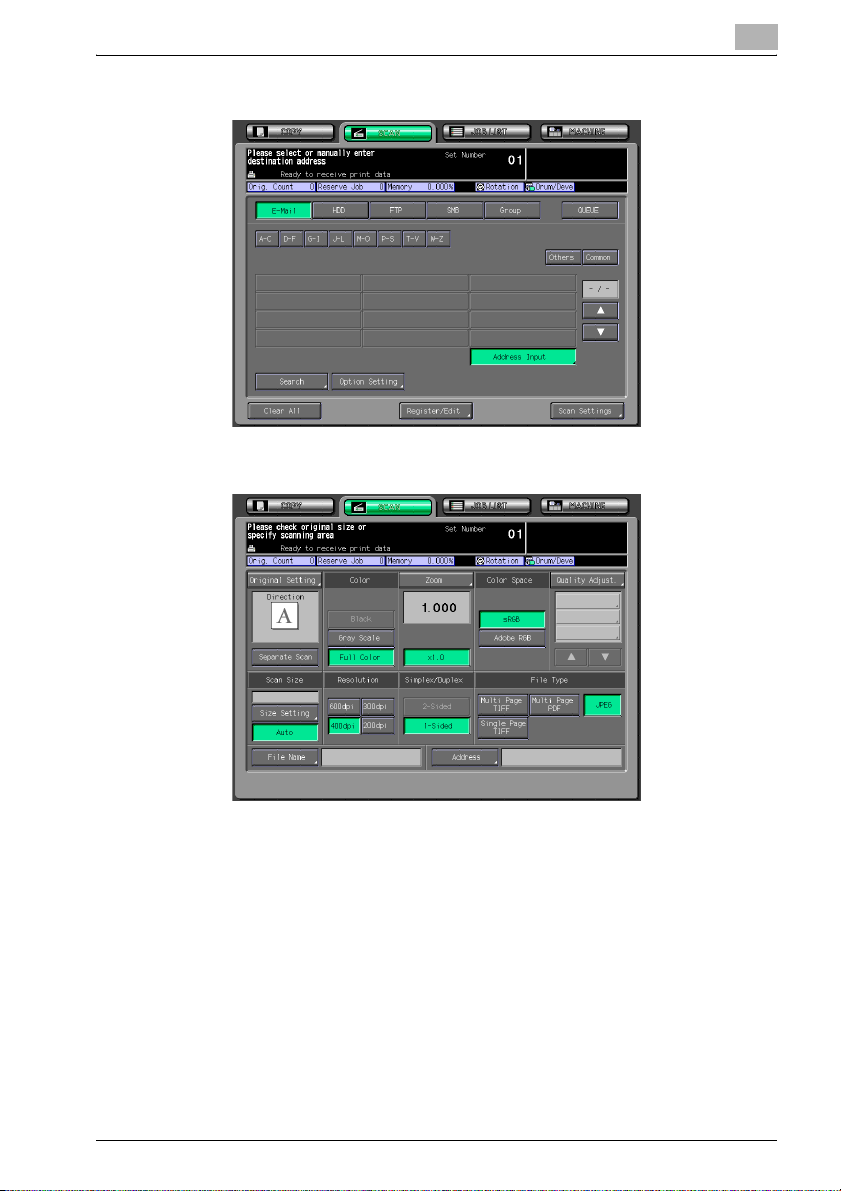
Overview of the Scanning Features
8 Press [Scan Settings].
9 Make a setting for scanning.
2
– When an address has been set in other items such as [HDD], two or
more addresses are displayed. Be sure to check the address before
starting the scanning of an original.
– Press [Address] to return to the Select Destinations screen.
– Pressing [Clear All] releases all of the information of the addresses
set.
– For details of the Scanner Setting screen, see p. 2-24.
10 Set the original document.
– For the setting of originals, see p. 2-33.
11 Press [Start].
Fiery PRO80 65-55C-KM Network Scanner/ Web Connection 2-5
Page 17
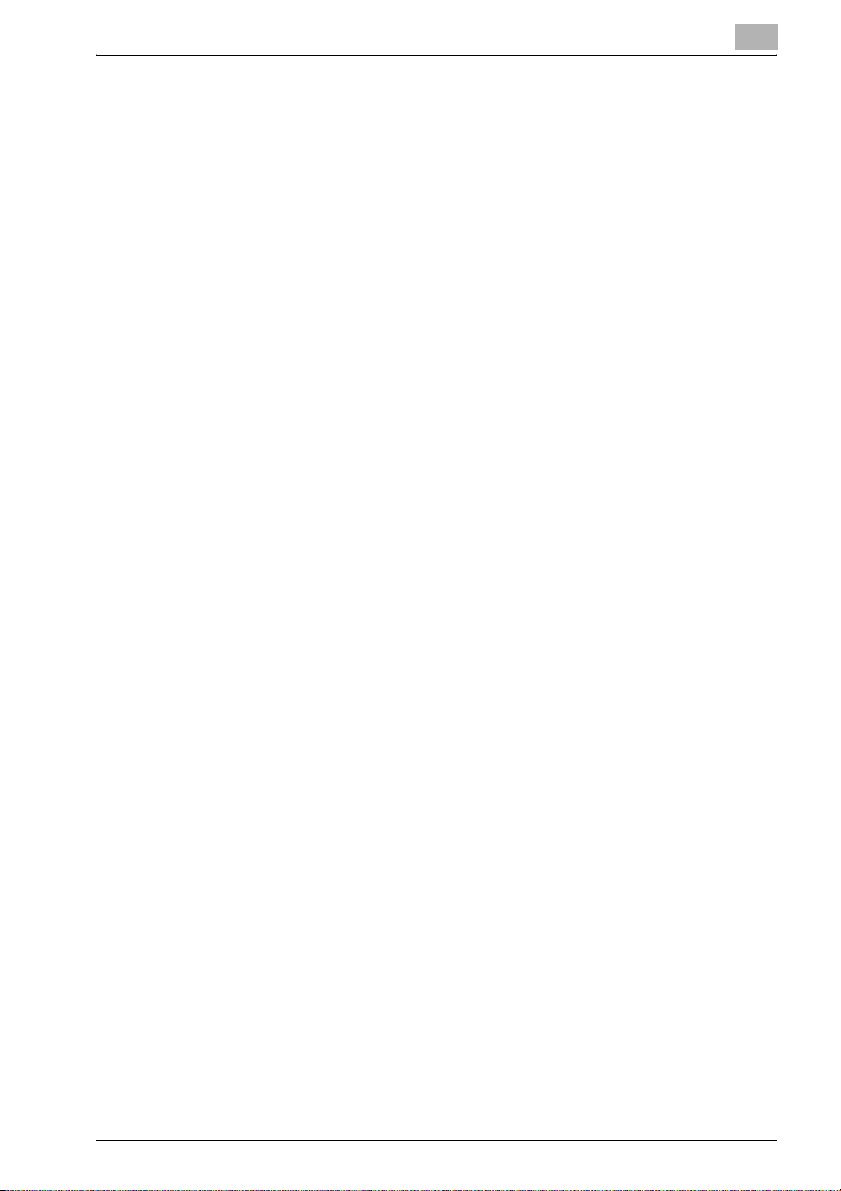
Overview of the Scanning Features
The original is read and the scanned data is transmitted.
!
Detail
After completion of the operation, press [Reset] on Control Panel in the
Scanner Setting screen and the Select Destinations screen to release the
settings. (Press [Address] to get back to the Select Destinations screen.)
When no resetting is made, the settings are left as they are until copier is
restarted.
2
Fiery PRO80 65-55C-KM Network Scanner/ Web Connection 2-6
Page 18
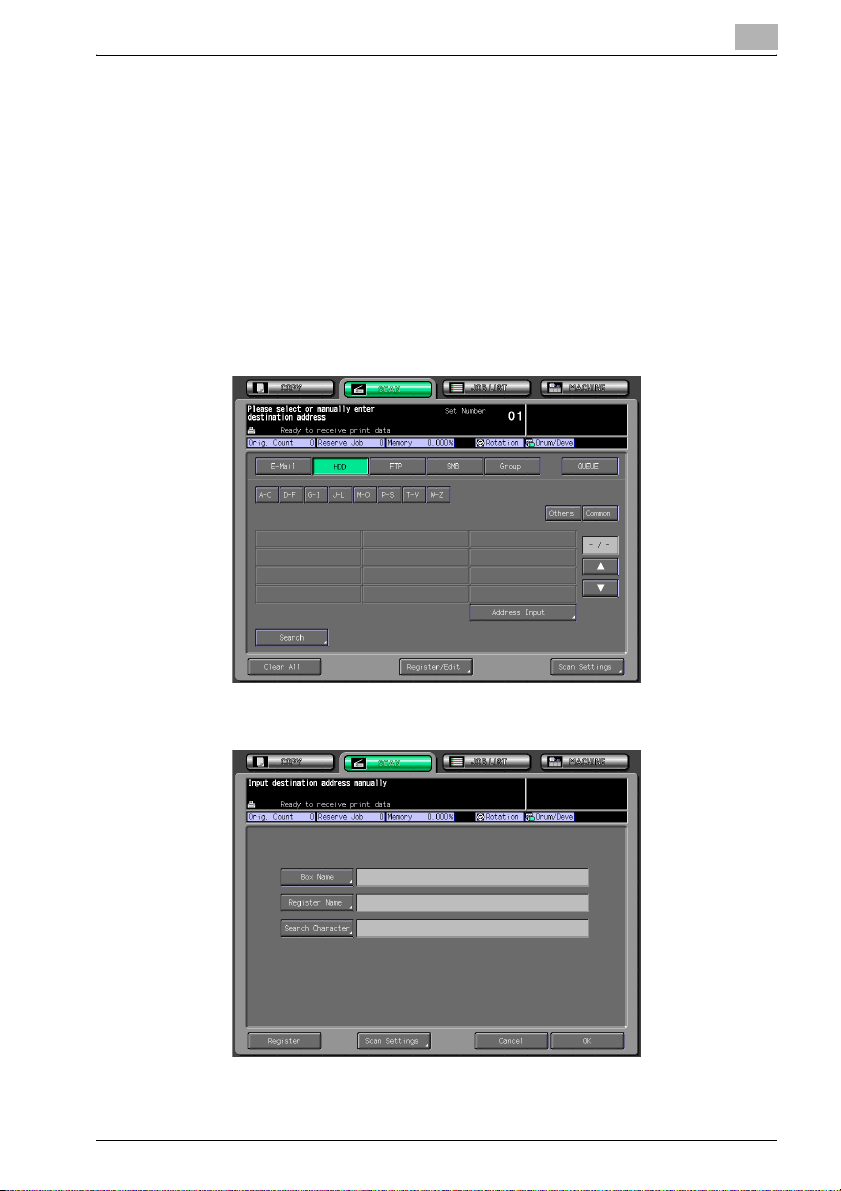
Overview of the Scanning Features
To save it in the hard disk
0 In order to use the Scan to HDD function, the network setting of the print
controller is required in advance.
0 It is necessary to access the [Box] tab (page 6-50) in the Administrator
Mode of the Web Connection or the Web page of the print controller to
create in advance a box on the HDD.
1 Select [SCAN] tab.
2 Press [HDD].
3 Press [Address Input].
2
4 Press [Box Name].
Fiery PRO80 65-55C-KM Network Scanner/ Web Connection 2-7
Page 19

Overview of the Scanning Features
– With [Register Name] and [Search Character] set, pressing [Regis-
ter] allows the destination to be registered. For details of the regis-
tration of the destination, see p. 3-5.
5 Enter the Box Name and then press [OK].
– For more information on how to input character, see p. 2-22.
– For Box Name, enter the Box name that has been registered in ad-
vance in the [Box] tab (page 6-50) in the Administrator Mode of the
Web Connection or the Web page of the print controller.
2
6 Press [OK].
7 Press [Scan Settings].
Fiery PRO80 65-55C-KM Network Scanner/ Web Connection 2-8
Page 20
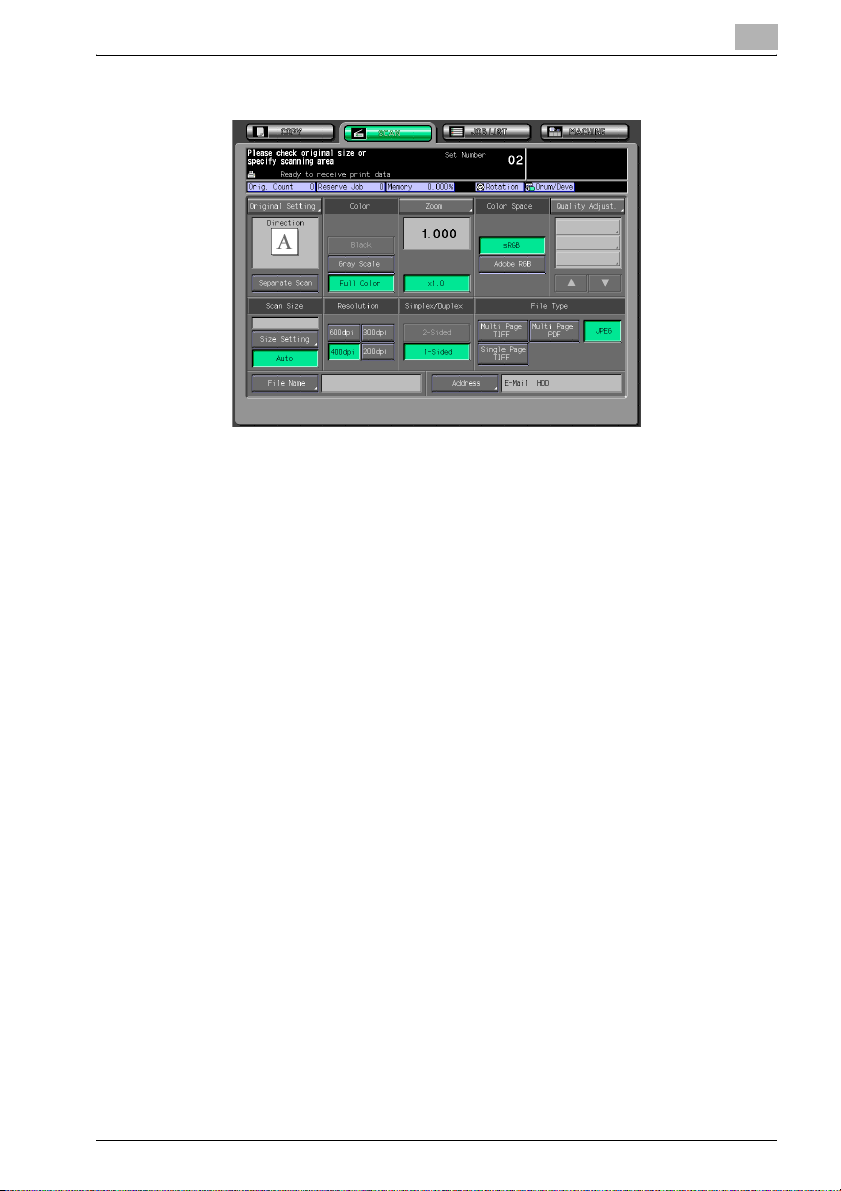
Overview of the Scanning Features
8 Make a setting for scanning.
– When an address has been set in other items such as [E-Mail], two
or more addresses are displayed. Be sure to check the address be-
fore starting the scanning of an original.
– Press [Address] to return to the Select Destinations screen.
– Pressing [Clear All] releases all of the information of the addresses
set.
– For details of the Scanner Setting screen, see p. 2-24.
2
9 Set the original document.
– For the setting of originals, see p. 2-33.
10 Press [Start].
The original is read and the scanned data is saved in the hard disk.
!
Detail
For the method for importing the scanned data saved in the hard disk into
the computer, see “User's Guide (Printer)”.
After completion of the operation, press [Reset] on Control Panel in the
Scanner Setting screen and the Select Destinations screen to release the
settings. (Press [Address] to get back to the Select Destinations screen.)
When no resetting is made, the settings are left as they are until copier is
restarted.
For this machine, the maximum allowable attached file size (default: 1000
KB) can be set while in the scan setting. Depending on this setting, the
scan data may not be attached to E-Mail, but saved in HDD. In cases like
Fiery PRO80 65-55C-KM Network Scanner/ Web Connection 2-9
Page 21
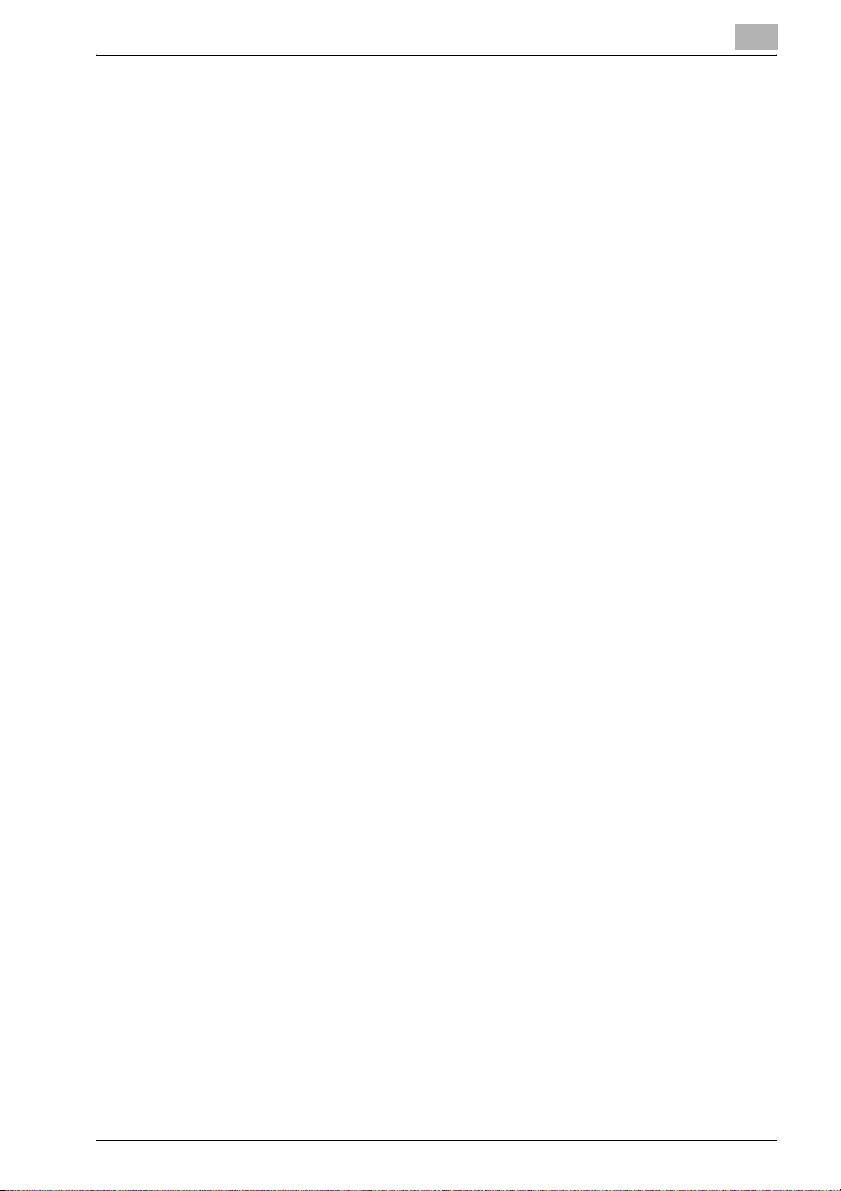
Overview of the Scanning Features
this, download the scan data from the specified location within a fixed
period of time.
2
Fiery PRO80 65-55C-KM Network Scanner/ Web Connection 2-10
Page 22
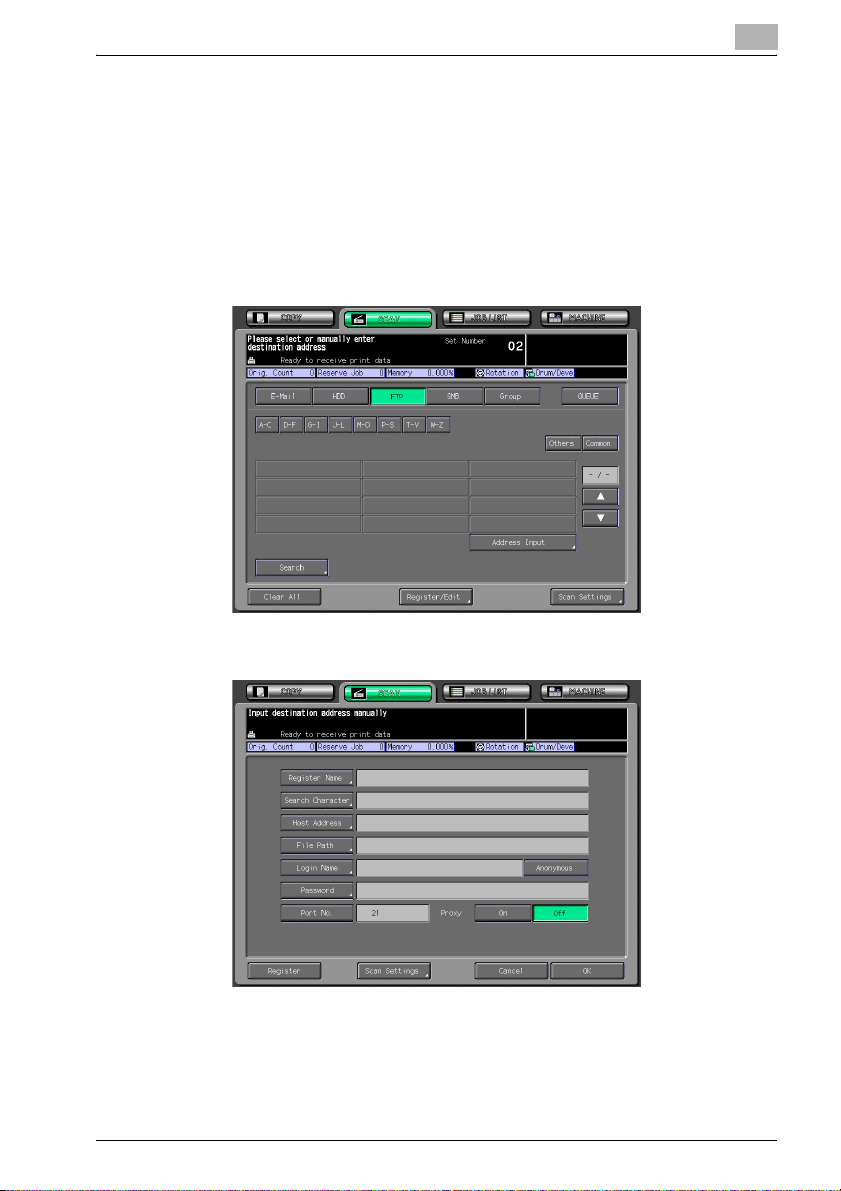
Overview of the Scanning Features
To make a transmission to the FTP server
0 In order to use the Scan to FTP function, the network setting of the print
controller is required in advance.
1 Select [SCAN] tab.
2 Press [FTP].
3 Press [Address Input].
2
4 Set [Host Address], [Login Name] and/or [Password] as required.
– If you want to erase the inputs, press [Reset] on Control Panel.
However, please note that all of the inputs (except for Proxy set-
tings) are erased.
– For more information on how to input character, see p. 2-22.
Fiery PRO80 65-55C-KM Network Scanner/ Web Connection 2-11
Page 23
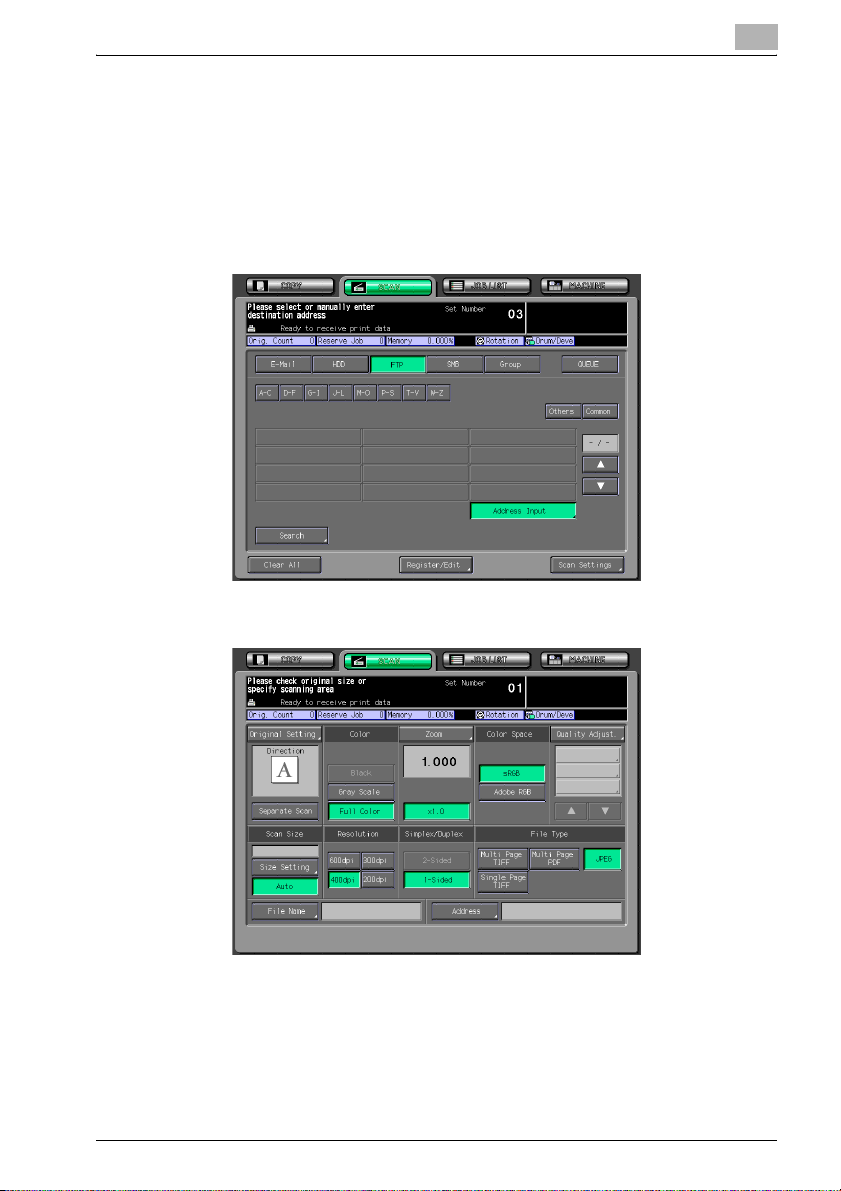
Overview of the Scanning Features
– For details of the setting of the FTP server, see p. 3-9.
– With [Register Name] and [Search Character] set, pressing [Regis-
ter] allows the destination to be registered. For details of the regis-
tration of the destination, see p. 3-9.
5 Press [OK].
6 Press [Scan Settings].
2
7 Make a setting for scanning.
– When an address has been set in other items such as [E-Mail], two
or more addresses are displayed. Be sure to check the address be-
fore starting the scanning of an original.
– Press [Address] to return to the Select Destinations screen.
– Pressing [Clear All] releases all of the information of the addresses
set.
Fiery PRO80 65-55C-KM Network Scanner/ Web Connection 2-12
Page 24
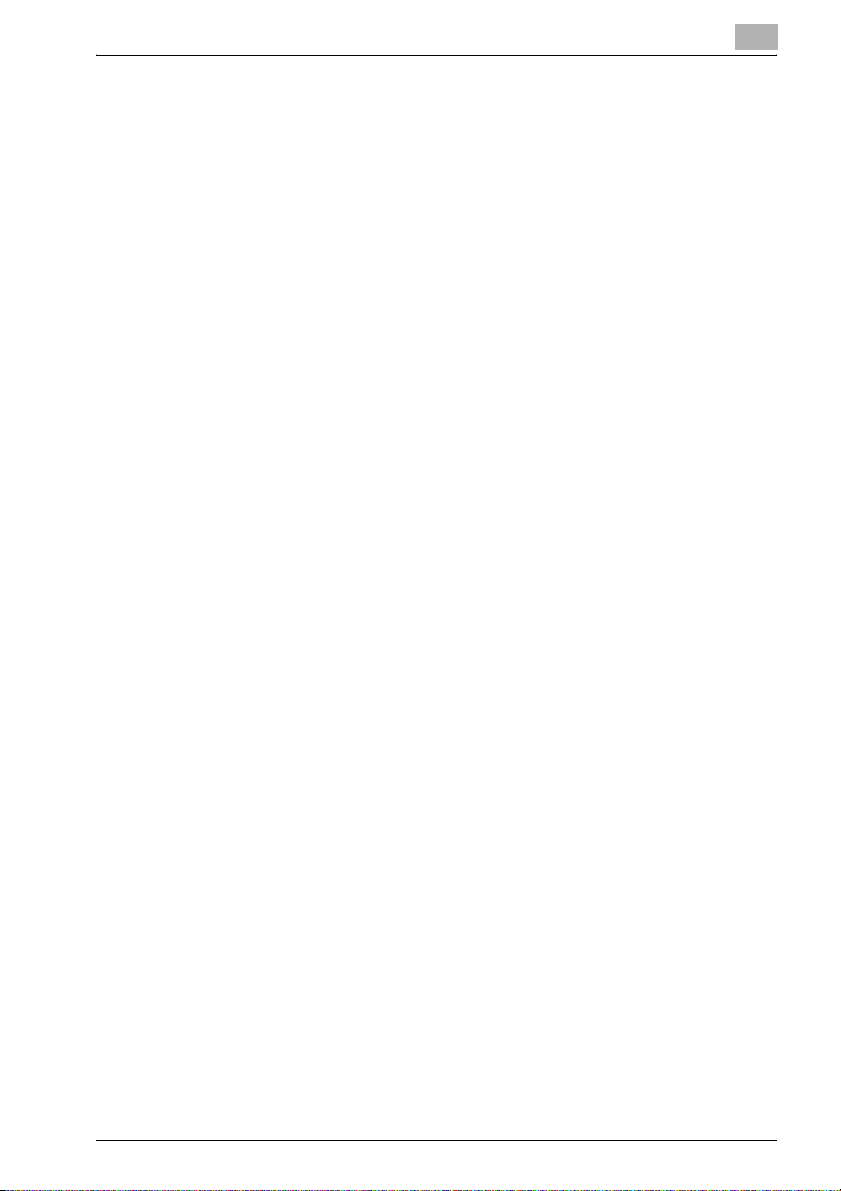
Overview of the Scanning Features
– For details of the Scanner Setting screen, see p. 2-24.
8 Set the original document.
– For the setting of originals, see p. 2-22.
9 Press [Start].
The original is read and the scanned data is transmitted.
!
Detail
After completion of the operation, press [Reset] on Control Panel in the
Scanner Setting screen and the Select Destinations screen to release the
settings. (Press [Address] to get back to the Select Destinations screen.)
When no resetting is made, the settings are left as they are until copier is
restarted.
2
Fiery PRO80 65-55C-KM Network Scanner/ Web Connection 2-13
Page 25
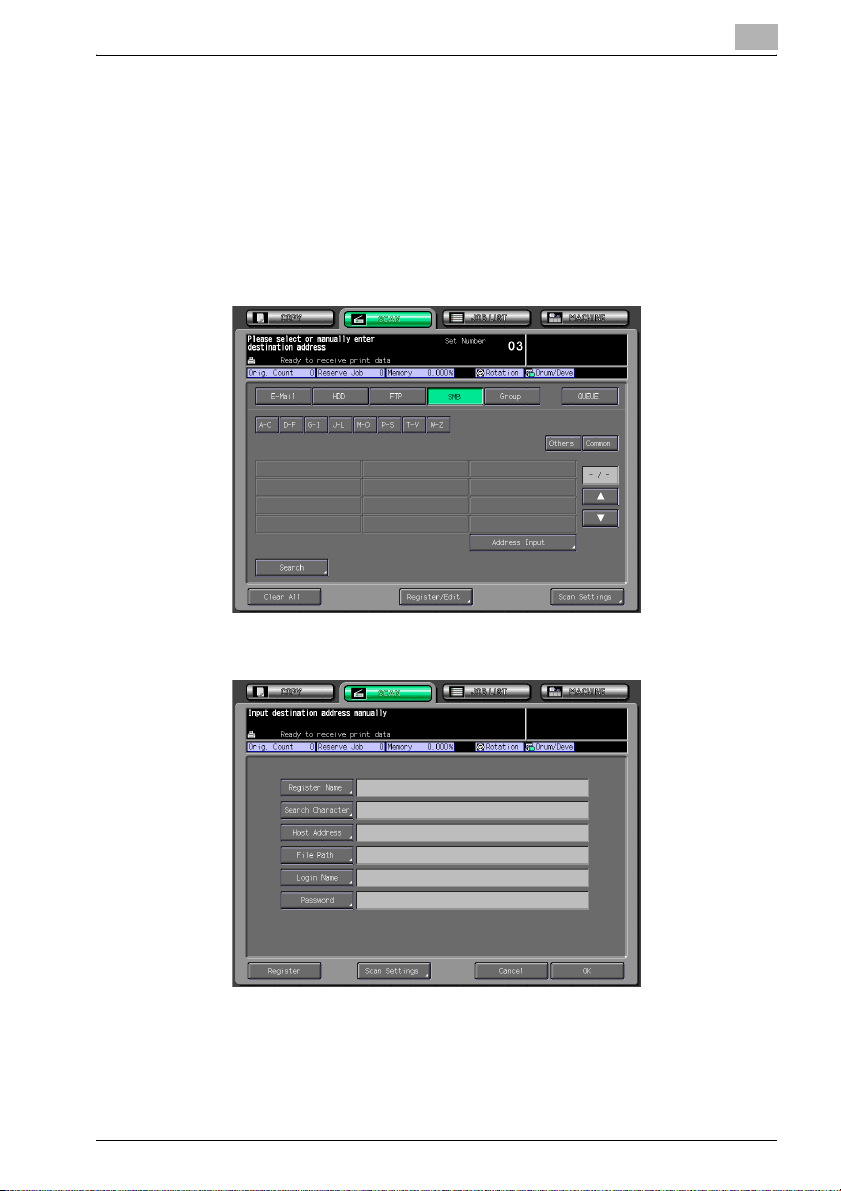
Overview of the Scanning Features
To make a transmission to the SMB server
0 In order to use the Scan to SMB function, the network setting of the print
controller is required in advance.
1 Select [SCAN] tab.
2 Press [SMB].
3 Press [Address Input].
2
4 Set [Host Address], [Login Name] and/or [Password] as required.
– If you want to erase the inputs, press [Reset] on Control Panel.
However, please note that all of the inputs are erased.
– For more information on how to input character, see p. 2-22.
– For details of the setting of the SMB server, see p. 3-13.
Fiery PRO80 65-55C-KM Network Scanner/ Web Connection 2-14
Page 26
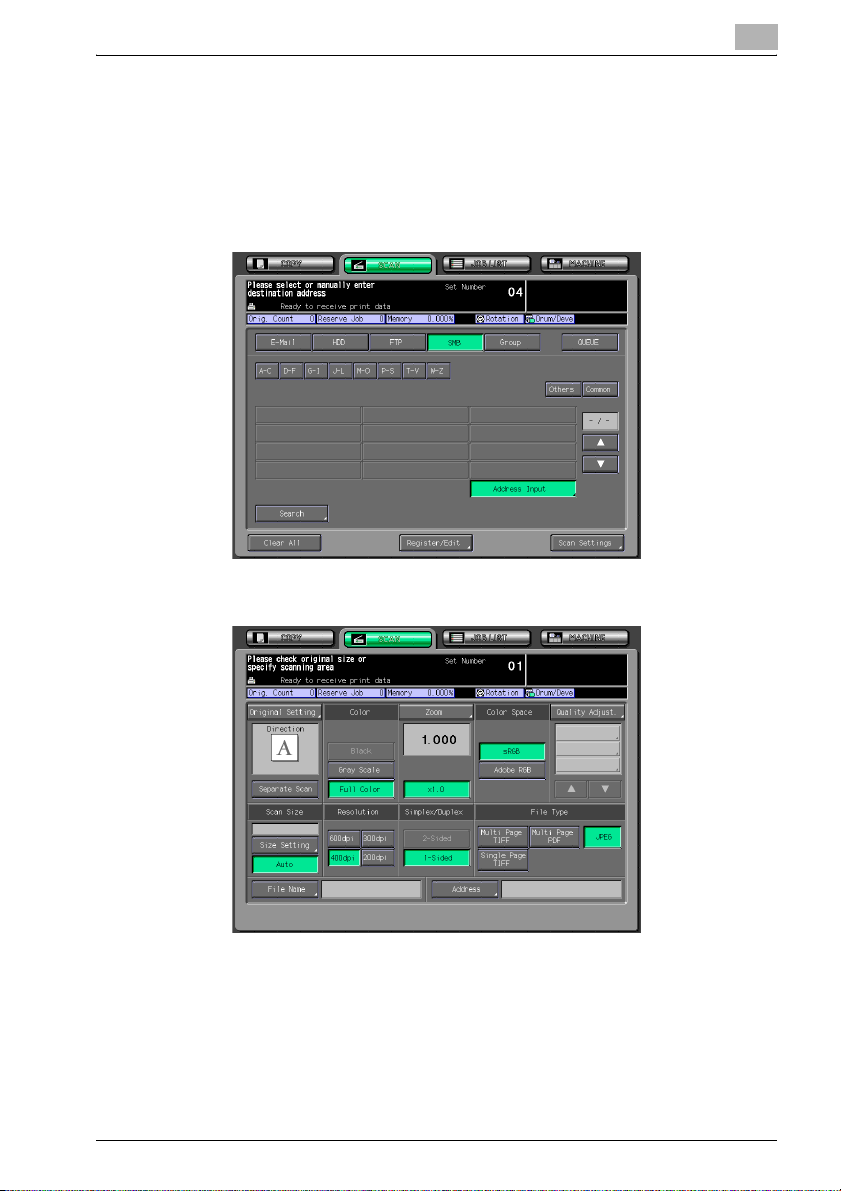
Overview of the Scanning Features
– With [Register Name] and [Search Character] set, pressing [Regis-
ter] allows the destination to be registered. For details of the regis-
tration of the destination, see p. 3-13.
5 Press [OK].
6 Press [Scan Settings].
7 Make a setting for scanning.
2
– When an address has been set in other items such as [E-Mail], two
or more addresses are displayed. Be sure to check the address be-
fore starting the scanning of an original.
– Press [Address] to return to the Select Destinations screen.
– Pressing [Clear All] releases all of the information of the addresses
set.
– For details of the Scanner Setting screen, see p. 2-24.
Fiery PRO80 65-55C-KM Network Scanner/ Web Connection 2-15
Page 27
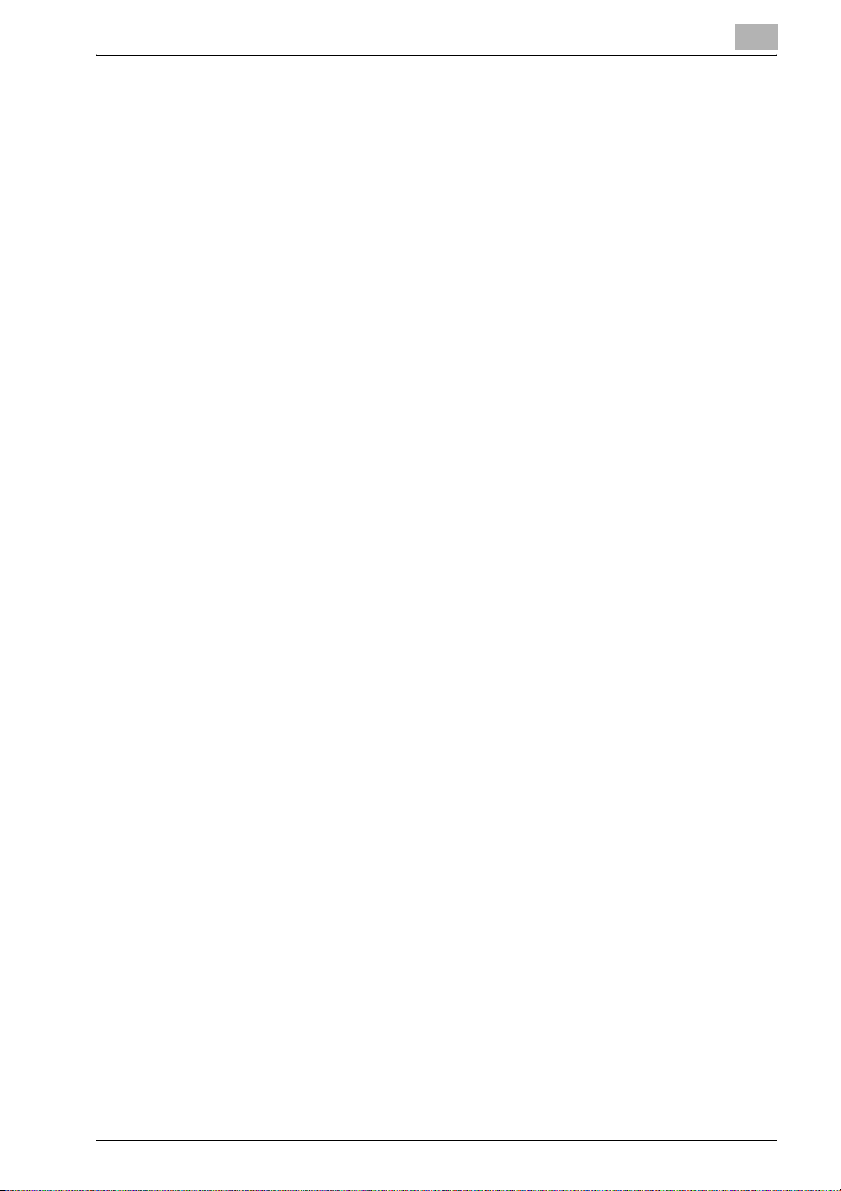
Overview of the Scanning Features
8 Set the original document.
– For the setting of originals, see p. 2-33.
9 Press [Start].
The original is read and the scanned data is transmitted.
!
Detail
After completion of the operation, press [Reset] on Control Panel in the
Scanner Setting screen and the Select Destinations screen to release the
settings. (Press [Address] to get back to the Select Destinations screen.)
When no resetting is made, the settings are left as they are until copier is
restarted.
2
Fiery PRO80 65-55C-KM Network Scanner/ Web Connection 2-16
Page 28

Overview of the Scanning Features
To save it as a Print Queue
1 Select [SCAN] tab.
2 Press [QUEUE].
3 Press [Scan Settings].
4 Make a setting for scanning.
2
– When an address has been set in other items such as [E-Mail], two
or more addresses are displayed. Be sure to check the address be-
fore starting the scanning of an original.
– Press [Address] to return to the Select Destinations screen.
– Pressing [Clear All] releases all of the information of the addresses
set.
– For details of the Scanner Setting screen, see p. 2-24.
Fiery PRO80 65-55C-KM Network Scanner/ Web Connection 2-17
Page 29
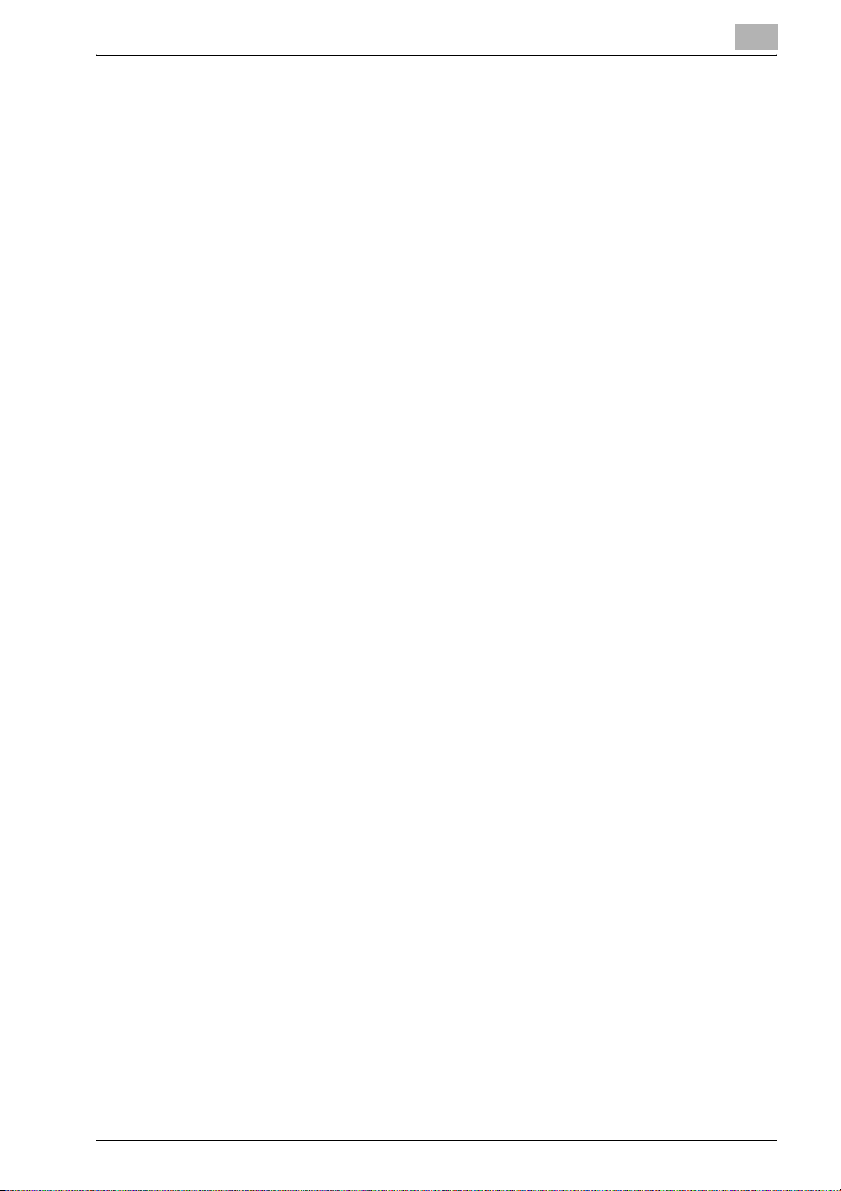
Overview of the Scanning Features
5 Set the original document.
– For the setting of originals, see p. 2-33.
6 Press [Start].
The original is read and the scanned data is transmitted.
!
Detail
For details of the printing method of the scanned data saved as a Print
Queue, see “User's Guide (Printer)”.
After completion of the operation, press [Reset] on Control Panel in the
Scanner Setting screen and the Select Destinations screen to release the
settings. (Press [Address] to get back to the Select Destinations screen.)
When no resetting is made, the settings are left as they are until copier is
restarted.
2
Fiery PRO80 65-55C-KM Network Scanner/ Web Connection 2-18
Page 30
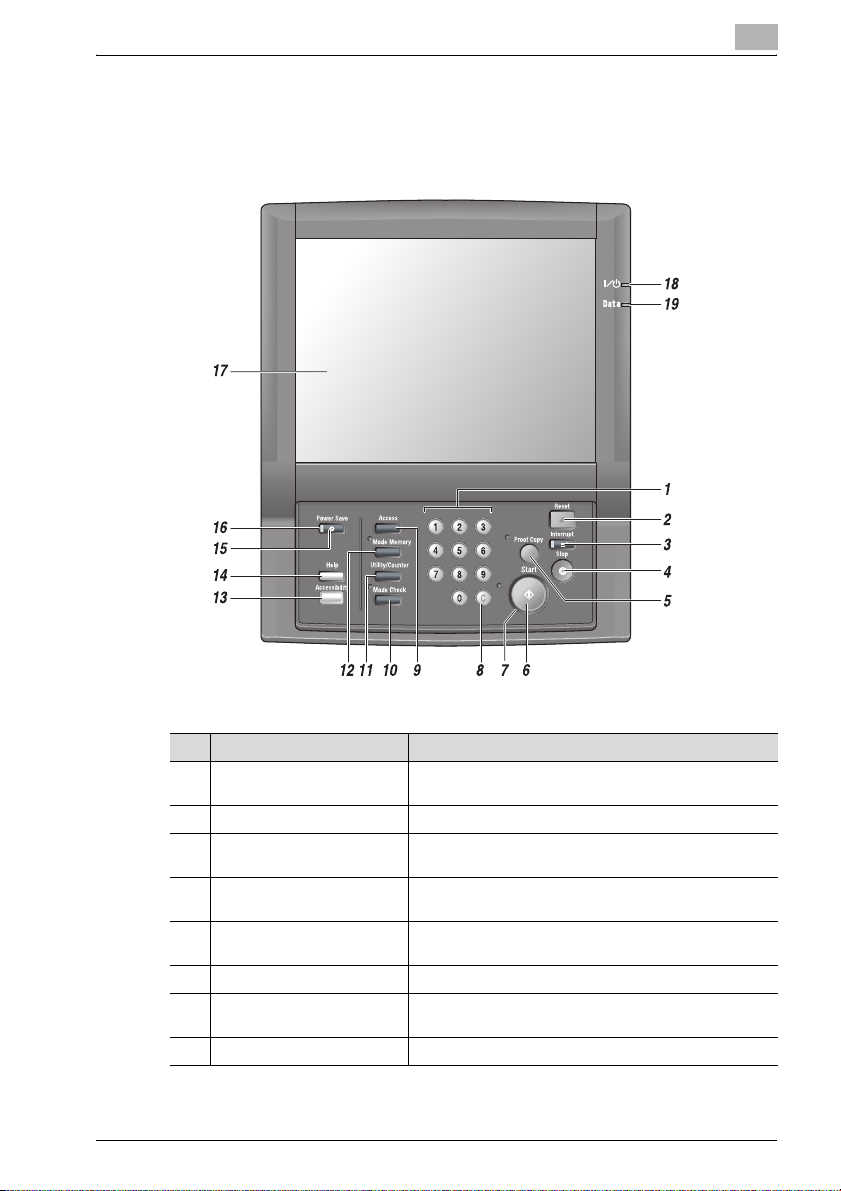
Overview of the Scanning Features
2.2 About the Control Panel
For detailed information on names and functions of various parts of the Control Panel, refer to the User's Guide (Copy).
2
No. Name Description
1 Keypad Enters values for various settings, including the print
2 [Reset] key Restores machine to the initial settings.
3 [Interrupt] key Stops copying/printing/scanning in progress to allow a
4 [Stop] key Ceases the copying sequence; deletes the stored memo-
5 [Proof Copy] key Prints a single set of sample copy to check whether the
6 [Start] key Activates various machine operations.
7 [Start] LED Lights in green when machine operation is available, and
8 [C] (Clear) key Allows resetting of print quantity.
quantity and password.
simple copying job.
ry.
current settings are specified properly.
turns red if any operation cannot be started.
Fiery PRO80 65-55C-KM Network Scanner/ Web Connection 2-19
Page 31

Overview of the Scanning Features
No. Name Description
9 [Access] key Sets the machine to allow the operation only when the
10 [Mode Check] key Displays the Mode Check Screen to view the copy set-
11 [Utility/Counter] key Displays the Utility Screen or various counters.
12 [Mode Memory] key Registers/Recalls the desired copy settings, and also re-
13 [Accessibility] key Adjusts the response time in touch panel/control panel
14 [Help] key Displays the Help Screen that provides information on the
15 [Power Save] key Enables temporary use of the machine when the [Power
16 [Power Save] LED Lights when any power-saving mode is activated, ma-
17 Touch panel Displays various screens and messages to allow the func-
18 Power LED Lights up in red when the main power is turned on, then
19 Data LED Blinks while a print job is being received.
user/account name and password are entered, if user authentication or account track settings have been applied.
tings currently made.
calls previous job settings.
key operation.
currently selected function.
Save] LED is lit, or activates power-saving mode for times
when the machine is inactive.
chine power is off due to the timer function, or user password is required for use.
tion setting.
turns green when the sub power switch is turned on.
2
2
Reminder
Never push down on the touch panel with force, and never use a hard or
pointed object to make a selection in the touch panel.
When the screen instructing you to call your service representative appears and copying is no longer possible, a malfunction may have occurred. Note the malfunction code, immediately unplug the machine, and
then contact the service representative to inform them of the malfunction
code.
Fiery PRO80 65-55C-KM Network Scanner/ Web Connection 2-20
Page 32

Overview of the Scanning Features
2.3 How to operate the Touch Panel
To operate the Network Scanner features, use the Touch Panel of the copier.
!
Detail
You can select an item by touching keys lightly on the Touch Panel.
Select a function
Touch a function displayed in a key to select the function.
The selected key is highlighted in green.
2
To switch between pages
When all items cannot be displayed in a single page, touch lightly the [▼]/[▲]
key to switch between pages.
2
Note
For the User Authentication or Account Track, see “User’s Guide (Copy)”.
Fiery PRO80 65-55C-KM Network Scanner/ Web Connection 2-21
Page 33

Overview of the Scanning Features
2.4 How to Input Characters
As you touch the item where you can input characters, the character input
screen appears.
You can input alphabets and signs. Character array is the same with computer keyboards.
About keys on the character input screen
Keys on the character input screen are described here.
2
Key Function
/
Delete This key deletes the character on the left of the cursor.
OK This key determines the characters you input, and the charac-
Cancel This key cancels the characters you input, and the character
Shift This key switches between an upper case letter and a lower
This key moves a cursor.
ter input screen closes.
input screen closes.
case letter, and between numbers and signs.
Fiery PRO80 65-55C-KM Network Scanner/ Web Connection 2-22
Page 34

Overview of the Scanning Features
About character input
The followings describe basic steps to input characters on the character input screen.
1 Press the corresponding key to input the desired character.
2 Press [OK] key.
The character input screen closes. The input characters are displayed
on the corresponding column.
2
Fiery PRO80 65-55C-KM Network Scanner/ Web Connection 2-23
Page 35

Overview of the Scanning Features
2.5 About the Scanner Setting Screen
Pressing the [Scan Settings] on the Select Destinations screen displays the
Scanner Setting screen. On the Scanner Setting screen, such settings as
original settings and quality settings can be configured.
!
Detail
Those settings that can be configured on the Scanner Setting screen are
the features of the copier.
For more information on the settings, refer to the “User's Guide (Copy)”.
2
Key Function
File Name You can input a Fine Name for data you are about to scan. If you
Address The specified destination is displayed. Pressing [Address] returns
Default Set Pressing this key recalls the initial settings. This key is displayed
Fiery PRO80 65-55C-KM Network Scanner/ Web Connection 2-24
entered no File Name, the system automatically adds a File
Name. No use is available when the address is [QUEUE].
to the Select Destinations screen, thus allowing the destination to
be changed.
on the Original Setting screen and the Quality Adjust. screen.
Page 36

Overview of the Scanning Features
Original Setting
Set original direction and original type.
Bind Direction Make a selection between [Right & Left] and [Top].
Image Area When turning on [All-image], a scan is made without erasing
Direction Make a selection from among [Normal], [Left], [Upside down]
Special Make a selection from among [Normal], [Mixed] and [Z-Fold-
Thickness Make a selection from among [Normal], [Thick] and [Thin].
Separate Scan The originals are scanned continuously.
the image frame in the edge sections (top and bottom, and left
and right sections) of the original. When this function is disabled, a scan is made with the edge sections (top and bottom,
and left and right sections) of the original erased.
and [Right].
ed].
2
Color
The color of the scanned data is set.
Black Scan is made with 2 colors (2 values) of white and black.
Gray Scale The scanning is made in gray scale (in 256-gradation).
Full Color The scanning is made in full color.
Fiery PRO80 65-55C-KM Network Scanner/ Web Connection 2-25
Page 37

Overview of the Scanning Features
Zoom
Set the magnification of the scanned data.
Set Zoom Select the magnification to be registered.
Zoom Set the magnification with the input key.
Selecting causes the magnification to be set with the aspect ratio fixed.
Selecting allows the vertical magnification only to be set.
Selecting allows the horizontal magnification only to be
set.
Enlarge / Reduce Selected when expanding/reducing the fixed size.
x1.0 The original is read in life size.
2
Color Space
Set the Color Space. The setting of the Color Space is available only when
[Color] is set to [Full Color].
sRGB Selected when setting sRGB (Standard RGB).
Adobe RGB Selected when setting Adobe RGB.
Fiery PRO80 65-55C-KM Network Scanner/ Web Connection 2-26
Page 38

Overview of the Scanning Features
Quality Adjust
Set the image quality.
Scan Density The setting is made in 9 steps from [Lighter] to [Darker].
Ajd. Back. The setting is made in 9 steps from [Lighter] to [Darker].
Red The setting is made in 9 steps from [Weak] to [Strong].
Green The setting is made in 9 steps from [Weak] to [Strong].
Blue The setting is made in 9 steps from [Weak] to [Strong].
Sharpness The setting is made in 9 steps from [Smooth] to [Distinct].
Contrast The setting is made in 9 steps from [Weak] to [Strong].
2
2
Note
No use is available when the color is [Black].
Fiery PRO80 65-55C-KM Network Scanner/ Web Connection 2-27
Page 39

Overview of the Scanning Features
Scan Size
Set the size for reading.
2
Size Setting Set the size for reading. Pressing [Size Input] also allows you
Auto The size for reading is set automatically.
Set any Custom Size
to register the size for reading.
1 Press [Size Input] to display the Size Setting screen.
2 Press a button showing a numeric for a size in length/width and make
a selection. And then press the numeric keypad or the [▲] or [▼] key to
enter any size.
– A size that can be entered: 100 mm to 303 mm in length, and 140
mm to 438 mm in width.
3 Press [OK] and a size entered on the Size Setting screen is displayed.
4 Press [OK] to return to the Scan Settings screen.
Fiery PRO80 65-55C-KM Network Scanner/ Web Connection 2-28
Page 40

Overview of the Scanning Features
Register any Custom Size
1 Press [Size Input] to display the Size Setting screen.
2 Press a button showing a numeric for a size in length/width and make
a selection. And then press the numeric keypad or the [▲] or [▼] key to
enter any size.
– A size that can be entered: 100 mm to 303 mm in length, and 140
mm to 438 mm in width.
3 Press [Size Registration] to display the Size Registration screen.
4 Pressing any registration name button to make a selection. Pressing
[Next] or [Previous] allows you to scroll up or down the page. (When selecting a button for which the registration name has been already displayed, the size and the registration name registered are overwritten.
And when [Delete] is pressed, the pop-up screen is displayed for the
confirmation of deletion. Press [Yes] to delete registered information
that has been selected.)
5 Press [Add] to display the name entry screen.
6 Enter the name and press [OK] to return to the Size Registration screen.
2
7 Press [Close] to return to the Size Setting screen.
8 Press [OK]. A size entered on the Size Setting screen is displayed.
9 Press [OK] to return to the Scan Settings screen.
Invoke any Custom Size
1 Press [Size Input] to display the Size Setting screen.
2 Press [Seize Recall] and select a size that is registered.
3 Press [OK] to return to the Size Setting screen. A size read out is dis-
played.
4 Press [OK] to return to the Scan Settings screen.
Resolution
Set the resolution.
Resolution Select the resolution for reading from among [600 dpi], [400
Fiery PRO80 65-55C-KM Network Scanner/ Web Connection 2-29
dpi] and [200 dpi].
Page 41

Overview of the Scanning Features
Simplex/Duplex
Set Simplex/Duplex as a method for reading the original.
1-Sided A single sided original is read.
2-Sided A double sided original is read.
For a double sided original to be read, the ADF is required to
be set to ON in advance in the Scan Initial setting screen.
File Type
Set the File Type.
2
Multi Page TIFF Read two or more sheets of originals in the TIFF format of two
Single Page TIFF Read a single sheet of an original in the TIFF format of a single
Multi Page PDF Read two or more sheets of originals in the PDF format of two
JPEG Read it in the JPEG format.
or more pages.
page.
or more pages.
2
Note
The selection of [File Type] is unavailable for [HDD] and [QUEUE].
TIFF and JPEG are saved in the form of being rotated 90 degrees counterclockwise after scanning.
Set Number
The number of destinations set on the Select Destinations screen is displayed.
Fiery PRO80 65-55C-KM Network Scanner/ Web Connection 2-30
Page 42

Overview of the Scanning Features
Mode Check
To Check the details of the setting
With the Scanner Setting screen displayed, pressing [Mode Check] in the
control panel allows the current setting to be checked.
1 Refer to p. 2-3 to set a destination and then display the Scanner Set-
ting screen.
– Pressing [Clear All] releases all of the information of the addresses
set.
2 Press [Mode Check].
Mode Check
2
3 Check the details of the current setting.
– Pressing [Change] after pressing the setting item allows the details
of the setting to be changed.
– Pressing [Next] displays the details of the setting of the image qual-
ity adjustment.
Fiery PRO80 65-55C-KM Network Scanner/ Web Connection 2-31
Page 43

Overview of the Scanning Features
4 When there is no problem found with the setting, press [Close].
The Scanner Setting screen will be restored.
5 Set the original document.
– For the setting of originals, see p. 2-33.
6 Press [Start].
The original is read and the scanned data is transmitted.
!
Detail
After completion of the operation, press [Reset] on Control Panel in the
Scanner Setting screen and the Select Destinations screen to release the
settings. (Press [Address] to get back to the Select Destinations screen.)
When no resetting is made, the settings are left as they are until copier is
restarted.
2
Fiery PRO80 65-55C-KM Network Scanner/ Web Connection 2-32
Page 44

Overview of the Scanning Features
2.6 Setting the Original Document
Set the original to be scanned to the ADF or platen glass of the copier.
1 The original to be scanned is set to the platen glass or ADF.
2 Press [Start].
The original is read.
Direction of the Originals
The direction of the image when imported after being scanned varies according to the direction in which the original is set to the platen glass or ADF of
the Copier.
2
!
Detail
For the setting of the original, see “User's Guide (Copy)”.
TIFF and JPEG are saved in the form of being rotated 90 degrees counterclockwise after scanning.
Fiery PRO80 65-55C-KM Network Scanner/ Web Connection 2-33
Page 45

Registration of the destination
3 Registration of the destination
There are two methods available for the registration of a destination:
one in which the destination (address/location into which the data is saved)
of the scanned data is input on a case-by-case basis and the other in which
a selection is made from among the destinations registered in advance. It is
recommended that a destination to which data is frequently sent is registered in advance.
2
Note
There are three methods available for the registration of the address by
using either one of the control panel of copier, Web Connection or Remote Panel (Operate the control panel of the copier with the browser).
Be sure to use only one method for registration. If two or more methods
are used at the same time for registration, there may occur no correct
registration made.
In this manual, the explanation is given of the registration methods using
the control panel of copier and the Web Connection.
3
3.1 Registering an E-Mail Address
When using the function to send the scanned data as an E-Mail attached file,
you can register the destination E-Mail address in advance. The registration
is done in the following steps.
Registering an E-Mail Address
0 At the maximum, 450 E-Mail addresses can be registered.
0 [E-Mail] can be also registered using the Web Connection.
Refer to the “To register new destinations (Email)” on page 6-18 for the
method to use the Web Connection.
1 Select [SCAN] tab.
2 Press [E-Mail].
Fiery PRO80 65-55C-KM Network Scanner/ Web Connection 3-1
Page 46

Registration of the destination
3 Press [Register/Edit].
4 Press [Add].
3
Fiery PRO80 65-55C-KM Network Scanner/ Web Connection 3-2
Page 47

Registration of the destination
5 Press [Address] to enter the E-mail address of the destination, and then
press [OK].
6 Press [Register Name] to enter the register name, and then press [OK].
7 Press [Search Character] to set the Search Character, and then press
[OK].
– [Register Name] is entered automatically.
– For more information on how to input character, see p. 2-22.
– [Register Name] entered here is displayed in the Select Destina-
tions screen.
– The Search Character is used as a search key word when searching
a destination. For details of the method for setting the Search Char-
acter to [Common], contact your administrator.
– The maximum number of characters that can be entered is 64 for
the Address and 24 for the Registered Name.
3
Fiery PRO80 65-55C-KM Network Scanner/ Web Connection 3-3
Page 48

Registration of the destination
8 Press [OK].
The destination is registered.
9 Press [Return].
3
The destination registered is displayed.
!
Detail
When a transmission is made to the registered destination, select a corresponding destination in the Select Destinations screen. For details, see
“Transmission to the registered destination” on page 4-1.
Fiery PRO80 65-55C-KM Network Scanner/ Web Connection 3-4
Page 49

Registration of the destination
3.2 Registering the Hard Disk
If you want to store the scanned data on the hard disk, you can register boxes to use. The registration is done in the following steps.
Registering the Hard Disk
0 At maximum, 150 HDDs can be registered.
0 [HDD] can be also registered using the Web Connection.
Refer to the “To register new destinations (Box)” on page 6-34 for the
method to use the Web Connection.
1 Select [SCAN] tab.
2 Press [HDD].
3 Press [Register/Edit].
3
Fiery PRO80 65-55C-KM Network Scanner/ Web Connection 3-5
Page 50

Registration of the destination
4 Press [Add].
5 Press [Box Name] to enter the Box Name of the destination, and then
press [OK].
3
– For Box Name, enter the Box name that has been registered in ad-
vance in the [Box] tab (page 6-50) in the Administrator Mode of the
Web Connection or the Web page of the print controller. Please
note that when a scan is made to a box that is not registered, it will
be saved in the guest box.
6 Press [Register Name] to enter the register name, and then press [OK].
7 Press [Search Character] to set the Search Character, and then press
[OK].
– [Register Name] is entered automatically.
Fiery PRO80 65-55C-KM Network Scanner/ Web Connection 3-6
Page 51

Registration of the destination
– For more information on how to input character, see p. 2-22.
– [Register Name] entered here is displayed in the Select Destina-
tions screen.
– The Search Character is used as a search key word when searching
a destination. For details of the method for setting the Search Char-
acter to [Common], contact your administrator.
8 Press [OK].
The destination is registered.
3
9 Press [Return].
The destination registered is displayed.
Fiery PRO80 65-55C-KM Network Scanner/ Web Connection 3-7
Page 52

Registration of the destination
!
Detail
When a transmission is made to the registered destination, select a corresponding destination in the Select Destinations screen. For details, see
“Transmission to the registered destination” on page 4-1.
The maximum number of characters that can be entered is 16 for the Box
Name and 24 for the Register Name.
3
Fiery PRO80 65-55C-KM Network Scanner/ Web Connection 3-8
Page 53

Registration of the destination
3.3 Registering the FTP server
If you want to send the scanned data to the FTP server, you can register the
destination FTP server. The registration is done in the following steps.
Registering the FTP server
0 At maximum, 30 FTP servers can be registered.
0 [FTP] can be also registered using the Web Connection.
Refer to the “To register new destinations (FTP)” on page 6-24 for the
method to use the Web Connection.
1 Select [SCAN] tab.
2 Press [FTP].
3 Press [Register/Edit].
3
Fiery PRO80 65-55C-KM Network Scanner/ Web Connection 3-9
Page 54

Registration of the destination
4 Press [Add].
5 Set the items as required.
3
– Register Name:
Input the Name that is displayed on the Select Destinations screen
(FTP). (up to 24 characters)
– Search Character:
Used as a search keyword when you search destinations.
For details of the method for setting the Search Character to [Com-
mon], contact your administrator. [Register Name] is entered auto-
matically.
– Host Address:
Input an FTP server address. (up to 64 characters)
– File Path:
Input a file path of the FTP server. (up to 80 characters)
Fiery PRO80 65-55C-KM Network Scanner/ Web Connection 3-10
Page 55

Registration of the destination
– Login Name
Input an account of the FTP server. (up to 32 characters)
– Anonymous:
Pressing this key inputs “Anonymous” to the [Login Name] field.
You may use this when you login an anonymous FTP server for
which an account is unnecessary to login.
– Password:
Input a Password for the FTP server. (up to 32 characters)
“*”s are displayed according to the number of characters you input.
–Port No.:
The Port No. cannot be changed.
–Proxy:
When the Proxy server is used, a setting is made to [ON].
The setting of the Proxy server is made with the FTP of the [Net-
work] tab in the Admin Mode of the Web Connection. (page 6-58)
– For more information on how to input character, see p. 2-22.
6 Press [OK].
3
– Pressing [OK] without necessary items set displays a screen in
which these necessary items can be entered.
– When no setting is made, press [Cancel].
The destination is registered.
Fiery PRO80 65-55C-KM Network Scanner/ Web Connection 3-11
Page 56

Registration of the destination
7 Press [Return].
The destination registered is displayed.
!
Detail
When a transmission is made to the registered destination, select a corresponding destination in the Select Destinations screen. For details, see
“Transmission to the registered destination” on page 4-1.
3
Fiery PRO80 65-55C-KM Network Scanner/ Web Connection 3-12
Page 57

Registration of the destination
3.4 Registering the SMB server
If you want to send the scanned data to the SMB server, you can register the
destination SMB server. The registration is done in the following steps.
Registering the SMB server
0 At maximum, 30 SMB servers can be registered.
0 [SMB] can be also registered using the Web Connection.
Refer to the “To register new destinations (SMB)” on page 6-29 for the
method to use the Web Connection.
1 Select [SCAN] tab.
2 Press [SMB].
3 Press [Register/Edit].
3
Fiery PRO80 65-55C-KM Network Scanner/ Web Connection 3-13
Page 58

Registration of the destination
4 Press [Add].
5 Set the items as required.
3
– Register Name:
Input the Name that is displayed on the Select Destinations screen
(SMB). (up to 24 characters)
– Search Character:
Used as a search keyword when you search destinations.
For details of the method for setting the Search Character to [Com-
mon], contact your administrator. [Register Name] is entered auto-
matically.
– Host Address:
Input an SMB server address. (up to 64 characters)
– File Path:
Input a file path of the SMB server. (up to 80 characters)
Fiery PRO80 65-55C-KM Network Scanner/ Web Connection 3-14
Page 59

Registration of the destination
No backslash [\] or slash [/] is required at the front or end of the File
Path. Enter the name of a shared folder only.
– Login Name:
Input an account of the SMB server. (up to 32 characters)
The operation of the Login Name can be made with the domain\us-
er name or WorkGroup\user name. However, its operation is una-
vailable only with the user name.
– Password:
Input a Password for the SMB server. (up to 32 characters)
“*”s are displayed according to the number of characters you input.
– For more information on how to input character, see p. 2-22.
6 Press [OK].
3
– Pressing [OK] without necessary items set displays a screen in
which these necessary items can be entered.
– When no setting is made, press [Cancel].
The destination is registered.
Fiery PRO80 65-55C-KM Network Scanner/ Web Connection 3-15
Page 60

Registration of the destination
7 Press [Return].
The destination registered is displayed.
!
Detail
When a transmission is made to the registered destination, select a corresponding destination in the Select Destinations screen. For details, see
“Transmission to the registered destination” on page 4-1.
3
Fiery PRO80 65-55C-KM Network Scanner/ Web Connection 3-16
Page 61

Registration of the destination
3.5 Registering a Group
If you want to send the scanned data to multiple destinations/storage locations, you can register them as a Group. The registration is done in the following steps.
Registering the Group
0 At maximum, 100 groups can be registered.
1 Select [SCAN] tab.
2 Press [Group].
3 Press [Register/Edit].
3
4 Press [Add].
Fiery PRO80 65-55C-KM Network Scanner/ Web Connection 3-17
Page 62

Registration of the destination
5 Press [Group Name] to enter the Group Name of the destination, and
then press [OK].
– For more information on how to input character, see p. 2-22.
6 Select a destination you want to register in each group from among [E-
Mail], [HDD], [FTP] and [SMB], and then press [OK].
7 Press [Return].
3
The group registered is displayed.
Fiery PRO80 65-55C-KM Network Scanner/ Web Connection 3-18
Page 63

Registration of the destination
8 When checking the list of destinations registered in the group, press
[List].
9 When there is no problem found with the details of the registration of
the group, press [OK].
3
!
Detail
When a transmission is made to the registered group, select a corresponding group in the Select Destinations screen. For details, see
“Transmission to the registered destination” on page 4-1.
Fiery PRO80 65-55C-KM Network Scanner/ Web Connection 3-19
Page 64

Registration of the destination
3.6 Change/deletion of the details of the registration
The registered destinations can be changed and deleted by following the
method as shown below.
1 Select [SCAN] tab.
2 Press [E-Mail], [HDD], [FTP], [SMB] and [Group] in this order to display
the Select Destinations screen in which there is a destination you want
to change or delete.
3 Press [Register/Edit].
3
4 When you want to change the details of the registration of the destina-
tion, select the destination and then press [Change].
– On the screen displayed, press an item you want to change. And
then change the details of the registration and press [OK].
The details of the registration are changed.
5 When deleting the registered destination, select a destination and
press [Delete].
– When the message screen is displayed, press [Yes].
The details of the registration are deleted.
6 Press [Return].
Fiery PRO80 65-55C-KM Network Scanner/ Web Connection 3-20
Page 65

Registration of the destination
3.7 How to Search
The Network Scanner features enables you to search the registered destination.
To make a search in the Search Character
Make a search by specifying the Search Character set while in the registration of the destination.
1 Select [SCAN] tab.
2 Press [E-Mail], [HDD], [FTP] and [SMB] in this order to display the Se-
lect Destinations screen in which there is a destination you want to
search.
3 Press the corresponding Search Character.
3
The corresponding destination is displayed.
!
Detail
There are [A] to [Z], [Others] and [Common] available for the Search Character.
Destinations frequently used can be set to [Common]. For details of the
method for setting the destination to [Common], contact your administrator.
Fiery PRO80 65-55C-KM Network Scanner/ Web Connection 3-21
Page 66

Registration of the destination
To make a search with the [Search] key
Making a search with the [Search] key allows the destination to be narrowed
down additionally.
Normal Search
1 Select [SCAN] tab.
2 Press [E-Mail], [HDD], [FTP] and [SMB] in this order to display the Se-
lect Destinations screen in which there is a destination you want to
search.
3 Press [Search].
3
4 When searching [E-Mail], select [Normal Search].
Fiery PRO80 65-55C-KM Network Scanner/ Web Connection 3-22
Page 67

Registration of the destination
– If you want to reset the search results, press [Reset] on Control
Panel.
5 Enter the Search Character and then press [OK].
The corresponding destination is displayed.
!
Detail
For more information on how to input character, see p. 2-22.
3
If you want to reset the search results, press [Reset] on Control Panel
Fiery PRO80 65-55C-KM Network Scanner/ Web Connection 3-23
Page 68

Registration of the destination
3
LDAP Search (E-Mail only)
Search an address corresponding to the condition from among the addresses that are registered in the LDAP server. (In order to use this function, it is
necessary to make the LDAP setting on both the print controller side and the
copier side with the server registered. For details of the setting, contact your
administrator.)
1 Select [SCAN] tab.
2 Press [E-Mail].
3 Press [Search].
4 Select [LDAP Search].
5 Select [Basic Search] or [Detail Search].
Fiery PRO80 65-55C-KM Network Scanner/ Web Connection 3-24
Page 69

Registration of the destination
– Basic Search
– Detail Search
6 Enter the Search Character and then press [Search Start].
7 After completion of the search, a list of search results is displayed.
3
8 Make registrations as required.
Fiery PRO80 65-55C-KM Network Scanner/ Web Connection 3-25
Page 70

Transmission to the registered destination
4 Transmission to the registered destina-
tion
Just selecting the registered destination allows the destination to be set.
When entering the destination manually, see p. 2-3.
To make a transmission in E-Mail
1 Select [SCAN] tab.
2 Press [E-Mail].
3 Use the Search Character of a destination to which you want to make
a transmission or the Search function to display the destination.
4
– For details of the method for searching a registered destination, see
p. 3-21.
4 Select the destination.
5 Press [Option Setting] as required to set [Title], [Text] and [Reply Ad-
dress] of the E-Mail.
– For detail of Option Setting, see p. 5-9.
Fiery PRO80 65-55C-KM Network Scanner/ Web Connection 4-1
Page 71

Transmission to the registered destination
6 Press [Scan Settings].
7 Make a setting for scanning.
4
– Press [Address] to return to the Select Destinations screen.
– Pressing [Clear All] releases all of the information of the addresses
set.
– For details of the Scanner Setting screen, see p. 2-24.
8 Set the original document.
– For the setting of originals, see p. 2-33.
9 Press [Start].
The original is read and the scanned data is transmitted.
Fiery PRO80 65-55C-KM Network Scanner/ Web Connection 4-2
Page 72

Transmission to the registered destination
!
Detail
After completion of the operation, press [Reset] on Control Panel in the
Scanner Setting screen and the Select Destinations screen to release the
settings. (Press [Address] to get back to the Select Destinations screen.)
When no resetting is made, the settings are left as they are until copier is
restarted.
4
Fiery PRO80 65-55C-KM Network Scanner/ Web Connection 4-3
Page 73

Transmission to the registered destination
To save it in the hard disk
1 Select [SCAN] tab.
2 Press [HDD].
3 Use the Search Character of a destination to which you want to make
a transmission or the Search function to display the destination.
– For details of the method for searching a registered destination, see
p. 3-21.
4
4 Select the destination.
5 Press [Scan Settings].
Fiery PRO80 65-55C-KM Network Scanner/ Web Connection 4-4
Page 74

Transmission to the registered destination
6 Make a setting for scanning.
– Press [Address] to return to the Select Destinations screen.
– Pressing [Clear All] releases all of the information of the addresses
set.
– For details of the Scanner Setting screen, see p. 2-24.
7 Set the original document.
– For the setting of originals, see p. 2-33.
4
8 Press [Start].
The original is read and the scanned data is saved in the hard disk.
!
Detail
For the method for importing the scanned data saved in the hard disk into
the computer, see “User's Guide (Printer)”.
After completion of the operation, press [Reset] on Control Panel in the
Scanner Setting screen and the Select Destinations screen to release the
settings. (Press [Address] to get back to the Select Destinations screen.)
When no resetting is made, the settings are left as they are until copier is
restarted.
Fiery PRO80 65-55C-KM Network Scanner/ Web Connection 4-5
Page 75

Transmission to the registered destination
To make a transmission to the FTP server
1 Select [SCAN] tab.
2 Press [FTP].
3 Use the Search Character of a destination to which you want to make
a transmission or the Search function to display the destination.
– For details of the method for searching a registered destination, see
p. 3-21.
4
4 Select the destination.
5 Press [Scan Settings].
Fiery PRO80 65-55C-KM Network Scanner/ Web Connection 4-6
Page 76

Transmission to the registered destination
6 Make a setting for scanning.
– Press [Address] to return to the Select Destinations screen.
– Pressing [Clear All] releases all of the information of the addresses
set.
– For details of the Scanner Setting screen, see p. 2-24.
7 Set the original document.
– For the setting of originals, see p. 2-33.
4
8 Press [Start].
The original is read and the scanned data is transmitted.
!
Detail
After completion of the operation, press [Reset] on [Control Panel] in the
Scanner Setting screen and the Select Destinations screen to release the
settings. (Press [Address] to get back to the Select Destinations screen.)
When no resetting is made, the settings are left as they are until copier is
restarted.
Fiery PRO80 65-55C-KM Network Scanner/ Web Connection 4-7
Page 77

Transmission to the registered destination
To make a transmission to the SMB server
1 Select [SCAN] tab.
2 Press [SMB].
3 Use the Search Character of a destination to which you want to make
a transmission or the Search function to display the destination.
– For details of the method for searching a registered destination, see
p. 3-21.
4
4 Select the destination.
5 Press [Scan Settings].
Fiery PRO80 65-55C-KM Network Scanner/ Web Connection 4-8
Page 78

Transmission to the registered destination
6 Make a setting for scanning.
– Press [Address] to return to the Select Destinations screen.
– Pressing [Clear All] releases all of the information of the addresses
set.
– For details of the Scanner Setting screen, see p. 2-24.
7 Set the original document.
– For the setting of originals, see p. 2-33.
4
8 Press [Start].
The original is read and the scanned data is transmitted.
!
Detail
After completion of the operation, press [Reset] on Control Panel in the
Scanner Setting screen and the Select Destinations screen to release the
settings. (Press [Address] to get back to the Select Destinations screen.)
When no resetting is made, the settings are left as they are until copier is
restarted.
Fiery PRO80 65-55C-KM Network Scanner/ Web Connection 4-9
Page 79

Transmission to the registered destination
To make a transmission to the Group
1 Select [SCAN] tab.
2 Press [Group].
3 Select Group which you want to make a transmission.
– When checking the list of destinations registered in the group,
press [List].
4 Press [Scan Settings].
4
5 Make a setting for scanning.
– Press [Address] to return to the Select Destinations screen.
Fiery PRO80 65-55C-KM Network Scanner/ Web Connection 4-10
Page 80

Transmission to the registered destination
– Pressing [Clear All] releases all of the information of the addresses
set.
– For details of the Scanner Setting screen, see p. 2-24.
6 Set the original document.
– For the setting of originals, see p. 2-33.
7 Press [Start].
The original is read and the scanned data is transmitted.
!
Detail
After completion of the operation, press [Reset] on Control Panel in the
Scanner Setting screen and the Select Destinations screen to release the
settings. (Press [Address] to get back to the Select Destinations screen.)
When no resetting is made, the settings are left as they are until copier is
restarted.
4
Fiery PRO80 65-55C-KM Network Scanner/ Web Connection 4-11
Page 81

Transmission to the registered destination
Mode Memory
4.1 To use the function to register a job
The details of a job can be saved and invoked.
To use the function to register a job
1 Select a destination to be registered as a job and make a setting for
reading.
2 Press [Mode Memory].
Mode Memory
4
3 Press [Store].
Fiery PRO80 65-55C-KM Network Scanner/ Web Connection 4-12
– Pressing [Pre-Job Recall] allows the details of the preceding job to
be recalled.
Page 82

Transmission to the registered destination
4 Check the details of the setting and press [OK].
5 Press the job No. you want to register and then press [OK].
4
Fiery PRO80 65-55C-KM Network Scanner/ Web Connection 4-13
Page 83

Transmission to the registered destination
6 Enter the Job Name and then press [OK].
7 Check the job to see if it has been registered and then press [OK].
4
– With a job selected, pressing [Job Check] allows the details of the
job to be checked.
The Scanner Setting screen will be restored.
Fiery PRO80 65-55C-KM Network Scanner/ Web Connection 4-14
Page 84

Transmission to the registered destination
Mode Memory
To Invoke a job
The registered job can be invoked for transmission.
1 Press [Mode Memory].
Mode Memory
2 Select a job you want to invoke and press [OK].
4
3 With a destination set, press [Scan Settings].
– Pressing [Clear All] releases all of the information of the addresses
set.
4 Check the details of the setting for reading.
5 Set the original document.
– For the setting of originals, see p. 2-33.
6 Press [Start].
Fiery PRO80 65-55C-KM Network Scanner/ Web Connection 4-15
Page 85

Transmission to the registered destination
The original is read and the scanned data is transmitted.
!
Detail
After completion of the operation, press [Reset] on Control Panel in the
Scanner Setting screen and the Select Destinations screen to release the
settings. (Press [Address] to get back to the Select Destinations screen.)
When no resetting is made, the settings are left as they are until copier is
restarted.
4
Fiery PRO80 65-55C-KM Network Scanner/ Web Connection 4-16
Page 86

Utility Menu
Utility/
Counter
5 Utility Menu
Pressing [Utility/Counter] of the control panel allows the Utility Menu to be
displayed.
In Utility Menu, the following settings are available for the network scanner
function.
- Setting (Add/Edit/Delete) of the Scanner address
- Setting of the Title of the E-Mail
- Setting of the Text of the E-Mail
- Setting of the initial value of the setting for reading
Entering Utility Menu
1 Press [Utility/Counter] on the control panel.
5
Utility/
Counter
Utility Menu screen appears.
Fiery PRO80 65-55C-KM Network Scanner/ Web Connection 5-1
Page 87

Utility Menu
Exiting Utility Menu
1 Press [Exit] on the Utility Menu screen.
5
Utility Menu screen is closed.
Fiery PRO80 65-55C-KM Network Scanner/ Web Connection 5-2
Page 88

Utility Menu
5.1 Address Edit
The destination of the scanned data can be added/changed/deleted.
1 Press [Utility/Counter] on the control panel.
2 Press [01 Scan Send Address].
5
3 Press [01 Address Edit].
Fiery PRO80 65-55C-KM Network Scanner/ Web Connection 5-3
Page 89

Utility Menu
4 Edit the details of destinations registered.
5 Press [Return] and then press [Exit].
5
– The method for registering, editing and deleting a destination is the
same as the operation made from the Select Destinations screen.
For details, see “Registration of the destination” on page 3-1.
Utility Menu screen is closed.
Fiery PRO80 65-55C-KM Network Scanner/ Web Connection 5-4
Page 90

Utility Menu
5.2 E-Mail Title Setting
Set the Title of the E-Mail.
Setting the Title allows a set title to be selected from [Option Setting] as displayed in the Select Destinations screen of the E-Mail.
0 The registration of up to 5 E-Mail Titles is available.
1 Press [Utility/Counter] on the control panel.
2 Press [01 Scan Send Address].
5
3 Press [02 E-Mail Title Setting].
Fiery PRO80 65-55C-KM Network Scanner/ Web Connection 5-5
Page 91

Utility Menu
4 Press the number of the Title of the E-Mail that you want to register.
5 Enter the Title of E-Mail and then press [OK].
6 Press [OK] and then press [Exit].
5
The Title of the E-Mail is registered.
Utility Menu screen is closed.
Fiery PRO80 65-55C-KM Network Scanner/ Web Connection 5-6
Page 92

Utility Menu
5.3 E-Mail Text Setting
Set the Text of the E-Mail.
Setting the Text allows a set text to be selected from [Option Setting] as displayed in the Select Destinations screen of the E-Mail.
0 The registration of up to 5 E-Mail Text is available.
1 Press [Utility/Counter] on the control panel.
2 Press [01 Scan Send Address].
5
3 Press [03 E-Mail Text Setting].
Fiery PRO80 65-55C-KM Network Scanner/ Web Connection 5-7
Page 93

Utility Menu
4 Press the number of the Text of the E-Mail that you want to register.
5 Enter the Text of E-Mail and then press [OK].
6 Press [OK] and then press [Exit].
5
The Text of the E-Mail is registered.
Utility Menu screen is closed.
Fiery PRO80 65-55C-KM Network Scanner/ Web Connection 5-8
Page 94

Utility Menu
5.4 To set the Title, Text, Reply Address of the E-Mail
The Title and the Text of the E-Mail registered in the Utility Menu can be selected while in the transmission.
1 Press [SCAN] tab.
2 Press [E-Mail].
3 Set the destination.
4 Press [Option Setting].
5
5 Press [Title].
Fiery PRO80 65-55C-KM Network Scanner/ Web Connection 5-9
Page 95

Utility Menu
6 Select a Title that has been registered, and then press [OK].
7 Press [Text].
8 Select a Text that has been registered, and then press [OK].
5
– When entering a Title on a case-by-case basis while in the trans-
mission, press [Manual Input] to enter a Title and then press [OK].
– When entering a Text on a case-by-case basis while in the trans-
mission, press [Manual Input] to enter a Text and then press [OK].
9 Press [Reply Address] as necessary, and press [OK].
– When setting a Reply address, press [Reply Address]. When [Reply
Address] is pressed, select a reply address on the screen displayed
or press [Address Input] to enter an address of the Reply address,
and then press [OK] twice.
Fiery PRO80 65-55C-KM Network Scanner/ Web Connection 5-10
Page 96

Utility Menu
10 Press [Scan Settings].
11 Make a setting for scanning.
12 Set the original document.
13 Press [Start].
!
5
– Press [Address] to return to the Select Destinations screen.
– Pressing [Clear All] releases all of the information of the addresses
set.
– For details of the Scanner Setting screen, see p. 2-24.
– For the setting of originals, see p. 2-33.
The original is read and the scanned data is transmitted.
Detail
After completion of the operation, press [Reset] on Control Panel in the
[Option Setting] screen and the [Address Input] screen to release the settings. (Press [Address] to get back to the address selection screen.)
When no resetting is made, the settings are left as they are until they are
restarted.
Fiery PRO80 65-55C-KM Network Scanner/ Web Connection 5-11
Page 97

Utility Menu
5.5 To set the initial value of the setting for scanning
Set the initial value of the Select Destinations screen or the Scanner Setting
screen.
To set the initial values of the File Type and Select Destinations screen
1 Press [Utility/Counter] on the control panel.
2 Press [02 User Setting].
5
3 Press [05 Scan Setting].
Fiery PRO80 65-55C-KM Network Scanner/ Web Connection 5-12
Page 98

Utility Menu
4 Set the initial value.
5
– Pressing [Next] displays [File Form default SMB], [Default Address]
and [Compress Method Color/Gray].
– File Form Default E-Mail:
Select the initial value of the file type of the E-Mail from among
[Packaged TIFF], [Divided TIFF], [Packaged PDF] and [JPEG].
– File Form Default FTP:
Select the initial value of the file type of the FTP from among [Pack-
aged TIFF], [Divided TIFF], [Packaged PDF] and [JPEG].
– File Form Default SMB:
Select the initial value of the file type of the SMB from among [Pack-
aged TIFF], [Divided TIFF], [Packaged PDF] and [JPEG].
– Default Address:
Select a destination as displayed when opening the Select Destina-
tions screen from among [E-Mail], [HDD], [FTP], [SMB] and
[QUEUE].
– Compress Method Color/Gray:
Select the compression method while in the color/gray scale from
among [High Compress], [Standard] and [Low Compress].
5 Press [OK].
The initial value is set.
6 Press [Exit].
Utility Menu screen is closed.
Fiery PRO80 65-55C-KM Network Scanner/ Web Connection 5-13
Page 99

Utility Menu
To set the initial value of the Scanner Setting screen
1 Press [Utility/Counter] on the control panel.
2 Press [02 User Setting].
3 Press [02 Initial Setting].
5
Fiery PRO80 65-55C-KM Network Scanner/ Web Connection 5-14
Page 100

Utility Menu
4 Press [02 Scan Initial setting].
5 Set the initial value of Scanner Setting screen.
5
– In the Scan Default Setting screen, the registered FTP or SMB serv-
er can be selected as a Default Server.
– Setting the ADF to ON in the Scan Default Setting screen allows the
2-Sided to be set in the Scanner Setting screen.
– For details of other setting functions for scanning, see p. 2-24.
6 Press [OK].
7 Press [Exit] to close Utility Menu.
Fiery PRO80 65-55C-KM Network Scanner/ Web Connection 5-15
