Page 1
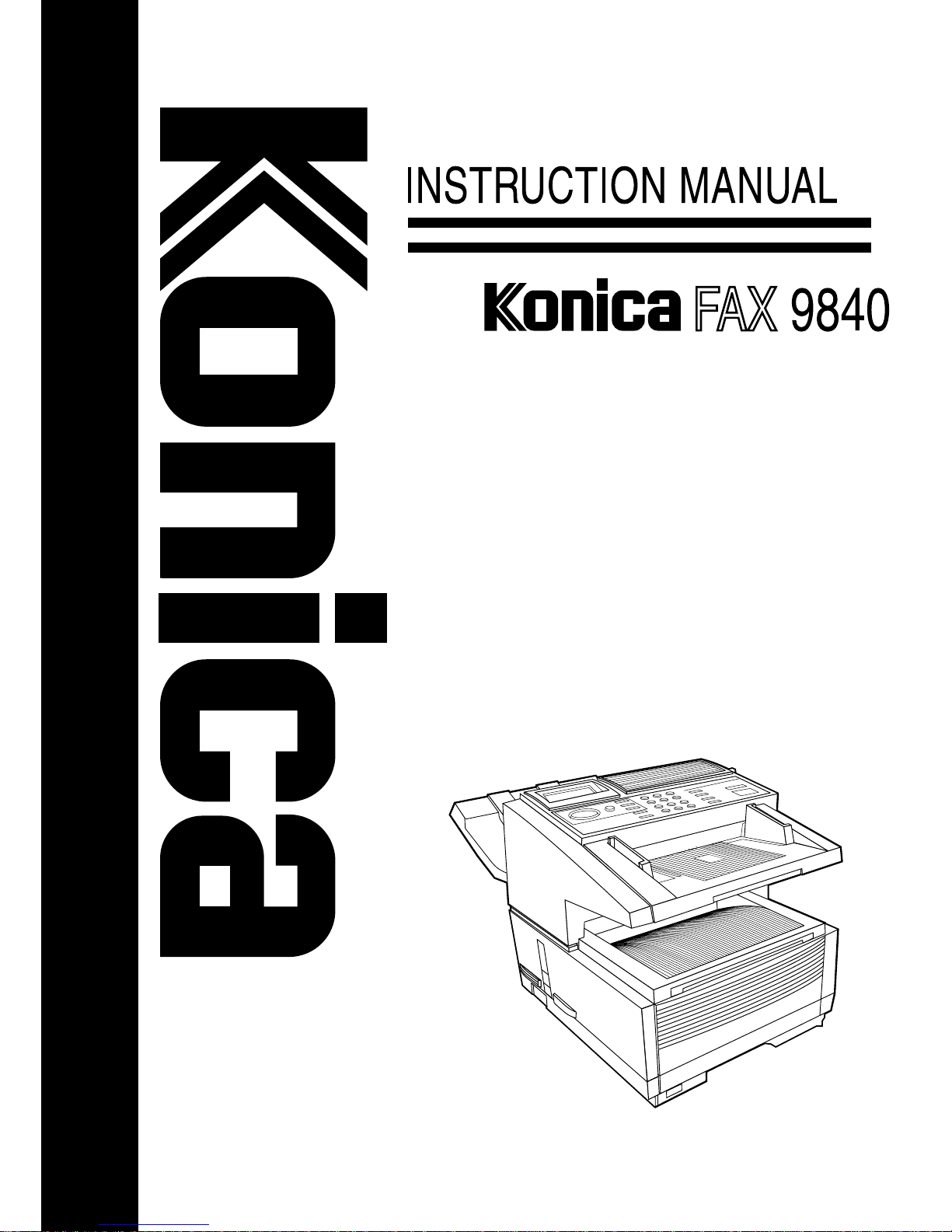
English
Page 2
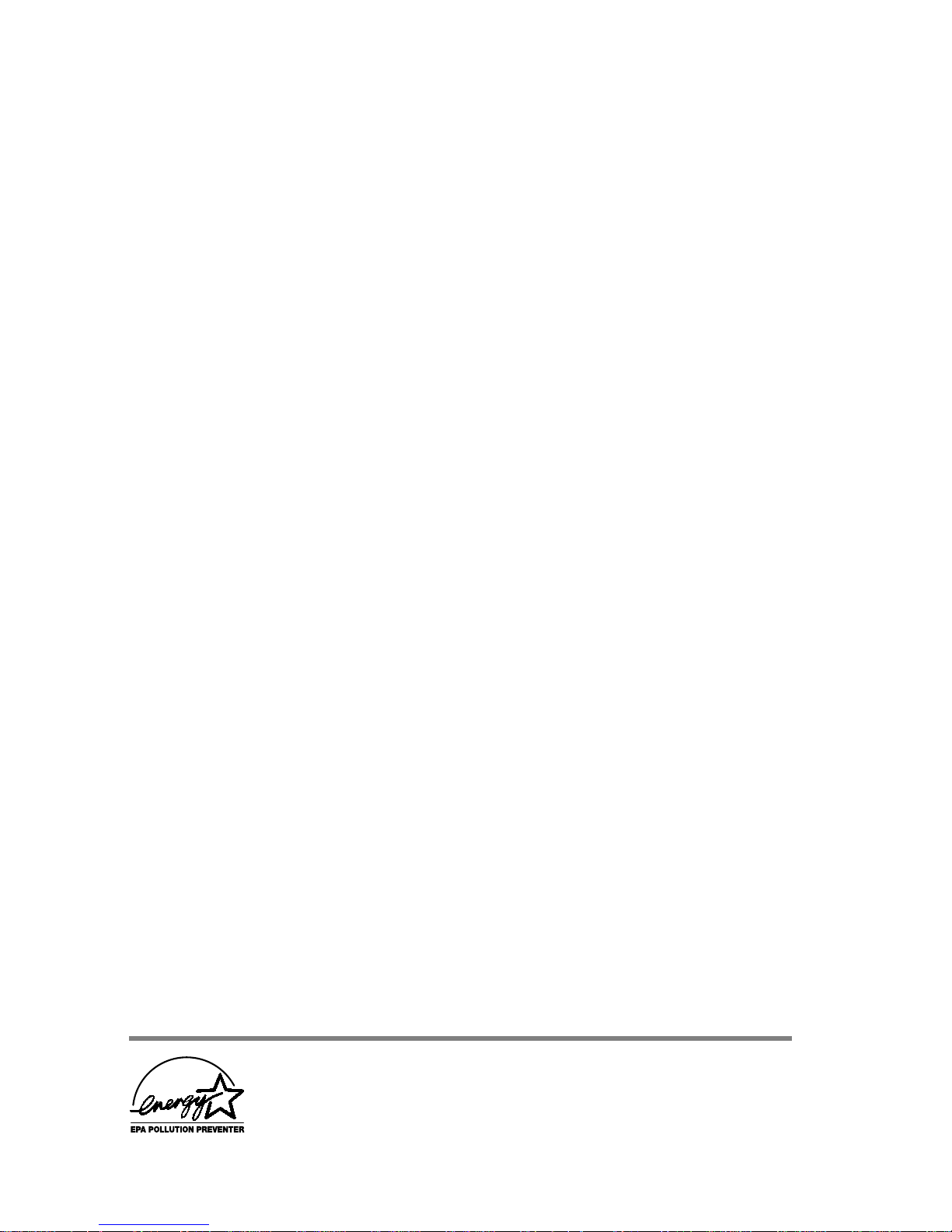
Every effort has been made to ensure that the information in this document is complete, accurate and up-to-date. The manufacturer shall assume no responsibility for
the results of errors beyond its control, and cannot at any time guarantee that changes
made to products by any other manufacturer and referred to in this handbook will not
affect the applicability of the information provided herein. The information in this
handbook is subject to change without notification.
For your protection, and to obtain the most effective use out of this product, please
read all of the safety, installation, operation and maintenance information before using the facsimile machine.
This product complies with, but is not limited to, the requirements of the following
agencies: UL, FCC and OSHA in the USA; CSA and IC in Canada; and TÅE, IEC,
BABT, CEPT, CISPR and applicable regulations of PTT. The ODA version for the
USA and Canada meets ITU-T G3 recommendations and operates on 120VAC. The
OEL-INT version meets ITU-T G3/ITU-T G4 (option) recommendations and operates on 230VAC.
Page 3

DIRECTORY
Safety
Contents
Introduction
Component Identification
Facsimile Functions
Installation
Directories / Basic Operations
Advanced Operations
Customizing KonicaFAX 9840
Reports
Troubleshooting
Specifications
Appendix
Index
Page 4
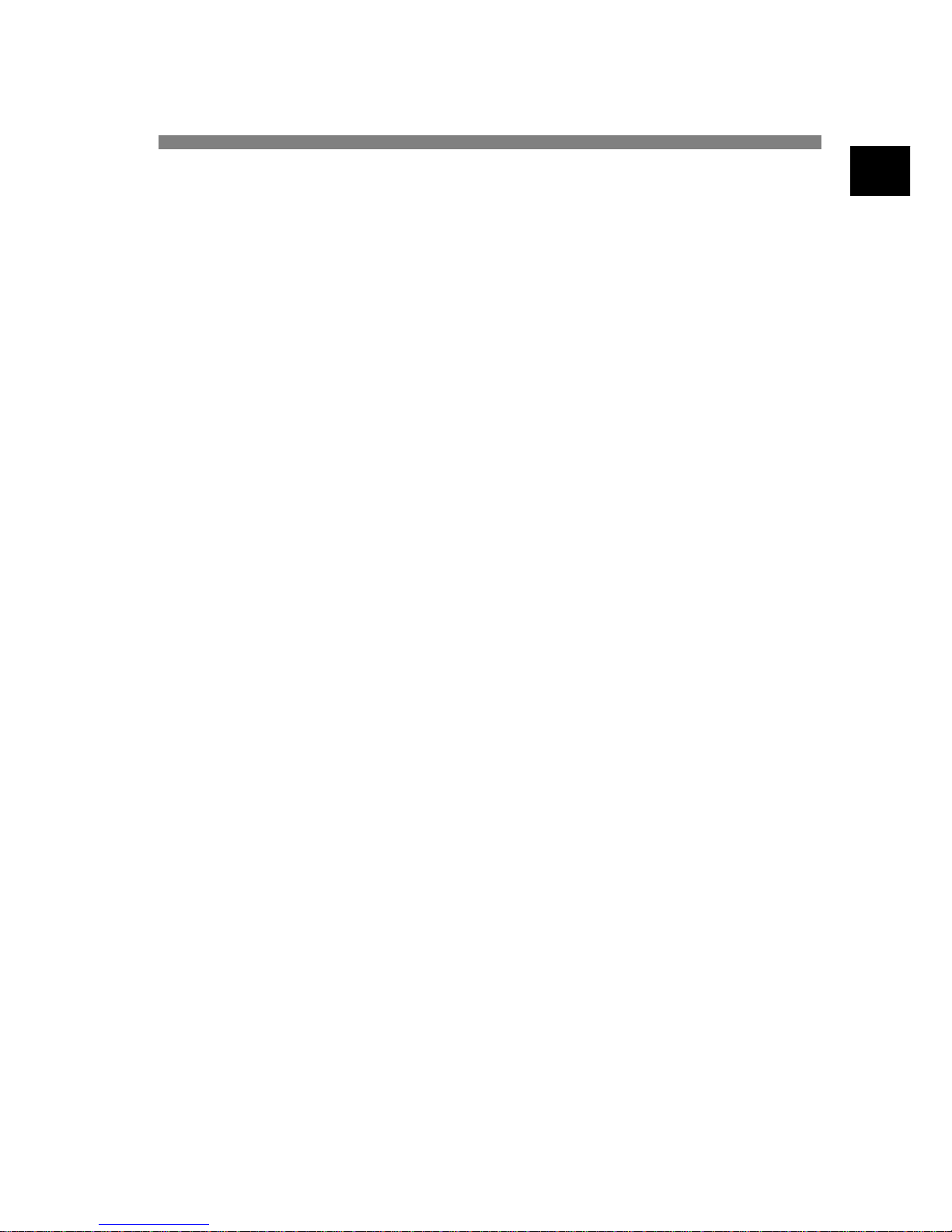
1
Safety
Safety
Installation Hints
✔ Install the machine in a dust-free location away from direct sunlight.
✔ Place the machine near an electrical outlet that is easily accessible.
✔ Do not plug the machine into a power source shared by items that produce electric
noise (e.g., air conditioner, etc.).
✔ The design of this machine requires electrical grounding, and is thus supplied
with a three-wire grounded power cord. For your safety as well as others who
may operate the machine, please do not attempt to alter the power cord by modifying the grounding prong.
✔ The Line jack is for connecting the machine to a standard telephone line. T o avoid
damage to telephone systems and/or the facsimile machine, do not plug the machine into anything other than a standard RJ-11C jack.
✔ The TEL jacks on the back of the machine are only suitable for two-wire devices.
Some standard telephones may not respond to incoming signals when connected
to an extension socket.
✔ The machine may not necessarily provide the effective transfer of a call from a
telephone connected to the same line.
✔ The operation of this machine on the same line as that of a telephone or other
devices equipped with an audible warning device or automatic call detector may
result in bell vibration (sporadic ringing) or false tripping of the call detector. If
such a problem occurs, the user is requested to NOT contact the telephone company.
✔ Adjustment of the electrical/electronic components in the machine requires an
authorized service technician. Do not attempt to make adjustments yourself. Any
alterations made by an individual other than an authorized service technician may
be cause for nullification of the product warranty.
Operation and Maintenance
✔ Aside from the instructions specifically stipulated in the handbook, do not attempt
to disassemble or service this machine, including the lubrication of moving parts.
Please contact an authorized service center for assistance.
✔ Use a soft dry cloth to clean the control panel and main body of the unit. Do not
apply any cleanser to the cloth or surface of the machine.
Page 5
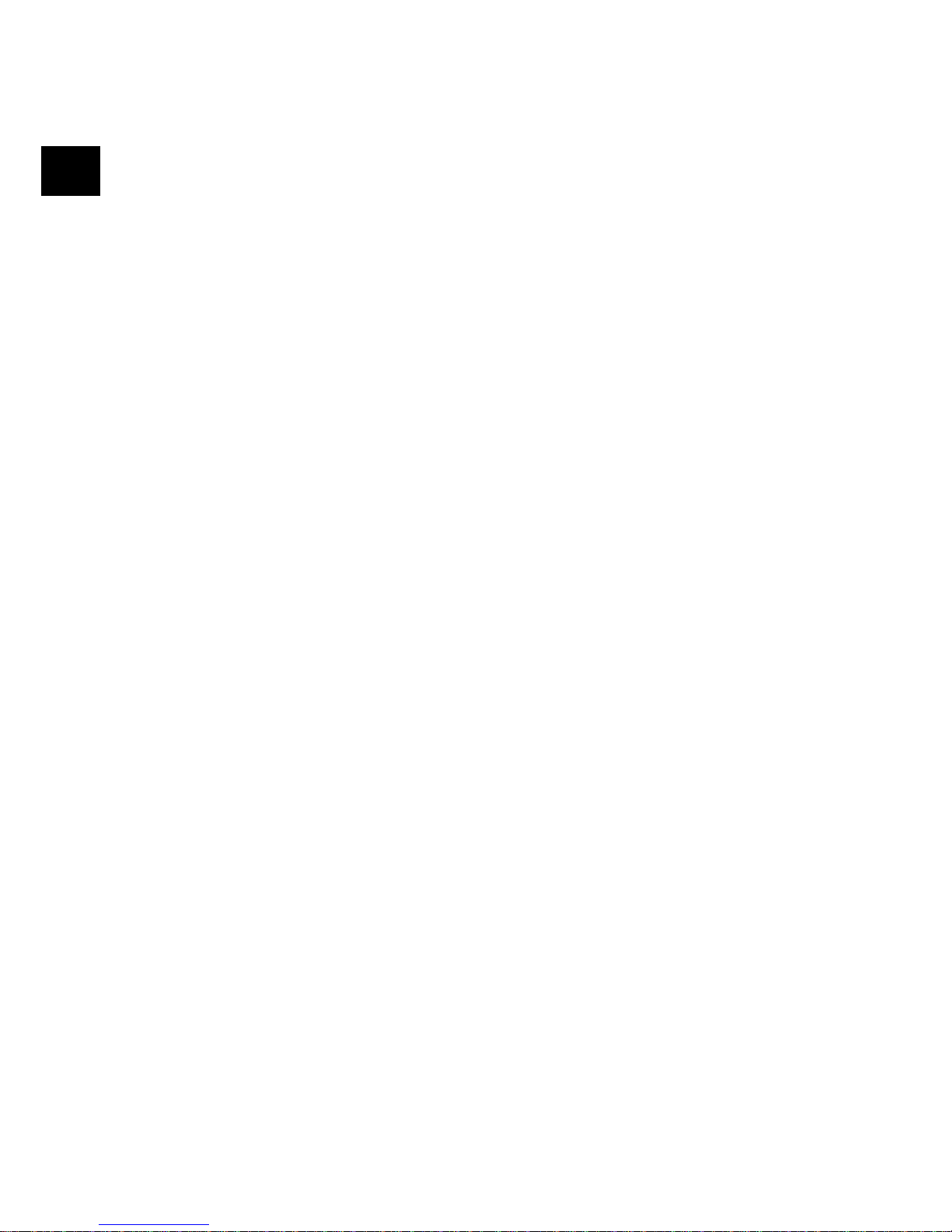
2
Safety
✔ Remove the power cord from the wall socket before trying to recover any object(s)
that may have fallen into the machine.
✔ If the machine is physically damaged, immediately disconnect it and arrange for
its repair or disposal.
✔ When moving the machine, always disconnect the telephone line before discon-
necting the power cord. Accordingly , reconnect the power cord before reconnecting the telephone line.
✔ This machine is not intended for use in parallel with any other telephone devices.
Toner Cartridge and Image Drum Unit
Warning :
This Konica facsimile machine will not operate if any toner cartridge or
image drum unit other than that specified by Konica is installed. Please be sure to
read the labeling on the toner package and image drum unit package to ensure that
you have purchased the correct cartridge or unit. The installation of any other toner
cartridge or image drum unit will cause the system to lock, and the operations panel
will display an error.
✔ Leave unused toner cartridges and image drum units sealed in their packaging
until needed. When replacing a toner cartridge or image unit, re-use the packaging to dispose of the old toner cartridge or image drum unit.
✔ Do not expose interior components of the facsimile machine to light for more than
five minutes. Never expose the green drum (located inside the image drum unit) to
direct sunlight.
✔ Please be careful when handling the image drum unit and only touch it at the ends
(never in the middle). Never touch the green drum inside the image drum unit.
✔ Please be careful when removing the toner cartridge. Do not let it come in contact
with clothing or porous materials. (The toner powder will cause permanent staining.)
✔ Small amounts of toner that come in contact with skin or clothing can be readily
removed with soap and cold water if attended to immediately. The use of hot
water will make removal of the stain much more difficult.
Page 6
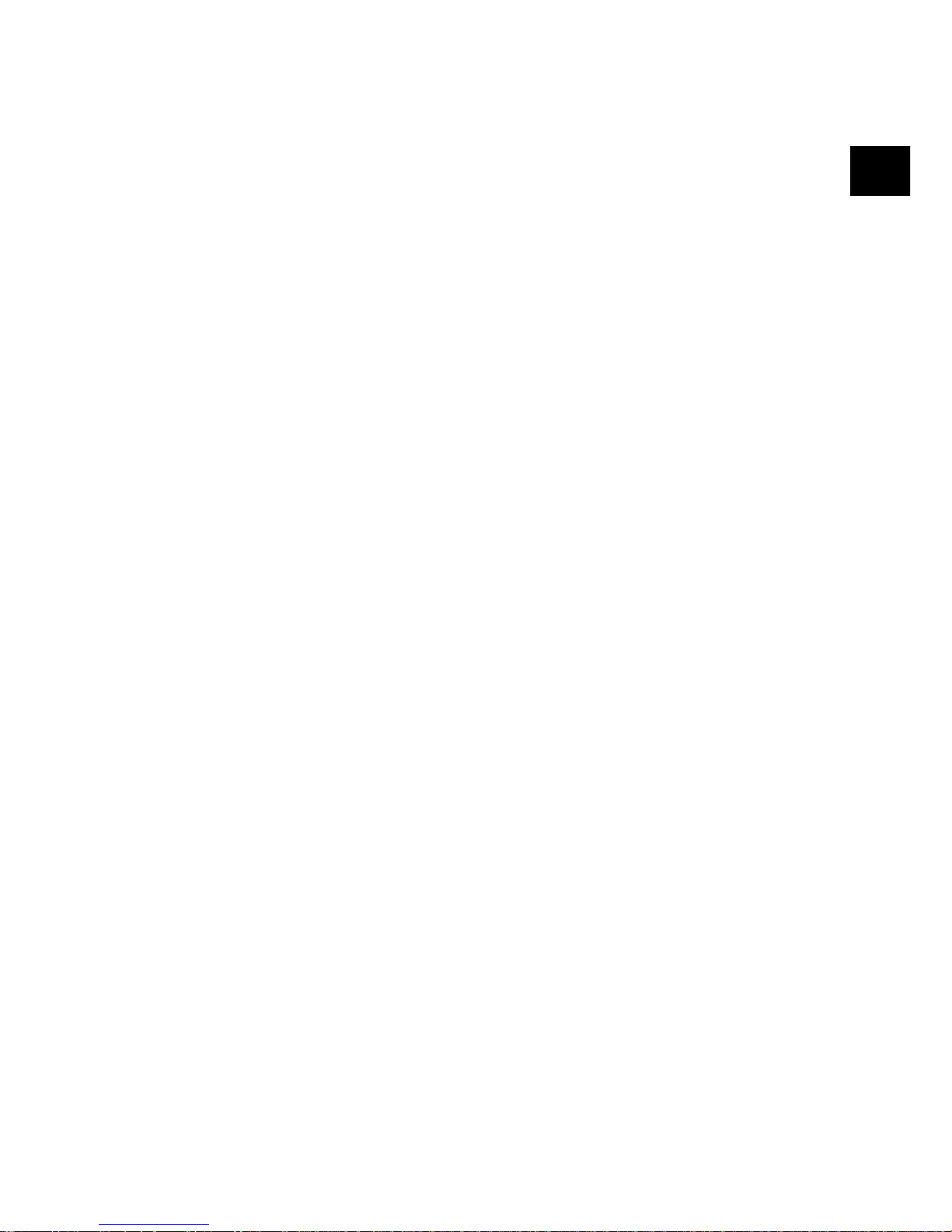
3
Safety
Emergency First Aid
✔ IF T ONER IS SWALLOWED: Dilute by having the person drink two glasses of
water and induce vomiting by administering Syrup of Ipecac (follow manufacturer’s
instructions). Seek medical attention immediately . Never attempt to induce vomiting or give anything by mouth to a person who is unconscious.
✔ IF TONER IS INHALED: Take the person to an open area for fresh air. Seek
medical attention immediately.
✔ IF TONER GETS IN THE EYES: Flush eyes with large quantities of cool water
for 15 minutes, keeping eyelids open with fingers. Seek medical attention immediately.
Page 7
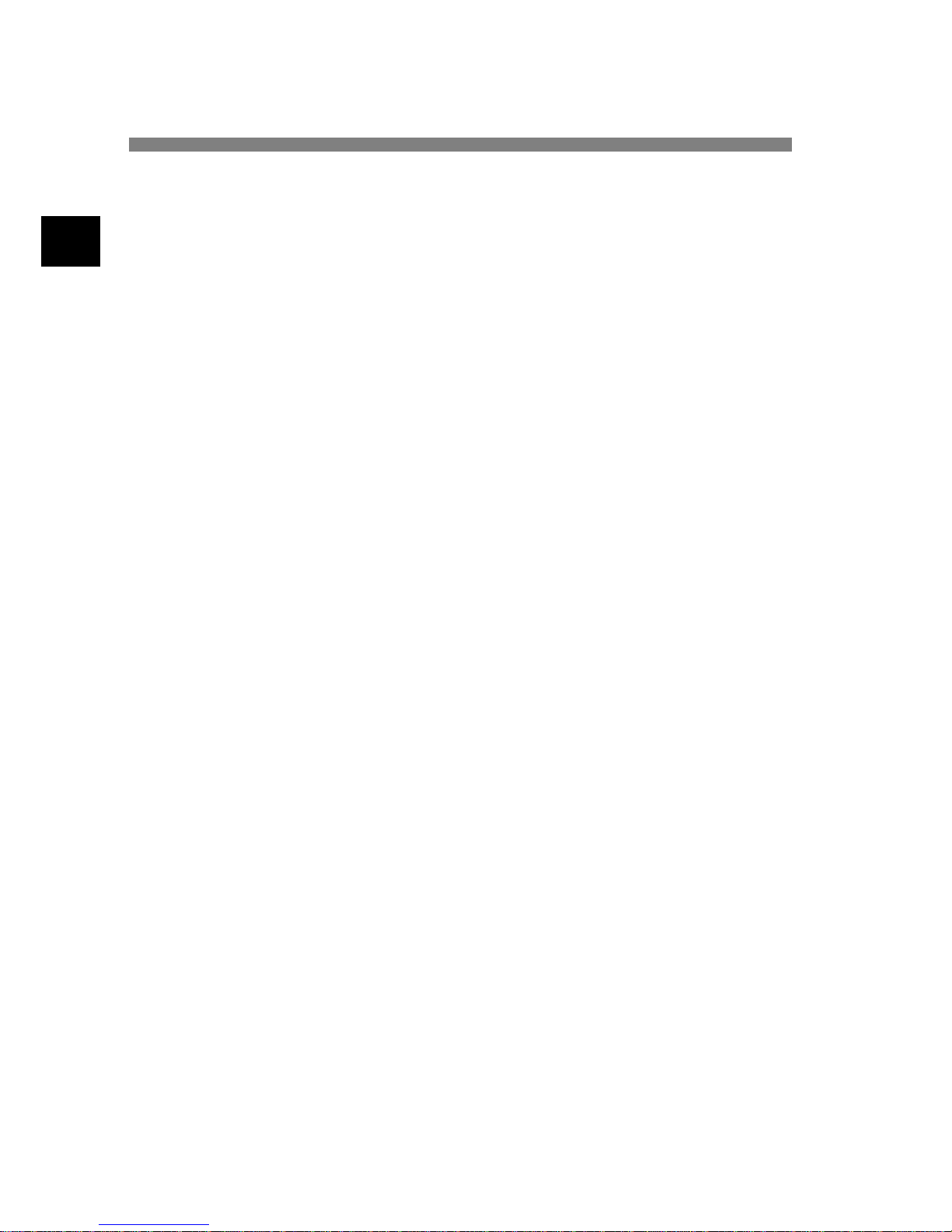
4
Contents
Contents
Introduction ................................................................................................. 7
Features................................................................................................................ 7
Product Options ................................................................................................... 9
Component Identification ......................................................................... 10
What You Should Receive ................................................................................. 10
Components ....................................................................................................... 11
Control Panel ..................................................................................................... 14
Control Panel Keys and Indicators .................................................................... 15
One-Touch Keypad............................................................................................ 17
Signal Tones ...................................................................................................... 19
Facsimile Functions.................................................................................. 20
Navigating Operational Layers.......................................................................... 20
Accessing Functions .......................................................................................... 22
Installation ................................................................................................. 26
Getting Started................................................................................................... 26
Set Up ................................................................................................................ 27
Machine Settings ............................................................................................... 38
Answering Modes........................................................................................ 38
Dial/Incoming Call Parameter Settings ....................................................... 40
Connecting to a PBX ................................................................................... 44
MFP PC Interface Kit (See Appendix A) .................................................... 45
Internet Fax & Network Printer/Scanner (See Appendix B) ....................... 45
ISDN G4 Board (See Appendix C) ............................................................. 45
G3 Dual Line (See Appendix C) ................................................................. 45
Fax2Net(Internet) Function ......................................................................... 45
Directories/Basic Operations ................................................................... 46
Programming Dialing Directories ..................................................................... 46
Basic Operations................................................................................................ 50
Preparing Documents .................................................................................. 50
Faxing to a Single Location......................................................................... 51
Faxing to Multiple Locations ...................................................................... 54
Message Confirmation Report (MCF)......................................................... 55
Canceling Transmission............................................................................... 55
Manual Receive Mode................................................................................. 55
Page 8
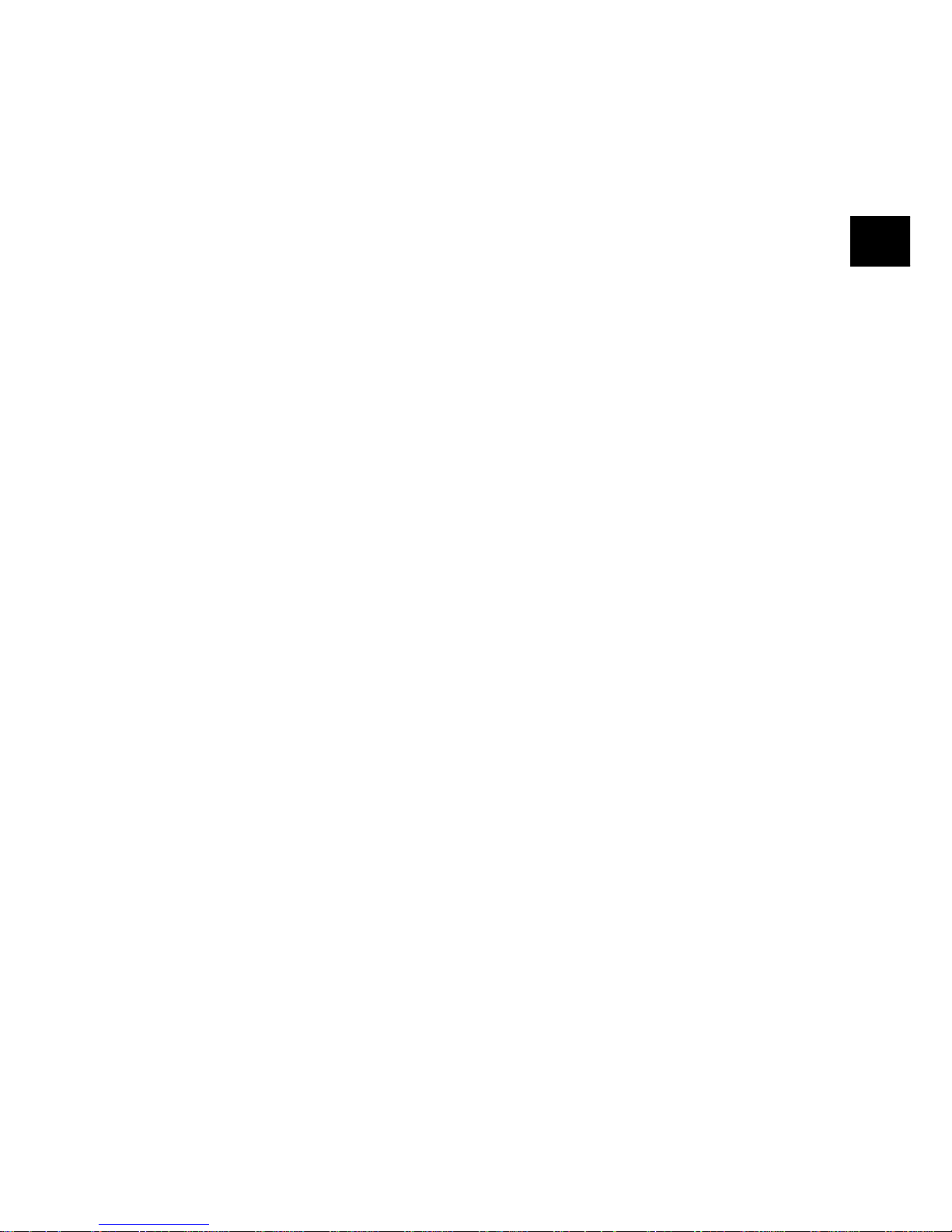
5
Contents
Receiving to Memory .................................................................................. 56
Unsolicited Fax Rejection ........................................................................... 57
Power Failures and Memory ....................................................................... 58
Making Copies............................................................................................. 58
Manual Paper Feeder ................................................................................... 59
Face up stacking / Face down stacking ....................................................... 60
Counters....................................................................................................... 60
Printer Cleaning ........................................................................................... 61
Advanced Operations ............................................................................... 62
Delaying Fax Transmissions.............................................................................. 62
Priority Transmission......................................................................................... 65
Confidential Faxes ............................................................................................. 66
Relay Broadcasting............................................................................................ 69
Internet Fax........................................................................................................ 72
Polling Transmission/Reception........................................................................ 72
Fax2Net Service ................................................................................................ 76
Call Forwarding ................................................................................................. 76
Dual Access ....................................................................................................... 78
Customizing Konica FAX9840.................................................................. 80
Viewing Current Settings .................................................................................. 80
Operation Functions .......................................................................................... 81
Service Function Settings .................................................................................. 86
Options .............................................................................................................. 87
Reports....................................................................................................... 89
Understanding Reports ...................................................................................... 89
Reports List ....................................................................................................... 89
Printing Reports ................................................................................................. 92
Codes Used in Reports ...................................................................................... 92
Troubleshooting ........................................................................................ 94
Clearing Document Jams................................................................................... 94
Clearing Paper Jams .......................................................................................... 95
Toner Cartridge Replacement ............................................................................ 98
Image Drum Unit Replacement ....................................................................... 101
Periodical Cleaning of the Scanner Path ......................................................... 103
Reading Counters ............................................................................................ 103
Problem Checklist ........................................................................................... 104
Display Error Messages................................................................................... 107
Page 9
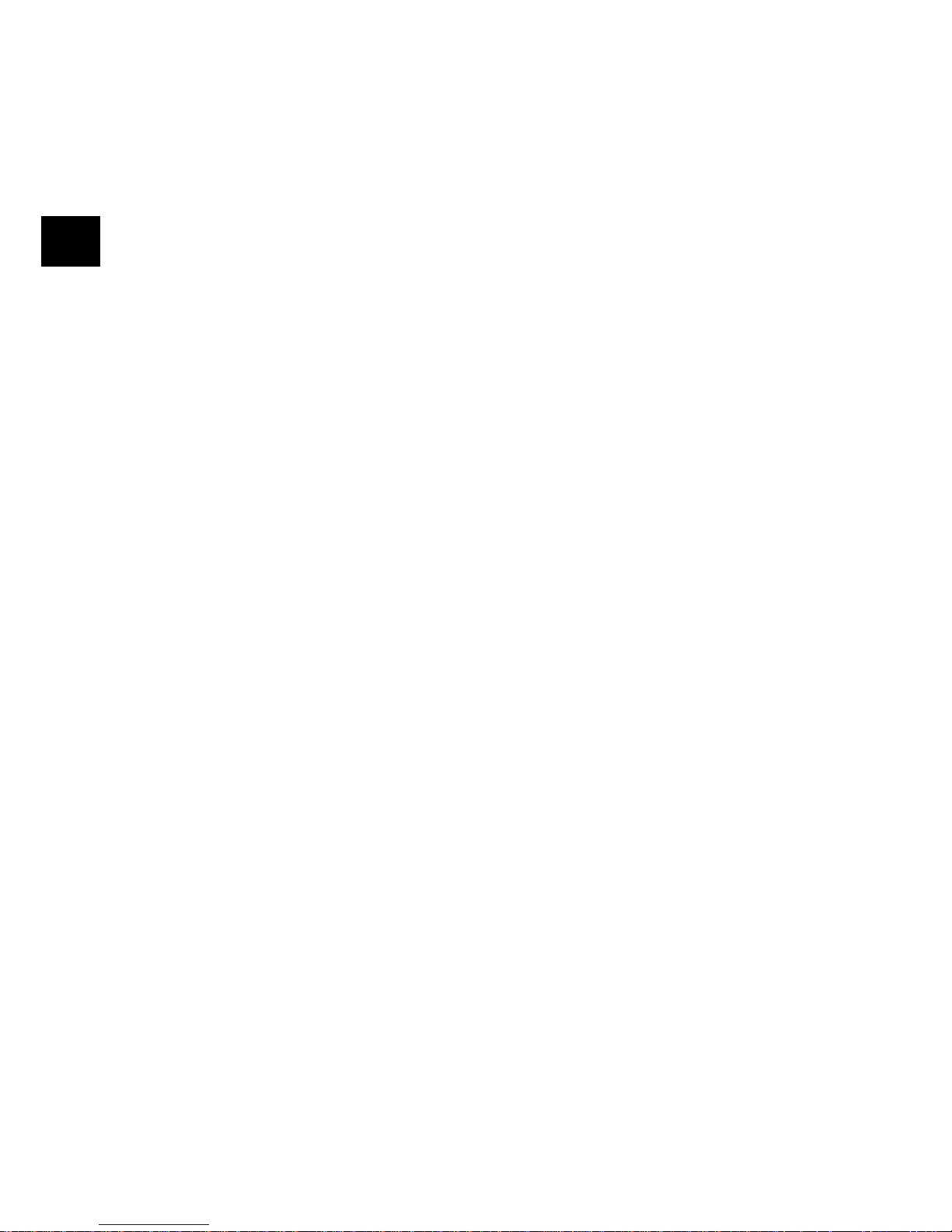
6
Contents
Packaging for Transport .................................................................................. 108
Specifications .......................................................................................... 109
Specifications .................................................................................................. 109
User Functions Tree......................................................................................... 110
Appendix A MFP PC Interface Kit ................................................................ 113
Appendix B Internet FAX & Network Printer/Scanner ........................ 115
Appendix C ISDN G4 Board .................................................................. 119
Appendix D G3 Dual Line ...................................................................... 123
Appendix E 600dpi Communicaion ...................................................... 124
Index ................................................................................................................... 125
Page 10
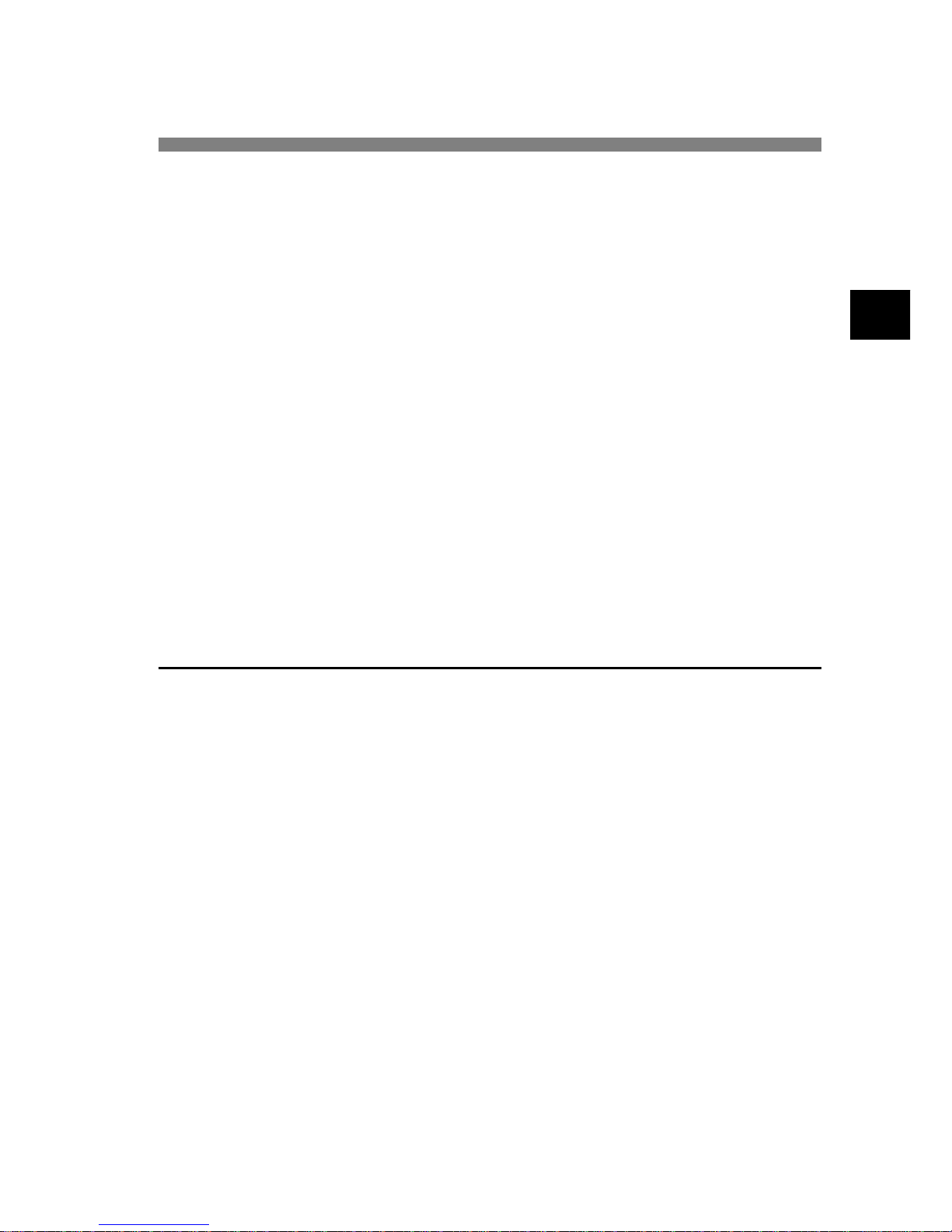
7
Introduction
Introduction
Konica FAX9840 desktop, plain-paper facsimile machines utilize advanced lightemitting diode (LED) technology for quick and trouble-free transmission/reception
of data and images. In addition to the abundant standard features common to Konica
facsimile machines, we now offer a number of optional devices that expand machine
functions and further support your communications needs. These include MFP PC
Interface Kit, Internet Fax & Network Printer/Scanner, and an ISDN G4 board, G3
Dual Line.
Although the ISDN G4 board is an optional feature, it must be ordered pre-installed
by the dealer and cannot be installed by the user . If mounted in the delivered product,
most parameters have been factory set to ensure simplified operation. There are,
however, a few items that must be set by the user in accordance to the region of
product use and user specifications: ISDN TID, ISDN Sub No., ISDN Dial Mode, and
Speech Receive.
And G3 Dual Line board is an optional feature, it must be ordered pre-installed by the
dealer and cannot be installed by the use.
Features
The following is a summarized list of the many standard features offered by Konica
FAX9840 facsimile machines:
✔ User-friendly control panel. Special programming keys, 40-key plate for pre-
programmed telephone numbers, 10-key pad for standard dialing and programming, and more.
✔ 80-character LCD (4 rows, 20 characters). Easy to read display for operation
guidance, clock display, function information, etc.
✔ Automatic Document Feeder (A.D.F.). Capacity of up to 50 sheets of recom-
mended letter/A4 paper.
✔ Speed dialing. Set up to 40 pre-programmed telephone numbers for automatic
one-touch faxing, as well as an additional 100 numbers for 2 or 3-digit entry faxing.
✔ Group dialing. Create as many as 20 groups of telephone numbers and send docu-
ments to multiple locations with a single selection (broadcast faxing).
✔ Automatic alternate call. Dials a second (alternative) telephone number if the
number originally dialed is busy.
✔ Alphanumeric telephone directory . Search for programmed telephone numbers
by name.
Page 11
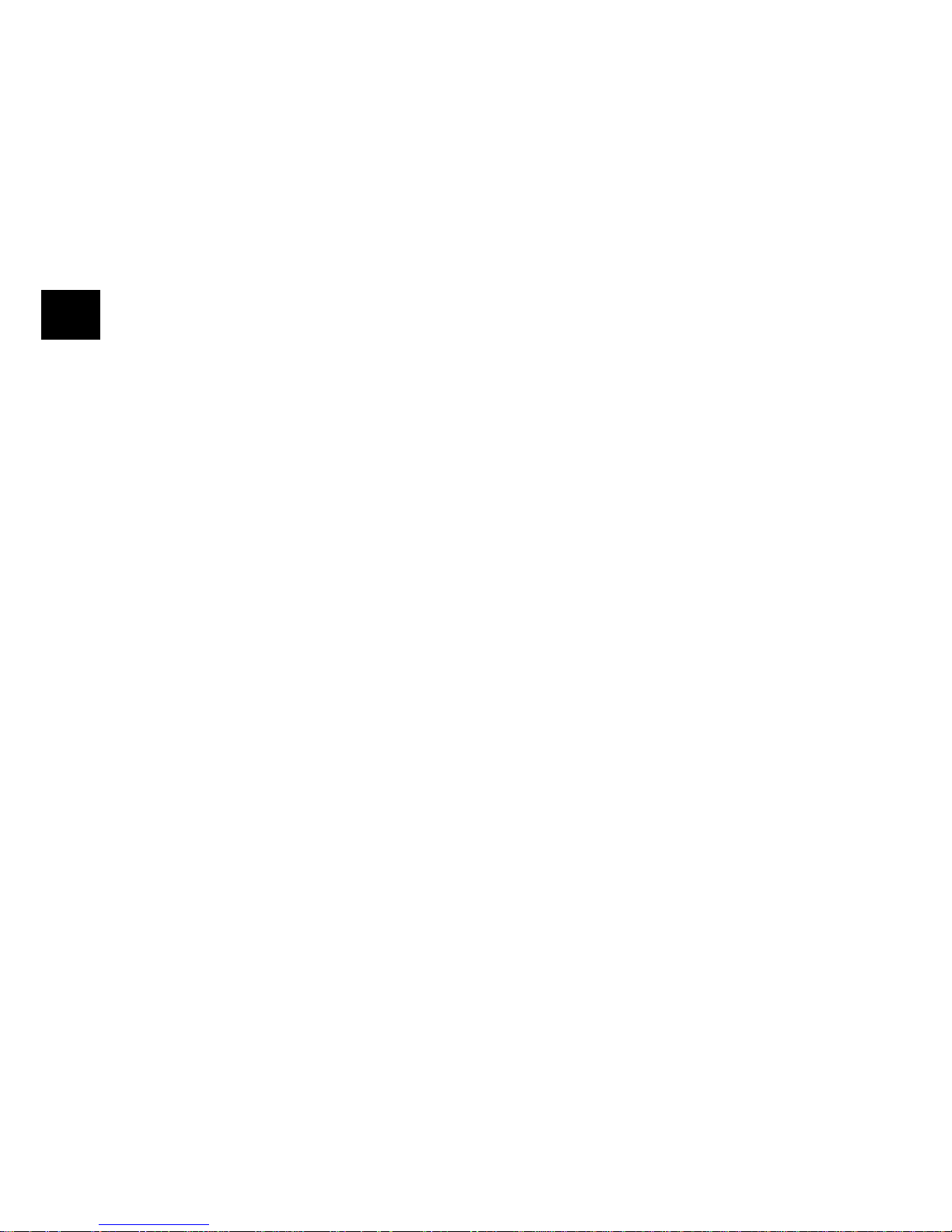
8
Introduction
✔ 33.6Kbps transmission rate. Fast, efficient communications.
✔ Large-capacity memory. 2.5 Mbyte.
✔ Half tone. Half-tone area of the document is processed with 64-scale gradation.
✔ Advanced transmission and reception functions. Includes delayed transmis-
sion, broadcasting (multi-location transmission), confidential message transmission/reception, relay broadcasting, polling, etc.
✔ Automatic redial and page re-transmission. Ensures document transmission
when a telephone number is busy or a problem occurs in the communications
process.
✔ Advanced memory transmission/reception features. A number of convenient
features including automatic reception into memory without printing (e.g., ideal
for reception of confidential communications).
✔ Dual-access operations. Allows two tasks to be conducted at once (e.g., scan and
prepare a document for transmission while another document is being received).
✔ Power savings. New power supply unit realizes energy savings through lower
power consumption (only 0.5W in standby state). (Not available for ODA model
or not effective when Internet Fax & Network Printer/Scanner Kit installed.)
✔ Automatic answering mode detection. Distinguishes between incoming fax and
voice communications thus allowing the use of an answering machine on the same
telephone line.
✔ Closed network. Prevents the reception of unsolicited communications.
✔ Fax forwarding. Document can be forwarded to a designated location after being
stored in memory (setting can also be used to forward a document when the local
machine is out of toner or paper).
✔ No paper reception. Allows continued reception of documents when toner or
paper run out by storing data not yet printed in the built-in memory.
✔ Polling. Allows the transmission/reception of documents from remote facsimile
machines with polling capabilities.
✔ Copier function. Make up to 99 copies of a document at one time.
✔ Progress reports. Enable tracking of transmission status, and machine opera-
tions, settings and maintenance requirements.
Page 12
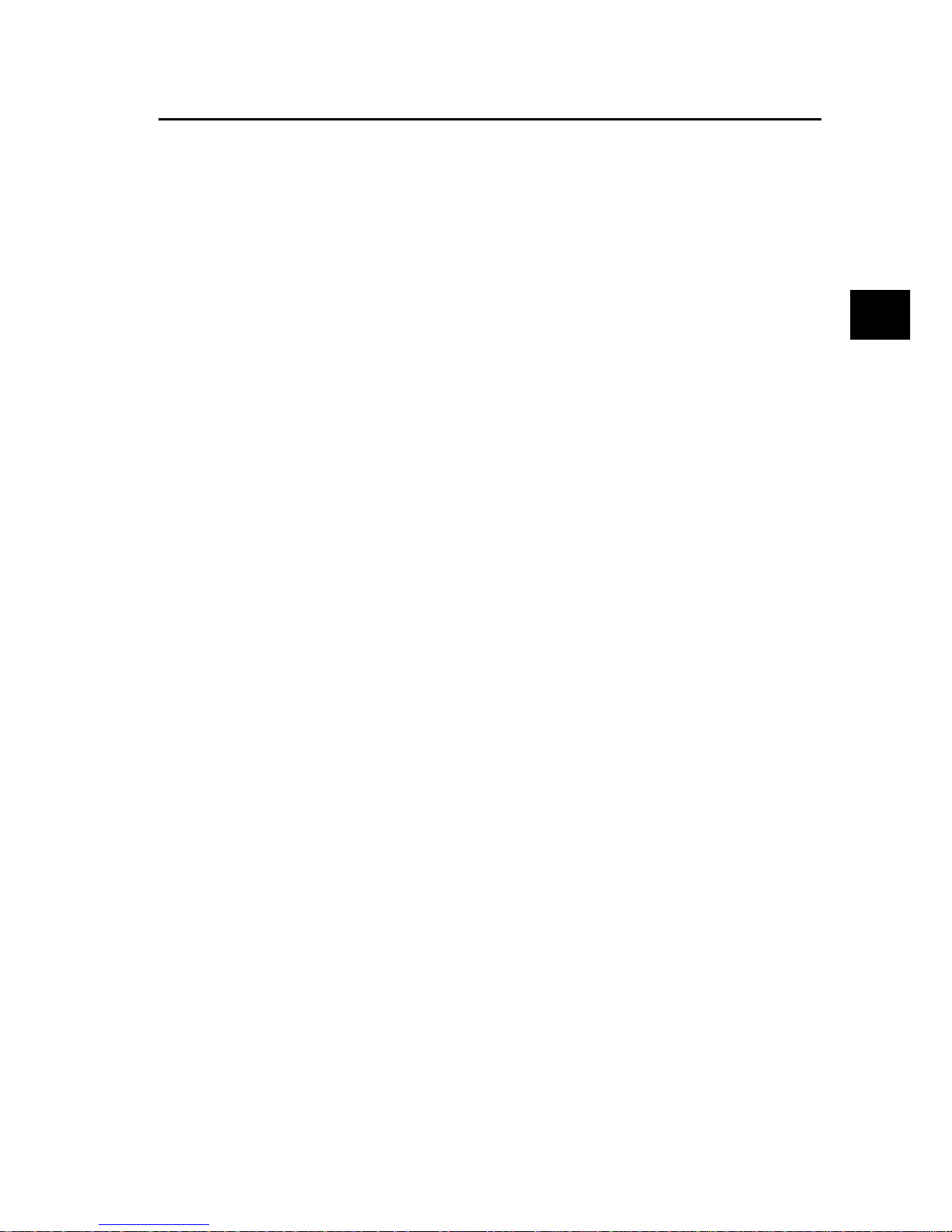
9
Introduction
Product Options
The following are optional devices that can be purchased to expand the functions of
Konica FAX9840 facsimile machines:
✔ Second Paper Tray. Increases paper holding capacity to 500 sheets (universal
size: legal, letter, A4).
✔ Expanded Memory. Adds more memory to increase storage capacity. Available
in either 2.0, 4.0 or 8.0-Mbyte boards.
✔ Telephone Handset. Connects directly to the machine and operates like a stan-
dard telephone.
✔ MFP PC Interface Kit. Installation of MFP software (hardware provided as stan-
dard feature) enables a machine to operate as a multi-function peripheral (MFP)
providing printer, scanner and FaxModem capabilities when connected to a personal computer. (For further details, please refer to Appendix A.)
✔ Internet Fax & Network Printer/Scanner. This enables the machine to operate
as a network printer via Local Area Networks (LAN). It also enables the transmission of fax images as e-mails and e-mails to be received. (For further details,
please refer to Appendix B.)
✔ ISDN G4 Board. Enables machine to operate over ISDN circuits in G4 mode at
ITU-T G4 specifications while maintaining communications capability with G3
facsimile machines. This option is dealer installed. (For further details, please
refer to Appendix C.)
✔ G3 Dual Line. Installation of this option enables two lines to be used concur-
rently . This option is dealer installed. (For further details, please refer to Appendix D.)
✔ 600dpi Communication.
Page 13
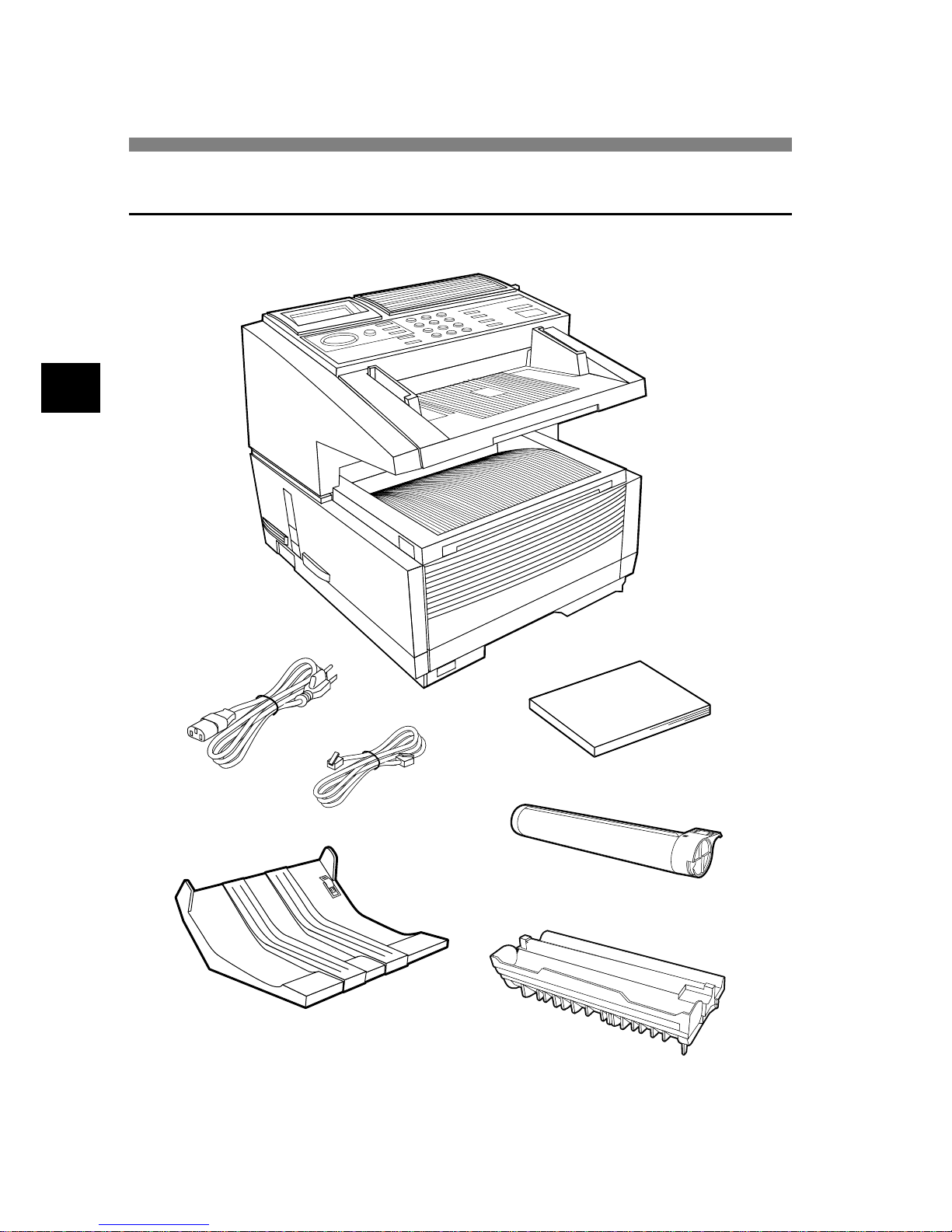
10
Component Identification
Konica FAX9840 Main Unit
Image Drum Unit
(Installed)
Toner Cartridge
Handbook
Power Cord
Component Identification
What You Should Receive
Document Stacker
Telephone Cord
Page 14
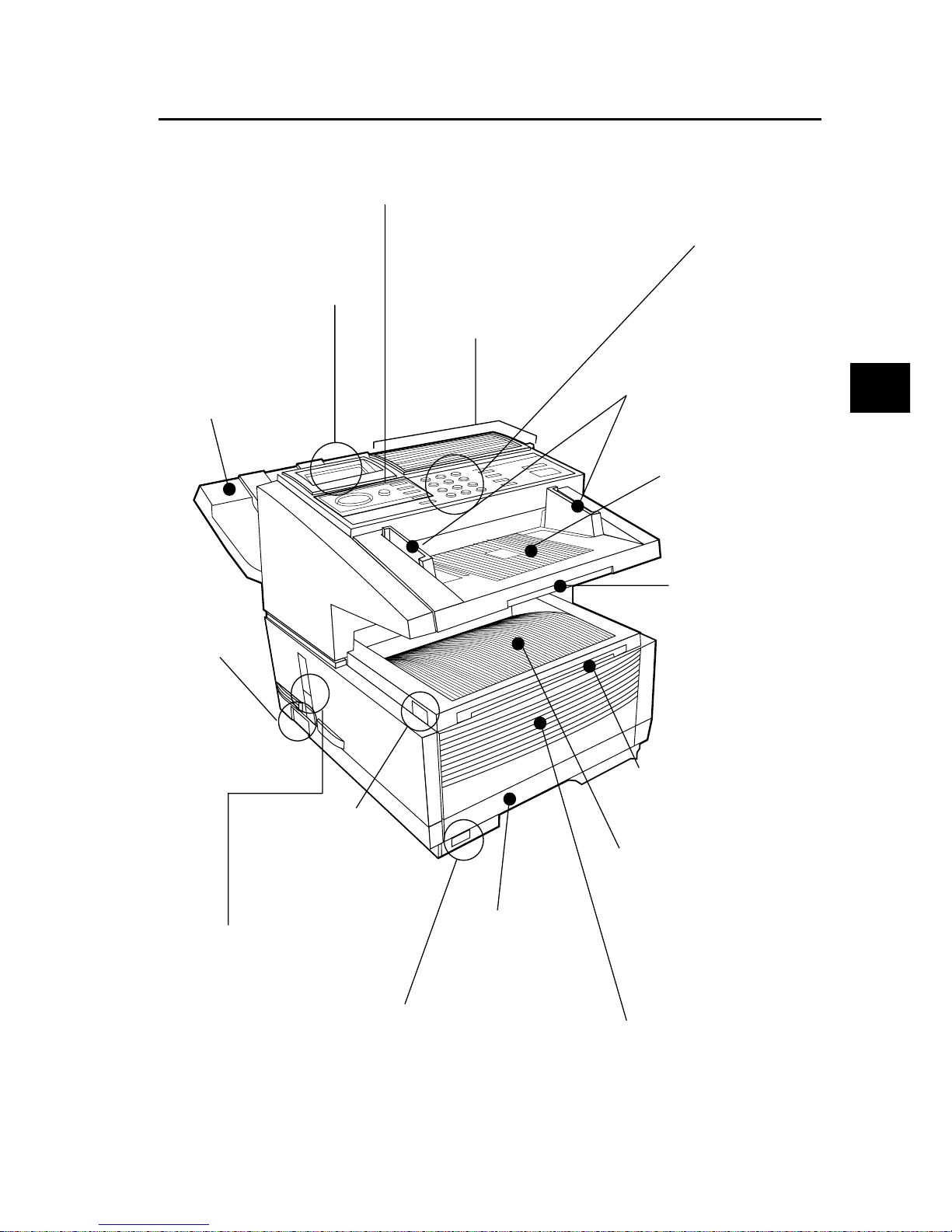
11
Component Identification
Components
Document Stacker
Holds original documents
after being faxed or copied.
One-Touch Keypad
Use for one-touch dialing of
preprogrammed telephone numbers, as well as inputting alphabetic, numeric and special characters, etc. for programming and
ID entries.
LCD Panel
Shows status of machine and
operation in progress.
Control Panel (Programming) Keys
Main keys used for programming machine settings
and operations.
Document Tray
Holds documents to be
faxed/copied (above
copy stacker tray).
Document Tray
Extension
Pullout extension for
supporting long documents.
Release Button
Two buttons, one on
each side, must be
pressed to gain entry to
toner/image drum area.
Paper Indicator
Show level of paper remaining
in paper tray.
Power
Switch
Press I to turn
on and O to
turn off.
Copy Output Lever
In the up position, copies will exit
the machine facedown; in the down
position, copies will exit face up.
However, use in the “face up” position is only possible when copying or when using Network Print or
PC Print.
Copy Stacker Extension
Pullout extension for supporting long documents.
Copy Stacker
Holds document copies after
copying process.
Numeric Keypad
Use to enter telephone numbers, program information,
manual dialing, etc.
Document Guides
Adjust guides to the width of
documents to be faxed/copied.
Front Panel
Fold out for access to manual paper feeder (bypass paper tray)
when needing to feed different
types of paper directly into the
machine.
Paper Tray
Holds 250 sheets of paper (universal type: legal, letter, A4).
Page 15
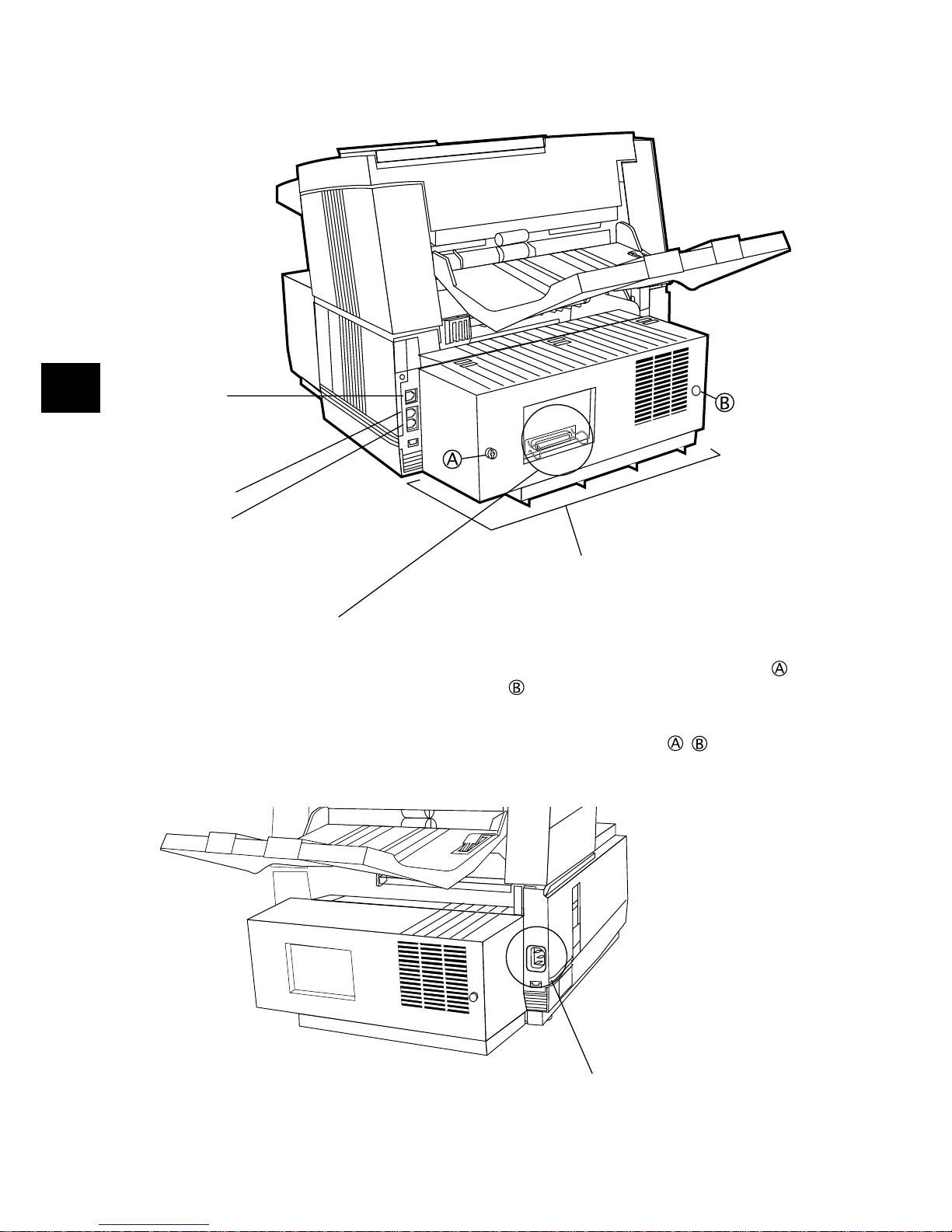
12
Component Identification
AC Power Cord Inlet
Plug the AC power cord supplied
with the unit into this inlet.
IEEE-1284 Parallel Port
Standard hardware for connection
to personal computer and operation
of MFP features.
Back Cover
Remove this cover to expose the expansion
slots for optional memory, ISDN board and
NIC board.
When removing the back cover, please use a
Phillips screwdriver to remove the screws (
,
). Do NOT remove any other screws. After
installing the peripheral equipment, please be
sure to reattach the back cover, securing it
tightly with both screws (
, ).
Line Jack
Jack for connection to
main outside telephone
line.
TEL Jack 1
TEL Jack 2
Jacks for connecting optional telephone handset, external telephone
or answering machine.
Page 16
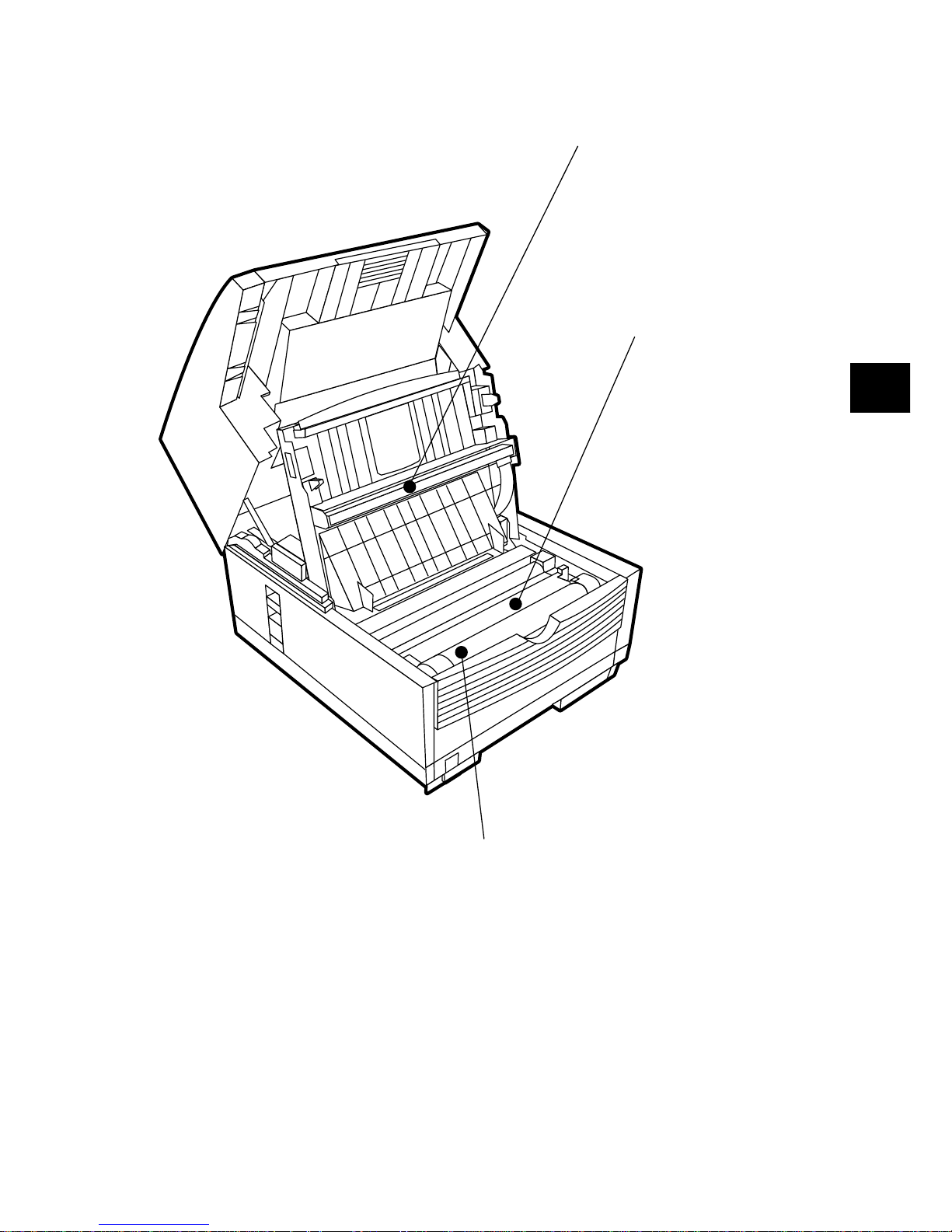
13
Component Identification
LED Print Head
This black bar is the transfer mechanism
that writes received/copied information
to the image drum. Bar should be
cleaned each time the toner cartridge is
changed.
Toner Cartridge
This black cylinder, installed on the upper section of the
image drum unit, contains the black powder used as the
machine’s ink for printing data. Install a new toner car tridge* when the “Replace T oner Cart” message appears
on the display panel.
(*Only toner cartridges specified for use in this machine
by Konica should be installed.)
Image Drum Unit
The image drum unit contains a photosensitive drum
(green in color) which receives information from the
LED print head and transfers
it to the printing paper.
Only image drum units specified for use in this machine
by Konica should be
installed.
Page 17
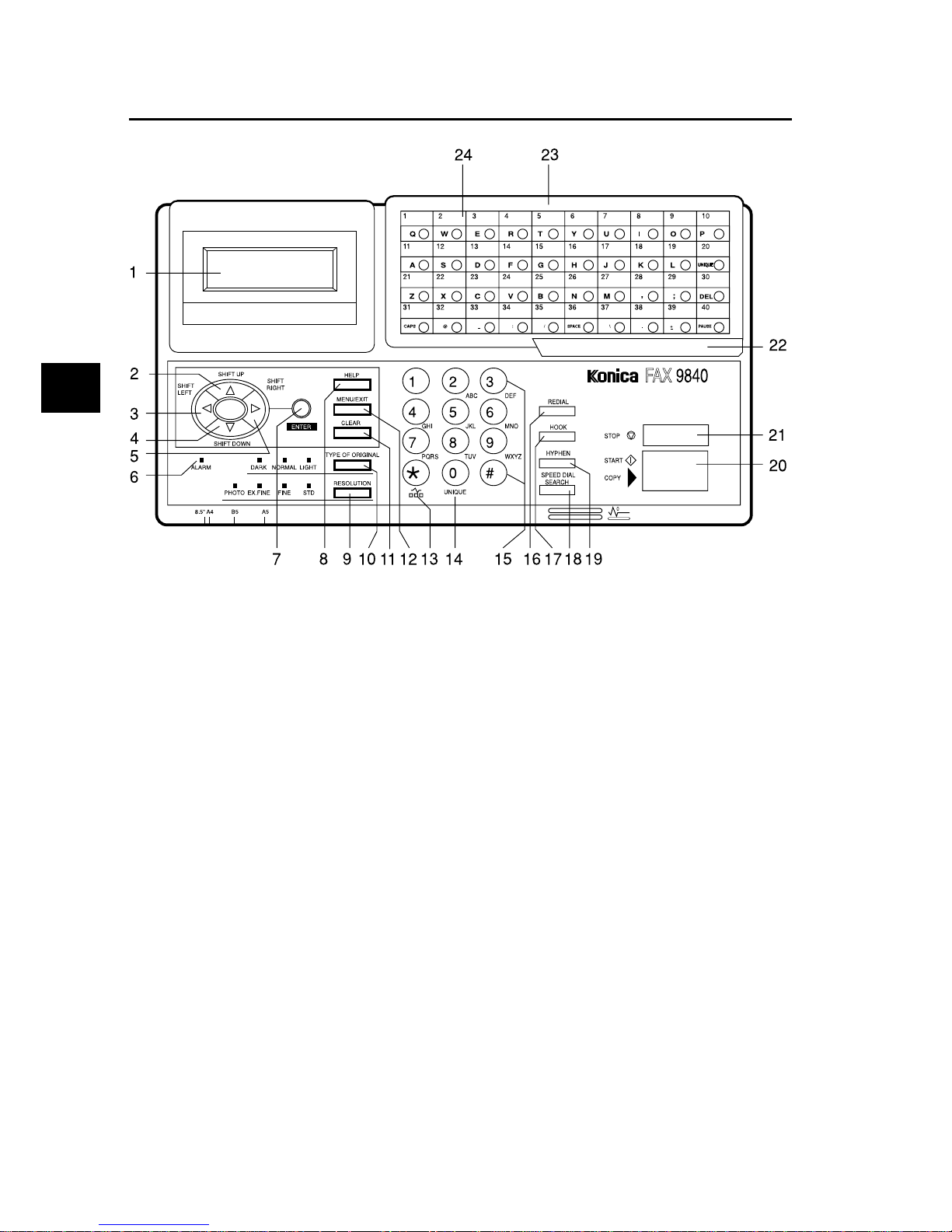
14
Component Identification
Control Panel
Page 18
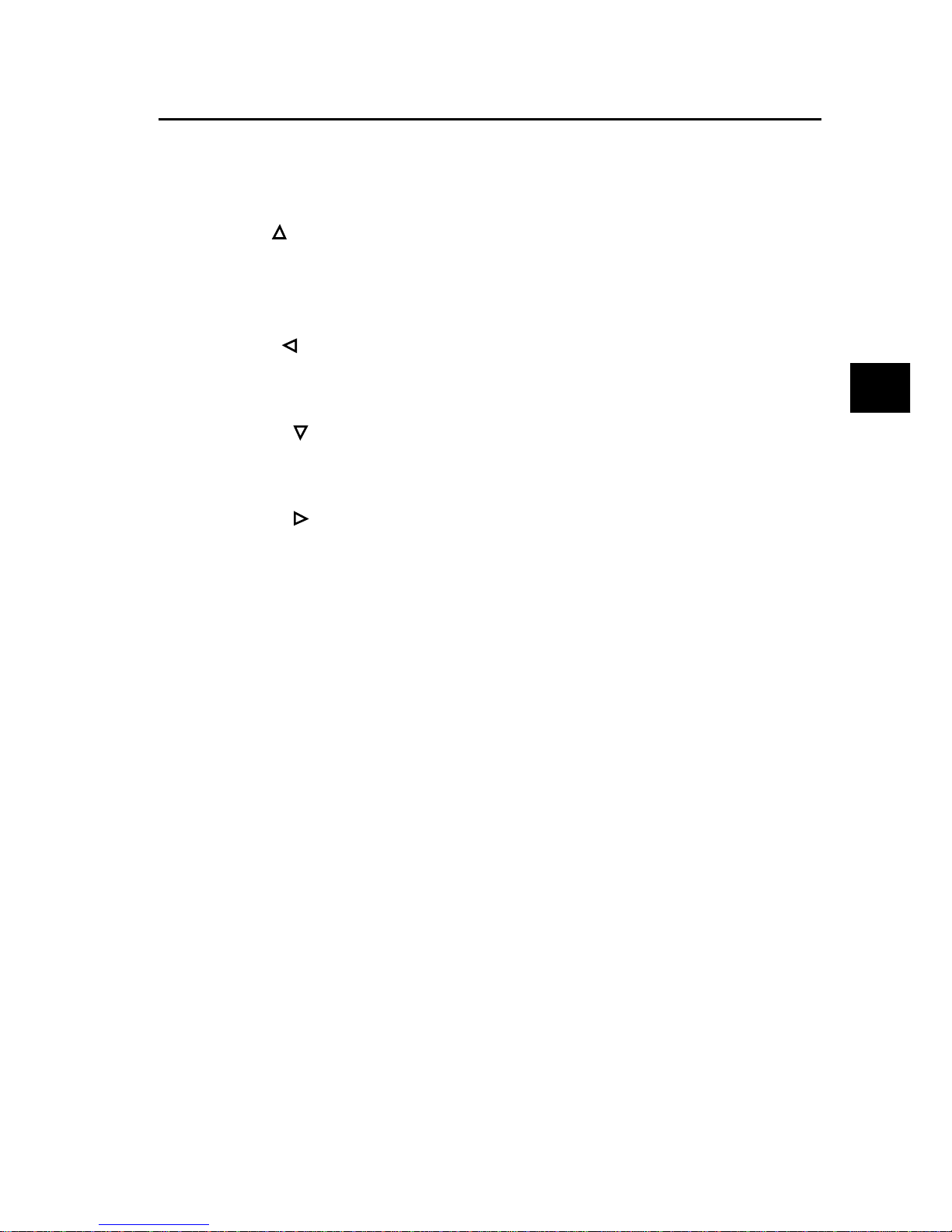
15
Component Identification
Control Panel Keys and Indicators
1 LCD Panel: Refer to this display for instructions and information while the ma-
chine is performing operations, or when entering information or changing settings.
2 Shift Up (
)Key: Use this key to move to the previously selected option in the
same operational layer when programming the machine, or to move to the upper
row from the lower row when data such as telephone numbers are listed in two
rows.
3 Shift Left (
) Key: Use this key to return to previous operational layers in the
programming of the machine, as well as to move the cursor to the left during
normal operation.
4 Shift Down (
) Key: Use this key to move to the next option in the same opera-
tional layer when programming the machine, or to move to the lower row from the
upper row when data such as telephone numbers are listed in two rows.
5 Shift Right (
) Key: Use this key to move to the next operational layer in the
programming of the machine, determine/register a menu option or setting, or move
the cursor to the right during normal operation.
6 Alarm Indicator: This indicator light will flash and an alarm will sound to notify
of problems that occur. To turn off the alarm indicator, press the Stop key and
correct the problem.
7 Enter Key: Use this key to determine/register a menu option or setting, determine
the location of a broadcast operation, display the results of a transmission or printout a Message Confirmation Report when the machine is in the standby mode
with no document set in the document tray.
8 Help Key: Press this key to print out a function list.
9 Resolution Key (Photo, Ex. Fine, Fine, STD indicator lights): Use this key to
set the desired resolution of the fax/copy after loading the document. Use the
Photo setting when the original document includes half-tone images.
10 Type of Original Key (Dark, Normal, Light indicator lights): Use this key to
set the contrast after loading the document. Use Light for originals that are too
light, Normal for originals with good contrast, and Dark for originals that are too
dark.
11 Clear Key: Use this key to cancel ID, telephone number and programming en-
tries.
12 Menu/Exit: Use this key when the machine is in standby state to activate the
Menu mode. When Menu mode is activated, press this key to Exit the mode and
return to the standby state.
Page 19
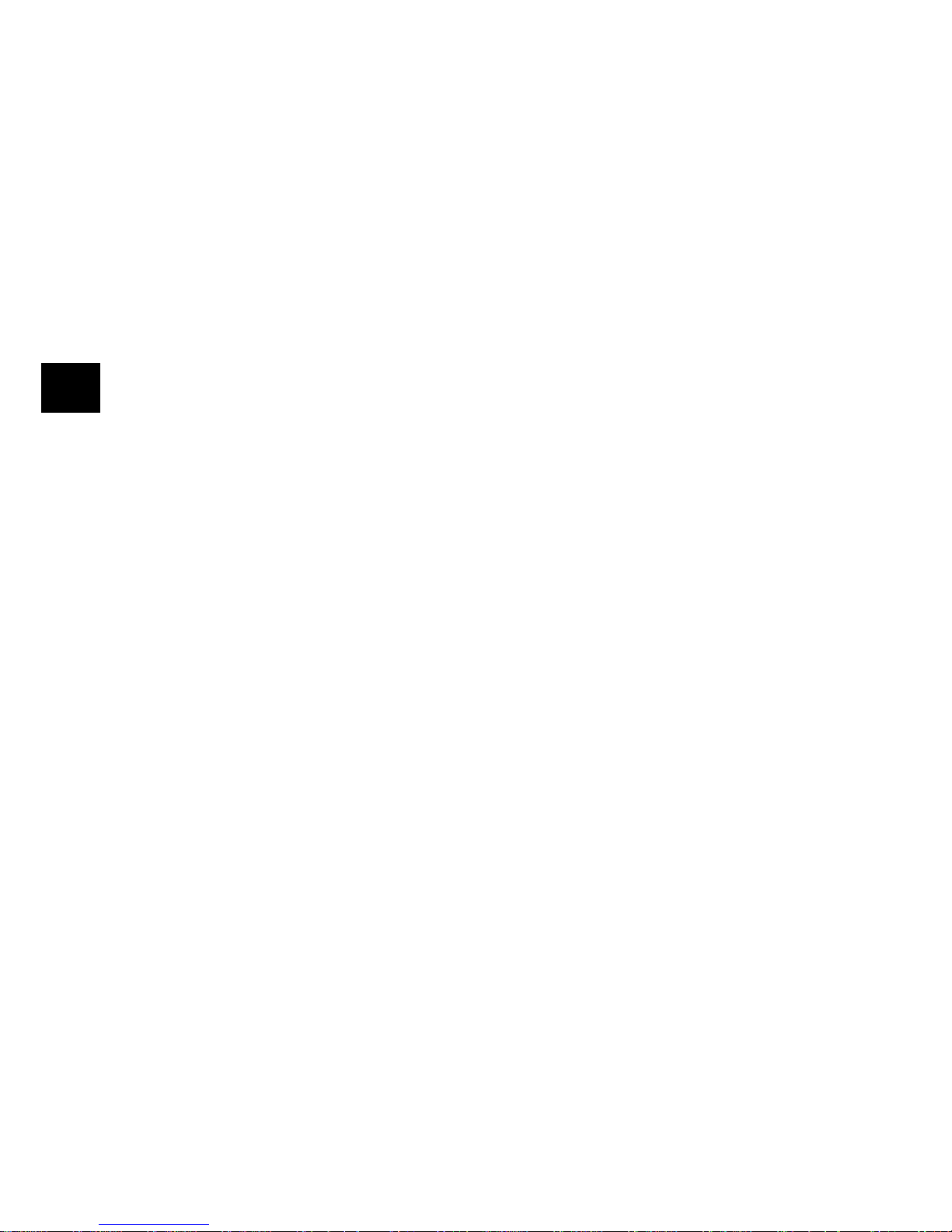
16
Component Identification
13 */Tone Key: If the machine is set for pulse dialing, pressing this key will switch
from pulse to tone dialing during the current call. This key can also be used
during programming to create numbers with mixed pulse-tone operation.
14 0/Unique Key: Use this key as “0” when dialing telephone numbers. When pro-
gramming the Sender ID, Location ID, etc., use this key to enter unique characters: Symbols (! # & ‘ ( ) * + , - . / : ; = ? · , Umlaut characters (ДЯСЦЬ), and
Norwegian characters (ЖЕШжеш).
15 Numeric Keypad: These 12 keys work like the keypad on a standard telephone
when dialing a telephone number. They are also used to move to another operation mode, enter numbers, letters and other characters when programming the
machine, and input speed dial numbers after pressing the Speed Dial key . The “#”
key is used for the creation of groups of telephone numbers for batch transmission. After a document is loaded, this key can also be used to select previously
programmed groups of telephone numbers for faxing.
16 Redial Key: Press this key to automatically redial the last telephone number di-
aled on the machine.
17 Hook Key: Use this key to open the telephone line for manual dialing with the
numeric keypad or external telephone handset. After pressing the key, it will be
possible to hear the dial tone and dialing code through the machine's speaker.
18 Speed Dial/Search Key: After loading a document for faxing, press this key and
then enter the programmed Speed Dial (One-T ouch or 2 or 3-digit) number for the
location. The speed dialing function will automatically dial the telephone number
and transmit the fax. After pressing the Search key, it is possible to search corresponding location IDs when alphanumeric characters are entered.
19 Hyphen Key: Use this key as the “-” character when programming ID and PBX,
public line, international telephone or Earthing/Flashing switches. It is also used
to type the “+” when entering TSI/CSI numbers.
20 Start/Copy Key: Use this key to initiate transmission of a document after loading
the document and selecting the location, start manual fax transmission or reception, return the machine to normal operation from the Power Save mode, or start
the copying function.
21 Stop Key: Use this key to cancel the operation shown on the display, cancel the
transmission of a fax (press twice within 3sec) or to cancel an alarm (alarm indicator light will illuminate). After loading paper or installing a new toner cartridge/
impact drum unit, press this key to cancel the alarm condition. It can also be used
to return to higher operational layers when programming the machine.
Page 20
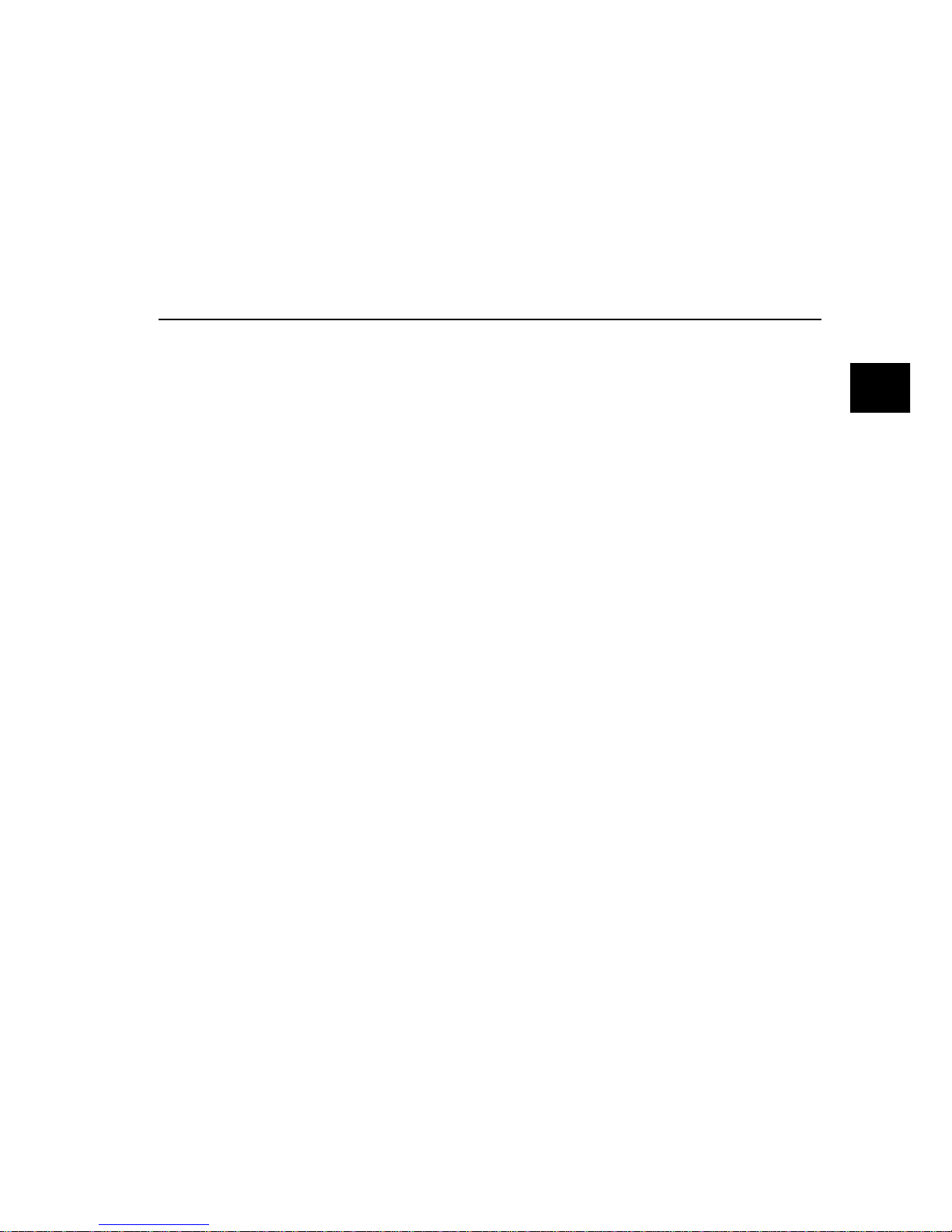
17
Component Identification
22 One-Touch Keypad: For a detailed description of the One-Touch Keypad func-
tions, please refer to the next section, One-Touch Keypad.
23 One-Touch Labels: After programming a telephone number into a One-Touch
key, write the name of the location on the label for the One-Touch key. (Remove
the plastic covering the label, write the name using a pencil, and then replace the
cover.)
One-Touch Keypad
The One-Touch keypad is the facsimile machine's most convenient tool. Use these
keys for quick, one-touch dialing and the programming of other machine operations.
In addition to the ability to assign telephone numbers (up to 40 digits each) to a OneTouch key, alphanumeric names of up to 15 characters in length can be registered
(Telephone Directory).
Using One-Touch Keys for Dialing
To use One-Touch keys for dialing, after the telephone number(s) for the key have
been programmed (procedure explained in Dial Directories), simply load the document to be faxed and press the key of the location where the fax is to be sent. Two
telephone numbers can be programmed for each One-Touch key, a primary number
that is always dialed first, and an alternate number that is automatically dialed if the
first number is busy or the call is not answered.
Using One-Touch Keys for Search
After pressing the Search key, it is also possible to use these keys to make an alphabetical search for names of telephone numbers previously programmed.
Using One-Touch Keys for Programming
The One-Touch keys are also useful in the programming of names in the machine
memory . In addition to the alphanumeric keys, a number of special keys are provided
for programming convenience:
Alphabet Keys (One-Touch keys#1-27, except #20): When programming the
Sender ID, Location ID use these keys to enter alphabet characters.
Unique Key (One-Touch key#20): Use the same as the “0” of a 10-keypad, and
for entering symbols (! # & ‘ ( ) * +, - . / : ; = ? · , Umlaut characters (ДЯСЦЬ), and
Norwegian characters (ЖЕШжеш).
Page 21
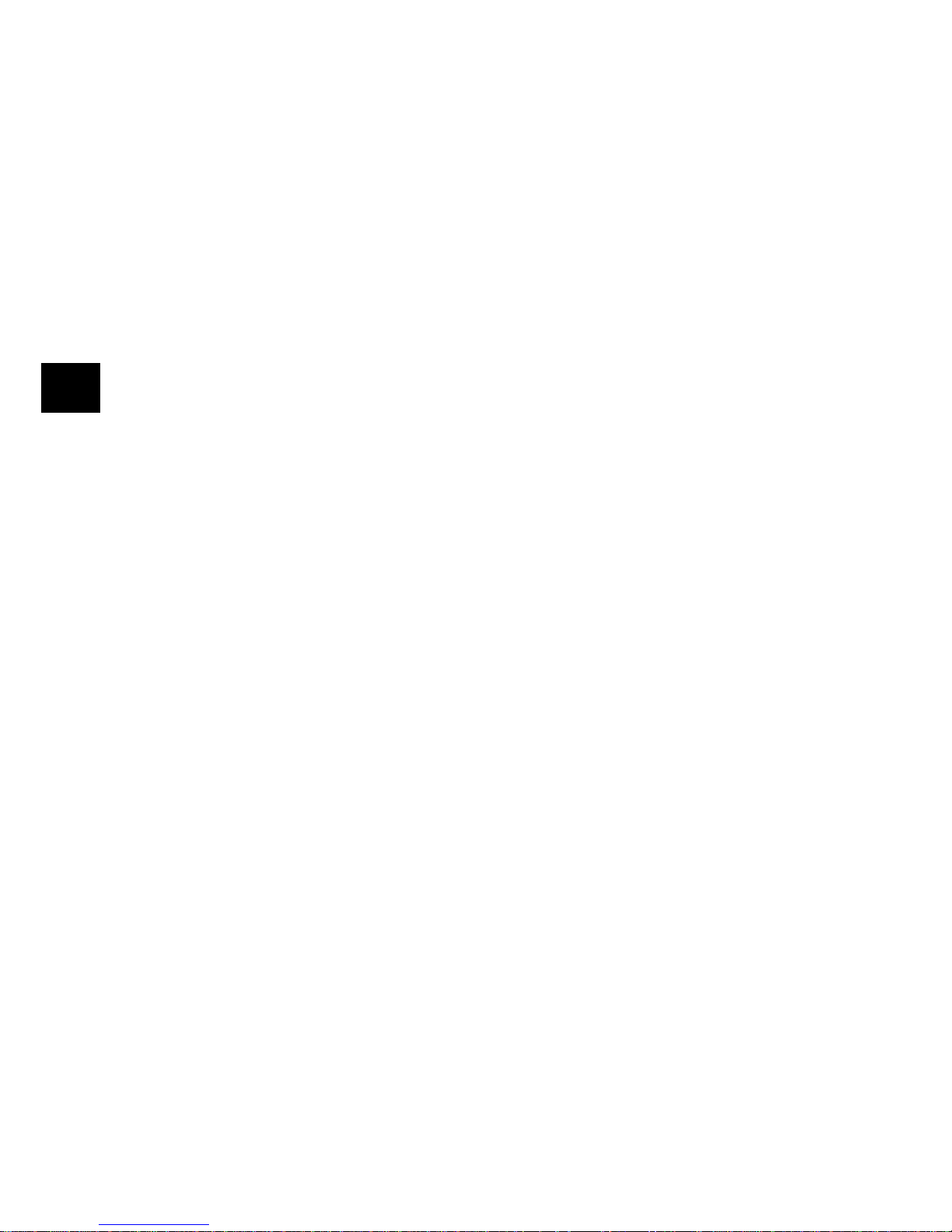
18
Component Identification
Del Key (One-T ouch key #30): Use this key to delete characters at the position of
the cursor in the display panel when entering ID, telephone numbers or programming functions.
Caps Key (One-Touch key #31): Use this key to switch between uppercase and
lowercase when entering alphanumeric characters.
Space Key (One-Touch key #36): Use this key to enter spaces when programming the machine. Unlike the Pause key, spaces provide easier reading only and
have no effect on dialing characteristics.
Plus Key (One-Touch key #39): Each fax number entered or programmed into
the machine can be up to 40 digits long. If there is a need to dial a number longer
than 40 digits, it is possible to dial the number using any combination of Speed
Dial numbers or the numeric keypad. To enter a chain dial number into a Speed
Dial number, press the Plus key at the 40th position of the first part of the number
to indicate it is a chain dial number, then complete the process by following the
procedures required for inputting another Speed Dial number (in which the second part of the number should be entered).
Pause Key (One-Touch key #40): Use this key to enter automatic 3sec pauses in
dialing when programming telephone numbers. For example, use this key to tell
the machine to wait for an outside or international line to open. (Pauses in a telephone number dialing sequence are indicated by a “P”.)
Other: Special character keys (, ; @ _ : / \ . +).
Page 22
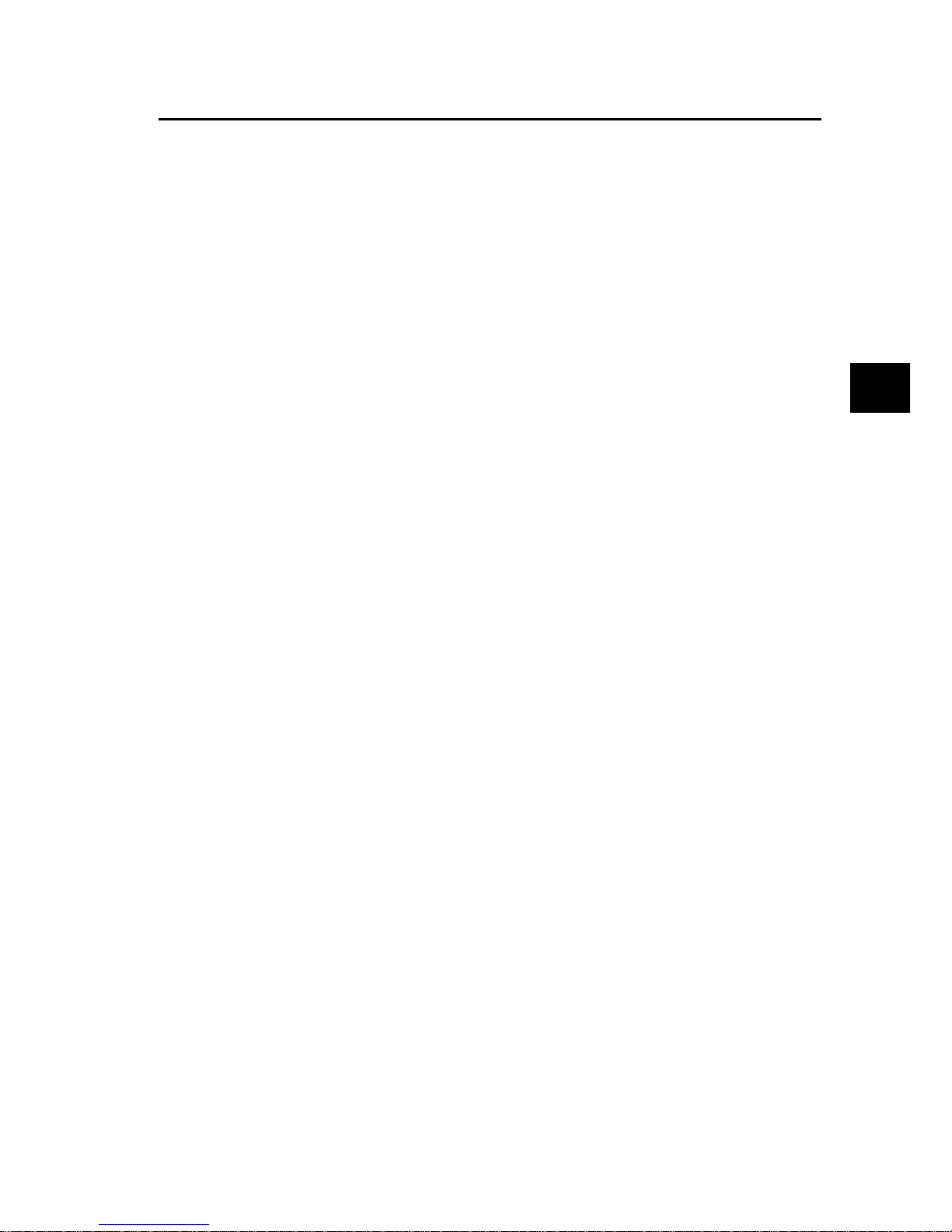
19
Component Identification
Signal Tones
The Konica FAX9840 machines emit a number of sounds to inform the user of specific conditions.
Key Select Tone: This is a short beep that is emitted each time a key is pressed.
Error Tone: If an inappropriate key is pressed, the machine will emit three short
beeps. If there is a problem with operations during communications, the machine
will emit five long beeps. Press the Stop key to turn the error tone off, and then
print a Message Confirmation Report to check the source of the problem. To do
this, press the Copy key twice in succession with no documents loaded.
End of Session Tone: At the end of each successful faxing session, the machine
will emit a long beep to confirm that there were no errors or problems in the
communication.
Off-Hook Alarm Tone: If the machine is equipped with a telephone handset, and
if the receiver of the handset is left out of the cradle when not in use, the machine
will emit an intermittent warbling sound. T o turn off the sound, return the receiver
to its cradle or press the Stop key.
Page 23
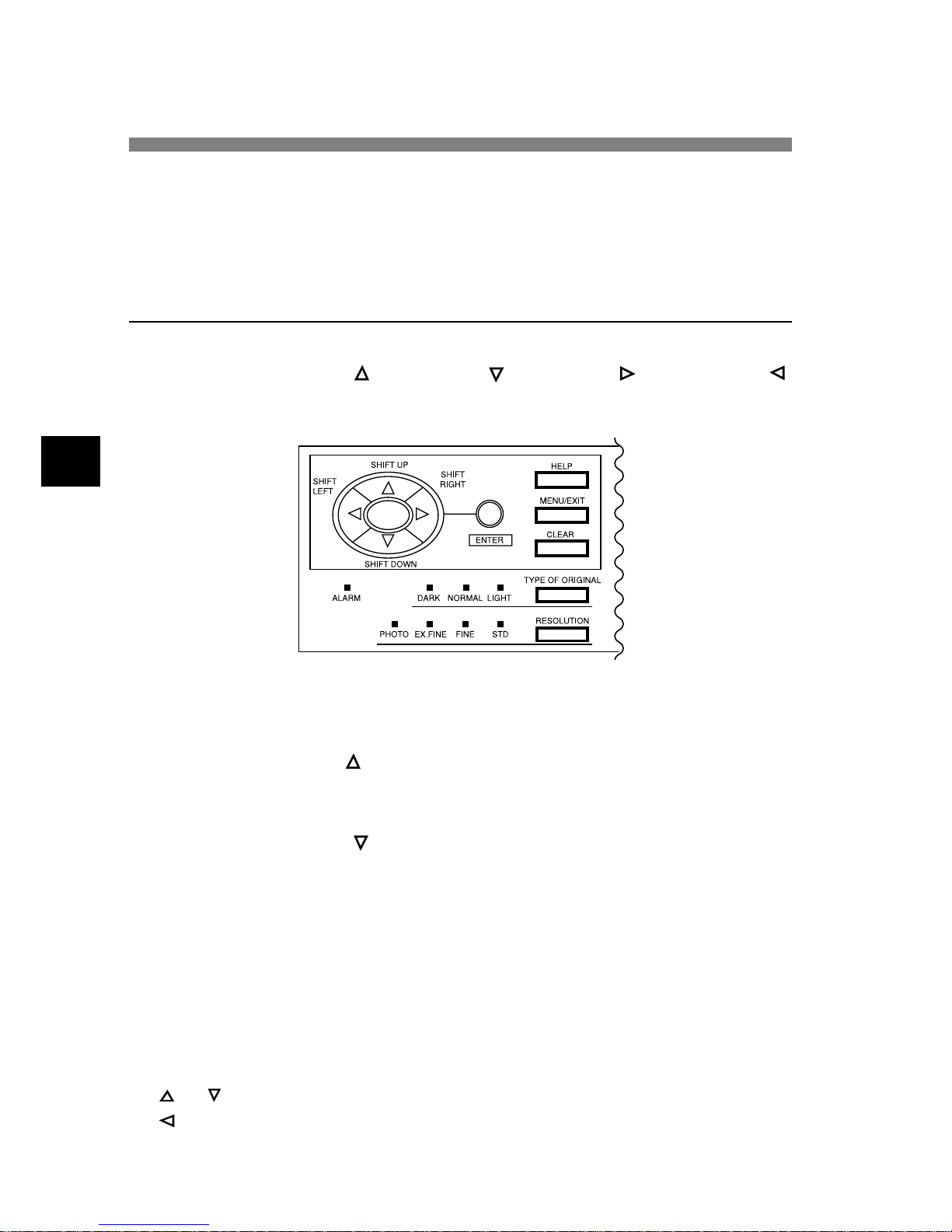
20
Facsimile Functions
Facsimile Functions
The programming keys on the left side of the control panel of the Konica FAX9840
are there to enable simplified operation of the numerous functions provided by the
machine. The following offers a brief explanation of how to use these keys.
Navigating Operational Layers
Depending on the function type, there is a maximum of four operational layers. The
Menu/Exit, Enter, Shift Up (
), Shift Down ( ), Shift Right ( ) and Shift Left ( )
keys allow navigation through these levels for selecting functions and their settings.
The type of functions displayed in the menus of the operational layers depends on
whether or not a document is loaded in the document feeder . If there is no document
loaded, menus of functions for operations not related to the actual sending of documents are shown. (Pressing
will switch to menus of functions for operations related
to the actual sending documents). Accordingly, if a document is loaded in the document feeder, menus of functions for operations related to the actual sending of documents are shown. (Pressing
will switch to menus of functions for operations not
related to the actual sending of documents.)
First Operational Layer
When turned on for operation, the machine will wait in standby mode, showing the
time, machine mode and amount of memory available. By pressing Menu/Exit, the
machine will enter the first operational layer (Menu mode).
To navigate this layer:
or
Move cursor up or down to the desired function
or Stop Return to the standby mode
Page 24
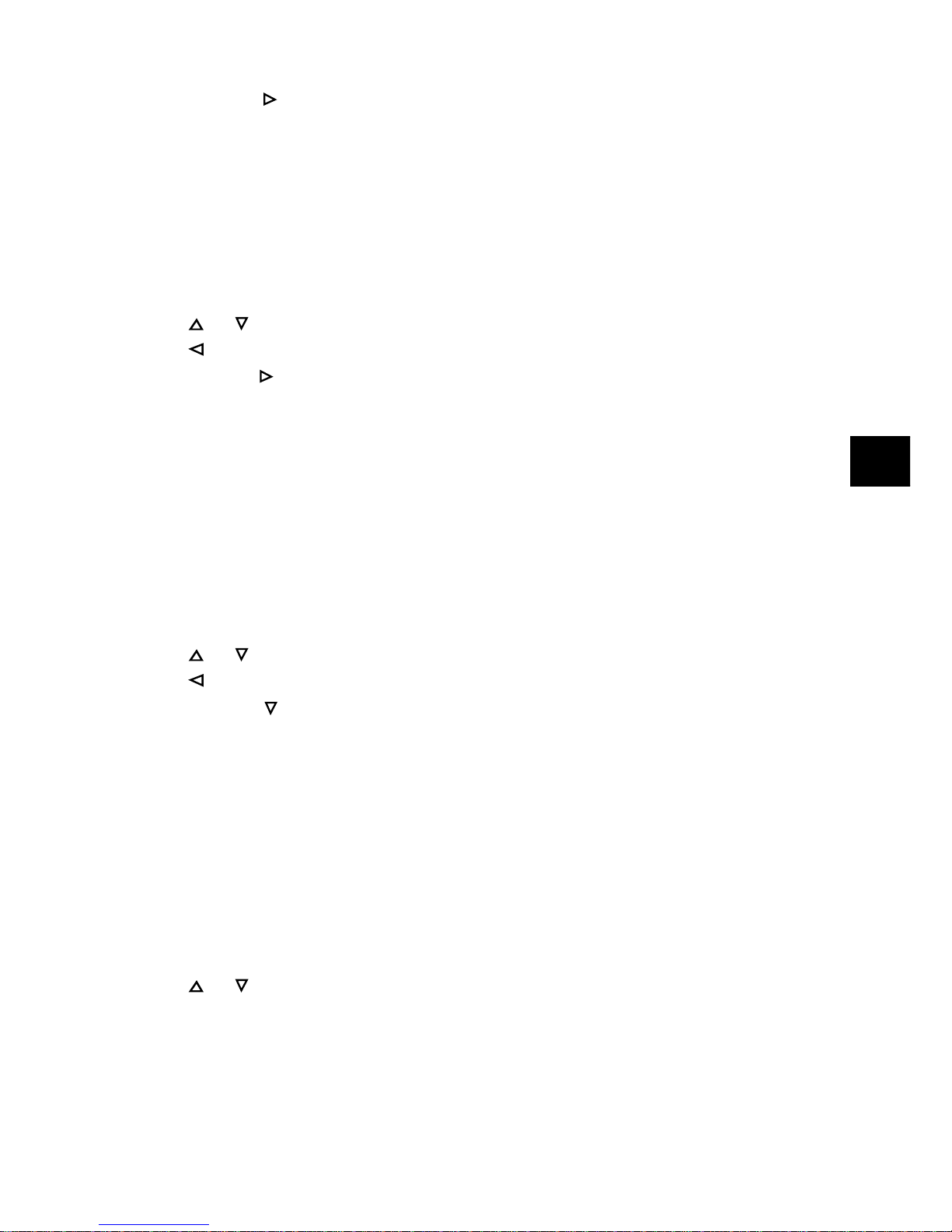
21
Facsimile Functions
Enter or Enter second operational layer for the function indicated by the blink-
ing cursor (>,‹--›,❚)
Second Operational Layer
The selected menu in the second operational layer is left justified on the display , aligned
with the titles of the function options listed below.
To navigate this layer:
or Move cursor up or down to the desired function
or Stop Return to the first operational layer
Enter or
Enter third operational layer for the function in
dicated by the blinking
cursor (>,‹--›,❚)
Third Operational Layer
The selected menu in the third operational layer is also left justified on the display,
aligned with the titles of the function options listed below . If there is a number to the
left of the function title, the function can be accessed by a shortcut entry (Speed Access, described later in this chapter).
To navigate this layer:
or Move cursor up or down to the desired function
or Stop Return to the second operational layer
Enter or
Enter fourth operational layer for the function
indicated by the blink-
ing cursor (>,‹
--›
,❚)
Fourth Operational Layer
The selected menu in the fourth (last) operational layer is also left justified on the
display , aligned with the titles of the function options listed below. If there is a number to the left of the function title, the function can be accessed by a shortcut entry
(Speed Access, described later in this chapter).
To navigate this layer:
or Move cursor up or down to the desired function
Enter Determines or registers the function indicated by
the blinking cursor
(>,‹--›,❚)
and returns to the menu options in the third operational layer
or to standby mode
Page 25
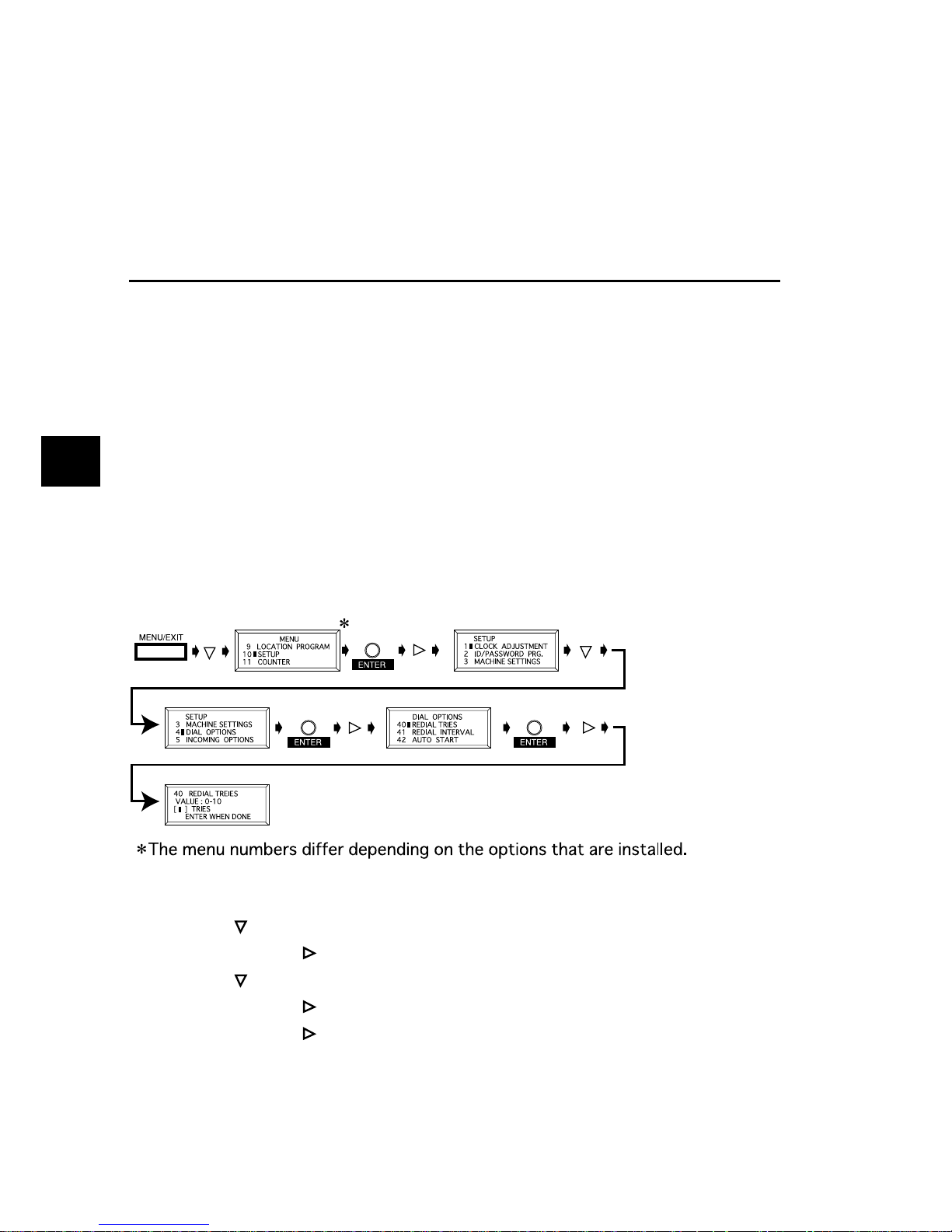
22
Facsimile Functions
Notes:
1) Pressing the Stop key at any time will result in returning to the preceding opera-
tional layer.
2) Pressing Menu/Exit at any time during the programming process will result in
returning to the standby mode irrespective of the current operational mode.
Accessing FunctionsAccessing Functions
Accessing FunctionsAccessing Functions
Accessing Functions
There are two methods for accessing functions: step access and direct (speed) access.
Step Access
To access functions in a stepwise manner, the procedure is like that described for
navigating the operational layers. Begin from pressing Menu/Exit, and then use the
programming keys to locate, enter and set the desired function.
For example, to set the number of times the machine is to redial a number, from
standby mode with no document loaded, more than 10 keys must be pressed for the
Redial Tries display to appear.
1 Press Menu/Exit.
2 Press
three times to select Setup.
3 Press Enter or
to enter Setup menu.
4 Press
three times to select Dial Options.
5 Press Enter or
to enter Dial Options.
6 Press Enter or
to enter Redial Tries.
Page 26
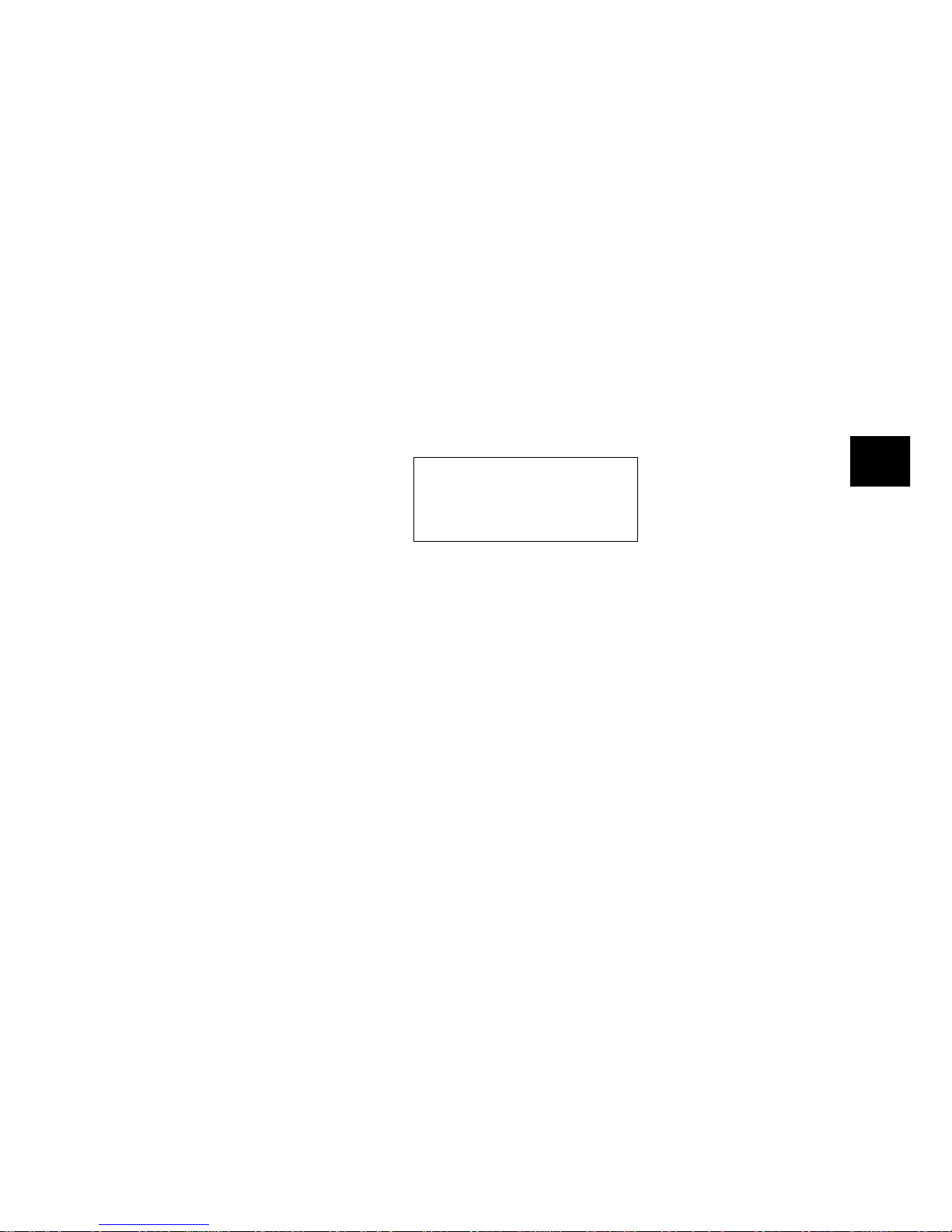
23
Facsimile Functions
Speed Access
If the function is assigned a speed access number, typing this number in at the menu
display prompt in the first operational layer will bring up the setting or registration
display in the fourth operational layer for direct access.
Notes:
1) Speed access numbers are only assigned to Set Up menu functions (fourth operational layer.)
2) Speed access can only be initiated from the first operational layer.
3) Speed access numbers must be entered in two-digit form (i.e., 00-99)
4) Speed access numbers are set at the factory and cannot be changed. Some numbers are not operational depending on the country in which a machine is purchased
and whether or not the machine is equipped with the proper option(s).
Example
43 Dial Tone Detect is skipped. DIAL OPTIONS
42 AUTO START
44 BUSY TONE DETECT
45 MF/DP
IIn the following example of speed access, from the standby mode with no document
loaded, only three keys must be pressed before the Redial Tries display appears.
1 Press Menu/Exit.
2 Press “4” key.
3 Press “0” key.
4 Wait, Redial Tries display appears.
Page 27
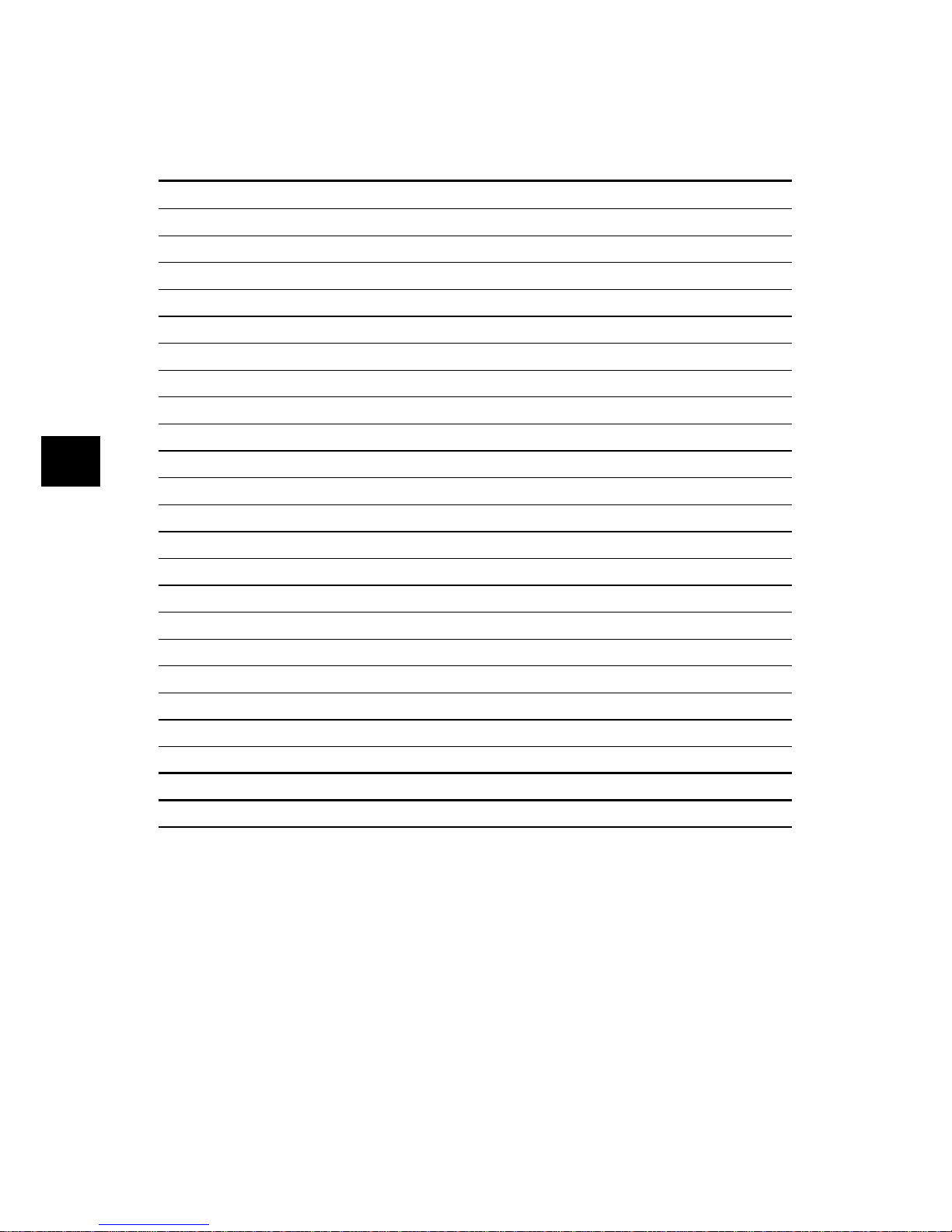
24
Facsimile Functions
The following are the speed access numbers and their assigned user functions.
(Some of the items in this list cannot be set by the user . Please contact a dealer for
details.)
00 Clock Adjustment 01 TSI/CSI 02 TSI/CSI Option
03 Sender ID 04 Personal Box 05 Memory Password
06 Restrict ID 07 ISDN TID 08 ISDN Sub. No.
10 Auto Answer Mode 11 Monitor V olume 12 Buzzer V olume
13 User Language 14 Remote Diagnosis 15 TX Mode Default
16 No T oner Memory Receive17 Memory Full Save 18 Instant Dial
19 Restrict Access 20 ECM Function 21 Closed Network
22 Toner Save 23 Sender ID Switch 24 1’ST Paper Size
25 2’ND Paper Size 26 Power Save Mode 27 Relay Print
28 600 dpi Function 29 ISDN Dial Mode 30 Speech Receive
31 Option Line Type 40 Redial Tries 41 Redial Interval
42 Auto Start 43 Dial Tone Detect 44 Busy Tone Detect
45 MF/DP 46 Pulse Dial Rate 47 Pulse Make Ratio
48 Pulse Dial Type 49 MF Tone Duration 50 PBX Line
51 Flash/Earth/Normal 52 Dial Prefix 60 Incoming Ring
61 Remote Receive 62 T/F Timer Program 63 Continuous Tone
64 PC/FAX Switch 65 CNG Count 66 Ring Response
67 Distinctive Ring 70 MCF (Single Loc.) 71 MCF (Multiple Loc.)
72 Image in MCF 73 Error Report (MCF) 80 Auto Tray Switch
81 Paper Size Check 82 LAN Print Timeout 83 POP Interval
84 Delete POP Message 85
GMT Time Difference 86
Text Print
87 Header Print 88 Coding Mode 89 Ex. Fine Mode
90 I Fax Sender ID 91 Domain Name 92 MDN
93 Network Settings
Note:
1) Speed access number "26 Power Save Mode" is not displayed when NIC is mounted.
2) Speed access number "27 Relay Print" only applies to the Konica FAX9840 machine.
3) The above list contains numbers (listed below) that are only displayed when an
option is mounted.
*G3 option
02 TSC/CSI Option, 31 Option Line Type
*G4 option
07 ISDN TID, 08 ISDN Sub. No., 29 ISDN Dial Mode, 30 Speach Receive
*2'ND tray
Page 28
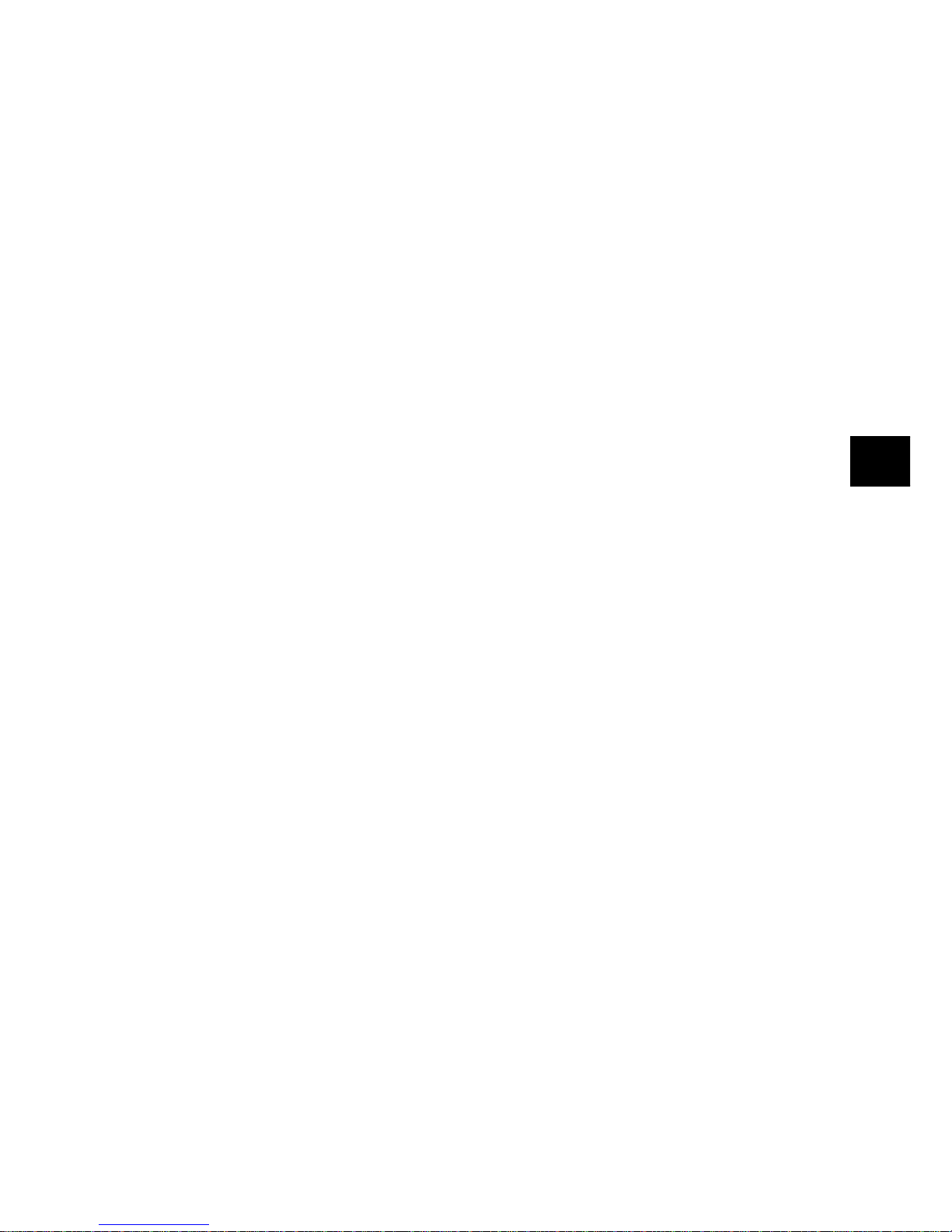
25
Facsimile Functions
25 2'ND Paper Size
*8MB Memory
28 600 dpi Function
*LAN option
80 Auto Tray Switch, 81 Paper Size Check,
82 LAN Print Timeout, 83 POP Interval,
84 Delete POP Message, 85 GMT Time Difference,
86 Text Print, 87 Header Print,
88 Coding Mode, 89 Ex. Fine Mode,
90 I Fax Sender ID, 91 Domain Name,
92 MDN, 93 Network Settings
Page 29

Installation
26
Installation
Getting Started
To install the Konica FAX9840, please thoroughly read and follow the instructions
provided in this chapter . There are a number of initial machine settings that should be
made before the machine can operate properly. Please complete these steps before
using the machine.
If you have purchased an option package with the machine, please refer to the documentation received with that option as well as to the appendices of this handbook.
Where to Install Machine
✔ Place the machine in a dust-free location out of the path of direct sunlight.
✔ Allow sufficient space on each side of the machine to ensure adequate ventilation.
✔ Make sure that both power and telephone outlets are nearby and easily accessible.
✔ Choose a location where relative humidity remains between 20-80% and tem-
perature between 10-32°C (50-90°F).
Unpacking
Before beginning to set up the machine, confirm that all of the items listed below were
included in the facsimile carton. Remove the contents and place the items on a sturdy ,
clean surface.
✔ Facsimile unit
✔ Toner cartridge
✔ Image drum unit (inside facsimile unit)
✔ AC power cord
✔ Telephone cord
✔ Document stacker
✔ This handbook
Please refer to the illustration in the Component Identification chapter.
Note: If there is any item missing, immediately contact the dealership nearest you.
Page 30
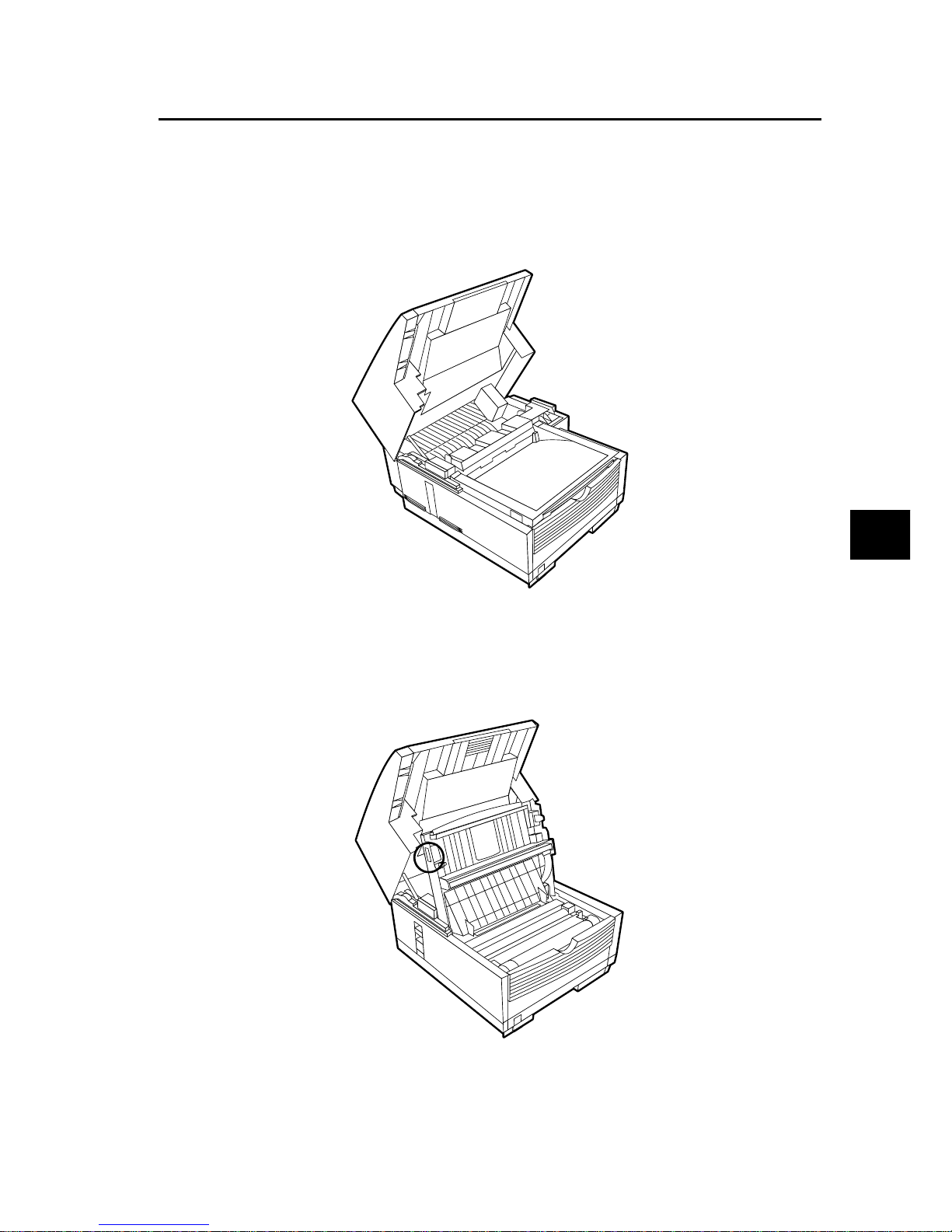
27
Installation
Set Up
Inserting Toner Cartridge
1 Using both hands, carefully lift up on the document tray until it reaches a
semi-upright position. (The top half of the facsimile unit moves upward and
back on hinges to expose the copy stacker.)
2 To open the image drum/toner cartridge compartment, firmly press on the re-
lease buttons located on both sides of the copy stacker, releasing the compartment latch. Open the compartment by lifting up on the copy stacker section.
Page 31

Installation
28
3 Only touching the image drum unit at the ends, carefully lift it out of the com-
partment. Set the unit on a clean, dry surface out of direct sunlight.
4 Remove the protective sheet from the image drum unit, and the packing mate-
rial from the toner well.
5 Place the image drum unit back into the machine. Press down firmly on the
locations marked “Push” (immediately above the toner well) until the image
drum snaps into place.
Warning: Never expose the image drum unit for more than 5 minutes. Never
expose the image drum unit to direct sunlight. Always hold the image drum
unit by the ends. Never touch the surface of the green drum in the image drum
unit.
Warning: This machine will only operate using image drums specified by
Konica for this facsimile machine. The use of any other image drum will
result in machine malfunction and the display of an operation error.
6 Before removing the toner cartridge from its packaging, check to confirm that
it is the correct cartridge for the machine. After confirming it is the correct
toner cartridge, remove it from the packaging and gently shake it from side to
side to evenly distribute the toner powder.
Warning:This machine will only operate using toner cartridges specified by
Konica for this facsimile machine. The use of any other toner will result in
machine malfunction, and the display of an operation error.
Page 32

29
Installation
7 Carefully peel the white plastic seal away from the bottom of the toner car-
tridge. With the ridged side facing up and gray lever on the right, insert the
toner cartridge into the toner well left end first.
Note: Please be certain that the cartridge is not inserted backwards.
8 With the cartridge in place, push the gray lever forward to secure it and release
the toner .
9 Close the compartment latching the cover securely, and return the upper sec-
tion of the machine to the operational position, and reattach the document
stacker to the backside of the machine.
Page 33

Installation
30
Attaching Document Stacker
Attach the document stacker at the document exit on the back of the machine using
the latching mechanism provided. Adjust the slide lever to select the angle at which it
is attached (4 levels)
Connecting Telephone Line
1 Plug one end of the telephone cord into the line jack (uppermost telephone
jack) on the back side of the machine.
2 Plug the other end of the cord into the wall telephone jack.
Tip: Be sure to connect this line before connecting an external telephone or
optional handset to the machine.
Page 34

31
Installation
Connecting External Telephone/Answering Machine
1 Plug one end of the telephone cord into the TEL jack (jack located immedi-
ately below the line jack) on the back of the machine.
2 Plug the other end of the cord into the jack on the external device.
Tip: If connecting both a telephone and answering machine, first connect the
answering machine to the facsimile machine, and then use an additional telephone cord to connect the external telephone and answering machine.
Note: The T AD mode must be set in the “ON” position for an answering machine to work with this facsimile machine. Please refer to “Dialing/Incoming
Call Modes” in this chapter.
Page 35

Installation
32
Connecting Power Cord
Warning: Before connecting the power cord, please ensure that the power switch is in
the OFF position (
is depressed).
1 Plug the corresponding end of the power cord into the power inlet on the back
of the machine.
2 Plug the three-pronged end of the power cord into a grounded AC power out-
let.
Warning: Check to confirm that the voltage of the power outlet is compatible
with the operating voltage of the machine. Insufficient or excessive voltage
currents will damage the machine and may be hazardous to the machine operator as well.
3 Turn the power switch to the ON position (
is depressed). the machine has
finished its warm-up cycle, the time and current answering mode will be shown
on the display . The machine is now in the standby mode, and is ready to send
and receive faxes.
Page 36

33
Installation
Loading Paper
The standard paper tray can hold up to 250 sheets of standard-weight (20lb) paper.
For best results, use paper specifically made for laser printers or photocopiers. The
machine is set for universal adjustment, allowing the use of A4, letter or legal sized
paper. The machine automatically reduces the vertical length of the paper images it
receives to fit on the paper loaded in it.
Note: Reduction down to 75% of the size of the original; e.g., if the paper tray is
loaded with A4 or letter -sized paper, a document sent on legal paper will be reduced to
fit on the paper loaded in the machine.
Tip: Factory setting is for A4 paper. If another paper size will be used, change the
1’ST Paper Size setting of the user functions to match the appropriate paper size.
1 Remove the paper tray from the machine.
2 Adjust the paper guides to the width of the paper to be loaded.
3 Lift up on the paper length adjustment guide and set it to the length of the
paper. (If using legal paper, remove the extension at the backside of the tray.)
4 Load the paper into the tray print side down (up to 250 sheets).
5 Return the paper tray to its slot, and push it in until it latches in place.
Tip: Be sure the paper fits under the tabs at both edges of the tray. Do not fill
past the Paper Full marker.
Page 37

Installation
34
Paper Stacker Settings
The paper stacker should be set to match the paper quality used in the facsimile machine. If the paper stacker is not set correctly and within the specified stacking capacity, paper(s) may not stack properly or a paper jam may be caused in the machine.
(Some paper types may not allow the specified stacking capacity due to curled edges,
etc.)
* If the printed paper has no curled edges or the edges curl downward (see figure
below), please set up the sub-stacker and sub-tray (as shown in the figure below).
Page 38

35
Installation
* If the side edges of the printed paper curl upward (see figure below), please set up
the sub-stacker, sub-tray and sub-hopper (as shown in the figure below).
Page 39

Installation
36
Clock Adjustment
This function allows setting of the date (mm/dd/yyyy or dd/mm/yyyy format set by
product region) and time (00:00-23:59). Speed access no. 00.
To Set Clock/Time
1 Press Menu/Exit to enter Menu.
2 Input speed access no. (00), wait. This will be displayed.
3 Input current date (xx/xx/xxxx) and time (hh:mm) using numeric keys (0-9),
press Enter.
4 Press Menu/Exit to return to standby mode.
Note: The input of invalid data will render the Enter key ineffective.
Facsimile ID
The machine will use the information inputted under this function to identify itself
during communications. In most countries the programming of this information into
the machine before use is a legal requirement.
TSI/CSI: The telephone number assigned to this machine. It will be printed on
the top of faxes sent and appear on the displays and reports of other facsimile
machines communicated with. A TSI/CSI can be up to 20 characters long. Speed
access no. 01.
TSI/CS OptionI: This registers a local telephone number to the option line and is
disabled when the G3 option isn’t installed. The same limitations as TSI/CSI
apply. Speed access no. 02.
Sender ID: A descriptive title (usually the machine location or name of company
or office). This information will be printed at the top of every fax sent. Up to 32
characters can be entered; the first 16 characters of the Sender ID are also assigned as Personal ID, which may appear on the displays or reports of other facsimile machines communicated with. Speed access no. 03.
Page 40

37
Installation
To Set TSI/CSI and Sender ID
1 Press Menu/Exit to enter Menu.
2 Input speed access no. 01 (TSI/CSI), wait.
3 Input up to 20 numbers and characters (0-9/Hyphen/Space/+), press Enter.
4 Press
to select Sender ID, press Enter or . *
5 Input up to 32 numbers and characters (0-9/*/#/a-z/A-Z/Pause/Hyphen/Space/
+), press Enter.
6 Press Menu/Exit to return to standby mode.
* Sender ID can also be accessed from the main menu by entering its speed access
number, 03.
Note: TSI/CSI Option is displayed in the above "4." when the G3 option board is
mounted.
Page 41

Installation
38
Machine Settings
Answering Modes
The machine has a number of answering modes that determine how incoming calls
(both fax and voice) are handled. The current answering mode is shown on the display when the machine is in standby mode. The optimal mode varies depending on
how the machine is used and the external telephone devices connected to it. Review
the answering modes listed below, and then program the machine to the mode best
fitting the desired requirements. Speed access no. 10.
Auto Receive Mode (FAX): This is the best mode if the machine is connected to
a telephone line dedicated to fax communications. The machine will assume that
all incoming calls are faxes and automatically process them as such.
Manual Receive Mode (TEL): This is the best mode if the same telephone line is
used for voice and fax communications and the majority of incoming calls are
voice oriented. Each time someone calls, the machine will emit a ring like a
telephone (ring disabled if ISDN board is installed). The calls can be taken using
the optional external telephone connected to the machine. If a fax tone is heard
when the receiver is picked up, simply press the Start key to receive the fax. However, if someone is trying to send you a fax and the call goes unanswered, the
machine will not accept the fax transmission.
T elephone/Fax Automatic Switch Mode (T/F)*:The best mode if incoming calls
are a mixture of fax and voice communications. In this mode, the machine detects
whether or not the incoming call is fax or voice oriented. If the call is from another
facsimile machine, the machine switches to FAX and receives the message. If the
call is voice oriented, the machine will emit a ring like a telephone, and if the call
is not answered it will switch to the FAX to allow the calling party to send a fax
manually.
T elephone Answering Device/Fax Automatic Switch Mode (T AD)*: This mode
should be used if an answering machine is connected to the facsimile machine.
Like T/F , T AD detects whether or not the incoming call is fax or voice oriented. If
it is a fax, the machine will receive the message without activating the answering
machine. If the incoming call is a voice communication, the machine will ring as
it does when in TEL. If the call goes unanswered, the machine transfers the call to
the answering machine, allowing the calling party to leave a message. If the caller
decides to send a fax, the machine will automatically switch modes to receive the
fax.
Page 42

39
Installation
Memory Reception Mode (MEM): Data from incoming fax communications is
stored in memory even if there is paper loaded in the machine. The Print Operation function is used to print out the data stored in memory when the machine is in
MEM.
Note: If a memory password has been set (refer to Programming Memory Password in Customizing Konica F AX9840), this mode cannot be changed to another
mode without first entering the password. After entering the password and switching
between modes, there is no need to enter the password again when printing data
from memory without returning to the standby mode. However, faxes received
and marked for confidential or polling will be stored in memory and not forwarded.
Forwarding Mode (FWD): When set to this mode the machine will receive all
fax communications into memory, and then automatically send the messages to
the telephone number programmed into the Call Forwarding function (refer to
Call Forwarding in Advanced Operations).
PC Mode (PC, optional): This mode is only available when the machine is connected to a personal computer via the optional MFP software. When activated,
the machine does not respond to the ring signal and forwards it directly to the
computer. Fax reception by the computer is enabled upon receiving the call signal.
Notes: The optional MFP driver must be installed in the computer to use this
function.
Tip: TAD is normally not activated. To have it activated, please contact the local
dealership.
* When the ISDN G4 board is installed and G4 mode activated, neither T/F nor TAD can be selected.
* Only FAX, MEM and FWD can be operated on the G3 dual line side. When the unit is set to another
mode, the unit will operate as a FAX.
To Set Answering Mode
1 Press Menu/Exit to enter Menu.
2 Input speed access no. 10 (Auto Answer), wait
3 Press or to select the desired mode, press Enter.
4 Press Menu/Exit to return to standby mode.
Page 43

Installation
40
Dial/Incoming Call Parameter Settings
Konica F AX9840 machine offer a multitude of functions that reduce the time required
for manual operation and make fax communications more efficient. Setting the
following options before beginning use of the machine will ensure that it will perform
according to expectations during actual operation.
These settings function in the same manner with the G3 option board.
Dial Parameters
Redialing Tries: Redialing tries are set in one-try steps, the number of which is
adjusted to meet the regulations of the country where the machine is installed
(France, 1-5 tries; Other countries, 0-10 tries). Speed access no. 40.
Redial Interval: The time interval (in 1min units) before redialing is set to meet
the regulations of the country where the machine is installed (France, 1-12min;
Other countries, 1-6min). Speed access no. 41.
Auto Start: With this function set to ON, the machine will automatically begin
dialing as soon as a location is selected by pressing a One-Touch key or entering
another Speed Dial number. There is no need to press the Start key. Available
settings are ON and OFF. Speed access no. 42.
Dial Tone Detect*: This function allows the machine to wait for and detect a dial
tone before dialing. A dial tone is to be detected if set to ON, and need not be
detected if set to OFF. Speed access no. 43.
Busy T one Detect*: This function allows the machine to detect a busy tone when
sending a fax. The available settings are ON and OFF. Speed access no. 44.
T one/Pulse (MF/DP)*: This function controls the dialing method of the machine.
There are two common dialing methods; dialing with monotone pulses (pulse
dialing, DP) and dialing with different tones (tone or multiple frequency (MF)
dialing). Available settings are MF and DP. Speed access no. 45
MF (Tone) Duration*: If the machine is set to MF, this function controls the
duration of the tones used for dialing (tone duration varies by country). Available
settings are 75, 85 and 100ms. Speed access no. 49.
Page 44

41
Installation
PBX Line*: This function must be turned on if the machine is connected to a
PBX. When the function is activated and the access digit function programmed,
the machine will recognize the access digit in the PBX to obtain an outside line.
After dialing the access digit, the machine will pause to wait for an outside line
before dialing the remainder of the telephone number. Available settings are ON
an OFF. Speed access no. 50.
Flash/Earth/Normal*: If the machine is connected to a PBX, this function sets
the method of switching between the flash and earth modes for PBX lines. Available settings are Normal, Flash and Earth. Speed access no. 51.
Dial Prefix*: If the machine is connected to a PBX, this function is used to inform
the machine of the access number to use for obtaining an outside line from the
PBX. Up to four digits can be input for the prefix number. Speed access no. 52.
* Choice cannot be made when ISDN G4 board is installed.
Incoming Call Parameters
Incoming Ring: This function offers a soft ringing sound through the machine's
built-in speaker when a call is received. If the function is set to OFF , the machine
will not emit a ringing sound during incoming calls. If the function is set to ON,
the machine will only emit a ringing sound when the machine is set to TEL (manual
receive mode) or Ring Response is set to 5-20sec (except 1 ring). When set to
DRC, the machine will emit a ringing sound for each incoming call with the same
tone even if the Distinctive Ring parameter is set to ON. Available settings are
ON, OFF and DRC. Speed access no. 60.
Remote Receive: This function allows switching from telephone to fax mode to
receive and incoming fax. Use the keypad of the optional handset or external
telephone to enter the remote receive number programmed into the machine. The
available settings are: OFF, 00, 11, 22, 33, 44, 55, 66, 77, 88, 99, ** or ##. Speed
access no. 61.
Continuous T one: When this function is set to ON, it is possible to choose this for
a completion tone at the end of receiving a fax. Pressing the Stop key turns off the
tone. Speed access no. 63.
Page 45

Installation
42
PC/F AX Switch: This function determines whether or not the machine will automatically switch to FAX when fax reception by a connected personal computer is
not possible. When set to ON, the machine will automatically switch to F AX. Fax
reception is disabled when set to OFF. Available settings are ON and OFF . Speed
access no. 64.
Other Basic Parameters
Monitor Volume: The machine is equipped with a speaker for monitoring opera-
tions. This function provides a 5-level audio adjustment of the speaker (OFF,
Low, Mid, High-Mid, High). Speed access no. 11.
Buzzer Volume: The machine is equipped with a buzzer that sounds when a fax
communication ends or, if an external telephone is connected, when the receiver
is not properly returned to its cradle after use. The settings are Low, Middle and
High. Speed access no. 12.
User Language: Two language variations were installed in the machine at the
factory . The language programmed will be used for showing captions on the display as well as for the printing of reports. Speed access no. 13.
Tip: The local dealership may be able to provide additional languages for installation.
Paper-Size Setting
The machine is capable of supporting two different paper settings (when the 2nd-T ray
option is installed).
1’ST Paper Size: Use this function to set the size of the paper primarily used in
the machine. Speed access no. 24.
2’ND Paper Size*: Use this function to set a secondary paper size. Speed access
no. 25.
* Setting cannot be made unless 2nd-Tray option is installed.
Message Confirmation Report Options
The Message Confirmation Report (MCF) is a very convenient feature that is often
used on a daily basis to ensure that faxes were sent or arrived at the proper destinations. The following functions are for setting MCF parameters.
Page 46

43
Installation
MCF. (Single-Loc): Set in the ON state, a MCF will be printed out automatically for single location transmissions. When set to OFF , no report will be printed
out. Speed access no. 70.
MCF. (Multi-Loc): Set in the ON state, single and multiple location transmission MCFs will be printed automatically. When set to OFF, no report will be
printed out. Speed access no. 71.
Image in MCF. : Set in the ON state, a portion of the first page of the fax
transmitted will be printed in the MCF. When set to OFF, no image will be
printed in the report. Speed access no. 72.
Err . Report (MCF .): Set in the ON state, an error report is automatically printed
if a fax communication does not end with the service code 0000. When set to
OFF, the report is not printed out automatically. Speed access no. 73.
ISDN G4 Options
If the machine comes installed with an ISDN G4 board, the following parameters
must be set prior to beginning fax operations. Additionally, the incorporation of the
ISDN board also disables a number of the parameters set for G3(analog) operations
(comments provided where parameters are listed).
ISDN Dial Mode: This mode is for setting the overall communication parameters of the machine when in ISDN mode. Set in the G3 state, communications
with G3 machines and 10-key dialing are possible. When set to G4, only automated G4 operations are possible. Speed access no. 29.
Speech Receive: Set to ON, this parameter enables the reception of voice communications from remote locations. When set to OFF, all voice communication
signals are rejected automatically. Speed access no. 30.
ISDN Terminal ID (TID): ISDN TID requires the input of up to 3 numeric
digits for the country code, 20 numeric digits for the ISDN subscriber number,
and 10 lowercase alphabet characters for the ISDN ID (subscriber code). Speed
access no. 07.
Note: At least one of these three items must be input for this parameter.
ISDN Sub No. (optional): The ISDN Sub No. requires the input of 19 numeric
digits for the sub address of the machine when in ISDN mode. Speed access no.
08.
Page 47

Installation
44
To Set Dial, Incoming Call and Other Basic Parameters, as well as MCF and
ISDN G4 Options
1 Press Menu/Exit to enter Menu.
2 Input the speed access number of the parameter to be changed, wait.
3 When the display for the desired parameter is shown, press
or to select
the setting (or input data where required), press Enter.
4 Press Menu/Exit to return to standby mode.
5 Repeat steps 1-4 until finished setting parameters.
Connecting to a PBXConnecting to a PBX
Connecting to a PBXConnecting to a PBX
Connecting to a PBX
Private Branch Exchanges (PBXs) are private telephone systems used to route calls
internally, for example, in a company. When dialing a telephone number, if a prefix
(access) number is required to open an outside line, the line is connected to a PBX. If
this machine is going to be connected to a PBX, please make the following changes to
enable the machine to recognize the prefix digits in the telephone numbers used to
obtain access to the outside line. After dialing the prefix digits, the machine will wait
until the outside line is available before dialing the rest of the number.
Note:Service assistance may be required to make changes in some countries. Also,
some PBX systems may require additional adjustments to the machine. If there is any
problem with fax communications after changing parameters, please contact the nearest dealership for assistance.
To Set PBX Parameters
1 Press Menu/Exit to enter Menu.
2 Input Speed access no. 50 (PBX Line), wait.
3 Press
or keys to select ON or OFF setting, press Enter.
4 Press
to select Dial Prefix, press Enter or .*
5 Input the digit(s) normally dialed to obtain an outside line from the PBX, press
Enter.
6 Press Menu/Exit to return to standby mode.
* Dial Prefix can also be accessed from the main menu by entering its Speed access no., 52.
Tips: Keep in mind that all of the outside telephone numbers programmed into the
machine must begin with the dial prefix of the PBX.
T o cancel these parameters at a later date, follow the above instructions but set the
PBX Line parameter to OFF.
Page 48

45
Installation
MFP PC Interface Kit
If the machine is equipped with a MFP PC Interface Kit, please refer to Appendix A
for information regarding functions. For more detailed information, refer to the documentation received with the PC interface product.
Internet Fax & Network Printer/Scanner
If the machine is equipped with the Internet Fax & Network Printer/Scanner, it can act
as a network printer, send fax images as e-mail and receive e-mail. Please refer to
Appendix B for information regarding these functions and their specifications.
ISDN G4 Board
If the machine is equipped with an ISDN G4 board, please refer to Appendix C for
information regarding the features and specifications of the machine after board installation. For more detailed information, refer to the documentation received with
the ISDN board.
G3 Dual Line
The mounting of this option enables two lines to be used concurrently . Please refer to
Appendix D for information regarding the feature and specifications.
Fax2Net (Internet) Function
This function enables realization of the Fax2Net service. Please refer to Fax2Net
Handbook for information regarding the feature and specifications.
Page 49

46
Directories/Basic Operations
Directories/Basic Operations
Programming Dialing Directories
This Konica FAX facsimile transceiver is equipped with 40 keys for rapid one-touch
dialing. Up to two 40-digit numbers can be programmed to each One-Touch key, a
primary number and an alternative number that is used if the primary number is busy
or goes unanswered. It is also possible to enter a 15 alphanumeric location ID (name)
for each key. Once programmed, these keys provide unparalleled convenience and
savings in time required for daily faxing operations.
Speed Dial Numbers
This function enables the automatic sending of faxes. The machine is equipped with
features that allow the transmission of faxes with the push of a single key (One-T ouch
faxing), 2 and 3-digit ID speed dialing, and speed dialing of groups of telephone
numbers.
Konica FAX9840 has 140 programmed Speed Dial numbers (1-40 assigned to
One-Touch keys)
The information for programming a Speed Dial number includes a name (Name), a
primary location number (LOC#), an alternate number (AL T#), communications speed,
echo protection and G3/G4 selection.
Entry No. of Characters T ype of Input
NAME 15 characters (max) Ten-keypad 0-9/*/#/alphabetic
characters
(uppercase, lowercase)/special
characters/Pause/Hyphen/Space/+
LOC#/ALT# 40 characters each (max) Ten-keypad 0-9/*/#/Pause/Hyphen/
Space/+ for FAX
64 characters each*1 Ten-key pad 0-9/*/#/
alphabetic characters/unique keys
for E-mail and Web addresses.
Comm. Speed Parameter selection 33.6K/28.8K/14.4K/9.6K/4.8K
Echo Protection Parameter selection ON/OFF
G3/G4 Selection*2 Parameter selection G3 mode/G4 mode
Other keys used in the programming process include Menu/Exit, Shift keys, Enter,
Capital (CAPS), Clear, and Delete (DEL).
Page 50

Directories/Basic Operations
47
To Program Speed Dial Numbers
1 Press Menu/Exit to enter Menu.
2 Press
to select Location Program, press Enter or .
3 Press Enter to select Speed Dial.
4 Input Speed Dial number to be programmed (OT, 2-digit, 3-digit), press Enter .
5 Input LOC # (telephone number), press Enter.
6 Input Name, press Enter.
7 Input ALT# (telephone number), press Enter.
8 Press
or to select Communication Speed, press Enter.
9 Press
or to select Echo Protection, press Enter.
10 Press
or keys to select mode (G4 or G3), press Enter.*2
11 Repeat the above process from Step 3 until finished programming. When
finished, press Menu/Exit to return the machine to standby mode.
12 When finished with the programming of One-T ouch keys, lift the plastic cover
protecting the One-Touch labels and (using a pencil) write the names corresponding to the newly programmed keys on their respective labels. Then replace the cover.
Page 51

48
Directories/Basic Operations
Tips: When inputting a new telephone number using the 10-key input, it is possible to
register it to a Speed Dial number. After entering the telephone number, press the
Search key; the location of unregistered Speed Dial numbers will be displayed.
Switch the Echo Protection setting to OFF when changing the location of a OneTouch key.
*1 This applies when the Fax2Net service or NIC Card is mounted.
*2 This step required only if ISDN G4 board is installed. However, this setting is specific to each Speed Dial
number and is not affected by the overall machine ISDN setting (Speed access no. 29).
Chain Dialing
Even though the telephone number for each One-Touch key can be up to 40 digits
long, there may be a need to dial numbers with more digits. This function is provided
for that purpose. To create a chain dial number, program the first 39 digits into a
Speed Dial number, press the Plus (+) key (One-Touch key #39), and then program
the rest of the number as if programming another Speed Dial entry.
To dial the number:
1 Select the first Speed Dial number programmed.
2 When prompted by the display, enter the second Speed Dial number.
3 Press the Start to begin faxing.
Note: The remaining part of the number not programmed in the first Speed Dial num-
ber can also be input manually using the numeric keypad when prompted by the display (step 2).
Group Dialing
This function enables the faxing of documents to multiple locations. Once Speed
Dial numbers have been programmed into the machine, this function can be used to
group numbers together for simultaneous faxing of a document. As many as 20 different groups of telephone numbers can be stored in memory, each group having a
maximum limit of 140 locations. Each group is registered by a group dial number,
and can also be assigned a name for alphabetic search as well.
Note: The same listing of characters as that for naming Speed Dial numbers applies.
Page 52

Directories/Basic Operations
49
To Program Groups
1 Press Menu/Exit to enter Menu.
2 Press
to select Location Program, press Enter or .
3 Press
to select Group, press Enter or .
4 Input group dial number, press Enter.
5 At “Select Location(s),” press Speed Dial.
6 Input the Speed Dial number of the telephone number you want to add to the
group. Wait. The information for the telephone number to be added will appear.
7 If the information is correct, press Enter. (Location is now registered in that
group.)
8 Repeat steps 5-7 until all telephone numbers for the group have been regis-
tered.
9 Input Name, Press Enter.
10 Press Menu/Exit to return to standby mode.
To Delete an Entry
1 Follow the above directions, but at “Select Location(s),” press Enter.
2 Press
or to select entry to be deleted, press Clear or Enter. Information
for entry will be shown.
3 Press Clear. Entry is now deleted from group.
4 When finished, press Menu/Exit to return to standby mode.
Page 53

50
Directories/Basic Operations
Basic Operations
Preparing Documents
✔ Try to use good quality documents for transmissions. Documents that are typed
or written in dark felt-tip ink on white (or light-colored) paper work best.
✔ Do not send documents that are not rectangular in shape.
✔ Never try to send or copy documents that have wet or sticky surfaces, wrinkles,
staples or paper clips.
✔ If uncertain of how well a document will fax, first try making a copy of it.
✔ If a document is in extremely poor condition (creasing, torn, etc.), first make copy
it, and then send the copy.
Document Size
For the machine to operate properly, all documents must be at least 148mm (5.8") in
width and 128mm (5.6") in length. Maximum width and length are 216mm (8.5") and
356mm (14"), respectively.
If a document of a size smaller than the Contact Image Sensor width(216mm) is received, and it’s color is too white, the perimeter of the output reproduced by the facsimile will be shaded gray.
Multiple-Page Documents
This machine can scan paper with a base weight of 50-105g/m2 (13-28lb). It can hold
up to 50 sheets of standard 80g/m2 (20lb) paper (e.g., photocopier paper) in the document tray . If documents are printed on heavier or lighter paper , up to 15 sheets can be
loaded. For extremely heavy paper, load and send one page at a time.
When loading multiple-page documents, do not fax documents printed on paper that
is thinner than 0.08mm (0.003") or thicker than 0.13mm (0.005"). For single-page
documents, do not load paper thinner than 0.06mm (0.002") or thicker than 0.15mm
(0.006").
Loading Documents
In order to prevent paper jams and problems during scanning, neatly stack and align
the edges of documents before loading them into the document tray. Do not load
documents of different sizes at the same time.
Page 54

Directories/Basic Operations
51
Tips: A document can be loaded and prepared for transmission while the machine is
sending or receiving another message (as long as the document tray is empty). To do
this, load the document, select the location and press the Start key . The document will
be sent after completion of the current operation.
1 Adjust the document guides to the width of the documents being sent.
2 Neatly stack the documents, and then insert them face down into the docu-
ment tray. Readjust the document guides.
3 The machine will grip the documents and pull them in for transmission, begin-
ning with the bottom page first.
4 If necessary, adjust the resolution (Resolution key) and contrast (T ype of Origi-
nal) to provide the best possible quality.
5 Document is ready for faxing or copying
Document T ype Resolution
Normal Standard (STD)
Small type/fine details Fine/Ex. Fine
Photos or many shades of gray Photo
Document T ype Contrast
Normal contrast Normal
Contrast is too light Light
Contrast is too dark Dark
Faxing to a Single Location
1 Load the document(s).
2 Select a location (refer to the following chart).
To Dial Using Do This
One-Touch key Press the One-Touch key
2 or 3-digit dial Press Speed Dial key, then enter Speed Dial number using the numeric
keypad.
Page 55

52
Directories/Basic Operations
Search Press Speed Dial key, then enter first character using the One-Touch key.
Numeric keypad Dial as if using a telephone. If a mistake is made, press the DEL button to
move the cursor back and re-enter the correct number. Press Start key when
finished.
Operation is as follows when the ISDN G4 board is installed.
External telephone Pick up the receiver from its cradle and dial the number. If the receiving
machine is in automatic reception mode, a high-pitched tone will be heard.
If someone answers, request that they press the Start key on their machine.
3 If necessary, press the Start key to begin transmission.
The following messages may be shown on the display during a typical fax transmission.
(Location): Identity of the remote location such as Personal ID, TSI/CSI, Location
ID or telephone number programmed into the machine.
Calling: Machine is dialing or calling.
Sending: Machine is transmitting a fax.
Result - OK: Fax was transmitted successfully.
Commun. Error: If this or another error message appears, a problem occurred dur-
ing the communication. T ry resending the fax. Refer to “Troubleshooting” for assistance.
Page 56

Directories/Basic Operations
53
Search Key Dialing
If you are not sure which Speed Dial key is programmed for a certain location, use the
Search key to look through the alphabetical telephone directory of location IDs. After
loading the document(s):
1 Press the Search key, the display will show “Enter 1’st Char.”
2 Enter the first letter of the name of the desired location.
3 Repeatedly press the letter key to scroll through the list of location IDs begin-
ning with that letter.
4 When the correct location is found, press the Start key to begin faxing.
Real-Time Dialing
The machine normally dials the entire telephone number of a location at one time.
However, telephone numbers can also be dialed in real time (one digit at a time). To
dial from the machine itself, press the Hook key, and dial using the numeric keypad
on the machine's control panel. Another way to dial in real time is when an external
telephone is connected. Pick up the handset and dial using the keypad on the telephone.
Redialing
If a line is busy or there is no answer, the machine will wait and then automatically
redial the number. Additionally, if the machine is transmitting from memory and a
communication error occurs, it will automatically redial the number and send the fax
again. Manual redialing of the last telephone number called is also possible at any
time by pressing the Redial key on the control panel.
Page 57

54
Directories/Basic Operations
Faxing to Multiple Locations
1 Load the document(s).
2 Select a location (refer to the following chart).
To Dial Using Do This
One-Touch key Press the One-Touch key
2 or 3-digit dial Press Speed Dial key, then enter Speed Dial number using the numeric
keypad.
Search Press Speed Dial key, then enter first character using the One-Touch key.
Numeric keypad Dial as if using a telephone. If a mistake is made, press the DEL button to
move the cursor back and re-enter the correct number. Press Start key when
finished.
Operation is as follows when the ISDN G4 board is installed.
External telephone Pick up the receiver from its cradle and dial the number. If the receiving
machine is in automatic reception mode, a high-pitched tone will be heard.
If someone answers, request that they press the Start key on their machine.
3 Press Enter key.
4 Repeat Steps 2-3 until all locations for the broadcast are input.
Page 58

Directories/Basic Operations
55
5 Press Start key to begin scanning, transmission will commence after scanning
is completed.
6 To confirm the location input, press the Enter key instead of the Start key at
Steps 5.
Message Confirmation Report (MCF)
The machine can be set to print out a MCF automatically after single and/or multiplelocation transmissions. If not set in the automatic mode, MCFs can still be printed at
a later time. Please refer to the chapter Reports for more detailed information.
Canceling Transmission
If there is a need to stop a transmission while still in progress, do the following:
1 Press the Stop key twice in succession.
2 The display will show “Stopped”.
3 If a document is stuck partly in the feeder entrance or elsewhere in the ma-
chine, a “Reload Document” message may be displayed. If so, press the Stop
key one more time. The machine will feed the document through the process
to the document stacker.
Manual Receive Mode
Do the following to receive faxes when the machine is set to TEL:
1 When the machine rings announcing a phone call, pick up the handset of the
external phone. (If a person is on the line, normal voice communication is
possible.)
2 If a signal from a remote facsimile machine is heard or the party wishes to
send a fax after finishing a conversation, press the Start key.
3 When the message “Receiving” appears on the display, hang up the handset.
4 The machine will emit a tone following line disconnection, informing the trans-
mission status (i.e., successful or unsuccessful tones).
Page 59

56
Directories/Basic Operations
Receiving to Memory
Memory Reception Mode (MEM) When set to MEM, the machine will automatically receive messages into memory and store them there even when there is paper
loaded for printing. Data stored in memory can be printed out using the Print from
Memory function.
To Print from Memory
1 Press Menu/Exit to enter Menu.
2 Press
to select Print from Memory, press Enter or .
3 Press
to select Print Memory Msg., press Enter or .
4 If a password is not required, data in memory will be printed out. If a pass-
word is required, enter 4-digit password*, press Enter.
5 Data in memory will be printed out.
* Password is only required when previously programmed and machine answering mode is set to MEM
(see Memory Password).
No Paper Reception
If the machine runs out of paper when receiving a fax, the message “No paper, check
paper supply” will be displayed and the data not yet printed will be stored in memory
automatically for printing out later . (The machine will print the data stored in memory
automatically after paper is added to the paper tray.)
Page 60

Directories/Basic Operations
57
No Toner Reception
If the machine is running low on toner, the message “Toner low, replace toner cart.”
will be displayed and incoming faxes will be stored in memory automatically for
printing later (rather than risk printing illegible messages). If the machine receives a
message to memory when No Toner Memory Receive is set to ON because the toner
level is low, “Message in memory” will be displayed (If set to OFF, “Toner low, replace toner cart.” message will be displayed.).
Tips: When the “Toner low” message is shown, it is possible to use the Print from
Memory function to print the faxes stored in memory, but the quality of the print
cannot be guaranteed. Replace the toner cartridge as soon as possible.
Canceling Messages Stored in Memory
It is possible to erase messages stored in memory without printing them.
To Cancel Messages in Memory
1 Follow the same instructions as for Print from Memory.
2 When the display shows “Print MemoryMsg.,” press the Stop key.
3 Next, “Print Memory Msg. Memory Cancel?” will be displayed.
4 To erase the message without printing it, press the Enter key.
Unsolicited Fax Rejection
The machine provides a closed network option that allows the refusal of unsolicited
faxes. If activated, when there is an incoming call the machine will compare the TSI
(CIG) with the last four digits of the programmed Speed Dial numbers. If there is no
match, the incoming call will be refused automatically, thus eliminating unsolicited
faxes such as advertising. The machine can also be set to neither send nor receive
faxes from locations whose telephone numbers are not programmed into the Speed
Dial memory . The available settings are limited reception (RX), limited transmission
and reception (TX/RX), and no limitations (OFF). Speed access no. 21.
To Set Closed Network
1 Press Menu/Exit to enter Menu.
2 Input speed access no. 21 (Closed Network), wait.
3 When Closed Network display appears, press
or to select setting, press
Enter.
4 Press Menu/Exit to return to standby mode.
Page 61

58
Directories/Basic Operations
Power Failures and Memory
The Konica FAX9840 is equipped with a battery to prevent the loss of data stored in
memory at the time of a power outage. The typical memory-backup time with a fully
charged battery is 72hr . If data is still held in memory at the time of power restoration,
the machine will continue operations from the point when power was lost (e.g., delayed
transmission, redial waiting conditions, etc. resume from point of power failure). If
the data in memory has been lost at the time of power restoration, the machine will
print out a Power Outage Report. Please refer to the chapter Reports for more
information.
Making Copies
The machine is capable of making up to 99 copies at one time. When loaded with the
recommended paper, the copy stacker capacity is 200 and 10 sheets each for facedown and face-up stacking, respectively . Documents fed through the automatic document feeder (A.D.F.) will be printed at the resolution set by the operator using the
Resolution button [200 × 100dpi (Std), 300 × 300dpi (Fine), 600 × 400dpi (Ex-Fine),
600 × 600dpi (Ex-Fine,option)].
To Make Copies Using A.D.F.
1 Load the document(s) in the document tray.
Page 62

Directories/Basic Operations
59
2 Press Copy. The display will show “Number of Copies [ ]”.
3 If only one copy is required, wait and the machine will begin copying momen-
tarily.
3' To make multiple copies, enter the number of copies required using the nu-
meric keypad.
4 Press Copy again, the machine will begin making multiple copies.
Manual Paper FeederManual Paper Feeder
Manual Paper FeederManual Paper Feeder
Manual Paper Feeder
There is a manual paper-feeder tray built-in immediately above the paper tray. To
make a copy on paper different than that loaded in the paper tray, fold down the
manual paper-feeder tray and manually insert the paper.
To Make Copies Using Manual Paper Feeder
1 Load the document(s) in the document tray.
2 Fold down the manual paper feeder tray.
3 Insert a sheet of paper (face up) into the tray, and push into the slot until the
machine takes hold of the paper.
4 Press Copy (see instructions above).
Note: If making more than one copy, paper must be continually fed one sheet at a
time.
Page 63

60
Directories/Basic Operations
Face up stacking / Face down stackingFace up stacking / Face down stacking
Face up stacking / Face down stackingFace up stacking / Face down stacking
Face up stacking / Face down stacking
The machine is capable of processing copies in two ways, stacked with printed side
face up or face down. The position of the lever located on the side of the machine,
above the power switch, determines how the copies are stacked.
1 In the upper position , copies will exit the machine face down.
2 In the lower position, copies will exit face up. However, use in the “face up”
position is only possible when copying or when using Network Print or PC
Print.
Tip:
1) Be sure to correctly set the lever position aligning FACE DOWN marking or FACE
UP marking position. Setting the lever at the half-way position will cause a paper
jam.
2) Do not change the lever position during printing operation.
Counters
A number of different counters are provided for keeping track of machine operations
and maintenance needs. Counters available for user viewing include the Print counter,
for tracking how many times recording paper has been printed, and the Scan counter,
for tracking how many times a document has been passed through the A.D.F. (Scan).
To Access Print/Scan Counters
1 Press Menu/Exit to enter Menu.
2 Press
to select Counter, press Enter or .
3 Press
or keys to select counter , press Enter or .
4 Press Enter to return to third operational layer.
5 Press Menu/Exit to return to standby mode.
Page 64

Directories/Basic Operations
61
There is also an image drum counter (Drum) that the user can reset after changing the
image drum.*
* Message “Change Drum Soon” will be displayed when service life of drum has expired. Reset the Drum
counter only after replacing the image drum.
To Reset Image Drum Counter
1 Press Menu/Exit to enter Menu.
2 Press
to select Counter, press Enter or .
3 Press Enter or
to enter Drum Count.
4 Press Clear to delete the count.
5 Display “Press Clear to Delete” will be shown. To clear counter, press Clear.
6 Press Menu/Exit to return to standby mode.
Printer Cleaning
A printer cleaning function has been incorporated to clean the residual toner of f of the
charge rollers. Perform printer cleaning periodically to prevent the accumulation of
toner on the charge rolls. (Build up may cause unwanted marks and blurring in printed
faxes or copies.)
To Perform Printer Cleaning
1 Press Menu/Exit to enter Menu.
2 Press
to select Printer Cleaning, press Enter or .
3 Display will show “Printer cleaning, Executing”.
4 Machine will return to standby mode after cleaning is completed.
Page 65

62
Advanced Operations
Advanced Operations
Delaying Fax Transmissions
Delayed Transmission
The Delayed Transmission feature enables the automatic transmission of faxes at a
specified time and date. By scanning the document and storing the data in memory,
the Konica F AX9840 machine can now send documents at up to 20 different specified
times (until 11:59p.m. three days later), respectively.
To Send a Delayed Fax
1 Load the document(s).
2 Press Menu/Exit to enter Menu.
3 Press Enter or
to enter Delayed TX.
4 Press
or to move between date and time settings, and or to move
between columns.
5 Input the desired date and time, press Enter key.
6 Delayed TX display will show “Select Location(s)”.
7 Input desired location using either Speed Dial numbers or numeric keypad.
8 Press Start key. The machine will scan the document(s) into memory, and wait
until the time programmed to begin transmission.
9 Above process can be repeated up to 20 times when memory is available.
10 Once the memory is full, one more transmission is possible by setting docu-
ments in the document tray and setting the machine as instructed in steps 2-7.
Tips:Dates and times are to be input using numeric keypad (0-9).T imes are to be input
following the format of 0000-2359.
Page 66

63
Advanced Operations
Delayed Batch Transmission
The Delayed Batch feature enables the delayed transmission of multiple communications scanned into memory at a time programmed into the machine. Locations planned
for use with this function must be programmed into Speed Dial numbers 31-40. Before inputting the following session(s), you must first access the Batch TX T ime function in the Location Program menu and set the transmission time against one of the
Speed Dial numbers 31-40.
To Send a Delayed Batch Fax (One Session)
1 Load the document(s).
2 Press Menu/Exit key to enter Menu.
3 Press
to select Delayed Batch TX, press Enter or .
4 Input Speed Dial number of desired location (input number or press matching
OT, press Enter key).
5 Location and transmission time set will be displayed.
6 Press Start key.
7 The machine will scan the document(s) into memory, and wait until the time
programmed to begin transmission.
8 Repeat above steps 1-7 to prepare multiple sessions.
Tips: This can only be used for locations programmed into Speed Dial numbers 31-40
are applicable.
Time must be input following the format of 0000-2359.
There is no limitation to the number of batch transmission sessions to set using Speed
Dial numbers (31-40), however, no more sessions will be accepted once the memory
is full.
When transmitting packet texts (the documents read using the EX.FINE and FINE or
STD setting), the print quality of the document read using the EX.FINE setting may
deteriorate.
Page 67

64
Advanced Operations
Canceling Delayed Transmissions
Follow the instructions provided below to cancel a delayed transmission before it has
been sent.
1 Press Stop.
2 The display will show Communication Cancel.
3 The display shows Location ID or T el. No. of delayed transmissions currently
programmed in the machine.
4 Press
or to select transmission to cancel. Press Enter.
5 The Location ID and Tel. No. of the selected transmission will be displayed.
After confirmation, press the Clear key.
6 Selected transmission will be canceled.
7 For a delayed transmission from the document tray, press Stop again to re-
move the document.
8 Press Menu/Exit to return to standby mode.
Page 68

65
Advanced Operations
Priority Transmission
When there is a need to ensure that a document is transmitted immediately, the
document(s) loaded and scanned under this feature hold priority over previously
scanned documents or the processing of messages received in dual access or standby
modes.
To Send a Priority TX
1 Load the document(s).
2 Press Menu/Exit to enter Menu.
3 Press
to select Priority TX, press Enter or .
4 Input desired location using Speed Dial number or numeric keypad.
5 Press Start key.
6 The machine will scan the document(s) into memory and assign first priority
for the transmission.
7 If the memory is full, the display will show “Memory Overflow,” “Send
Scanned Pages?”
8 To send scanned pages, press Enter.
Page 69

66
Advanced Operations
Confidential FaxesConfidential Faxes
Confidential FaxesConfidential Faxes
Confidential Faxes
Facsimile machines are often located in open areas where passersby can look through
the messages received. If a remote machine is compatible with Konica F AX products
or is equipped with a sub-address transmission function, this machine can send confidential faxes to it.
Sending Confidential Faxes
When a confidential fax is sent, it is received to a personal mailbox (or sub-address
number) that is only accessible using an access number (password) for that mailbox.
However, the address of the mailbox to which the fax is to be directed must be known
beforehand. (Ask the person who will receive the fax to provide their mailbox address.)
To Send a Confidential Fax
1 Load the document(s).
2 Press Menu/Exit to enter Menu.
3 Press
to select Confidential TX, press Enter or .
4 Input the confidential mailbox number* using the numeric keypad, press Enter.
5 Input desired location using Speed Dial number or numeric keypad.
6 Press Start key.
* The confidential mailbox number can consist of up to 20 characters (0-9).
The machine will dial the number and begin the faxing process.
Receiving Confidential Faxes
As with sending, this machine can receive confidential faxes only from machines
compatible with Konica FAX or machines equipped with a sub-addressing function.
Additionally, at least one confidential mailbox must be set up before a confidential
transmission can be received. After setting up the mailbox, give the person who is to
send the fax the mailbox address. When a message is sent to that address, it will be
stored in memory, and cannot be printed until the proper password is input for retrieval.
Page 70

67
Advanced Operations
Programming Personal (Confidential) Mailboxes
The Konica FAX9840 machine is programmed for the creation and management of
16 personal mailboxes. When set up, each mailbox is opened as a Confidential or
Bulletin Polling box (the latter to be discussed later on). Once a mailbox for receiving
confidential messages has been created, none of the messages sent to it can be printed
until the password for that box is correctly entered in the retrieval (printing) sequence.
Speed access no. 04.
To Create a Personal (Confidential) Mailbox
1 Press Menu/Exit key to enter Menu.
2 Input speed access no. 04, wait.
3 Enter personal box number (1-16), press Enter.
4 Press
or to select Confidential, press Enter.
5 Input 4-digit numeric password (0000-9999), press Enter.
6 Repeat steps 3-5 until the desired number of confidential mailboxes has been
created (up to 16).
7 Press Menu/Exit to return to standby mode.
Changing Password/Closing Mailbox
If there is a need change the 4-digit password that is assigned to a confidential box or
a mailbox is to be closed for some reason, do as instructed in the following. Speed
access no. 04.
Note: A mailbox must be empty before it can be modified or closed.
Page 71

68
Advanced Operations
To Change Password/Close Mailbox
1 Press Menu/Exit to enter Menu.
2 Input speed access no. 04, wait.
3 Enter the number of the personal mailbox to be modified/close, press Enter.
Change Password Close Mailbox
4
Press Enter to select Password Change.
4' Press to select Close, press Enter.
5 Input 4-digit numeric password, 5' At “Close Box?”, press Enter.
press Enter.
6 Input new 4-digit numeric 6' Input 4-digit numeric password,
password, press Enter. press Enter.
7 Press Menu/Exit to return to 7’ Press Menu/Exit toreturn to
standby mode. standby mode.
Tip: If the message “Illegal Operation” is displayed during either process, the mailbox selected contains one or more messages and must be emptied before changes to
the mailbox can be made.
Printing Confidential Faxes
Each time the machine receives a confidential fax it will print a Confidential Reception Report automatically which lists the mailbox number(s) that received fax(es).
To Print Confidential Messages
1 Press Menu/Exit to enter Menu.
2 Press
to select Print from Memory, press Enter or .
3 Press
to select Print Personal Box, press Enter or .
4 Input personal mailbox number (1-16) holding message, press Enter.
5 Input 4-digit password for mailbox, press Enter.
6 Message will be printed, and machine will return to standby.
Tips:
1) If no message is stored in the personal mailbox, “No Data in Memory” will be
displayed.
2) If wanting to delete message without printing, when “Box No. =XX (Conf) Print-
ing” is displayed, press Stop. “Print Personal Box Memory Cancel?” will be displayed. Press Enter and memory will be canceled without printing.
Page 72

69
Advanced Operations
Relay BroadcastingRelay Broadcasting
Relay BroadcastingRelay Broadcasting
Relay Broadcasting
Relay broadcasting allows one facsimile machine to send a document to another, which
then re-sends (broadcasts) the document to a number of other locations. Although this
machine is capable of initiating a relay broadcast, it will not function as a key relay
station. Key relay stations must be facsimile machines made by other companies,
which have a sub address relay function.)
Relay Broadcast Function
This function is used to relay a message to multiple offices from a unit that receives a
single message. An outline of the flow appears below.
Operations
The offices with the Konica FAX machine conduct the following tasks. Thus your
office’ s tasks will change depending on the status of your machine within the process.
The relay broadcast initiate office registers the relay groups and relay transfer passwords. The image that is to be transmitted is sent to the delivery office from this
office and this office also specifies whether a return report is needed.
The relay broadcast delivery office establishes relay groups by assigning relay functions to personal mailboxes. The relay transfer password (4 digits) and group destinations are then registered. A group cannot contain a combination of e-mail addresses
and telephone numbers. The office also specifies whether the delivery unit prints the
distributed image (speed access no. 27).
Note:Relay broadcasts can't be received by facsimile machines of other companies if
they don't have a password transmission function.
Page 73

70
Advanced Operations
Sending Relay Broadcast
Before sending documents in a broadcast operation, the 4-digit relay password of the
relay station and 2-digit identification numbers of the remote stations (or groups of
remote stations) must be obtained. After making a relay transmission, the key relay
station can send a report confirming the completion of the broadcast. This report is
sent to the location specified by the telephone number programmed in the Relay Report No. function. For this machine to receive the report, program its telephone number as the relay report number.
Initiating a Relay Broadcast
1 Load the document(s).
2 Press Menu/Exit to enter Menu.
3 Press
to select Relay Initiate TX, press Enter or .
4 Input password (4-digit number) of key relay station, Enter.
5 Input two-digit numbers of remote stations, Enter.
6 Input desired location using the Speed Dial number or numeric keypad, press
Start.
7 The machine will scan the document(s) into memory and begin faxing to the
key relay station.
8 If all memory is used, the display will show “Memory Overflow”, “Send
Scanned Pages?”
9 To send scanned pages, press Enter.
Programming Relay Report Destination
1 Press Menu/Exit to enter Menu.
2 Press
to select Location Program, press Enter or .
3 Press
to select Relay Report No., press Enter or .
4 Input telephone number of desired location using numeric keypad (40 charac-
ters max.), press Enter.
5 Press Menu/Exit to return to standby mode.
Page 74

71
Advanced Operations
Changing Password/Location/Closing Mailbox
If there is a need change the 4-digit password that is assigned to a confidential box or
a mailbox is to be closed for some reason, do as instructed in the following. Speed
access no. 04.
Note: A mailbox must be empty before it can be modified or closed.
To Change Password/Close Mailbox/Location
1 Press Menu/Exit to enter Menu.
2 Input speed access no. 04, wait.
3 Enter the number of the personal mailbox to be modified/close, press Enter.
Change Password Close Mailbox
4
Press Enter to select Modify.
4' Press to select Close, press Enter.
5 Input 4-digit numeric password, 5' At “Close Box?”, press Enter.
press Enter.
6 Press Enter to select Password 6' Input 4-digit numeric password,
change, press Enter. press Enter.
7 Input new 4-digit numeric 7’ Press Menu/Exit toreturn to
password, press Enter. standby mode.
8 Press Menu/Exit to return to
standby mode.
Change Location
4
Press Enter to select Modify.
5 Input 4-digit numeric password, press Enter.
6 Press
to select Location change, press Enter.
7 Select the relay broadcast entry using a speed key or group number, and press
Enter to register the Location.
8 Press Start after you have finished changing the locations.
9 Press Menu/Exit to return to standby mode.
Tip: If the message “Illegal Operation” is displayed during either process, the mail-
box selected contains one or more messages and must be emptied before changes to
the mailbox can be made.
Page 75

72
Advanced Operations
Internet Fax
The Internet Fax function can be used as an option. See Appendix B for details.
Polling Transmission / Reception
Polling is a process in which documents are loaded into a machine, and the machine is
then set to wait for a call from a remote location before faxing. If the local machine is
set to hold data in memory for transmission to a remote machine when contacted, the
procedure is called polling transmission. Similarly, if the machine calls a remote
machine and receives a fax from it, the procedure is called polling reception.
Memory Polling
This feature enables remote machines to contact this machine and poll data directly
from memory.
To Set Memory Polling
1 Press Menu/Exit to enter Menu.
2 Press
to select Polling TX/RX.
3 Press Enter to select Polling TX.
4 Press
to select Memory Poll, press Enter.
5 Load the document(s).
6 Document(s) will be scanned and stored in memory, and display will show
“Waiting to be Polled.”
Memory Polling (Bulletin)
This feature enables remote machines to contact this machine and poll data directly
from memory until all of the stored documents have been retrieved.
To Set Memory Polling (Bulletin)
1 Press Menu/Exit to enter Menu.
2 Press
to select Polling TX/RX.
3 Press Enter to select Polling TX.
4 Press
to select Memory Poll (Bull), press Enter.
5 Load the document(s).
6 Document(s) will be scanned and stored in memory, and display will show
“Waiting to be Polled.”
Page 76

73
Advanced Operations
Bulletin Polling (Box)
This feature enables remote machines to contact this machine and poll data from specified personal mailboxes until all the documents stored have been retrieved. Before
bulletin polling can be conducted, personal mailboxes must be opened for storage of
the documents to be scanned. The following procedures explain the opening of personal mailboxes and how to set the machine for bulletin polling, respectively.
To Create a Personal (Bulletin Polling) Mailbox
1 Press Menu/Exit key to enter Menu.
2 Input speed access no. 04, wait.
3 Enter personal box number (1-16), press Enter.
4 Press
or to select Bulletin Polling, press Enter.
5 Repeat steps 3 and 4 until the desired number of bulletin polling mailboxes
has been created (up to 16).
6 Press Menu/Exit to return to standby mode.
To Set Bulletin Polling
1 Press Menu/Exit to enter Menu.
2 Press
to select Polling TX/RX, press Enter or .
3 Press Enter to select Polling TX.
4 Press Enter to select Bulletin Poll (Box).
5 Input personal mailbox numbers (1-16), press Enter after inputting each mail-
box number.
6 When finished inputting mailbox numbers, load the document(s).
7 Document(s) will be scanned and stored in memory, and display will show
“Bulletin Msg. in Mem.”
Printing Documents Scanned into Memory for Bulletin Polling
If there is a need to print out the document(s) scanned into memory for bulletin polling, the following procedure allows the data stored in personal mailboxes to be printed.
To Print from Personal (Bulleting Polling) Mailboxes
1 Press Menu/Exit to enter Menu.
2 Press
to select Print from Memory, press Enter or .
3 Press
to select Print Personal Box, press Enter or .
4 Input the personal mailbox number (1-16) that is holding the document, press
Enter.
5 Message will be printed, and machine will return to standby.
Page 77

74
Advanced Operations
Tips:
1) If no message is stored in the personal mailbox, “No Data in Memory” will be
displayed.
2) If you want to delete the message without printing, after inputting the mailbox
number and pressing enter, press the Stop key to stop the printing process. The
message “Print Personal Box Memory Cancel?” will be displayed. Press Enter and
memory will be canceled without printing.
Document Tray Polling
This feature enables remote machines to poll the documents set in the document tray
(A.D.F.).
To Set Document Tray Polling
1 Press Menu/Exit to enter Menu.
2 Press
to select Polling TX/RX.
3 Press Enter to select Polling TX.
4 Press
to select Feeder Poll, press Enter.
5 Load the document(s).
6 Display will show “Waiting to be Polled”.
Polling Reception
This machine is capable of polling documents from remote machines, however, the
programming of polling reception is limited to only one machine at a time. After a
polling operation has been completed, the polling of another machine is possible.
1 Press Menu/Exit to enter Menu.
2 Press
to select Polling TX/RX, press Enter.
3 Press
to select Polling RX, press Enter.
4 Input mailbox numbers, maximum of 20 characters (0-9,space,*,#), press En-
ter.
5 Input desired location using Speed Dial or numeric keypad.
6 Press Start to begin polling.
Page 78

75
Advanced Operations
Printing of Faxes Polled into Memory
This feature enables the retrieval of faxes stored in memory after the polling of documents from remote machines. The feature can also be used to print out documents
scanned into the machine for Memory Polling and Memory Polling (Bulletin) communications.
To Print or Cancel Polled Faxes in Memory
1 Press Menu/Exit to enter Menu.
2 Press Enter to select Print from Memory.
3 Press
to select Print Memory Poll, press Enter or .
To Print To Cancel
4 Faxes stored in memory are 4' Press Stop, press Enter.
printed, and machine returns to 5' Display shows “Memory Cancel?”
standby mode. 6' Press Enter to cancel memory.
7' Machine returns to standby mode.
Page 79

76
Advanced Operations
Fax2Net Service
A separate contract for Fax2Net is required to use this service. See Fax2Net Handbbok
for details.
Call Forwarding
The Konica FAX9840 machine is equipped with call forwarding to increase faxing
convenience and reliability .
Forwarding
If a forwarding number has been input, by setting the Auto Answer mode to FWD,
incoming calls will be forwarded to the number specified. One number of up to 40
characters (0-9/*/#/+/Pause/Hyphen/Space) can be entered.
To Set Forwarding No.
1 Press Menu/Exit to enter Menu.
2 Press
to select Location Program, press Enter or .
3 Press
to select Forwarding No., press Enter or .
4 Input telephone number, press Enter.
5 Press Menu/Exit to return to standby mode.
To Set the Auto Answer mode to FWD.
1 Press Menu/Exit to enter Menu.
2 Press
to select Setup, press Enter or .
3 Press
to select Machine Settings, press Enter or .
4 Press
to select Auto Answer mode, press Enter or .
5 Press
to select FWD, press Enter or .
6 Press Menu/Exit to return to standby mode.
Forward on Paper/Toner Error
When the machine is operating under any of the answering modes except FWD, TEL
or MEM and this function is activated, there is a reliable backup against the problems
of paper or toner shortages. If the machine detects no more paper or insufficient
toner, it will forward incoming faxes to a predetermined location automatically. One
number of up to 40 characters (0-9/*/#/+/Pause/Hyphen/Space) can be entered. This
function can be used after inputting a forwarding location using Forwarding P-ERR.
Page 80

77
Advanced Operations
To Set Forwarding No.
1 Press Menu/Exit to enter Menu.
2 Press
or to select Location Program, press Enter o .
3 Press
to select Forwarding P-ERR, press Enter or .
4 Input telephone number, press Enter.
5 Press Menu/Exit to return to standby mode.
Tip: Forwarding of faxes received as confidential or polling is not possible, even in
FWD mode.
Page 81

78
Advanced Operations
Dual AccessDual Access
Dual AccessDual Access
Dual Access
A number of tasks can be performed simultaneously as the result of the unique dualaccess feature of this machine. This capability reduces the waiting time previously
required between operations, and thus improves productivity.
During Fax Transmission
After a document has been scanned into memory and transmission has begun, it is
possible to:
✔ Load another document and prepare it for transmission. This document will be
scanned into memory when the preceding document is being transmitted. Transmission settings can be single or multiple location or even delayed. Additional
documents can be loaded, scanned and set for transmission as long as memory is
available. After each transmission is completed, the next set of documents loaded
will be processed automatically.
✔ Register Speed Dial or group telephone numbers.
✔ Make local copies.
✔ Continue operations in no paper/no toner status, with messages printed automati-
cally after replenishing the paper or toner.
During Fax Reception
When receiving a fax, it is possible to:
✔ Load another document and prepare it for transmission. A document can be
scanned into memory while a fax is being received. T ransmission settings can be
for single or multiple location or even delayed. Additional documents can be
loaded, scanned and set for transmission as long as memory is available. After the
initial fax has been received and connection disconnected, the machine will begin
transmitting the documents loaded automatically.
✔ Register Speed Dial or group telephone numbers.
Page 82

79
Advanced Operations
When Making Copies
When making copies, it is possible to:
✔ Receive faxes while copies are being printed (if the machine is set to receive
faxes into memory).
When Printing from Memory
When printing from memory, it is possible to:
✔ Load another document and prepare it for transmission. A document can be scanned
into memory while a fax is printing. Transmission settings can be for single or
multiple location or even delayed. Additional documents can be loaded, scanned
and set for transmission as long as memory is available. After location has been
input, transmission will begin.
✔ Register Speed Dial or group telephone numbers.
Page 83

Customizing Konica FAX9840
80
Customizing Konica FAX9840
Many of features and settings can be altered to suit diversified needs. In this chapter,
a number of user changeable functions that can be used to customize machine operations
are listed.
Viewing Current Settings
Before making changes, it is helpful to print out a list of current settings as an aid to
determine features and functions that need to be changed. The Configuration Report
is best for this purpose.
To Print Configuration Report
1 Press Menu/Exit to enter Menu.
2 Press
to select Report Print, press Enter or .
3 Press
to select Configuration, press Enter or .
4 Report will print out.
5 If print out of report is not desired, press Stop.
Page 84

Customizing Konica FAX9840
81
Operation Functions
Remote Diagnosis
The remote diagnostics feature allows service personnel to remotely dial and service
the machine. Available settings are ON and OFF. Speed access no. 14.
Transmission (TX) Mode Default
This function allows the machine's default settings for original document condition
and transmission scanning resolution (Type of Original and Resolution keys, respectively) to be changed. The factory default settings are standard (STD) and normal
(Normal) respectively . If faxes that require some other combination are often sent or
received, use these function settings to adjust machine operations to best fit the situation. During the programming sequence, the new default combination will be indicated on the control panel. Speed access no. 15.
Memory Full Save
With features like group dialing, “call origination” starts after an entire document or
set of documents is read into memory. If during this process, memory becomes full
and an operator time out seems likely , a message to that effect is shown on the display
if this function is set to ON. If it is set to OFF, data not read into memory is deleted
automatically. Available settings are ON and OFF. Speed access no. 17.
Instant Dial
In the ON state, the document is scanned into memory and dialing starts immediately .
Although the function relies on memory availability, connection to the remote location is confirmed and the document transmitted faster when memory is available. If it
is set to OFF, the machine first confirms contact with the remote location and then
transmits the document reading from the document tray (without scanning into
memory). Speed access no. 18.
Restrict Access
This function controls whether or not machine operation is restricted or not. In the
ON state, if restriction ID have been programmed, users must enter a password before
being allowed access to the machine's functions. Set to OFF , no password is required
even if restriction ID have been programmed. Speed access no. 19.
Page 85

Customizing Konica FAX9840
82
ECM Function
The error correction mode (ECM) function is provided to improve communications in
areas where telephone line conditions are very poor. Available settings are ON and
OFF. Speed access no. 20.
Sender ID Switch
This function determines if the Sender ID is to be printed on the transmitted fax.
Available settings are ON and OFF. When ON, the ID is included on the fax. Speed
access no. 23.
Power Save Mode
When this function is set to ON, the machine will automatically switch to a lowenergy use mode after being idle for 10min. Available settings are ON and OFF.
Speed access no. 26.
Pulse Dial Rate*
If the machine is set to DP, this function controls the rate of the dialing pulses (which
vary by country). Available settings are 10, 16 and 20pps. Speed access no. 46.
Pulse Make Ratio*
If the machine is set to DP, this function controls the make rate of the dialing pulses.
Available settings are 33, 39 and 40%. Speed access no. 47.
Pulse Dial Type*
If the machine is set to DP, this function controls the type of pulse dialing it uses
(types of pulse dialing vary by country). Available settings are N, 10-N and N+1.
Speed access no. 48.
T/F Timer Prg.
When set to T/F, the machine will automatically distinguish between incoming voice
and fax communications. The T/F timer controls how long the machine waits for the
call to be answered before switching to FAX mode. Available settings are 20 and
35sec. Speed access no. 62.
Page 86

Customizing Konica FAX9840
83
CNG Count
When set either in the T/F or TAD modes, the machine detects the type of signal
(calling tone, CNG) sent from the remote location and initiates fax reception if required. This function sets the CNG detection number. The available setting is 1-5
times (numeric keypad input). Speed access no. 65.
Ring Response
This function controls how long the machine waits before answering an incoming
call. The available settings are 1 ring, 5, 10, 15 and 20sec. Speed access no. 66.
Distinctive Ring
Distinctive ringing is a service offered by some telephone companies that allow different telephone numbers to be assigned to a single line, each number being assigned
a distinctive ring. When an incoming call is received, it is possible to identify the
number being call by the assigned ringing pattern. When set to ON, fax reception
begins only after a programmed ring pattern is detected. If no ring pattern has been
programmed, the ring pattern defined for each country is used for detection as the
default setting. Available settings are ON (detected), OFF (not detected) and SET
(programmed). Speed access no. 67
Note: The default setting (factory setting) is ON for the following countries only:
USA, DEN, GER, SUI, AUT, POR, AUS, NZL, SIN, HUG, ITA and MEX. All other
countries must learn the ring pattern using SET before being able to set the machine to
ON.
To Change Operation Functions
1 Press Menu/Exit to enter Menu.
2 Input the speed access number of the parameter to be changed, wait.
3 When the display for the desired parameter is shown, press
or to select
the setting (or input data where required), press Enter.
4 Press Menu/Exit to return to standby mode.
5 Repeat steps 1-4 until finished setting parameters.
Page 87

Customizing Konica FAX9840
84
Memory Password
This is a 4-digit numeric password used when the machine is operating in the Memory
Only Reception Mode (MEM). Persons who don't know the password cannot make
changes to or print memory data when the machine is in this mode. Registration of
only one password is possible. Speed access no. 05.
To Set Memory Password
1 Press Menu/Exit to enter Menu.
2 Input speed dial access no. 05, wait.
3 Input 4-digit numeric password (0000-9999) using numeric keypad, press Enter.
To Set (not registered) To Cancel (registered)
4 Input 4-digit password(0000-9999) 4' Input 4-digit password using numeric
using numeric keypad, keypad, press Enter.
5 Press Menu/Exit to return 5' If password matches registered
to standby mode. number, display will show “Pass-
word Close?”
If numbers do not match, display
will show “Invalid Password”.
6' At “Password Close” press Enter to
confirm password cancellation.
7' Press Menu/Exit to return to standby
mode.
Restricted Access ID
This is a 4-digit numeric password that must be input to gain access to machine operations when the machine is set in the Restrict Access mode. Up to 24 restriction ID
passwords can be registered at one time. Speed access no. 06.
To Set (or Cancel) Restricted Access ID
1 Press Menu/Exit to enter Menu.
2 Input speed access no. 06, wait.
3 Input department number (1-24), press Enter.
Page 88

Customizing Konica FAX9840
85
To Set (not registered) To Cancel (registered)
4 Input 4-digit password(0000-9999) 4' Input 4-digit password using numeric
using numeric keypad, keypad, press Enter.
5 If number is already registered, 5' If ID matches registered number,
display will show “Already Exist”. display will show “ID Close?”
If numbers do not match the
registered number,display will show
“Invalid ID”.
6 Input another 4-digit ID number, 6'
At
“ID Close” press Enter to
press Enter. confirm ID cancellation.
7 Repeat steps 3-6 until all desired 7' Press Menu/Exit to return to standby
ID numbers have been registered. mode.
8 Press Menu/Exit to return
to standby mode.
Page 89

Customizing Konica FAX9840
86
Service Function Settings
In many instances, the settings of service functions can affect the way a facsimile
machine operates. If there is a need to have any of the following settings changed,
please contact the nearest Konica FAX dealer and request service.
Long Document Scanning/Transmission (Long Doc. Scan)
Normally the machine will not scan documents longer than 356mm (14in.). W ith this
function set to ON, the machine is capable of scanning and transmitting documents of
any length for up to one hour.
MYD/DMY
This setting controls how the machine displays and prints the date (mm/dd/yy or dd/
mm/yy).
Time/Date Print
This setting controls if and how the time and date are printed on faxes transmitted by
the machine. The machine can be set to print/not print time and date, print time and
date at the top of the first page only, or print time and date at the top of every page.
TSI Print
With this setting in the ON state, the telephone number of the remote machine is
printed at the top of each page of the fax received.
Page 90

Customizing Konica FAX9840
87
Options
MFP PC Interface Kit
The MFP PC Interface Kit is basically a software package that allows machine to
interface with a computer connected via a parallel cable. Once the software is installed
in the computer and a parallel cable attached to connect the two devices, the Konica
FAX can provide fax/modem, printer and scanner operations. (For further details,
please refer to Appendix A.)
Internet Fax & Network Printer/Scanner
The Internet Fax & Network Printer/Scanner enables the unit to operate as a network
printer with a variety of LAN systems and protocols including Novell and Microsoft.
Installation of the NIC enables the option of utilizing Network Print Service: 10-page/
min (600dpi printing with Hiper-W print emulation). It also becomes possible to
receive fax images as e-mails and to transmit fax images as e-mails. (For further details,
please refer to Appendix B.)
ISDN G4 Board
The ISDN G4 Board raises the Konica FAX9840 machine operability to ITU-T G4
classification with digital communications at 64Kbps. Although PSTN settings are
deactivated when installed, the system is equipped with a setting to activate an automatic fallback function that enables communications in either G3 or G4 mode, depending on the classification of the remote machine. This option is dealer installed.
(For further details, please refer to Appendix C.)
G3 Dual Line Function
This function requires the G3 Option Board to be mounted. Like Dual Mode Communication, it is possible to concurrently communicate on two lines. (For further details, please refer to Appendix D.)
600 dpi Communication
This function requires the optional 8Mbyte memory to be mounted. When mounted,
the Konica FAX9840 can transmit/receive faxes and make copies at a resolution of
600 dpi. (For further details, please refer to Appendix E1.)
Page 91

Customizing Konica FAX9840
88
FAX2NET Service
Please refer to the separate booklet for details on this service.
Expandable Memory
The Konica F AX9840 facsimile transceivers are equipped with an expandable memory
slot located under the back cover of the machine. Expandable memory storage capacities of 2, 4 or 8Mbytes are available. For those users who require the transmission/reception of large capacities of data, these optional memory boards are ideal for
ensuring optimal operation. Installation is as simple as removing the back cover,
inserting the memory board in the expandable memory slot, and reattaching the cover .
Page 92

Reports
89
Reports
Understanding Reports
A number of useful reports are provided to show the machine's current settings, programming and operations. Refer to the following list of reports available to determine
which of those is needed for a particular situation. Some reports print automatically
after completion of operations, while others require retrieval by users. Please refer to
Printing Reports for instructions on how to print those reports that are not output
automatically.
Reports List
Message Confirmation Report
This report provides information about the last single-location fax transmission or
polling transmission. Information in the report includes: Faxing date, amount of time
to send or receive the fax (S,R-Time), location ID or telephone number of the remote
machine (Distant Station ID), communications mode, number of pages in communication, results of communication, and service codes.
* If an error occurred during communication, a portion of the page where the problem was had will be
printed after the report.
Confidential Reception Report
This report is automatically printed each time the machine receives a confidential
message into a mailbox. Information in this report includes: Faxed date, amount of
time spent receiving the fax (S,R-Time), location ID or telephone number of the remote machine (Distant Station ID), number of the mailbox holding the fax, number of
pages received, results of communication, and service codes.
Broadcast Entry Report
Each time a multiple-location transmission is programmed, the machine will give the
option of printing this report to confirm location entries. Information in this report
includes: location ID of the Speed Dial numbers selected, and telephone numbers
entered manually using the numeric keypad.
Page 93

Reports
90
Broadcast Message Confirmation Report
This report can be used to confirm the results of multiple-location transmissions. Information provided in this report includes: date and time the transmission started,
amount of time required to complete the transmission, and the location ID, number of
pages sent and results of the communication for each location.
Power Outage Report
If power to the machine is interrupted, the failure may interfere with operations such
as delayed transmissions, messages received into memory, etc. As soon as power to
the machine is restored, it prints out a report automatically to alert users of the power
outage.
Function List
This report will print out a list of the user functions available for setting via the menu
shown on the display panel. (User Function Tree)
Configuration
This is a list of the current operational settings of the machine. The information includes: current User Function settings (except for One-Touch key parameters, which
appear in the Telephone Directory), sender ID (ID=), TSI/CSI (telephone number of
machine), and dialing parameter settings.
Telephone Directory
This report provides a complete listing of all of the telephone numbers programmed
into the machine’s Speed Dial numbers (One-Touch keys and two- and three-digit
numbers). The information includes: location ID and primary telephone number for
each programmed One-Touch key and two- and three-digit Speed Dial number, the
alternate (secondary) telephone number (OR) for each One-T ouch key , and parameter
settings for each One-Touch key (PRM. ECHO).
Group Directory
This report provides a list of the telephone numbers programmed into groups assigned
to Speed Dial numbers. Listing can be provided in alphabetical order of the names of
the groups. (This report is not capable of printing all groups, only the selected group
will be printed.) The information includes: list title, date and time of list, sender ID,
group number and ID, and telephone number.
Page 94

Reports
91
Activity Report
This report provides a record of the last 30 communications made by the machine.
The information provided includes: Respective amounts of time the machine spent
sending and receiving faxes: date, time and duration (S,R-TIME) of each transmission or reception; name or telephone number of the remote machine communicated
with (Distant Station ID); communication mode for each transmission or reception;
number of pages in each communication, results of each communication, and service
codes. If you were sending a fax, the telephone number or the location ID will be
printed. For faxes received, the personal ID or telephone number of the remote machine will be printed.
Tip: This report does not contain the results of messages received without errors or
received into memory.
Active Memory Files
This report provides a list of all the messages stored in the machine's memory , including both documents waiting for transmission and documents received but not yet
printed. The information provided in this report includes: date and time a message
was scanned into memory for transmission, name or telephone number of each remote location,* communication mode for each activity, and number of pages in each
communication. For reception, the polling messages and the messages in personal
boxes are printed separately.
* For transmissions, the telephone number or location ID (location name) of the remote location will be
printed; for receptions, the number of entry and total pages are printed.
Tip: One use for this report is to help determine the session and message numbers of
faxes stored in memory in the event there is a need to erase one.
Protocol Dump
This report is printed out in the event of incomplete communications, and can be
helpful in determining the cause of communication interruption. Send the report to
the dealership or service center if so requested.
Page 95

Reports
92
Printing Reports
After sending a fax, press Copy once (with no documents loaded) to see a report
confirming the transmission on the display of the control panel. To obtain a printout
of this report, press Copy one more time.
To Print Other Reports
1 Press Menu/Exit to enter Menu.
2 Press
to select Report Print, press Enter or .
3 Press
or to select the report to be printed, press Enter or .
4 Print out all reports required, then press Menu/Exit to return to standby mode.
Codes Used in Reports
Result Codes
Result codes indicate the results of communications.
Code Description
BUSY The line of the remote location was busy or there was no answer.
CANCL A confidential message was erased after being held in memory for 10
days.
COMP. A multiple-location transmission was completed.
COVER The machine's cover was opened during the communication.
NO Transmission or reception failed due to a communications error.
OK Transmission or reception was completed successfully.
PUNIT There is a problem with the printing unit. Contact service representa-
tive.
R_JAM A paper jam occurred while receiving a fax, when the machine was
unable to receive the entire message in memory.
S_JAM A document jam occurred in the machine sending the fax.
STOP Stop key was pressed, ending the session.
PAPER Paper ran out during fax reception, and the machine was unable to
receive the entire message in memory.
Page 96

Reports
93
Communication Codes
Communication codes indicate the communications mode used for a communication.
Code Description
B.C. Multiple-location transmission (broadcast)
CONF=(BOX NO.) Fax received to a personal mailbox.
TX A communication initiated by the local machine.
RX A communication initiated at a remote location.
POLL TX Polling transmission initiated
POLL RX Polling reception by the local machine
FWD Forwarding
BATCH Batch transmission.
POLL=(BOX NO.) Bulletin polling
Page 97

94
Troubleshooting
Troubleshooting
Clearing Document Jams
When a document becomes caught in the machine during a faxing or copying operation, the machine will beep and the display will show an error message. If the document looks to be positioned straight in the document tray , try pressing the Stop key to
feed the document the rest of the way through the machine. If this fails, do as instructed in the following.
1 Turn off the power switch.
2 Grasping the control panel in the area above the document tray (between the
document guides), lift the panel up and back on its hinges while holding the
document tray in its normal position.
Tip: Open the cotrol panel fully, making sure not to damage the separation
rubber.
3 Pull out the jammed document.
4 Return the control panel to its original operating position, and push down on it
until it locks in place.
5 Turn power switch back on.
Page 98

95
Troubleshooting
Clearing Paper Jams
If the machine shows a “Paper Jam” or “No Paper” message on the display the paper
tray still contains paper, there may be one or more sheets of paper caught in the machine. To clear a paper jam, do as instructed in the following.
Note: If paper jams are experienced often, it may be due to the type of paper being
used. A paper developed specifically for photocopying or laser printing should be
used. Be sure to fan the paper before loading it into the paper tray.
Warning: Be careful of hot components marked by the caution sticker inside the machine. Do not touch under any circumstances.
1 Turn off the power switch.
2 Grasp the document tray from the bottom and lift up, swinging the document
tray up and back.
Page 99

96
Troubleshooting
3 Press on the latches on both sides of the copier stacker until the cover of the
image drum compartment is clearly released and pops up. Lift up and back,
revealing the image drum unit.
4 Take hold of the image drum by the ends using both hands (one at each end)
and lift it out of the machine. Set it aside on a clean, dry surface out of direct
sunlight.
Warning: Never expose the drum to light for more than 5min. Do not touch
the green surface of the drum.
5 Pull out any paper caught inside the machine.
Page 100

97
Troubleshooting
6 Pull out the paper tray. Remove any paper caught in the feeder and any dam-
aged paper in the tray itself.
8 Slide the paper tray back into the machine until it latches in place.
9 Place the image drum unit back into the machine. Ensure that the tabs on both
sides of the drum are inserted correctly.
10 Close the cover to the image drum compartment pushing down on it until both
latches catch.
11 Return the document tray to working position.
12 Turn power switch back on.
