Page 1
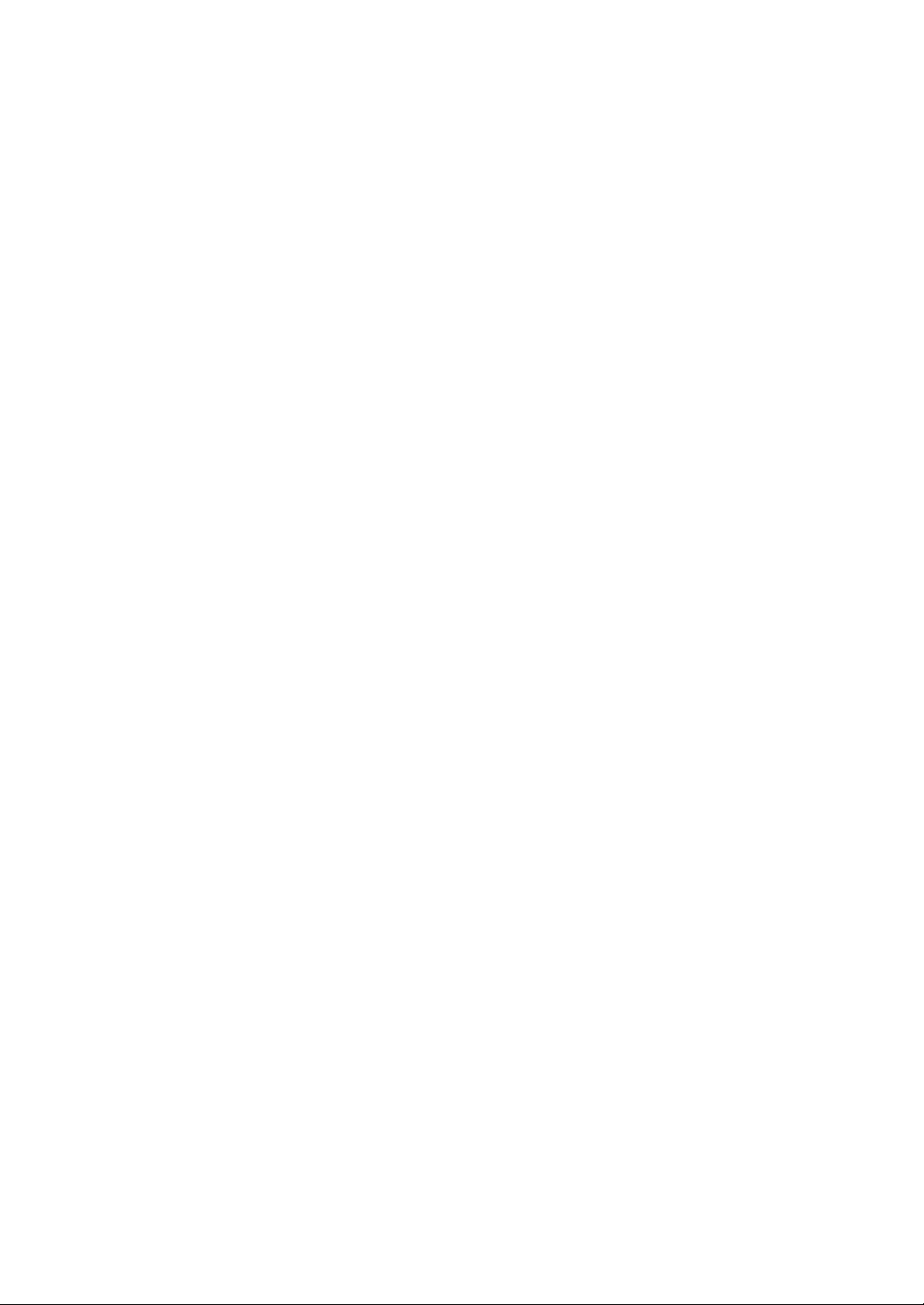
Using Two Copiers in Tandem
Tandem Mode Operation
To Stop Scanning/Printing
Troubleshooting
1
Page 2
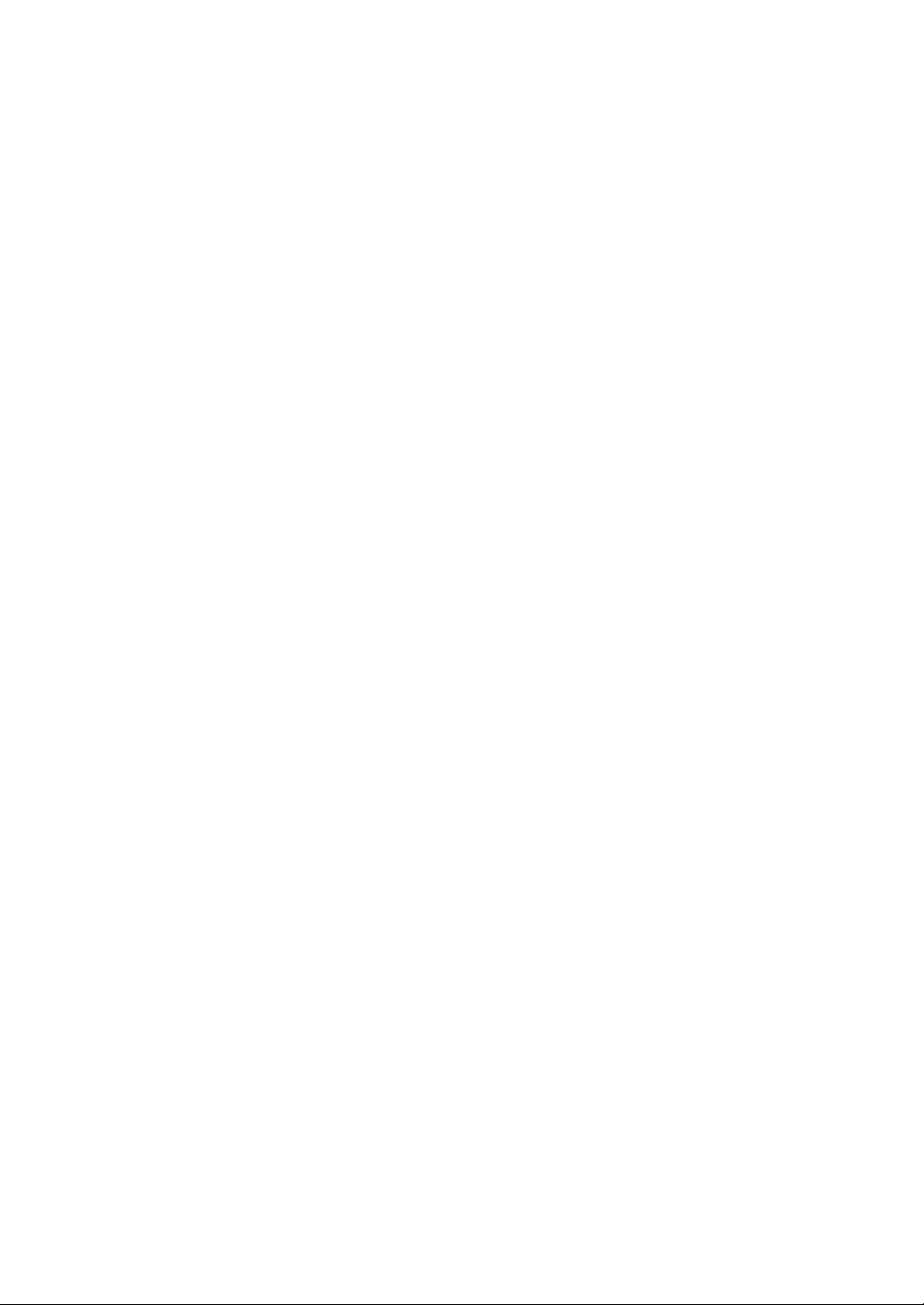
❒
❒
❒
❒
❒
❒
❒
Tandem Mode Operation
Tandem mode enables your primary (master) copier to work in tandem with
the secondary (sub) copier for the purpose of providing faster completion of
large copying jobs. Two units working in tandem distribute a job in half the
time of non-tandem mode.
Service setting is required to use the tandem mode. Contact your service
representative, if desired.
>>>Specifications for Tandem Mode<<<
The two copiers should be connected in either way described below.
(1) Connect the two copiers directly using a crossover cable. In this case,
other network functions provided to the copier will be unavailable.
(2) Connect each of the two copiers to the hub in a network using straight-
through cables.
Use the straight-through or crossover cables of Category 5 or of the later
standard to connect the machines.
Two copiers should have the same optional configuration except for the
Large Capacity Cassette.
Two copiers should be turned on and ready for copying.
The copier with the TANDEM key highlighted on the Output Mode popup
menu will be the primary (master) copier, turning both copiers into the
tandem mode.
Select the copying conditions, scan originals, and press [
primary copier to operate both copiers in tandem to complete a job.
Print quantity must be set for [2] or more copies to activate the tandem
mode. When the print quantity entered is an odd number, the primary copier
will copy and output one sheet/set more than the secondary copier to
accommodate the job.
Auto low power/Auto shut-off may function while tandem mode is selected.
• If the tandem mode is selected while the secondary copier is in Auto low
power mode, the energy saving mode will be released automatically.
• The tandem mode will not be selected when the secondary copier is
turned off by Auto shut-off. Release the Auto shut-off mode by pressing
[
Energy Saver ].
• If Auto low power is activated on the secondary copier during the tandem
job setting, the energy saving mode will be released automatically when
printing job starts.
• If Auto shut-off is activated on the secondary copier during the tandem job
setting, the tandem mode will be released automatically.
• If Auto low power/Auto shut-off is activated on the primary copier, the
tandem mode will be released automatically.
Panel reset may function while tandem mode is selected.
Initially, the tandem mode will be released automatically if Panel reset is
activated on the primary copier.
Key operator can set the primary copier to select the tandem mode as initial
setting. Apply this setting to the primary copier only, if desired. Setting on
both copiers will deactivate the tandem mode.
Start ] on the
2
Page 3
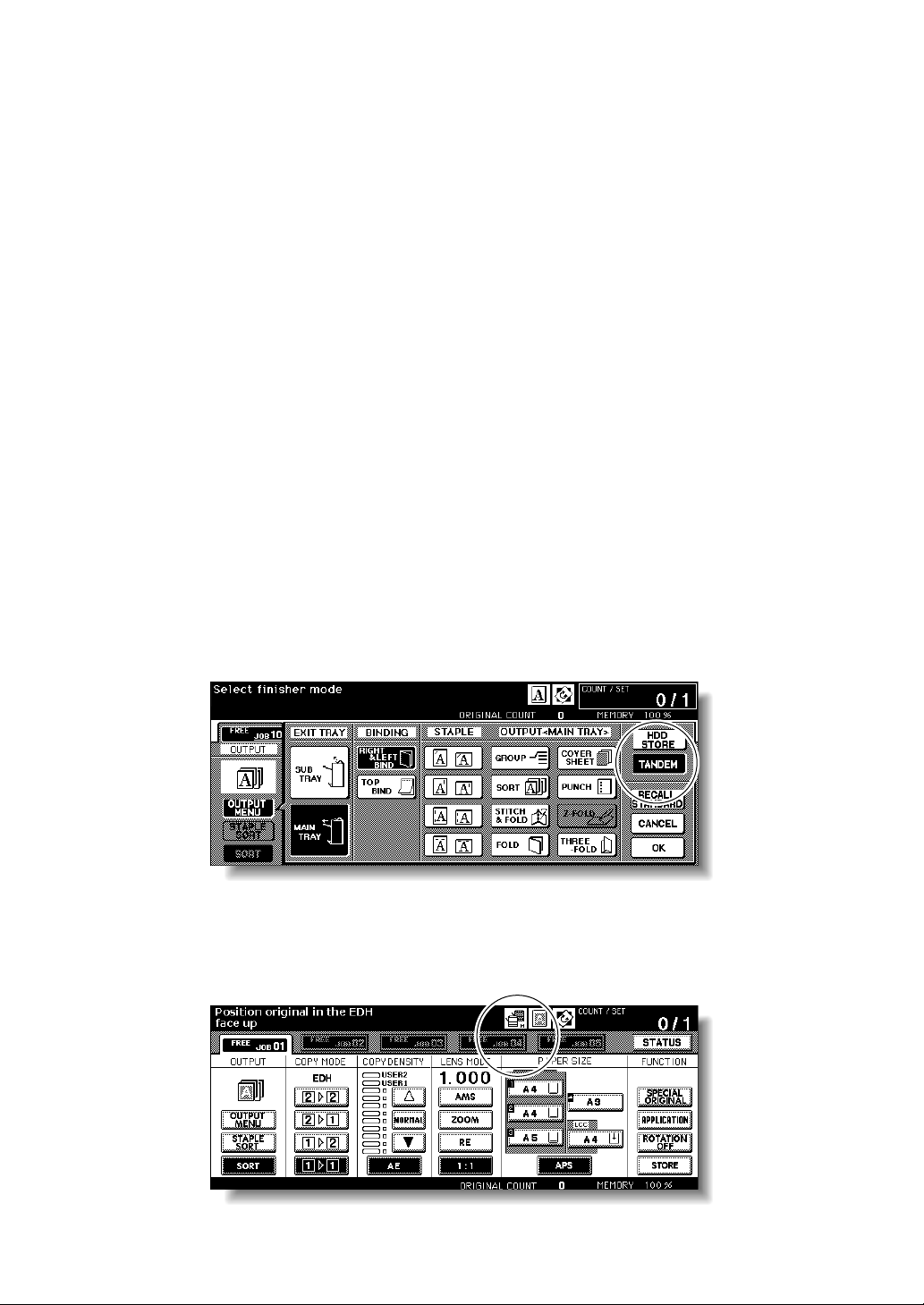
❒
❒
❒
❒
❒
Tandem Mode Operation (continued)
❒
The Copier is provided with an Allocation recovery mode, which functions
when trouble occurs in either the primary or secondary copier to allow the
trouble-free copier to complete the job.
When the two copiers in tandem mode have the same EKC password
registered, copying will be available by entering the EKC password in the
primary copier only. The password will be transmitted to the secondary
copier.
Interrupt copying is available only on the copier with [ Interrupt ] pressed.
If the primary copier is installed with HDD, the image data stored in HDD
can be output in tandem mode copying.
Corresponding tray sizes on the primary and secondary copiers should be
the same when using multiple trays for a single job.
Incompatible Conditions: Rotation Sort, Rotation Group, Group, Rotation,
OHP Interleave, SET NUMBERING and WATERMARK NUMBERING in
Stamp
1.
Turn power on by pressing the Power switches of the two copiers.
Confirm that both copiers are ready to copy with the Basic Screen displayed.
Touch OUTPUT MENU on the Basic Screen of either copier.
2.
The Output Mode popup menu will be displayed.
Touch TANDEM to highlight it, then touch OK .
3.
The copier with TANDEM highlighted will become the primary copier; the
other copier will function as the secondary copier. The Master icon displays
on the Basic Screen of the primary copier to indicate that the two units are
ready to work in tandem mode.
3
Page 4

Tandem Mode Operation (continued)
FOR DETAILS
The Sub icon will display on the Basic Screen of the secondary copier
when [ Start ] is pressed on the primary copier to start the tandem
printing operation.
FOR DETAILS
The tandem mode cannot be selected/continued in the cases shown
below. The message “Please wait/ Reserve is not available in Sub
machine,” “Sub machine error/ Please check sub machine,” or “Please
check sub machine” will be displayed, as required.
• The tandem mode cannot be selected while the secondary copier is
in the off state, due to Auto shut-off. Press [ Energy Saver ] to release
it.
• Selected tandem mode will be released automatically when the
secondary copier activates Auto shut-off. Press [ Energy Saver ]] to
release it, then select the tandem mode again to restart the
procedure.
• When any problem occurs in the secondary copier, such as a paper
misfeed or lack of paper, the secondary copier will be unavailable for
printing; however, the problem will not cause tandem mode to be
released. Take the appropriate troubleshooting measures to be ready
for copying.
• Tandem printing job cannot be started if 5 reserve jobs (not in tandem
mode) are entered on the secondary copier. Wait until the reserve
jobs are completed on the secondary copier.
• Selected tandem mode will be released automatically when the
primary copier activates Auto low power/Auto shut-off.
Press [ Energy Saver ]] to release Auto shut-off if required, then select
the tandem mode again to restart the procedure.
4.
Select the desired copying conditions on the primary copier.
FOR DETAILS
Ordinary copying operation is still available on the secondary copier
during the tandem mode setting.
5.
Enter print quantity on the primary copier, using the keypad.
When a print quantity amount of 100 is entered, the primary and secondary
copiers will each copy and output 50 sheets.
FOR DETAILS
• Print quantity must be set for [2] or more copies to activate the
tandem mode.
• When the print quantity entered is an odd number, the primary copier
will copy and output one sheet/set more than the secondary copier to
accommodate the job.
4
Page 5

Tandem Mode Operation (continued)
6.
Position original(s) FACE UP in the document handler or FACE
DOWN on the platen glass of the primary copier.
HINT
See p. 3-2 to p. 3-5 of the Copier’s User Manual for details on positioning
originals.
7.
Press [ Start ] on the control panel of the primary copier.
The Sub icon ( ) will display on the Basic Screen of the secondary copier
to indicate that the two copiers will start working in tandem.
The tandem mode will be released automatically when the tandem mode
copying is completed, and the Master and Sub icons on each Basic Screen
will disappear.
FOR DETAILS: Entering reserve job during Tandem mode copying
If scanning of the next reserved job is performed during the tandem
mode copying, that job will also be performed in the tandem mode. Up to
5 jobs including the present job can be reserved.
Interrupt mode during Tandem mode copying
Interrupt copying is available only on the copier with [ Interrupt ] pressed.
The tandem mode copying on the copier in interrupt mode will be
suspended until the interrupt copying is completed.
If the interrupt mode period is of long standing, the Allocation recovery
mode will activate to enable the other copier to handle the remaining
print quantity.
5
Page 6

To Stop Scanning/Printing
To cancel the tandem copying job:
1.
Press [ Stop ] on the control panel of the primary copier.
The scanning/printing job stops immediately, and the popup menu appears
on the Basic Screen of the primary copier to ask you whether to continue or
terminate the job. At this time, the tandem mode is not released.
2.
Touch CONTINUE to go on, or EXIT to delete all the scanned data
and to release the tandem mode.
To cancel the job in the secondary copier only:
1.
Press [ Stop ] on the control panel of the secondary copier.
The secondary copier stops the current operation immediately, and the
popup menu appears on the Basic Screen of the secondary copier to ask you
whether to continue or cease the operation. At this time, the tandem mode is
not released.
FOR DETAILS
If temporary suspension in the secondary copier takes a long time, the
Allocation recovery mode will activate, enabling the primary copier to
handle the remaining print quantity.
2.
Touch CONTINUE to go on, or EXIT to delete all the data transmitted
to the secondary copier and to release the tandem mode.
The primary copier will take over the remaining print quantity and complete
the job.
FOR DETAILS
Once the Allocation recovery mode is activated and the primary copier
is already handling the remaining print quantity, the secondary copier
cannot continue with the tandem printing job, even when CONTINUE is
touched on the popup menu.
6
Page 7

Troubleshooting
Copying with the Allocation recovery mode:
The Allocation recovery mode enables you to complete your copying job
even when trouble occurs in either the primary or secondary copier, such as
a paper jam.
In that case, the copier that is trouble free completes the job.
FOR DETAILS
The copier is initially set to activate this function. Contact your service
representative, if you do not require this function.
When a paper jam, SC-code (E-code, F-code) trouble or unloaded
paper occurs on either the primary or secondary copier:
The copier that is trouble free handles the remaining print quantity and
completes the job.
When the job is completed, take the appropriate troubleshooting measures
to correct the problem.
When memory overflow occurs on either the primary or
secondary copier:
On the pr
The scanning job will stop immediately, and the tandem copying job will be
suspended on both copiers. At this time, the tandem mode is not released.
Take the same measure to be applied for single copier referring to p. 5-11 ~
p. 5-12 of the Copier’s User Manual.
On the secondar
The secondary copier will start the tandem copying job when the memory
becomes available after completing some reserve jobs. In this case, the
Allocation recovery mode functions to continue the tandem printing job on
the primary copier until the secondary copier becomes available for the job.
If the memory of the secondary copier cannot be available despite the
elapse of time, the tandem mode will be released on the secondary copier,
and the Allocation recovery mode functions to complete the job on the
primary copier.
imary copier
y copier
When the power is turned off on either the primary or secondary
copier:
The tandem mode will be released automatically in either case. Restart the
procedure from the first step.
7
Page 8

2001. 12
4024-7783-01
