Konica Minolta DI620 User Manual
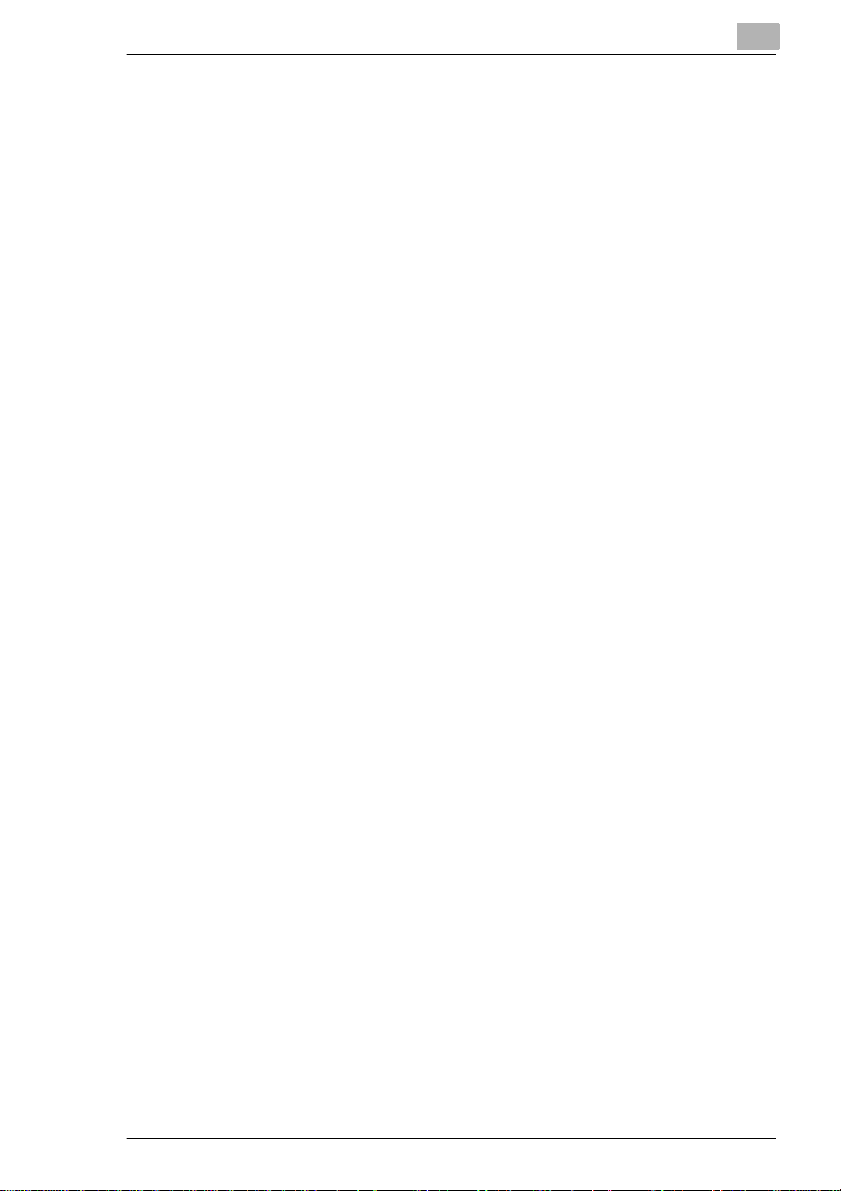
Table of Contents
Using the Copier Properly.............................................................. X-1
DI 620......... ............ ............ ............ ............ ............ ............ ............X-3
CE Marking (Declaration of Conformity) ........................................ X-4
Terms and Symbols for the Type of Originals and Copy Paper.....X-5
Feeding Direction (copy paper path).................... .......... ................X-5
Safet y P re c a ut io n s.... ... ...................... .. .. ........ .. ... ....... .. ... ....... .. ... ... X-6
Safet y In fo r m a tio n .......... ... .. ....... ... .. ....... ... .. ........ .. .. ........ .. ... ....... .. . X-7
For United States Users................................................................. X-7
For European Users.......................................................................X-8
For Denmark Users........................................................................ X-8
For Finland, Sweden Users..... .. .. ............ ...................... ............ .....X-9
For Norway Users .......................................................................... X-9
1 Safety Notes
1.1 Installing the Copier......................................................................1-1
Instal la tion Site.......... ........ .. .. ........ .. ... ....... .. ... ....... .. ... ....... ... .. ....... ..1 -1
Power S o ur c e.................... .. .. ........ .. ... ....... .. ... ....... .. ... ....... ... .. ....... ..1 -1
Spac e Re qu i re m e n ts ...... ... .. ....... ... .. ....... ... .. ........ .. .. ........ .. ... ....... .. ..1 -2
1.2 Precautions for Use ......................................................................1-3
Operating Environment ...................................................................1-3
Using the Copier Properly...............................................................1-3
Moving the Copier...........................................................................1-4
Care of Copier Supplies..................................................................1-4
Note on making multiple copies......................................................1-4
Legal Restrictions on Copying ................ .......... .......... .. .......... ........1-5
2 Getting to Know Your Copier
2.1 Typical Copies You Can Make with Your Copier .................. .. ...2-1
Original > Copy ...............................................................................2-1
Finishing..........................................................................................2-3
Zoom Ratio......................................................................................2-4
Auxiliary Functions..........................................................................2-5
Auxiliary Functions..........................................................................2-7
Mixed Original Detection .................................................................2-7
2.2 Sy s te m O v e rv ie w ................... .. ... ....... .. ... ....... ... .. ....... ... .. ....... ... .. ..2-8
Finisher FN-3 (Option) ....................................................................2-8
Finisher FN-102 (Option)................................................................2-8
Mailbin Finisher FN-502 (Option)........ .......... ..................... .......... .. .2-8
Di620
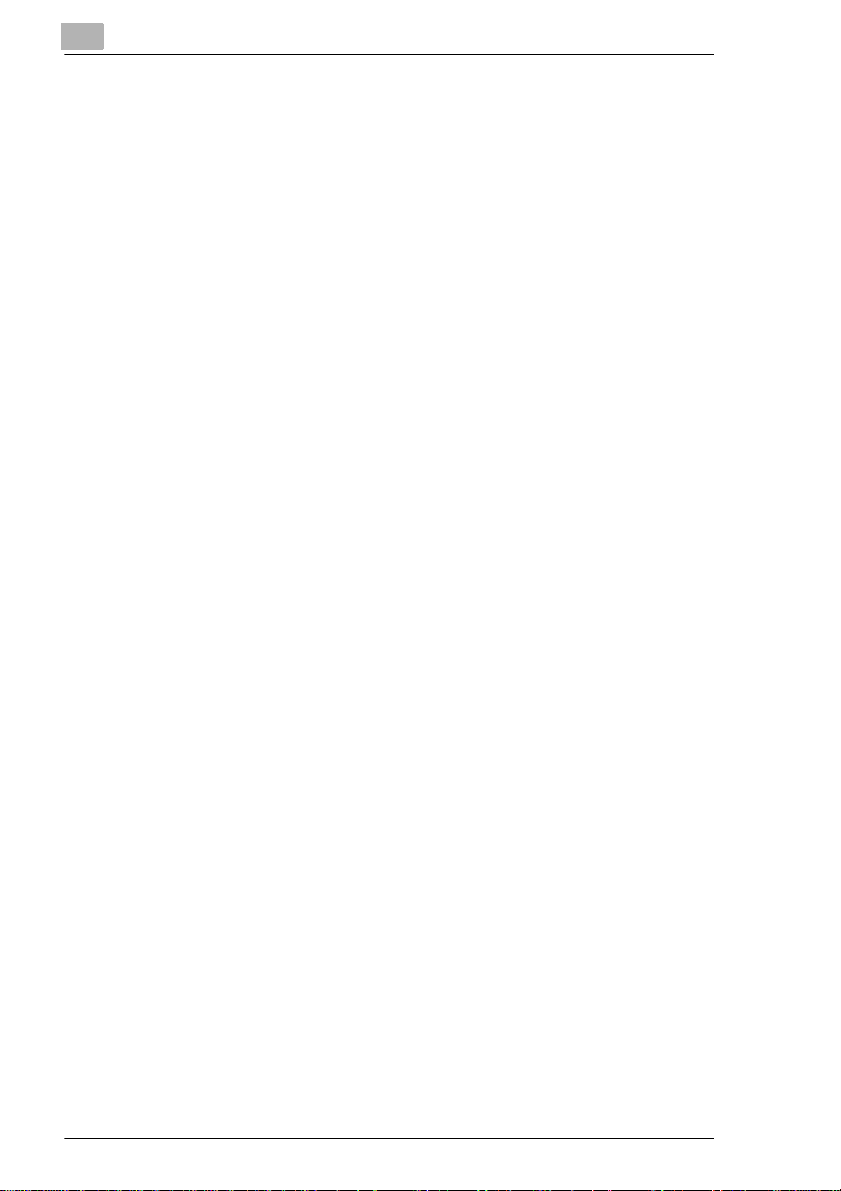
Electronic Document Handl er EDH-1.................. ...........................2-9
Data Co nt ro ller D-1 0 2 (Op tion)... ...................... .. ... ....... ... .. ....... ... .. . 2-9
Large Capacity Cassette C-304 (Option).......................................2-9
Large Capacity Cassette C-304L (Option).....................................2-9
Printer Controller Pi6000 <Option> ................................................ 2-9
2.3 Copier Parts and Accessories................... .......... .......... .. ..........2-10
Outside the Copier........................................................................ 2-10
Copier........................................................................................... 2-10
Drawers of the Copier................................................................... 2-11
Copier Accessories....................................................................... 2-12
Finish e r F N -1 0 2.............. .. ... ....... ... .. ....... ... .. ....... ... .. ........ .. .. ........ . 2-12
Mailbin Finisher FN-502 ............................................................... 2-12
Finish e r F N -3........... .. .. ........ .. ... ....... .. ... ....... ... .. ....... ... .. ....... ... .. ....2-1 3
Precautions When Using a Finisher ............................................. 2-13
Electronic Documen t Handler....... .. .......... ..................... .......... .....2-14
Data Co nt ro ller D-1 0 2..... .. ........ .. ... ....... .. ... ....... .. ... ....... ... .. ....... ... . 2-14
Large Capacity Cassette C-304 ...................................................2-15
Large Capacity Cassette C-304L .................................................2-15
Inside the Copier .......................................................................... 2-16
2.4 Control Panel Keys and Indic ators.................. ...................... ... 2-17
2.5 Using the Touch Panel................. .. ............ ............ ............ ........2-21
What is the Touch Panel? ..................... .. .......... .. .......... .......... .. ...2-21
How the Screen is Organized........... .. .......... .......... .. .......... ..........2-21
Operating the Touch Panel... .......... .......... .. .......... .......... .. .......... ..2-22
2.6 Turning ON and OFF and Initial Mode ...................................... 2-23
Turning ON and OFF.................................. .......... .......... ..............2-23
When the Copier is Turned ON...... .......... ..................... .......... .....2-23
Initial Mode ................................................................................... 2-24
2.7 Auxiliary Functions. ...................................................................2-25
Panel Resetting............................ ............................................. ...2-25
Auto Pa ne l R e se t..... ....... .. ... ....... ... .. ....... ... .. ....... ... .. ........ .. .. ........ . 2-25
Auto Co py S ta rt ......... .. ........ .. ... ....... .. ... ....... ... .. ....... ... .. ....... ... .. .... 2 -2 5
Auto Shut OFF.............................................................................. 2-26
Energy Saver................................................................................2-26
Interrupt ........................................................................................ 2-27
Mode Check ......................... .. .......... .......... .......... .......... ..............2-27
Access Number ............................................................................ 2-28
Entering the Access Number........................................................ 2-28
Di620
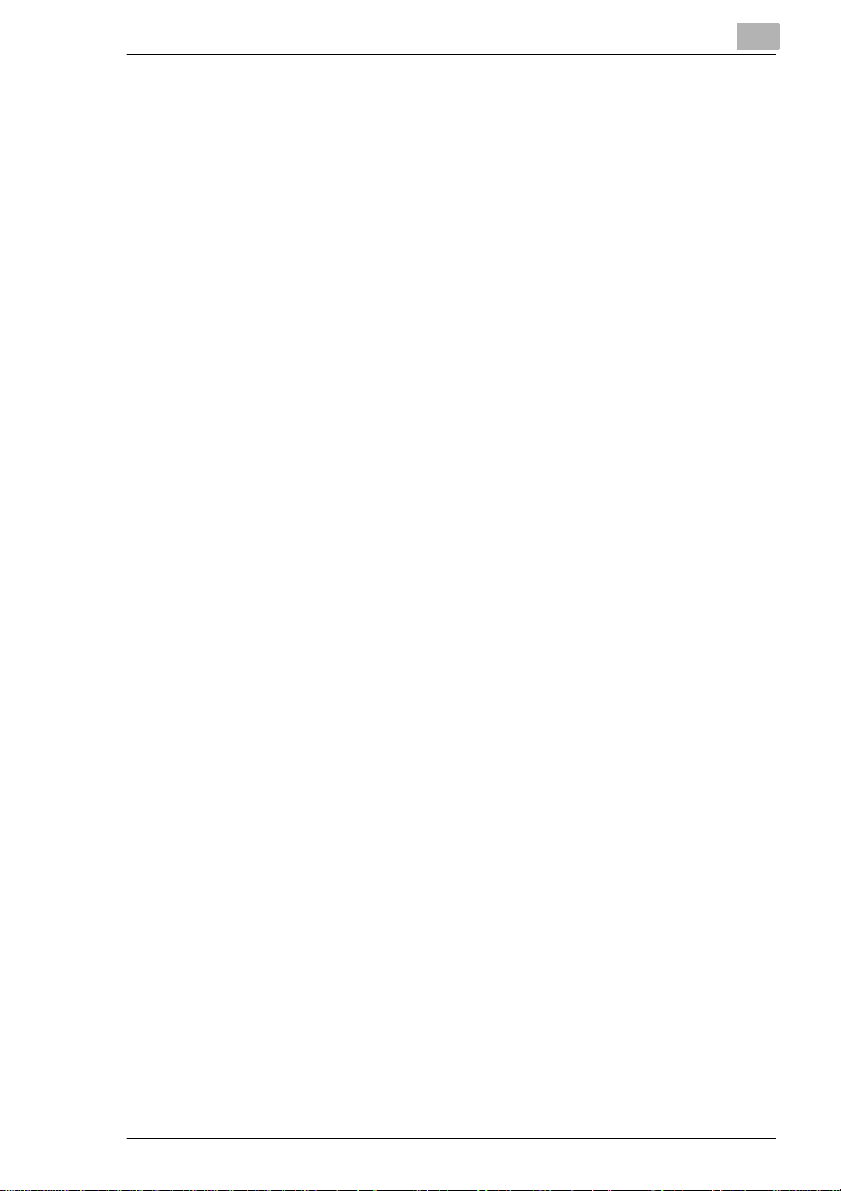
3 Maki ng Copies
3.1 Ba s ic C opy ing Ove rv ie w ............ ....... .. ... ....... ... .. ....... ... .. ....... ... .. ..3-1
Selecting the basic functions...........................................................3-2
Selecting the original > copy type ...................................................3-2
Selecting the exposure level ...........................................................3-2
Selecting the auxiliary functions......................................................3-3
3.2 Pl ac i n g Origina ls...................... ... .. ....... ... .. ........ .. .. ........ .. ... ....... .. ..3 -4
Using the Electronic Document Handler .........................................3-4
Originals Suitable for the Document Handler..................................3-4
Originals Not Suitable .....................................................................3-4
Loading the Originals......................................................................3-5
Not Using the Document Handler ...................................................3-6
Sheet Originals..................... .......... .. .......... .......... .......... .................3-6
Highly Transparent Originals...........................................................3-7
Making Copies from a Book Using Book Copy Mode .....................3-8
Using the SADF Mode ....................................................................3-9
3.3 Selecting the Paper.....................................................................3-11
Copy Paper Size ...........................................................................3-11
Auto Pap e r ........... ... ....... ... .. ....... ... .. ....... ... .. ........ .. .. ........ .. ... ....... ..3 -1 1
Manual Selection........... .......... .......... ..................... .. .......... .......... .3-12
Special Paper Setting................... ..................... .......... .......... ........3-13
Auto Dra w e r S w itc h in g...... .. ............... .. .. ........ .. ... ....... .. ... ....... .. ... ..3-1 4
Manual Bypass Copying........ .................... .......... .......... ...............3-15
Copy Paper that Can be Used for Manual B ypass........ ...............3-15
Using the Intelli gent Multi Bypass Tray................ .......... ...............3-16
3.4 Selecting the Zoom.....................................................................3-20
Zoom Ratio....................................................................................3-20
Auto Si z e.. ... .............. ... .. ....... ... .. ........ .. .. ........ .. ... ....... .. ... ....... .. ... ..3-20
Selecting the Fixed Zoom .............................................................3-21
For a Slightly Smaller Image.........................................................3-21
Using Zoom Up/Down Keys..........................................................3-22
Using the 10-Key Pad ...................................................................3-23
Calling up a Ratio from Memory....................................................3-25
Storing a Ratio in Memory.............................................................3-27
3.5 Selecting the Finishing...............................................................3-30
Finishing Functions .......................................................................3-30
Selecting the Finishing Function ...................................................3-33
Sort/Group.....................................................................................3-33
Hole Pun c h .............. .. ... ....... .. ... ....... ... .. ....... ... .. ....... ... .. ........ .. .. .....3-35
Stapl e..... .. ... ....... .. ... ....... ... .. ....... ... .. ....... ... .. ........ .. .. ........ .. ... ....... ..3 -3 6
Manual Staple............. .. .......... .......... ..................... .......... .. .......... .3-39
Folding ..........................................................................................3-42
Loading the Originals....................................................................3-45
Di620
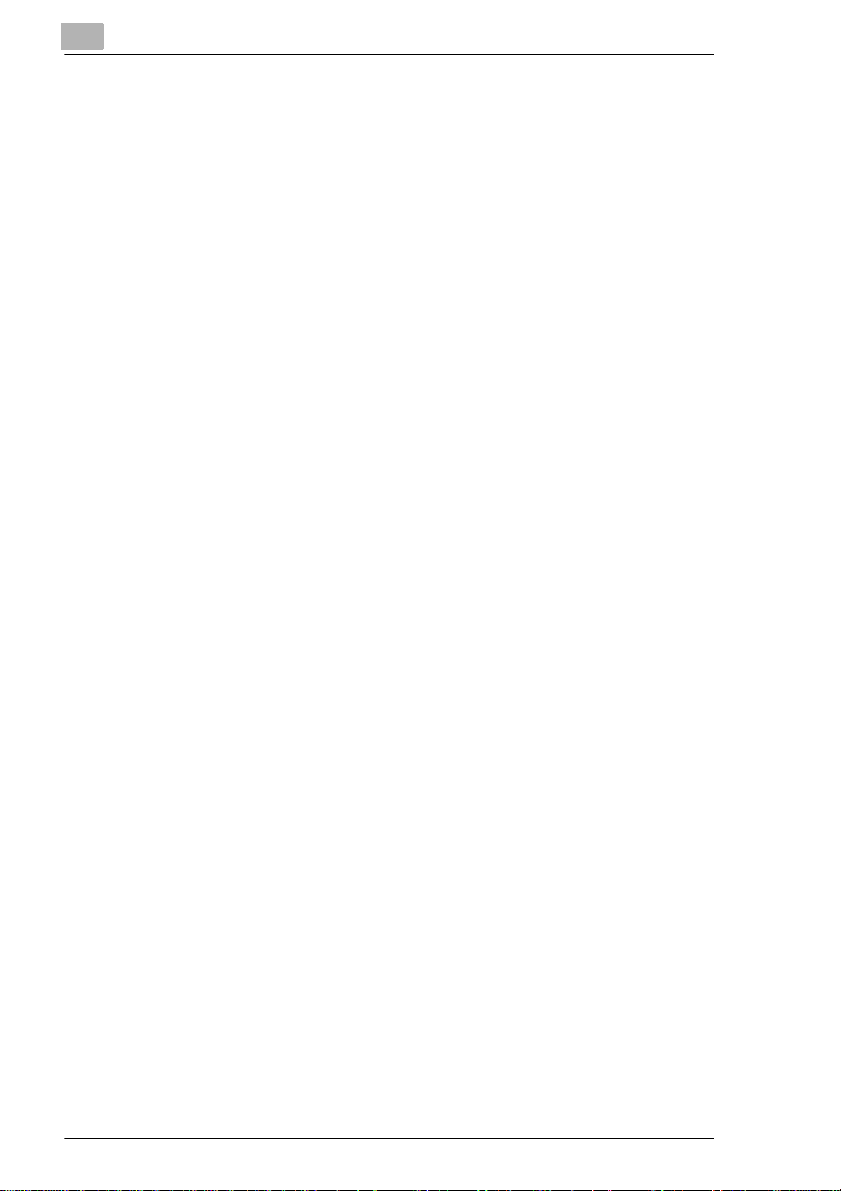
Hole Pun c h . ... .............. ... .. ........ .. ... ....... .. ... ....... .. ... ....... ... .. ....... ... . 3-46
Auto Dual Function in Finishing Mode.......................................... 3-47
Auto Dual Function in Stapling ..................................................... 3-48
Note o n Sta p ling... ... ...................... .. .. ........ .. ... ....... .. ... ....... .. ... ...... 3 -4 8
3.6 Selecting the Original > Copy Type .......................................... 3-49
Original > Copy Types.................................................................. 3-49
Selecting Original > Copy Type.................................................... 3-52
Using 1 or 2 Originals ................................................................... 3-52
If your original has a file margin.................................................... 3-54
If your original has no file margin.................................................. 3-55
Book ............................................................................................. 3-56
Precautions for Book Copying ...................................................... 3-60
Precautions for 2-in-1, 4-in-1 and Booklet Copying......................3-60
3.7 Selecting the Density ................................................................. 3-61
Imag e De ns it y.......... .. .. ........ .. ... ....... .. ... ....... ... .. ....... ... .. ....... ... .. .... 3 -6 1
Auto Exp o s u re . ... ....... .. ... ....... ... .. ....... ... .. ........ .. .. ........ .. ... ....... .. ... . 3-61
Manual Exposure......................... .......... .. .......... .......... .......... .......3-62
Photo ............................................................................................3-63
3.8 Auxiliary Functions. ...................................................................3-64
Cover............................................................................................3-64
Functions...................................................................................... 3-64
Using the Cover Mode.................................................................. 3-66
Page Insertion .............................................................................. 3-68
Functions...................................................................................... 3-68
Specifying the Place for an Insert................................................. 3-69
Automatic Detection ..................................................................... 3-69
Using Page Insertion.............. .................... .......... .......... ..............3-70
OHP Inte r l e a vi n g ................. .. ... ....... .. ... ....... ... .. ....... ... .. ....... ... .. .... 3 -7 3
Func tio n s .. .. ... ....... ... .. ....... ... .. ........ .. .. ........ .. ... ....... .. ... ....... .. ... ...... 3-73
Using OHP Interleaving ................................................................ 3-75
File Margin.................................................................................... 3-77
Functions...................................................................................... 3-77
Using File Margin.......................................................................... 3-78
Edge/Frame Erase.......................................................................3-80
Functions...................................................................................... 3-80
Using a Particular Edge/Frame Erase Function...........................3-81
Imag e Re pe a t .. ... ....... .. ... ....... ... .. ....... ... .. ........ .. .. ........ .. ... ....... .. ... . 3-82
Func tio n s .. .. ... ....... ... .. ....... ... .. ........ .. .. ........ .. ... ....... .. ... ....... .. ... ...... 3-82
Selecting Image Repeat...............................................................3-83
Numbe r S ta m p in g.... .............. ... .. ....... ... .. ........ .. .. ........ .. ... ....... .. ... . 3-85
Func tio n s .. .. ... ....... ... .. ....... ... .. ........ .. .. ........ .. ... ....... .. ... ....... .. ... ...... 3-85
Using Date.................................................................................... 3-86
Using Page ................................................................................... 3-88
Using Distribution ......................................................................... 3-90
Imag e Sta m p in g . .. ...................... ... .. ....... ... .. ....... ... .. ........ .. .. ........ . 3-91
Di620
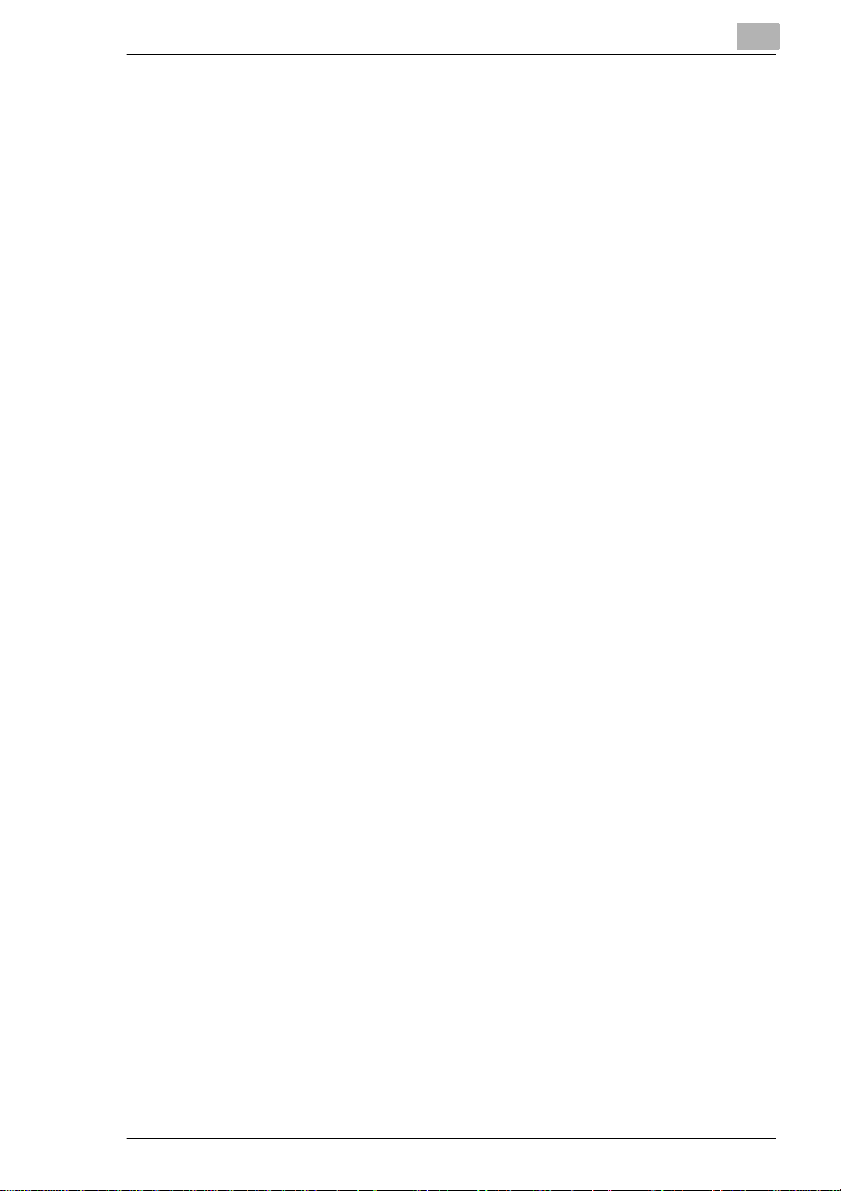
Checking the Preprogrammed Image ...........................................3-91
Calling up a Preprogrammed Image .............................................3-93
3.9 Mixed Orig. Detection and Other Functions .............................3-95
Selecting Mixed Original Detection ...............................................3-95
Selecting Free Original Placement................................................3-96
Selecting Small Original Adjustment.............................................3-97
Selecting Separate Scan...............................................................3-98
3.10 Selecting the Job Functions ....................................................3-100
Memor y R e ca l l ............. .............. ... .. ....... ... .. ........ .. .. ........ .. ... .......3-1 0 0
Setting Memory Recall................................................................3-100
Reserve.......................................................................................3-102
Reserving a Job ..........................................................................3-102
Job List........................................................................................3-103
Mode Check.............................. .......... .......... ..................... .........3-103
Change.......................... .......... .......... .. .......... ..................... .........3-104
Delete..........................................................................................3-105
Unlock.........................................................................................3-107
4 Using the Utility Mode
4.1 Job Memory Input .........................................................................4-1
Storing a Job...................................................................................4-1
Deleting a Job Program ..................................................................4-3
Recalling a Job from Memory .........................................................4-5
4.2 Zoom Memory Input......................................................................4-6
Storing a Zoom Ratio ......................................................................4-6
4.3 Image Memory Input.....................................................................4-8
Storing an Image.............................................................................4-8
Checking the Programmed Image ................................................4-13
Deleting a Programmed Image .....................................................4-15
4.4 Meter Count and Toner Replenisher........... ............ ............ ......4-16
Meter Count........... .. .......... .......... .. .......... .......... .. .......... ...............4-16
Toner Replenisher........... .......... .. .......... .. .......... .......... .. .......... .. ....4-16
4.5 Us e r’s Ch oi c e ........ .. ... ....... .. ... ....... ... .. ....... ... .. ....... ... .. ........ .. .. .....4-17
User’s Cho i ce Fu n c tio n s ....... ... ...................... .. ... ....... .. ... ....... .. ... ..4-17
[1/6] ............. .. ....... ... .. ........ .. .. ........ .. ... ....... .. ... ....... .. ... ....... ... .. .......4-2 0
[2/6] ............. .. ....... ... .. ........ .. .. ........ .. ... ....... .. ... ....... .. ... ....... ... .. .......4-2 1
[3/6] ............. .. ....... ... .. ........ .. .. ........ .. ... ....... .. ... ....... .. ... ....... ... .. .......4-2 3
[4/6] ............. .. ....... ... .. ........ .. .. ........ .. ... ....... .. ... ....... .. ... ....... ... .. .......4-2 4
[5/6] ............. .. ....... ... .. ........ .. .. ........ .. ... ....... .. ... ....... .. ... ....... ... .. .......4-2 4
[6/6] ............. .. ....... ... .. ........ .. .. ........ .. ... ....... .. ... ....... .. ... ....... ... .. .......4-2 5
Making the User’s Choice Settings ...............................................4-27
Copy Track Function.....................................................................4-29
Di620
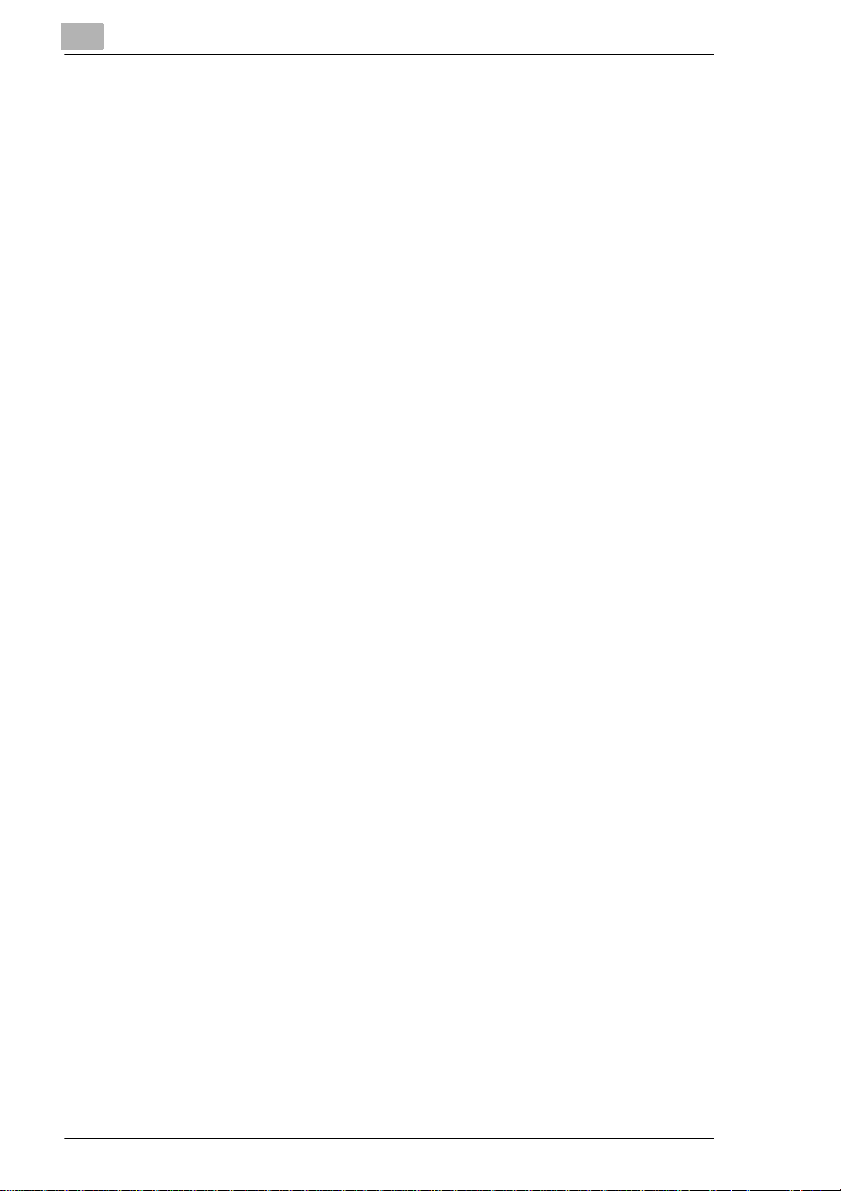
Setting the Copy Track Function .................................................. 4-29
Programming the Access Code.................................................... 4-33
Setting a Copy Limit for Each Account .........................................4-36
Clearing Counters for Each Account........ ..................... .......... .. ...4-39
4.6 Da t a Send............ ... .. ....... ... .. ........ .. .. ........ .. ... ....... .. ... ....... .. ... ...... 4-42
5 When a Message Appears
5.1 When the Message “The current Paper Drawer is empty”
Appears .........................................................................................5-1
Adding Paper......... .......... .......... .......... .. .......... .......... .....................5-1
1st Dra we r .......... ....... .. ... ....... ... .. ....... ... .. ........ .. .. ........ .. ... ....... .. ... ... 5 -1
2nd Drawer............... ............ ............ ............ ............ ............ ..........5-3
3rd Draw e r....... ............... .. ... ....... ... .. ....... ... .. ....... ... .. ........ .. .. ........ .. . 5-4
Large Capacity Casset te..................... .......... ..................... .. ..........5-6
5.2 When the Message “Replen ish Toner” Appears.......................5-8
Replacing the Toner Bottle............................................................. 5-8
5.3 When the Message “The Staple Cartridge is empty”
Appears ....................................................................................... 5-11
Replacing the Staple Cartridge..................................................... 5-12
5.4 When the Message “A paper misf eed has been detected”
Appears ....................................................................................... 5-18
Misfe e d L ocation Di s p la y s........ .. ...................... .. ... ....... ... .. ....... ... . 5-18
Copie r ,.... .. ....... ... .. ....... ... .. ........ .. ... ....... .. ... ....... .. ... ....... ... .. ....... ... . 5-18
Duplex Unit,.................................................................................. 5-18
Electronic Documen t Handler,......................... .. .......... .......... .......5-19
Large Capacity Casset te,.................... .......... ..................... .. ........5-19
Intelligent Multi Bypass Tray,........................................................ 5-19
Finish e r F N -3 ,....... ... .............. ... .. ....... ... .. ........ .. .. ........ .. ... ....... .. ... . 5-20
Finisher FN-102/Mailbin Finisher,.................................................5-20
Misfe e d Cl e a ri ng P ro c ed u r es ...................... ... .. ....... ... .. ....... ... .. .... 5 -2 1
Copie r .. ... .. ....... ... .. ....... ... .. ........ .. ... ....... .. ... ....... .. ... ....... ... .. ....... ... . 5-21
Duplex Unit................................................................................... 5-25
Electronic Documen t Handler....... .. .......... ..................... .......... .....5-28
Large Capacity Casset te............. .......... .. .......... .......... .......... .......5-31
Intelligent Multi Bypass Tray......................................................... 5-33
Finish e r F N -3........... .. .. ........ .. ... ....... .. ... ....... ... .. ....... ... .. ....... ... .. ....5-3 4
Finish e r F N -1 0 2.............. .. ... ....... ... .. ....... ... .. ....... ... .. ........ .. .. ........ . 5-49
Mailbin Finisher ............................................................................ 5-53
5.5 When a Staple Misfeed Occurs ................................................. 5-57
Clearing the Staple Misfeed ......................................................... 5-57
5.6 What Does Each Message Mean?..................... .......... .. .......... ..5-60
Di620
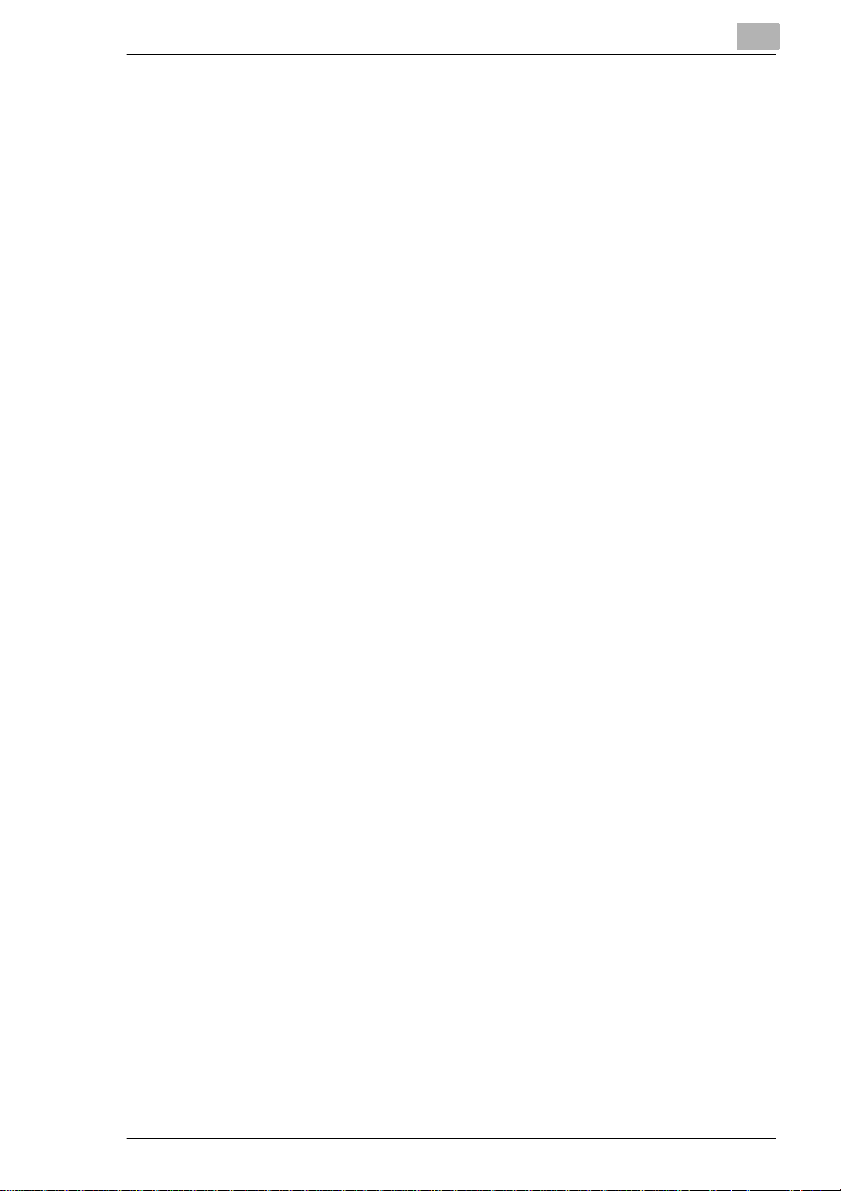
6 Troubleshooting
6.1 When This Type of Copy is produced.........................................6-1
6.2 The Copier is not functioning as designed ................................6-4
7 Miscellaneous
7.1 Specifications................................................................................7-1
Copie r Di 6 2 0 ............. ... .. ....... ... .. ........ .. .. ........ .. ... ....... .. ... ....... .. ... ....7-1
Electronic Document Handl er EDH-1.............. .. ............ ............ ......7-2
Large Capacity Casset te C-304............ .. .......... .......... .. .......... .. ......7-3
Large Capacity Casset te C-304L............ .......... .................... ..........7-3
Finish e r F N -3 .................... .. .. ........ .. ... ....... .. ... ....... .. ... ....... ... .. ....... ..7 -4
Finish e r F N -1 0 2 ........... .. ... ....... .. ... ....... .. ... ....... ... .. ....... ... .. ....... ... .. ..7-6
Mailbin Finisher FN-502..................................................................7-7
Data Controller D-102 .....................................................................7-8
7.2 Care of the Copier .........................................................................7-9
Cleaning..........................................................................................7-9
Housing...........................................................................................7-9
Control Panel....................... ............ ............ ............ ...................... .7-9
Origin a l G la s s ...................... .. ... ....... ... .. ....... ... .. ....... ... .. ........ .. .. .....7-10
Origin a l P a d .............. ... .. ....... ... .. ........ .. .. ........ .. ... ....... .. ... ....... .. ... ..7-10
Front Door.....................................................................................7-11
7.3 Function Combination Matrix ....................................................7-12
Conditions for Combined Functions ..............................................7-14
7.4 Description of Copy Paper Size and
Zoom Ratio Table........................................................................7-15
8Index
Di620
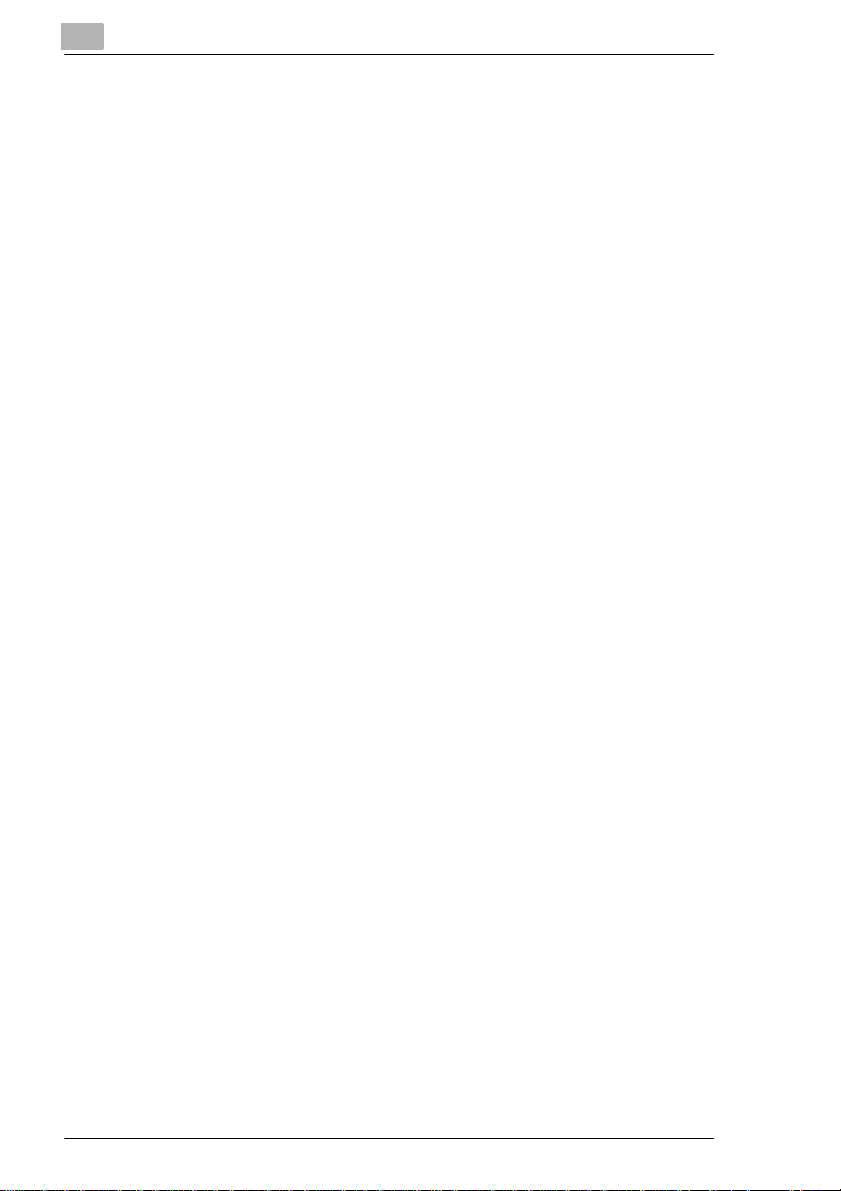
Di620
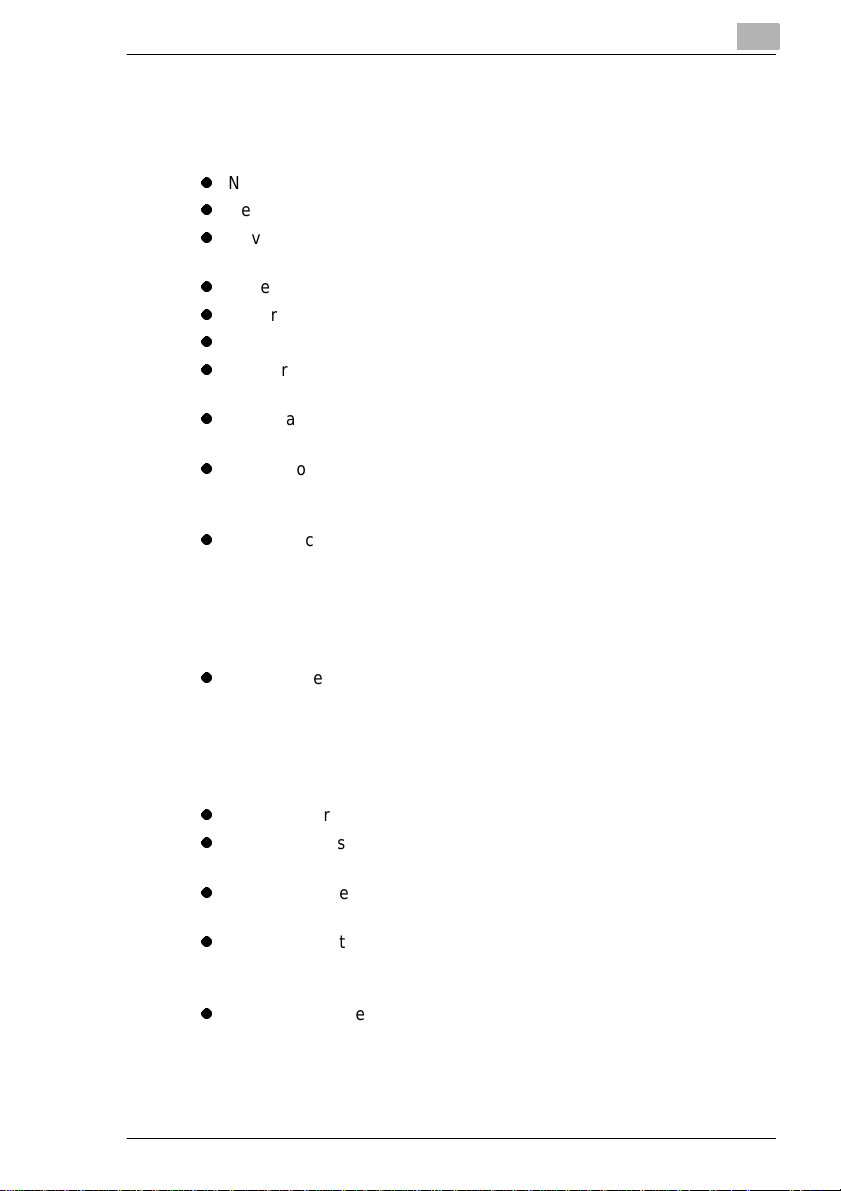
Using the Copier Properl y
To ensure the optimum perf ormance of t he copier , follow the precau tions
listed below.
l
Never place a heavy object on the copier.
l
Never subject the copier to shocks.
l
Never open any doors or turn t he copier off whi le the co pier i s making
copies.
l
Never bring any magneti zed object near the copier.
l
Never use flammable sprays, liquids or gases near the copier.
l
Never modify the copier, as a fire or electric al shock could result.
l
Never remove any panel or cover which is secured. The copier
contains high voltage components which ca n cause electrical shoc k.
l
Never tamper with the las er mechani sm in laser- equipp ed model s, as
blindness or other injury may resul t.
l
Never drop paper c lips , stapl es or othe r small pieces of met al t hrough
the vents or other openings in the copier, as a fire or electrical shock
can result.
l
Never place containers of liquid on the copier. If liquids get inside the
copier, they can cause fire or electrical shock . If a piece of metal or any
liquid gets insid e the copier, immediatel y turn the copier off, unplug the
power cord and call your technical representative. A fire or electrical
shock can result if the copier remains plugg ed in or is operated after
metal or liquid gets inside.
l
Never leave the co pier running i f it becomes unusually ho t, or if smoke
or an unusual odor or noise is det ected. Should any of these
conditions occ ur, immediately tur n the copi er off, unplug the power
cord and call your technical representa tive. A fire or electrical shock
can result if the copi er remains plugged in under any of these
conditions.
l
Always insert the power plug all the way into the outlet.
l
Always make sure that the outle t is visibl e, clear of th e copier or co pier
cabinet.
l
Always provide good ven tilation when making a large number of
continuous copies.
l
Never pull on the power cord, and always hold the plug when
unplugging the power cord. A dama ged cord could result in a fir e or
cause an electrical shock.
l
Never unplug the power cord with a wet hand, as it could cause an
electrical shock.
Di620 X-1
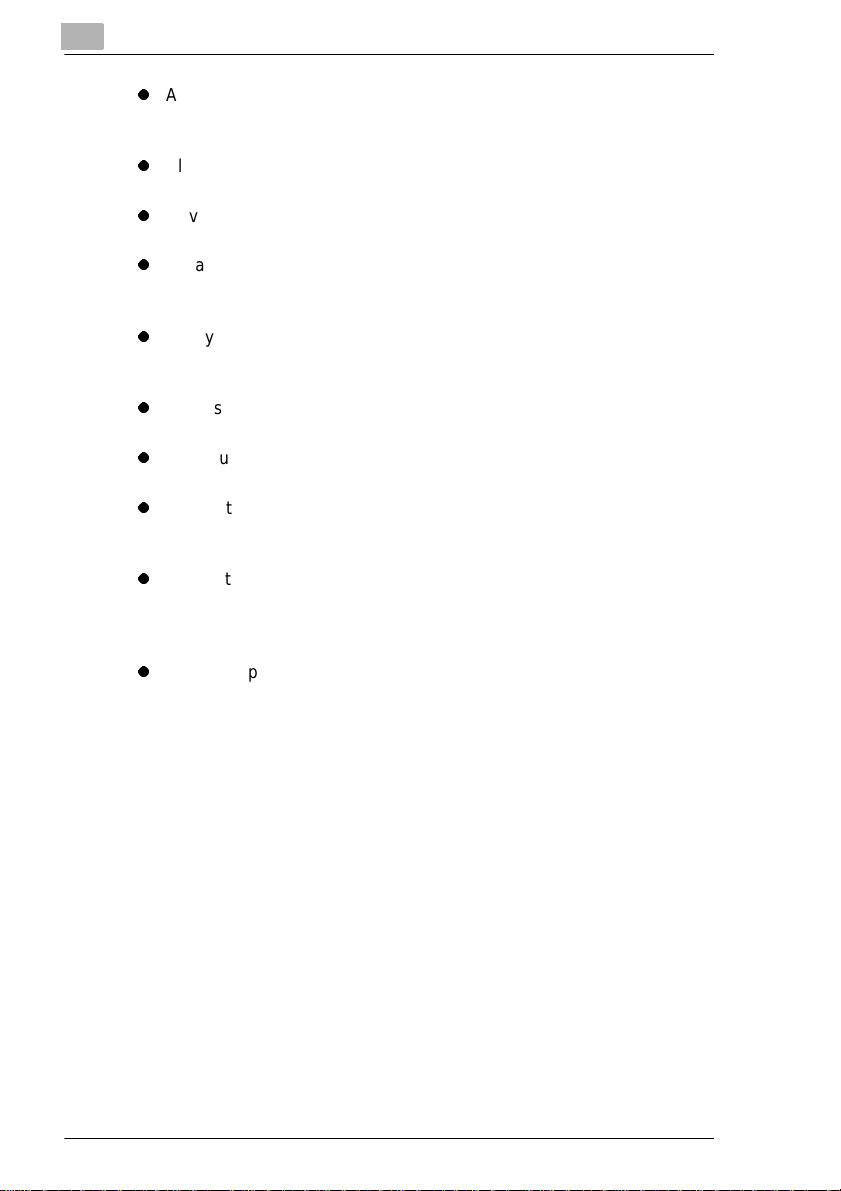
l
Always unplug the power cord before moving the copier. Moving the
copier with the power cord plugged in can damage the cord re sulting
in a fire or causing an electrical shock.
l
Always unplug the power cord when the copi er is not going to be used
for a long time.
l
Never place a heavy object on the power cord, or pul l or bend it, as a
fire or electrical shock can result.
l
Always ensure that the copier does not sit on or roll onto the power
cord or communications cable of other electrical equipment, as
malfunctioning equipment or a fire coul d resul t.
l
Always ensure that the power cord or communications cable of other
electrical equipment does not become wedged into the copier
mechanism, as malfunctioning equipment or a fire could result.
l
Always use the cor rect po wer volt age , as impr oper vol tage c an cau se
a fire or electrical shock.
l
Never use a multiple outlet adapter, as a fire or electrical shock can
result.
l
Should the power cord become damage d, immediatel y turn the copier
off, unplug the power cord and call your technical representative. A
damaged cord can resul t in a fire or cause an electri c shock.
l
If an extension cord is needed, use one with a greater rated capacity
than the maximum power requirements of the copier. The use of an
extension cord th at falls short of support ing the maximum power
requirements can r esult in overheating or a fi re.
l
Always unplug the copier whenever anything unusual is observed
during operation. Make sure that the outlet is nearby and clear of the
copier and furniture.
Locate the Copier in a Well Vent il ated Room
A negligible a mount of ozone i s generat ed duri ng normal operati on of th is
copier. An unpl easant odor m ay, howe ver, be cr eated i n poo rly ve ntil ated
rooms during extensi ve copier operati ons. For a comfort able, healthy and
safe operating env ir onm ent, it is recommended th at the room be well
ventilated.
Placer le copieur dans une pièce largement venti lée
Une quantité d’ozo ne néglig eble est déga gée pendant l e foncti onnement
du copieur quand celu i-ci est utili sé normal ement . Cependant , une odeur
désagréable peut êt re ressentie dans les pièces dont l’aérati on est
insuffisante et lorsqu’une utili sation prolongée du copi eur est effectuée.
Pour avoir l a certitude de travai ller da ns un env ironnement réunissant des
conditions de confort, santé et de sécurité, il est préférable de bien aérer
la pièce ou se trouve le copieur.
X-2 Di620
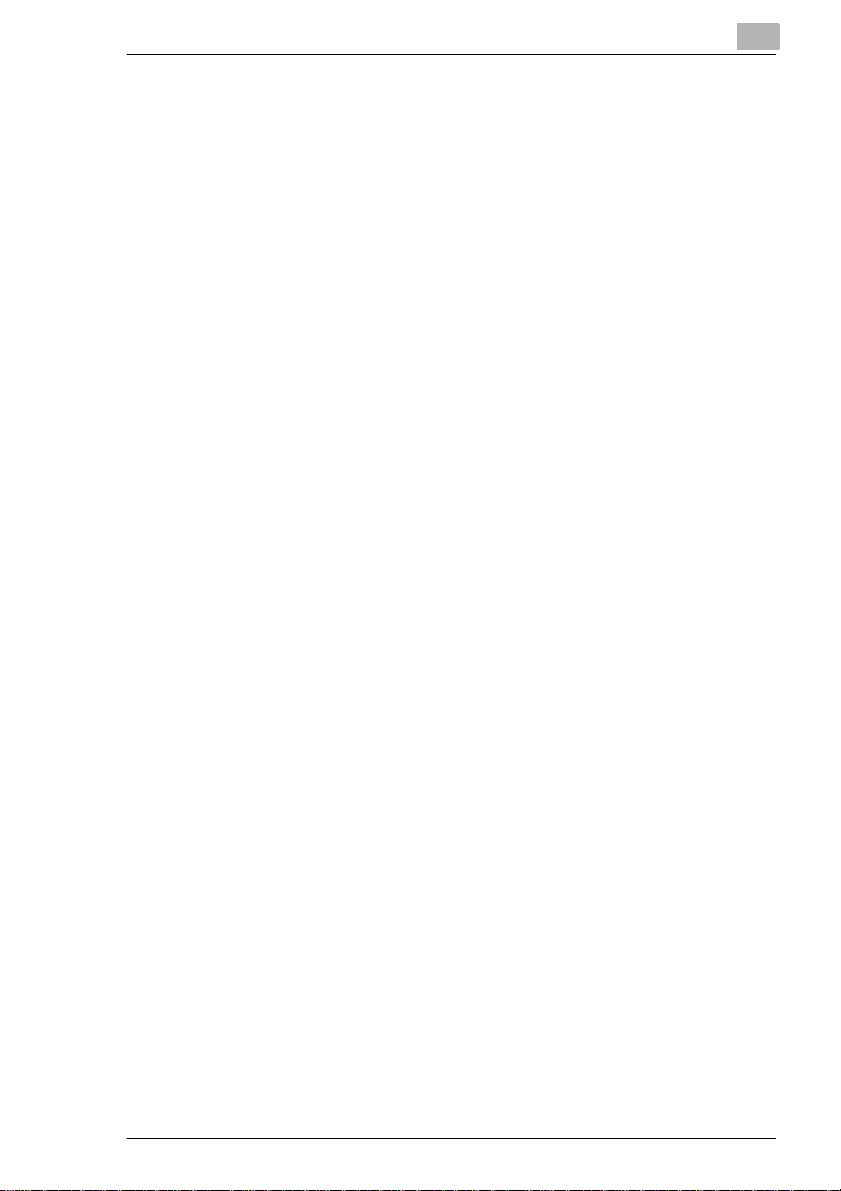
DI 620
Thank you for choosing Minolta.
This operator’s manual expla ins how to operate the copier and replenish
its supplies. It also gives some troubleshooting tips as well as gener al
precautions to be observed when operating the copier.
To ensure the be st perfor mance and ef fective use of your copier, read this
manual careful ly until y ou famili arize your self tho roughly with i ts operat ion
and features. After you have read through the manual , keep it for ready
reference.
Please use this manual as a quick and handy reference tool for
immediately cl ari fying any questions whi ch m ay arise.
Di620 X-3
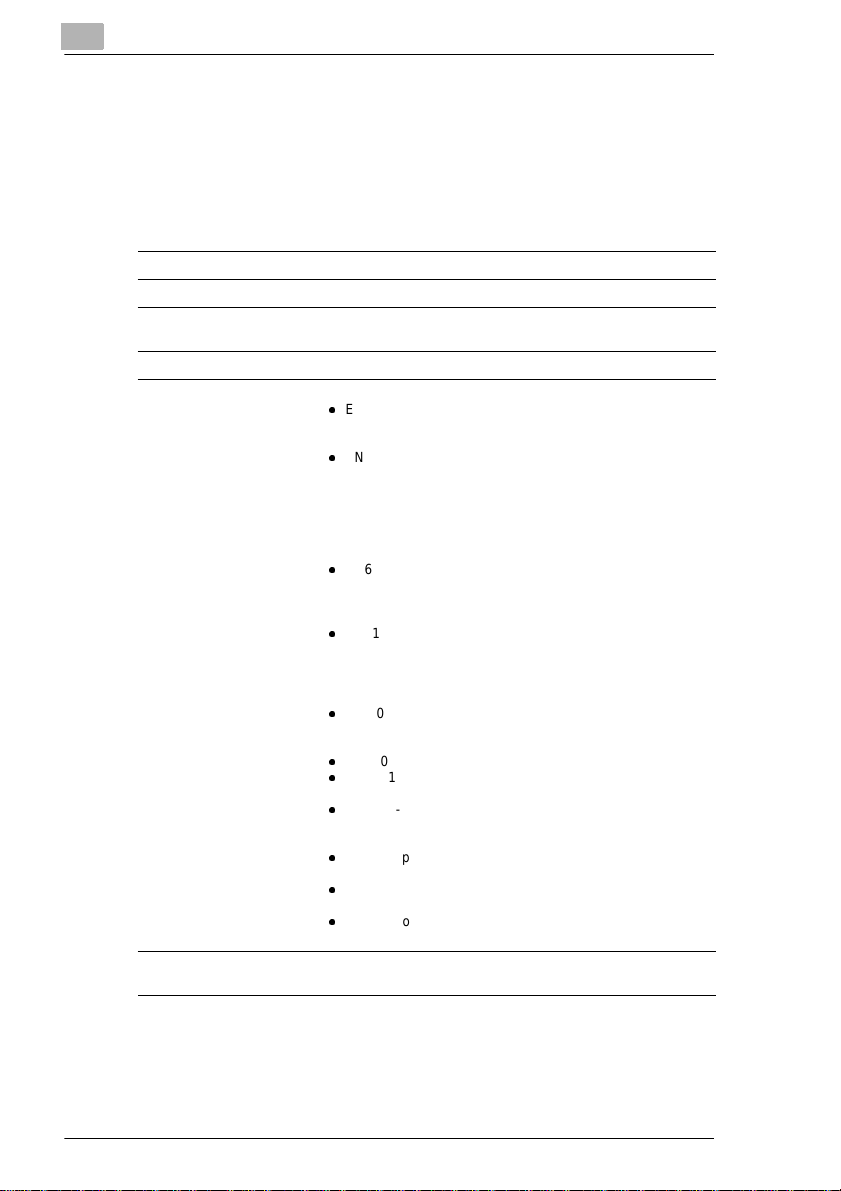
CE Marking (Declaration of Conformity)
We declare under our sole responsibility that the copier and options to
which this declarat ion relates is in conformity with the specifi cations
below. This declarati on is valid for the area of the European Union (EU)
only.
Product Type Copying Machine
Product Name Di620
Options EDH-1, FN-3, FN-102, FN-502, C-304, C-304L, D-102, DT-
Accessories 16 MB Memory
Standarts Safety *2:
EC Directives Safety: 73/23/EEC and 93/68/EEC
103, Hard Disk Drive Kit
l
EN 60 950 / 1992 (A1, A2, A3, A4)
(Safety of information technology equipment, including
electrical business equipment)
l
EN 60825/1992 (A11:1996)
(Safety of laser products-Part 1: Equipment classification,
requirements and users guide)
EMC *1:
EN 55 022 (Class B) / 1994 (A1, A2)
(Limits and method for measurement of radio disturbance
characteristics of information technology equipment (ITE))
l
EN61000-3-2 / 1995
(Electromagnetic compatibility (EMC) - Part 3: Limits,
Section 2: Limits for harmonic current emissions (equipment
input current 16A per phase))
l
EN61000-3-3 / 1995
(Electromagnetic compatibility (EMC) - Part 3: Limits,
Section 3: Limitation of voltage fluctuations and flicker in
low-voltage supply systems for equipment with rated current
<
16A)
=
l
EN 50 082-1 / 1992
(Electromagnetic compatibility - Generic immunity standard
Part 1: Residential, commercial and light industry)
l
IEC 801-2 / 1991 (Electrostatic discharge requirement)
l
IEC 801-3 / 1984 (Radiated electromagnetic field
requirement)
l
IEC 801-4 / 1988 (Electrical fast transient / burst
requirement)
Notes:
l
*1) EMC performance: This product was designed for
operation in a typical office environment.
l
*2) First year of labeling according to EC-directive 73/23/
EEC and 93/68/EEC: 98
l
3) This product was designed for operation in a typical office
environment.
EMC: 89/336/EEC and 93/68/EEC
<
=
X-4 Di620
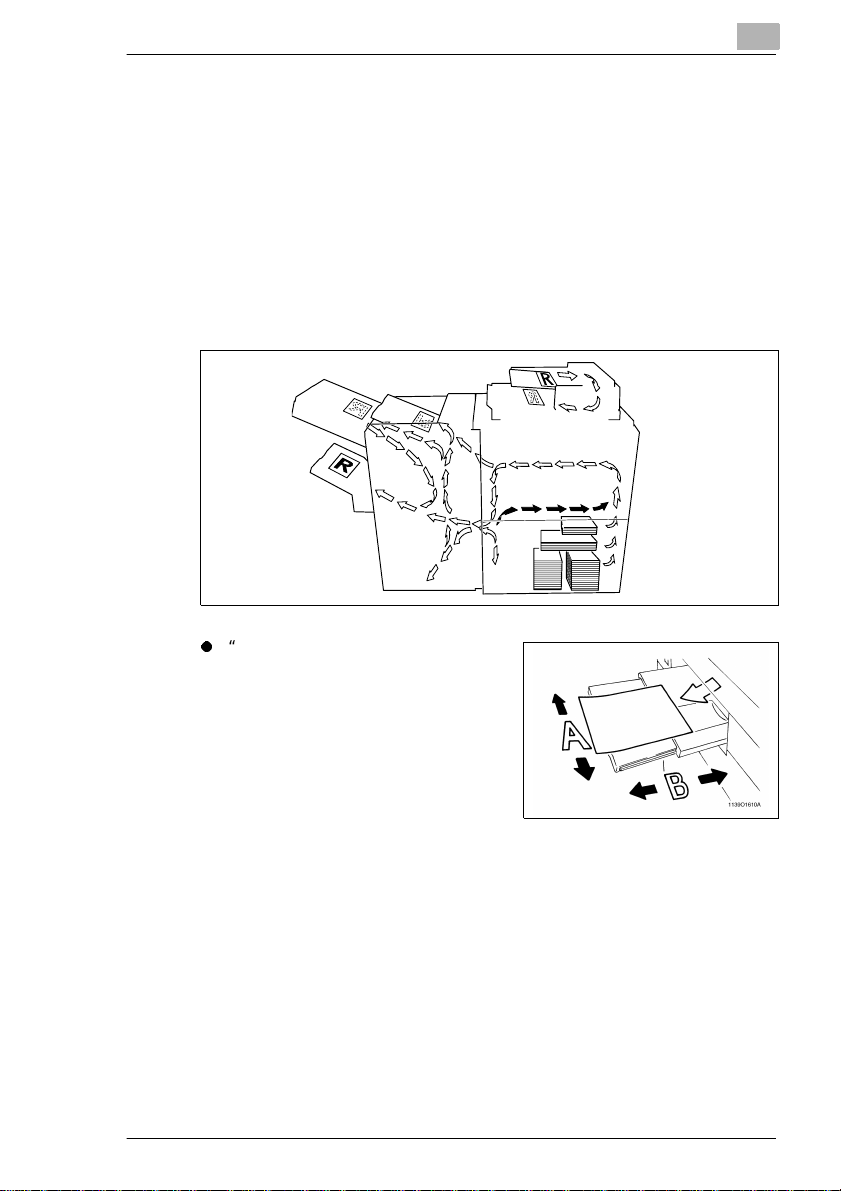
Terms and Symbols for the Type of Originals and Copy Paper
A few special terms and symbo ls are used in this manual to designate
types of originals and copy paper. This page expl ains about these terms
and symbols.
Feeding Direction (copy paper path)
In this copier system, copy paper is taken up from the right-hand side of
the copier and fed through the copier toward the lef t-hand side, face up
onto the Copy Tray. In the figure below, the direction in which the copy
paper is fed, as indicated by the arrow, is called the “feeding direction.”
l
“Width” and “Lengt h”
When we talk about the size of the
original or copy, we cal l side A
“width” and side B “lengt h.”
A: Width
B: Length
Di620 X-5
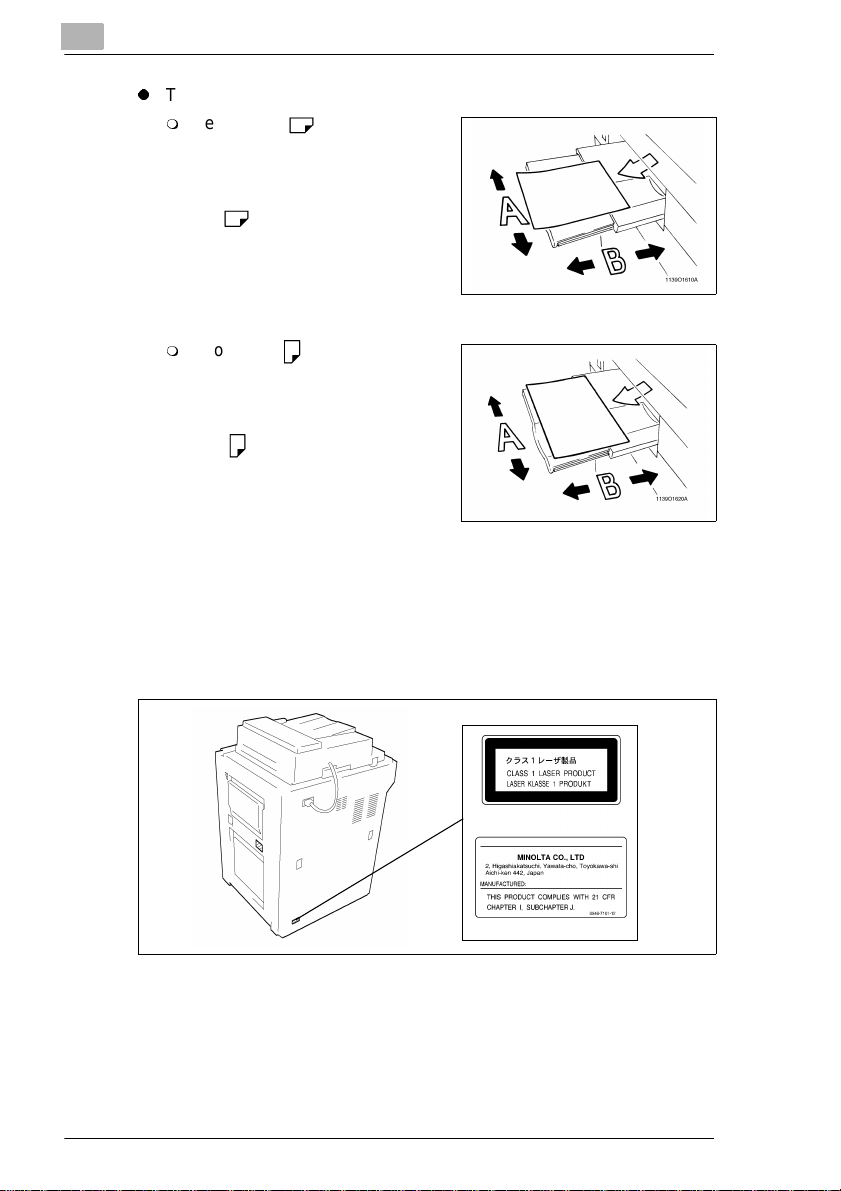
l
Terms and Symbols Used
m
Lengthwise
When the original or copy has a
“length” longer than its “width,” we
call it “length wise” and use symbol
“L” or “ .”
m
Crosswise
When the original or copy has a
“length” shorter than its “width,” we
call it “crosswise” and use symbol
“C” or “ .”
Safety Precautions
Laser Safety Label
A laser safety label i s att ached to the outside of the copy ma chine as
shown below.
X-6 Di620
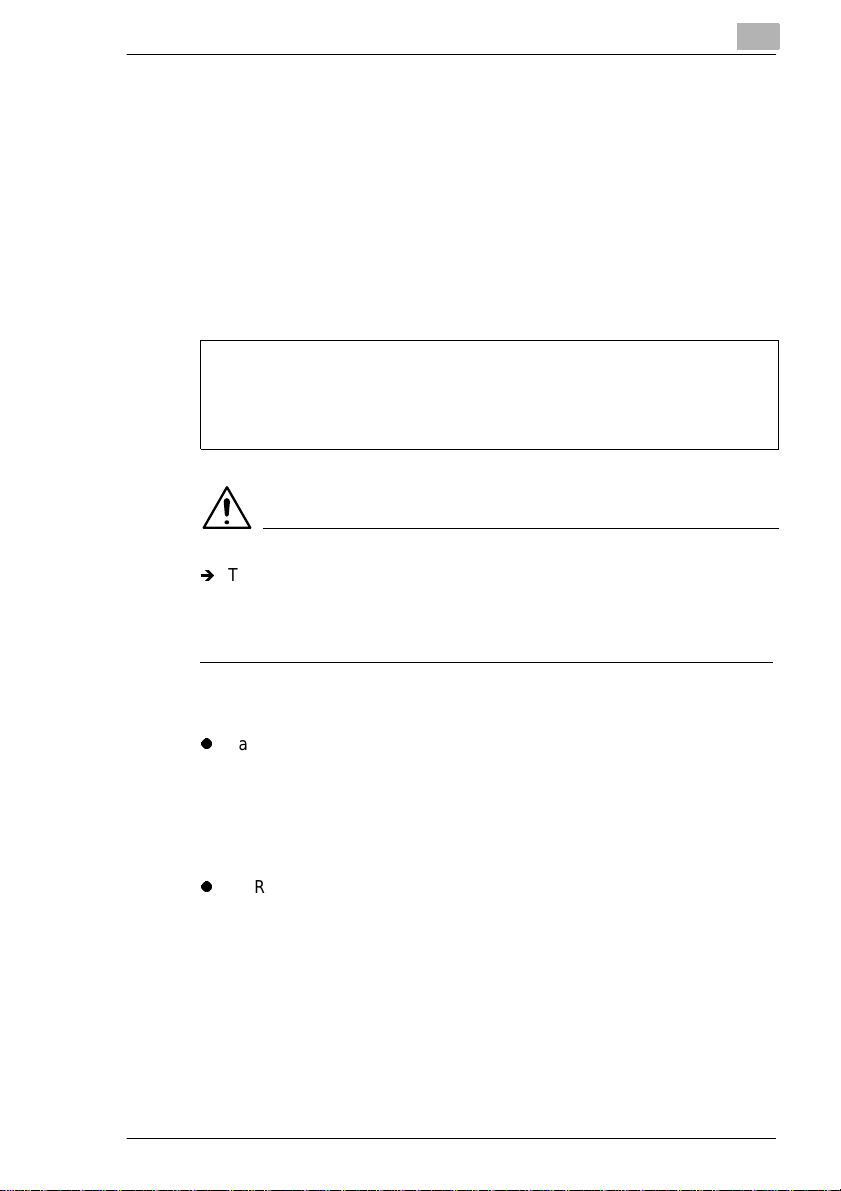
Safety Information
This copy machine is a digit al copy machi ne which oper ate s by means of
a laser. Ther e is no po ssibi lity of da nger fr om t he las er, pr ovided the copy
machine is operated according to the instructions in this manual .
Since radiation emitted by the laser is comp let ely confined within
protective housing, the laser beam cannot escape from the machine
during any phase of user operation.
This copy machine i s certi fied as a Class 1 la ser produ ct. Thi s means the
copy machine does not produce hazardous laser radiation.
LUOKAN 1 LASERLAITE
KLASS 1 LASER APPARAT
CAUTION
Ð
The use of controls, adjustm ents or performance of procedures other
than those specified in this manual may result in hazardous radiation
exposure. Because of this, we strongly recommend that you operate
your copy machine only as described in this doc um entation.
For United States Users
l
Laser Safety
This copy machine is cer ti fied as a Class 1 Laser product under the
U.S. Department of Health and Human Services (DHHS) Radiation
Performance Standar d according to the Radiat ion Control for Health
and Safety Act of 1968. This means that the copy machine does not
produce hazardous laser radiation.
l
CDRH Regulations
The Center for Devices and Radiological Health (CDRH) of the U.S.
Food and Drug Administr ati on implemented regulations for laser
products on August 2, 197 6. Compliance is mandatory for pr oducts
marketed in the United States. The label shown below indicates
compliance with the CDRH regulati ons and must be attached to la ser
products marketed in the United States.
Di620 X-7
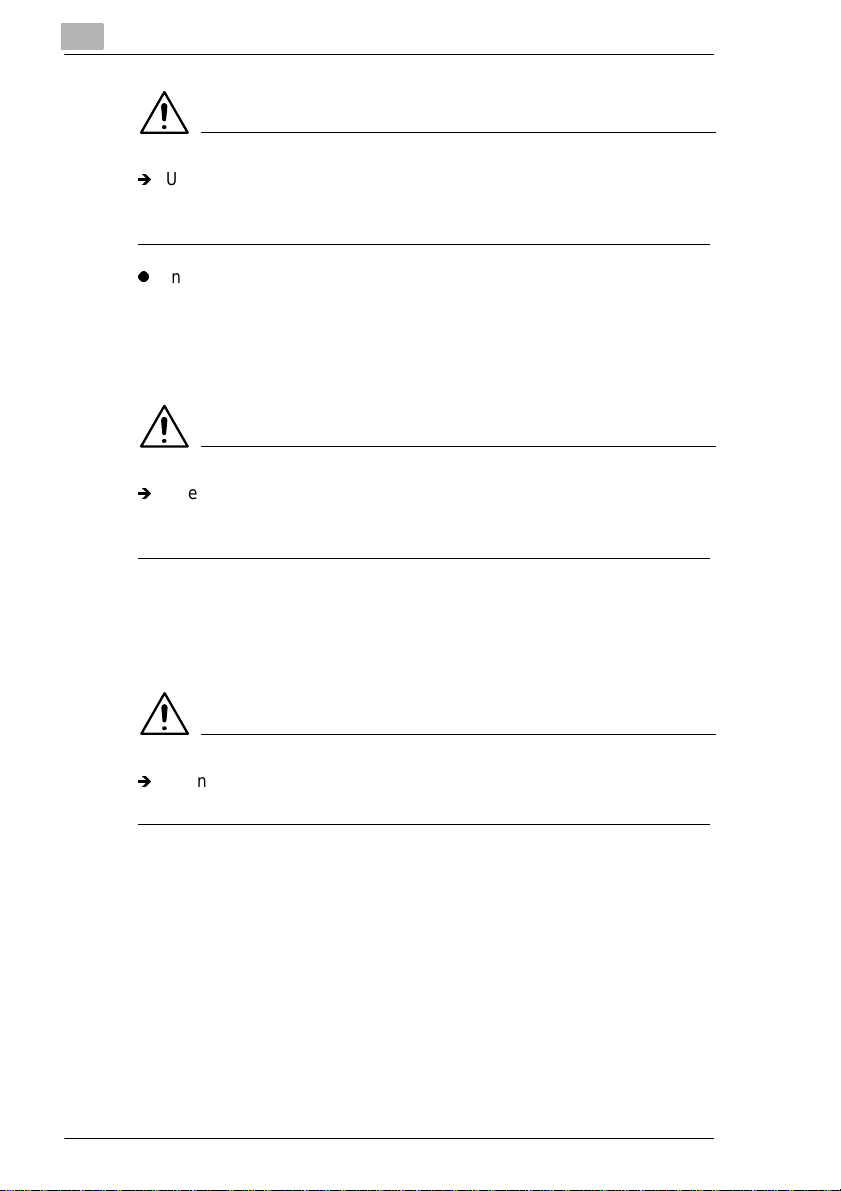
WARNING
Ð
Use of controls, adjus tments or perf ormance of procedu res other than
those specified in this manual may result in hazardous radiation
exposure.
l
Interna l La ser R a diation
Maximum Radiation Power: 15m W x 2 diodes
Wave Length: 780nm
For European Users
WARNING
Ð
Use of controls, adjus tments or perf ormance of procedu res other than
those specified in this manual may result in hazardous radiation
exposure.
This is a semiconduct or l aser. The maximum power of the laser diode is
15mW and the wavelength is 780nm. (Two provided.)
For Denmark Users
ADVARSEL
Ð
Usynlig laserstråling ved åbning, når sikkerhedsafbrydere er ude af
funktion.Undgå udsættelse for stråling.
Klasse 1 laser produk t der opfylder IEC825 sikker heds kravene.
X-8 Di620
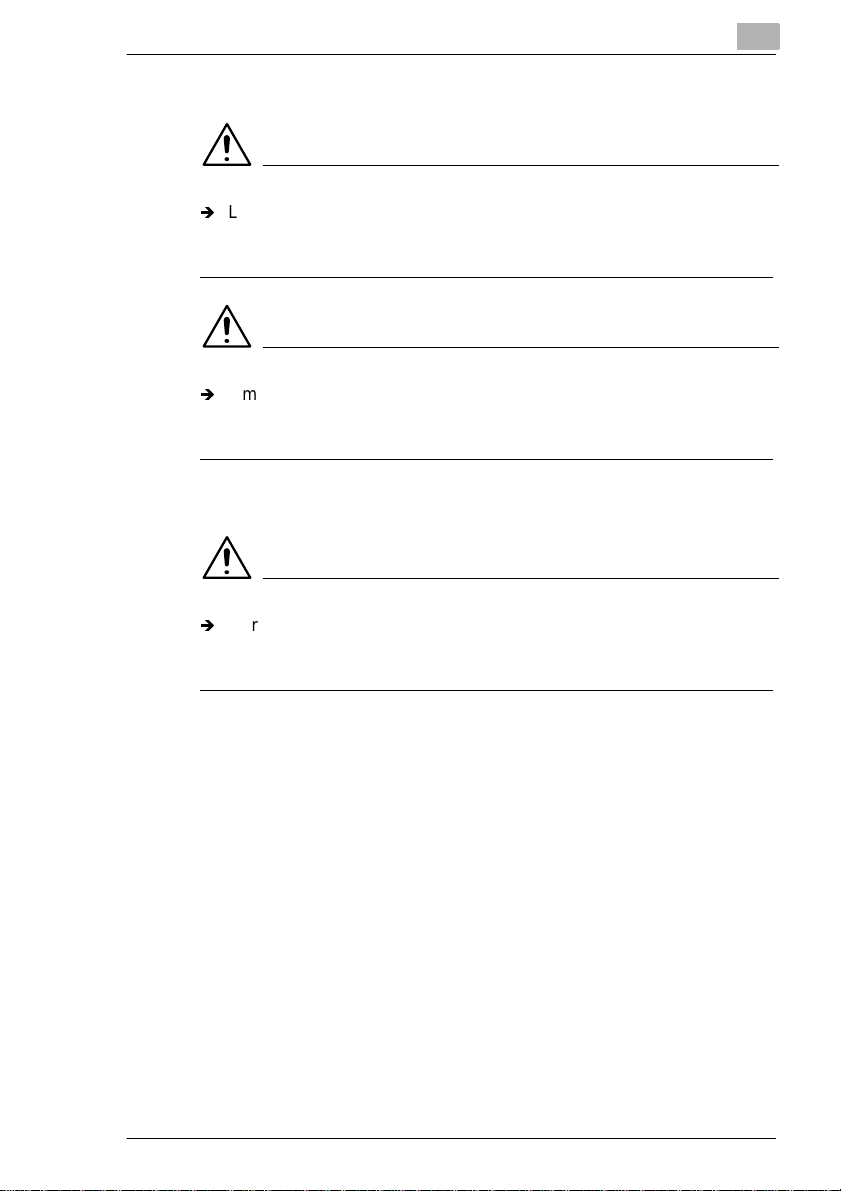
For Finland, Sweden Users
VAROITUS
Ð
Laitteen käyttäminen muulla kuin tässä käyttöohjeessa mainitulla
tavalla saattaa altistaa käyttäjän turvallisuusluokan 1 ylittävälle
näkymättömälle lasersäteilylle.
VARNING
Ð
Om apparaten används på ann at sätt än i denna bruksanvisning
specificer ats, kan användaren u tsättas för osynlig laserstrålning, som
överskrider gränsen för laserklass 1.
For Norway Users
ADVERSEL
Ð
Dersom apparatet bru kes på annen måte enn spesifisert i denne
bruksanvisning, kan brukeren utsettes for unsynli g laserstråli ng som
overskrider grensen for laser klasse 1.
Dette en halvleder laser. Maksimal effe ckt till laserdiod e er 15mW og
bølgelengde er 780nm.
Di620 X-9
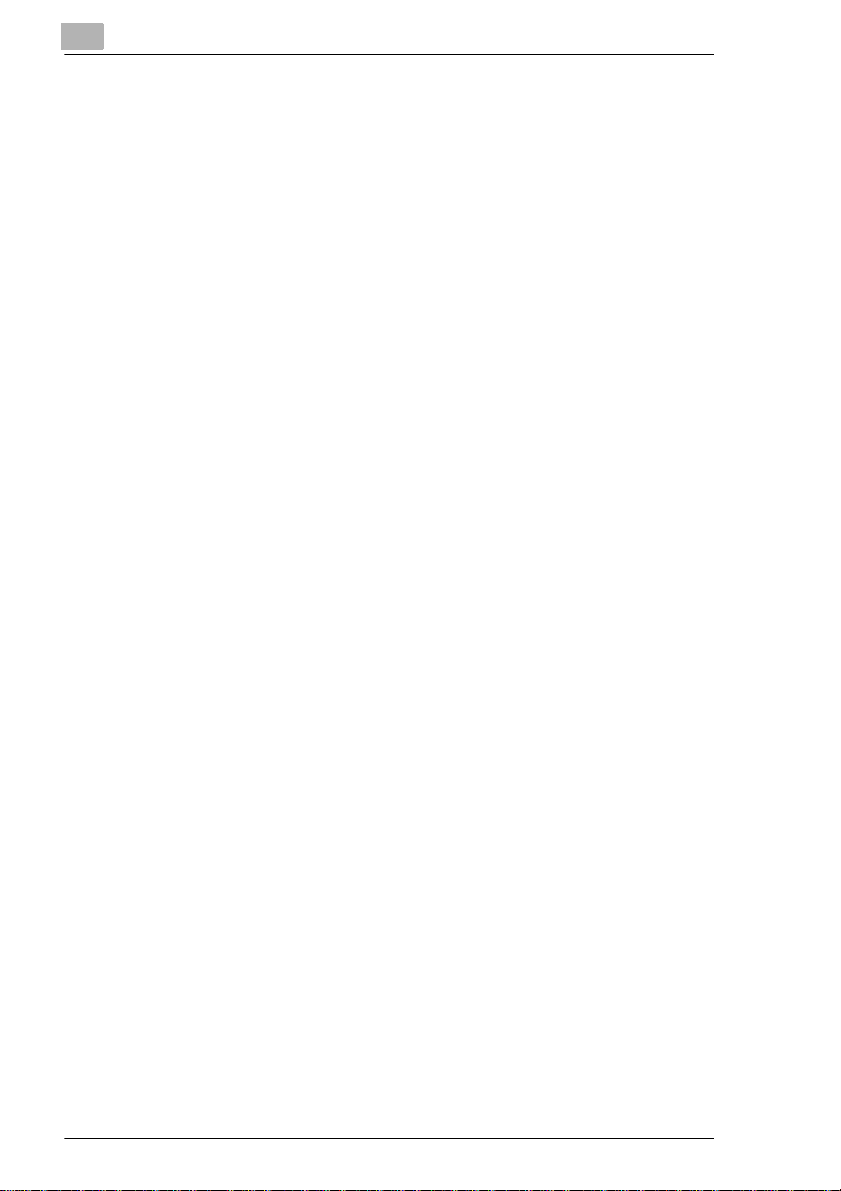
X-10 Di620
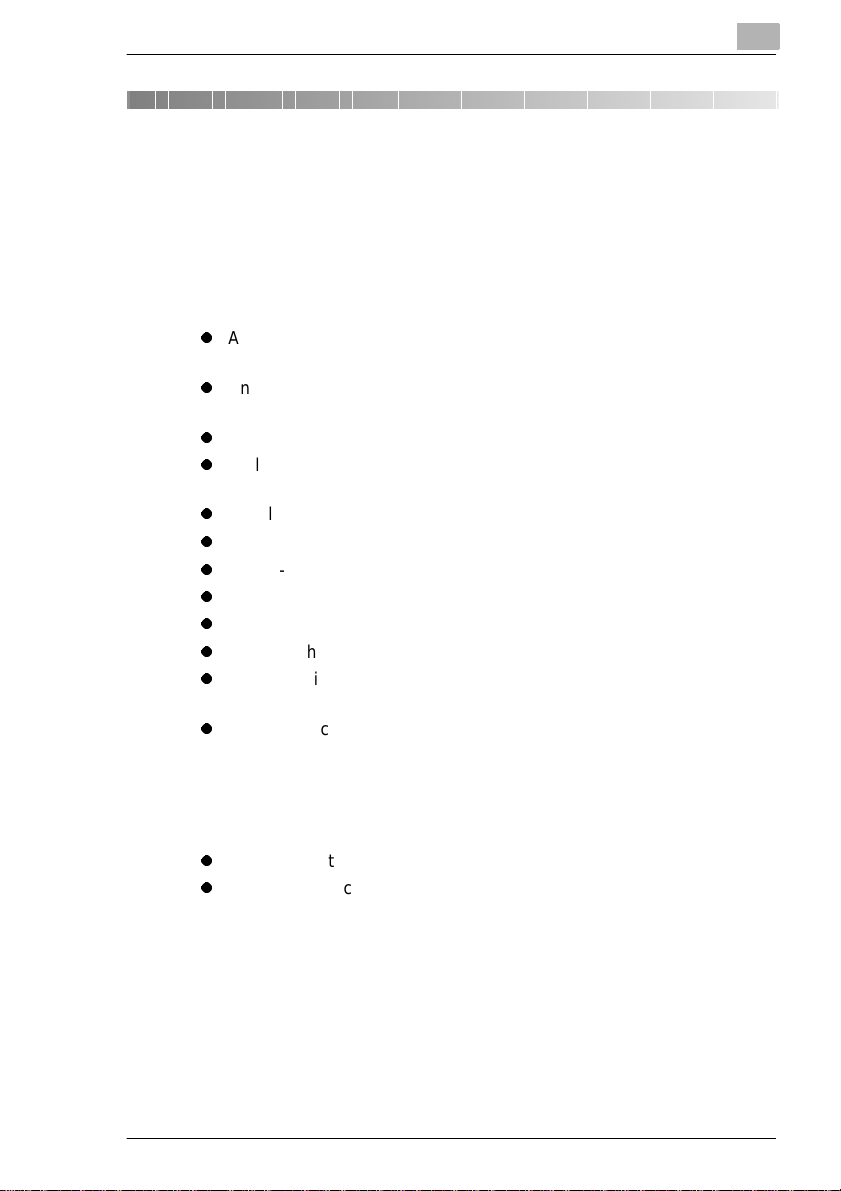
Safety Notes
1 Safety Notes
1.1 Installing the Copier
Installation Site
To ensure utmost safet y and prevent possibl e malfunc tions of the copier ,
install it in a location which meets the following requirements .
l
A place away from a curtain or the like that may catch fire and burn
easily.
l
An area where there is no possibi lity of being splashed with water or
other types of liqui d.
l
An area free from direct sunlight.
l
A place out of the direct air stream of an air conditioner, heater, or
ventilator.
l
A well-ventilated place.
l
A dry place.
l
A dust-free location.
l
An area not subject to undue vibration.
l
A stable a n d level location.
l
A place where ammonia or other organic gas is not generated.
l
A place which do es not put the operat or in the direct s tream of exh aust
from the copier.
l
A place which is not near any kind of heating device.
1
Power Source
The power source volta ge requirements are as fol lows. Use a power
source with litt le voltage fluctuation:
l
Voltage Fluctuation: Within ±10%
l
Frequency Fluctuation: Within ±0.3%
Di620 1-1
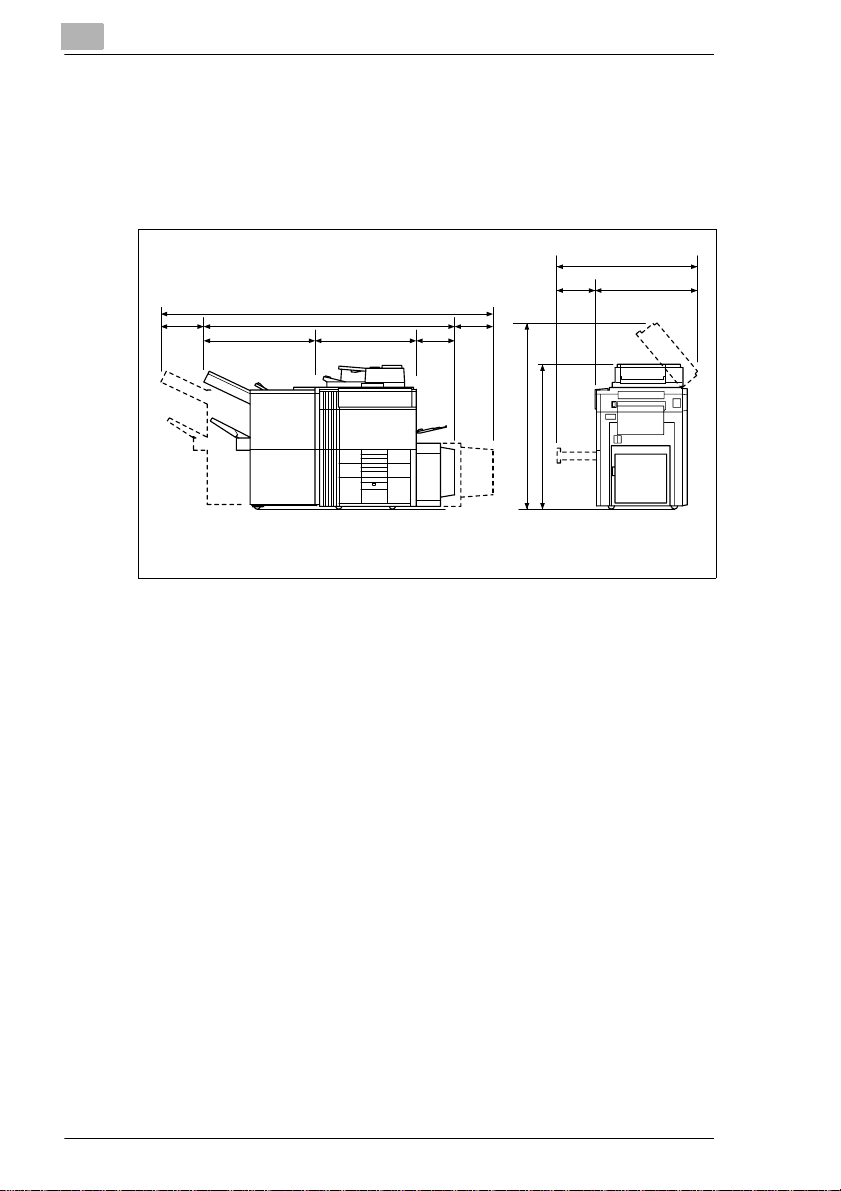
1
Safety Notes
Space Requirements
To ensure easy copier oper ation, supply replacem ent, and service
maintenance, adhere to the recommended space requirements detail ed
below. Allow a clearance of 150 mm or more at the back of the copier as
there is a ventilation duct.
1323
230
931
2071
2831
735
405
500
530
1520
1162
823
With EDH-1, FN-3 and C-304L mounted
Unit: mm
1-2 Di620
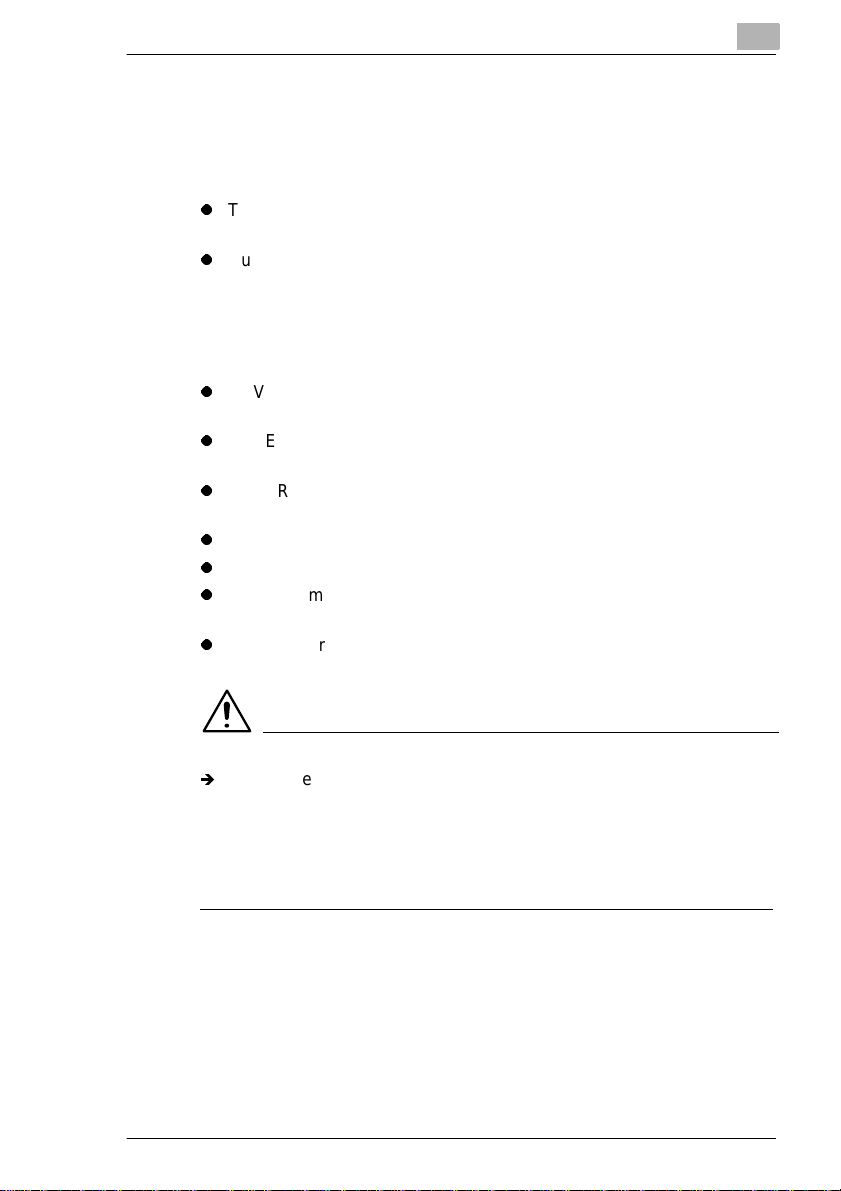
Safety Notes
1.2 Precautions for Use
Operating Environment
The operating envi ronmental requirement s of the copier are as follows:
l
Temperature: 10°C to 32°C (5 0° F to 90°F) with a fluctuation of 10°C
(18°F) per hour.
l
Humidity: 15% to 85% with a fluct uation of 10% per hour.
Using the Copier Properl y
To ensure optimum performance of the copier, follow the precautions
listed below.
l
NEVER place a heavy object on the copier or subject the copier to
shocks.
l
NEVER open any doors, or turn OFF the copier while the copier is
making copies.
l
NEVER bring any magnetized object or use flammable sprays near
the copier.
l
NEVER remodel the copier, as a fire or electrical shock could result.
l
ALWAYS insert the power plug all the way into the outlet.
l
ALWAYS make sure that the outlet is visible, clear of the copier or
copier cabinet.
l
ALWAYS provide good ventilation when making a large number of
continuous copies.
1
NOTE
Ð
Locate the Copier in a Well Vent il ated Room. A negligible amou nt of
ozone is generated dur ing normal operation of this copier. An
unpleasant odor may, howev er, be cre ated in poo rly ven tila ted rooms
during extensi ve copier operations. For a comfortable, heal thy, and
safe operatin g environment, it is recommended that t he room be well
ventilated .
Di620 1-3
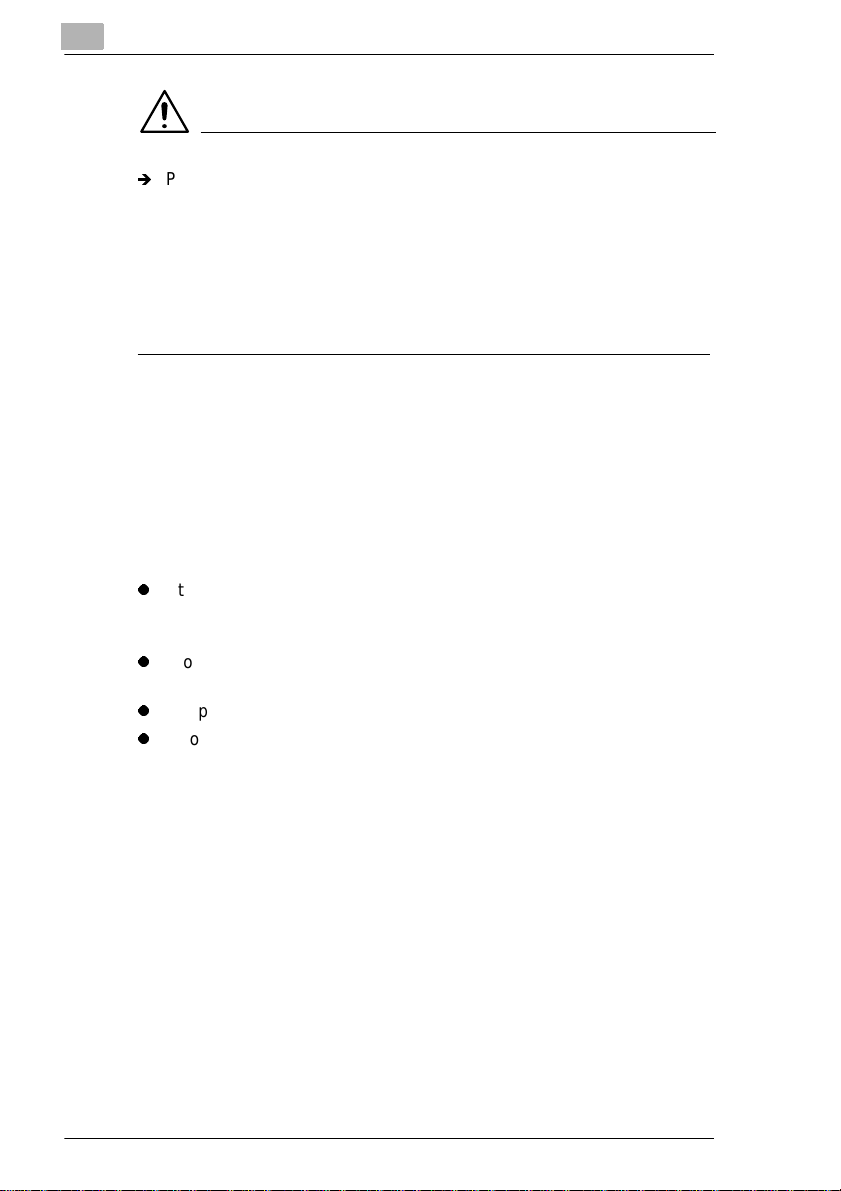
1
Safety Notes
REMARQUE
Ð
Placer le copieur dans une pièce largement ventilée. Une quantité
d'ozone néglig able est dégagée penda nt le fonctionnement du copieur
quand celui-ci est utilisé normalement. Cependant, une odeur
désagréable peut êt re ressentie dans les pièces dont l'aération est
insuffisante et lorsque une utilisat ion prolongée du copieur est
effectuée. Pour avoi r la cert itude de trava ill er dans un envir onn ement
réunissant des conditions de confort, santé et de sécurité, il est
préférable de bien aérer la pièce ou se trouve le copieur.
Moving the Copier
If you need to transport the copier over a long dista nce, consult your
Technical Representative.
Care of Copier Supplies
Use the following precautions when handling the copier supplies (toner,
paper, etc.).
l
Store the paper, toner, and other supplies in a place free from direct
sunlight and away from any heating apparatus. Keep them in a dry,
cool, clean environment.
l
Store paper, which has been remov ed from i ts wr appe r but no t l oaded
into the drawer, in a sealed plastic bag in a cool, dark place.
l
Keep supplies out of the reach of children.
l
If your hands become soil ed with toner, wash them with soap and
water immediately.
Note on making multiple copies
If the fusing temp erature drops exces sively during a multi -copy cycle,
there is a possibility that the copying speed will be reduced. The copying
speed will automatically return to normal when the fusing temperature
rises enough to ensure good fusing performance.
1-4 Di620
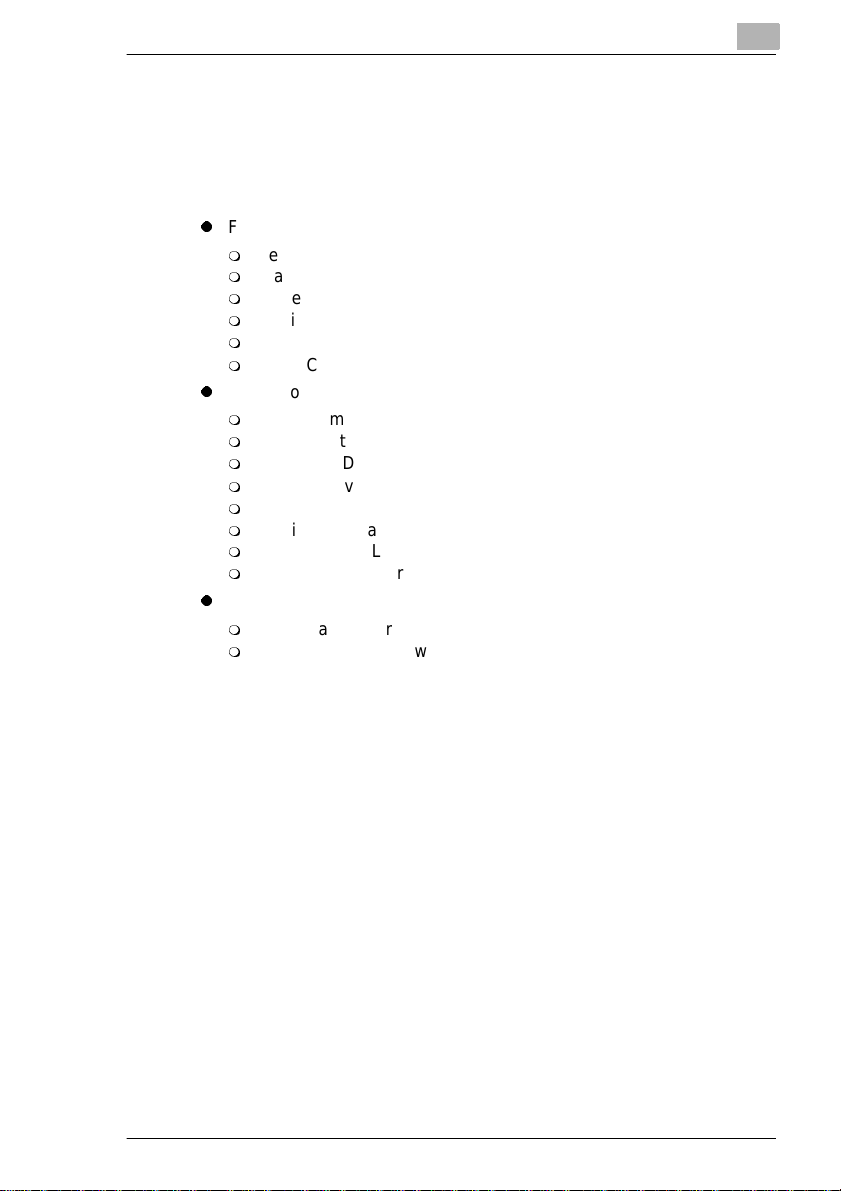
Safety Notes
Legal Restrictions on Copying
Certain types of docum ents must never be copied by the copi er for the
purpose or with the intent to pass copies of such docum ents off as the
original. The fol lowing is not a complete list but is meant to be used as a
guide to responsible copying.
l
l
l
In addition, it is pro hibited under any circ um stances to copy domestic or
foreign currencies or Works of Art without permission of the copyr ight
owner.
When in doubt about the nature of a documen t, consult with legal counsel.
Financial Instruments
m
Personal Checks
m
Travelers Checks
m
Money Orders
m
Certificates of Deposit
m
Bonds or other Certificates of Indebtedness
m
Stock Certificates
Legal Documents
m
Food Stamps
m
Postage Stamps (canceled or uncanceled)
m
Checks or Drafts drawn by Government Agencies
m
Internal Revenue Stamps (canceled or uncanceled)
m
Passports
m
Immigration Paper s
m
Motor Vehicle Licenses and Titles
m
House and Property Titles and Deeds
General
m
Identificati on Cards, Badges, or Insi gnias
m
Copyrighted Works without permission of the copyright owner
1
Di620 1-5
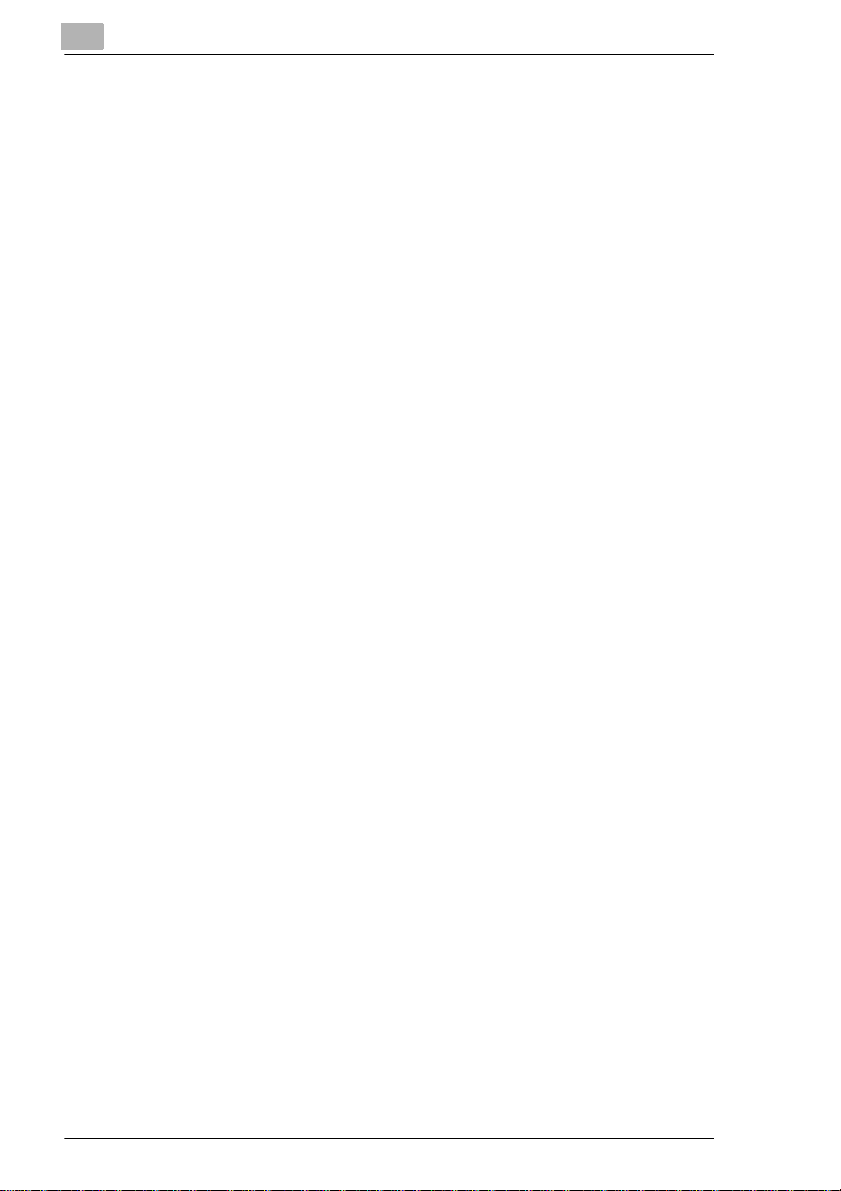
1
Safety Notes
1-6 Di620
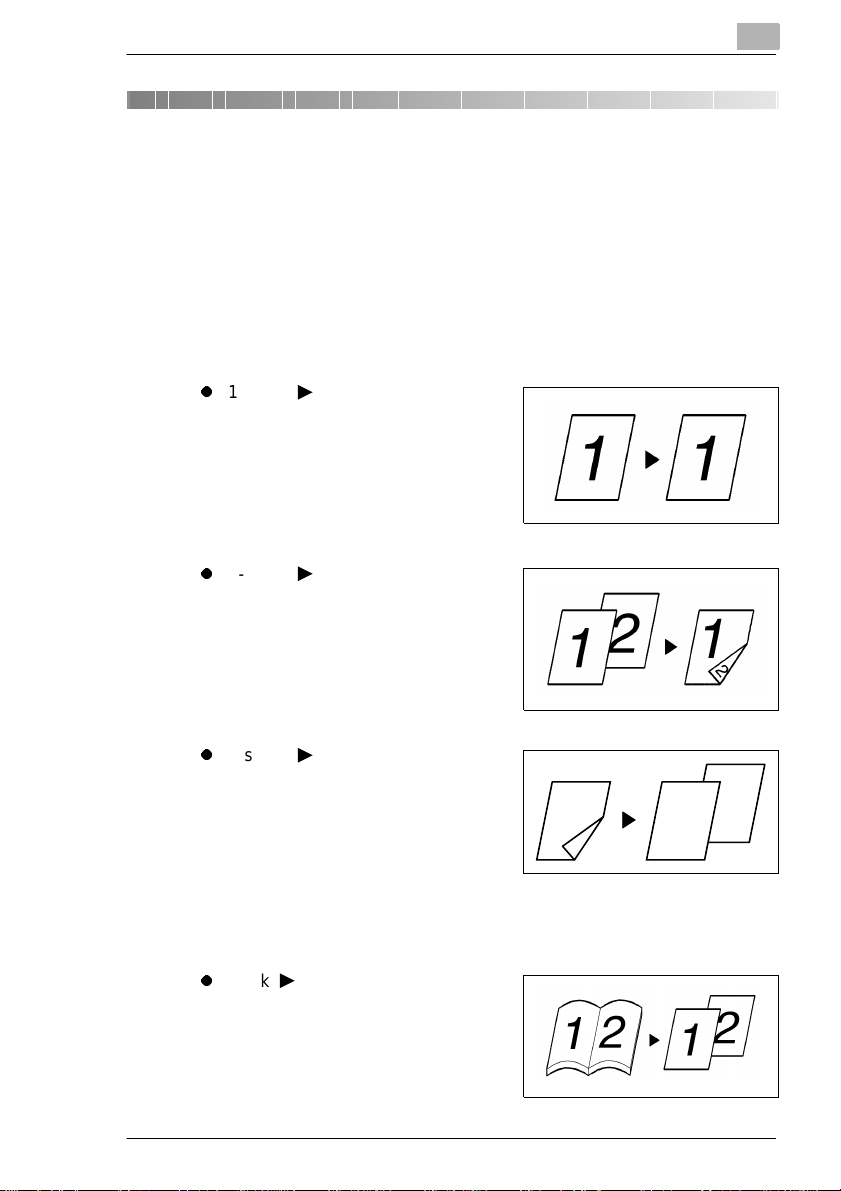
Getting to Know Your Copier
2 Getting to Know Yo ur Copier
2.1 Typical Copies You Can Make with Your Copier
Here’s a rundown of the features the copier is equipped with to turn out
different types of copies. For the specific operations, see the relevant
pages indicated by: see page.
Original > Copy
see page 3-49.
l
1-sided 1-sided.
l
1-sided 2-sided
2
l
2-sided 1-sided
1
2
l
Book 1-sided
Di620 2-1
1
2
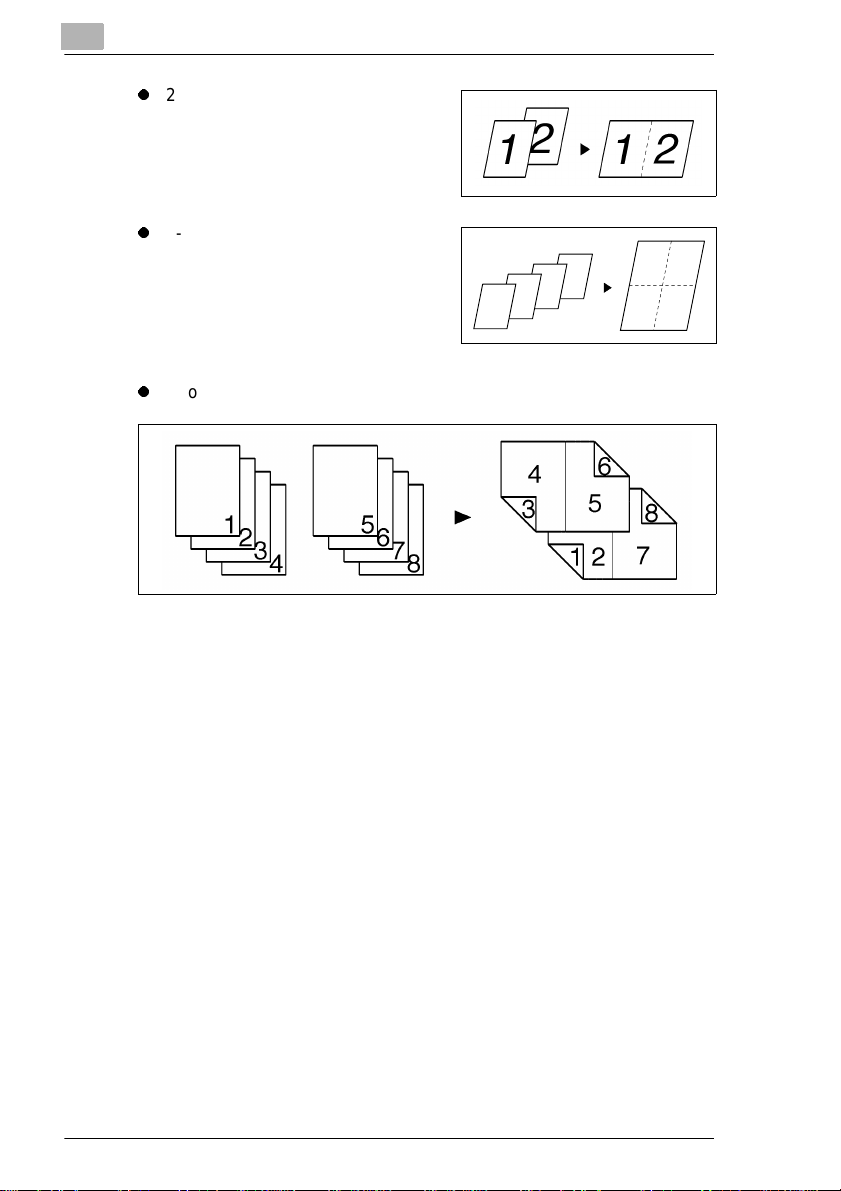
2
l
l
l
2-in-1
4-in1
Booklet
Getting to Know Your Copier
2
1
2
3
4
3
1
4
2-2 Di 620
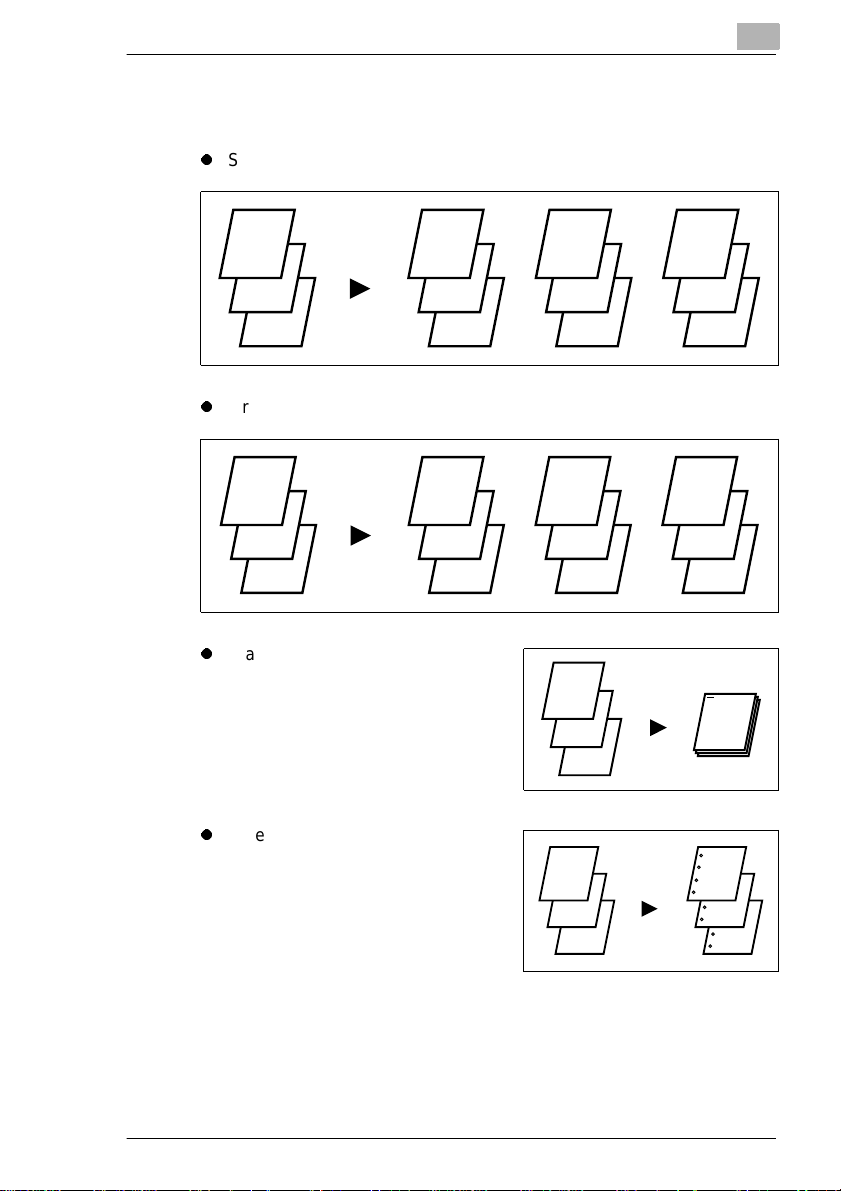
Getting to Know Your Copier
Finishing
see page 3-30.
l
Sort
2
l
Group
l
Staple
l
Hole Punch
1
2
3
1
2
3
1
2
3
1
1
1
1
2
3
2
2
2
1
2
3
1
2
3
3
3
3
1
1
2
3
Di620 2-3
1
2
3
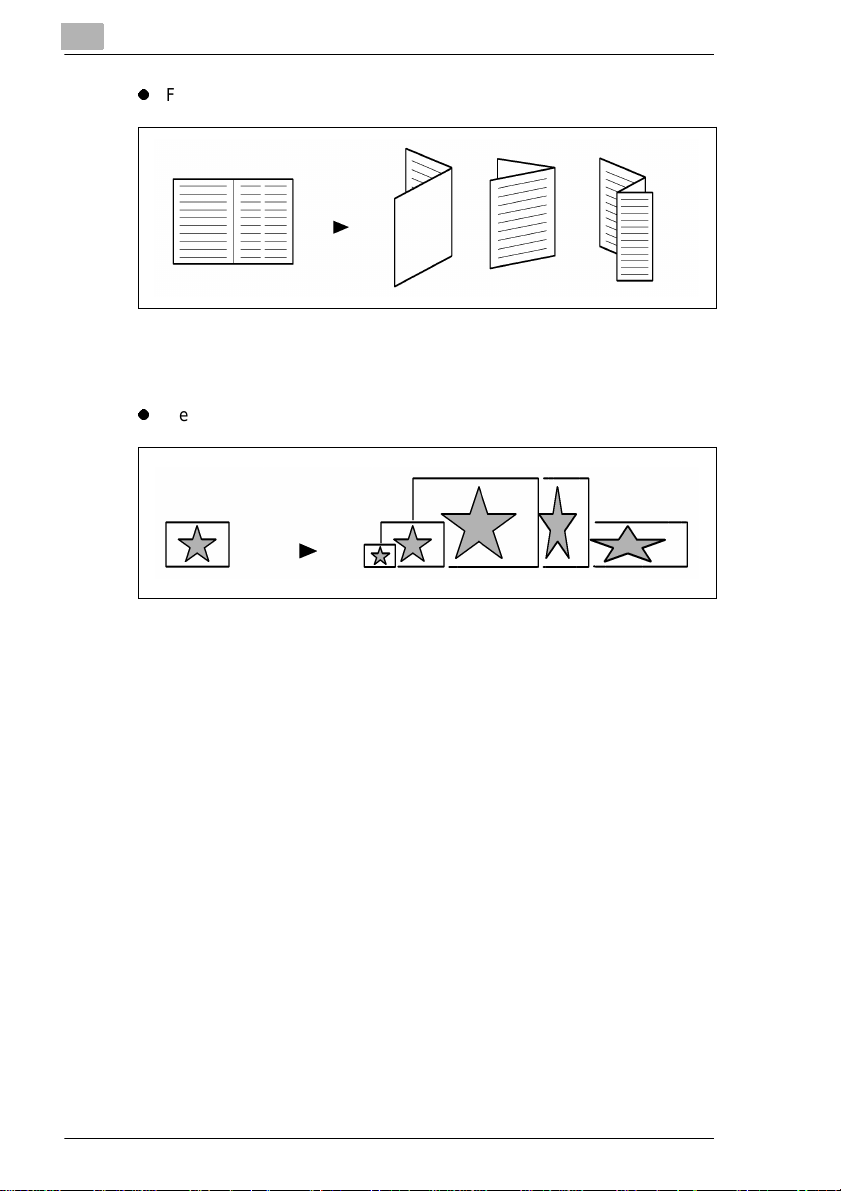
2
l
Folding Options
Zoom Ratio
see page 3-20.
l
Reduce, Full size, Enl arge, X/Y Zoom
Getting to Know Your Copier
2-4 Di 620
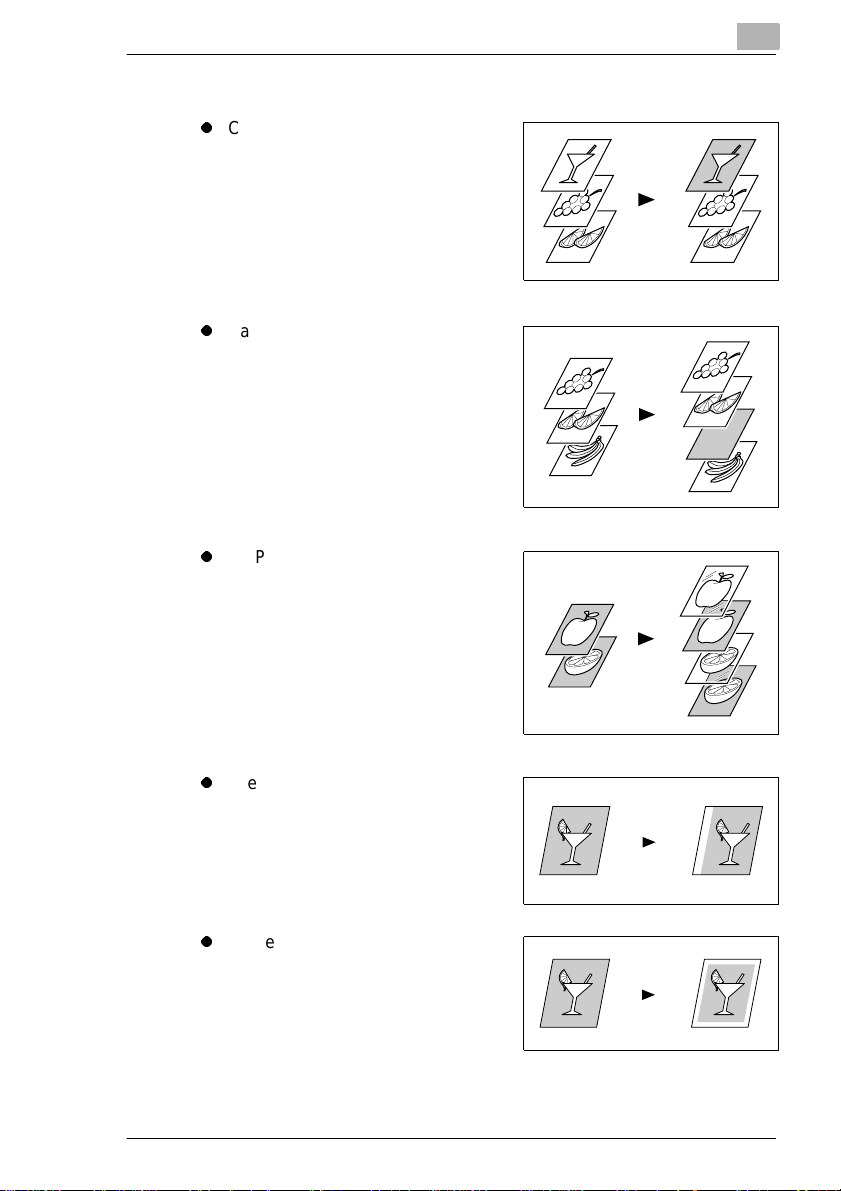
Getting to Know Your Copier
Auxiliary Functions
l
Cover, see page 3-64.
l
Page Insertion, see page 3-68.
l
OHP Interleaving , see page 3-73.
2
l
File Margin, see page 3-77.
l
Erase, see page 3-80.
Di620 2-5
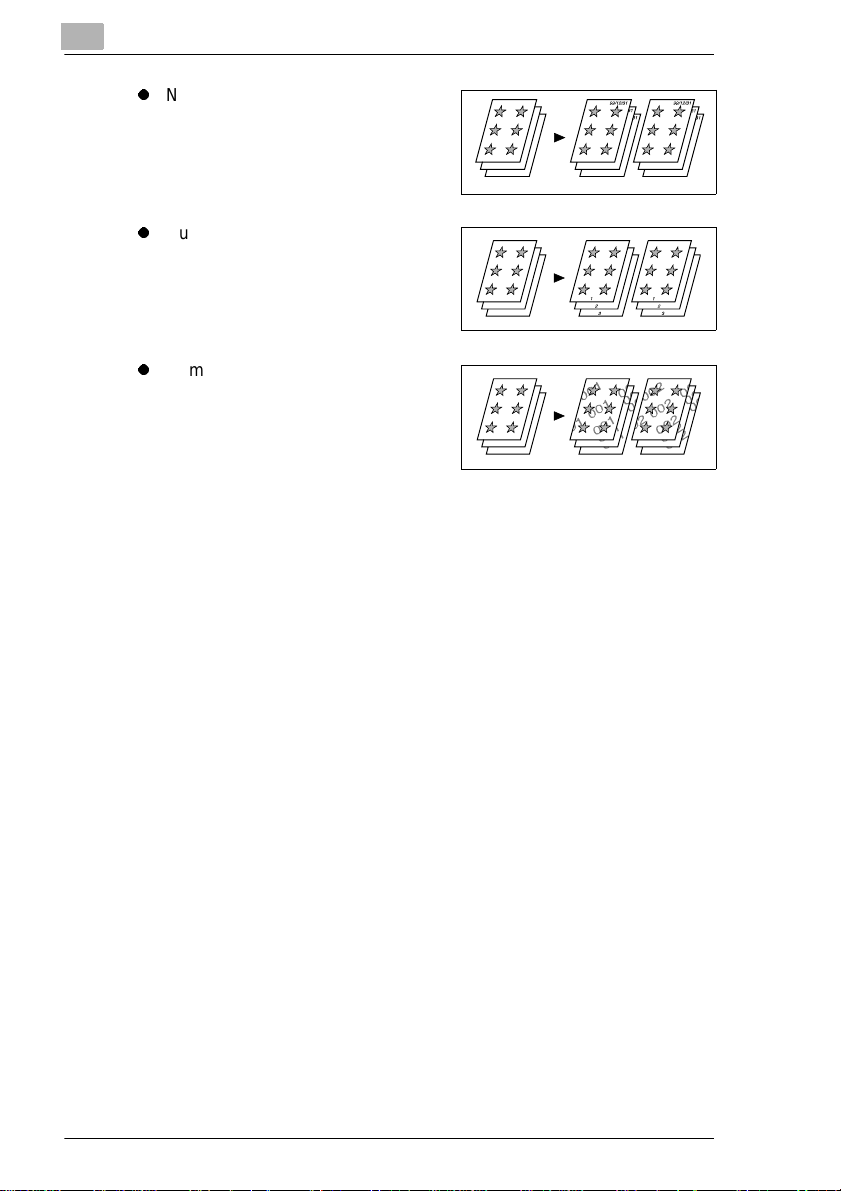
2
l
Number Stamping (Dat e), see page
3-85.
l
Number Stamping (Page), see page
3-85.
l
Number Stamping (Distri bution),
see page 3-85.
Getting to Know Your Copier
2-6 Di 620
