Page 1

w
User Manual
Di1610
ww.minoltaeurope.com
GDI Driver
The essentials of imaging
Page 2

Page 3

Contents
1 Getting Ready
1.1 System Requirements ..................................................................1-1
2 Installing the Printer Driver
2.1 Installing the Printer Driver Using Plug and Play ......................2-1
2.2 Installing the Printer Driver Using the Add Printer Wizard ....... 2-2
Installing the Printer Driver Using the Add Printer Wizard Under
Windows XP ...............................................................................2-2
Installing the Printer Driver Using the Add Printer Wizard Under
Windows 2000/NT 4.0/Me/98/95 ................................................2-3
3 Configuring Printer Driver Settings
3.1 Displaying Printer Driver Properties for Configuring Global
Settings ..........................................................................................3-1
Displaying Settings Under Windows XP.....................................3-1
Displaying Settings Under Windows 2000/NT 4.0/Me/98/95......3-2
3.2 Common Operations..................................................................... 3-3
OK ..............................................................................................3-3
Cancel ........................................................................................3-3
Apply........................................................................................... 3-3
Easy Set .....................................................................................3-3
Restore Defaults .........................................................................3-4
Page Layout/Printer Figure......................................................... 3-4
3.3 “Setup” Tab ...................................................................................3-5
3.3.1 N-up ............................................................................................ 3-5
N-up List .....................................................................................3-5
Border Line ................................................................................. 3-6
N-up Style...................................................................................3-6
3.3.2 Watermark .................................................................................. 3-7
Watermark list .............................................................................3-7
First Page Only ...........................................................................3-7
Edit Watermark ...........................................................................3-7
New ............................................................................................3-8
Delete ......................................................................................... 3-8
Shading ......................................................................................3-8
Style............................................................................................3-8
Font ............................................................................................3-8
Di1610 GDI Printer Controller
Page 4

Angle .......................................................................................... 3-8
Position ...................................................................................... 3-9
3.3.3 Paper Source ............................................................................. 3-9
3.3.4 Media Type ................................................................................ 3-9
3.4 “Paper” Tab................................................................................. 3-10
3.4.1 Original Document Size ........................................................... 3-10
3.4.2 Output Paper Size.................................................................... 3-11
Fit to Paper .............................................................................. 3-11
Output Paper List..................................................................... 3-11
Scaling ..................................................................................... 3-11
3.4.3 Copies ...................................................................................... 3-11
3.4.4 Collate ...................................................................................... 3-12
3.4.5 Orientation ............................................................................... 3-12
3.5 “Quality” Tab .............................................................................. 3-13
3.5.1 Resolution ................................................................................ 3-13
3.5.2 Adjustment ............................................................................... 3-13
Contrast ................................................................................... 3-13
Brightness ................................................................................ 3-13
3.6 “Device Options” Tab ................................................................ 3-14
3.6.1 Device Options......................................................................... 3-14
3.6.2 About........................................................................................ 3-14
4 Copier Control Panel Operations
(PC Print Mode)
4.1 Printer Operations ........................................................................ 4-1
4.2 General Guide ............................................................................... 4-1
4.3 [Printer] Indicator ......................................................................... 4-2
4.4 Entering and Exiting the PC Print Mode..................................... 4-3
4.5 Cancelling a Print Job.................................................................. 4-4
4.6 Using the Bypass Tray................................................................. 4-5
5 Troubleshooting
5.1 Checking Error Messages ........................................................... 5-1
5.2 Main Error Messages ................................................................... 5-2
5.3 Errors and Print Data ................................................................... 5-3
“MACHINE TROUBLE” Error ..................................................... 5-3
Di1610 GDI Printer Controller
Page 5
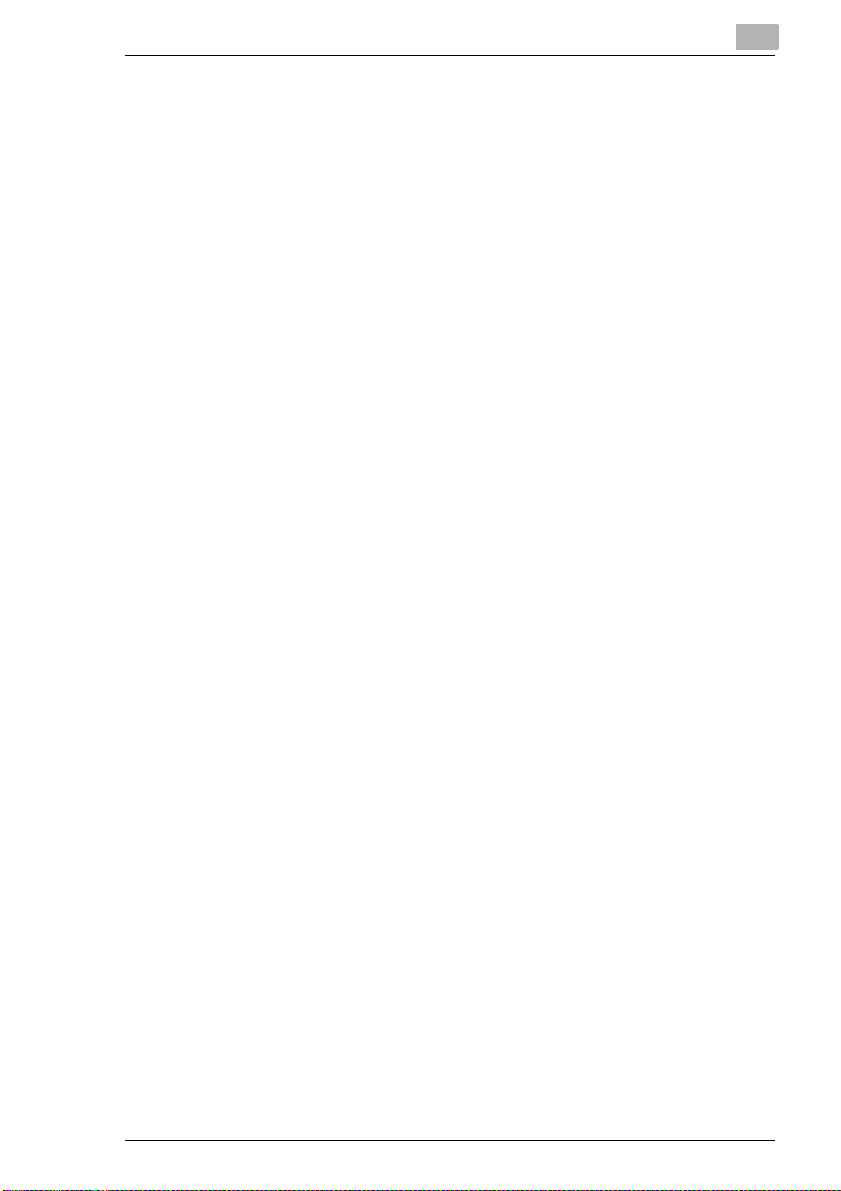
Temporary Errors ....................................................................... 5-3
6 Specifications
Di1610 GDI Printer Controller
Page 6

Di1610 GDI Printer Controller
Page 7

Getting Ready
1 Getting Ready
1.1 System Requirements
The following operating environment is required in order to use the printer
driver.
G Intel Pentium 200 MHz
G Windows XP (SP1 or later)/Windows 2000 (SP3 or later)/Windows NT
Workstation Version 4.0 (SP6a or later)/Windows Me/Windows 98/
Windows 95
G 128 MB RAM (Windows XP), 64 MB RAM (Window 98/2000/NT)
G IEEE 1284 parallel port (ECP/Nibble-compatible) or USB Revision 1.1
port
G CD-ROM drive
G The printer has to be connected to the computer. For connecting the
devices, please refer to the chapter "Connecting to a computer" in the
manual "User Manual Di1610 Twain Driver".
1
Di1610 GDI Printer Controller 1-1
Page 8

1
Getting Ready
1-2 Di1610 GDI Printer Controller
Page 9

Installing the Printer Driver
2 Installing the Printer Driver
2.1 Installing the Printer Driver Using Plug and Play
As the installation of the Printer Driver using Plug and Play is very similiar
to the installation process of installing the Twain Driver, please refer to to
the chapter "Installing the Twain Driver" of "User Manual Di1601-Twain
Driver".
Installation using Plug and Play is not possible on Windows NT 4.0. Refer
to the procedure for using the Add Printer Wizard.
For a parallel connection, quit the Add Printer Wizard that started up with
Plug and Play, and then install the printer driver by clicking the Add Printer
icon.
2
Di1610 GDI Printer Controller 2-1
Page 10

2
Installing the Printer Driver
2.2 Installing the Printer Driver Using the Add Printer Wizard
Installing the Printer Driver Using the Add Printer Wizard Under Windows XP
1 With Windows running, insert the CD-ROM into the CD-ROM drive of
your computer.
2 Click the Windows [Start] button, and then click [Printers and Faxes].
3 Select [Add a printer] from the [Printer Tasks] menu.
The Add Printer Wizard starts.
4 Follow the instructions that appear on your computer screen.
Note
When instructed to specify the driver, browse to “\English\WinXP
to Driver\English\WinXP” (for Windows XP) on the CD-ROM.
2-2 Di1610 GDI Printer Controller
Page 11

Installing the Printer Driver
Installing the Printer Driver Using the Add Printer Wizard Under Windows 2000/NT 4.0/Me/98/95
1 With Windows running, insert the CD-ROM into the CD-ROM drive of
your computer.
2 Click the Windows [Start] button, point to [Settings], and then click
[Printers].
The “Printers” window appears.
3 Double-click the “Add Printer” icon
The Add Printer Wizard starts.
4 Follow the instructions that appear on your computer screen.
Note
When instructed to specify the driver, browse to “\English\Win2K to
Driver\English\Win2000” (for Windows 2000), “\English\WinNT to
Driver \English\WinNT” (for Windows NT 4.0), or “\English\Win9X
to Driver\English\Win9x” (for Windows Me, 98, and 95) on the CDROM.
2
Di1610 GDI Printer Controller 2-3
Page 12

2
Installing the Printer Driver
2-4 Di1610 GDI Printer Controller
Page 13

Configuring Printer Driver Settings
3 Configuring Printer Driver Settings
The printer driver “Properties” dialog box appears when you display print
driver properties from the Windows “Printers” window. The settings you
make on the “Properties” dialog box are applied globally to all
applications.
3.1 Displaying Printer Driver Properties for Configuring Global Settings
Displaying Settings Under Windows XP
1 Click the Windows [Start] button, click [Control Panel].
2 Under “Pick a category”, click [Printers and Other Hardware].
3 Under “Pick a task…”, click [View installed printers or fax printers].
4 In the “Printers and Faxes” window, select the “Minolta Di1610” icon.
5 To display the printer driver settings, click [Printing Preferences...]
from the [File] menu.
3
Di1610 GDI Printer Controller 3-1
Page 14

3
Configuring Printer Driver Settings
Displaying Settings Under Windows 2000/NT 4.0/Me/98/95
1 Click the Windows [Start] button, point to [Settings], and then click
[Printers].
2 Select the “Minolta Di1610” icon.
3 To display the printer driver settings:
H Windows 2000 — Select [Printing Preferences...] from the [File]
menu.
H Windows NT 4.0 — Select [Document Defaults...] from the [File]
menu.
H Windows Me/98/95 — Select [Properties] from the [File] menu.
The following printer setup dialog box appears.
Note
Use the four rightmost tabs of this dialog box to configure the
printer driver settings.
3-2 Di1610 GDI Printer Controller
Page 15

Configuring Printer Driver Settings
3.2 Common Operations
This section describes settings and buttons that are common to all four of
the tabs (“Setup”, “Paper”, “Quality”, and “Device Options”).
OK
Click this button to exit the “Properties” dialog box and apply all settings
you changed.
3
Cancel
Click this button to exit the “Properties” dialog box without applying any
changes.
Apply
Click this button to apply all settings you changed without exiting the
“Properties” dialog box.
Easy Set
Easy Set lets you save the setup of each tab for later recall, when you
want to use it again. To save the current settings, click the [Save] button.
Afterward, you can recall the settings by selecting them from a list.
Select “Factory’s Defaults” from the list to reset all settings on the tab to
their default values.
The button changes to [Delete] while an Easy Set setup is selected from
the list. Clicking the [Delete] button deletes the currently highlighted setup.
Di1610 GDI Printer Controller 3-3
Page 16

3
Configuring Printer Driver Settings
Restore Defaults
Click this button to restore all of the settings on the currently displayed tab
to their initial defaults.
Page Layout/Printer Figure
The Page Layout image shows what the printed document will look like
using the current printer driver settings. The Page Layout image changes
as you select different settings.
The Printer Figure image shows a graphic image of what trays, and other
options are currently installed on the copier. All installed options are
displayed, and the tray currently selected under Paper Source on the
“Setup” tab appears in light blue.
3-4 Di1610 GDI Printer Controller
Page 17

Configuring Printer Driver Settings
3.3 “Setup” Tab
The “Setup” tab contains settings for N-up, Watermark, and Paper
Source.
3.3.1 N-up
The settings in this group box are for configuring how multiple pages of
the document should be printed on a single sheet of paper.
3
Note
The settings in the N-up group box are not available when either of the
following conditions exists.
The Fit to Paper check box on the “Paper” tab is selected.
The Scaling setting on the “Paper” tab is anything other than “100%”.
N-up List
Click the down arrow button, and then select the number of document
pages that should be printed on each sheet of paper.
Selecting “2 up”, for example, prints two document pages on each sheet
of paper. Selecting “Off” prints one document page per sheet.
Di1610 GDI Printer Controller 3-5
Page 18

3
Configuring Printer Driver Settings
Border Line
Select this check box to print a border around each page when printing
more than one document page on each sheet of paper.
Note
This option is not available when “Off” is selected in the N-up box.
N-up Style
Clicking this button displays the dialog box.
Click the style you want to use when printing multiple document pages on
each sheet of paper.
Note
This button is not available when “Off” is selected in the N-up box.
3-6 Di1610 GDI Printer Controller
Page 19

Configuring Printer Driver Settings
3.3.2 Watermark
Use the settings in this group box to select the watermark text (such as
“CONFIDENTIAL”, “DRAFT”, etc.) and to control whether it is printed on
all pages or only the first page.
Watermark list
Click the down arrow button, and then select the watermark text from the
list that appears.
First Page Only
Select this check box when you want the watermark to be printed on the
first page only. Clear the check box to print the watermark on all pages.
Edit Watermark
Clicking this button displays the “Watermark” dialog box.
3
1 To edit a watermark, click the Watermark down arrow button, and then
click the applicable watermark name in the list that appears.
2 Make any settings you want.
Di1610 GDI Printer Controller 3-7
Page 20

3
Configuring Printer Driver Settings
New
1 Click the [New] button to type new watermark text into the box.
2 Type in the watermark text that you want to use.
Note
Watermark text can be up to 31 characters long.
You can have up to 32 different watermarks configured at one time.
Delete
Click this button to delete the watermark that is selected in the list.
Shading
Specify a relative density for the watermark text between 10% and 100%.
Style
Use these check boxes to turn bold style and italic style on (check box
selected) or off (check box cleared).
Font
Use the settings in this group box to specify the typeface and the point size
of the watermark text.
Type Face: You can specify any of the typefaces currently installed on
your computer’s operating system as the typeface of the watermark text.
Size: Specify a font size. The sizes you can specify depend on the sizes
currently installed on your computer’s operating system.
Angle
Use this setting to specify the angle of the watermark text relative to the
paper. The setting range is -90° to +90°.
A negative (-) value rotates the characters clockwise, 0 specifies the text
should be parallel to the paper, and a positive (+) value rotates the
characters counterclockwise.
3-8 Di1610 GDI Printer Controller
Page 21

Configuring Printer Driver Settings
Position
Use this setting to specify the position where the watermark text should be
printed. You can specify a position by using horizontal and vertical values.
Horizontal: 0 to 100
Vertical: 0 to 100
3.3.3 Paper Source
Click the down arrow button, and then select the tray on the copier from
which paper should be fed.
Selecting “Auto” tells the copier to use the tray that contains paper of the
size specified under Output Paper Size on the “Paper” tab.
3.3.4 Media Type
Click the down arrow button, and then select the type of media to be used
for printing.
Note
If “Auto” is selected in the Paper Source box, the Media Type setting
cannot be changed.
3
Di1610 GDI Printer Controller 3-9
Page 22

3
3.4 “Paper” Tab
Use this tab to configure settings related to your original and to the
medium on which you are printing. You can also specify the number of
copies to be printed and the orientation of the print image.
Configuring Printer Driver Settings
3.4.1 Original Document Size
The list that appears when you click the down arrow button shows all of
the paper sizes that are supported by your printer. Specify the original
document size by clicking it in the list.
To specify a custom document size, click the [Edit Custom...] button, and
then specify the desired document size. The specified custom document
size appears in the Original Document Size list.
3-10 Di1610 GDI Printer Controller
Page 23

Configuring Printer Driver Settings
3.4.2 Output Paper Size
Use the settings in this group box to specify the size of paper you want to
use for printing. You can also configure other settings that affect the size
of the print image on the paper.
Note
Output Paper Size group box settings are not available whenever the
N-up setting on the “Setup” tab is anything besides “Off”.
Fit to Paper
Selecting this check box causes the printed image to be resized
automatically so it matches the size of the paper being printed on.
Note
Scaling is not available while the Fit to Paper check box is selected.
Output Paper List
To specify a paper size that is different from the size specified under
Original Document Size, click the down arrow button, and then select a
paper size from the list that appears.
3
Scaling
Specify the zoom ratio for enlarging or reducing the print image.
Type or select a value between 35% and 400%.
3.4.3 Copies
Use this setting to specify the number of copies to be printed.
Type or select a value between 1 and 99.
Di1610 GDI Printer Controller 3-11
Page 24

3
3.4.4 Collate
Use this setting when printing multiple copies of the same document, to
specify whether each copy of the document should be printed individually
or if all copies of each page should be printed as a set.
Selecting On prints each copy of the document separately. If you have “5”
specified for Copies, for example, this setting would print the document
from the first page to the last page five times.
Selecting Off prints all copies of each page as a set. If you have “5”
specified for Copies, for example, this setting would print five copies of
page one, followed by five copies of page two, etc.
Note
The Collate setting may not be available with some applications.
If Collate is set to “On” in the printer driver, be sure to disable the
application’s Collate function.
3.4.5 Orientation
Use this setting to specify whether your document should be printed in
portrait (vertical) or landscape (horizontal) format.
Select the Rotated check box to rotate the print image 180° to the paper
orientation.
Configuring Printer Driver Settings
3-12 Di1610 GDI Printer Controller
Page 25

Configuring Printer Driver Settings
3.5 “Quality” Tab
Use the settings on this tab to control the quality of the printed output.
3.5.1 Resolution
Click the down arrow button, and then select either “600 ¥ 600” or “300 ¥
300” as the printing resolution.
3
Note
“600 ¥ 600” provides better quality, but it also takes longer to print at
this setting than at “300 ¥ 300”.
3.5.2 Adjustment
Contrast
Use this setting to adjust the contrast of the print image. Type or select a
value between 0 and 100.
Brightness
Use this setting to adjust the brightness of the print image. Type or select
a value between 0 and 100.
Di1610 GDI Printer Controller 3-13
Page 26

3
3.6 “Device Options” Tab
3.6.1 Device Options
Use this setting to specify whether Tray 2 (optional paper cassette unit) is
installed.
To add Tray 2 from the Installable Options list to the Installed Options
list, select “Tray 2”, and then click the [Add] button.
To remove Tray 2 from the Installed Options list, select “Tray 2”, and
then click the [Remove] button.
Configuring Printer Driver Settings
3.6.2 About
To display version and copyright information about this printer driver, click
the [About] button.
3-14 Di1610 GDI Printer Controller
Page 27

Copier Control Panel Operations (PC Print Mode)
4 Copier Control Panel Operations
(PC Print Mode)
This section covers printer operations you can perform on the control
panel of the copier.
4.1 Printer Operations
The copier’s default mode is the copy mode. As a general rule, the copier
automatically switches to the PC print mode (indicated by “PC:PRN”
appearing on the copier’s display) and starts printing whenever a print
operation is executed from the connected computer.
See “Entering and Exiting the PC Print Mode” on page 4-3 for more
information.
4.2 General Guide
4
1
Number Name Description
1 [Printer] indicator • Blinks while the copier is receiving print
2 [Printer] key • Press while the copier is receiving print data
2
45
453
data.
• Lights while the copier is performing a print
operation (even if data is being received
simultaneously).
• Goes out when there is no print data.
•See “[Printer] Indicator” on page 4-2.
(indicated by the [Printer] indicator bl inking)
to enter the PC print mode.
• Press while the copier is in the PC print
mode to exit the PC print mode.
7
6
Di1610 GDI Printer Controller 4-1
Page 28

4
Number Name Description
3 Display • “PC:PRN” is on the display while the copier
4 [No] key • Press to reply “No” to the confirmation
5 [Yes] key • Press to reply “Yes” to the confirmation
6 [Start] indicator • Lights orange when the copier is in the PC
7 [STOP] key • Press while the copier is in the PC print
Copier Control Panel Operations (PC Print Mode)
4.3 [Printer] Indicator
The [Printer] indicator shows the current status of PC printing.
is in the PC print mode.
• The display also shows the paper source
and paper size for the print job.
message that appears when a print job is
canceled.
message that appears when a print job is
canceled.
print mode.
mode to cancel the current print job. See
“Cancelling a Print Job” on page 4-4.
[Printer] Indicator Description
Blinking • Copier is receiving print data, even while in another m ode.
On • Copier is printing print data. The indicator remains lit
Off • No print data in copier memory.
• A printer error has occurred (indicated by “PRN Err” on the
display).
(without blinking) even if data is being received while printing
is in progress.
4-2 Di1610 GDI Printer Controller
Page 29

Copier Control Panel Operations (PC Print Mode)
4.4 Entering and Exiting the PC Print Mode
As a general rule, the copier automatically switches to the PC print mode
(indicated by “PC:PRN” appearing on the copier’s display) and starts
printing whenever a print operation is executed from the connected
computer. The following are the rules that govern switching to or from the
PC print mode.
G Normally, executing a print operation on the connected computer
causes the copier to enter the PC print mode.
G If the copier is in the copy mode when a print operation is executed on
the connected computer, it switches to PC print mode if no operation
is performed in the copy mode for 30 seconds. This copier can receive
print data 30 seconds after it has completed its last copy operation.
G When there is print data in the
copier memory, pressing the
[Printer] key enters the PC print
mode. Pressing the [Printer] key
does not enter the PC print mode if
there is no print data in the copier
memory.
G Pressing the [Printer], [Scan], or
[Copy] key exits the PC Print Mode.
G After printing is finished, the copier automatically switches to the copy
mode.
4
Di1610 GDI Printer Controller 4-3
Page 30

4
Copier Control Panel Operations (PC Print Mode)
4.5 Cancelling a Print Job
You can cancel a print job from the control panel of the copier. You can
cancel a print job from the control panel only while the copier is in PC print
mode.
1 Make sure the copier’s display
shows “*PC PRINT* PRINTING”.
2 Hold down the [Stop] key for five
seconds, until the “PC JOB
CANCEL?” confirmation message
appears on the display.
3 Press the [Yes] key to cancel the
print job or the [No] key to resume
printing.
Note
You can use steps 2 and 3 of the above procedure to cancel a print job
while any of the following errors is indicated on the display: PAPER
EMPTY, INCORRECT PAPER SIZE, NO SUITABLE PAPER, PAPER
SIZE ERROR, LOAD PAPER, PAPER JAM, COVER OPEN, TONER
EMPTY, MEDIA TYPE ERROR.
A print job cannot be canceled while print data is being received by the
copier.
4-4 Di1610 GDI Printer Controller
Page 31

Copier Control Panel Operations (PC Print Mode)
4.6 Using the Bypass Tray
Use the procedure described below to print onto paper that is fed
automatically (up to 10 sheets at a time) from the bypass tray.
1 On your computer, display the “Setup” tab of the printer driver, and
then specify “Bypass” for the Paper Source setting (
2 Execute the print operation from your computer.
3 When the message “LOAD PAPER”
appears on the copier’s display,
load paper onto the bypass tray.
H This causes the print operation
to be performed using the paper
from the bypass tray.
4 Repeat step 3 as many times as
necessary until printing of the
document is complete.
4
page 3-9).
Note
Be sure to execute the print operation from the computer first, and then
place the paper onto the bypass tray. If there is already paper on the
bypass tray when you execute the print operation, remove it, and then
place it again onto the bypass tray.
The bypass tray can be loaded with a maximum of 1 envelope, 5 OHP
transparencies, or 10 sheets of plain paper or cards.
Di1610 GDI Printer Controller 4-5
Page 32

4
Copier Control Panel Operations (PC Print Mode)
4-6 Di1610 GDI Printer Controller
Page 33

Troubleshooting
5 Troubleshooting
If a problem occurs during PC printing, check the following.
This section describes the errors that can appear during PC printing and
what you need to do to correct the situation.
5.1 Checking Error Messages
“PRN Err” appears in the lower right
corner of the display when a PC print
error occurs while the copier is in
another mode besides the PC print
mode. If this happens, follow the
procedure below.
1 Press the [Printer] key to enter the
PC print mode.
5
2 View the error message on the
display.
Di1610 GDI Printer Controller 5-1
Page 34

5
5.2 Main Error Messages
The table below describes the main error messages that may appear
during PC print mode operations.
Error Message Cause Action
PAPER SIZE ERROR The paper size specified with
NO SUITAB LE PAPER “Auto” is selected for Paper
INCORRECT PAPER SIZE Paper size specified by the
PAPER EMP TY There is no paper in the
MEDIA TYPE ERROR Media type specified by the
MEMORY FULL The memory is full of stored
the printer driver differs from
the size of paper that is
loaded.
Source with the printer driver
properties, but none of the
copier’s trays contain paper
of the size specified for
printing.
printer driver is not loaded in
the specified pap er tray.
specified tray or the specified
tray is not loaded in the
copier.
printer driver is not loaded in
the specified pap er tray.
data.
Troubleshooting
Load paper of the correct
size into the tray.
Tray1:
Change the paper size in the
Utility mode, and load the
correct paper into the tray.
Tray2:
Use a paper cassette loaded
with paper of the
corresponding size.
Bypass Tray:
Change the paper th at is
loaded.
Load paper into the tray or
load Tray2 into the pa per
feed cassette.
Change the media type in
the Utility mode, and load the
correct paper into the tray.
Press any key, and then turn
the machine off, then on
again.
5-2 Di1610 GDI Printer Controller
Page 35

Troubleshooting
5.3 Errors and Print Data
What happens to your print data when an error occurs depends on the
error type.
“MACHINE TROUBLE” Error
This error indicates a serious operational problem. The copier is unable to
receive any data while this error message is on the display.
Temporary Errors
The copier retains current print data in memory whenever any of the easily
correctable errors listed below occurs. As soon as the condition causing
the error is corrected, the copier automatically resumes printing.
G PAPER JAM
G INCORRECT PAPER SIZE
G PAPER SIZE ERROR
G COVER OPEN
G NO SUITABLE PAPER
G PAPER EMPTY
G MEDIA TYPE ERROR
5
Note
You can cancel a print job stored in memory due to one of the above
errors. See
Di1610 GDI Printer Controller 5-3
“Cancelling a Print Job” on page 4-4 for more information
Page 36

5
Troubleshooting
5-4 Di1610 GDI Printer Controller
Page 37

Specifications
6 Specifications
Specifications
Print spe ed 1 6 pages/min. (A4C, 300 dpi)
RAM Share with copier.
Interfaces IEEE 1284 (Parallel), USB Revision 1.1 (except for Windows
Printer Language GDI
Fonts Windows
Supported Operating
Systems
Web Browser Internet Explorer 4.0 or later
12 pages/min. (A4C, 600 dpi)
95 and Windows NT)
Windows XP (SP1 or later)/Windows 200 0 (SP3 or later)/
Windows NT Workstation Version 4.0 (SP6a or later)/Windows
Me/Windows 98 (SP1)/Windows 98 Second Edition/Windows
95 OSR 2.5
6
Di1610 GDI Printer Controller 6-5
Page 38

6
Specifications
6-6 Di1610 GDI Printer Controller
