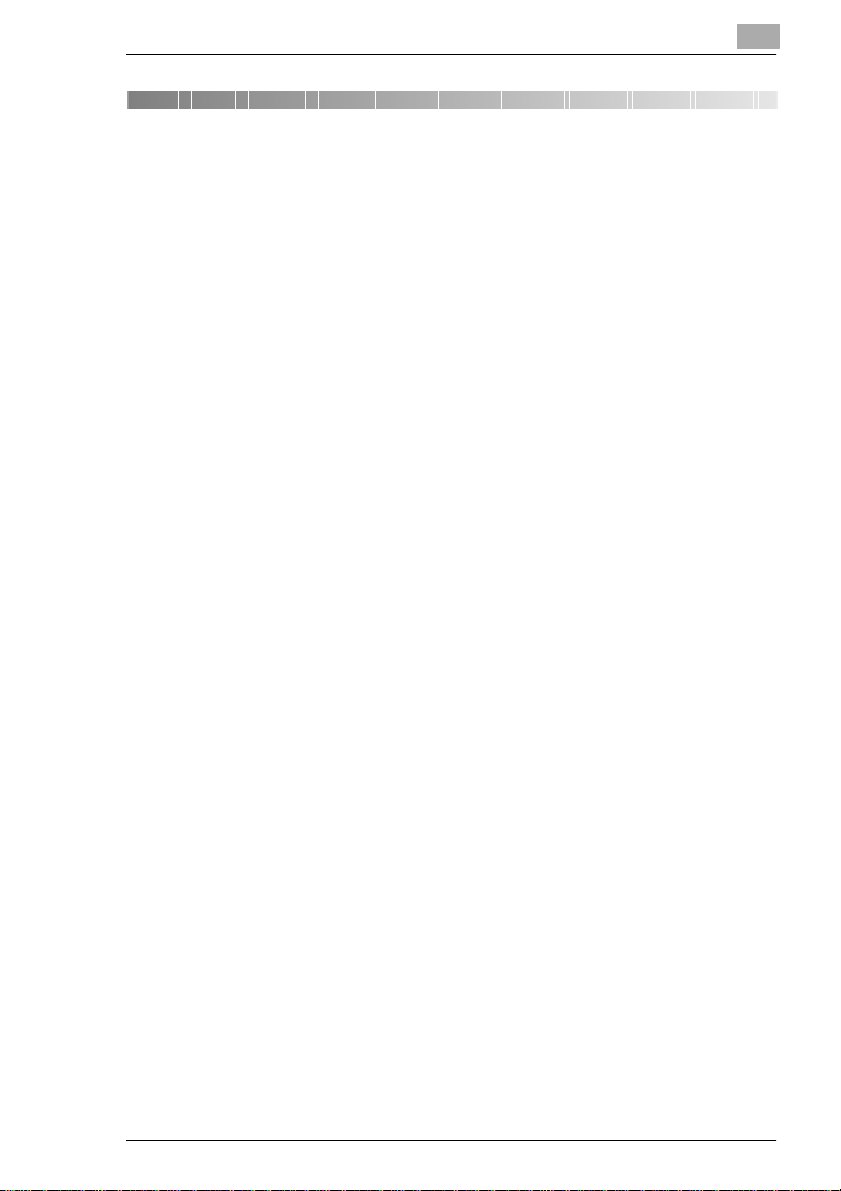
Table of Contents
1 Introduction
1.1 We want you to be a satisfied customer.....................................1-1
1.2 Protecting the Environment. . ....................................................1-2
Takeback and Reutilization.............................................................1-2
What is Energy Star®? ...................................................................1-2
Use of Recycled Paper ...................................................................1-2
1.3 Guide to this Manual.....................................................................1-3
How is this Manual Structured?......................................................1-3
A Brief Explanation of the Conventions used in this Manual...........1-4
A Brief Explanation of Important Concepts and Symbols...............1-6
2 Getting to Know Your Copier
2.1 System Overview ..........................................................................2-1
Di151 Copier...................................................................................2-1
Extended Memory (Optional).........................................................2-3
Printer Controller Pi1501 (Optional)................................................2-3
Fax Unit for Di151 (Optional) ..........................................................2-3
TWAIN Interface Driver (Optional)..................................................2-3
Automatic Document Feeder AF-8 (Optional).................................2-4
Paper Drawer PF-116 (Optional) ....................................................2-5
2.2 The Safe Use of Your Copier........................................................2-6
Laser Safety..................................................................................2-10
Internal Laser Radiation................................................................2-10
Safety label ...................................................................................2-12
Data on the Manufacturer's Name Plate.......................................2-15
2.3 Transporting the Copier .............................................................2-16
2.4 Setting Up the Copier .................................................................2-16
Environmental Requirements........................................................2-16
Installation Site..............................................................................2-16
Space Requirements of the Copier...............................................2-17
Storing Supplies............................................................................2-17
2.5 Connecting the Copier................................................................2-17
Voltage and Frequency Tolerances..............................................2-17
2.6 Switching the Copier On and Off...............................................2-18
Switching the Copier On ...............................................................2-18
Switching the Copier Off ...............................................................2-19
Di151 IVZ-1
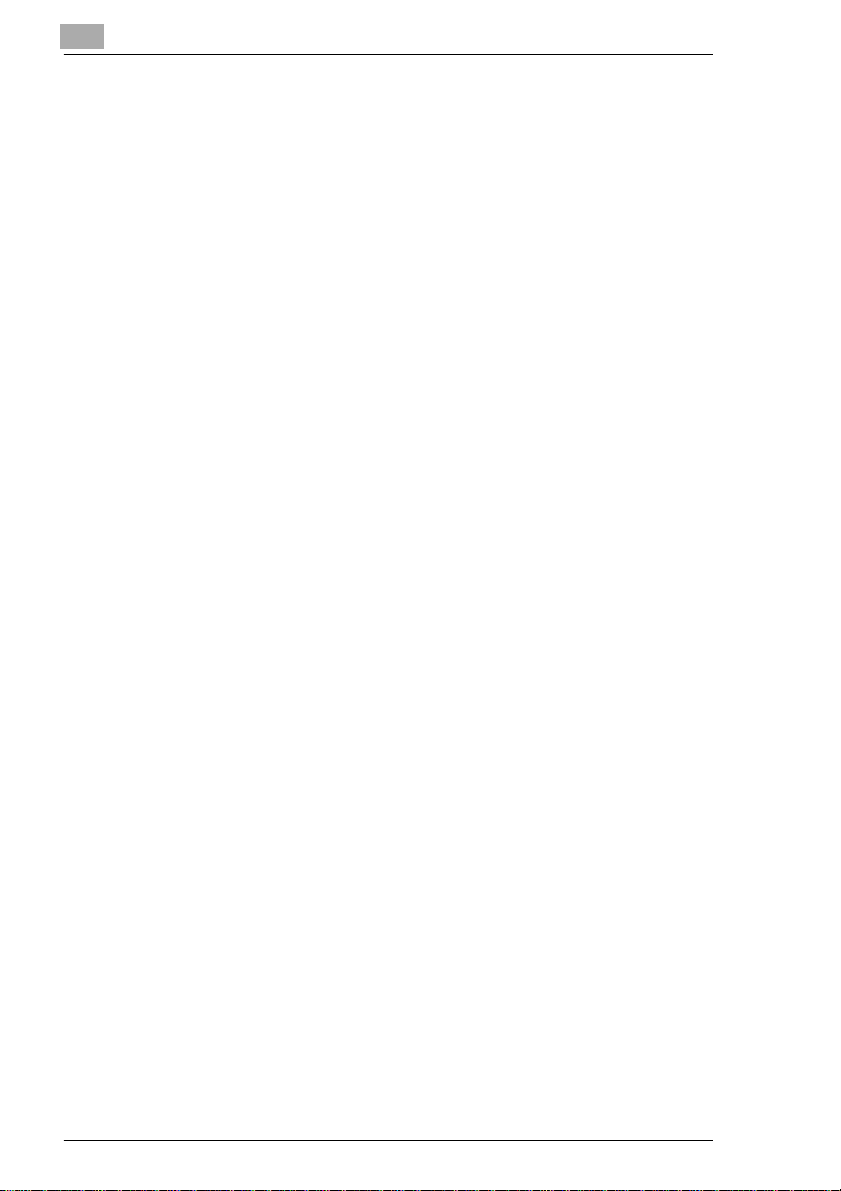
2.7 Control Panel Keys and Indicators...........................................2-20
Control Panel Left Side ................................................................2-20
Control Panel Right Side..............................................................2-22
Display Panel................................................................................2-23
2.8 Opening and Closing the Copier Cabinet ................................2-24
Opening the Copier Cabinet.........................................................2-24
Closing the Copier Cabinet...........................................................2-24
2.9 Shutting Down the Copier ......................................................... 2-25
2.10 Please Observe t hese Precautions........................................... 2-26
2.11 Proper Use of Your Copier ........................................................2-26
3 Initial Steps . . .
3.1 Making a Copy, Step by Step ......................................................3-1
3.2 Placing Originals on the Original Glass..................................... 3-4
Paper Originals and Transparent Originals ....................................3-4
Books and Bound Originals............................................................3-5
3.3 Using the Automatic Document Feeder .....................................3-6
Automatic Document Feeder..........................................................3-7
3.4 Entering the Number of Co pies...................................................3-8
3.5 Starting the Copy Cycle...............................................................3-8
3.6 Stopping the Copy Cycle .............................................................3-9
3.7 Resetting the Copier to Initial Mode ...........................................3-9
3.8 Adding Paper ..............................................................................3-10
Standard Paper Drawer – 250 Sheets..........................................3-10
Paper Drawer (Optional) – 500 Sheets ........................................3-12
3.9 Using the Single Document Feed Tray.....................................3-13
What do the various messages shown on the display panel mean? 313
How to Use the Single Document Feed Tray...............................3-14
Defining a Custom Paper Size .....................................................3-16
3.10 Changing the Development Unit ............................................... 3-18
3.11 Checking the Meter Count.........................................................3-20
Viewing the status of the Total Counter........................................3-20
Viewing the Status of the Partial Counter.....................................3-21
IVZ-2 Di151
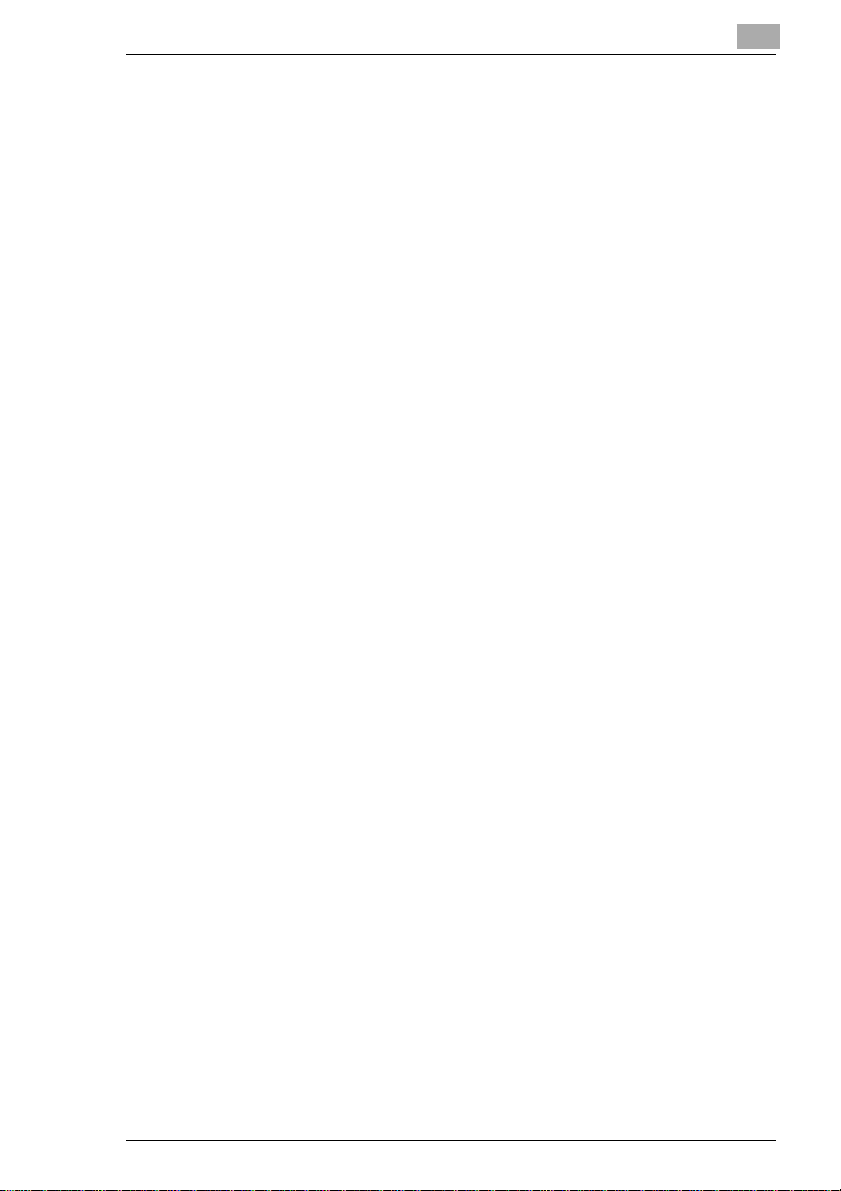
4 How Would You Like Your Copy?
4.1 Setting the Exposure Mode..........................................................4-1
Toggling Auto Exposure..................................................................4-1
Manually Adjusting Copy Brightness...............................................4-2
Copying Photographs......................................................................4-3
4.2 User-defined Zoom Ratios ...........................................................4-4
Enlarging/Reducing Originals with Standard Ratios (Zoom)...........4-4
User-defined Zoom Ratios ..............................................................4-5
4.3 Selecting Auxiliary Modes............................................................4-6
F1: Non-Sort....................................................................................4-7
F2: 2in1-Non-Sort............................................................................4-8
F3: Sort .........................................................................................4-10
F4: 2in1-Sort.................................................................................4-11
4.4 Selecting the Paper Drawer Manually .......................................4-13
4.5 Auxiliary Functions.....................................................................4-14
Auto Drawer Switching..................................................................4-14
Automatic Control Panel Reset.....................................................4-14
Energy Saver M ode ......................................................................4-14
5 User'sChoiceSettings
5.1 Configuring the User's Choice Settings .....................................5-1
5.2 Overview of the User's Choice Se ttings .....................................5-3
U1 – Auto Panel Reset....................................................................5-3
U2 – Energy Saver Mode ON .........................................................5-4
U3 – Energy Saver Mode OFF........................................................5-4
U4 – Exposure Mode Priority..........................................................5-4
U5 – Exposure Level for Auto Exposure Mode...............................5-5
U6 – Exposure Level for Manual and Photo Mode.........................5-5
U7 – Paper Size for Standard Paper Drawer..................................5-5
U8 – Paper Size for Single Feed Tray ............................................5-6
U9 – Exposure Level for Automatic Document Feeder...................5-8
U0 – Auxiliary Mode Priority............................................................5-8
UA – Drawer Priority .......................................................................5-9
Ub – Exposure Level in Printer Mode .............................................5-9
Uc – Drawer Priority in Printer Mode.............................................5-10
6 Troubleshooting
6.1 If You Are Not Satisfied with Your Copy . . ................................6-1
6.2 If a Message Appears on the Display Panel . . ..........................6-3
6.3 If Your Copier Is Not Working Correctly . . ................................6-5
Di151 IVZ-3
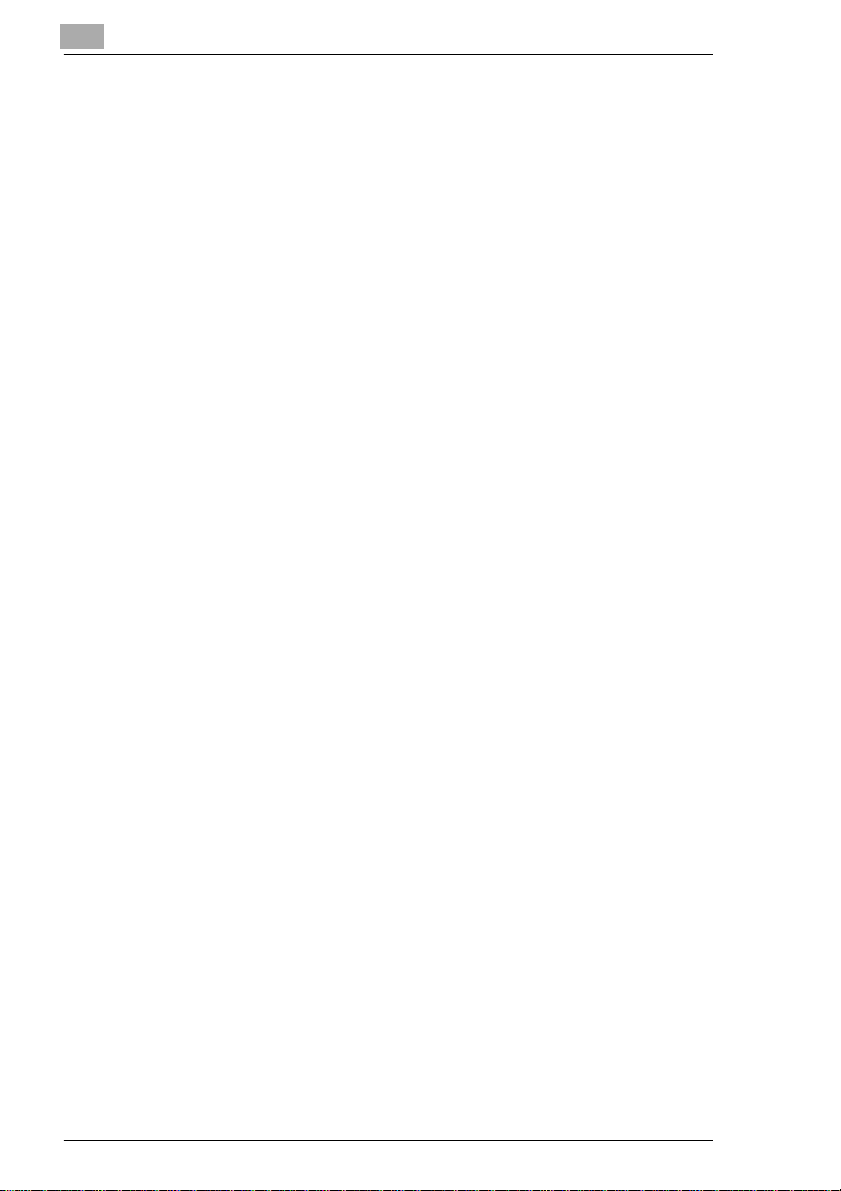
6.4 If a Malfunction Code Appears on the Display
Panel...........................................................................................6-6
6.5 How to Clear a Paper Misfeed.....................................................6-7
Clearing a Paper Misfeed at the Standard Paper Drawer..............6-7
Clearing a Paper Misfeed at the Paper Drawer (Optional)............. 6-9
Clearing a Paper Misfeed inside the Copier................................6-11
Clearing a Paper Misfeed at the Automatic Document Feeder .... 6-15
7Appendix
7.1 Care of t he Unit.............................................................................7-1
Cleaning .........................................................................................7-1
Document Transport Belt................................................................7-1
7.2 Copier Maintenance .....................................................................7-2
7.3 Specifications...............................................................................7-3
Di151 Copier...................................................................................7-3
Automatic Document Feeder AF-8.................................................7-5
Paper Drawer PF-116.....................................................................7-5
7.4 Paper Size Tables.........................................................................7-6
Metric.............................................................................................. 7-6
Inch Areas ......................................................................................7-6
7.5 Zoom Ratio Tables .......................................................................7-7
Metric.............................................................................................. 7-7
Inch Areas ......................................................................................7-7
7.6 CE Marking (Declaration of Conformity) ....................................7-8
7.7 Certifications on the Manufacturer's Name Plate....................7-11
7.8 Directory of Abbreviations ........................................................7-12
7.9 Index............................................................................................ 7-13
IVZ-4 Di151
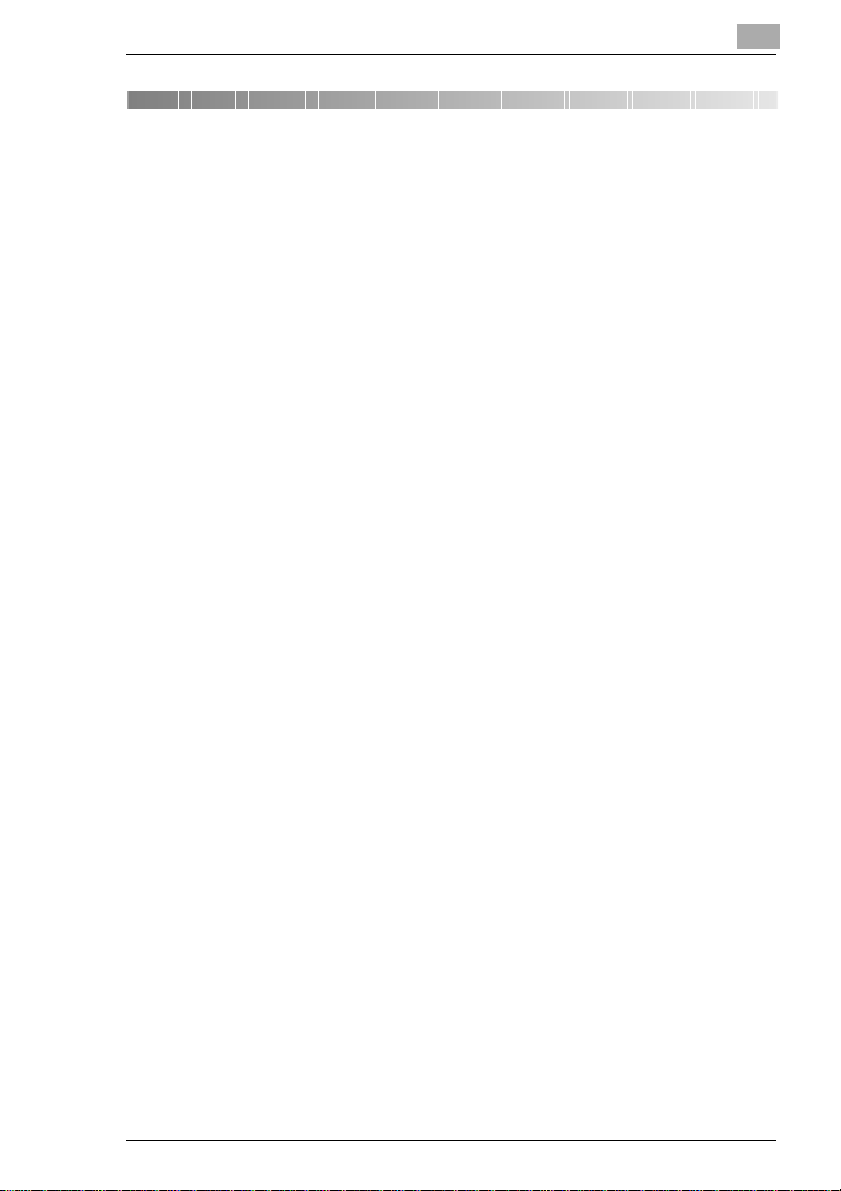
Introduction
1 Introduction
1.1 We want you to be a satisfied customer
Thank you for choosing a Minolta Copier System.
To ensure the best performance and effective use of your copier, this
manual will provide information on the following topics:
G Getting to Know Your Copier
G Initial Steps . . .
G How Would You Like Your Copy?
G User's Choice Settings
G Troubleshooting.
Please read this manual carefully before using your copier and keep it
handy at all times. Store the manual in the holder on the rear side of the
copier.
For further information and assistance in the event of difficulties, please
contact:
G your Minolta Technical Representative;
G the Minolta Hotline, Tel.: 0800/646 6582 (free of charge) and
G our Web site, http://www.minolta.com.
Please keep the serial number (located on the copier's rating plate) and
thecopier's date of purchasehandy to ensure fast, accurate assistance in
the event of difficulties.
. . . because we want you to be a satisfied customer.
1
Di151 1-1
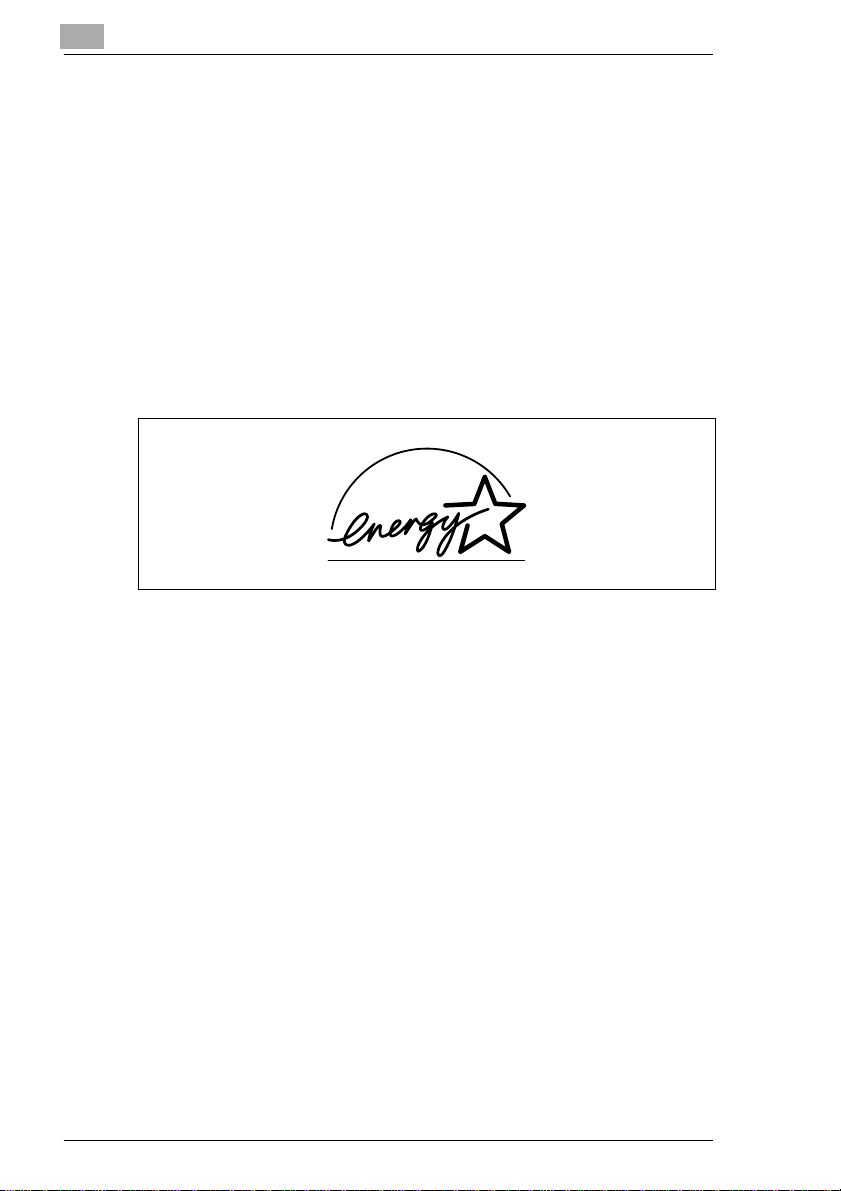
1
1.2 Protecting the Environment . . .
Minolta supports the challenge maintaining the environment and does all
that it can to actively participate in preventing and resolving ecological
problems.Our productioniscertifiedwith ISO 9000 (quality management)
and ISO14001 (environment management).
Takeback and Reutilization
Used devices, empty tonerand drum units and used toner and drum units
aretaken back by a local MINOLTApartnerandreprocessedfor recycling
and reutilization of materials. For more information, call 0800/6466582
(free of charge).
Introduction
What is Energy Star
After long periods of idleness, Energy Star®copiers switch to Energy
Saver Mode or turn themselves off. This allows a yearly decrease in
electricity costs of up to 60%.
Copierswithahighcopyingspeedautomaticallyswitch to 2-sidedcopying
mode. This reduces the costs for copy media and the volume of paper
consumed.
Did you know that manufacturing a sheet of paper requires 10 times as
much energy as making a copy?
The conservation of paper thus also has a direct global effect on the
conservation of energy.
This copier complies with the Energy Star®energy efficiency criteria.
Use of Recycled Paper
This unit is suited for processing recycled paper that meets the
requirementsof ENV 12281 or DIN 19309. For details, consult your local
MINOLTA partner.
®
?
1-2 Di151
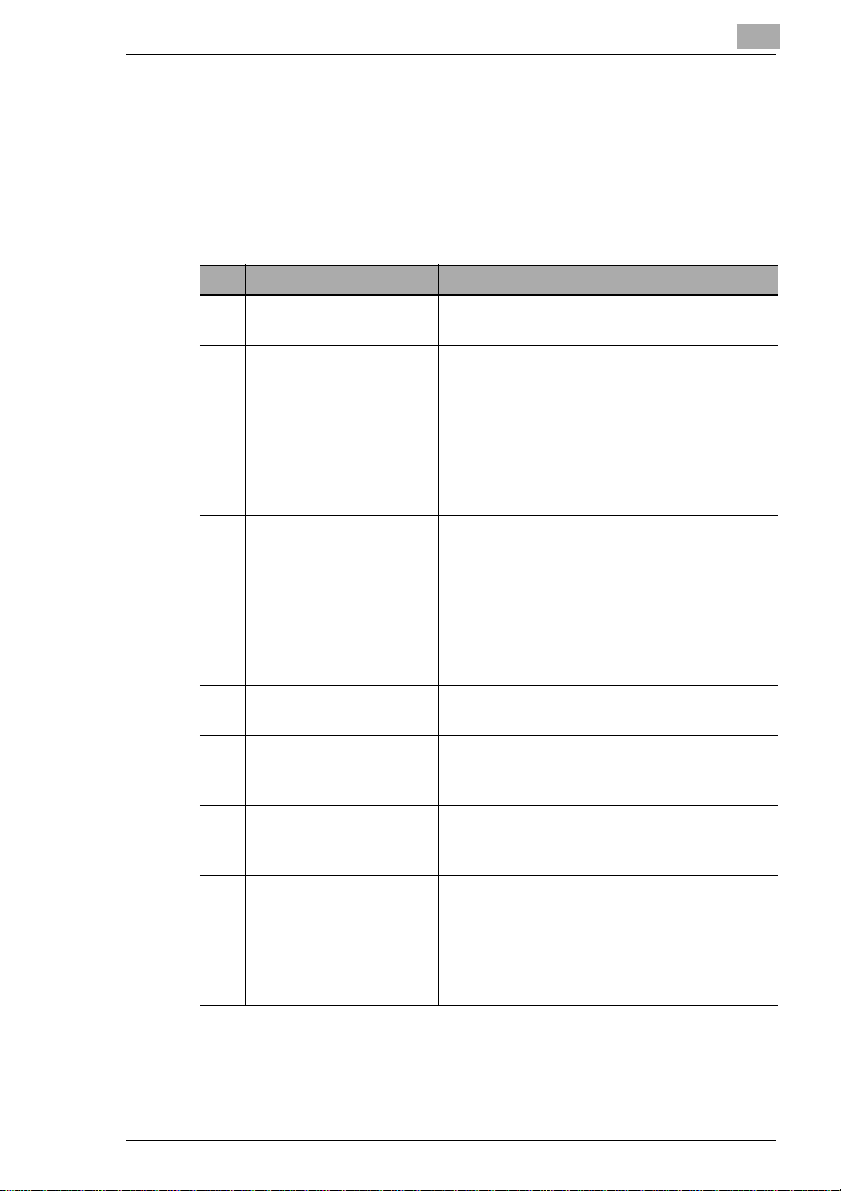
Introduction
1.3 Guide to this Manual
HowisthisManualStructured?
If you are not sure where to locate the information you need, please refer
to this section. The following table will help you. For detailed information
on specific issues, refer to the index at the end of the manual.
No. Chapter Description
1 Introduction Thischaptercontainsintroductoryinformation,
2 Getting to Know Your
Copier
3 Initial Steps . . . This chapter providesyou with the knowledge
4 How Would You Like
Your Copy?
5 User's Ch o ice Settings In this chapter you will learn how to customize
6 Troubleshooting This chapter contains tables and instructions
7 Appendix The appendix contains a collection of useful
1
especiallyfor the effective use of this manual.
This chapte r will familiarize you with your
copier and its features and provides you with
information on:
• Machine design
• Safe and reliable use of the copier
• Setting up the copier
• Connectingand switchingt he copier on and
off
needed for using your copier, such as:
• Step-by-stepinstructionson copying y our
documents
• Starting the copy cycle
• Stopping the copy cycle
• Filling the paper drawers
• Changing the toner cartridge
This chapte r explains the effective use of the
copier's functions.
the default settings of the copier to suit your
needs.
to help you recognize faults and eliminate
malfunctionssuch as paper misfeeds.
supplementaryinformation such as:
• Care of the unit
• Specifications
• Paper Size and Zoom Ratio tables
• Index
Di151 1-3
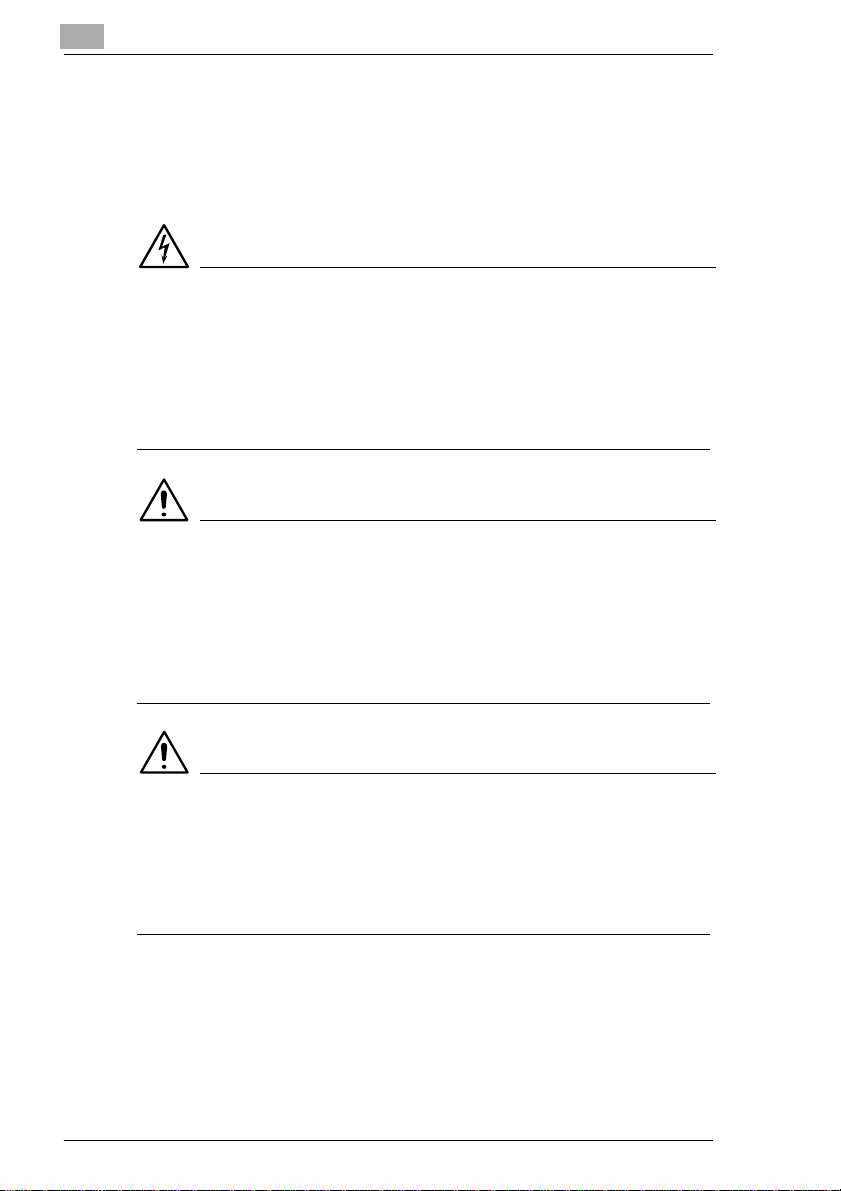
1
Introduction
A Brief Explanation of the Conventions u sed in this Manual
A variety of conventions and types of illustrations are used for special
emphasis in this manual. The following examples show the most
important conventions and how to respond to them.
DANGER
This is a danger warning!
The danger warning points out a danger of potentially serious injury or
death. Not observing the danger warning can lead to serious personal
injury.
➜ The arrow marks the precautionary measure required to avoid the
danger.
WARNING
This is a warning!
The warning points out a hazardous situation for persons and/or
products. Not observing the warning can lead to personal injury and/or
serious damage to the unit.
➜ The arrow marks the precautionary measure required to avoid the
danger.
CAUTION
This is a caution!
Thecaution points out a potentialand dangerous situation. Not observing
the caution can lead to personal and/or machine damage.
➜ The arrow marks the precautionary measure required to avoid the
danger.
1-4 Di151

Introduction
[START] The button on the control panel labelled “Start“
ERROR Message on the display panel with the text ERROR
➜ Individual action to be performed
A list begins:
G These bullets indicate a list.
G Lists with bullets are not in any specific order.
❍ Where a list with white bullets follows a list withblack bullets,the white
❍
G
1
2
(no further steps)
bullets are ranked below the black bullets.
This is the end of the list.
Step 1 of a sequence of
actions
Step 2 of a sequence of
actions
This is additional
?
assistance.
➜ The action described
here is sure to achieve
the results you desire.
This will show you what needs to be done
1
Step 3 of a sequence of actions
3
❍ This bullet indicates a list within a sequence of actions.
❍
✎
This is a helpful hint
Texts highlighted in this manner contain useful little tips and tricks for
the copying process.
Di151 1-5
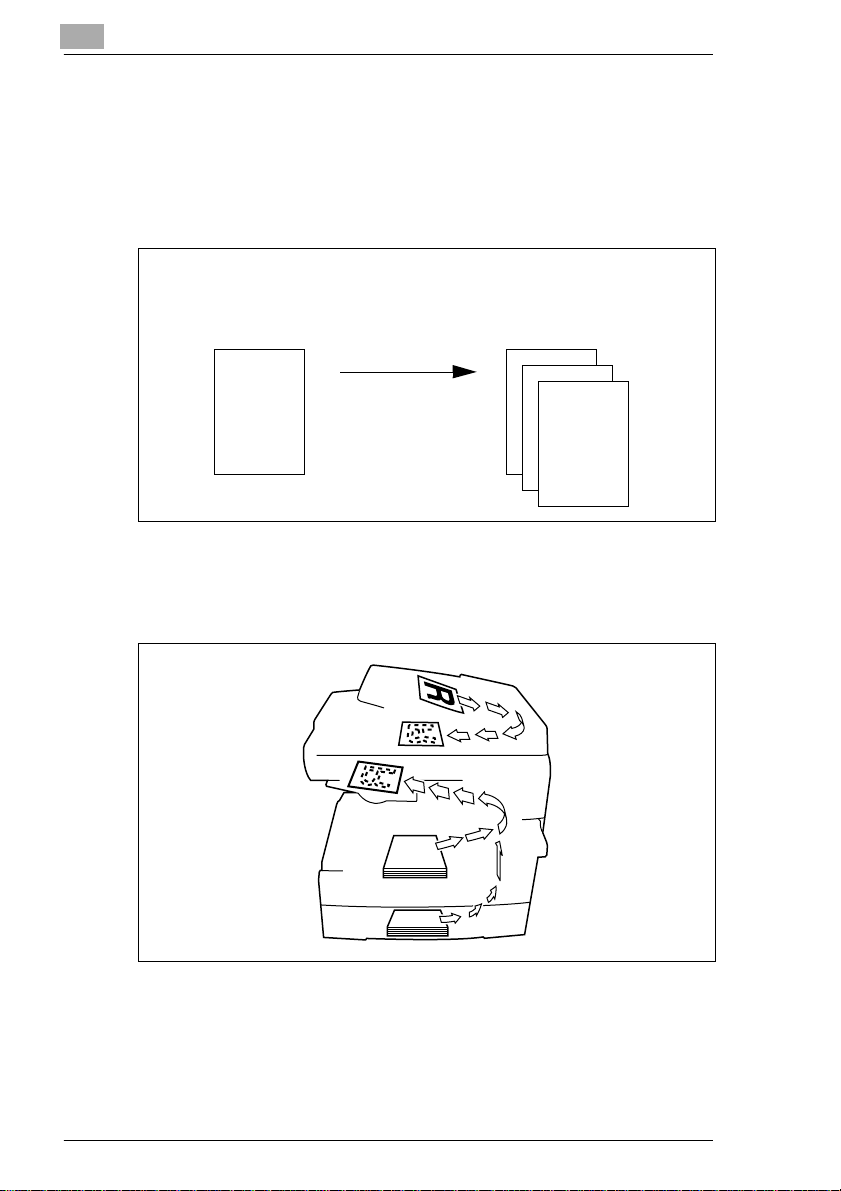
1
Introduction
A Brief E xplanation of Important Concepts and Symbols
Paper feeding direction, length and width, lengthwise and crosswise are
standard terms. They are defined below.
Original and Copy
The original is the document to be duplicated during the copy cycle.
Original
(document to be copied)
Copy cycle
enlargement,
reduction
sorting,
Feeding Direction
The feeding direction is the paper's path through the copier. The feeding
direction is symbolized by the arrows in the following illustration.
(duplicate of the original document)
,
Copy
1-6 Di151
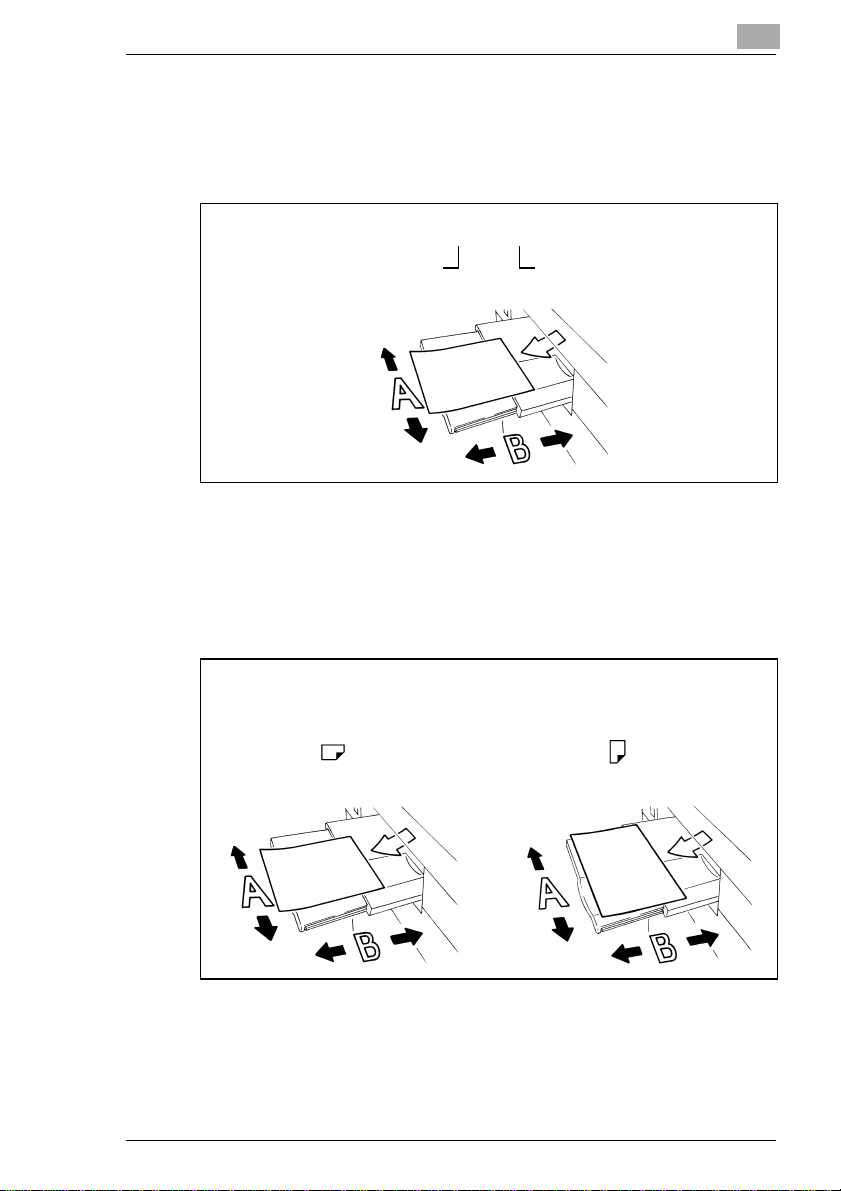
Introduction
Width and Length
Whenever paper dimensions are specified in this manual, the first value
always refers to the width of the paper (side A) and the second to the
length (side B).
Lengthwise and Crosswise
If side A of the paper format is shorter than side B, this is referred to as
lengthwise.
If side A of the paper format is longer than side B, this is referred to as
crosswise.
Width of the paper
(side A)
1
21 x 29.7 cm
Length of the paper
(side B)
21 x 29.7 cm 29.7 x 21 cm
Lengthwise Crosswise
Di151 1-7
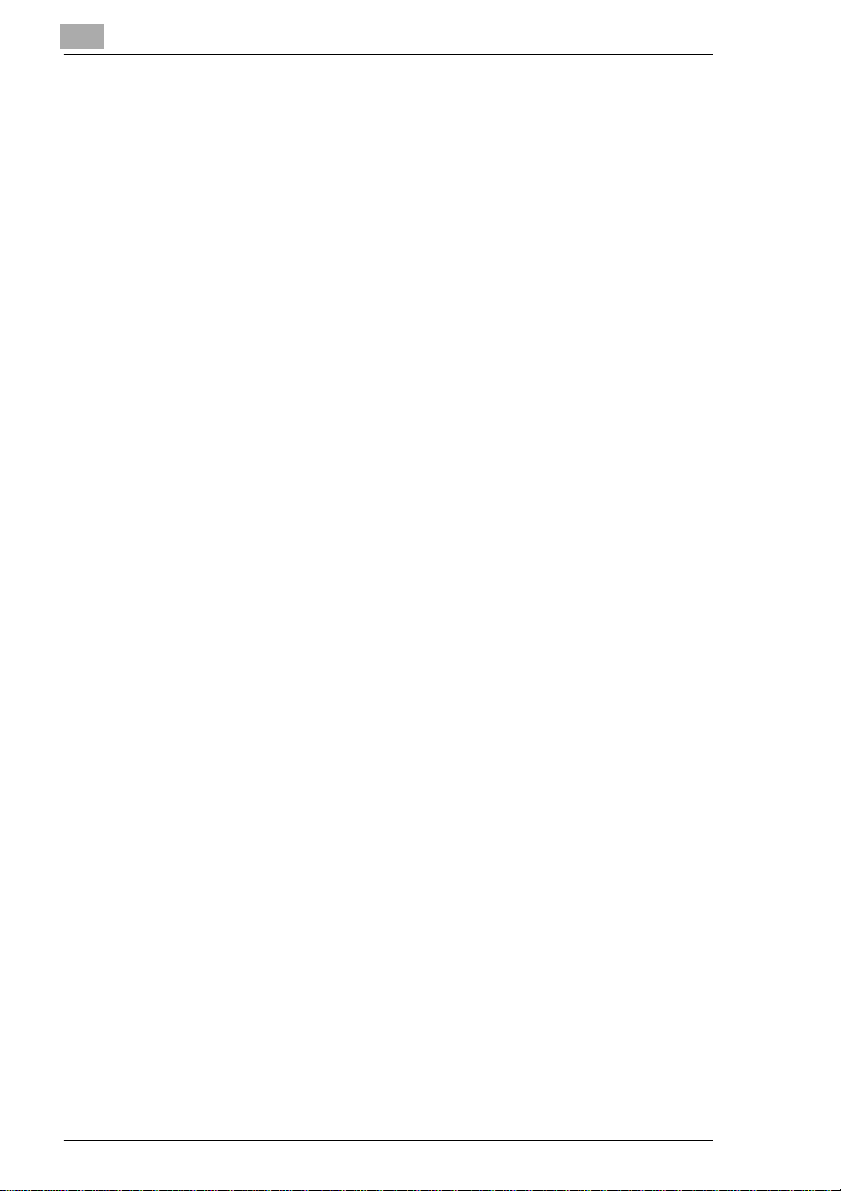
1
Introduction
1-8 Di151
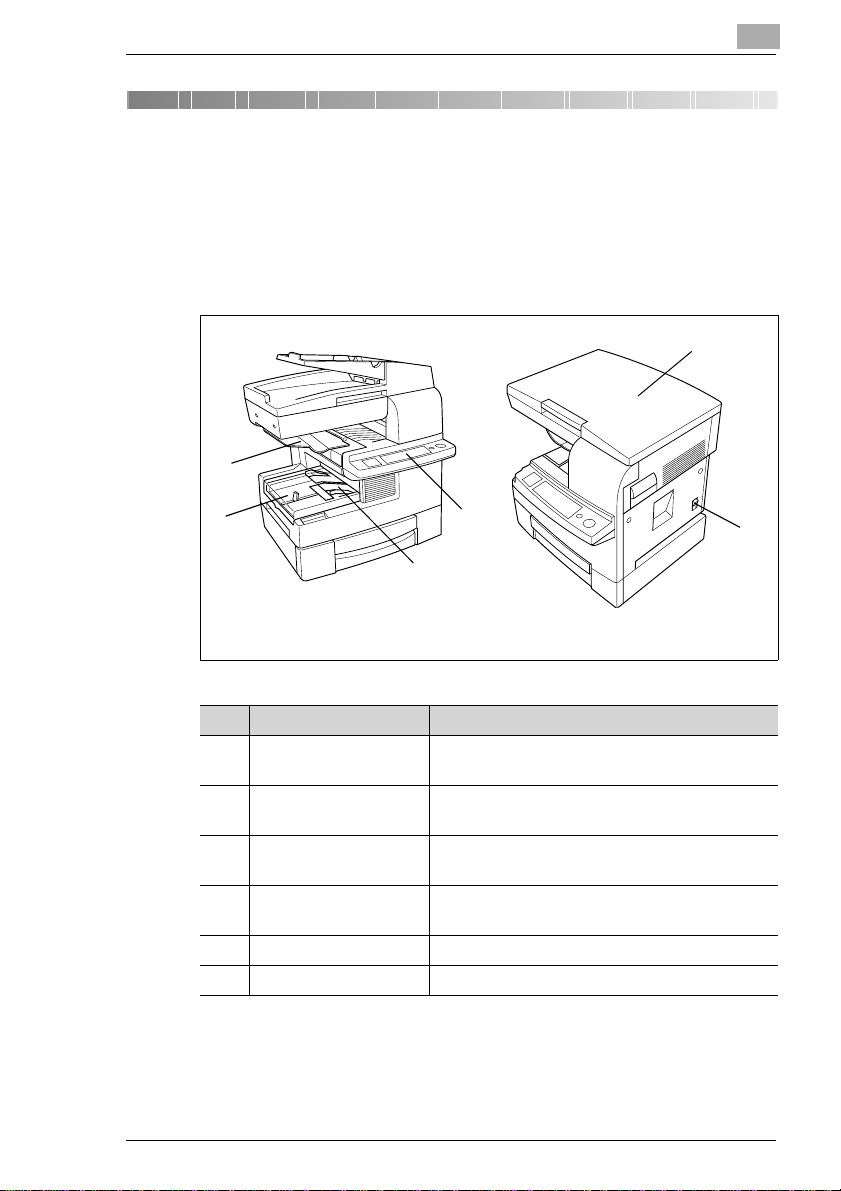
Getting to Know Your Copier
2 Getting to Know Your Copier
2.1 System Overview
Di151 Copier
Outer System Overview
1
2
5
2
View from left View from right
Item Name Description
1 Copy Tray Receives the created copies
2 Standard Paper
Drawer
3 Manual Single Feed
Tray
4 Control Panel Provides the keys and displays used for
5 Original Cover Holdstheoriginalin place on the OriginalGlass.
6 Power Switch Turns the copier ON and OFF.
4
3
(max. 100 sheets of standard paper).
Holds up to 250 sheets of A4L or A5L paper
(L=lengthwise).
Manually feeds in individual sheet o riginals of
various sizes and paper types.
operatingthe copier.
6
Di151 2-1
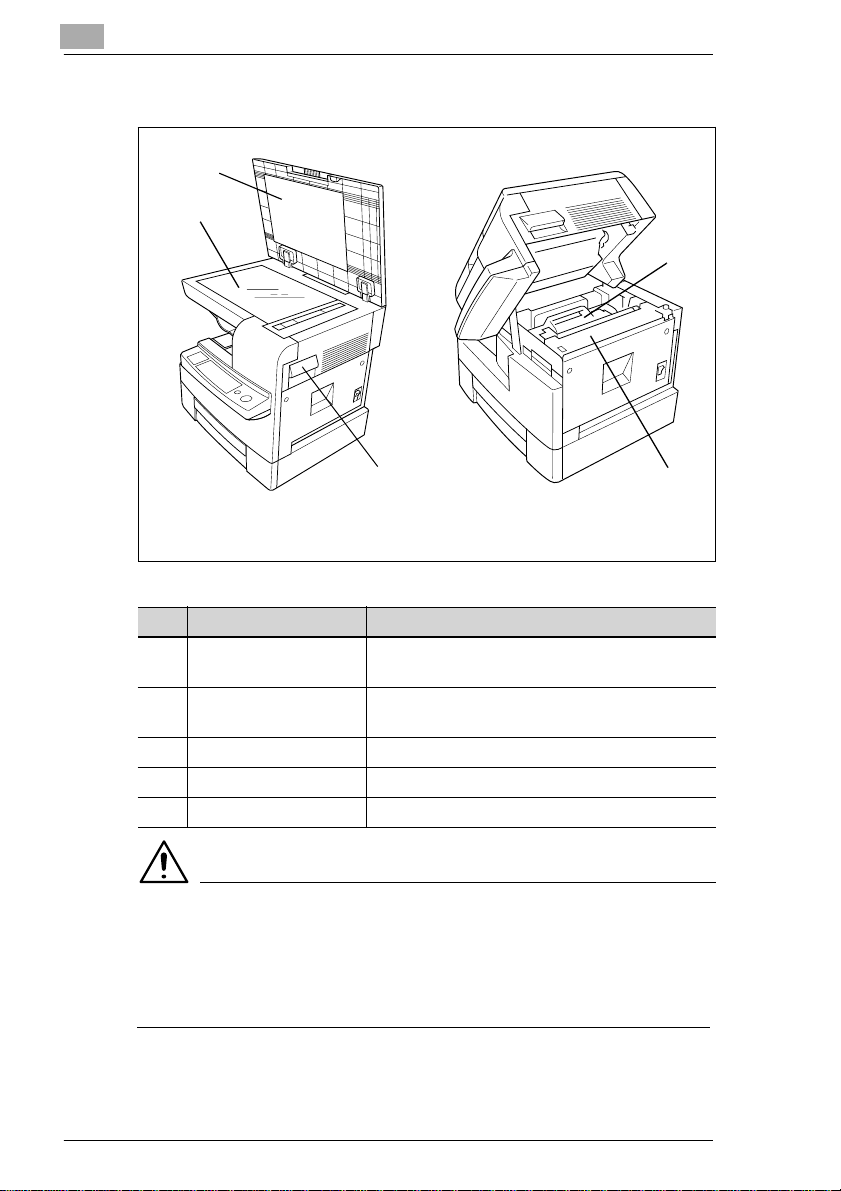
2
Getting to Know Your Copier
Inner System Overview
3
2
4
1
View from right View from right
Item Name Description
1 Unlatchingthe Copier
Cabinet
2 Original Glass Place the originalon the Original Glass with the
3 Original Pad Holdstheoriginalin place on the Original Glass.
4 Development Unit Contains the toner.
5 Heating Unit Affixes the toner onto the copy paper.
Reachintotherecessandpullt he latch to open
the copier cabinet.
side to be c opied face down.
with opened copier cabinetwith opened originalcover
WARNING
Danger of burns from the Heating Unit!
The Heating Unit may reach temperatures of up to 120°C.
➜ Never touch the Heating Unit.
➜ Do not touch the areas designated with this symbol: :.
5
2-2 Di151
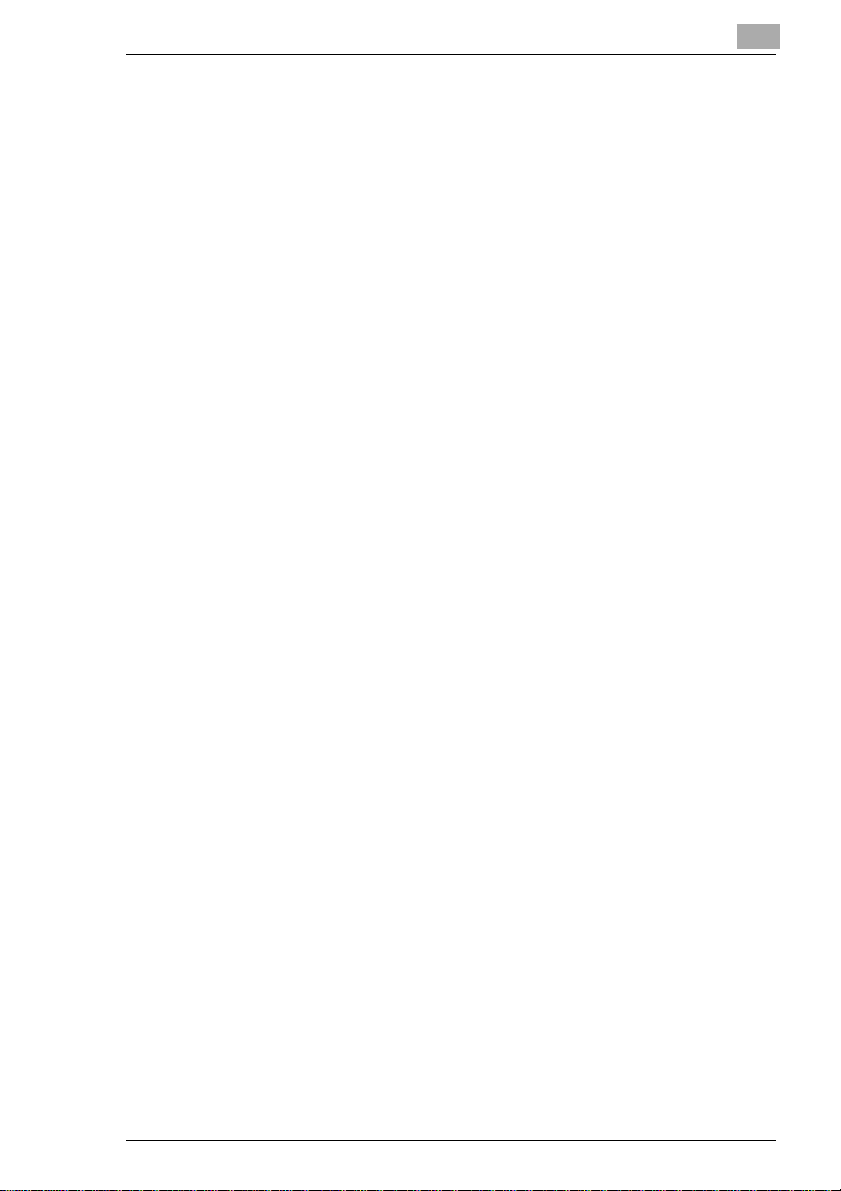
Getting to Know Your Copier
Extended Memory (Optional)
Expands the memory capacity of the copier.
If you copy material that requires high use of system memory, you may
want to increase the system memory of the copier, which allows the
system to process the data continuously.
The following extended memory units can be purchased
G 16MB Extended Memory
G 32MB Extended Memory.
Printer Controller Pi1501 (Optional)
Allows the copier to be used as a printer.
Fax Unit for Di151 (Optional)
Allows the copier to be used as a facsimile device.
TWAIN Interface Driver (Optional)
Allows the copier to be used as a scanner.
2
Di151 2-3
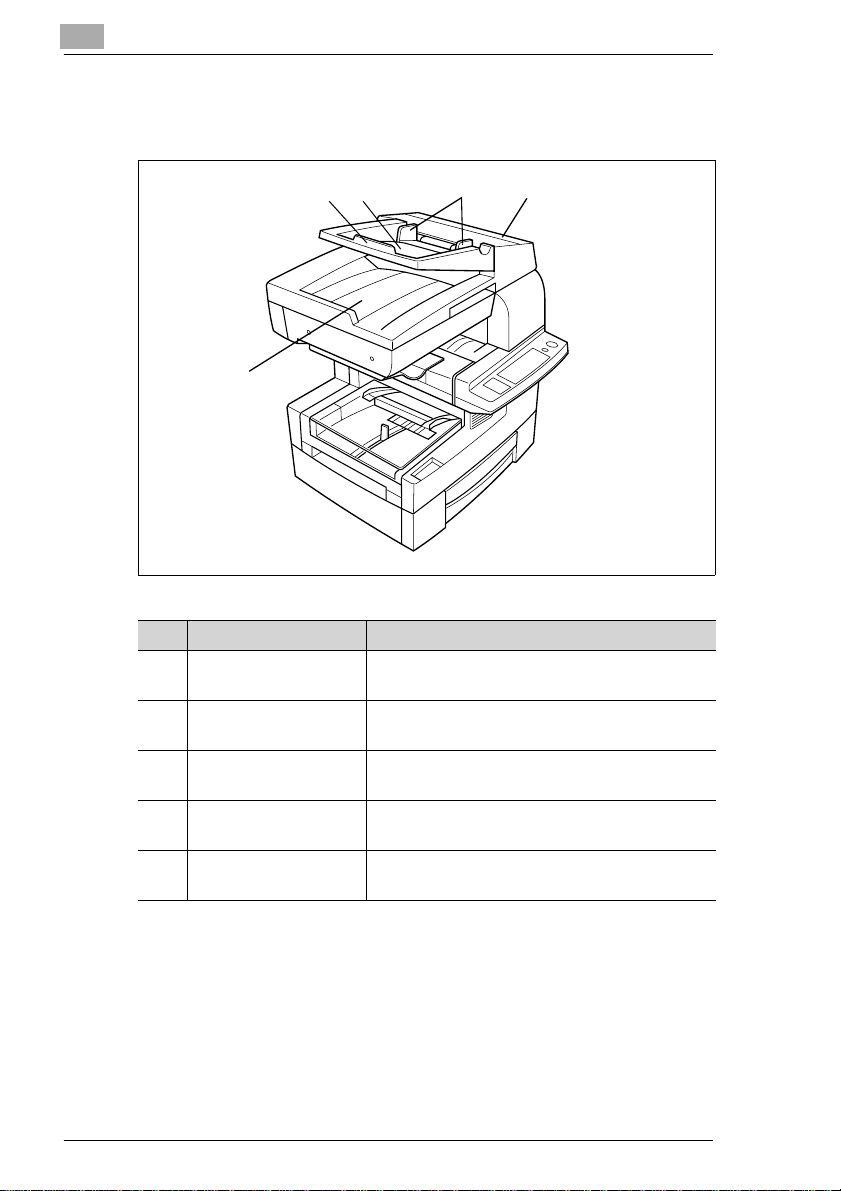
2
Getting to Know Your Copier
Automatic Document Feeder AF-8 (Optional)
Feeds the originalsautomatically.
1
5
Item Name Description
1 Document Feed Tray
Extender
2 Document Feed Tray Placethe originalson the Document Feed Tray
3 Document Guide Plate Slide the Document Guide Plate to match the
4 Paper Misfeed Door Open this cover to clear a paper misfeed in the
5 Document Exit Tray Receives originals ejected from the Document
Pull out this extender when copying large-size
originals.
withthesidetobecopiedfaceup.
size of the original.
Document Feed Unit.
Feed Tray.
32
4
2-4 Di151
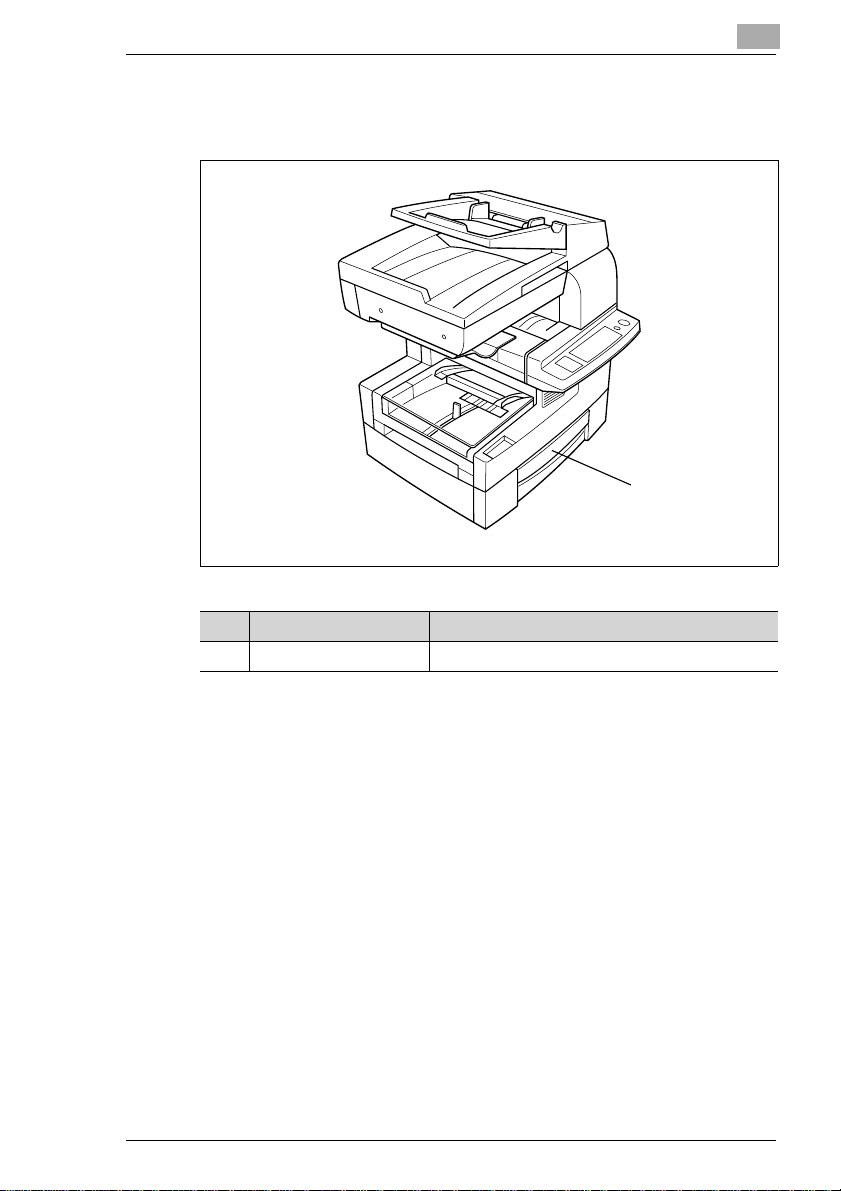
Getting to Know Your Copier
Paper Drawer PF-116 (Optional)
Stores up to 500 sheets of 80 g/m
2
, A4L paper.
2
1
Item Name Description
1 Paper Drawer Holds up to 500 sheets of A4L paper.
Di151 2-5
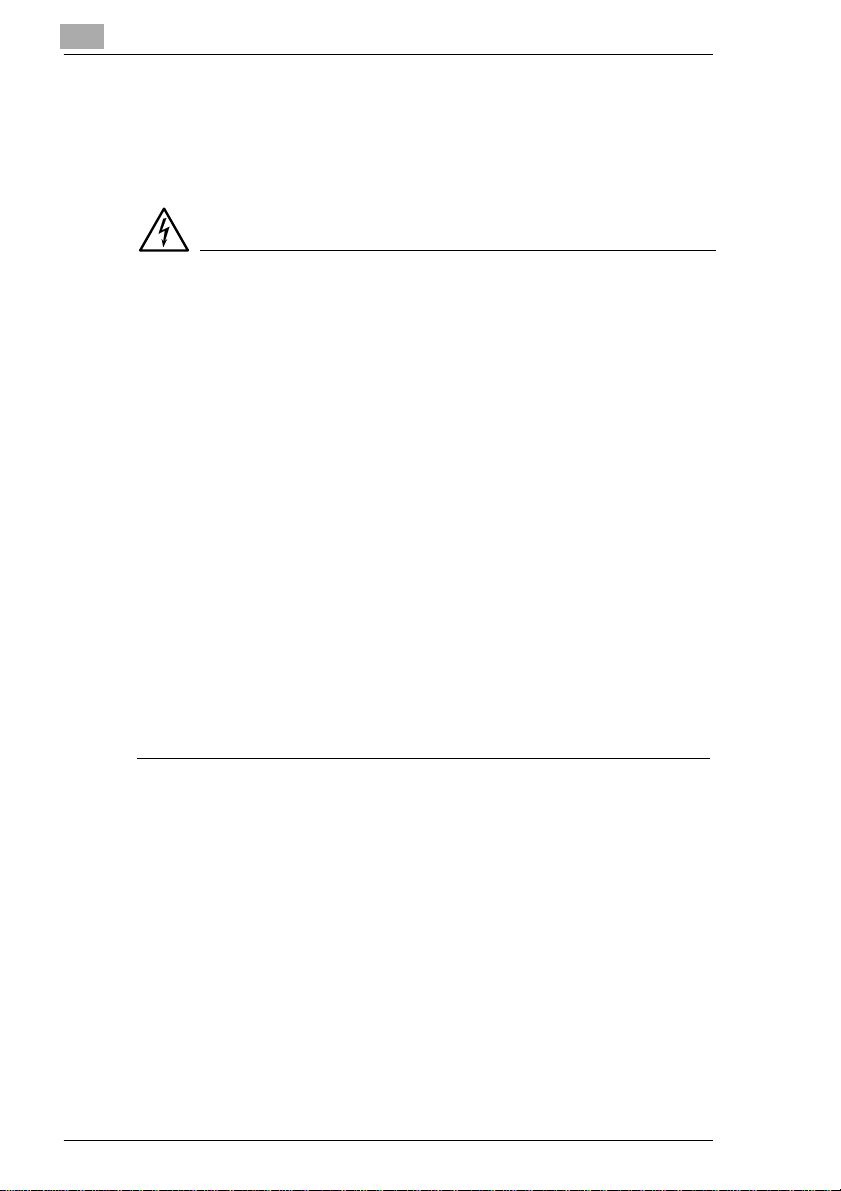
2
2.2 The Safe Use of Your Copier
The improper use of your copier may result in health hazards, electrical
shock or even fires. Please observe the following precautionsfor the safe
use of your copier.
DANGER
Incorrect use of the copier can result in fire and/or electrical shock!
Thecopierisequippedwithhigh-voltagecomponents.Incorrect use of the
copier may result in fire or electrical shock. Observe the following safety
precautions to prevent injury and device damage.
➜ Never use flammable sprays, liquids or gasses near the copier.
➜ Never remove any safety equipment.
➜ Never make structural modifications to the copier.
➜ Never unplug the copier wi th wet hands.
➜ Ensure that the power supply provides the correct supply voltage for
the copier.
➜ Never connect the copier to a multiple-socket extension cord.
➜ Donotplace coffee cups, bottlesor other containerswithliquidson the
copier. In the event that liquids are accidentally introduced into the
copier, switch the copier off immediately and then unplug the power
cord. Consult your Technical Representative.
➜ Never put staples or paper clips or any other metal objects into the
copier openings. In the event that metal objects are accidentally
introduced into the copier, switch the copier off immediately and then
unplug the power cord. Consult your Technical Representative.
Getting to Know Your Copier
2-6 Di151
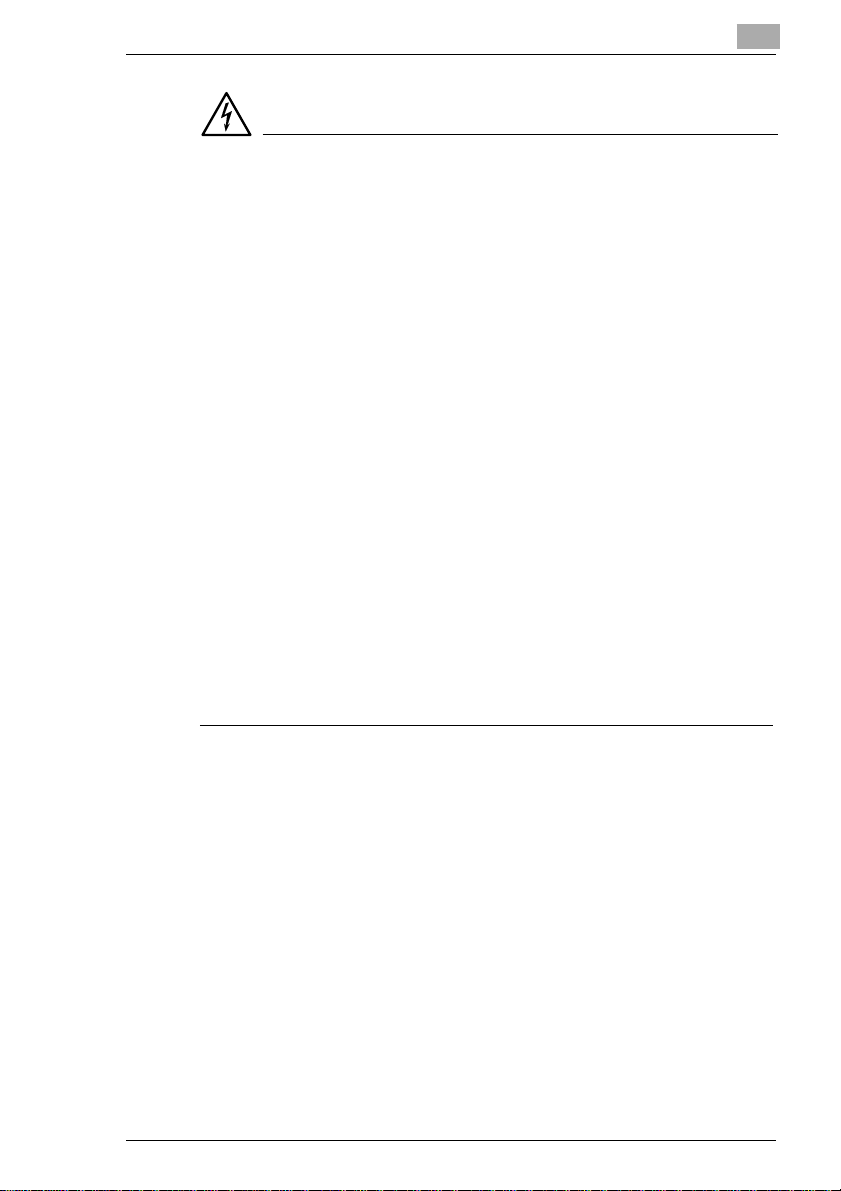
Getting to Know Your Copier
DANGER
Incorrect handling of the power cable can result in fire and/or
electrical shock!
The copier is equipped with high-voltage components. Incorrect handling
of the copier's power cable may cause damage to the cable. This could
result in fire and/or cause electrical shock. Observe the following safety
precautions to prevent injury and device damage.
➜ Be sure that the power cable is not damaged. If this is not the case,
switch off the copier immediately and then unplug the power cord.
Consult your Technical Representative.
➜ Do not pull directly on the power cable itself when unplugging the
power cord from the power outlet.
➜ Do not move the copier unless it is unplugged.
➜ Never place heavy objects on the power cable.
➜ Do not pull or bend the power cable.
➜ Do not place the copier on cables belonging to other devices.
➜ Ensure that no cables of other devices get pinched in the copier.
➜ Be sure that the power cord sits correctly in the power outlet.
➜ Always make sure that the power outlet is visible and accessible at all
times.
➜ If an extension cable is needed, use one with a capacity that
corresponds to or exceeds the power consumption of the copier.
➜ Never connect the copier to a multiple-socket extension cord.
2
Di151 2-7
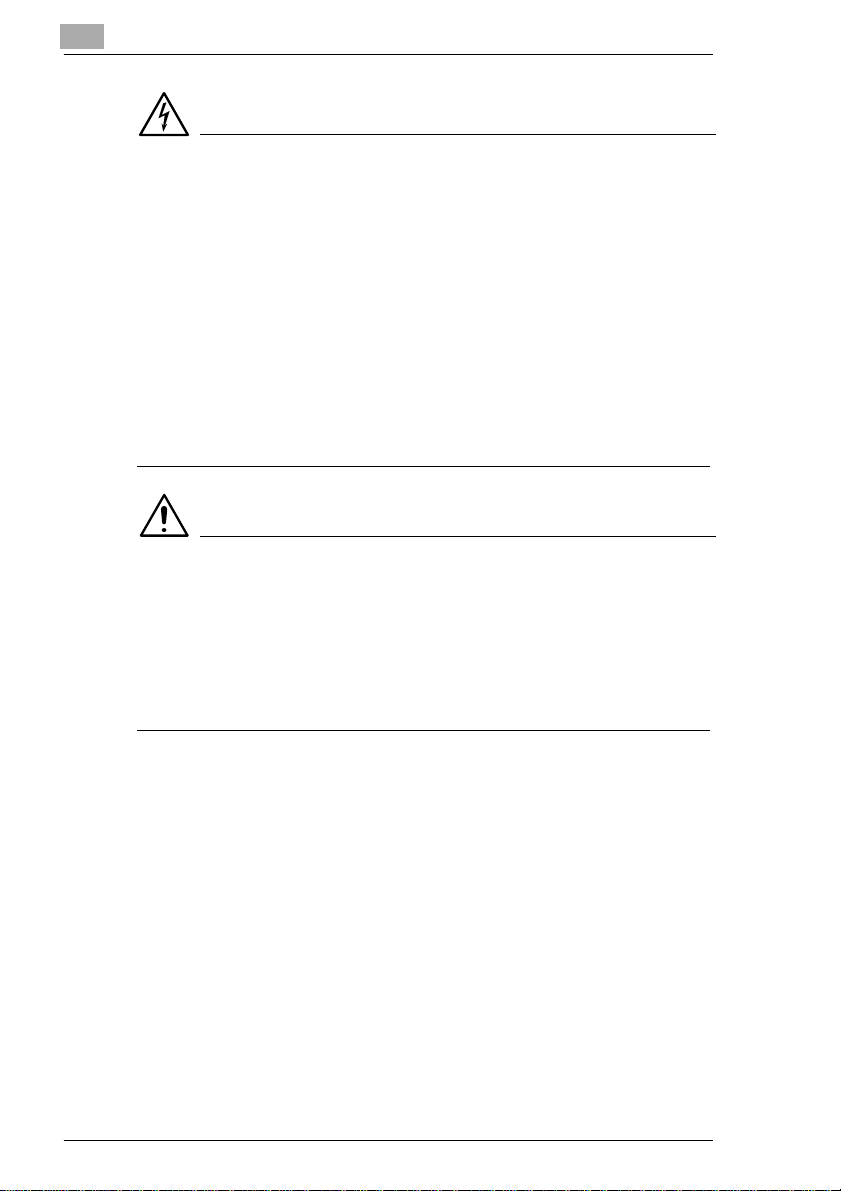
2
Getting to Know Your Copier
DANGER
Device overheating can result in fire and/or electrical shock!
The copier i s equipped with high-voltage components. Incorrect use or
faultyoperation of thecopier may cause the unit to overheat. Observe the
following safety precautions to prevent injury and device damage.
➜ Switch the copier off immediately if it becomes unusually hot. Unplug
the power cord. Consult your Technical Representative.
➜ Switch the copier off immediately if smoke comes out of it. Unplugthe
power cord. Consult your Technical Representative.
➜ Switch the copier off immediately if it emits an unusual odor. Unplug
the power cord. Consult your Technical Representative.
➜ Always unplug the powercord whenthe copier is not goingto be used
for a long time.
CAUTION
External influences can cause damage to the copier!
External influences can cause damage to the copier. Observe the
following safety precautions to prevent device damage.
➜ Do not subject the copier to vibrations.
➜ Never bring any magnetized object near the copier.
➜ Never place objects of more than 3 kg on the copier.
2-8 Di151
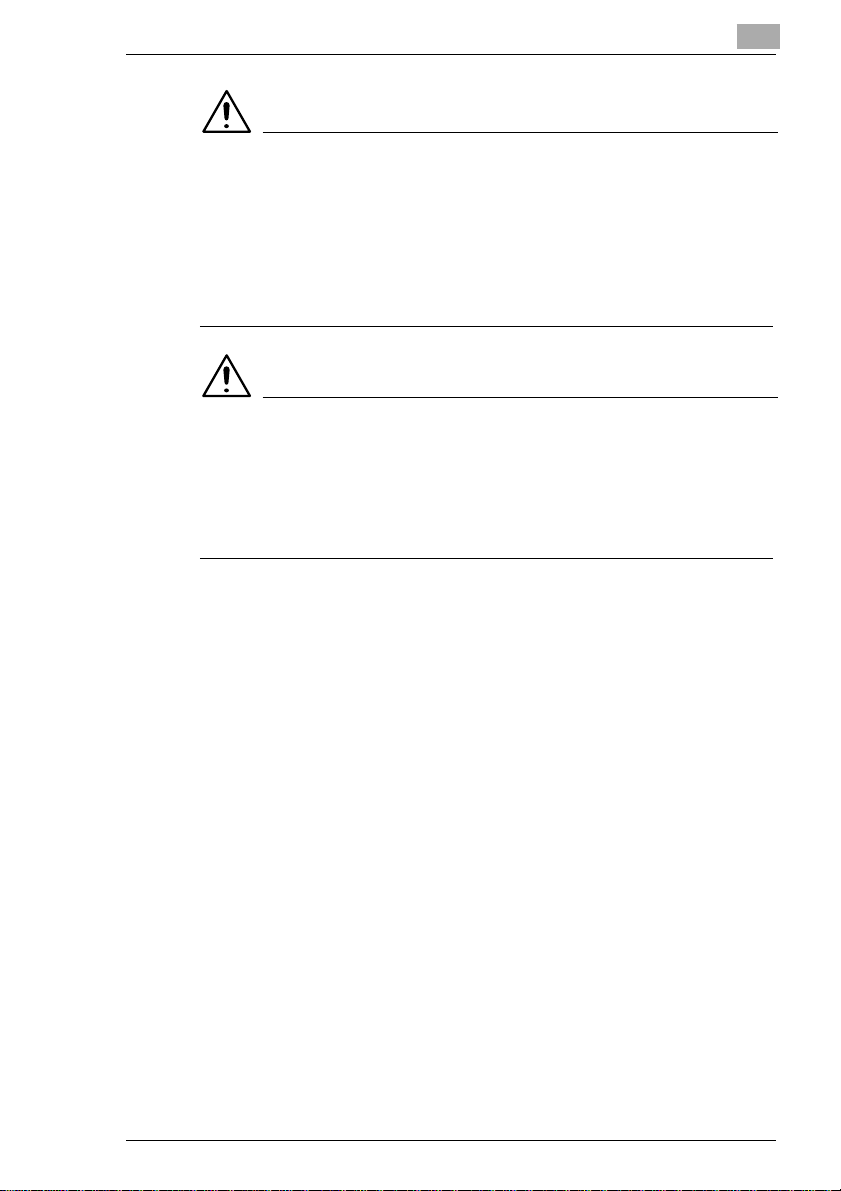
Getting to Know Your Copier
CAUTION
Incorrect handling can cause damage to the copier!
Incorrecthandlingcancause damage to the copier.Observethe following
safety precautions to prevent device damage.
➜ Never place objects of more than 3 kg on the copier.
➜ Never open any doors while the copier is making copies.
➜ Never turn the copier off while it is making copies.
CAUTION
A negligible amount of ozone is generated during normal operation
of this copier.
While this is not a health hazard, it may result in an unpleasantodor. It is
recommended that the room be well ventilated.
➜ Locate the copier in a well-ventilated room.
2
Di151 2-9
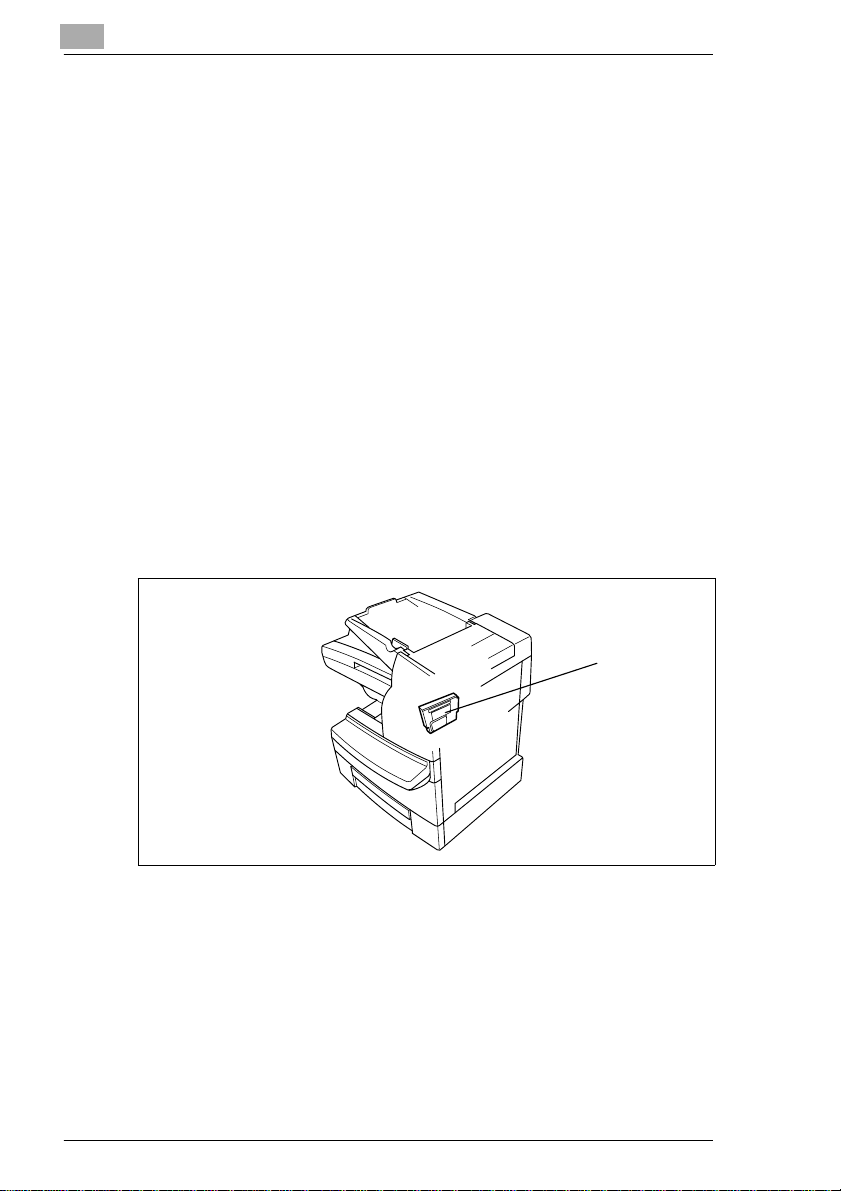
2
Getting to Know Your Copier
Laser Safety
This machine is equipped with a laser. If the machine is operated in
accordance with the instructions in this manual, the laser poses no
possibility of danger.
The laser radiation is completely confined within the machine housing.
The laser beam cannot escape the housing at any time of operation.
This machine i s certified as a Class 1 laser product. This means that the
unit does not generate any hazardous laser radiation.
Internal Laser Radiation
Mean radiant power:
1.03 mW at the laser aperture of the print head unit.
Wavelength: 770-810 nm
This machine operates using a Class IIIb laser diode that emits an
invisible laser beam. The Laser Diode and Scanning Polygon Mirror are
incorporated in the print head unit.
TheprintheadunitisNOTAFIELDSERVICEITEM.Itmaynotbeopened
under any circumstances.
Print head
The above illustrations indicates the location of the print head within the
copier.
2-10 Di151
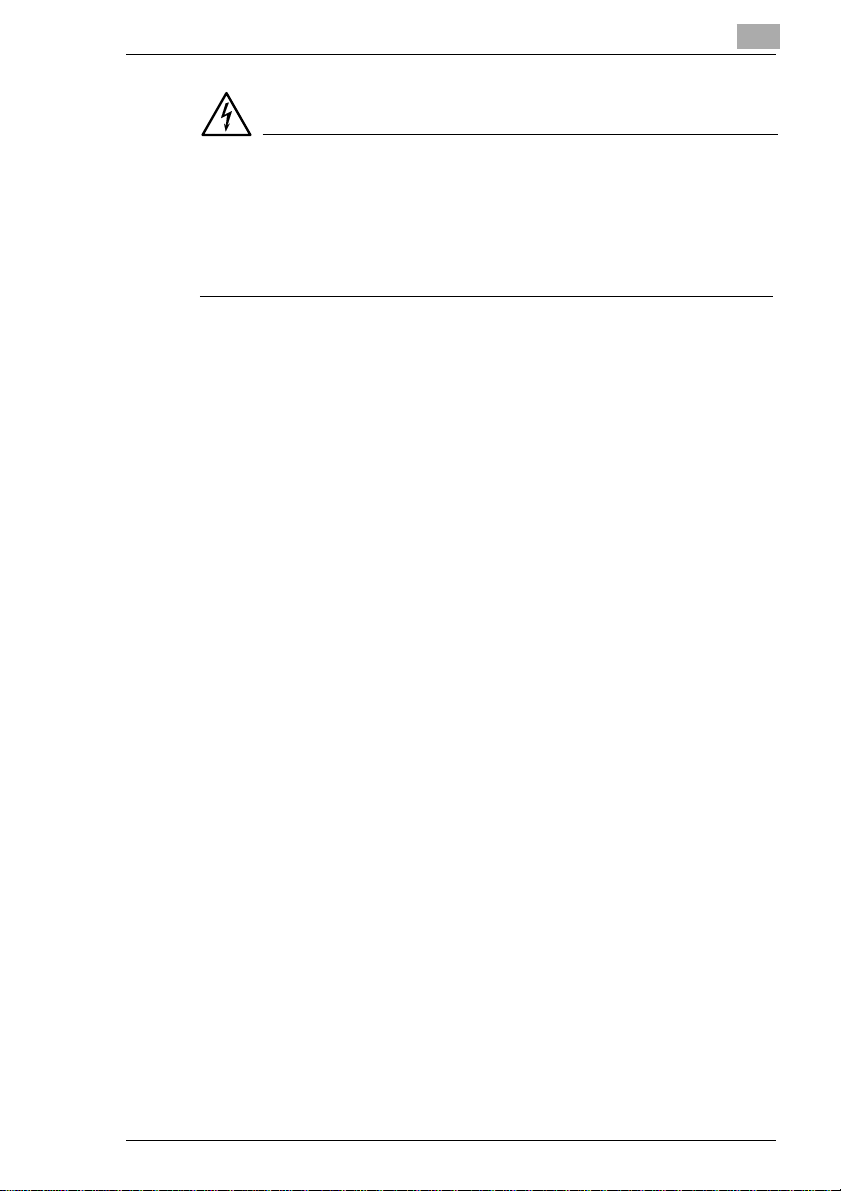
Getting to Know Your Copier
DANGER
Hazardous laser radiation!
Operatingthe copierinamannerthatdoesnotconformtothedescriptions
provided i n this manual can lead to the release of hazardous radiation.
➜ Operate the copier only in accordance with the instructions provided
in this manual.
This is a semiconductor laser copier. The maximum radiation capacity of
the laser diode is 5mW. The wavelength is 770-810nm.
2
Di151 2-11
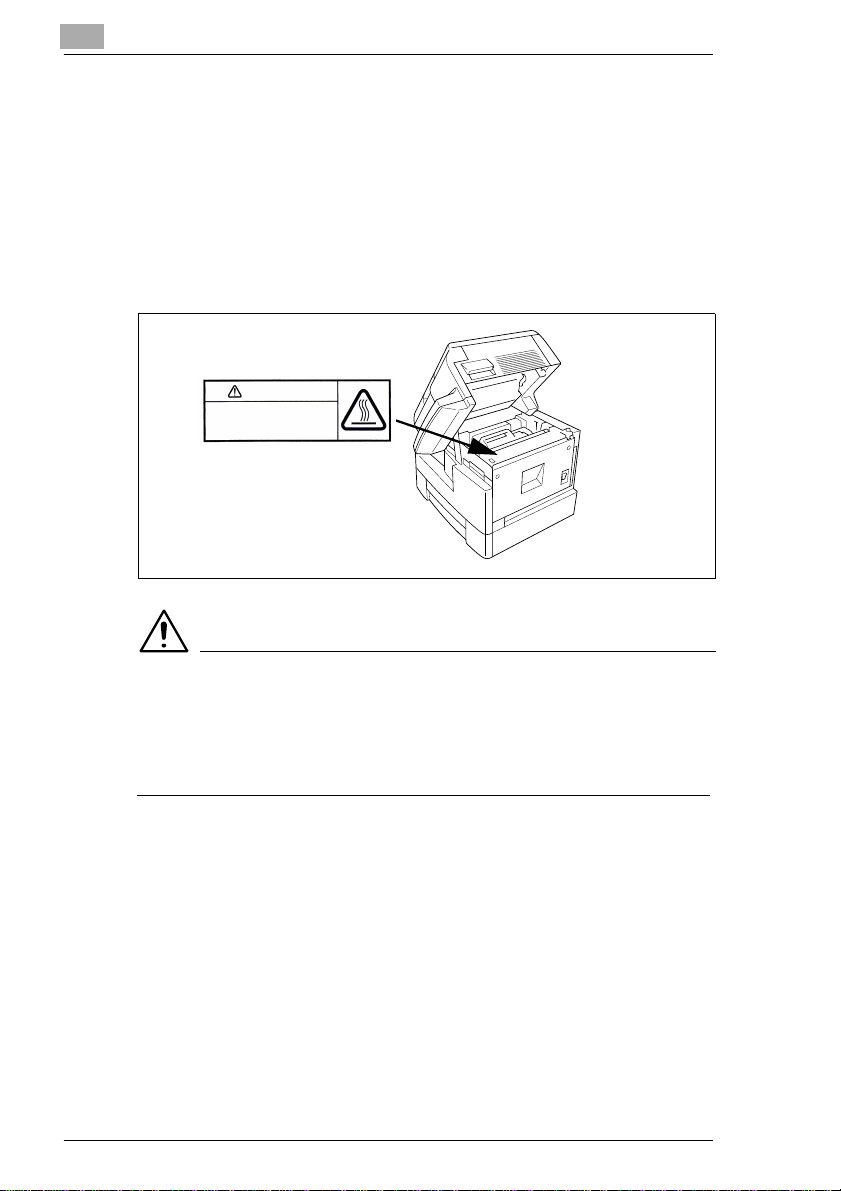
2
Getting to Know Your Copier
Safety label
Safety labels indicate hazard areas.
➜ Use this operating manual to familiarize yourself with the hazards
before carrying out any activity in a hazard area.
Safety label on the heating unit
The safety label is located inside the unit at the position marked below.
WARNING
Danger of burns from the Heating Unit!
The Heating Unit may reach temperatures of up to 120°C.
➜ Never touch the Heating Unit.
➜ Do not touch the areas designated with this symbol: :.
2-12 Di151
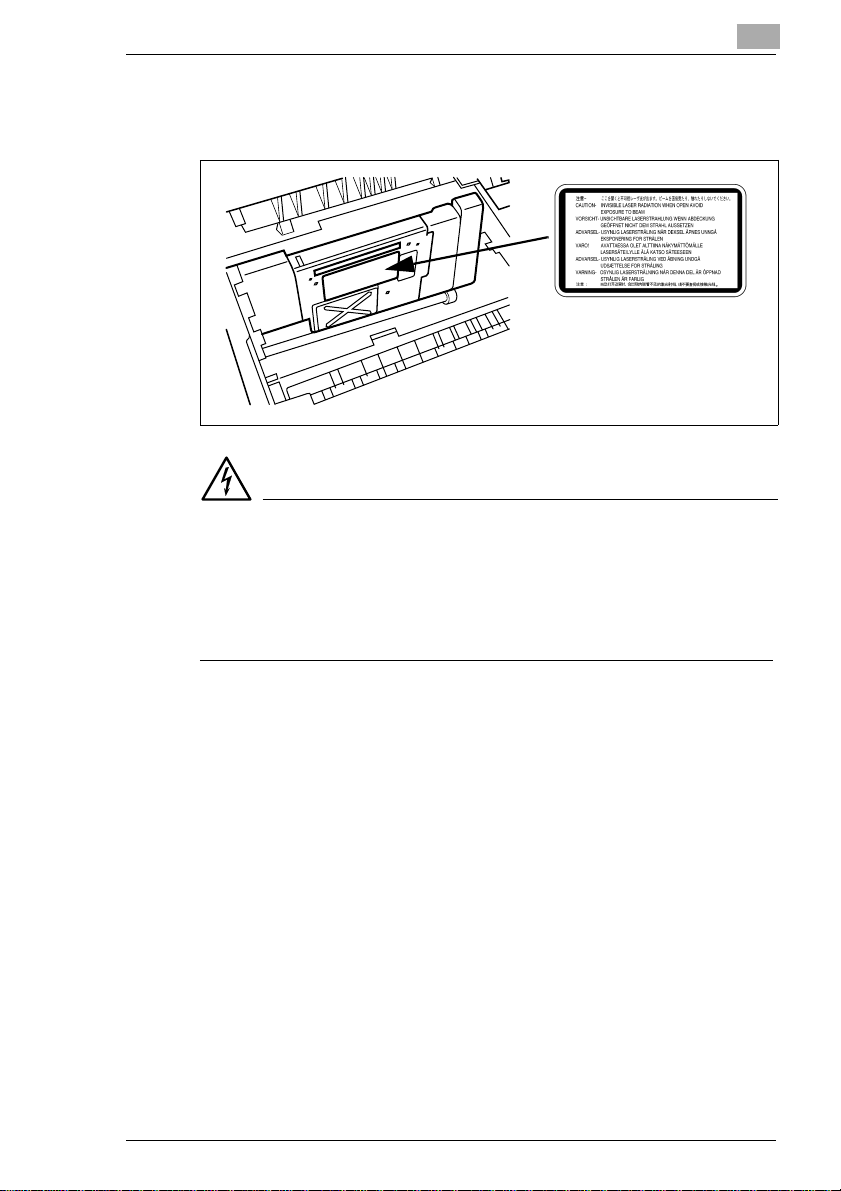
Getting to Know Your Copier
Safety label on the print head
The safety label is located inside the unit at the position marked below.
DANGER
Hazardous laser radiation!
Operatingthe copierinamannerthatdoesnotconformtothedescriptions
provided i n this manual can lead to the release of hazardous radiation.
➜ Operate the copier only in accordance with the instructions provided
in this manual.
2
Di151 2-13
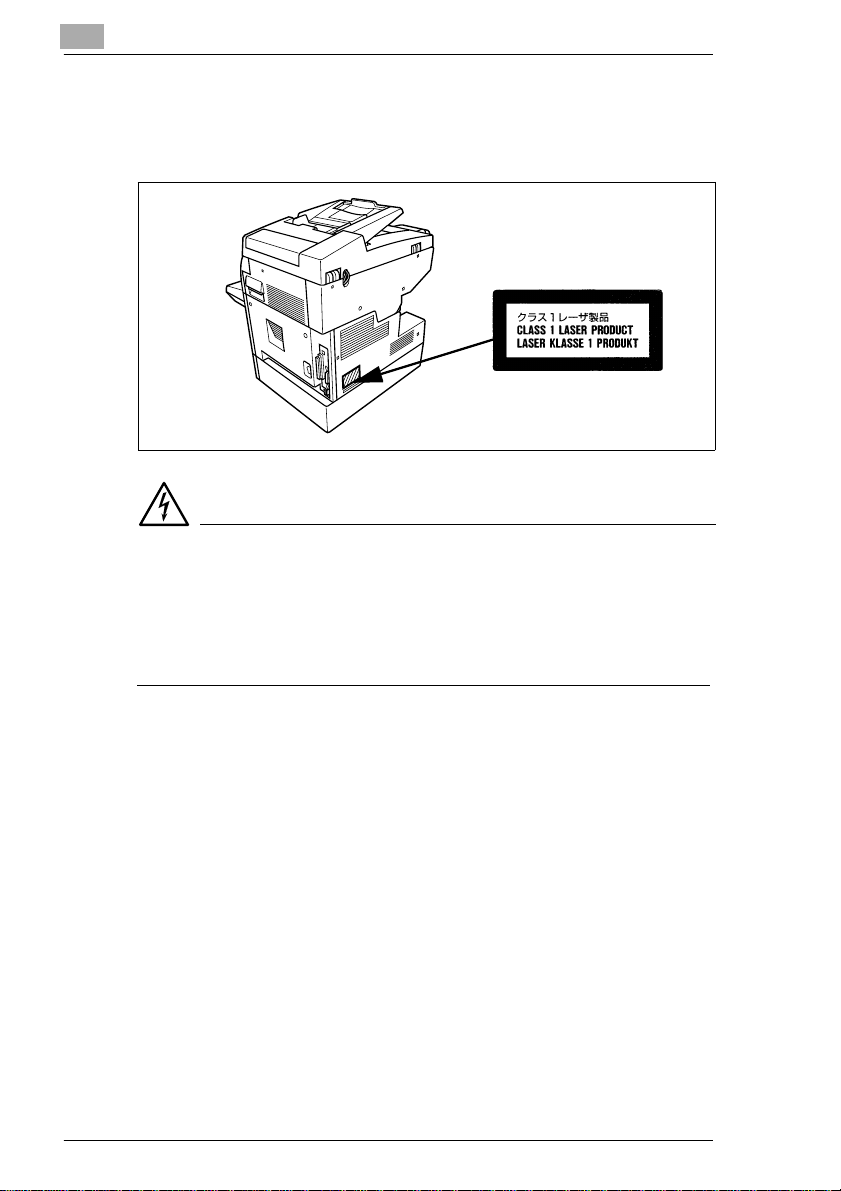
2
Getting to Know Your Copier
Safety label on the back of the unit
The safety label is located on the back of the unit at the position marked
below.
DANGER
Hazardous laser radiation!
Operatingthe copier in a mannerthatdoesnotconformtothedescriptions
provided in this manual can lead to the release of hazardous radiation.
➜ Operate the copier only in accordance with the instructions provided
in this manual.
2-14 Di151
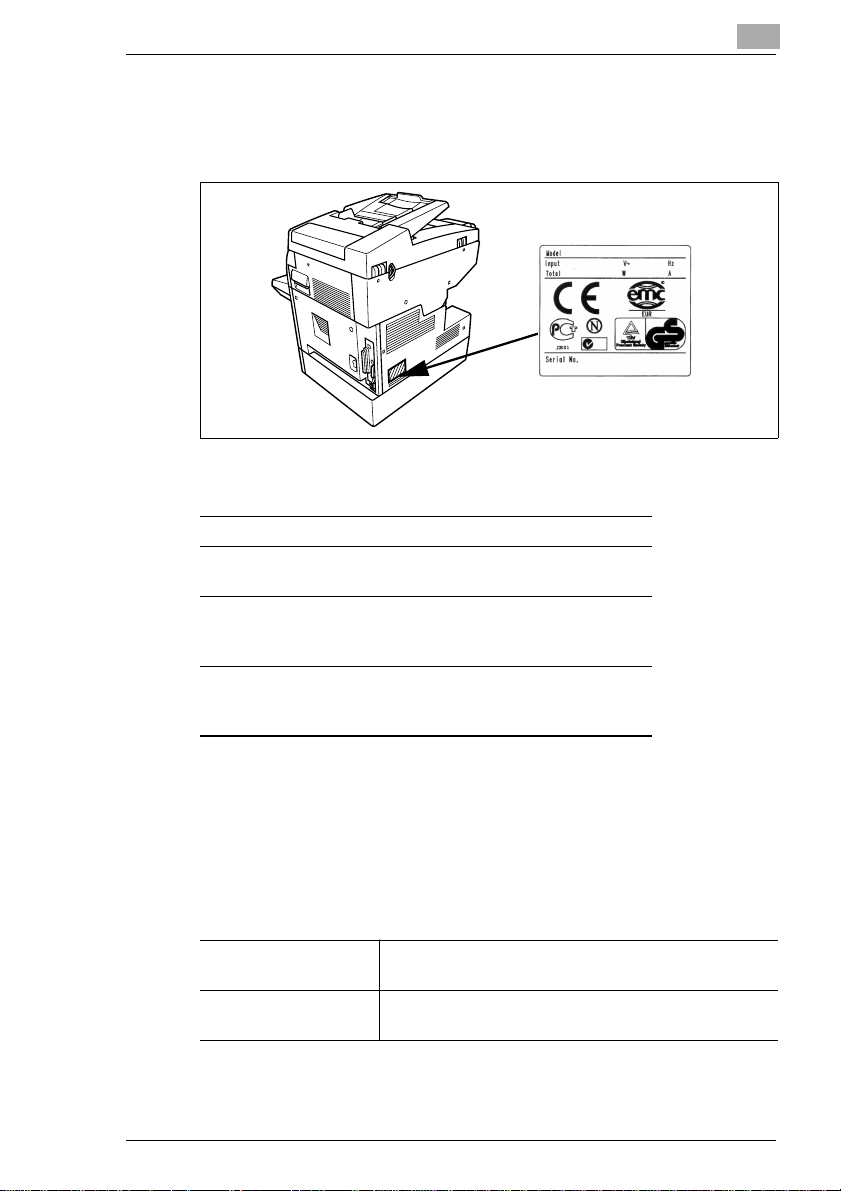
Getting to Know Your Copier
Data on the Manufacturer's Name Plate
TheManufacturer'sName Plate for thecopieris located on the back ofthe
unit at the position m arked below.
The following data is provided on the Manufacturer's Name Plate:
Model name
Power requirement data
max. power consumption Rated current data
Di151
220 - 240
680 - 770
MINOLTA CO.,LTD
213482
50 - 60
3,4
MADE IN CHINA
2
Certifications
Serial number of the copier
Manufacturer Country of
manufacture
For further information on the certifications on the Manufacturer's Name
Plate, see page 7-11.
Make note of the model name andserial numberthat are specified on the
type label in the table below.
Model:
Serial No.:
Di151 2-15
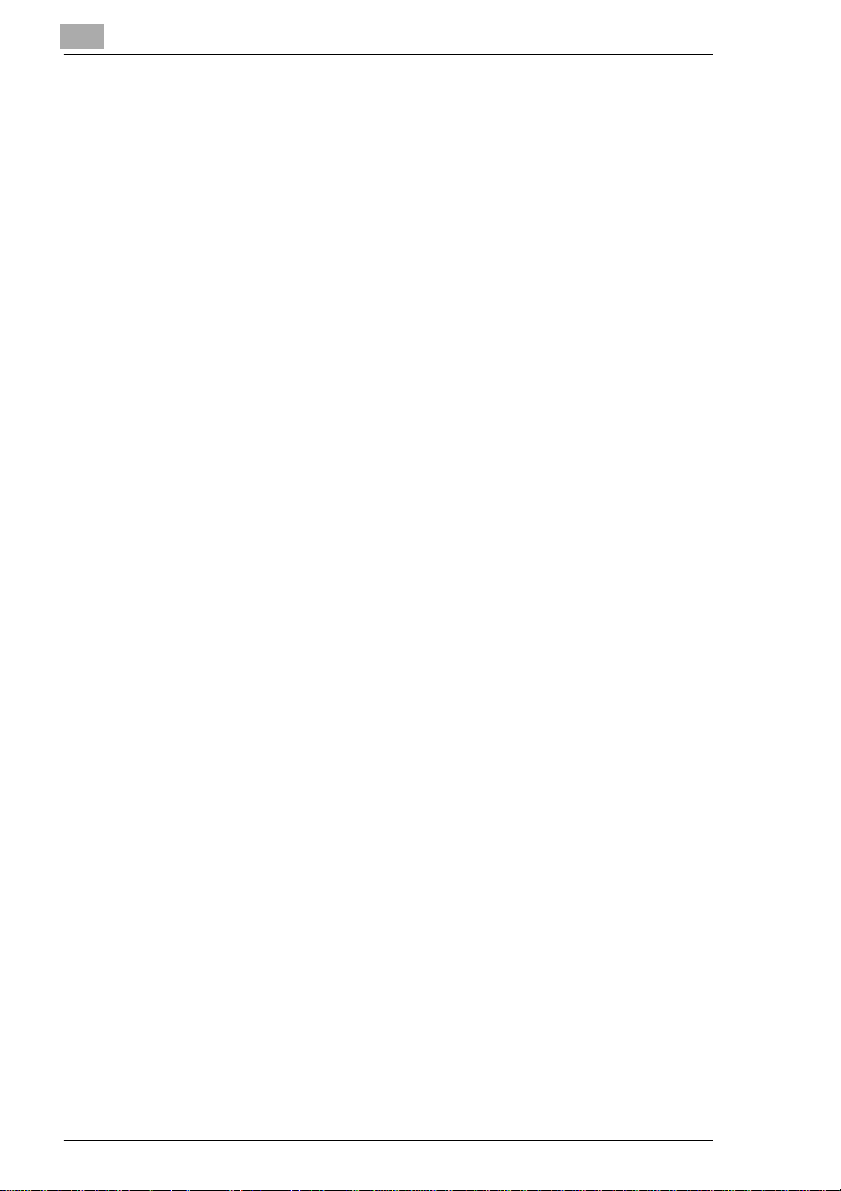
2
2.3 Transporting the Copier
If you need to transport the copier, please consult your Technical
Representative.
2.4 Setting Up the Co pier
Environmental Requirements
The optimal environmental requirements of the copier are as follows.
G Temperaturefrom 10°Cto30°C
(maximum fluctuation of 10°C per hour)
G Humidity of 15% to 85%
(maximum fluctuation of 20% per hour).
Installation Site
The installation site must meet the following requirements:
G An area which is dry and free of dust
G A level surface free of undue vibrations
G Provision for good ventilation
G A location away from curtains or other easily-inflammable materials
G Awayfrom personnel so that no one is subjectedto the direct exhaust
air of the copier.
The unit must be protected from the following influences:
G Splashing liquids
G Direct sunlight
G Strong temperature fluctuations
G Direct air flow from heating or air conditioning units.
Getting to Know Your Copier
2-16 Di151
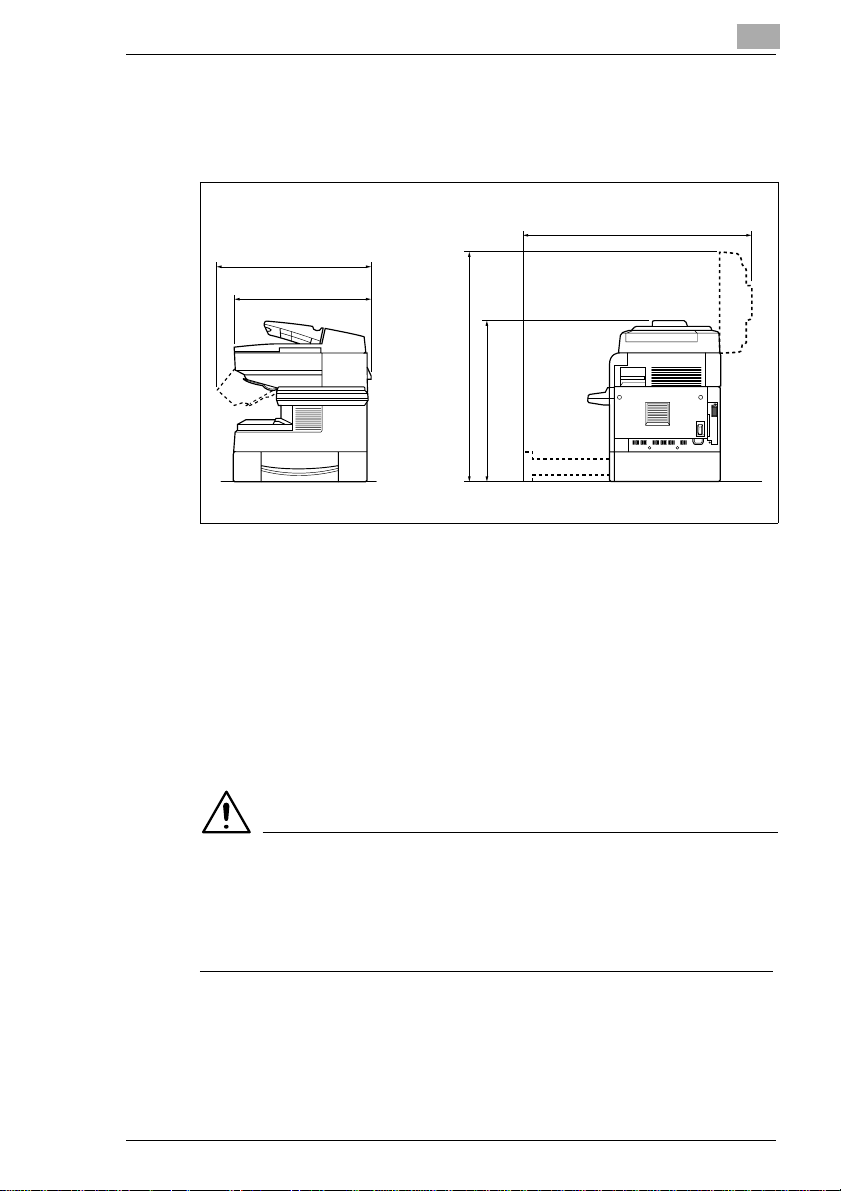
Getting to Know Your Copier
Space Requirements of the Copier
Be sure to allow a clearance of 150 mm or more at the back of the copier
to ensure adequate ventilation.
Scale: mm
645
562
Front View Side View
The data here apply to the copier equipped with the automatic document
feeder.
2
911
936
692
Storing Supplies
Ensure that supplies are stored:
G In their sealed original packaging.
G Protected from direct sunlight and heat sources.
G In a cool, dry, dust-free location.
G Out of the reach of children.
WARNING
Toner can be hazardous to your health!
Toner is harmful if swallowed.
➜ If you get anytoneron your hands, immediately wash them thoroughly
with soap and cold water.
2.5 Connecting the Copier
Voltage and Frequency Tolerances
The copier needs a reliable, consistent power supply. Please call your in-
Di151 2-17
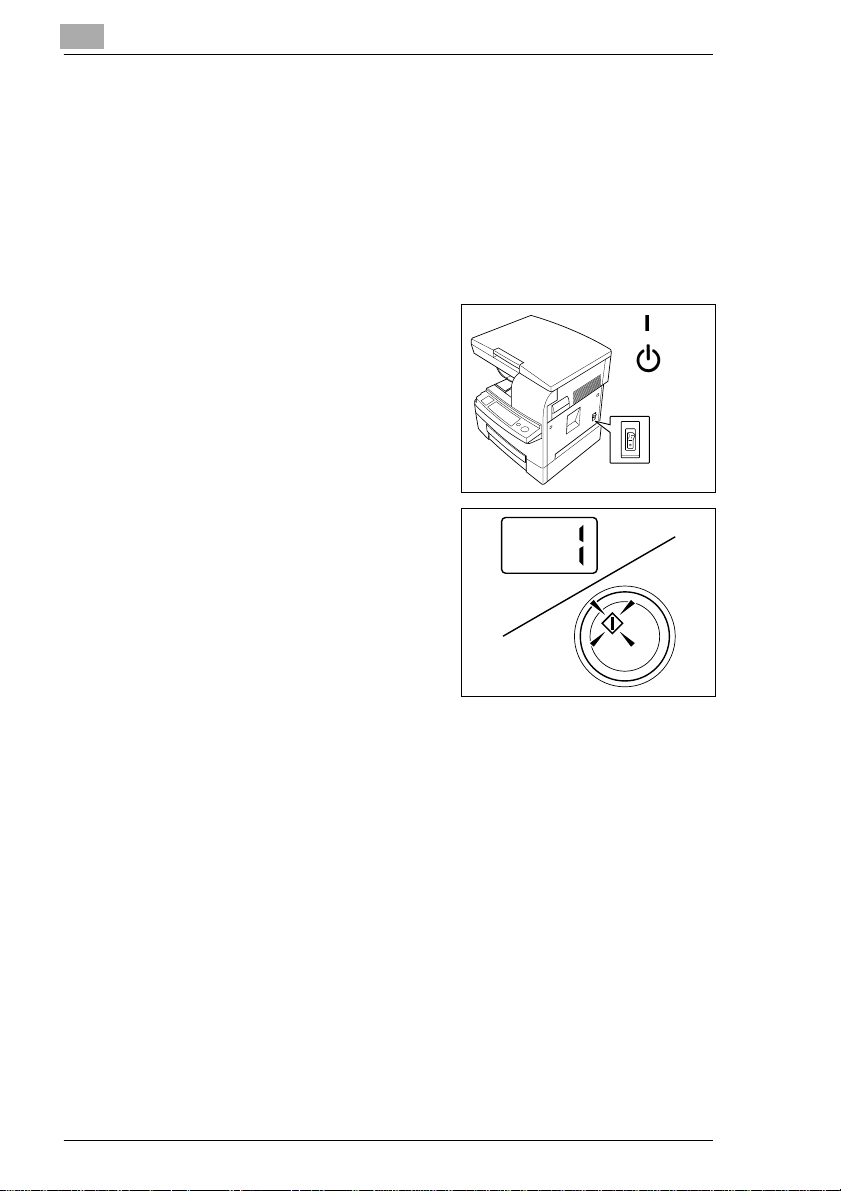
2
Getting to Know Your Copier
house technical support if required.
G Voltage ± 10%
G Frequency ± 0.3%.
2.6 Switching the Copier On and Off
Switching the Copier On
➜ Press the Power Switch to the ON
position.
After about 30 seconds, the
[START] button turns green. The
number of copies is indicated as 1
on the display. The copier is now
ready for operation.
ON
OFF
Default settings:
G Number of copies: 1
G Paper source: Default Drawer
G Zoom Ratio: 100%
G Exposure: Auto Exposure
G Output mode: Non-Sort.
The default settings can be changed in the User's Choice Settings, see
page 5-1 and the following pages.
2-18 Di151
