Page 1
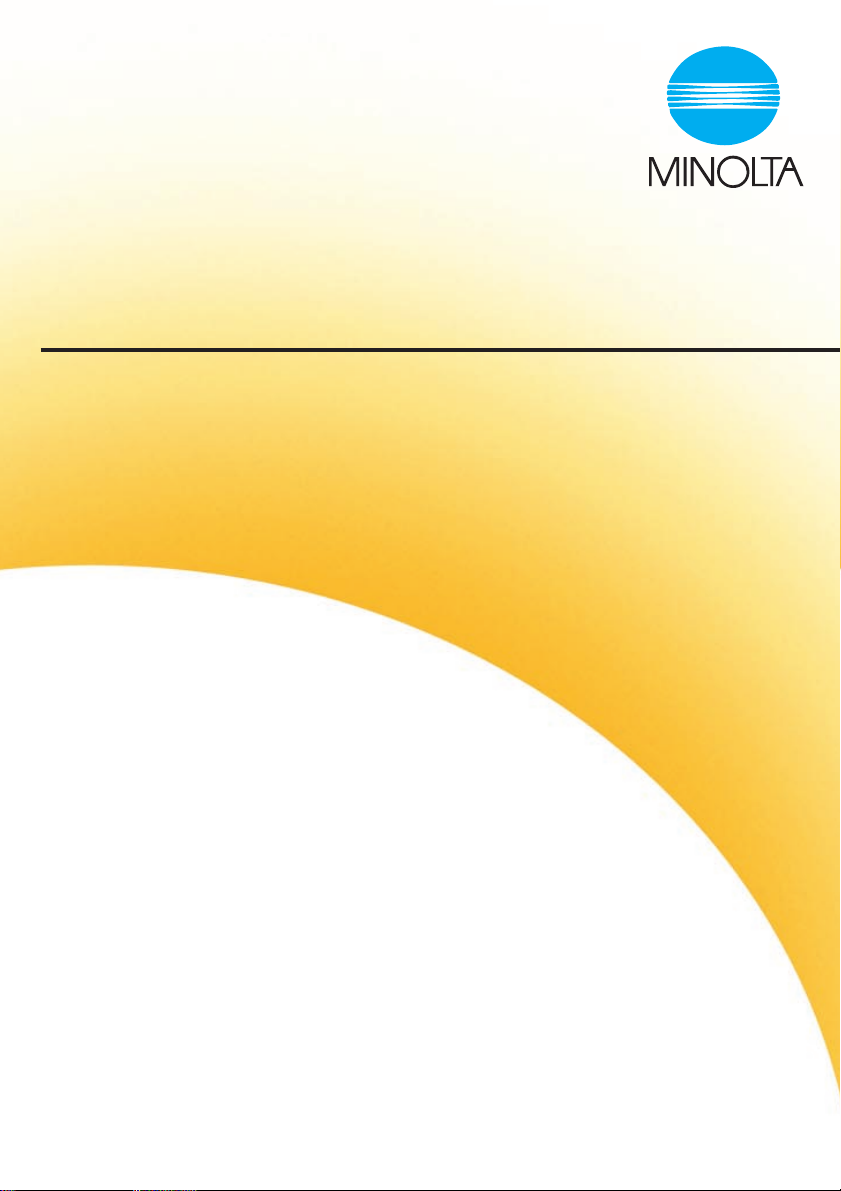
CF 9001
User Manual
Page 2
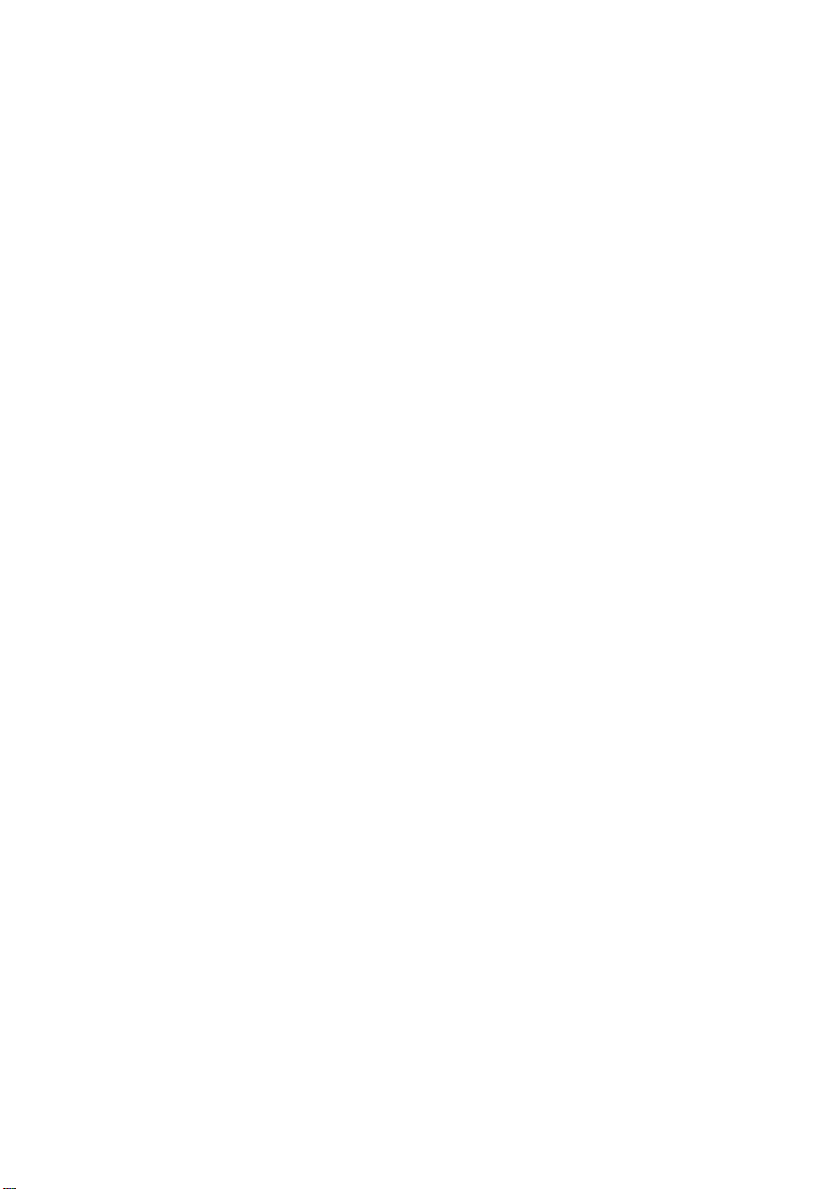
Page 3
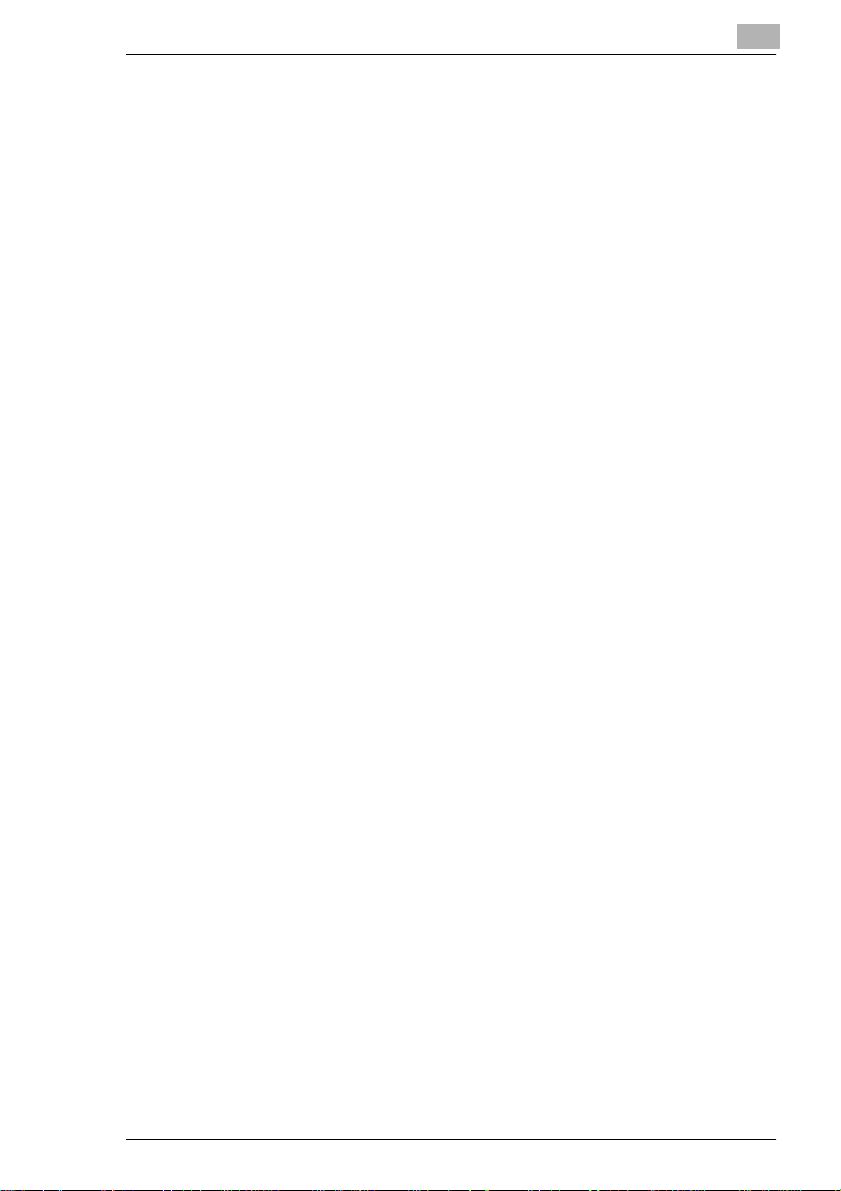
Table of Contents
Brief explanation of special type styles and
method of presentation .................................................................. X-2
Terms and Symbols for the Type of Originals and Copy Paper..... X-3
Feeding Direction (copy paper path)..............................................X-3
“Width” and “Length”......................................................................X-4
Terms and Symbols Used.............................................................. X-4
CE Marking (Declaration of Conformity) ........................................X-5
Regulations for Europe..................................................................X-6
Laser Safety...................................................................................X-7
Internal Laser Radiation................................................................. X-7
Laser Safety Regulations............................................................... X-8
Laser Safety Label....................................................................... X-10
Location of Laser Warning Labels................................................X-10
Ozone Release ............................................................................X-12
1 Safety Notes
1.1 Important Safety Information.......................................................1-1
1.2 Installing the Copier......................................................................1-5
Installation Site................................................................................1-5
Power Source..................................................................................1-5
Space Requirements.......................................................................1-6
1.3 Precautions for Use ......................................................................1-7
Operating Environment...................................................................1-7
Using the Copier Properly...............................................................1-7
Moving the Copier...........................................................................1-9
Care of Copier Supplies..................................................................1-9
Storage of Copies .........................................................................1-10
Legal Restrictions on Copying......................................................1-11
2 Getting to Know Your Copier
2.1 System Overview ..........................................................................2-1
Sorter S-105/Staple Sorter ST-103 <Option>.................................2-1
Duplexing Document Feeder AFR-12 <Option>.............................2-1
Duplex Unit AD-7
<Option> ........................................................................................2-2
Large Capacity Cassette C-101 <Option> ......................................2-2
Printer Controller Fiery X3e/Fiery Z4 <Option>...............................2-2
CF9001 TOC-1
Page 4
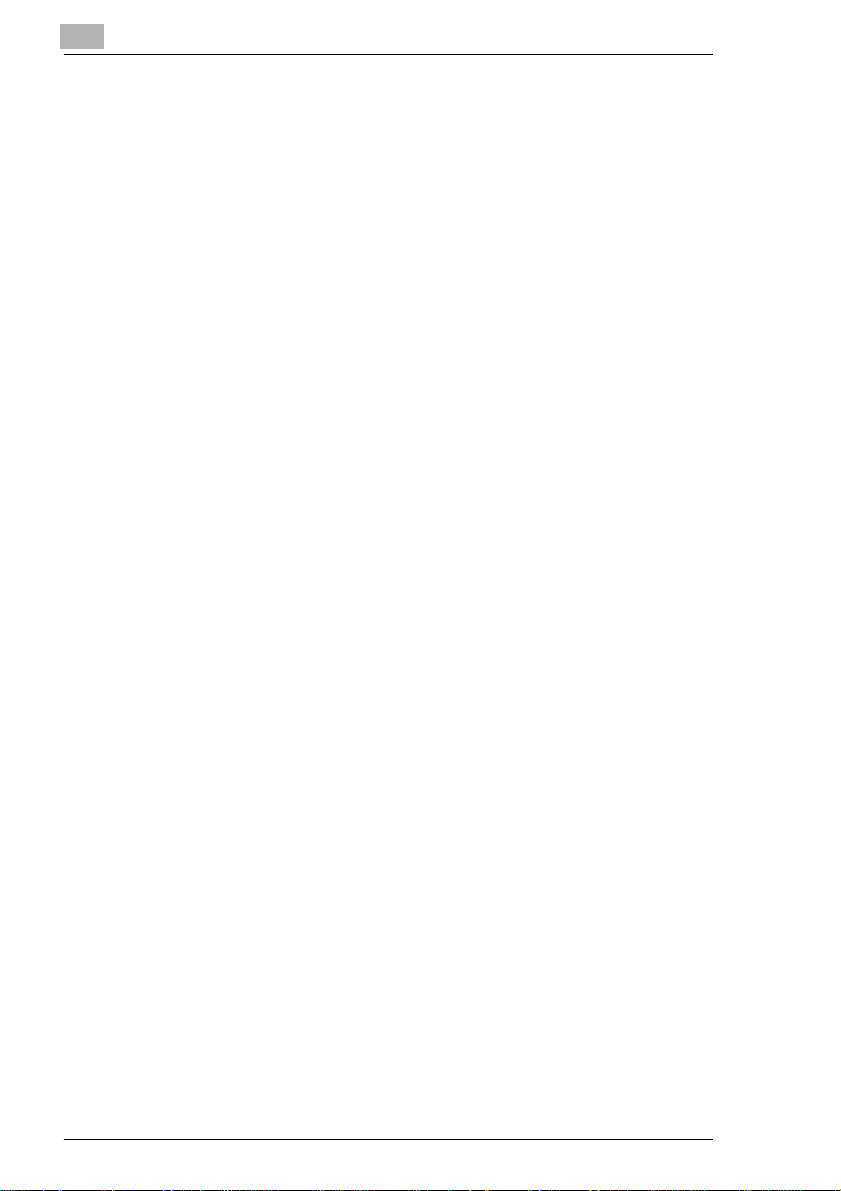
2.2 Copier Parts and Accessories.....................................................2-3
Outside the Copier..........................................................................2-3
Options...........................................................................................2-4
Inside the Copier ............................................................................2-5
2.3 Control Panel Keys and Touch Panel.........................................2-6
Control Panel Keys and Touch Panel.............................................2-6
2.4 Touch Panel ..................................................................................2-8
What is the T ouch Panel? ..............................................................2-8
How the Screen is Organized.........................................................2-8
Message Display............................................................................2-8
Basic Function/Key Display............................................................ 2-9
Set Function Display.......................................................................2-9
Operating the Touch Panel...........................................................2-10
2.5 Turning ON and OFF and Initial Mode ......................................2-11
Turning ON and OFF....................................................................2-11
When Copier is Turned ON ..........................................................2-11
Initial Mode...................................................................................2-11
Note on making multiple copies....................................................2-12
2.6 Auxiliary Functions ....................................................................2-13
Panel Resetting............................................................................2-13
Auto Panel Reset Function...........................................................2-13
Energy Saver Mode......................................................................2-13
Auto Copy Start Function .............................................................2-14
Interrupt Mode..............................................................................2-14
Access Number............................................................................2-15
Entering the Access Number........................................................2-15
Using the Copier as a P rinter .......................................................2-16
Transfer Drum Cleaning Function ................................................2-16
3 Making Copies
3.1 Basic Copying Overview..............................................................3-1
Selecting the Color mode ...............................................................3-2
Selecting the basic functions..........................................................3-2
Selecting the Input > Output...........................................................3-2
Selecting the Color Adjust functions...............................................3-3
Selecting the Digital Art functions................................................... 3-3
3.2 Placing Originals ..........................................................................3-4
Placing Originals on the Glass .......................................................3-4
Sheet Originals...............................................................................3-4
Highly Transparent Originals..........................................................3-5
Making Copies from A Book Using Book Copy Mode ....................3-5
When Copier is Equipped with a Duplexing Document Feeder...... 3-6
Instructions for Original Placement.................................................3-6
TOC-2 CF9001
Page 5
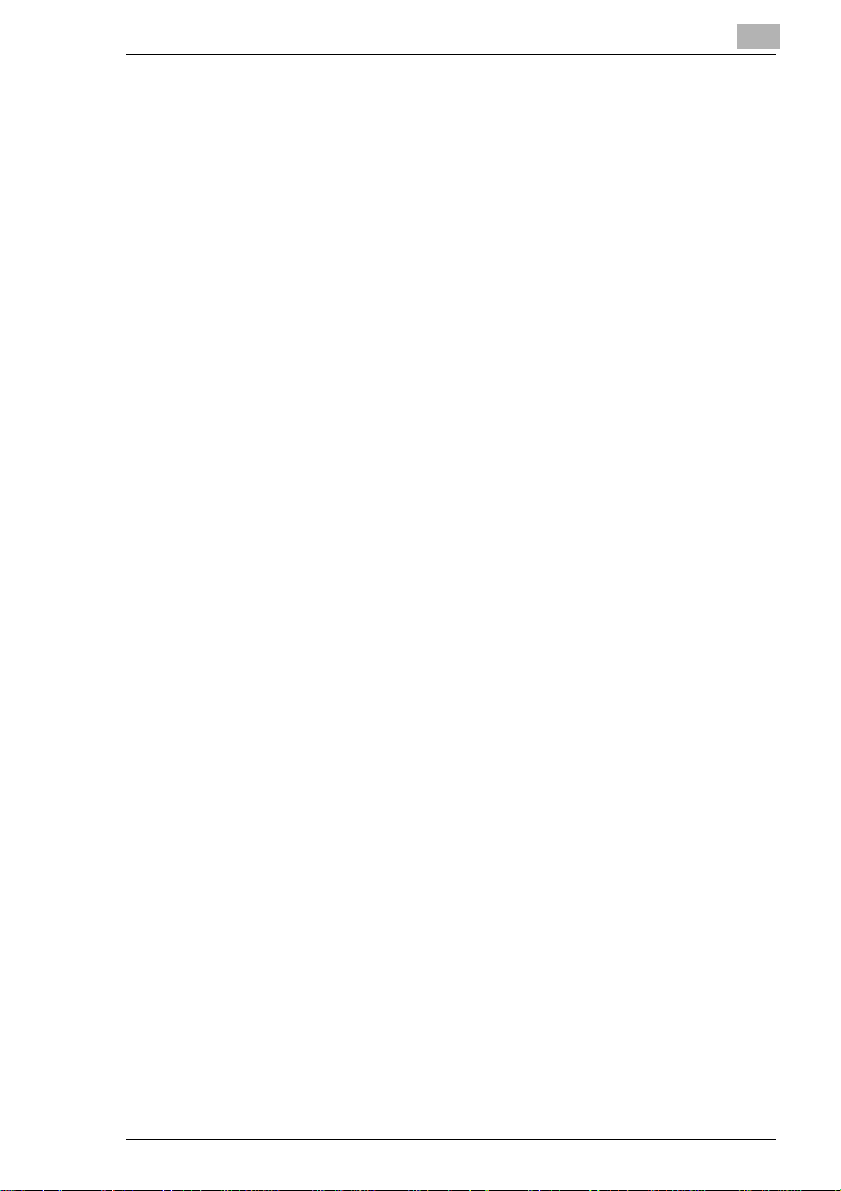
Using the Duplexing Document Feeder..........................................3-7
Originals Suitable for the Duplexing Document Feeder.................. 3-7
Originals Not Suitable .....................................................................3-8
Loading the Originals......................................................................3-9
Using the Single Automatic Document Feeding Mode
(SADF Mode)..................................................................................3-9
3.3 Basic Functions ..........................................................................3-11
Copy Paper Size...........................................................................3-11
Auto Paper....................................................................................3-11
Manual Selection...........................................................................3-12
Paper Type Setting .......................................................................3-13
Auto Tray Switching......................................................................3-14
Manual Bypass Copying ...............................................................3-14
Copy Paper that Can be Used for Manual Bypass .......................3-14
Using the Manual Bypass Tray.....................................................3-15
Zoom Ratio....................................................................................3-18
Auto Size.......................................................................................3-18
Selecting a Ratio from among Fixed Ones ...................................3-19
For a Slightly Smaller Image.........................................................3-19
Using Zoom Up/Down Keys..........................................................3-20
Using the 10-Key Pad...................................................................3-20
Calling up a Ratio from Memory....................................................3-21
Storing a Ratio in Memory.............................................................3-22
Image Density...............................................................................3-23
Adjusting the background level.....................................................3-24
Auto Exposure...............................................................................3-24
Manual Exposure..........................................................................3-24
Adjusting the Image Density .........................................................3-24
Manual Exposure..........................................................................3-24
3.4 Input > Output Mode...................................................................3-25
Original > Copy Types ..................................................................3-25
Selecting Input > Output Mode .....................................................3-28
Input the number of originals.........................................................3-29
When you know the number of originals.......................................3-29
If you want the document feeder to count
the number of originals for you......................................................3-30
Mixed Original Detection Mode.....................................................3-30
Using the Mixed Original Detection Mode.....................................3-31
Instructions for Loading Originals..................................................3-32
Procedure......................................................................................3-32
Precautions for Book Copying.......................................................3-32
Precautions for 2-in-1 Copying......................................................3-32
Finishing Modes............................................................................3-33
Non-Sort........................................................................................3-33
Sort................................................................................................3-33
CF9001 TOC-3
Page 6
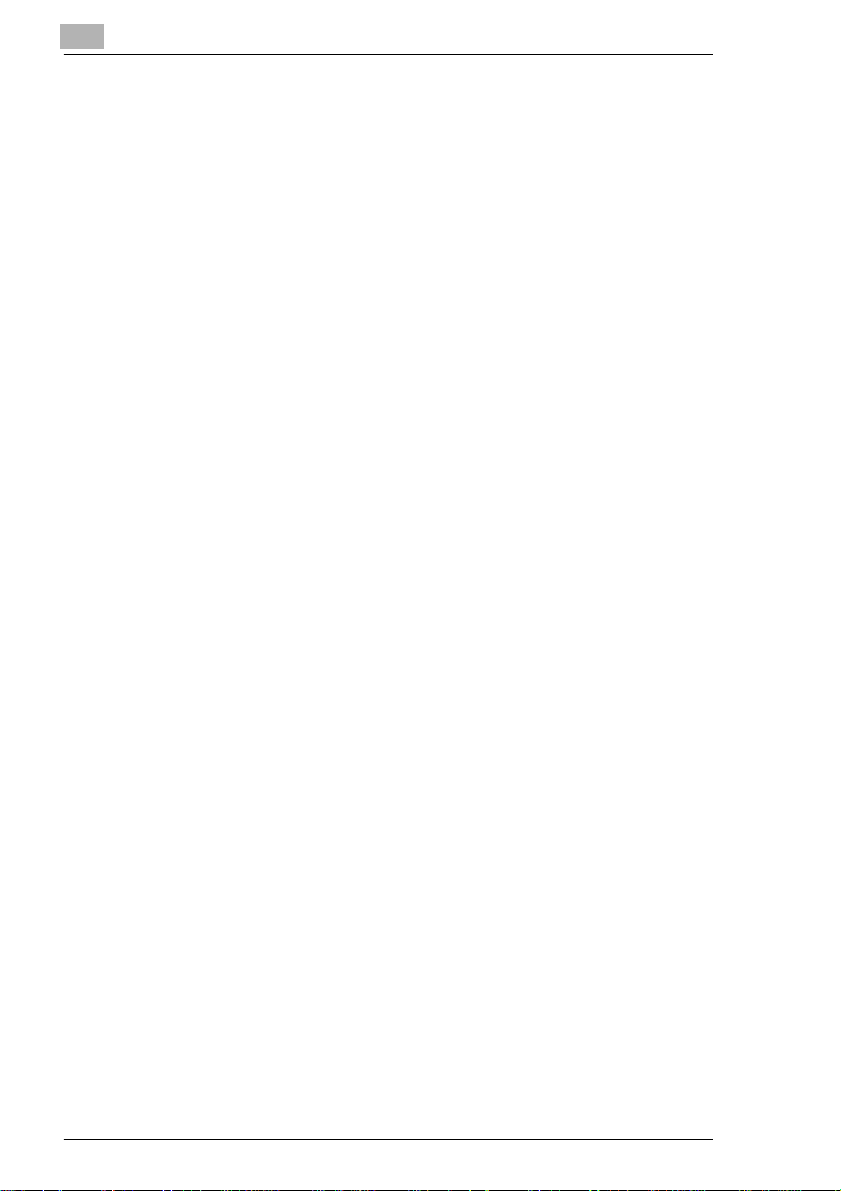
Sort and Staple.............................................................................3-33
Group............................................................................................3-34
Manual Staple...............................................................................3-34
Using Manual Staple Mode ..........................................................3-35
Original Direction for Stapling.......................................................3-36
Auto Dual Function in the Sort Mode............................................3-37
When the Number of Copies Selected
Exceeds 25 in the Group Mode....................................................3-37
If the Number of Copies Selected
Exceeds 50 in the Non-Sort Mode................................................3-37
Auto Dual Function in Sort-and-Staple Mode...............................3-37
3.5 Color Adjust Mode (Basic).........................................................3-38
Basic Adjustment Items................................................................3-38
Color Adjust Procedure (Basic) ....................................................3-40
Selecting the Original Image Type ...............................................3-41
3.6 Photo Mode................................................................................. 3-42
Making Copies from a Photo ........................................................3-42
Photo-Sizing Mode: Scale to Page...............................................3-42
Photo-Sizing Mode: Manual Zoom Input ......................................3-44
Setting Mirror Image in Photo Mode.............................................3-46
Storing the Photo Size in Memory................................................3-47
4 Professional Way to Make Color Copies
4.1 Using the Applied Input > Output Functions.............................4-1
Frame Erase...................................................................................4-2
Frame Erase Setting Procedur.......................................................4-2
File Margin......................................................................................4-4
Functions........................................................................................4-4
File Margin Setting Procedure........................................................4-5
OHP Interleaving............................................................................4-8
Functions........................................................................................4-8
OHP Setting Procedure..................................................................4-8
Cover Sheet..................................................................................4-10
Functions......................................................................................4-10
Cover Sheet Setting Procedure....................................................4-11
4.2 Color Adjust Mode (Professional).............................................4-13
Professional Adjustment Items.....................................................4-13
Color Adjust Procedure
(Professional: Other Than Color Balance)....................................4-14
Color Adjust Procedure (Color Balance) ......................................4-16
TOC-4 CF9001
Page 7
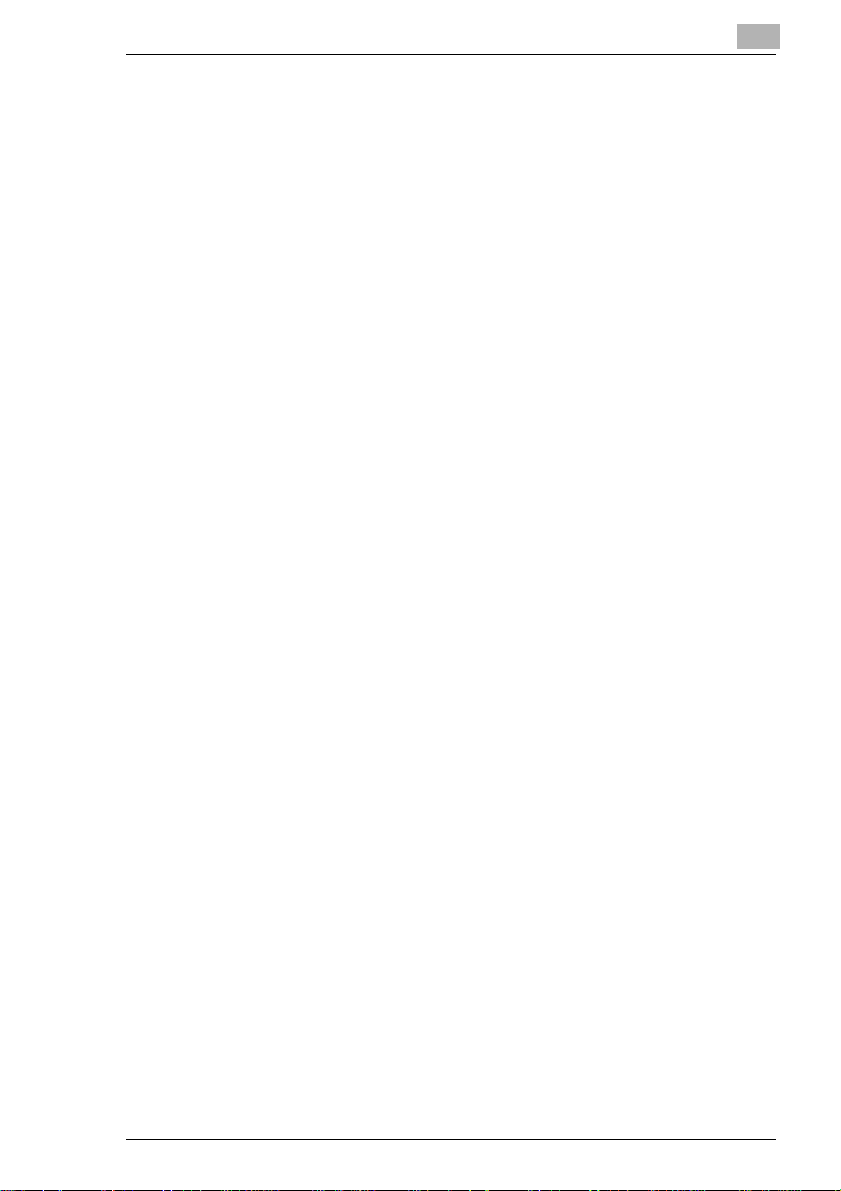
4.3 Using the Dig ital Art Functions .................................................4-17
Monotone......................................................................................4-18
Monotone Setting Procedure ........................................................4-18
Background Color .........................................................................4-19
Background Color Setting Procedure............................................4-20
Neg.-Pos. Reverse........................................................................4-21
Neg.-Pos. Reverse S etting Procedure..........................................4-21
Color Separation...........................................................................4-22
Color Separation Setting Procedure.............................................4-22
X/Y Zoom......................................................................................4-23
X/Y Zoom Setting Procedure ........................................................4-23
When [ZOOM RATIO] is selected:................................................4-23
When [OUTPUT SIZE] is selected:...............................................4-24
Image Repeat................................................................................4-26
Image Repeat Setting Procedure..................................................4-26
Multi-Page Enlargement................................................................4-29
Multi-Page E nlargement Setting Procedure..................................4-29
Mirror Image..................................................................................4-35
Mirror Image Setting Procedure....................................................4-35
Postcard ........................................................................................4-37
Postcard Setting Procedure..........................................................4-37
5 Setting the Utility Mode
5.1 Default Settings.............................................................................5-1
Default Settings Changing Procedure.............................................5-1
5.2 Meter Count ...................................................................................5-2
Calling up Meter Count ...................................................................5-2
Glossary of Touch Panel Terms:.....................................................5-3
Printing the Meter Count Data.........................................................5-3
5.3 Copy Track Functions..................................................................5-4
Setting the Copy Track Functions...................................................5-4
Changing the Account Number.......................................................5-6
Programming the Access Numbers ................................................5-8
Checking the Number of Copies Made by Each Account.............5-10
Resetting Counters.......................................................................5-12
Prohibiting Color Copying for Each Account.................................5-14
Setting the Maximum Number of Copies
to be Made by Each Account........................................................5-16
5.4 Gradation Adjust.........................................................................5-18
Gradation Adjust Sequence..........................................................5-18
5.5 Dummy Rotation .........................................................................5-20
Changing Dummy Rotation Setting...............................................5-20
CF9001 TOC-5
Page 8
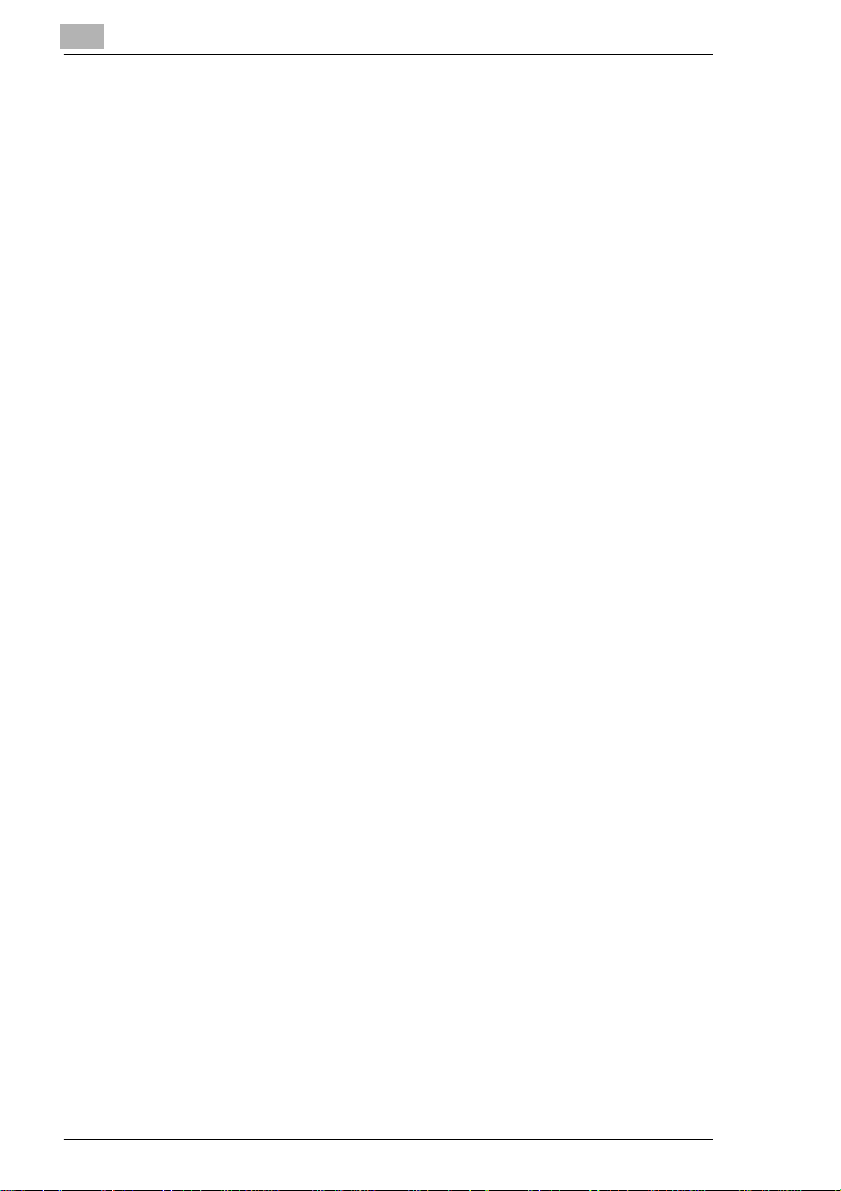
5.6 Gamma-Curve Limitation...........................................................5-22
Gamma-Curve Limitation Setting................................................. 5-22
5.7 Thick 2 Duplex............................................................................5-24
Thick 2 Duplex Setting..................................................................5-24
Making 2-Sided Copies on Thick 2...............................................5-26
5.8 Storing and Calling Jobs ...........................................................5-27
Job Memory Input Procedure.......................................................5-27
Calling up a Job............................................................................5-29
5.9 User’s Choice..............................................................................5-30
User’s Choice Functions...............................................................5-30
User’s Choice Setting Changing Procedure.................................5-31
5.10 Image Centering .........................................................................5-33
Turning ON or OFF Image Centering...........................................5-33
5.11 Scanner Address Input ..............................................................5-34
Scanner Address Input.................................................................5-34
6 When a Message Appears
6.1 When the Message
“Load paper in the X XXX Tray.” Appears .................................. 6-1
Paper Loading Procedures.............................................................6-2
Upper and Lower Trays..................................................................6-2
Middle Tray.....................................................................................6-2
Changing the Paper Size for the Middle Tray (Universal Tray)...... 6-3
When loading the Inch size paper..................................................6-3
Large Capacity Cassette................................................................6-4
6.2 When the Message “Please add Toner.” Appears .................... 6-5
Replenishing Toner ........................................................................6-5
6.3 When the Message
“The Staple Cartridge is empty.” Appears.................................6-8
Replacing the Staple Cartridge.......................................................6-8
6.4 When the Message
“Misfeeding is detected.” Appears...........................................6-11
Misfeed Location Displays............................................................6-11
Misfeed Clearing Procedures.......................................................6-12
Duplexing Document Feeder........................................................6-12
Copier...........................................................................................6-13
Paper Trays..................................................................................6-15
Manual Bypass Tray.....................................................................6-16
Large Capacity Cassette..............................................................6-17
Duplex Unit...................................................................................6-18
Sorter/Staple Sorter......................................................................6-18
TOC-6 CF9001
Page 9
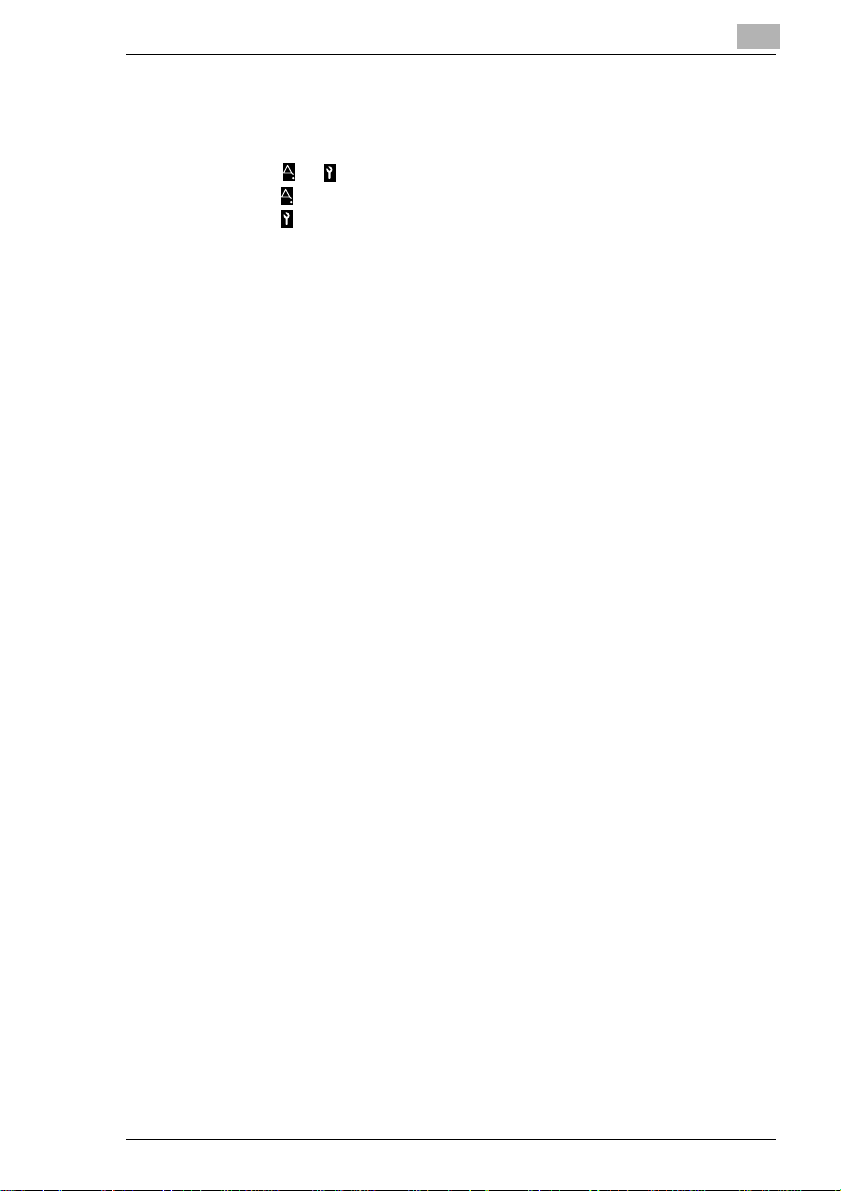
6.5 When the Message
“The Fuser Oil has run out.” Ap pears.......................................6-19
Replenishing the Fuser Oil............................................................6-19
6.6 When or Appears.................................................................6-23
When Appears...........................................................................6-23
When Appears...........................................................................6-24
6.7 What Does Each Message Mean?.............................................6-25
7 Troubleshooting
7.1 When This Type of Copy is Produced.........................................7-1
7.2 The Copier is not functioning as designed ................................7-4
8 Miscellaneous
8.1 Specifications................................................................................8-1
CF9001...........................................................................................8-1
Duplexing Document Feeder AFR-12.............................................8-3
Large Capacity Cassette C101 .......................................................8-3
10 Bin Sorter S-105.........................................................................8-4
10 Bin Staple Sorter ST-103...........................................................8-5
Duplex Unit AD-7 ............................................................................8-6
8.2 Care of the Copier.........................................................................8-7
Cleaning..........................................................................................8-7
Housing Cover ................................................................................8-7
Control Panel ..................................................................................8-7
Document T ransport Belt ................................................................8-8
Original Glass..................................................................................8-8
Front Door.......................................................................................8-8
8.3 Function Combination Matrix ......................................................8-9
Precautions for Setting the Color Adjust Function ..........................8-9
Function Combination Matrix ........................................................8-10
8.4 Description of Paper Size and Zoom Ratio Table....................8-12
Paper Size.....................................................................................8-12
Zoom Ratio Table (Original Size to Copy Paper Size)..................8-13
9Index
CF9001 TOC-7
Page 10
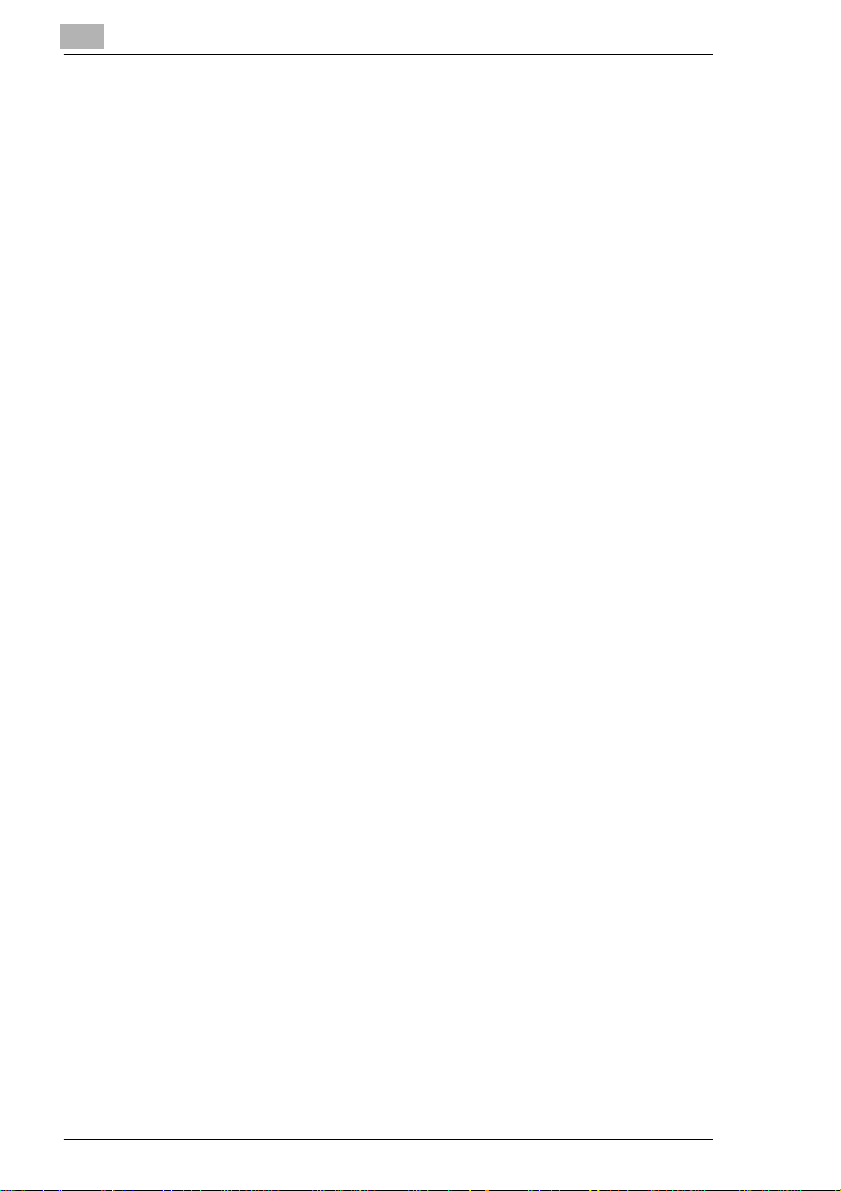
TOC-8 CF9001
Page 11
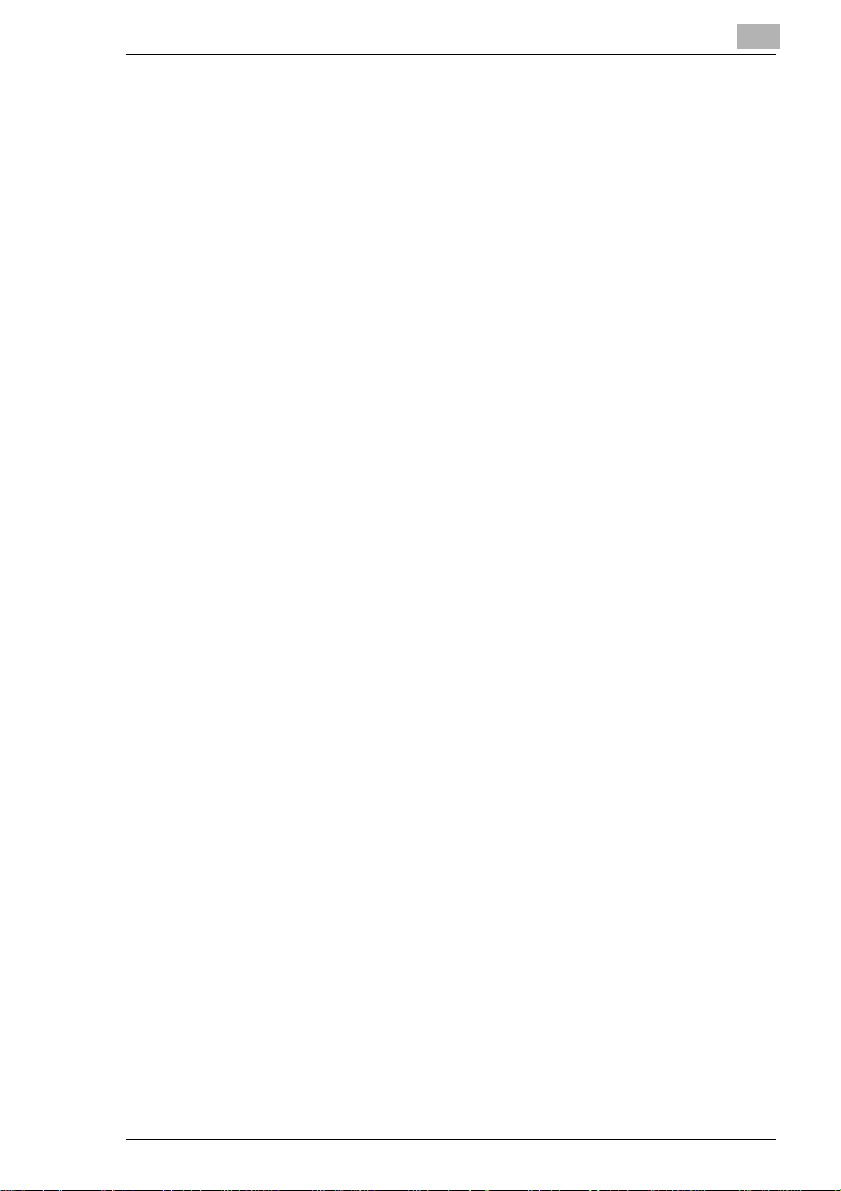
Thank you for choosing Minolta.
This operator’s manual explains how to operate the color copier and
replenish its supplies. It also gives some troubleshootingtips as well as
general precautions to be observed when operating the color copier.
To ensure the best performance and effective use of your color copier,
read this manual carefully until you familiarize yourself thoroughly with its
operation and features. After you have read through the manual, keep it
for ready reference.
Please u se this manual as a quick and handy reference tool for
immediately clarifying any questions which may arise.
These documents may not be reproduced, transmitted, transcribed,
storedin an ar chive system or tr anslated without the express prior written
consent of Minolta Co. Ltd.
We reserve the right to make changesto the content of this manual
without notice.
CF9001 X-1
Page 12
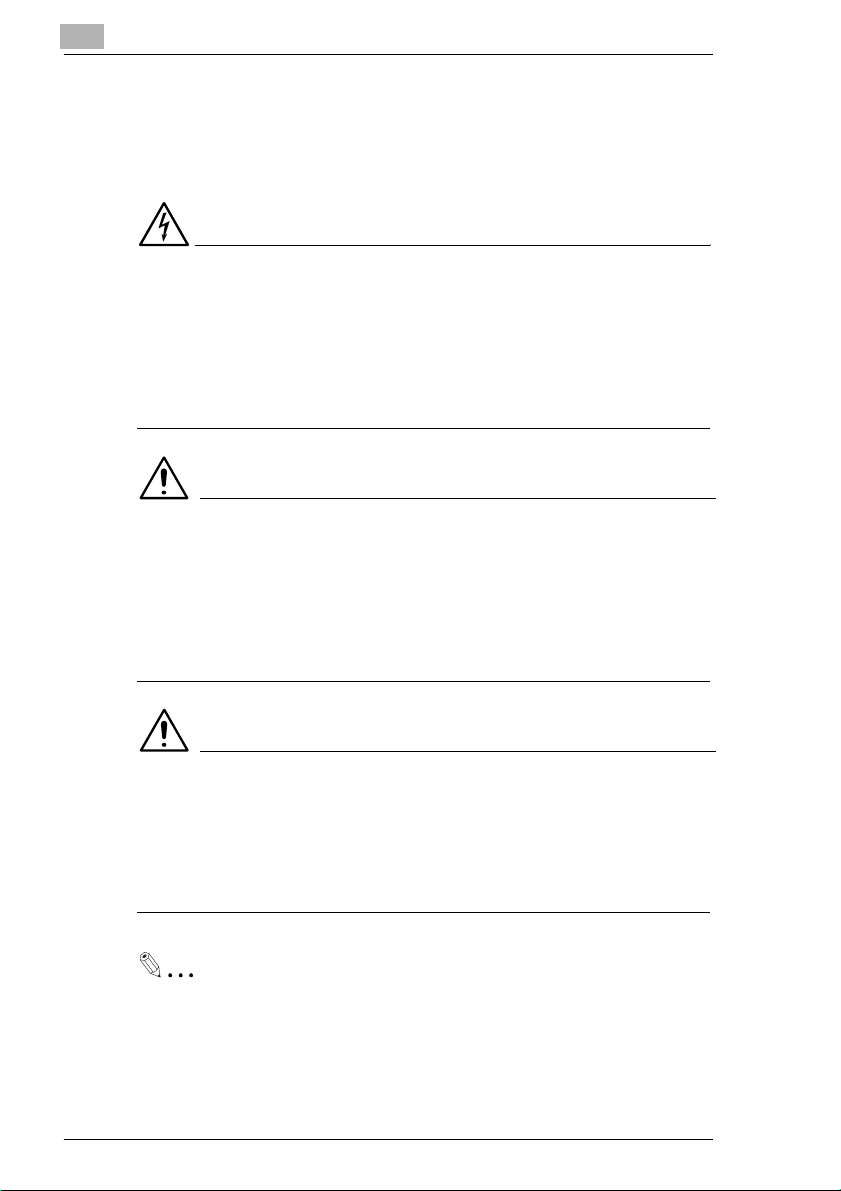
Brief explanation of special type styles and method of presentation
Special type styles and methods of presentation are used in this User's
Manual to highlight various circumstances. The following examples will
help you to recognize and deal with the most important of these.
DANGER
This is a danger warning!
The danger warning points out a danger of potentially serious injury or
death. Not observing the danger warning can lead to serious personal
injury.
è The arrow marks the precautionary measure required to avoid the
danger.
WARNING
This is a warning!
Thewarningpointsout a hazardous situationfor personsand/orproducts.
Not observing the warning can lead to personal injury and/or serious
damage to the unit.
è The arrow marks the precautionary measure required to avoid the
danger.
CAUTION
This is a caution!
Thecaution pointsout a potential and dangerous situation. Not observing
the caution can lead to personal and/or machine damage.
è Thearrowrefers you to safety measures that mustbe taken toprevent
the hazard.
This is a helpful tip
Textpassagesthat are identifiedin this manner provideyou with tricks
and handy tips to make it even easier to work with the printer.
X-2 CF9001
Page 13
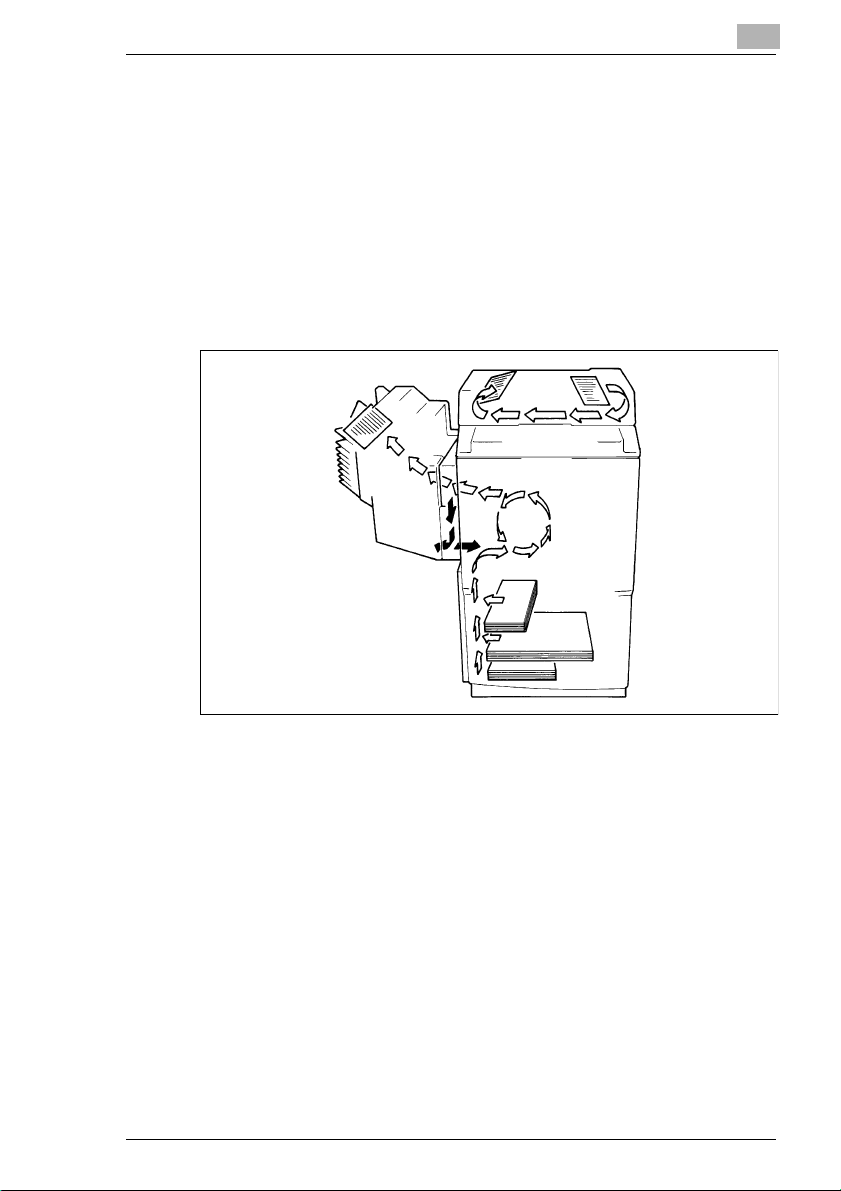
Terms and Symbols for the Type of Originals and Copy Paper
A few special terms and symbols are used in this manual to designate
types of originals and copy paper. This page explains about these terms
and symbols.
Feeding Direction (copy paper path)
In this copiersystem, copypaper is taken up from theleft-hand side of the
copier and fed through the copier toward the right-hand side, out face
downonto the exit tray. In the figure below, the direction in whichthe copy
paper is fed, as indicated by the arrow, is called the “feeding direction.”
CF9001 X-3
Page 14
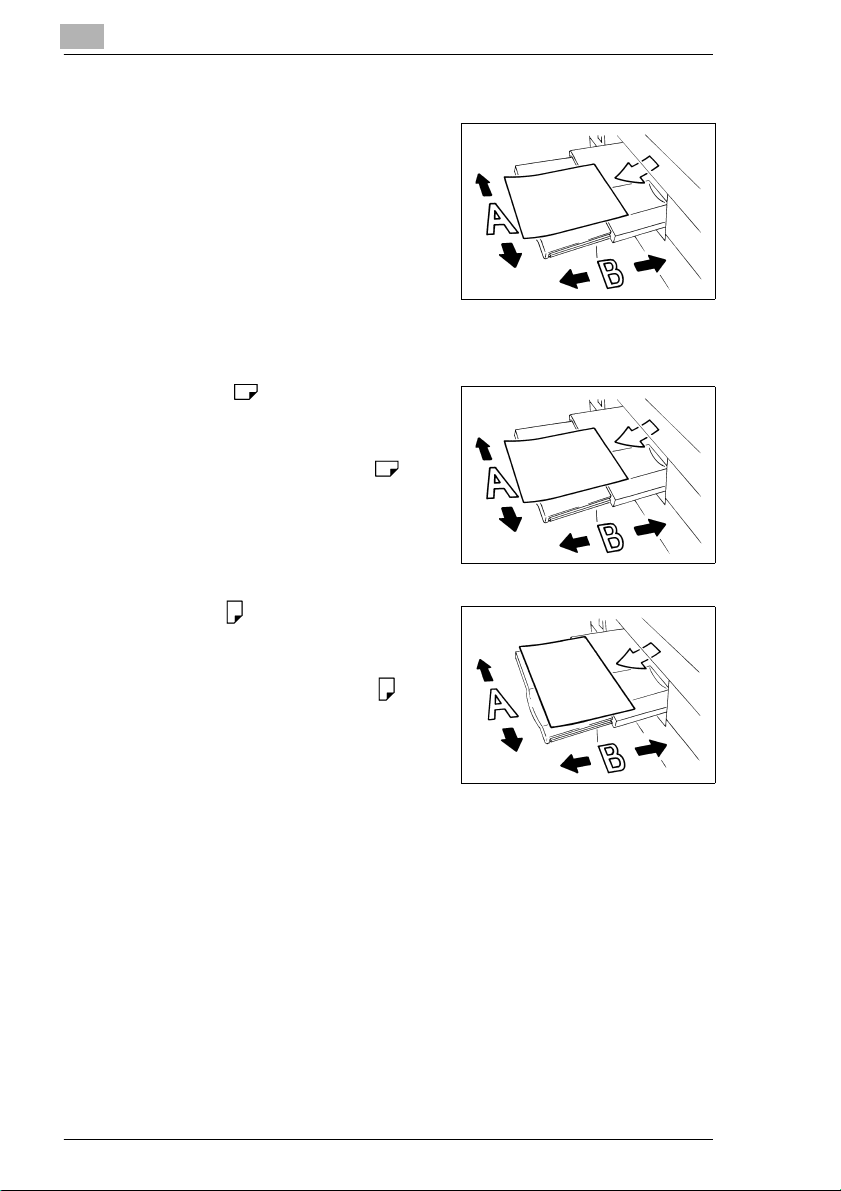
“Width” and “Length”
When we talk about the size of the
original or copy, we call side A “width”
and side B “length.”
A: Width
B: Length
Terms and Symbols Used
Lengthwise
Whentheoriginalor copy has a “length”
longerthan its “width,” we call it “lengthwise” and use symbol “L” or “ .”
Crosswise
Whentheoriginalor copy has a “length”
shorter than its “width,” we call it “crosswise” and use symbol “C” or “ .”
X-4 CF9001
Page 15
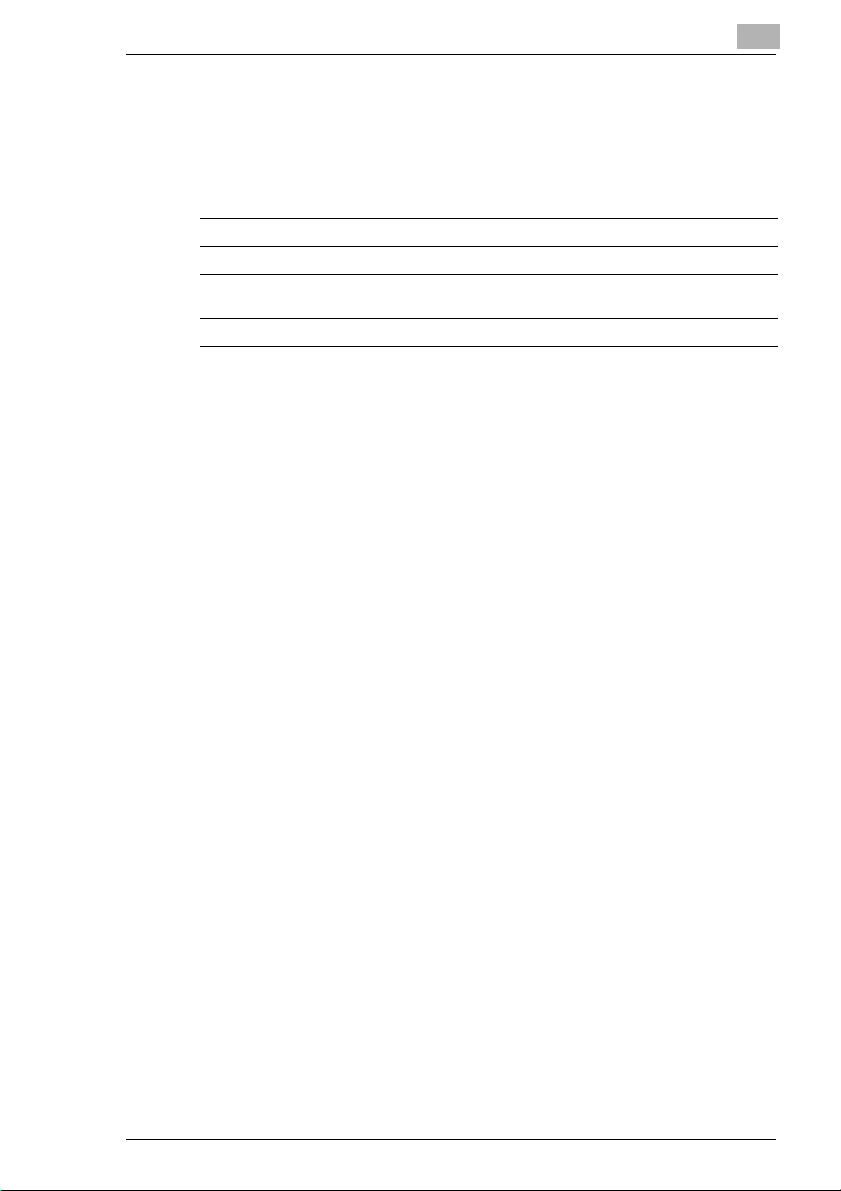
CE Marking (Declaration of Conformity)
We declare under our sole responsibility that the machine and options to
which this declaration relates is in conformity with the specifications
below. This declaration is valid for the area of the European Union (EU)
only.
Product Type DigitalFull Color Copying Machine
ProductName CF9001
Printer
Controller
Options AFR-12, ST-103,S-105, C-101, AD-7, Key Counter
Standards Safety
(Fiery) X3e
*2
: EN60950/ 1992 (A1:1993,A2:1993, A3:1995, A4:1997,
A11:1997)
(Safetyof information technology equipment,including
electrical businessequipment)
EN60825-1/ 1994 (A11:1996)
(Safety of laser products-Part1: Equipmentclassification,
requirements and users guide)
*1
EMC
: EN55022(Class B) / 1998
Limitsand method for measurement of radio disturbance
characteristics of information technology equipment
EN55024/ 1998
Information technologyequipment-immunity characteristicsLimitsand methodsof m easurement
EN61000-4-2 / 1995
Electromagneticcompatibility(EMC)
Part 4: Testing and measurement techniques
Section2: Electrostatic dischargeimmunity test
EN61000-4-3 / 1996
Electromagneticcompatibility(EMC)
Part 4: Testing and measurement techniques
Section3: Radiated, radio-frequency electromagnetic field
immunity test
EN61000-4-4 / 1995
Electromagneticcompatibility(EMC)
Part 4: Testing and measurement techniques
Section4: Electricalfast transient/burst immunitytest
EN61000-4-5 / 1995
Electromagneticcompatibility(EMC)
Part 4: Testing and measurement techniques
Section 5: Surge immunity test
EN61000-4-6 / 1996
Electromagneticcompatibility(EMC)
Part 4: Testing and measurement techniques
Section6: Conducted disturbancesinductedby radiofrequency fields - Immunity test
EN61000-4-8 / 1993
Electromagneticcompatibility(EMC)
Part 4: Testing and measurement techniques
Section 8: Power-frequency magnetic field immunity test
EN61000-4-11 / 1994
Electromagneticcompatibility(EMC)
Part 4: Testing and measurement techniques
Section 11: Voltage dips, short interruptions and voltage
variations immunitytest
CF9001 X-5
Page 16
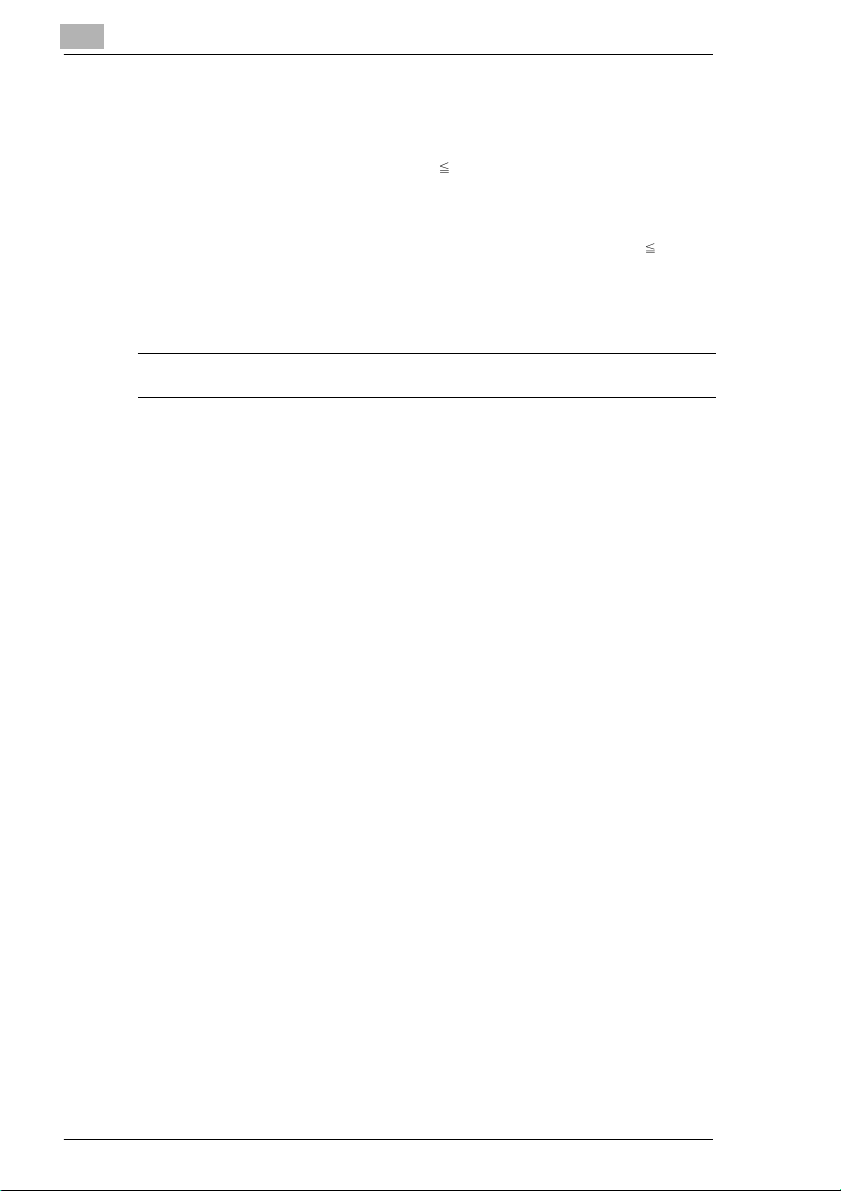
EN61000-3-2 / 1995 (A1:1998, A2:1998)
Electromagneticcompatibility(EMC)
Part 3: Limits
Section 2: Limits for harmonics current emissions
(equipment input 16Aper phase)
EN61000-3-3 / 1995
Electromagneticcompatibility(EMC)
Part 3: Limits
Section 3: Limitation of voltage fluctuations and flicker in lowvoltagesupply systems for equipmentwith current 16A
NOTES: *1: EMC performance:
EC Directives Safety : 73 / 23 / EEC and 93 / 68 / EEC
EMC : 89 / 336 / EEC and 93 / 68 / EEC
This productwas designed for operation in a typical office
environment.
*2: First year of labelingaccordingto EC-directive 73/23/EEC
and 93/68/EEC:2000
Regulations for Europe
This device must be used with shielded interface (Parallel) cable and
shielded network (10/100Base-T) cable.
The use of non-shielded cable is likely to result in interference with radio
communicationsand is prohibited under 89/336/EEC rules.
X-6 CF9001
Page 17
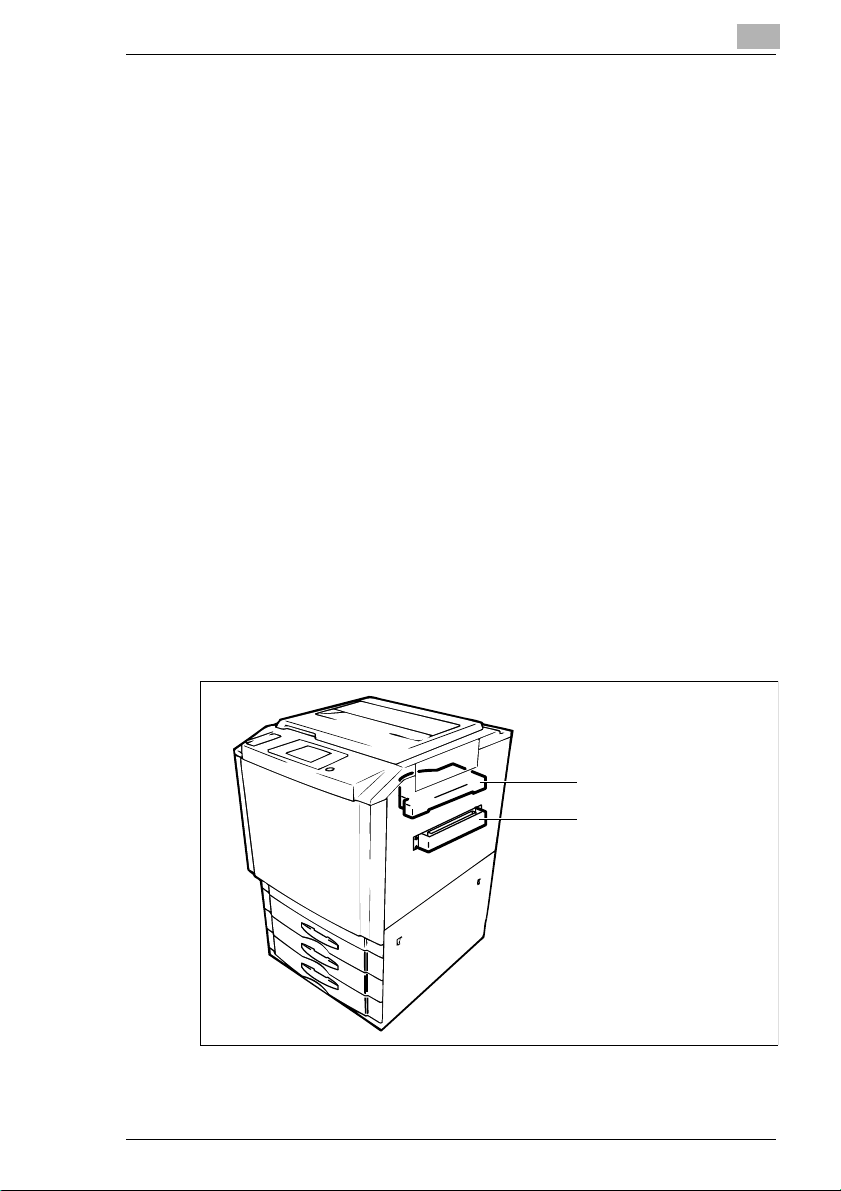
Laser Safety
This is a digital machine which operates by means of a laser. T here is no
possibility of danger from the laser, provided the machine is operated
according to the instructions in this manual.
Since radiation emitted by the laser is completely confined within
protective housing, the laser beam cannot escape from the machine
during any phase of user operation.
This machine is certified as a Class 1 laser product. This means the
machine does not produce hazardous laser radiation.
Internal Laser Radiation
Maximum Average Radiat Power: 78.1 µW at the laser aperture of the
print head unit.
Wavelength: 675-695 nm
This product employs a Class IIIb laser diode that emits an invisible laser
beam.
The laser diode and the scanning polygon mirror are incorporated in the
print head unit.
The print head unit is NOT A FIELD SERVICE ITEM.
Therefore, the print head unit should not be opened under any
circumstances.
Upper Print Head Assy
Lower Print Head Assy
CF9001 X-7
Page 18
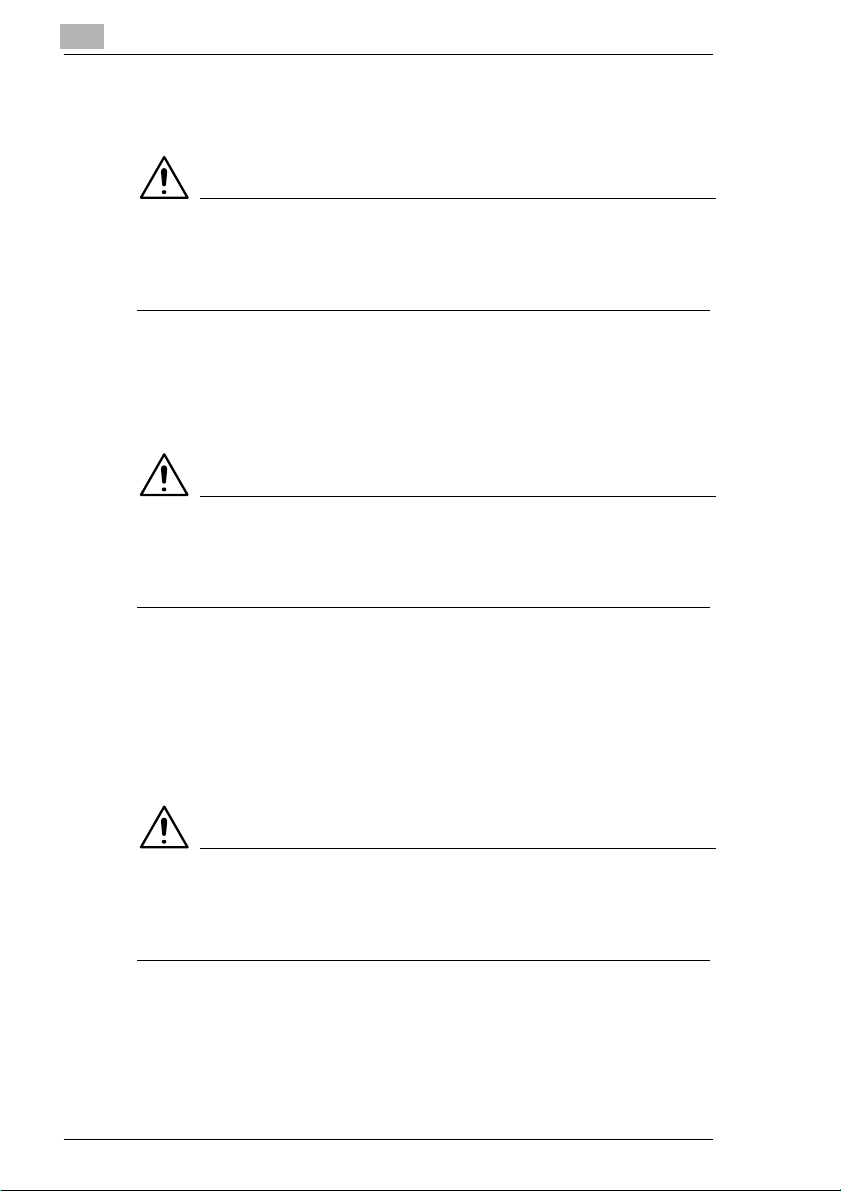
Laser Safety Regulations
For European Users:
CAUTION
è Useof controls,adjustments or performance of procedures other than
those specified in this manual may result in hazardous radiation
exposure.
This is a semiconductor laser. The maximum power of the laser diode is
35 mW and the wavelength is 675-695 nm.
For Denmark Users:
ADVARSEL
è Usynlig laserstråling ved åbning, når sikkerhedsafbrydere er ude af
funktion. Undgå udsættelse for stråling. Klasse 1 laser produkt der
opfylder IEC60825 sikkerheds kravene.
Dansk:Dette er en halvlederlaser.Laserdiodens højeste styrke er 35 mW
og bølgelængden er 675-695nm.
For Finland, Sweden Users:
LOUKAN 1 LASERLAITE
KLASS 1 LASER APPARAT
VAROITUS!
è Laitteen Käyttäminen muulla kuin tässä käyttöohjeessa mainitulla
tavalla saattaa altistaa käyttäjän turvallisuusluokan 1 ylittävälle
näkymättömälle lasersäteilylle.
Tämä on puolijohdelaser. Laserdiodin suurin teho on 35 mW ja
aallonpituus on 675-695 nm.
X-8 CF9001
Page 19
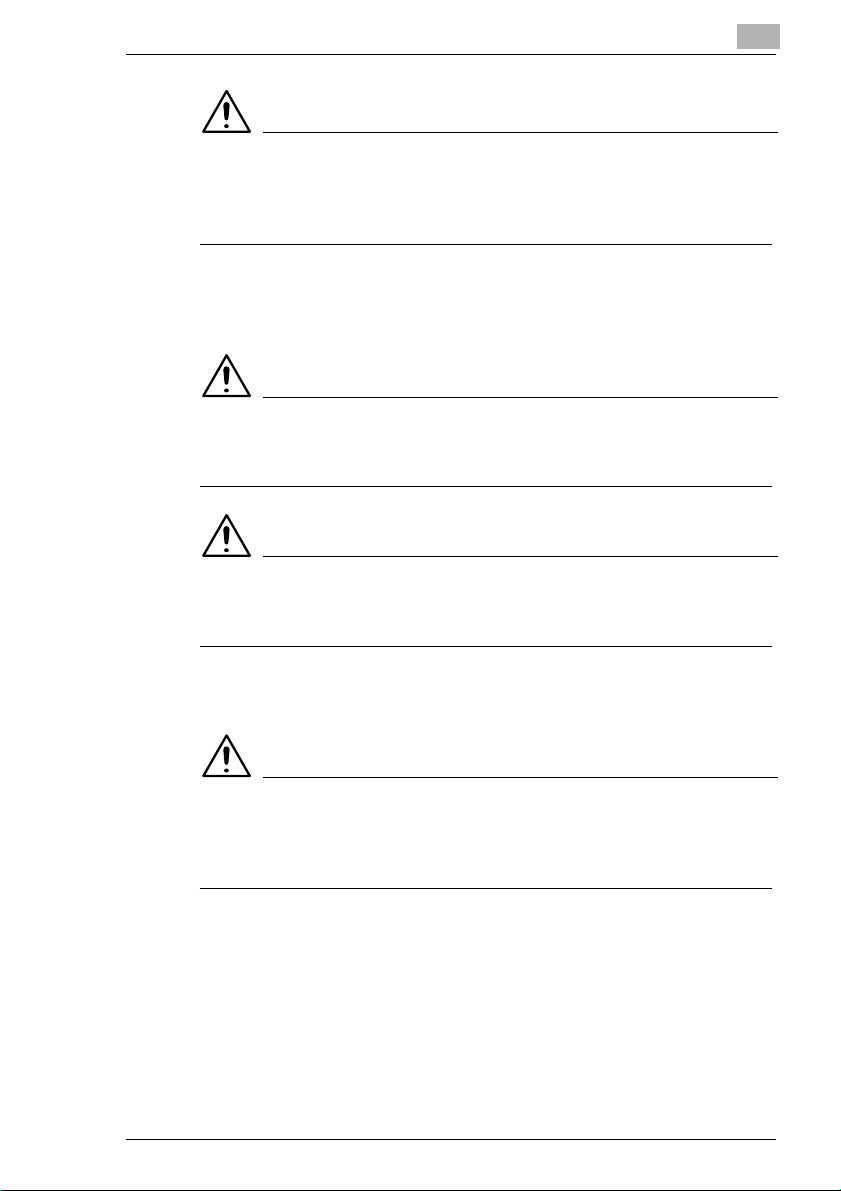
VARNING!
è Om apparaten används på annat sätt än i denna bruksanvisning
specificerats,kan användaren utsättas för osynlig laserstrålning, som
överskrider gränsen för laserklass 1.
Det här ären halvledarlaser.Den maximalaeffekten för laserdiodenär 35
mW och våglängden är 675-695 nm.
VARO!
è Avattaessa ja suojalukitus ohitettaessa olet alttiina näkymättömälle
lasersäteilylle. Älä katso säteeseen.
VARNING!
è Osynlig laserstrålning när denna del är öppnad och spärren är
urkopplad. Betrakta ej strålen.
For Norway Users
ADVERSEL
è Dersom apparatet b rukes på annen måte enn spesifisert i denne
bruksanvisning, kan brukeren utsettes for unsynlig laserstråling som
overskrider grensen for laser klass 1.
Dette en halvleder laser. Maksimal effekt till laserdiode er 35 mW og
bølgelengde er 675-695 nm.
CF9001 X-9
Page 20
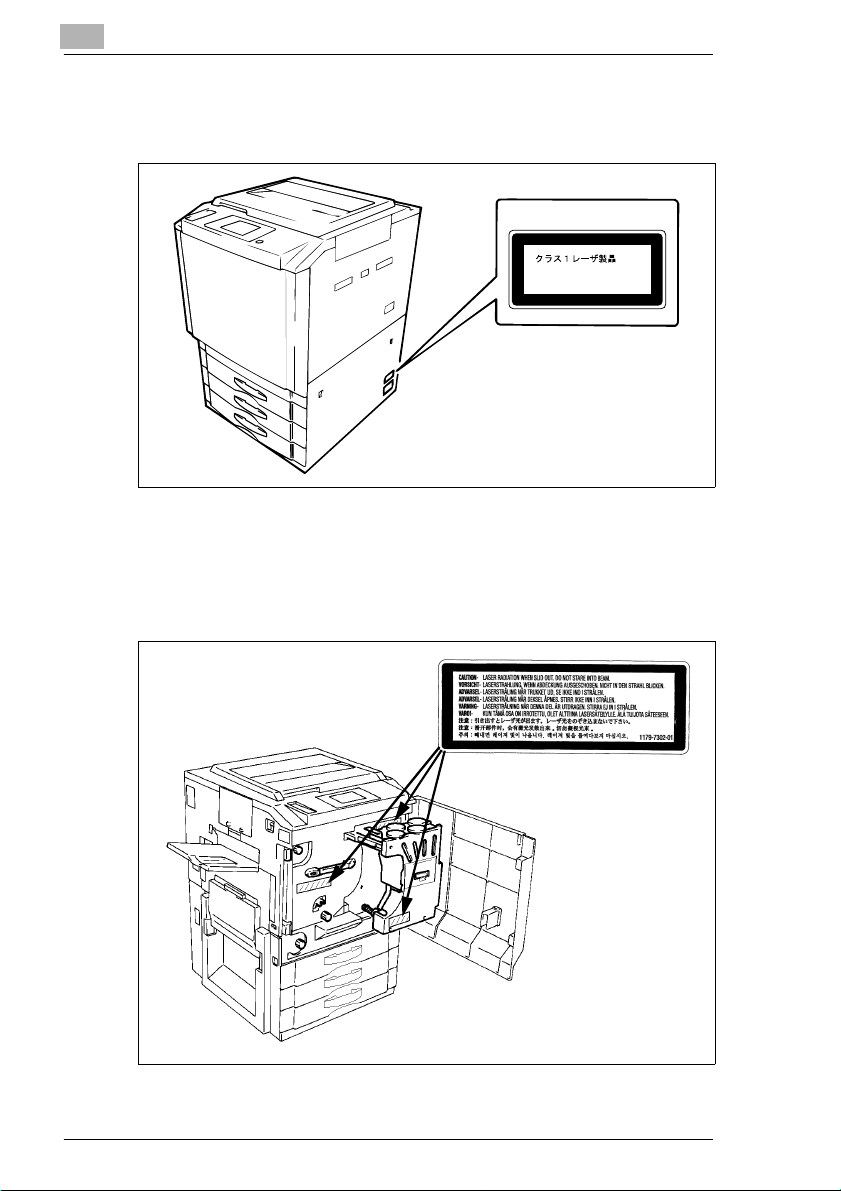
Laser Safety Label
Alaser safety label is attached to the outside of the machine shown below.
CLASS 1 LASER PRODUCT
LASER KLASSE 1 PRODUKT
Location of Laser Warning Labels
Inside the copier (front)
X-10 CF9001
Page 21
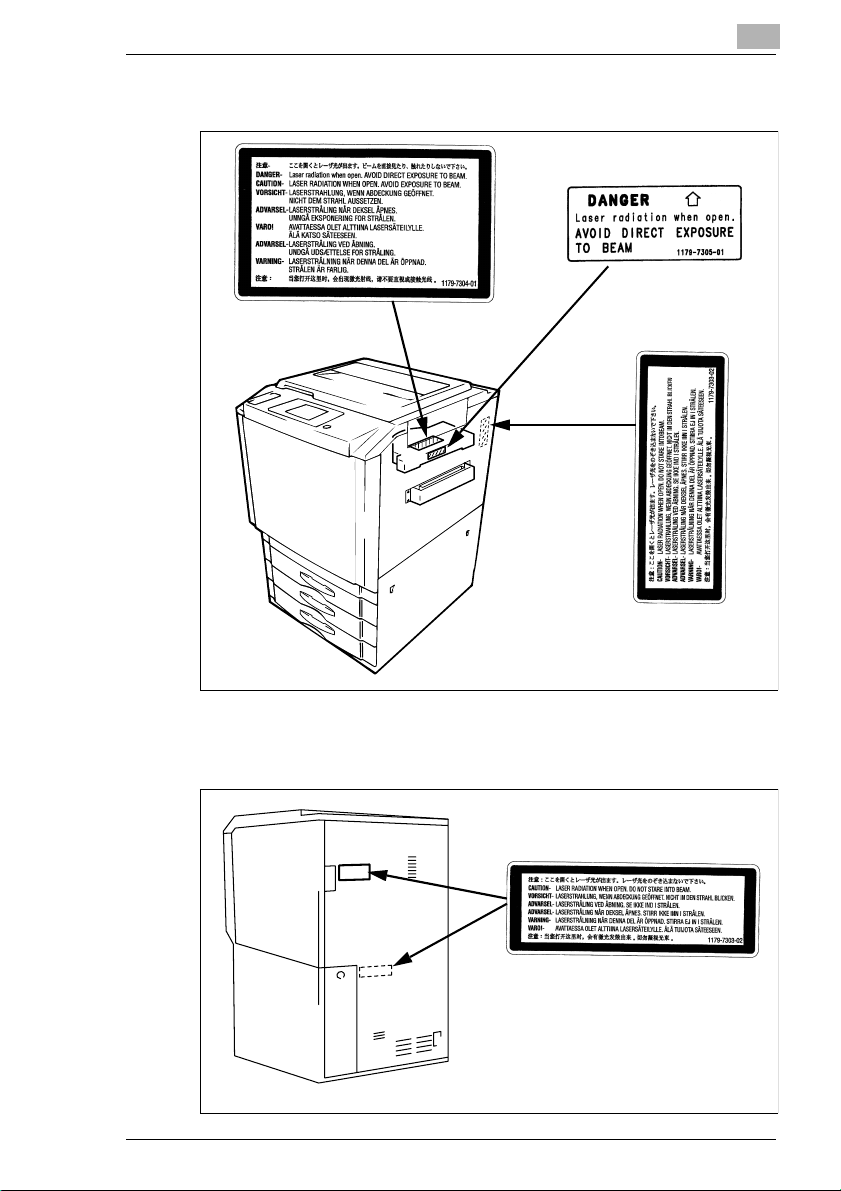
Internal right side view
Rear side view
CF9001 X-11
Page 22
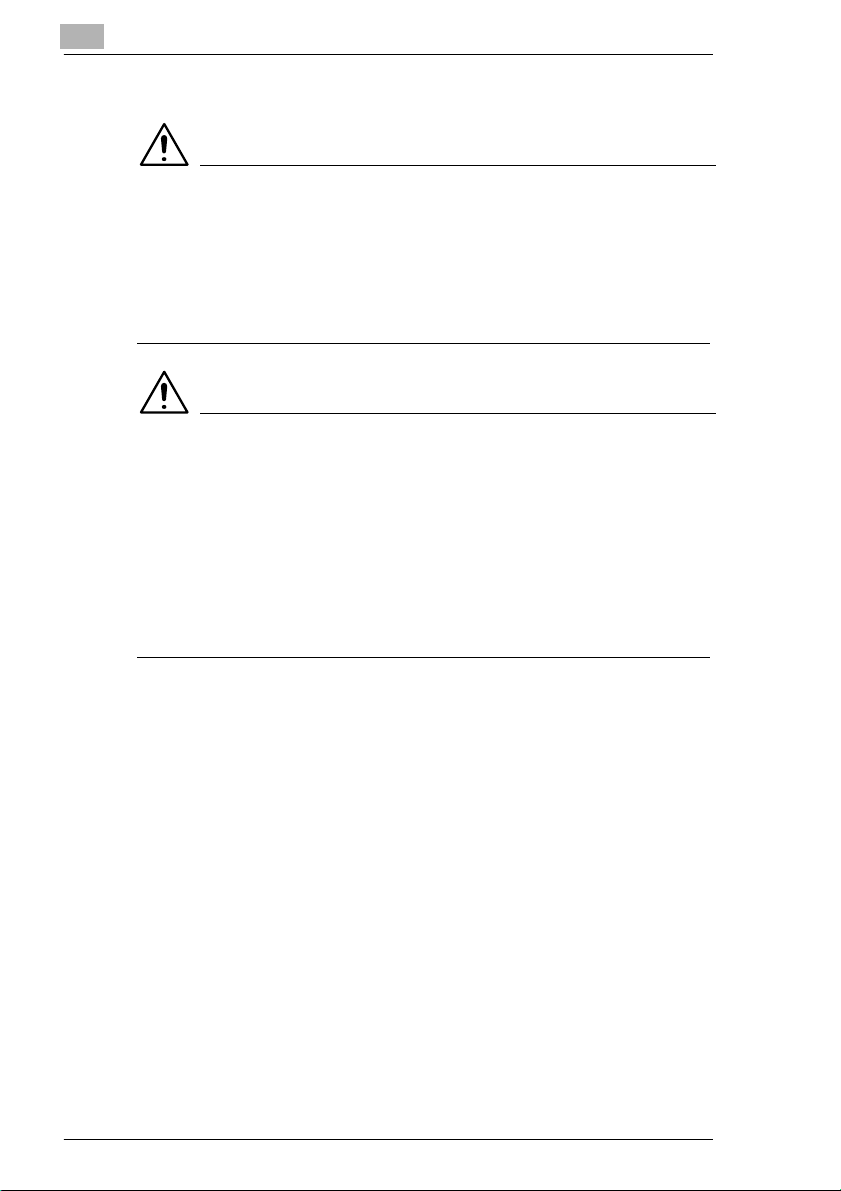
Ozone Release
NOTE
è Locate the Machine in a W ell Ventilated Room.
A negligible amount of ozone is generated during normal operation of
this machine. An unpleasant odor may, however,be created in poorly
ventilated rooms during extensive machine operations. For a
comfortable, healthy, and safe operating environment, it is
recommended that the r oom well ventilated.
REMARQUE
è Placerl’appareil dans une pièce largement ventilée
Une quantité d'ozone négligable est dégagée pendant le
fonctionnement de l’appareil quand celui-ci est utilisé normalement.
Cependant, une odeur désagréable peut être ressentie dans l es
pièces dont l'aération est insuffisante et lorsque une utilisation
prolongéedel’appareil est effectuée. Pour avoir la certitude de
travaillerdans un environnementréunissantdesconditionsdeconfort,
santé et de sécurité,ilestpréférabledebienaérer la pièce ou se
trouve l’appareil.
X-12 CF9001
Page 23
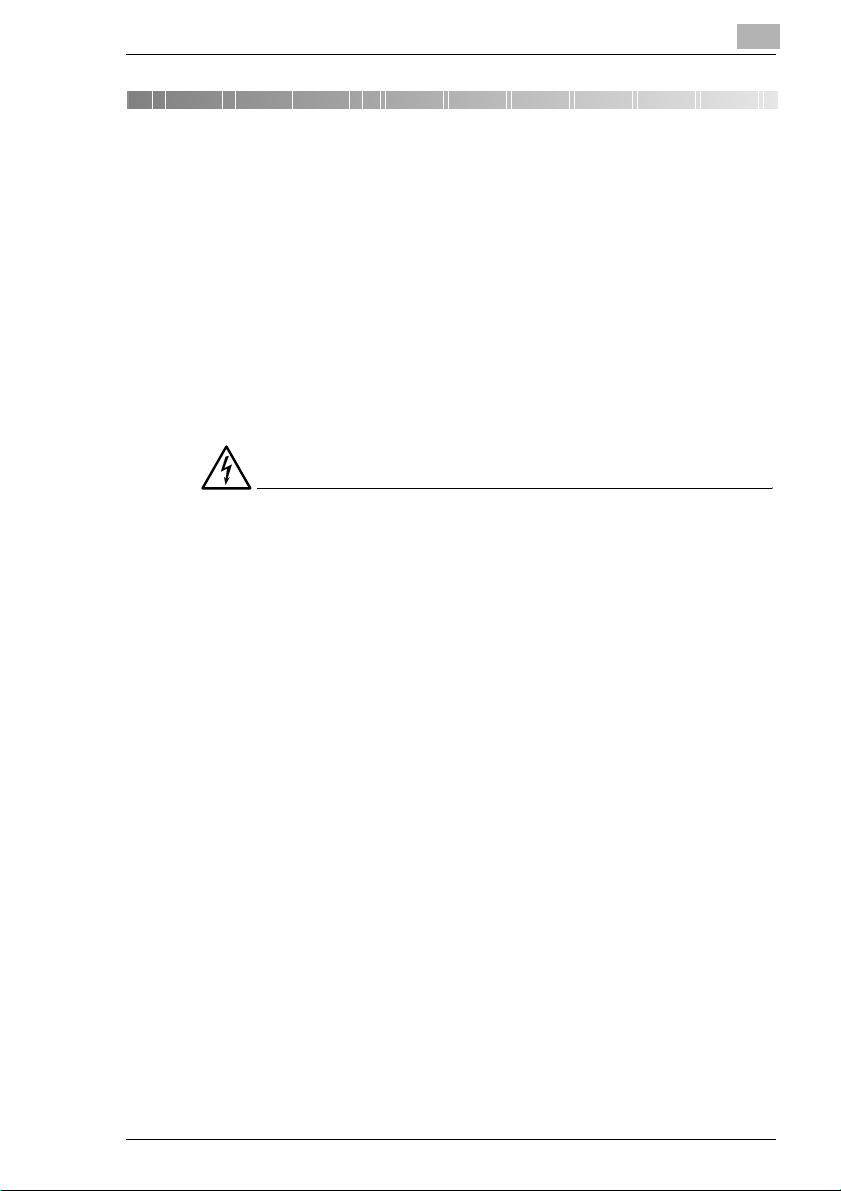
Safety Notes
1 Safety Notes
1.1 Important Safety Information
This section contains detailed instructions on the operation and
maintenanceof this machine.To achieveoptimum utility of this device,all
operators shold carefully read and follow the instructions in this manual.
Please keep this manual in a handy place near the machine.
Please read this section before using this device. It contains important
information related to user safety and the prevention of equipment
problems.
Make sure you observe all of the precautions listed in this manual.
DANGER
è Do not modify this product, as a fire, electrical shock, or breakdown
could result. If the product employs a laser, the laser beam source
could cause blindness.
è Do not attempt to remove the covers and panels which have been
fixedtothe product. Some productshavea high-voltage part or a laser
beam source inside that could cause an electrical shock or blindness.
è Only use the power cord supplied in the package. Failure to use this
cord could result in a fire or electrical shock.
è Use only the specified power source voltage. Failure to do that could
result in a fire or electrical shock.
è Do not use a multiple outlet adapter to connect any other appliances
or machines. Use of a power outlet for more than the marked current
value could result in a fire or electrical shock.
è Do not unplug and plug in the power cord with a wet hand, as an
electrical shock could result.
è Plug the power cord all the wayinto the power outlet. Failure to do this
could result in a fire or electrical shock.
è Do not scratch, abrade,place a heavy object on,heat, twist, bend, pull
on, or damage the power cord. Use of a damaged power cord
(exposed core wire, broken wire, etc.) could result in a fire or
breakdown.
Should any of these conditions be found, immediately turn OFF the
power switch, unplug the power cord from the power outlet, and then
call your authorized service representative.
1
CF9001 1-1
Page 24
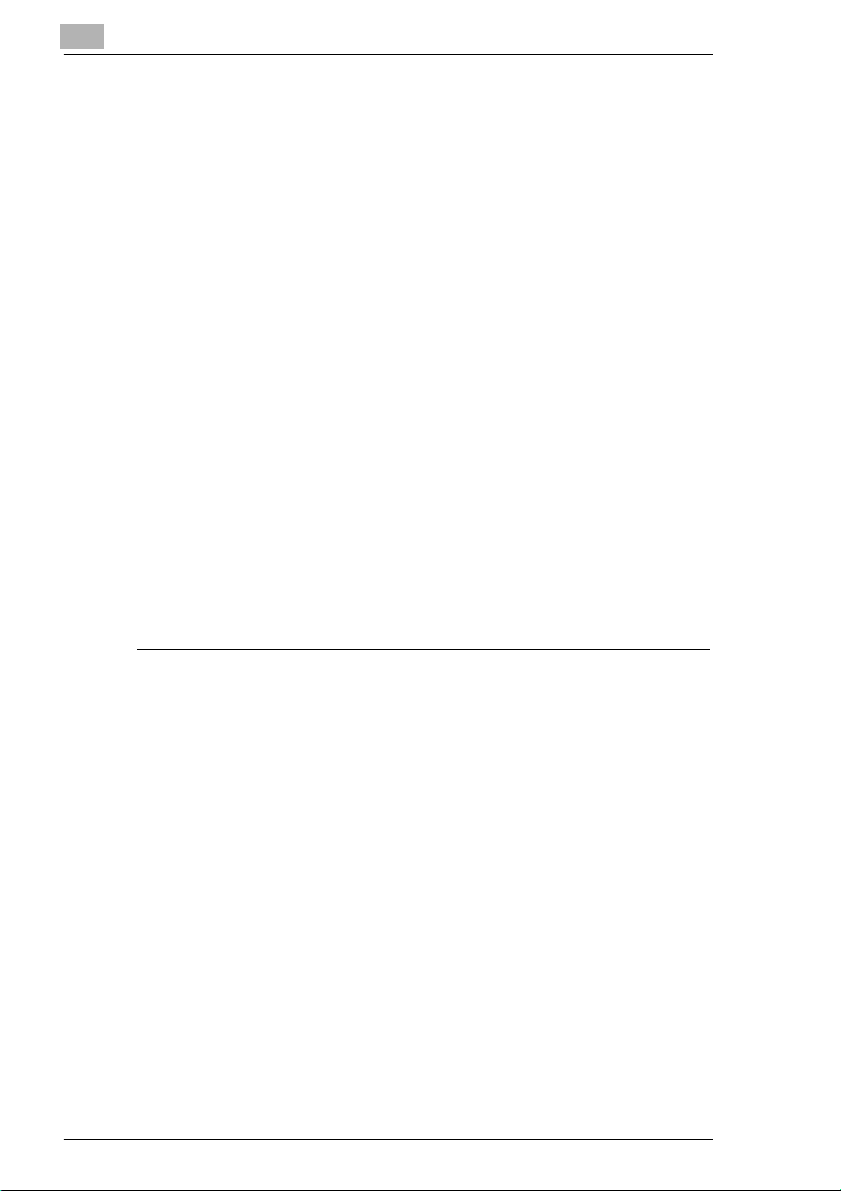
1
Safety Notes
è In principle, do not use an extension cord. Use of an extension cord
could cause a fire o r electrical shock. Contact your authorizedservice
representative if an extension cord is required.
è Do not place a flower vase or other container that contains water, or
metalclips or othersmallmetallic objects on thisproduct. Spilledwater
or metallic objects dropped inside the product could result in a fire,
electrical shock, or breakdown.
Should a piece of metal, water, or any other similar foreign matter get
insidethe product, immediately turn OFFthe power switch,unplugthe
power cord from the power outlet, and then call your authorized
service representative.
è If this product becomes inordinately hot or emits smoke, or unusual
odor or noise, immediately turn OFF the power switch, unplug the
power cord from the power outlet, and then call your authorized
service representative.If you keep on using it as is, a fire or electrical
shock could result.
è If this product has been dropped or its cover damaged,immediately
turn OFF the power switch, unplug the power cord from the power
outlet, and then call your authorized service representative. If you
keep on using it as is, a fire or electrical shock could result.
è Do not throw the toner cartridge or toner into an open flame. The hot
toner may scatter and cause burns or other damage.
è Connect the power cord to an electrical outlet that is equipped with a
grounding terminal.
1-2 CF9001
Page 25
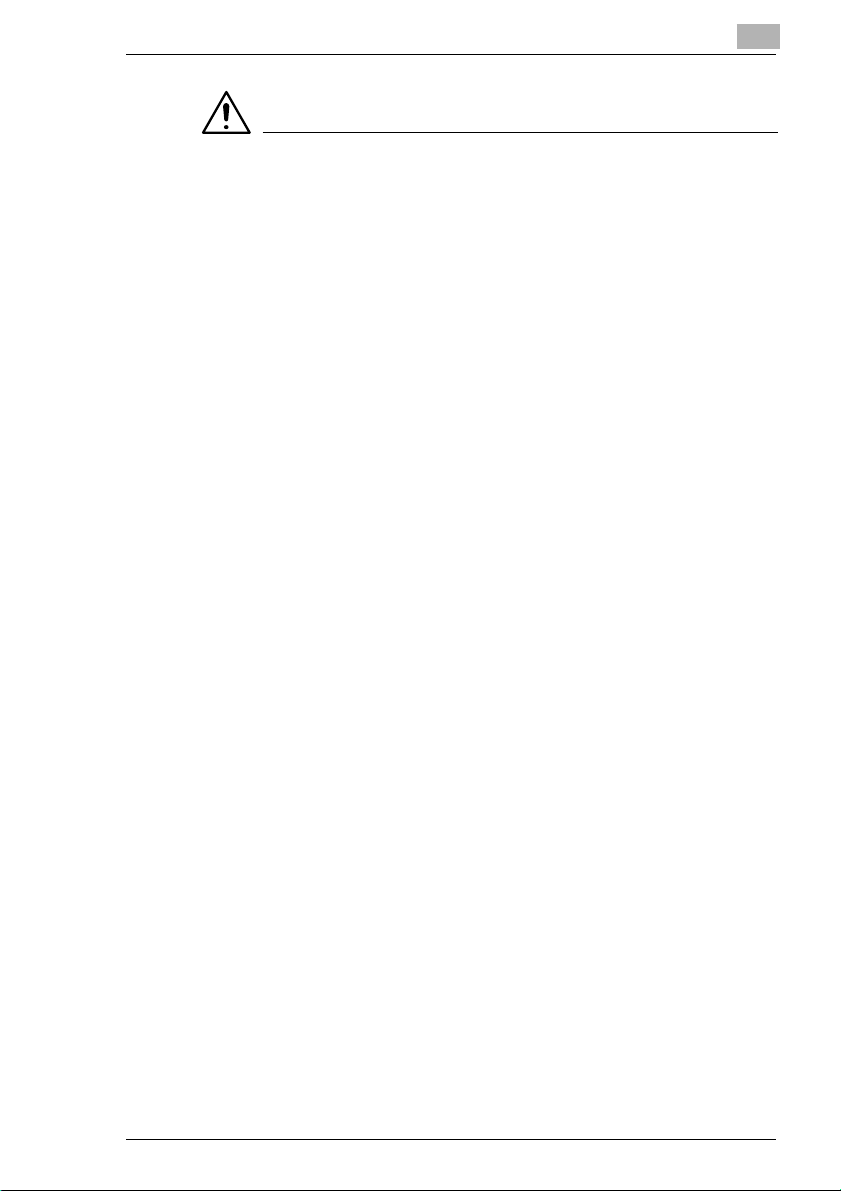
Safety Notes
WARNING
è Do not use flammablesprays, liquids, or gases near this product, as a
è Do not leave a toner unit or drum unit in a place within easy reach of
è Do not let any object plug the ventilation holes of this product. Heat
è Do not install this product at a site that is exposedto direct sunlight, or
è Do not place the product in a dusty place, or a site exposed to soot or
è Donot place this product on an unstableor tilted bench, or in alocation
è After installing this product, mount it on a secure base. If the unit
è Do not storetoner units and PCdrum units near a floppydisk or watch
è Theinsideofthisproducthasareassubjecttohightemperature,which
è Do not place any objects around the power plug as the power plug
è Always use this product in a well ventilated location. Operating the
è Whenever moving this product,be sure to disconnect the power cord
1
fire could result.
children. Licking or ingesting any of these things could injure your
health.
could accumulate inside the product, resulting in a fire or m alfunction.
near an air conditioner or heating apparatus. The resultant
temperature changes inside the product could cause a m alfunction,
fire, or electrical shock.
steam, near a kitchen table, bath, or a humidifier. A fire, electrical
shock, or breakdown could result.
subject to a lot of vibration and shock. It could drop or fall, causing
personal injury or mechanical breakdown.
moves or falls, it may cause personal injury.
that are susceptible to magnetism. They could cause these products
to malfunction.
may cause burns. When checking the inside of the unit for
malfunctions such as a paper misfeed, do not touch the locations
(around the fusing unit, etc.) which are indicated by a “Caution ! High
Temperature!” warning label.
may be difficult to pull out when an emergency occurs.
product in a poorly ventilated room for an extended period of time
could injure your health. Ventilate the room at regular intervals.
and other cables. Failure to do this could damage the cord or cable,
resulting in a fire, electrical shock, or breakdown.
CF9001 1-3
Page 26
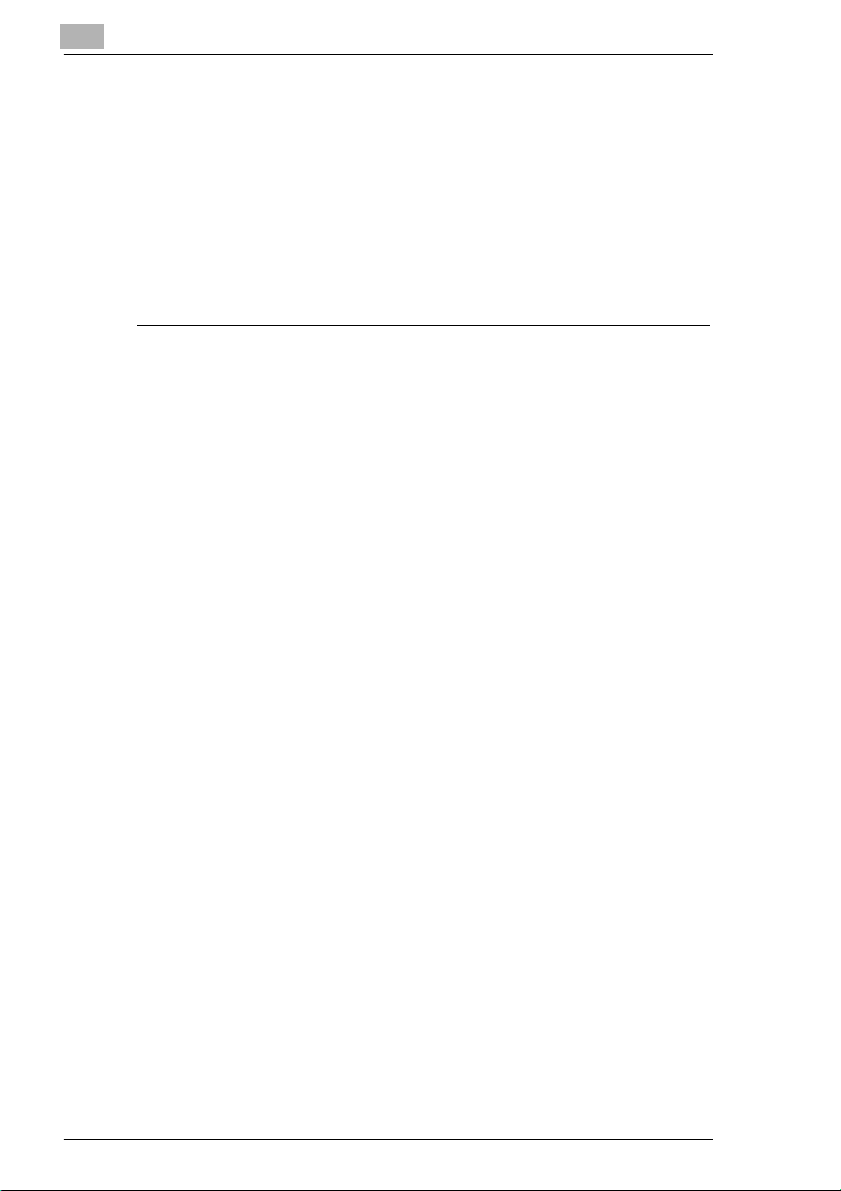
1
Safety Notes
è When moving this product, always hold it by the locations specified in
theoperator’smanual or otherdocuments.If the unitfalls it may cause
severe personal injury. The product may also be damaged or
malfunction.
è Removethe power plug from theoutlet more thanone timea yearand
clean the area between the plug terminals. Dust that accumulates
between the plug terminals may cause a fire.
è When unplugging the power cord, be sure to hold onto the plug.
Pulling on the power cord could damage the cord, resulting in a fire or
electrical shock.
1-4 CF9001
Page 27
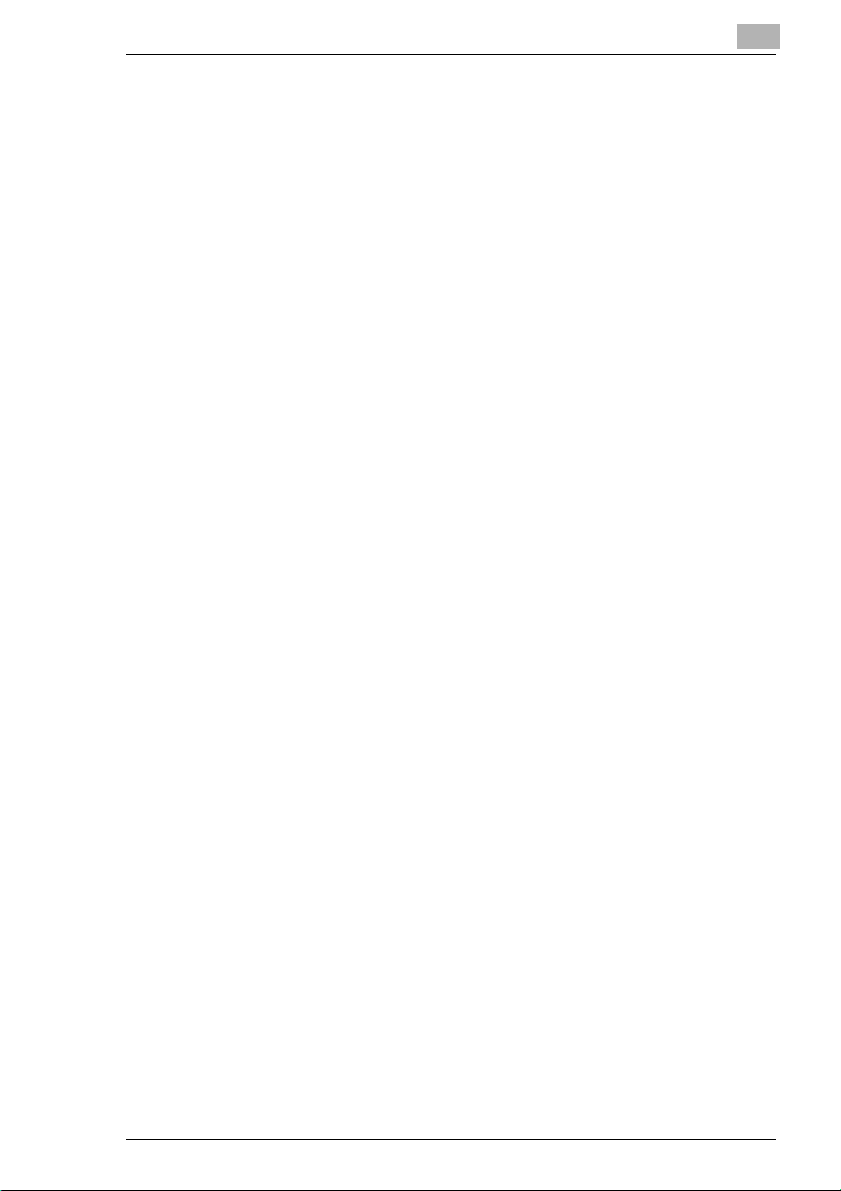
Safety Notes
1.2 Installing the C opier
Installation Site
To ensure utmost safety and prevent possible malfunctions of the copier,
install it in a location which meets the following requirements.
l A place away from a curtain or the like that may catch fire and burn
easily.
l An area where there is no possibility of being splashed with water or
other types of liquid.
l An area free from direct sunlight.
l A place out of the direct air stream of an air conditioner, heater, or
ventilator.
l A well-ventilated place.
l A dry place.
l A dust-free location.
l An area not subject to undue vibration.
l A stable and level location.
l An area where neither ammonia nor other gases nor chemicals are
present. Failure to do so may shorten the service life of the product,
cause damage or decrease performance.
l Aplace which does notputthe operator inthe direct stream of exhaust
from the copier.
l A place which is not near any kind of heating device.
1
Power Source
The power source voltage requirements are as follows. Use a power
source with little voltage fluctuation.
l Voltage fluctuation: Within ± 10%
l Frequency fluctuation: Within ± 0.3%
CF9001 1-5
Page 28
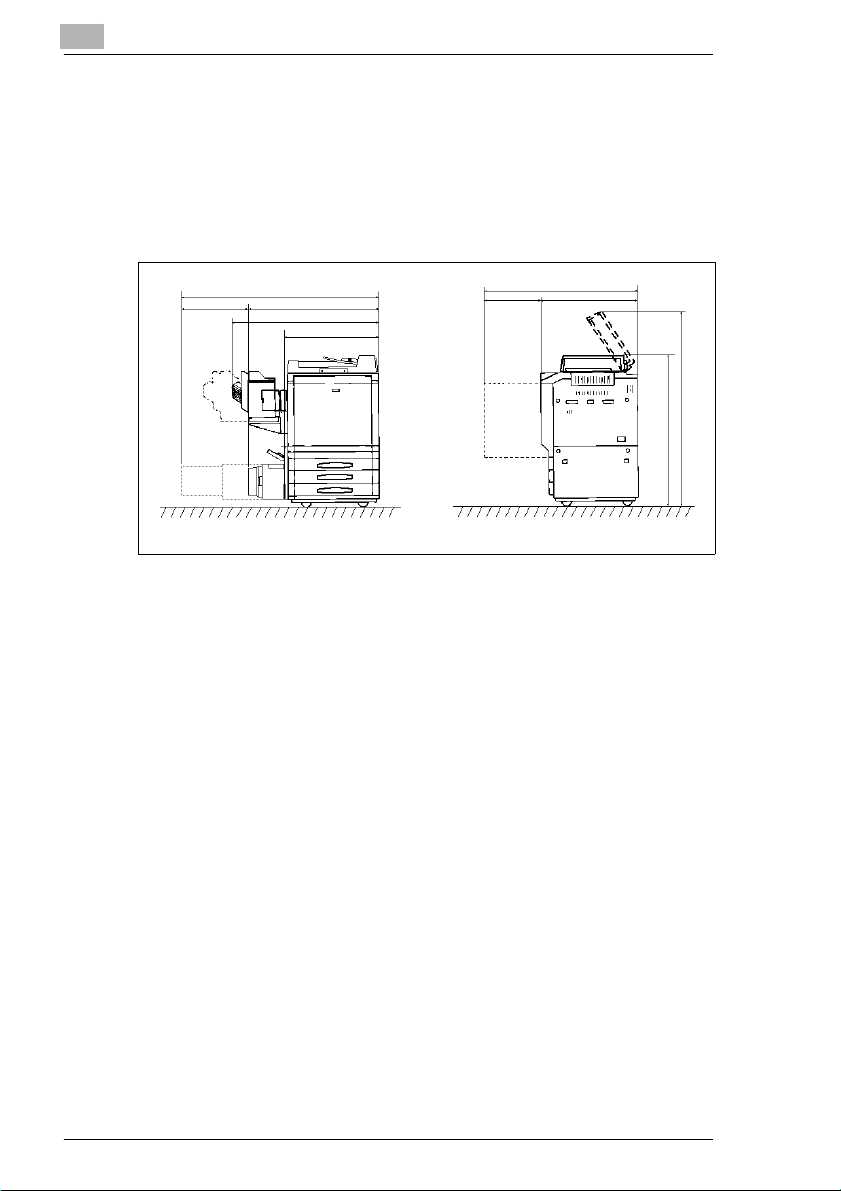
1
Safety Notes
Space Requirements
To ensure easy copier operation, supply replacements and service
maintenance, adhere to the recommendedspace requirements detailed
below.
Be sure to allow a clearance of 150 mm or more at the back of the copier
as there is a ventilationduct.
622
1543
1086
921
640
511
1276
765
1476
1119
Unit: mm
1-6 CF9001
Page 29
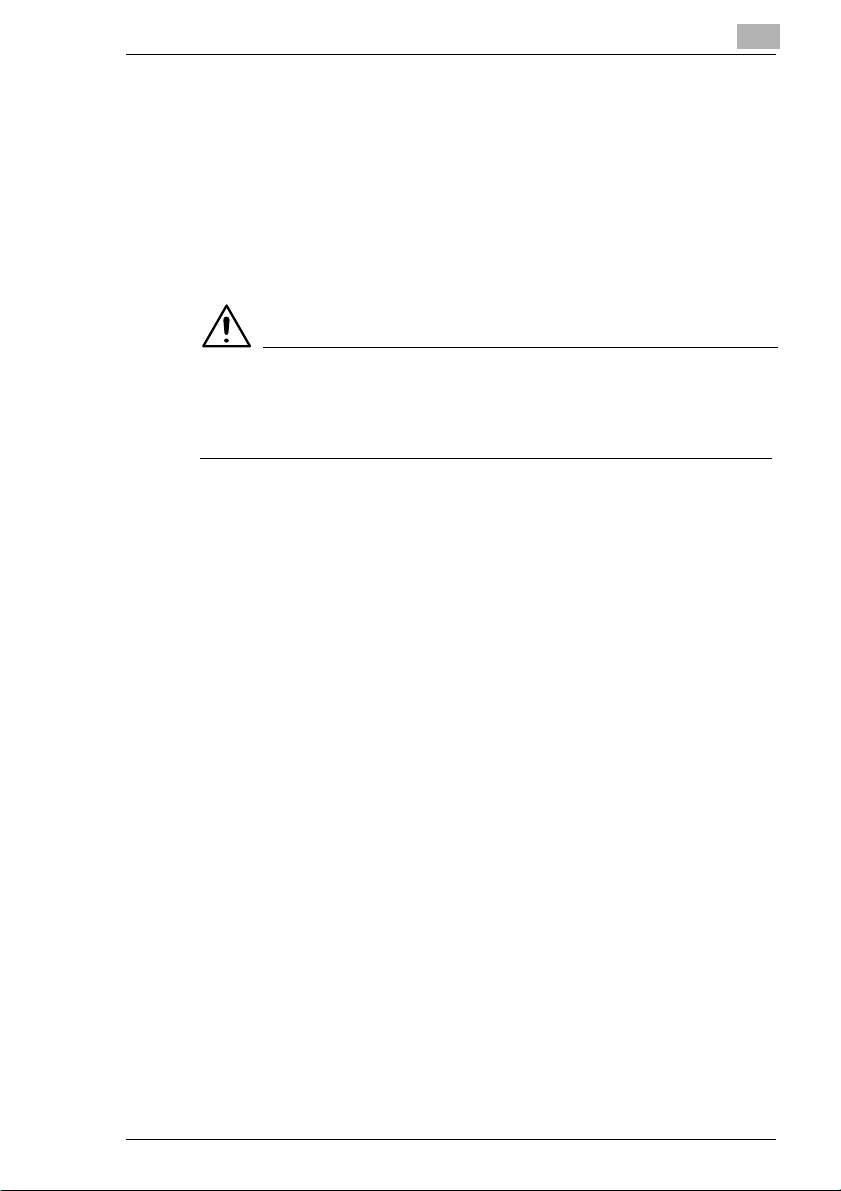
Safety Notes
1.3 Precautions for Use
Operating Environment
The operating environmentalrequirements of the copier are as follows:
l Temperature:10°Cto30°C(50°Fto86°F) with a fluctuation of 10°C
(18°F) per hour.
l Humidity: 25% to 85% with a fluctuation of 20% per hour.
CAUTION
è Do not use this product in an environment with a temperature outside
the range specified in the operator’s manual, as a breakdown or
malfunction could result.
Using the Copier Properly
To ensure the optimum performance of the copier, follow the precautions
listed below.
l NEVER place a heavy object on the copier or subject the copier to
shocks.
l NEVER open any doors, or turn OFF the copier while the copier is
making copies.
l NEVER bring any magnetized object or use flammable sprays near
the copier.
l NEVER remodel the copier as a fire or electrical shock could r esult.
l ALWAYS insert the power plug all the way into the outlet.
l ALWAYS make sure that the outlet is visible, clear of the copier or
copier cabinet.
l ALWAYS provide good ventilation when making a large number of
continuous copies.
l DO NOT attempt to feed stapled paper, carbon paperor aluminumfoil
through this product, as a malfunction or fire could result.
1
CF9001 1-7
Page 30
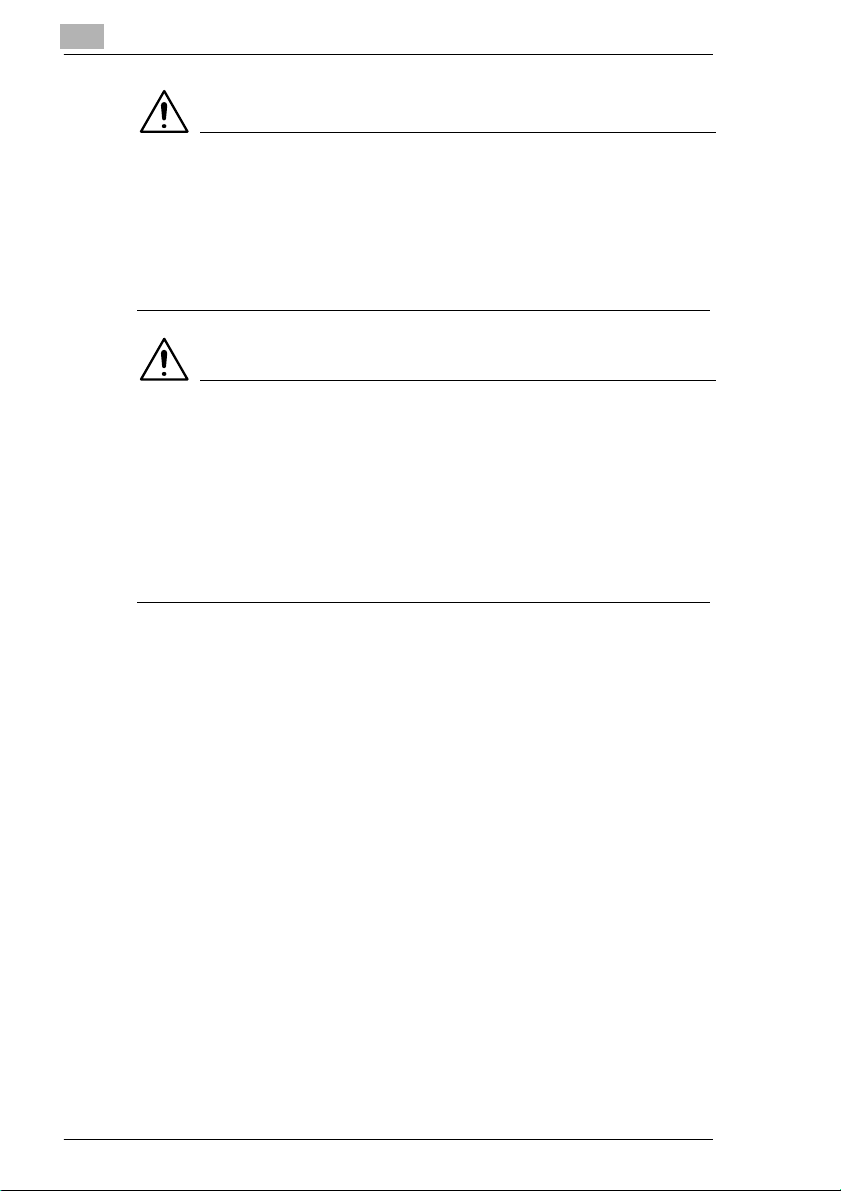
1
Safety Notes
NOTE
è Locate the Copier in a Well Ventilated Room
A negligible amount of ozone is generated during normal operation of
this copier. An unpleasant odor may, however, be created in poorly
ventilated rooms during extensive copier operations. For a
comfortable, healthy, and safe operating environment, it is
recommended that the r oom be well ventilated.
REMARQUE
è Placer le copieur dans une pièce largement ventilée. Une quantité
d’ozonenégligableest dégagéependantlefonctionnementdu copieur
quand celui-ci est utilisé normalement.Cependant, une odeur
désagréable peut être ressentie dans les pièces dont l’aération est
insuffisante et lorsque une utilisation prolongée du copieur est
effectuée. Pour avoir la certitude de travailler dans un environnement
réunissant des conditions de confort, santé et de sécurité,ilest
préférabledebienaérer la pièce ou se trouve le copieur.
1-8 CF9001
Page 31

Safety Notes
Moving the Copier
If you need to transport the copier over a long distance, consult your
Technical Representative.
Care of Copier Supplies
Use the following precautions when handling the copier supplies (toner,
paper, etc.).
l Store the paper, toner, PC drum units and other supplies in a place
l Storepaper, which has been removed from its wrapper but not loaded
l Keep supplies out of the reach of children.
l If your hands become soiled with toner, wash them with soap and
l Do not attempt to replace the toner unit and PC drum unit in a place
l Do not unpack a toner unit or PC drum unit until the very time of use.
l Do not keep toner units and PC drum units in an upright position or
l Donot throw or dropatoner unit or PCdrumunit as poorimagequality
l Do not touch or scratch the surface of the toner unit, developing roller
l Use the supplies and consumables recommended by the dealer. Use
1
free from direct sunlight and away from any heating apparatus. Keep
themin a dry, clean environment. Otherwise, a poor image quality and
malfunction could result.
into the Drawer, in a sealed plastic bag in a cool, dark place.
water immediately.
exposed to direct sunlight. If the PC drum is exposed to intense light,
poor image quality could result.
Do not leave an unpacked unit standing. Install it immediately or poor
image quality could result.
upside down, as poor image quality could result.
could result.
and the PC drum, as poor image quality could result.
of any supply or consumable not recommended could result in poor
image quality and breakdown.
CF9001 1-9
Page 32

1
Safety Notes
Storage of Copies
l If copies are to be kept for a long time, keep them in a place which is
not exposed to light to prevent fading.
l If an adhesive containing solvent (e.g. spray glue) is used to paste
copies, the toner on the copies can melt.
l Thecolor copies have a toner layer thicker than the normal black-and-
white copies. When a color copy is folded, therefore, the toner at the
fold can be separated.
NOTE
è This copier is equipped with a counterfeit preventive function that can
cause slight noise on the copy image.
Useful Tip
By activating the “Copy Track Functions” offered by this copier,
nobody can use the copier unless he or she enters an access number
that’s unique to his/her account.
It helps prevent dishonest use of the copier.
1-10 CF9001
Page 33

Safety Notes
Legal Restrictions on Copying
Certain types of documents must never be copied by the copier for the
purpose or with the intent to pass copies of such documents off as the
original. The following is not a complete list but is meant to be used as a
guide to responsible copying.
l Financial Instruments
l Legal Documents
l General
In addition, it is prohibited under any circumstances to copy domesticor
foreign currencies or Works of Art without permission of the copyright
owner.
When in doubtabout the nature of a document, consultwith legal counsel.
1
m Personal Checks
m Travelers Checks
m Money Orders
m Certificates of Deposit
m Bonds or other Certificates of Indebtedness
m Stock Certificates
m Food Stamps
m Postage Stamps (cancelled or uncancelled)
m Checks or Drafts drawn by Government Agencies
m Internal Revenue Stamps (cancelled o r uncancelled)
m Passports
m Immigration Papers
m Motor Vehicle Licenses and Titles
m House and Property Titles and Deeds
m Identification Cards, Badges, or Insignias
m Copyrighted Works without permission of the copyright owner
CF9001 1-11
Page 34

1
Safety Notes
1-12 CF9001
Page 35

Getting to Know Your Copier
2 Getting to Know Your Copier
2.1 System Overview
2
Sorter S-105/Staple Sorter ST-103 <Option>
Permits automatic sorting or grouping
of copies into 10 copy sets or stacks.
In addition, the staple sorter
automatically staples the copy sets or
stacks that are sorted or grouped.
DuplexingDocument Feeder AFR-12 <Option>
In addition to being capable of feeding
in sheet originals one at a time, it can
automatically turn over the original for
the making of copies from 2-sided
originals.
CF9001 2-1
Page 36

2
Getting to Know Your Copier
Duplex Unit AD-7 <Option>
Automaticallyturns over 1-sidedcopies
to make 2-sided copies.
Large Capacity Cassette C-101 <Option>
Holds up to 1,000 sheets of A4C copy
paper (80 g/m2).
Printer Controller Fiery X3e/Fiery Z4 <Option>
Allows the copier to be used as a color
printer and color scanner configured in
a computer network.
For details, see the operator’s manual
forFiery™ provided separately. Fiery is
the trademark of Electronics for
Imagings, Inc.
2-2 CF9001
Page 37

Getting to Know Your Copier
2.2 Copier Parts and Accessories
Outside the Copier
10
9
2
1
2
3
4
8
5
6
7
Pos. Specification Description
1 Original Cover Holds the originalin position.
2 Original Glass Placeyour originalface down on this glass, see page
3 Control Panel Use to start a copy cycle or to make copy job settings.
4 FrontDoor Opento clear a paper misfeed or add toner, see page
5 UpperTray Holds up to 500 sheets of paper,see page 6-2.
6 Middle Tray (Universal) Holds up to 250 sheets of paper, see page 6-2.
7 LowerTray Holds up to 500 sheets of paper,see page 6-2.
8 Manual Bypass Tray Use for manual feeding of copy paper into the copier,
9 ExitTray Holds copies fed out of the copier.
10 Power Switch Use to turn the copier ON and OFF,
3-4.
controlpanel keys and touch panel, see page 2-6.
6-5ff.
seepage3-15.
seepage2-11.
CF9001 2-3
Page 38

2
Getting to Know Your Copier
Options
2 31
9
8
7
6
4
5
Pos. Specification Description
1DuplexUnit
2 Document Exit Tray Receivesoriginalsautomaticallyejected from the
3 Document Feed Tray Load the originals face up on this tray, see page 3-9.
4 Printer Controller (Fiery) For details, see the operator’s manual for printer
5 Cassette Release Lever Use to release the cassette from the copier for
6 Cassette Door Open to add paper or cleara misfed sheet of paper.
7 PaperPlate Descent Key Press to lower the paper plate.
8 Stapler Door Open to replace the staple cartridge,
9 Sort Bins Hold sorted or grouped copies, each capable of
duplexing document feeder.
controller.
clearing a misfed sheet of paper or other service job.
seepage6-8.
holdingupto25.
2-4 CF9001
Page 39

Getting to Know Your Copier
Inside the Copier
1
Pos. Specification Description
1 M1 ~ M9 Operate these parts to clear misfed sheets of paper,
2 TonerHopper Lid Open when adding toner, see page 6-5.
2
2
seepage6-11.
CF9001 2-5
Page 40

2
Getting to Know Your Copier
2.3 Control Panel Keys and Touch Panel
Control Panel Keys and Touch Panel
1 2
34
Pos. Specification Description
1 DisplayContrast Control Knob Use to adjustthe brightness of the touch panel.
2 Touch Panel Shows variousscreens and messages,
3 Job Recall Key Press to select the Job Re call screen, on which
4 UtilityKey Press to select the Utilitymode setting screen.
seepage2-8.
you can recall or check a copy job program
previously stored in memory.
Callingup a Job, see page 5-29.
Functions in Utility m ode:
l Default Settings
l MeterCount
l Admin. Mode
l Scanner Address Input
l JobMemory Input
l User’sChoice
l Image Centering
Settingthe Utility Mode, see page 5-1.
2-6 CF9001
Page 41

Getting to Know Your Copier
2
5 6
7
8
9
10
14 12 11
Pos. Specification Description
5 10-Key Pad Use to:
6 Copy Key/Scan Key Press to select the scan mode or copy mode. The scan
7 Access Mode Key When the copy cycle is completed, press this key to go to
8 Energy Saver Key Press to set the copier into the Energy Saver mode see
9 Interrupt Key Press to in terru pt a current job with a different one. Press
10 Panel Reset Key Press to set the copier into the initialmode, clearing all
11 Clear Key Press to:
12 Stop Key Press to stop a multi-copycycle.
13 Start Key
14 Au to Color
Full Color
Black Keys
13
l Enter the number of copies to be made.
l Enterthezoomratiotobeused.
l Enter the number of originals.
mode can be used when the optionalprinter controlleris
mounted.
the “Access # Prompt Screen.”
For details see page 2-15.
page 2-13.
it again to return to the previous job see page 2-14.
settings made previously on the control panel,
see page 2-13.
Itdoes not,however,clear the settingsmade immediately
beforethe Interrupt mode.
l Reset the multi-copy entry to 1.
l Clear a zoom ratioentered when settingone using the
10-key pad.
l Presstostartacopycycle.
l If pressed while the cop ier is warming u p, it enables the
Auto Copy Start function, see page 2-14.
l When Auto Color is selected, the copier automatically
checks and determines whether the originalis in color
or black-and-whiteand makes a full-coloror black-andwhite copy according to the original.
l When Full Color is selected, the copier makes a full-
color copy even if the original is in black-and-white.
l W hen Black is selected,the copier makes a black-and-
white copy even if the original is in color.
CF9001 2-7
Page 42

2
2.4 Touch Panel
What is the Touch Panel?
When you turn ON the power switch, the basic screen as shown below
appears on the touch panel. It shows in messages and graphics the
currentlyset functions, available functions to choose from, and the copier
status.
Some of the touch panel screens used in the operator’s manual may be
different from what you actually will see on your copier.
How the Screen is Organized
Getting to Know Your Copier
1
2
3
4
5
Pos. Specification Description
1 Supplementary Function Keys Digital Art, Color Adjust, Input Output,and
2 MessageDisplay
3 Basic Function/Key Display
4 Photo Mode Button Press to set the copier into the Photo Mode.
5 Set Function Display
Basicskeys are displayed. When any of these
keys is touched, the corresponding
supplementary function screen appears.
TouchingBasicsreturnsyou to the basic screen.
Message Display
Shows the current copier status,
operatinginstructions and precautions,
and other data including the number of
copies selected.
Exampl: Add paper.
2-8 CF9001
Page 43

Getting to Know Your Copier
Basic Function/Key Display
Shows the basic function keys and the
corresponding functions currently
selected for use. Touching a basic
function key shows the corresponding
basic function screen.
What is shown inside the key is the
current setting.
Set Function Display
Showsgraphic representations of functions set other than the initial ones,
including the [INPUT OUTPUT] and [DIGITAL ART TYPES].
12 FileMargin
2 1 Cover Sheet
22 OHP
2
1 2 in 1 Monotone
1 2 (2 in 1) Background Color
Book 1 Neg. ↔Pos. Reverse
Book 2 Color Separation(3-Color)
Sort Color Separation (4-Color)
Group X/Y Zoom
Sort and Staple Image Repeat
Multi-Page Enlargement
Frame Era se Mirror Image
CF9001 2-9
Page 44

2
Getting to Know Your Copier
Operating the Touch Panel
You need only to lightly touch the key shown on the touch panel to select
or activate the function represented by the key.
NOTE
è NEVER press the touch panel hard or use a hard or pointed object to
press it, as a damaged panel could result.
2-10 CF9001
Page 45

Getting to Know Your Copier
2.5 Turning ON and OFF and Initial Mo de
Turning ON and OFF
• Turning copier ON
Pressthe power switchto the (ON)
position.
• Turning copier OFF
Press the power switch to the
(OFF) position.
When Copier is Turned ON
When the power switch is turned ON, the message “Warming-up. Preprogram a job.” appears on the touch panel and the copier now enables
its auto copy start function.
Auto Copy Start function, see page 2-14.
Pressing the Start key at this point does not start a copy cycle. You’re
going to have to wait for approx. 9 minutes (at an ambient temperatureof
20°C/68°F).
Initial Mode
When the power switch is turned ON, the basic screen appears on the
touch panel. The settings on this screen are called the initial mode. The
basic screen serves as the reference for all panel settings to be made
later.
No.ofcopiesselected:1
Zoom: × 1.000
Paper: Auto Paper
Density: Manual Expo.
Input Output: 1 1
Finishing: Non-Sort
2
Useful Tip
The initial mode can be changed. For details, see page 5-1.
CF9001 2-11
Page 46

2
Getting to Know Your Copier
Note on making multiple copies
If the fusing temperature drops excessively during a multi-copy cycle,
there is a possibility that the copying speed will be reduced. The copying
speed will automatically return to normal when the fusing temperature
rises enough to ensure good fusing performance.
2-12 CF9001
Page 47

Getting to Know Your Copier
2.6 Auxiliary Functions
Panel Resetting
The Panel Reset key resets all control panel settings to default settings
including the number of copies and zoom ratio.
If the duplexing document feeder is used, the original present on the
original glass will be ejected out of the unit.
Useful Tips
The Panel Reset key enables you to cancel all previous settings
efficiently.
To avoid miscopy, try to press this key before making any setting for
your own copy job.
Pressing this key does not cancel the Interrupt mode.
Auto Panel Reset Function
The Auto Panel Reset function is automatically activated to return the
copierto the default settings5 min. after the copier has been touched last.
2
Useful Tip
The time for the copier to enter the Auto Panel Reset function can be
selectedfrom 1 to 9 min. by using User’sChoice. Also, the Auto Panel
Reset function can be disabled by the User’s Choice, see page 5-30.
Energy Saver Mode
If the copier is shut down when it is not in use, it takes the copier approx.
9 min. to complete the warm-up cycle. Instead of turning the copier OFF,
it's a good idea to use the Energy Saver mode. This mode will minimize
the time for the copier to complete the warm-up cycle to about 60 sec.
The Energy Saver mode is automatically activated a given period of time
after the copier has been touched last. The initial setting is 15 min.
Pressing the Energy Saver key sets the copier into the Energy Saver
mode.
Tocancel the Energy Saver mode, press any key on the control panel, for
instance, the Start key.
CF9001 2-13
Page 48

2
Getting to Know Your Copier
Useful Tip
The time for the copier to enter the Energy Saver mode can be
selected from 1 to 240 min. by using User’s Choice, see page 5-30.
Auto Copy Start Function
Evenduring the copier warm-up, the copier is set into the Auto Copy Start
function by loading the originalsonto the duplexing document feeder and
pressing the Start key.
This function allows a copy process to be started as soon as the copier
completes warming up (which takes approx. 9 min.).
Interrupt Mode
TheInterruptmode allows you to interrupt a current job and run a different
one. Pressing the Interrupt key once sets the copier into the Interrupt
mode. Pressing the key again cancels the Interrupt mode and returns to
the previous settings.
NOTES
è Pressing the Interrupt key resets all settings to the initial ones.
For details, see “Default Settings”, see page 5-1.
è Some functions set before the Interrupt mode disable Interrupt
copying.Further, when in the Interrupt mode, the copierdefies setting
of some functions.
For more details, see “Function Combination Matrix”, see page 8-9.
è To cancel an Interrupt cycle, you need to press the Interrupt key. The
Panel Reset key or Auto Panel Reset function does not serve this
purpose.
2-14 CF9001
Page 49

Getting to Know Your Copier
Access Number
If an access number has been programmed,it allows only particular
persons to use the copier or a supervisor to keep track of the number of
copies made by a particular department.
NOTE
è If an access number has been programmed, a copy cycle can be
initiated only after the access number has been input to the copier.
Before you can use this function, you
must first turn “ON” the “Copy Track”
function of the Administrator mode
available from User’s Choice,
see page 5-4.
2
Entering the Access Number
1 Using the 10-key pad, enter the 4-
digit access number and press the
OK key.
123
456
789
0C
NOTE
è Tocorrect the 4- digit accessnumberentered, first press theClear key,
then enter the new number.
2 The touch panel changes from the “Access #” prompt to the initial
screen. A copy cycle can now be started. Make your copies as
necessary.
3 When the copy cycle is completed,press the Access mode key to go
to the “Access # PromptScreen.”
CF9001 2-15
Page 50

2
Getting to Know Your Copier
Using the Copier as a Printer
When the optional printer controller (Fiery™) is hooked up to the copier,
the copier can be used as a full color printer for a computer. An Interface
kit is required for this connection.
For more details, see the operator’s manual of the printer controller.
Transfer Drum Cleaning Function
To maintain optimum copy quality, this copier automatically enters the
Transfer Drum Cl eaning mode at the following timing.
Cleaning takes about 40 seconds.
Color Mode Timing
Full Color
MonoColor
Black and White 48 or 96* copies in multicopy mode.
* Timing will differ based on selected paper size and other settings.
24 or 48* copiesin multicopy mode.
2-16 CF9001
Page 51

Making Copies
3 Making Copies
3.1 Basic Copying Overview
Placetheoriginal in position (step1), set the numberof copies tobe made
(step 9), and press the Start key (step 10). This will allow you to make a
full-size copy or copies on paper of the same size as the original.
NOTE
è Automatically selected in the initial mode are Auto Paper, Full Size,
and Manual Exposure.
The selections you make on the touch panel will change the exposure
level, zoom ratio, the type of copy and so on.
1 Placing the original.
m Loadtheoriginalsface up on the
duplexingdocument feeder,see
page 3-4.
3
m Raise the original cover and
place the original face down on
the glass.
CF9001 3-1
Page 52

3
Making Copies
Selecting the Color mode
2 Press either Auto Color, Full Color,
or Black.
m Tomakea black-and-whitecopy
from a colored original.
m To make a colored copy from a
black-and-white original.
è Auto Color: The copier automatically determines whether the original
isin color or black-and-white and makes a full-colororblack-and-white
copy according to the original.
è FullColor: The copiermakes a full-colorcopy regardless of the type of
original.
è Black: The copier makes a black-and-white copy regardless of the
type of original.
Selecting the basic functions
3 Touch [PAPER], see page 3-11.
m To change the copy paper size.
4 Touch[ZOOM],seepage3-18.
m To change the zoom ratio.
5 Touch [DENSITY], see page 3-23.
m To change the exposure level.
Selecting the Input > Output
6 Touch Input Output,
seepage3-25.
m To make 2-sided copies from
1-sided originals.
m To sort copies.
m To make a file margin
on the copy.
3-2 CF9001
Page 53

Making Copies
Selecting the Color Adjust functions
7 Touch Color Adjust, see page 3-38.
m To adjust level of colors.
m To make outline of image
Selecting the Digital Art functions
8 Touch Digital Art, see page 4-17.
m To make monotone copy.
m To make a very large copy
3
sharper or softer.
(Multi-Page Enlargement copy).
9 Setting the number of copies.
m Using the 10-key pad, set the
desired number of copies to be
made.
If you have entered an incorrect
123
456
789
0C
number, press the Clear key, then
enter the correct number.
10Press the Start key.
m To stop the copy cycle, press
the Stop key.
NOTE
è Some functions are not compatible with others when set at the same
time. For more details, see “Function Combination Matrix”,
see page 8-9.
CF9001 3-3
Page 54

3
3.2 Placing Originals
Placing Originals on the Glass
Different methods are used to place the original depending on its type.
Use the procedure appropriate for your original. If you are using a
duplexing document feeder, see page 3-7.
Sheet Originals
Using plain paper or originals not suitable for the document feeder.
1 Raise the original cover or
duplexing document feeder and
place the original face down on the
glass.
2 Align the rear left corner of the
original with the marker on the
width scale of the copier glass.
Making Copies
NOTES
è To make an A3 Wide copy with a copier equipped with a duplexing
document feeder, align the rear left edge of the original with the
▼ (photo) mark on the length scale to avoid lost image,
seepage3-6.
è To make copies using the Photo mode on a copier equipped with a
duplexingdocument feeder, align the rearleft edge of the original with
the ▼ (photo) mark on the length scale, see page 3-6.
3 Gently lower the original cover or duplexing document feeder.
3-4 CF9001
Page 55

Making Copies
Highly Transparent Originals
Using transparencies and translucent paper for the original.
1 Place the original in the same way as the sheet originals.
2 Place a blank white sheet of paper
of the same size over the original.
3 Gently lower the original cover or duplexing document feeder.
Making Copies from A Book Using Book Copy Mode
“Book” refers to an open bound original.
1 Place the open book so that its top
edge is at the rear of the copier and
the center of the book is aligned
with the book marker indicated on
the original length scale.
3
2 Gently lower the duplexing
document feeder or original cover.
NOTES
è If the book is thick, make a copy with the duplexing document feeder
or original cover raised.
CF9001 3-5
OriginalLength Scale
Book Marker
Page 56

3
Making Copies
è Do not look directly at the original glass surface as a strong beam of
light is emitted.
è Not positioning the open book properlywill result in copies with pages
in incorrect order.
è Start copying with the higher-numbered pair.
When Copier is Equipped with a Duplexing Document Feeder
Make sure of the correct placement of the original in any o f the following
cases if the copier is equipped with a duplexing document feeder.
è Making copies in the Photo mode.
è Making A3 Wide copies.
1 Place the original, by aligning the
rear edge withthe length scale and
PHOTO Mark
the left edge with the (Photo)
mark.
2 Gently lower the duplexing document feeder or the original cover.
3 Make settings in the Photo Mode, see page 3-42.
Instructions for Original Placement
Be sure to raise the duplexing
document feeder 15° or more before
placing the original. If the duplexing
document feeder is raised to an angle
less than 15°, the copier may fail to
select the correct copy paper size or
zoom ratio.
NOTES
è Do not place an original weighing more than 2 kg on the glass.
è When placing an open book, do not press the book hard on the glass,
as the glass could crack.
15°
3-6 CF9001
Page 57

Making Copies
Using the Duplexing Document Feeder
The duplexing document feeder automatically feeds original sheets
placed on the document feed tray one by one. After the copy cycle has
beencompleted,it automaticallyejectstheoriginalontothedocument exit
tray.
Some originals may not be suitable for reliable operationof the duplexing
document feeder. Here is a guideline.
Originals Suitable for the Duplexing Document Feeder
Type of originals: Sheets (Plain paper)
Normal mode:
l 1-sided original (weighing 50 g/m² to 110 g/m²)
l 2-sided original (weighing 60 g/m² to 90 g/m²)
l Mixed Original Detection mode (weighing 60 g/m² to 90 g/m²)
Original Size:
l 1-sided original, 2-sided original mode: A3L to A5L
l 2-in-1 (Dual Original Scanning) mode: A4C
l Mixed Original Detection mode: A3L to A4
3
CF9001 3-7
Page 58

3
Originals Not Suitable
l Typing paper, paraffin paper, and other thin paper
l Thick paper
l Originals greater than A3 or smaller than A5
l Transparencies,translucent paper
l Wrinkled, dog-eared, curled, or torn originals
l Clipped or stapled originals
l Carbon-backed originals
Typing paper,
paraffin paper,
and other thin
paper
Continuous
forms
Making Copies
Stapled
originals
Thick paper
Wrinkled or
dog-eared
originals
NOTE
è For any of these types of originals, raise the duplexing document
feeder and place the original manually on the glass to make a copy,
seepage3-5.
3-8 CF9001
Page 59

Making Copies
Loading the Originals
1 Slide the document guide plate to the size of the originals.
When using large size originals, flip up the document feed tray
extender.
2 Load a neat stack of originals face up on the document feed tray.
NOTES
è The maximum number of originals that can be loaded
A4 or smaller: Up to 50
A3 or B4: Up to 30
è Make sure that the top level of the original stack does not exceed the
marking.
è Make sure that the document guide plate is in touch with the edges of
the original stack. If it’s not pressed snugly against the original stack,
skewed feeding could result.
Using the Single Automatic Document Feeding Mode (SADF Mode)
This is the mode in which you insert your originalsone by one into the
duplexing document feeder to make a copy or copies from it. When you
load the original, the copier automatically starts the copy cycle.
Originals available for the SADF Mode:
l Type: Plain paper
l Thickness: 35 g/m² to 200 g/m²
l Size: A3L to A5L
The following features cannot be selected in the SADF Mode:
l 2-sided original 1-sided copy
l 2-sided original 2-sided copy
l Dual Original Scanning Mode (2-in-1 mode)
l Book Mode
l Cover Mode
l Staple Mode
l Color Separation
l Image Repeat
l Photo Mode
3
CF9001 3-9
Page 60

3
Making Copies
1 Open the document feed tray and
slide the guide plate to the size of
the original.
2 Make sure that the Start key is lit
green and insert the original face
down into the document feed table.
NOTES
è Be sure to place one original at a time.
è Be sure to correct any fold or curl in the original.
3 The original is automatically taken up and the copy cycle is started.
4 Making sure that the Start key lights up green again, load the next
original.
3-10 CF9001
Page 61

Making Copies
3.3 Basic Functions
We here explain how to select the basic settings to make copies.
Pos. Specification Description
1 [Paper]key Touch this key to show the screen that allows you to select the
2 [Zoom] key Touch this key to show the screen that allows you to select the
3 [Density] key Touch this key to show the screen that allows you to select the
Copy Paper Size
3
1
2
3
paper size.
zoom ratio, see page 3-18.
imagedensityofthecopy,seepage3-23.
Auto Paper
When this key is touched, the copier is set to the AutoPaper mode where
the copy paper is automatically selected according to the size of the
original being used and the zoom ratio selected for use.
1 Touch[PAPER]on the basicscreen,thentouch [AUTO PAPER] toset
the copier into the Auto Paper mode.
2 Touch [OK] .
Useful Tip
This mode is efficient when you want to automatically make copies on
paper of the same size as your originals.
CF9001 3-11
Page 62

3
Making Copies
NOTES
è When the original isplaced on the original glass, theoriginal sizes that
canbedetectedin the Auto Paper mode are A3L,A4L, A 4C, A5L, B4L,
B5C, and LetterL.The copier may fail todetect, orwrongly detect, any
other standard size and irregular sizes. (But, there are optional parts
that can be mounted to enable detection of B5L, LetterC, LegalL, FLS
(8-1/4×13L), and 11×17L ; ask your Tech. Rep. for these capabilities.)
è When using the document feeder, the original sizes that can be
detected in the Auto Paper mode are A3L, A4L, A4C, A5L, A5C, B4L,
FLS (8-1/4×13L). (A5L cannot be used for the Mixed Original
Detection Mode.)
è The copier fails to detect, or w rongly detect, the size of a wrinkled,
dog-eared, or curled originals.
Manual Selection
The copy paper size can be set manually according to your need.
1 Touch[PAPER]andthetouch panel
indicates the paper size currently
loaded in the three paper trays.
2 Touch the desired paper size key.
3 Touch [OK].
3-12 CF9001
Page 63

Making Copies
Paper Type Setting
If nonstandard paper has been set for
any of the paper sources, the symbol
, , or appears on the paper
select key on the touch panel.
The following three different types of paper can be designated for each
paper source.
: Plain Paper (75 g/m2to 90 g/m2)
When this setting is made, the paper source can be a candidate for Auto
Paper.
: Thin Paper (64 g/m2to 74 g/m2)
This setting excludes the paper source from selection for Auto Paper.
Make this setting for the source loaded with thin paper to prevent the
paper from being used for a wrong purpose.
: Thick Paper 1 (91 g/m2to 128 g/m2)
This setting excludes the paper source from selection for Auto Paper.
Make this setting for the source loaded with thick paper to prevent the
paper from being used for a wrong purpose.
3
Thepapertypesettingsare to be madebyyourTechnicalRepresentative.
For more details, consult your Technical Representative.
NOTE
è Only plain paper can be used for 2-sided copies.
CF9001 3-13
Page 64

3
Making Copies
Auto Tray Switching
If the tray currently selected for use runs out of paper and there is another
tray loaded with paper of the same size and in the same direction, the
copier automatically selects that second tray to continue copying.
Useful Tip
This feature is a great advantage when you need to make a large
numberofcopies on thesamesize paper. For example, youcan make
up to 1,250 copies withoutinterruptionif all three trays areloaded with
paper of the same size and in the same direction. You can even make
up to 2,250 copies if an optional large capacity cassette is additionally
fitted to the copier.
A tray with any kind of paper other than plain paper can also be set as a
candidate for Auto Tray Switching. For more details, consult your
Technical Representative.
Manual Bypass Copying
Use the manual bypass to make copies on paper not loaded in any tray,
or to copy onto OHP films or any other special paper.
The setting of copy paper sizes is needed for manual bypass copying.
Copy Paper that Can be Used for Manual Bypass
Types of Paper:
l Plain paper (75 g/m2to 90 g/m
l Thin Paper (64 g/m2to 74 g/m2)
l Thick paper
l Thick paper 1 (91 g/m2to 128 g/m2), Thick paper 2 (129 g/m2to
209 g/m2)
l OHP Films (recommended brand)
Paper Size:
l A3L to A5L and A3 wide
l Postcard/A6L
l Max. Size: 297 mm ×432 mm
l Minimum Size: 148 mm ×182 mm
3-14 CF9001
2
Page 65

Making Copies
Capacity of the manual bypass tray:
l Plain paper, Thin paper, Thick paper 1 ... Up to 90 sheets
l Plain paper/Thin paper (once-copied paper), Thick paper 2 ... Up to
50 sheets
l OHP films ... Up to 40 sheets.
Using the Manual Bypass Tray
1 Place the original on the original glass.
2 Swingdownthe
manual bypass tray.
3 Insert a neat stack of copy paper
into the manual bypass tray until it
stops and slide the paper guide
plates to the size of the copy paper.
3
NOTES
è Load the OHP films so that thefront
side (on which the white line is
printed) faces up in the direction as
shown.
è Use only the recommended OHP
filmes.
è Only plain paper can be used for 2-sided copies.
è When inserting paper with one side previouslyprinted, load the paper
stack so that the blank side faces down.
è Make sure that the top level of the original stack does not exceed the
marking.
CF9001 3-15
Page 66

3
Making Copies
4 Selectacopy paper size. If the copy
paper is non-standard size, touch
[CUSTOM SIZE].
5 Touch [PAPER TYPE] and select
the type of copy paper.
6 If this is going to be the copy cycle
for making the first side of the copy,
select [NO] for 2nd Side for Dup. If
this is going to be the copy cycle for
makingthesecond side ofthe copy,
select [YES].
Useful Tip
The copy is also made on the lower face of the copy paper loaded in
the bypass tray when [Yes] of 2nd Side for Dup. is selected.
7 Touch [OK] .
8 Make the necessary copy function settings.
Useful Tip
Using A3 Wide paper ensures a good copy of the entire image of an
A3 original with no void images.
3-16 CF9001
Page 67

Making Copies
NOTES
è The following functions cannot be set for m anual bypass copying:
1 2, 2 2, 1 2[2in1], Book 2, Sort, Group, Staple.
è WhenacopyismadeonOHPfilmsfedintoasorterorstaplesorter,
try to remove the copy (OHP films) from the bin as soon as it is fed in.
If the copy is left a while in the bin, it can curl.
If the original is non-standard size:
è Touch [CUSTOM SIZE] on the
screen given in step 4.
è Touch [X] and enter the length of
the copy paper into the 10-key pad.
Then touch [Y] and enter the width
of the copy paper into the 10-key
pad.
3
è Touch [OK].
CF9001 3-17
Page 68

3
Making Copies
Zoom Ratio
Whenyoutouch[ZOOM] on the touchpanel,a screen appears that allows
you to set the zoom ratio. You have six different ways to choose from to
set the zoom ratio. Select one according to your need.
Auto Size
In the Auto Size mode, the copier automatically selects the zoom ratio
according to the size of the original being used and the copy paper size
selected for use.
1 Touch [AUTO SIZE] to set the copier i nto the Auto Size mode.
2 Select the paper size.
3 Touch [OK] .
Useful Tip
Thismode is very helpful for neat filing whenyou need to make copies
from originals of assorted sizes.
3-18 CF9001
Page 69

Making Copies
Selecting a Ratio from among Fixed Ones
The copier provides most frequently used zoom ratios ready for
immediate use.
1 Touch the appropriate original-to-copy-size representation key. You
have three reduction and three enlargement ratios.
When you touch [FULL SIZE], full size (×1.000) is selected.
NOTE
è When the document feeder is used, the copier determines the zoom
ratio when the first original is taken up and fed in and uses that zoom
ratio for the subsequent originals (except in the Mixed Original
Detection mode.)
2 Touch [OK] .
For a Slightly Smaller Image
Thisfunctionlets you make a copy slightly reduced in image size from that
of the original.
3
1 Touch [MINIMAL].
Useful Tip
It comes in handy for making a copy, without losing any portion of the
original image, from an original which has an image area covering its
entire surface.
2 Touch [OK] .
CF9001 3-19
Page 70

3
Making Copies
Using Zoom Up/Down Keys
Pressing the or key changes the zoom ratio in 0.001 increments.
You can keep touching the key to change the ratio quickly.
1 Hold down the or key until
the desired zoom ratio is reached.
Useful Tip
Tosave time, firstselect the fixed zoom ratio nearest to the target ratio
before using the or key. You can change the zoom ratio
between the range of ×0.250 and ×6.000
2 Touch [OK] .
Using the 10-Key Pad
You may use the 10-key pad to directly enter the zoom ratio.
1 Touch [USER SET].
2 Enterthe desired zoom ratio into the
10-key pad.
Example: × 1.300
è Press 1, 3, 0, and 0 in that order.
To correct a ratio, press the Clear key and then enter the correct
one again.
3-20 CF9001
123
456
789
1139O4870A
0C
Page 71

Making Copies
Useful Tip
The zoom ratio can be entered between the range of ×0.250 and
×6.000.
3 Touch [OK] .
Calling up a Ratio from Memory
You can store some of the most frequently used zoom ratios in memory
and recall them later as necessary.
1 Touch [USER SET].
2 From among the three ratios
previouslystored in memory, select
the desired one.
3
Useful Tip
It’s a good idea for you to store frequentlyused zoom ratios in
memory, see page 3-22.
3 Touch [OK] .
CF9001 3-21
Page 72

3
Making Copies
StoringaRatioinMemory
1 Touch [USER SET].
2 Enterthe desired zoom ratio into the
10-key pad.
Example: × 1.300
è Press 1, 3, 0, and 0 in that order.
To correct a ratio, press the Clear key and then enter the correct
one again.
Useful Tip
The zoom ratio can be entered between the range of × 0.250 and
×6.000.
123
456
789
1139O4870A
0C
3 Touch [STORE] .
4 Touch the memory location key in
which to store the set zoom ratio.
Whenthekeyis touched,the ratio is
shown on the key, indicating that it
has been stored in memory.
3-22 CF9001
Page 73

Making Copies
NOTE
è When a new ratio is stored, the old one is erased.
5 Touch [OK] .
Image Density
Touch[DENSITY]on thetouch panel. Then,a screenappears that allows
you to adjust the image density and background level of the copy.
3
Adjusting the background level:
Slide the level towards the Lighter side if you don’t want the data on the
back side of a newspaper or magazine page copied. Slide it towards the
Darker side if you want to reproduce pale colors of a bright area of the
original.
When you adjust the level towards the Darker side,the copieralso copies
the background. If you slide the level towards the Lighter side, the
resultant copy will become lighter. Select the appropriate level according
to your original.
CF9001 3-23
Page 74

3
Making Copies
Adjusting the background level
Auto Exposure
1 Touch [AUTO].
è The [AUTO] key is highlighted,
indicating that the copier is set
into the Auto Exposure mode.
2 Touch [OK] .
Manual Exposure
In the Manual Exposure mode, you can vary the exposure level in eight
steps.
1 Touch [Lighter] or [Darker] as
necessary.
2 Touch [OK] .
Adjusting the Image Density
Manual Exposure
In the Manual Exposure mode, you can vary the exposure level in seven
steps.
1 Touch [LIGHTER] or [DARKER] as
necessary.
m To make the image darker
Touch [DARKER].
m To make the image lighter
Touch [LIGHTER].
2 Touch [OK] .
3-24 CF9001
Page 75

Making Copies
3.4 Input > Output Mode
When you touch [INPUT OUTPUT] on the touch panel, a screen
appears that allows you to set the original copy type or a particular
finishing function.
The screen may appear different depending on the options your copier is
equipped with.
3
1
Pos. Specification Description
1 Settingbased on original Choosethe setting based on your original and your
2 Special functions If required,select the appropriate special function(s),
3 Finishing function Select a finishing function you want to use for your
desired end-resultcopy, see page 3-28.
seepage4-1ff.
copies. (Only whenthe optionalsorter or staplesorteris
mounted), see page 3-33.
2
3
Original > Copy Types
Select 1 1 to make 1-sided copies
from 1-sided originals.
è Touch [1 1].
Originals Copies
Only when the Duplex Unit is mounted:
Select 1 2 to make 2-sided copies
from 1-sided originals.
Originals Copy
Two originals can be copied onto one
sheet of paper.
è Touch [1 2].
CF9001 3-25
Page 76

3
Making Copies
Only when the Duplexing Document Feeder is mounted:
Select 2 1 to make 1-sided copies
from 2-sided originals.
Original Copies
Youneedtwiceasmanysheetsofcopy
paper as originals.
è Touch [2 1].
Only when the Duplexing Document Feeder and Duplex Unit are
mounted:
Select 2 2 to make 2-sided copies
from 2-sided originals.
è Touch [2 2].
Original Co p y
Only when the Duplexing Document Feeder is mounted:
Select 1 [2in1] to make a 1-sided
copy, through reduction, from two 1-
Originals Copy
sided originals side-by-side.
You need half as many sheets of copy
paper as the number of originals.
The size of the original should be
A4C and B5C for 2-in-1.
è Touch [1 (2IN1)].
Only when Duplexing Document Feeder and Duplex Unit are
mounted:
Select 1 2[2in1] to make a 2-sided
copy, through reduction, from four 1-
Originals Copy
sided originals. Each pair of originals
will be placed side-by-side on either
side of the copy.
You need 1/4 as many sheets of
copy paper as the number of originals.
The size of the original should be A4C
and B5C for 2-in-1.
è Touch [1 2(2IN1)].
3-26 CF9001
Page 77

Making Copies
1-Sided Book
Each of the two pages of an open book
is copied onto one side of a separate
sheet of paper.
1 Touch [BOOK 1].
2 Then touch [STD. BOOK]
or [RIGHT BOUND].
2-Sided Book
Only when the duplex unit is mounted:
The two pages of an open book are
copiedontooppositesidesof a sheetof
paper.
1 Touch [BOOK 2].
2 Then touch [STD. BOOK]
or [RIGHT BOUND].
3
Book Original 1-SidedCopy
Book Original 2-SidedCopy
NOTE
è Only plain paper can be used for 2-sided copies.
CF9001 3-27
Page 78

3
Making Copies
Selecting Input > Output Mode
1 Touch [INPUT OUTPUT].
2 Touch the key corresponding to the desired original-to-copy type.
Useful Tip
Theoriginal-to-copytype separates options into 1-Sided, 2-Sided, and
Book. Touch any of these base keys [1-Side], [2-Side], and [Book] to
make settings in greater detail.
NOTES
è When you make copies from a
book, select the correct key
according to whether the book is
bound on the left or on the right (RBook).
è When making copies in 1 2,
1 (2in1), or 1 2 (2in1) mode,
input the number of originals, see
page 3-29.
3-28 CF9001
Page 79

Making Copies
Input the number of originals
If you’re going to make copies using 1 2, 1 [2in1] or 1 2-[2in1], you
need to input the number of your originals.Then the copier can arrange
the pages in correct order.
When you know the number of originals
Setting Even/Odd:
1 Touch [# OF ORIGS].
2 Touch [EVEN] or [ODD] as
appropriate.
3 Touch [OK].
Using the 10-key pad:
1 Touch [# OF ORIGS].
2 Touch [INPUT #].
3 Enter the number of originals into
the 10-key pad.
3
NOTES
è The maximum number of originals you can set is 50.
è Tocorrect a wrong number,press the Clear key,thenenter the correct
number.
4 Touch [OK] .
CF9001 3-29
Page 80

3
Making Copies
If you want the document feeder to count the number of originalsfor you
Select [AUTO] to let the document
feeder count the number of originals:
1 Touch[#OFORIGS].
2 Touch [AUTO].
3 Touch [OK].
4 Load your originals into the document feeder.
5 Press the Start key.
è The document feeder starts feeding the originals loaded in it to
count the number of originals. (At this time, no copy cycle is run.)
6 Unload the originals ejected onto
the document exit tray and reload
them onto the document feed tray.
Then, press the Start key to make
copies.
Mixed Original Detection Mode
Youmay sometimes needto make copiesfrom originals ofassorted sizes
and perhaps you want to use the duplexing document feeder mounted on
your copier. You can by using this function.
In the default settings, the [MIXED
SIZE]key doesnotappearon the touch
panel, indicating that the Mixed Size
function is turned ON. When a black
copy, 1 1, and manual background
adjustment is selected, however, the
[MIXED SIZE] function can now be
disabled with the [OFF] key that
appears on the touch panel together
with [ON] key.
3-30 CF9001
Originals Copies
Auto Paper Mode
Auto Size Mode
Copy Paper: A4
Page 81

Making Copies
NOTE
è The copier cannot staple together the copies of different sizes m ade
in the Mixed Original Detection mode
Using the Mixed Original Detection Mode
1 Load the stack of originals so that
the rear edge of each original is
pressed against the rear document
guide plate. Then, slide the front
document guide plate against the
front edges of the widest originals.
è When using large size original,
2 Touch [INPUT OUTPUT].
3
flip up the document tray
extender.
3 Select [ON] or [OFF] for the “Mixed
Size”.
NOTE
è Thisfunctioncannotbe set whenthe copier is set inthe Interrupt, OHP
Interleaving, Cover Sheet, Monotone, or Background Color mode.
CF9001 3-31
Page 82

3
Making Copies
Instructions for Loading Originals
Use the following procedure for loading originals to make 1-sided copies
from 2-sided originals.
Procedure
Load the originals crosswise.
If the originals are loaded lengthwise, the directions of the copy images
will be mixed up.
Incorrect:Correct:
2-Sided Originals
Loaded Crosswise
1-Sided Copies 1-Sided Copies
2-Sided Originals
Loaded Lengthwise
Precautionsfor Book Copying
Place the open book so that its top edge is at the rear of the copier and
the center of the book is aligned with the book marker indicated on the
original length scale.
è Make copies in descending order of page.
è Select the desired zoom ratio and copy paper size.
è Placing the book on the glass correctly:
Original Length Scale
Book Marker
Precautions for 2-in-1 Copying
When the 2-in-1 mode is selected, the copier automatically selects a
reduced zoom ratio. However, you can choose another zoom ratio by
changing the User’s Choice setting, see page 5-30.
3-32 CF9001
Page 83

Making Copies
Finishing Modes
Non-Sort
All copies are fed to the 1st bin, without
being sorted, grouped, stapled, or
punched.
è Touch [NON-SORT].
NOTE
è Manualbypass copying cannot beusedfor Sort, Group,or Sort Staple
mode.
Sort
Only when the sorter or staple sorter is
mounted:
Copiesare sortedinto completesets of
the originals.
This mode is effective when making
multiple copies from multiple originals.
è Touch [SORT].
Originals Copies
Copies
Originals
1st Bin
2nd Bin
3rd Bin
3
Sort and Staple
Onlywhen thestaple sorter is mounted:
Copiesare sortedinto completesets of
Originals
Copies
the originals and each set is stapled
together.
è Touch [STAPLE].
CF9001 3-33
Page 84

3
Group
Only when the sorter or staple sorter is
mounted:
The copies made from each single
original are separated i nto groups.
Each group contains the same number
of copies.
è Touch [GROUP].
Manual Staple
Only when the staple sorteris mounted:
This mode allows you to staple copy
sets already made in the Sort mode or
copy stacks made in the Group mode.
è Touch [STAPLE] on the basic
screen.
This feature is efficient for stapling
originalsafter making copies, see page
3-35.
Originals
Originals
Sorting or
Grouping
Making Copies
Copies
1st Bin
2nd Bin
3rd Bin
Manual
Staple
Useful Tip
In the initial mode, the copier automatically switches between NonSort and Sort depending on the number of originals loaded in the
duplexing document feeder and the number of copies to be made.
User’s Choice can, however, be used to disable this function, see
page 5-30.
3-34 CF9001
Page 85

Making Copies
Using Manual Staple Mode
To use as a stapler:
1 Align the sheets of paper neatly.
2 Insert the paper stack into the 2nd
bin.
Up to 25 sheets of (plain) paper can
be stapled.
3
Stapling Position
NOTES
è Make sure of the stapling position and press the paper stack against
the bracket.
è Never attempt to reach for the stapling position. This can be
dangerous.
CF9001 3-35
Page 86

3
Making Copies
3 Touch [STAPLE]
The sheets of paper are stapled.
Useful Tip
This feature is efficient to staple originals after making copies.
Original Direction for Stapling
Ifthe originals are loadedin the duplexing document feeder as shown,the
stapling corner is at the rear left side as indicated by the arrow.
Originals Loaded crosswise Copy
Stapling Position
Iftheoriginalsare placed on theoriginal
glass as shown, the stapling corneris at
the rear right corner as indicated by the
arrow.
g
n
i
l
p
a
t
S
r
e
n
r
o
C
3-36 CF9001
Page 87

Making Copies
Auto Dual Function in the Sort Mode
Each of the sort bins holds up to 25 sheets of paper. The Auto Dual
function, however, allows sorting of copies of up to 50 originals under
certain conditions.
When less than 5 copies are made from an original set consisting of more
than 25 originals, in the Sort mode the sorter or the staple sorter is
automaticallyswitched intothe Auto Dual Function mode using the 6th to
10th bins.
Copies Bins Used
1st to 25th sorted copies 1st to 5th bins
26st to 50th sorted copies 6th to 10th bins
If the number of copies selected exceeds 5, the copy cycle stops at the
25th original.
To have a complete set of originals, place the copies from the 6th Bin on
top of those from the 1st Bin. In the same way, place the copies from the
7th Bin on top of those from the 2nd Bin, and so on.
When the Number of Copies Selected E xceeds 25 in the Group Mode
Whenmore than 25 copies are to be grouped together into one group, the
staple sorter uses the next bin to continue grouping the copies.
3
Original Copies Bins Used
1st
2nd to nth: Same way up to 10th
1st to 25th copies 1st bin
26st and subsequent
copies
2nd bin
If the Number of Copies Selected Exceeds 50 in the Non-Sort Mode
The capacity of the 1st bin is 50. If more than 50 copies are made in the
Non-Sortmode, the sorter uses the 1st, 2nd, and subsequent bins to hold
those excess copies.
Auto Dual Function in Sort-and-Staple Mode
When 5 or less copies are made from an original set consisting of more
than 26 originals in the Sort-and-Staplemode and the Auto Dual function
is activated, the Sort-and-Staple mode is automaticallyswitched to the
Sort mode (no stapling takes place.)
CF9001 3-37
Page 88

3
3.5 Color Adjust Mode (Basic)
Whenyou touch[COLOR ADJUST] on the touchpanel, a screen appears
that allows you to simply adjust the hue or tone of the color produced on
the copy and how you would like the color of your copy to look.
The copier also allows you to professionally adjust these features, see
page 4-13. For copy samples, see the “Creative Image Book” separately
provided.
Pos. Specification Description
1 [Basic] Adjustment Key Touching this key shows the Basic Adjustment
2 [Professional] AdjustmentKey seepage 4-13
3 [Original Image Type] Key Allows you to select the image type of your
menu.
original, see page 3-41.
Making Copies
21
3
Basic Adjustment Items
[RED]
Adjustsonly the red component of the original to make it appear redderor
less red.
[GREEN]
Adjusts only the green component of the original to make it appear
greener or less green.
[BLUE]
Adjustsonly the blue component of the original to make it appear bluer or
less blue.
[SHARPNESS]
Enhances the outline of characters, making it sharper or less sharp.
[BRIGHTNESS]
Adjusts to make the original image brighter or darker.
3-38 CF9001
Page 89

Making Copies
[CONTRAST]
Makes an original image look less distinct or a blurred image look clearer
andmoredistinct.
[SATURATION]
Makes the colors appear duller or vivid.
[PORTRAIT]
Adjusts the flesh tone of the portrait.
3
CF9001 3-39
Page 90

3
Making Copies
Color Adjust Procedure (Basic)
1 Touch the [BASIC] key and select
the item for adjustment.
2 Touch the Test Print key. (Ex.:
When “Sharpness” is selected)
3 Position the image area in the
original you want to check for color
in the Test Area on the glass.
4 PresstheStartkey.This causes the
copier to output a sample copy
showing seven images, each
representing a different level of
adjustment for the selected item.
5 Select the sample you like best,
then touch [OK].
6 Place the original in position again
and press the Start key.
3-40 CF9001
Page 91

Making Copies
Selecting the Original Image Type
Select the original image type by pressing the corresponding key to get
the best possible result on your copy.
[TEXT & PHOTO]
Thismodeis ideallysuitedto an originalwhichcontains texts, photos,and
illustrations.
This feature is selected in the initial mode.
[PHOTO IMAGE]
Select this mode to make a clear copy from a photo printed on
photographic paper.
[PRINTED IMAGE]
When making a copy from a gravure photo of a magazine, this mode is
effective in preventing moire from occurring on the copy.
[TEXT]
This mode is just right for making copies from an original that contains
texts and fine lines.
[MAP]
Ifyou wantto make a copy froman original which has a text on a relatively
darkcolored background, such as a map, this mode is just right for the job
reproducing fine letters and lines clearly. This feature is also effective in
reproducing faint pencil-written texts clearly.
3
1 Touch [ORIGINAL IMAGE TYPE].
2 Select the desired image type of
your original.
3 Touch [OK].
CF9001 3-41
Page 92

3
3.6 Photo Mode
Photo mode is effective in making copies from photos, allowing you to
place the photo image on the copy at an aesthetically pleasing position.
Photo-Sizingoffers you a choice between [SCALE TO PAGE], with which
the image is scaled to fill the entire surface of the copy paper, and
[MANUAL ZOOM INPUT], with which you need to manually specify the
zoomratiofor the copy. Touchingthe[PHOTOMODE]sets the copier into
the Photo mode.
Making Copies from a Photo
Photo-Sizing Mode: Scale to Page
Making Copies
1 Select the size of your photo and
touch [OK]. If an appropriate size is
not available, enter the size into the
10-key pad.
Using10-keypad:
Touch [X] and enter the length of
the photo into the 10-key pad. (If a
value has already been set, press
the Clear key, then enter the new
value.)
Next, touch [Y] and enter the width
of the photo into the 10-key pad.
Useful Tip
A frequently used photo size can be stored in copier memory, see
page 3-47.
3-42 CF9001
Page 93

Making Copies
2 Select the appropriate “Photo
Type”.
3 Touch [SCALE TO PAGE] under
the “Photo-Sizing Mode” and touch
[OK].
4 Select the appropriate “Copy Size.”
(Manual BypassCopying,seepage
3-14.)
5 Select the appropriate “Scale to
Page” mode.
3
Useful Tips
When [Fit Entire Image] is selected, the copier fits the entire image of
the photo onto the copy paper.
When [Fit Entire Page] is selected, the copier produces the image on
the copy paper with a uniform margin along four edges
NOTE
è [FIT ENTIRE PAGE] may result in part of the image being lost on the
copy.
CF9001 3-43
Page 94

3
Making Copies
6 Touch[Ok]. Thetouch panel shows
thesettingsmade,prompting you to
check them.
Useful Tips
Touchingthe[PhotoOriginalSize],[Photo-SizeMode],[Copy Size], or
[‘Fit to 1-Page’ Mode] key allows you to change the previous settings.
Touch[Density] if you wantto adjust the background level of the copy,
seepage3-23.
Touch [Color Adjust] i f you want to make color adjustments, see page
3-38 and see page 4-13.
Touch [Monotone] if you want to make a si ngle-color copy from a
colored or black-and-white photo, see page 4-18.
Touch [Mirror Image] if you want to make a copy whose image is
identical to the original except reversed as viewed in a mirror, see
page 4-35.
7 Place the original and press the Start key.
“Loading the Originals”, see page 3-9.
8 Touch [EXIT].
Photo-Sizing Mode: Manual Zoom Input
1 Select the size of your photo and
touch [OK]. If an appropriate size is
not available, enter the size into the
10-key pad.
Using10-keypad:
Touch [X] and enter the length of
the photo into the 10-key pad.
If a value has already been set,
press the Clear key, then enter the
new value.
Next, touch [Y] and enter the width of the photo into the 10-key pad.
3-44 CF9001
Page 95

Making Copies
Useful Tip
A frequently used photo size can be stored in copier memory, see
page 3-47.
2 Select the appropriate “Photo
Type.”
3 Touch [MANUAL ZOOM INPUT]
under the “Photo-Sizing Mode” and
touch [OK].
4 Select the appropriate “Copy
Size.” (See Manual Bypass
Copying, see page 3-14.)
3
5 Enterthe desiredzoom ratio into the
10-key pad.
When [FULL SIZE] is touched, you
canmakeafullsizecopy.
6 Touch[OK].Thetouch panel shows
thesettingsmade, promptingyou to
check them.
CF9001 3-45
Page 96

3
Making Copies
Useful Tips
Touchingthe[PhotoOriginalSize],[Photo-SizeMode],[Copy Size], or
[Zoom] key allows you to change the previous settings.
Touch[Density] if you wantto adjust the background level of the copy,
seepage3-23.
Touch [Color Adjust] i f you want to make color adjustments, see page
3-38.
Touch [Monotone] if you want to make a si ngle-color copy from a
colored or black-and-white photo, see page 4-18.
Touch [Mirror Image] if you want to make a copy whose image is
identical to the original except reversed as viewed in a mirror, see
page 4-35.
7 Placethe original and press the Startkey. “Loading the Originals”,see
page 3-9.
8 Touch [EXIT].
Setting Mirror Image in Photo Mode
1 On the screen that prompts you to
check the settings made in the
Photo Mode, touch [MIRROR
IMAGE].
2 Touch [ON].
3 Touch [OK].
3-46 CF9001
Page 97

Making Copies
StoringthePhotoSizeinMemory
1 Touch [X] and enter the length of
the photo into the 10-key pad.
If a value has already been set,
press the Clear key, then enter the
new value.
2 Touch [Y] and enter the width of the
photo into the 10-key pad.
3 Touch[STORE AS PRESETS].
3
4 Touch any of the non-labeled keys.
NOTE
è If you touch a key in which a size has previously been stored, the old
data is erased.
5 Touch [OK].
CF9001 3-47
Page 98

3
Making Copies
3-48 CF9001
Page 99

Professional Way to M ake Color Copies
4 Professional Way to Make Color
Copies
4.1 Using the Applied Input > Output Functions
This is an introduction to the four convenient features available in
input output mode: F rame Erase, File Margin, Cover Sheet, and OHP.
Whenyoutouch Input Outputonthe touch panel, a screen appears that
allows you to set the applied functions
For copy samples, see the “Creative Image Bo ok” separately provided.
4
1
Pos. Specification Description
1 Input Output settings Make the input output settingsfor 2-sided and book
2 Applied function keys
3 Finishingfunction Selectthe finishing function(only when the copier is
copying,see page 3-25.
equippedwith an optional sorter or staple sorter),see
page 3-33.
2
3
CF9001 4-1
Page 100

4
Professional Way to Make Color Copies
Frame E rase
Thecopier erases a margin of a setwidth along the four edges,one edge,
or at the center to erase shadows or other unwanted images.This feature
iseffectivein erasingthe communicationsrecord on a document received
by fax.
Thecopier providesa marginalong the
four edges on the copy.
Frame Erase Setting Procedur
When the original is non-standard size:
1 Touch [FRAME ERASE].
2 Touch [CUSTOM SIZE].
3 Touch [X] and enter the length of
the original into the 10-key pad.
Then, touch [Y] and enter the width
of the original.
To correct a value entered, press
the Clear key
4-2 CF9001
