Page 1
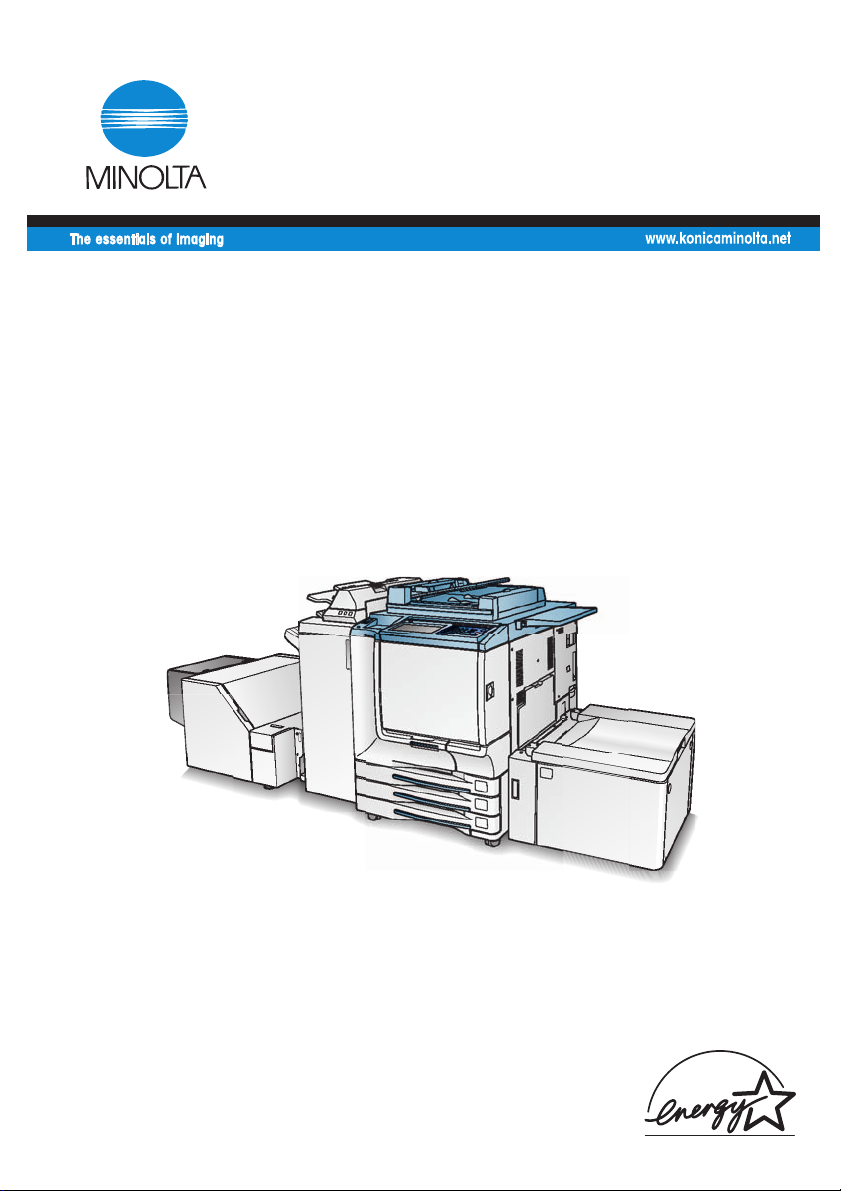
User Manual
CF5001
Page 2
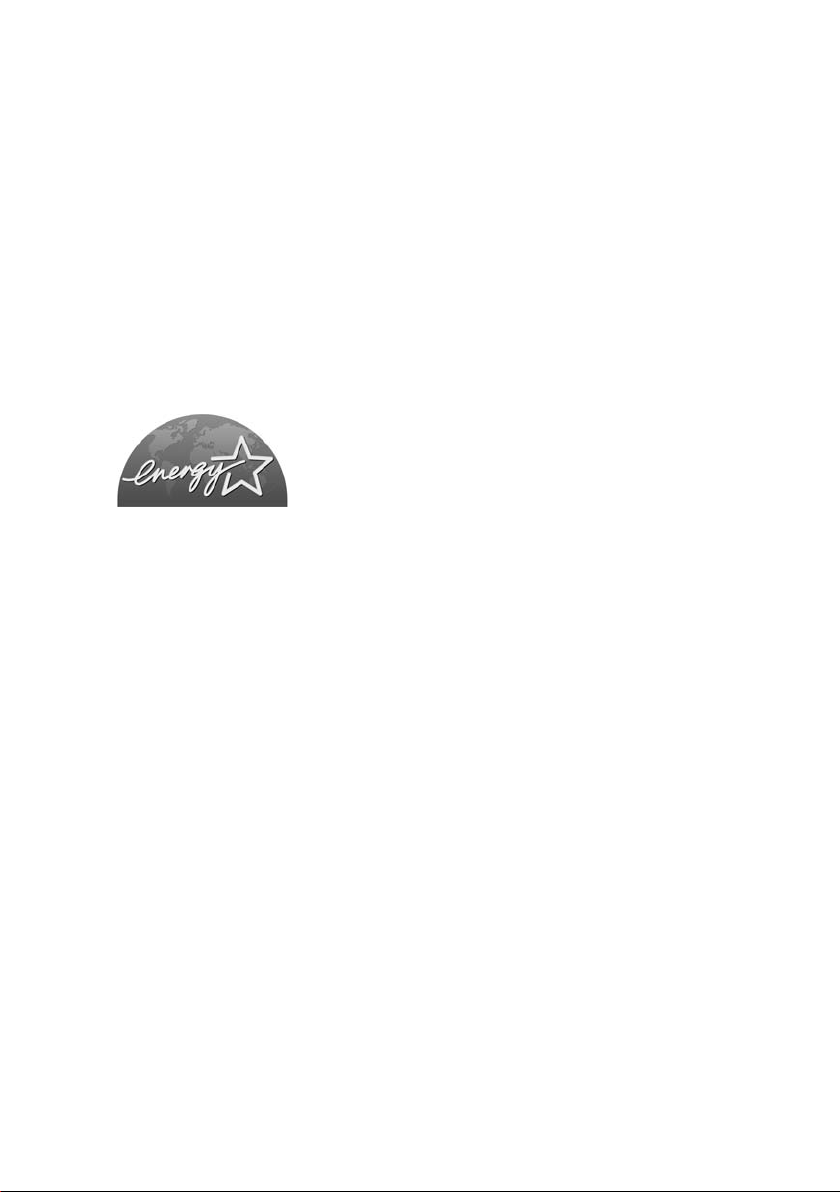
Recycled paper is used for the inside pages of this manual.
Thank you very much for your purchase of the CF5001.
This Manual deals with making copies, correct handling of the machine, and
precautions for safety. Please read before copying.
In order to maintain a satisfactory copying performance, please keep this
Manual readily available for reference in the rear pocket of the machine.
ENERGY STAR
The ENERGY STAR Program has been established
to encourage the widespread and voluntary use of
energy-efficient technologies that reduce energy
consumption and prevent pollution. As an
®
Program
ENERGY
STAR Partner, we have determined that this product
meets the
efficiency grounding it on the following features.
Auto Low Power
This function conserves energy by lowering the set temperature of the fixing
unit. In the standard setting, Auto Low Power operates automatically when 15
minutes have elapsed after completion of the last copy, with the copier remaining
in the ready to copy state during that time.
The time period for the Auto Low Power function can be set for 5 minutes, 10
minutes, 15 minutes, 30 minutes, 60 minutes, 90 minutes, 120 minutes, or 240
minutes. See p. 2-19 for details.
Automatic Shut-Off
This function achieves further energy conservation by partially turning OFF the
power supply, thereby reducing energy consumption to 20 W or less. In the
standard setting, Automatic Shut-Off follows Auto Low Power, operating
automatically when 90 minutes have elapsed after completion of the last copy,
with the copier remaining in the ready to copy state during that time.
The time period for the Automatic Shut-Off function can be set for 30 minutes,
60 minutes, 90 minutes, 120 minutes or 240 minutes. See p. 2-19 for details.
Automatic Duplex Copying
To reduce paper consumption, use this function to make double-sided (duplex)
copies, automatically.
ENERGY STAR guidelines for energy
We recommend that you utilize the Auto Low Power function, the Automatic
Shut-Off function, and the Automatic Duplex Copying function.
Copyright © 2000 GoAhead Software, Inc. All rights Reserved.
Page 3
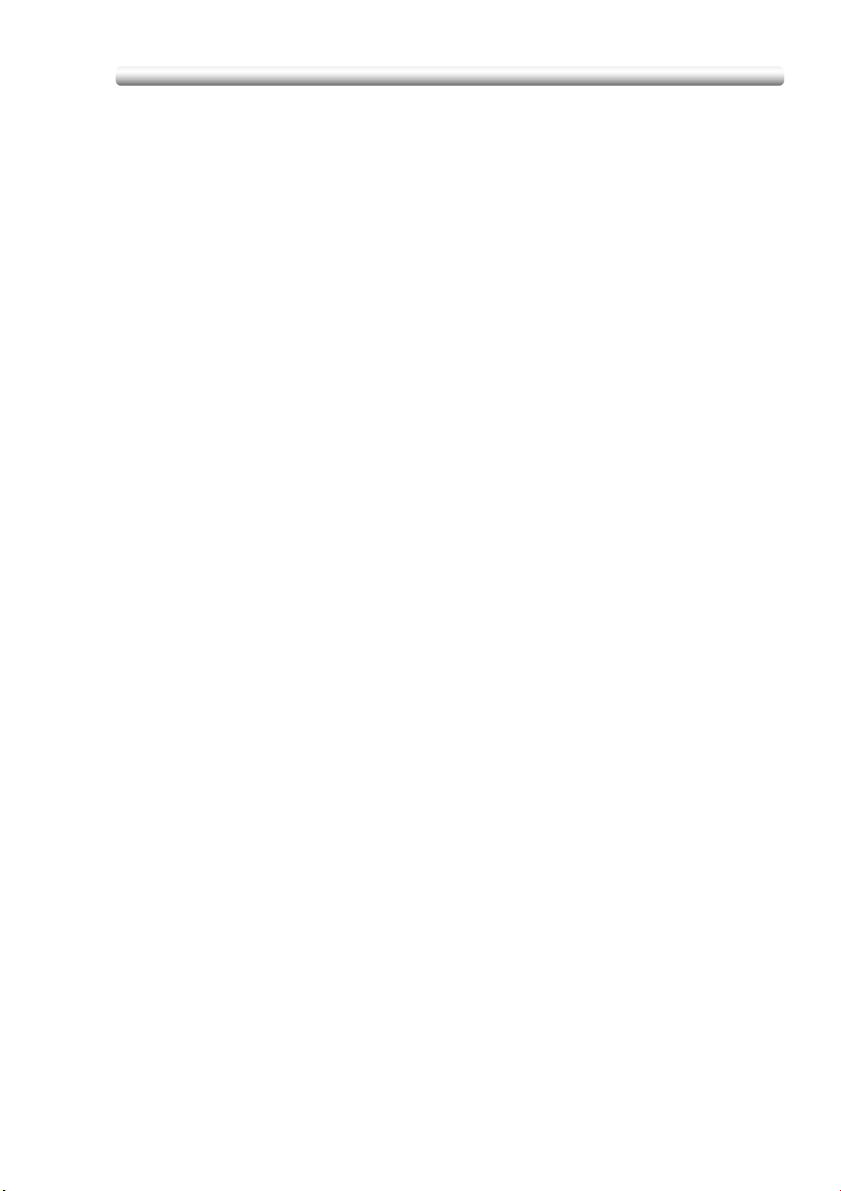
Contents
Contents
Features of the CF5001
Legal Restrictions on Copying
Basic
Section 1: Safety Information
Caution Labels and Indicators ....................................................... 1-2
Requirements for Safe Use............................................................ 1-6
Power Source .................................................................................... 1-6
Environment....................................................................................... 1-7
Precautions for Routine Handling .................................................... 1-10
Regulations.................................................................................. 1-13
CE Marking (Declaration of Conformity) .......................................... 1-13
Laser Safety..................................................................................... 1-13
Internal Laser Radiation................................................................... 1-14
Laser Safety Label ........................................................................... 1-17
Ozone Release ................................................................................ 1-18
Section 2: Machine Information
Machine Configuration ................................................................... 2-2
External Machine Items ..................................................................... 2-2
Internal Machine Items....................................................................... 2-4
Standard/Optional Equipment............................................................ 2-5
Control Panel Layout ......................................................................... 2-6
Basic Screen...................................................................................... 2-8
FN-120/FN-9 Finisher (with PK-5 Punch Kit) ................................... 2-10
Cover Inserter D............................................................................... 2-12
C-208 Large Capacity Cassette....................................................... 2-13
TMG-3 Trimming Unit ...................................................................... 2-14
Turning On the Power Switch ...................................................... 2-16
To Turn On the Power ..................................................................... 2-16
To Turn Off the Power ..................................................................... 2-18
Reducing the Power in Standby Mode (Auto Low Power) ............... 2-19
Shutting Off Automatically (Auto Shut-Off) ...................................... 2-19
Shutting Off / Reducing the Power Manually ................................... 2-20
Entering an EKC Password (EKC)................................................... 2-21
i
Page 4
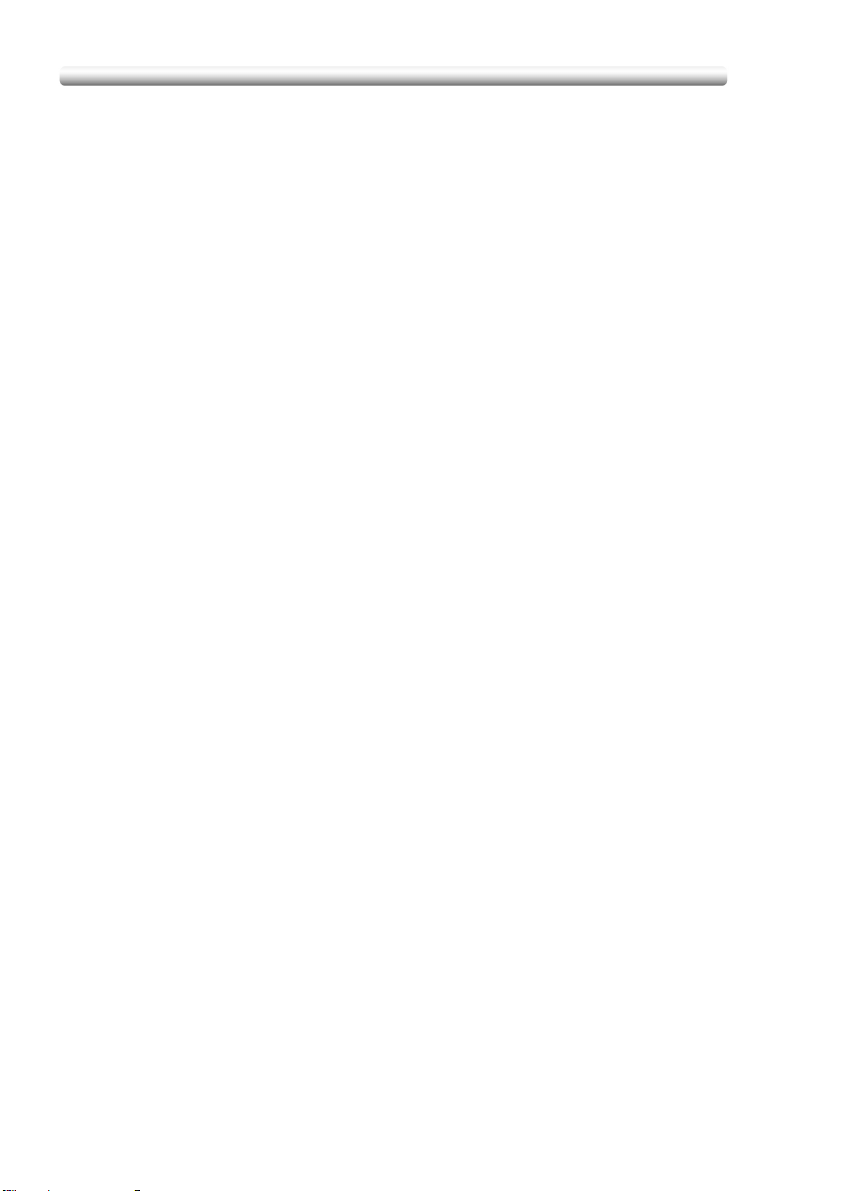
Contents (continued)
Section 2: Machine Information (continued)
Loading Paper..............................................................................2-22
Loading Paper in Tray 1 ,2, and 3....................................................2-23
Loading Paper in Multi-Sheet Bypass Tray...................................... 2-26
Loading Paper in LCT (C-208).........................................................2-27
Loading Tabbed Sheets in Tray 1, 2, or 3........................................2-30
Loading Tabbed Sheets in LCT (C-208) .......................................... 2-31
Loading Tabbed Sheets in Multi-Sheet Bypass Tray .......................2-32
Section 3: Copying Operations
Selecting Colour Mode ................................................................... 3-2
Positioning Originals ...................................................................... 3-4
Positioning Originals in RADF............................................................3-4
Positioning Original on Platen Glass..................................................3-8
Setting Print Quantity ...................................................................3-10
To Set Print Quantity........................................................................3-10
To Change Print Quantity................................................................. 3-10
Setting Job During Warm-up........................................................ 3-11
To Stop Scanning/Printing ........................................................... 3-13
Selecting Paper Size.................................................................... 3-14
To Select Paper Size Automatically (APS) ......................................3-14
To Specify Desired Paper Size (AMS) .............................................3-16
Copying Using Special Paper (Multi-Sheet Bypass Tray) ..................3-18
Selecting Magnification Ratio (Lens Mode).................................. 3-22
To Copy in 1.000 Magnification Mode.............................................. 3-22
To Change Magnification Ratio (Fixed Magnification / Zoom Mode)3-23
Making Double-Sided Copies (1a2, 2a2) ................................... 3-25
Using RADF .....................................................................................3-25
Using Platen Glass........................................................................... 3-28
Making Single-Sided Copies from Double-Sided Originals (2a1) .................. 3-31
To Scan Originals into Memory (Store Mode).............................. 3-33
To Set Next Copying Job (Reserve) ............................................ 3-35
To Check/Control Jobs in Progress (Job Status Screen) ...................3-38
Output Mode for Machine without Finisher ..................................3-41
Output Mode for Machine with Finisher ....................................... 3-45
Selecting Binding Mode ...............................................................3-52
ii
Page 5
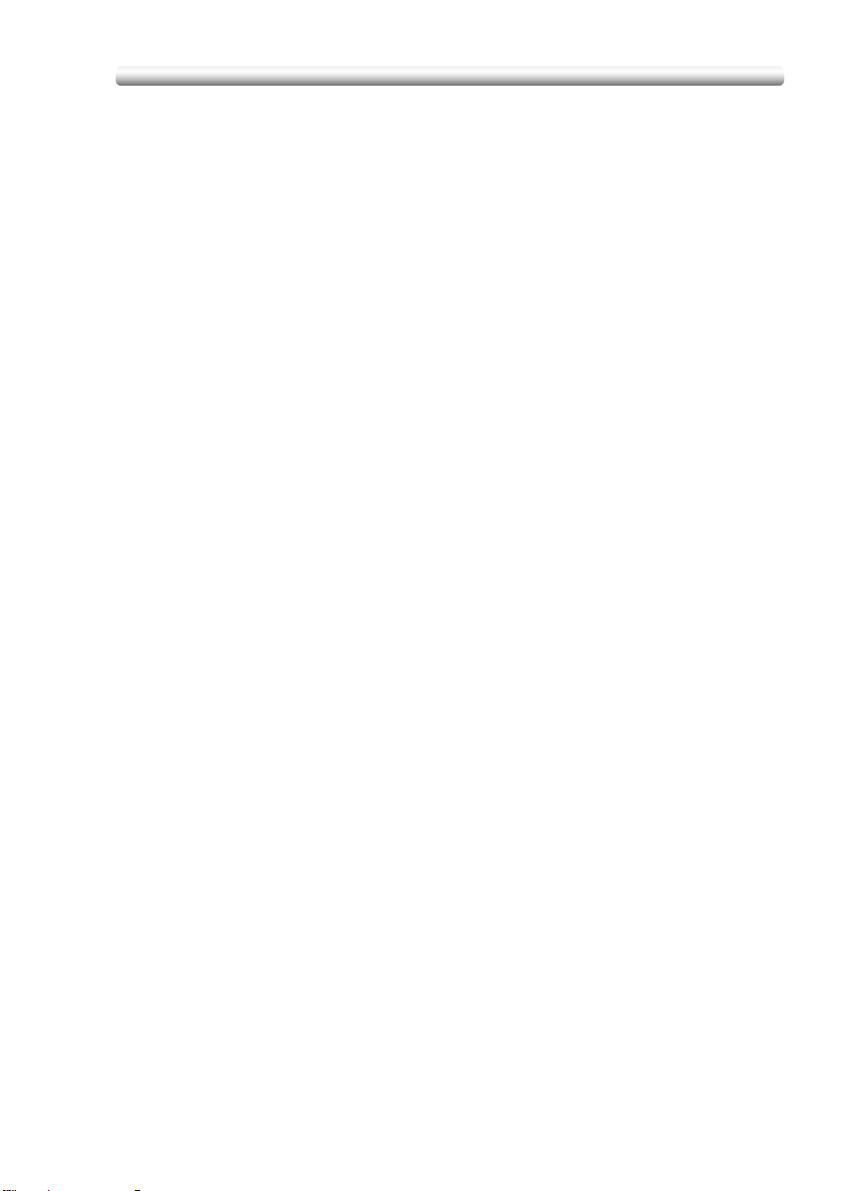
Contents (continued)
Section 4: Helpful Functions
Making Sample Copy (Proof Copy) ............................................... 4-2
Checking Feature Selections / Proof Copying (Check Mode) ....................4-4
Interrupt Copying ........................................................................... 4-8
Storing Job Conditions (Job Memory: Job Store)........................ 4-11
Recalling Stored Job Settings (Job Memory: Job Recall).................. 4-14
Recalling Previous Job Settings .................................................. 4-15
Displaying Screen for Operation Guide (Help Mode)................... 4-16
To Display Help Screen from Basic Screen..................................... 4-16
To Display Help Screen from Other Screens................................... 4-18
Section 5: Troubleshooting
When “Call for Service” Message Is Displayed.............................. 5-2
Limited Use of the Copier in Trouble ................................................. 5-3
Clearing Mishandled Paper............................................................ 5-4
When “JAM” Appears on Folder Key (Or Arrow Key Flashes) .......................... 5-6
When “ADD PAPER” Appears on Folder Key (Or Arrow Key Flashes) .....................5-8
When “Memory Full” Message Is Displayed (Memory Overflow) ...................... 5-9
Memory Overflow in Current Job ....................................................... 5-9
Memory Overflow in Reserve Job.................................................... 5-10
When Power OFF/ON Screen Is Displayed................................. 5-11
Troubleshooting Tips ................................................................... 5-12
Section 6: Machine Specifications
Main Body Specifications ............................................................... 6-2
Main Body .......................................................................................... 6-2
Option Specifications ..................................................................... 6-4
AFR-20 Duplexing Document Feeder................................................ 6-4
FN-120/FN-9 Finisher ........................................................................ 6-4
Cover Inserter D................................................................................. 6-5
TMG-3 Trimming Unit ........................................................................ 6-5
PK-5 Punch Kit................................................................................... 6-6
C-208 Large Capacity Cassette......................................................... 6-6
Others ................................................................................................ 6-6
iii
Page 6
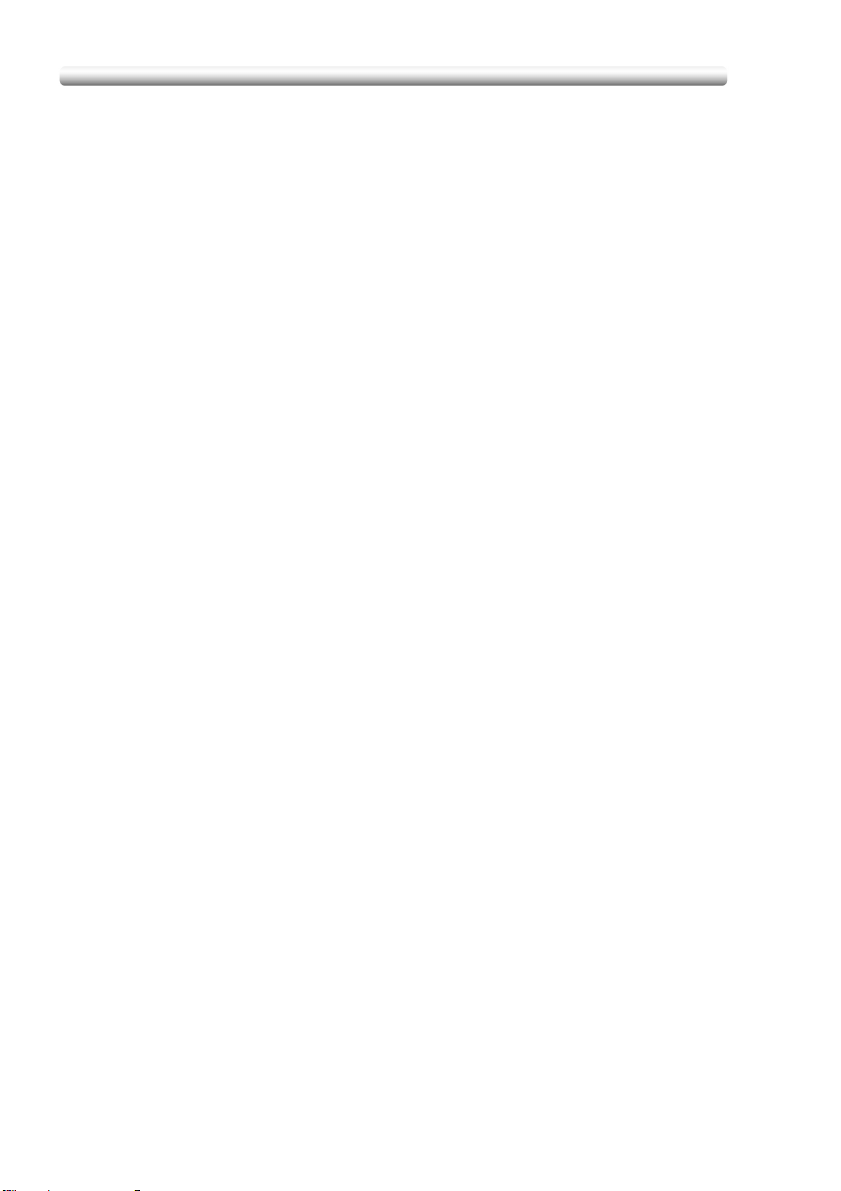
Contents (continued)
Advanced
Section 7: Colour Image Adjustment
About Colours ................................................................................ 7-2
RGB and CMYK Models ....................................................................7-2
HSB Model .........................................................................................7-3
Colour Copy Quality ....................................................................... 7-4
Modifying Colours ..............................................................................7-4
Reproducing Images ........................................................................7-11
What Is Image Detection? ................................................................7-12
Applying Filters................................................................................. 7-13
Improving Colour Copy Quality ........................................................ 7-14
Selecting Density Level and Whitening the Background(Copy Density)...........................7-15
To Adjust Copy Density / Background Whiteness............................ 7-15
Setting Density Shift .........................................................................7-17
Changing Colours Using RGB and HSB Values (Colour Adjustment)..................... 7-19
Modifying RGB Value .......................................................................7-19
Modifying HSB Value .......................................................................7-21
Changing Colours Using CMYK Value (Colour Balance Adjustment) ..................... 7-24
Selecting Line Screen, Dot Screen, or High Compression (Screen Setting) ....................7-26
Adjusting Sharpness and Contrast / Selecting Gloss Mode......................7-29
Making Fine Adjustment in Image Detection (Image Judge) ....................7-32
Specifying Original Type (Original Image/Type in Special Original)........................7-34
Section 8: Advanced Information
Programmed Shut-Off (Weekly Timer)........................................... 8-2
Rotation.......................................................................................... 8-4
Vertical/Horizontal Zoom Mode......................................................8-5
Making Folded Booklet (Fold / Stitch & Fold)................................. 8-8
Punching File Holes in Copies (Punch)........................................ 8-11
Output Three-Folded Copies (Three-Fold)................................... 8-14
Making Trimmed Booklets (Trimming) ......................................... 8-16
Cover Sheet Feeding ...................................................................8-19
Off-Line Finishing ......................................................................... 8-22
iv
Page 7
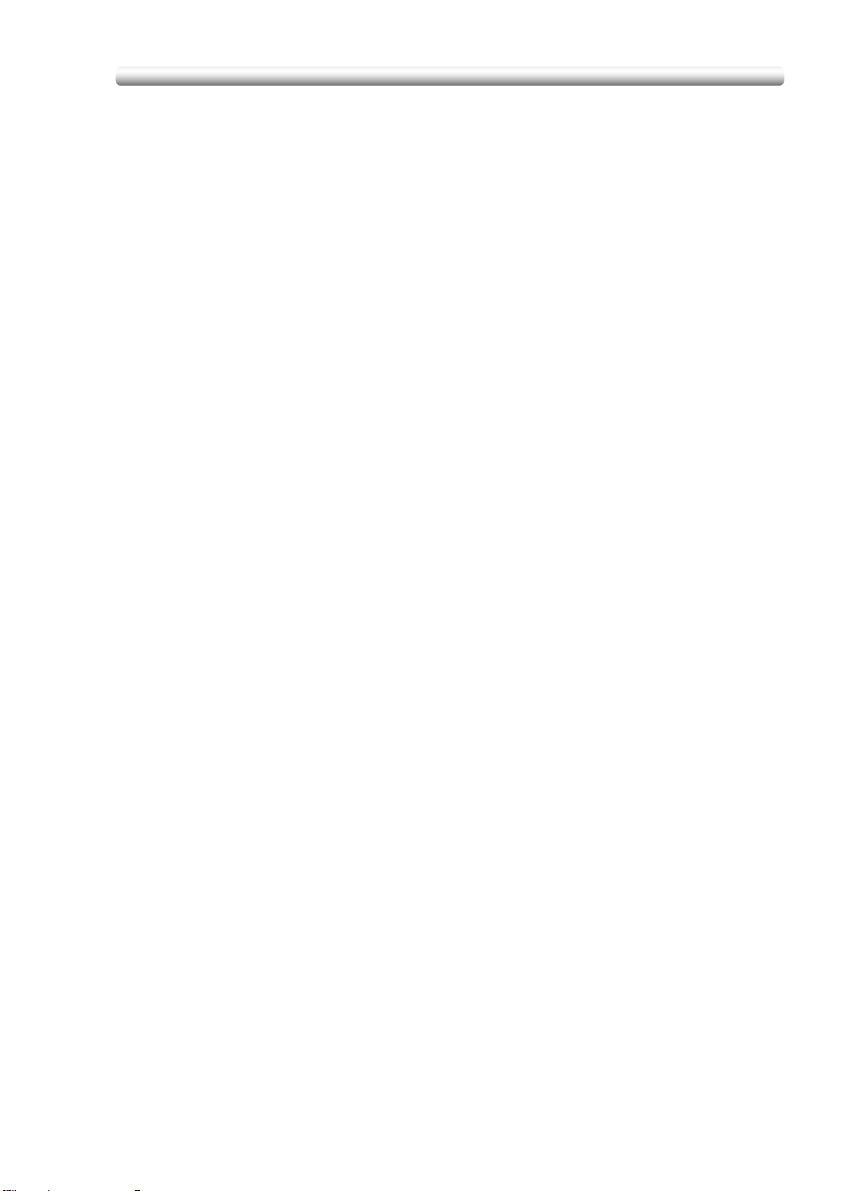
Contents (continued)
Section 9: Special Original
Specifying Original Direction.......................................................... 9-2
Copying Non-Standard Size Originals (Original Form) ........................ 9-4
Copying Mixed Size Originals (Mixed Original).............................. 9-6
Copying Z-Folded Originals (Z-Folded Original) ............................ 9-8
Scanning Thin/Thick Originals in RADF (Original Thickness) ..................9-10
Section 10: Applications
To Display Application Selection Screen ..................................... 10-2
Inserting Sheets and Covers (Sheet/Cover Insertion) ....................... 10-3
Locating Title Pages on the Right Side (Chapter)........................ 10-7
Lay Out Several Pages onto One Sheet (Combination) .................. 10-10
Making a Multiple Page Signature Booklet (Booklet)....................... 10-13
Inserting Images into Printed Sets (Image Insert)...................... 10-17
Dividing an Image into Right and Left Pages (Dual Page) .....................10-20
Programming Different Settings for an Output Job (Program Job) ........................10-24
Dividing an Image for Enlarged Copy (Multi-Page Enlargement)...........................10-27
Erasing Outside of the Original (Non-Image Area Erase)................ 10-30
Reversing Colour in Image (Reverse Image).........................................................10-32
Repeating Selected Image Area (Repeat: Vert./Horiz. Mode)................10-34
Repeating Automatically or Selecting RepeatingTimes (Repeat: AUTO/ Repeat Mode).................................... 10-37
Eliminating Copy Marks Along Borders (Frame/Fold Erasure)...................... 10-40
Copying Image in the Centre of Copy Paper (AUTO Layout).................10-43
Adjusting Position of Copy Image (Image Shift) ........................ 10-45
Reducing Images to Create Binding Margin (Reduce&Shift)..................10-48
Printing Stamp, Page, Date/Time onto Copies (Stamp) .................. 10-51
Printing Watermark onto Copies (Stamp) .................................. 10-58
Overlaying an Image onto Each Page Copied in the Job (Overlay).......................10-62
Storing an Overlay Image in HDD / Overlaying Image Stored in HDD (Overlay Memory).................................. 10-65
v
Page 8
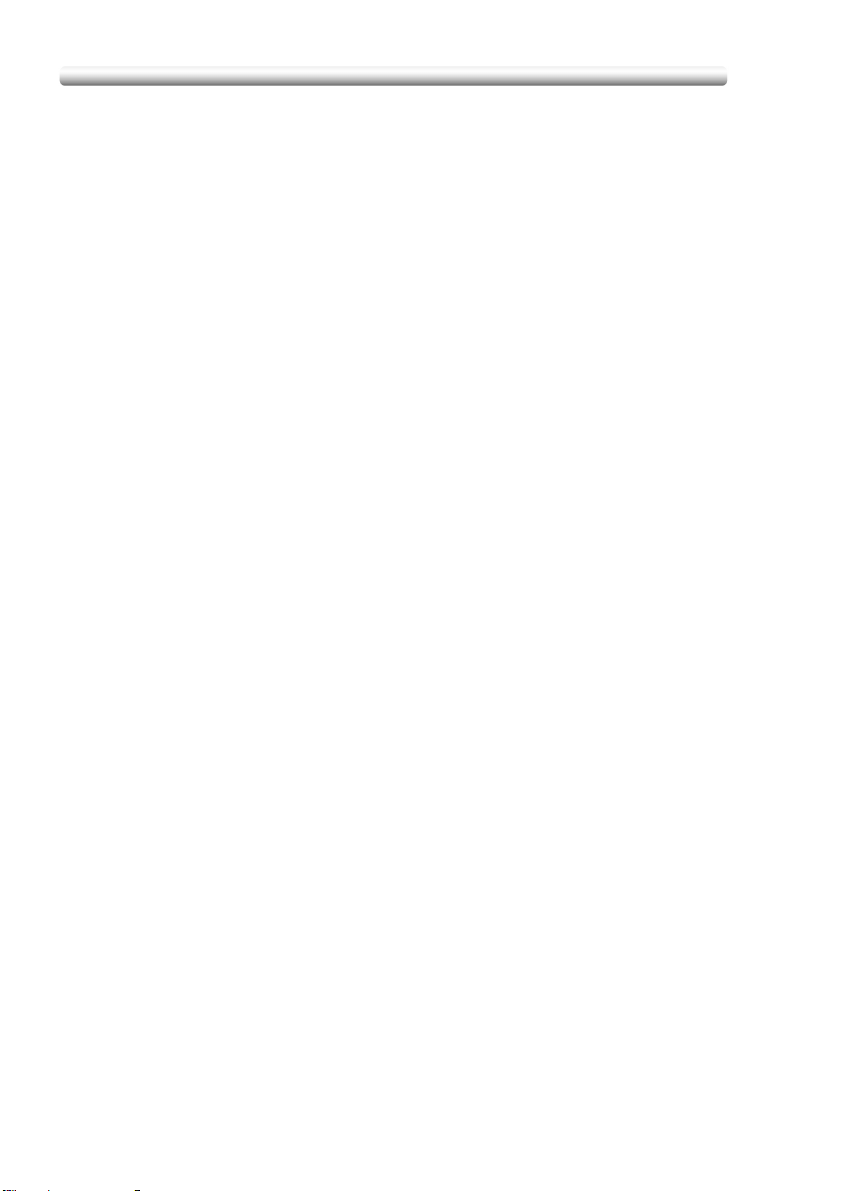
Contents (continued)
Section 11: Network Function
To Use Web Utilities..................................................................... 11-2
To Display Information on Machine.............................................. 11-4
To Display Current Machine Status (Job Status) ......................... 11-5
Setting E-Mail Transmission Function..........................................11-7
Setting E.K.C. Function................................................................ 11-9
Setting Scan Transmission Function.......................................... 11-19
Transmitting/Editing Machine Setting File.................................. 11-23
Section 12: Paper and Original Information
Paper Information......................................................................... 12-2
Paper Weight ...................................................................................12-2
Tray/ Exit Tray Capacity...................................................................12-4
Paper Size........................................................................................ 12-6
Special Paper in Multi-Sheet Bypass Tray....................................... 12-8
To Store Copy Paper .......................................................................12-8
Original Information...................................................................... 12-9
Platen Glass Originals......................................................................12-9
RADF Originals ..............................................................................12-10
Section 13: Maintenance & Supplies
Adding Toner................................................................................13-2
Inserting a New Staple Cartridge into FN-120/FN-9 Finisher....................13-7
Empty Waste Basket of PK-5 Punch Kit .................................... 13-10
Empty Waste Basket of TMG-3 Trimming Unit .......................... 13-12
Exchanging Toner Recovery Box...............................................13-14
Cleaning Image Scanning Section............................................. 13-16
Cleaning the Platen Glass.............................................................. 13-16
Cleaning the RADF Platen Guide Cover........................................13-16
Cleaning the Platen Cover ............................................................. 13-17
Checking Copy Count ................................................................ 13-18
To Display the Counter List Screen ............................................... 13-18
To Print the Counter List ................................................................ 13-19
Periodic Maintenance................................................................. 13-20
To Check the PM Counter.............................................................. 13-20
vi
Page 9
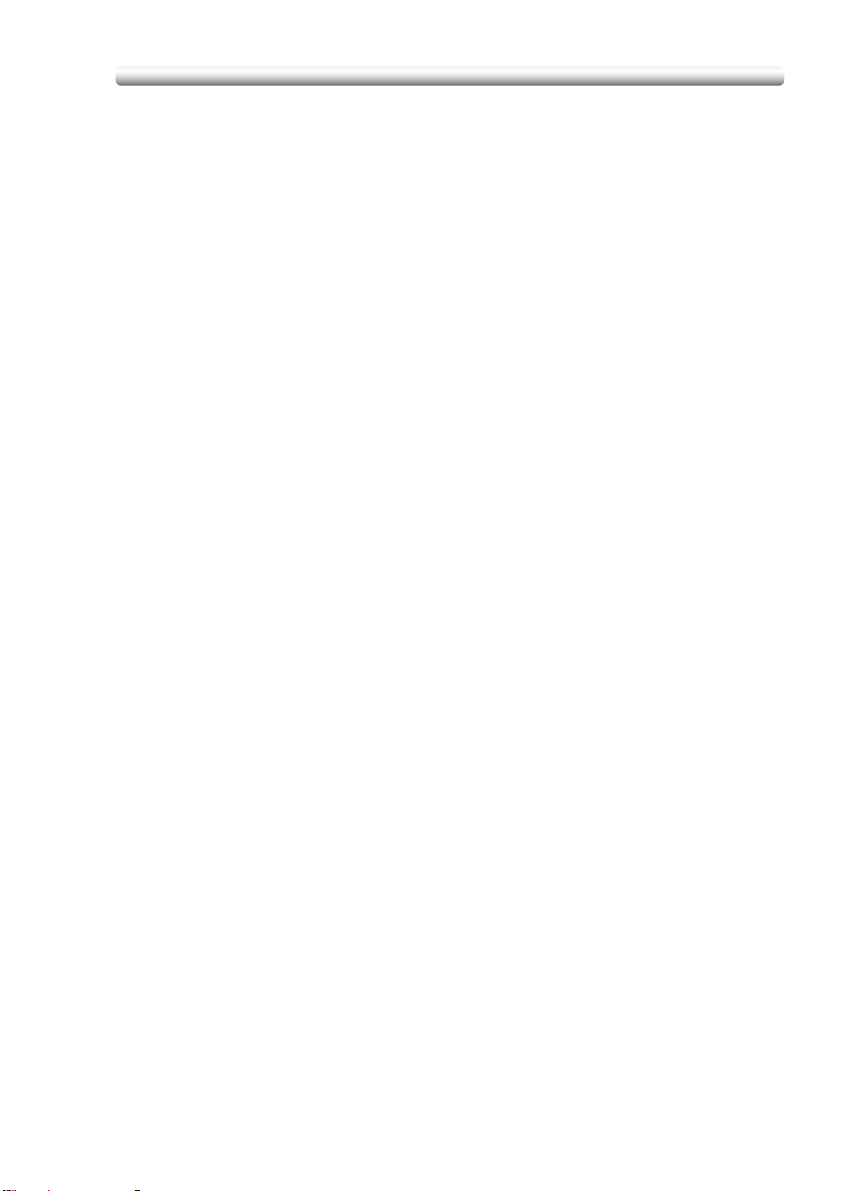
Contents (continued)
Section 14: Key Operator Mode
An Outline of the Key Operator Mode.......................................... 14-2
How to Access the Key Operator Mode........................................... 14-2
[1] System Initial Setting .............................................................. 14-4
[1] Date & Time Setting.................................................................... 14-4
[2] Language Select Setting............................................................. 14-6
[3] IP Address Setting ...................................................................... 14-7
[4] E-Mail Transmission Setting ....................................................... 14-8
[2] Copier Initial Setting.............................................................. 14-10
[3] User Setting Mode ................................................................ 14-11
[1] User Lens Mode Ratio Setting.................................................. 14-11
[4] EKC (Electronic Key Counter) Function Setting ................... 14-12
How to Access the EKC Setting Mode........................................... 14-13
[1] E.K.C. Data Edit........................................................................ 14-14
[2] E.K.C. All Count Reset.............................................................. 14-17
[3] E.K.C. Function Setting............................................................. 14-18
[4] Scanner Function Setting.......................................................... 14-19
[5] Lock/Delete Job Memory ...................................................... 14-20
[6] Paper Type / Special Size Set .............................................. 14-21
[1] Paper Type / Special Size Set .................................................. 14-21
[2] Paper Type Set (Bypass).......................................................... 14-23
[7] Panel Contrast / Key Sound Adjustment............................... 14-24
[8] Key Operator Data Setting.................................................... 14-25
[9] Weekly Timer ........................................................................ 14-26
How to Access the Weekly Timer Setting Mode ............................ 14-27
[1] Weekly Timer On/Off Setting .................................................... 14-28
[2] Timer Setting............................................................................. 14-29
[3] Timer Action On/Off Setting...................................................... 14-31
[4] Lunch Hour Off Setting ............................................................. 14-32
[5] Timer Interrupt Password Setting ............................................. 14-33
[10] Control Panel Adjustment ................................................... 14-34
[11] Tray Auto Select Setting ..................................................... 14-35
[12] Power Save Setting ............................................................ 14-36
[13] Memory Switch Setting ....................................................... 14-37
[14] Machine Management List Print ......................................... 14-43
[15] Call Remote Centre ............................................................ 14-44
[16] Finisher Adjustment ............................................................ 14-45
vii
Page 10
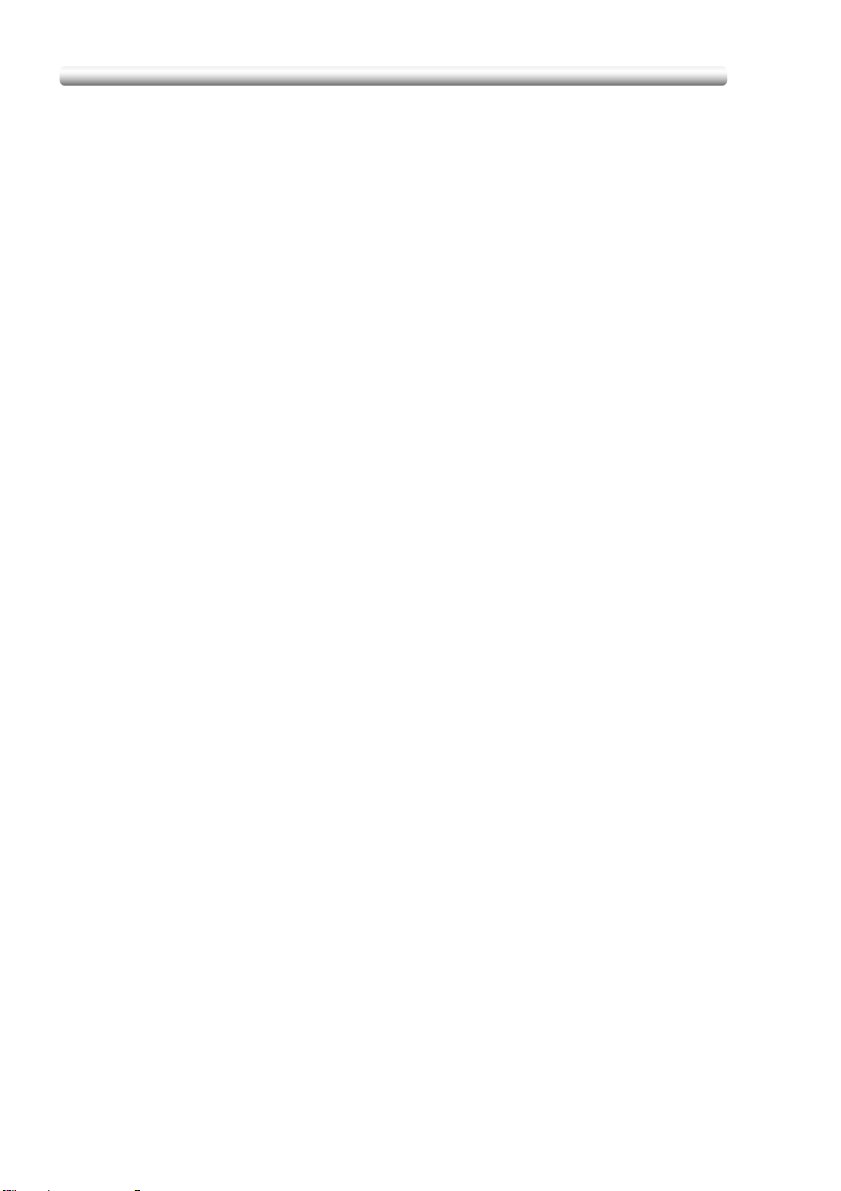
Contents (continued)
Section 14: Key Operator Mode (continued)
[17] Front & Back Density Setting .............................................. 14-47
[18] Scan Transmission Setting ................................................. 14-48
[19] Non-Image Area Erase Setting ...........................................14-50
[20] AE Adjustment .................................................................... 14-51
[21] Execute Adjustment Operation ........................................... 14-52
[22] Magnification Adjustment.................................................... 14-53
[23] Timing Adjustment .............................................................. 14-54
[24] Centring Adjustment............................................................ 14-56
[25] Printer Gamma Sensor Adjustment .................................... 14-57
Index
viii
Page 11
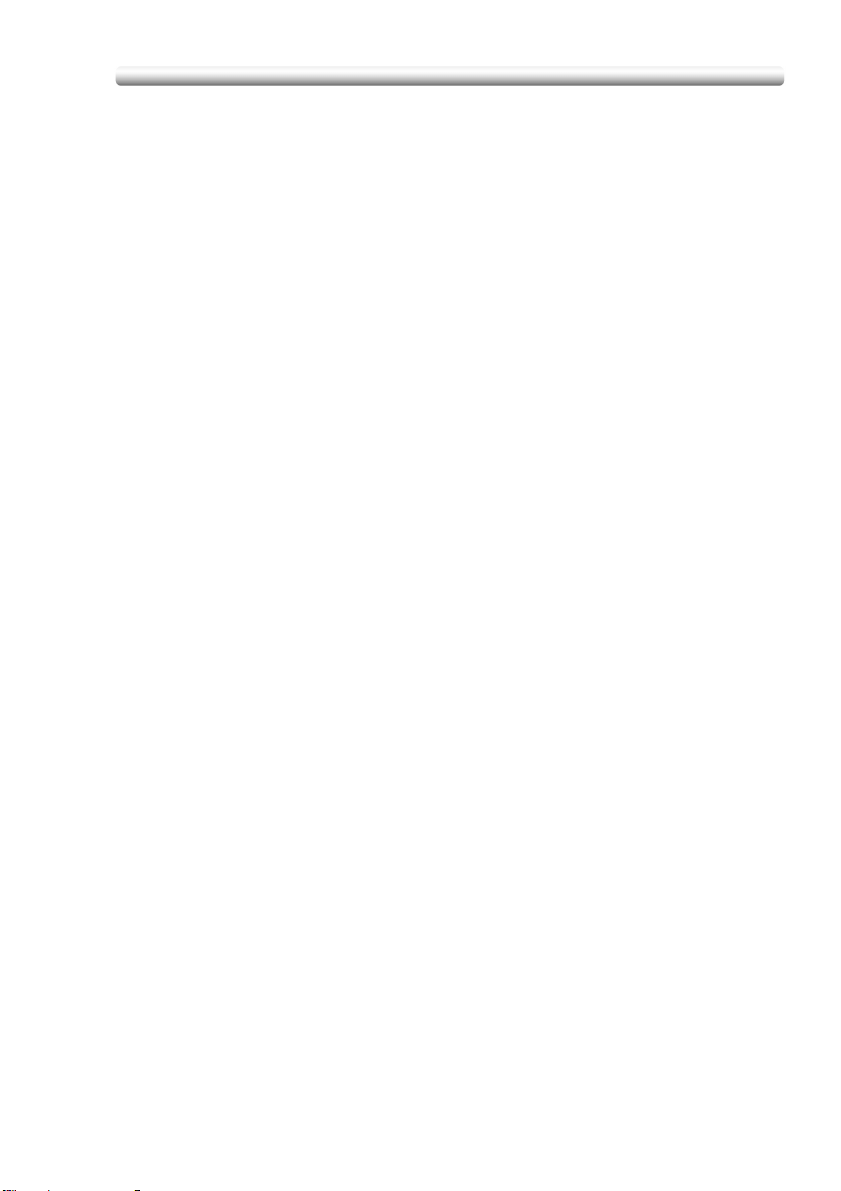
Features of the CF5001
AE - Automatic Exposure
Automatically adjusts exposure to compensate for quality of the original.
AMS - Automatic Magnification Selection
Automatically selects an appropriate magnification ratio when Paper Size is selected
manually. Automatically selected when the AMS key is touched.
APS - Automatic Paper Selection
Automatically selects copy paper size to match the original documents.
ATS - Automatic Tray Switching
Automatically switches tray to allow copying to continue without interruption if the
selected tray empties while copying is in progress.
Auto Layout
The original image on the platen glass or in the document feeder is copied and
centred on a sheet.
Auto Low Power
Automatically lowers the power after a specified period of copier inactivity.
Auto Reset
Automatically resets to auto mode defaults after a specified period of copier
inactivity.
Auto Shut-Off
Automatically shuts off the main power after a specified period of copier inactivity.
Booklet
Creates a multiple page signature booklet copied on both sides of paper in 1a2 or
2a2 copy mode.
Chapter
Starts chapter pages on the right side (front pages) of the finished document. Only
duplex mode (1a2) is compatible with this feature.
Colour Mode
Copies full-coloured originals or makes single-coloured copies, and also adjusts
image quality of the copies.
Combination
Copies a fixed number (2, 4, or 8) of pages onto one sheet of copy paper to create a
draft copy of a multi-page report at the same time as saving paper.
Copy Density
Manually selects up to 9 density levels.
Copy Mode
Selects the desired simplex mode (1a1 or 2a1); or duplex mode (1a2 or 2a2).
Counter List
Displays on the screen and prints the following data: total counter of the machine,
copier counter, print counter and the date when the counter started.
ix
Page 12
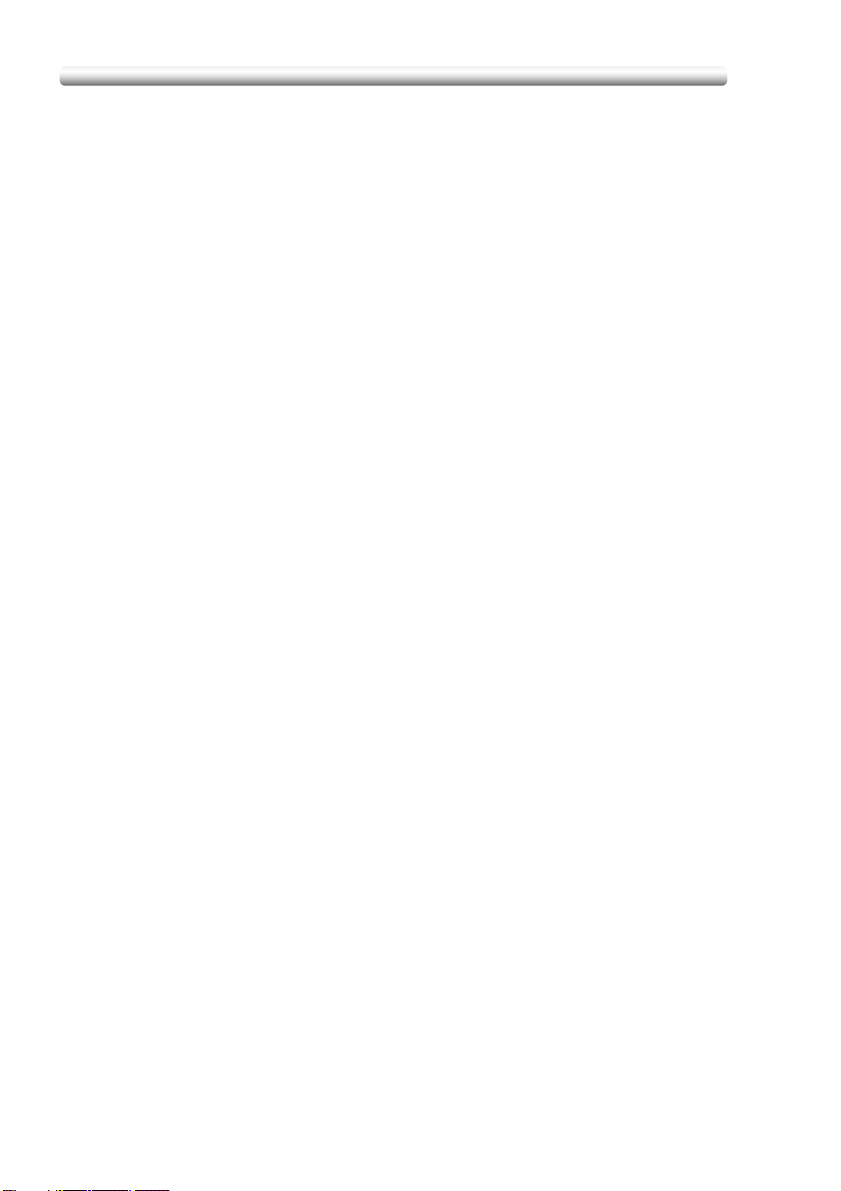
Features of the CF5001 (continued)
Density Shift
Shifts each of nine density levels in four density modes (Auto, Text, Photo, Map) to
three levels lighter or three levels darker.
Dual Page
Copies both pages of an open book or A3/B4 size sheet separately onto two A4/B5
size sheets in 1a1 mode or separately onto each side of one A4/B5 size sheet in
1a2 mode. You can use the Dual Page mode with the Front or Front/Back cover
mode. The cover page(s) will be scanned and copied normally before image division
is performed on the other pages.
Frame/Fold Erasure
Erases border and/or fold image area using Frame (1 - 300 mm), Fold (1 - 99 mm), or
Frame & Fold.
Image Insert
Stores pages in memory from the platen glass, and inserts the pages into a
document copied from the document feeder.
Image Shift
Creates or removes a binding margin at the top, bottom, right and left edges (shift
amount from 0 ~ 250 mm, in 1 mm increments); reduces image to prevent image
loss (reduce & shift amount from 0 ~ 250 mm, in 1 mm increments).
Interrupt Copying
Interrupts copying-in-progress to perform an urgent copy, using any of the copier
features for the interrupt job.
Job Memory
Programs up to 30 jobs and recalls each job by job number, as needed. All
compatible platen glass functions can be programmed into Job Memory directly after
they are selected.
Job Status
Displays the Job Status Screen to view the current machine status, changes the
operation order of reserve jobs, deletes the unused reserve job, or displays the
previous job list.
Lens Mode (Fixed, Zoom)
Selects fixed ratios, four reduction, four enlargement, and three user-set ratios.
Zoom ratios can be selected from 25.0% ~ 400.0% in 0.1% increments.
Machine Status Confirmation
Displays the current machine status on LCD for confirmation.
Manual Shut-off
Shuts off the machine power when pressing [POWER SAVER ON/OFF] on the
control panel.
Mixed Original
Copies mixed size originals from the document feeder in APS or AMS mode. APS
automatically selects the paper size of each original. AMS mode allows you to select
one paper size for all originals.
x
Page 13
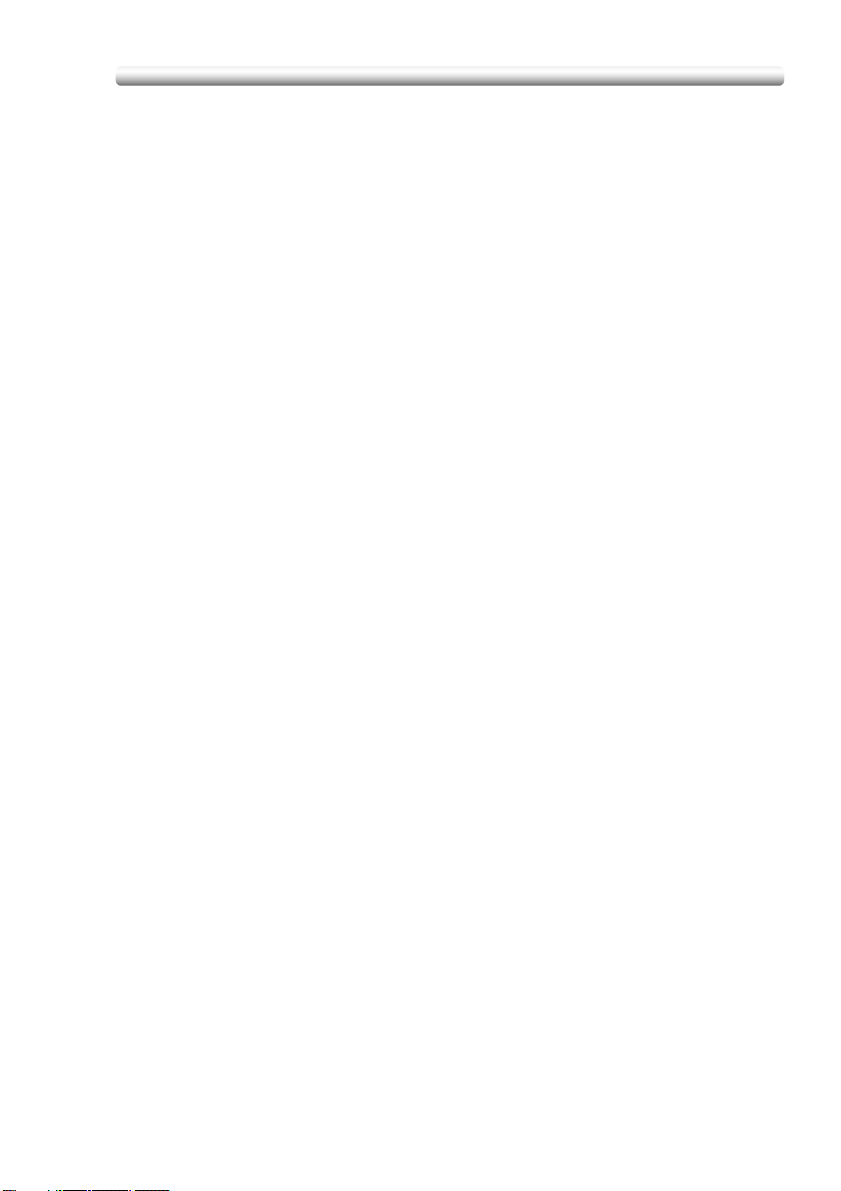
Features of the CF5001 (continued)
Multi-Page Enlargement
Makes an enlarged copy, made up of several copied pages divided and enlarged
from an original image.
Network Function by Web Browser
When the machine is connected to a PC over a network, uses a web browser on the
PC to check the machine or job information, and to perform the Key Operator
settings concerning the network environment.
Non-Image Area Erase
When copying from the platen glass when the document cover is open, copies only
the image area and not the exposed area of glass, which would otherwise copy as
black.
Non STD Size for Multi-Sheet Bypass Tray
Enters the special paper size to be loaded on the Multi-sheet bypass tray using the
touch screen keypad in order to avoid paper misfeed.
Non STD Size for Original
Identifies the special original size which the CF5001 cannot detect, in order to select
the optimal paper size for copying or printing.
Original Image
Enhances photo image in PHOTO mode, regular image in TEXT/PHOTO mode, text
image in TEXT mode, coloured image with small text in MAP mode.
Original Type
Improves the image quality by specifying the printed original type.
Output Mode for Machine with FN-120/FN-9 Finisher Installed:
Non-Sort, Sort, Staple-Sort, and Group modes using the primary (main) tray
Non-Sort Face Down exit, Non-Sort Face Up exit, Group Face Down exit, and
Group Face Up exit modes using the secondary (sub) tray
Fold and Stitch & Fold modes using the booklet tray (FN-9 only)
Selects an output tray and output mode on the Output Mode popup menu.
Output for Machine with no Finisher Installed:
Non-sort, Rotation sort, Group, and Rotation group modes are available in
combination with Face down or Face up exit.
Selects an output mode on the Output Mode popup menu.
Output for FN-120/FN-9 Finisher with Cover Inserter D Installed:
Cover Sheet mode
Off-Line Finishing mode
For details, see Section 8: Advanced Information.
Overlay
Scans an original image and overlays it on the pages of another document. For
example, you may want to incorporate a page heading, graphic design or logo into
the pages of your document.
Overlay Memory
Same as for Overlay except the overlay image is stored in memory.
xi
Page 14
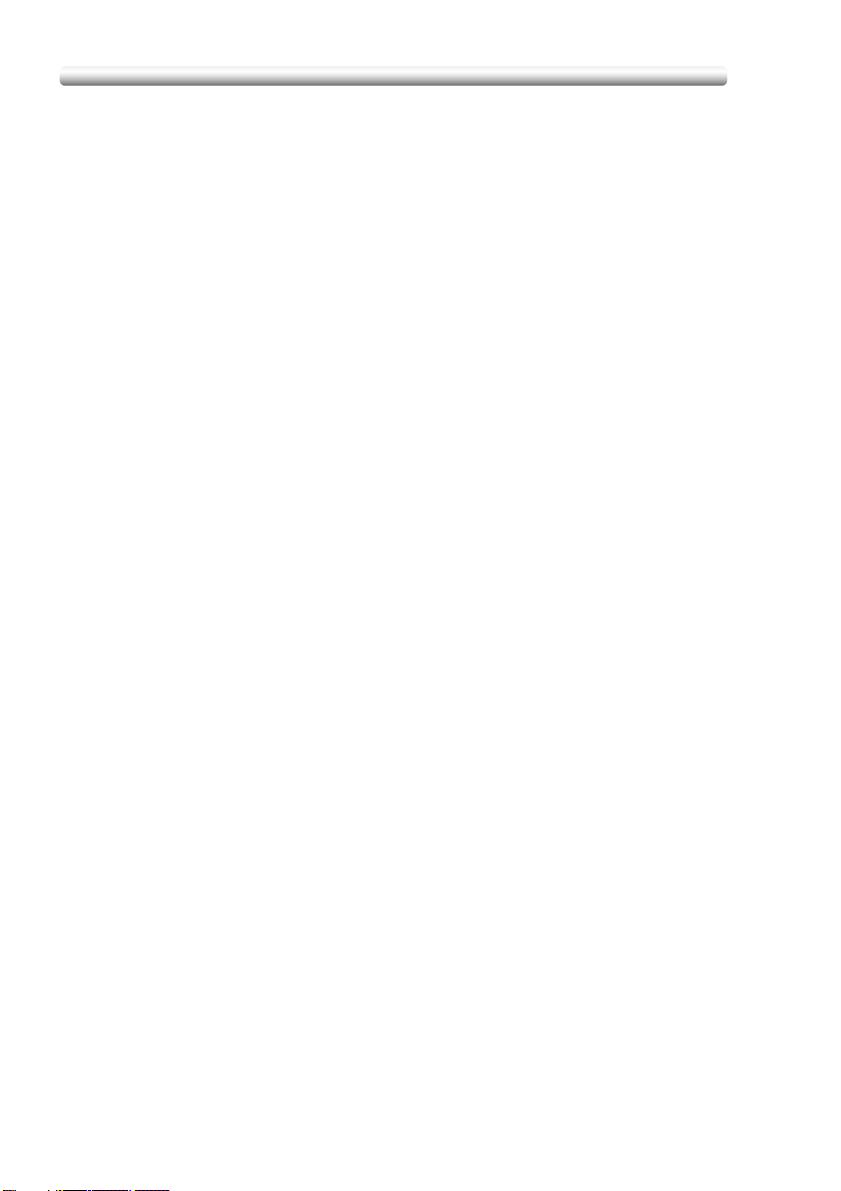
Features of the CF5001 (continued)
Paper Capacity
Total 1,750 sheets, including three 500-sheet trays and a 250-sheet Multi-sheet
bypass tray.
Total 4,250 sheets, including 2,500-sheet optional large capacity tray.
Platen Memory
Scans documents into memory from the platen glass and/or the document feeder
and inserts the pages into another document copied from the document feeder. If an
incompatible function is selected in this mode, the latter function will not be selected,
and an Error message will be displayed.
Power Saver
Automatically turns off all but nominal power supply after a specified period of copier
inactivity, for optimal efficiency. Power is returned after a brief warm up period by
pressing [POWER SAVER ON/OFF] on the control panel.
Program Job
Scans documents into memory while designating different copy conditions for each
original, then prints all the documents collectively.
Proof Copy
To ensure correct output before running multiple copies, run a proof copy by pressing
[PROOF COPY] on the control panel or touching PROOF COPY on the Check
Screen.
Punch Mode for FN-120/FN-9 Finisher with PK-5 Punch Kit Installed:
Punches four holes in output copies.
Repeat
Selects the horizontal image area across the page, and repeats it down the page as
many times as the repeat width setting (10 ~ 150 mm) permits in manual or auto.
Reserve
Scans in subsequent copy jobs while the CF5001 is busy printing or copying.
Reverse Image
Reverses the positive image to negative image or vice versa in the selected colour
mode.
Rotation
Rotates the image before copying when the portrait/landscape orientation of the
original is different from the orientation of the copy paper.
Rotation Exit (Rotation Sort / Rotation Group)
When no Finisher is installed, Rotation Exit alternately switches the horizontal and
vertical orientation of each sorted set as it outputs to the exit tray. Be sure to load
both A4 and A4R in separate trays (including the Multi-sheet bypass tray) before
selecting this feature.
Sheet/Cover Insertion
Insert up to 30 blank or copied sheets from any tray including the Multi-sheet bypass
tray, or inserts blank or copied front and back covers from any tray including the
Multi-sheet bypass tray to enhance the presentation of multi-page documents.
xii
Page 15
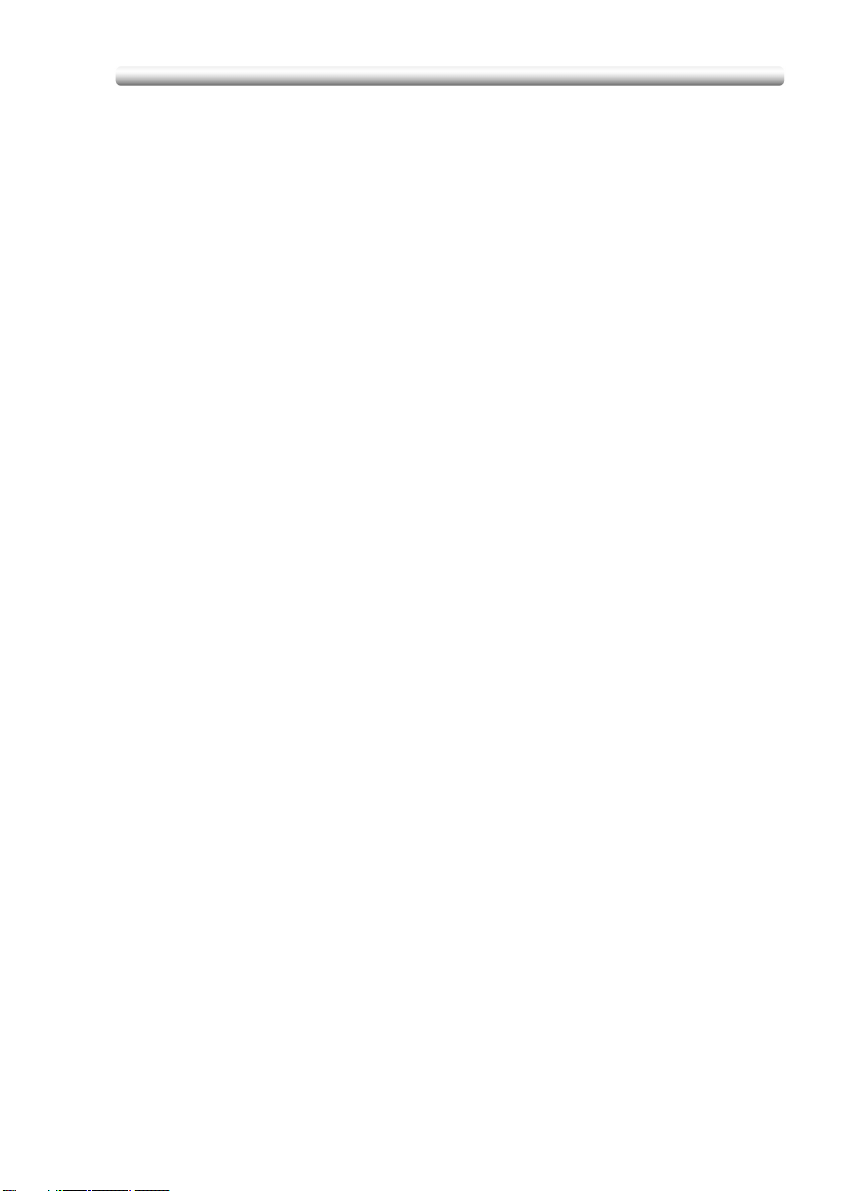
Features of the CF5001 (continued)
Stamp
Prints watermark, regular stamp, date/time, page number, and numbering onto the
output copies to enhance the presentation and usefulness of the copies.
Staple
Selects the stapling position and number of staples.
STD Size (Special)
Detects the standard paper sizes which cannot normally be detected when loaded in
a main body tray or Multi-sheet bypass tray.
Tab Paper
Copies onto tabbed sheets from tabbed originals, allowing the image on the tab part
of the original to be printed on the same part of the tabbed copy paper.
Three-Fold Mode for Machine with FN-9 Finisher Installed:
Folds A4 or 8.5”x11”R output copies in three.
Trimming Mode for FN-9 Finisher with TMG-3 Trimming Unit Installed:
Trim the end of folded or stitched & folded booklets.
Weekly Timer
Can be set according to the needs of each work environment. Turns main body
power Off/On daily or weekly, during lunch time, on holidays, and also enables the
Timer Interrupt mode, which allows temporary use of the machine even when the
machine is in the daily, weekly, or holiday Off mode.
Wide Size Paper
Copies onto paper slightly larger than the specified regular size.
Z-Folded Original
This feature sets the RADF to accept Z-folded originals.
xiii
Page 16
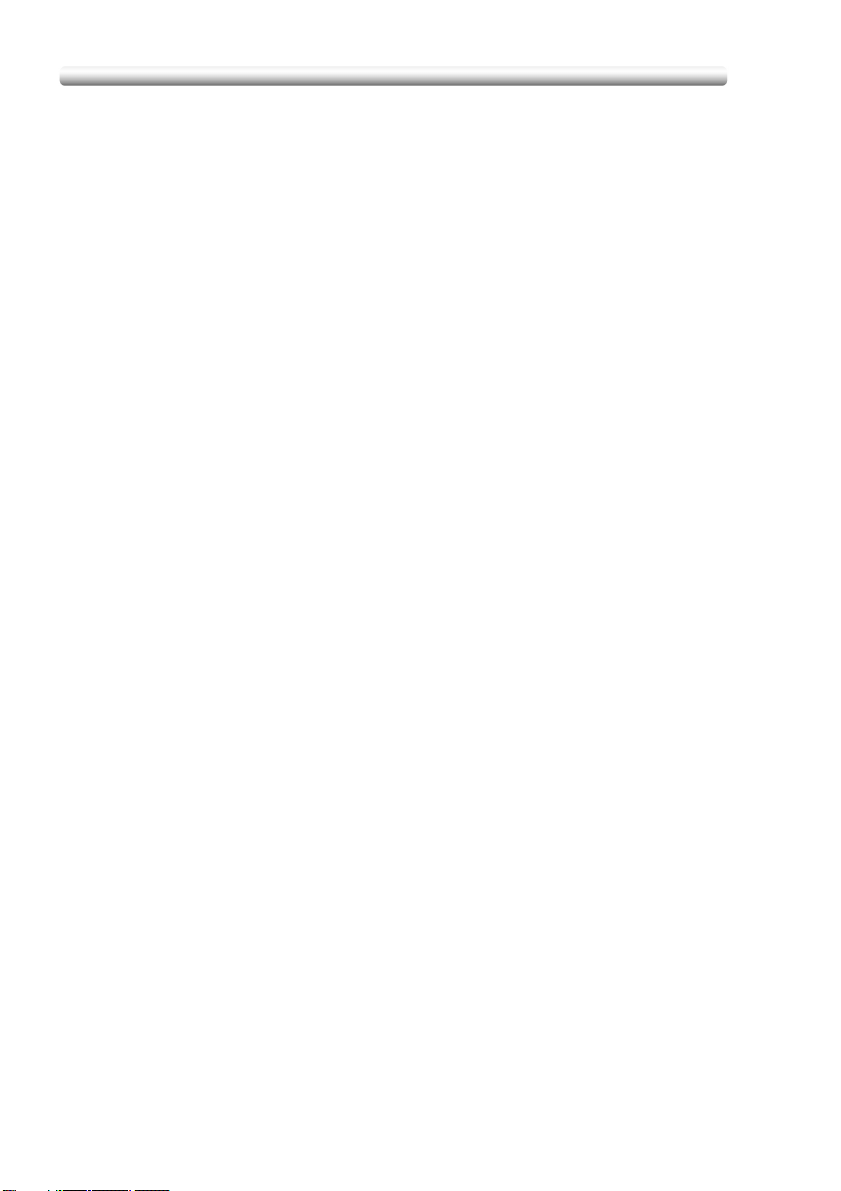
Legal Restrictions on Copying
Certain types of documents must never be copied with the purpose or intent to pass
copies of such documents off as the originals.
The following is not a complete list, but is meant to be used as a guide to responsible
copying.
<Financial Instruments>
• Personal checks
•Travelers checks
• Money orders
• Certificates of deposit
• Bonds or other certificates of indebtedness
• Stock certificates
<Legal Documents>
• Food stamps
• Postage stamps (canceled or uncanceled)
• Checks or drafts drawn by government agencies
• Internal revenue stamps (canceled or uncanceled)
• Passports
• Immigration papers
• Motor vehicle licenses and titles
• House and property titles and deeds
<General>
• Identification cards, badges, or insignias
• Copyrighted works without permission of the copyright owner
You are prohibited under any circumstances to copy domestic or foreign currencies,
or works of art without permission of the copyright owner.
When in doubt about the nature of a document, consult with legal counsel.
xiv
Page 17
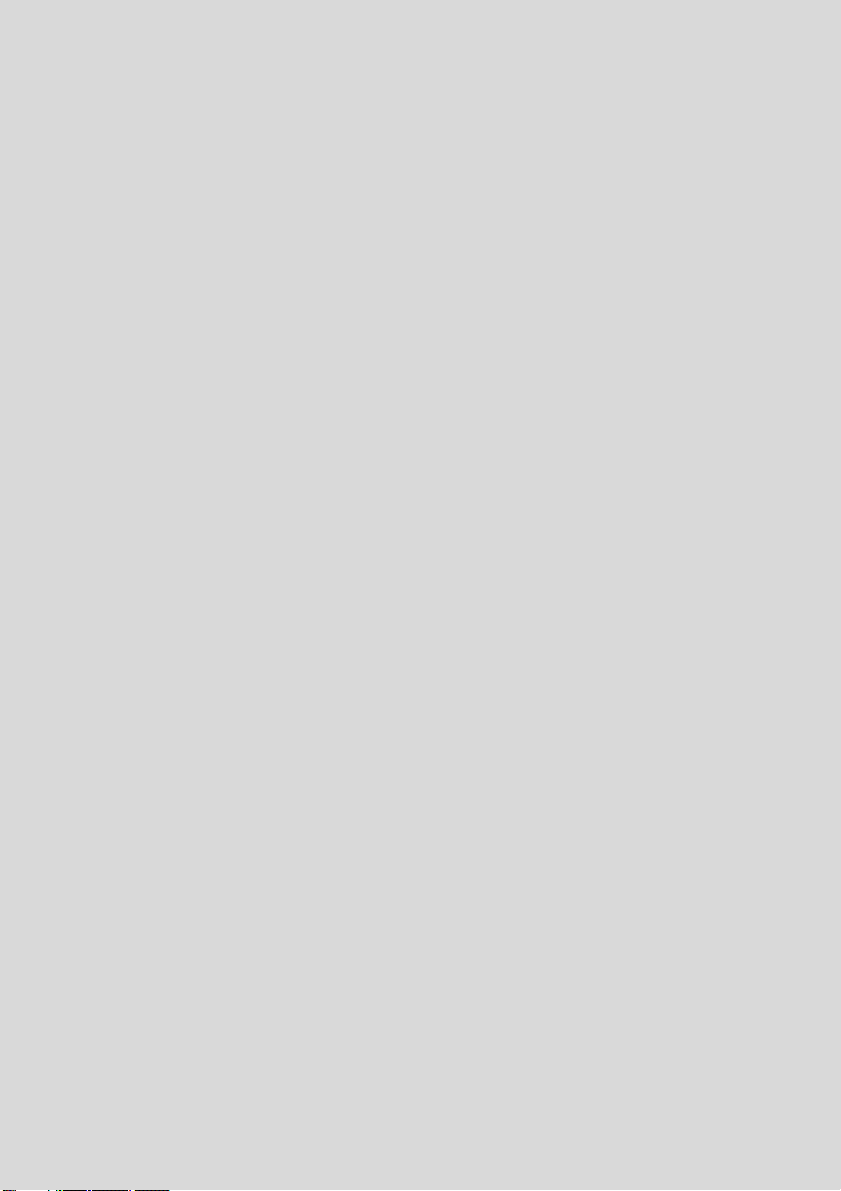
Basic
Page 18
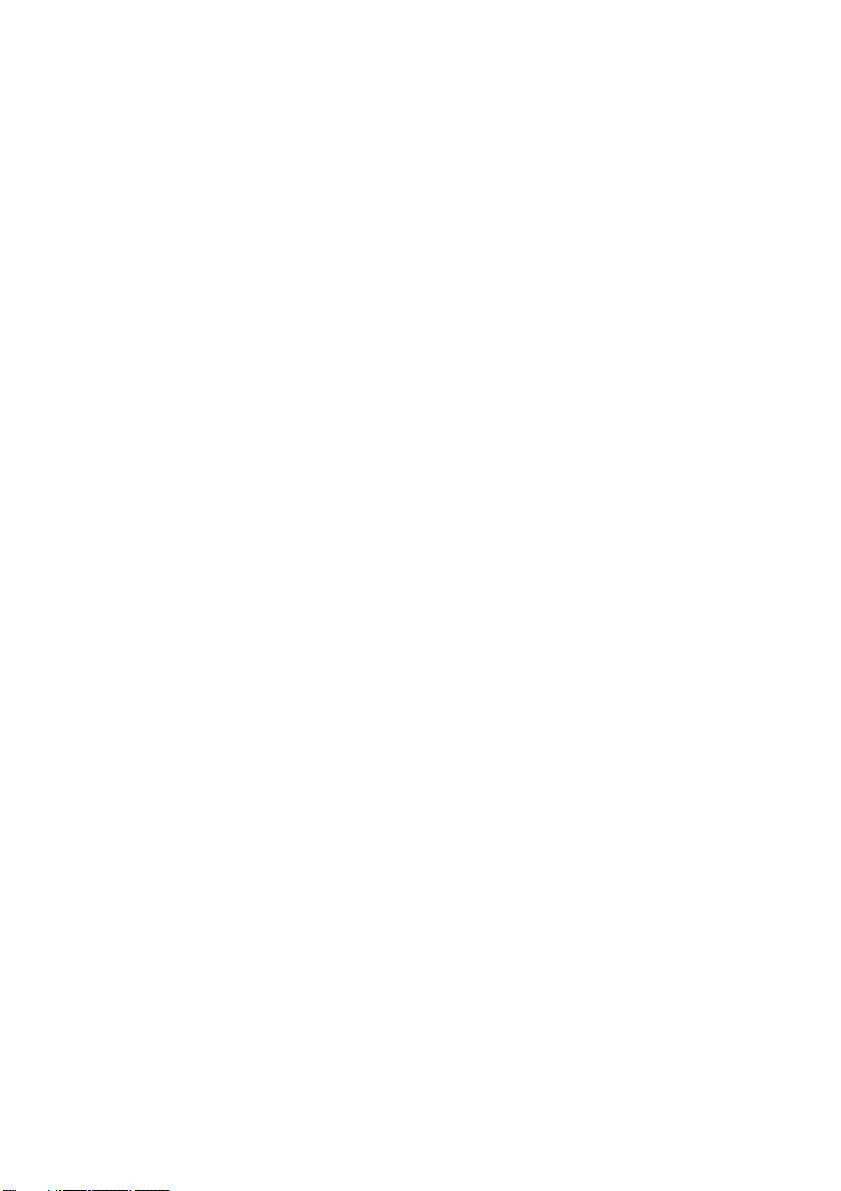
Page 19
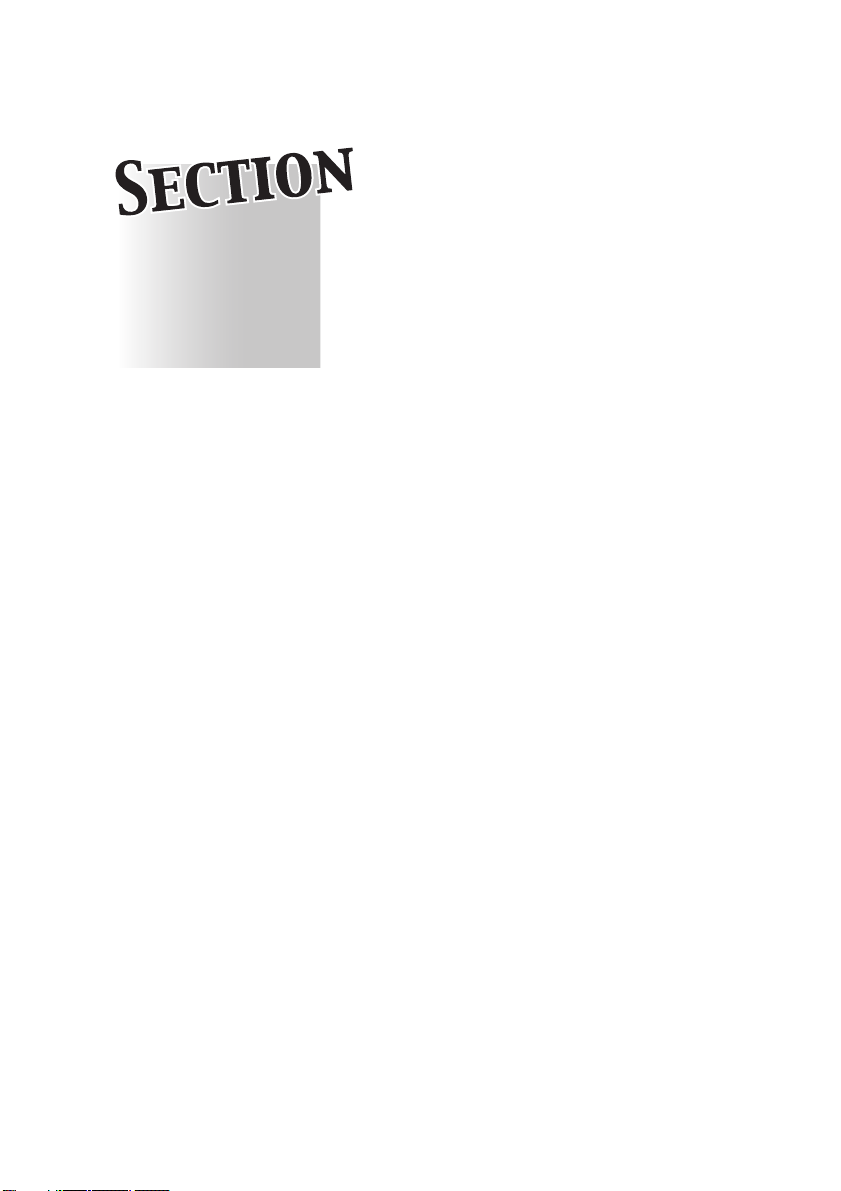
Section 1:
Safety Information
1
Caution Labels and Indicators .......................................... 1-2
Requirements for Safe Use .............................................. 1-6
Regulations..................................................................... 1-13
Precautions for Installation and Use
Page 20
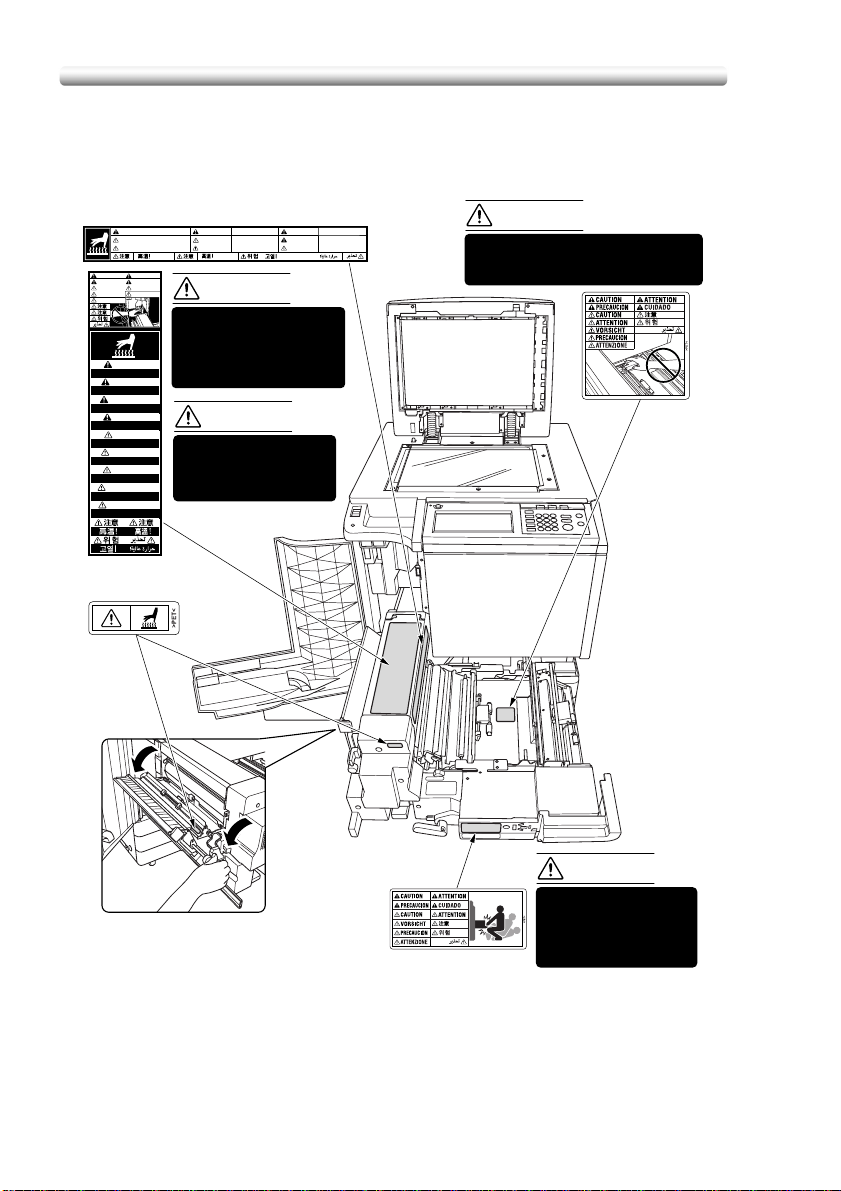
Caution Labels and Indicators
The caution labels and indicators are attached to the machine areas, as shown
below, where you are advised to pay special attention to avoid any dangerous
situations or serious injury.
(Right side of the fixing unit)
High temperature!
CAUTION
CAUTION
VORSICHT
ATTENTION
CAUTION
PRECAUCION
CUIDADO
ATTENTION
CAUTION
VORSICHT
PRECAUCION
ATTENZIONE
CAUTION
High temperature!
ATTENTION
Température élevée!
PRECAUCION
¡Temperatura alta!
CUIDADO
Alta temperatura!
CAUTION
High temperature!
ATTENTION
Température élevée!
VORSICHT
Heisse Oberfläche!
PRECAUCION
¡Temperatura alta!
ATTENZIONE
Alta temperatura!
(Top surface of
the fixing unit)
ATTENTION
High temperature!
ATTENTION
Heisse Oberfläche!
PRECAUCION
CAUTION
DO NOT put your hand
between the main body
and developing fixing unit;
otherwise you may be
injured.
CAUTION
The fixing unit is very
hot.
To avoid getting burned
DO NOT TOUCH.
Température élevée!
Température élevée!
¡Temperatura alta!
PRECAUCION
CUIDADO
ATTENZIONE
¡Temperatura alta!
Alta temperatura!
Alta temperatura!
CAUTION
DO NOT put your hand between the
main body and developing fixing
unit; otherwise you may be injured.
(Inside of the fixing unit)
1-2
CAUTION
The conveyance fixing
unit is heavy.
Use care and draw it out
gently; otherwise you
may be injured.
Page 21
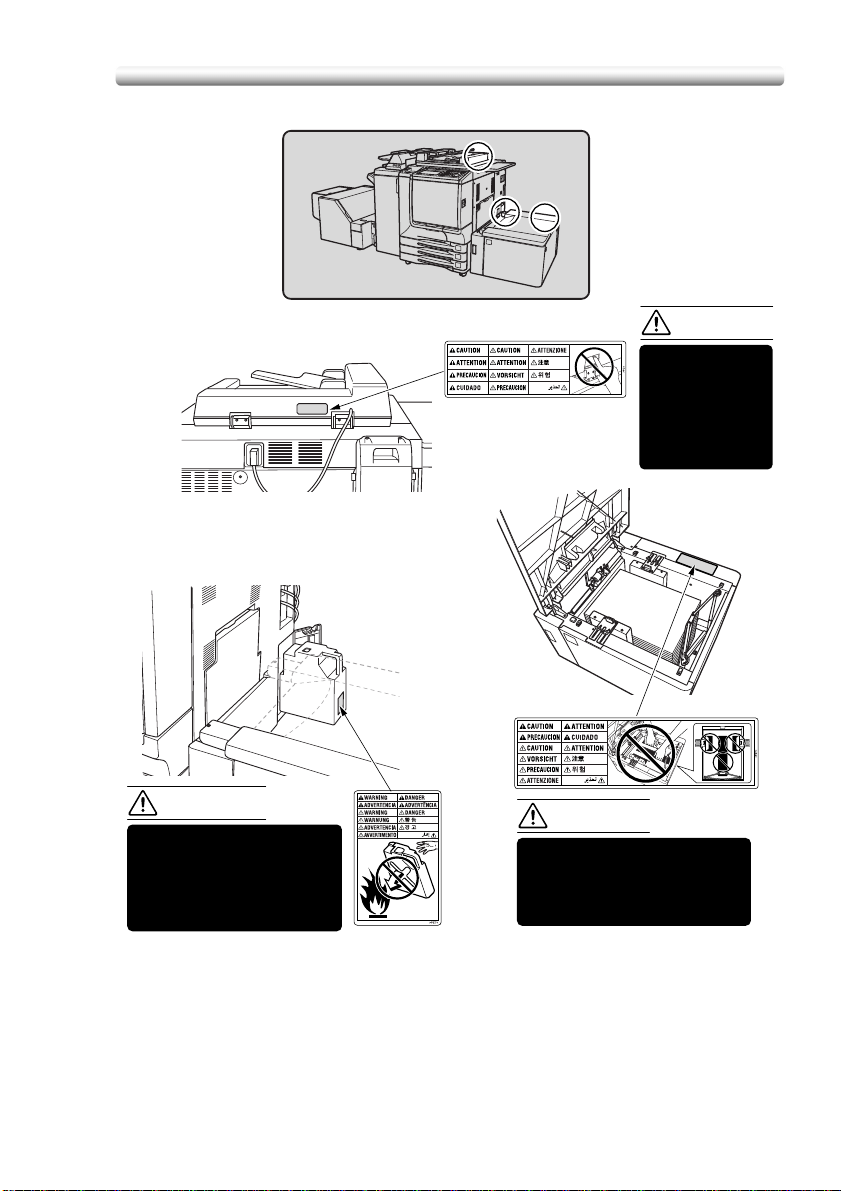
(Rear side of the RADF)
(Right rear side
of the Main body)
Caution Labels and Indicators (continued)
CAUTION
DO NOT INSERT
your finger into
the two RADF
hinge portions;
otherwise you
may be injured.
WARNING
DO NOT throw the toner
recovery box into a fire. If it
is thrown into a fire, the
toner may ignite and cause
a dangerous situation.
(Inside of the LCT)
CAUTION
To avoid any unexpected
injury, DO NOT put your hand
into the holes (3 places) on
the bottom plate of the LCT.
1-3
Page 22
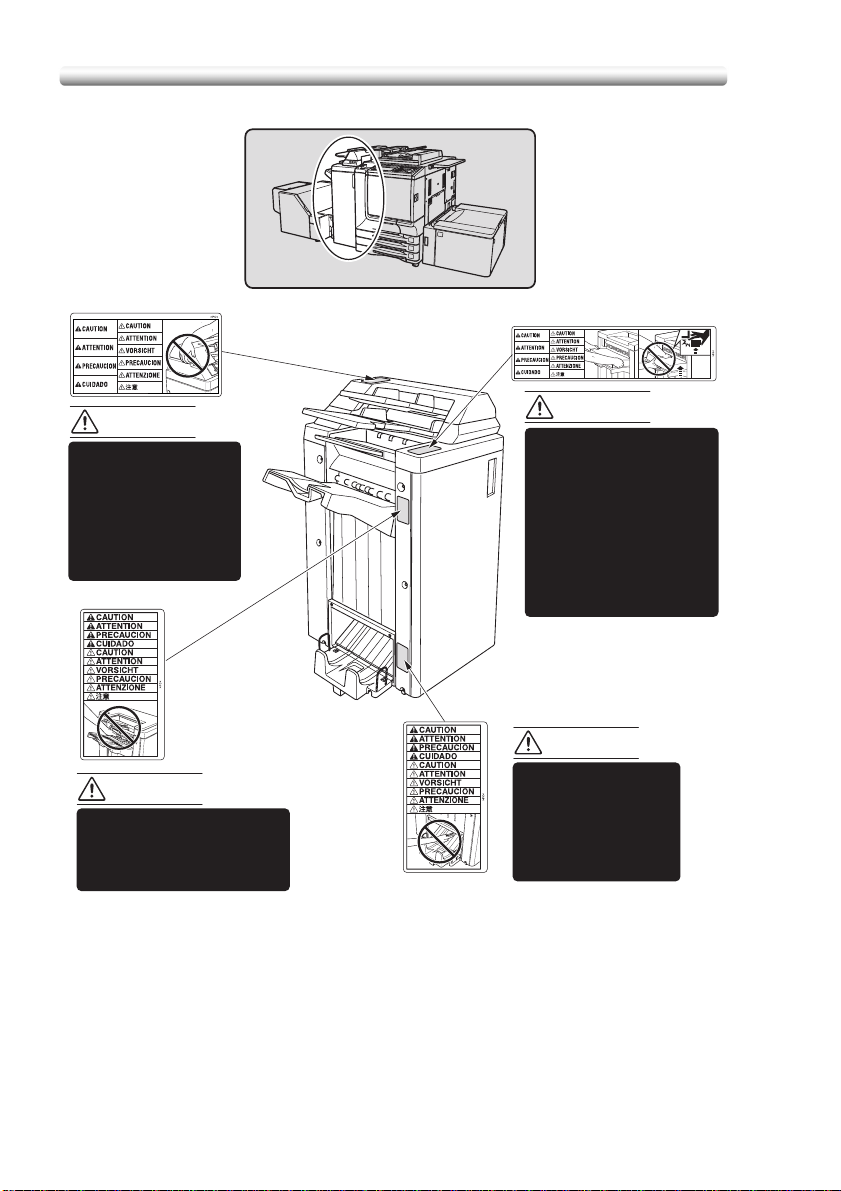
(Finisher with Cover inserter)
Caution Labels and Indicators (continued)
CAUTION
DO NOT insert your
finger into the bottom
of the upper part of the
feeder when returning
to its original position;
otherwise you may be
injured.
CAUTION
Use care after opening the
paper exit outlet. DO NOT put
your hand into it; otherwise
you may be injured.
CAUTION
To avoid injury, DO NOT
put your hand on top of
the printed sheets.
Be sure to hold both sides
of the printed sheets when
removing them, and DO
NOT leave your hand on
the printed sheets while
the primary (main) tray
goes up.
CAUTION
Inside the lower paper
exit outlet is the roller
drive unit. DO NOT put
your hand into it;
otherwise you may be
injured.
1-4
Page 23
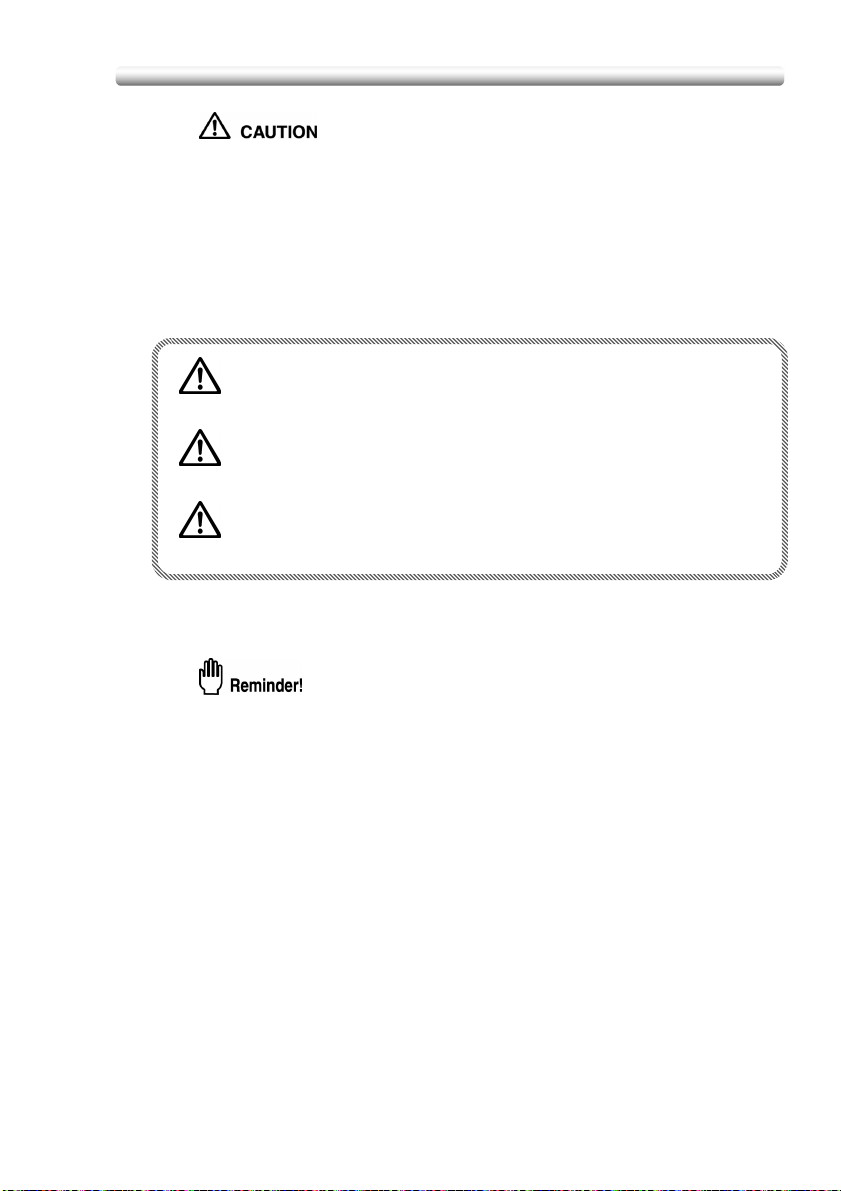
Caution Labels and Indicators (continued)
Burns or injury may occur from touching the areas detailed in the
caution labels and caution indicators. Do not remove caution labels
or indicators. If any caution label or caution indicator is soiled,
please clean to make legible. If you cannot make them legible, or if
the caution label or indicator is damaged, please contact your
service representative for replacement labels.
The following indicators are used on the caution labels or in this manual to
categorize the level of safety cautions.
DANGER:
Action highly liable to cause death or serious injury.
WARNING:
Action liable to cause death or serious injury.
CAUTION:
Action liable to cause minor injury, machine trouble or physical damage.
If you find any of these indicators when removing jammed paper, adding toner, or
reading the manual, be sure to follow the information.
If the safety cautions in the manual become illegible due to soilage, etc.,
please procure a new copy from your service representative.
1-5
Page 24
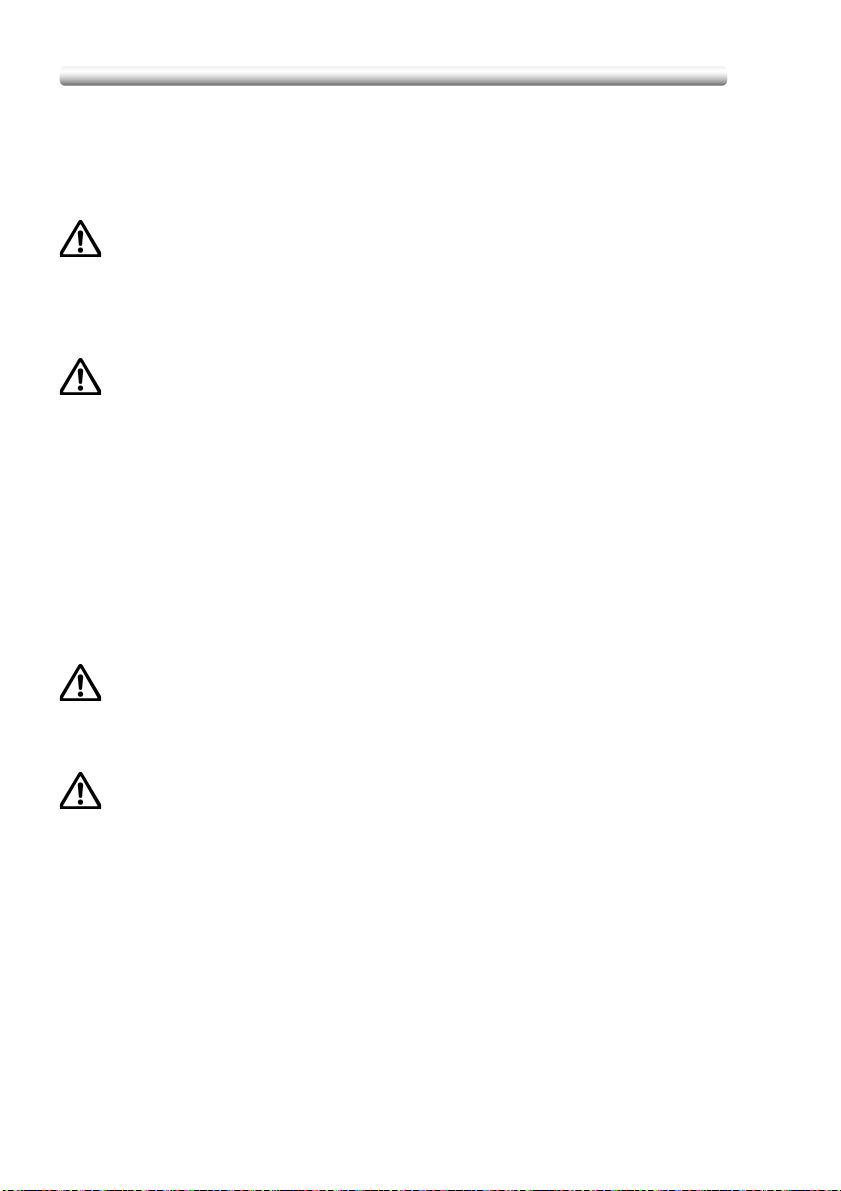
Requirements for Safe Use
To ensure your safe use of the machine, the following describes the precautions you
are required to observe without fail for the power source of the machine and during
installation and routine handling. Be sure to read and observe them.
Power Source
CAUTION: Plug Socket
• A plug socket is limited in capacity. Use only a power source with the correct rating
for the machine; otherwise, hazardous situations such as smoking or overheating
may occur.
• Avoid multiple connections in the same outlet. Do not use multiple outlet adaptors.
CAUTION: Power Plug and Cord
• Be sure to insert the power plug firmly into the power socket. Otherwise an
accident may occur as a result of smoking or overheating. If the inserted power
plug is loose in the socket, even after it has been positively inserted, disconnect
the plug and contact your electrical contractor.
• For plug cable equipment, the socket-outlet shall be installed near the equipment
and shall be easily accessible.
• Do not bend or crush the power cord. If your copier power cord is bent or damaged
in any way, contact your service representative immediately. Do not attempt to
repair it yourself, and do not continue to operate the copier. A damaged power cord
may result in overheating, a short circuit, or fire.
• Do not bundle or coil the power cord of the copier. Otherwise an accident may
occur as a result of overheating or fire.
CAUTION: Connecting Multiple Loads to One Socket Outlet Prohibited
Never connect multiple loads to one socket outlet using a multi-outlet extension cord
or branched socket. Otherwise an accident may occur as a result of overheating or
fire.
CAUTION: Extension Cord
An extension cord must never be used with this machine.
1-6
Page 25
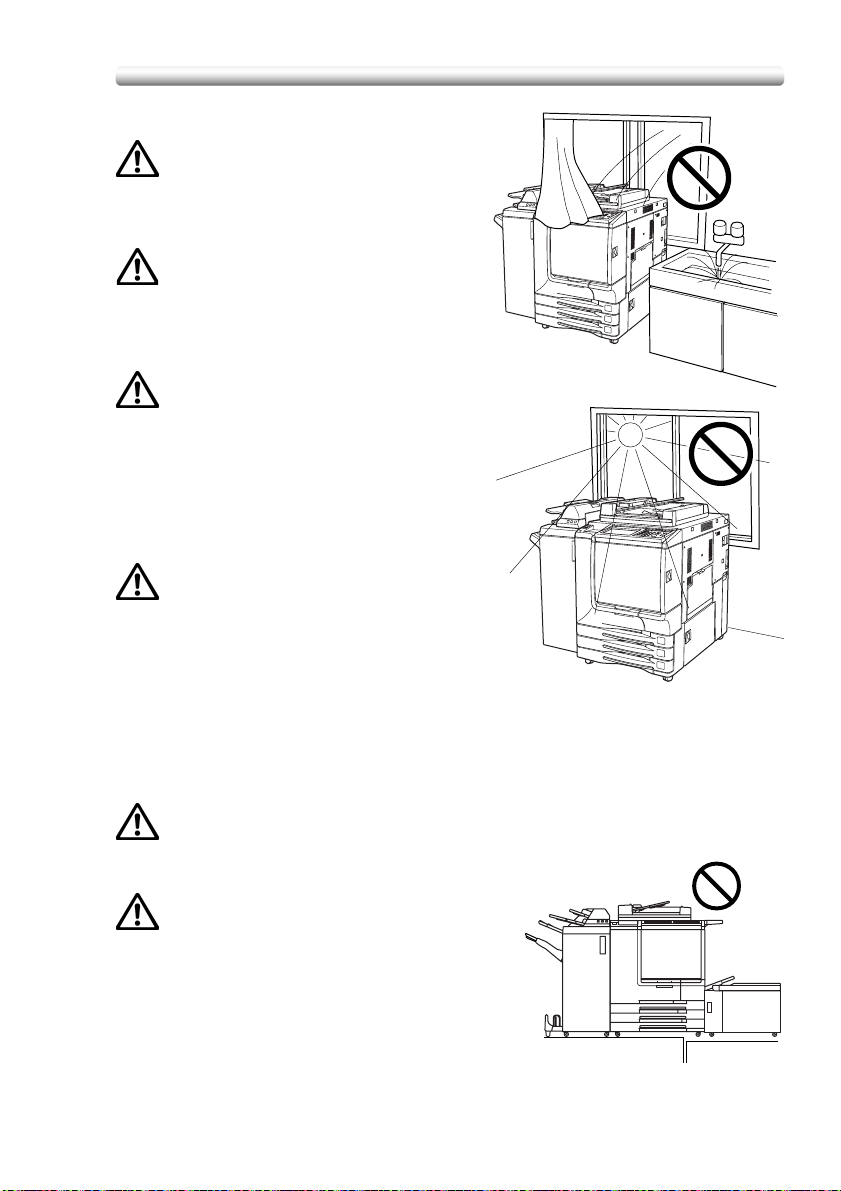
Requirements for Safe Use (continued)
Environment
CAUTION: Prevention of Fire
Do not install near flammable materials,
curtains and volatile combustibles, that can
catch or cause fire.
CAUTION: Prevention of Short Circuit
Do not install the copier where it could be
splashed with rain water, or water from a tap,
to avoid a short circuit.
CAUTION: Temperature and Humidity
• Keep away from direct sunlight, heat
sources such as stoves, cool air from an air
conditioner and hot air from a heater.
• Avoid any environment that is outside the
range shown below:
10 to 30°C in temperature
10 to 80% in humidity
CAUTION: Ventilation
• Keep the installation place well-ventilated.
• Keep away from dust or corrosive gases.
These materials may cause poor image
quality.
• During the use of machine, the machine
generates ozone in an insufficient amount to cause any hazard to the human body.
However, if the machine is used in a poorly ventilated room, many copies are
made, or more than one copier is used at the same time, an odor may be detected.
Ensure adequate ventilation for a comfortable working environment.
CAUTION: Vibration
Do not install on a floor which is subject to
vibration or is not level.
CAUTION: Transportation
Be sure to contact your service representative
when moving or transporting the machine. If you
move the machine with the Hard disk drive or
Memory unit installed, machine trouble may be
caused by vibration.
1-7
Page 26
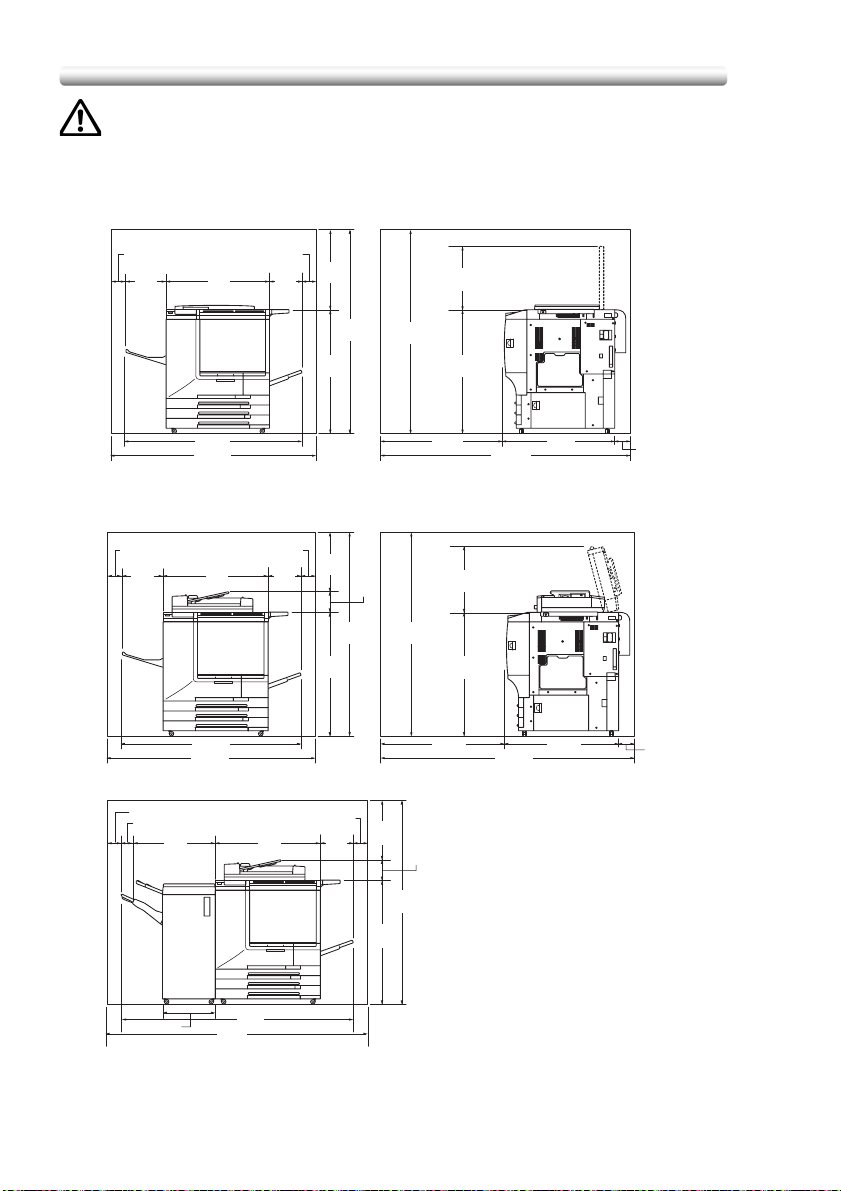
Requirements for Safe Use (continued)
CAUTION: Installation Space
Allow sufficient space for facilitating copy operation, changing parts, and periodic
inspection. Leave an adequate space behind the machine to let hot air out from the
rear fan.
Unit: mm Unit: mm
100 100
315
760
200
570
470
1275
1475
1591
1021 1021
1591
950
1959
CF5001 + OC-2 (Front) CF5001 + OC-2 (Right side)
Unit: mm Unit: mm
200
100
440
1021
1619
158
499
1619
1021
950
CF5001 + AFR-20 (Right side)
1959
100
315
1275
1475
760
CF5001 + AFR-20 (Front)
Unit: mm
100
85
760656
200
100
440
158
1619
889
889
120
120
1-8
410
1901
1701
CF5001 + AFR-20 + FN-120 (Front)
1021
Page 27
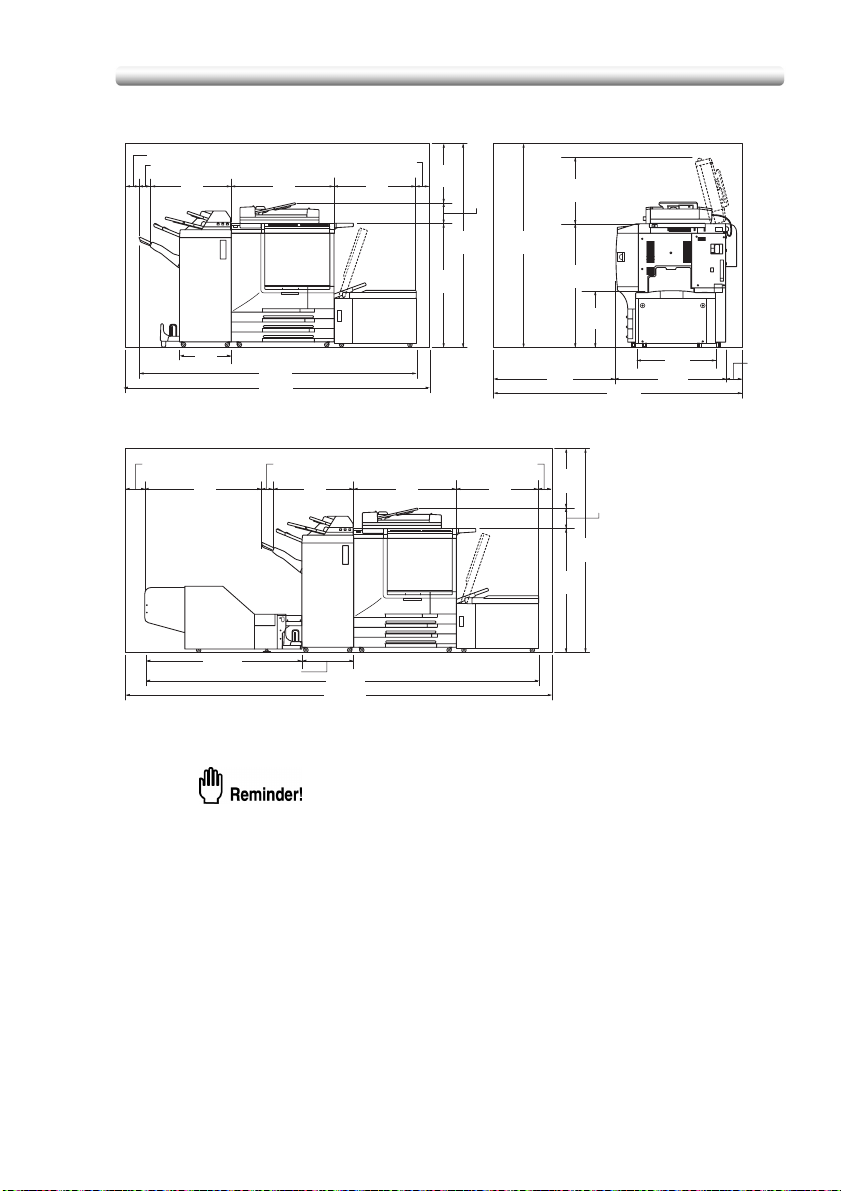
Requirements for Safe Use (continued)
Unit: mm
100
85
656
410
2213
2413
760
CF5001 + AFR-20 + FN-9
+ Cover Inserter D + C-208 (Front)
712
100
440
1021
158
1619
1619
CF5001 + AFR-20 + C-208 (Right Side)
Unit: mm
150 150
949
1280
85
410
656
3162
3462
760
712
CF5001 + AFR-20 + FN-9 + Cover Inserter D
+ C-208 + FN-120/FN-9 + TMG Kit A + TMG-3 (Front)
950
1021
440
1021
499
1619
450
158
1959
600
889
Unit: mm
120
Finisher primary (main) tray of FN-120/FN-9 Finisher gradually goes down
while printed materials output. DO NOT allow any object to interfere with the
operation of the tray on the left side of the finisher, as any interference may
cause damage to the finisher.
1-9
Page 28
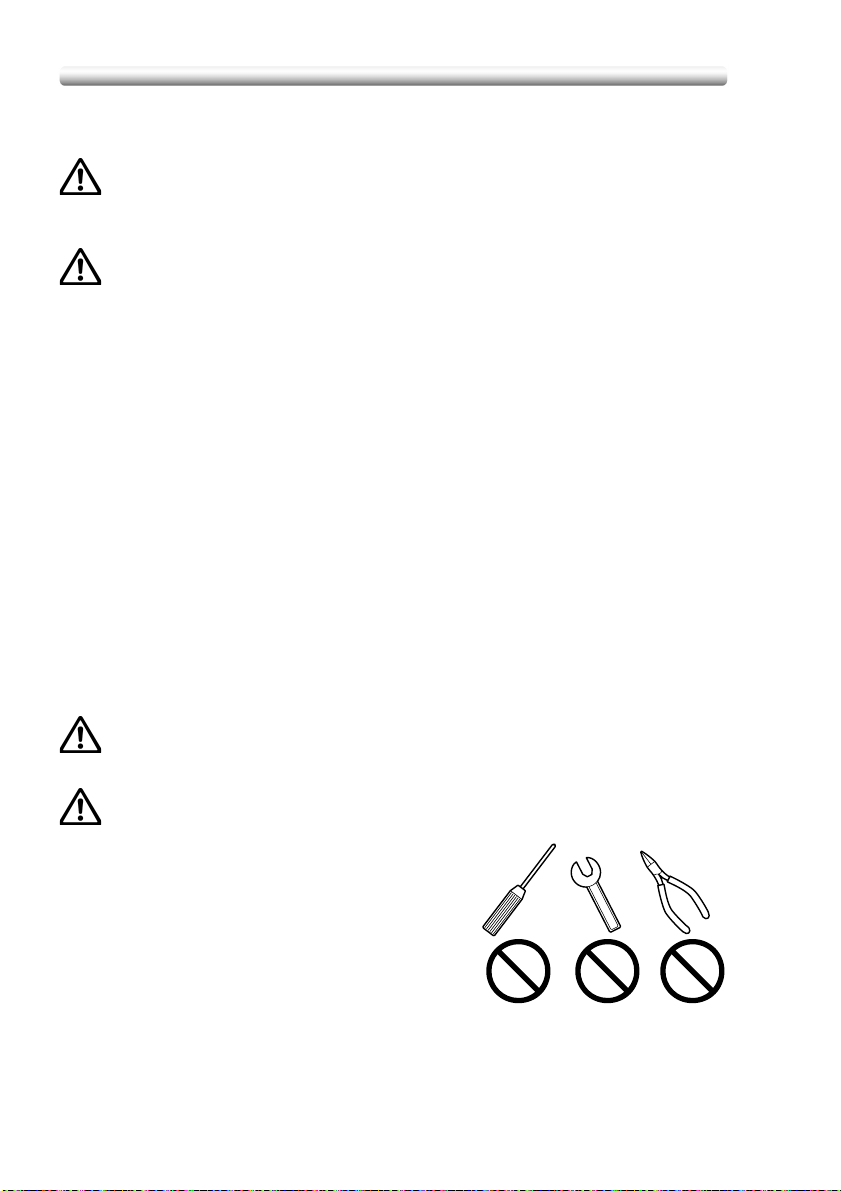
Requirements for Safe Use (continued)
Precautions for Routine Handling
WARNING: Toner Recovery Box
DO NOT THROW the toner recovery box into a fire. If it is thrown into a fire, the toner
may ignite and cause a dangerous situation.
CAUTION: Actions in Response to Troubles
• If the Service Call screen is displayed and copier operations cannot be continued
anymore, stop the operation to prevent any unexpected accident. Write down the
report code as stated on the 2nd line of the message, then switch off the copier
and disconnect from the power socket. Contact your service representative and
inform them of the report code.
• Do not touch the high temperature parts indicated with CAUTION labels or
described in the manual.
• Do not touch the inside of the machine for any other purpose than removing
jammed paper or adding toner.
• If machine repair is necessary, be sure to contact your service representative.
Never attempt to repair it by yourself.
• If any abnormal sound, smell or smoke comes from the machine, immediately stop
using it, turn off the power switch, disconnect the power plug and contact your
service representative.
• If the breaker trips or the fuse blows, turn off the power switch, reset the breaker or
the fuse, and turn on the machine. If the same situation occurs again, contact your
service representative.
• Ensure the replacement fuse conforms with the rating of the power source. Never
use a fuse with an incorrect rating.
CAUTION: Prevention of Fire
Do not use volatile combustibles, such as thinner or alcohol, near the machine.
CAUTION: Prohibition of Machine
Modification
Do not modify or remove any parts by yourself.
1-10
Page 29
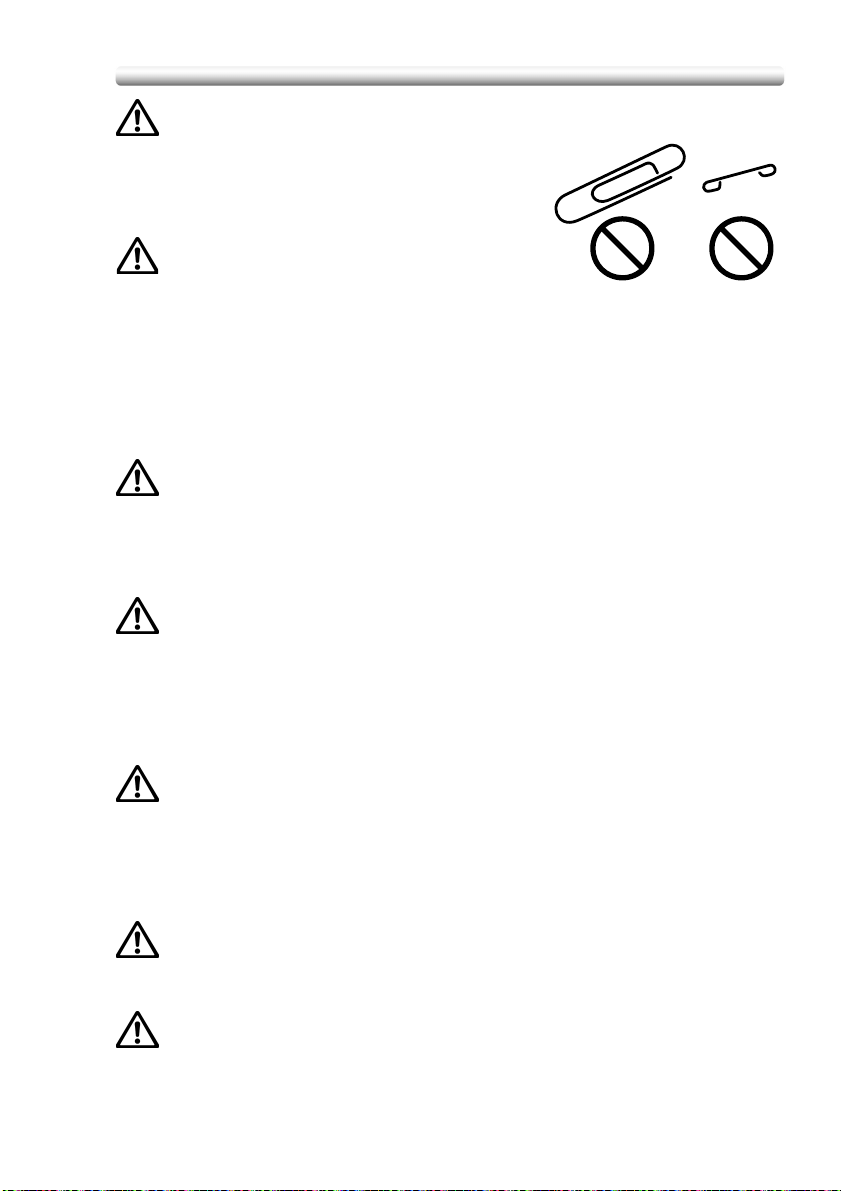
Requirements for Safe Use (continued)
CAUTION: Prevention of Machine Troubles
• Do not drop small metallic objects, such as paper
clips or staples, inside the machine.
• Do not place any heavy or hard objects such as a
vase, books or ornaments on the machine.
CAUTION: Recommendation of Periodic
Check
Be sure to periodically check the following points:
(1) The main cord or the power plug does not generate abnormal heat.
(2) The power plug is not inserted loosely or the cord is not cut or scratched.
(3) The grounding wire is correctly connected.
(4) The power plug or the power outlet is not covered with dust.
If you find anything abnormal in the above items, stop using the machine and contact
your service representative.
CAUTION: Toner
• Keep the toner cartridge away from children. The toner is nontoxic; however if you
inhale or contact with eyes by accident, flush with water and seek medical advice.
• Do not throw the empty toner cartridge into a fire. If it is thrown into a fire the toner
may ignite and cause a dangerous situation.
CAUTION: Paper
Check paper to be sure it conforms to the specifications outlined in Section 12.
• Do not use paper with staples or paper that conducts electricity (silver, carbon,
etc.), otherwise an accident may occur as a result of fire.
• To avoid machine trouble, do not use heat-sensitive paper, coloured transparency,
or paper specifically designed for ink-jet printers, such as photo-paper.
CAUTION: Power Saver and Weekly Timer
• In Power Saver mode the copier is still connected to the main power supply and
power is still applied to certain areas of the machine. To avoid any unexpected
troubles turn the power OFF when not using the copier for long periods of time.
• When the Weekly Timer function is operating, turning power OFF will disable the
function.
CAUTION: Inside the Booklet Mode Outlet
Inside the Booklet mode outlet is the roller drive unit. DO NOT put your hand into it,
when removing the folded or stitched & folded sheet; otherwise you may be injured.
CAUTION: Finisher Paper Exit Outlet
To avoid injury when stapling large size copies, DO NOT put your hand into the open
Paper Exit Outlet.
1-11
Page 30
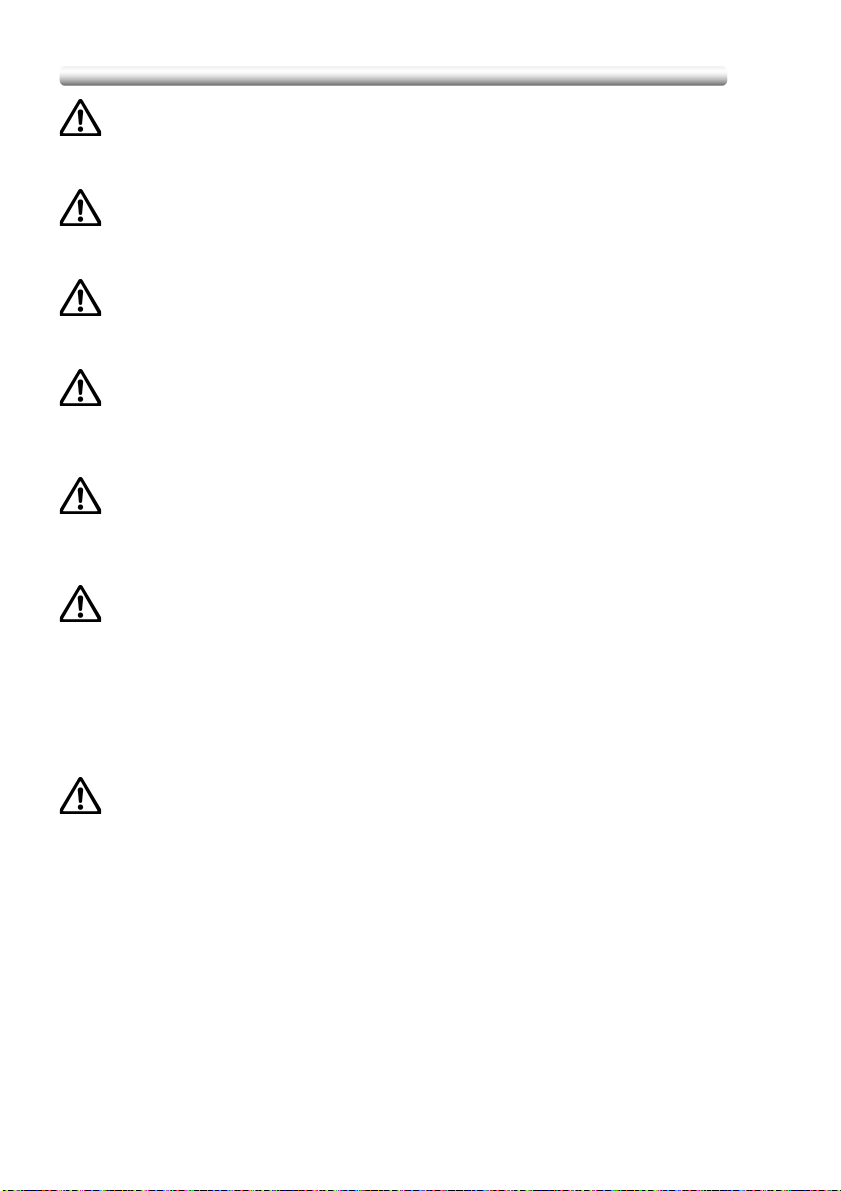
Requirements for Safe Use (continued)
CAUTION: Fixing Unit
The internal fixing unit is very hot. To avoid getting burned, DO NOT TOUCH. Be
careful when withdrawing the fixing unit.
WARNING: Drum Unit
The internal drum unit generates a high voltage.
To avoid an electrical shock, DO NOT TOUCH.
CAUTION: LCT Bottom Plate
To avoid any unexpected injury, DO NOT put your hand into the holes (3 places) on
the bottom plate of the LCT.
CAUTION: Disposal of Copier
Do not dispose of this copier yourself. Contact your service representative, who can
arrange for its safe disposal.
If you change the place of installation, please contact your service representative.
CAUTION: Paper Capacity for the Exit Tray
The exit tray capacity is max. 150 sheets (90 g/m2 paper). If a copy run of more than
150 is required, be sure to remove the copies from the exit tray before the maximum
capacity is reached. Failure to do so will cause the copier to jam.
CAUTION: FN-120/FN-9 Finisher Paper Capacity
The FN-120 Finisher is equipped with two exit trays, and FN-9 Finisher is equipped
with three exit trays.
Select an exit tray and output mode on the Output Mode popup menu.
To prevent paper misfeed, do not exceed the paper capacity of the Finisher.
When the total number of copies in the copy run exceeds the capacity stated in
Section 12, be sure to unload the exit tray while the copier is still copying. Failure to
do so will cause the copier to jam.
CAUTION: FN-120/FN-9 Finisher Primary (Main) Tray
When printed materials are removed from the primary (main) tray of the Finisher, the
tray goes up automatically. To avoid injury, DO NOT put your hand on top of the
printed sheets. Be sure to hold both sides of the printed sheets when removing them,
and DO NOT leave your hand on the printed sheets while the primary tray goes up.
1-12
Page 31

Regulations
CE Marking (Declaration of Conformity)
This product complies with the following EU directives:
89/336/EEC, 73/23/EEC and 93/68/EEC directives.
This declaration is valid for the area of the European Union.
Laser Safety
This is a digital machine which operates by means of a laser. There is no possibility
of danger from the laser, provided the machine is operated according to the
instructions in this manual.
Since radiation emitted by the laser is completely confined within protective housing,
the laser beam cannot escape from the machine during any phase of user operation.
This machine is certified as a Class 1 laser product. This means the machine does
not produce hazardous laser radiation.
1-13
Page 32

Regulations (continued)
Internal Laser Radiation
Maximum radiation power: 2.02 mW
Wavelength: 645-660 nm
This product employs a Class IIIb Laser Diode that emits an invisible laser beam.
The Laser Diode and Scanning Polygon Mirror are incorporated in the print head
unit.
The print head unit is NOT A FIELD SERVICE ITEM.
Therefore, the print head unit should not be opened under any circumstances.
1-14
x 4
Page 33

Regulations (continued)
For the United States
CDRH regulation
This machine is certified as a Class 1 Laser product under the Radiation
Performance Standard according to the Food, Drug and Cosmetic Act of 1990.
Compliance is mandatory for Laser products marketed in the United States and is
reported to the Center for Devices and Radiological Health (CDRH) of the U.S. Food
and Drug Administration of the U.S. Department of Health and Human Services
(DHHS). This means that the device does not produces hazardous laser radiation.
The label shown on page 2-16 indicates compliance with the CDRH regulations and
must be attached to laser products marketed in the United States.
CAUTION:
Use of controls, adjustments or performance of procedures other than
thosespecified in this manual may result in hazardous radiation exposure.
This is a semiconductor laser. The maximum power of the laser diode is 7 mW and
the wavelength is 645-660 nm.
For European Users
CAUTION:
Use of controls, adjustments or performance of procedures other than those
specified in this manual may result in hazardous radiation exposure.
This is a semiconductor laser. The maximum power of the laser diode is 7 mW and
the wavelength is 645-660 nm.
For Denmark Users
ADVARSEL
Usynlig laserstråling ved åbning, når sikkerhedsafbrydere er ude af
funktion. Undgå udsættelse for stråling. Klasse 1 laser produkt der opfylder
IEC60825 sikkerheds kravene.
Dansk: Dette er en halvlederlaser. Laserdiodens højeste styrke er 7 mW og bølgelængden
er 645-660 nm
.
1-15
Page 34

Regulations (continued)
For Finland, Sweden Users
LOUKAN 1 LASERLAITE
KLASS 1 LASER APPARAT
VARO ITUS!
Laitteen Käyttäminen muulla kuin tässä käyttöohjeessa mainitulla tavalla saattaa
altistaa käyttäjän turvallisuusluokan 1 ylittävälle näkymättömälle lasersäteilylle.
Tämä on puolijohdelaser. Laserdiodin suurin teho on 7 mW ja aallonpituus on 645660 nm.
VARNING!
Om apparaten används på annat sätt än i denna bruksanvisning specificerats,
kan användaren utsättas för osynlig laserstrålning, som överskrider gränsen för
laserklass 1.
Det här är en halvledarlaser. Den maximala effekten för laserdioden är 7 mW och
våglängden är 645-660 nm.
VARO !
Avattaessa ja suojalukitus ohitettaessa olet alttiina näkymättömälle
lasersäteilylle. Älä katso säteeseen.
VARNING!
Osynlig laserstrålning när denna del är öppnad och spärren är urkopplad.
Betrakta ej strålen.
For Norway Users
ADVERSEL
Dersom apparatet brukes på annen måte enn spesifisert i denne
bruksanvisning, kan brukeren utsettes for unsynlig laserstråling som
overskrider grensen for laser klass 1.
Dette en halvleder laser. Maksimal effekt till laserdiode er 7 mW og bølgelengde er
645-660 nm.
1-16
Page 35

Regulations (continued)
Laser Safety Label
A laser safety label is attached to the outside of the machine as shown below.
KONICA MINOLTA BUSINESS TECHNOLOGIES, INC.
1-6-1, Marunouchi, Chiyoda-ku, Tokyo, Japan
MANUFACTURED: KHK
THIS PRODUCT COMPLIES WITH 21 CFR
CHAPTER I, SUBCHAPTER J
CLASS 1 LASER PRODUCT
APPAREIL A RAYONNEMENT
LASER DE CLASSE 1
LASER KLASSE 1 PRODUKT
1-17
Page 36

Regulations (continued)
Ozone Release
NOTE
= Locate the Machine in a Well Ventilated Room =
A negligible amount of ozone is generated during normal operation of this machine.
An unpleasant odor may, however, be created in poorly ventilated rooms during
extensive machine operations. For a comfortable, healthy, and safe operating
environment, it is recommended that the room well ventilated.
REMARQUE
= Placer l’appareil dans une pièce largement ventilée =
Une quantité d’ozone négligable est dégagée pendant le fonctionnement de
l’appareil quand celui-ci est utilisé normalement. Cependant, une odeur désagréable
peut être ressentie dans les pièces dont l’aération est insuffisante et lorsque une
utilisation prolongée de l’appareil est effectuée. Pour avoir la certitude de travailler
dans un environnement réunissant des conditions de confort, santé et de sécurité, il
est préférable de bien aérer la pièce ou se trouve l’appareil.
1-18
Page 37

Section 2:
Machine Information
2
Machine Configuration...................................................... 2-2
Turning On the Power Switch ......................................... 2-16
Loading Paper ................................................................ 2-22
Machine Configuration, Turning On
the Power and Loading Paper
Page 38

Machine Configuration
External Machine Items
1 AFR-20 Duplexing
document feeder (option)
20 LCD Touch screen
19 Power switch
14 FN-120 Finisher
17 TMG-3 Trimming unit
(option)
(option)
13 Front door
18 Cover inserter D
(option)
21 Control panel
12 Tray 1
11 Tray 2
10 Tray 3
2 OC-2 Original cover
4 Key counter
5 Toner access door
6 Toner recovery box
7 Multi-sheet
9 Right side door
3 Work table
8 Tray 4 (C-208 Large
capacity cassette) (option)
(option)
(option)
bypass tray
2-2
16 Trimming kit A (option)
15 FN-9 Finisher (option)
Page 39

Machine Configuration (continued)
1 RADF (AFR-20 Duplexing Document Feeder) (option) automatically feeds
multiple originals one at a time to the platen glass for copying. AFR-20 appears
as RADF in the screen message.
2 OC-2 Original cover (option) covers documents to be copied and holds them in
place.
3Work table provides a convenient workspace for documents both before and
after copying.
4 Key counter (option) manages the number of copies made on the machine.
5 Toner access door opens to replenish the black toner or colour toner.
6 Toner recovery box opens to replace the filled toner box with new one.
7 Multi-sheet bypass tray opens to use copy paper of the other size or type than
those loaded in the main body trays or LCT.
8 Tray 4 (C-208 Large capacity cassette) (option) holds 2,500 sheets (90 g/m
paper) from 13”x19” to B5. C-208 appears as LCT in the screen message.
9 Right side door opens to allow removal of mishandled paper.
10 Tray 3 (universal tray) is user-adjustable and holds 500 sheets (90 g/m
from 13”x19” to A5R.
11 Tray 2 (universal tray) is user-adjustable and holds 500 sheets (90 g/m
from 13”x19” to A5R.
12 Tray 1 (universal tray) is user-adjustable and holds 500 sheets (90 g/m
from 13”x19” to A5R.
13 Front door opens to allow removal of mishandled paper.
14 FN-120 Finisher (option) sorts, staple-sorts, or groups copies into finished
sets.
15 FN-9 Finisher (option) sorts, staple-sorts, or groups copies into finished sets.
FN-9 also folds or staples & folds copies into booklet-styled sets, or folds max. 3
copies in three.
16 Trimming kit A (option) connects the finisher and trimming unit.
17 TMG-3 Trimming unit (option) trims the end of booklet.
18 Cover inserter D (option) loads cover sheet paper and feeds the sheet as
cover to the sorted sets, used in combination with FN-120/FN-9 Finisher.
19 Power switch turns copier power On/Off when pressed.
20 LCD Touch screen displays interactive operation screens.
21 Control panel controls copier operations and displays messages as required.
2
paper)
2
paper)
2
paper)
2
2-3
Page 40

Internal Machine Items
5 Black print counter
4 Total counter
3 Main power
switch
Machine Configuration (continued)
2 Fixing unit
1 Lever A can be moved to withdraw the conveyance fixing unit for removal of
mishandled paper.
2 Fixing unit fuses the toner onto the copy paper.
3 Main power switch used only by service representative turns machine power
on/off when pressed.
4 Total counter indicates the total number of prints made.
5 Black print counter indicates the total number of the black prints made.
1 Lever A
2-4
Page 41

Machine Configuration (continued)
Standard/Optional Equipment
PK-5 Punch kit
Cover inserter D
OC-2 Original cover
FN-120 Finisher
AFR-20 Duplexing document feeder
Work table
Key counter
FN-9 Finisher
TMG-3 Trimming unit
CF5001
main body
256MB Memory unit
HDD-7 Hard disk drive
Printer controller
(Fiery S300 50C-K)
TMG kit A
C-208 Large
capacity cassette
2-5
Page 42

Machine Configuration (continued)
Control Panel Layout
12 45671110983
121319 18 14151617
1 CONTRAST ADJUSTMENT DIAL can be turned to adjust the touch panel
contrast.
2 LCD TOUCH SCREEN displays machine and copying status, help information,
interactive screens, and touch keys for selecting all functions.
3 CHECK displays a screen showing all settings that are selected for the current
job.
4HELP displays a screen with help for the currently selected function, or to
access the Key Operator Mode Screen.
5 KEYPAD enters numeric values.
6 PRINTER switches the machine operation mode to printer. (This key does not
function at present.)
7 SCANNER switches the machine operation mode to scanner.
8COPY switches the machine operation mode to copy.
9TIMER lights when the timer function is set.
10 INTERRUPT stops copying in progress to allow copying from the platen glass.
11 POWER SAVER ON/OFF activates power-saving mode for times when the
copier is inactive, or activates Timer Interrupt mode when Weekly Timer
function is active.
12 STOP stops the copying sequence; deletes the stored memory.
13 PROOF COPY outputs a single set of copies to confirm whether the current
settings are selected properly.
14 START activates copying or scanning.
15 [C] (CLEAR QTY.) allows resetting of print quantity.
16 [P] (COUNTER) displays the Counter Screen or accesses programming modes
for setting special functions.
17 AUTO RESET restores copier to automatic mode settings or to Key Operator
settings.
2-6
Page 43

Machine Configuration (continued)
18 JOB MEMORY displays screens for selecting job store/job recall functions.
19 ACCESS sets the machine to allow copying only when the EKC password is
entered.
The touch screen of the control panel is covered with glass. Do not
drop heavy objects on the glass or put excess weight or pressure on
it, otherwise the glass may be scratched or break to cause injury.
When the Call for Service Screen (p. 5-2) is displayed, be sure to
contact your service representative immediately.
The control panel of this machine can be slightly lowered to three angled positions
to ensure easy access by anyone, regardless of the physical or positional status of
the operator. Your authorized service representative can make this setting for you.
2-7
Page 44

Basic Screen
Machine Configuration (continued)
1 Folder keys 9 Memory indicator
2 Word icons 8 Count/Set indicator
3 Graphic icons
21 Output icon area
4 Message area
5 Reserve job
18 Copy mode area20 Output mode keys
6 Original count
7 TYPE/SIZE key
17 Paper size area19 Colour mode area
16 Lens mode area
14 ROTATION OFF key
12 SPECIAL ORIGINAL key
10 STATUS key
15 STORE key
13 APPLICATION key
11 IMAGE ADJUST key
1 Folder keys:
FREE JOB is selected to specify a copy job conditions.
When scanning starts, FREE JOB changes to SCAN JOB, then changes to
PRINT JOB when the machine starts printing.
FREE JOB at the right side of SCAN JOB or PRINT JOB can be touched to
specify a reserve job conditions. Up to 9 reserve jobs can be set. The arrow
keys at the right side of folder keys are used to scroll.
2 Word icons:
ADD TONER icon is displayed when toner supply becomes low. The toner
colour to be supplied is indicated by a letter; C (cyan), M (magenta), Y (yellow),
or K (black).
Printer icon indicates the machine status when operating as a printer.
3 Graphic icons:
Original direction icon indicates the original direction specified on the Special
Original popup menu.
Image adjust icon indicates the enhance mode specified on the Special
Original popup menu.
Rotation icon is displayed when Rotation automatically functions.
Toner recovery box icon is displayed when replacement of the toner recovery
box is due.
PM icon is displayed when preventive maintenance is due.
4 Message area displays the machine status and procedure required at that
time.
2-8
Page 45

Machine Configuration (continued)
5 Reserve job counts the reserve jobs already specified.
6 Original count counts the original pages placed in the document feeder as
they are scanned.
7 TYPE/SIZE key appears when the Bypass key is selected, and is touched to
specify the type and size of the paper loaded in the Multi-sheet bypass tray.
8 Count/Set indicator indicates the print quantity entered from the control panel
keypad, and also indicates the print count on the left of the set count while
printing.
9 Memory indicator indicates the remaining memory available for the next
operation.
10 STATUS key is touched to view the current job status, to change the printing
order of reserve jobs, or to cancel printing a reserve job.
11 IMAGE ADJUST key is touched to display five sorts of the Image Adjustment
Setting Screens to adjust the image quality.
12 SPECIAL ORIGINAL key is touched to specify the condition of originals to be
scanned.
13 APPLICATION key is touched to select various application functions.
14 ROTATION OFF key is touched to release the Rotation function.
15 STORE key is touched to store scanned images into memory.
16 Lens mode area is used to select the desired magnification ratio.
17 Paper size area is used to select the desired paper size or APS.
18 Copy mode area is used to select the copy mode (1a1, 1a2, 2a1, or 2a2).
19 Colour mode area is used to specify the desired colour mode (single colour,
black, full colour, or auto).
20 Output mode keys are used to specify the desired output mode.
21 Output icon area displays the appropriate output icon according to the
selected output mode.
2-9
Page 46

Machine Configuration (continued)
FN-120/FN-9 Finisher (with PK-5 Punch Kit)
4 Secondary
(Sub) tray
3 Primary
(Main) tray
FN-120 Finisher
4 Secondary
(Sub) tray
3 Primary
(Main) tray
2 Booklet tray
(FN-9 Finisher only)
1 Finisher door1 Finisher door
FN-9 Finisher
1 Finisher door opens to the internal Finisher to allow clearing mishandled paper,
replenishing staples, and emptying waste basket of Punch kit.
2Booklet tray (FN-9 Finisher only) holds sets output in Fold mode, Stapling &
Fold mode, or Three-fold mode.
3 Primary (Main) tray holds sets output in Non-sort mode, Sort mode (offset),
Staple-sort mode, or Group mode (offset).
4 Secondary (Sub) tray holds sets output in Sort mode or Group mode with face
down/up mode.
2-10
Page 47

FN-120 Finisher
11 Cartridge housing
10 Stacker unit handle
4 Sub tray
conveyance lever
3 Cover sheet
conveyance
lever
1 Entrance lever
5 Stacker
conveyance
lever
Machine Configuration (continued)
4 Sub tray
conveyance lever
3 Cover sheet
conveyance
lever
2 PK-5
Punch kit
(option)
1 Entrance lever
9 Trash basket
(option)
8 Stacker unit
7 Stacker unit
knob
6 Lower lever
FN-9 Finisher
with PK-5 Punch kit
1 Entrance lever opens downward to remove mishandled paper.
2 PK-5 Punch kit (option) punches file holes in the output copies.
3 Cover sheet conveyance lever opens to remove mishandled paper.
4 Sub tray conveyance lever opens to remove mishandled paper.
5 Stacker conveyance lever opens to remove mishandled paper.
6 Lower lever opens to remove mishandled paper.
7 Stacker unit knob can be turned to ease removal of mishandled paper from
the Stacker unit.
8 Stacker unit folds or stitches & folds copies into booklet-styled sets, and also
folds max. 3 copies in three.
9 Waste basket (option) holds waste paper punched out.
10 Stacker unit handle withdraws unit to allow removal of mishandled paper and
replacement of staple cartridge.
11 Cartridge housing holds staple cartridge to be replaced when supplying
staples.
2-11
Page 48

Cover Inserter D
Machine Configuration (continued)
4 Upper tray
5 Lower tray
6 Lower tray
guide plates
3 Upper tray guide plates
2 Upper unit release lever
1 Cover inserter
control panel
1 Cover inserter control panel controls cover inserter operations.
2 Upper unit release lever can be moved to slide the upper unit of cover inserter
for removal of mishandled paper.
3 Upper tray guide plates hold cover sheets to fix the position.
4Upper tray holds cover sheets for use in cover sheet output mode.
5Lower tray holds cover sheets for use in cover sheet output mode or a copied
set in manual stapling/punching/three-fold mode.
6 Lower tray guide plates hold cover sheets to fix the position.
2-12
Page 49

Machine Configuration (continued)
C-208 Large Capacity Cassette
5 Paper feed roller
4 Paper loading button
2 LCT top door
1 LCT lever
10 LCT bottom plate
3 LCT left side door
6 LCT paper guides
7 LCT paper guide knobs
8 Rear stopper
9 Rear stopper
knob
1 LCT lever can be moved downward to ease removal of mishandled paper.
2 LCT top door opens to allow paper loading or removal of mishandled paper.
3 LCT left side door opens to allow removal of mishandled paper.
4 Paper loading button is pressed to lower the bottom plate to allow loading
paper.
5 Paper feed roller conveys the copy paper to the main body.
6 LCT paper guides hold copy paper to fix the position.
7 LCT paper guide knobs can be turned to move or fix the LCT paper guide.
8 Rear stopper fixes the rear end of copy paper.
9 Rear stopper knobs can be turned to move or fix the rear stopper.
10 LCT bottom plate goes up automatically when paper supply becomes low, and
goes down when the paper loading button is pressed.
2-13
Page 50

TMG-3 Trimming Unit
7 FN-9 Finisher
5 Trimmer stacker cover
4 Trimmer unit tray
Machine Configuration (continued)
6 TMG kit A
1 Front-right cover
2 Front door
3 Trimmer stacker
1 Front-right cover opens to allow removal of mishandled paper.
2 Front door opens to allow removal of mishandled paper or waste paper.
3 Trimmer stacker holds sets output in Trimming mode.
4 Trimmer unit tray slides to the left side each time a trimmed booklet is delivered.
5 Trimmer stacker cover opens to allow you to take out the finished sets.
6TMG kit A connects the Finisher and Trimming unit.
7 FN-9 Finisher allows the Trimming unit to be installed.
DO NOT place heavy objects on the trimmer stacker or apply any weight on it,
and DO NOT use it for storage.
Excessive weight applied to the inside or outside of the trimmer stacker will
damage the equipment.
2-14
Page 51

Machine Configuration (continued)
1 Trimmer unit knob
3 Trimmer pressure
release lever
1 Trimmer unit knob can be turned to ease removal of mishandled paper.
2 Waste basket holds waste paper cut off from the booklets.
3 Trimmer pressure release lever opens to allow removal of mishandled paper.
2 Wast basket
2-15
Page 52

Turning On the Power Switch
To Turn On the Power
1. Turn ON the power switch.
The power switch is located on the left side of the control panel.
The main power switch is located on the upper-left side of the internal main
body. Be sure not to use the main power switch in usual operation.
2. The Wake-up Screen and Warm-up Screens will be displayed.
A few seconds after the Wake-up Screen appears in the LCD touch screen,
seven types of Warm-up Screens will be displayed in succession for
approx. 7.0 minutes.
2-16
Page 53

Turning On the Power Switch (continued)
You can set reserve jobs while the machine is warming up. Touch the LCD
screen to change the Warm-up Screen to the Basic Screen, then check that
the message “Ready to copy reserve” is displayed on the Basic Screen. See
p. 3-11 to p. 3-12.
3. The Basic Screen will be displayed.
The message on the Basic Screen will inform you that copying job is now
available.
• When the initial settings are changed by the Key Operator, the modified
conditions will be displayed on the Basic Screen.
• When “Enter E.K.C. password” is displayed, enter your password to use the
machine.
• When “Set the key counter” is displayed, insert the key counter to its inlet
on the right side of the main body.
2-17
Page 54

Turning On the Power Switch (continued)
To Turn Off the Power
1. Turn OFF the power switch.
The power switch is located on the left side of the control panel.
The touch screen and all the LEDs on the control panel will go out.
Be sure not to use the main power switch in usual operation.
When the machine is under control of the Weekly Timer function, turning off
the power switch will deactivate the function.
2-18
Page 55

Turning On the Power Switch (continued)
Reducing the Power in Standby Mode (Auto Low Power)
This function automatically lowers the power after a specified period (initially 15
minutes) of copier inactivity. The LCD screen will go off.
The Auto Low Power function can be set to 5 minutes/ 10 minutes/ 15 minutes/
30 minutes/ 60 minutes/ 90 minutes/ 120 minutes/ 240 minutes in the Key
Operator mode. For information about the Key Operator setting, see p. 14-36.
To start a copying job, press any key on the control panel.
The Auto low power will be released and the LCD screen recovers usual brightness.
• If the Auto Shut-Off function activates at the same time, the power will be
turned off without the LCD screen becoming dark.
• The LCD screen will not go off during a duplex copying job or when the
Jam Position Screen is displayed.
Shutting Off Automatically (Auto Shut-Off)
This function automatically shuts off the power after a specified period (initially 90
minutes) of copier inactivity.
To start a copying job, press [POWER SAVER ON/OFF].
The copying operation will become available.
• The Auto shut-off can be set for 30 minutes/ 60 minutes/ 90 minutes/ 120
minutes/ 240 minutes in the Key Operator mode. For information about the
Key Operator setting, see p. 14-36.
• When “Timer interrupt mode / Enter password” is displayed after pressing
[POWER SAVER ON/OFF], see p. 8-2 and follow the procedure to
continue.
2-19
Page 56

Turning On the Power Switch (continued)
Shutting Off / Reducing the Power Manually
Follow the procedure below to shut off the power manually.
The machine is initially set to activate the Manual Shut-Off function. The
Manual Low Power can be selected in the Key Operator setting. See p. 14-37
to p. 14-42.
1. Press [POWER SAVER ON/OFF] for one second or longer,
then release it.
If Manual Low Power is selected in the Key Operator setting, the machine
automatically activates the Low Power mode before releasing [POWER
SAVER ON/OFF].
2. The Shut-Off mode will be activated.
The [POWER SAVER ON/OFF] LED will be lit and all other LEDs and the
LCD screen will be turned off.
Be sure to press [POWER SAVER ON/OFF] for one second or longer,
otherwise the following message will be displayed and the Shut-Off (Low
Power) mode will not be activated.
Press POWER SAVER more than one second,
then release it for shut off mode
Press POWER SAVER continuously more
than one second for low power mode
To release the mode, press [POWER SAVER ON/OFF].
The machine will be available for copying operation.
2-20
Page 57

Turning On the Power Switch (continued)
Entering an EKC Password (EKC)
The Electronic Key Counter (EKC) allows the Key Operator to monitor all copying
activities by controlling EKC password accounts. Copy quantity limits for specific
accounts can be set.
The EKC is not factory-set. An EKC password is required only when the EKC is
activated, a User Password is assigned, and “Enter E.K.C. password” is displayed on
the touch screen.
Copying will be available by following procedure:
For details of the EKC setting, see p. 14-12 to p. 14-19.
1. Enter EKC password.
Enter your 8-digit EKC password, using the keypad.
To set an EKC password, see p. 14-14 to p. 14-16.
If an invalid EKC password is entered, continue by entering the correct
password.
2. Press [START].
Your current copy count and copy limit will be displayed for 3 sec.
Current count / limit
018888/025000
3. Start a copying job.
When the message changes to “Ready to copy”, copying job is available on
the machine.
When your copy count reaches the copy limit, the message “Copy limit
reached” will be displayed. In that case, contact the Key Operator to reset your
copy limit.
4. Press [ACCESS].
The initial state will be restored, with the message “Enter E.K.C. password”
displayed on the screen.
2-21
Page 58

Loading Paper
A paper indicator is shown on each tray key of the Basic Screen to indicate the paper
level (six levels are provided: ) of the tray. (The Multi-sheet bypass
tray displays only “ ” when paper in the tray becomes empty.)
When paper supply in a tray becomes low, the indicator “ ” appears on the tray
key, and then it changes to “ ” when paper in that tray becomes empty and the
tray key blinks on the screen.
Follow the procedure below to supply the empty tray with copy paper.
Each tray key displays a paper type and a number which indicates the paper
weight to be loaded. The following paper types are provided:
Normal, Recycled, Coloured, High Q, Coated, Colour sp, Tab paper, Exclusive A
to D
The numbers corresponding to the paper weight are:
1: 64~74 g/m
2: 75~80 g/m
3: 81~105 g/m
4: 106~162 g/m
5: 163~209 g/m
6: 210~256 g/m2 (for LCT and Multi-sheet bypass tray only)
Key Operator can change this setting. See p. 14-21 to p. 14-22 for the main
body trays and the LCT. See p. 3-18 to p. 3-21 for the Multi-sheet bypass tray.
2
2
2
2
2
2-22
• Be sure to load only the paper type and weight set for the tray.
• Using paper with punch holes, copy result may not be satisfactory due to
the hole positions.
Page 59

Loading Paper (continued)
Loading Paper in Tray 1 ,2, and 3
1. Withdraw tray 1, 2, or 3, and open the paper feed roller.
Do not withdraw the tray forcibly; otherwise you may be injured.
2
1
Withdraw the tray completely until the green line appears at the left rear side
of the tray. Otherwise, the paper feed roller may not open or machine trouble
may be caused.
To load the same size as loaded before, proceed to step 4.
If changing the paper size, proceed to the next step.
2. Adjust the position of the side guide plate.
Pull up the lock lever at the front, then slide the side guide plate to the
desired position.
See the size indication on the bottom plate of the tray to determine the
position of the side guide plate.
Push down the lock lever firmly until it clicks in position in order to fix the
side guide plate.
22
2
1
3
2-23
Page 60

Loading Paper (continued)
Be sure to fix the side guide plate in position according to the size indication
on the tray bottom plate so that the machine can detect the correct paper size.
3. Adjust the position of the rear stopper.
To slide the rear stopper to the right, hold it at the upper part and slide it
while pressing down slightly.
On the other hand, hold the rear stopper at the lower part to slide it to the
left.
1
2
Be sure to press down the rear stopper when moving it to the right, and also
be sure to hold it at the lower part when moving it to the left. Do not move the
rear stopper forcibly, otherwise it may be damaged.
4. Place paper on the tray.
Load paper aligning it to the right side of the tray, then align the rear stopper
to the paper.
• Be sure that the rear guide plate is securely aligned to the paper; otherwise
machine trouble may occur.
• Do not load above the limit indicated on the side guide plate.
2-24
Page 61

Loading Paper (continued)
5. When paper is seated properly, close the paper feed roller.
6. Gently push in the tray until it locks into place.
The indicator “” on the tray key will change to “”.
Do not clam the tray into the main body; otherwise machine trouble may be
caused.
2-25
Page 62

Loading Paper (continued)
Loading Paper in Multi-Sheet Bypass Tray
When using the Multi-sheet bypass tray, specify the paper type to be loaded on the
tray at the same time. See p. 3-18 to p. 3-21 for details.
1. Open the Multi-sheet bypass tray located on the right side of
the copier.
2. Load copy paper, and adjust the paper guides to the paper size.
• Stack paper up to 250 sheets 90 g/m2. When loading special paper, do not
exceed the limit indicated on the paper guides, otherwise paper misfeed
may occur.
• Do not load paper of the weight less than 64 g/m
misfeed may occur.
• The OHP film or ink-jet paper is not available on this machine. Do not load
the transparency film or ink-jet paper on the Multi-sheet bypass tray.
2
, otherwise paper
3. When copying is completed, close the Multi-sheet bypass tray.
2-26
Page 63

Loading Paper (continued)
Loading Paper in LCT (C-208)
Be sure to load only the paper type and weight set for the LCT. Key Operator
can change this setting. See p. 14-21 to p. 14-22.
1. Open the LCT top door.
The LCT bottom plate will go up.
Without the power turned on, the LCT bottom plate will not function. Be sure to
turn on the power switch before loading paper in the LCT.
To load the same size as loaded before, proceed to step 3.
If changing the paper size, proceed to the next step.
2. Adjust the position of the LCT paper guides and rear stopper.
(1) Turn the four LCT paper guide knobs and two rear stopper knobs
counterclockwise to loosen them.
2-27
Page 64

Loading Paper (continued)
(2) Move the upper part of the two LCT paper guides to the appropriate
positions according to the size indication, then turn the LCT paper
guide knobs (two for each) clockwise to fix the guides.
(3) Move the position of the rear stopper to the appropriate positions
according to the size indication on the bottom plate, then turn the two
rear stopper knobs clockwise to fix the rear stopper.
3. Press the paper loading button once, then load the paper into the
LCT.
The LCT bottom plate will go down.
2-28
Page 65

Loading Paper (continued)
4. Repeat the step 3 until the bottom plate will not go down any more.
• Do not load above the limit indicated on the LCT paper guides.
• Be sure that the rear stopper is correctly positioned according to the paper
size to be loaded; otherwise machine trouble may occur.
5. Close the LCT top door.
2-29
Page 66

Loading Paper (continued)
Loading Tabbed Sheets in Tray 1, 2, or 3
When TAB is displayed on the tray key of the Basic Screen, follow the procedure
below to supply the tray with tabbed sheets.
The tray paper type can be specified in the Key Operator setting. For details,
see p. 14-21 to p. 14-22.
Rear
Rear
Example: 3 Tabbed sheets loaded in position for one finished set.
Section 3
Front
1st TAB
2nd TAB
3rd TAB
Management
Printed
side
Introduction
ONE FINISHED SET
Example: 9 Tabbed sheets loaded in position for 3 finished sets.
1st TAB
Section 1
Introduction
3 FINISHED SETS
Front
1st TABS
2nd TABS
3rd TABS
Section 3
Section 3
Management
Section 3
Management
Management
Printed
side
Section 1
2nd TAB
Section 1
Introduction
3rd TAB
1st TAB
2nd TAB
3rd TAB
Section 1
Introduction
The tab extension width must be 12.5 mm or less.
1. Withdraw tray 1, 2, or 3.
2. Open the paper feed roller.
3. Place the tabbed sheets on the tray as illustrated above.
4. Move the green levers (located at the front and the left side) to the
edge of the paper.
5. Close the paper feed roller, then push in the tray until it locks into
place.
2-30
Page 67

Loading Paper (continued)
Loading Tabbed Sheets in LCT (C-208)
Rear
Front
Front
Example: 3 Tabbed sheets loaded in position for one finished set.
1st TAB
Section 1
side
side
Introduction
1st TAB
Section 1
Section 1
Introduction
Section 1
Introduction
Introduction
2nd TAB
3rd TAB
2nd TAB
3rd TAB
ONE FINISHED SET
1st TAB
Section 1
Introduction
THREE FINISHED SETS
Printed
Example: 9 Tabbed sheets loaded in position for 3 finished sets.
Rear
Printed
Section 1
Introduction
2nd TAB
Section 1
Introduction
3rd TAB
1st TAB
2nd TAB
3rd TAB
Section 1
Introduction
• The tab extension width must be 12.5 mm or less.
• To load the tabbed sheets into LCT, contact your service representative to
position the rear stopper for the paper size to be loaded.
1. Open the LCT top door.
2. Press the paper loading button to lower the LCT bottom plate.
3. Load the tabbed sheets into the LCT as illustrated above.
4. Close the LCT top door.
2-31
Page 68

Loading Paper (continued)
Loading Tabbed Sheets in Multi-Sheet Bypass Tray
Example: 3 Tabbed sheets loaded in position for one finished set.
Front
Rear
Printed
side
Section 1
Introduction
1st TAB
2nd TAB
3rd TAB
ONE FINISHED SET
Section 1
Introduction
1st TAB
2nd TAB
3rd TAB
Example: 9 Tabbed sheets loaded in position for 3 finished sets.
1st TAB
2nd TAB
Section 1
Introduction
3rd TAB
Introduction
3 FINISHED SETS
Section 1
Front
Rear
Printed
side
Section 1
Section 1
Introduction
Section 1
Introduction
Introduction
1st TABS
2nd TABS
3rd TABS
Section 1
Introduction
The tab extension width must be 12.5 mm or less.
1. Open the Multi-sheet bypass tray located on the right side of
the copier.
2. Load tabbed sheets as illustrated above.
3. Adjust the paper guides to the paper size.
4. Specify the paper type as TAB for the Multi-sheet bypass tray.
2-32
See p. 3-18 to p. 3-21 for specifying the paper type of the Multi-sheet bypass
tray.
Page 69

Section 3:
Copying Operations
3
Selecting Colour Mode..................................................... 3-2
Positioning Originals......................................................... 3-4
Setting Print Quantity ..................................................... 3-10
Setting Job During Warm-up .......................................... 3-11
To Stop Scanning/Printing .............................................. 3-13
Selecting Paper Size ...................................................... 3-14
How to Make a Basic Copy
Copying Using Special Paper (Multi-Sheet Bypass Tray)
Selecting Magnification Ratio (Lens Mode) .................... 3-22
Making Double-Sided Copies (1a2, 2a2)...................... 3-25
Making Single-Sided Copies from Double-Sided Originals (2a1)
To Scan Originals into Memory (Store Mode) ................ 3-33
To Set Next Copying Job (Reserve) ............................... 3-35
To Check/Control Jobs in Progress (Job Status Screen)
Output Mode for Machine without Finisher..................... 3-41
Output Mode for Machine with Finisher.......................... 3-45
Selecting Binding Mode.................................................. 3-52
... 3-18
.3-31
.... 3-38
Page 70

Selecting Colour Mode
The following four colour modes are available:
AUTO mode detects whether the scanned original is coloured or black-and-white
image, and automatically selects either FULL COLOUR mode or BLACK mode for
copying.
FULL COLOUR mode makes full-coloured copies whether the original image is
coloured or not.
BLACK mode makes black-and-white copies whether the original image is coloured
or not.
SINGLE COLOUR mode copies in one colour to be selected from red, green, blue,
magenta, cyan, or yellow.
The FULL COLOUR mode is initially selected. Follow the procedure below to change
the Colour mode.
Specification for Colour Mode
❒ A colour mode is incompatible with another colour mode.
❒ Incompatible with AUTO: Tab Paper, Fold/Stitch&Fold/Trimming (with Booklet
selected), Combination, Booklet, Overlay, Overlay Memory
❒ Incompatible with FULL COLOUR: Tab Paper
❒ Incompatible with SINGLE COLOUR: Tab Paper
The colour adjustment function is provided on this machine. See Section 7:
Colour Adjustment.
Some adjustments cannot be made in the BLACK mode and SINGLE COLOUR
mode.
Incompatible with BLACK: Hue/Saturation/Brightness in Colour Adjust, Colour
Balance, Any function except Auto in Screen, Colour/Text of Image Judge in
Others, Original Type in Special Original
Incompatible with SINGLE COLOUR: Hue/Saturation/Brightness in Colour
Adjust, Colour Balance, Colour/Text of Image Judge in Others, Original Type
in Special Original
1. Touch a mode key under the COLOUR MODE on the Basic
Screen to select the desired Colour mode.
When starting a new copying job, be sure to close the RADF securely, then
press [AUTO RESET].
3-2
Page 71

Selecting Colour Mode (continued)
FULL COLOUR is already highlighted when the initial settings are restored.
The initial settings may have been altered by Key Operator. See p. 14-10 for
details.
Selecting SINGLE COLOUR will display the popup menu to specify a
colour.
Touch the desired colour key, then touch OK.
The selected colour will be indicated under the COLOUR MODE indication
of the Basic Screen, with the SINGLE COLOUR key highlighted.
Touch CANCEL to restore the previous setting.
2. Select additional copy conditions, as desired.
If the colour adjustment is desired, see Section 7: Colour Adjustment.
3. Enter the desired print quantity from the control panel keypad.
See p. 3-10 for details on setting print quantity.
4. Position original(s).
See p. 3-4 to p. 3-9 for details on positioning originals.
5. Press [START].
3-3
Page 72

Positioning Originals
Set the originals in the RADF or on the platen glass to copy.
Positioning Originals in RADF
The document feeder (RADF) automatically feeds up to 100 originals directly to the
platen area, starting with the top sheet. The RADF should only be used for
unstapled, smooth, flat originals.
See p. 12-10 for details of the original sizes available in the RADF.
Positioning originals in Normal mode
1. Arrange originals in order.
2. Position original(s) FACE UP in the document feeder tray.
Place two-sided originals with page one FACE UP.
The direction of the originals should conform to the Original direction icon
displayed at the upper left corner of the Basic Screen.
Up to 100 originals can be set at a time.
3-4
• The copy result may not be satisfactory if the originals are set in wrong
direction. Be sure that the originals are set in the same direction as
indicated by the Original direction icon, especially when making doublesided copies or using Staple, Stitch&Fold, Fold, or Booklet mode. See p. 92 to p. 9-3 for details.
• Be sure not to use unsuitable RADF originals. See p. 12-9 for details.
• Do not set more than 100 originals or over the limit indicated on the paper
guides; otherwise a paper misfeed will occur to cause damage to the
originals.
Before placing originals in the tray, be sure the document feeder is closed fully.
Once closed, do not open the document feeder, otherwise the selected copy
conditions may be altered automatically.
Page 73

3. Adjust paper guides.
Positioning Originals (continued)
3-5
Page 74

Positioning Originals (continued)
Positioning originals in Mixed original mode
Mixed size originals can be copied together from the document feeder.
• To use the Mixed original mode, see procedure on p. 9-6 to p. 9-7.
• See p. 12-10 for available combinations of mixed originals.
1. Arrange originals in order.
Arrange the mixed size originals as illustrated below.
To the
depth
Setting
direction
To the left
2. Position mixed originals FACE UP, aligned with the left rear side of
the document feeder tray.
Place two-sided originals with page one FACE UP.
Up to 100 originals can be set at a time.
• Be sure not to use unsuitable RADF originals. See p. 12-9 for details.
• Do not set more than 100 originals or over the limit indicated on the paper
guides; otherwise a paper misfeed will occur to cause damage to the
originals.
Before placing originals in the tray, be sure the document feeder is closed fully.
Once closed, do not open the document feeder, otherwise the selected copy
conditions may be altered automatically.
3. Adjust paper guides.
3-6
Page 75

Positioning Originals (continued)
Positioning originals in Z-Folded original mode
Z-Folded original mode detects the folded original size without using the size
detection sensor of the RADF.
• To use the Z-Folded original mode, see procedure on p. 9-8 to p. 9-9.
• See p. 12-11 for available sizes of folded originals.
1. Arrange originals in order.
2. Position original(s) FACE UP in the document feeder tray.
Place two-sided originals with page one FACE UP.
Up to 100 originals can be set at a time.
• Be sure not to use unsuitable RADF originals. See p. 12-9 for details.
• Do not set more than 100 originals or over the limit indicated on the paper
guides; otherwise a paper misfeed will occur to cause damage to the
originals.
Before placing originals in the tray, be sure the document feeder is closed fully.
Once closed, do not open the document feeder, otherwise the selected copy
conditions may be altered automatically.
3. Adjust paper guides.
3-7
Page 76

Positioning Originals (continued)
Positioning Original on Platen Glass
Use the platen glass when originals are not suitable for use with the document
feeder, e.g., when size is incompatible, or when originals are folded, stapled, torn, or
in generally poor condition.
1. Raise the document feeder or original cover.
2. Place original FACE DOWN in the left rear corner.
The direction of the original should conform to the Original direction icon
displayed at the upper left corner of the Basic Screen.
The copy result may not be satisfactory if the original is set in wrong direction.
Be sure that the original is set in the same direction as indicated by the
Original direction icon, especially when making double-sided copies or using
Staple, Stitch&Fold, Fold, or Booklet mode. See p. 9-2 to p. 9-3 for details.
3. Gently close the document feeder or original cover to prevent the
original from shifting on the glass.
When selecting Dual Page, Non-Image Area Erase, AUTO mode in Repeat,
or AUTO Layout, DO NOT CLOSE the document feeder. For details on each
function, see Section 10.
3-8
Page 77

Positioning Originals (continued)
Do not place too heavy originals, or do not press strongly when
thick original is placed and is under pressure of RADF; otherwise
the glass may be broken and you may be injured.
3-9
Page 78

Setting Print Quantity
This section describes how to set or change print quantity.
To Set Print Quantity
The copier is initially set to copy the original set in amounts determined by the print
quantity setting, then outputs sorted sets.
1. Enter the desired print quantity from the control panel
keypad.
Entered quantity will be displayed on the touch panel.
To Change Print Quantity
Follow the procedure below to change the print quantity that has been already
entered.
1. Press [C (CLEAR QTY.)].
The quantity displayed on the touch panel will return to 1.
2. Enter the correct quantity.
Entered quantity will be displayed on the touch panel.
3-10
Page 79

Setting Job During Warm-up
While the copier is warming up after power is turned on, select copy conditions and
start scanning so that the copier may start printing immediately when the copier
engine is ready.
1. Turn on the power switch of the machine.
A few seconds after the Wake-up Screen appears in the LCD touch screen,
seven types of Warm-up Screens display in succession.
See p. 2-16 to p. 2-17 for details on turning on the power switch.
2. Touch the LCD panel to change the Warm-up Screen to the Basic
Screen.
Check that the message “Ready to copy reserve” is displayed on the Basic
Screen.
3. Set the desired copying conditions, and enter the print quantity.
See p. 3-10 for details on setting print quantity.
4. Position original(s) FACE UP in the RADF or FACE DOWN on the
platen glass.
See p. 3-4 to p. 3-9 for details on positioning originals.
3-11
Page 80

Setting Job During Warm-up (continued)
5. Press [START].
The original for the job will be scanned, and the highlighted FREE JOB
folder key will change to SCAN JOB.
When scanning is completed, SCAN JOB will change to RESERVE JOB,
and the next FREE JOB becomes active.
6. If setting more than one reserve job, touch the next FREE JOB to
highlight it.
7. Set the desired copying conditions, enter the print quantity,
position original(s), then press [START].
Up to 9 reserve jobs can be prepared.
Copying on the reserve job will start automatically after completing the
warm-up.
• The Job Status Screen allows you to alter the output order of the reserve
jobs or to delete the reserve job. See p. 3-38 ~ p. 3-40.
If all three reserve job keys are used, touch the active FREE JOB
•
key at the far right to scroll.
To stop printing, press [STOP]. See p. 3-13 for details.
3-12
See p. 3-35 ~ p. 3-37.
Page 81

To Stop Scanning/Printing
Follow the procedure below to stop scanning or printing.
1. Touch to highlight SCAN JOB or PRINT JOB to be
suspended.
2. Press [STOP].
The current machine operation of the selected job will be suspended.
If wrong job is suspended, touch CONTINUE on the popup menu immediately,
select the correct job, then press [STOP] to suspend it.
3. Touch EXIT to cancel the job.
All the data of the selected job will be deleted.
To restart the suspended job, touch CONTINUE on the popup menu.
3-13
Page 82

Selecting Paper Size
To select an appropriate paper size for getting your desired copy result, use APS
(Automatic Paper Selection), or select paper size manually on the touch screen, as
required.
To Select Paper Size Automatically (APS)
APS detects the size of originals placed on the RADF or platen glass and
automatically selects and feeds copy paper of the same size, or selects an
appropriate size according to the magnification ratio selected.
APS is not available when using non-standard size or wide size paper.
1. Touch to highlight APS under the PAPER SIZE on the Basic
Screen.
2. Select additional copy conditions, as desired.
3. Enter the desired print quantity from the control panel keypad.
See p. 3-10 for details on setting print quantity.
4. Position original(s).
• See p. 12-9 to p. 12-11 for the original sizes detectable from the RADF or
on the platen glass.
• Detectable original sizes can be changed from AB sizes to inch sizes, only
A sizes, or AB sizes and inch sizes mixed. See p. 14-37 to p. 14-42.
• See p. 3-4 to p. 3-9 for details on positioning originals.
• Key Operator can deactivate APS when the original is set in the RADF or
on the platen glass. See p. 14-37 to p. 14-42.
5. Press [START].
Scanned image will be printed on the paper size automatically selected.
3-14
Page 83

Selecting Paper Size (continued)
• If the appropriate copy paper is not loaded in any tray, no copying will be
performed, and a message will prompt you to load the appropriate paper.
• Copy result may not be satisfactory due to the Rotation function. In this
case, turn the function OFF manually. See. p. 8-4.
See the table below for the relation of original size, magnification ratio and
copy paper size.
)
A5R(A5
(
)
A4(A4R
B6R
B5
B5R
B4
A3
Original size
B5
B6R
A5
(
)
)
A5R
)
B5R
(B5)
)
A4R(A4
A3
B5R
B6R
A5R(A5
B5
(
B5R
A4(A4R
)
B4
A3
)
(
)
)
A4R(A4
B6R
A5
A5R
B5R
(B5)
A3
A5RA5 B6R
B6R
)
A5R(A5
B5
(
B5R
)
A4(A4R
B4
A3
B6R
)
A5R
(A5)
)
B5R
(B5)
)
A4R(A4
0.250 - 0.433
0.434 - 0.500
0.501 - 0.578
0.579 - 0.612
0.613 - 0.707
0.708 - 0.816
0.817 - 0.866
0.867 - 1.000
1.001 - 1.154
1.155 - 1.156
1.157 - 1.224
1.225 - 1.414
)
1.415 - 1.634
1.635 - 1.731
B4
1.732 - 2.000
A3
2.001 - 4.000
Paper size Paper size
0.250 - 0.433
0.434 - 0.500
0.501 - 0.578
0.579 - 0.612
0.613 - 0.707
0.708 - 0.816
0.817 - 0.866
0.867 - 1.000
1.001 - 1.154
Magnification
1.155 - 1.156
1.157 - 1.224
1.225 - 1.414
1.415 - 1.634
1.635 - 1.731
1.732 - 2.000
2.001 - 4.000
A3 B4 A4R
B6R
)
A5R(A5
B5R
(B5)
)
A4R(A4
B4
A3
B6R
A5R(A5
B5R
(B5)
A4R(A4
B4
A3
B6R
)
(
A5R
)
B5R
(B5)
A4R(A4
A4
A5
A3
Magnification
3-15
Page 84

Selecting Paper Size (continued)
To Specify Desired Paper Size (AMS)
When a paper size is specified on the touch screen, an appropriate reduction or
enlargement ratio will be selected automatically according to the original size
detected from the RADF or the platen glass.
Wide paper size can be specified when AMS is in use.
In this case, the same magnification ratio as that of the standard size will be
selected automatically.
1. Touch a tray key on the Basic Screen to select the desired
paper size.
Selected tray key will be highlighted, and under the LENS MODE the AMS
key will also be highlighted.
If copying in 1.000 (100%) magnification mode and specifying a paper size,
see p. 3-22.
2. Select additional copy conditions, as desired.
3. Enter the desired print quantity from the control panel keypad.
See p. 3-10 for details on setting print quantity.
4. Position original(s).
• See p. 12-9 to p. 12-11 for the original sizes detectable from the RADF or
on the platen glass.
• See p. 3-4 to p. 3-9 for details on positioning originals.
5. Press [START].
Scanned image will be printed on the specified paper size in the magnification
ratio automatically selected.
3-16
Page 85

Selecting Paper Size (continued)
• Copy result may not be satisfactory due to the Rotation function. In this
case, turn the function OFF manually. See. p. 8-4.
• See the table below for the relation of original size, copy paper size, and
magnification ratio automatically selected.
Original size
A3
B4
A3
B4
A4R
A4
B5R
B5
Paper size
A5R
A5
B6R
1.000
0.865
0.707
0.500
0.612
0.433
0.498
0.352
0.431
1.154
1.000
0.816
0.577
0.706
0.500
0.576
0.407
0.498
A4R
1.414
1.224
1.000
0.707
0.865
0.613
0.705
0.498
0.610
A4
1.000
0.865
0.707
1.000
0.613
0.865
0.498
0.705
0.431
B5R
1.632
1.412
1.154
0.817
1.000
0.708
0.813
0.576
0.703
B5
1.156
1.000
0.817
1.154
0.708
1.000
0.576
0.813
0.498
A5R
2.000
1.733
1.414
1.000
1.224
0.867
1.000
0.705
0.865
A5
1.414
1.224
1.000
1.414
0.867
1.224
0.705
1.000
0.610
B6R
2.308
2.000
1.632
1.154
1.412
1.000
1.154
0.813
1.000
3-17
Page 86

Copying Using Special Paper (Multi-Sheet Bypass Tray)
Use the Multi-sheet bypass tray to copy using special (non-standard) paper.
Select the special paper type and weight from the selections previously specified by
the Key Operator, then select the size to be loaded on the Multi-sheet bypass tray,
as described below.
OHP film or ink-jet paper cannot be used on this machine. DO NOT load the
OHP films and ink-jet papers into the Multi-sheet bypass tray.
8.5”x11”R and B6R sizes (unavailable in Tray 1 to 4) can be used in the Multisheet bypass tray. Also, 210~256 g/m
bypass tray.
• To specify the combinations of special paper type and weight to be
selected for the Multi-sheet bypass tray, see p. 14-23.
• To specify the special paper type, weight and size in Tray 1 to 4 to be used
on a regular basis, see p. 14-21 to p. 14-22.
2
paper can be used in the Multi-sheet
1. Open the Multi-sheet bypass tray, and load the copy paper.
See p. 2-26 for further details of loading procedure.
For the specifications of paper in the Multi-sheet bypass tray, see p. 12-2 to p.
12-8.
2. Touch the Multi-sheet bypass tray key in the PAPER SIZE area of
the Basic Screen to highlight it.
The TYPE/SIZE key will appear under the bypass tray key, APS will be
deselected, and AMS will be highlighted on the Basic Screen.
3. Touch TYPE/SIZE.
The Paper Type/Size popup menu will be displayed.
3-18
Page 87

Copying Using Special Paper (Multi-Sheet Bypass Tray)
(continued)
4. Select the paper type and weight.
To select the paper type and weight:
Select the desired one out of the six keys on the menu to highlight it.
• If the desired paper type and weight cannot be found on the popup menu,
specify it in the Key Operator mode. See p. 14-23 for details.
• When selecting Tab Paper as the special paper type to copy onto the
tabbed paper including the tab part, specify the original paper type as Tab
Paper on the Special Original popup menu. See p. 9-4 to p. 9-5.
If no paper type and weight indication is needed, touch the highlighted key
to clear the selection of the six keys.
The selected paper type and number indicating the paper weight will
appear on the bypass tray key of the Basic Screen.
5. Specify the paper size.
When using a standard size, touch STD size to highlight it.
When using a special size, specify the paper size as follows.
3-19
Page 88

Copying Using Special Paper (Multi-Sheet Bypass Tray)
To select the STD size (special):
Touch STD size (special) to display the popup menu, then use arrow keys
to scroll to the desired size.
To select the Non STD size
(continued)
Touch Non STD size to display the popup menu, touch the vertical or
horizontal size key to highlight it, then use the keypad on the popup menu
to enter the vertical/horizontal size, or use arrows to scroll to that number.
To select the Wide size paper:
3-20
Page 89

Copying Using Special Paper (Multi-Sheet Bypass Tray)
Touch Wide size paper to display the popup menu, use arrow keys to scroll
to the desired wide size, then touch Lead edge or Rear edge to select the
paper dimensions corresponding to the wide paper sizes entered.
To uc h Input size to display the Input Size popup menu, touch the vertical
or horizontal size key to highlight it, then use the keypad on the popup
menu to enter the vertical/horizontal size, or use arrow keys to scroll to that
number.
The entered number should fall within the range from the vertical/horizontal
size of the standard size corresponding to the selected wide size, to a
maximum of 330 mm/487 mm.
When selecting Wide size paper, be sure to specify the actual size of the wide
size paper to be loaded. Wide paper size information is not initially input in this
machine.
(continued)
6. Touch OK.
The Basic Screen will be restored. The bypass tray key shows the specified
size, paper type and the number indicating paper weight, and is highlighted
along with the TYPE/SIZE key.
When the STD size (special) or Wide size paper is selected, the size specified
on the popup menu will be indicated on the bypass tray key.
When Non STD size is selected, the SPECIAL indication will appear instead.
7. Select additional copy conditions, as desired.
8. Enter the desired print quantity from the control panel keypad.
See p. 3-10 for details on setting print quantity.
9. Position original(s) FACE UP in the document feeder or FACE
DOWN on the platen glass.
• See p. 3-4 to p. 3-9 for details on positioning originals.
• See p. 9-4 to p. 9-5 for details on positioning non-standard size or tabbed
paper originals.
10. Press [START].
3-21
Page 90

Selecting Magnification Ratio (Lens Mode)
When the copier is turned ON, the magnification ratio is set to 1.000 (100%)
automatically on the Basic Screen.
Follow each procedure described in this section to select the desired magnification
ratio.
To Copy in 1.000 Magnification Mode
Follow this procedure to make a 100% copy of the original image.
1. Close the RADF securely, then press [AUTO RESET].
The initial settings are restored. Check that APS is highlighted to indicate
that the 1.000 magnification is selected.
The initial settings may be altered by the Key Operator. See p. 14-10.
2. Select additional copy conditions, as desired.
Specifying paper size will release 1.000 magnification and set AMS
automatically. In this case, touch 1:1 to highlight it again.
3. Enter the desired print quantity from the control panel keypad.
See p. 3-10 for details on setting print quantity.
4. Position original(s).
See p. 3-4 to p. 3-9 for details on positioning originals.
5. Press [START].
3-22
Page 91

Selecting Magnification Ratio (Lens Mode) (continued)
To Change Magnification Ratio (Fixed Magnification / Zoom Mode)
Use the 8 preset ratios (0.500, 0.707, 0.816, 0.866, 1.154, 1.224, 1.414, 2.000) and
3 user preset ratios to increase or decrease magnification in fixed amounts, or use
the Zoom mode to reduce or enlarge the copied original image in 0.1% (0.001)
increments.
Specification for Fixed Magnification / Zoom Mode
❒ Incompatible Conditions: AMS, Repeat mode in Repeat, Reduce & Shift in
Image Shift
See p. 8-5 to p. 8-7 for Vertical/Horizontal Zoom mode.
1. Touch ZOOM on the Basic Screen.
The popup menu for changing magnification ratio will be displayed.
When starting a new copying job, be sure to close the RADF securely, then
press [AUTO RESET].
2. Specify the desired magnification ratio.
To select a preset or user preset ratio:
Touch the desired preset or userset ratio key in the RE area to highlight it,
then touch OK.
To restore the previous setting, touch CANCEL.
The selected ratio will be displayed on the Basic Screen.
3-23
Page 92

Selecting Magnification Ratio (Lens Mode) (continued)
To specify a zoom ratio:
Touch the Vertical/Horizontal zoom key in the ZOOM area to highlight it.
Use the keypad on the popup menu to enter the desired magnification ratio,
then touch OK.
The selected ratio will be displayed on the Basic Screen.
• The magnification ratio should be a 4-digit number. Start with 0 if the
magnification ratio is under 1.000.
If an incorrect ratio is entered, continue by entering the correct ratio.
• Use the upper arrow (c) to enlarge, or the lower arrow (d) to reduce the
ratio in 0.1% (0.001) increments.
• To restore the previous setting, touch CANCEL.
3. Select additional copy conditions, as desired.
4. Enter the desired print quantity from the control panel keypad.
See p. 3-10 for details on setting print quantity.
5. Position original(s).
See p. 3-4 to p. 3-9 for details on positioning originals.
6. Press [START].
3-24
Page 93

Making Double-Sided Copies (1a2, 2a2)
Front
Front
Front
Front
Front
Front
Front
Front
Front
Front
Front
Front
Front
Front
Front
The Basic Screen is initially set to 1-1 copy mode to make single-sided copies from
single-sided originals.
Follow the procedure below to make double-sided copies from the originals scanned
from the document feeder or from the platen glass.
Using RADF
Select the copy mode according to the original type (single-sided or double-sided).
Specifications for Double-Sided Copying Using RADF
❒ See p. 12-9 for the information on unsuitable RADF originals.
❒ Incompatible Conditions: Face Up, Multi-Page Enlargement, Non-Image Area
Erase, Verti./Horiz. mode or Auto mode of Repeat, AUTO Layout, Storing
Image in Overlay Memory
2-2 Copying
1-2 Copying
1. Touch 1
When starting a new copying job, be sure to close the RADF securely, then
press [AUTO RESET].
Double-sided original
Front
Front
Front
Front
Front
Single-sided original
a
2 or 2a2 on the Basic Screen to highlight it.
Duplex copy
Back
Back
Back
Back
Back
Duplex copy
3-25
Page 94

Making Double-Sided Copies (1a2, 2a2) (continued)
2. Check the original set direction.
The Original direction icon is located at the upper left corner of the Basic
Screen.
To change the original set direction, touch SPECIAL ORIGINAL on the
Basic Screen to display the Special Original popup menu, then touch the
desired original direction key to highlight it.
Touch OK to return to the Basic Screen.
3. Select the binding mode.
Touch OUTPUT MENU on the Basic Screen to display the Output Mode
popup menu, then touch the desired binding mode key to highlight it.
Selecting TOP BIND will make copies upside down on the reverse side, while
RIGHT&LEFT BIND copies normally.
Touch OK to return to the Basic Screen.
3-26
Page 95

Making Double-Sided Copies (1a2, 2a2) (continued)
4. Select additional copy conditions, as desired.
Some incompatible conditions may automatically release the selected copy
mode. In this case, arrange the settings so that they are compatible with the
selected copy mode.
5. Enter the desired print quantity from the control panel keypad.
See p. 3-10 for details on setting print quantity.
6. Position originals FACE UP in the document feeder according to
the original direction.
• See p. 3-4 to p. 3-7 for details on positioning originals.
• Use RADF store mode (p. 3-33 to p. 3-34) when the original count exceeds
100.
7. Press [START].
The machine starts to scan originals, then prints duplex copies when ready
for output.
Press [STOP] to suspend the scanning or printing job. See p. 3-13 for details.
When the finisher / trimmer unit / paper exit tray capacity is
exceeded due to the print quantity selected, remove the copied sets
as they exit; otherwise, mishandled paper will occur.
3-27
Page 96

Making Double-Sided Copies (1a2, 2a2) (continued)
Using Platen Glass
Use the platen glass to scan originals unsuitable for the document feeder.
Specification for Double-Sided Copying Using Platen Glass
❒ Use the Platen store mode.
❒ See p. 12-9 for the information on unsuitable RADF originals.
❒ Incompatible Conditions: Face Up, Image Insert, Multi-Page Enlargement,
Storing Image in Overlay Memory
1. Check the original set direction.
The Original direction icon is located at the upper left corner of the Basic
Screen.
To change the original set direction, touch SPECIAL ORIGINAL on the
Basic Screen to display the Special Original popup menu, then touch the
desired original direction key to highlight it.
Touch OK to return to the Basic Screen.
2. Select the binding mode.
Touch OUTPUT MENU on the Basic Screen to display the Output Mode
popup menu, then touch the desired binding mode key to highlight it.
3-28
Page 97

Making Double-Sided Copies (1a2, 2a2) (continued)
Selecting TOP BIND will make copies upside down on the reverse side, while
RIGHT&LEFT BIND copies normally.
Binding mode
2
Copies
3
1
2
1
1
2
3
3
2
1
3
Touch OK to return to the Basic Screen.
3. Position original FACE DOWN on the platen glass according to the
original direction, then close the document feeder or original
cover.
Be sure to start from the first page.
• See p. 12-9 for paper sizes detectable on the platen glass.
• See p. 3-8 for details on positioning originals.
• Use Non-Image Area Erase to prevent the black copy marks to be
produced when scanning the original with the document feeder or original
cover open. See p. 10-30 to p. 10-31.
4. Touch 1a2 on the Basic Screen to highlight it.
The STORE key will be automatically highlighted on the screen.
DO NOT press [AUTO RESET] at this point, otherwise the platen mode will be
released to disable the copier from scanning the original placed on the platen
glass.
3-29
Page 98

Making Double-Sided Copies (1a2, 2a2) (continued)
5. Select additional copy conditions, as desired.
Some incompatible conditions may automatically release the selected copy
mode. In this case, arrange the settings so that they are compatible with the
selected copy mode.
6. Enter the desired print quantity from the control panel keypad.
See p. 3-10 for details on setting print quantity.
7. Press [START] to scan.
The front side image of the double-sided copy will be scanned into memory.
8. Replace the original on the platen glass with the back side image
original, then press [START].
Repeat this step until all originals are scanned.
• Memory indicator on the upper right of the Basic Screen allows you to
check the remaining memory.
• To delete the scanned data without printing, press [STOP]. See p. 3-13 for
details.
9. After all originals are scanned, touch STORE to exit the Store
mode.
STORE will no longer be highlighted.
10. Press [START] to print.
All the data in memory will be output.
Press [STOP] to suspend the printing job. See p. 3-13 for details.
When the finisher / trimmer unit / paper exit tray capacity is
exceeded due to the print quantity selected, remove the copied sets
as they exit; otherwise, mishandled paper will occur.
3-30
Page 99

Making Single-Sided Copies from Double-Sided Originals (2a1)
Front
Front
Front
Front
Front
Use RADF and select 2-1 copy mode to make single-sided copies from double-sided
originals.
Specification for Single-Sided Copying from Double-Sided Originals
❒ See p. 12-9 for the information on unsuitable RADF originals.
❒ Incompatible Conditions: Fold/Stitch&Fold/Trimming (with Booklet selected),
Tab Paper, Chapter, Booklet, Multi-Page Enlargement, Non-Image Area
Erase, Repeat (except 2/4/8 Repeat), AUTO Layout, Storing Image in Overlay
Memory
2-1 Copying
Double-sided original
1. Touch 2
When starting a new copying job, be sure to close the RADF securely, then
press [AUTO RESET].
Front
Front
Front
Front
Front
Simplex copy
a
1 on the Basic Screen to highlight it.
Back
Back
Back
Back
Back
2. Select additional copy conditions, as desired.
3. Enter the desired print quantity from the control panel keypad.
See p. 3-10 for details on setting print quantity.
4. Position originals FACE UP in the document feeder.
• See p. 3-4 to p. 3-7 for details on positioning originals.
• Use RADF store mode (p. 3-33 to p. 3-34) when the original count exceeds
100.
3-31
Page 100

Making Single-Sided Copies from Double-Sided Originals (2a1)
(continued)
5. Press [START].
The machine starts to scan originals, then prints simplex copies when
ready for output.
Press [STOP] to suspend the scanning or printing job. See p. 3-13 for details.
When the finisher / trimmer unit / paper exit tray capacity is
exceeded due to the print quantity selected, remove the copied sets
as they exit; otherwise, mishandled paper will occur.
3-32
