Page 1
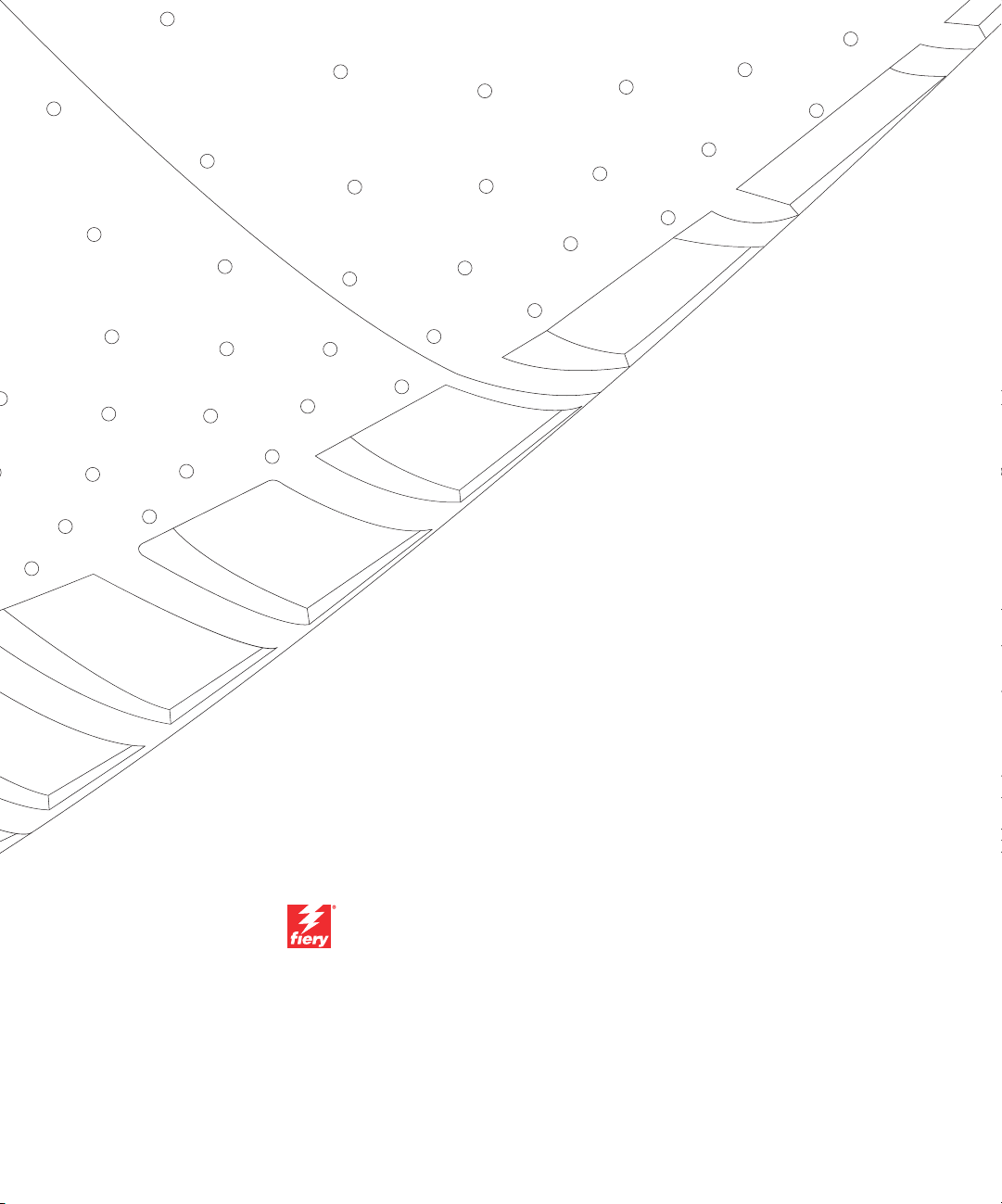
Fiery S300 31C-M Color Server
JOB MANAGEMENT GUIDE
Page 2
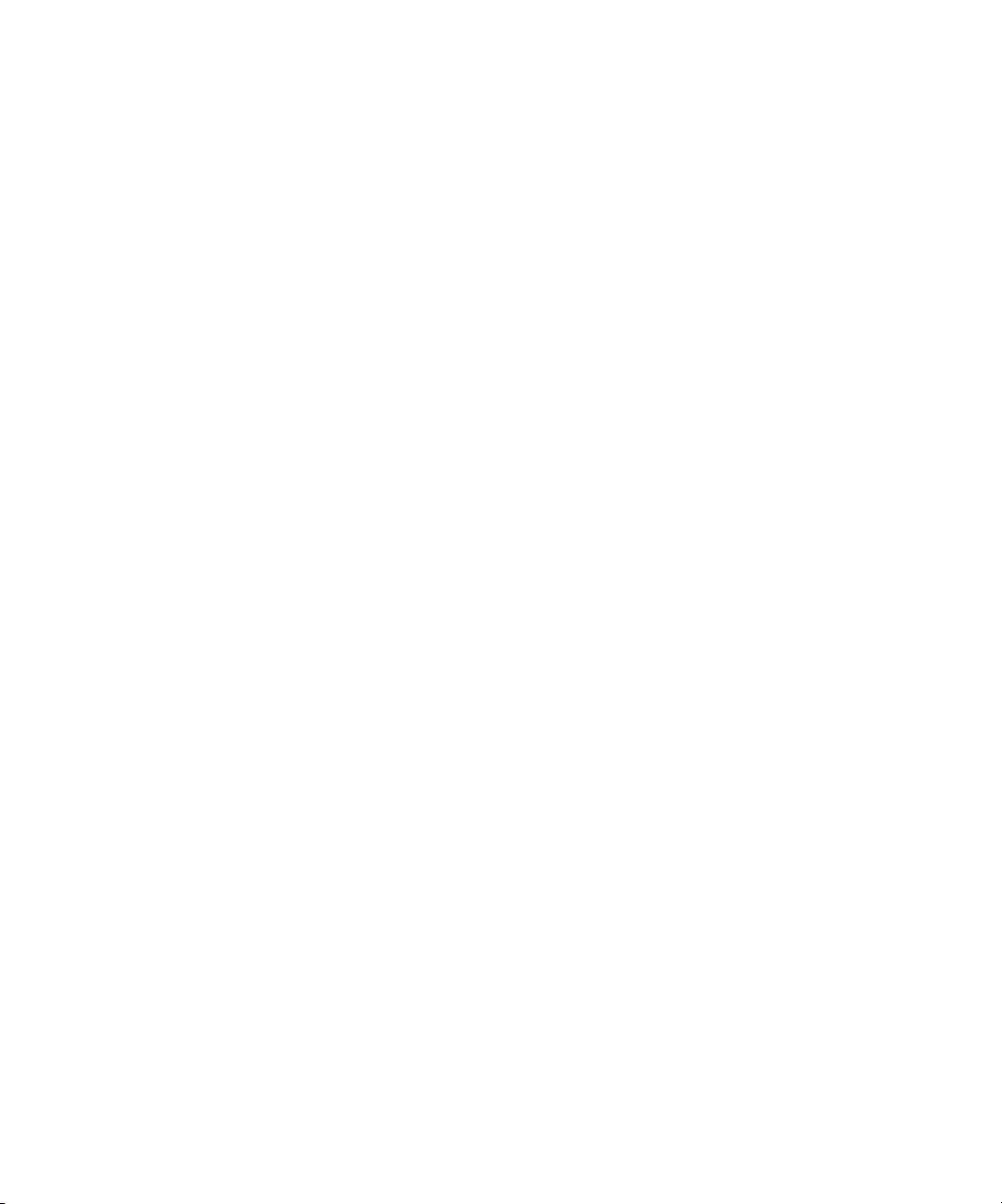
About the
Documentation
This manual is part of a set of Fiery S300 31C-M Color Server™ documentation that
includes the following manuals for users and system administrators:
• The
Quick Start Guide
Color Server and printing. It also describes how to access the online documentation.
• The
User Software Installation Guide
User Software CD to enable users to print to the Fiery S300 31C-M Color Server,
and also describes setting up printing connections to the Fiery S300 31C-M Color
Server.
• The
Configuration Guide
Fiery S300 31C-M Color Server for the supported platforms and network
environments. It also includes guidelines for setting up UNIX, Windows NT 4.0/
2000, and Novell NetWare servers to provide printing services to users.
• The
Printing Guide
Server for users who send jobs from their computers.
• The
Color Guide
S300 31C-M Color Server. It explains how to calibrate your Fiery S300 31C-M
Color Server and take advantage of the Fiery ColorWise
as well as features in ColorWise Pro Tools™.
• The
Fiery Color Reference
color output of the Fiery S300 31C-M Color Server and outlines key workflow
scenarios. In addition, it offers information on printing color documents from
popular Microsoft Windows and Apple Mac OS applications.
summarizes the steps for configuring the Fiery S300 31C-M
describes how to install software from the
explains basic configuration and administration of the
describes the printing features of the Fiery S300 31C-M Color
provides information on managing the color output of the Fiery
®
color management system,
addresses concepts and issues associated with managing
• The
Job Management Guide
including Command WorkStation™, Command WorkStation LE™, and Fiery
DocBuilder Pro™, and how you can use them to monitor and manage jobs on the
Fiery S300 31C-M Color Server. This manual is intended for an operator,
administrator, or a user with the necessary access privileges, who monitors and
manages job flow, and troubleshoots problems that may arise.
•
Release Notes
the problems you may encounter.
provide last-minute product information and workarounds for some of
explains the functions of job management utilities,
Page 3
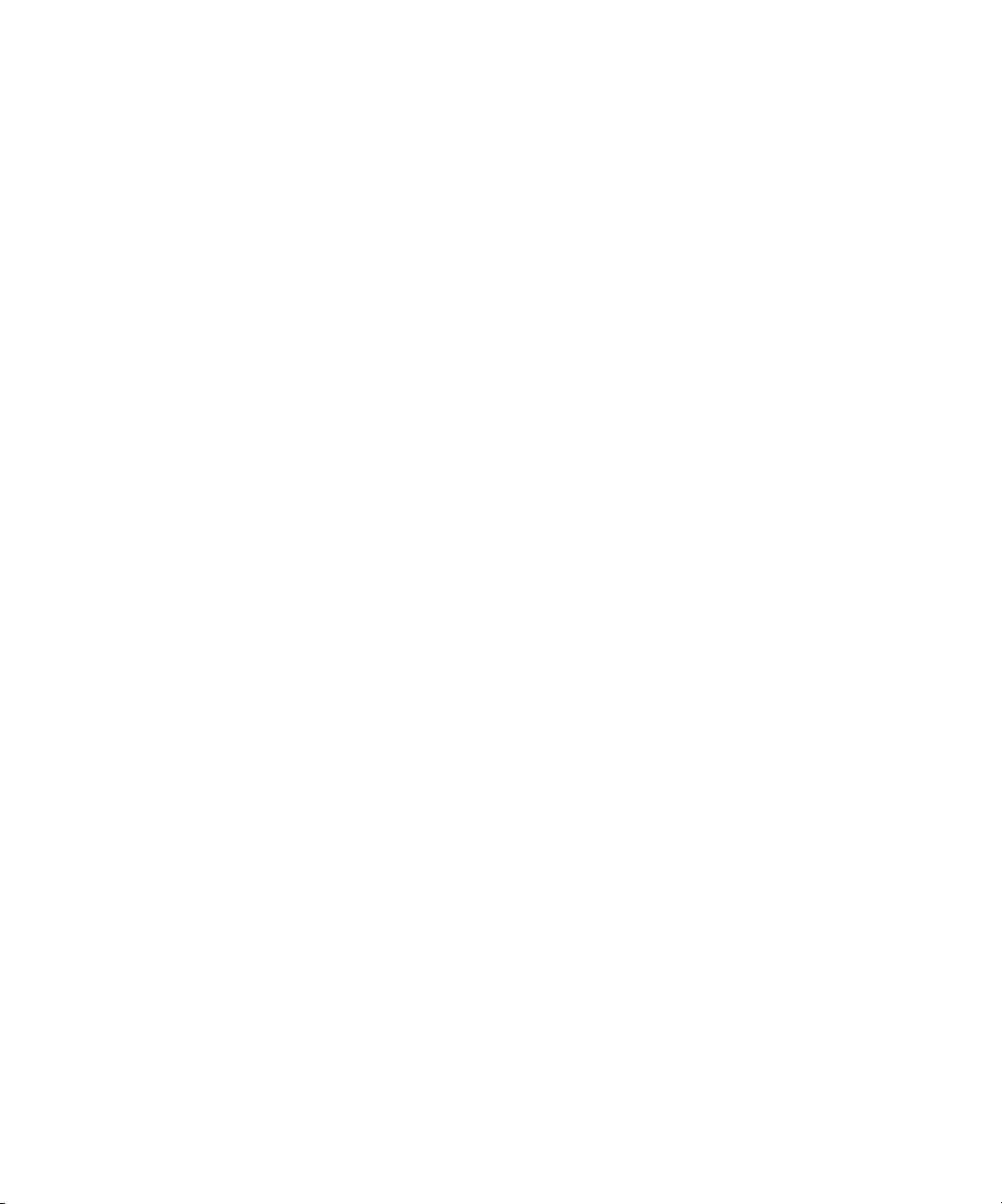
Copyright © 2003 Electronics for Imaging, Inc. All rights reserved.
This publication is protected by copyright, and all rights are reserved. No part of it may be reproduced or transmitted in any form or by any means for any purpose
without express prior written consent from Electronics for Imaging, Inc. Information in this document is subject to change without notice and does not represent
a commitment on the part of Electronics for Imaging, Inc.
This publication is provided in conjunction with an EFI product (the “Product”) which contains EFI software (the “Software”). The Software is furnished under
license and may only be used or copied in accordance with the terms of the Software license set forth below.
The Product may be covered by one or more of the following U.S. Patents: 4,917,488, 4,941,038, 5,109,241, 5,150,454, 5,150,454, 5,170,182, 5,212,546,
5,278,599, 5,335,040, 5,343,311, 5,424,754, 5,467,446, 5,506,946, 5,517,334, 5,537,516, 5,543,940, 5,553,200, 5,565,960, 5,615,314, 5,619,624,
5,625,712, 5,640,228, 5,666,436, 5,760,913, 5,818,645, 5,835,788, 5,866,856, 5,867,179, 5,959,867, 5,970,174, 5,995,724, 6,002,795, 6,025,922,
6,041,200, 6,046,420, 6,065,041, 6,067,080, 6,112,665, 6,116,707, 6,118,205, 6,122,407, 6,134,018, 6,141,120, 6,151,014, 6,166,821, 6,184,873,
6,185,335, 6,201,614, 6,215,562, 6,219,659, 6,222,641, 6,224,048, 6,225,974, 6,226,419, 6,239,895, 6,256,108, 6,265,676, 6,266,051, 6,269,190,
6,289,122, 6,292,177, 6,292,270, 6,300,580, 6,310,697, 6,323,893, 6,326,565, 6,327,047, 6,327,050, 6,327,052, 6,330,071, 6,331,899, 6,335,723,
6,340,975, 6,341,017, 6,341,018, 6,341,307, 6,348,978, 6,356,359, 6,369,895, 6,373,003, 6,381,036, 6,400,443, 6,414,673, 6,424,340, 6,429,949,
6,449,393, 6,456,280, 6,476,927, 6,490,696, 6,501,461, 6,501,565, 6,519,053, D341,131, D406,117, D416,550, D417,864, D419,185, D426,206,
D430,206, D439,851, D444,793, RE33,973, RE36,947
Trademarks
Bestcolor, ColorWise, EDOX, EFI, Fiery, the Fiery logo, Fiery Driven, RIP-While-Print and Spot-On are registered trademarks of Electronics For Imaging, Inc.
in the U.S. Patent and Trademark Office and/or certain other foreign jurisdictions.
The Best logo, the Electronics For Imaging logo, the Fiery Driven logo, the Intelligent Device Management logo, the PrintMe logo, the Splash logo, the Unimobile
logo, the Velocity OneFlow logo, Everywhere You Go, Changing the Way the World Prints, AutoCal, AutoGray, Best, ColorCal, Command WorkStation, Device
IQ, DocBuilder, DocBuilder Pro, DocStream, FreeForm, Fiery Link, Fiery Prints, Fiery Spark, Intelligent Device Management, NetWise, PrintMe, PrintMe
Enterprise, PrintMe Networks, RIPChips, ScanBuilder, SendMe, Splash, Unimobile, Velocity, Velocity Balance, Velocity Build, Velocity Estimate, Velocity
Exchange, Velocity OneFlow, Velocity Scan, VisualCal, WebInstaller, WebScan, WebSpooler, WebStatus, and WebTools are trademarks of Electronics For Imaging,
Inc.
All other terms and product names may be trademarks or registered trademarks of their respective owners, and are hereby acknowledged.
Legal Notices
APPLE COMPUTER, INC. (“APPLE”) MAKES NO WARRANTIES, EXPRESS OR IMPLIED, INCLUDING WITHOUT LIMITATION THE
IMPLIED WARRANTIES OF MERCHANTABILITY AND FITNESS FOR A PARTICULAR PURPOSE, REGARDING THE APPLE SOFTWARE.
APPLE DOES NOT WARRANT, GUARANTEE, OR MAKE ANY REPRESENTATIONS REGARDING THE USE OR THE RESULTS OF THE USE
OF THE APPLE SOFTWARE IN TERMS OF ITS CORRECTNESS, ACCURACY, RELIABILITY, CURRENTNESS, OR OTHERWISE. THE ENTIRE
RISK AS TO THE RESULTS AND PERFORMANCE OF THE APPLE SOFTWARE IS ASSUMED BY YOU. THE EXCLUSION OF IMPLIED
WARRANTIES IS NOT PERMITTED BY SOME STATES. THE ABOVE EXCLUSION MAY NOT APPLY TO YOU.
IN NO EVENT WILL APPLE, ITS DIRECTORS, OFFICERS, EMPLOYEES OR AGENTS BE LIABLE TO YOU FOR ANY CONSEQUENTIAL,
INCIDENTAL OR INDIRECT DAMAGES (INCLUDING DAMAGES FOR LOSS OF BUSINESS PROFITS, BUSINESS INTERRUPTION, LOSS OF
BUSINESS INFORMATION, AND THE LIKE) ARISING OUT OF THE USE OR INABILITY TO USE THE APPLE SOFTWARE EVEN IF APPLE
HAS BEEN ADVISED OF THE POSSIBILITY OF SUCH DAMAGES. BECAUSE SOME STATES DO NOT ALLOW THE EXCLUSION OR
LIMITATION OF LIABILITY FOR CONSEQUENTIAL OR INCIDENTAL DAMAGES, THE ABOVE LIMITATIONS MAY NOT APPLY TO YOU.
Apple’s liability to you for actual damages from any cause whatsoever, and regardless of the form of the action (whether in contract, tort [including negligence],
product liability or otherwise), will be limited to $50.
PANTONE® Colors displayed in the software application or in the user documentation may not match PANTONE-identified standards. Consult current
PANTONE Color Publications for accurate color. PANTONE® and other Pantone, Inc. trademarks are the property of Pantone, Inc. © Pantone, Inc., 2003.
Pantone, Inc. is the copyright owner of color data and/or software which are licensed to Electronics for Imaging, Inc., to distribute for use only in combination
with the products, or software of Electronics for Imaging, Inc. PANTONE Color Data and/or Software shall not be copied onto another disk or into memory
except as part of the delivery of the Electronics for Imaging, Inc., products or software.
This product includes software developed by the Apache Software Foundation (http://www.apache.org/).
Part Number: 45035681
Page 4
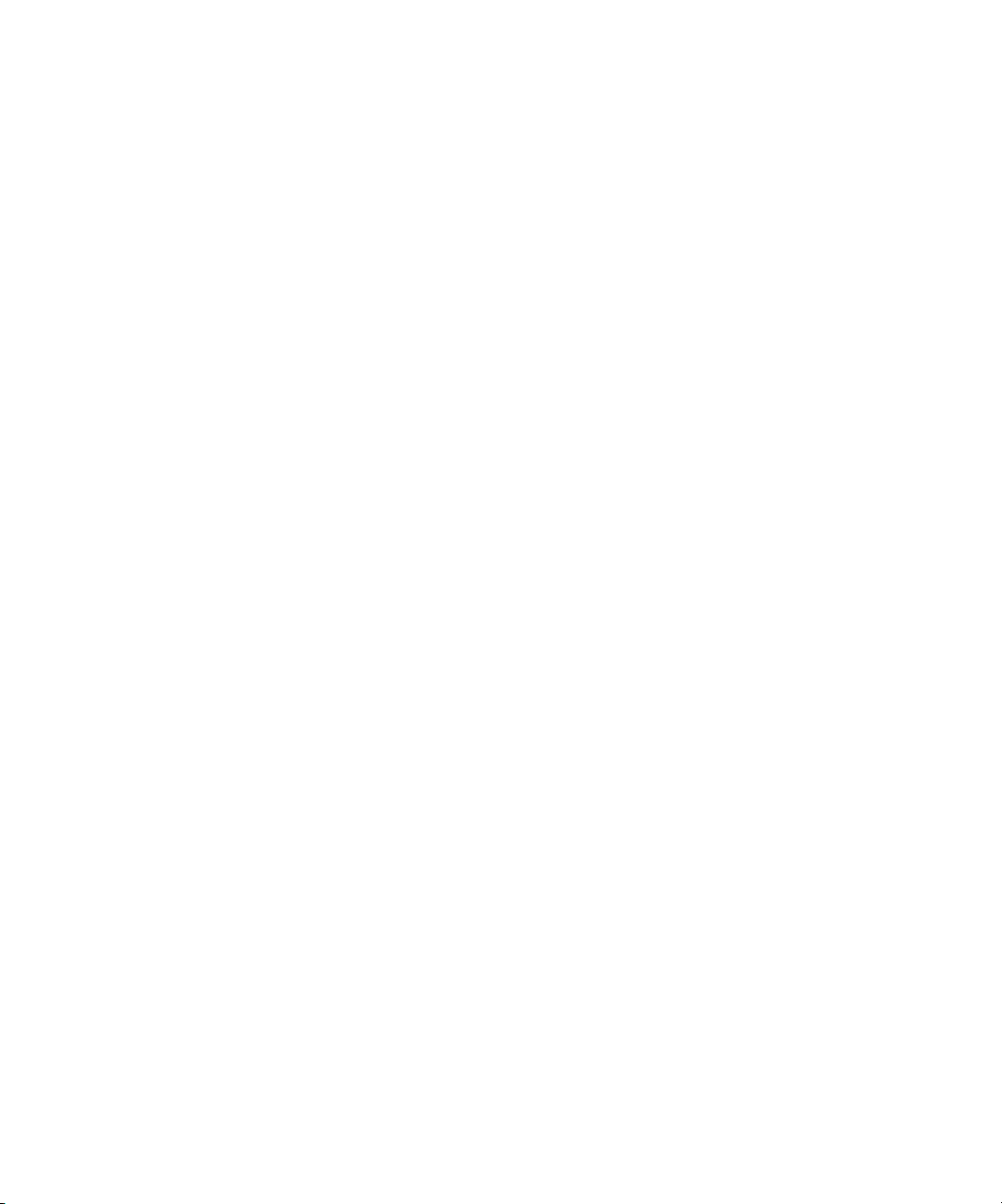
FCC Information
WARNING: FCC Regulations state that any unauthorized changes or modifications to this equipment not expressly approved by the manufacturer could void
the user’s authority to operate this equipment.
Class A Compliance
This equipment has been tested and found to comply with the limits for a Class A digital device, pursuant to Part 15 of the FCC Rules. These limits are designed
to provide reasonable protection against harmful interference when the equipment is operated in a commercial environment. This equipment generates, and uses,
and can radiate radio frequency energy and, if not installed and used in accordance with the instruction manual, may cause harmful interference to radio
communications. Operation of this equipment in a residential area is likely to cause interference in which case the user will be required to correct the interference
at his own expense.
Industry Canada Class A Notice
This Class A digital apparatus complies with Canadian ICES-003.
Avis de Conformation Classe A de l’Industrie Canada
Cet appareil numérique de la Classe A est conforme à la norme NMB-003 du Canada.
Class B Declaration of Conformity
This equipment has been tested and found to comply with the limits for a class B digital device, pursuant to Part 15 of the FCC rules. These limits are designed
to provide reasonable protection against harmful interference in a residential installation. This equipment generates, uses and can radiate radio frequency energy
and if not installed and used in accordance with the instructions, may cause harmful interference to radio communications. However, there is no guarantee that
interference will not occur in a particular installation.
If this equipment does cause harmful interference to radio or television reception, which can be determined by turning the equipment off and on, the user is
encouraged to try to correct the interference by one or more of the following measures:
Reorient or relocate the receiving antenna.
Increase the separation between the equipment and receiver.
Connect the equipment into an outlet on a circuit different from that to which the receiver is connected.
Consult the dealer or an experienced radio/TV technician for help.
In order to maintain compliance with FCC regulations, shielded cables must be used with this equipment. Operation with non-approved equipment or unshielded
cables is likely to result in interference to radio and TV reception. The user is cautioned that changes and modifications made to the equipment without the
approval of manufacturer could void the user’s authority to operate this equipment.
Industry Canada Class B Notice
This Class B digital apparatus complies with Canadian ICES-003.
Avis de Conformation Classe B de l’Industrie Canada
Cet appareil numérique de la Classe B est conforme à la norme NMB-003 du Canada.
RFI Compliance Notice
This equipment has been tested concerning compliance with the relevant RFI protection requirements both individually and on system level (to simulate normal
operation conditions). However, it is possible that these RFI Requirements are not met under certain unfavorable conditions in other installations. It is the user
who is responsible for compliance of his particular installation.
Dieses Gerät wurde sowohl einzeln als auch in einer Anlage, die einen normalen Anwendungsfall nachbildet, auf die Einhaltung der Funkentstörbestimmungen
geprüft. Es ist jedoch möglich, dass die Funkentstörbestimmungen unter ungünstigen Umständen bei anderen Gerätekombinationen nicht eingehalten werden.
Für die Einhaltung der Funkentstörbestimmungen einer gesamten Anlage, in der dieses Gerät betrieben wird, ist der Betreiber verantwortlich.
Compliance with applicable regulations depends on the use of shielded cables. It is the user who is responsible for procuring the appropriate cables.
Die Einhaltung zutreffender Bestimmungen hängt davon ab, dass geschirmte Ausführungen benützt werden. Für die Beschaffung richtiger Ausführungen ist der
Betreiber verantwortlich.
Page 5
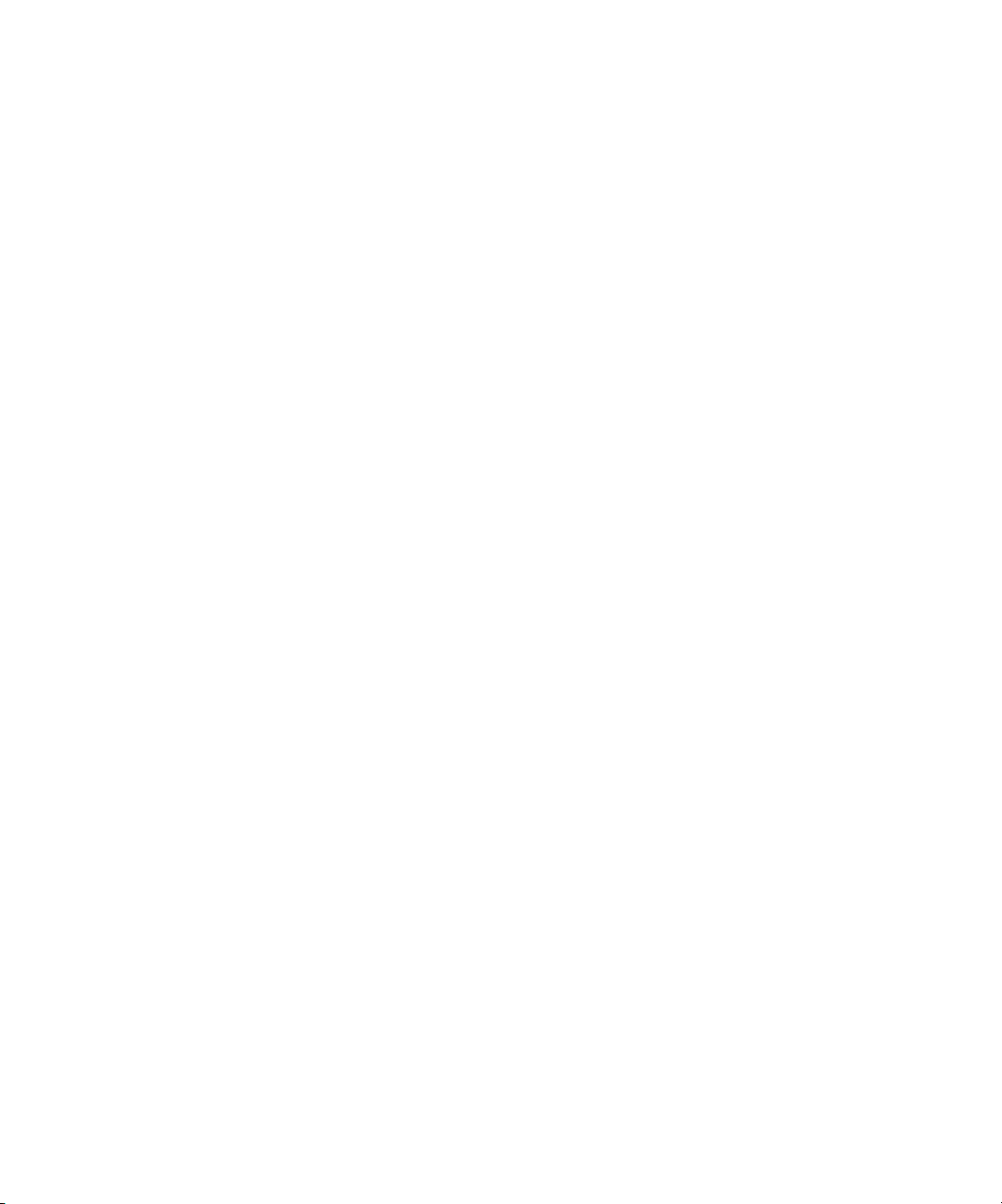
Software License Agreement
YOU SHOULD CAREFULLY READ THE FOLLOWING TERMS AND CONDITIONS BEFORE USING THIS SOFTWARE. IF YOU DO NOT
AGREE TO THE TERMS AND CONDITIONS OF THIS AGREEMENT, DO NOT USE THE SOFTWARE. INSTALLING OR USING THE
SOFTWARE INDICATES THAT YOU AGREE TO AND ACCEPT THE TERMS OF THIS AGREEMENT. IF YOU DO NOT AGREE TO ACCEPT
THE TERMS OF THIS AGREEMENT YOU MAY RETURN THE UNUSED SOFTWARE FOR A FULL REFUND TO THE PLACE OF PURCHASE.
License
EFI grants you a non-exclusive license to use the Software and accompanying documentation (“Documentation”) included with the Product. The Software is
licensed, not sold. You may use the Software solely for your own customary business or personal purposes. You may not rent, lease, sublicense or lend the Software
or use the Software in any time sharing, service bureau, or similar arrangement.
You may not make or have made, or permit to be made, any copies of the Software or portions thereof, except one (1) copy for backup or archive purposes in
support of your use of the Software as permitted hereunder. You may not copy the Documentation. You may not attempt to localize, translate, disassemble,
decompile, decrypt, reverse engineer, discover the source code of, modify, create derivative works of, or in any way change any part of the Software.
The terms, conditions, and restrictions in the License Agreement apply to all bug fixes, patches, releases, release notes, updates, and upgrades related to the
Software.
Proprietary Rights
You acknowledge and agree that all rights, title and interest, including all intellectual property rights, in and relating to the Software, Documentation and all
modifications and derivative works thereof are solely owned by and shall remain with EFI and its suppliers. Except for the express limited license granted above
to use the Software, no right or license of any kind is granted. You receive no rights or license under any patents, copyrights, trade secrets, or trademarks (whether
registered or unregistered). You agree not to adopt, register, or attempt to register any EFI trademark or trade name (“EFI Mark”) or any confusingly similar mark,
URL, internet domain name, or symbol as your own name or the name of your affiliates or products, and not to take any other action which impairs or reduces
the trademark rights of EFI or its suppliers.
Confidentiality
The Software is confidential, proprietary information of EFI and you may not distribute or disclose the Software. You may, however, permanently transfer all of
your rights under this Agreement to another person or legal entity provided that: (1) such a transfer is authorized under all applicable export laws and regulations,
including the U.S. Export Administration Regulations, (2) you transfer to the person or entity all of the Software and Documentation (including all copies,
updates, upgrades, prior versions, component parts, the media and printed materials, and this Agreement); (3) you retain no copies of the Software and
Documentation, including copies stored on a computer; and (4) the recipient agrees to the terms and conditions of this Agreement.
Remedies and Termination
Unauthorized use, copying, or disclosure of the Software, or any breach of this Agreement will result in automatic termination of this license and will make
available to EFI other legal remedies. In the event of termination, you must destroy all copies of the Software, Documentation, and all component parts thereof.
All provisions of this Agreement relating to disclaimers of warranties, limitation of liability, remedies, damages, governing law, jurisdiction, venue, and EFI’s
proprietary rights shall survive termination.
Limited Warranty and Disclaimer
EFI warrants to the original purchaser (“Customer”) for thirty (30) days from the date of original purchase from EFI or its authorized retailer that the Software
will perform in substantial conformance to the Documentation when the Product is used as authorized by EFI’s specifications. EFI warrants the media containing
the Software against failure during the above warranty period. EFI makes no warranty or representation that the Software will meet your specific requirements,
that the operation of the Software will be uninterrupted, secure, fault-tolerant, or error free, or that all defects in the Software will be corrected. EFI makes no
warranty, implied or otherwise, regarding the performance or reliability of any third party products (software or hardware. THE INSTALLATION OF ANY
THIRD PARTY PRODUCTS OTHER THAN AS AUTHORIZED BY EFI WILL VOID THIS WARRANTY. IN ADDITION, USE, MODIFICATION,
AND/OR REPAIR OF THE PRODUCT OTHER THAN AS AUTHORIZED BY EFI WILL VOID THIS WARRANTY.
EXCEPT FOR THE ABOVE EXPRESS LIMITED WARRANTY AND TO THE MAXIMUM EXTENT PERMITTED BY APPLICABLE LAW, EFI
MAKES AND YOU RECEIVE NO WARRANTIES OR CONDITIONS ON THE SOFTWARE, EXPRESS, IMPLIED, STATUTORY, OR IN ANY
OTHER PROVISION OF THIS AGREEMENT OR COMMUNICATION WITH YOU, AND EFI SPECIFICALLY DISCLAIMS ANY IMPLIED
WARRANTY OR CONDITION OF MERCHANTABILITY OR FITNESS FOR A PARTICULAR PURPOSE OR NONINFRINGEMENT OF THIRD
PARTY RIGHTS.
Page 6
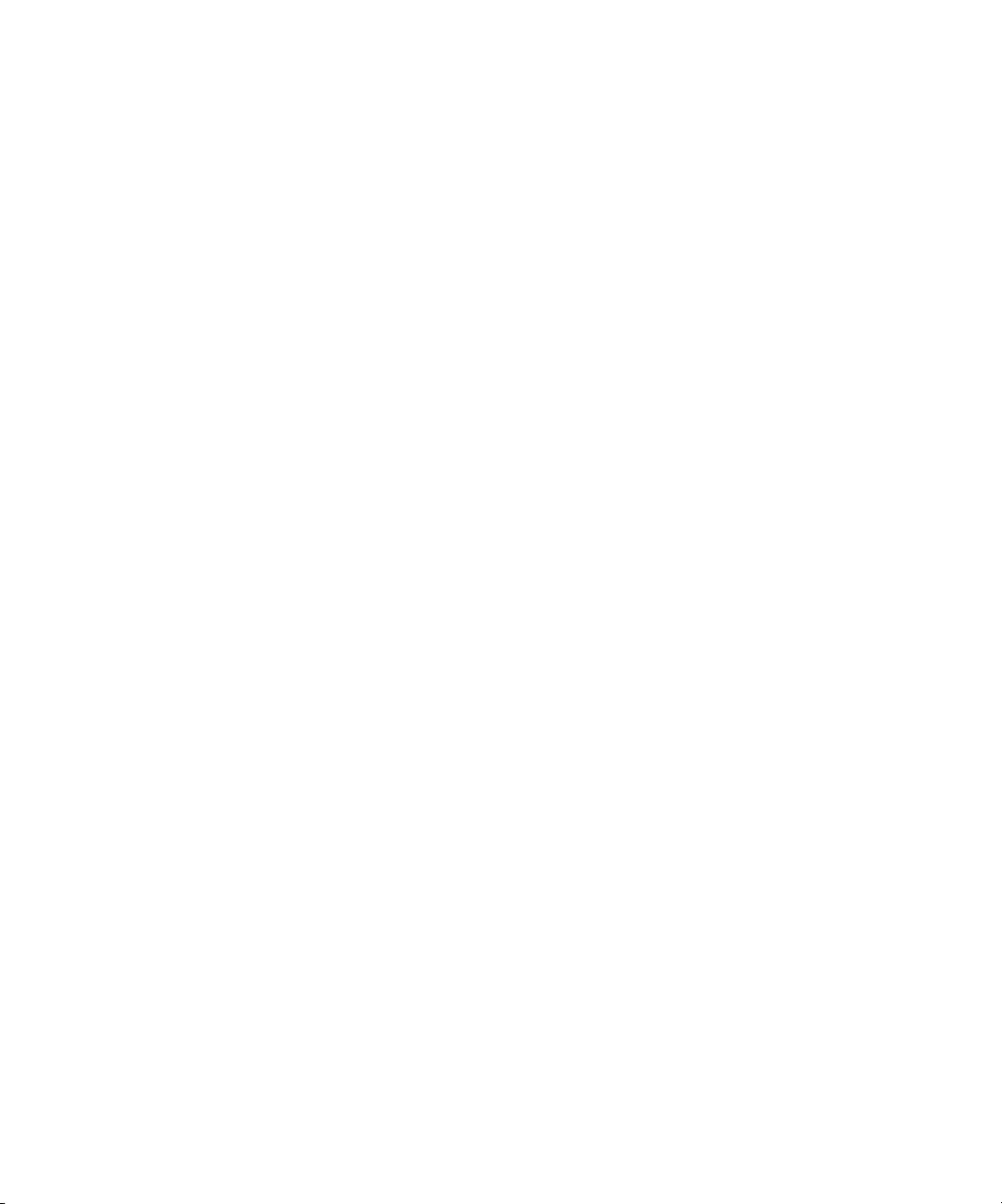
Limitation of Liability
TO THE MAXIMUM EXTENT PERMITTED BY LAW, EFI AND ITS SUPPLIERS SHALL NOT BE LIABLE FOR ANY DAMAGES, INCLUDING
LOSS OF DATA, LOST PROFITS, COST OF COVER OR OTHER SPECIAL, INCIDENTAL, CONSEQUENTIAL OR INDIRECT DAMAGES
ARISING FROM THE SALE, INSTALLATION, MAINTENANCE, USE, PERFORMANCE OR FAILURE OF THE SOFTWARE, HOWEVER CAUSED
AND ON ANY THEORY OF LIABILITY. THIS LIMITATION WILL APPLY EVEN IF EFI HAS BEEN ADVISED OF THE POSSIBILITY OF SUCH
DAMAGE. YOU ACKNOWLEDGE THAT THE PRICE OF THE PRODUCT REFLECTS THIS ALLOCATION OF RISK. BECAUSE SOME
JURISDICTIONS DO NOT ALLOW THE EXCLUSION OR LIMITATION OF LIABILITY FOR CONSEQUENTIAL OR INCIDENTAL DAMAGES,
THE ABOVE LIMITATION MAY NOT APPLY TO YOU.
You are hereby notified that Adobe Systems Incorporated, a Delaware corporation located at 345 Park Avenue, San Jose, CA 95110-2704 (“Adobe”) is a thirdparty beneficiary to this agreement to the extent that this agreement contains provisions which relate to your use of any software, font programs, typefaces, and/or
trademarks licensed or supplied by Adobe. Such provisions are made expressly for the benefit of Adobe and are enforceable by Adobe in addition to EFI. ADOBE
WILL HAVE NO LIABILITY WHATSOEVER TO YOU FOR ANY ADOBE SOFTWARE OR TECHNOLOGY LICENSED HEREUNDER.
Export Controls
EFI’s Products are subject to U.S. export laws and regulations, including the U.S. Export Administration Regulations, as well as foreign export laws and regulations.
You agree that you will not use, distribute, transfer, export, or re-export any portion of the Product or the Software in any form in violation of any applicable laws
or regulations of the United States or the country in which you obtained them.
U.S. Government Restricted Rights:
Use, duplication, or disclosure of the Software by the United States Government is subject to restrictions as set forth in FAR 12.212 or DFARS 227.7202-3 -
227.7202-4 and, to the extent required under U.S. federal law, the minimum restricted rights as set out in FAR 52.227-14, Restricted Rights Notice (June 1987)
Alternate III(g)(3)(June 1987) or FAR 52.227-19 (June 1987). To the extent any technical data is provided pursuant to the Agreement, such data is protected per
FAR 12.211 and DFARS 227.7102-2 and to the extent explicitly required by the U.S. Government, is subject to limited rights as set out in DFARS 252.227.7015
(November 1995) and DFARS 252.227-7037 (September 1999). In the event that any of the above referenced agency regulations are modified or superceded, the
subsequent or equivalent regulation shall apply. The name of the Contractor is Electronics for Imaging.
General
The rights and obligations of the parties related to this Agreement will be governed in all respects by the laws of the State of California exclusively, as such laws
apply to contracts between California residents performed entirely within California. The United Nations Convention on Contracts for the International Sale of
Goods and any other similar convention does not apply to this Agreement. For all disputes related to this Agreement, you consent to the personal and exclusive
jurisdiction and venue of the state courts in San Mateo County, California and the federal court for the Northern District of California. This Agreement is the
entire agreement held between us and supersedes any other communications or advertising with respect to the Software. If any provision of this Agreement is held
invalid, such provision shall be deemed modified to the extent necessary to be enforceable and the other provisions in this Agreement shall continue in full force
and effect.
If you have any questions, please see EFI’s web site at www.efi.com.
Electronics for Imaging
303 Velocity Way
Foster City, CA 94404
Page 7
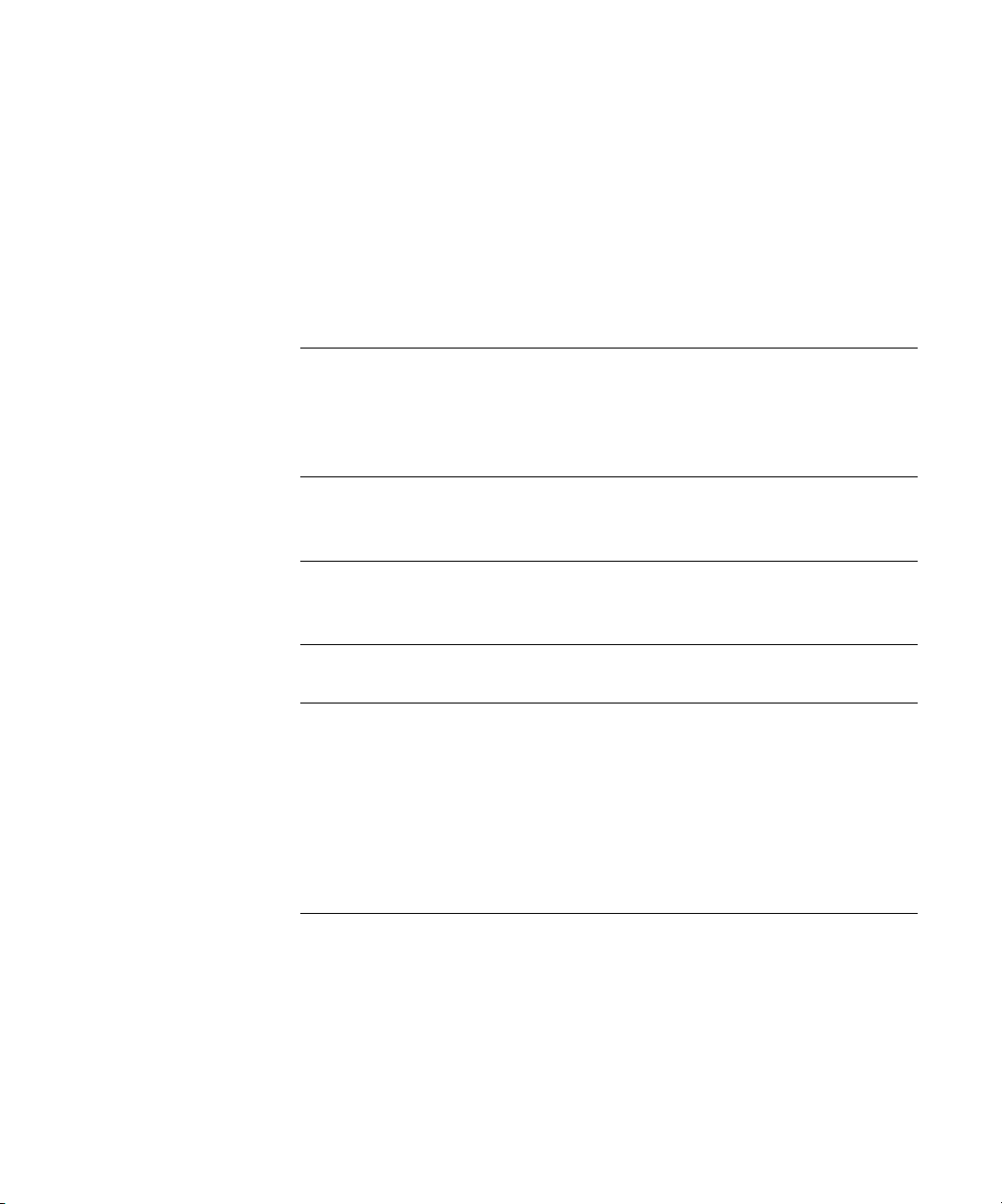
Contents
About the Documentation
Introduction
About this manual
Terminology xiv
Chapter 1: About Job Management
Job environments
Levels of job control 1-1
Setting up an operator-controlled environment 1-2
Understanding job flow
Spooling, processing, and printing 1-3
Visualizing job flow 1-4
Communicating with users
What the operator should check 1-7
Overview of the job management utilities
Command WorkStation 1-8
Command WorkStation LE 1-9
Fiery Spooler 1-9
Chapter 2: Introduction to Command WorkStation and
Command WorkStation LE
xiii
1-1
1-2
1-5
1-8
The graphical interface
Active Jobs window 2-4
Jobs window 2-5
Activity Monitor 2-8
Job status indicators 2-10
Action buttons 2-11
Preview windows 2-11
2-1
Page 8
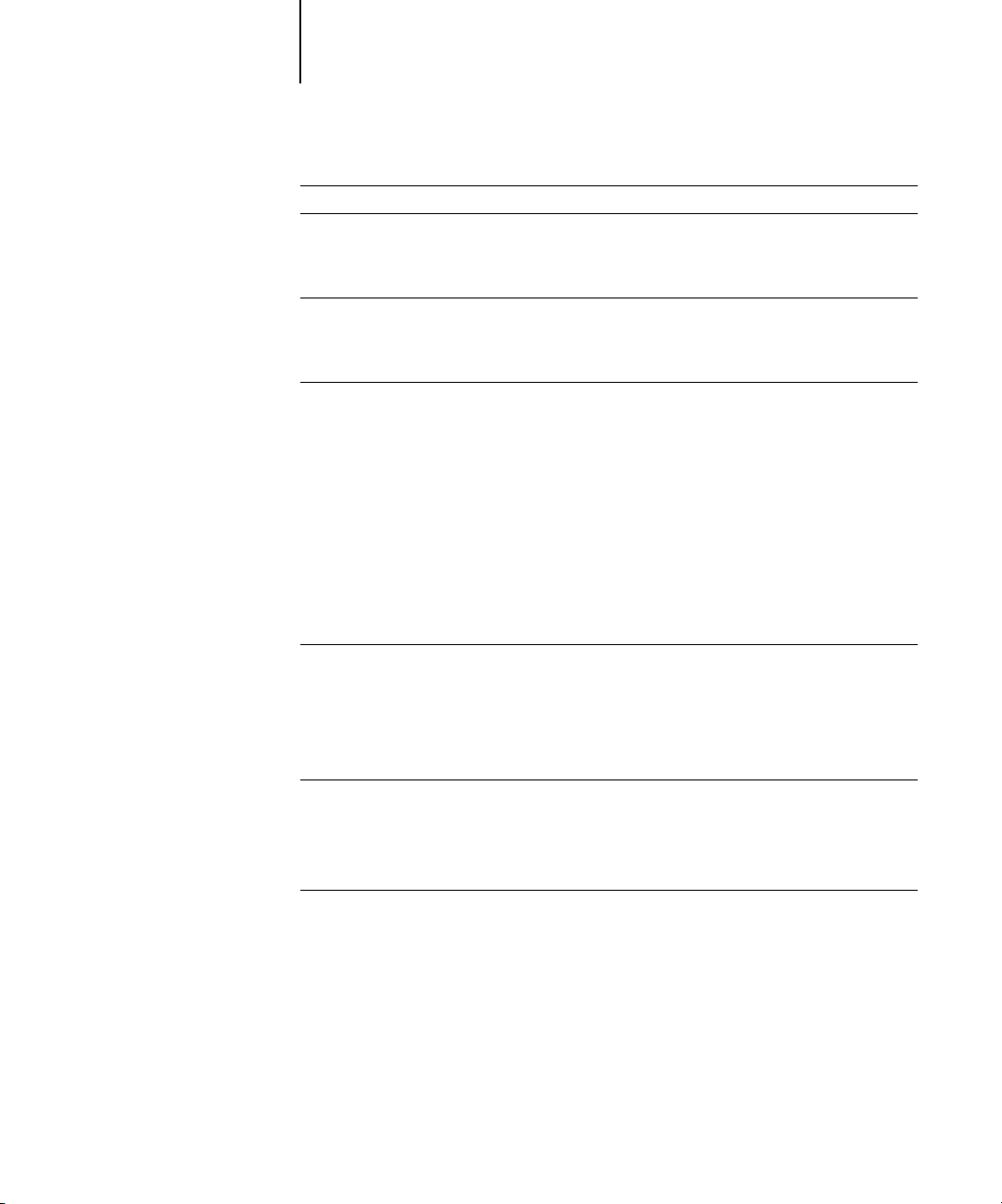
viii Contents
Monitoring single or multiple Fiery S300 servers*
Customizing the graphical interface
Using layout styles* 2-12
Showing, hiding, and arranging components 2-13
Using commands
Menu bar 2-14
Context-sensitive menus 2-23
Preparing to work with Command WorkStation or Command WorkStation LE
Connecting to the Fiery S300 2-23
Printing Fiery S300 information pages 2-25
Setting preferences 2-28
Correcting tray alignment* 2-30
Managing Fiery S300 fonts 2-33
Chapter 3: Using Command WorkStation and
Command WorkStation LE
Starting up and logging in
Logging in to the Fiery S300 3-2
Access levels 3-5
Logging out 3-6
Removing the Fiery S300 from the server list 3-6
2-12
2-12
2-14
2-23
3-1
Monitoring jobs
Selecting jobs 3-7
Sorting job displays 3-8
Customizing job ticket information 3-8
Managing job flow
Importing jobs 3-10
If you choose Direct, the job is sent directly to the Fiery S300 for printing. The job does not
appear in the Active Jobs window or Printed Jobs panel. 3-13
Using job management commands 3-13
Viewing and overriding print settings 3-14
Reordering jobs* 3-18
Managing jobs on multiple Fiery S300 servers* 3-19
Canceling jobs 3-20
3-7
3-10
Page 9
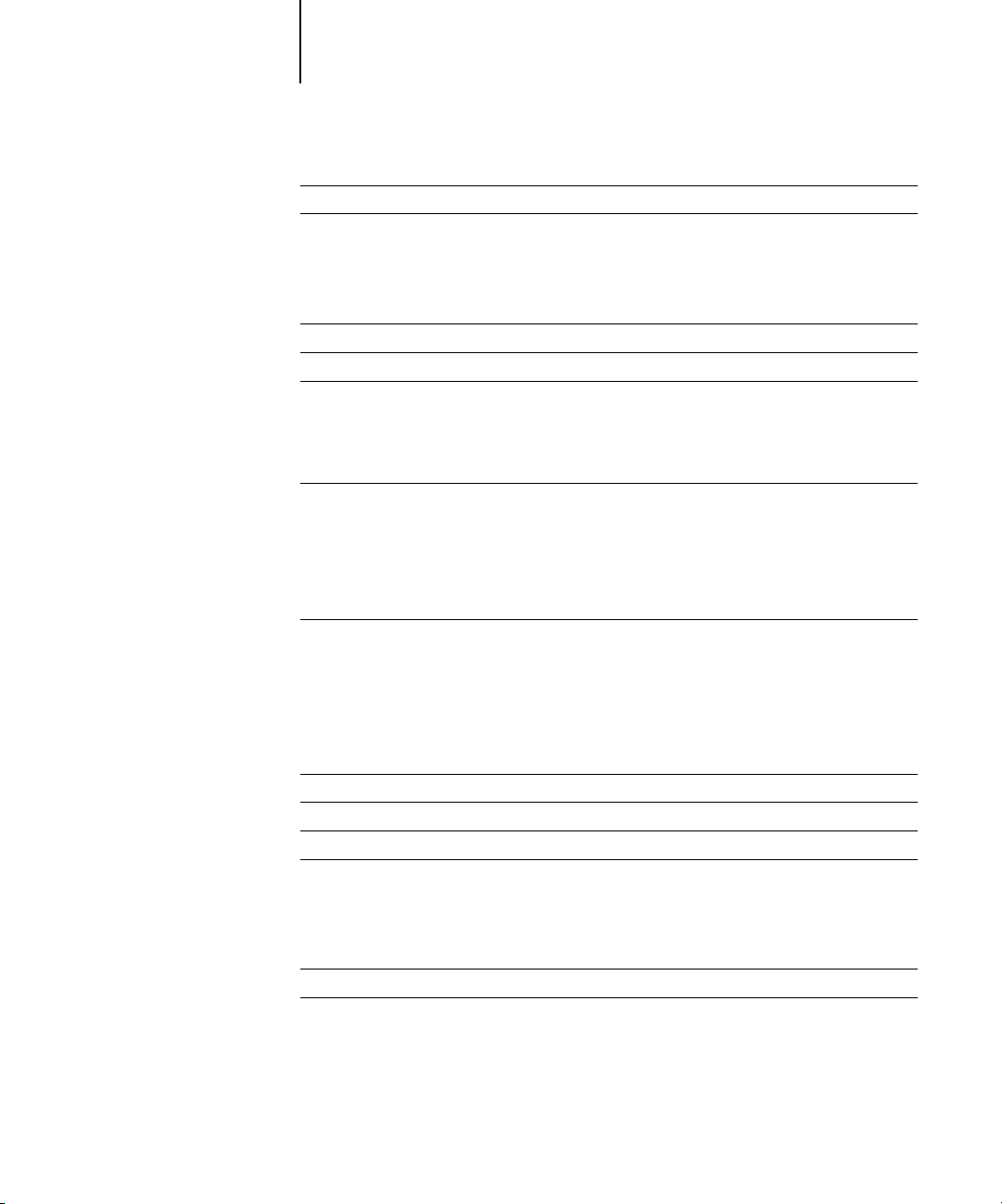
ix Contents
Defining Mixed Media settings*
Printing FreeForm variable data documents
Creating and monitoring FreeForm masters 3-23
Using FreeForm masters with variable data jobs 3-24
Tips for using FreeForm 3-25
Archiving jobs
Using the Job Log
Searching for jobs
Chapter 4: Previewing and Manipulating Jobs
Previewing jobs
Displaying thumbnail previews 4-1
Preview window controls 4-2
Displaying full-screen previews 4-2
Viewing soft proofs 4-4
Editing and merging jobs
Editing jobs 4-5
Merging jobs 4-7
3-20
3-22
3-26
3-28
3-29
4-1
4-5
Chapter 5: Using DocBuilder Pro
Previewing, editing, and merging jobs
Imposition window
Job previews
Navigating in the Imposition window
Switching between page view and layout view 5-8
Setting magnification levels 5-9
Viewing the sheets 5-10
Using templates
Saving your work
5-1
5-3
5-4
5-6
5-11
5-12
Page 10
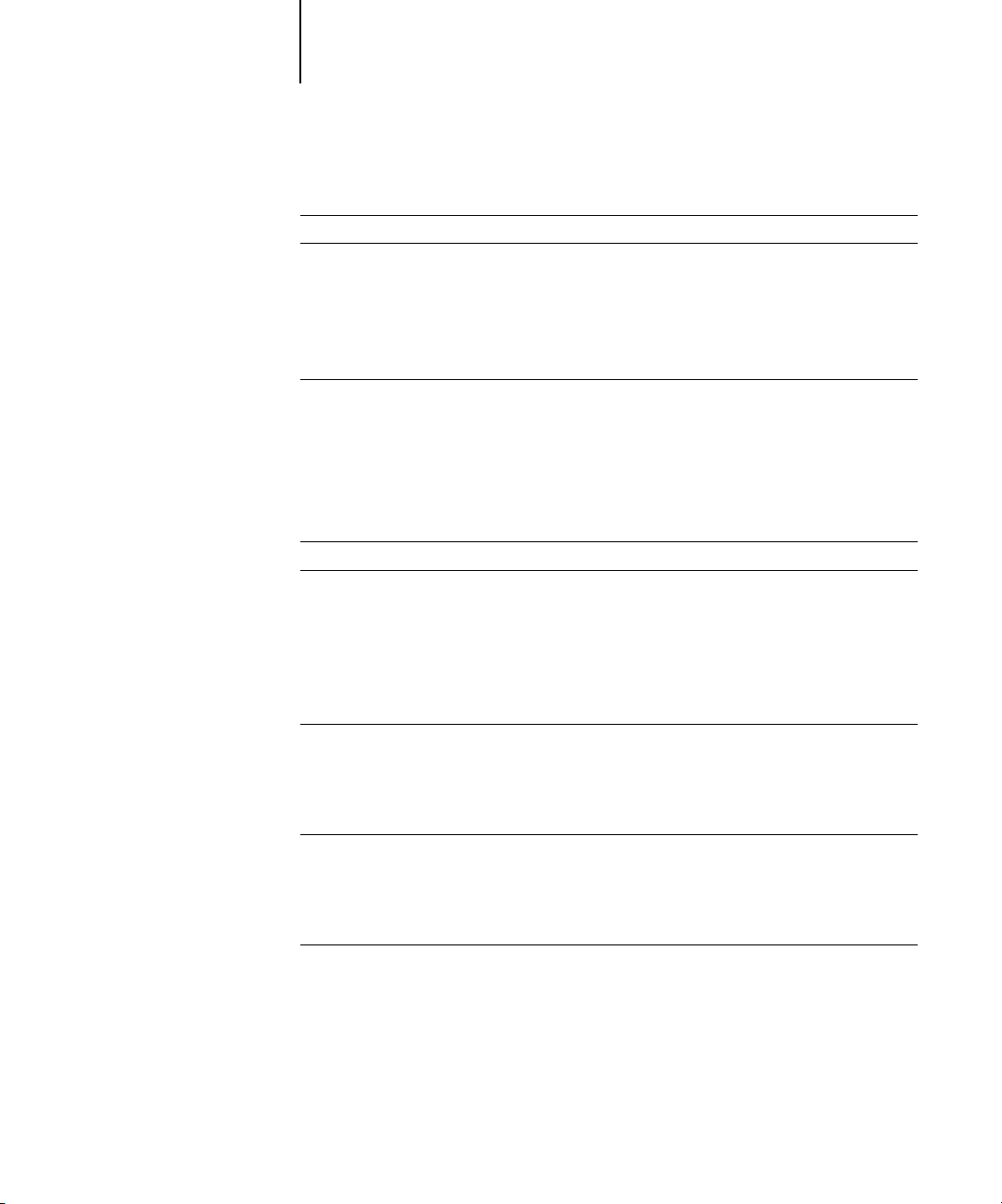
x Contents
Chapter 6: Advanced Features of DocBuilder Pro
Mixed Page mode and Fixed Page mode
Imposition settings
Sheet settings 6-3
Layout settings 6-5
Scale settings 6-10
Finishing settings 6-14
Modifying the layout manually
Reordering pages in Layout mode 6-18
Adding, duplicating, and deleting sheets 6-19
Editing page content 6-21
Rotating pages 6-22
Setting gutter sizes 6-23
Managing templates
Tips for using the Imposition feature of DocBuilder Pro
Page-level operations 6-26
Saving imposed jobs 6-27
Chapter 7: Fiery Spooler
Tracking and managing jobs with Fiery Spooler
About the Fiery Spooler window 7-3
Manipulating job options and job flow 7-4
Overriding job option settings 7-7
6-1
6-2
6-18
6-24
6-26
7-1
Job icons
Spool area 7-8
RIP area 7-9
Print area 7-10
Previewing, editing, and merging jobs
Previewing raster jobs 7-11
Displaying full-screen previews 7-12
Editing and merging raster files 7-13
Using the Job Log 7-17
Connecting to a different Fiery S300 from Fiery Spooler 7-19
7-8
7-10
Page 11
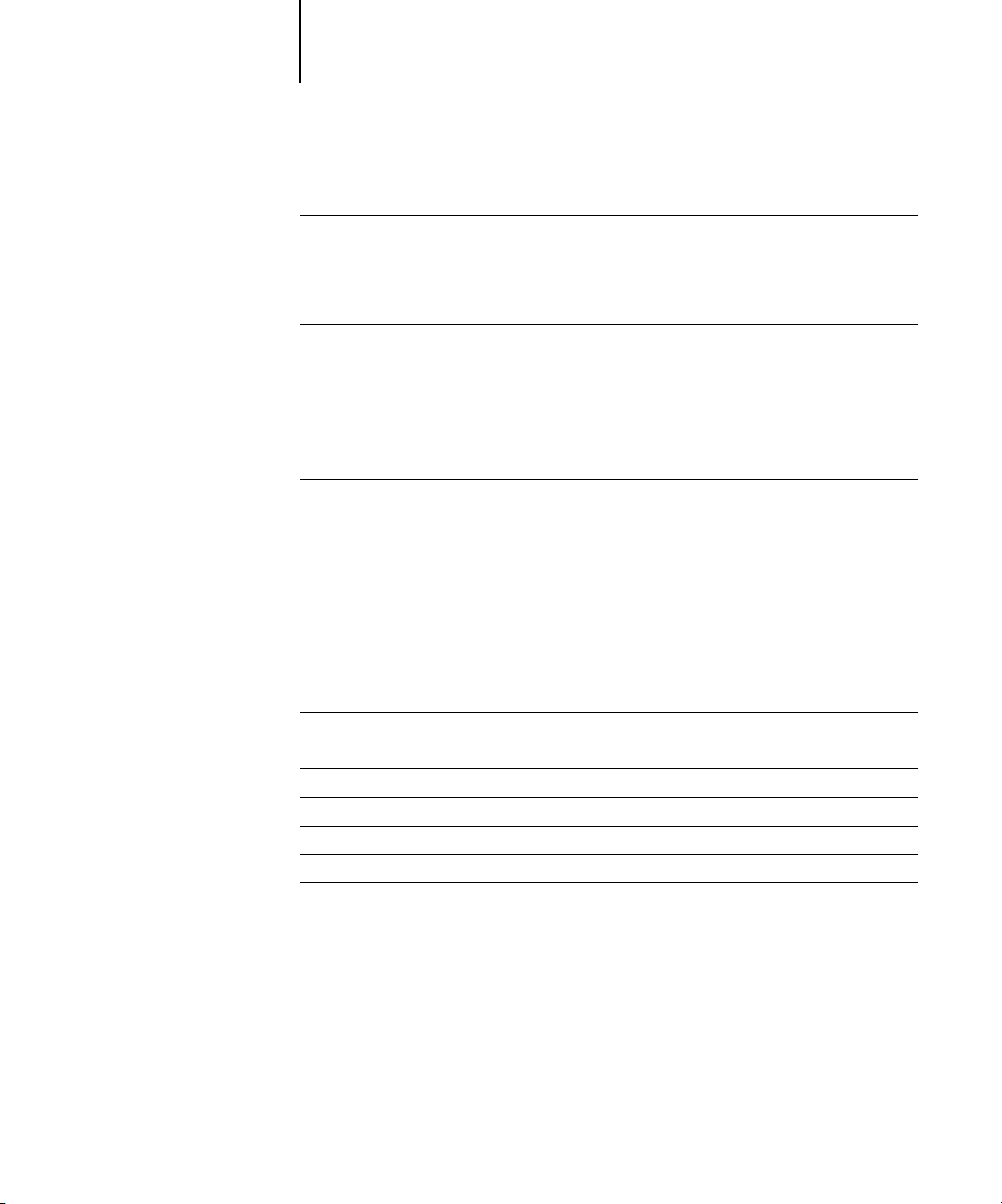
xi Contents
Chapter 8: Using FieryBar
Introduction to FieryBar
Status 8-1
Activity light 8-2
Commands 8-2
Starting and shutting down the Fiery S300
Restarting the Fiery S300 8-5
Shutting down the Fiery S300 8-6
Appendix A: Basics of Imposition
Printing books with the Imposition feature of DocBuilder Pro
Basics of imposition layout A-1
Printer’s marks A-4
Additional sheets A-6
Binding methods A-7
Gang-Up printing A-9
Appendix B: Templates
1-Up Full Bleed
2-Up Perfect
2-Up Saddle
3-Up Trifold Brochure
4-Up Gate Fold
4-Up Head to Head
4-Up Z-Fold
8-1
8-4
A-1
B-1
B-2
B-4
B-6
B-8
B-10
B-12
Page 12
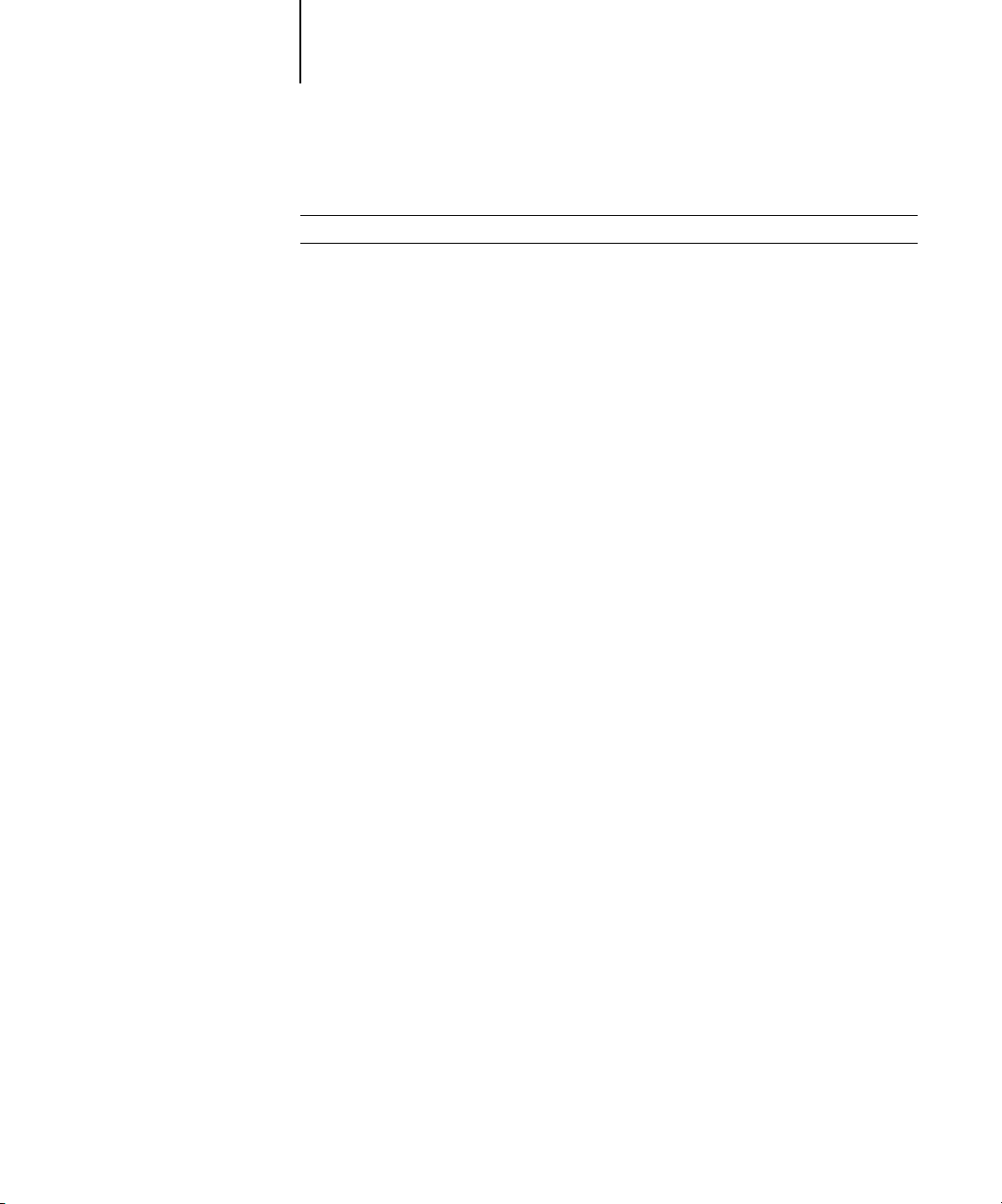
xii Contents
Appendix C: Troubleshooting
Error messages
Troubleshooting
Command WorkStation or Command WorkStation LE does
not respond C-2
Unexpected printing results C-3
Clearing the server C-4
Users are unable to connect to the Fiery S300 C-4
Setup error messages C-5
AutoCal error messages C-6
C-1
C-2
Index
Page 13
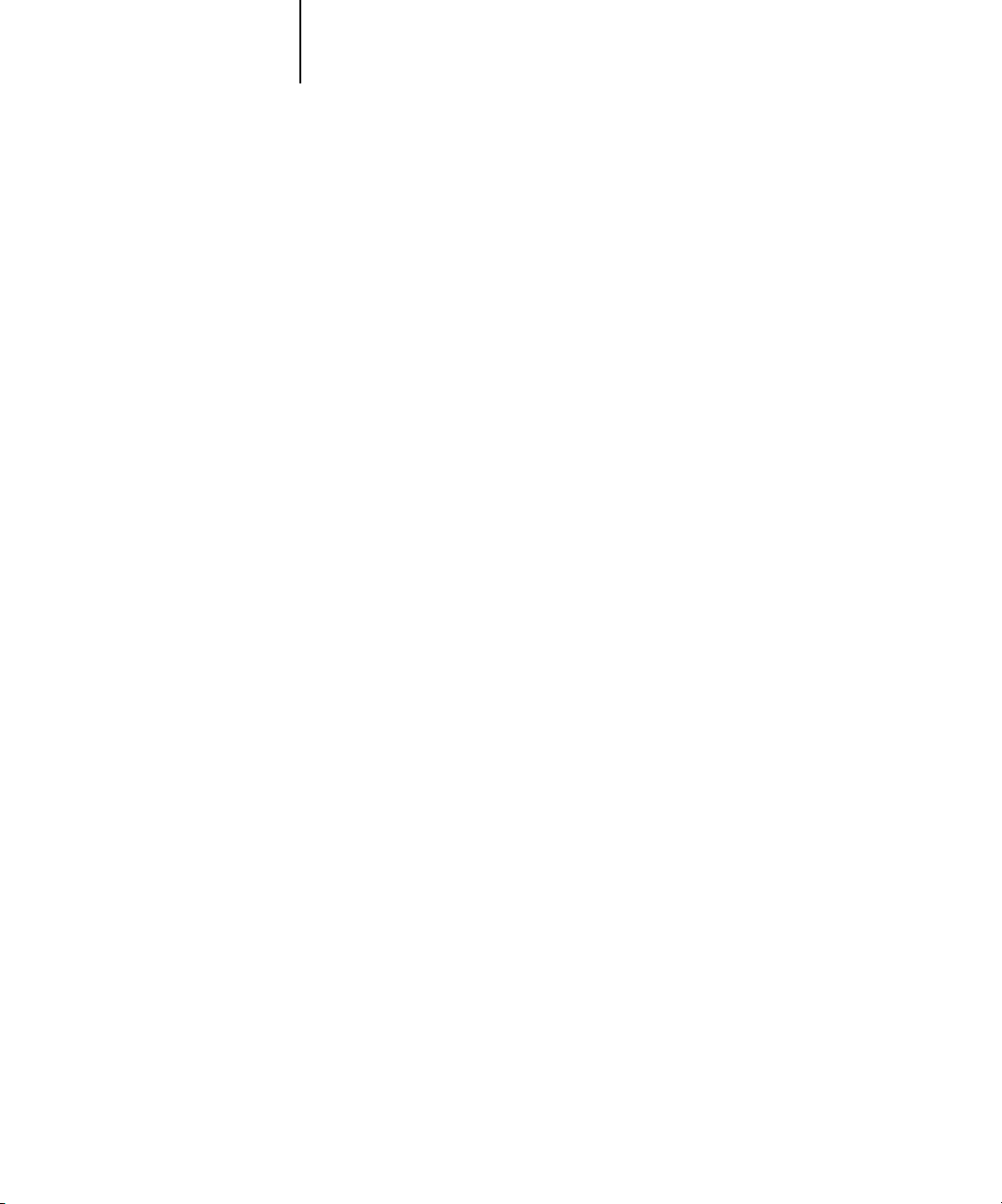
xiii About this manual
Introduction
This manual is intended for Fiery S300 31C-M Color Server operators and
administrators, or users with the necessary access privileges, who monitor and manage
job flow, manipulate jobs, and troubleshoot problems that may arise. It describes the
functions and features of the Fiery® job management utilities—Command
WorkStation, Command WorkStation LE, and Fiery Spooler—for the purposes of job
management and quality control.
N
:
OTE
The term “Fiery S300” is used to refer to the Fiery S300 31C-M Color Server.
The name “Aero” is used in illustrations to represent the Fiery S300. The term
“Windows 9x” is used to refer to Windows 98. The term “Windows” is used to refer to
Windows 98, Windows Me, Windows NT 4.0, Windows 2000, and Windows XP,
wherever appropriate.
About this manual
This manual is organized as follows:
• Chapter 1 provides preliminary background information about job management,
and introduces the Fiery job management utilities. It explains how to set up an
operator-controlled print environment and discusses job workflows that commonly
occur on the Fiery S300.
• Chapter 2 introduces the Command WorkStation and Command WorkStation LE
user interfaces. It also provides information on basic Command WorkStation and
Command WorkStation LE functions, such as printing Fiery S300 information
pages and setting preferences.
• Chapter 3 provides instructions on how to monitor and manage job flow using
Command WorkStation and Command WorkStation LE. It explains how to hold,
process, print, and cancel selected jobs, and how to track and archive printed jobs.
• Chapter 4 describes how to preview, edit, and merge jobs using the Preview windows
of Command WorkStation and Command WorkStation LE.
• Chapter 5 describes how to use the Imposition feature of DocBuilder Pro to arrange
the pages of your print job in special layouts for folding, binding, or cutting after
printing. The Imposition feature is available only if you have installed the
DocBuilder Pro option for Command WorkStation.
Page 14
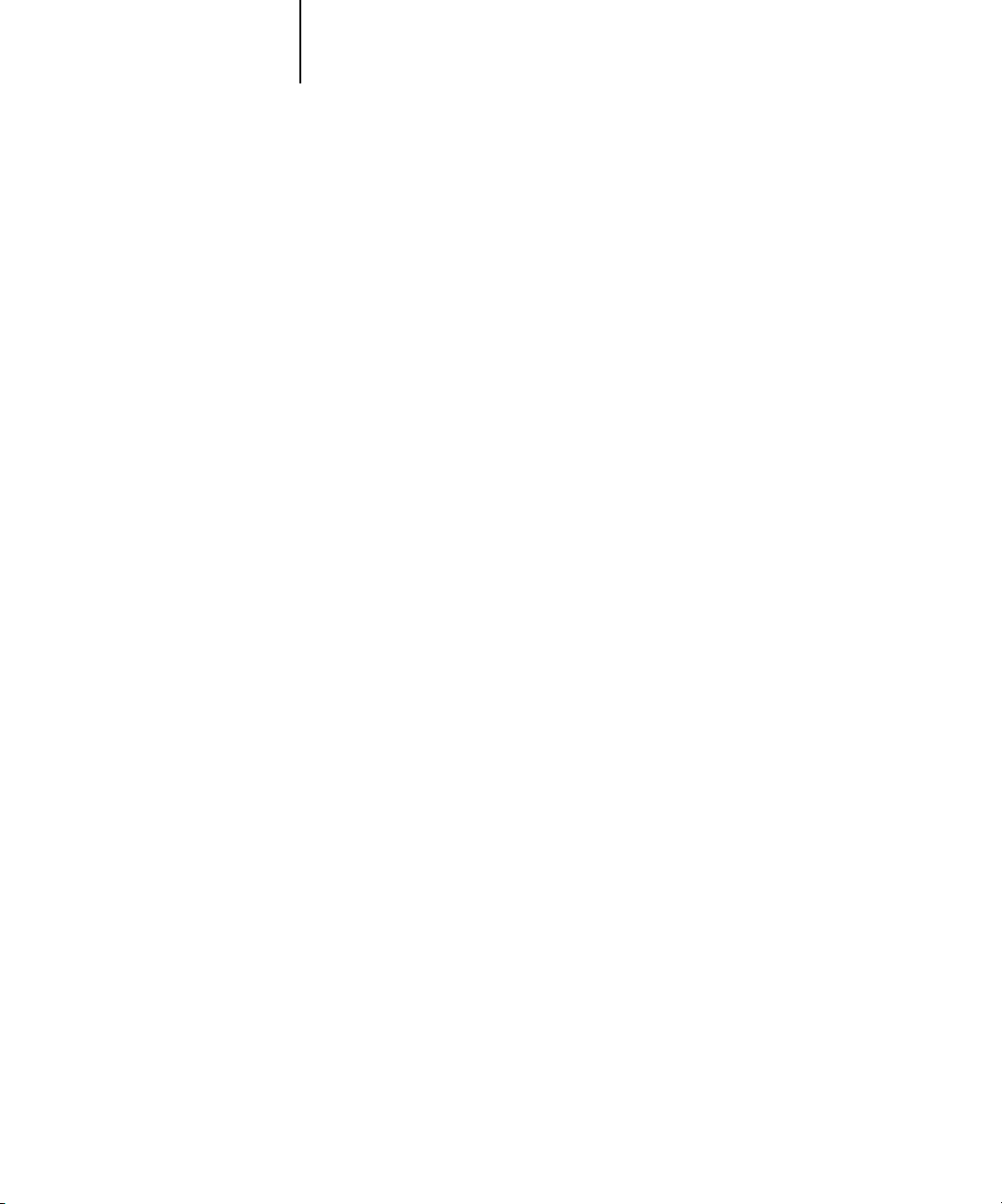
xiv Introduction
• Chapter 6 provides instructions on using advanced aspects of DocBuilder Pro to
create custom layouts and take full advantage of Imposition features.
• Chapter 7 describes Fiery Spooler, which you can use to view and manage Fiery
S300 job activity.
• Chapter 8 describes FieryBar. It explains the various messages and icons you might
see and also explains how to start up and shut down the Fiery S300 if you have the
Fiery Advanced Controller Interface kit (FACI) installed.
• Appendix A provides an overview of the terms and concepts of imposition,
including various folding, binding, and cutting methods.
• Appendix B describes the built-in templates available from the Imposition feature of
DocBuilder Pro.
• Appendix C provides basic troubleshooting information.
Terminology
Specific terms are explained as they are introduced. However, the following general
terms are used throughout:
PostScript (PS)
•
—
A computer language designed as a page description language. The
Fiery S300 uses this language to image the page and communicate with applications
and the copier.
The term “PostScript” can also be used to refer to PDF data jobs. PDF is a
structured form of PostScript that provides the ability to preview, scale, and reorder
pages. Where applicable, the term “PDF” is specifically used to refer to PDF data or
jobs.
Printer Control Language (PCL)
•
—A computer language designed as a page
description language. The Fiery S300 uses this language to image the page, and
communicate with applications and the copier.
Job
•
—
A file consisting of PostScript or PCL commands and comments that describe
the graphics, sampled images, and text that should appear on each page of a
document, and the printer options that should be used in printing, such as media or
finishing options.
•
—Write to a disk. Used in this manual to refer to a PostScript or PCL print job
Spool
saved to the Fiery S300 hard disk drive in preparation for processing and printing.
Page 15
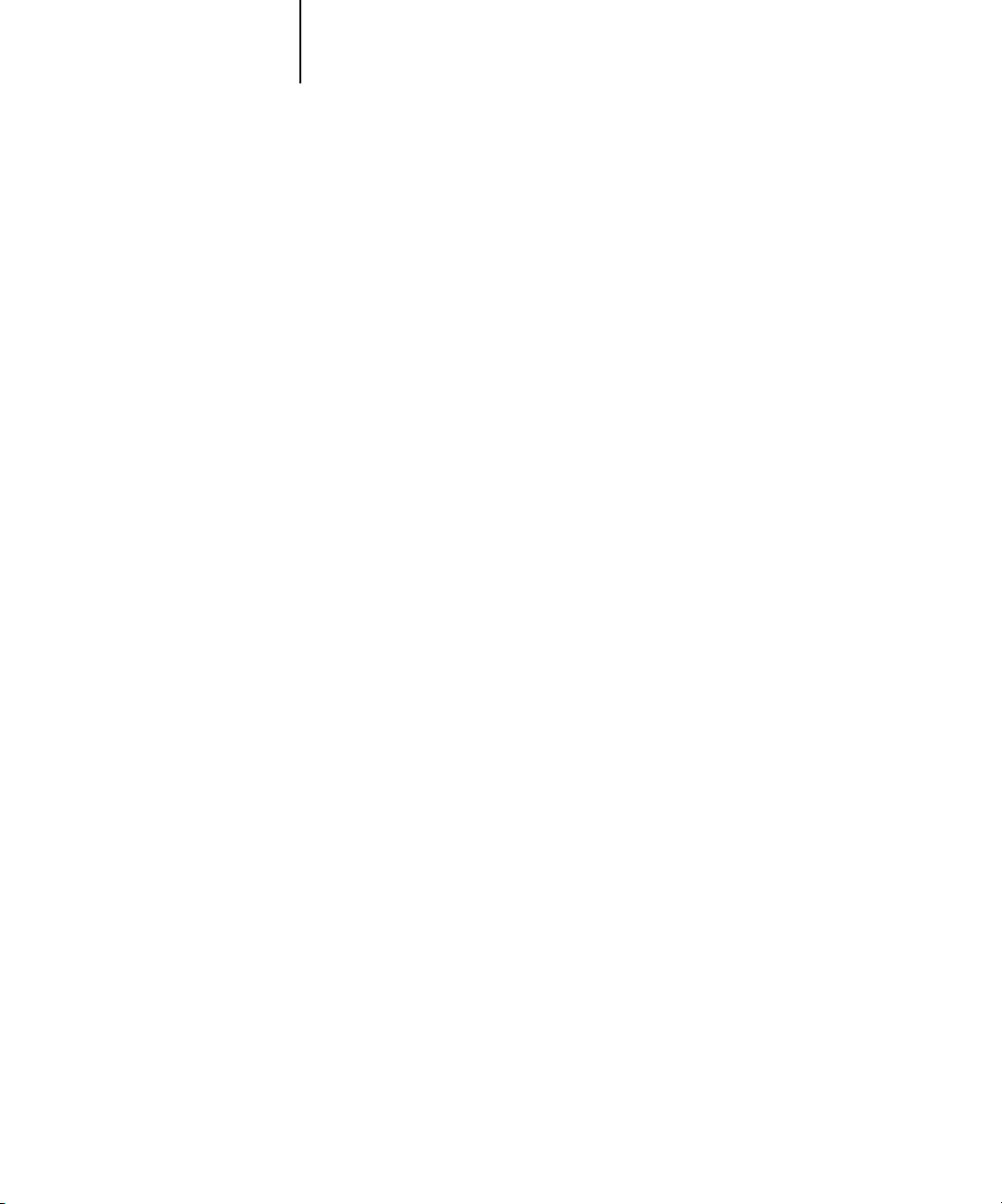
xv About this manual
•
—Acronym for raster image processing, which changes PostScript or PCL
RIP
commands into descriptions of each mark on a page. In common use as a noun, a
“raster image processor” (RIP) is the computer processor that performs this function.
The Fiery S300 RIP changes text and graphics commands in PostScript or PCL into
specifications for each dot of toner deposited on a page by the copier.
•
—The term “process” is used interchangeably with the term “RIP” in this
Process
manual to refer to raster image processing.
Print
•
—The task of rendering, or imaging, a page or job on a print device.
These concepts explain how the Fiery S300 and the copier work together as a powerful
printing system.
Page 16
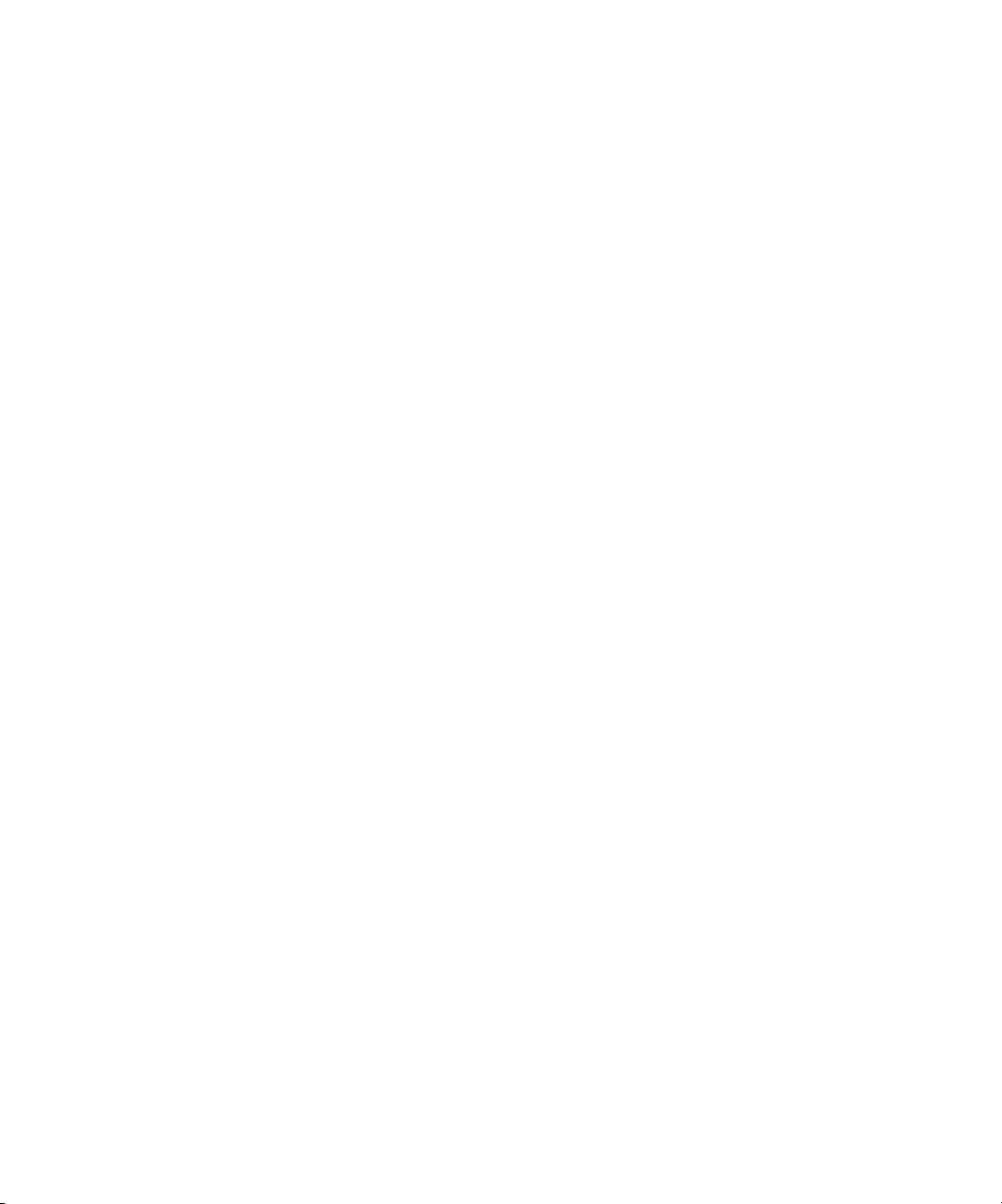
Page 17
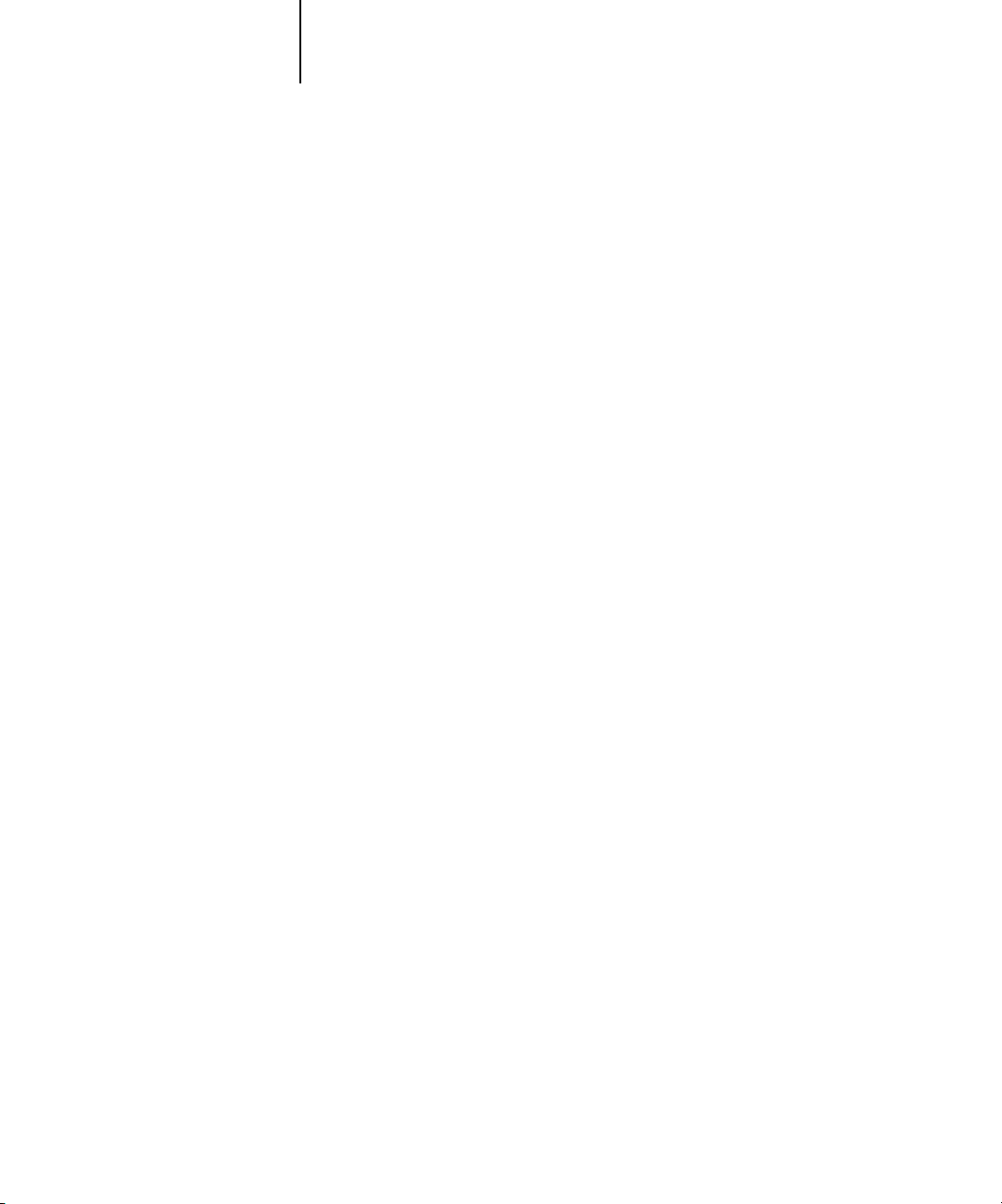
1-1 Job environments
1
Chapter 1: About Job Management
This chapter explains the basic principles of job management in an operator-controlled
print environment and provides an overview of the Fiery S300 job management
utilities.
Job environments
The Fiery S300 supports several control levels of printing, job management, and
Setup, and gives you the flexibility to choose a configuration that corresponds to the
requirements of your site.
Levels of job control
The following descriptions outline the range of levels of job control that may exist in
your environment:
•At one extreme, an operator in a high-volume printing environment controls the
entire job flow and all printing. Print jobs arriving from remote users are spooled to
the Fiery S300 hard disk drive and stored until the operator decides it is time to
print them. Additional functions (job overrides, prioritizing, and font management)
are reserved for the operator.
•At the other extreme, anyone on the local network can control all printing and Fiery
S300 functions; operator intervention is not required. Users can print from their
workstations to any of the published print connections. Anyone can use the job
management utilities to control any print job.
You can implement intermediate levels of job control in your environment. However,
the job management utilities are best suited for an operator-controlled environment.
Page 18
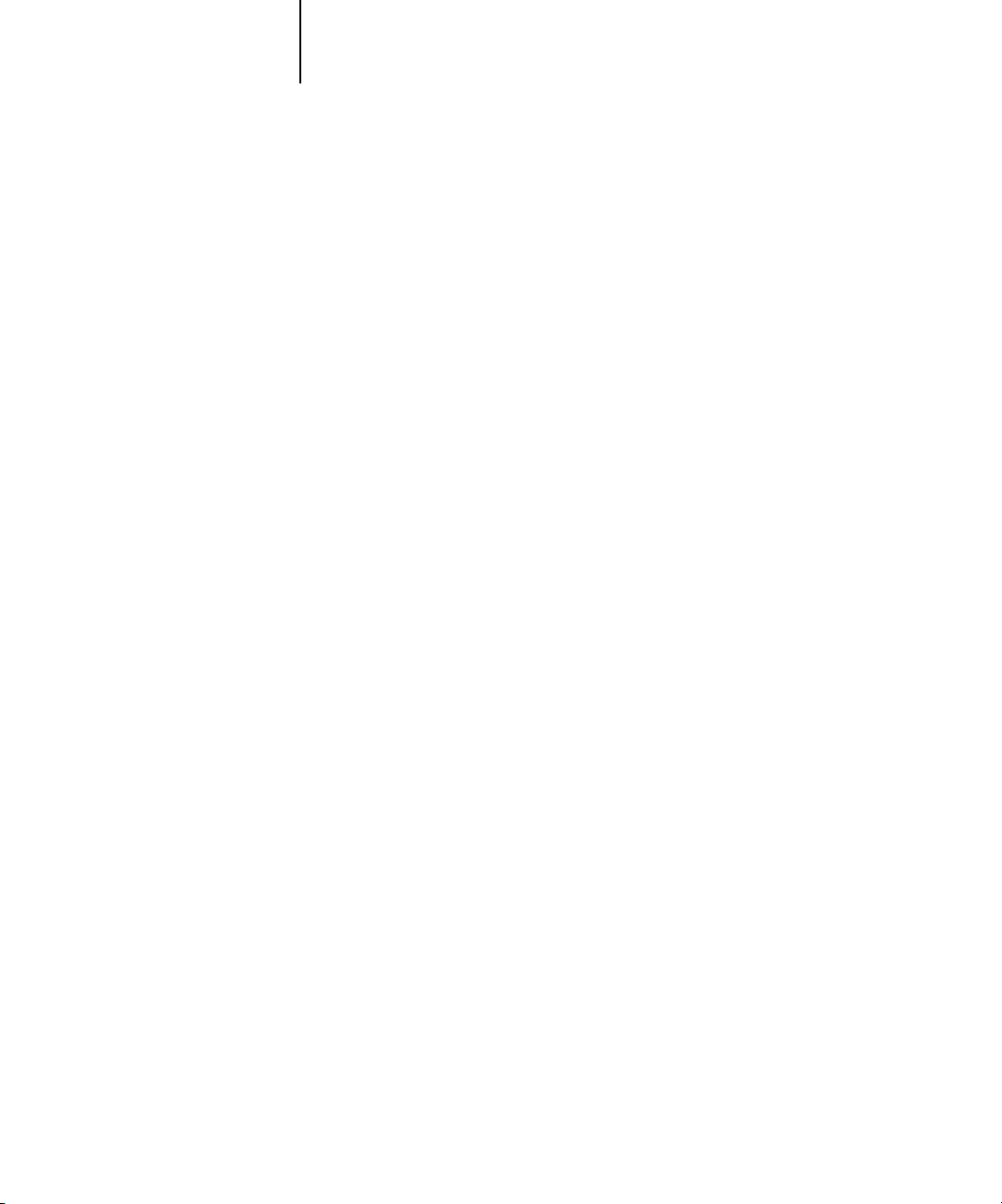
1-2 About Job Management
1
Setting up an operator-controlled environment
This manual assumes you are working in an operator-controlled environment with
responsibility for managing job flow. To establish an operator-controlled environment,
you or the administrator must complete the following tasks:
Set up password privileges—The administrator must set up separate passwords for
operator access and administrator access to the Fiery S300. For instructions on setting
up passwords, see the Configuration Guide.
Publish the Hold queue only—The administrator must enable only the Hold queue,
not the Direct connection or the Print queue, in Setup. (For more information, see the
Configuration Guide.) This ensures that all jobs sent by remote users are spooled and
held on the Fiery S300, in preparation for job management by the operator.
Establish communication between users and the operator—The operator and remote
users must agree on a method for communicating print needs, such as FreeForm™
masters. Users can attach instructions to jobs using print option and notes fields
(see page 1-5).
Understanding job flow
In an operator-controlled printing environment, remote users send jobs to the Hold
queue of the Fiery S300. Using a job management utility, the operator views the list of
held jobs and decides when to release each job for processing and printing.
The operator may also intervene during the workflow, stopping jobs as they are
processed or printed, placing jobs on hold for future action, or overriding the
user-defined print settings for a job. In some cases, the operator may even modify a
job, duplicating or removing pages, or merging it with pages from another job before
releasing it for printing.
Page 19
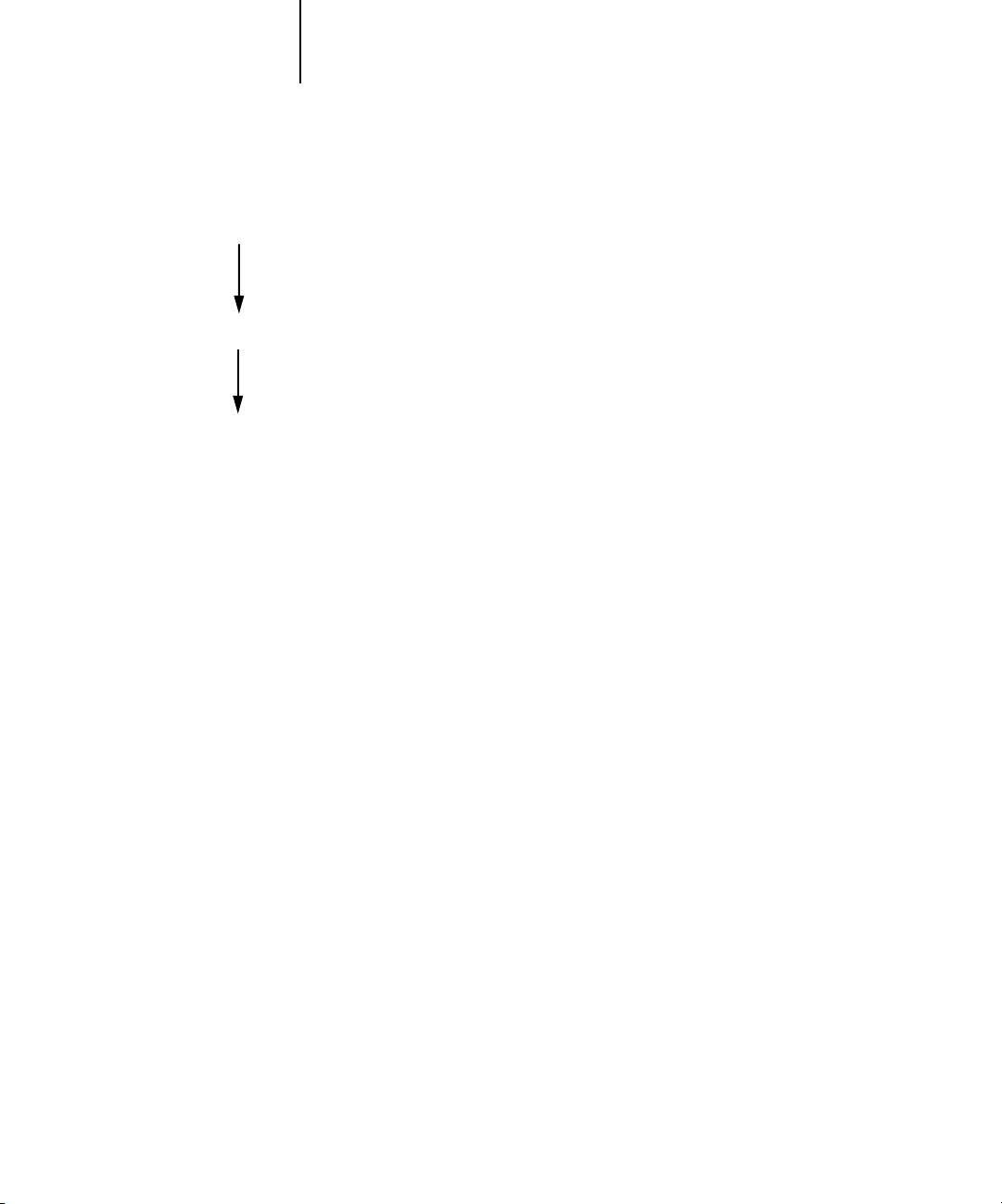
1-3 Understanding job flow
1
Spooling
Processing
Spooling, processing, and printing
To understand job flow through the Fiery S300, it is helpful to consider the three main
stages of printing.
Spooling—When a job file is sent over the network by a remote user or imported from
disk, it arrives at the Fiery S300 and spools to a location on the hard disk drive. After
spooling completely, the job is held on the hard disk drive, where it awaits further
instructions from the operator.
Printing
Processing (RIPping)—When the operator releases the job file, it undergoes raster
image processing (RIPping) at the Fiery S300. During processing, the job file is
interpreted as a raster image. This raster image contains the data required by the copier
to print the job the way its originator intended. In the raster image, data associated
with each dot is rendered on the copier. The raster data tells the copier whether or not
to apply toner to each position on the page.
Printing—After processing, the job typically moves on to the printing stage.
During this stage, the raster image associated with the job is transferred from the Fiery
S300 to the copier at a high speed. The raster image is then rendered onto paper, and
the job is printed.
While original job files are saved to the Fiery S300 hard disk drive, raster images are
typically deleted after printing. The operator can issue commands to save and hold the
raster image on the hard disk drive along with the original job file. Saving the raster
image to the hard disk drive offers two advantages: raster files are already processed, so
they print quickly, and each part of the raster file is still identified with a page in the
original document, so you can access individual pages of a saved raster file.
Page 20
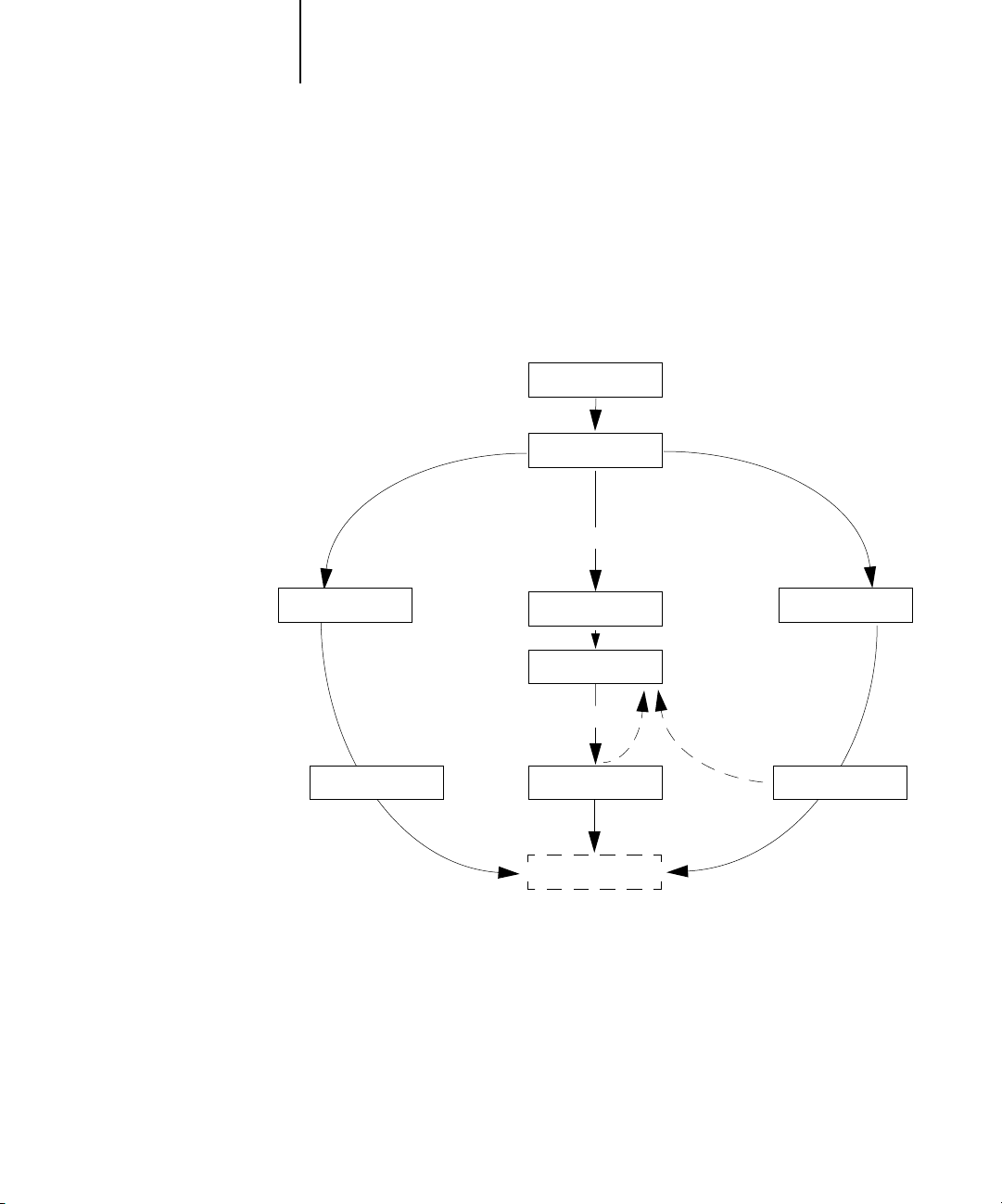
1-4 About Job Management
1
Visualizing job flow
As the operator, your job management tools permit holding and releasing a job at any
stage of the job flow. In the following illustration, solid boxes indicate the types of job
status flags you may see in the Command WorkStation or Command WorkStation LE
Active Jobs window. Boldface items represent commands you can issue from a job
management utility to release held jobs.
Spooling
PostScript and
PCL data
PostScript, PCL,
and raster data
Processing (RIPping)
Spooled/Held
Process (RIP) and Hold Print and HoldPrint
Processing (RIPping)
Processed/Held
Print
PrintingPrinting Printing
Printed
Processing (RIPping)
Page 21

1-5 Communicating with users
1
Each command initiates a job workflow:
Print—When you issue the Print command for a held job, the job is released for
immediate processing and printing on the Fiery S300.
Print and Hold—When you issue the Print and Hold command for a held job, the job
is released for immediate processing and printing. However, a raster copy of the
original job remains in processed/held status, even after the original job has finished
printing.
Process (RIP) and Hold—When you issue the Process and Hold command (Command
WorkStation or Command WorkStation LE) or RIP and Hold command (Fiery
Spooler) for a held job, the job is released for processing and then held in processed/
held status indefinitely. To release the job for immediate printing, you must issue the
Print command. A raster copy of the original job remains in processed/held status,
even after the original job has finished printing.
Communicating with users
As the operator, you can use the job management tools to communicate with users
who originate print jobs. You can help users become better informed about the Fiery
S300 and the copier so that they can choose the appropriate options for their jobs by
supplying the following information:
Fiery S300 device information
• The name of the Fiery S300 on the network and the names of the network servers
sharing it
• The IP address or DNS name of the Fiery S300, to allow users access to
Fiery WebTools
• List of default copier settings and other settings
™
Page 22
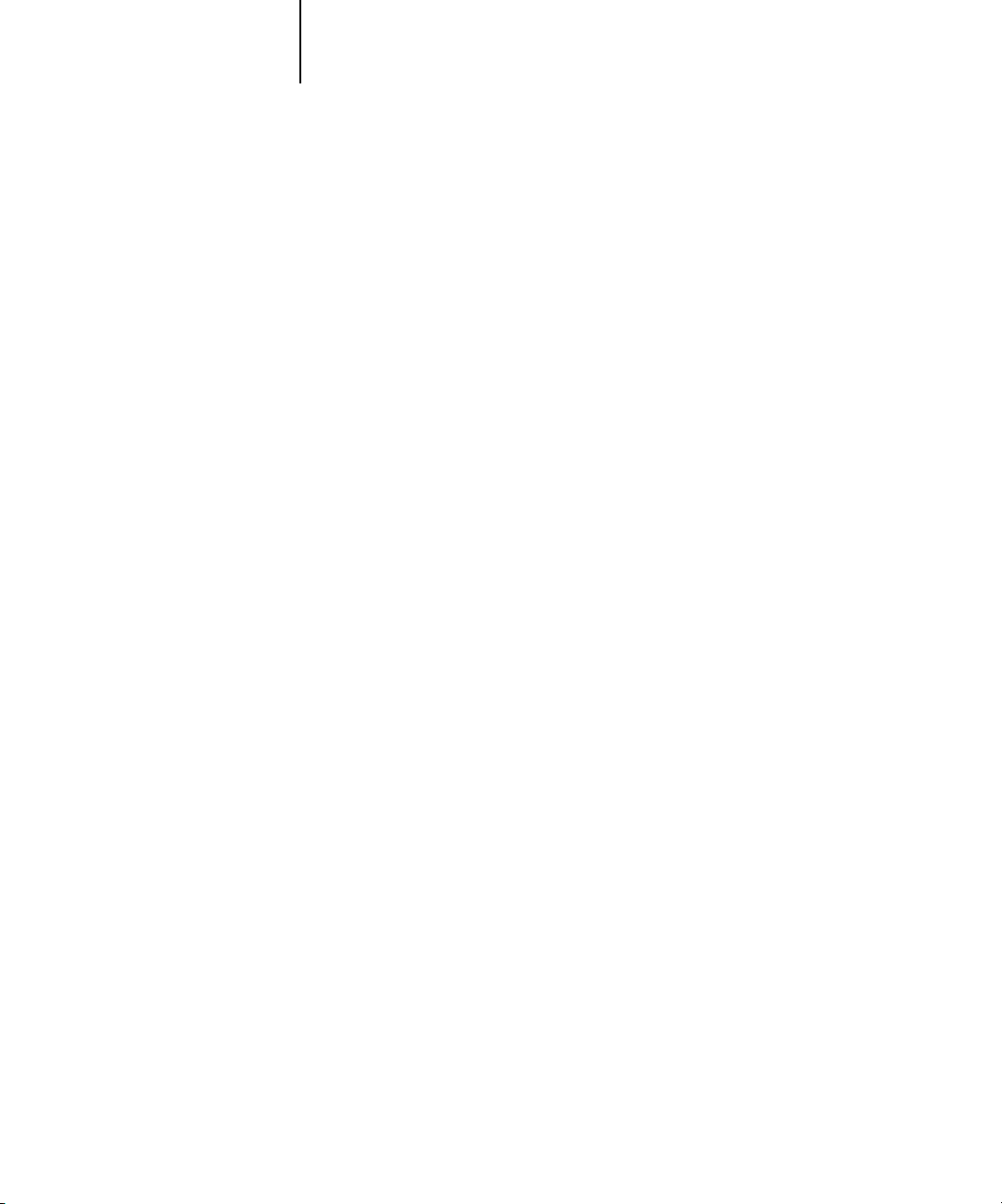
1-6 About Job Management
1
• List of installed fonts
If their applications do not download fonts automatically, can users download fonts
to the Fiery S300? Should users embed fonts in documents or supply them for you
to download?
•Resident calibration target and date of current measurements
•Custom simulations
Are custom simulations available? If so, what type of targets do they represent?
Although users see these print options, they should not select them if there are no
custom targets on the Fiery S300.
• List of installable options for the copier
•Available media, alternative choices, and standard tray/media configurations
Printing information
•Duration for jobs to be held on the Fiery S300 before deletion
•Instructions for setting up the printer on client computers
•Sources of PostScript printer drivers, PPDs, color reference files, and additional
information
•Recommended PPD settings
• Conflicting settings and common PostScript errors
•FreeForm information regarding use of master and variable data
•Imposition information regarding use of the DocBuilder Pro option
• Characteristics of commonly used output color profiles
•Requirements for Notes fields (information that appears in the Job Log)
For example, department name, account code, phone number, or extension. Is
particular information mandatory at your site?
•Suggestions for what to enter in the Instructions field
Page 23
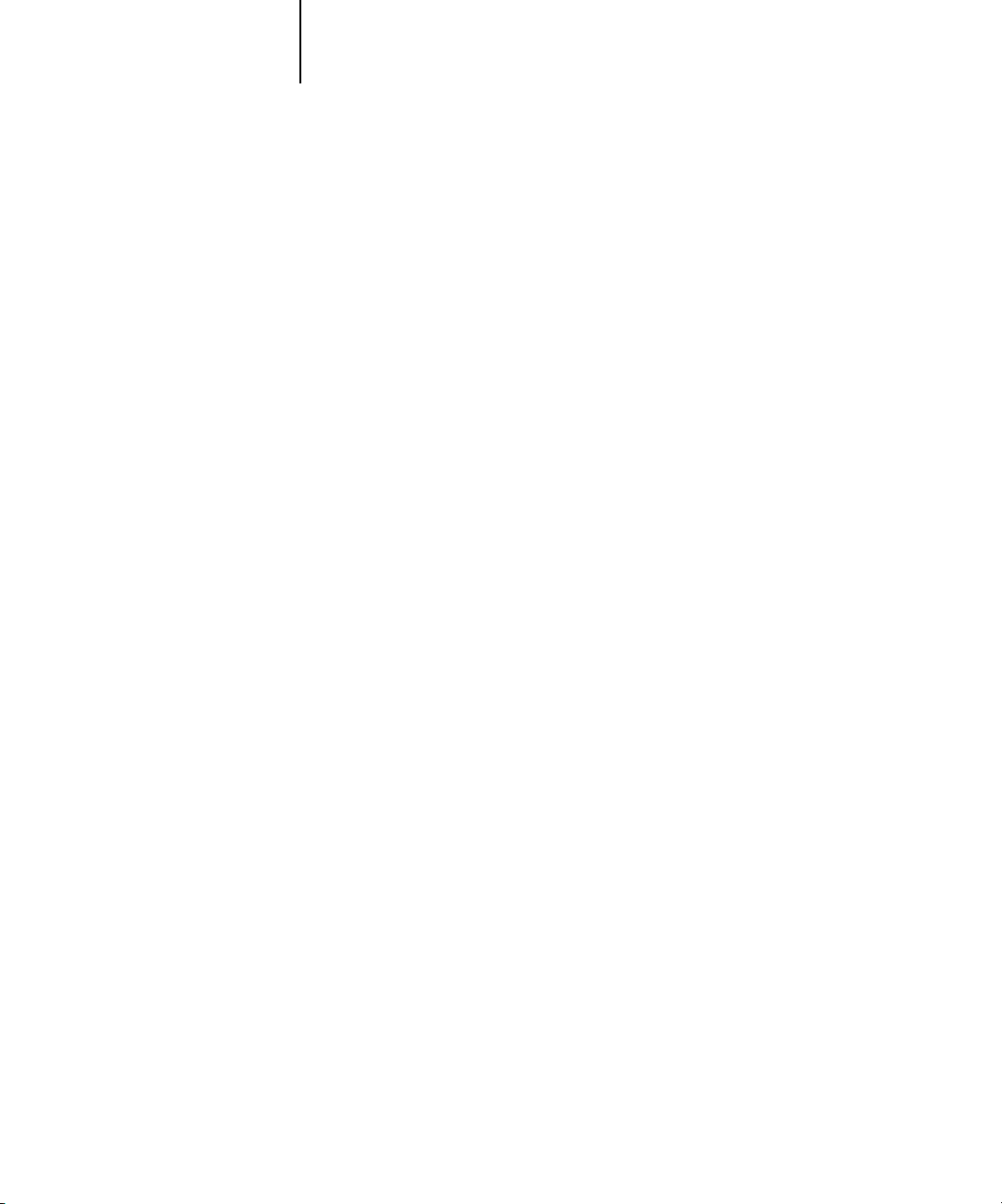
1-7 Communicating with users
1
What the operator should check
Users specify print options with jobs they send to the printer. They can also use the
Instructions and Notes fields to communicate special print requirements and
accounting information. Together, this user-specified information that accompanies
the job is called a job ticket.
As the operator, we recommend you tell remote users which job ticket information you
check when receiving a print job, and the information you require in order to print
jobs they send.
Job ticket information
You can view and potentially override the print options specified by users by checking
job ticket information. To display user-defined print options, choose Properties in
Command WorkStation or Command WorkStation LE (see page 3-14) or Override
Print Settings in Fiery Spooler (see page 7-7).
Notes fields
Users can enter accounting information in the Notes fields, such as:
•User name and phone number
•Billing information
•Job cost information
Instructions field
Users can also enter information in the Instructions field to communicate special print
requirements, such as:
•Priority, due date, and request for notification
•Number of copies
•Type and quantity of paper
•Request for color check by the operator
•Request to hold job for future printing or reprinting, and future job instructions
•Instructions to merge job with another job
Page 24
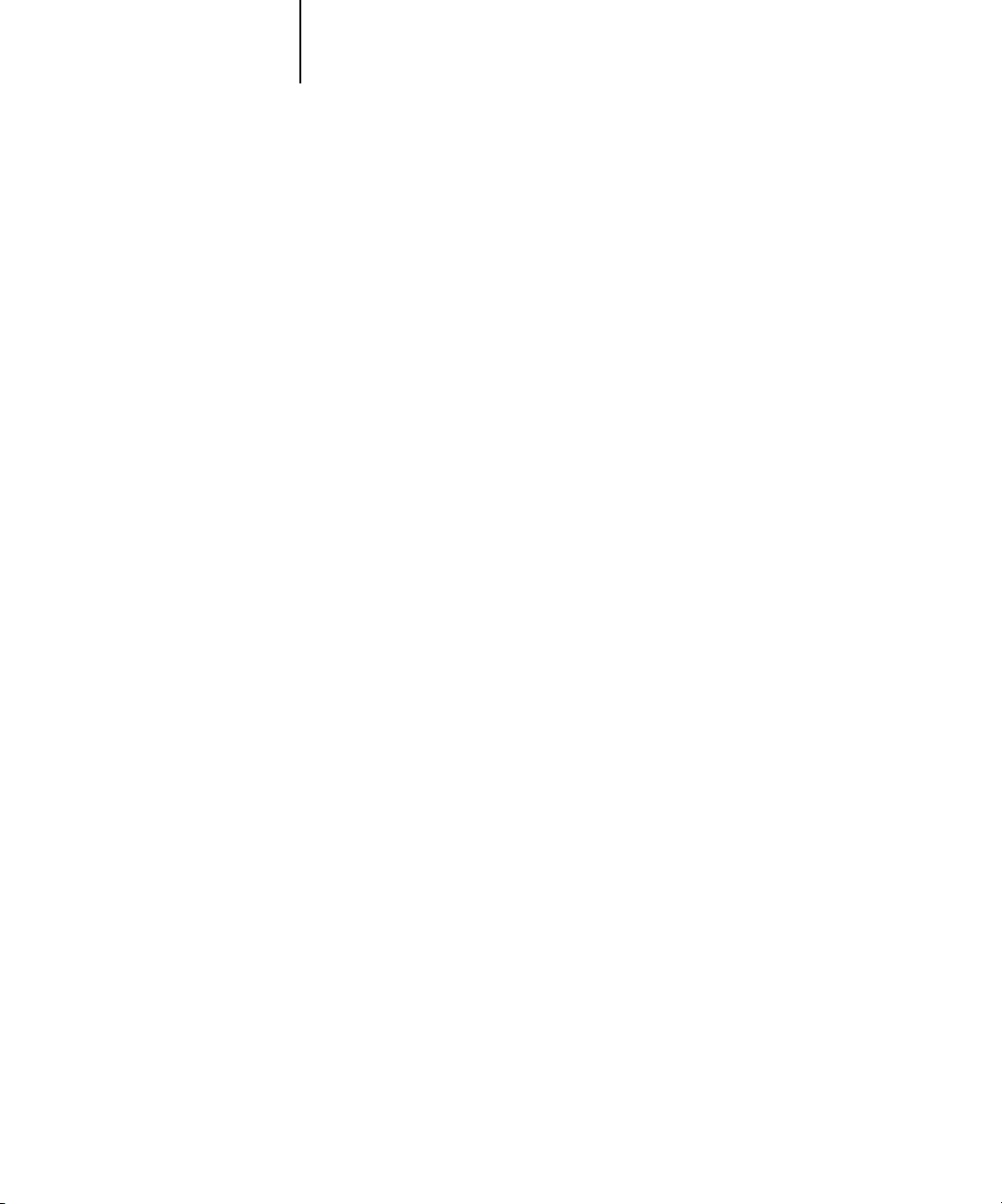
1-8 About Job Management
1
•Fiery FreeForm information regarding the use of master and variable data
•Imposition instructions
Overview of the job management utilities
The Fiery S300 includes the following job management utilities:
• Command WorkStation
• Command WorkStation LE
•Fiery Spooler
These utilities are designed for use by operators who must track and manage jobs and
oversee general job flow through the Fiery S300. All the utilities offer the following job
management features:
•Monitoring activity on the Fiery S300 and controlling job flow
•Viewing and overriding user-defined print option settings
•Editing and merging job files
•Tracking job activity through the Job Log
Command WorkStation
The most powerful of the job management utilities, Command WorkStation can be
installed on a Microsoft Windows computer that has a network connection to the
Fiery S300. In addition to the job management functions previously outlined,
Command WorkStation offers a customizable user interface for monitoring and
managing jobs on multiple Fiery S300 servers simultaneously.
For an introduction to the Command WorkStation user interface, see Chapter 2. For
information on monitoring, managing, and archiving jobs with Command
WorkStation, see Chapter 3.
Page 25
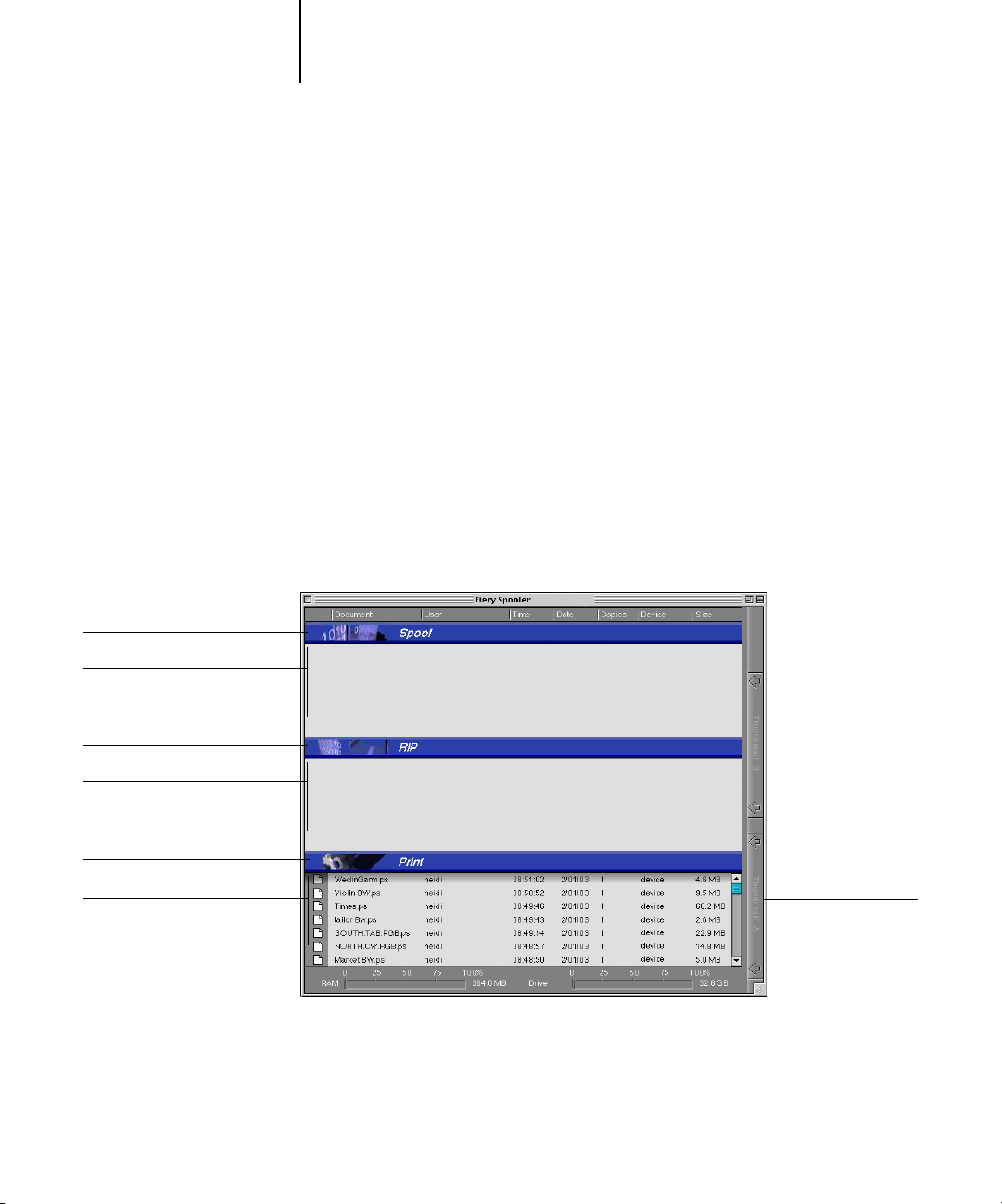
1-9 Overview of the job management utilities
1
Command WorkStation LE
Command WorkStation LE allows operators and users to manage jobs from a Mac OS
computer with a network connection to the Fiery S300.
The features of Command WorkStation LE are similar to those of Command
WorkStation. For information on Command WorkStation LE, see Chapter 2 and
Chapter 3.
Fiery Spooler
Fiery Spooler must be installed on a networked Mac OS computer and can only be
used on that computer.
Fiery Spooler offers job management functions similar to those of Command
WorkStation. The default Fiery Spooler user interface is shown in the following
illustration.
Spool Status Bar
Spool Area
RIP Status Bar
RIP Area
Print Status Bar
Print Area
Thumbnail B
Thumbnail A
For information on using Fiery Spooler, see Chapter 7.
Page 26
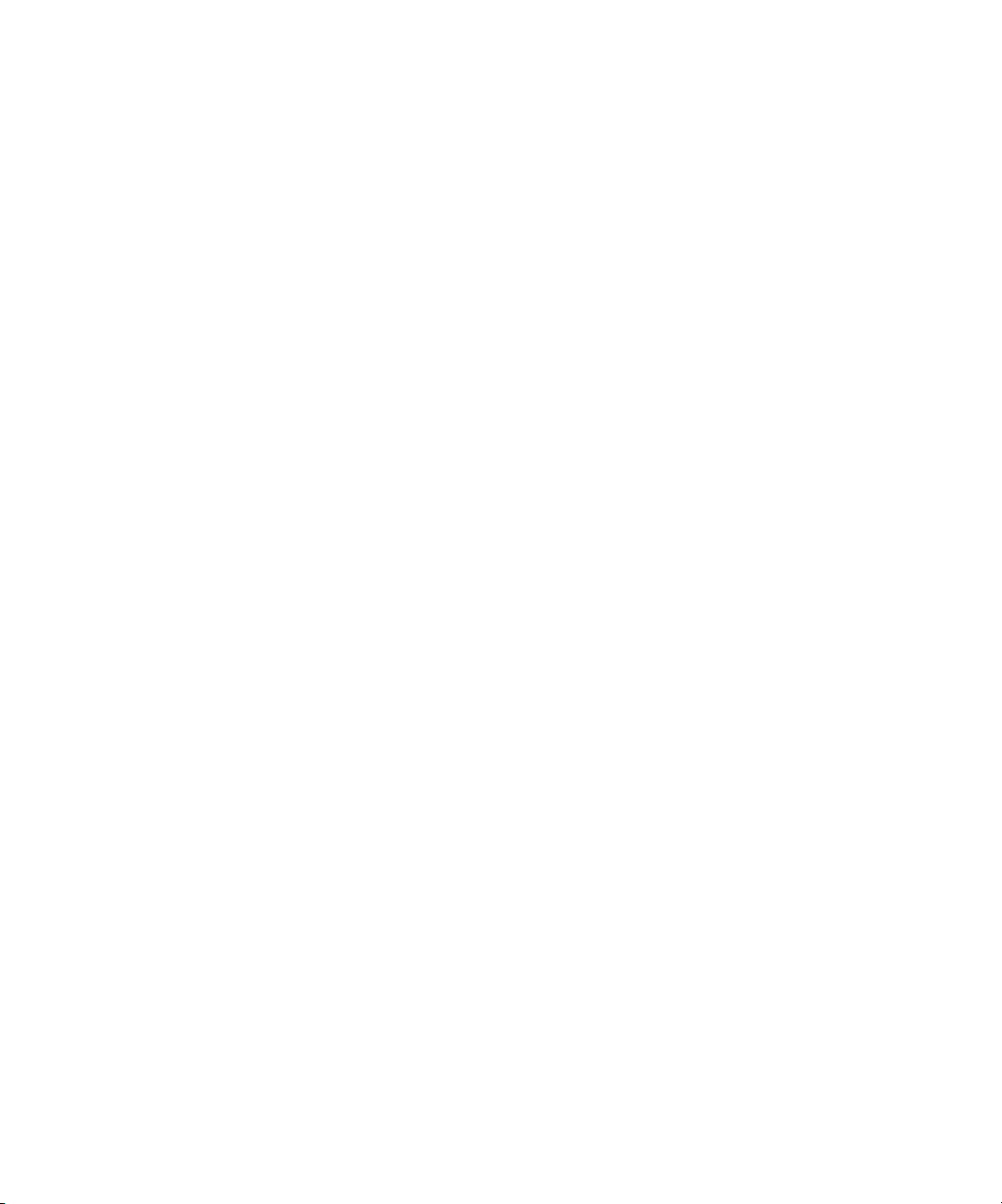
Page 27
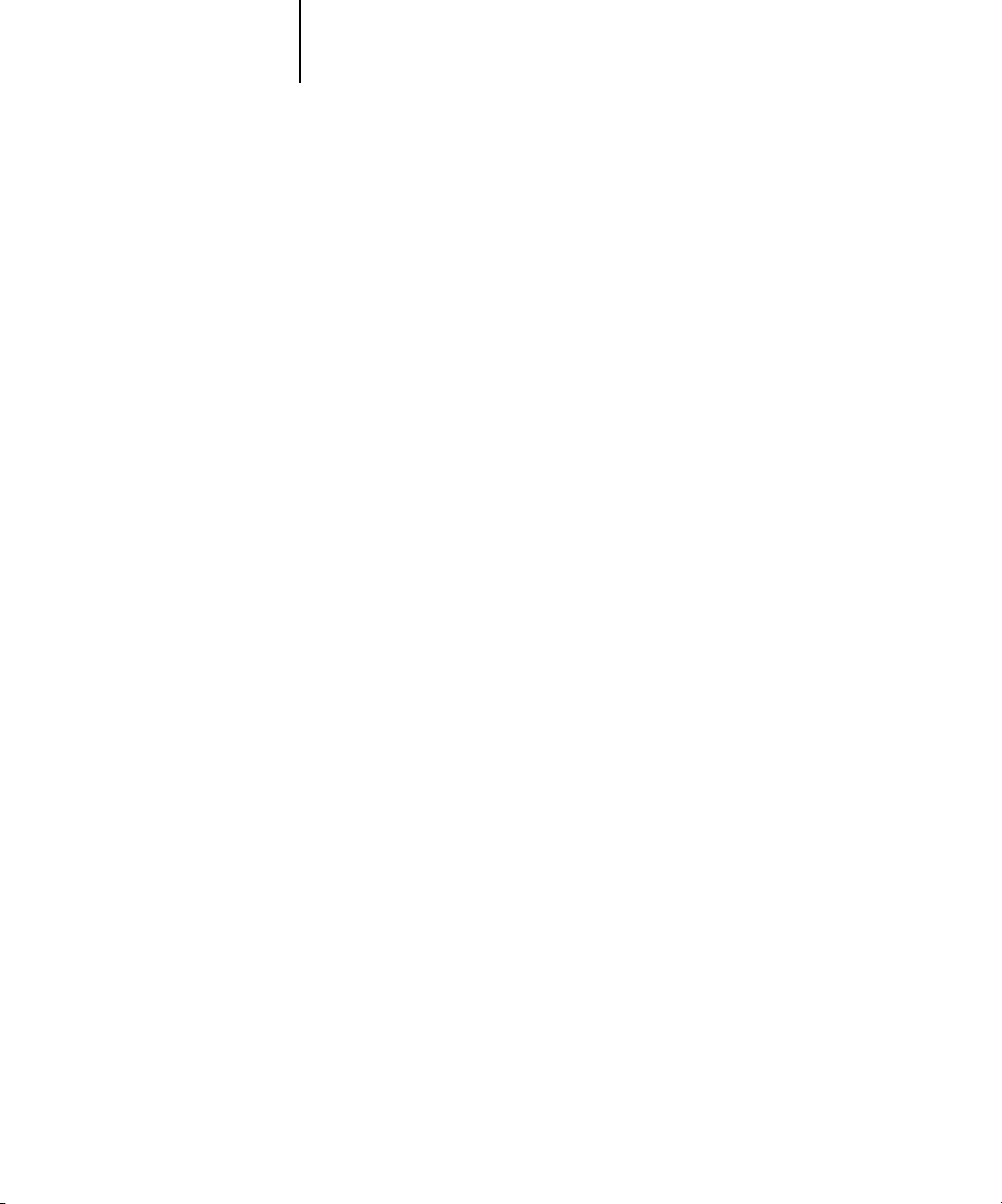
2-1 The graphical interface
2
Chapter 2: Introduction to Command WorkStation and Command WorkStation LE
This chapter provides an introduction to the Command WorkStation and Command
WorkStation LE graphical user interfaces. To follow along in the software as you read
the chapter, log in to the application with an Operator or Administrator password, as
described on page 3-2.
Once you are logged in, you can tour the application. Your exploration will be more
complete if you have some jobs in the Active Jobs window (jobs in the Hold queue),
and can send more jobs from a nearby computer.
The chapter also describes Setup functions such as printing Fiery S300 information
pages, setting application preferences, and managing Fiery S300 fonts.
NOTE: Unless otherwise specified, information in this chapter applies to both
Command WorkStation and Command WorkStation LE. Sections that apply
exclusively to Command WorkStation are denoted by an asterisk (*). Sections that
apply exclusively to Command WorkStation LE are denoted by a dagger (†). In cases
where the two applications are nearly identical, only Command WorkStation
illustrations are shown.
The graphical interface
Command WorkStation and Command WorkStation LE provide graphical means to
monitor, preview, and manage jobs on one or more Fiery S300 servers. You can hide or
rearrange the components in the interface to create custom layouts that meet your job
management needs.
Page 28
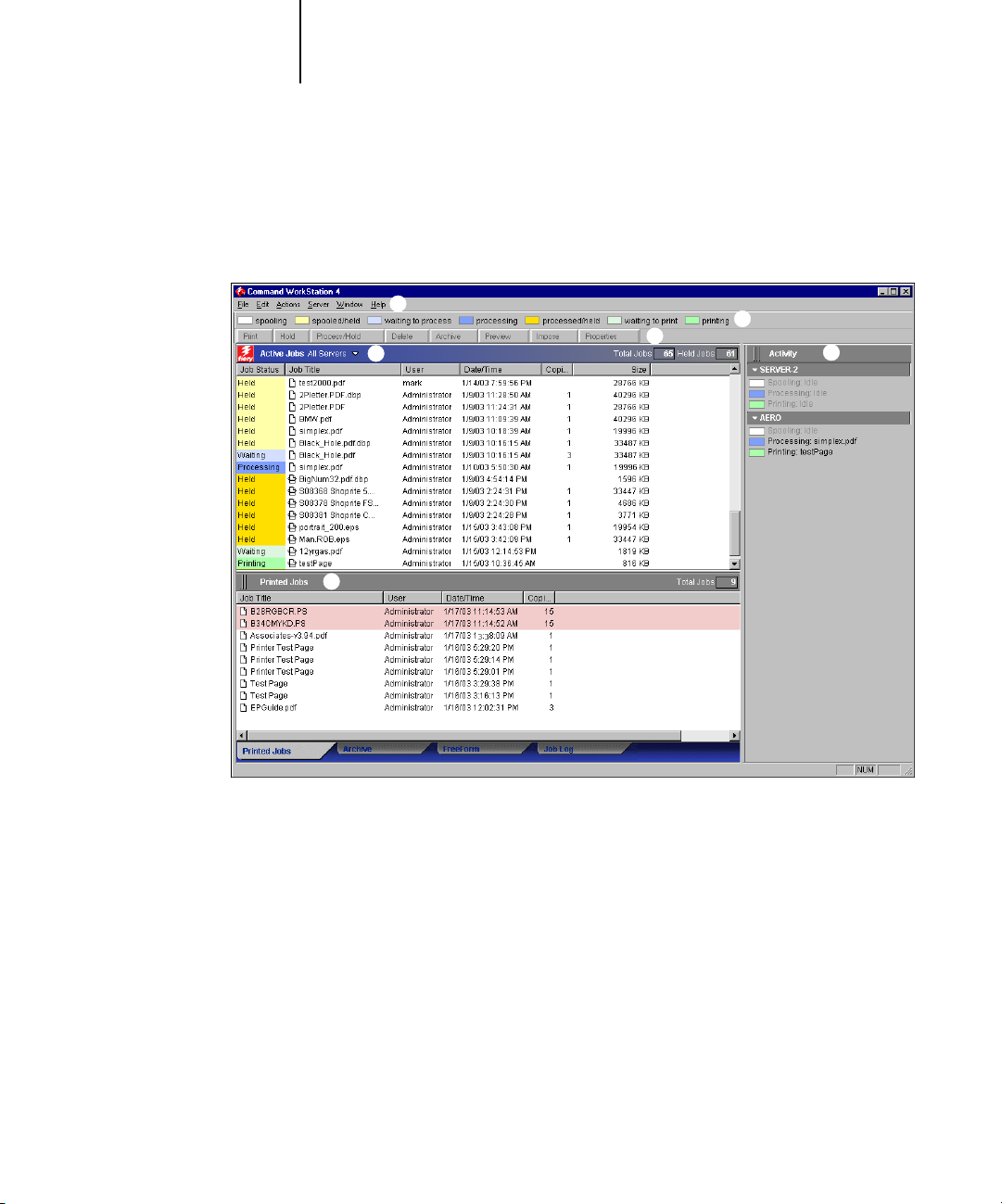
2-2 Introduction to Command WorkStation and Command WorkStation LE
2
Command WorkStation
The following illustrations show the components of Command WorkStation and
Command WorkStation LE.
1
4
5
1 Menu bar (see page 2-14)
2 Job status indicators (see page 2-10)
3 Action buttons (see page 2-11)
4 Active Jobs window (see page 2-4)
5 Jobs window (see page 2-5)
6 Activity Monitor (see page 2-8)
3
2
6
Page 29
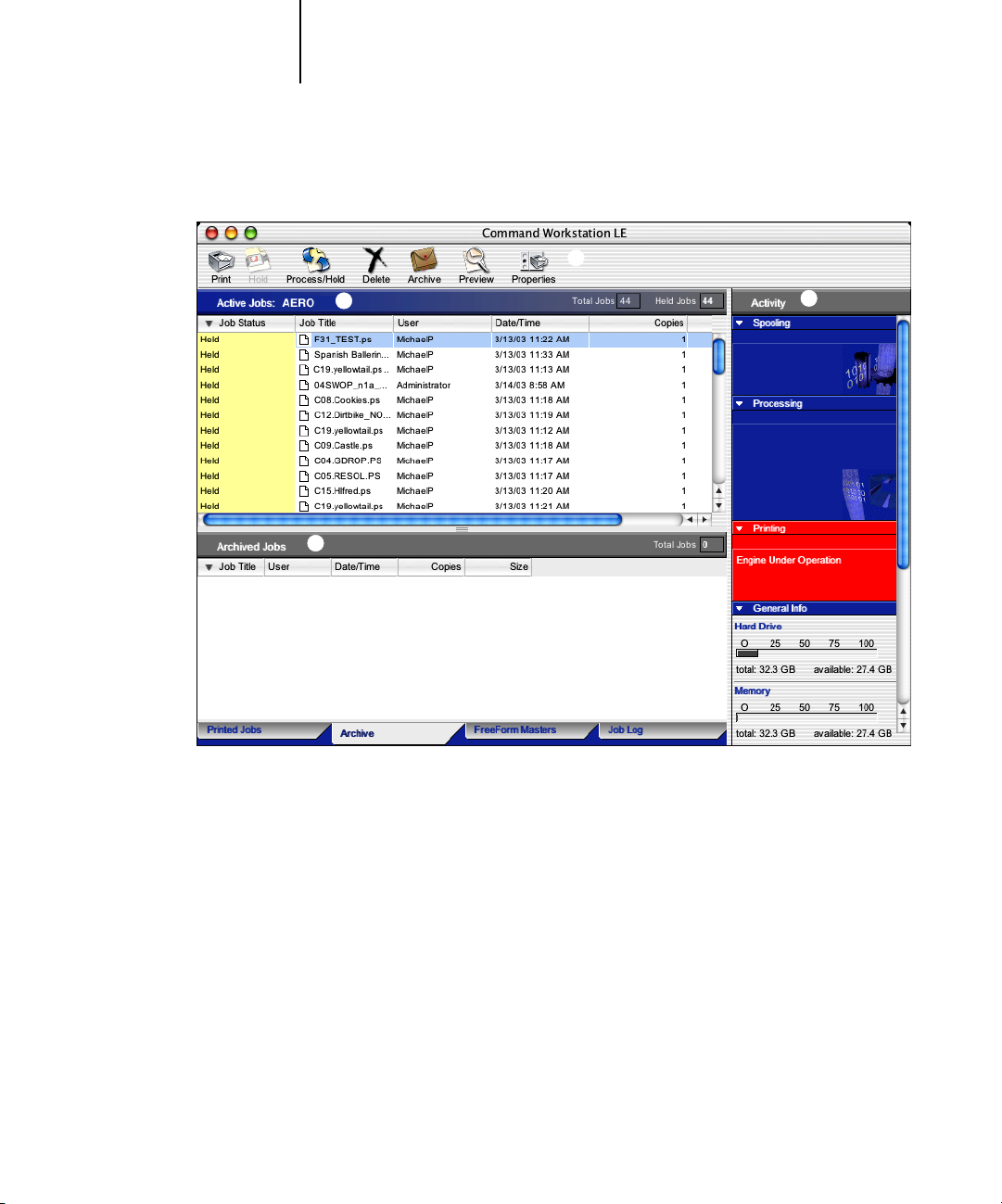
2-3 The graphical interface
2
Command WorkStation LE
1
2
3
1 Action buttons (see page 2-11)
2 Active Jobs window (see page 2-4)
3 Jobs window (see page 2-5)
4 Activity Monitor (see page 2-8)
4
The following sections describe each component in Command WorkStation and
Command WorkStation LE.
Page 30
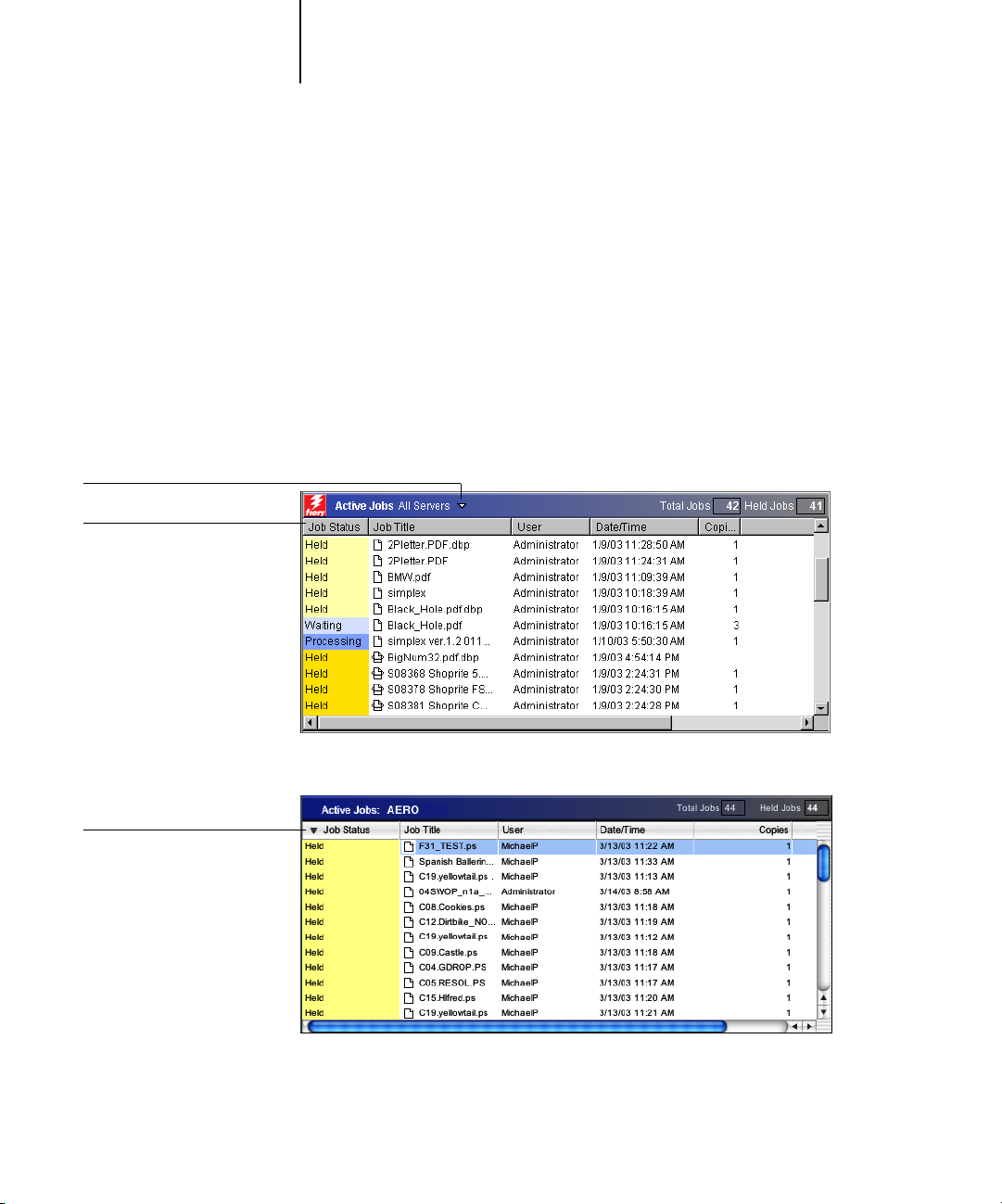
2
J
J
Server selection menu
ob ticket information
2-4 Introduction to Command WorkStation and Command WorkStation LE
Active Jobs window
The Active Jobs window dynamically displays the status and job ticket information of
jobs that are currently being held, processed, or printed on the Fiery S300. The title
bar displays the total number of jobs and the total number of held jobs currently being
monitored.
The Active Jobs window is always displayed. You cannot hide or drag it to a different
location. By issuing job management commands, you release held jobs in the window
for processing and printing, cancel jobs currently processing or printing, and send jobs
back to held status for future action. For more information on the status flags displayed
in the Active Jobs window, see “Job status indicators” on page 2-10.
Command WorkStation
ob ticket information
Command WorkStation LE
Page 31

2-5 The graphical interface
2
In the Active Jobs window, you can:
•Monitor and manage jobs on the Fiery S300 (see page 3-7).
•Customize job ticket information (see page 3-8).
•Monitor jobs on multiple Fiery S300 servers* (see page 2-12).
Jobs window
The Jobs window displays information about jobs that have printed successfully
through a connected Fiery S300. The window is divided into four layered panels. Click
the selection tabs at the bottom of the window to move between different panels.
The following illustration shows the Jobs window for Command WorkStation, which
is nearly identical to the Jobs Window for Command WorkStation LE.
Printed Jobs tab
In each panel, the title bar displays the name of the panel and the total number of
jobs displayed.
All panels of the Jobs window allow you to customize the job ticket information
(see page 3-8).
Page 32

2-6 Introduction to Command WorkStation and Command WorkStation LE
2
Printed Jobs panel
The Printed Jobs panel lists all jobs that have been printed from the Fiery S300. Newly
printed jobs are added to the top of the list. The Printed Jobs panel lists all printed jobs
until the job limit (determined by the administrator in Fiery S300 Setup) is reached.
When the first job over the limit is printed, the oldest job is deleted from the Printed
Jobs list.
NOTE: The Printed Jobs panel does not list the following types of jobs: jobs printed
though the Direct queue and jobs printed with the Print Pages command.
Archive panel
The Archive panel lists all files and jobs stored in the job archive.
For information on using the Archive panel, see “Ar chiving jobs” on page 3-26.
Page 33

2-7 The graphical interface
2
FreeForm panel
The FreeForm panel lists the names of all master files used for FreeForm variable data
printing. Jobs listed in the FreeForm panel represent master files that have already been
RIPped and stored on the Fiery S300.
The FreeForm panel is not available if you logged in as Guest. For information on
working with FreeForm jobs and the FreeForm panel, see page 3-22.
Job Log panel
The Job Log panel lists all processed and printed jobs and includes the date and time
the jobs were printed.
The Job Log panel is not available if you logged in as Guest. For information on using
the Job Log panel, see page 3-28.
Page 34

2-8 Introduction to Command WorkStation and Command WorkStation LE
2
Activity Monitor
The Activity Monitor displays a summary of the job activity on all Fiery S300 servers
or a selected Fiery S300. The activity shown can include jobs released for spooling,
processing (RIPping), or printing. Held jobs do not appear in the Activity Monitor.
Display the Activity Monitor by choosing Activity Monitor from the Windows menu.
In Command WorkStation, you can use the server selection menu in the Active Jobs
window to display job activity for an individual Fiery S300, or for all servers (see
page 2-12).
All Servers view*
In Command WorkStation, the All Servers view of the Activity Monitor summarizes
the activity on all connected Fiery S300 servers.
• Server Name—Each Fiery S300 appears in a Server Name bar. Click the bar to
expand or collapse activity information for a particular Fiery S300.
• Spooling, processing, and printing jobs—When you expand the Server Name bar
for an Fiery S300, any current job activity on that Fiery S300 appears next to a
corresponding status box (spooling, processing, or printing). If the Command
Workstation for the Fiery S300 is connected to more than one copier, the copier
handling the job is listed under the job name. When no activity occurs on the Fiery
S300, the status boxes read Idle.
• Error conditions—When an error occurs, the Server Name bar for the affected Fiery
S300 appears highlighted in red. Details of the error appear under the expanded bar.
Page 35

Spooling
2-9 The graphical interface
2
Selected Server view
When you select an individual Fiery S300 in Command WorkStation, the Activity
Monitor provides a more detailed summary of the current activity on that Fiery S300.
In Command WorkStation LE, the Activity Monitor always displays the current
activity on the connected Fiery S300. Animated images provide visual indications of
the job activity.
Jobs being held, waiting to process, or waiting to print are not displayed.
The following illustration shows the Selected Server view of the Activity Monitor for
Command WorkStation, which is nearly identical to the Activity Monitor for
Command WorkStation LE.
Processing
Printing
General Info
Four sections appear for a selected server. You can click the title bar for each section to
expand or collapse the display of each section.
Spooling—Displays the file name of the job spooling to the Fiery S300 hard disk.
Processing—Displays the file name of the job currently being processed (RIPped),
along with an animated preview of the page currently being processed.
Page 36

2-10 Introduction to Command WorkStation and Command WorkStation LE
2
Printing—Displays the file name of the job currently being printed, and the page
number currently printing. With multiple copies, the copy number is also displayed.
General Info—Displays the total and available hard disk drive space, and the total and
available memory of the Fiery S300. This section also provides the Fiery S300 name,
system software version, technical support number, and copier name.
Job status indicators
Job status indicators define the color in the Active Jobs window and Activity Monitor
to indicate the current status of jobs. For information on how each indicator relates to
job flow on the Fiery S300, see “Understanding job flow” on page 1-2.
In Command WorkStation, a key for the job status indicators is displayed below the
menu bar:
The color-coded job status indicators identify:
spooling (white)—The job file is being copied to the Fiery S300 hard disk drive.
spooled/held (light yellow)—The job has been downloaded to the Fiery S300 hard
disk drive and requires job management instructions from the operator.
waiting to process (light blue)—The job is queued to be processed (RIPped).
processing (medium blue)—The job is currently being processed (RIPped).
processed/held (dark yellow)—The job has been processed (RIPped) and requires job
management instructions from the operator.
waiting to print (light green)—The job is queued to be printed on a copier connected
to the Fiery S300.
printing (bright green)—The job has been received by a copier connected to the
Fiery S300.
Page 37

2-11 The graphical interface
2
Action buttons
Action buttons provide convenient access to frequently used job management
commands. You can also issue these commands by choosing them from the menu bar
or the context-sensitive menus. For a detailed description of each Action button
command, see the table on page 2-14.
Command WorkStation
Command WorkStation LE
TO ISSUE AN ACTION BUTTON COMMAND
1. Select a job in the Active Jobs window or the Jobs window.
2. Click the desired Action button.
When a command is unavailable in the current context, its Action button appears
dimmed.
Preview windows
The Preview windows allow you to view thumbnail previews of selected jobs. You can
also use the Preview windows to reorder and delete pages of a job, and to merge pages
from several jobs into a single, merged job.
Page 38

2-12 Introduction to Command WorkStation and Command WorkStation LE
2
Monitoring single or multiple Fiery S300 servers*
In Command WorkStation, you can set the Active Jobs window, Jobs window, and
Activity Monitor to display job information for a single Fiery S300 or all connected
Fiery S300 servers.
TO SPECIFY THE FIERY S300 BEING MONITORED
1. Click the arrow in the server selection menu of the Active Jobs window, Jobs window,
or Activity Monitor.
A menu appears, listing the names of all connected Fiery S300 servers.
2. To display jobs for an individual Fiery S300, choose the Fiery S300 from the list. To
monitor jobs for all connected Fiery S300 servers, choose All Servers.
Print jobs on the specified Fiery S300 servers appear.
Customizing the graphical interface
Command WorkStation and Command WorkStation LE offer you the flexibility of
showing, hiding, rearranging, and docking user interface components to fit your
workflow needs. For example, you may only need a few components, or you may
prefer to arrange components side by side for ease of use. In Command WorkStation
you can also choose one of three preset layouts.
You can also customize the appearance of job ticket information in the Active Jobs and
Jobs windows. For more information, see page 3-8.
Using layout styles*
Command WorkStation provides three preset and three customizable layout styles.
When you choose the command corresponding to a layout style, the display updates to
show a specific arrangement of components.
TO SELECT A LAYOUT STYLE
• Choose Layouts from the Window menu, and then choose a layout style from the
submenu that appears.
Page 39

2-13 Customizing the graphical interface
2
You can choose one of three preset layouts (Default, Style 1, or Style 2) and three
custom layouts. For a description of the components included with each of the preset
layouts, see page 2-21.
You can define and change the configurations associated with the three custom layout
styles. For details, see the following section.
Showing, hiding, and arranging components
Use Window menu commands to show or hide window components. You can also
drag components to different locations in the window, and dock components side
by side.
NOTE: You cannot hide or drag the menu bar and Active Jobs window to different
locations. These components always appear in the Command WorkStation or
Command WorkStation LE window.
TO SHOW OR HIDE A COMPONENT
• Choose the command associated with the component from the Window menu.
When a component is displayed, a check mark appears next to it in the
Window menu.
TO MOVE A COMPONENT TO ANOTHER LOCATION
• Click the window grip (three vertical lines) on the left side of the component’s
title bar (Command WorkStation) or click the component’s title bar (Command
WorkStation LE), and drag the window to the desired location.
Undocked components float in front of other components and appear with standard
window frames. You can drag the blank title bar of the window to move the
component, or drag the edges of the window to resize the component. You can also
click the window Close box to hide the component.
NOTE: When the Jobs window is docked, you can resize it vertically by clicking and
dragging its top edge.
Page 40

2-14 Introduction to Command WorkStation and Command WorkStation LE
2
TO DOCK OR UNDOCK A COMPONENT
• Double-click the window grip in the component’s title bar.
TO SAVE THE CURRENT DISPLAY CONFIGURATION AS A LAYOUT
STYLE IN COMMAND WORKSTATION*
1. Choose Save Layout from the Window menu.
2. In the dialog box that appears, choose the style you want to update, and, if desired,
rename the style.
3. Click OK to save the new layout style.
Using commands
You can perform a wide variety of functions using Command WorkStation and
Command WorkStation LE commands. Access commands from menus in the menu
bar at the top of the Command WorkStation or Command WorkStation LE window.
When one or more jobs are selected, you can choose job management commands from
context-sensitive menus. In addition, you can issue some job management commands
by clicking their Action buttons (see page 2-11).
Menu bar
The menu bar contains commands for Command WorkStation or Command
WorkStation LE. When a command is unavailable in the current context, it appears
dimmed in the menu. When a command appears with a check mark, choosing it again
toggles the command, turning it off.
Page 41

2-15 Using commands
2
The menu bar always appears in the Command WorkStation window and cannot be
dragged to a different location.
NOTE: In the following table, an asterisk (*) indicates that the command or menu is
available for Command WorkStation only. A dagger (†) indicates that the command or
menu is available for Command WorkStation LE only.
Menu Command Submenu command Description
CWS LE† About Fiery
Command
WorkStation LE†
Preferences† Allows you to change the Command WorkStation LE
Services† The commands under this submenu are disabled for
Hide CWS LE† Minimizes and hides the Command WorkStation LE
Hide Others† Minimizes and hides all currently running applications other
Show All† Maximizes and brings to the foreground all applications that
Quit CWS LE† Exits the Command WorkStation LE application.
Displays information about the current version of
Command WorkStation LE.
preference settings.
Command WorkStation LE.
application window. The application will continue to run in
the background.
than Command WorkStation LE. The hidden applications
will continue to run in the background.
are currently running on the computer.
Page 42

2-16 Introduction to Command WorkStation and Command WorkStation LE
2
Menu Command Submenu command Description
File Import Job Imports a job file into the Direct, Hold, or Print queue of
the Fiery S300.
Archived Job Imports an archived job file into the Hold queue of the Fiery
S300.
Export Active Window* Exports the contents of the Active Jobs window to a
tab-delimited text file.
Printed Jobs Window* Exports the contents of the Printed Jobs panel to a
tab-delimited text file.
FreeForm Masters
Window
Job List† Exports the contents of the Active Jobs window to a tab-
Job Log† Exports the contents of the Job Log panel to a tab-delimited
Print* Job Log* Prints the current Job Log on a local printer.
Active Window* Prints the contents of the current window on a local printer.
Exit* Closes the Command WorkStation application window.
Close† Closes the Command WorkStation LE application window.
Edit Find Allows you to search selected Fiery S300 servers for jobs that
Preferences* Allows you to change the Command WorkStation
Undo, Cut, Copy,
Paste†
Exports contents of the FreeForm panel to a tab-delimited
text file.
delimited text file.
text file.
match certain search criteria.
preference settings.
Applies the specified action on the selection. For more
information, see Mac OS Help.
Page 43

2-17 Using commands
2
Menu Command Submenu command Description
Actions Print Prints the selected job in the Active Jobs window, Printed
Jobs panel or Archive panel.
Delete Deletes the selected job in the Active Jobs window, Printed
Jobs panel, FreeForm panel, or Archive panel.
N
OTE: You cannot delete jobs currently spooling,
processing, or waiting to print.
Duplicate Duplicates the selected held job in the Active Jobs window.
Rename Allows you to rename the selected held job in the Active Jobs
window, or the selected job in the Printed Jobs panel or
Archive panel.
Hold Holds the selected job waiting to process in the Active Jobs
window, or the selected job in the Printed Jobs or Archive
panel, and marks the job with either the spooled/held flag or
the processed/held flag.
Process and Hold Processes the selected job in the Active Jobs window, Printed
Jobs panel, or Archive panel, and holds a copy of the job.
The copied job is marked with the processed/held flag.
Print and Hold Prints the selected job in the Active Jobs window, Printed
Jobs panel, or Archive panel, and holds a copy of the job.
The copied job is marked with the processed/held flag.
Remove Raster
Data
Properties Allows you to view and override print settings for the
Preview Opens the selected job in a Preview window. You can
Removes the raster data associated with the selected
processed/held job in the Active Jobs window, or the selected
raster job in the Printed Jobs or Archive panel; leaves the
original PostScript job in place.
selected job in the Active Jobs window or Printed Jobs panel,
or view print settings for the selected job in the FreeForm
panel or Archive panel.
preview held jobs that reside in the Active Jobs window, as
well as jobs that reside in the Printed Jobs panel, FreeForm
panel, or Archive panel.
Page 44

2-18 Introduction to Command WorkStation and Command WorkStation LE
2
Menu Command Submenu command Description
Actions
(cont.)
Archive Archives the selected held job in the Active Jobs window,
moving it to the Archive panel.
Send To* Sends the selected held job in the Active Jobs window to
another Fiery S300.
Cancel Processing Cancels processing of the selected job in the Active Jobs
window. This command is available only for jobs displaying
the processing status flag.
Cancel Printing Cancels printing of the selected job in the Active Jobs
window. This command is available only for jobs displaying
the printing status flag.
Impose* Allows you to apply imposition settings to the selected held
job in the Active Jobs window.
Mixed Media
Setup*
Reorder Allows you to reorder the priority of jobs that are waiting to
Cancel Job Cancels processing or printing of the selected job in the
Allows you to specify different media types for different page
ranges in the selected spooled/held job.
process or print.
Active Jobs window.
Page 45

2-19 Using commands
2
Menu Command Submenu command Description
Server Log In/Log Out Allows you to log in or log out of the Fiery S300 and add or
remove Fiery S300 servers from the list.
Setup* Opens the Setup options for the Fiery S300.
Manage Color* Opens ColorWise Pro Tools. For more information, see the
Color Guide.
Manage Font
Align Trays*
Printing Groups*
Reorder Jobs* Allows you to reorder the priority of jobs that are waiting to
Restart Server Allows you to restart the Fiery S300 without shutting down
Reboot Server Allows you to restart the Fiery S300, after shutting down the
Job Log* Export* Exports the contents of the Job Log panel to a tab-delimited
Allows you to
also delete fonts that you have downloaded to the Fiery
S300.
Allows you to adjust placement of the printed image on the
page to correct for misalignments of the paper tray.
Allows the Fiery S300 Administrator to set up printing
groups and passwords. For more information about Printing
Groups and Secured Print (Member Printing), see the
Configuration Guide.
process or print.
the Fiery S300 hard disk drive. This command is available
only if you are logged in as Administrator.
N
OTE: After you restart the Fiery S300, you may need to log
in to the Fiery S300 again to reestablish the connection.
Fiery S300 hard disk drive. This command is available only
if you are logged in as Administrator.
N
OTE: After you restart the Fiery S300, you may need to log
in to the Fiery S300 again to reestablish the connection.
text file.
download fonts to the Fiery S300. You can
Export and Clear* Exports the contents of the Job Log panel to a tab-delimited
text file, and clears the contents of the job log for the Fiery
S300.
Clear Server Allows you to specify which types of jobs to delete from the
Fiery S300.
Page 46

2-20 Introduction to Command WorkStation and Command WorkStation LE
2
Menu Command Submenu command Description
Server
(cont.)
Print Pages
Suspend Printing Suspends or pauses printing on the Fiery S300.
Resume Printing Resumes printing on the Fiery S300.
Allows you to print the following information pages:
• PS Test Page
• PCL Test Page
• Configuration page
• Job Log
• Control Panel Map
• Color Charts
• PS Font List
• PCL Font List
• E-mail Log
• FTP Log
Command WorkStation also allows you to print the
following information pages about the Fiery S300 to the
local printer:
• Archive Log
• Queues
Page 47

2-21 Using commands
2
Menu Command Submenu command Description
Window Layouts* Default* Displays the following Command WorkStation
components:
• Menu bar
• Job Status Helper
• Action buttons
• Active Jobs window
• Jobs window
• Activity Monitor (selected server view)
Style 1* Displays the following Command WorkStation
components:
• Menu bar
• Job status indicators
• Action buttons
• Active Jobs window
Style 2* Displays the following Command WorkStation
components:
• Menu bar
• Job status indicators
• Action buttons
• Active Jobs window
• Activity Monitor (all servers view)
Custom 1, Custom 2, or
Custom 3*
Sets the Command WorkStation window to a custom layout
previously defined and named using the Save Layout
command.
Page 48

2-22 Introduction to Command WorkStation and Command WorkStation LE
2
Menu Command Submenu command Description
Window
(cont.)
Save Layout* Allows you to save and name the current Command
WorkStation display as a custom layout. Saved layouts
appear as commands in the Window>Layouts submenu.
You can save up to three custom layouts.
Jobs Window Switches the Jobs window (including the Printed Jobs,
Archive, FreeForm, and Job Log panels) on or off. A check
mark next to the command indicates that the Printed Jobs
window is displayed.
Activity Monitor Switches the Activity Monitor on or off. A check mark next
to the command indicates the Activity Monitor is displayed.
Action Buttons* Switches the Action buttons on or off. A check mark next to
the command indicates the buttons are displayed.
Job Status Helper* Switches the Job Status Helper on or off. A check mark next
to the command indicates the helper is displayed.
Tile Preview
Windows†
Cascade Preview
Windows†
Preview– <Job
Name>*
<Job Name>† Activates the open Preview window of the named job. This
Displays active Preview windows in tiled formation so that
the windows are simultaneously visible.
Displays active Preview windows in cascading formation so
that the windows are stacked with their title bars visible.
Activates the open Preview window of the named job. This
menu option appears for each open Preview window.
menu option appears for each open Preview window.
More Previews* Opens a Previews window, where you can activate, close,
cascade, and minimize the open Preview windows.
Help Online Help Opens the online help documentation.
About Command
WorkStation 4.1*
Displays information about the current version of
Command WorkStation.
Page 49

2-23 Preparing to work with Command WorkStation or Command WorkStation LE
2
Context-sensitive menus
When you select one or more jobs in the Active Jobs or Jobs window, you can display
context-sensitive menus containing job management commands for selected jobs.
TO DISPLAY A CONTEXT-SENSITIVE MENU
1. Select one or more jobs in the Active Jobs or Jobs window.
For details on how to select jobs, see page 3-7.
2. Right-click the selected job (Command WorkStation) or Control-click the selected job
(Command WorkStation LE).
When multiple jobs are selected, you can right-click or Control-click any of the
selected jobs.
3. Choose the desired command from the context-sensitive menu.
Preparing to work with Command WorkStation or Command WorkStation LE
This section describes the setup and administrative tasks required to begin working
with Command WorkStation or Command WorkStation LE.
Connecting to the Fiery S300
In Command WorkStation, you can maintain connections to multiple Fiery S300
servers simultaneously. In Command WorkStation LE, you can maintain a connection
to one Fiery S300 server at a time.
TO CONNECT TO THE FIERY S300
1. From the Server menu, choose Log in/Log out.
The server list appears.
2. Select the Fiery S300 from the list of Fiery S300 servers to which you have connected
to before.
Page 50

Key icon
2-24 Introduction to Command WorkStation and Command WorkStation LE
2
The server list displays the Fiery S300 servers you can monitor and manage from
Command WorkStation or Command WorkStation LE. You can add and remove Fiery
S300 servers from the list of Fiery S300 servers you frequently monitor.
Command WorkStation
Key icon
Command WorkStation LE
Each row in the server list displays the name of a Fiery S300, the name of the copier
associated with that Fiery S300, and a Login button (represented by a key icon).
3. Click the Login button next to the Fiery S300 name to establish the connection.
Page 51

2-25 Preparing to work with Command WorkStation or Command WorkStation LE
2
4. In Command WorkStation, click the Administrator, Operator, or Guest button, enter
your password and click Log In. In Command WorkStation LE, enter your password and
click the administrator, operator, or guest button.
Command WorkStation
Command WorkStation LE
Printing Fiery S300 information pages
Use the Print Pages command to print information about the Fiery S300. The pages
provide useful reference information for setting up or troubleshooting the Fiery S300.
Page 52

2-26 Introduction to Command WorkStation and Command WorkStation LE
2
TO PRINT FIERY S300 INFORMATION PAGES
1. In the Active Jobs window, select the Fiery S300 for which you want to print
information pages.
N
OTE: To print information pages, you must be logged in to the Fiery S300 as
Administrator.
2. Choose Print Pages from the Server menu.
A dialog box containing the information page options appears.
NOTE: Local Printer options are available in Command WorkStation only.
Server options
3. For Command WorkStation, in the Select Printer area, specify where you want to print
the pages.
Server
—The pages you specify are printed to the Fiery S300.
Local Printer—Allows you to print the Archive Log and Queues to any printer
installed on your Windows computer.
Local Printer options
Page 53

2-27 Preparing to work with Command WorkStation or Command WorkStation LE
2
4. In the Select Pages area, specify the pages you want to print.
Each set of pages contains specific information about the Fiery S300.
You can print the following pages from the Fiery S300:
PS Test Page/PCL Test Page—Allows you to confirm that the Fiery S300 is properly
connected to the copier, and provides color and grayscale samples to troubleshoot
problems with the copier or the Fiery S300. The following settings are among those
listed on the Test Page: Server Name, Printer Model, color settings, calibration
information, and date and time the Test Page was printed.
Configuration—Provides the current Fiery S300 and copier configuration. This page
lists general information about the hardware and software configuration of the Fiery
S300, current settings for all Setup options, information about the current calibration,
and the network addresses of the Fiery S300.
Job Log—Lists a log of the last 55 jobs processed or printed. For information on the
fields in the Job Log and printing it in other forms, see “Using the Job Log” on
page 3-28.
Control Panel Map—Provides an overview of the screens you can access from the
Control Panel. For information on using these screens to set up the Fiery S300, see the
Configuration Guide.
Color Charts—Provides samples of the RGB, CMY, and PANTONE colors available
from the Fiery S300.
PS Font List—Lists all PostScript fonts currently resident on the Fiery S300 hard disk.
PCL Font List—Lists all PCL fonts currently resident on the Fiery S300 hard disk.
E-mail Log—Lists a log of the last 55 E-mail printing status reports, information which
can be useful to the network administrator. The reports cover printing or scanning via
the E-mail printing feature, monitoring of the address book, and overall transmissions.
The E-mail printing feature must be enabled in Setup before the E-mail Log can be
printed.
FTP Log—Lists a log of the last 55 scanned jobs that have been sent over the network
using the Scan to FTP feature. The FTP scanning feature must be enabled in Setup
before the FTP Log can be printed. For more information, see the Printing Guide.
Page 54

2-28 Introduction to Command WorkStation and Command WorkStation LE
2
When you select the Local Printer option in Command WorkStation, you can print
the following pages:
Archive Log—Lists all jobs displayed in the Archive panel.
Queues—Lists all jobs displayed in the Active Jobs window.
5. Click Print.
Fiery S300 information pages printed with the Print Pages command appear in the
Fiery S300 Job Log with the user name Operator, even if you logged in as
Administrator.
Setting preferences
The Preferences dialog box controls application settings.
TO SET PREFERENCES FOR COMMAND WORKSTATION*
1. Choose Preferences from the Edit menu.
The Preferences dialog box is displayed.
2. Specify the desired preference settings, and click OK to save your settings.
Page 55

2-29 Preparing to work with Command WorkStation or Command WorkStation LE
2
The following preferences can be specified:
Enable Animation—Enables the display of animated graphics in the Selected Server
view of the Activity Monitor (see page 2-9).
Autologin—Instructs Command WorkStation to remember the last access level and
password used to log in to each Fiery S300. When you log in to the Fiery S300 again,
Command WorkStation automatically populates the Login dialog box with the
previous access level and password.
Enable ToolTips—Enables the display of ToolTips, or context-sensitive text which
appears when you move the mouse pointer over particular buttons and options in
Command WorkStation.
Temporary path—Specifies the folder where Command WorkStation temporarily stores
copies of the jobs you edit or change. Change the temporary path by clicking Browse
and specifying a folder.
Imposition: Units—Specifies the units of measurement used to display attributes, such
as page sizes and custom sizes, in the Job Properties dialog box and Imposition
window.
Imposition: Template Path—Specifies the folder where template files for imposition are
stored for later use. Change the template path by clicking Browse and specifying a
folder.
Search: Template Paths—Specifies the folder where Find/Search templates are stored
for later use. Change the template path by clicking Browse and specifying a folder.
Page 56

2-30 Introduction to Command WorkStation and Command WorkStation LE
2
TO SET PREFERENCES FOR COMMAND WORKSTATION LE†
1. Choose Preferences from the CWS LE menu.
The Preferences dialog box appears.
2. Specify the desired preference settings, and click OK to save your settings.
You can specify the following preferences:
Show Import Options Dialog—When enabled, this preference setting displays a dialog
box that allows you to specify the destination queue (Hold or Print) for each job
imported into Command WorkStation LE.
Use Metric Units—Specifies the units of measurement used by Command WorkStation
LE to display values that you enter manually in the Job Properties dialog box.
Show Animations—Enables the display of animated graphics in the Activity Monitor
(see page 2-8).
Correcting tray alignment*
The Tray Alignment feature in Command WorkStation allows you to adjust the
placement of text and images on the page so they are correctly aligned on the sheet of
paper, or both sides of a duplex sheet have exactly the same alignment.
You can perform tray alignment from the Fiery S300 Control Panel by choosing Tray
Alignment from the Functions menu.
NOTE: To perform tray alignment, you must be logged in to the Fiery S300 with
Administrator privileges.
Page 57

2-31 Preparing to work with Command WorkStation or Command WorkStation LE
2
TO ALIGN TEXT AND IMAGES FOR PRINTING*
1. In the Active Jobs window of Command WorkStation, select the connected Fiery S300
for which you want to perform Tray alignment.
If the Active Jobs window is hidden, choose Active Jobs from the Window menu to
display it.
2. Choose Align Trays from the Server menu.
A dialog box containing the Tray Alignment options appears.
3. Choose the tray you want to align from the Tray menu.
4. Choose the paper size loaded in the tray from the Media menu.
N
OTE: The Tray Alignment is specific to the combination of tray and paper size
specified. If you align a given tray with Letter paper, and load Legal paper in that tray,
the alignment will be invalid. You must perform a new Paper Tray Alignment for each
combination of tray and paper size.
Page 58

2-32 Introduction to Command WorkStation and Command WorkStation LE
2
5. In the Print Alignment Page section, select the Print Duplex option to print a duplex
6. Click Print to print the alignment page.
7. Once the page has printed, follow the directions on the alignment page.
8. In the Enter alignment values section, enter the value where the fold crosses each of
9. When you have entered all of the alignment values, click Apply, and then click Check
page, or clear the option to print a simplex page.
Fold the page exactly in half horizontally, unfold it, and then fold it in half vertically.
When you unfold the sheet again, you will see that the fold lines cross three scales on
three sides of the page. Determine which number on the scale each fold line crosses.
the three scales, marked A, B, and C, for Side 1. If you choose to align for duplex
printing, enter the values for the three scales on Side 2 of the page, as well.
N
OTE: If you enter different values in A and C, the image will rotate, leading to uneven
areas on printed output. If this occurs, enter the same value in A and C.
Alignment to print the new alignment page.
10. To remove the alignments, select a tray and click Defaults in the Enter alignment
values section.
11. Click Done.
Page 59

2-33 Preparing to work with Command WorkStation or Command WorkStation LE
2
Managing Fiery S300 fonts
The Fiery S300 includes a number of built-in printer fonts. You can download
additional fonts to the Fiery S300 using the Manage Font command in Command
WorkStation. Users on the network can also download fonts to the Fiery S300 using
Fiery Downloader (see the Printing Guide).
NOTE: To manage fonts, you must be logged in to the Fiery S300 with
Administrator privileges.
Downloading fonts, either from Command WorkStation or with Fiery Downloader,
requires that the Direct connection be published in Setup (see the Configuration
Guide).
NOTE: You cannot download TrueType fonts. If you use TrueType fonts in Windows,
you can print them by converting them to Adobe Type 1 fonts. To convert TrueType
fonts with the Adobe PS printer driver, click the Fonts tab and set up the Font
Substitution Table, as necessary.
To print a list of fonts currently resident on the Fiery S300, use the Print Pages
command (see page 2-25).
TO MANAGE FONTS
1. In the Active Jobs window in Command WorkStation, select the connected Fiery S300
for which you want to manage fonts.
If the Active Jobs window is hidden, choose Active Jobs from the Window menu to
display it.
NOTE: To manage fonts, you must be logged in as Administrator to the Fiery S300.
Page 60

2-34 Introduction to Command WorkStation and Command WorkStation LE
t
2
2. Choose Manage Font from the Server menu.
Locked fonts
Downloaded fonts
Click to print the Font List
Click to update the Font List display
Click to download additional fonts
Click to delete font(s)
Click to print the Font Lis
Command WorkStation
Click to delete font
Click to download
additional fonts
Command WorkStation LE
3. Select the PostScript or PCL option to specify the type of fonts displayed.
4. To download additional fonts to the Fiery S300, click Add. For Command WorkStation,
refer to the procedure on page 2-35. For Command WorkStation LE, refer to the
procedure on page 2-36.
5. To delete a font, select it in the Font List and click Delete.
Page 61

2-35 Preparing to work with Command WorkStation or Command WorkStation LE
2
To select multiple sequential fonts in Command WorkStation, select the first font and
Shift-click the last font; Ctrl-click to select multiple non-sequential fonts.
NOTE: The printer fonts included with the Fiery S300 (built-in fonts) are locked. These
fonts appear with a lock icon next to the name (Command WorkStation) or with
“True” in the Locked column (Command WorkStation LE) and cannot be deleted.
6. In Command WorkStation, to refresh the Font List, click Update.
7. To print the Font List, click Print (Command WorkStation) or Print List (Command
WorkStation LE).
TO ADD FONTS IN COMMAND WORKSTATION*
1. In the Select Files to Import dialog box, choose the file types to display from the File
of type menu.
All Known Formats lists all files in supported formats; All Files lists all files.
2. In the Look in menu, browse to the folder containing the font(s) to download.
The Filename field displays the name of the selected file.
Page 62

2-36 Introduction to Command WorkStation and Command WorkStation LE
2
3. Select the font name and click Add.
You can navigate to different drives and folders to select fonts to download.
To select multiple sequential fonts, select the first font and Shift-click the last font.
Ctrl-click to select multiple non-sequential fonts.
To remove a font from the Files to be imported list, select the font name and
click Remove.
4. When all the desired fonts appear in the Files to be imported list, click Import.
TO ADD FONTS IN COMMAND WORKSTATION LE†
1. In the Open dialog box, navigate to the folder containing the font(s) you want
to download.
2. Select the font name and click Open.
Page 63

3-1 Starting up and logging in
3
Chapter 3: Using Command WorkStation and Command WorkStation LE
This chapter describes how to use Command WorkStation and Command
WorkStation LE to monitor and manage job flow on the Fiery S300. Once you log in
to the Fiery S300 with Operator privileges, you can view jobs held on the Fiery S300
and issue commands to release the jobs for processing or printing. You can also modify
job properties, such as FreeForm variable data printing requirements, paper settings,
finishing options, and other print option settings. After a job has printed successfully,
you can store it in the job archive, and view a record of its activity in the Job Log.
For background information on job flow and job management, see Chapter 1. For an
introduction to the Command WorkStation and Command WorkStation LE user
interfaces, see Chapter 2.
NOTE: Unless otherwise specified, information in this chapter applies to both
Command WorkStation and Command WorkStation LE. Sections that apply
exclusively to Command WorkStation are denoted by an asterisk (*). Sections that
apply exclusively to Command WorkStation LE are denoted by a dagger (†). In cases
where the two applications are nearly identical, only Command WorkStation
illustrations are shown.
Starting up and logging in
To begin working with Command WorkStation or Command WorkStation LE, start
the application and log in to the Fiery S300.
TO START COMMAND WORKSTATION*
• Click Start on the Windows taskbar, choose Programs > Fiery or All Programs> Fiery
(Windows XP only), and then choose Command WorkStation 4.
When you start Command WorkStation for the first time, the Login Server list does
not display any Fiery S300 servers. For instructions on configuring and adding Fiery
S300 servers to the Login Server list, see the User Software Installation Guide.
Page 64

3-2 Using Command WorkStation and Command WorkStation LE
3
TO START COMMAND WORKSTATION LE†
1. Open the Command WorkStation LE folder, located inside the Applications folder on
the Mac OS X hard disk.
2. Double-click the CWS LE file to start the application.
When you start Command WorkStation LE for the first time, the server list does not
display any Fiery S300 servers. For instructions on configuring and adding Fiery S300
servers to the server list, see the User Software Installation Guide.
Logging in to the Fiery S300
To establish a connection to the Fiery S300 listed in the server list, log in to the
Fiery S300.
In Command WorkStation you can maintain connections to more than one Fiery
S300 at a time. Each Fiery S300 connection requires an average of 4MB of RAM. The
maximum number of simultaneous Fiery S300 connections is limited only by the
amount of RAM available on the system running Command WorkStation. For
example, if your system has 128MB of RAM and is running Command WorkStation
exclusively, you can log in to approximately 25 Fiery S300 servers at one time.
TO LOG IN TO THE FIERY S300
1. From the Server menu, choose Log in/Log out.
The server list appears.
2. Click the key icon for the desired Fiery S300.
Page 65

Key icon
3-3 Starting up and logging in
3
The Fiery S300 must appear in the server list before you can log in to it. A white key
icon indicates the Fiery S300 has never been connected to Command WorkStation or
Command WorkStation LE.
Command WorkStation
Key icon
Remove button
Command WorkStation LE
If the Fiery S300 is already connected, the color of the key icon indicates the level of
access granted:
•Purple indicates Administrator access.
•Orange indicates Operator access.
•Cyan indicates Guest access.
Page 66

3-4 Using Command WorkStation and Command WorkStation LE
3
The Login dialog box appears.
Command WorkStation
Command WorkStation LE
3. In Command WorkStation, click the Administrator, Operator, or Guest button, enter
your password and click Log In. In Command WorkStation LE, enter your password and
click the administrator, operator, or guest button.
This manual assumes you are logged into the Fiery S300 as Operator. The following
section discusses the three different access levels in greater detail.
Page 67

3-5 Starting up and logging in
3
Access levels
The three possible levels of access to Command WorkStation or Command
WorkStation LE are Administrator, Operator, and Guest. To enable maximum
password protection, Administrator and Operator passwords must be specified in
Setup (see the Configuration Guide).
When both Administrator and Operator passwords have been specified, the access
levels are as follows:
Access level Privileges and password requirements
Administrator Has full access to all Command WorkStation and Command
WorkStation LE functions, as well as Fiery S300 Control Panel
function; Administrator password required. For a description of the full
range of tasks an administrator can implement, see the Configuration
Guide
.
Operator Has access to all Command WorkStation functions, except Setup, font
management, reordering job priority, restarting the Fiery S300, clearing
the Fiery S300 hard disk drive, and clearing the Job Log. Operator
password required.
Guest Can view job status, but cannot make changes to jobs or Setup, and
cannot access the Job Log; no password required.
NOTE: In Command WorkStation, a user may be logged in as Administrator on one
Fiery S300, as Operator on a second Fiery S300, and as Guest on a third Fiery S300.
In these instances, the levels of access are dependent either on the Fiery S300 currently
selected in the Active Jobs window or on the Fiery S300 that holds the currently
selected job.
By default, no passwords are set on the Fiery S300—in this default state, anyone can
perform Setup and use all Command WorkStation and Command WorkStation LE
functions. Until an Administrator password is defined in Fiery S300 Setup, you can log
in to the Fiery S300 as an Administrator without entering a password, and you are
given full privileges.
After the administrator has performed Setup and specified passwords, Command
WorkStation and Command WorkStation LE user options depend on your login level.
This manual assumes that you are logged in to the Fiery S300 as Operator.
Page 68

3-6 Using Command WorkStation and Command WorkStation LE
3
Logging out
Logging out from the Fiery S300 terminates the connection between the Fiery S300
and Command WorkStation or Command WorkStation LE.
TO LOG OUT FROM A CONNECTED FIERY S300
1. From the Server menu, select Log in/Log out.
2. Click the Login button for the connected Fiery S300 in the server list.
3. In Command WorkStation, click Yes to log out from and disconnect the Fiery S300.
Removing the Fiery S300 from the server list
You can clear unused Fiery S300 servers from the server list.
TO REMOVE THE FIERY S300 FROM THE SERVER LIST
1. From the Server menu, select Log in/Log out.
2. Select the Fiery S300 in the server list.
3. Click the Remove button (trash can icon in Command WorkStation LE) to remove the
Fiery S300 from the list.
The Remove button is available only for disconnected Fiery S300 servers.
Page 69

3-7 Monitoring jobs
3
Monitoring jobs
The Active Jobs window and the Printed Jobs panel of the Jobs window provide a
visual way of monitoring the flow of print jobs through connected servers. In
Command WorkStation, you can use the server selection menu in the title bar of each
window to monitor a single Fiery S300 or multiple Fiery S300 servers at once (see
page 2-12). You can also sort the job lists and customize the job ticket information that
is displayed.
The Active Jobs window displays jobs as they pass through the various stages of
spooling, holding, processing, and printing. Flag colors indicate the status of each job,
and job ticket columns provide additional job information. Jobs that contain raster
data as a result of processing are marked with a halo around their file icons.
NOTE: If a job is paused during printing (by issuing the Suspend Printing command),
the job will continue to be marked with a dark green status flag in the Active Jobs
window. However, the job will be displayed as “Paused.”
When a job has completed printing (or has failed to print), it drops from the Active
Jobs window and is added to the Printed Jobs panel. The Printed Jobs panel displays
jobs that have printed successfully, along with failed jobs that have dropped from the
print queue as a result of an error. A failed job appears highlighted in red; you can
double-click the job to display a more detailed error report.
Selecting jobs
Selecting a job allows you to apply job management commands (from the Actions
menu) to it.
TO SELECT A JOB
• In the Active Jobs window or in any panel of the Jobs window, click a job to select it.
To select multiple jobs in Command WorkStation LE, hold down Shift and click
additional jobs.
NOTE: To select multiple jobs, the jobs must be located in the same window and panel.
Page 70

3-8 Using Command WorkStation and Command WorkStation LE
3
TO SORT JOBS
• In the Active Jobs or Jobs windows, click the heading for the job ticket column that
Sorting job displays
You can sort jobs in the Active Jobs or Jobs windows by clicking the job ticket
column headings.
you want to use to sort jobs.
For example, to sort jobs by status, click the Job Status column heading. The window
sorts jobs according to their status.
To reverse the sorting order, click the column heading again.
Customizing job ticket information
You can customize the display of job ticket information in the Active Jobs window and
in all panels of the Jobs window by rearranging the column headings. You can tighten
the columns, add new column headings, move columns, and delete column headings.
You can customize job ticket information according to your workflow needs. For
example, if you are monitoring multiple servers, you can add Fiery and Device
columns to track the Fiery S300 location of individual jobs.
In Command WorkStation, the information in the Date/Time column is based on the
date and time settings of the Regional Settings control panel. You can access the
Regional Settings control panel from the Start>Settings>Control Panel menu or
Start>Control Panel menu (Windows XP only) in the Windows taskbar.
Page 71

3-9 Monitoring jobs
3
TO CUSTOMIZE JOB TICKET INFORMATION FOR THE ACTIVE JOBS
OR JOBS WINDOWS IN COMMAND WORKSTATION*
1. Right-click the heading of a job ticket column.
2. From the menu that appears, choose the options to display and the sequence in which
you want to view them.
Add
—Adds one of the listed columns to the display at your mouse position. The
submenu lists the headings that are not displayed.
Move Left, Move Right—Moves the selected column left or right.
Delete—Removes the selected column.
NOTE: The Job Status (Active Jobs window only), Job Title, and User columns are
required—all others are optional.
3. Adjust the column widths.
Adjust the width of a column by clicking the column border in the heading and
dragging to the left or right. You can change the column widths at any time.
TO CUSTOMIZE JOB TICKET INFORMATION FOR THE ACTIVE JOBS
OR JOBS WINDOWS IN COMMAND WORKSTATION LE†
1. Control-click the heading of a job ticket column.
2. From the menu that appears, choose Edit Visible Columns.
3. In the List Editor dialog box, specify the job ticket columns that you want displayed.
Page 72

3-10 Using Command WorkStation and Command WorkStation LE
3
To add a column, select the column name in the list on the right and click Add. To
remove a column, select the column name in the list on the left and click Remove.
4. Click OK to apply your changes.
5. Adjust the placement of columns.
Rearrange the placement of a column by dragging the column to the left or right.
6. Adjust the column widths.
Adjust the width of a column by clicking the column border in the heading and
dragging to the left or right. You can change the column widths at any time.
Managing job flow
The following sections describe the job management tasks you can perform with
Command WorkStation and Command WorkStation LE.
Importing jobs
Use the Import command to import jobs into the job flow. You can import jobs
located anywhere in the connected network, or jobs previously archived to external
devices.
For information on archiving jobs, see page 3-26.
Page 73

3-11 Managing job flow
3
TO IMPORT A JOB INTO COMMAND WORKSTATION*
1. Choose Import from the File menu, and then choose Job or Archived Job.
The Select Files to Import dialog box appears.
2. Locate and select the job file to import and click Add.
The job appears in the Files to be imported list. To import multiple jobs, select each
additional job and click Add.
3. Choose the desired destination queue from the Logical Printer menu.
A destination queue is available only if the administrator has enabled it in Setup (see
the Configuration Guide).
If you choose Hold, the job is imported into the Active Jobs window and held for
future action.
If you choose Print, the job is imported into the Active Jobs window and released for
immediate printing.
If you choose Direct, the job is sent directly to the Fiery S300 for printing. The job
does not appear in the Active Jobs window or Printed Jobs panel.
4. Click Import.
Page 74

3-12 Using Command WorkStation and Command WorkStation LE
3
TO IMPORT A JOB INTO COMMAND WORKSTATION LE†
1. Choose Import from the File menu, and then choose Job or Archived Job.
2. Locate and select the job file to import and click Open.
3. If the Import Options dialog box is displayed, specify the desired destination queue
and then click OK.
You can control the display of the Import Options dialog box by specifying the
“Always show this dialog” option or setting the Show Import Options Dialog
preference (see page 2-30).
A destination queue is available only if the administrator has enabled it in Setup (see
the Configuration Guide).
Page 75

3-13 Managing job flow
3
If you choose Hold, the job is imported into the Active Jobs window and held for
future action.
If you choose Print, the job is imported into the Active Jobs window and released for
immediate printing.
If you choose Direct, the job is sent directly to the Fiery S300 for printing. The job
does not appear in the Active Jobs window or Printed Jobs panel.
Using job management commands
As the operator, you can issue the following job management commands from the
Actions menu to release or hold selected jobs in the Active Jobs window and Printed
Jobs panel:
•Print
•Process and Hold
•Print and Hold
•Remove Raster Data
•Hold
The availability of each command varies, depending on the context of the selected job.
In addition to choosing these commands from the Actions menu, you can issue them
from context-sensitive menus. Activate the Print, Hold, and Process and Hold
commands using the Action buttons.
Page 76

3-14 Using Command WorkStation and Command WorkStation LE
3
The following table describes job management commands in greater detail and
explains how each command affects the raster data associated with a job:
Choose this command To do this Raster data is
Print Prints the selected job in the Active Jobs
window, Printed Jobs panel, FreeForm
panel, or Archive panel.
Hold Holds the selected job waiting to process in
the Active Jobs window, or the selected job
in the Printed Jobs or Archive panel, and
marks the job with either the spooled/held
flag or the processed/held flag.
Process and Hold Processes the selected job in the Active Jobs
window, Printed Jobs panel, or Archive
panel, and holds a copy of the job. The
copied job is marked with the processed/
held flag.
Print and Hold Prints the selected job in the Active Jobs
window, Printed Jobs panel, or Archive
panel, and holds a copy of the job. The
copied job is marked with the processed/
held flag.
Remove Raster Data Removes the raster data associated with the
selected processed/held job in the Active
Jobs window, or with the selected raster job
in the Printed Jobs or Archive panel; leaves
the original PostScript or PCL data in place.
Temporarily held on the Fiery S300 until
the job completes printing.
Held on the Fiery S300 hard disk drive
indefinitely, if raster data is included with
job.
Held on the Fiery S300 hard disk drive
indefinitely.
Held on the Fiery S300 hard disk drive
indefinitely.
Deleted.
Viewing and overriding print settings
When logged in as Operator, you can view, override the user print settings, and print
any held job in the Active Jobs window and the Printed Jobs panel. You can view and
override print settings of jobs in the FreeForm panel. You can view print settings, and
print jobs in the Archive panel.
Use the Job Properties dialog box to view the user Notes and Instructions fields
included with jobs.
Page 77

3-15 Managing job flow
3
TO VIEW AND OVERRIDE PRINT SETTINGS
1. To view and override print settings for a held job, select the job in the Active Jobs
window or Printed Jobs panel.
You can also select a job in the Archive or FreeForm panel to view print settings.
2. Choose Properties from the Actions menu.
The Job Properties dialog box appears. This dialog box displays all the job settings
encoded by the PostScript printer driver that can be decoded by the Fiery S300. If you,
as the operator, have not changed anything, these are the settings a user entered before
sending the job.
The Job Properties dialog box is virtually identical to the Fiery Printing tab of the Fiery
S300 printer driver. For more information on the features in the Job Properties dialog
box, see the online help included with the Fiery S300 printer driver.
Command WorkStation
Page 78

3-16 Using Command WorkStation and Command WorkStation LE
3
Command WorkStation LE
The user Instructions and Notes fields also appears in the Job Properties dialog box.
•Instructions fields are intended to be viewed and annotated by the operator, but
their contents are associated with the job and are deleted when the job is deleted
after printing.
•Notes fields can be viewed but not changed by the operator; their contents are
transcribed to the Job Log just as the user sent them.
NOTE: Some print options available in the printer driver are not displayed in the Job
Properties dialog box. For information on specific print options and settings, and
where they can be set, see Appendix A of the Printing Guide.
3. To override a setting, expand the blue bar for that print setting category and specify
the desired setting.
For PCL jobs, only the number of copies can be overridden.
For PostScript jobs, you can override:
• number of copies
•Paper size
•Paper Source
•Media Type
Page 79

3-17 Managing job flow
3
• Layout
• Scale
•Rotate
• ColorWise print settings
•Print Mode
•Brightness
•Image Smoothing
•Image Quality
•Finishing Options
•FreeForm print settings
NOTE: To retain a copy of the job with its original settings, duplicate the job and
rename the duplicate before you change any settings.
Indicates reRIPping is required
NOTE: For some options, changing the setting requires that the job be reRIPped; these
options appear with an icon to the left of the option name.
.
4. To print the current list of print settings on a local printer, click Print Properties*.
5. To apply the print setting overrides to the selected job, click OK.
Page 80

3-18 Using Command WorkStation and Command WorkStation LE
3
Reordering jobs*
If you are logged in to Command WorkStation as an Administrator, you can reorder
the priority of jobs that are waiting to process or print.
TO REORDER JOB PRIORITY
1. In Command WorkStation, choose Reorder Jobs from the Server menu.
2. Click the tab corresponding to the jobs that you want to reorder.
3. Select the desired job in the list, and use the buttons on the right of the dialog box to
4. Click Done when you are finished reordering the job priority.
.
Move to highest priority
Move up in priority
Move down in priority
Move to lowest priority
You can reorder either jobs that are waiting to process or jobs that are waiting to print.
reorder the job’s priority.
Page 81

3-19 Managing job flow
3
Managing jobs on multiple Fiery S300 servers*
Command WorkStation allows you to simultaneously connect to as many Fiery S300
servers as your RAM resources allow. You can view and manage jobs processed by
multiple Fiery S300 servers from a single location and balance the job load between
servers of similar capabilities.
•If you connect to multiple servers from Command WorkStation, you can easily
•With servers that support the feature, you can use the “Send to” command to
For example, by viewing print jobs on all connected servers in the Active Jobs window,
you can monitor the print load on each Fiery S300 in your printing environment. If
one Fiery S300 has received a disproportionate number of jobs, you can balance the
load by transferring some of these jobs to another, less active Fiery S300.
switch between the All Servers view and the Selected Server view in the Active Jobs
window, Jobs window, and Activity monitor. For more information, see
“Monitoring single or multiple Fiery S300 servers*” on page 2-12.
transfer jobs between servers.
TO TRANSFER A JOB BETWEEN SERVERS
1. In the Active Jobs window, select any held job.
2. In the Actions menu, select Send To and select the Fiery S300 to which you want the
job sent.
3. Click Yes to confirm the transfer of the job.
Page 82

3-20 Using Command WorkStation and Command WorkStation LE
3
Canceling jobs
You may need to cancel a job after it has been routed for processing or printing. You
can cancel a selected job only while it is being processed or printed. You cannot cancel
a job that is waiting to be processed or printed.
• Canceling jobs during processing—While a job is processing in the Active Jobs
window, select the job and choose Cancel Processing from the Actions menu or
choose Cancel Job from the Fiery S300 Control Panel.
When the job is canceled, a Canceling message appears on the Fiery S300 Control
Panel. The name of the canceled job is displayed in the Job Log.
• Canceling jobs during printing—While a job is printing in the Active Jobs window,
select the job and choose Cancel Printing from the Actions menu or choose Cancel
Job from the Fiery S300 Control Panel.
When the print job is canceled, a Canceling message appears on the Fiery S300
Control Panel. The name of the canceled job is displayed in the Job Log.
NOTE: Canceled jobs may be partially printed, and may include pages with one or
more missing color plates, or pages that are completely blank.
• Canceling a job at the Control Panel—From the Fiery S300, the most direct way to
cancel a job is to press the top button on the Fiery S300 Control Panel while reading
the name of the job that is processing or printing. For more information on the
Control Panel, see the Configuration Guide.
•Pausing all jobs on the Fiery S300—Choose Suspend Printing from the Server menu
to suspend the printing of all jobs on the Fiery S300. To continue printing jobs,
choose Resume Printing from the Server menu.
Defining Mixed Media settings*
The Mixed Media feature allows you to define chapter divisions for a job, print ranges
of pages on different weights of media, or insert blank media between pages. For more
information, see the Printing Guide.
NOTE: Inserted blank media between pages are not charged as printed pages.
Page 83

3-21 Defining Mixed Media settings*
3
TO DEFINE MIXED MEDIA SPECIFICATIONS*
1. In Command WorkStation, select a spooled/held job in the Active Jobs window, and
choose Mixed Media Setup from the Actions menu.
The Mixed Media dialog box appears. This dialog box lists any previously defined
media settings and includes buttons for adding, modifying, and deleting settings.
2. In the Page Range field, enter page numbers or page ranges that should be printed on
a distinct type of media.
Pages and page ranges may be entered as comma-separated values
(for example: 3,9–14,18). You can insert blank pages by placing a
caret symbol before a page value (for example: 2,^7,9–16).
3. Choose the desired media for the specified page range from the Media Type menu.
4. Choose the source tray containing the specified media type from the
Paper Source menu.
5. Click Add to add the media specification to the Selection List. To remove a mixed
media specification, select it and click Remove.
Define and add more mixed media specifications as needed. Page ranges not specified
as mixed media will print on the media defined by the Paper Source settings.
Page 84

3-22 Using Command WorkStation and Command WorkStation LE
3
6. In the Chapter Start field, enter page numbers on which to start new chapter sections.
Enter page numbers as comma-separated values (for example: 4,9,17) to designate the
start of each new chapter. This feature forces each starting page to use a right-side page,
adding a preceding left-sided blank, if necessary.
NOTE: It is not necessary to enter the first page, and page numbers refer to the
numbering of the original document. If you use the Chapter Start feature, all media
specified in the Paper menu per chapter must share the same dimensions (for example:
all Letter, all Tabloid, or all A4).
7. Click OK.
The Job Properties dialog box appears.
8. Click OK to close the Job Properties dialog box and apply the Mixed Media settings to
the job.
Printing FreeForm variable data documents
The FreeForm printing feature provides a flexible and efficient method of printing
variable data jobs (such as direct-mail advertising pieces). Fiery FreeForm allows users
to preRIP and store the master elements of their variable data jobs on the Fiery S300,
and then use that master data as needed, for multiple variable data jobs.
NOTE: FreeForm is not available for PCL jobs.
The preRIPped master-element jobs are stored on the Fiery S300 as FreeForm masters,
and appear in the FreeForm panel of the Jobs window.
The ability to override job settings is especially important for variable data printing
with Fiery FreeForm. Although the Fiery S300 can store up to 100 FreeForm masters,
users are limited to a range of 1 to 15 values that they can specify for the Create Master
and Use Master print settings. To make use of all 100 available FreeForm Masters, the
operator must override the Create Master and Use Master print settings from
Command WorkStation or Command WorkStation LE.
NOTE: For any new Create Master or Use Master setting to take effect, the job must be
reRIPped.
For background information on using the FreeForm feature, see the Printing Guide.
Page 85

3-23 Printing FreeForm variable data documents
3
Creating and monitoring FreeForm masters
Users can assign FreeForm master numbers from 1 to 15 using the Create Master print
option when they send a job. These numbers can be changed to a master number from
1 to 100, with job overrides from the Job Properties dialog box.
When the first 15 FreeForm master numbers have been used, users may inadvertently
overwrite existing FreeForm masters by assigning what they think are new, unused
FreeForm master numbers. When users choose a master number from the Create
Master print option, an existing job using that master number is overwritten (the user
receives a warning message that they are about to replace an existing job).
For this reason, the operator should delete existing master jobs or reassign master
numbers 1 through 15 to avoid any overwriting problems. Only the Operator can
assign numbers from 16 to 100, enabling a high level of control over the FreeForm
master numbers in use.
TO CREATE A FREEFORM MASTER
1. In the Active Jobs window, select the held job comprising the master elements of the
document.
2. Choose Properties from the Actions menu.
3. Scroll to FreeForm in the Job Properties dialog box.
4. For the Create Master print setting, specify the FreeForm master number you want to
assign to the job.
5. Click OK.
6. Choose Process and Hold from the Actions menu to assign the job a destination.
Choose Print, or Print and Hold from the Actions menu for a hard copy of the
FreeForm master.
After processing, the master job appears in the FreeForm panel of the Jobs window.
Page 86

3-24 Using Command WorkStation and Command WorkStation LE
3
TO DELETE A FREEFORM MASTER
1. In the FreeForm panel, select the master job to delete.
2. Choose Delete from the Actions menu.
Using FreeForm masters with variable data jobs
To print a variable data job with a particular FreeForm master, users must specify a
number for the Use Master print setting. Users can only specify master numbers
between 1 and 15. Only the operator can specify master numbers between 16 and 100,
with job overrides from the Job Properties dialog box.
TO OVERRIDE THE USE MASTER PRINT SETTING
1. In the Active Jobs window, select the held job comprising the variable elements of the
document, and choose Properties from the Actions menu.
2. Scroll to FreeForm in the Job Properties dialog box.
3. For the Use Master print setting, specify the FreeForm master job to use as the
master document.
4. Click Update.
5. To display a preview of the specified master job, click Preview Master.
6. Click OK.
7. Choose Process and Hold, Print, or Print and Hold from the Actions menu to assign
the job a destination.
Particularly with a variable data job, Process and Hold the job so you can preview it
before printing.
Page 87

3-25 Printing FreeForm variable data documents
3
Tips for using FreeForm
At sites where a small number of users print FreeForm jobs, the operator may want to
assign FreeForm master numbers to specific users, let them monitor their own master
numbers. Users can choose the Create Master print option to assign new masters or
overwrite existing masters. They can also instruct the operator to reassign master
numbers (to a number greater than 15) for FreeForm masters they want available on
the Fiery S300.
At sites where a large number of users print FreeForm jobs, the operator may want to
instruct users not to use the Create Master print option at all, but rather to send all
their jobs to the Hold queue. In this case, the operator can decide which FreeForm
master numbers to assign before printing.
For all jobs sent to the Fiery S300, users should specify information (such as the
desired FreeForm master number) to the operator using the Notes and Instructions
fields in the Printer Job Notes dialog box.
NOTE: When specifying additional print settings for FreeForm jobs, certain print
option settings must match for both the master and the variable job. Also, certain
settings in the variable job override corresponding settings in the master job. For
complete information on print settings in FreeForm jobs, see the Printing Guide.
Page 88

3-26 Using Command WorkStation and Command WorkStation LE
3
Archiving jobs
You can archive PostScript and raster data jobs internally to the Fiery S300 hard disk
drive or the ZIP drive, or externally to the Command WorkStation or Command
WorkStation LE hard disk drive or network drives. Once a PostScript or raster data job
is archived, it appears in the Archive panel of the Jobs window.
You can issue the following Actions menu commands, described on page 2-14, for jobs
in the Archive panel:
•Print
•Delete
•Rename
•Hold
•Process and Hold
•Print and Hold
•Remove Raster Data
•Properties
TO ARCHIVE A JOB
1. In the Active Jobs window, select any held job.
2. Choose Archive from the Actions menu.
3. To archive the job internally to the Fiery S300 hard disk drive or the ZIP drive,
click OK.
The job is archived internally and appears in the Archive panel of the Jobs window.
Page 89

3-27 Archiving jobs
3
4. To archive the job externally to the Command WorkStation or Command WorkStation
5. Browse to the device and folder to which you want to archive the job and click OK
LE hard disk drive or to a device on the network, click Add.
Click to add a device
(Command WorkStation) or Choose (Command Workstation LE).
The Archive Options dialog box lists external devices as available archive volumes.
6. In Command WorkStation, if applicable, select Archive rasters in the Archive Options
dialog box.
The Archive rasters option is not available for PostScript data jobs and jobs archived to
Server Internal.
NOTE: Large raster data files may take considerable time to archive.
7. Select an archive volume and click OK.
Archived jobs appear in the Archive panel of the Jobs window.
Page 90

3-28 Using Command WorkStation and Command WorkStation LE
3
Using the Job Log
The Job Log panel of the Jobs window displays a list of all the jobs processed or printed
since the Job Log was last cleared.
You can adjust the column widths in the Job Log display by clicking the column
border in the heading and dragging left or right (see “Customizing job ticket
information” on page 3-8). You can also print the Job Log, export it to a tab-delimited
text file, or clear it manually.
Using the Job Log Setup, the administrator can specify preferences to print the Job Log
automatically every 55 jobs, or print and clear the Job Log automatically every 55 jobs.
Periodically clearing the Job Log can help improve the performance of the Fiery S300.
The administrator can also choose the Job Log page size. For more information, see the
Configuration Guide.
NOTE: If a job was saved from the Imposition window of DocBuilder Pro with a new
name and then printed, it appears in the Job Log with the name of the original job, not
the new name.
TO PRINT THE JOB LOG FROM COMMAND WORKSTATION ON A
LOCAL PRINTER*
1. In Command WorkStation, choose Print from the File menu and then choose Job Log.
The Print dialog box appears.
2. Specify your local printer settings and click OK.
Page 91

3-29 Searching for jobs
3
TO EXPORT THE JOB LOG
1. If it is not already displayed, click the Job Log tab on the Jobs window to open the
Job Log panel.
2. Click inside the Job Log panel to make it active.
3. In Command WorkStation, choose Job Log from the Server menu, and then choose
Export. In Command WorkStation LE, choose Export from the File menu, and then
choose Job Log.
4. Rename the file, if desired (the default name is job.log), specify a destination, and
then click Save.
The Job Log is exported to a tab-delimited text file. You can open the exported file
using a spreadsheet, database, or word processing application.
TO CLEAR THE JOB LOG
• In Command WorkStation, choose Job Log from the Server menu and then choose
Export and Clear. In Command WorkStation LE, choose Clear Job Log from the
Server menu.
N
OTE: You can clear the Job Log only if you are logged in to the Fiery S300 with
Administrator privileges.
Searching for jobs
The Find command allows you to search for and locate jobs on connected servers,
using search parameters such as job file names or dates of creation. Use the Find
command to search for jobs that appear in the Active Jobs window and in the Printed
Jobs, Archive, FreeForm, and Job Log panels of the Jobs window.
In Command WorkStation, you can also perform advanced searches based on the file
sizes and specific print options associated with jobs. You can save any set of general or
advanced search parameters as a Find template, which you can reuse to perform the
search again.
Page 92

3-30 Using Command WorkStation and Command WorkStation LE
3
TO SEARCH FOR JOBS
1. Choose Find from the Edit menu.
The Find dialog box appears.
2. In Command WorkStation, choose a specific Fiery S300, or all Fiery S300 servers, from
the Search Server list.
3. Select one or more areas where you want to search for jobs.
You can search for jobs in the Active Jobs window and in the Printed Jobs, Archive,
FreeForm, and Job Log panels of the Jobs window.
4. Click the General tab and specify parameters for the search.
N
OTE: To clear all fields in the Find dialog box at any time, click New Search
(Command WorkStation) or New Find (Command WorkStation LE).
You can specify any or all of the following general search parameters. Available search
parameters vary, depending on the areas selected for the search.
Job title—Enter the file name of the job.
User—Enter the name of the user who sent the job.
Notes 1, Notes 2—Enter text that appears in the Notes fields of the job.
Instructions—Enter text that appears in the Instructions field of the job.
Volume*—Specify the archive drive volume you want to search. This option is
available only when you are searching for archived jobs.
Date created*—To search through all jobs, regardless of their creation date, select All.
To r estrict your search to jobs created on a certain date or range of dates, select Range.
Use the From and To menus to specify start and end dates.
5. Click Search (Command WorkStation) or Find (Command WorkStation LE) to find the
jobs that meet the specified search criteria.
The Search Results window (Command WorkStation) or the Find dialog box
(Command WorkStation LE) lists found jobs.
In Command WorkStation, you can customize the appearance of the Search Results
window in the same manner as the Active Jobs and Jobs windows. For example, you
can display jobs on all connected Fiery S300 servers or on a selected Fiery S300 (see
page 2-12), and you can customize the job ticket information (see page 3-8).
Page 93

3-31 Searching for jobs
3
In Command WorkStation LE, you can customize the display of found jobs by resizing
or rearranging the job ticket columns (see page 3-9).
TO PERFORM AN ADVANCED SEARCH FOR JOBS*
NOTE: The Advanced search feature is available for Command WorkStation only.
1. Choose Find from the Edit menu.
The Find dialog box appears.
2. Choose an option from the Search Server menu to search for jobs on a specific Fiery
S300, or all connected Fiery S300 servers.
3. Select one or more areas to search for jobs.
Search for jobs in the Active Jobs window and in the Printed Jobs, Archive, FreeForm,
and Job Log panels of the Jobs window.
4. Click the Advanced tab.
The Advanced tab of the Find dialog box includes an area for specifying file size search
parameters. The Advanced tab also contains a list of all the print options associated
with jobs on the server or servers specified by the Search Server setting.
To search for jobs that fall within a particular range of file sizes, choose a range option
from the Size (kilobytes) menu. Enter the range values in one or both of the fields.
To search for jobs that have certain print options, click the selection box for each
desired print option in the list.
To specify additional search values for a selected option, right-click the field next to the
option name and enter the desired values.
If you select multiple print options, Command WorkStation searches for jobs that
include all the selected options. For example, if you specify a stapling and a punching
option for your search, Command WorkStation only finds jobs that have both stapling
and punching specified.
NOTE: To clear all fields in the Find dialog box at any time, click New Search.
5. Click Search to find the jobs that meet the specified search criteria.
The Search Results window lists the found jobs.
Page 94

3-32 Using Command WorkStation and Command WorkStation LE
3
TO SAVE THE CURRENT SET OF SEARCH PARAMETERS AS A FIND TEMPLATE
1. In the Find dialog box, specify the desired search parameters, as described in
previous procedures.
2. Click Save As.
A dialog box appears, prompting you to name the template.
3. Enter a name for the new Find template and click OK.
Saved templates appear in the Queries menu. To remove a template from the menu,
select the template and click Delete.
In Command WorkStation, saved templates are stored in the folder location you
specified in the Preferences dialog box (see page 2-28).
TO REUSE A FIND TEMPLATE
1. In the Find dialog box, choose the desired template from the Queries menu.
The dialog box is automatically populated by the search parameters associated with
the template.
2. Click Search (Command WorkStation) or Find (Command WorkStation LE) to begin
searching for jobs.
Page 95

4-1 Previewing jobs
4
Chapter 4: Previewing and Manipulating Jobs
The Preview windows of Command WorkStation and Command WorkStation LE
allow you to display preview images of jobs and perform edits, such as adding,
deleting, duplicating, and reordering pages. You can also merge pages from two
different jobs into a single, merged job.
NOTE: The viewing, editing, and merging features of the Preview windows are not
available for PCL files or any job sent with the PCL printer driver.
NOTE: The DocBuilder Pro option allows you to use additional preview and edit
features. For more information, see page 5-1.
NOTE: Unless otherwise specified, information in this chapter applies to both
Command WorkStation and Command WorkStation LE. In cases where the two
applications are nearly identical, only Command WorkStation illustrations are shown.
Previewing jobs
Use the Preview windows to preview pages of selected jobs.
Displaying thumbnail previews
When you select a job and choose Preview from the Actions menu, a preview window
opens, displaying thumbnail images of the selected job.
NOTE: Thumbnail previews are not designed to display color accurately. Do not use
thumbnail previews to soft-proof colors in a job. Instead, open a full-screen preview
and use the Soft-Proof feature described on page 4-4.
TO VIEW THUMBNAILS OF A JOB
1. In Command WorkStation, select a processed/held job in the Active Jobs window, or
select a FreeForm master job in the FreeForm panel. In Command WorkStation LE,
select a spooled/held or processed/held job in the Active Jobs window.
2. Choose Preview from the Actions menu.
Page thumbnails appear in the Preview window.
Page 96

4-2 Previewing and Manipulating Jobs
4
Preview window controls
The following illustrations show the various controls (represented by icons) that are
available in the Preview window. Each control is described in more detail elsewhere in
this chapter.
Command WorkStation
Full-screen Preview
Save
Duplicate
Full-screen Preview
Save
Delete
Duplicate
Undo
Delete
Command WorkStation LE
Redo
Undo
Displaying full-screen previews
You can open a selected page in the Preview window as a full-screen image for a more
detailed inspection.
NOTE: Full-screen previews are not supported for FreeForm jobs.
Page 97

Thumbnail
Previous Page
Next Page
4-3 Previewing jobs
4
TO VIEW A FULL-SCREEN PREVIEW OF A JOB
• Select a page in the Preview window and click the Full-Screen Preview control
(see page 4-2).
N
OTE: The full-screen preview may take a few moments to open. The full-screen
preview window is independent of Command WorkStation or Command
WorkStation LE and may appear behind the application on the screen. Bring the
full-screen preview window to the front, if necessary.
Command WorkStation
Rotate (90, 180, or 270 degrees)
Page 98

4-4 Previewing and Manipulating Jobs
4
Command WorkStation LE
Thumbnail
Zoom In
Zoom Out
Rotate (90, 180, or 270 degrees)
Scroll bar (to view other pages)
Next Page
Previous Page
Use the controls (represented by icons) in the full-screen preview to change the zoom
level, rotate the page, display other pages, or return to the thumbnail preview.
Viewing soft proofs
If you have the Fiery Graphic Arts Package installed, you can use the Soft-Proof feature
to display an accurate color preview of your print job. The Soft-Proof feature applies a
specified color profile to the preview image to compensate for the unique display
characteristics of your color monitor. As a result, the preview provides a more accurate
representation of how the job will appear when printed on the Fiery S300.
NOTE: You can view soft proofs for processed/held jobs only.
TO ENABLE SOFT PROOFING
1. Display a full-screen preview of the desired job, as described on page 4-2.
2. Select the Soft-Proof option, located in the top center of the full-screen preview.
Page 99

4-5 Editing and merging jobs
4
3. Click Load.
4. Locate and select the monitor profile for your monitor.
5. Click Open.
A dialog box appears, prompting you to select a monitor profile.
•If you are using the monitor that is part of the Fiery Advanced Controller Interface
option, select the monitor profile that shipped with the Fiery S300.
•If you are using a different monitor, be sure to select a profile customized to describe
the characteristics of your particular monitor. Otherwise, the soft proof will not be
accurate.
For best results, use an application like EFI Color Profiler for Monitors to create a
custom profile of your monitor. If you cannot create a custom profile, reset your
monitor settings to factory defaults and use the generic ICC profile for your monitor
type.
The full-screen preview now displays a soft proof of the original job, as interpreted
through the monitor profile you specified.
TO EDIT A JOB
1. In Command WorkStation, select a processed/held job in the Active Jobs window, or
2. Select the pages you want to edit.
Editing and merging jobs
Use the Preview windows to reorder and edit the pages of a job, or merge pages from
several jobs into a single job.
Editing jobs
The Preview window includes controls that allow you to make page-level edits to a job.
select a FreeForm master job in the FreeForm panel. In Command WorkStation LE,
select a spooled/held or processed/held job in the Active Jobs window.
The Preview window opens, displaying thumbnails of the pages in the job.
Page 100

4-6 Previewing and Manipulating Jobs
4
3. Apply the desired edits.
4. To move pages within the Preview window, click to select the pages, and hold down the
Shift-click to select multiple, sequential pages; Ctrl-click (Command WorkStation) or
Command-click (Command WorkStation LE) to select multiple, non-sequential
pages.
To apply edits to the selected page, click any of the controls that appear under the title
bar of the Preview window (for an illustration, see page 4-2):
Full-Screen Preview—Opens a full-screen preview of the selected page (see page 4-2).
The full-screen preview allows you to rotate the selected page.
Duplicate—Duplicates the selected page.
Delete—Deletes the currently selected page.
Undo—Reverses recently performed edits.
Redo—Reapplies recently performed edits. This control is available for Command
WorkStation only.
mouse button as you drag the selected pages to the new location.
Shift-click to select multiple, sequential pages; Ctrl-click (Command WorkStation) or
Command-click (Command WorkStation LE) to select multiple, non-sequential
pages. Release the Shift, Command, or Ctrl key before moving the pages. If you move
the pages on top of existing pages, the pages are overwritten.
In Command WorkStation LE, a blue vertical line indicates the destined location of
the page you are dragging.
