Page 1

User Manual
CF 2002/CF 3102
www.minoltaeurope.com The essentials of imaging
Page 2
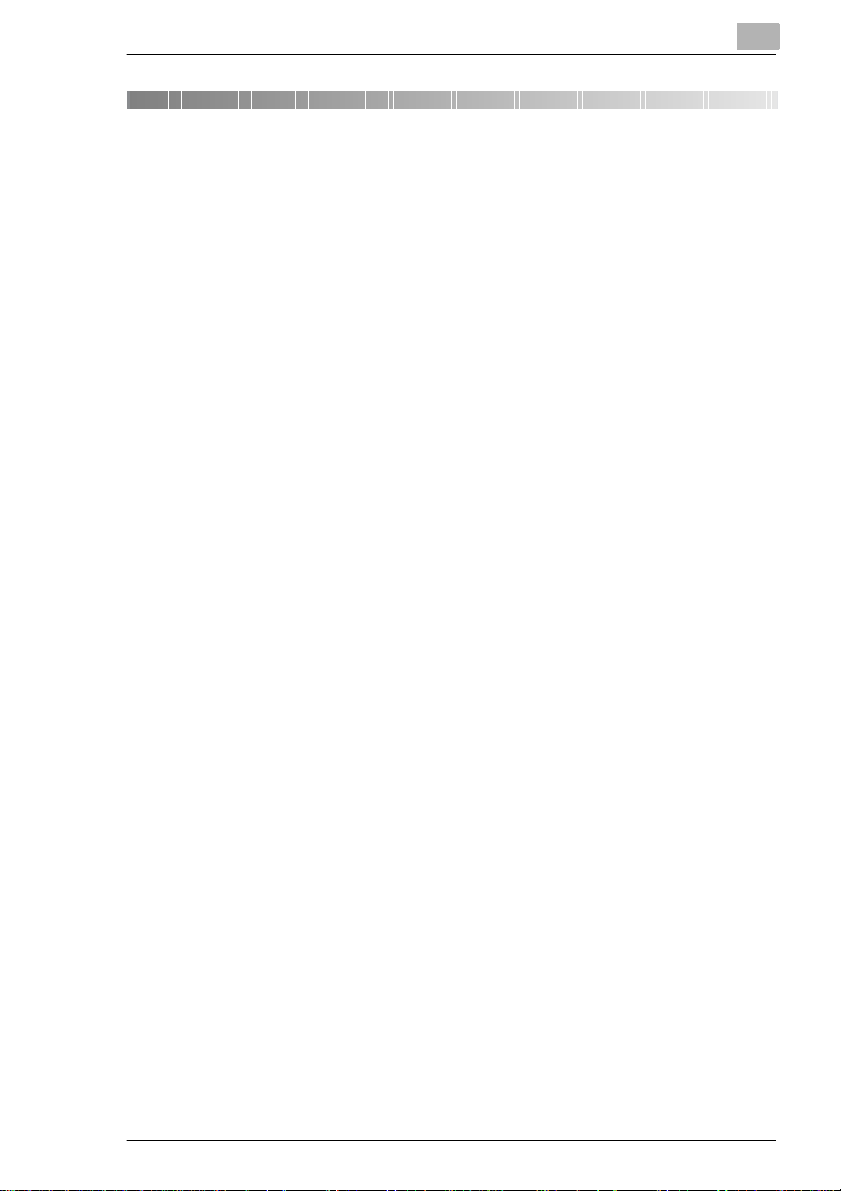
Table of Contents
1 Introduction
1.1 We Want You to Be a Satisfied Customer ..................................1-1
1.2 Explanation of Manual Conventions ...........................................1-2
1.3 Explanation of Basic Concepts and Symbols ............................1-3
Paper Feeding.................................................................................1-3
“Width” and “Length”............................... ........... ............ ............ .. ...1-4
Paper Orientation ............................................................................1-4
Portrait and Landscape..................... ............ .. ............ .. ............ ......1-4
Display Icons...................................................................................1-5
Paper Supply Icons . ........................................................................1-5
1.4 E n e r gy S ta r ® .............. .......................................................... .. ... ....1-6
What is an ENERGY STAR® Product? ..........................................1-6
1.5 Trademarks and Registered Trademarks ...................................1-6
2 Precautions
2.1 Safety Information.........................................................................2-1
Warning and Precauti on Symbols................. ............ .. .. ............ ......2-1
Meaning of Symbols........................................................................2-1
WARNING.......................................................................................2-2
CAUTION........................................................................................2-3
Precautions for Routine Use...........................................................2-4
CE Marking (Declaration of Conformity)
For Users the European Union (EU)........................... .. ..................2-5
For users in countries subject to Class B regulations.....................2-5
For users in countries not subject to Class B regulations...............2-5
Acoustic noise (For European Users Only)........ ............ .. ............ ...2-5
LED Rad i at io n Sa fe t y..... .................................................................2-5
Ozone Release...............................................................................2-6
2.2 Installation Requirements............................................................2-7
Power S o ur c e.. .................................................................. ... .. .........2 -7
Insta lla tion Site..... ..................................... .. ... .................................2-7
Space requirements ........................................................................2-8
2.3 Operation Precautions..................................................................2-9
Operating environment....................................................................2-9
Proper use.......................................................................................2-9
Transporting the copier .................................................................2-11
CF2002/CF3102 IVZ-1
Page 3
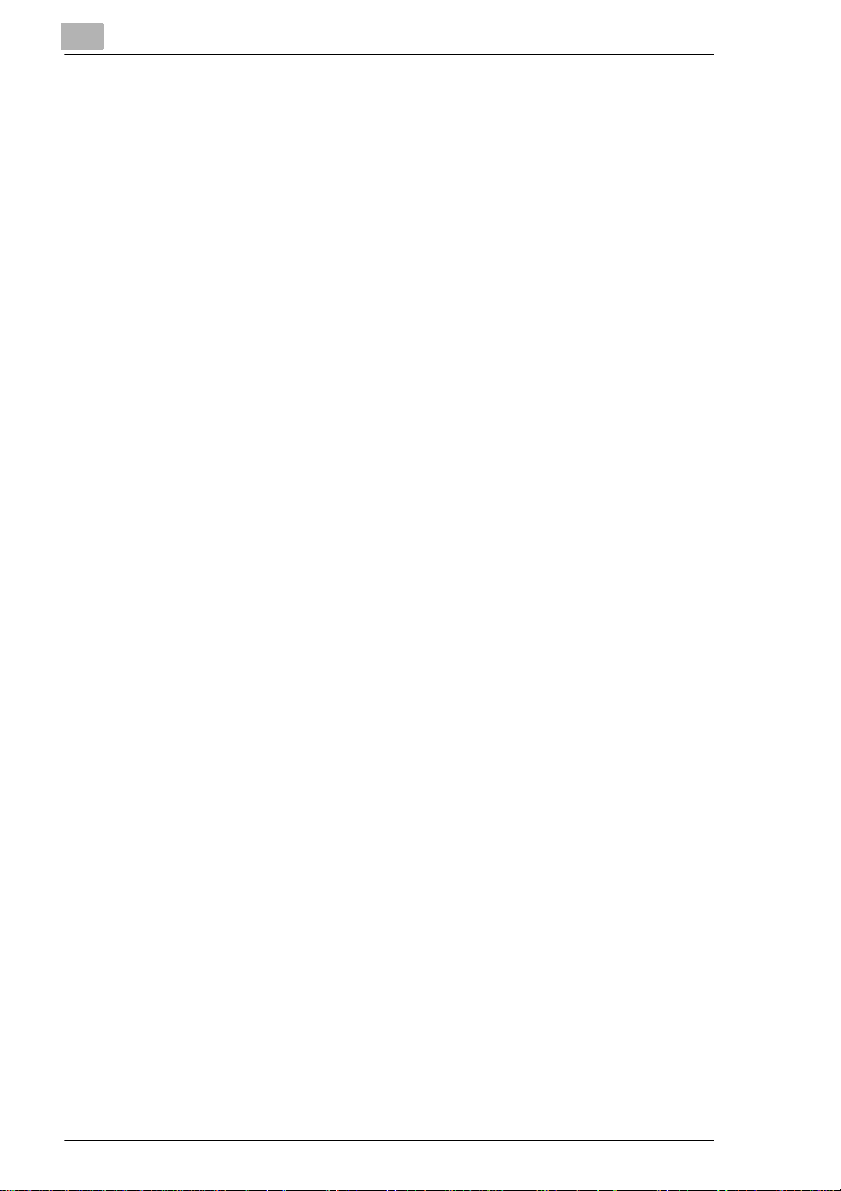
Care of co p ie r s up p li e s........................... ... .. ................................. 2-11
Stora g e of co p ie s..... ............................. .. ... ................................... 2-11
2.4 Le g a l R estrictio n s on C op y i ng... .. .. ...................... ... .. ................ 2-1 2
3 Features and Components
3.1 Power Switch and Default Settings ............................................ 3-1
Turning the Copier On and Off.......................................................3-1
To turn the copier on ...................................................................... 3-1
To turn the copier off ...................................................................... 3-1
Default Settings .............................................................................. 3-3
3.2 Available Features........................................................................ 3-4
Origin a l > Cop y... ............................................ .. .. ............................ 3-4
Zoom ..............................................................................................3-7
Paper..............................................................................................3-9
Photo/Density ............................................................................... 3-10
Finishing .......................................................................................3-12
Color ............................................................................................. 3-14
3.3 Components and Their Functions............................................ 3-15
3.4 Pa r ts Na m es an d The ir Functi o n s ...... ... ....... .. ... ...................... . 3-19
Outsi d e o f Cop ie r..... ...................... .. .. ..................................... .. ... . 3-1 9
Inside of Cop ie r ....... .............. ... .. ..................................... .. .. ......... 3-2 2
Supplies and Parts............... ............ .. ..........................................3-23
Duplexing Document Feeder (Optional)........................ ...............3-24
Duplex Unit (Optional )........................... .. ....................... ..............3-25
Finish e r F N -8 (Op tional) .................... ... .. ...................... ... .. ...........3-2 6
Finisher FN-116 (Optional) ...........................................................3-27
Paper Feed Unit (Optional )..... ....................... ...............................3-28
Large-Capacity Cabinet (Optional)...............................................3-29
Option Tray (Optional)................. ........................ .........................3-30
3.5 Names of Control Panel Parts and Their Functions.............. ..3-31
3.6 Using the Touch Panel................... .. ........... .. .......................... ...3-33
Description of the Touch Panel .................................................... 3-33
Enlar g ed D is pl a y M o d e ....... .. ... ...................... .. .. .......................... 3-33
Struc tu re of th e Dis p la y .... ..................................... .. ... .................. 3-34
Operating the Touch Panel... .. ............ ........... ............ .. ............ .. ...3-36
3.7 Adjusting the Angle of the Control Panel ................................ 3-37
To adjust the angle of the cont rol panel ................... ....................3-37
IVZ-2 CF2002/CF3102
Page 4
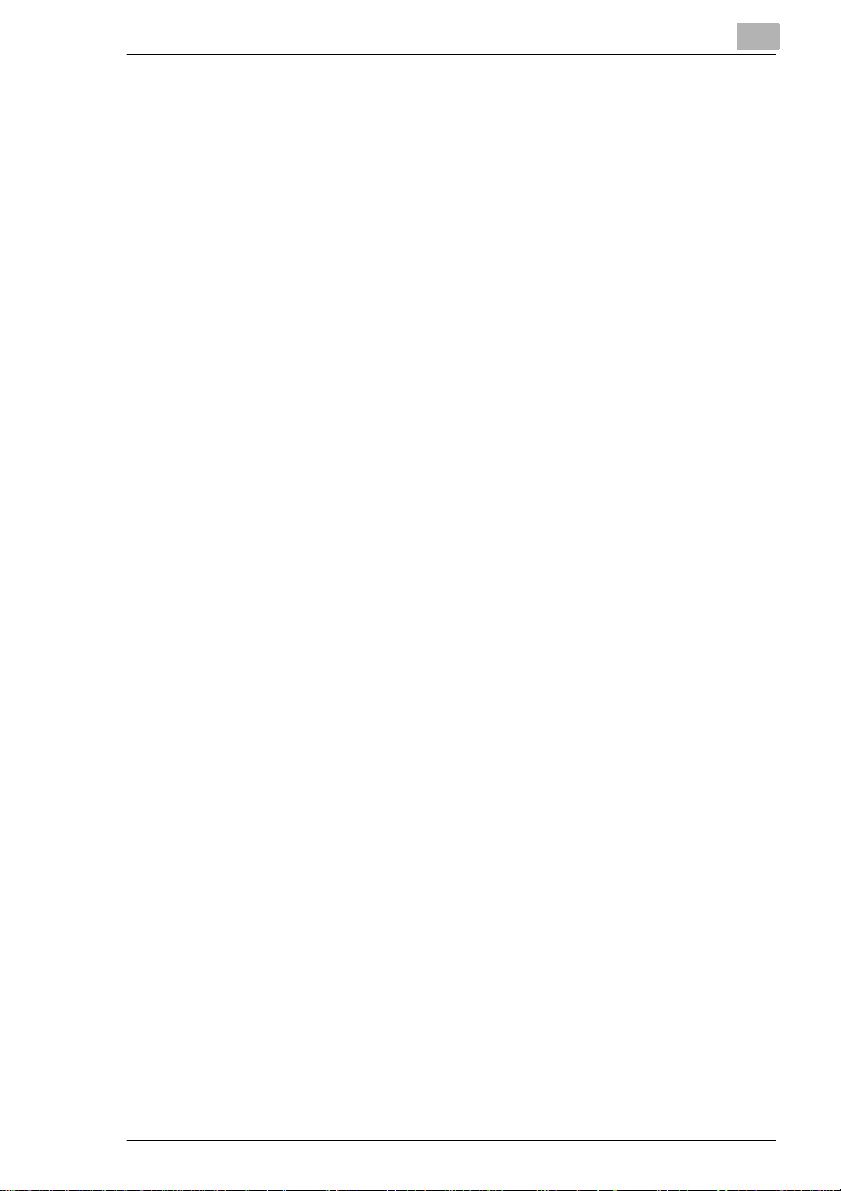
4 Loading Pap e r
4.1 P a p e r S p ecificat io n s.... ... ........................................... ... .. ..............4-1
Paper Types....................................................................................4-1
Paper Sizes.....................................................................................4-2
Paper Capacity................................................................................4-3
Paper Types To Be Avoided.................................... ........... .. ..........4-4
4.2 Print Area.......................................................................................4-5
4.3 P a p e r S to r a ge... .. ... ............................. .. ... ............................. .. ... ....4-5
4.4 Loading Paper...............................................................................4-6
Loading Paper Into the 1st Draw er................. ................................4-6
Setting the Paper Size for the 1st Drawer.....................................4-11
To set the paper size ............ ...................... ...................... .............4-11
To set a paper size in inch measurem ents.............. .....................4-12
To set a non-standard (custom) paper size......... .........................4-13
To store a non-standard (custom) paper size........... ............ ........4-14
To select a stored non-standard (custom) paper size............... ....4-15
Loading Paper Into the 2nd Drawer or a Paper Feed Unit............4-16
Loading Paper Into the Large Capacity Cabinet...........................4-18
“Specialty Paper” f unction (2nd, 3rd or 4th drawer )..................... .4-20
Loading Paper Into the Man ual Bypass Tray............ ............ ........4-21
5 Original Documents
5.1 D o c u m e n t Fe ed i n g..... ............................. .. ... .................................5-1
Document Types.............................................................................5-2
Mixed O riginal s Pa pe r Siz e s...... .....................................................5-3
Docu me n t Pr e ca u ti o ns (Mu l t i- S he e t F e edin g ) ........ ........ .. ... ...........5-4
Document Precaution s (Manual Feeding)............................. .. .. ......5-4
5.2 Feeding the Document .................................................................5-5
Multi-Sheet Feeding........................................................................5-5
To feed documents of mixed sizes..................................................5-8
Manual Feeding............................................................................5-10
6 Basic Operations
6.1 Making C op ie s.... ........ .. ... .................................... .. ... .....................6-1
6.2 P r a c tic a l C o p y E x a mp le s . .. ..........................................................6-5
To make a copy that is the same size as the original .....................6-5
To make an enlarged copy of the document...................................6-7
To make a reduced copy of the document......................................6-9
To reduce paper use......................... ............ ............ ............ ........6-11
CF2002/CF3102 IVZ-3
Page 5
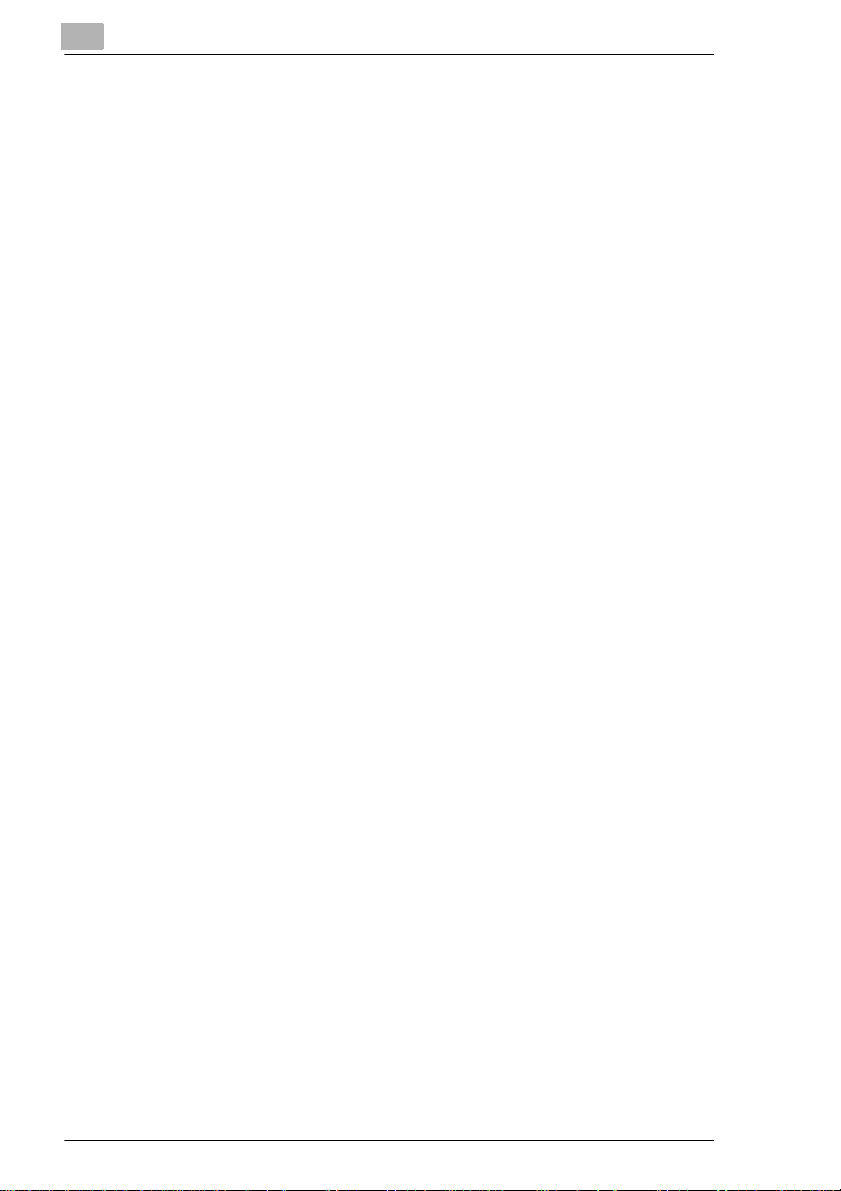
To make copies from a book or magazine ..................... ..............6-13
To copy a postcard....................................................................... 6-15
6.3 Stopping Printing ....................................................................... 6-17
7 Replacing Parts and Supplies
7.1 Replacing the Toner Cartridge....................................................7-1
To replace the toner cart ridge .................... ............ ............ .. ..........7-3
7.2 Replacing the Staple Cartridge ................................................... 7-6
To replace the staple cartridge for FN-116..................................... 7-6
To replace the staple cartridge for FN-8......................................... 7-8
7.3 Empty the Hole Punch Waste Container .................................. 7-11
To empty the hole-punch waste container...................... ............ ..7-11
8 Troubleshooting
8.1 Cl e ar in g M is fed P ap e r....... ............................. .. ... ......................... 8-1
To clear a paper misfeed in the manual bypass tray......................8-2
To clear a paper misfeed in the duplex unit............................... .....8-3
To clear a paper misfeed in a paper drawer........... ............ ............8-3
To clear a paper misfeed in the large capacity cabinet..................8-4
To clear a paper misfeed in the right-side door..............................8-5
To clear a paper misfeed in the upper ri ght-side door............... .....8-7
To clear a paper misfeed in the duplexing document feeder..... .....8-9
To clear a paper misfeed in finisher FN-116 ................................8-11
To clear a paper misfeed in finisher FN-8 ........... ...................... ...8-14
8.2 Cl e ar in g a Sta p le M is fe e d .................... ... .. ............................. ... . 8-17
To clear jammed staples in FN-116.............................................. 8-17
To clear jammed staples in FN-8.................................................. 8-18
8.3 When the Print Quality Is Low................................................... 8-23
8.4 W h en th e Co p ie r Is No t O p e ra ti n g Co rr e c tl y .... ....................... 8-2 5
8.5 Touch Panel Messages........... .............. ....................... ..............8-26
9Appendix
9.1 Specifications ............................................................................... 9-1
Copier CF2002/CF3102 .................................................................9-1
Duplex Unit AD-14.......................................................................... 9-3
Duplexing Document Feede r AFR-18 ............. .. .............................9-3
Paper Feed Unit PF-118............ .. ..................................... .. ............9-5
Large Capacity Cabinet PF-121............... .................................... ..9-5
Finish e r F N -8... ... ................................................... .. ... .................... 9-6
Finish e r F N -1 1 6....... .. ................................................... ... .. ............. 9-7
Option Tray..................................................................................... 9-8
IVZ-4 CF2002/CF3102
Page 6
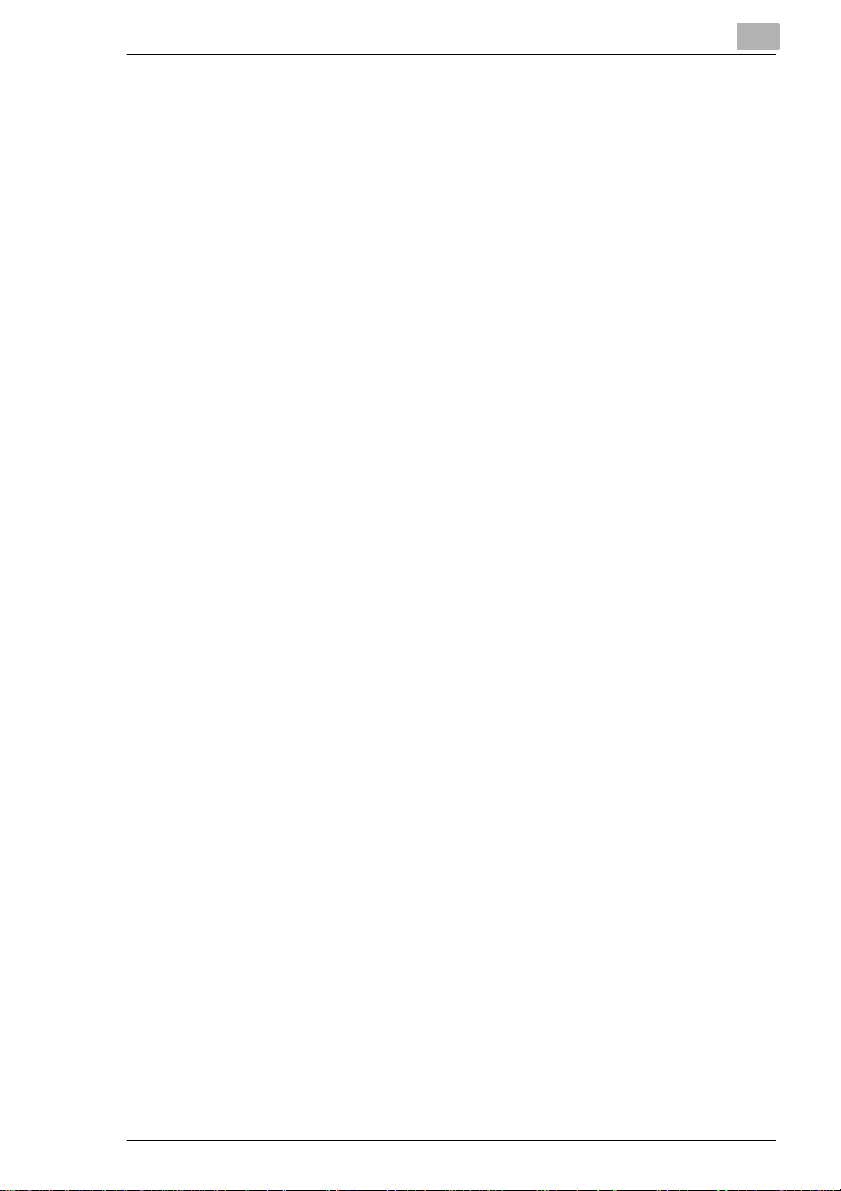
9.2 Paper Size and Zoom Ratio Tables........... .. .. ..............................9-9
Paper Sizes.....................................................................................9-9
Zoom Ratios..................................................................................9-10
9.3 Consumables...............................................................................9-13
Paper.............................................................................................9-13
Toner Cartridges...........................................................................9-13
Staple Cartridges..........................................................................9-13
9.4 Index.............................................................................................9-14
CF2002/CF3102 IVZ-5
Page 7
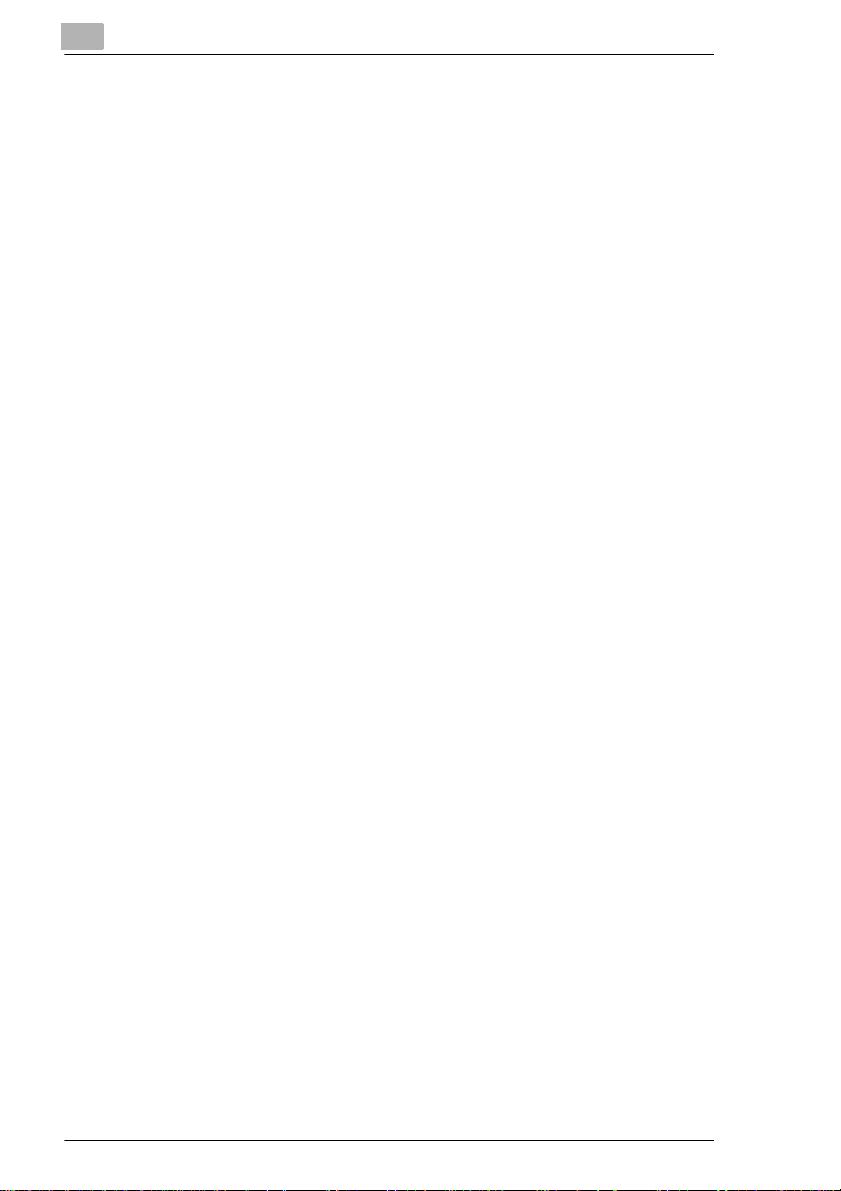
IVZ-6 CF2002/CF3102
Page 8
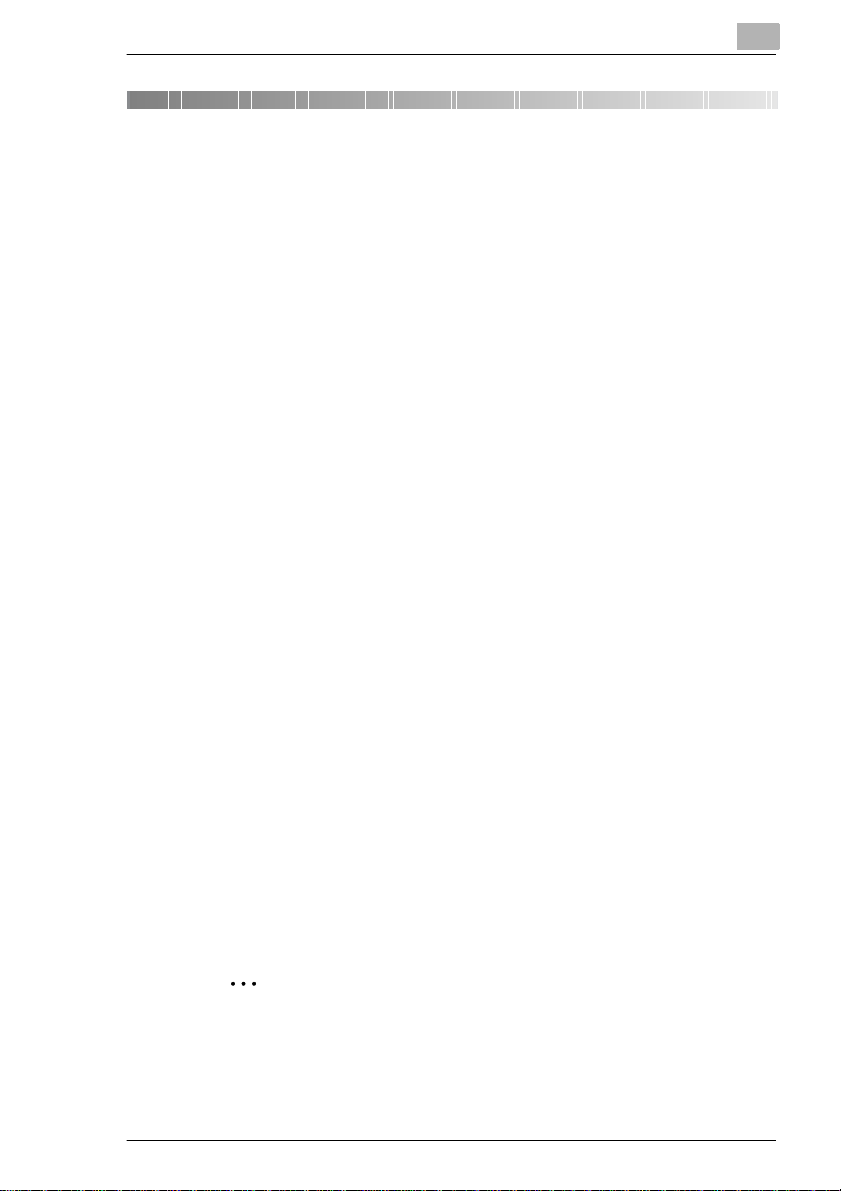
Introduction
1 Introduction
1.1 We Want You to Be a Satisfied Customer
Thank you for choosing a Minolta CF2002/CF3102.
This User Manual will provide you with all the important in formation you
need to be able to put your copier in oper ation. You will find inform ati on
on th e f o l l owin g topic s :
G Precautions
G Available features
G Features and components
G Loading paper and orig inal documents
G Basic Operations
G Replacing Parts and Suppli es
G Troubleshooting
G Specifications
Please read this manual carefully before using your copier and keep it
handy at all times. Store the manual in the holder on the rear side of the
copier.
You will find an adv anced versi on of the User Manual as an onl ine manual
in digital format on the CD-ROM tha t was in cluded in delivery.
There you will find extensive information on the fo ll owing topics, among
others:
G Advanced Operations (Color Adjusting, Editing Images, Scanning
Functions)
G Utility Mode Operations (Storing Copy Programs, Viewing Counters,
Specifying Defau lt Sett ings)
G Administrator Mode Op erations (Administrator Settings, Supervising
Copier Use, Expert Mode Functi ons)
G Care of the Copier
G Function Combination Table
1
Note
You need the Adobe Acrobat Reader to be able to read the online
manual. If you have not installed the Acrobat Reader on you r
computer, install it fr om the CD-ROM.
CF2002/CF3102 1-1
Page 9
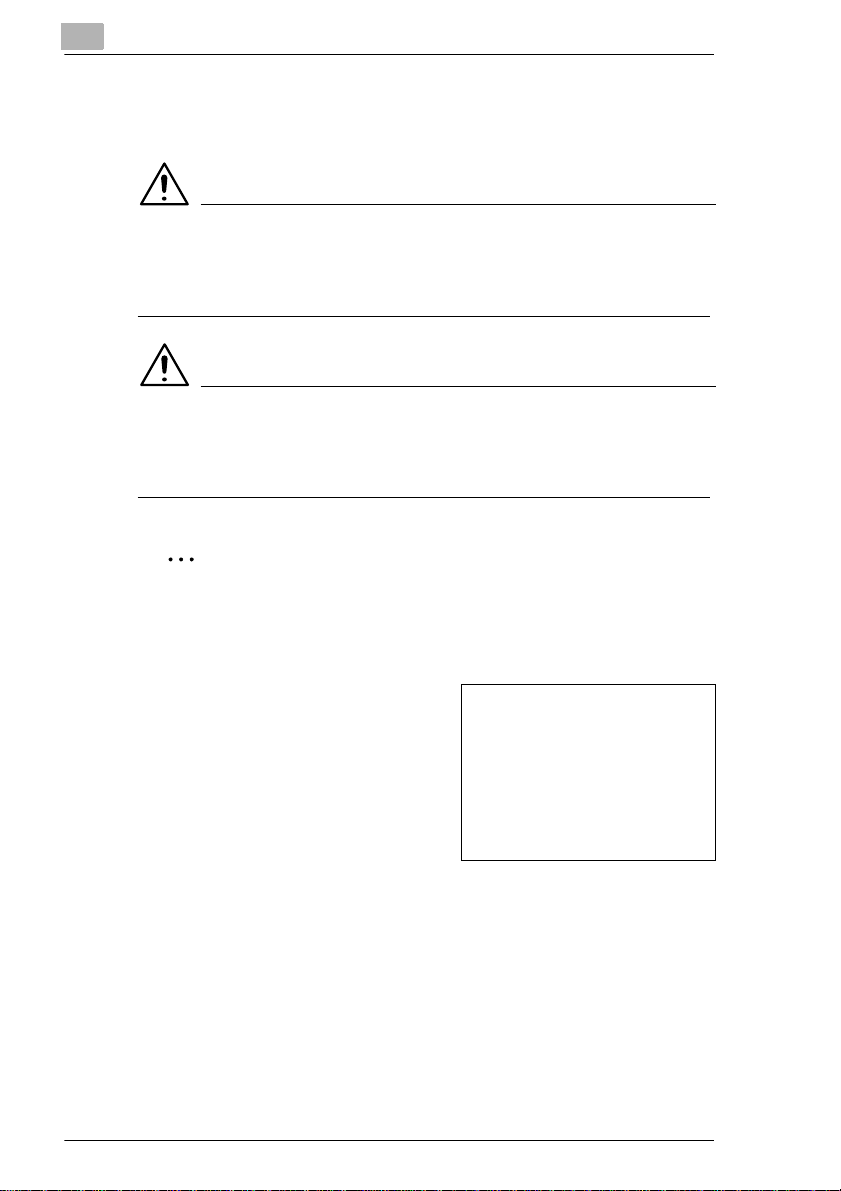
1
1.2 Explanation of Manual Conv ent ion s
The marks and text formats used in this manual are described below.
WARNING
Failure to observe instru ctions highlighted in this manner may resul t
in fatal or critical injuries.
§ Observe all warnings in order to ensure safe use of the copi er.
CAUTION
Failure to observe instru ctions highlighted in this manner may resul t
in serious injuries or pr operty damage.
§ Observe all cautions in order to ensure safe use of the copier.
Note
(*May also appear as “Important” or “Tip”)
Text highlighted in thi s manner contai ns useful info rmatio n and tips to
ensure safe use of the copier.
Introduction
1 The number 1 as formatted here
indicates the first step of a
sequence of actions .
2 Subsequent numbers as formatted
here indicate su bsequent steps of a
sequence of actions .
Text fo rma t te d in th is st yl e
?
provides additional assistance.
§ Text formatted in this style descri bes the acti on that will ens ure the
desired results are achieved.
[Copy] key
The names of keys on the control panel are written as shown above.
1-2 CF2002/CF3102
An illustration inserted here shows
what operations must be performed .
Page 10
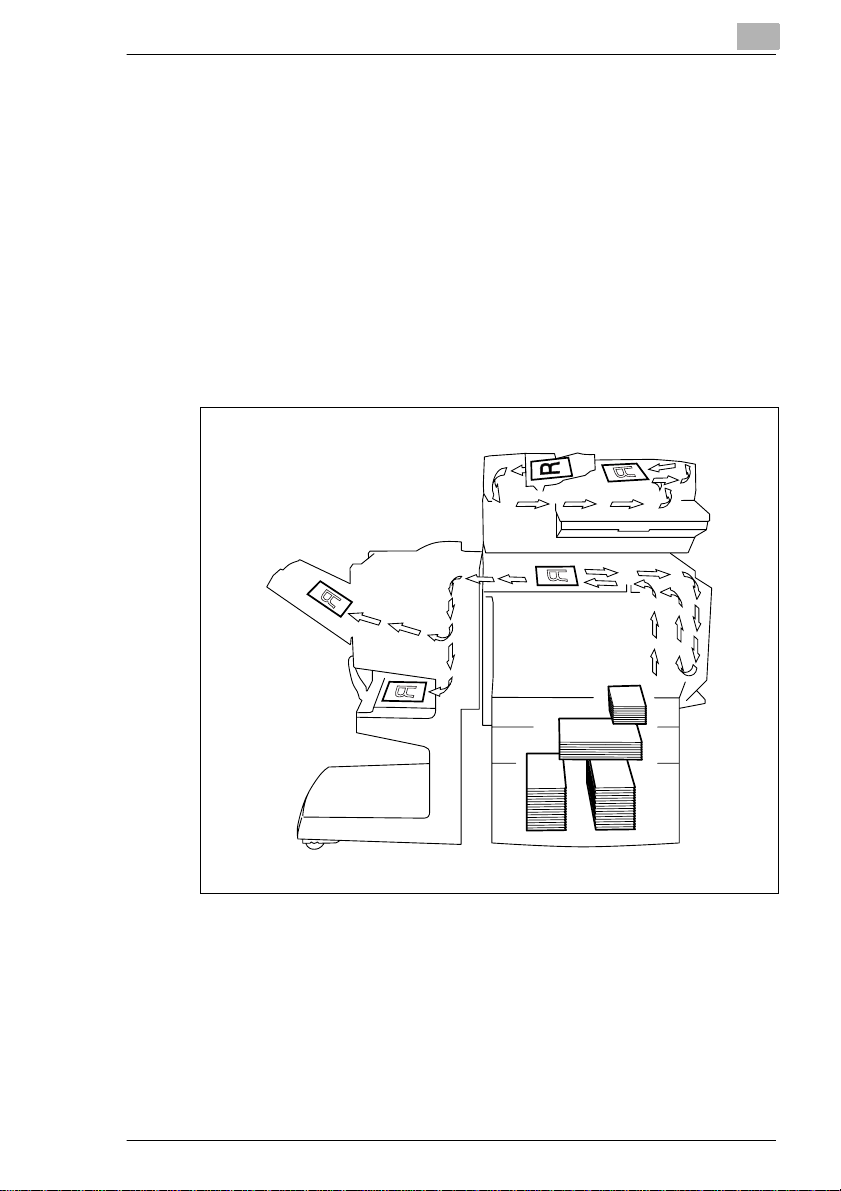
Introduction
1.3 Explanation of Basic Concepts and Symbols
The use of words and symbols in this manual are explained below.
Paper Feeding
During printing, paper is su pplied from the right side of t he copier and fed
into the output tray on top or the output option at the left with the pri nted
surface of the pa ge facing down. The pap er feed dir ection is shown by t he
arrows in the diagram below.
During copying , paper is suppl ied f rom the ri ght si de of t he copi er a nd fed
into the cop y tra y on th e t op or the out put opti on at t he le ft wi th t he pri nted
surface of the copy faci ng down. The paper feed di rection is shown by the
arrows in the diagram below.
1
CF2002/CF3102 1-3
Page 11
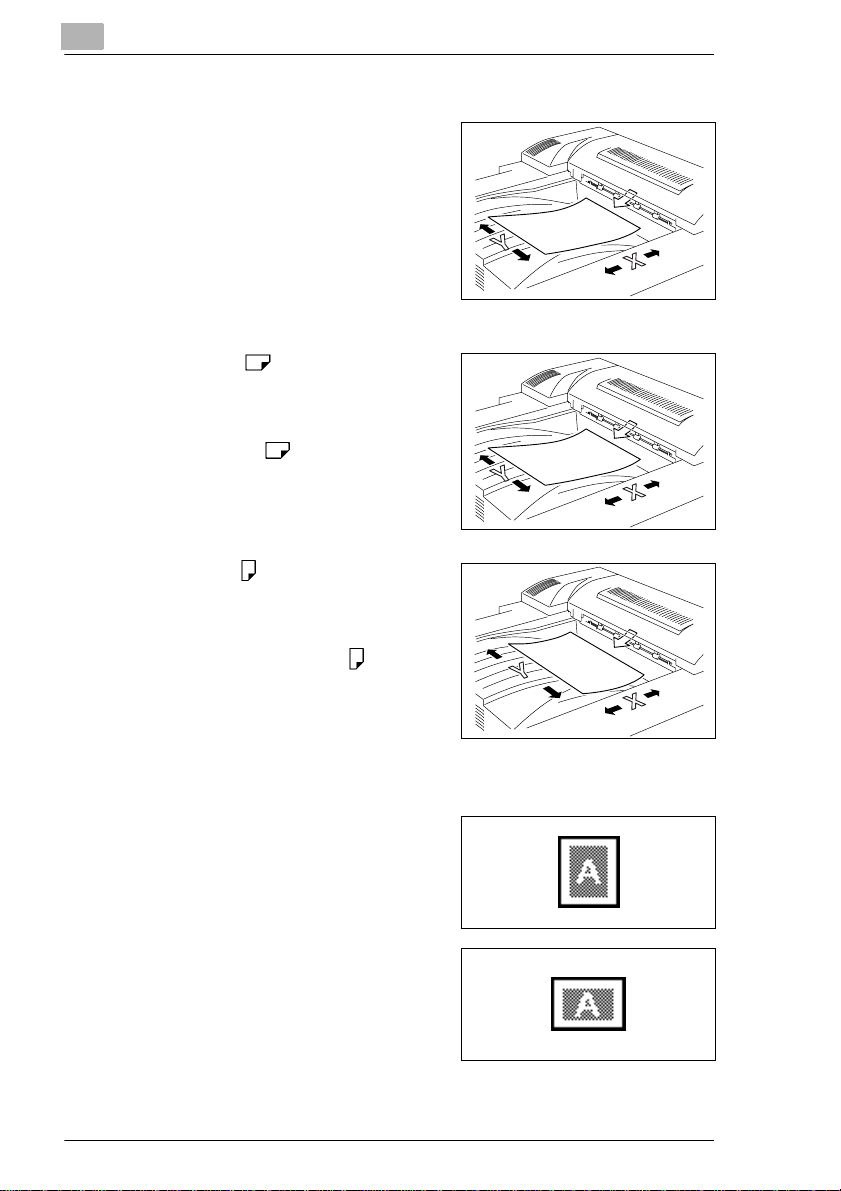
1
Introduction
“Width” and “Length”
Whenever paper dimen sions are
mentioned in this m anual, the first val ue
always refers to the wid th of the paper
(shown as “Y” in the i llustrat ion) and the
second to the length (shown as “X”).
Paper Orientation
Lengthwise ( )
If the width (Y) of the paper is shorter
than the length (X), the paper has a
vertical or por trai t ori entat ion, i ndica ted
by either “L” or .
Crosswise ( )
If the width (Y) of the paper is longer
than the length (X), the paper has a
horizontal or landscape orientation,
indicated by either “C” or .
Portrait and Landscape
Portrait
With the “por trait” or ientation, the paper
is vertical, like a portrait.
Landscape
With the “landscap e” orientation, the
paper is horizontal, like a landscape.
1-4 CF2002/CF3102
Page 12
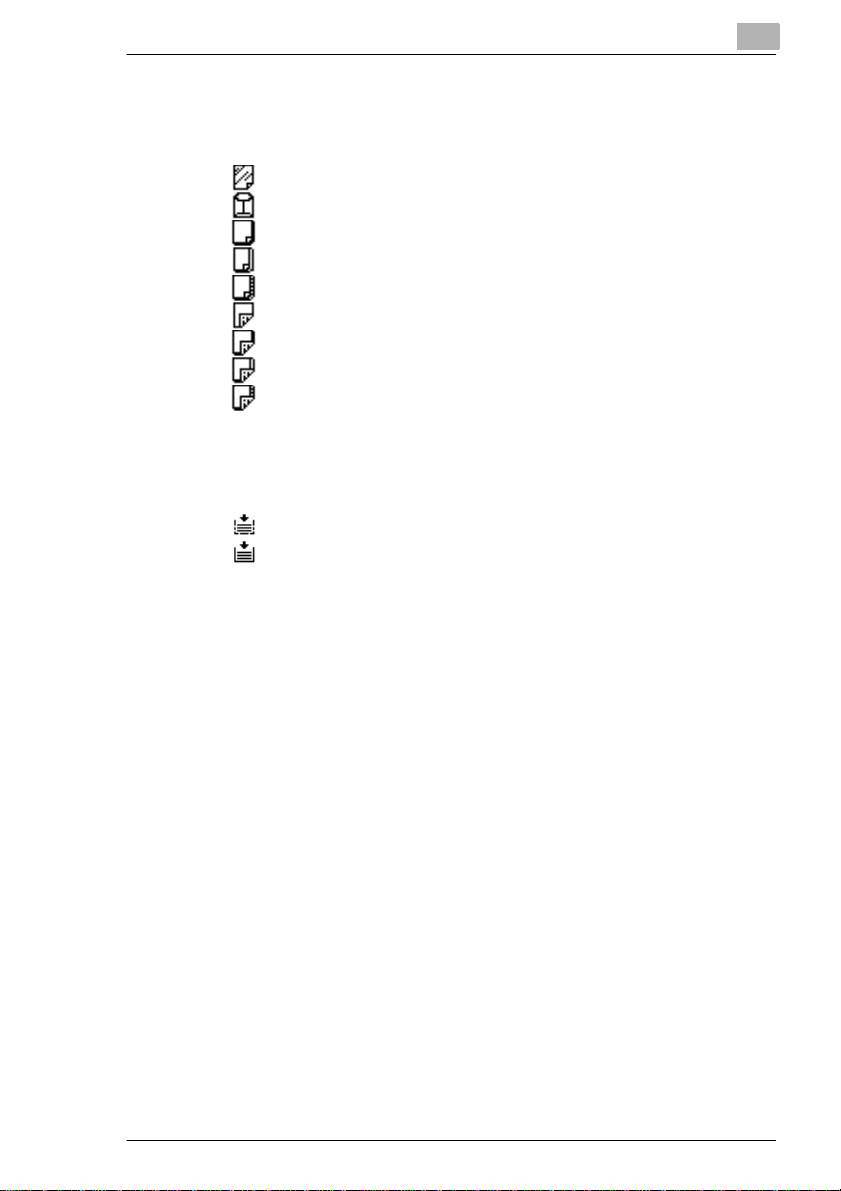
Introduction
Display Icons
The icons shown below are displayed when the corresponding paper is
loaded or copy is made.
G : Overhead projec tor transparencies
G : Envelope
G : Thick paper 1
G : Thick paper 2
G : Thick paper 3
G : Second side of a double-sided copy on plain paper
G : Second side of a double-sided copy on thick paper 1
G : Second side of a double-sided copy on thick paper 2
G : Second side of a double-sided copy on thick paper 3
Paper Supply Icons
The icons shown below are displayed to indicat e the amount of paper that
remains.
G : The paper is low.
G : The paper is empty.
1
CF2002/CF3102 1-5
Page 13
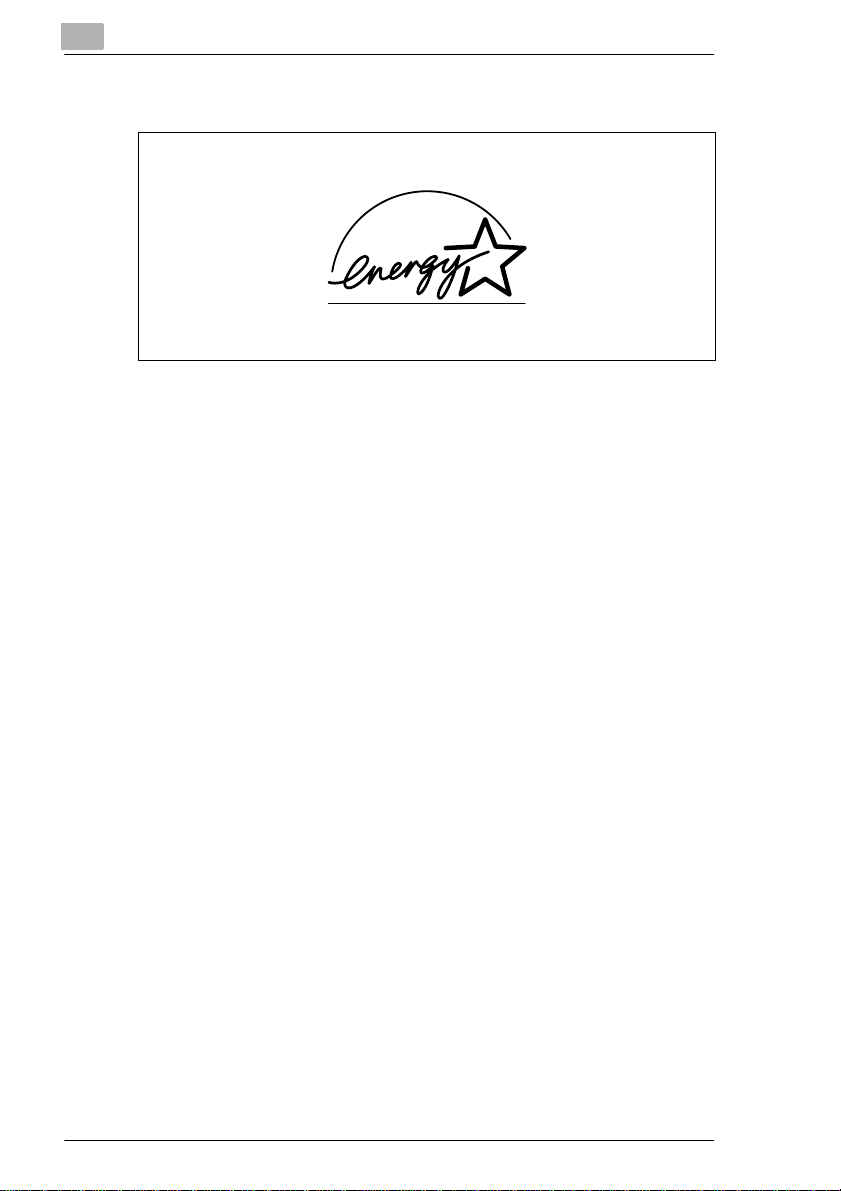
1
Introduction
1.4 Energy Star
As an ENERGY STAR® Partner, we have determined that this machine
meets the ENERGY STAR
What is an ENERGY STAR
An ENERGY STAR
automatically swi tch to a “low-p ower mode” af ter a per iod of inac tivi ty. An
ENERGY STAR
on utilit y bill s an d h el p s pro te c t th e envi ro n m en t.
®
®
Guidelines for energy efficiency.
®
Product?
®
product has a special feature that allows it to
®
product uses energy more efficient ly, saves you m oney
1.5 Trademarks and Registered Trademarks
DiALTA is a registered trademark of Minolta Co., Ltd.
All other product names mentioned are trademarks or registered
trademarks of their respective companies
1-6 CF2002/CF3102
Page 14
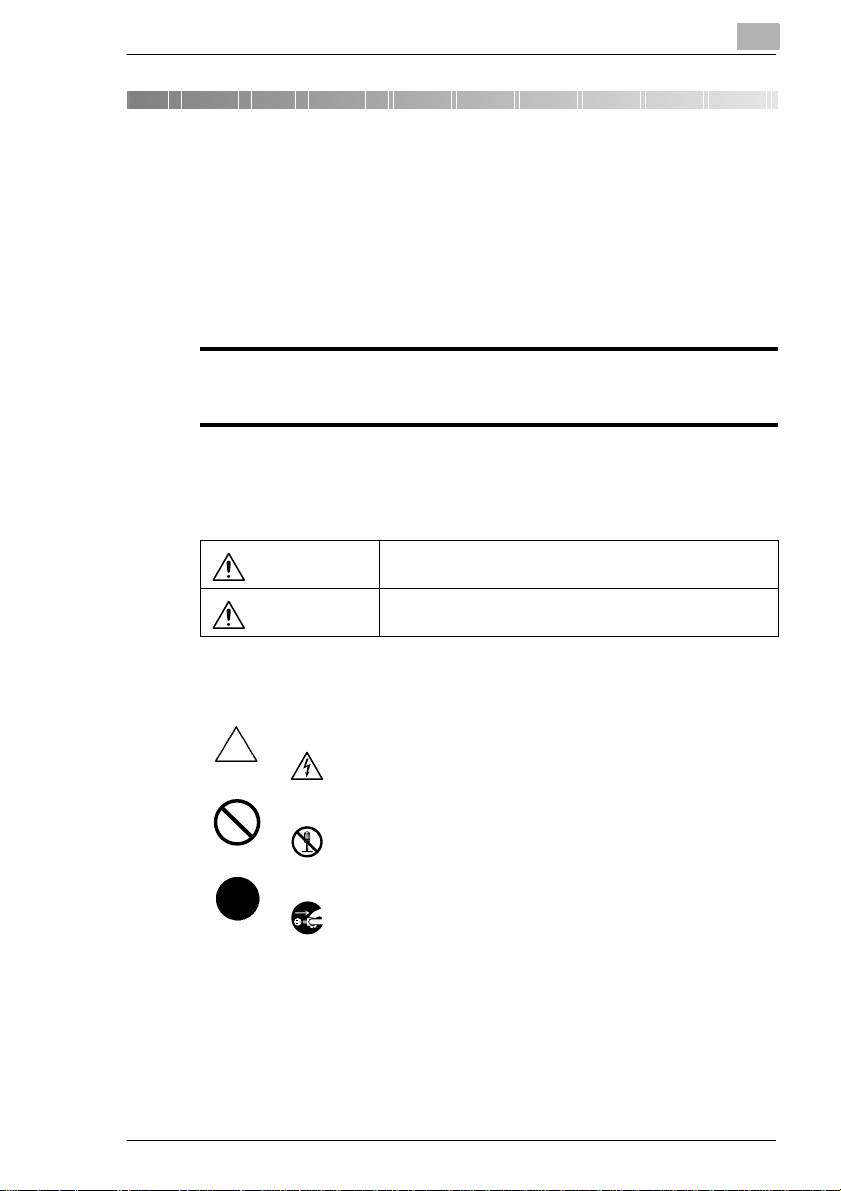
Precautions
:
2 Precautions
2.1 Safety Information
This section contains detailed instructions on the operation and
maintenance of t his mac hine. To achiev e o ptimum uti lity of this devic e, al l
operators shoul d caref ully r ead and fol low the i nstruc tions in this man ual.
Please keep this manual in a handy place near the machine.
Please read the next section before using this device. It contains important information
related to user safety and preventing equipment problems.
Make sure you observe all of the precautions listed in this manual.
* Please note that some parts of the contents of this section may not correspond with the
purchased product.
Warning and Precaution Symbols
2
WARNING
CAUTION:
Meaning of Symbols
A triangle indicates a danger against which you should take precaution.
This symbol warns against possible electrical shock.
A diagonal line indicates a prohibited course of action.
This symbol warns against dismantling the device.
A black circle indicates an imperative course of action.
This symbol indicates you must unplug the device.
Ignoring this warning could cause serious injury or even death.
Ignoring this caution could cause injury or damage to property.
CF2002/CF3102 2-1
Page 15
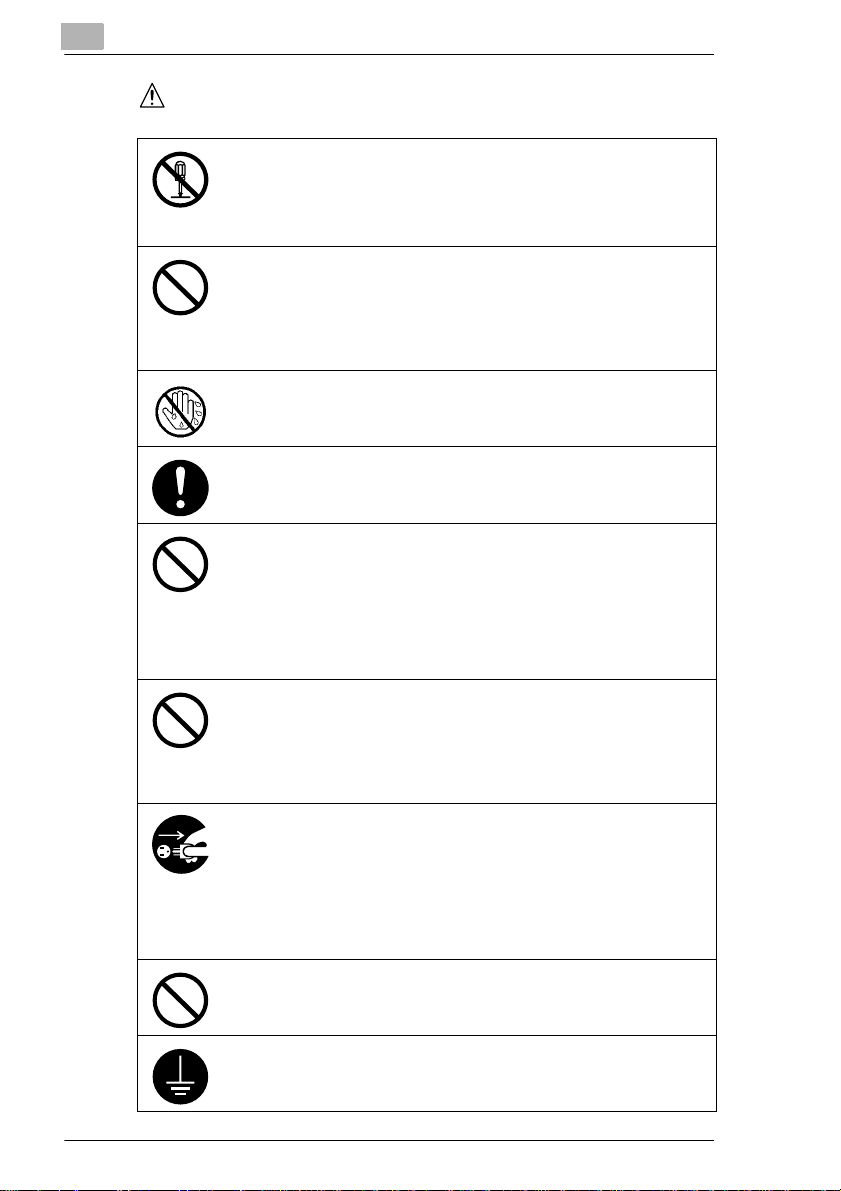
2
WARNING
Precautions
• Do not modify this product, as a fire, electrical shock, or breakdown could
result. If the product employs a laser, the laser beam source could cause
blindness.
• Do not attempt to remove the covers and panels which have been fixed to
the product. Some products have a high-voltage part or a laser beam
source inside that could cause an electrical shock or blindness.
• Only use the power cord supplied in the package. Failure to use this cord
could result in a fire or electrical shock.
• Use only the specified power source voltage. Failure to do that could result
in a fire or electrical shock.
• Do not use a multiple outlet adapter to connect any other appliances or
machines. Use of a power outlet for more than the marked current value
could result in a fire or electrical shock.
Do not unplug and plug in the power cord with a wet hand, as an electrical
shock could result.
Plug the power cord all the way into the power outlet. Failure to do this could
result in a fire or electrical shock.
• Do not scratch, abrade, place a heavy object on, heat, twist, bend, pull on,
or damage the power cord. Use of a damaged power cord (exposed core
wire, broken wire, etc.) could result in a fire or breakdown.
Should any of these conditions be found, immediately turn OFF the power
switch, unplug the power cord from the power outlet, and then call your
authorized service representative.
• Do not use an extension cord. Use of an extension cord could cause a fire
or electrical shock. Contact your authorized service representative if an
extension cord is required.
Do not place a flower vase or other container that contains water, or metal
clips or other small metallic objects on this product. Spilled water or metallic
objects dropped inside the product could result in a fire, electrical shock, or
break-down.
Should a piece of metal, water, or any other similar foreign matter get inside
the product, immediately turn OFF the power switch, unplug the power cord
from the power outlet, and then call your authorized service representative.
• Do not keep using this product, if this product becomes inordinately hot or
emits smoke, or unusual odor or noise. Immediately turn OFF the power
switch, unplug the power cord from the power outlet, and then call your
authorized service representative. If you keep on using it as is, a fire or
electrical shock could result.
• Do not keep using this product, if this product has been dropped or its cover
damaged. Immediately turn OFF the power switch, unplug the power cord
from the power outlet, and then call your authorized service representative.
If you keep on using it as is, a fire or electrical shock could result.
Do not throw the toner cartridge or toner into an open flame. The hot toner
may scatter and cause burns or other damage.
Connect the power cord to an electrical outlet that is equipped with a
grounding terminal.
2-2 CF2002/CF3102
Page 16
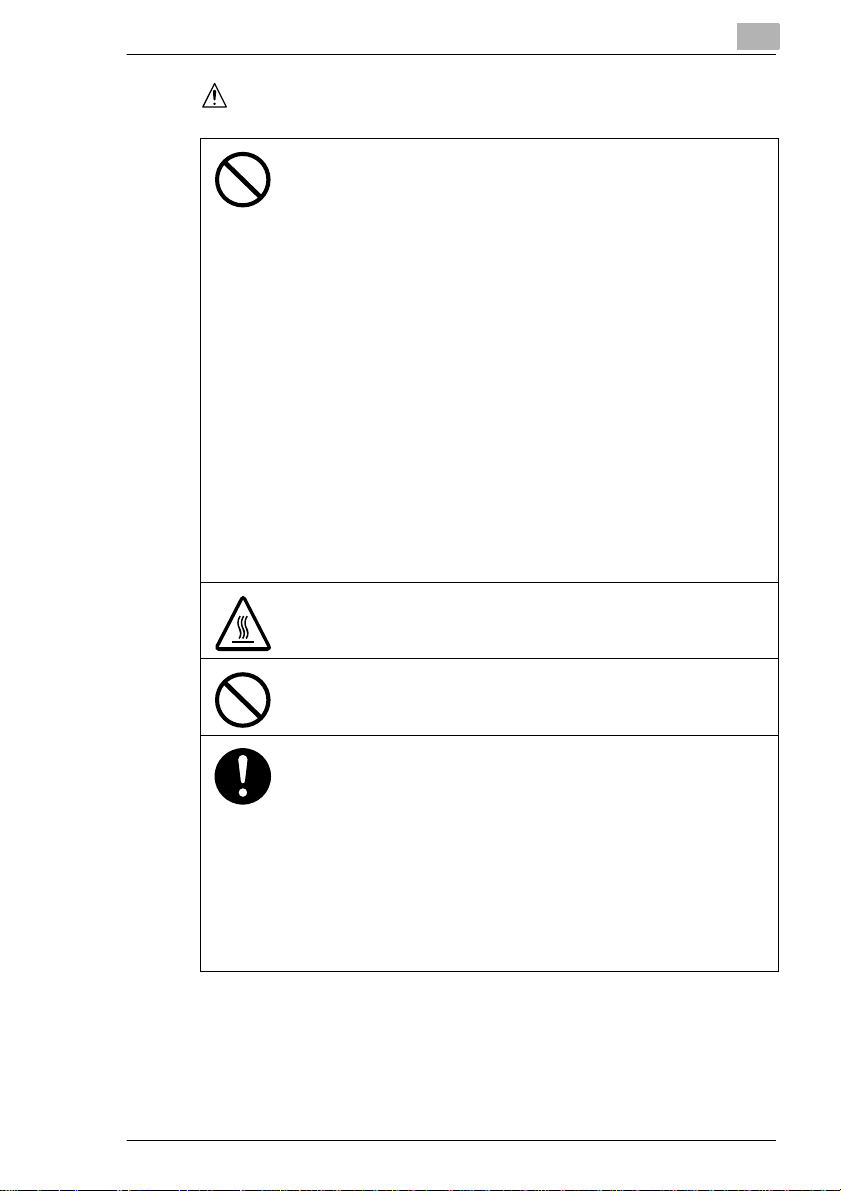
Precautions
CAUTION
• Do not use flammable sprays, liquids, or gases near this product, as a fire
could result.
• Do not bring any magnetized object near the copier.
• Do not leave a toner unit or drum unit in a place within easy reach of
children.
Licking or ingesting any of these things could injure your health.
• Do not let any object plug the ventilation holes of this product. Heat could
accumulate inside the product, resulting in a fire or malfunction.
• Do not place this product near curtains, etc. as they may catch fire and burn
easily.
• Do not install this product at a site that is exposed to direct sunlight, or near
an air conditioner or heating apparatus. The resultant temperature changes
inside the product could cause a malfunction, fire, or electrical shock.
• Do not place the product in a dusty place, or a site exposed to high
humidity, soot or steam, near a kitchen table, bath, or a humidifier. A fire,
electrical shock, or breakdown could result.
• Do not place this product on an unstable or tilted bench, or in a location
subject to a lot of vibration and shock. It could drop or fall, causing personal
injury or mechanical breakdown.
• After installing this product, mount it on a secure base. If the unit moves or
falls, it may cause personal injury.
• Do not place heavy objects on the original glasse or subject it to shocks.
• Do not open any copier doors or turn off the copier while it is making copies;
otherwise, a paper jam will occur.
• Do not store toner units and PC drum units near a floppy disk or watch that
are susceptible to magnetism. They could cause these products to
malfunction.
The inside of this product has areas subject to high temperature, which may
cause burns. When checking the inside of the unit for malfunctions such as a
paper misfeed, do not touch the locations (around the fusing unit, etc.) which
are indicated by a “Caution! High Temperature!” warning label.
Do not place any objects around the power plug as the power plug may be
difficult to pull out when an emergency occurs.
2
• Always use this product in a well ventilated location. Operating the product
in a poorly ventilated room for an extended period of time could injure your
health. Ventilate the room at regular intervals.
• Whenever moving this product, be sure to disconnect the power cord and
other cables. Failure to do this could damage the cord or cable, resulting in
a fire, electrical shock, or breakdown.
• When moving this product, always hold it by the locations specified in the
operator’s manual or other documents. If the unit falls it may cause severe
personal injury. The product may also be damaged or malfunction.
• Remove the power plug from the outlet more than one time a year and
clean the area between the plug terminals. Dust that accumulates between
the plug terminals may cause a fire.
• When unplugging the power cord, be sure to hold onto the plug. Pulling on
the power cord could damage the cord, resulting in a fire or electrical shock.
CF2002/CF3102 2-3
Page 17
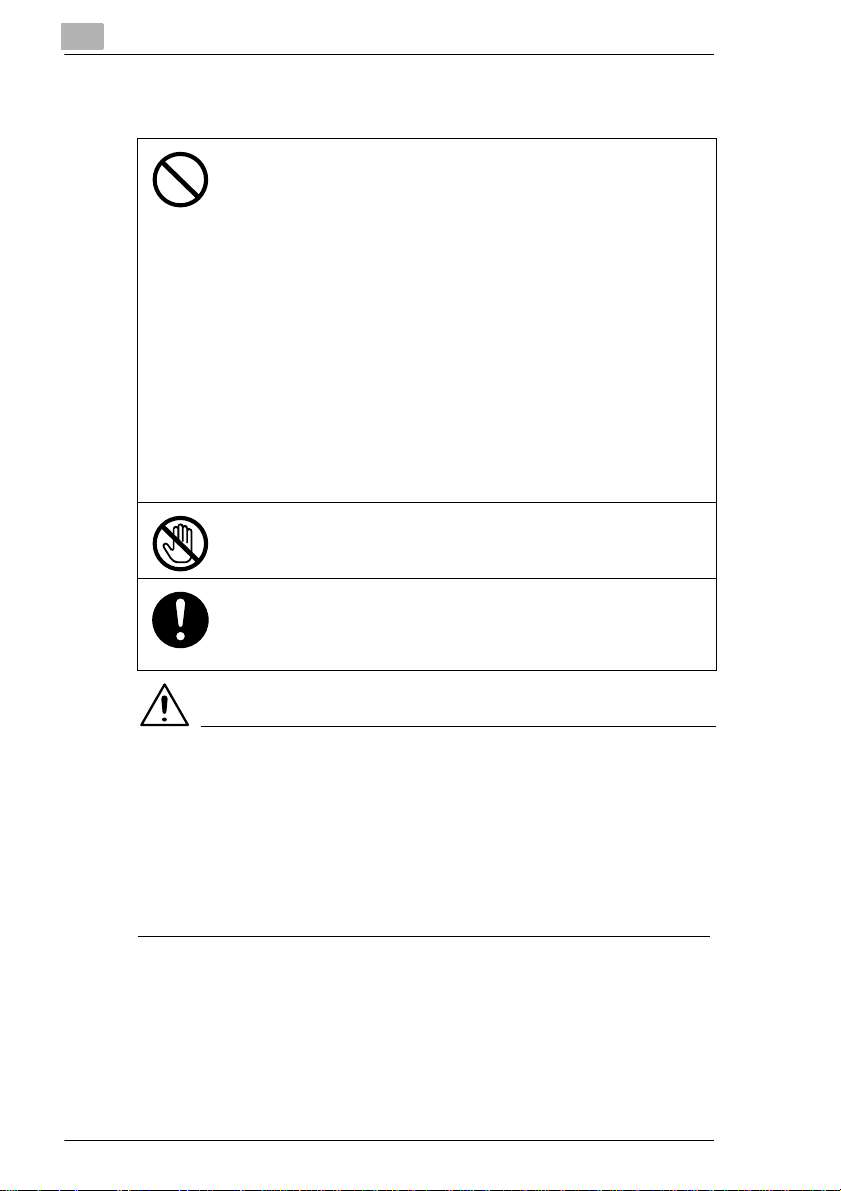
2
Precautions for Routine Use
• Do not store toner units, PC drum units, and other supplies and
consumables in a place subject to direct sunlight, high temperature,
humidity and extreme dust, as poor image quality and malfunction could
result.
• Do not attempt to replace the toner unit and PC drum unit in a place
exposed to direct sunlight. If the PC drum is exposed to intense light, poor
image quality could result.
• Do not unpack a toner unit or PC drum unit until the very time of use. Do
not leave an unpacked unit standing. Install it immediately or poor image
quality could result.
• Do not keep toner units and PC drum units in an upright position or upside
down, as poor image quality could result.
• Do not throw or drop a toner unit or PC drum unit as poor image quality
could result.
• Do not use this product in an area where ammonia or other gases or
chemicals are present. Failure to do so may shorten the service life of the
product, cause damage or decrease performance.
• Do not use this product in an environment with a temperature outside the
range specified in the operator’s manual, as a breakdown or malfunction
could result.
• Do not attempt to feed stapled paper, carbon paper or aluminum foil
through this product, as a malfunction or fire could result.
Do not touch or scratch the surface of the toner unit developing roller and the
PC drum, as poor image quality could result.
• Store in a sealed plastic bag in a cool, dark place paper that has been
removed from its wrapper but not loaded into the copier.
• Use the supplies and consumables recommended by the dealer. Use of
any supply or consumable not recommended could result in poor image
quality and breakdown.
Precautions
CAUTION
Precautions for handlin g toner:
§ Be careful not to spill toner inside the copier or get ton er on your
clothes or hands.
§ If your hands become soiled with toner, immediatel y wash them with
soap and water.
§ If toner g ets i n your eye s, i mmediatel y flush them wi th wat er , and then
seek professional medical advice.
2-4 CF2002/CF3102
Page 18
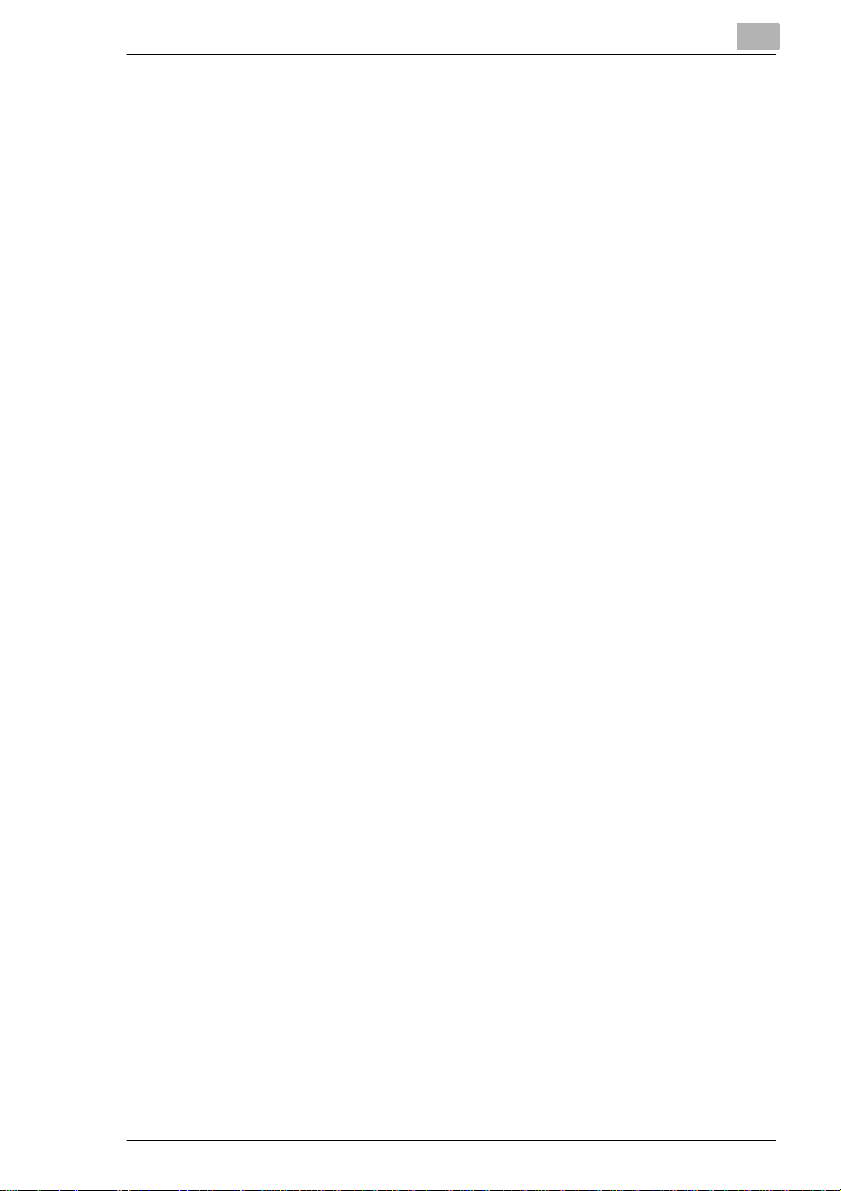
Precautions
CE Marking (Declaration of Conformity) For Users the European Union (EU)
This product complies with the following EU directives:
89/336/EEC, 73/23/EEC and 93/68/EEC directives.
This declaration i s valid for the area of the European Union.
This device must be used with a shi elded interface (Paral lel) cable and
shielded network (10/100BaseT) cable.
The use of non-shield cables is likely to result in interference with radio
communications and is prohibited under 89/3 36/EEC rules.
For users in countries subject to Clas s B regulations
This device must be used with shielded interface (Parallel) cable and
shielded network (10/100Base-T) cable.
The use of non-shield cables is likely to result in interference with radio
communications and is prohibited under CISPR 22 and local rules.
For users in countries not subje ct to Class B regul ations
WARNING
This is a Class A product. In a domestic environment this product may
cause radio interference in which case the user may be required to take
adequate measures.
This device must be used with shielded interface (Parallel) cable and
shielded network (10/100Base-T) cable.
The use of non-shield cables is likely to result in interference with radio
communications and is prohibited under CISPR 22 and local rules.
2
Acoustic noise (For Europ ean Users Only)
Machine Noise Regulat ion 3 GSGV, 18.01.1991 : The sound pressu re
level at the operator position according to EN 27779 is equal to or less
than 70dB(A).
LED Radiation Safety
This product is a copi er which operates by means of a LED (l ight emitting
diodes) exposure system. There is no po ssibility of danger from the LED
optical radiation, because the LED optic al radiation l evel does not exceed
the accessible radiation limit of class 1 under all conditions of operation,
maintenance, service and failure.
CF2002/CF3102 2-5
Page 19
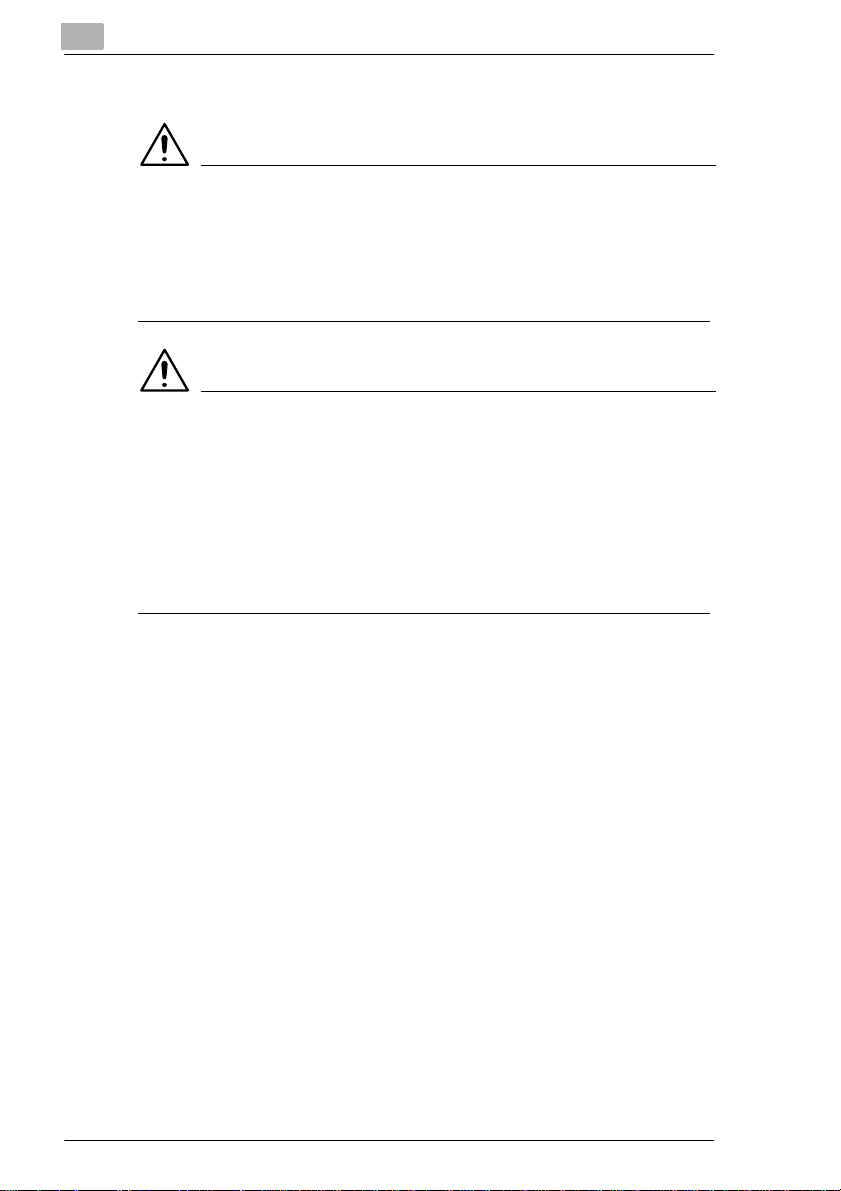
2
Precautions
Ozone Release
CAUTION
A negligible amount of ozone is generated during normal operation
of this copier. An unpleasant odor ma y, however, be detected in
poorly ventilated rooms during extensive machine opera ti ons.
§ For a comfortable, healthy and safe operating environment, it is
recommended that the roo m be well ventilated.
CAUTION
Une quantité d’ozone négligable est dégagée pendant le
fonctionnement de l’appar eil quand celui -ci est utilisé nor malement.
Cependant, une odeur désagréable peut être ressentie dans les
pièces dont l’aérati on est in suffisante et lorsque une utilisation
prolongée de l’appareil est effectuée.
§ Pour avoir la certitude de travailler dans un environnment réunissant
des conditions de conf ort, santé et de sécurité , il est préférable de bien
aérer la pièce ou se trouve l’appareil.
2-6 CF2002/CF3102
Page 20
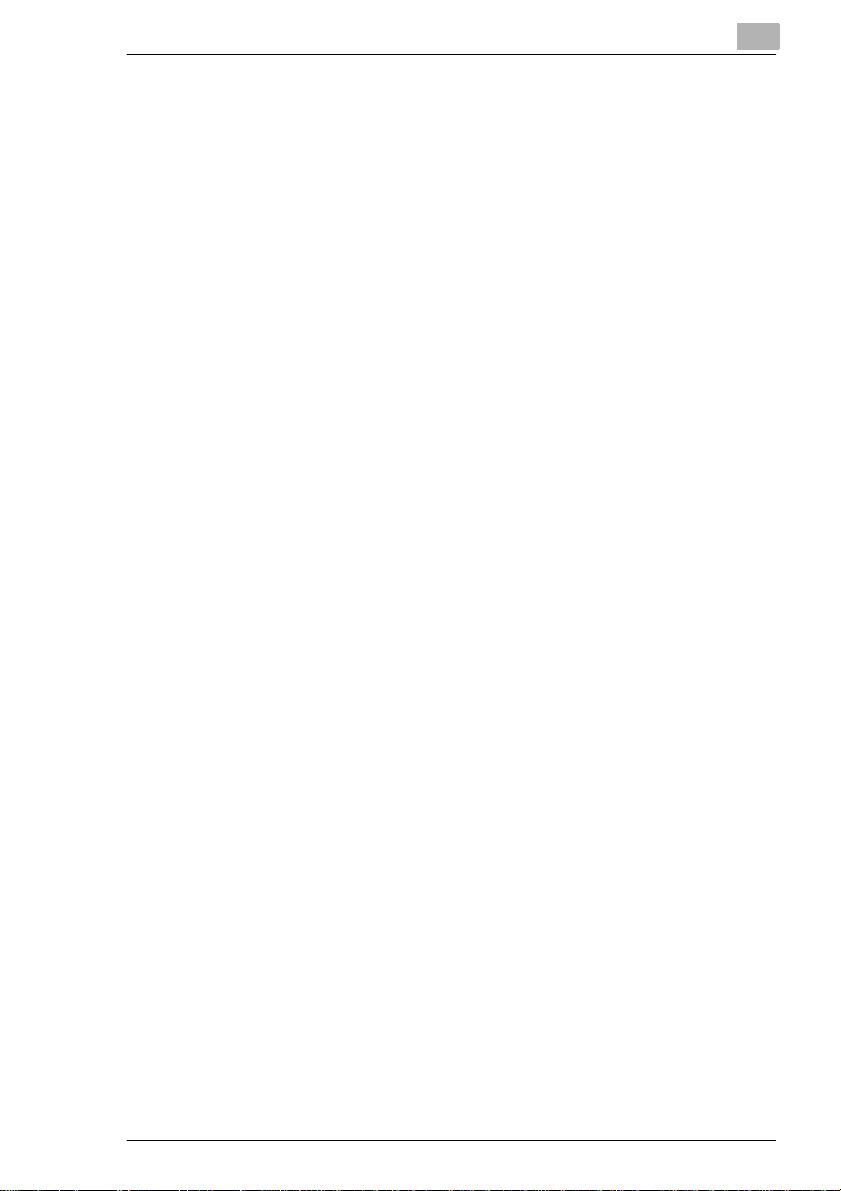
Precautions
2.2 Installation Requirements
Power Source
The power source requirem ents are as follows.
G Voltage fluctuation: Maximum 230 V ±10%
G Frequency fluctuation: Maximum ±0.3%
H Use a power source with as l it tl e voltage or frequenc y fl uctuations as
possible.
Installation Site
To ensure utmost safet y and prevent possible malfunctions, install the
copier in a location that meets the following requirements.
- A location away from curtains, et c. that may catch f ire and burn easily
- A location that is not exposed to water or other liquids
- A location free from direct sunlight
- A location out of the direct airflow of an air conditioner or heater, and
not exposed to extremely high or low temperatures
- A well-ventilated location
- A location that is not exp osed to high humidity
- A location that is not extremely dusty
- A location not subject ed to undue vibrations
- A stable and level locat ion
- A location where ammonia or other organic gases are not generated
- A location that does not put the o perator in t he direct airflow of exhaust
from the copier
- A location that is not nea r any ki nd of heating devices
2
CF2002/CF3102 2-7
Page 21
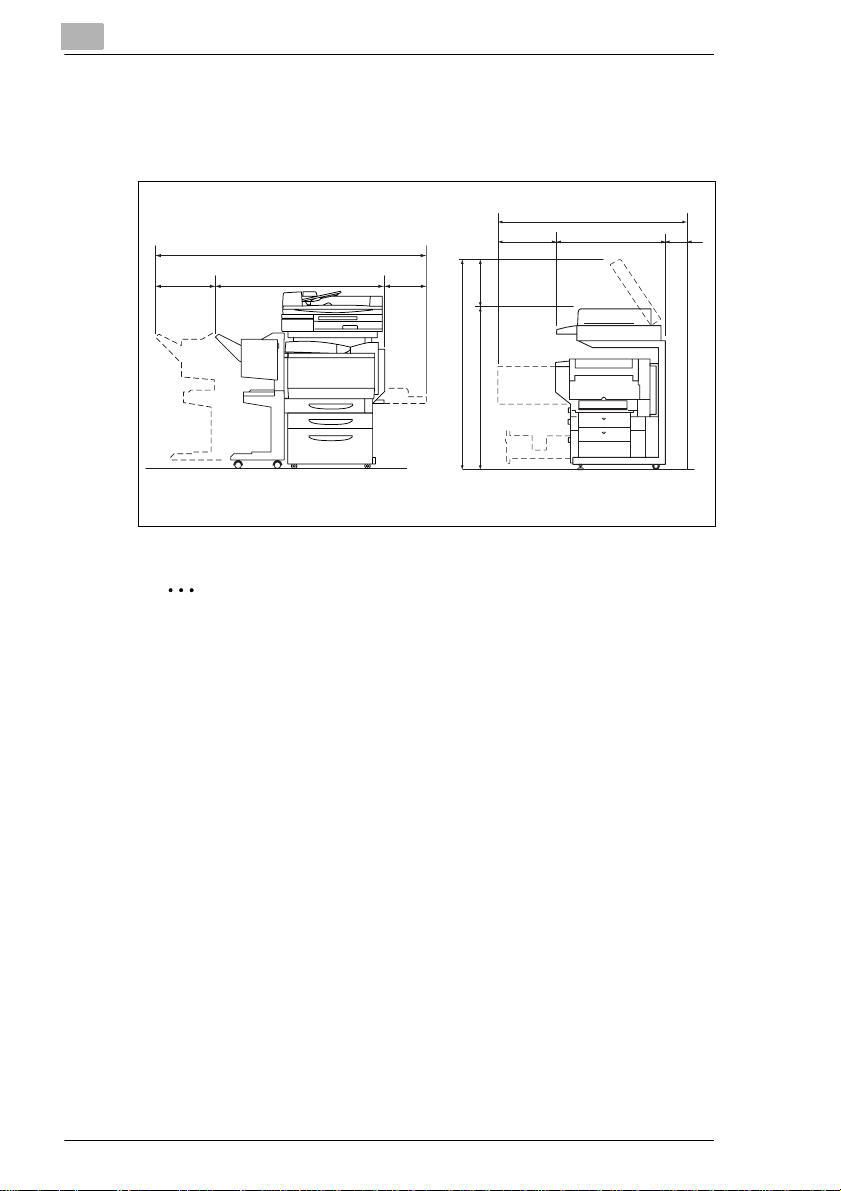
2
Precautions
Space requirements
To ensure easy copier operatio n, supp ly replacem ent, and maintena nce,
adhere to the recommended space requirements detail ed below.
1432 (56-1/2)
100
(4)
Unit: mm (inc h )
285
(11-1/4)
1839 (72-1/2)
1271 (50)
283
(11-1/4)
540
(21-1/4) (31-1/4)
358
(14)
1521 (60)
1163
(45-3/4)
792
Note
Be sure to allow a clearance of 100 mm (4 in.) or more at t he back of
the copier for the ventilation duct.
2-8 CF2002/CF3102
Page 22
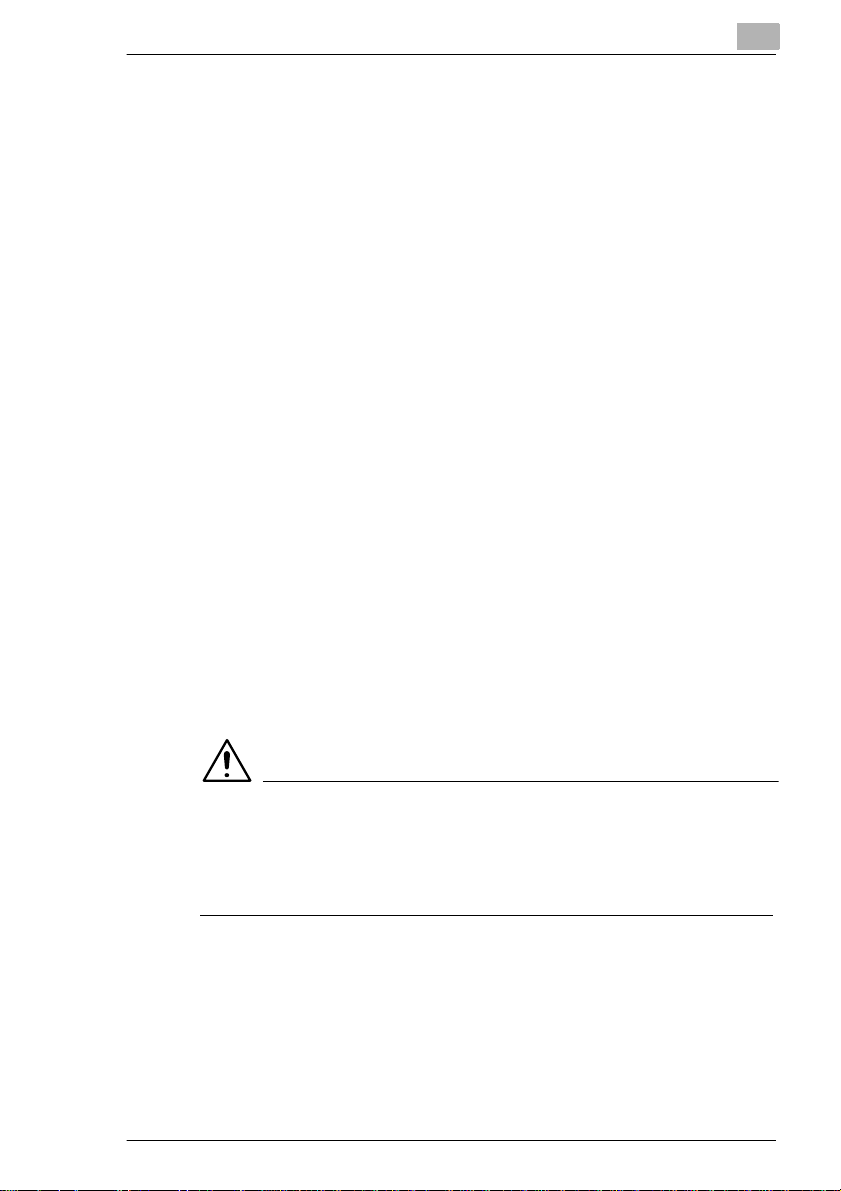
Precautions
2.3 Operation Precautions
Operating environment
The environmental requirements for correct operatio n of the copier are as
follows.
G Temperature: 10°C ( 50°F) to 30°C (8 6°F) wit h fluct uati ons of no mor e
than 10°C (18°F) within an hour
G Humidity: 10% to 80% with fluctua tions of no more than 20% with in an
hour
Proper use
To ensure the optimum performan ce of t he copier , follow the precau tions
listed below.
- Never place heavy obj ects on the origi nal gl ass or s ubj ect i t to sho cks.
- Never open any copier door s or turn off the copier while it is making
copies; otherwise, a paper jam will occur.
- Never bring any magneti zed object or use fla mmable sprays or liqui ds
near the copier.
Always make sure that the power plug is completely pl ugged into the
electrical outlet.
- Always make sure that the copier’s power plug is visible and not
hidden by the copier.
Always unplug the copier f rom the electrical outlet i f th e unit is not to
be used for a long period of time .
Always provide good ventilation when making a large number of
continuous copies.
2
CAUTION
If the ventilation duct at t he top of t he copier becomes blocked, the
inside of the copier will accum ulate heat, resulting in a malfunction
or fire.
§ Do not place any objects over the ventilation duct.
CF2002/CF3102 2-9
Page 23

2
Precautions
CAUTION
The area around the fusing unit is extremely hot.
§ Be careful not to touch any par ts around the fusing unit, other than
those indicated in this manual , in or der to red uce the ri sk of burn s. Be
especially careful not to touch parts marked with warning labels, and
their surrounding areas.
§ If you get bur nt, immediately cool the skin under cold water, and then
seek professional medical advice.
2-10 CF2002/CF3102
Page 24
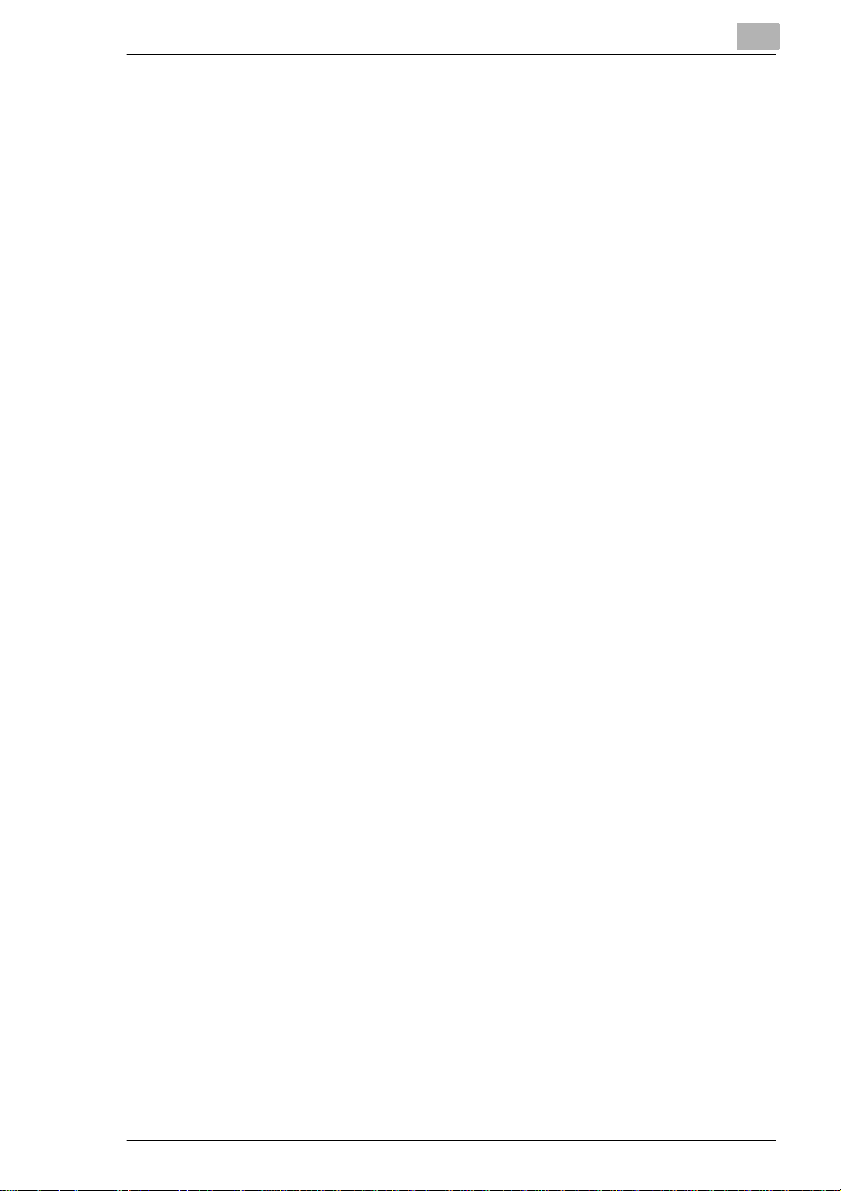
Precautions
Transporting the copier
If you need to transport the copier over a long distance, consult your
service representative.
Care of copier supplies
Use the following precautions when handling the copier supplies (toner
cartridge, paper, etc.).
Store the supplies in a location th at meets the follo wing requi rements.
Store in a sealed pl ast ic bag in a coo l, dar k pl ace paper that has be en
- Only use toner that has been man ufactured sp ecificall y for this copier .
- Keep all supplies out of the reach of children.
Storage of copies
Copies that are to be kept for a long tim e should be kept where they
- Adhesive that contains solvent (e.g., spray glue) may dissolve the
- Color copies hav e a thicker lay er of toner than normal b lack-and- white
2
Free from direct sunli ght
Away from any heating appar atus
Not subjected to high humidi ty
Not extremely dusty
removed from its wrapper but not loaded into the copier.
Never use other types of toner .
are not exposed to light i n order to prevent them from fading.
toner on copies.
copies. Therefo re, when a color copy is folded, the toner at the fol d
may peel off.
CF2002/CF3102 2-11
Page 25
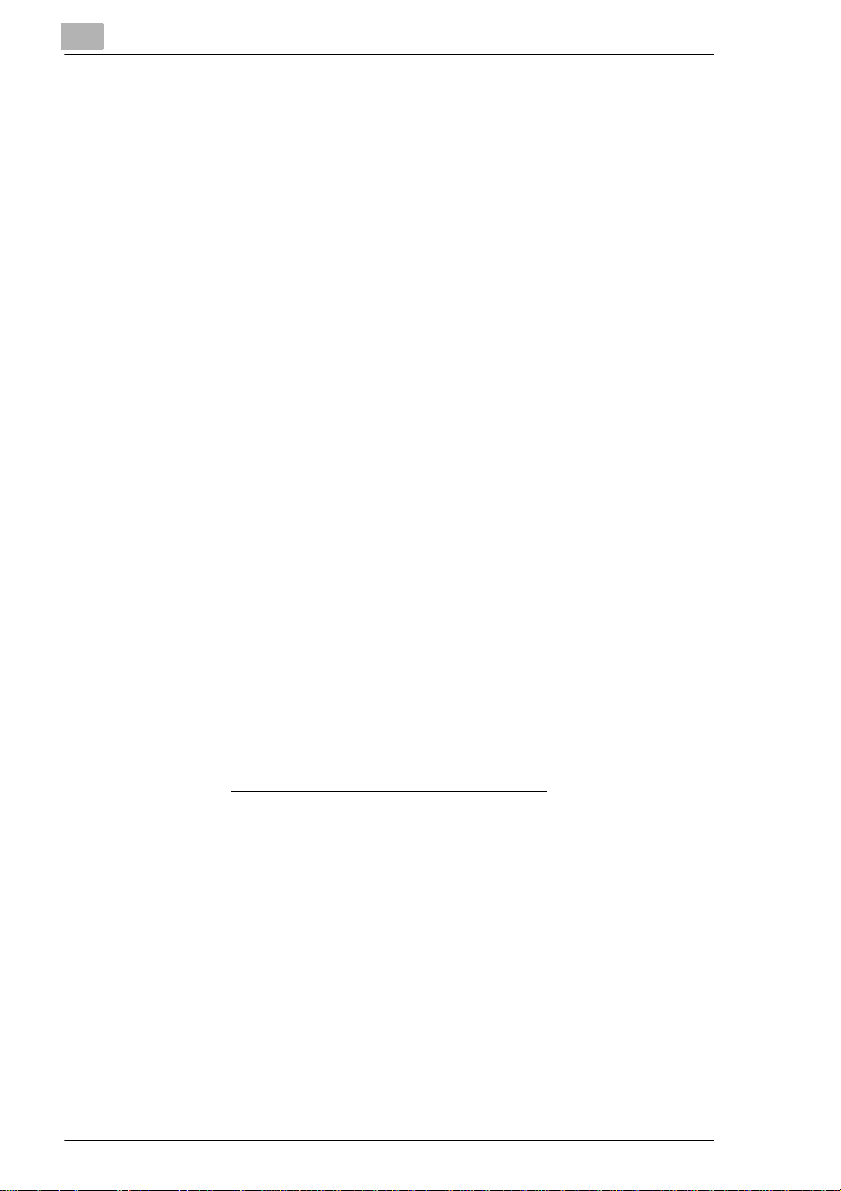
2
2.4 Legal Restrictions on Copying
Certain types of documents must never be copied with the purpose or
intent to pass copies of such documents off as the originals.
The following is not a complet e list, but is meant to be used as a guide to
responsible cop ying.
<Financial Instr um ents>
G Personal checks
G Travel lers checks
G Money orders
G Certificates of deposit
G Bonds or other certificates of indebtedness
G Stock certi fi cates
<Legal Documents>
G Food stamps
G Postage stamps (canceled or uncanceled)
G Checks or drafts drawn by government agencies
G Internal revenue stamps (canceled or uncanceled)
G Passports
G Immigrati on papers
G Motor vehicle licenses and titl es
G House and property titles and deeds
<General>
G Identif ication cards, badge s, or insignias
G Copyrighted works without permission of the copyright owner
In addition, it is prohibited under any circumstances
foreign currencies, or works of art without permission of the copyright
owner.
When in doubt about the nature of a documen t, consult with legal counsel .
Precautions
to copy domestic or
2-12 CF2002/CF3102
Page 26
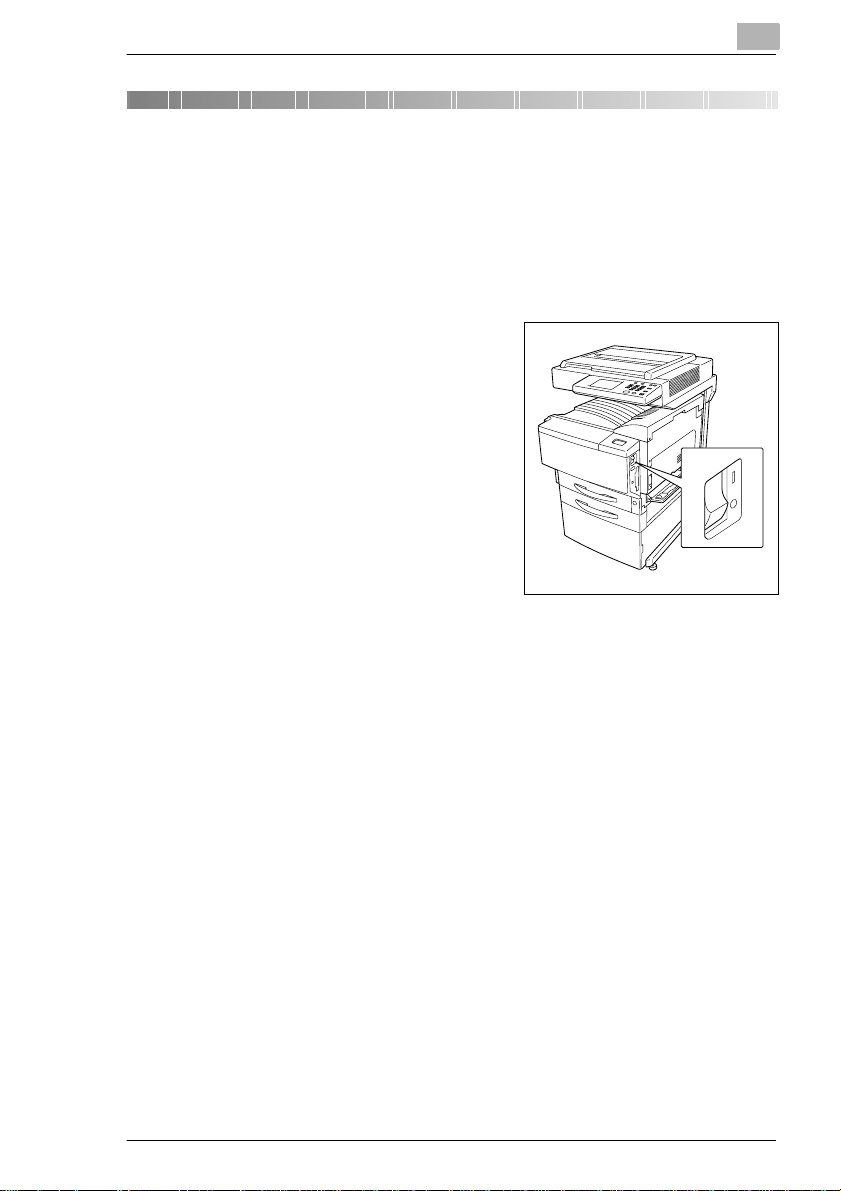
Features and Components
3 Features and Components
3.1 Power Switch and Default Settings
Turning the Copier On and Off
To turn the copier on
§ Set the power switch to “I”.
When the copier is turned on, the
indicator on the [Start] key lights up in
orange. A screen indicating that the
machine is starting up appears.
After a few seco nds, the message “No w
warming-up. Ready to scan.” appears
on the touch panel. When the indi cator
on the [Start] key lights up in green, a
job can be queued.
To turn the copier off
3
1 Touch [Job Log] to check that no jobs are queued.
2 If any copies or printouts remain in the output tray, remove them.
3 Set the power switch to “O”.
The following are cleared.
G Settings that are not programmed, such as the number of copies
G Data scanned using the “Scan to Mem ory” function
G Jobs queued to be printed
G Jobs saved with the “Memory Recall” function
Stored zoom ratios, programmed Copy mode settings, Utility mode
settings and UserBox settings are not erased.
CF2002/CF3102 3-1
Page 27
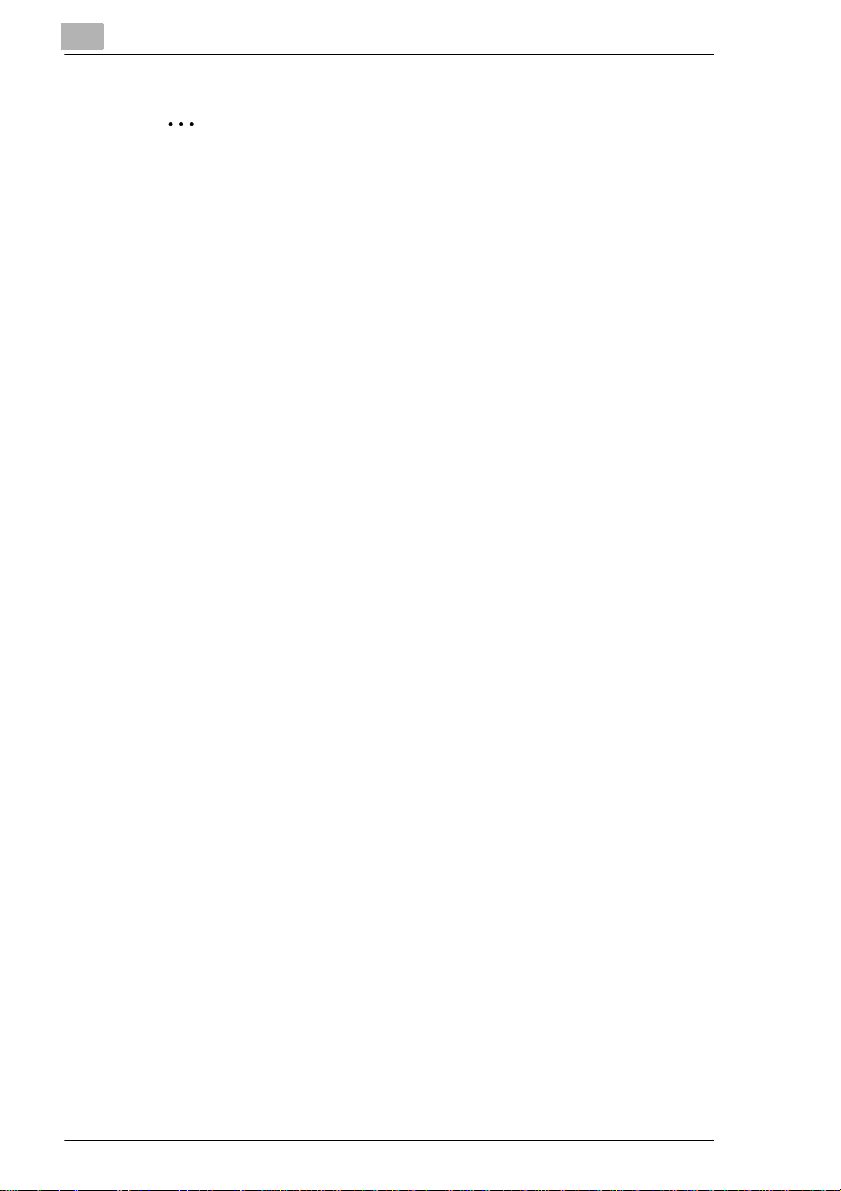
3
Features and Components
Note
Do not turn off the copier whil e it is making copies or printing, otherwise a paper misfeed may occur.
Do not turn off the copier whil e it is scanning or sending or receiving
data, otherwise all scanned data or transmissi on data will be deleted.
Do not turn off the copier while a queued job or stored data is waiting
to be printed, otherwise the jobs will be deleted.
3-2 CF2002/CF3102
Page 28
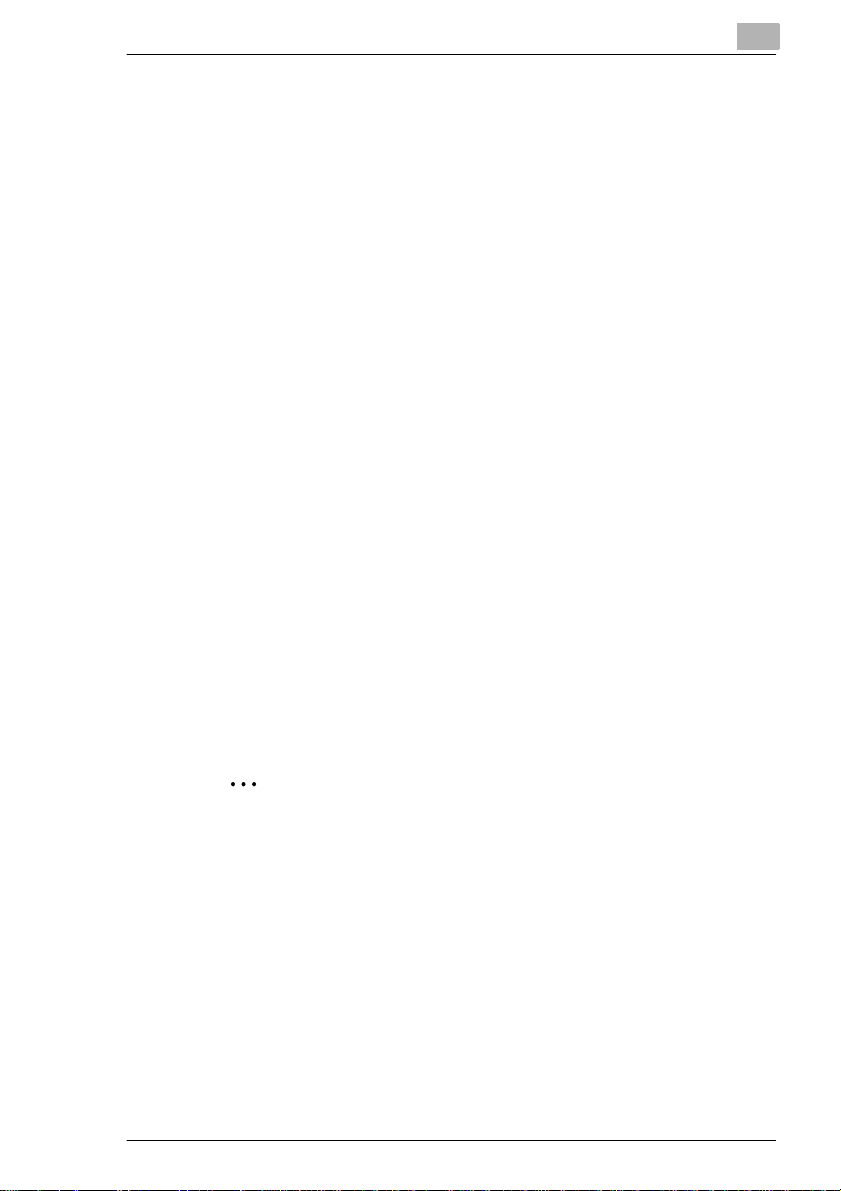
Features and Components
Default Settings
The settings selected when the copier is turned on (when the power
switch is set to “I”) are called the default set ti ngs.
The default settings serve as a reference for all settings that are to be
made.
G Number of copies: 1
G Color: Auto Color
G Finishing: Non-Sort
G Zoom: 1.000 (Full Size)
G Paper: Auto Paper
G Mixed Orig Detection: Off
G Copy 1 Set: Off
G Original: Single-sided
G Copy: Single-sided
G Original Direction: None specified
G Margin: None
G Thick Original: Off
G Photo/Density: Text &Photo
G Background density: Standard
G Density: Standard
G Glossy Mode: Off
G Auxiliary functions: All off
G Color Image Adjust: Standard
G Creation: All off
3
Tip
The language of the disp lays in the touch panel can be cha nged using
the “Language Select ed” function on the Admin. Mode: Admin. set
screen. For more details, refer to the advanced version of the User
manual on the CD-ROM.
The default settings that the copier resets all functions to can be
specified using the Utility mode. For more details, refer to the
advanced version of the User manual on the CD-ROM.
CF2002/CF3102 3-3
Page 29
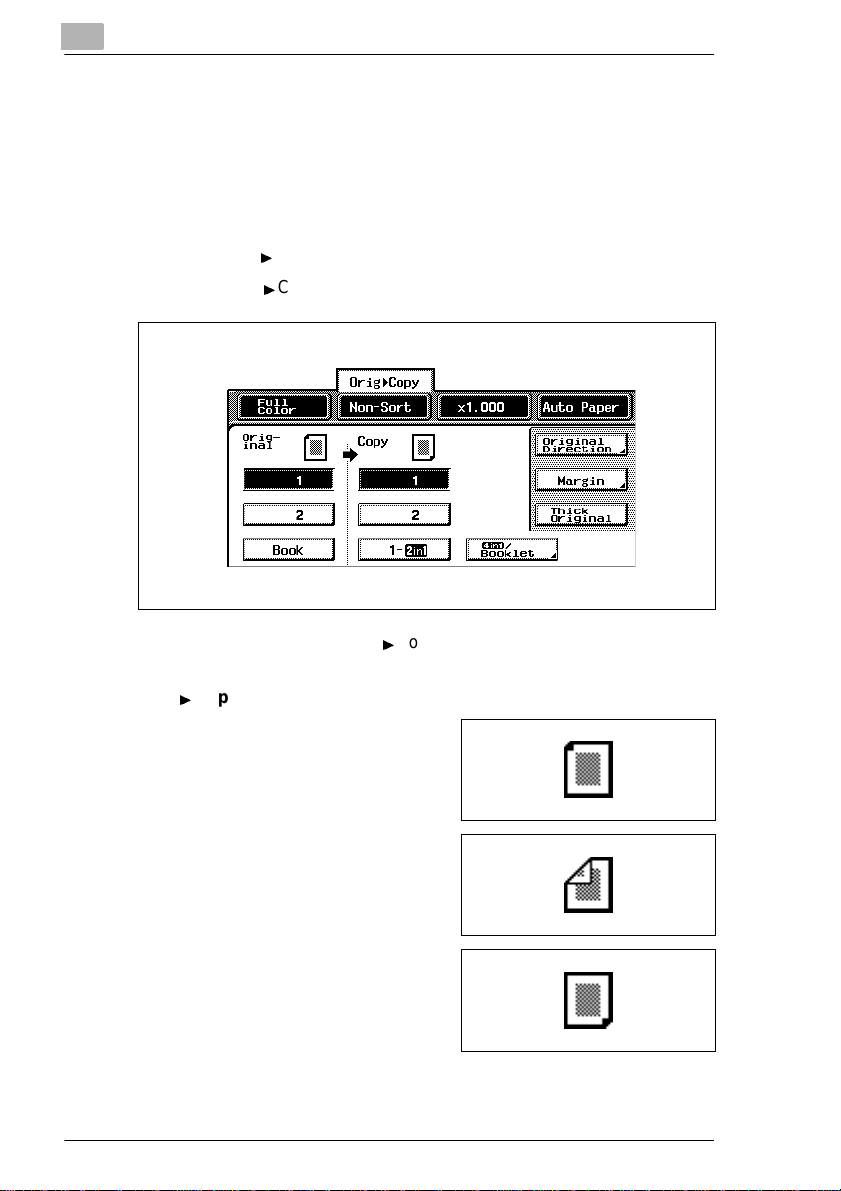
3
3.2 Available Features
The main functions ava il able with this machine are described below.
For detailed inform ati on refer to the Advanced User Manua l on th e CD.
Original > Copy
Features and Components
1 Touch [Orig
The Original
v
Copy]
v
Copy screen appears.
2 Select the desired Original
Orig
v
Copy Settings
G Single-sided originals
Select this setti ng to copy singlesided documents.
v
Copy setting.
G Double-si ded originals
Select this setti ng to copy doublesided documents.
G Single-sided copies
Select this setting to make singlesided copies.
3-4 CF2002/CF3102
Page 30
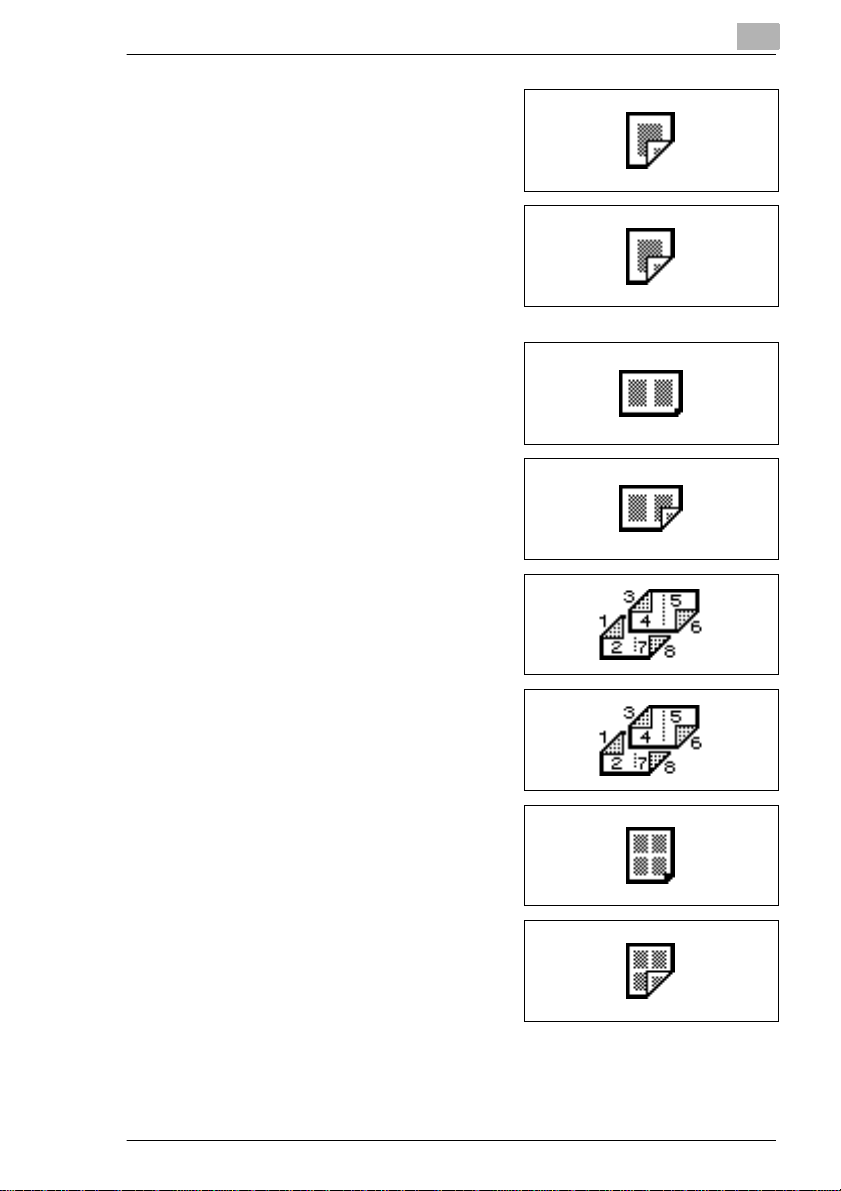
Features and Components
G Automatic double- sided copies
The duplex unit is used to make
double-sided copies.
G Manual double-sided copies
Feed a single-sided copy through
the manual bypass tray or load it
into the 1st drawer to make a
double-sided co py without using the
duplex unit.
G Single-sided 2in1 copies
Select this setting to reduce two
document pages to fit one singlesided copy page.
G Double-sided 2in1 copies
Select this setting to reduce four
document pages to fit one doublesided copy page.
G Booklet copies
Select this setting to make reduced
double-sided copies th at are laid out
to form a booklet.
3
G Bound booklet copies
Select this setting to make bound
booklets from the cop ies.
G Single-sided 4in1 copies
Select this setting to reduce four
document pages to fit one singlesided copy page.
G Double-sided 4in1 copies
Select this setting to reduce eight
document pages to fit one doublesided copy page.
CF2002/CF3102 3-5
Page 31

3
Features and Components
G Book separation copies
Select this setting to make a singlesided copy of each of the two pages
of an open book.
G Book spread copies
Select this setting to make a singlesided copy containing two pages
side-by-side from the two pages of
an open book.
G Book-margin-erasing
Select this sett ing to er ase the are a
along the binding and around the
text from the copy.
Note
The double-sided or iginal setting is only available if the optional
duplexing document feeder is installed.
The double-sided copy settings are only available if the optional
duplex unit is installed.
Booklet-bind ing is only avai labl e if bot h the optional fini sher FN-8 and
the duplex unit are inst alled.
3-6 CF2002/CF3102
Page 32

Features and Components
Zoom
1 Touch [Zoom]
A screen appears showing the available Zoom settings.
2 Select the desired Zoom setting.
Zoom Settings
G Auto Size
This setting automatically selects the most appropriate zoom ratio
based on the size of the document loaded and the specifie d paper
size.
G Full Size
This setting makes a copy that is the same size as the document
(×1.000).
G Enlarged copies
Zoom settings for maki ng enlarged copies from common standard
document sizes to standard paper sizes are available.
H Example 1:
An A4-size document can be copied onto the larger A3-size paper .
H Example 2:
An A4-size document can be copied onto the larger B4-size paper .
G Reduced copies
Zoom settings for maki ng reduced copies from common standard
document sizes to standard paper sizes are available.
H Example 1:
An A3-size document can be copied onto the smaller A4-size paper.
H Example 2:
A B4-size document can be copied onto the smaller A4-size paper.
3
CF2002/CF3102 3-7
Page 33

3
Features and Components
G Minimal
This setting slig htly reduces the copy (×0.930).
H Selecting the “Minimal” setting ensures that any part of the original
positioned at the edge of the page will not be cut off in the copy.
G Zoom copies
Any zoom ratio (between ×0.250 and ×4.000) can be spec if ied.
H Touch and to specify the desired zoom ratio.
G “CustomZoom” setting
Any zoom ratio (between ×0.250 and ×4.000) can be spec if ied.
H Use the keypad to enter the desired zoom ratio.
H In addition, up to two zoom ratios spec ified using the keypad ca n be
stored for later use.
G “X/Y Zoom” function
The copy size can be changed by specifying different scaling
proportions (between ×0.250 and ×4.000) for the vertical and the
horizontal dimensions.
3-8 CF2002/CF3102
Page 34

Features and Components
Paper
1 Touch [Paper]
A screen appears showing the available Paper settin gs.
2 Select the desired Paper setting.
Paper Settings
G “Auto Paper” setting
This setting automatically selects the most appropriate paper size
based on the size of the document loaded and the specifie d zoom
ratio.
G Manual paper selection
The tray or drawer contain ing the appropriate paper th at you wish to
use can be selected.
G “Bypass” setting
Copies can be made onto the paper loaded into the manual bypass
tray.
3
CF2002/CF3102 3-9
Page 35

3
Features and Components
Photo/Density
1 Touch [Photo/Density]
The Photo/Density screen appears.
2 Select the desired Photo/Density settings.
Photo/Density Settings
G “Text&Photo” setting
Select this setting when copying
documents contai ning both t ext and
images.
G “Photo Image” setting
Select this setting when copying
photographs (documents) printed
on photographic paper .
G “Printed Image” setting
Select this setting when copying
printed documents, such as
pamphlets or catal ogs.
G “Text” setting
Select this setting when copying
documents conta ini ng only text.
3-10 CF2002/CF3102
Page 36

Features and Components
G “Dot Matrix Original” parameter
(“Text” setting)
Select this setting when copying
documents consisting only of text
that appears faint (such as that
written with a pencil).
G “Map” setting
Select this setting when copying
documents with a backgr ound co lor
or documents containing pencil
markings or fine colored lines.
G “Copied Image” setting
Select this setting when copying
images (documents) pr inted with
this copier.
G “Density” sett in g
“Background” parameter (“Density” function):
This parameter can be used t o adjust the density of the background
color for documents with a background color.
“Dens i ty ” pa r ameter (“Density” func ti o n) :
This parameter can be used t o adjust the density of the copy.
G “Text Enhancement” set ting
Specify the reproduction quality of text when copying documents
consisting of text that over laps images such a s illustrations or graphs
(text with a background).
G “Glo ssy Mode Setting”
Select this setti ng when copying glossy images.
G “Scre e n Pa tte rn” settin g
These settings r educe moire pat terns that occur when copying pri nted
photographs (whic h contain shading) or documen ts containing lines.
H M oire patterns: Repeating pattern that occasionally appears when
images containi ng a repeating pattern or lin es are copied
3
CF2002/CF3102 3-11
Page 37

3
Features and Components
Finishing
1 Touch [Finishing]
A screen appears, showing the available Finishing settings.
2 Select the desired Finishing sett ings.
Finishing Settings
G “Non -S ort” setting
Copies are fed out as they are
printed.
G “Sort” setting
Copies are automatically divided
into the specified number of sets
with each set containing a copy of
each page.
G Stapling
Copies are stapled together before
they are fed out.
Stapling is only available if the
optional fi nisher ( FN-8 or FN-116) is
installed.
3-12 CF2002/CF3102
Page 38

Features and Components
G Hole-punching
Holes are punche d i n copi es b efore
they are fed out. Hole-punching is
only availab le if the p unch kit (PK-4)
is installed in the optional finisher
(FN-8).
3
CF2002/CF3102 3-13
Page 39

3
Features and Components
Color
1 Touch [Color]
A screen appears, showing the specified Color setting.
2 Select the desired Color settings .
Color Settings
G "Auto Color" setting
With this setti ng, the typ e of document (c olor or black an d white) bei ng
copied is detected and the appropriate Color setti ng (“Full Color” or
“Black”) is automatically selected.
G “Full Color” se tting
With this setting, copies are produced in full color, regardless of the
document type.
G “Black” setting
With this setting, copies are produced in black and whit e, regardless
of the document t ype. If th is setti ng is selec ted, even a color document
will be copied in black and white.
3-14 CF2002/CF3102
Page 40

Features and Components
3.3 Components and Their Functions
3
7
1
2
6
3
4
5
No. Part Name Description
1 Duplexing Document Feeder
AFR-18 (optional)
2 Scanner SC-1 Scans the document
3 Copier printer section Prints the image scanned with the scanner
4 Copy Desk CD-2M (optional) The printer can be set up on the copy desk.
5 Large Capacity Cabinet
PF-121 (optional)
6 Finisher FN-116 (optional) Finishes copies according to the selected Finishing
7 Option Tray JS-100
(optional)
Automatically feeds and scans one document sheet
at a time, and automatically turns over double-sided
documents and scans them
Referred to as the duplexing document feeder
throughout the manual
Referred to as the scanner throughout the manual;
in addition, the combination of the scanner and the
printer is referred to as the copier.
Referred to as the printer throughout the manual; in
addition, the combination of the scanner and the
printer is referred to as the copier.
By setting up the printer on the copy desk, the printer
can be placed on the floor instead of on a desk,
keeping the entire surface of the desk free.
Referred to as the copy desk throughout the
manual
Equipped with a paper drawer that can supply 2,500
sheets of paper
Referred to as the large cap acity cabinet
throughout the manual
setting (sorting or stapling), then feeds out the pages
• If the finisher is installed, the printer must be
installed on the copy desk, on the large capacity
cabinet or over a paper feed unit combined with
the copy table.
If finisher FN-116 is installed, the number of paper
output trays can be increased.
CF2002/CF3102 3-15
Page 41

3
Features and Components
8
13
12
9
10
11
No. Part Name Description
8 Original Cover OC-2
(optional)
9 Duplex Unit AD-14 (optional) Turns over copies, allowing double-sided copies to
10 Paper Feed Unit
PF-118 (optional)
11 Copy Table CT-2 (optional) A paper feed unit can be set up on the copy table,
12 Finisher FN-8 (optional) Finishes copies according to the selected Finishing
Presses down on the loaded document to keep it in
place
Referred to as the original cover throughout the
manual
be made automatically.
• If a printer controller (CN3102Pro or CN3102e)
and the duplex unit are installed on the CF3102,
the memory must be expanded. If the optional
memory is not installed, automatic double-sided
copying cannot be performed.
Referred to as the duplex unit throughout the
manual
Equipped with a paper drawer that can supply 500
sheets of paper; up to two paper feed units can be
installed.
Referred to as the paper feed unit throughout the
manual
and then the printer can be set up on the top.
By setting up the printer on the copy table, the printer
can be placed on the floor instead of on a desk,
keeping the entire surface of the desk free.
Referred to as the copy table throughout the
manual
setting (sorting, stapling, hole-punching or booklet
binding), then feeds out the pages
• The hole-punching function is only available if the
optional punch kit (PK-4) is installed onto finisher
FN-8. If the finisher is installed, the printer must
be installed on the copy desk, on the large
capacity cabinet or over a paper feed unit
combined with the copy table.
3-16 CF2002/CF3102
Page 42

Features and Components
No. Part Name Description
13 Copier Stand CS-2 (optional) Reduces the installation area required for the
14 Punch KIT PK-4 (optional)* Allows the hole-punching function to be used if
15 Memory M256-2 (optional)* Increases the memory of the copier to 512 MB (256
16 Hard Disk Drive HDD-5
(optional)*
17 Printer Controller
CN3101e (optional)*
18 Printer Controller CN3102Pro
(optional)*
19 Printer Controller
CN3102e (optional)*
* The internal options are not shown.
equipment if the scanner is installed on the top of the
stand and the printer is installed on the inside
Referred to as the copier stand throughout the
manual
installed onto finisher FN-8
MB standard memory + 256 MB expanded memory)
By expanding the memory, the number of pages that
can be stored in the memory can be increased.
(Refer to Supplemental Table 1.)
Referred to as the memory throughout the manual
By installing the hard disk, the “Distribution” function
can be used. In addition, the number of pages that
can be stored in the memory can be increased.
(Refer to Supplemental Table 1.)
Internal printer controller that allows the copier to be
used as both a color printer and a color scanner
configured into a computer network
For more details, refer to the manual of the printer
controller.
External printer controller that allows the copier to be
used as both a color printer and a color scanner
configured into a computer network
For more details, refer to the manual of the printer
controller.
Stationary printer controller that allows the copier to
be used as both a color printer and a color scanner
configured into a computer network
For more details, refer to the manual of the printer
controller.
3
CF2002/CF3102 3-17
Page 43

3
Features and Components
Supplemental Table 1
Standard
Document Type
Text only 60 sheets 197 sheets 137
Text and images 20 sheets 149 sheets 46 sheets 340 sheets
Photographs
Maps
* The number of document pages that can be stored was calculated based on our standard
document page. The number of pages that can be stored will vary depending on the
document.
Configuration
Color
Black &
white
With Optional Memory
Installed
Color
sheets
Black &
white
400 sheets Maximum
With Optional
Memory and the
Hard Disk
Installed
Black &
Color
white
2,000 sheets
3-18 CF2002/CF3102
Page 44

Features and Components
3.4 Parts Names and Their Functions
Outside of Copier
8
3
7
6
5
1
2
3
4
*The original cover, copier stand and copy desk shown installed in the
illustrati on are optional.
No. Part Name Description
1 Right-side door Opened when clearing misfeeds
2 Manual bypass tray Used for manual feeding of paper
3 Power switch Used to turn the copier on and off
4 Lower right-side door Opened when clearing misfeeds
5 2nd drawer Holds up to 500 sheets of paper
6 1st drawer Holds 250 sheets of paper
7 Front door Opened when replacing a toner cartridge
8 Copy output tray Collects copies fed out of the copier facing down
The paper is fed one sheet at a time.
Special paper can be loaded.
(See page 4-21.)
(See page 3-1.)
The paper size can be adjusted freely.
(See page 4-16.)
The paper size can be adjusted freely.
Special paper can be loaded.
(See page 4-6.)
(See page 7-3.)
CF2002/CF3102 3-19
Page 45

3
Features and Components
9
16
10
11
12
Envelope
OHP
Thick3
Thick3
Plain
Thick2
Plain
Thick1
Thick1
Thick2
13
14
15
*The original cover, copier stand and copy desk shown installed in the
illustrati on are optional.
No. Part Name Description
9 Original Cover (optional) Presses the document against the original glass
10 Document scale Used to align the document
11 Original glass When manually feeding the document, place it on
12 Control panel Used to start copying or to make settings
13 Media type selection dial Used to specify the type of paper loaded into the 1st
14 1st drawer
Paper-empty indicator
15 2nd drawer
Paper-empty indicator
16 Left-side door Opened when servicing the copier
(See page 5-5)
the glass so the document can be scanned.
Place the document face down on the glass.
(See page 5-10)
(See page 3-31)
drawer
Indicates the amount of paper remaining
• Flashing: Indicates that there is little paper
remaining
• Lit: Indicates that the paper is empty
Replenish the paper.
3-20 CF2002/CF3102
Page 46

Features and Components
23
22
21
20
19
3
18
17
*The original cover, copier stand and copy desk shown installed in the
illustrati on are optional.
No. Part Name Description
17 Finisher connector Used for connecting the finisher hookup cord
18 Printer power cord socket Used for connecting the printer’s power cord
19 Scanner power cord outlet Used for connecting the scanner’s power cord
20 Power cord socket for Printer
Controller CN3102e
21 Scanner connector Used for connecting the scanner hookup cord
22 Scanner power cord socket Used for connecting the scanner’s power cord
23 Duplexing Document Feeder
conector
Used for connecting the power cord for printer
controller CN3102e
Used for connecting the duplexing document feeder
hookup cord
CF2002/CF3102 3-21
Page 47

3
Features and Components
Inside of Copier
6
5
4
3
No. Part Name Description
1 Upper right-side door Opened when replacing the fusing unit or clearing
2 LED-cleaning tool Used to clean the surface of the LED unit, for
3 Imaging unit removal bracket Used to remove the imaging unit
4 Charger-cleaning tool Used to clean the electrostatic charger wire, for
5 Imaging unit release lever Used to install and replace the imaging unit
6 Toner cartridge
compartments
2
misfeeds
example, when replacing the image transfer belt unit
example, when incorrect copies are produced
Contains a toner cartridge for each color
1
3-22 CF2002/CF3102
Page 48

Features and Components
Supplies and Parts
3
1
2 3
4
7
No. Part Name Description
1 Toner Cartridge There are four toner cartridges: cyan (C), magenta
2 Imaging Unit Generates the copied image
3 Image transfer belt unit Layers onto the image transfer belt each of the
4 Image transfer roller unit Transfers onto the paper a full-color image
5 Waste-toner bottle Collects waste toner
6 Fusing unit Fuses the transferred toner to the paper
7 Ozone filter Collects the ozone generated in the copier
8 Filter Collects the toner dust generated in the copier
9 LED-cleaning tool Used to clean the surface of the LED unit, for
10 Dust remover Collects the dust generated in the copier
5
8
(M), yellow (Y) and black (BK). The combination of
the four toners generates full-color images.
single colors of the image generated by the imaging
unit in order to create a full-color image
generated by the image transfer belt unit
example, when replacing the image transfer belt unit
9
10
6
CF2002/CF3102 3-23
Page 49

3
Features and Components
Duplexing Document Feeder (Optional)
1
No. Part Name Description
1 Adjustable document guide Adjust to the width of the document.
2 Document feed tray Load the documents to be copied face up.
3 Document output tray Collects documents that have been copied
4 Misfeed-clearing cover Opened when clearing a misfed document
(See page 5-5)
(See page 5-5)
2
3
4
3-24 CF2002/CF3102
Page 50

Features and Components
Duplex Unit (Optional)
No. Part Name Description
1 Duplex unit door Opened when clearing a paper misfeed within the
3
1
duplex unit
CF2002/CF3102 3-25
Page 51

3
Features and Components
Finisher FN-8 (Optional)
6
5
4
3
2
1
No. Part Name Description
1 Lower paper output tray
(bound paper tray)
2 Front door Opened when replacing the staple cartridge
3 Paper output tray
(elevated tray)
4 Upper door Opened when clearing a paper misfeed within the
5 Paper guide Opened when clearing a paper misfeed within the
6 Transport guide Opened when clearing a paper misfeed within the
Collects copies made with booklet binding
Collect copies
finisher
finisher
finisher
3-26 CF2002/CF3102
Page 52

Features and Components
Finisher FN-116 (Optional)
4
3
2
1
No. Part Name Description
1 Front door FN-4 Opened when clearing a paper misfeed within the
2 Secondary paper output tray
(sorted copies)
3 Primary paper output tray
(non-sorted copies)
4 Upper cover Opened when clearing a paper misfeed within the
finisher
Collects copies that are sorted
Collects copies that are not sorted (made with the
“Non-Sort” setting)
finisher
3
CF2002/CF3102 3-27
Page 53

3
Features and Components
Paper Feed Unit (Optional)
No. Part Name Description
1 3rd drawer Holds up to 500 sheets of paper
2 4th drawer
As many as two units can be installed.
The paper size can be adjusted freely.
1
2
3-28 CF2002/CF3102
Page 54

Features and Components
Large-Capacity Cabinet ( Op ti onal)
No. Part Name Description
1 3rd drawer Holds up to 2,500 sheets of paper
3
1
(See page 4-18)
CF2002/CF3102 3-29
Page 55

3
Features and Components
Option Tray (Optional)
1
No. Part Name Description
1 Option Tray (optional) Collects copies
3-30 CF2002/CF3102
Page 56

Features and Components
3.5 N ames of Control Panel Parts and Their Functions
3
1 234
5
6
7
A
8
9
13
No. Part Name Description
1 Touch panel • Displays various screens and messages See
2 Keypad • Use to type in the number of copies to be made.
3 [Utility] key • Press to display the Utility screen.
4 [Mode Check] key • Press to display the specified settings in Copy
5 [Scan] key • Press to use this machine as a color scanner.
6 [Copy] key • Press to use this machine as a copier.
7 [Access] key • Press to enter an access code.
p.3-33.
• Use to type in the zoom ratio.
• Use to type in the various settings.
Input
Meter Count
User’s Choice 1 & 2
Copy Program Recall
Unit life indicator
Admin. Mode
mode.
• Press to display the specified transmission
settings in Scan mode.
• When the [Scan] key is pressed, the key indicator
lights up in green to indicate that the machine is
in Scan mode.
• Scan mode is only available if the optional printer
controller is installed. If the printer controller is not
installed, scanning cannot be performed.
• When the [Copy] key is pressed, the key indicator
lights up in green to indicate that the machine is
in Copy mode.
*Copy mode is selected as a default.
• If no access codes have been set, nothing
happens when this key is pressed.
1011121415
CF2002/CF3102 3-31
Page 57

3
Features and Components
No. Part Name Description
8 [Interrupt] key • Press to enter Interrupt mode.
9 [Panel Reset] key • Press to reset all copy modes and functions to
10 [C] (clear) key • Press to reset the number of copies to “1”.
11 [Stop] key • Press to stop a copy operation.
12 [Start] key • Press to start a job.
13 Control panel release lever • Use when adjusting the angle of the control
14 [Enlarge Display] key • Press to display the touch panel screens
15 Contrast-adjusting dial • Use to adjust the contrast of the touch panel.
* Job: Any set of consecutive operations, such as those for making copies, scans or computer
printouts
• When the [Interrupt] key is pressed, the key
indicator lights up in green to indicate that the
machine is in Interrupt mode. In addition, the
message “Now in the Interrupt mode” appears on
the touch panel.
• To cancel Interrupt mode, press the [Interrupt]
key again.
their default settings. (All selected settings* are
canceled.)
• The current job is canceled.
*Stored zoom ratios, stored job settings, and
interrupted or delayed jobs are not canceled.
• Press to erase a setting, such as the zoom ratio
or size, selected using the keypad.
• The scanned image is erased.
• Scanning of a document is stopped.
• If this key is pressed during a continuous copy
operation, scanning for the job begins. (Queued
copy - for details refer to the Advanced User
Manual on the CD) .
• Press to continue an interrupted copy job.
• If this key is pressed while the copier is warming
up, scanning for the job begins. (Queued copy for details refer to the Advanced User Manual on
the CD).
• The key indicator lights up in green to indicate
that jobs can be queued. The key indicator lights
up in orange to indicate that no jobs can be
queued.
panel.
• Pull the release lever, and then push down on the
control panel to adjust its angle.
enlarged.
• In the Enlarge Display mode, the controls for
frequently used functions are enlarged, making
them easier to read.
(See Advanced information on CD-R)
3-32 CF2002/CF3102
Page 58

Features and Components
3.6 Using the Touch Panel
Description of the Touch Panel
When the copier is turned on (when the power switch is set to “I”) , th e
screen shown below appears in the touch panel.
This screen is the Basic screen.
It shows, with message s and graphics , the curr ently sele cted settings , the
settings that are available, and the copier status.
3
Enlarged Display Mode
Press the [Enlarge Displ ay] key i n the control panel.
The screen appears as shown bel ow.
Press the [Enlarge Dis play] key agai n to return the scr een to the stand ardsized screen.
For more information see t he Advanced information on CD-R.
CF2002/CF3102 3-33
Page 59

3
Features and Components
Structure of the Display
Settings screen
1 Message display
2 Screen tabs
3 Available
functions/settings
4 Selected settings
3-34 CF2002/CF3102
Page 60

Features and Components
No. Part Name Description
1 Message display The current copier status, operating instructions, warnings/
2 Screen tabs Each screen contains functions that can be specified.
3 Available functions /
settings
4 Selected settings The current settings are shown by messages and graphics.
5 Job display
6 Job Log screen
precautions, and other data including the number of copies
selected are displayed here.
Touch a tab to display the corresponding screen.
*The Basic screen is displayed as a default.
Selecting a screen displays various functions that can be
specified.
Select a different function to display the corresponding
settings.
• Jobs* currently being performed or waiting to be
performed are displayed (if printer controller CN3101e is
installed).
• The current sending/receiving status is shown by an icon
(if printer controller CN3102Pro/CN3102e is installed).
• Touch [Job Log] or [Job Control] to display either the Job
Log or the Job Control screen. To return to the Basic
screen, touch [Basic] in either the Job Log or the Job
Control screen.
3
In addition to displaying the current jobs, various functions
for checking and controlling jobs are available.
* Job: Any set of consecutive operations, such as those for making copies, scans, or computer
printouts, etc.
CF2002/CF3102 3-35
Page 61

3
Features and Components
Operating the Touch Panel
To activate a function or to select a setting, li ghtly touch the desired
function or setti ng shown on the touch panel.
CAUTION
Be careful not to damage the touch panel.
§ Never push down on the touch panel with force, and never press it
using a hard or pointed object.
3-36 CF2002/CF3102
Page 62

Features and Components
3.7 Adjusting the Angle of the Control Panel
The control panel can be adjusted to any of three angles.
Adjust the control panel to the angle that allows for easy operation.
Upper position (base position)
Middle position
Lower position
To adjust the angle of the control panel
3
1 Pull the control panel release lever
toward you, and then push down on
the control panel.
2 The ang le of the co ntrol panel st ops
at the middle positio n.
CF2002/CF3102 3-37
Page 63

3
Features and Components
3 To adjust the control panel to an
even steeper angle, pull the control
panel release leve r toward you, and
then push down on the control
panel.
4 The angle of the control pane l stops
at the lower position.
5 To return the control panel to the
upper positi on, pull the control pane l
release lever toward you, and then
pull up on the control panel.
3-38 CF2002/CF3102
Page 64

Loading Paper
4 Loading Paper
4.1 Paper Specifications
Use paper that meets the following specifications.
Paper Types
4
Paper Type
Weight (g/m2)
Paper Source, Etc.
Manual bypass tray
1st drawer
2nd drawer
Paper feed unit
Large capacity cabinet
Double-sided copies
Finished copies
Paper Type Overhead
Paper Source, Etc.
Manual bypass tray
1st drawer
2nd drawer — — — —
Paper feed unit
Large capacity cabinet
Double-sided copies
Finished copies
* 1: The paper feed unit and large capacity cabinet are optional.
2: If the optional duplex unit is used to make double-sided copies, only certain types of paper
can be used.
3: If the optional finisher is used to sort, punch holes and staple, only certain types of paper
can be used.
*1
*3
*1
*3
Plain Paper
64 g/m2 to
90 g/m
*1
*2
Projector
Transparencies C
————
*1
————
*2
————
————
Thick
Paper 1
91 g/m2 to
2
150 g/m
———
———
———
———
———
Postcards Envelopes
2
Thick
Paper 2
151 g/m2 to
2
209 g/m
Thick
Paper 3
210 g/m2 to
256 g/m
Label
Sheets
2
CF2002/CF3102 4-1
Page 65

4
Loading Paper
Paper Sizes
Non-standard paper:
Paper Source Paper Width Paper Length
Manual bypass tray 90 mm to 311 mm 140 mm to 457 mm
1st drawer
2nd drawer — —
Paper feed unit
Large capacity cabinet
*1
*1
——
Standard paper:
Paper Size
Paper Source, Etc.
Manual bypass tray
1st drawer
2nd drawer —
Paper feed unit
Large capacity
*1
cabinet
Double-sided
*2
copies
Finished copies
Paper Size
Paper Source, Etc.
Manual bypass tray
1st drawer
2nd drawer
Paper feed unit
Large capacity
*1
cabinet
Double-sided
*2
copies
Finished copies
* 1: The paper feed unit and large capacity cabinet are optional.
2: If the optional duplex unit is used to make double-sided copies, only certain types of paper
can be used.
3: If the optional finisher is used to sort, punch holes and staple, only certain types of paper
can be used.
4: The paper size should be changed by your authorized service representative.
A3
Wide L
*1
—
————
*3
A5 L A5 C B6 L
*1
————
————
————
*3
A3 L B4 L A4 L A4 C B5 L B5 C
A6
Card
—
—
*4
4-2 CF2002/CF3102
Page 66

Loading Paper
Paper Capacity
4
Paper Type
Paper Source, Etc.
Manual bypass tray 1 sheet 1 sheet 1 sheet 1 sheet
1st drawer 250 sheets 20 sheets 20 sheets 20 sheets
2nd drawer 500 sheets — — —
Paper feed unit
Large capacity cabinet
Paper Type Overhead
Paper Source, Etc.
Manual bypass tray 1 sheet 1 sheet 1 sheet 1 sheet
1st drawer 20 sheets 20 sheets 20 sheets 20 sheets
2nd drawer — — — —
Paper feed unit
Large capacity cabinet
* 1: The paper feed unit and large capacity cabinet are optional.
2: If the optional duplex unit is used to make double-sided copies, only certain types of paper
can be used.
3: If the optional finisher is used to sort, punch holes and staple, only certain types of paper
can be used.
4: The paper size should be changed by your authorized service representative.
*1
*1
Plain Paper
500 sheets — — —
*1
2,500 sheets — — —
Projector
Transparencies
————
*1
————
Thick
Paper 1
Postcards Envelopes
Thick
Paper 2
Thick
Paper 3
Label
Sheets
CF2002/CF3102 4-3
Page 67

4
Loading Paper
Paper Types To Be Avoided
The following types of paper should not be used, otherwise decreased
print quality or paper misfeeds may occur.
G Overhead transparencies that have already been fed through the
copier (even if the transparency is still blank)
G Paper that has been pr inted on by a heat-transfer printer or an inkjet
printer
G Paper that is either extremely thick or extremely thin
G Folded, curled, wrinkled, or torn pape r
G Paper that has been l eft unwrapped for a long period of time
G Damp paper
G Perforated paper or paper with punched holes
G Extremely s mooth or extr emely ro ugh pa per, or paper wi th an unev en
surface
G Paper that has been treated, such as car bon-backed, heat -sensitive or
pressure-sensitive paper
G Paper that has been decorated with foil or embossing
G Paper of vario us sizes
G Paper of a non-sta ndard shape (not rectangular)
G Paper that is bound with glue, staples or paper clips
G Paper with labels attached
G Paper with ribbons, hooks, buttons, etc. attached
4-4 CF2002/CF3102
Page 68

Loading Paper
C
C
4.2 Print Area
Any part of the image within the area indicated below is not printed.
G A margin 5 mm (0.2 in.) from the leading edge of the paper (A)
G A margin 3 mm (0.12 in.) from the trailing edge of the paper (B)
G A margin 3 mm (0.12 in.) on both sides of the paper (C).
For details on using the co pier to print from a computer when the pri nter
controller is i nstalled, refer to the manu al for the printer controll er.
4.3 Paper Storage
4
AB
Paper output direction
A: 5 mm (0.2 in.)
B: 3 mm (0.12 in.)
C: 3 mm (0.12 in.)
Observe the following precautions when storing the paper.
Store the paper in a location that meets the following requirements:
Not exposed to direct sunlight
Not exposed to a flame
Not exposed to high humidity
Not extremely dusty
Unwrapped paper should be st ored in a plastic bag in a cool, dark
location.
- Keep paper out of the reach of chi ldr en.
CF2002/CF3102 4-5
Page 69

4
4.4 Loading Paper
Loading Paper Into the 1st Drawer
1 Pull out the paper drawer for the
1st drawer.
Loading Paper
2 Press down on the paper-lifting
plate until it locks into place.
Has the paper take-up roll er
?
been touched?
§ Be careful not to touch the
surface of the paper take-up
roller with your hand s. I f the
roller has been touched, wipe i t
with a dry cloth.
3 Slide the lateral guides to fit the size
of paper to be loaded.
H For paper of a non-standa rd
size, first load the paper, and
then adjust the lateral guides to
the size of the loaded paper.
4 For “A3Wide” paper, adjust the
trailing-edge guides as shown in the
illustration.
Paper take-up roller
4-6 CF2002/CF3102
Page 70

Loading Paper
5 Load t he paper into the drawer so
6 When makin g man ual d ouble-s ided
4
that the side of the paper to be
printed onto (the side facing up
when the package was unwrapped)
faces up.
copies, load the pap er so th at the
second side (the blank side) faces
up.
Has the paper been loaded correctly?
?
If the paper is not loaded cor rectly, a paper misfeed may occur.
§ Make sure that the paper is not cur led when it is loaded.
§ Do not load so much paper that the top of the stack is higher th an
the
o
mark .
§ Do not load more than 21 sheets of special paper.
§ When loading add itional paper, remove an y paper r emaining i n the
drawer, place it on the new paper, and then align the paper in the
stack well before loading it into the drawer.
§ Before loading enve lopes, press them down to make sure that al l
air is removed, and the fol ds of the flaps are firmly pressed.
§ We recommend replenishing the paper only after all of the paper
in the drawer has been used.
Are postcards, or envel opes loaded?
?
§ After pressing down the envelopes to make sure that all air is
removed and making sure that the folds of the flaps are fi rmly
pressed, load the envelopes with the shorter side as the leading
edge and with the side to be printed on facing up, as shown in the
illustration.
CF2002/CF3102 4-7
Page 71

4
§ Do not load postcards or
envelopes cross wis e, as s hown.
Are overhead projector
?
transparenci es loaded?
§ When loading overhead
projector transparencies, load
them with the longer s ide as th e
leading edge as shown
§ Do not load overhead projector
transparenci es lengthwise.
Loading Paper
7 If paper of a non-standard size has
been loaded, sl ide the lateral guides
against the edges of the loaded
paper.
8 Close the paper drawer.
4-8 CF2002/CF3102
Page 72

Loading Paper
9 Turn the media type selecti on dial to
the setting for the type of paper
loaded.
H Plain: Plain paper
H Plain :
Second side of a double-sided
copy on plain paper. (Duri ng
manual double-sided copying)
H Thick1: Thick paper 1
H Thick 1 :
Second side of a double-sided
copy on thick paper 1. (Du ri ng
manual double-sided copying)
H Thick2: Thick paper 2
H Thick2 :
Second side of a double-sided
copy on thick paper 2.
(During manual double-sided copying)
H Thick3: Thick paper 3
H Thick3 :
Second side of a double-sided copy on thick paper 3.
(During manual double-sided copying)
Envelope
OHP
Thick3
Thick2
Thick3
Plain
4
Plain
Thick1
Thick1
Thick2
CF2002/CF3102 4-9
Page 73

4
Loading Paper
H Envelope: Envelopes
H OHP: Overhead proje ctor transparencies
Tip
If postcards are loaded, set the media type selection dial to “Thick2” .
If label sheets are lo aded, set the media type selection di al to “Thick1” .
4-10 CF2002/CF3102
Page 74

Loading Paper
Setting the Paper Size for the 1st Drawer
Since the size of the paper l oaded into the 1st drawer is automat ically
detected, it is usually not necessary to set the paper size.
However, it may b e necess ary to s et the pap er si ze if t he paper s ize i s not
automatically detected for some reason or if non- standard size paper is
loaded.
To set the paper size
4
1 Touch [Paper].
A screen that shows the specified paper size settings appears.
2 Select the 1st drawer.
3 Touch [Size Change].
The Input screen appear s.
CF2002/CF3102 4-11
Page 75

4
Loading Paper
4 Select the setting for the size of paper that is loaded.
5 Touch [Enter].
The paper size for the 1st drawer is set.
To set a paper size in inch measurements
1 Touch [Paper].
A screen that shows the specified paper size settings appears.
2 Select the 1st drawer, and then touch [Size Change].
3 Touch [Inch].
The Input screen appear s wit h paper sizes in inch measurements.
4 Select the setting for the size of paper that is loaded.
5 Touch [Enter].
The paper size for the 1st drawer is set.
4-12 CF2002/CF3102
Page 76

Loading Paper
To set a non-standard (custom) paper size
If non-standard-sized paper is loaded, it wil l be necessary to enter the
paper size.
1 Touch [Paper].
2 Select the 1st drawer, and then touch [Size Change].
3 Touch [Custom Size].
4 Make sure that “X” is selected.
4
A screen that shows the specified paper size settings appears.
The Custom Size screen appears.
5 Using the keypad, type in the length of side X for the paper that is
loaded.
The entered length of side X appears.
6 Touch [Y].
7 Using the keypad, type in the length of side Y for the paper that is
loaded.
The entered length of side Y appears.
8 Touch [Enter], and then touch [Enter] in the Input screen.
9 The paper size for the 1st drawer is set.
CF2002/CF3102 4-13
Page 77

4
Loading Paper
To store a non-standard (custom) paper size
Two non-standard pape r sizes can be sto red. Storing pape r sizes that are
used often enables the paper size to be quickly selected, without having
to re-enter the setting.
1 Touch [Paper].
A screen that shows the specified paper size settings appears.
2 Select the 1st drawer, and then touch [Size Change].
3 Touch [Custom Size].
The Custom Size screen appears.
4 Make sure that “X” is selected.
5 Using the keypad, type in the length of side X for the paper that is
loaded.
The entered length of side X appears.
6 Touch [Y].
7 Using the keypad, type in the length of side Y for the paper that is
loaded.
The entered length of side Y appears.
8 Touch [Size Registration].
9 Touch either [1] or [2].
10Touch [Enter], and then touch [Enter] in the Input screen.
The custom paper size is stored.
4-14 CF2002/CF3102
Page 78

Loading Paper
To select a stored non-standard (custom) paper size
1 Touch [Paper].
2 Select the 1st drawer, and then touch [Size Change].
3 Touch [Custom Size].
4 Touch either [1] or [2] to select the stored custom paper size.
5 Touch [Enter], and then touch [Enter] in the Input screen.
4
A screen that shows the specified paper size settings appears.
The paper size for the 1st drawer is set.
CF2002/CF3102 4-15
Page 79

4
p
Loading Paper
Loading Paper Into the 2nd Drawer or a Paper Feed Unit
1 Pull out the paper drawer.
2 Press down on the paper-lifting
plate until it locks into place.
Has the paper take-up roll er
?
been touched?
§ Be careful not to touch the
surface of the paper take-up
roller with your hand s. I f the
roller has been touched, wipe i t
with a dry cloth.
3 Remove the trailing-edge guide,
and then re-install it for the size of
paper to be loaded.
4 Slide the lateral guides to fit the size
of paper to be loaded.
3
Paper take-u
roller
4
4-16 CF2002/CF3102
Page 80

Loading Paper
5 Load t he paper into the drawer so
4
that the side of the paper to be
printed onto (the side facing up
when the package was unwrapped)
faces up.
Has the paper been loaded
?
correctly?
If the paper is not loaded
correctly, a paper misfeed may
occur.
§ Make sure that the paper is not cur led when it is loaded.
§ Do not load so much paper that the top of the stack is higher th an
the
o
mark.
§ Special paper cann ot be fed from the 2nd dr awer or opti onal paper
feed units. If you wish to make copies onto special paper, feed it
through the manual bypas s tray or the 1st drawer.
§ When loading add itional paper, remove an y paper r emaining i n the
drawer, place it on the new paper, and then align the paper in the
stack well before loading it into the drawer. If the paper is not
aligned well, a paper misfeed may occur.
§ We recommend replenishing the paper only after all of the paper
in the drawer has been used.
6 Close the paper drawer.
CF2002/CF3102 4-17
Page 81

4
Loading Paper
Loading Paper Into the Large Capacity Cabinet
1 Pull out the paper drawer.
2 Load paper into the right si de of th e
drawer so that the front side of the
paper (the side facing up when the
package was unwrapped) faces up.
Has the paper been loaded
?
correctly?
If the paper is not loaded
correctly, a paper misfeed may occur.
§ Make sure that the paper is not curled when it is loaded.
§ Do not load so much paper that the to p of the stack is higher than
the
o
mark.
§ Special paper ca nnot be f ed fr om t he lar ge capa ci ty cab ine t. I f you
wish to make co pies onto special paper, fee d it th rough the manual
bypass tray or the 1st drawer.
§ When loading addit ional p aper, remov e any p aper remai ning in the
drawer, place it on the new paper, and then align the paper in the
stack well before loading it into the drawer.
§ We recommend replenishing the paper only after all of the paper
in the drawer has been used.
3 Load paper into the left side of the
drawer so that the front side of the
paper (the side facing up when the
package was unwrapped) faces up.
Has the paper been loaded
?
correctly?
If the paper is not loaded
correctly, a paper misfeed may
occur.
§ Make sure that the paper is not curled when it is loaded.
§ Do not load so much paper that the to p of the stack is higher than
the
o
mark.
§ Special paper ca nnot be f ed fr om t he lar ge capa ci ty cab ine t. I f you
wish to make co pies onto special paper, fee d it th rough the manual
bypass tray or the 1st drawer.
4-18 CF2002/CF3102
Page 82

Loading Paper
4 Close the paper drawer.
4
§ The paper guide in the lar ge capacity cabine t has been installed for
A4 C-size paper. To use B5 C-size paper, consult your author ized
service represe ntative.
§ When loading add itional paper, remove an y paper r emaining i n the
drawer, place it on the new paper, and then align the paper in the
stack well before loading it into the drawer.
§ We recommend replenishing the paper only after all of the paper
in the drawer has been used.
CF2002/CF3102 4-19
Page 83

4
Loading Paper
“Specialty Paper” functi on (2nd, 3rd or 4th drawer)
The paper loaded into the 2nd, 3rd or 4th drawer can be specified as
special paper.
If the paper in a drawer is specif ied as special paper, the paper in that
drawer is not automatically selected wit h the Paper setting “Auto Paper”.
(However, that paper will automati call y be sel ected wi th the pa per set ting
“Single Sided Only”) This function i s useful if special paper is loaded into
a paper drawer.
For more detai ls, r efer to th e adv anced ver sion o f the User manual on t he
CD-ROM.
To set the “Specialty Paper” function
1 Pr e ss th e [Utility] ke y .
2 Touch [User’s Choice: 2].
3 Touch [Specialty Paper].
4 Select the paper drawer that you wish to set.
5 Select the desired special paper setting.
4-20 CF2002/CF3102
Page 84

Loading Paper
Loading Paper Into the Manual Bypass Tray
Paper can be fed manually through the manual bypass tray if you wish to
copy onto paper that is not loaded i nto a drawer, or if you wish to copy onto
special paper.
1 Touch [Paper].
2 Select the manual bypass tray.
3 The Paper Input Size screen appears.
4
A screen that shows the specif ied
paper size settings appears.
4 Select the setting for the size of paper that is loaded.
or
For paper sizes in inch m easurements, touch [ Inch] to display a scr een
containing inch paper size settings.
5 For a pape r si ze other than the standard sizes listed on the screen,
touch [Custom Size ] to di splay a s cre en that al lows yo u spec ify a size.
CF2002/CF3102 4-21
Page 85

4
Loading Paper
6 Using the keypad, type in the length of side X for the paper that is
loaded.
7 Touch [Y], and then use the keypa d to t ype in the length of side Y for
the paper that is loaded.
8 Touch [Enter].
9 Touch [Paper Type].
The Paper Type screen appears.
10Select the setting for the type of paper that is loaded.
11Touch [Enter].
12Open the manual bypass tray.
13Prepare one sheet of the paper.
4-22 CF2002/CF3102
Page 86

Loading Paper
14Load the paper into the manua l bypas s tray so that the fro nt side of the
4
paper (the side facing up when the package was unwrapped) faces
down.
H When making manual double-sided copies, lo ad the paper in to the
manual bypass tray so that the second side (the bl ank side) faces
down.
H Copies will be made on the surface of the paper f acing down when
paper is loaded into the manual bypass tray.
Are A6 cards loaded?
?
§ When loading A6 cards, load
them with the shorter si de as the
leading edge, as shown
§ Do not load A6 car ds crosswis e,
as shown.
Are envelopes loaded?
?
§ Before loading envelopes , press
them down to make sure t hat al l
air is removed, and the fol ds of
the flaps are firmly pressed.
Load the envelopes with the
shorter side as the l eading edge
and with the side to be printed
facing down, as shown.
CF2002/CF3102 4-23
Page 87

4
§ Do not load envelopes
crosswise, as shown.
Are Overhead Projector
?
tranparencies loaded?
§ When loading Overhead
Projector transparencies, load
them with the longer s ide as th e
leading edge, as shown.
Loading Paper
§ Do not load Overhead Project or
transparenci es lengthwise, as
shown.
15Adjust the paper guides to fit the
size of paper that is loa ded.
16Lightly slide the paper i nto the feed
slot as much as p ossi ble s o that t he
edge of the paper is fed into the
copier.
H Feed only one sheet of paper at
a time.
17Copying can begin.
4-24 CF2002/CF3102
Page 88

Orig inal Documents
5 Original Documents
5.1 Document Feeding
The document c an be f ed in o ne of two di ffer ent way s. Be sure to posi tio n
the document correct ly according to the type of document being copied.
Document Feed Method Features
Multi-sheet feeding Using the duplexing document feeder, a multi-page document
Manual feeding The document is placed directly on the original glass, then
can be fed automatically. This feed method can also be used
with double-sided documents, and is perfect for multi-page
double-sided documents. See page 5-5.
scanned. Each page of the document must be positioned
manually (i.e., the previous one must be removed and the next
one placed on the original glass).
This method is best with books and other documents that
cannot be fed through the duplexing document feeder. See
page 5-10.
5
CF2002/CF3102 5-1
Page 89

5
Original Documents
Document Types
Note
Be sure to use the document paper type appropriate for the feed
method being used. If the correct paper type is not used, a paper
misfeed or damage to the document may occur.
Multi-sheet feedi ng (Plain paper)
Single-sided documents Double-sided documents
Document paper
type
Document paper
size
Paper capacity 100 sheets (80 g/m
Orientation Face-up, Normal direction
Plain paper: 35 g/m
(9-1/4 lbs. to 34 lbs.)
A3 L, A4 L, A4 C, A5 L, A5 C, B4 L, B5 L, B5 C, B6 L,
11 in. × 15 in., 210 mm × 330 mm L, 203 mm × 330 mm L, 216 mm × 330
mm L, 220 mm × 330 mm L
2
2
Multi-sheet feeding (Thick paper)
to 128 g/m
)
2
Plain paper: 50 g/m
(13-1/4 lbs. to 29-1/4 lbs.)
2
to 110 g/m
2
Single-sided documents
2
Document paper
type
Document paper
size
Paper capacity 38 sheets (210 g/m
Orientation Face-up, Normal direction
Plain paper: 129 g/m
(34-1/4 lbs. to 55-3/4 lbs.)
A3 L, A4 L, A4 C, A5 L, A5 C, B4 L, B5 L, B5 C, B6 L,
11 in. × 15 in., 210 mm × 330 mm L, 203 mm × 330 mm L, 216 mm × 330
mm L, 220 mm × 330 mm L
to 210 g/m
2
)
2
Multi-sheet feeding (Document of mixed siz es)
Single-sided documents
2
Document paper
type
Document paper
size
Paper capacity 100 sheets (80 g/m
Orientation Face-up, Normal direction
Plain paper: 50 g/m
(13-1/4 lbs. to 29-1/4 lbs.)
Refer to the “Mixed originals paper sizes” table below.
to 110 g/m
2
)
2
5-2 CF2002/CF3102
Page 90

Orig inal Documents
Mixed Originals Paper Sizes
Possible combinat ions for mixed original paper sizes
5
Document width >
Document sizes
A3 L
A4 C
B4 L
B5 C
A4 L
A5 C — —
B5 L — —
A5 L ——————
*: Possible
—: Not possible
A3 L A4 C B4 L B5 C A4 L A5 C B5 L A5 L
——————
——————
————
————
——
——
—
CF2002/CF3102 5-3
Page 91

5
Original Documents
Document Precautions (Multi-Sheet Feeding)
The following types of docum ents should not be used, otherwise paper
misfeeds or damage to the document ma y occur. Instead, these types of
documents should be fed manually.
G Rolled documents
G Wrinkled or t orn documents
G Folded docume nts (folded in half or fanned)
G Highly tran slucent or transparent documents, such as overhead
transparenci es or diazo photosensit ive paper
G Documents with bi nder holes (2 or 3 holes)
G Documents with many binder holes, such as loose-leaf paper
G Coated documen ts, such as heat-sensitive or carbon-backed pape r
G Inkjet printer paper
G Documents just after printed with this copier.
Document Precautions (Manual Feeding)
The following precautions shou ld be obse rved when manuall y feeding the
types of documents listed below. Handle the documents as described.
G For non-standard-sized documents:
The document size cannot be detected automatically, therefore, the
Paper setting “Auto Paper ” and the Zoom setting “Auto Size” cannot
be used. In the Basic screen, touch [Paper], and then select the
appropriate paper s ize se tt ing. For det ail s on selec ting the pap er size,
refer to page 3-9.
G For highly translucent or transp arent documents, such as over head
projector transparencies or diazo pho tosensitive paper:
The document size cannot be detected automatically. Place a blank
sheet of paper of the same size as the document over the docume nt.
G For thick obj ects, such as books:
With thick books, the original cove r, or the duplexi ng document fee der
if it is install ed, cannot be closed. Scan t he docum ent without closing
the original cover or the duplexing document feeder. Do not place
objects exceedi ng 2 kg on the original glass. In addition, if a book is
placed on the original glass, do not press it down extremely hard,
otherwise the orig in al glass ma y be damage d. (The or igin al glas s can
withstand a weight of 2 kg.)
5-4 CF2002/CF3102
Page 92

Orig inal Documents
5.2 Feeding the Document
The duplexing documen t feed er feeds i n, sc ans, then automa ticall y feeds
out each page in a mu lti-page document, one page at a time. The correct
type of document must be load ed in or der for the duplexing docum ent
feeder to function pr operly.
Multi-Sheet Feeding
1 If large-sized documents are to be
loaded, pull out the document
support.
2 Load t he document face up in the
document feed tray.
3 Slide the adjustable document
guides to fit the size of the
document.
5
4 Be sure to adjust the document
guides to the si ze of the document,
otherwise the documents may not
be fed in straight.
5 Touch [Orig
The Original
CF2002/CF3102 5-5
v
Copy].
v
Copy screen appears.
Page 93

5
Original Documents
6 Touch [Original Direction]. The Original Direction screen appears.
7 Select the setting appropriate for your document, and then touch
[Enter].
If the orientation of the docum ent is diff erent from that o f t he selected
Original Direction setting, 2in1 or 4in1 copies will not be printed
correctly.
Is the Original Direction selected?
?
If the Original Di rection setting is not selected, docum ents loaded
crosswise will be copied with the portrait orientation and
documents loaded lengt hwise will be copied with the land scape
orientation.
§ Loaded crosswise:
Portrait orientation
§ Loaded lengthwise:
Landscape orientation
8 If documents print ed on thick paper are loaded, touch [Thick Origi nal].
9 Select the desired copy settin gs, and then press the [Start] key.
10The documents are fed in, starting wi th t he topmost document.
11After the documents are scanned, they are fed out into the document
output tray.
5-6 CF2002/CF3102
Page 94

Orig inal Documents
12W hen removing large-sized
documents, carefully lift up the
document feed tray (of the
duplexing document feeder) as far
as possible.
13Remove the documents from the
document output tra y.
14Carefully lower the document feed
tray.
CAUTION
Do not press on the lever at the rear of the copi er.
§ When closing the document f eed tray , do not press on t he l ever at the
rear of the copier, otherwise t he document feed t ray may close qui ckly
and pinch your hand.
5
Lever
CF2002/CF3102 5-7
Page 95

5
Original Documents
To feed documents of mixed sizes
Documents of various standard-s ized pages can be scanned and copied
as a set using the duplexing document feeder.
The combinations of paper sizes that can be used with the “Mi xed Ori g
Detection” funct ion are shown below.
1 Stack the pages of the document
face up as show n, makin g sure t hat
all pages are aligned at the back
edge and on the left side.
2 Slide the document guide at the
front of the co pie r to t he edge o f t he
largest page.
3 Load the document so that all pages
are aligned along the document
guide toward the rear of the copier.
4 Be sure to adjust the document
guides to the si ze of the document,
otherwise the documents may not
be fed in straight.
A4
B4
A3
5-8 CF2002/CF3102
Page 96

Orig inal Documents
5 In the Basic screen, touch [M ixed Orig Detection].
6 Select the desired copy sett ings, and then press the [Start] key.
The topmost page of the document is fed in and scanning begins .
5
CF2002/CF3102 5-9
Page 97

5
Original Documents
Manual Feeding
Place the document directly on the or iginal glass, and then it is scanned .
Each page of the document must be posi tioned manually (i.e. , the
previous one must be removed and the next one placed on the origi nal
glass).
This method is best with books and other documents that cannot be fed
through the duplexing document feeder.
1 Lift open the original cover, or the
duplexing document feeder if it is
installed.
H Lift open the original cover, or
the duplexing document feeder
if it is installed, 15° or more,
otherwise the d ocument size will
not be detected.
When loaded crosswise:
2 Position the document face down
onto the original glass with the top
of the document toward either the
rear or the left side of the cop ier.
When loaded lengthwise:
3 Align the document with the
document scales.
5-10 CF2002/CF3102
Page 98

Orig inal Documents
4 <For transparent or translucent documents>
Place a blank sheet of paper of the
same size as the docum ent over the
document.
5 <For bound documents spread over
two facing pages, suc h as a book
or magazine>
Position the top of the boo k towar d
the back of the copier, as shown.
6 Position the document with the
binding aligned with the mark
on the top document width scale.
Touch [O rig
[Book]. Sel ect the desired Book
setting, and then touch [Enter].
For more details, refer to page 3- 4.
NOTE
Do not place objects exceed ing 2 kg on the original glass. In addit ion,
if a book is place d on the or iginal glas s, do not pr ess it down e xtremely
hard, otherwise the original glass may be damaged .
v
Copy], and then touch
5
For thick books or large obj ects, make the copy without closing the
original cover or dupl exing document feeder. When the document is
being scanned without closing the original cover or duplexing
document feeder, do not look directly at the light t hat may shine
through the original glass. Although the ligh t that shines through the
original glass is bright, it is not a laser beam and, the refore, is not as
dangerous.
CF2002/CF3102 5-11
Page 99

5
Original Documents
7 Touch [Orig
The Original
v
Copy].
v
Copy screen appears.
8 Touch [Original Direction]. The Original Direction screen appears.
9 Select the setting appropriate for your document, and then touch
[Enter].
5-12 CF2002/CF3102
Page 100

Orig inal Documents
If the orientation of the docum ent is diffe rent from that of the selected
Original Direction setting, 2in1 or 4in1 cop ies will not be printed
correctly.
Is the Original Directi on selected?
?
If the Original Direction setting is not selected, documents loaded
crosswise will be copied with the portrait orientation and
documents loaded lengt hwise will be copied with the landscape
orientation.
§ Loaded crosswise:
Portrait orientation
§ Loaded lengthwise:
Landscape orientation
10Select the desired copy settings, and then press the [Start] key.
5
11Scanning of the document begins.
12W hen using a mode where multiple documents are to be scanned,
such as when making 2in1 copies, a message appears showing the
job number.
13To continue scanning, remove the document, position the next page
of the document on the original glass, and then press the [Start] key.
14When all of the document pages have been scanned, touch [Fi nish].
15Press the [Start] key. The copy job is queued for pr inting.
16Lift open the original cover, or the dupl exing document feeder if it is
installed, and then remove the document.
17Close the original cover, or the duplexi ng document feeder if it is
installed.
CF2002/CF3102 5-13
