Page 1
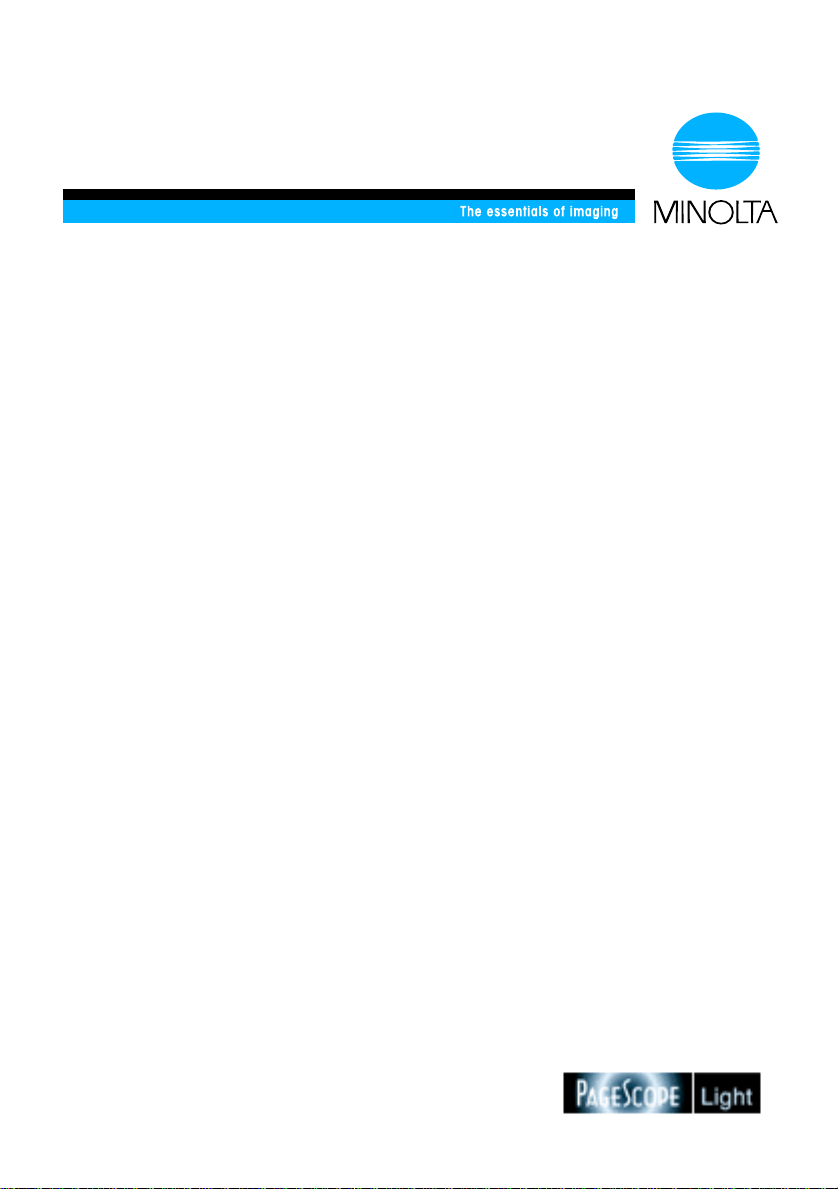
User Manual
PageScope Light Fiery Z5/X3e CF2001
www.minoltaeurope.com
Page 2
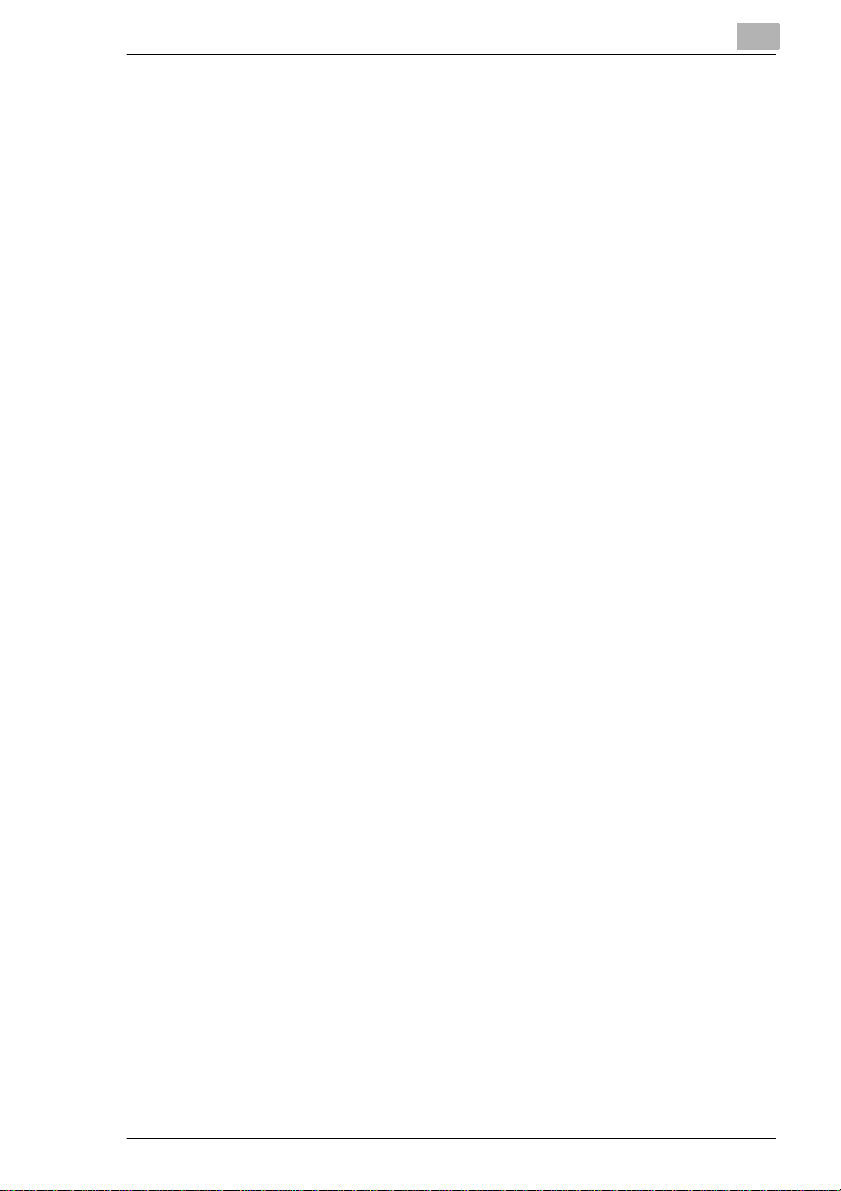
Table of Contents
1 Welcome ....................................................................1-1
Trademark Acknowledgements .....................................................1-1
2 System Requirements ..............................................2-1
3 Access .......................................................................3-1
3.1 Operation ..................................................................................... 3-1
4 Screen Configuration ...............................................4-1
5 System Tab ................................................................5-1
5.1 Summary ...................................................................................... 5-1
5.2 Details .......................................................................................... 5-2
Input Tray .......................................................................................5-2
Output Tray ....................................................................................5-3
Hard Disk Status ............................................................................5-4
ROM Version ..................................................................................5-5
Interface Information ......................................................................5-6
Consumable Status .......................................................................5-7
5.3 Preference ................................................................................... 5-9
5.4 Online Assistance ..................................................................... 5-10
6 Printer Tab .................................................................6-1
6.1 Printer Front Panel ...................................................................... 6-1
6.2 Test Print ...................................................................................... 6-2
6.3 PostScript Font ........................................................................... 6-3
7 Appendix Status List .................................................7-1
PageScope Light Fiery Z5/X3e -1
Page 3
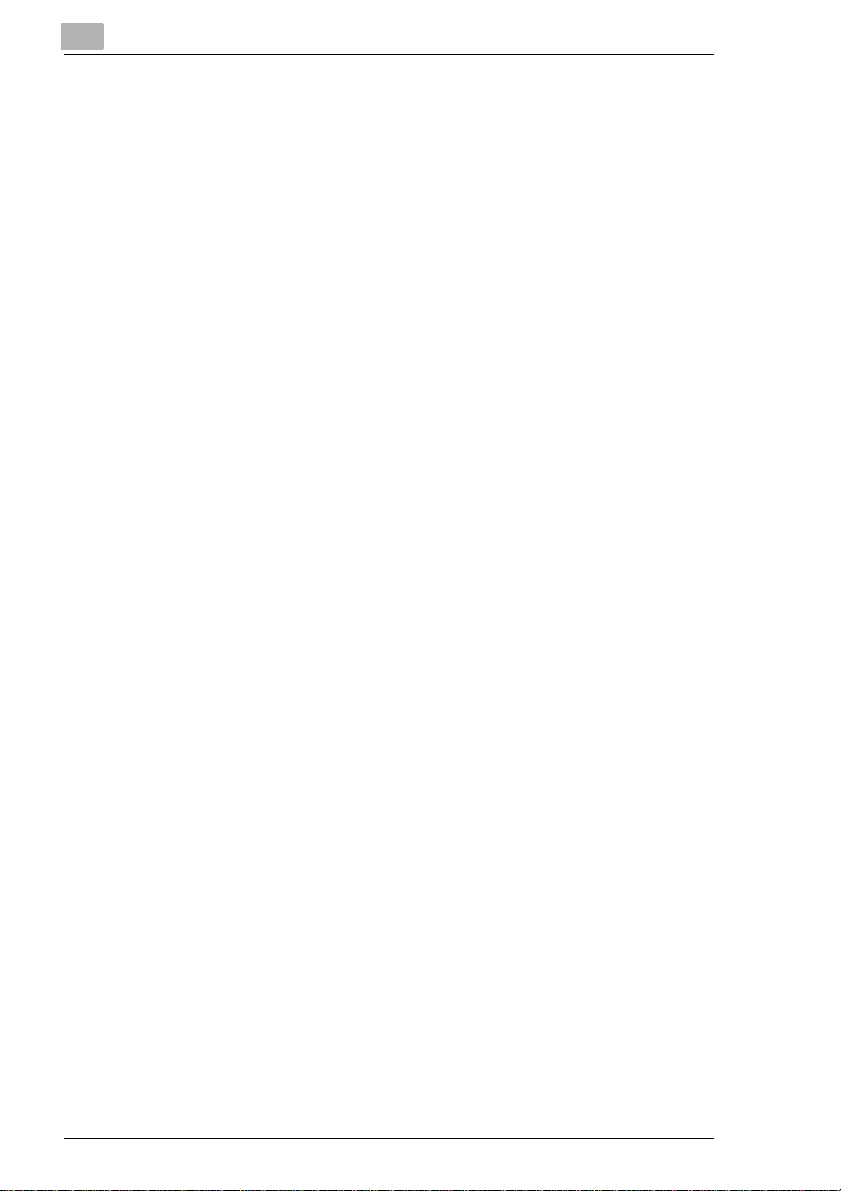
-2 PageScope Light Fiery Z5/X3e
Page 4
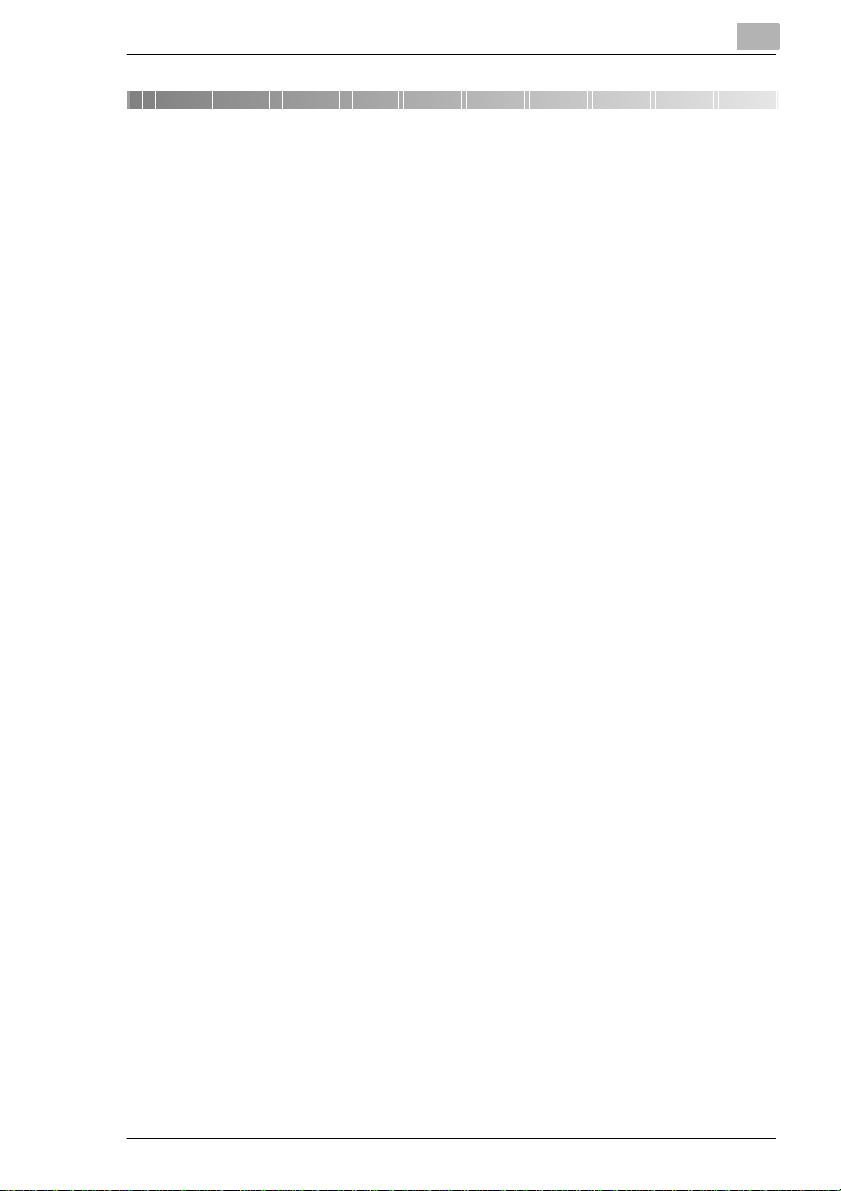
Welcome
1Welcome
PageScope Light Fiery Z5/X3e is a device control utility program
provided by the HTTP server built into the FieryZ5/X3e (printer controller
for CF1501/2001). With a standard Web browser, this utility can be used
as an interface for remote control of the CF1501/2001.
Trademark Acknowledgements
Minolta is a registered trademark of MINOLTA CO., LTD.
Apple and Macintosh are registered trademarks of Apple Computer, Inc.
Ethernet is a registered trademark of Xerox Corporation.
Fiery and the Fiery logo are registered trademarks of Electronics for
Imaging, Inc. Fiery WebTools is a trademark of Electronics for Imaging,
Inc.
Linux is a registered trademark of Linus Torvalds.
Microsoft, Windows, and Windows NT are registered trademarks of
Microsoft Corporation.
Netscape Communications, the Netscape Communications logo,
Netscape Navigator, Netscape Communicator, and Netscape are
trademarks of Netscape Communications Corporation.
PostScript is a registered trademark of Adobe Systems, Inc.
Solaris is a trademark of Sun Microsystems, Inc.
All other product names are trademarks or registered trademarks of their
respective holders.
Copyright 2001 MINOLTA CO., LTD.
The information contained in this manual is subject to change
without notice to incorporate improvement made on the product or
products the manual covers.
1
PageScope Light Fiery Z5/X3e 1-1
Page 5
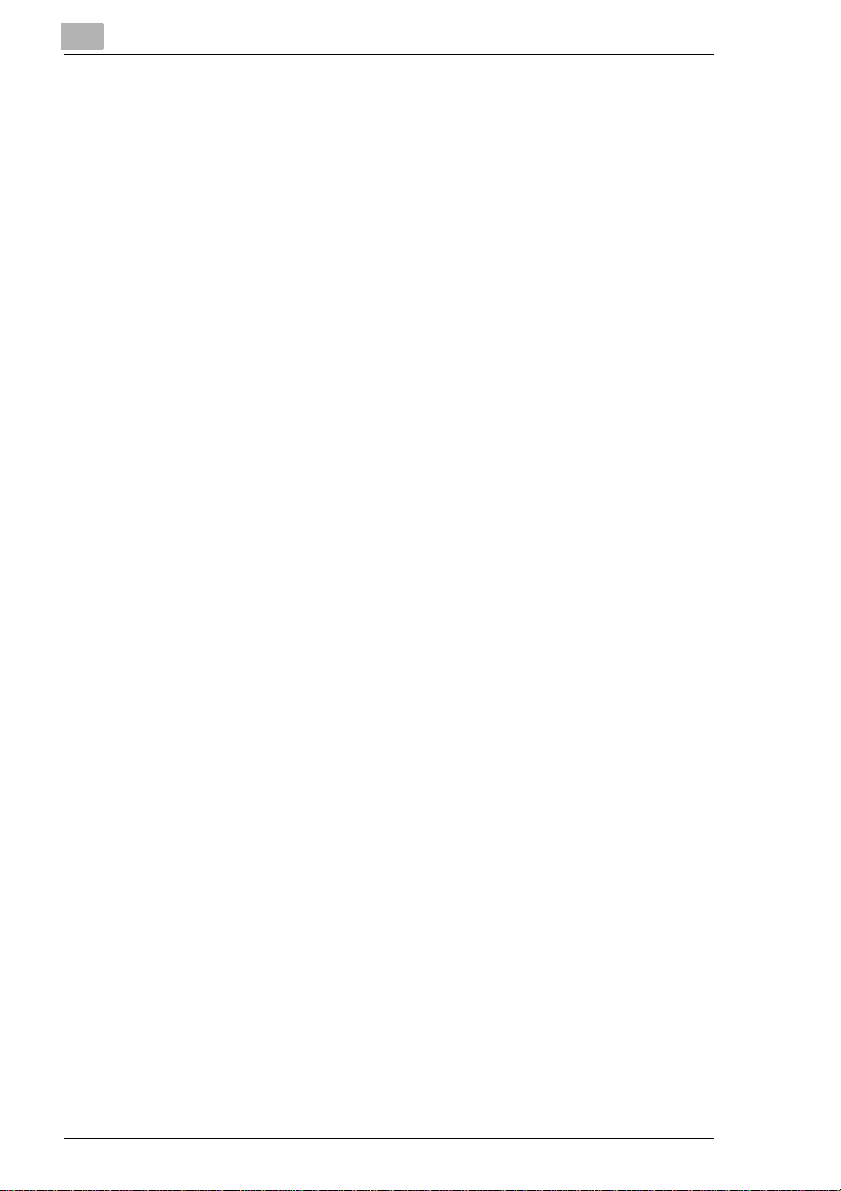
1
Welcome
1-2 PageScope Light Fiery Z5/X3e
Page 6
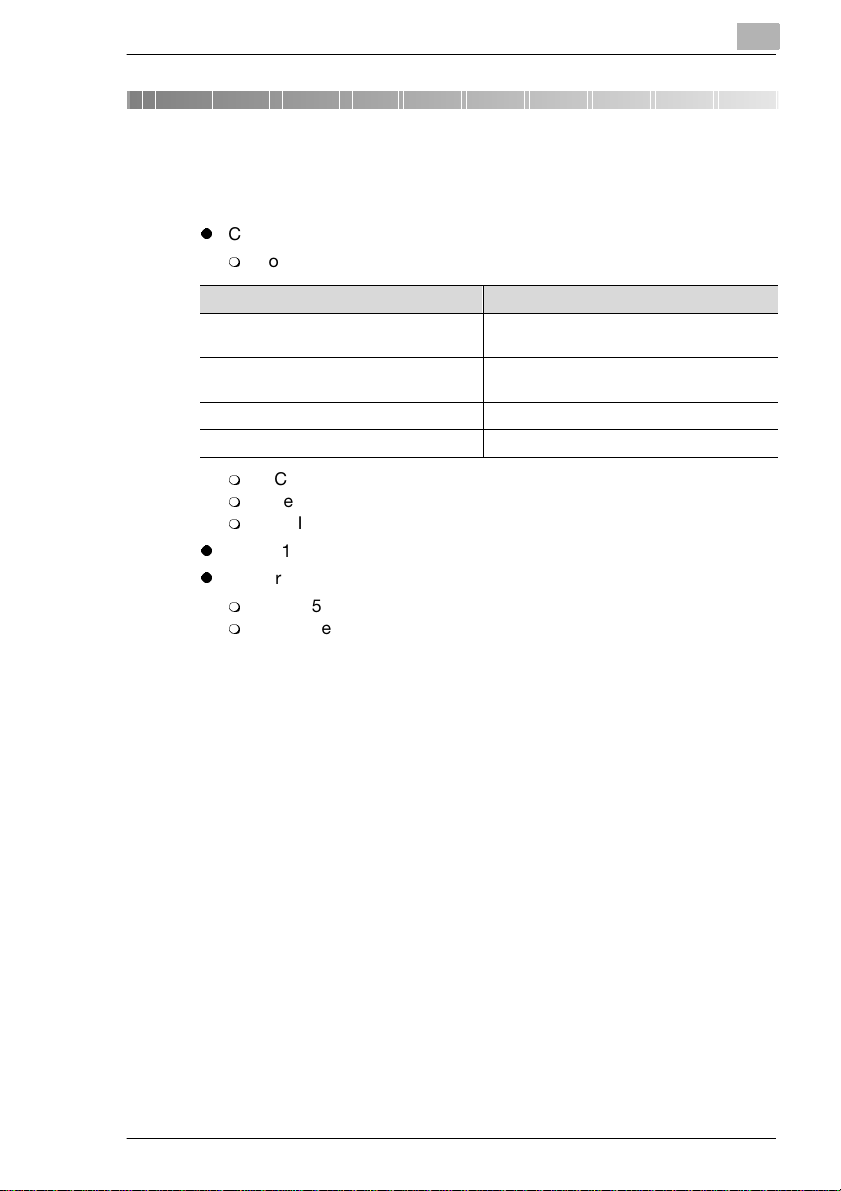
System Requirements
2 System Requirements
The following items are required to use this utility.
l
Computer
m
Software
Operating System Web Browser
Windows 95/98/NT 4.0 /2000 Internet Explorer 3.02 or higher
Macintosh System 7 or higher Internet Explorer 4.5 or higher
Solaris 2.5.1/2.6/7 (2.7) Netscape Navigator 4 or higher
Linux Netscape Navigator 4 or higher
m
NIC (Network Interface Card)
m
Ethernet or Token Ring
m
TCP/IP Protocol
l
CF1501/2001
l
Printer Controller
m
Fiery Z5 for CF1501/2001 (external), or
m
Fiery X3e for CF1501/2001 (built-in)
Netscape Navigator 3 or higher
Netscape Navigator 4 or higher
2
PageScope Light Fiery Z5/X3e 2-1
Page 7
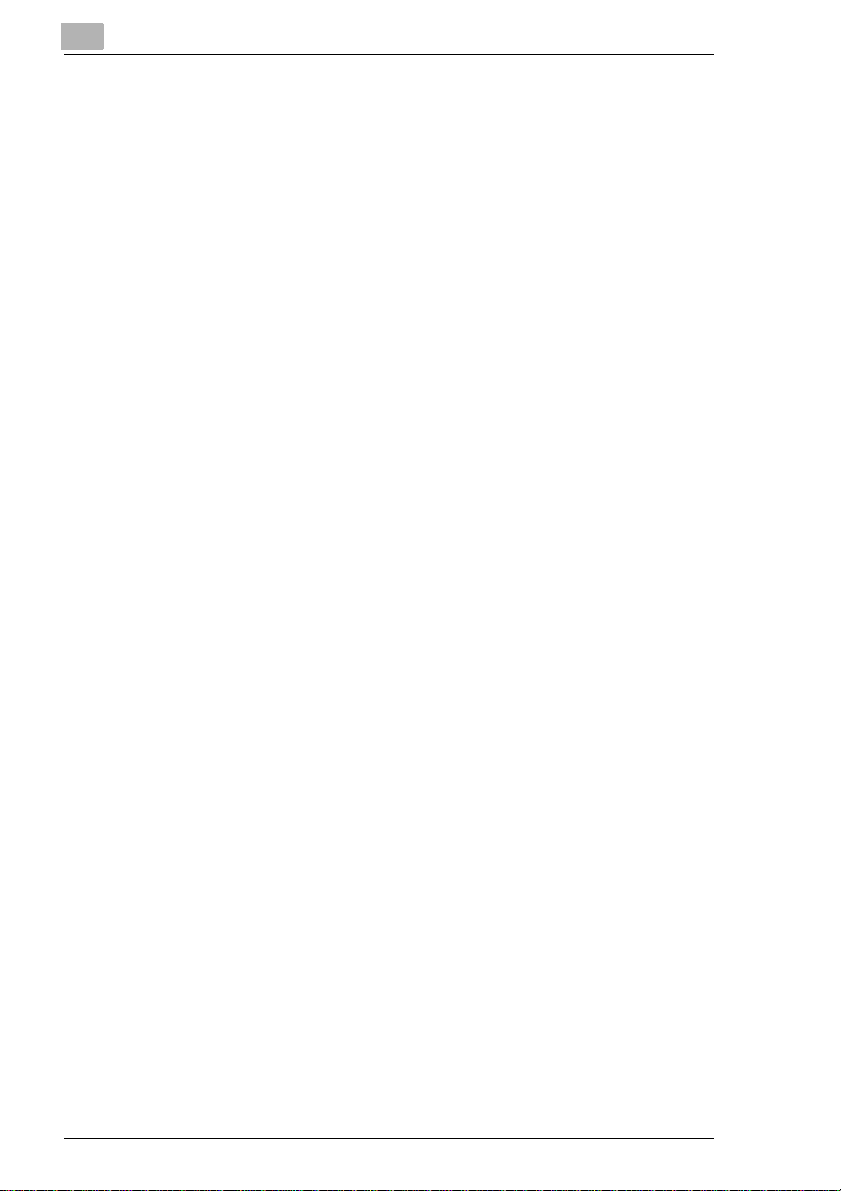
2
System Requirements
2-2 PageScope Light Fiery Z5/X3e
Page 8
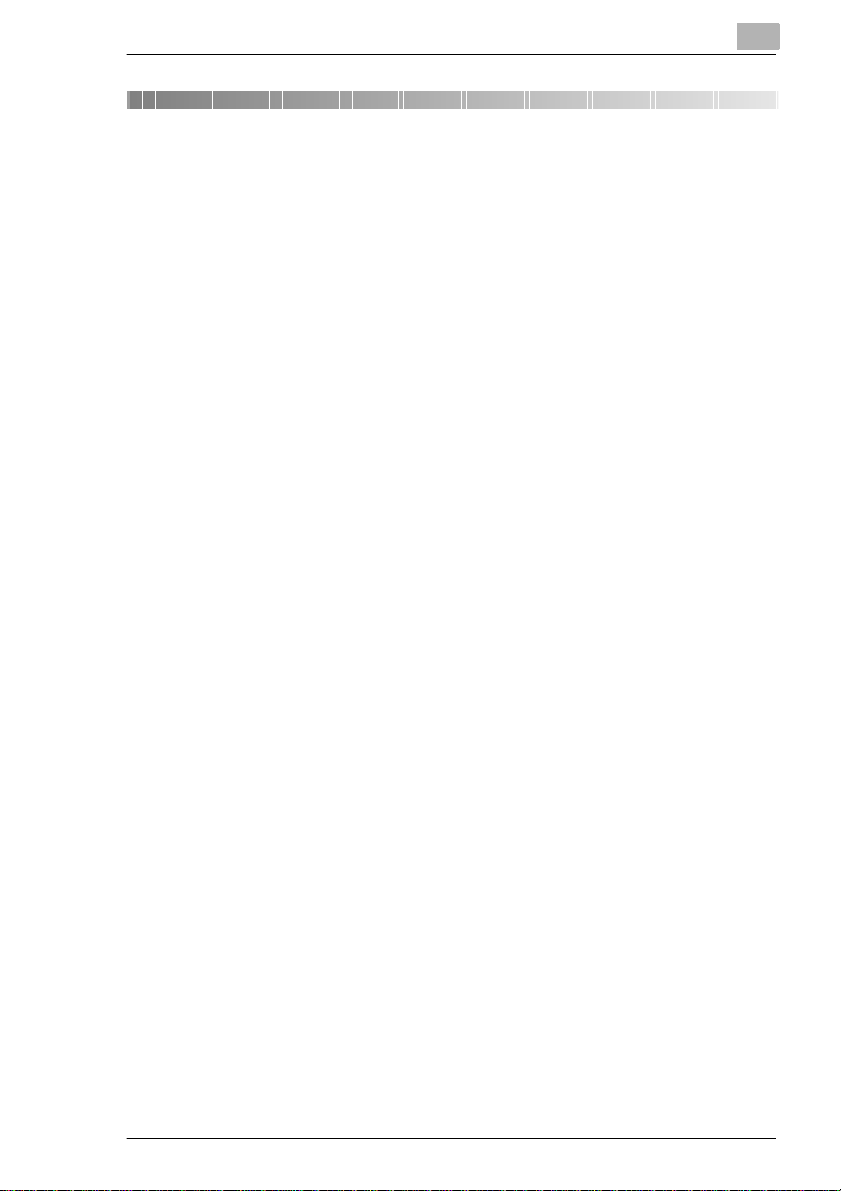
Access
3 Access
PageScope Light Fiery Z5/X3e can be accessed directly from a Web
browser.
1 Start the Web browser.
2 In the URL field, enter the IP address of the printer controller as shown
below.
http://<IP address of printer controller>/
(Example) When the IP address of the printer controller is
192.9.200.200:
http://192.9.200.200/
3 This causes PageScope Light Fiery Z5/X3e for CF1501/2001 screen
to appear.
3.1 Operation
3
PageScope Light Fiery Z5/X3e for CF1501/2001 operation is identical to
that for Internet Web pages. Clicking a hot link jumps to the link
destination, and the [Back] and [Forward] buttons scroll through pages
backwards and forward.
PageScope Light Fiery Z5/X3e 3-1
Page 9
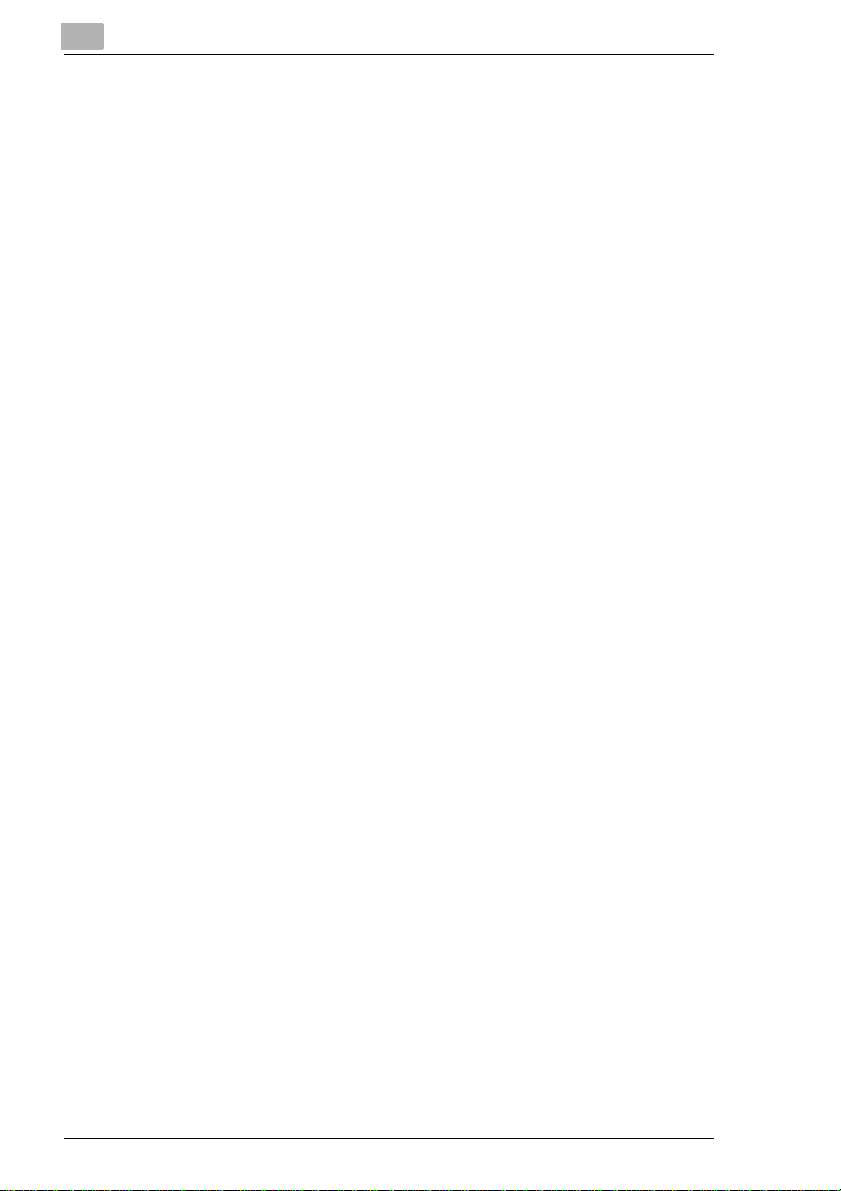
3
Access
3-2 PageScope Light Fiery Z5/X3e
Page 10

Screen Configuration
4 Screen Configuration
The configuration of the PageScope Light Fiery Z5/X3e screen is shown
below.
NOTE
Í
Screen images shown in this manual may differ slightly from actual
ones. Also note that specifications are subject to change without prior
notice.
4
1. Minolta PageScope Light Logo
Clicking the logo jumps to the Website below.
www.minolta.com
2. Status Display
The current status of the CF1501/2001 is indicated by both icons and
text. The message
operating normally. For full details about screen contents, see page
7-1.
PageScope Light Fiery Z5/X3e 4-1
READY appears when the CF1501/2001 is
Page 11

4
Screen Configuration
3. Tabs
Use the tabs to select the category of items you want to display. See
the following sections of this document for detailed information about
each tab.
4. Menus
Use the menus to select information or setting items. The menus that
appear depend on the currently selected tab.
See the following sections of this document for detailed information
about each menu.
5. Information and Settings Display
This display shows information or settings in accordance with the
selected menu item.
6. Fiery Web Tools Logo
Clicking this logo displays the settings page for Fiery Web Tools,
which is built in to the printer controller.
For details about Fiery WebTools, see the Fiery Z5/X3e User Manual.
4-2 PageScope Light Fiery Z5/X3e
Page 12

System Tab
5System Tab
The [System] tab shows information about and settings for the CF1501/
2001 system configuration.
5.1 Summary
This screen is the initial screen when you access http://<IP address of
printer controller> with your Web browser. You can also display it by
clicking the [Summary] menu on the [System] tab. It shows the current
CF1501/2001 system configuration.
5
l
Device Status
This area uses graphics and text to show the configuration of options
installed on the CF1501/2001.
l
Operational Panel Display
This area shows the printer controller message display. Messages are
the same as the Status Display messages that appear in the upper
part of the window.
l
Configuration Summary
This area shows an overview of the current CF1501/2001 system
configuration.
PageScope Light Fiery Z5/X3e 5-1
Page 13

5
5.2 Details
This screen appears when you click the “Details” menu on the [System]
tab. It shows details about each of the CF1501/2001´s units. Clicking a
sub-menu under the “Details” menu displays information about the
applicable unit.
Input Tray
This screen appears when you click the [Input Tray] sub-menu under the
“Details” menu. It shows the configuration of all the Input Trays installed
on the CF1501/2001.
System Tab
l
Tray
Tray name
l
Paper Size
Size of paper loaded in the tray
l
Media Type
Type of media loaded in the tray
l
Orientation
Orientation of paper loaded in the tray
l
Capacity
Maximum number of sheets that can be loaded in the tray
5-2 PageScope Light Fiery Z5/X3e
Page 14

System Tab
l
Output Tray
This screen appears when you click the [Output Tray] sub-menu under
the “Details” menu. It shows the configuration of all the Output Trays
installed on the CF1501/2001.
Paper
Remaining paper status (Shows
EMPTY when there is no paper left.)
READY when paper is present, and
5
l
Tray
Tray name
l
Capacity
Maximum number of sheets the tray can hold
l
Bin Name
When the mail bin finisher is installed, owner name assigned to each
bin.
l
Paper
Tray status (Shows
paper, and
PageScope Light Fiery Z5/X3e 5-3
READY when it is.)
FULL when the tray is unable to receive any more
Page 15

5
System Tab
Hard Disk Status
This screen appears when you click the [Hard Disk] sub-menu under the
“Details” menu. It shows the status of the hard disk installed on the
printer controller.
l
Usage
Percent of hard disk space used (%)
l
Used
Amount of hard disk space used (KB)
l
Free
Amount of hard disk space free (KB)
5-4 PageScope Light Fiery Z5/X3e
Page 16

System Tab
ROM Version
This screen appears when you click the [ROM Version] sub-menu under
the “Details” menu. It shows information about the on-board memory of
the CF1501/2001 and the printer controller.
5
l
Copier
Version of ROM installed on the CF1501/2001
l
Printer Controller
Version of firmware installed on the printer controller
l
PDL Info
Version of printer control codes (PostScript) used by the printer
controller
PageScope Light Fiery Z5/X3e 5-5
Page 17

5
System Tab
Interface Information
This screen appears when you click the [Interface Info] sub-menu under
the “Details” menu. It shows information about the printer controller
interface.
l
Network I/F
Network interface type (Ethernet 10/100BaseT or Token Ring)
l
Local I/F
Local port type
5-6 PageScope Light Fiery Z5/X3e
Page 18

System Tab
Consumable Status
This screen appears when you click the [Consumable] sub-menu under
the “Details” menu. It shows the current status of CF1501/2001
consumables. For information about consumables, see the CF1501/2001
User Manual.
5
l
Black Toner
Remaining black toner
l
Yellow Toner
Remaining yellow toner
l
Magenta Toner
Remaining magenta toner
l
Cyan Toner
Remaining cyan toner
l
Black Toner
Remaining black toner
l
Waste Toner
Remaining waste toner bottle capacity
l
Black Imaging Unit
Black Imaging Unit service life status
l
Yellow Imaging Unit
Yellow Imaging Unit service life status
PageScope Light Fiery Z5/X3e 5-7
Page 19

5
l
Magenta Imaging Unit
Magenta Imaging Unit service life status
l
Cyan Imaging Unit
Cyan Imaging Unit service life status
l
Fuser Unit
Fuser Unit service life status
l
Web Unit
Web Unit service life status
l
Transfer Belt Unit
Transfer Belt Unit service life status
l
Oil Coat Roller Unit
Oil Coat Roller Unit service life status
l
Staple
Remaining staples
System Tab
5-8 PageScope Light Fiery Z5/X3e
Page 20

System Tab
5.3 Preference
This screen appears when you click the [Preference] menu on the
“System” tab. It lets you make changes to the PageScope Light
environment.
5
l
Password
Type in the password here when a password is defined. Note that the
password is case-sensitive, so be sure to type in upper-case and
lower-case characters correctly. (The password you should type in
here is the same as the administrator password you created for the
Fiery WebTools.)
l
Refresh Rate
Type in a value to specify the number of seconds between screen
refreshes. You can input a value from 30 to 300 seconds. The default
setting is 60 seconds.
l
Language
Select the screen language you want to use for PageScope Light.
m
English
m
German
m
French
m
Italian
m
Spanish
PageScope Light Fiery Z5/X3e 5-9
Page 21

5
l
[Apply] Button
Click this button to apply any settings you have input or selected up
to this point.
l
[Clear] Button
Click this button to cancel any settings you have input or selected up
to this point.
Note
The message “Invalid Password” appears on the screen if you input
the wrong password. If this happens, click your Web browser´s “Back”
button to return to the previous page and configure your preferences
again.
5.4 Online Assistance
This screen appears when you click the [Online Assistance] menu on the
“System” tab. It shows information and lets you make settings related to
product support.
System Tab
l
Password
Type in the password here when a password is defined. Note that the
password is case-sensitive, so be sure to type in upper-case and
lower-case characters correctly. (The password you should type in
here is the same as the administrator password you created for the
5-10 PageScope Light Fiery Z5/X3e
Page 22

System Tab
l
l
l
l
l
l
l
5
Fiery WebTools.)
Contact
Type in the name of your product support counter.
Contact Tel Number
Type in the phone number of your product support counter.
Product Help URL
Type in the URL of your product information Website. Clicking the
[Product Help URL] jumps to the Website you specify here.
Minolta Corporate URL
Type in the URL to the Minolta home page. Clicking the [Minolta
Corporate URL] jumps to the Website you specify here.
Tel Number for Supplies and Accessories
Type in the telephone number of the support counter you need to
contact to order consumables and accessories.
[Apply] Button
Click this button to apply any settings you have input up to this point.
[Clear] Button
Click this button to cancel any settings you have input up to this point.
Note
The message “Invalid Password” appears on the screen if you input
the wrong password. If this happens, click your Web browser´s “Back”
button to return to the previous page and configure your online
assistance setting again.
PageScope Light Fiery Z5/X3e 5-11
Page 23

5
System Tab
5-12 PageScope Light Fiery Z5/X3e
Page 24

Printer Tab
6Printer Tab
The “Printer” tab shows information and settings for printing on the
CF1501/2001.
6.1 Printer Front Panel
This screen appears when you click the [Operational Panel] menu on the
“Printer” tab. It provides on-screen emulation of the printer controller’s
operational panel.
6
l
Display
This area shows the printer controller message display. Messages are
the same as the Status Display messages that appear in the upper
part of the window.
l
[Online] Button
Toggles the printer controller network connection on line and off line
PageScope Light Fiery Z5/X3e 6-1
Page 25

6
6.2 Test Print
This screen appears when you click the [Test Print] menu on the “Printer”
tab. It lets you select a test print page and execute a test print operation.
Printer Tab
l
Config Page
Insert a check mark into the box to print the printer controller setup
page.
l
PostScript Demo Page
Insert a check mark into the box to print the PostScript demo page.
l
PostScript Font List
Insert a check mark into the box to print the PostScript font list.
l
Color Chart
Insert a check mark into the box to print the color chart.
l
[Print] Button
Click this button to execute a test print operation.
6-2 PageScope Light Fiery Z5/X3e
Page 26

Printer Tab
6.3 PostScript Font
This screen appears when you click the [Font Info] menu on the “Printer”
tab. It shows a list of PostScript fonts built into the printer controller. The
names of fonts downloaded to the printer controller from the computer
are added to the bottom of the list.
6
l
Font Name
Font name
l
Location
Storage location of the font (ROM, RAM, HDD)
PageScope Light Fiery Z5/X3e 6-3
Page 27

6
Printer Tab
6-4 PageScope Light Fiery Z5/X3e
Page 28

Appendix Status List
7 Appendix Status List
The current CF1501/2001 status is indicated by an icon in the upper part
of the window, and by text next to the icon in the upper text area. More
detailed messages appear in the lower text area. The contents of the list
are arranged in order of importance (most critical first).
7
Icon
Status
(Upper Text)
Fatal Controller Malfunction
Error (Blank) Unidentified error
Details
(Lower Text)
Cover Open
Set Up Error Option or other
Parts Missing Consumable is not
Paper Jam
Remained Paper Paper was left in
Paper Empty Paper tray is empty.
Paper Size Mismatch Error Specified paper size is
Paper Media Mismatch
Error
Life of Parts Consumable is depleted.
Paper Capacity Over Capacity of output tray
Description
component is not installed
correctly
installed correctly
deplexing document
feeder or scanner after
completion of the job.
different formsize of paper
in paper tray.
Specified paper type is
different from p aper type
being fed.
was exceeded.
PageScope Light Fiery Z5/X3e 7-1
Page 29

7
Appendix Status List
Icon
Status
(Upper Text)
Attention Off Line Connection to the printer
Ready Power Safe The machine is in power
Details
(Lower Text)
Scanner Busy
Capacity Over Waste toner bottle is full.
Option Parts Malfunction
Paper Empty Paper tray is empty
Pape r Near Empty Tray is about to run out of
Output Bin Full
Life of Parts Consumable is depleted
Near Life of Parts Consumable is nearing
Warning Some Problem occured
Copying
Printing
Processing
(Blank) The machine is ready
Description
controller network is
offline.
paper.
depletion.
when aquiring the
machine status.
safe mode.
7-2 PageScope Light Fiery Z5/X3e
