Page 1

User’s Guide [Print Operations]
Page 2
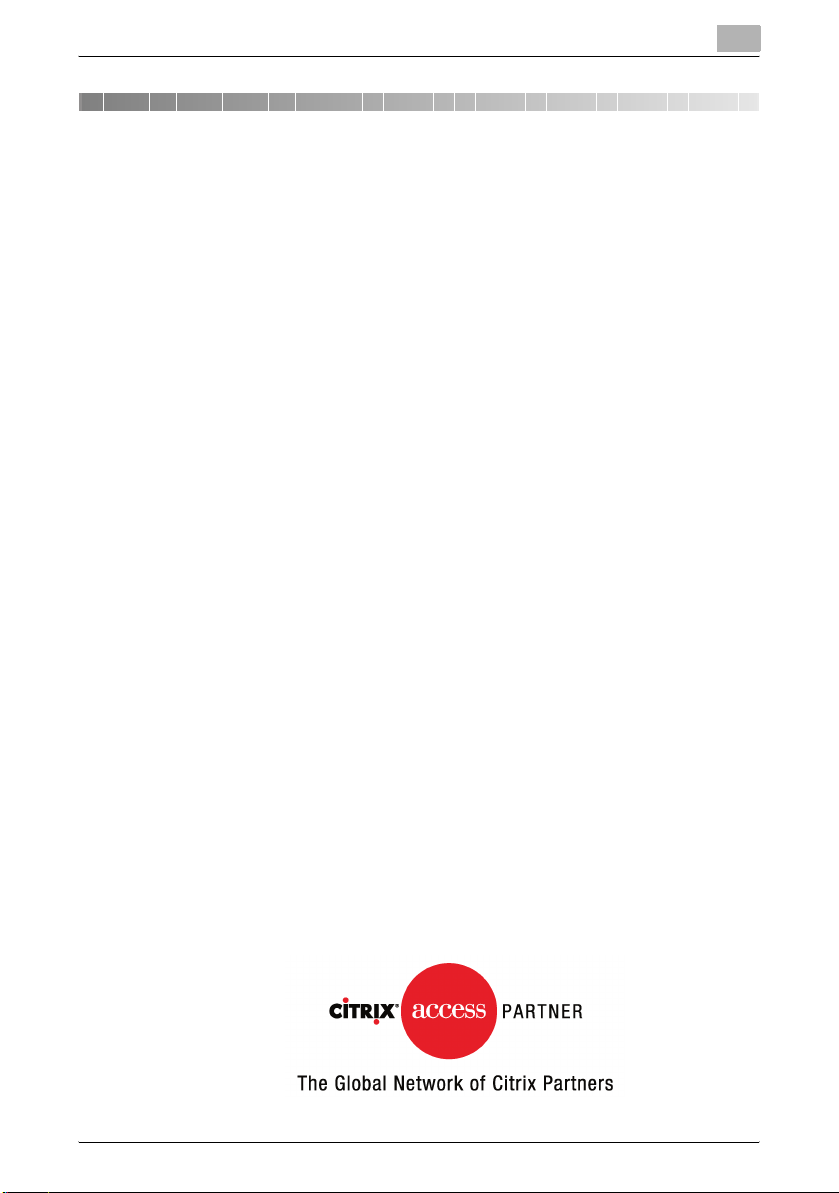
Introduction
Introduction
Thank you for purchasing this machine.
The bizhub C550 is equipped with an integrated printer controller that allows
you to print directly from Windows-compatible computers or Macintosh
computers.
This User’s Guide describes the printing functions, operations, usage, and
safety precautions of the printer controller. In order to ensure that this machine is used efficiently, carefully read this manual before using the machine.
In order to ensure that this machine is used safely, carefully read the Quick
Guide [Copy/Print/Fax/Scan/Box Operations] before using the machine.
The illustrations used in this User’s Guide may differ from the actual model.
Trademarks and copyright
- KONICA MINOLTA, the KONICA MINOLTA logo, and The essentials of
imaging are registered trademarks of KONICA MINOLTA HOLDINGS,
INC.
- PageScope and bizhub are registered trademarks or trademarks of
KONICA MINOLTA BUSINESS TECHNOLOGIES INC.
- Netscape is a registered trademark of Netscape Communications Corpo-
ration in the United States and other countries.
- Mozilla and Firefox are trademarks of the Mozilla Foundation.
- Novell and Novell NetWare are registered trademarks of Novell, Inc. in the
United States and other countries.
- Microsoft, Windows, and Windows NT are either registered trademarks
or trademarks of Microsoft Corporation in the United States and/or other
countries.
- PowerPC is a trademark of IBM Corporation in the United States, or other
countries, or both.
- In regard to the Citrix access Partner Network Premier
KONICA MINOLTA BUSINESS TECHNOLOGIES, Inc. is a member of the
Citrix access Partner Network.
The Citrix access Partner Network is a program that, in combination with
a solution of Citrix, promotes and develops solutions to provide the customers with better solutions.
C550 x-1
Page 3
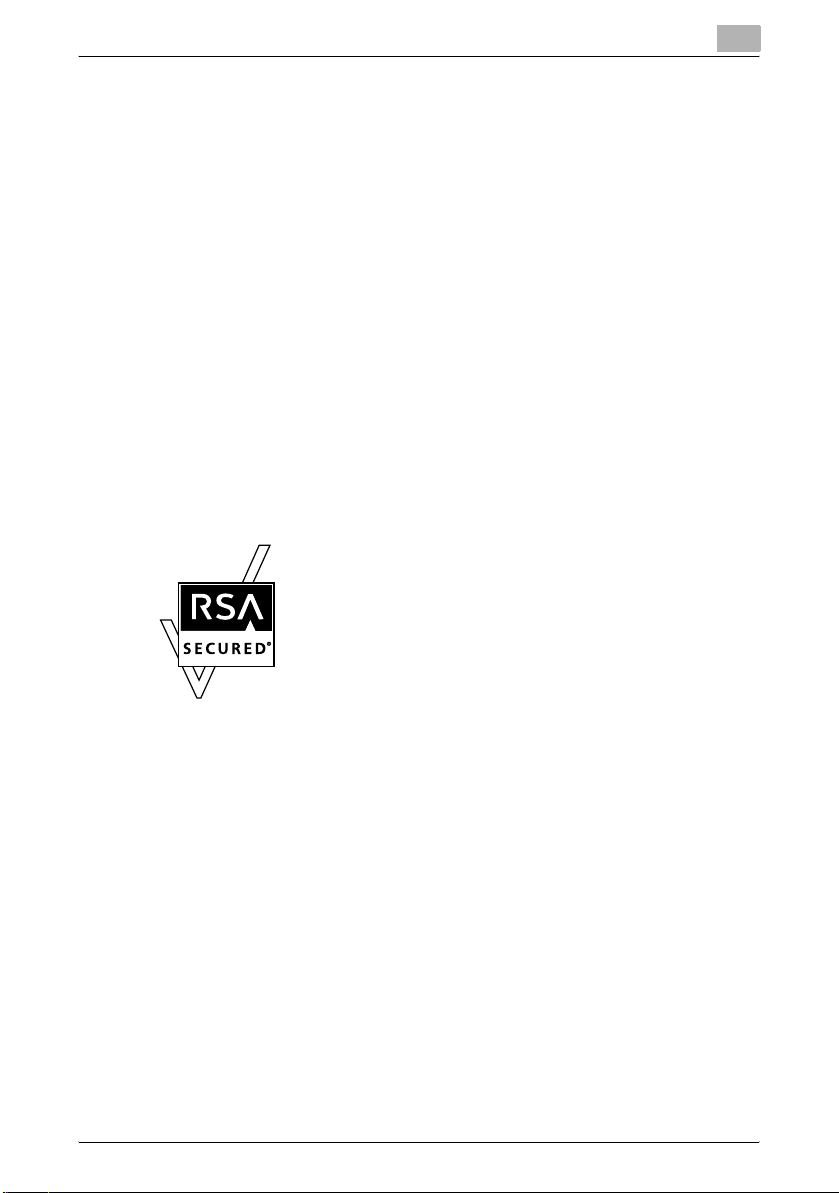
Introduction
- Apple, Macintosh and Mac OS are registered trademarks of Apple Com-
- Adobe, the Adobe logo, Acrobat and PostScript are either registered
- Ethernet is a registered trademark of Xerox Corporation.
- PCL is a registered trademark of Hewlett-Packard Company Limited.
- CUPS and CUPS logo are registered trademark of Easy Software Prod-
- All other product and brand names are trademarks or registered trade-
- This machine and PageScope Box Operator are based in part on the
- Compact-VJE
- RC4
- RSA® is a registered trademark or trademark of RSA Security Inc. RSA
puter, Inc. Safari is a trademark of Apple Computer, Inc.
trademarks or trademarks of Adobe Systems Incorporated in the United
States and/or other countries.
ucts.
marks of their respective companies or organizations.
work of the Independent JPEG Group.
Copyright 1986-2003 VACS Corp.
®
is a registered trademark or trademark of RSA Security Inc. in the
United States and/or other countries.
®
BSAFE
is a registered trademark or trademark of RSA Security Inc. in
the United States and/or other countries.
License information
This product includes RSA BSAFE Cryptographic software
from RSA Security Inc.
OpenSSL statement
OpenSSL license
Copyright © 1998-2004 The OpenSSL Project. All rights reserved.
Redistribution and use in source and binary forms, with or without modification, are permitted provided that the following conditions are met:
1. Redistributions of source code must retain the above copyright notice,
this list of conditions and the following disclaimer.
2. Redistributions in binary form must reproduce the above copyright notice, this list of conditions and the following disclaimer in the documentation and/or other materials provided with the distribution.
3. All advertising materials mentioning features or use of this software must
display the following acknowledgment:
“This product includes software developed by the OpenSSL Project for
use in the OpenSSL Toolkit. (http://www.openssl.org/)”
C550 x-2
Page 4
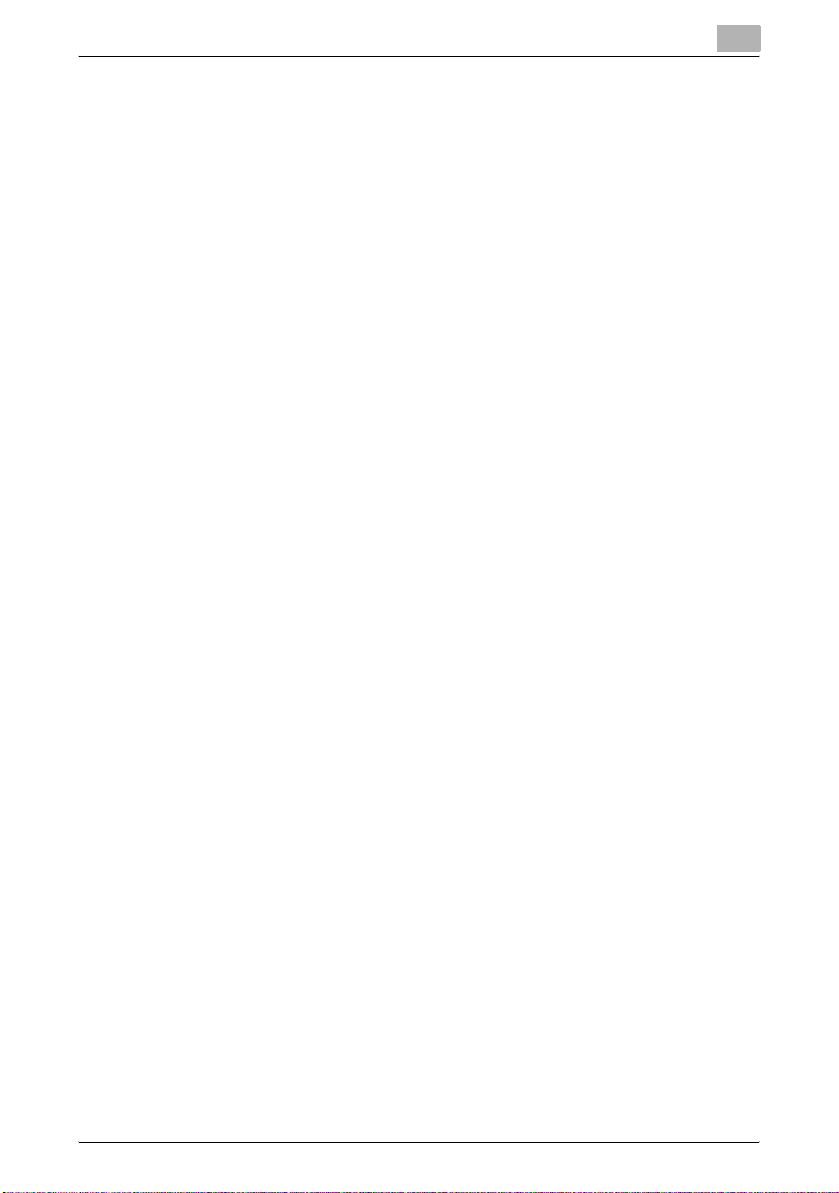
Introduction
4. The names “OpenSSL Toolkit” and “OpenSSL Project” must not be used
5. Products derived from this software may not be called “OpenSSL” nor
6. Redistributions of any form whatsoever must retain the following ac-
THIS SOFTWARE IS PROVIDED BY THE OpenSSL PROJECT “AS IS” AND
ANY EXPRESSED OR IMPLIED WARRANTIES, INCLUDING, BUT NOT LIMITED TO, THE IMPLIED WARRANTIES OF MERCHANTABILITY AND FITNESS FOR A PARTICULAR PURPOSE ARE DISCLAIMED. IN NO EVENT
SHALL THE OpenSSL PROJECT OR ITS CONTRIBUTORS BE LIABLE FOR
ANY DIRECT, INDIRECT, INCIDENTAL, SPECIAL, EXEMPLARY, OR CONSEQENTIAL DAMAGES (INCLUDING, BUT NOT LIMITED TO, PROCUREMENT OF SUBSTITUTE GOODS OR SERVICES; LOSS OF USE, DATA, OR
PROFITS; OR BUSINESS INTERRUPTION) HOWEVER CAUSED AND ON
ANY THEORY OF LIABILITY, WHETHER IN CONTRACT, STRICT LIABILITY,
OR TORT (INCLUDING NEGLIGENCE OR OTHERWISE) ARISING IN ANY
WAY OUT OF THE USE OF THIS SOFTWARE, EVEN IF ADVISED OF THE
POSSIBILITY OF SUCH DAMAGE.
This product includes cryptographic software written by Eric Young
(eay@crypt-Soft.com). This product includes software written by Tim Hudson (tjh@cryptsoft.com).
Original SSLeay license
Copyright © 1995-1998 Eric Young (eay@cryptsoft.com) All rights reserved.
This package is an SSL implementation written by Eric Young (eay@cryptsoft.com).
The implementation was written so as to conform with Netscapes SSL.
This library is free for commercial and non-commercial use as long as the following conditions are aheared to. The following conditions apply to all code
found in this distribution, be it the RC4, RSA, Ihash, DES, etc., code; not just
the SSL code.
The SSL documentation included with this distribution is covered by the
same copyright terms except that the holder is Tim Hudson (tjh@cryptsoft.com).
Copyright remains Eric Young’s, and as such any Copyright notices in the
code are not to be removed. If this package is used in a product, Eric Young
should be given attribution as the author of the parts of the library used. This
can be in the form of a textual message at program startup or in documentation (online or textual) provided with the package.
to endorse or promote products derived from this software without prior
written permission. For written permission, please contact opensslcore@openssl.org.
may “OpenSSL” appear in their names without prior written permission
of the OpenSSL Project.
knowledgment:
“This product includes software developed by the OpenSSL Project for
use in the OpenSSL Toolkit (http://www.openssl.org/)”
C550 x-3
Page 5
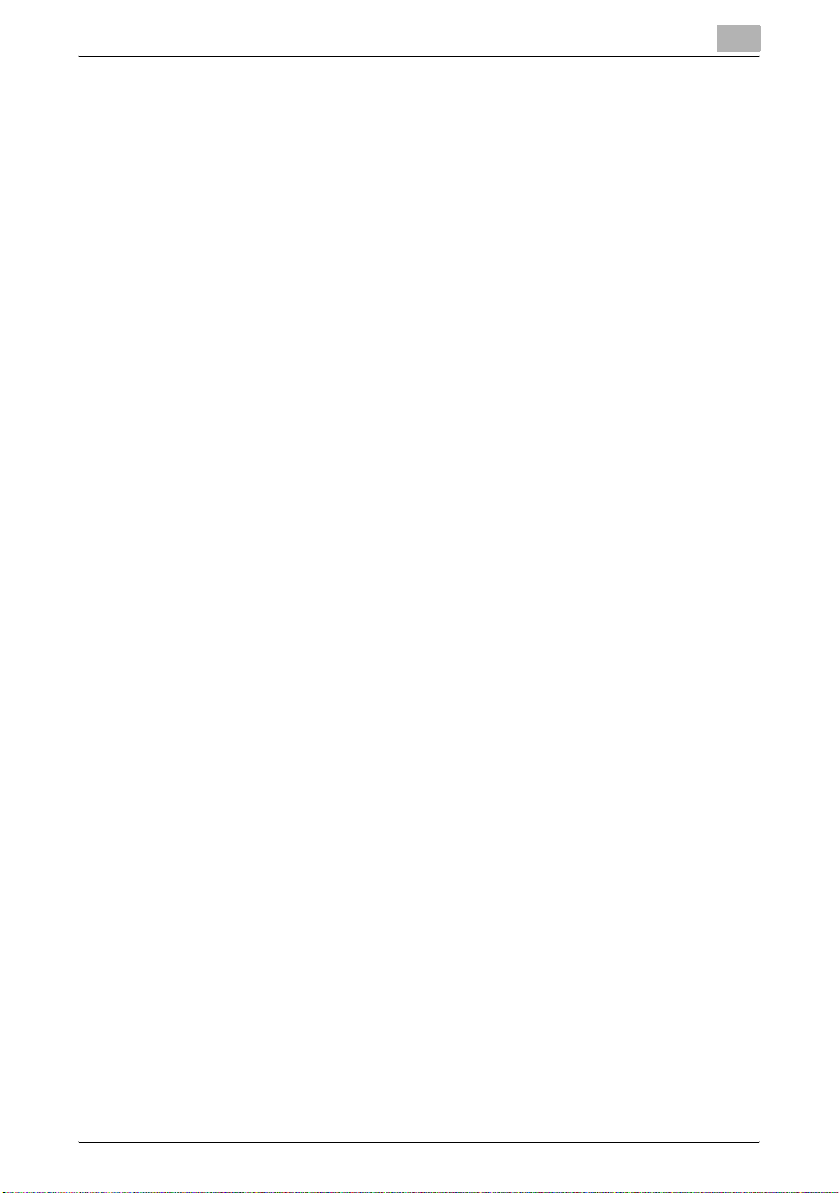
Introduction
Redistribution and use in source and binary forms, with or without modification, are permitted provided that the following conditions are met:
1. Redistributions of source code must retain the copyright notice, this list
2. Redistributions in binary form must reproduce the above copyright no-
3. All advertising materials mentioning features or use of this software must
4. If you include any Windows specific code (or a derivative thereof) from
THIS SOFTWARE IS PROVIDED BY ERIC YOUNG “AS IS” AND ANY EXPRESS OR IMPLIED WARRANTIES, INCLUDING, BUT NOT LIMITED TO,
THE IMPLIED WARRANTIES OF MERCHANTABILITY AND FITNESS FOR A
PARTICULAR PURPOSE ARE DISCLAIMED. IN NO EVENT SHALL THE AUTHOR OR CONTRIBUTORS BE LIABLE FOR ANY DIRECT, INDIRECT, INCIDENTAL, SPECIAL, EXEMPLARY, OR CONSEQUENTIAL DAMAGES
(INCLUDING, BUT NOT LIMITED TO, PROCUREMENT OF SUBSTITUTE
GOODS OR SERVICES; LOSS OF USE, DATA, OR PROFITS; OR BUSINESS
INTERRUPTION) HOWEVER CAUSED AND ON ANY THEORY OF LIABILITY, WHETHER IN CONTRACT, STRICT LIABILITY, OR TORT (INCLUDING
NEGLIGENCE OR OTHERWISE) ARISING IN ANY WAY OUT OF THE USE
OF THIS SOFTWARE, EVEN IF ADVISED OF THE POSSIBILITY OF SUCH
DAMAGE.
The licence and distribution terms for any publically available version or derivative of this code cannot be changed. i.e. this code cannot simply be copied and put under another distribution licence [including the GNU Public
Licence.]
of conditions and the following disclaimer.
tice, this list of conditions and the following disclaimer in the documentation and/or other materials provided with the distribution.
display the following acknowledgement:
“This product includes cryptographic software written by Eric Young
(eay@crypt-soft.com)”
The word ‘cryptographic’ can be left out if the rouines from the library being used are not cryptographic related.
the apps directory (application code) you must include an acknowledgement:
“This product includes software written by Tin Hudson (tjh@cryptsoft.com)”
NetSNMP License
Part 1: CMU/UCD copyright notice: (BSD like)
Copyright 1989, 1991, 1992 by Carnegie Mellon University Derivative Work 1996, 1998-2000
Copyright 1996, 1998-2000 The Regents of the University of California All
Rights Reserved
C550 x-4
Page 6
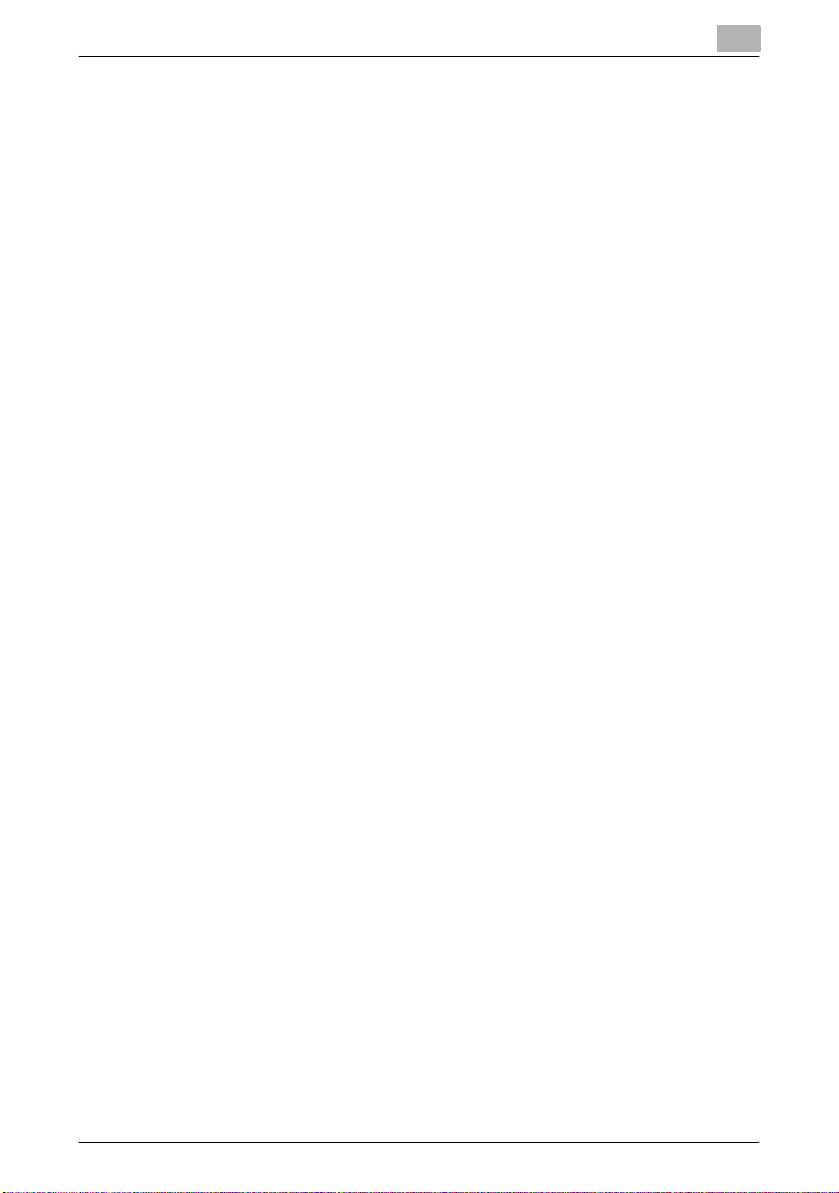
Introduction
Permission to use, copy, modify and distribute this software and its documentation for any purpose and without fee is hereby granted, provided that
the above copyright notice appears in all copies and that both that copyright
notice and this permission notice appear in supporting documentation, and
that the name of CMU and The Regents of the University of California not be
used in advertising or publicity pertaining to distribution of the software without specific written permission.
CMU AND THE REGENTS OF THE UNIVERSITY OF CALIFORNIA DISCLAIM
ALLWARRANTIES WITH REGARD TO THIS SOFTWARE, INCLUDING ALL
IMPLIEDWARRANTIES OF MERCHANTABILITY AND FITNESS. IN NO
EVENT SHALL CMU OR THE REGENTS OF THE UNIVERSITY OF CALIFORNIA BE LIABLE FOR ANY SPECIAL, INDIRECT OR CONSEQUENTIAL DAMAGES OR ANY DAMAGES WHATSOEVER RESULTING FROM THE LOSS
OF USE, DATA OR PROFITS, WHETHER IN AN ACTION OF CONTRACT,
NEGLIGENCE OR OTHER TORTIOUS ACTION, ARISING OUT OF OR IN
CONNECTION WITH THE USE OR PERFORMANCE OF THIS SOFTWARE.
Part 2: Networks Associates Technology, Inc copyright notice (BSD)
Copyright © 2001-2003, Networks Associates Technology, Inc
All rights reserved.
Redistribution and use in source and binary forms, with or without modification, are permitted provided that the following conditions are met:
- Redistributions of source code must retain the above copyright notice,
- Redistributions in binary form must reproduce the above copyright no-
- Neither the name of the Networks Associates Technology, Inc nor the
THIS SOFTWARE IS PROVIDED BY THE COPYRIGHT HOLDERS AND
CONTRIBUTORS “AS IS” AND ANY EXPRESS OR IMPLIED WARRANTIES,
INCLUDING, BUT NOT LIMITED TO, THE IMPLIED WARRANTIES OF MERCHANTABILITY AND FITNESS FOR A PARTICULAR PURPOSE ARE DISCLAIMED. IN NO EVENT SHALL THE COPYRIGHT HOLDERS OR
CONTRIBUTORS BE LIABLE FOR ANY DIRECT, INDIRECT, INCIDENTAL,
SPECIAL, EXEMPLARY, OR CONSEQUENTIAL DAMAGES (INCLUDING,
BUT NOT LIMITED TO, PROCUREMENT OF SUBSTITUTE GOODS OR
SERVICES; LOSS OF USE, DATA, OR PROFITS;OR BUSINESS INTERRUPTION) HOWEVER CAUSED AND ON ANY THEORY OF LIABILITY, WHETHER IN CONTRACT, STRICT LIABILITY, OR TORT (INCLUDING
NEGLIGENCE OR OTHERWISE) ARISING IN ANY WAY OUT OF THE USE
OF THIS SOFTWARE, EVEN IF ADVISED OF THE POSSIBILITY OF SUCH
DAMAGE.
this list of conditions and the following disclaimer.
tice, this list of conditions and the following disclaimer in the documentation and/or other materials provided with the distribution.
names of its contributors may be used to endorse or promote products
derived from this software without specific prior written permission.
C550 x-5
Page 7
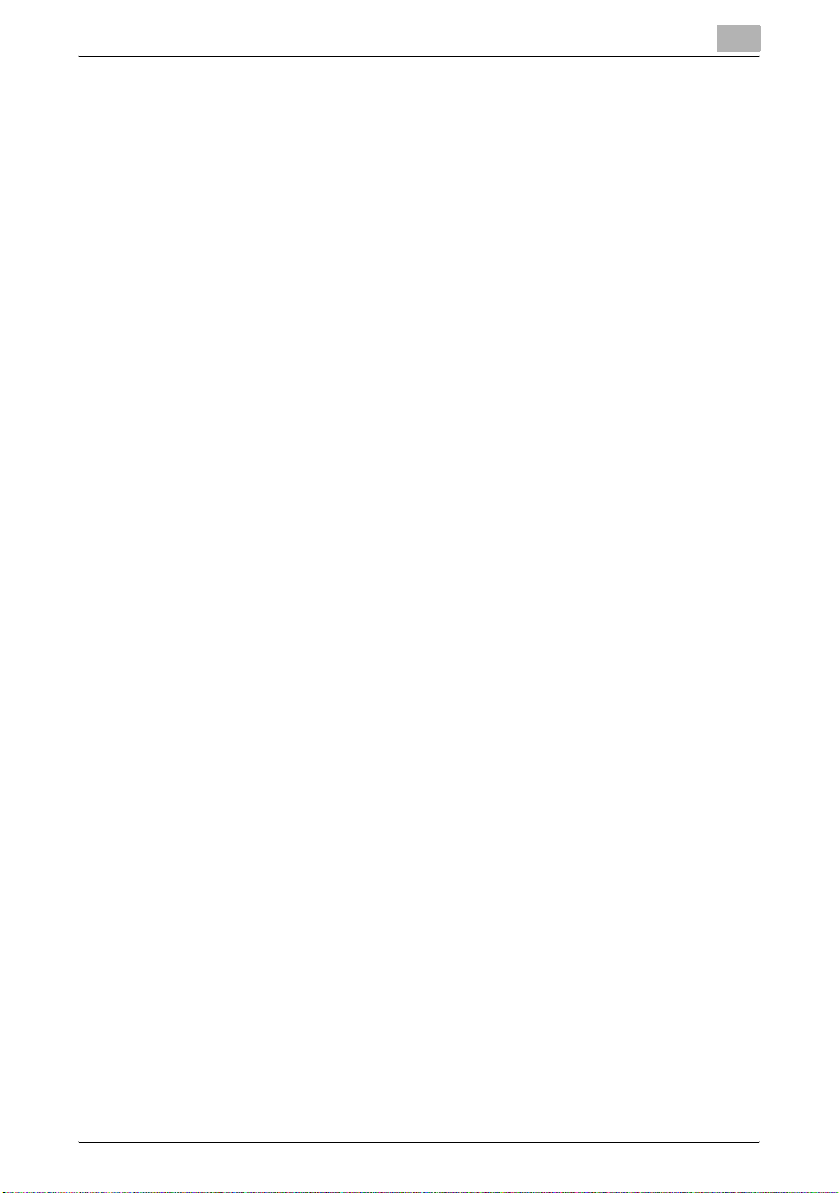
Introduction
Part 3: Cambridge Broadband Ltd. copyright notice (BSD)
Portions of this code are copyright © 2001-2003, Cambridge Broadband Ltd.
All rights reserved.
Redistribution and use in source and binary forms, with or without modification, are permitted provided that the following conditions are met:
- Redistributions of source code must retain the above copyright notice,
- Redistributions in binary form must reproduce the above copyright no-
- The name of Cambridge Broadband Ltd. may not be used to endorse or
THIS SOFTWARE IS PROVIDED BY THE COPYRIGHT HOLDER “AS IS”
AND ANYEXPRESS OR IMPLIED WARRANTIES, INCLUDING, BUT NOT
LIMITED TO, THEIMPLIED WARRANTIES OF MERCHANTABILITY AND FITNESS FOR A PARTICULAR PURPOSE ARE DISCLAIMED.IN NO EVENT
SHALL THE COPYRIGHT HOLDER BE LIABLE FOR ANY DIRECT, INDIRECT, INCIDENTAL, SPECIAL, EXEMPLARY, OR CONSEQUENTIAL DAMAGES (INCLUDING, BUT NOT LIMITED TO, PROCUREMENT OF
SUBSTITUTE GOODS OR SERVICES; LOSS OF USE, DATA, OR PROFITS;
OR BUSINESS INTERRUPTION) HOWEVER CAUSED AND ON ANY THEORY OF LIABILITY, WHETHER IN CONTRACT, STRICT LIABILITY, OR TORT
(INCLUDING NEGLIGENCE OR OTHERWISE) ARISING IN ANY WAY OUT
OF THE USE OF THIS SOFTWARE, EVEN IF ADVISED OF THE POSSIBILITY
OF SUCH DAMAGE.
Part 4: Sun Microsystems, Inc. copyright notice (BSD)
Copyright © 2003 Sun Microsystems, Inc., 4150 Network Circle, Santa Clara,
California 95054, U.S.A. All rights reserved.
Use is subject to license terms below.
This distribution may include materials developed by third parties.
Sun, Sun Microsystems, the Sun logo and Solaris are trademarks or registered trademarks of Sun Microsystems, Inc. in the U.S. and other countries.
Redistribution and use in source and binary forms, with or without modification, are permitted provided that the following conditions are met:
- Redistributions of source code must retain the above copyright notice,
- Redistributions in binary form must reproduce the above copyright no-
this list of conditions and the following disclaimer.
tice, this list of conditions and the following disclaimer in the documentation and/or other materials provided with the distribution.
promote products derived from this software without specific prior written permission.
this list of conditions and the following disclaimer.
tice, this list of conditions and the following disclaimer in the documentation and/or other materials provided with the distribution.
C550 x-6
Page 8
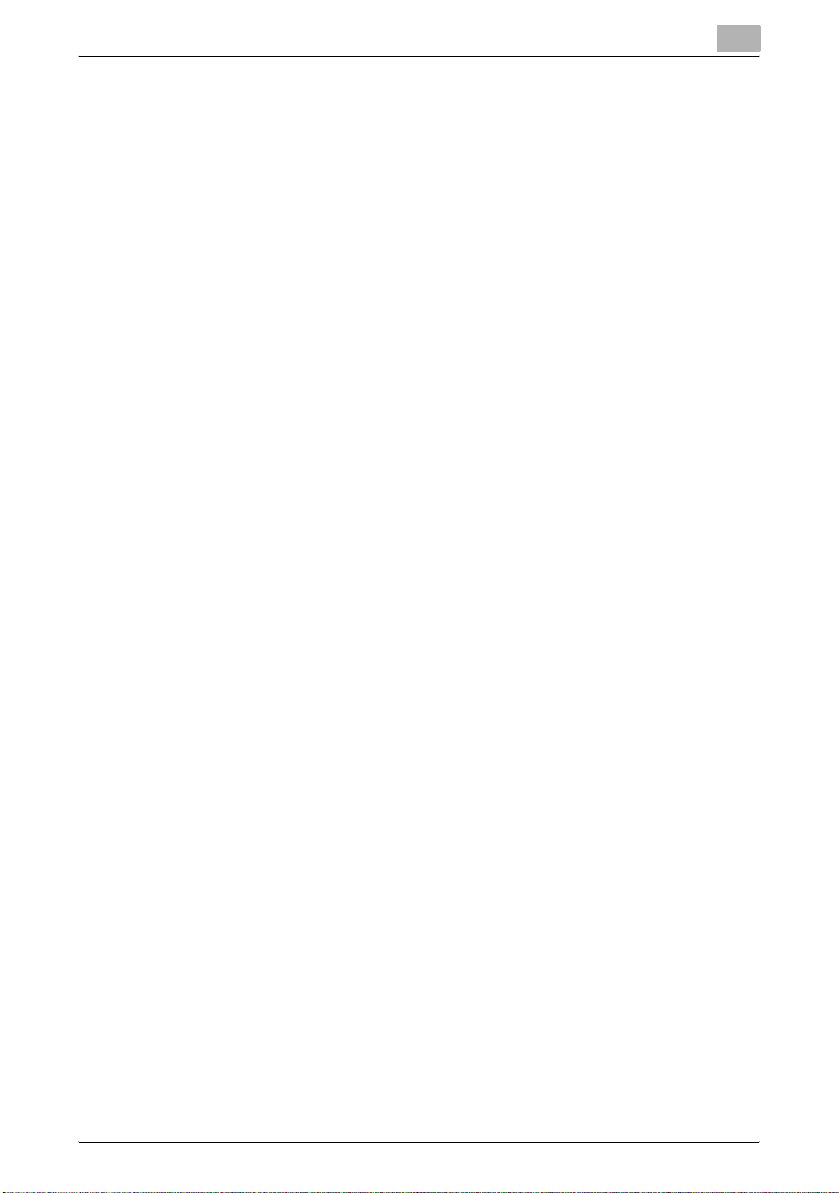
Introduction
- Neither the name of the Sun Microsystems, Inc. nor the names of its con-
THIS SOFTWARE IS PROVIDED BY THE COPYRIGHT HOLDERS AND
CONTRIBUTORS “AS IS” AND ANY EXPRESS OR IMPLIED WARRANTIES,
INCLUDING, BUT NOT LIMITED TO, THE IMPLIED WARRANTIES OF MERCHANTABILITY AND FITNESS FOR A PARTICULAR PURPOSE ARE DISCLAIMED. IN NO EVENT SHALL THE COPYRIGHT HOLDERS OR
CONTRIBUTORS BE LIABLE FOR ANY DIRECT, INDIRECT, INCIDENTAL,
SPECIAL, EXEMPLARY, OR CONSEQUENTIAL DAMAGES (INCLUDING,
BUT NOT LIMITED TO, PROCUREMENT OF SUBSTITUTE GOODS OR
SERVICES; LOSS OF USE, DATA, OR PROFITS;OR BUSINESS INTERRUPTION) HOWEVER CAUSED AND ON ANY THEORY OF LIABILITY, WHETHER IN CONTRACT, STRICT LIABILITY, OR TORT (INCLUDING
NEGLIGENCE OR OTHERWISE) ARISING IN ANY WAY OUT OF THE USE
OF THIS SOFTWARE, EVEN IF ADVISED OF THE POSSIBILITY OF SUCH
DAMAGE.
Part 5: Sparta, Inc copyright notice (BSD)
Copyright © 2003-2004, Sparta, Inc All rights reserved.
Redistribution and use in source and binary forms, with or without modification, are permitted provided that the following conditions are met:
- Redistributions of source code must retain the above copyright notice,
- Redistributions in binary form must reproduce the above copyright no-
- Neither the name of Sparta, Inc nor the names of its contributors may be
THIS SOFTWARE IS PROVIDED BY THE COPYRIGHT HOLDERS AND
CONTRIBUTORS “AS IS” AND ANY EXPRESS OR IMPLIED WARRANTIES,
INCLUDING, BUT NOT LIMITED TO, THE IMPLIED WARRANTIES OF MERCHANTABILITY AND FITNESS FOR A PARTICULAR PURPOSE ARE DISCLAIMED. IN NO EVENT SHALL THE COPYRIGHT HOLDERS OR
CONTRIBUTORS BE LIABLE FOR ANY DIRECT, INDIRECT, INCIDENTAL,
SPECIAL, EXEMPLARY, OR CONSEQUENTIAL DAMAGES (INCLUDING,
BUT NOT LIMITED TO, PROCUREMENT OF SUBSTITUTE GOODS OR
SERVICES; LOSS OF USE, DATA, OR PROFITS;OR BUSINESS INTERRUPTION) HOWEVER CAUSED AND ON ANY THEORY OF LIABILITY, WHETHER IN CONTRACT, STRICT LIABILITY, OR TORT (INCLUDING
NEGLIGENCE OR OTHERWISE) ARISING IN ANY WAY OUT OF THE USE
OF THIS SOFTWARE, EVEN IF ADVISED OF THE POSSIBILITY OF SUCH
DAMAGE.
Part 6: Cisco/BUPTNIC copyright notice (BSD)
tributors may be used to endorse or promote products derived from this
software without specific prior written permission.
this list of conditions and the following disclaimer.
tice, this list of conditions and the following disclaimer in the documentation and/or other materials provided with the distribution.
used to endorse or promote products derived from this software without
specific prior written permission.
C550 x-7
Page 9
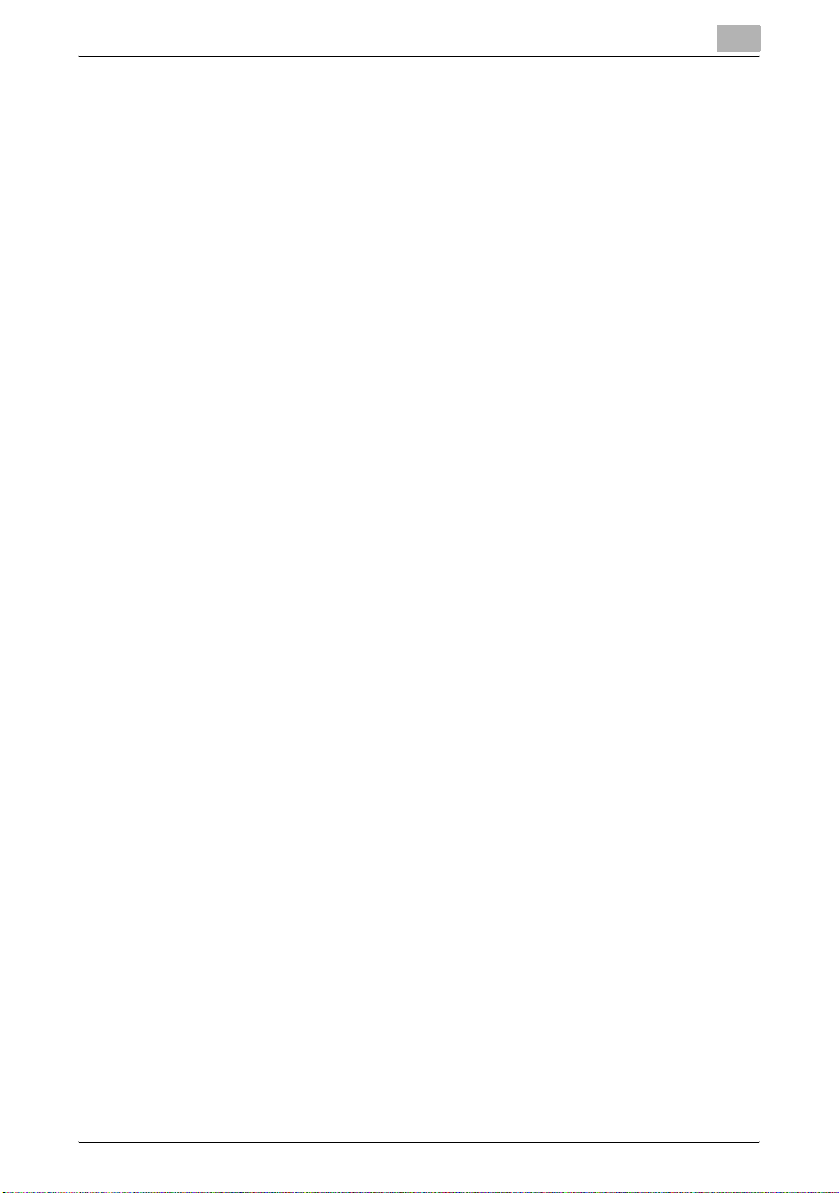
Introduction
Copyright © 2004, Cisco, Inc and Information Network Center of Beijing University of Posts and Telecommunications. All rights reserved.
Redistribution and use in source and binary forms, with or without modification, are permitted provided that the following conditions are met:
- Redistributions of source code must retain the above copyright notice,
- Redistributions in binary form must reproduce the above copyright no-
- Neither the name of Cisco, Inc, Beijing University of Posts and Telecom-
THIS SOFTWARE IS PROVIDED BY THE COPYRIGHT HOLDERS AND
CONTRIBUTORS “AS IS” AND ANY EXPRESS OR IMPLIED WARRANTIES,
INCLUDING, BUT NOT LIMITED TO, THE IMPLIED WARRANTIES OF MERCHANTABILITY AND FITNESS FOR A PARTICULAR PURPOSE ARE DISCLAIMED. IN NO EVENT SHALL THE COPYRIGHT HOLDERS OR
CONTRIBUTORS BE LIABLE FOR ANY DIRECT, INDIRECT, INCIDENTAL,
SPECIAL, EXEMPLARY, OR CONSEQUENTIAL DAMAGES (INCLUDING,
BUT NOT LIMITED TO, PROCUREMENT OF SUBSTITUTE GOODS OR
SERVICES; LOSS OF USE, DATA, OR PROFITS;OR BUSINESS INTERRUPTION) HOWEVER CAUSED AND ON ANY THEORY OF LIABILITY, WHETHER IN CONTRACT, STRICT LIABILITY, OR TORT (INCLUDING
NEGLIGENCE OR OTHERWISE) ARISING IN ANY WAY OUT OF THE USE
OF THIS SOFTWARE, EVEN IF ADVISED OF THE POSSIBILITY OF SUCH
DAMAGE.
this list of conditions and the following disclaimer.
tice, this list of conditions and the following disclaimer in the documentation and/or other materials provided with the distribution.
munications, nor the names of their contributors may be used to endorse
or promote products derived from this software without specific prior
written permission.
Copyright
© 2006 Konica Minolta Business Technologies, Inc. All Rights Reserved.
Note
- This User’s Guide may not be reproduced in part or in full without permission.
- Konica Minolta Business Technologies, Inc. will not be held liable for any
incidents caused by using this printing system or User’s Guide.
- Information included in this User’s Guide is subject to change without notice.
- Konica Minolta Business Technologies, Inc. maintains the copyright of
the printer drivers.
C550 x-8
Page 10
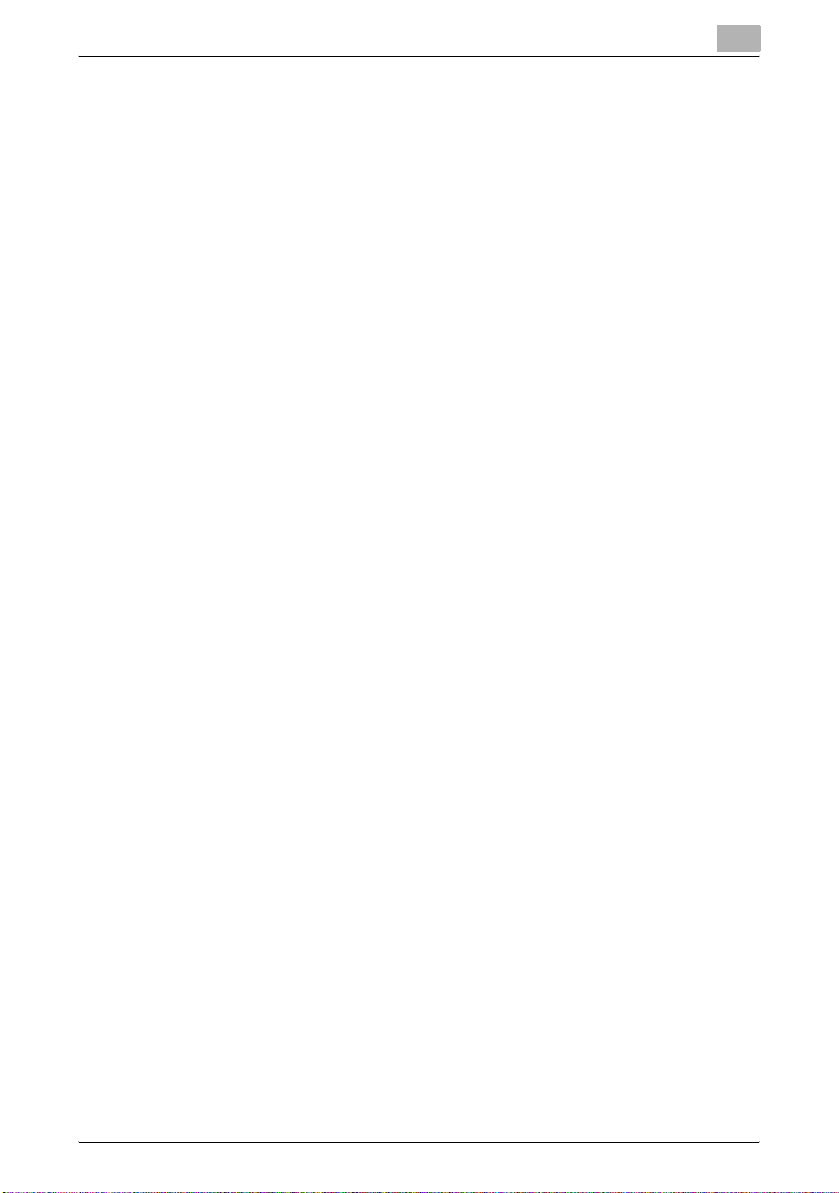
Introduction
SOFTWARE LICENSE AGREEMENT
This package contains the following materials provided by Konica Minolta
Business Technologies, Inc. (KMBT): software included as part of the printing
system, the digitally-encoded machine-readable outline data encoded in the
special format and in the encrypted form (“Font Programs”), other software
which runs on a computer system for use in conjunction with the Printing
Software (“Host Software”), and related explanatory written materials (“Documentation”). The term “Software” shall be used to describe Printing Software, Font Programs and/or Host Software and also include any upgrades,
modified versions, additions, and copies of the Software.
The Software is being licensed to you under the terms of this Agreement.
KMBT grants to you a non-exclusive sublicense to use the Software and
Documentation, provided that you agree to the following:
1. You may use the Printing Software and accompanying Font Programs for
imaging to the licensed output de-vice(s), solely for your own internal
business purposes.
2. In addition to the license for Font Programs set forth in Section 1 (“Printing Software”) above, you may use Roman Font Programs to reproduce
weights, styles, and versions of letters, numerals, characters and symbols (“Typefaces”) on the display or monitor for your own internal business purposes.
3. You may make one backup copy of the Host Software, provided your
backup copy is not installed or used on any computer. Notwithstanding
the above restrictions, you may install the on any number of computers
solely for use with one or more printing systems running the Printing Software.
4. You may assign its rights under this Agreement to an assignee of all of
Licensee’s right and interest to such Software and Documentation (“Assignee”) provided you transfer to Assignee all copies of such Software
and Documentation Assignee agrees to be bound by all of the terms and
conditions of this Agreement.
5. You agree not to modify, adapt or translate the Software and Documentation.
6. You agree that you will not attempt to alter, disassemble, decrypt, reverse engineer or decompile the Software.
7. Title to and ownership of the Software and Documentation and any reproductions thereof shall remain with KMBT and its licensor.
8. Trademarks shall be used in accordance with accepted trademark practice, including identification of the trademark owner’s name. Trademarks
can only be used to identify printed output produced by the Software.
Such use of any trademark does not give you any rights of ownership in
that trademark.
C550 x-9
Page 11
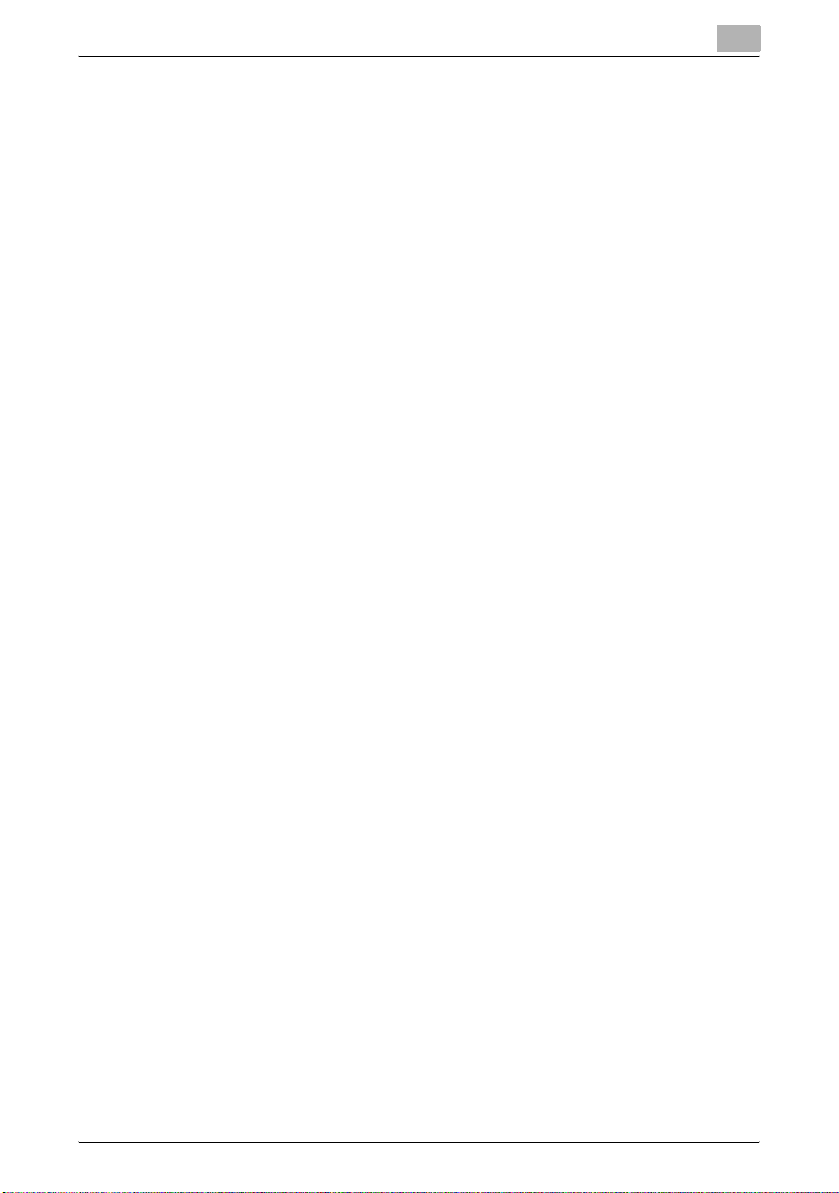
Introduction
9. You may not rent, lease, sublicense, lend or transfer versions or copies
10. IN NO EVENT WILL KMBT OR ITS LICENSOR BE LIABLE TO YOU FOR
11. Notice to Government End Users: The Software is a “commercial item,”
12. You agree that you will not export the Software in any form in violation of
of the Software Licensee does not use, or Software contained on any unused media, except as part of the permanent transfer of all Software and
Documentation as described above.
ANY CONSEQUENTIAL, INCIDENTAL INDIRECT, PUNITIVE OR SPECIAL DAMAGES, INCLUDING ANY LOST PROFITS OR LOST SAVING,
EVEN IF KMBT HAS BEEN ADVISED OF THE POSSIBILITY OF SUCH
DAMAGES, OR FOR ANY CLAIM BY ANY THIRD PARTY. KMBT OR ITS
LICENSOR DISCLAIMS ALL WARRANTIES WITH REGARD TO THE
SOFTWARE, EXPRESS OR IMPLIED, INCLUDING, WITHOUT LIMITATION IMPLIED WARRANTIES OF MERCHANTABILITY, FITNESS FOR A
PARTICULAR PURPOSE, TITLE AND NON-INFRINGEMENT OF THIRD
PARTY RIGHTS. SOME STATES OR JURISDICTIONS DO NOT ALLOW
THE EXCLUSION OR LIMITATION OF INCIDENTIAL, CONSEQUENTIAL
OR SPECIAL DAMAGES, SO THE ABOVE LIMITATIONS MAY NOT APPLY TO YOU.
as that term is defined at 48 C.F.R.2.101, consisting of “commercial computer software” and “commercial computer software documentation,” as
such terms are used in 48 C.F.R. 12.212. Consistent with 48 C.F.R.
12.212 and 48 C.F.R. 227.7202-1 through 227.7202-4, all U.S. Government End Users acquire the Software with only those rights set forth
herein.
any applicable laws and regulations regarding export control of any
countries.
C550 x-10
Page 12
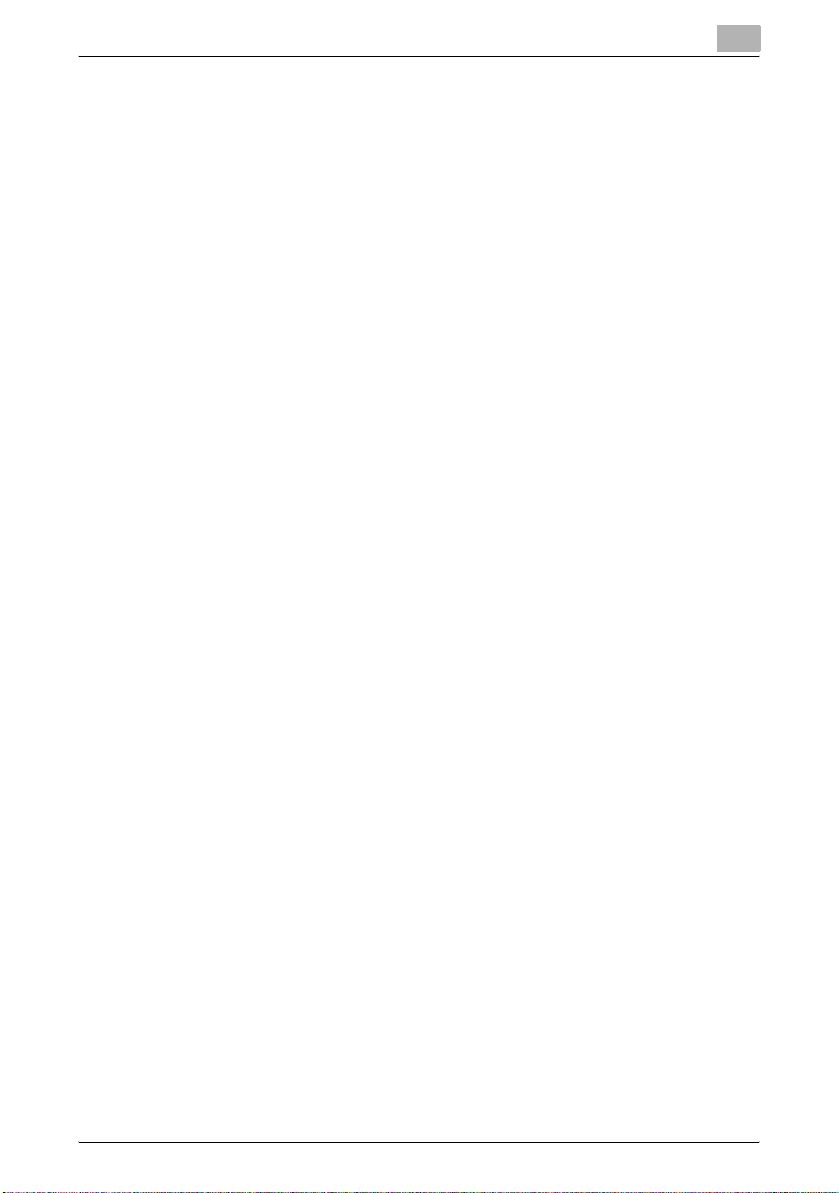
Introduction
About Adobe Color Profile
ADOBE SYSTEMS INCORPORATED
COLOR PROFILE LICENSE AGREEMENT
NOTICE TO USER: PLEASE READ THIS CONTRACT CAREFULLY. BY USING ALL OR ANY PORTION OF THE SOFTWARE YOU ACCEPT ALL THE
TERMS AND CONDITIONS OF THIS SOFTWARE YOU ACCEPT ALL THE
TERMS AND CONDITIONS OF THIS AGREEMENT. IF YOU DO NOT AGREE
WITH THE TERMS OF THIS AGREEMENT, DO NOT USE THE SOFTWARE.
1. DEFINITIONS In this Agreement, “Adobe” means Adobe Systems Incorporated, a Delaware corporation, located at 345 Park Avenue, San Jose,
California 95110. “Software” means the software and related items with
which this Agreement is provided.
2. LICENSE Subject to the terms of this Agreement, Adobe hereby grants
you the worldwide, non-exclusive, nontransferable, royalty-free license
to use, reproduce and publicly display the Software. Adobe also grants
you the rights to distribute the Software only (a) as embedded within digital image files and (b) on a standalone basis. No other distribution of the
Software is allowed; including, without limitation, distribution of the Software when incorporated into or bundled with any application software. All
individual profiles must be referenced by their ICC Profile description
string. You may not modify the Software. Adobe is under no obligation to
provide any support under this Agreement, including upgrades or future
versions of the Software or other items. No title to the intellectual property in the Software is transferred to you under the terms of this Agreement.
You do not acquire any rights to the Software except as expressly set
forth in this Agreement.
3. DISTRIBUTION If you choose to distribute the Software, you do so with
the understanding that you agree to defend, indemnify and hold harmless
Adobe against any losses, damages or costs arising from any claims,
lawsuits or other legal actions arising out of such distribution, including
without limitation, your failure to comply with this Section 3. If you distribute the Software on a standalone basis, you will do so under the terms of
this Agreement or your own license agreement which (a) complies with
the terms and conditions of this Agreement; (b) effectively disclaims all
warranties and conditions, express or implied, on behalf of Adobe; (c) effectively excludes all liability for damages on behalf of Adobe; (d) states
that any provisions that differ from this Agreement are offered by you
alone and not Adobe and (e) states that the Software is available from you
or Adobe and informs licensees how to obtain it in a reasonable manner
on or through a medium customarily used for software exchange. Any
distributed Software will include the Adobe copyright notices as included
in the Software provided to you by Adobe.
4. DISCLAIMER OF WARRANTY Adobe licenses the Software to you on an
“AS IS” basis. Adobe makes no representation as to the adequacy of the
C550 x-11
Page 13
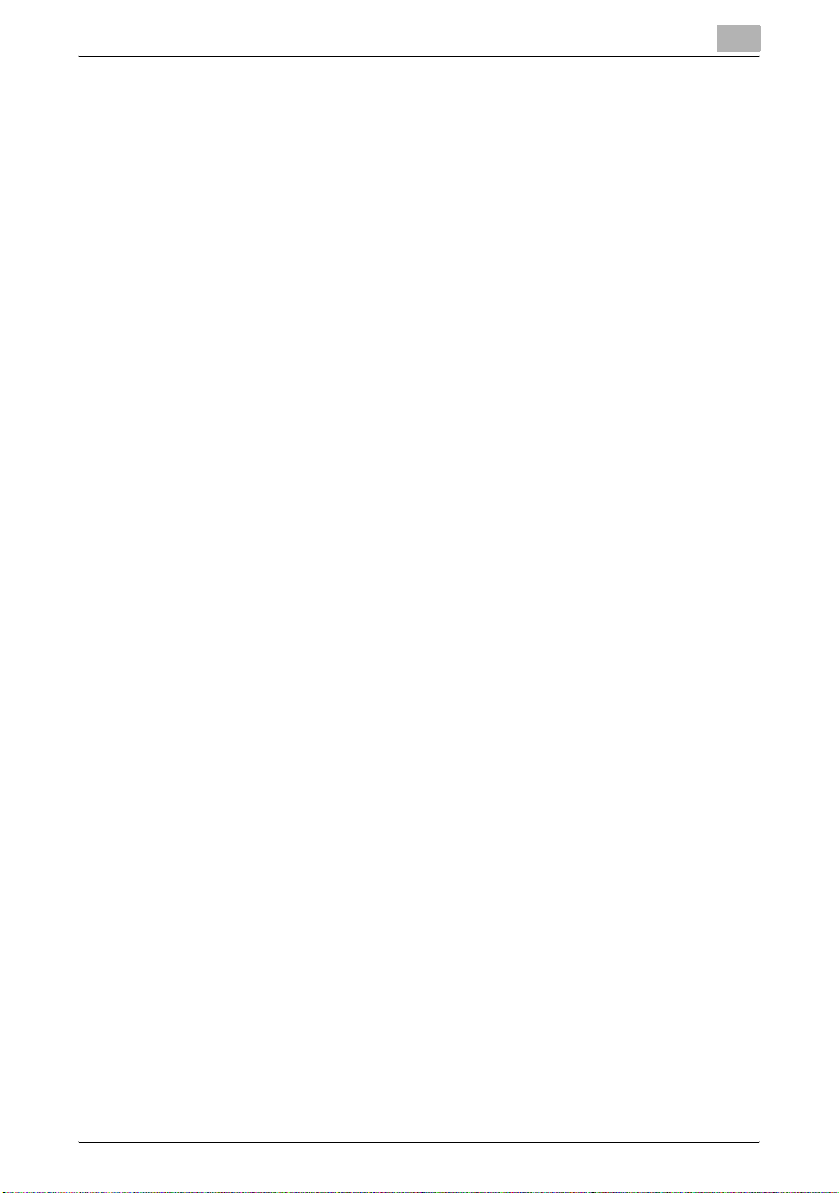
Introduction
5. LIMITATION OF LIABILITY IN NO EVENT WILL ADOBE OR ITS SUPPLI-
6. TRADEMARKS Adobe and the Adobe logo are the registered trademarks
7. TERM This Agreement is effective until terminated. Adobe has the right
Software for any particular purpose or to produce any particular result.
Adobe shall not be liable for loss or damage arising out of this Agreement
or from the distribution or use of the Software or any other materials.
ADOBE AND ITS SUPPLIERS DO NOT AND CANNOT WARRANT THE
PERFORMANCE OR RESULTS YOU MAY OBTAIN BY USING THE
SOFTWARE, EXCEPT FOR ANY WARRANTY, CONDITION, REPRESENTATION OR TERM TO THE EXTENT TO WHICH THE SAME CANNOT OR
MAY NOT BE EXCLUDED OR LIMITED BY LAW APPLICABLE TO YOU
IN YOUR JURISDICTION, ADOBE AND ITS SUPPLIERS MAKE NO WARRANTIES, CONDITIONS, REPRESENTATIONS OR TERMS, EXPRESS
OR IMPLIED, WHETHER BY STATUTE, COMMON LAW, CUSTOM, USAGE OR OTHERWISE AS TO ANY OTHER MATTERS, INCLUDING BUT
NOT LIMITED TO NONINFRINGEMENT OF THIRD PARTY RIGHTS, INTEGRATION, SATISFACTORY QUALITY OR FITNESS FOR ANY PARTICULAR PURPOSE. YOU MAY HAVE ADDITIONAL RIGHTS WHICH
VARY FROM JURISDICTION TO JURISDICTION. The provisions of Sections 4, 5 and 6 shall survive the termination of this Agreement, howsoever caused, but this shall not imply or create any continued right to use
the Software after termination of this Agreement.
ERS BE LIABLE TO YOU FOR ANY DAMAGES, CLAIMS OR COSTS
WHATSOEVER OR ANY CONSEQUENTIAL, INDIRECT, INCIDENTAL
DAMAGES, OR ANY LOST PROFITS OR LOST SAVINGS, EVEN IF AN
ADOBE REPRESENTATIVE HAS BEEN ADVISED OF THE POSSIBILITY
OF SUCH LOSS, DAMAGES, CLAIMS OR COSTS OR FOR ANY CLAIM
BY ANY THIRD PARTY. THE FOREGOING LIMITATIONS AND EXCLUSIONS APPLY TO THE EXTENT PERMITTED BY APPLICABLE LAW IN
YOUR JURISDICTION. ADOBEfS AGGREGATE LIABILITY AND THAT OF
ITS SUPPLIERS UNDER OR IN CONNECTION WITH THIS AGREEMENT
SHALL BE LIMITED TO THE AMOUNT PAID FOR THE SOFTWARE.
Nothing contained in this Agreement limits Adobe’s liability to you in the
event of death or personal injury resulting from Adobe’s negligence or for
the tort of deceit (fraud). Adobe is acting on behalf of its suppliers for the
purpose of disclaiming, excluding and/or limiting obligations, warranties
and liability as provided in this Agreement, but in no other respects and
for no other purpose.
or trademarks of Adobe in the United States and other countries. With the
exception of referential use, you will not use such trademarks or any other Adobe trademark or logo without separate prior written permission
granted by Adobe.
to terminate this Agreement immediately if you fail to comply with any
term hereof. Upon any such termination, you must return to Adobe all full
and partial copies of the Software in your possession or control.
C550 x-12
Page 14
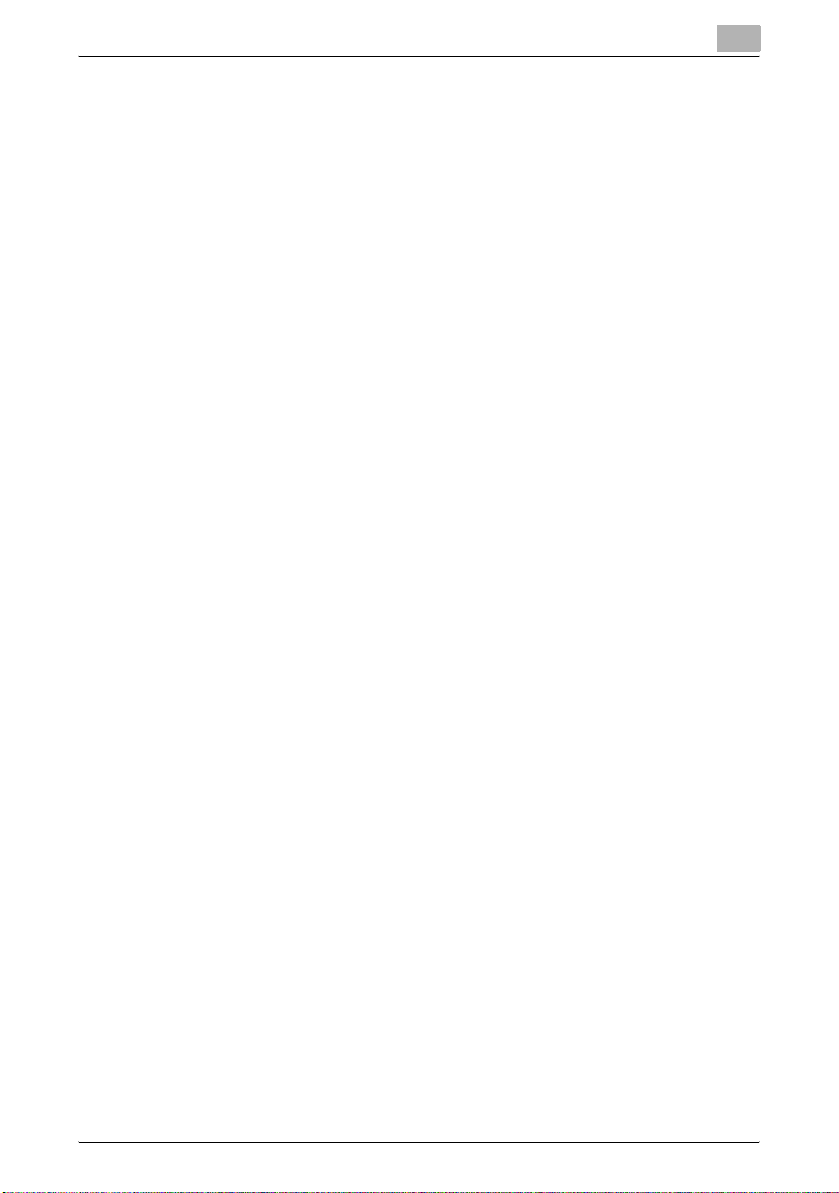
Introduction
8. GOVERNMENT REGULATIONS If any part of the Software is identified as
9. GOVERNING LAW This Agreement will be governed by and construed in
10. GENERAL You may not assign your rights or obligations granted under
an export controlled item under the United States Export Administration
Act or any other export law, restriction or regulation (the “Export Laws”),
you represent and warrant that you are not a citizen, or otherwise located
within, an embargoed nation (including without limitation Iran, Iraq, Syria,
Sudan, Libya, Cuba, North Korea, and Serbia) and that you are not otherwise prohibited under the Export Laws from receiving the Software. All
rights to use the Software are granted on condition that such rights are
forfeited if you fail to comply with the terms of this Agreement.
accordance with the substantive laws in force in the State of California as
such laws are applied to agreements entered into and to be performed
entirely within California between California residents. This Agreement
will not be governed by the conflict of law rules of any jurisdiction or the
United Nations Convention on Contracts for the International Sale of
Goods, the application of which is expressly excluded. All disputes arising out of, under or related to this Agreement will be brought exclusively
in the state Santa Clara County, California, USA.
this Agreement without the prior written consent of Adobe. None of the
provisions of this Agreement shall be deemed to have been waived by
any act or acquiescence on the part of Adobe, its agents, or employees,
but only by an instrument in writing signed by an authorized signatory of
Adobe. When conflicting language exists between this Agreement and
any other agreement included in the Software, the terms of such included
agreement shall apply. If either you or Adobe employs attorneys to enforce any rights arising out of or relating to this Agreement, the prevailing
party shall be entitled to recover reasonable attorneys’ fees. You acknowledge that you have read this Agreement, understand it, and that it
is the complete and exclusive statement of your agreement with Adobe
which supersedes any prior agreement, oral or written, between Adobe
and you with respect to the licensing to you of the Software. No variation
of the terms of this Agreement will be enforceable against Adobe unless
Adobe gives its express consent, in writing, signed by an authorized signatory of Adobe.
C550 x-13
Page 15
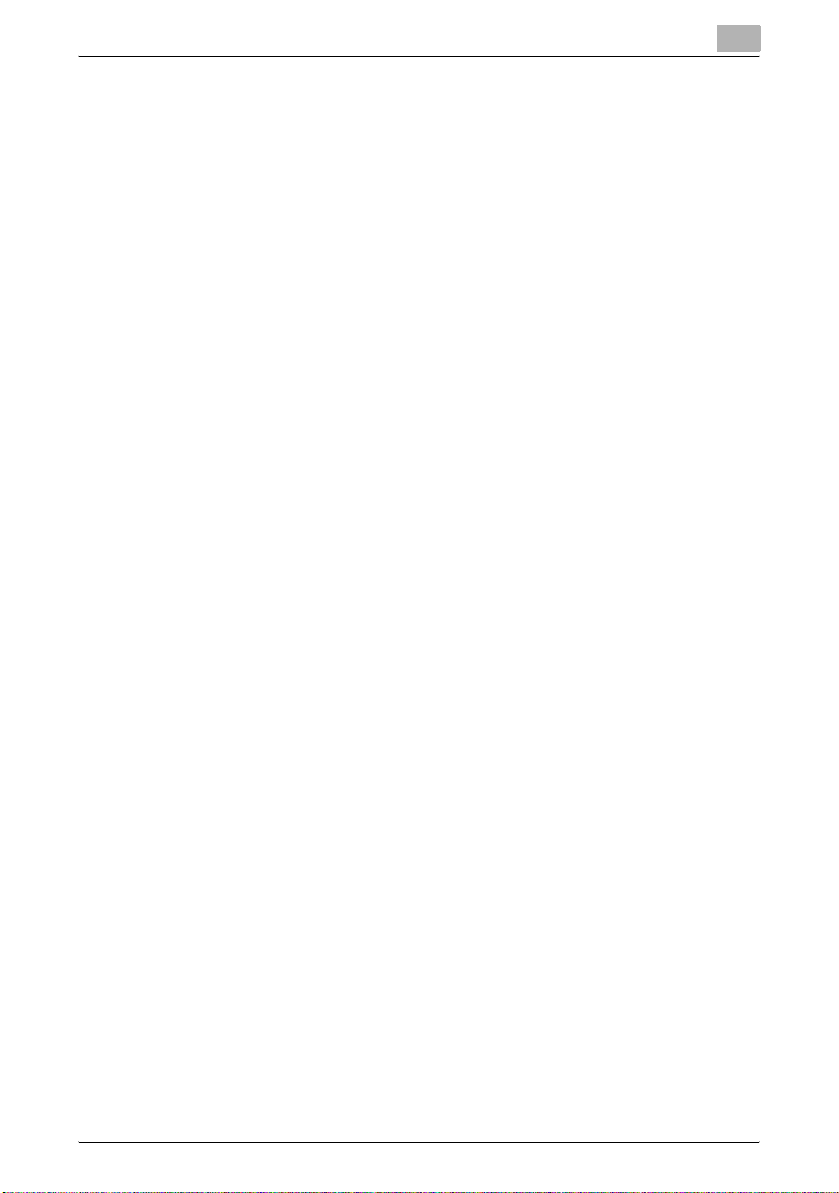
Introduction
ICC Profile for TOYO INK Standard Color on Coated paper (TOYO Offset Coated 2.0)
This ICC Profile (TOYO Offset Coated 2.0) characterizes Japanese offset
press on Coated paper and is fully compatible with ICC profile format.
About “TOYO INK Standard Color on Coated paper”
This is the standard for color reproduction of sheet-fed offset press on Coated paper made by TOYO INK MFG.CO., LTD. (“TOYO INK”).
This standard is made from printing test with using TOYO INK’s sheet-fed
offset printing inks and TOYO INK’s own printing conditions.
“TOYO INK Standard Color on Coated paper” is compatible with “JAPAN
COLOR”.
Agreement
1. The reproduction of images on a printer or a monitor using this ICC Profile
do not completely match the TOYO INK Standard Color on Coated paper.
2. Any and all copyrights of this ICC Profile shall remain in TOYO INK; therefore you shall not transfer, provide, rent, distribute, disclose, or grant any
rights in this ICC Profile to any third party without the prior written consent of TOYO INK.
3. In no event will TOYO INK its directors, officers, employees or agents be
liable to you for any consequential or incidential, either direct or indirect,
damages (including damages for loss of business profits, business interruption, loss of business information, and the like) arising out of the use
or inability to use this ICC Profile.
4. TOYO INK shall not be responsible for answering any question related to
this ICC Profile.
5. All company names and product names used in this document is the
trademarks or registered trademarks of their respective holder.
This ICC Profile made by GretagMacbeth ProfileMaker and granted
TOYO INK certain license to distribute by GretagMacbeth AG.
TOYO Offset Coated 2.0 © TOYO INK MFG. CO., LTD. 2004
C550 x-14
Page 16
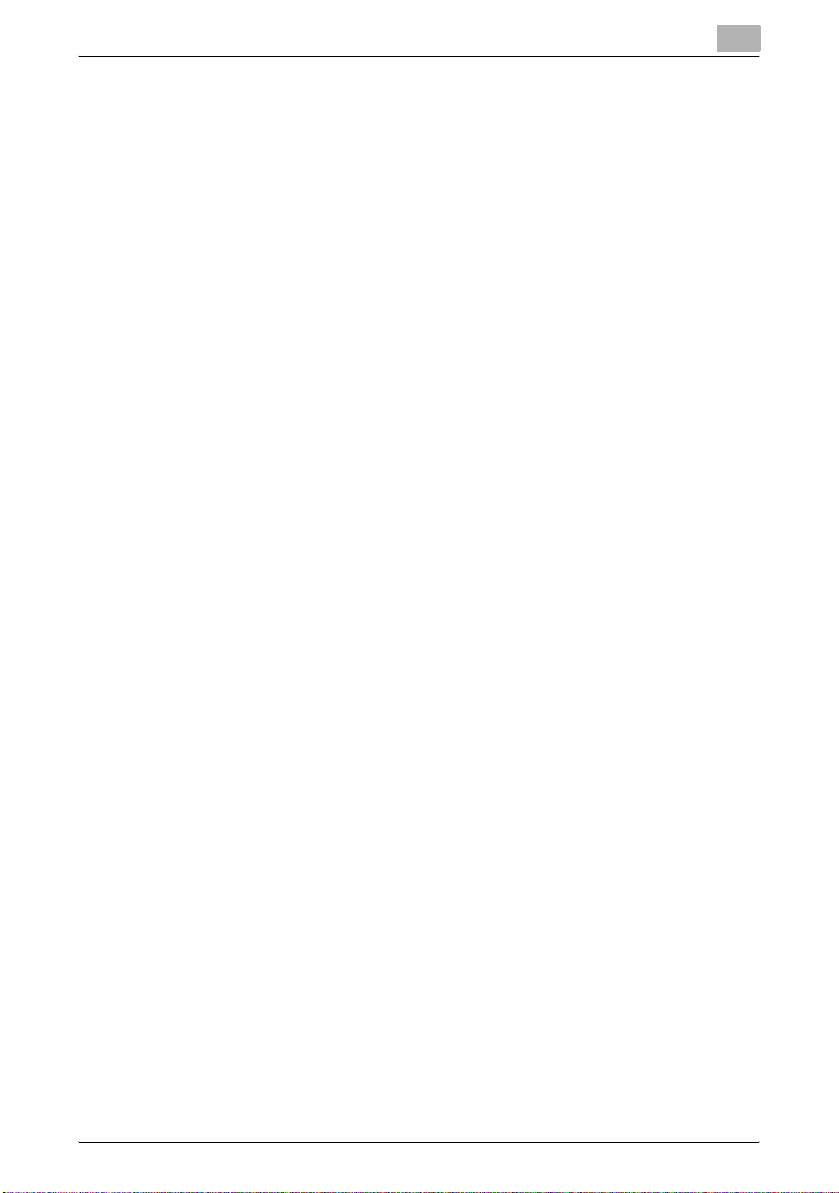
Introduction
DIC STANDARD COLOR PROFILE LICENSE AGREEMENT
IMPORTANT: PLEASE READ THIS STANDARD COLOR PROFILE LICENSE
AGREEMENT (“LICENSE AGREEMENT”) CAREFULLY BEFORE USING THE
DIC STANDARD COLOR PROFILE, INCLUDING THE DIC STANDARD
COLOR SFC1.0.1, DIC STANDARD COLOR SFC1.0.2, DIC STANDARD
COLOR SFM1.0.2, DIC STANDARD COLOR SFU1.0.2, PROVIDED BY DIC
HEREWITH, AND ANY CORRESPONDIMG ONLINE OR ELECTRONC DOCUMENTATION AND ALL UPDATES OR UPGRADES OF THE ABOVE THAT
ARE PROVIDED TO YOU (COLLECTIVELY, THE “PROFILE”).
THIS LICENSE AGREEMENT IS A LEGAL AGREEMENT BETWEEN YOU (EITHER AN INDIVIDUAL OR, IF ACQUIRED BY OR FOR AN ENTITY, AN ENTITY) AND DAINIPPON INK & CHEMICALS, INC., A JAPANESE COMPANY
(“DIC”). THIS LICENSE AGREEMENT PROVIDES A LICENSE TO USE THE
PROFILE AND CONTAINS WARRANTY INFORMATION AND LIABILITY DISCLAIMERS. IF YOU DO NOT AGREE TO BE BOUND BY ALL OF THESE
TERMS, YOU MAY NOT USE THE PROFILE.
1. License Grant
DIC grants you a gratis non-exclusive and non-transferable license to use
the Profile and to allow your employees and authorized agents, if any, to
use the Profile, solely in connection with their work for you, subject to all
of the limitations and restrictions in this License Agreement.
2. Ownership
The foregoing license gives you limited license to use the Profile. You will
own the rights in the media containing the recorded Profile, but DIC retains all right, title and interest, including all copyright and intellectual
property rights, in and to, the Profile and all copies thereof. All rights not
specifically granted in this License Agreement, including all copyrights,
are reserved by DIC.
3. Term
a. This License Agreement is effective until terminated.
b. You may terminate this License Agreement by notifying DIC in writing
of your intention to terminate this License Agreement and by destroying,
all copies of the Profile in your possession or control.
c. DIC may terminate this License Agreement without prior notice to you
if you fail to comply with any of the terms and conditions of this License
Agreement (either directly or through your employees or agents), retroactive to the time of such failure to comply. In such event, you must immediately stop using the Profile and destroy all copies of the Profile in your
possession or control.
d. All provisions in this License Agreement relating to warranty disclaimers (Section 5) and the limitation of liability (Section 6) shall survive any
termination of this License Agreement.
4. License Method and Restrictions
a. You may install and use the Profile on a single desktop computer; pro-
C550 x-15
Page 17
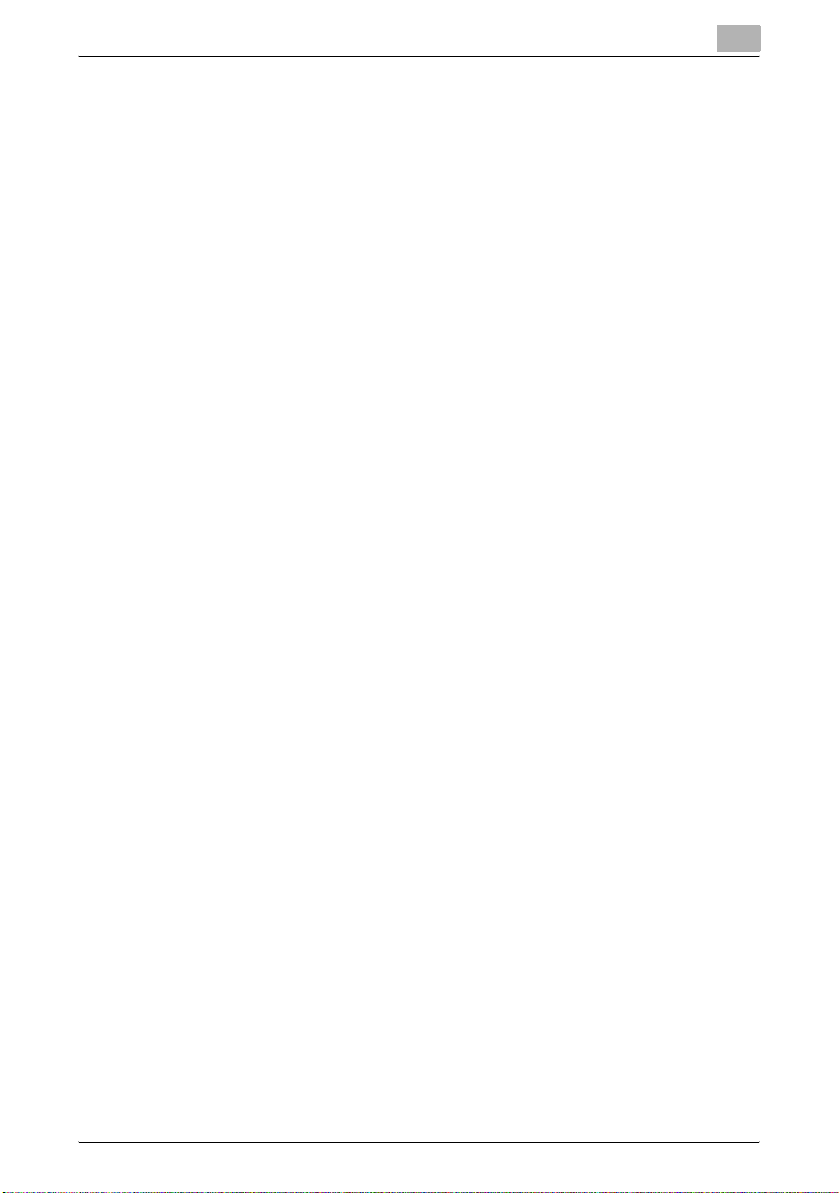
Introduction
5. WARRANTY DISCLAIMER
6. LIMITATION OF LIABILITY
vided, however, that, notwithstanding anything contrary contained herein, you may not use the Profile on any network system or share, install or
use the Profile concurrently on different computers, or electronically
transfer the Profile from one computer to another or over a network.
b. You may not make or distribute copies, fix, alter, merge, modify, adapt,
sublicense, transfer, sell, rent, lease, gift or distribute all or a portion of
the Profile, or modify the Profile or create derivative works based upon
the Profile.
c. You acknowledge that the Profile is not intended for any usage which
may cause death or physical injury or environmental damage and agree
not to use the Profile for such usage.
d. You shall not use the Profile to develop any software or other technology having the same primary function as the Profile, including but not limited to using the Profile in any development or test procedure that seeks
to develop like software or other technology, or to determine if such software or other technology performs in a similar manner as the Profile.
e. DIC and other trademarks contained in the Profile are trademarks or
registered trademarks of DIC in Japan and/or other countries. You may
not remove or alter any trademark, trade names, product names, logo,
copyright or other proprietary notices, legends, symbols or labels in the
Profile. This License Agreement does not authorize you to use DIC’s or
its licensors’ names or any of their respective trademarks.
a. THE PROFILE IS PROVIDED TO YOU FREE OF CHARGE, AND ON AN
“AS-IS” BASIS, IN ACCORDANCE WITH THE TERMS AND COONDITIONS OF THIS LICENSE AGREEMENT. DIC PROVIDES NO TECHNICAL SUPPORT, WARRANTIES OR REMEDIES FOR THE PROFILE.
b. DIC DISCLAIMS ALL WARRANTIES AND REPRESENTATIONS,
WHETHER EXPRESS, IMPLIED, OR OTHERWISE, INCLUDING BUT
NOT LIMITED TO, THE WARRANTIES OF MERCHANTABILITY OR FITNESS FOR A PARTICULAR PURPOSE, NON-INFRINGEMENT, TITLE
AND QUIET ENJOYMENT. YOU SHALL ASSUME AND BE FULLY LIABLE AND RESPONSIBLE FOR ALL RISKS IN CONNECTION WITH
YOUR USE OF THE PROFILE. DIC DOES NOT WARRANT THAT THE
PROFILE IS FREE OF DEFECTS OR FLAWS OR WILL OPERATE WITHOUT INTERRUPTION, AND IS NOT RESPONSIBLE FORCORRECTING
OR REPAIRING ANY DEFECTS OR FLAWS, FOR FEE OR GRATIS. NO
RIGHTS OR REMEDIES WILL BE CONFERRED ON YOU UNLESS EXPRESSLY GRANTED HEREIN.
DIC SHALL NOT BE LIABLE TO YOU OR ANY THIRD PARTY FOR ANY
DIRECT, INDIRECT, SPECIAL, INCIDENTAL, PUNITIVE, COVER OR
CONSEQUENTIAL DAMAGES (INCLUDING, BUT NOT LIMITED TO,
DAMAGES FOR THE INABILITY TO USE EQUIPMENT OR ACCESS DATA, LOSS OF BUSINESS, LOSS OF PROFITS, BUSINESS INTERRUPTION OR THE LIKE), ARISING OUT OF THE USE OF, OR INABILITY TO
C550 x-16
Page 18
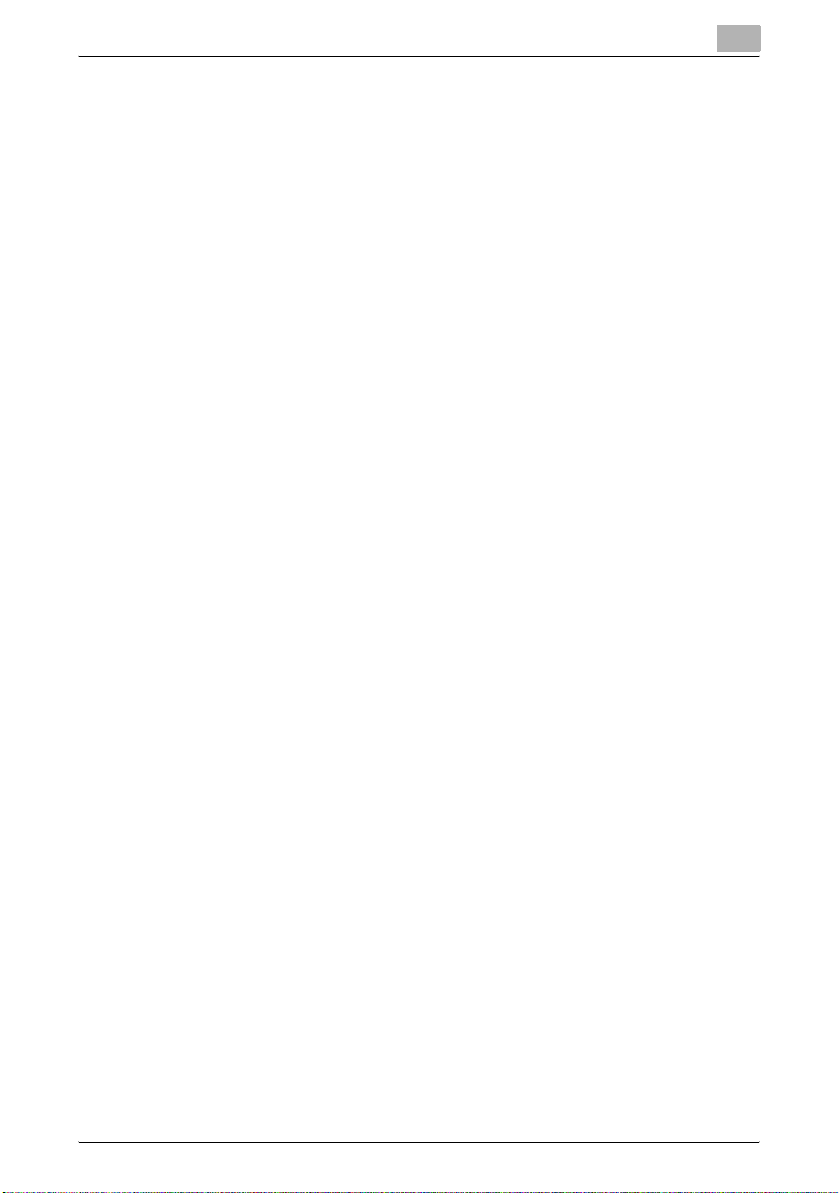
Introduction
7. General
USE, THE PROFILE AND BASED ON ANY THEORY OF LIABILITY INCLUDING BREACH OF CONTRACT, BREACH OF WARRANTY, TORT
(INCLUDING NEGLIGENCE), PRODUCT LIABILITY OR OTHERWISE,
EVEN IF DIC OR ITS REPRESENTATIVES HAVE BEEN ADVISED OF THE
POSSIBILITY OF SUCH DAMAGES.
THE FOREGOING LIMITATIONS ON LIABILITY SHALL APPLY TO ALL
ASPECTS OF THIS LICENSE AGREEMENT.
a. This License Agreement shall be governed and construed in accordance with the laws of Japan, without giving effect to principles of conflict
of laws. If any provision of this License Agreement shall be held by a
court of competent jurisdiction to be contrary to law, that provision will
be enforced to the maximum extent permissible, and the remaining provisions of this License Agreement will remain in full force and effect. You
hereby consent to the exclusive jurisdiction and venue of Tokyo District
Court to resolve any disputes arising under this License Agreement.
b. This License Agreement contains the complete agreement between
the parties with respect to the subject matter hereof, and supersedes all
prior or contemporaneous agreements or understandings, whether oral
or written. You agree that any varying or additional terms contained in
any written notification or document issued by you in relation to the Profile licensed hereunder shall be of no effect.
c. The failure or delay of DIC to exercise any of its rights under this License Agreement or upon any breach of this License Agreement shall not
be deemed a waiver of those rights or of the breach.
C550 x-17
Page 19
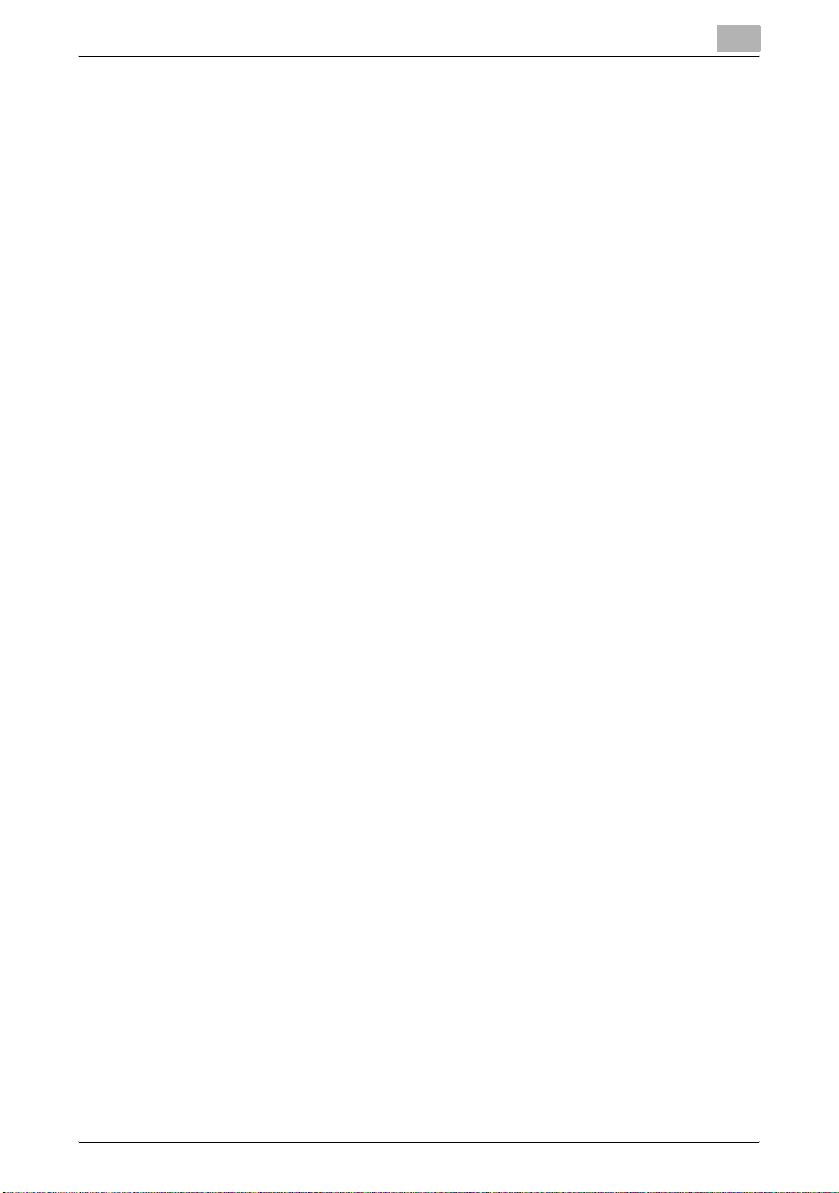
Introduction
Contents
Introduction
NetSNMP License .......................................................................... x-4
Copyright ........................................................................................x-8
SOFTWARE LICENSE AGREEMENT ................................................ x-9
About Adobe Color Profile ............................................................. x-11
ICC Profile for TOYO INK Standard Color on Coated paper
(TOYO Offset Coated 2.0) ............................................................... x-14
DIC STANDARD COLOR PROFILE LICENSE AGREEMENT ........ x-15
Contents ........................................................................................... x-18
About this user’s guide ................................................................... x-29
User’s Guides .................................................................................. x-29
Printed manuals ............................................................................ x-29
User’s Guide CD manuals ............................................................x-29
Notations ......................................................................................x-30
Screen images in this user’s guide ............................................... x-31
Using this user’s guide ................................................................. x-32
1 Overview
1.1 Printer controller ...............................................................................1-1
Role of the printer controller ........................................................... 1-1
Available printer controller functions .............................................. 1-1
Machine modes .............................................................................. 1-3
Printing flow .................................................................................... 1-4
1.2 Operating environment .....................................................................1-5
Compatible computers and operating systems .............................1-5
Compatible interfaces ....................................................................1-6
1.3 Setting up the system .......................................................................1-8
To set up the printing system ......................................................... 1-8
2 Installing the printer driver
2.1 Printer drivers and supported operating systems ......................... 2-1
2.2 When used with Windows ................................................................ 2-3
Automatic installation using the installer ........................................ 2-4
To install the printer driver .............................................................. 2-5
Installing the printer driver using the Add Printer Wizard ............... 2-7
For Windows XP/Server 2003 ........................................................2-8
For Windows Vista ........................................................................ 2-10
C550 x-18
Page 20
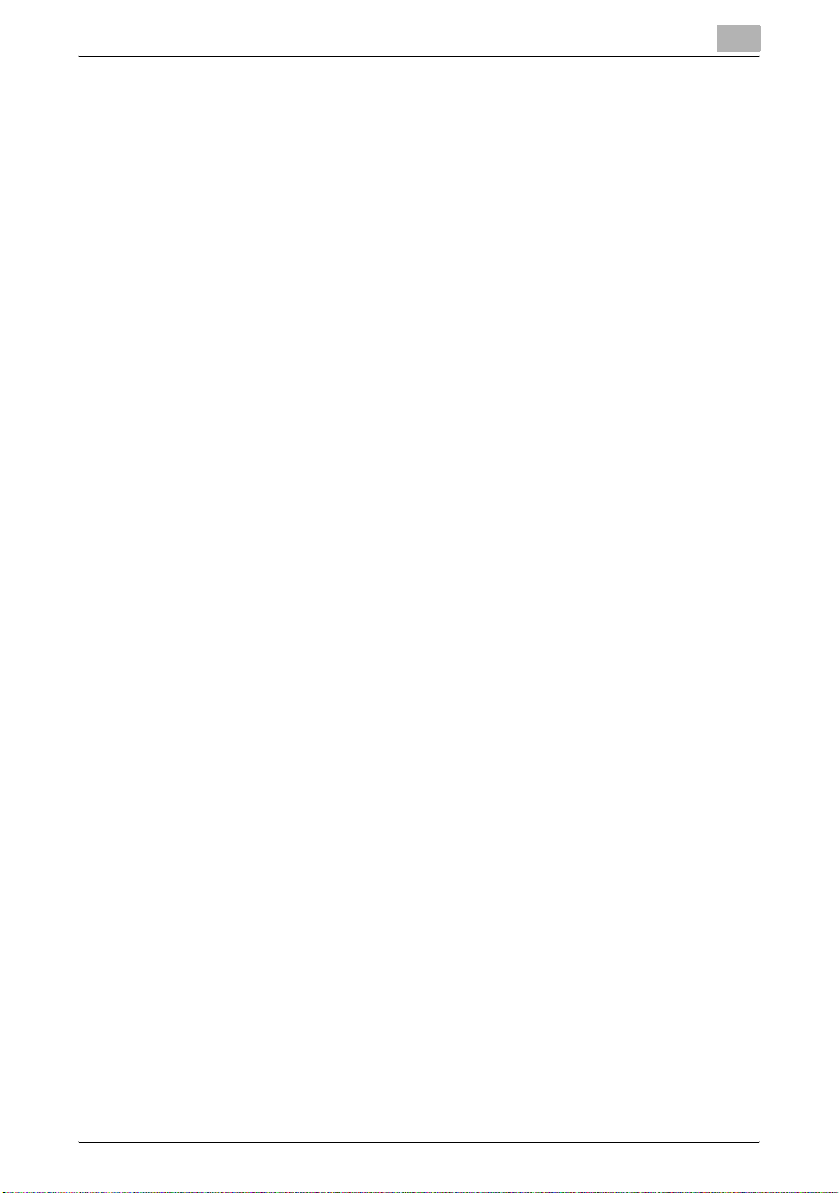
Introduction
When using Web service printing under Windows Vista ..............2-14
For Windows 2000/NT 4.0 ............................................................2-15
Installing the printer driver using Plug and Play ...........................2-18
For Windows 2000 ........................................................................ 2-18
For Windows XP/Server 2003 ......................................................2-19
For Windows Vista ........................................................................ 2-20
Uninstalling the printer driver .......................................................2-21
When the printer driver contains the delete function ...................2-21
When the printer driver does not contain the delete function ...... 2-22
2.3 When used with Macintosh ............................................................2-24
Installing the printer driver ............................................................2-24
For Mac OS X ...............................................................................2-24
Selecting a printer ........................................................................2-25
For Mac OS X ...............................................................................2-25
For Mac OS 9.2 ............................................................................2-27
Uninstalling the printer driver .......................................................2-29
For Mac OS X ...............................................................................2-29
For Mac OS 9.2 ............................................................................2-30
3 Setting up network printing
3.1 Overview of network functions ........................................................3-1
Network functions ..........................................................................3-1
Features of the network functions ..................................................3-2
Network connection methods that can be selected in each
Windows operating system ............................................................3-3
Network printing from a Windows operating system .....................3-3
Network printing in a NetWare environment ..................................3-3
3.2 Setting the IP address for this machine .......................................... 3-4
3.3 Accessing PageScope Web Connection ........................................3-7
3.4 SMB printing ...................................................................................... 3-8
Operations on this machine ............................................................3-8
Printer driver settings ..................................................................... 3-9
3.5 LPR printing .....................................................................................3-10
Operations on this machine .......................................................... 3-10
Printer driver settings ...................................................................3-10
For Windows 2000/XP/Server 2003/Vista .................................... 3-10
For Windows NT 4.0 ..................................................................... 3-11
3.6 Port 9100 printing (Windows 2000/XP/Server 2003/Vista) ........... 3-12
Operations on this machine .......................................................... 3-12
Printer driver settings (Windows 2000/XP/Server 2003/Vista) .....3-12
3.7 IPP printing (Windows 2000/XP/Server 2003/Vista) ..................... 3-14
Operations on this machine .......................................................... 3-14
C550 x-19
Page 21
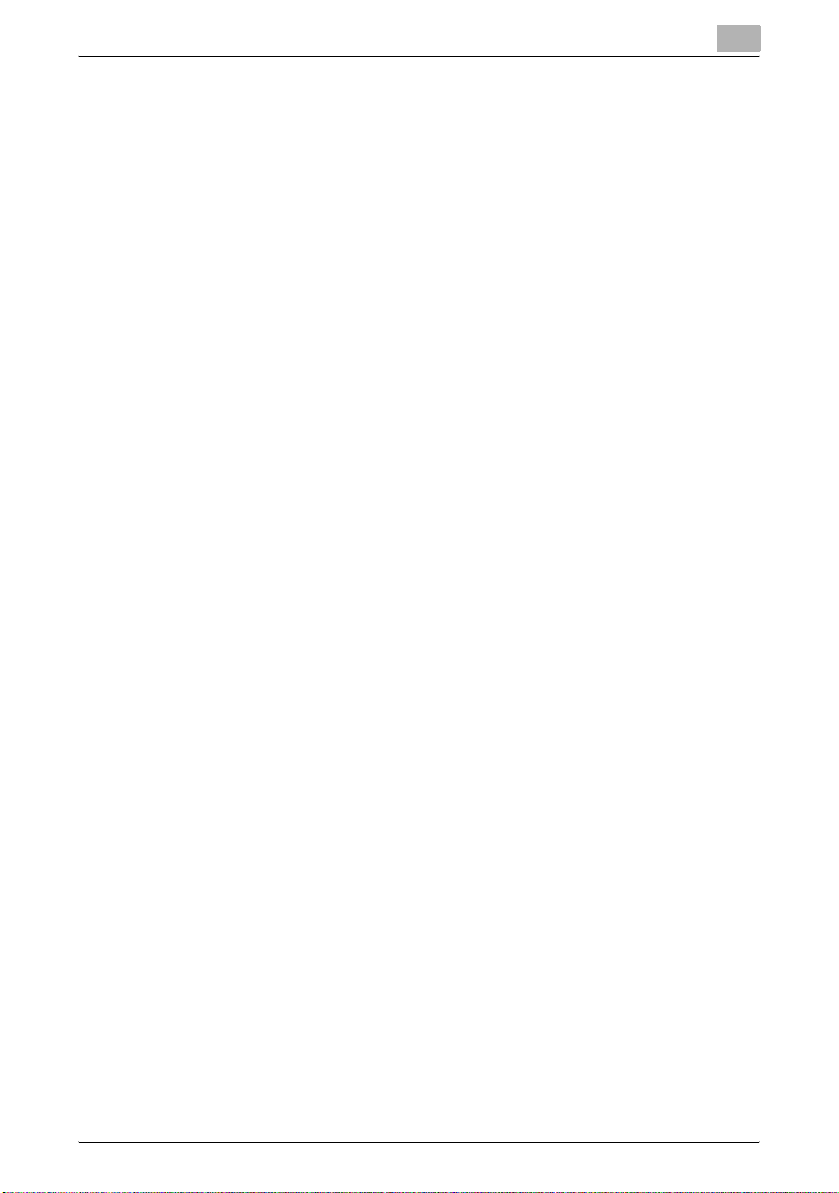
Introduction
Installing the printer driver (Windows 2000/XP/Server 2003) .......3-17
Installing the printer driver (Windows Vista) ................................. 3-19
3.8 Printing with NetWare .....................................................................3-21
Network printing in a NetWare environment ................................3-21
For Remote Printer mode with NetWare 4.x bindery
emulation ......................................................................................3-21
For Print Server mode with NetWare 4.x bindery emulation ........ 3-24
For NetWare 4.x Remote Printer mode (NDS) ..............................3-28
For NetWare 4.x/5.x/6 Print Server mode (NDS) ..........................3-32
For NetWare 5.x/6 Novell Distributed Print Service (NDPS) ......... 3-36
Specifying client (Windows) settings when using the NetWare
server ............................................................................................ 3-37
3.9 Printing with Macintosh ..................................................................3-39
Operations on this machine .......................................................... 3-39
Specifying the AppleTalk settings ................................................ 3-39
Specifying the Bonjour settings .................................................... 3-40
Setting the Macintosh computer .................................................. 3-41
For Mac OS X ...............................................................................3-42
For Mac OS 9.2 ............................................................................3-42
4 Various printing methods
4.1 Printing operations ........................................................................... 4-1
For Windows ...................................................................................4-1
Test printing ....................................................................................4-2
For Macintosh .................................................................................4-3
For Mac OS X .................................................................................4-3
For Mac OS 9.2 ..............................................................................4-4
4.2 Setting the printing functions ..........................................................4-5
Function list .................................................................................... 4-5
Function overview ..........................................................................4-8
Original Orientation ......................................................................... 4-8
Original Size and Paper Size ..........................................................4-9
Zoom (enlargement and reduction) .............................................. 4-10
Paper Tray (paper source) ............................................................ 4-11
Paper Type ................................................................................... 4-11
Output Method (job management) ............................................... 4-12
User Authentication ...................................................................... 4-12
Account Track .............................................................................. 4-12
Collate and Offset ......................................................................... 4-13
Combination/Poster Mode ........................................................... 4-14
Skip Blank Pages (saving paper) ..................................................4-15
Chapters .......................................................................................4-15
Print Type (duplex printing/booklet printing) ................................ 4-16
Image Shift ................................................................................... 4-17
C550 x-20
Page 22
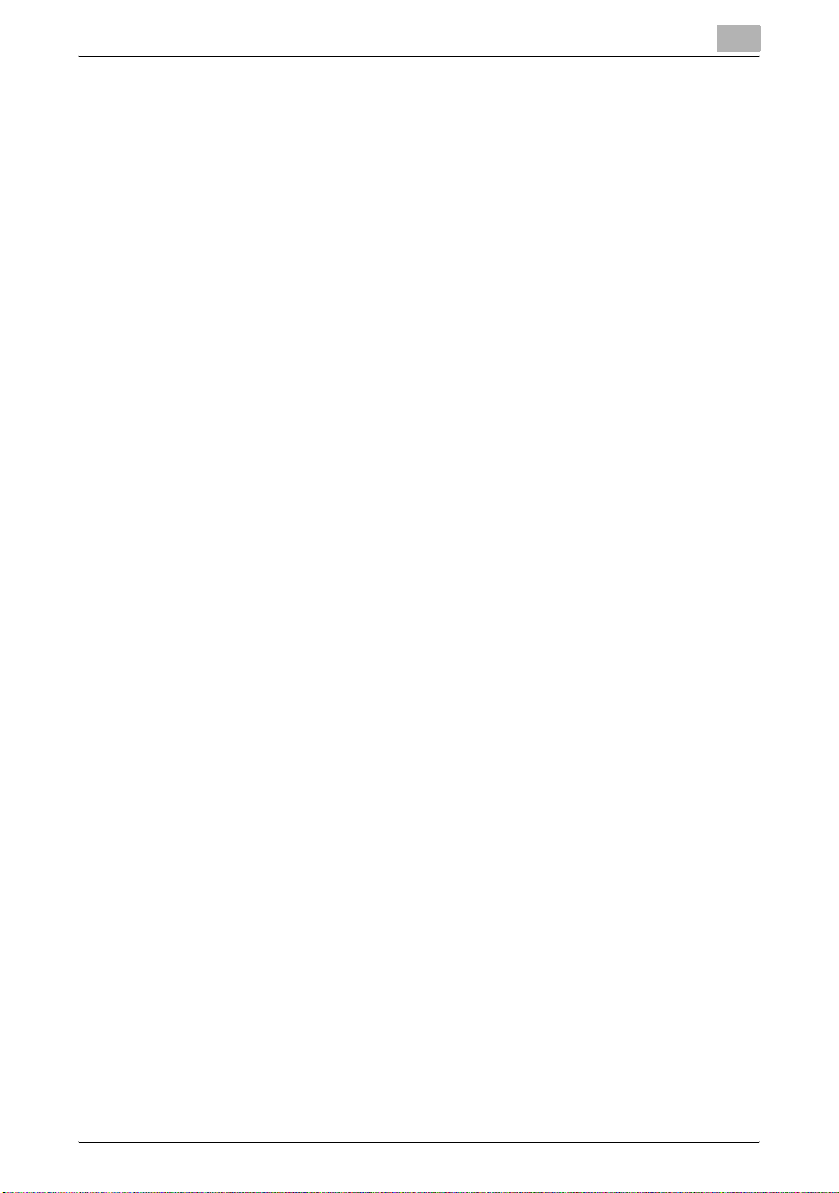
Introduction
Stapling and hole punching .......................................................... 4-18
Center Staple and Fold/Fold ........................................................ 4-19
Paper Arrangement ......................................................................4-20
Cover Mode and Transparency Interleave ................................... 4-20
Per Page Setting ...........................................................................4-21
Watermark ....................................................................................4-21
Overlay ..........................................................................................4-22
Copy Protect ................................................................................4-22
Date/Time and Page Number ....................................................... 4-23
Header/Footer ..............................................................................4-23
Quality Adjustment .......................................................................4-23
Use Printer Fonts (substitute fonts) ..............................................4-23
4.3 Specifying the printer driver basic settings ..................................4-24
For Windows .................................................................................4-24
For Macintosh ...............................................................................4-27
For Mac OS X ...............................................................................4-27
For Mac OS 9.x ............................................................................4-28
5 Setting up the PCL driver (Windows)
5.1 Settings .............................................................................................. 5-1
Common settings ...........................................................................5-1
Basic tab .........................................................................................5-2
Layout tab .......................................................................................5-3
Finish tab ........................................................................................ 5-3
Cover Mode tab ..............................................................................5-3
Stamp/Composition tab .................................................................5-4
Quality tab ...................................................................................... 5-4
Other tab .........................................................................................5-4
Configure tab ..................................................................................5-5
Settings tab .................................................................................... 5-5
5.2 Specifying the Basic tab settings ....................................................5-7
Printing to suit the paper size ......................................................... 5-7
Specifying a custom size ................................................................ 5-8
Selecting the paper tray ................................................................. 5-8
Specifying the paper type for a paper tray .....................................5-9
Selecting the output method ........................................................ 5-10
Specifying the user authentication settings .................................5-13
Specifying the account track settings ..........................................5-15
5.3 Specifying the Layout tab settings ................................................ 5-17
Printing multiple pages on one page (N in 1, Poster Mode) ......... 5-17
Chapters .......................................................................................5-18
Specifying duplex/booklet printing ...............................................5-18
Setting the binding margin ........................................................... 5-19
Shifting images ............................................................................. 5-20
C550 x-21
Page 23
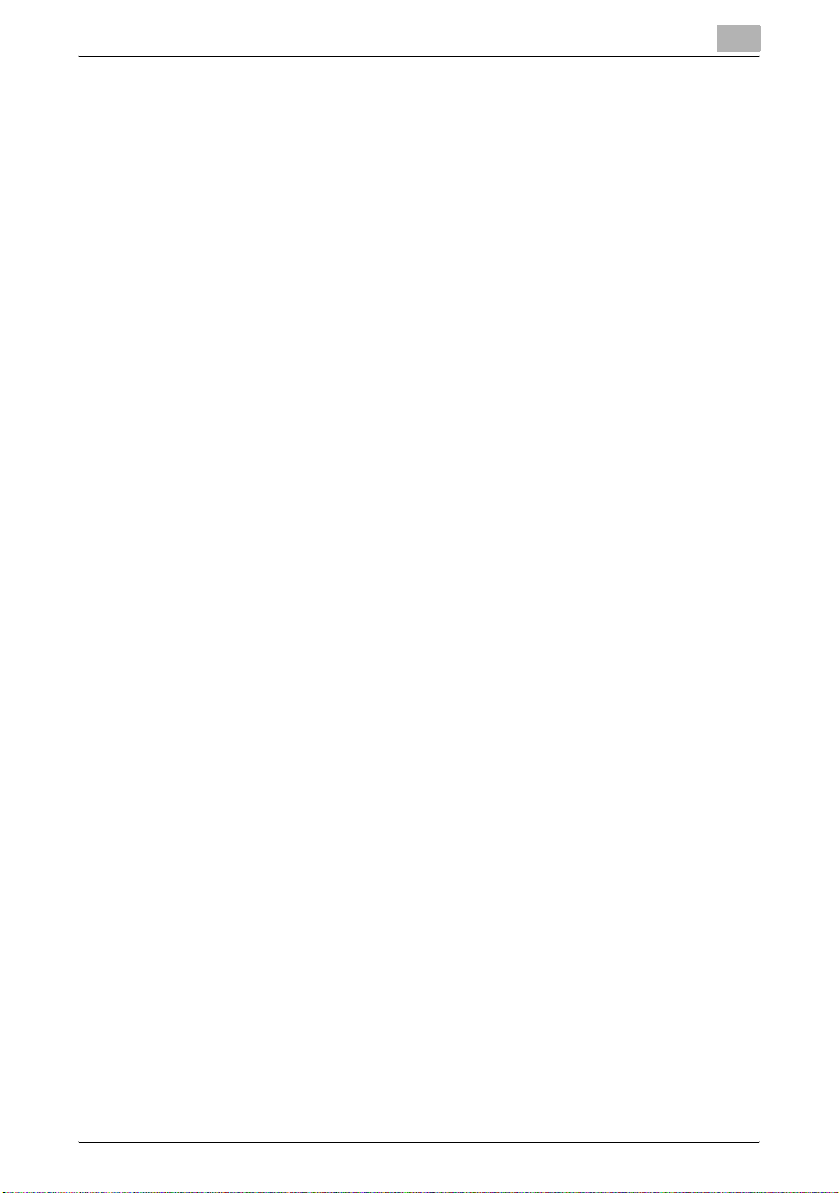
Introduction
5.4 Specifying the Finish tab settings ................................................. 5-21
Stapling .........................................................................................5-21
Specifying the center staple and fold setting ...............................5-22
Hole punching ..............................................................................5-22
Folding ..........................................................................................5-23
Specifying the output tray ............................................................5-23
Specifying the procedure for adjusting the binding position ........ 5-23
5.5 Specifying the Cover Mode tab settings .......................................5-24
Printing documents with a front cover/back cover ......................5-24
Printing documents with a front cover/back cover from a post
inserter ..........................................................................................5-24
Printing multiple pages ................................................................. 5-25
Printing with transparency interleaves .......................................... 5-26
5.6 Specifying the Stamp/Composition tab settings ......................... 5-27
Printing a watermark ....................................................................5-27
Editing a watermark ...................................................................... 5-28
Printing different original documents together (overlay) ...............5-29
Editing an overlay file ....................................................................5-31
Creating an overlay file ................................................................. 5-32
Registering an overlay file ............................................................5-34
Printing with copy protection .......................................................5-35
Printing the date and page numbers ............................................ 5-37
Printing a header and a footer ......................................................5-38
5.7 Specifying the Quality tab settings ................................................ 5-39
Adjusting the color and quality ..................................................... 5-39
Font Settings ................................................................................ 5-40
5.8 Specifying the Other tab settings .................................................. 5-42
5.9 Specifying the Configure tab settings ...........................................5-43
Selecting a model name and an option ........................................5-43
Specifying the paper tray .............................................................5-44
Changing an encryption passphrase ............................................ 5-45
Starting up a software tool ...........................................................5-46
5.10 Specifying the Settings tab settings ..............................................5-47
Specifying the default settings .....................................................5-47
Registering custom paper sizes ...................................................5-48
5.11 Saving the driver settings ...............................................................5-50
Saving the driver settings ............................................................. 5-50
Recalling the settings ................................................................... 5-51
Editing the settings .......................................................................5-52
Importing and exporting the driver settings ................................. 5-53
C550 x-22
Page 24
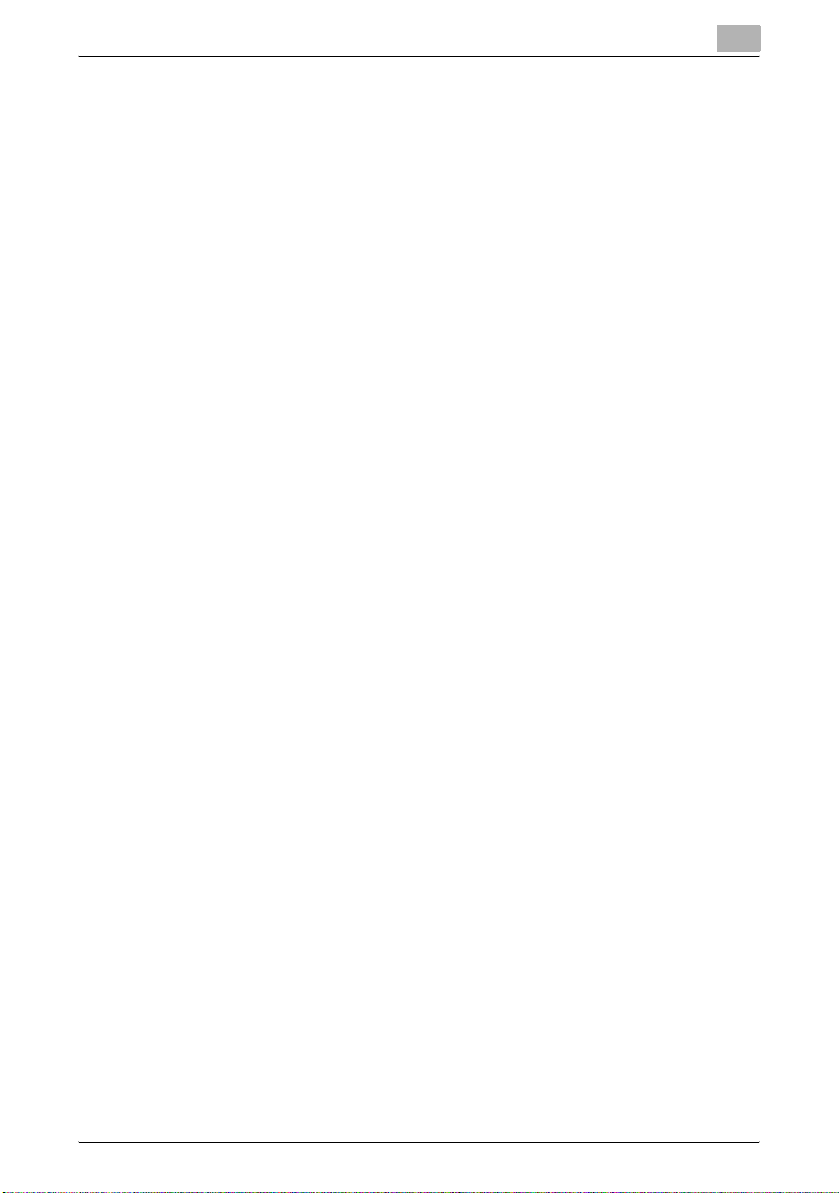
Introduction
6 Setting up the PostScript driver (Windows)
6.1 Settings .............................................................................................. 6-1
Common settings ...........................................................................6-1
Basic tab .........................................................................................6-2
Layout tab .......................................................................................6-3
Finish tab ........................................................................................ 6-3
Cover Mode tab ..............................................................................6-3
Stamp/Composition tab .................................................................6-4
Quality tab ...................................................................................... 6-4
Other tab .........................................................................................6-4
Advanced tab ................................................................................. 6-5
Device Settings tab ........................................................................6-5
Configure tab ..................................................................................6-6
Settings tab .................................................................................... 6-6
6.2 Specifying the Basic tab settings ....................................................6-7
Printing to suit the paper size ......................................................... 6-7
Specifying a custom size ................................................................ 6-8
Selecting the paper tray ................................................................. 6-8
Specifying the paper type for a paper tray .....................................6-9
Selecting the output method ........................................................ 6-10
Specifying the user authentication settings .................................6-13
Specifying the account track settings ..........................................6-15
6.3 Specifying the Layout tab settings ................................................ 6-17
Printing multiple pages on one page (N in 1) ............................... 6-17
Chapters .......................................................................................6-18
Specifying duplex/booklet printing ...............................................6-18
Setting the binding margin ........................................................... 6-19
Shifting images ............................................................................. 6-20
6.4 Specifying the Finish tab settings ................................................. 6-21
Stapling .........................................................................................6-21
Specifying the center staple and fold setting ...............................6-22
Hole punching ..............................................................................6-22
Folding ..........................................................................................6-23
Specifying the output tray ............................................................6-23
Specifying the procedure for adjusting the binding position ........ 6-23
6.5 Specifying the Cover Mode tab settings .......................................6-24
Printing documents with a front cover/back cover ......................6-24
Printing documents with a front cover/back cover from a post
inserter ..........................................................................................6-24
Printing multiple pages ................................................................. 6-25
Printing with transparency interleaves .......................................... 6-27
6.6 Specifying the Stamp/Composition tab settings ......................... 6-28
Printing a watermark ....................................................................6-28
C550 x-23
Page 25
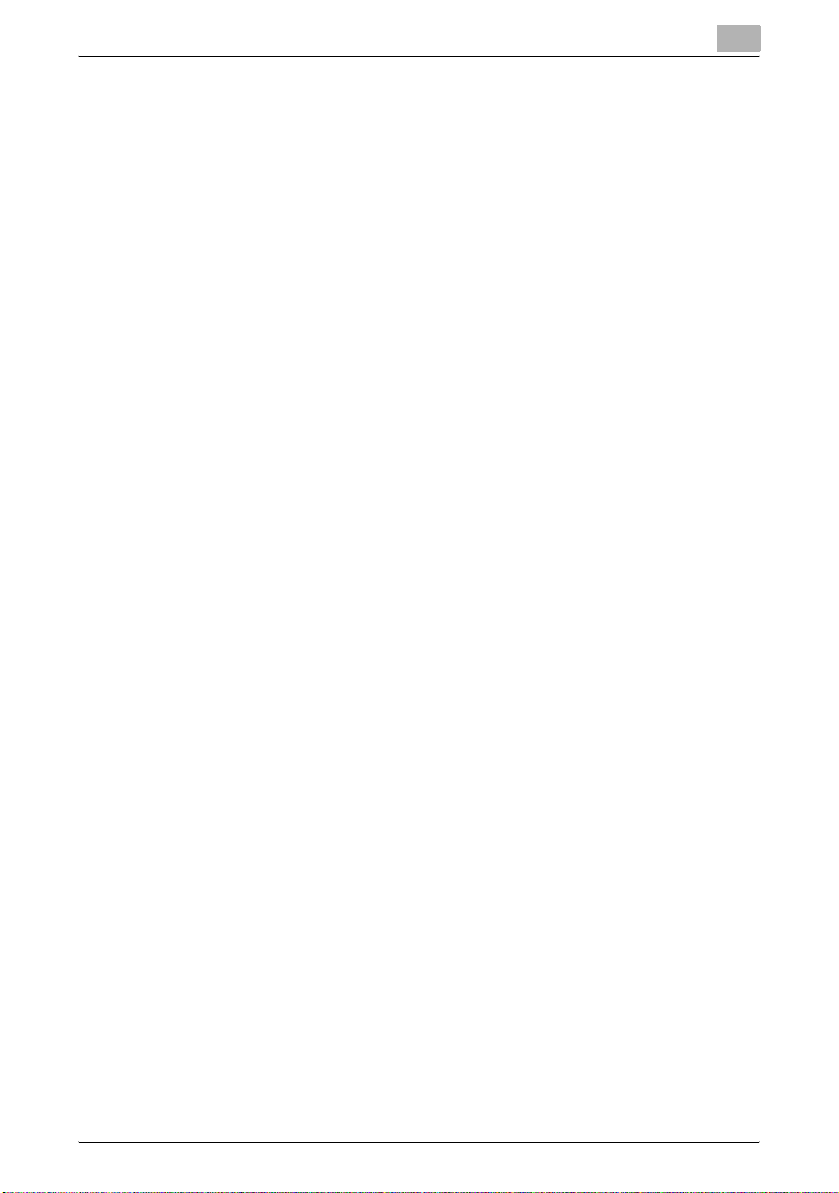
Introduction
Editing a watermark ...................................................................... 6-29
Printing different original documents together (overlay) ...............6-30
Editing an overlay file ....................................................................6-32
Creating an overlay file ................................................................. 6-33
Registering an overlay file ............................................................6-35
Printing with copy protection .......................................................6-36
Printing the date and page numbers ............................................ 6-38
Printing a header and a footer ......................................................6-39
6.7 Specifying the Quality tab settings ................................................ 6-40
Adjusting the color and quality ..................................................... 6-40
Controlling the color profile ..........................................................6-41
Font Settings ................................................................................ 6-43
6.8 Specifying the Other tab settings .................................................. 6-44
6.9 Specifying the Configure tab settings ...........................................6-45
Selecting a model name and an option ........................................6-45
Specifying the paper tray .............................................................6-46
Changing an encryption passphrase ............................................ 6-47
Starting up a software tool ...........................................................6-48
6.10 Specifying the Settings tab settings ..............................................6-49
Specifying the default settings .....................................................6-49
6.11 Saving the driver settings ...............................................................6-51
Saving the driver settings ............................................................. 6-51
Recalling the settings ................................................................... 6-53
Editing the settings .......................................................................6-53
Importing and exporting the driver settings ................................. 6-55
7 Setting up the PPD driver (Mac OS 9.2)
7.1 Settings .............................................................................................. 7-1
Page Setup dialog box ...................................................................7-1
Print dialog box ..............................................................................7-2
7.2 Page Setup ......................................................................................... 7-5
Page Attributes (basic settings) ......................................................7-5
Custom Page Sizes ........................................................................7-6
PostScript Options .........................................................................7-7
7.3 Printing ...............................................................................................7-8
General (basic settings) .................................................................. 7-8
Layout (printing multiple pages on one page) ................................ 7-9
Printer specific options (Finishing Options 1 to 5) ........................ 7-10
7.4 Setting options ................................................................................ 7-12
C550 x-24
Page 26
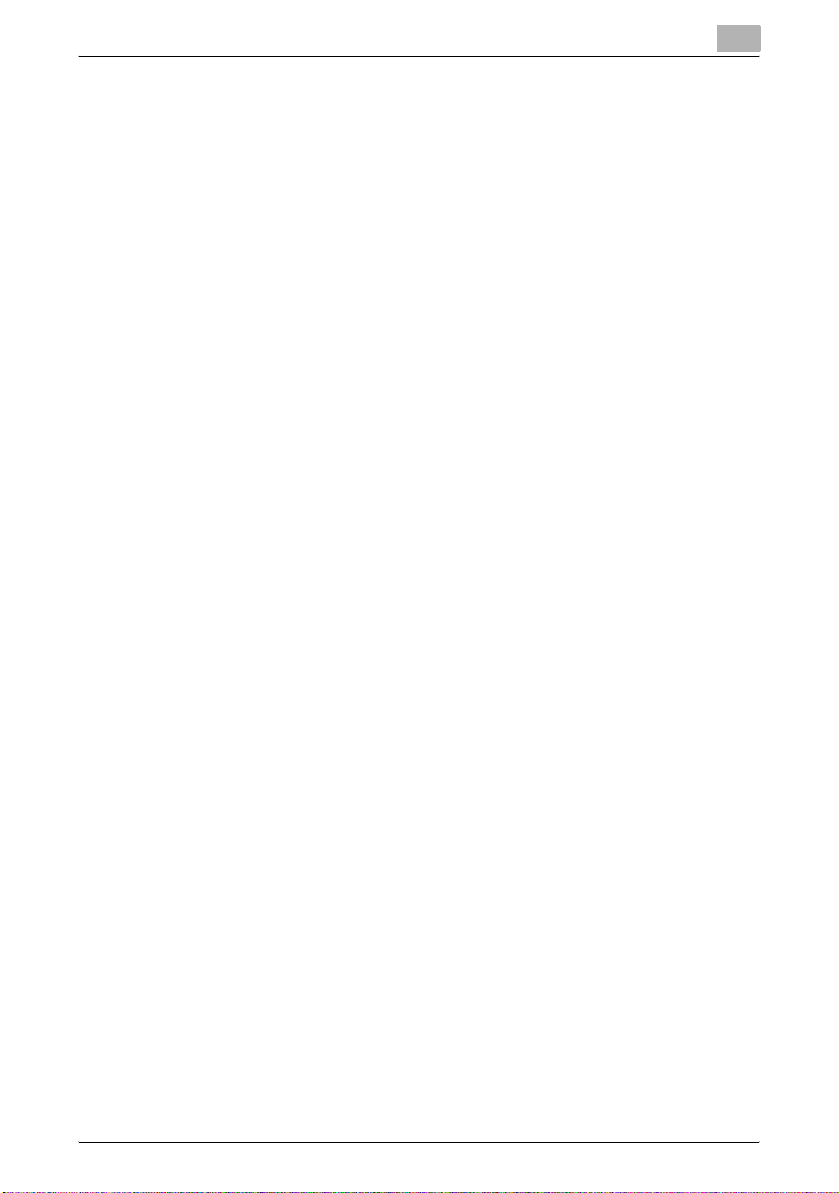
Introduction
8 Setting up the PPD driver (Mac OS X)
8.1 Settings .............................................................................................. 8-1
Page Setup dialog box ...................................................................8-1
Print dialog box ..............................................................................8-2
Common settings in the Print dialog box .......................................8-5
8.2 Page Setup ......................................................................................... 8-7
Page Attributes (basic settings) ......................................................8-7
Custom Page Sizes ........................................................................8-8
8.3 Printing ...............................................................................................8-9
General settings ..............................................................................8-9
8.4 Output Method ................................................................................8-10
Selecting the output method ........................................................ 8-11
Specifying the user authentication settings .................................8-14
Specifying the account track settings ..........................................8-15
Checking the Output Method setting details ................................8-16
8.5 Layout/Finish ................................................................................... 8-19
Shifting images ............................................................................. 8-22
Chapters .......................................................................................8-23
Checking the Layout/Finish setting details ..................................8-24
8.6 Paper Tray/Output Tray ..................................................................8-25
Specifying the paper type for a paper tray ...................................8-26
8.7 Cover Mode/Transparency Interleave ...........................................8-27
8.8 Per Page Setting ............................................................................. 8-29
Adding and editing the settings in Per Page Setting .................... 8-30
8.9 Stamp/Composition ........................................................................ 8-32
Printing with copy protection .......................................................8-32
Printing the date and time ............................................................8-35
Printing the page numbers ...........................................................8-36
Printing a header and a footer ......................................................8-37
8.10 Quality .............................................................................................. 8-38
Controlling the color profile ..........................................................8-39
8.11 Setting options ................................................................................8-41
8.12 Saving the driver settings ...............................................................8-42
Saving the driver settings ............................................................. 8-42
Recalling the settings ................................................................... 8-42
Changing the settings ................................................................... 8-43
C550 x-25
Page 27
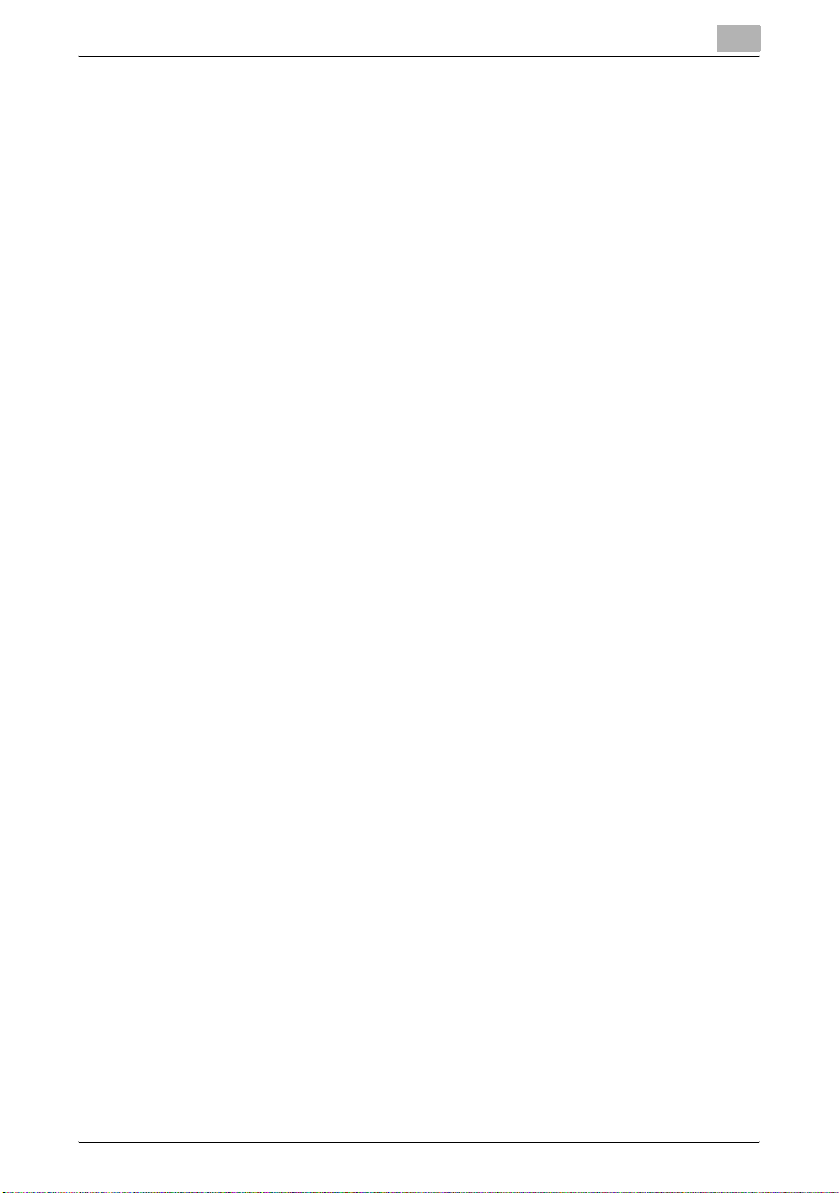
Introduction
9 Various settings
9.1 Print settings in Utility mode ............................................................ 9-1
Default settings ............................................................................... 9-1
To display the User Settings screen ............................................... 9-1
PDL Setting ....................................................................................9-2
Number of Copies .......................................................................... 9-4
Original Direction ............................................................................ 9-5
Spool setting ..................................................................................9-6
Paper size change ..........................................................................9-7
Banner Sheet Setting .....................................................................9-8
Binding Direction Adjustment .......................................................9-10
Line Width Adjustment ................................................................. 9-11
Paper Tray ....................................................................................9-12
Paper Size .................................................................................... 9-14
2-Sided Print .................................................................................9-15
Binding Position ...........................................................................9-16
Staple ........................................................................................... 9-17
Punch ...........................................................................................9-18
Banner Paper Tray ........................................................................ 9-19
Font Settings ................................................................................ 9-20
Symbol Set ...................................................................................9-22
Font Size .......................................................................................9-23
Line/Page ......................................................................................9-24
CR/LF Mapping ............................................................................9-25
Print PS Errors .............................................................................. 9-27
ICC Profile Settings ......................................................................9-28
Verify XPS Digital Signature .........................................................9-29
Print Reports .................................................................................9-31
9.2 Print settings in Administrator mode ............................................9-33
To display the Administrator Settings screen ............................... 9-33
Print/Fax Output Setting ............................................................... 9-35
Output Tray Setting ...................................................................... 9-36
To delete secure print documents ................................................ 9-37
To specify the secure document delete time ............................... 9-38
Printing without specifying the authentication setting .................. 9-39
I/F Timeout ...................................................................................9-40
Print XPS Errors ............................................................................9-41
Print Data Capture ........................................................................9-42
Driver Password Encryption Setting ............................................. 9-43
9.3 Print job management .................................................................... 9-46
Specifying job operations ............................................................. 9-46
Specifying settings (for Windows) ................................................ 9-46
Specifying settings (for Mac OS X) ...............................................9-48
Job storage ...................................................................................9-49
C550 x-26
Page 28
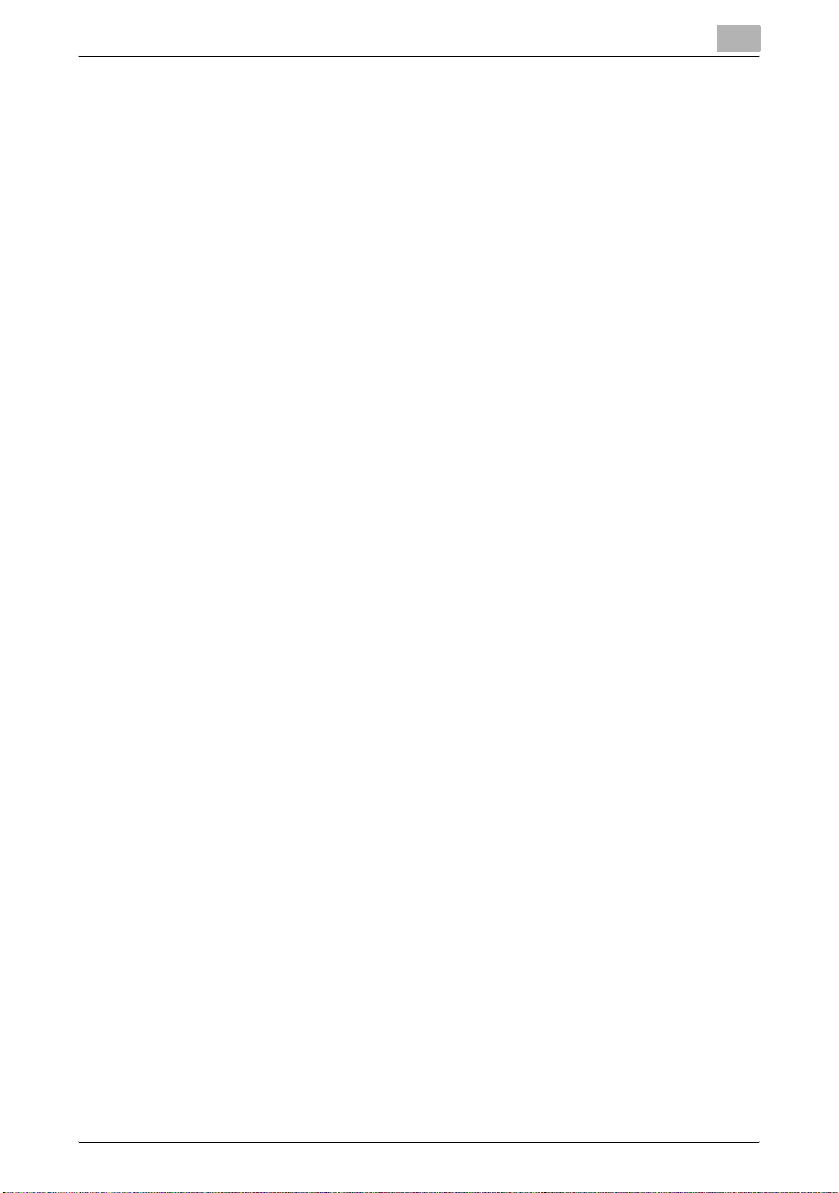
Introduction
Recalling jobs (Proof Print) ...........................................................9-49
Recalling jobs (Secure Print) ......................................................... 9-51
When “Confidental Document Access Method” is set to
“Mode 1” ...................................................................................... 9-52
When “Confidental Document Access Method” is set to
“Mode 2” ...................................................................................... 9-55
Recalling jobs (Save in User Box) ................................................. 9-58
Printing with this machine when user authentication settings
have been applied ........................................................................9-60
Specifying settings (for Windows) ................................................ 9-61
Specifying settings (for Mac OS X) ...............................................9-62
Printing with this machine when account track settings have
been applied .................................................................................9-63
Specifying settings (for Windows) ................................................ 9-64
Specifying settings (for Mac OS X) ...............................................9-65
Job operations on PageScope Web Connection .........................9-66
10 Troubleshooting
10.1 Unable to Print .................................................................................10-1
10.2 Unable to specify desired settings or unable to print as
specified ........................................................................................... 10-3
10.3 Error message ................................................................................. 10-5
11 Appendix
11.1 Specifications ..................................................................................11-1
11.2 Configuration page .........................................................................11-3
11.3 Font list ............................................................................................ 11-4
PCL font list .................................................................................. 11-4
PS font list .................................................................................... 11-5
Demo page ................................................................................... 11-6
11.4 PPD driver (Linux and applications) .............................................. 11-7
PPD driver types ........................................................................... 11-7
About the PPD driver for Linux .....................................................11-7
To register the PPD driver for Linux ............................................. 11-7
To set up the PPD driver for Linux ............................................... 11-7
To register the PPD driver for OpenOffice .................................... 11-8
To print with OpenOffice .............................................................. 11-8
About the PPD driver for applications .......................................... 11-9
To print ......................................................................................... 11-9
11.5 Glossary ......................................................................................... 11-10
C550 x-27
Page 29
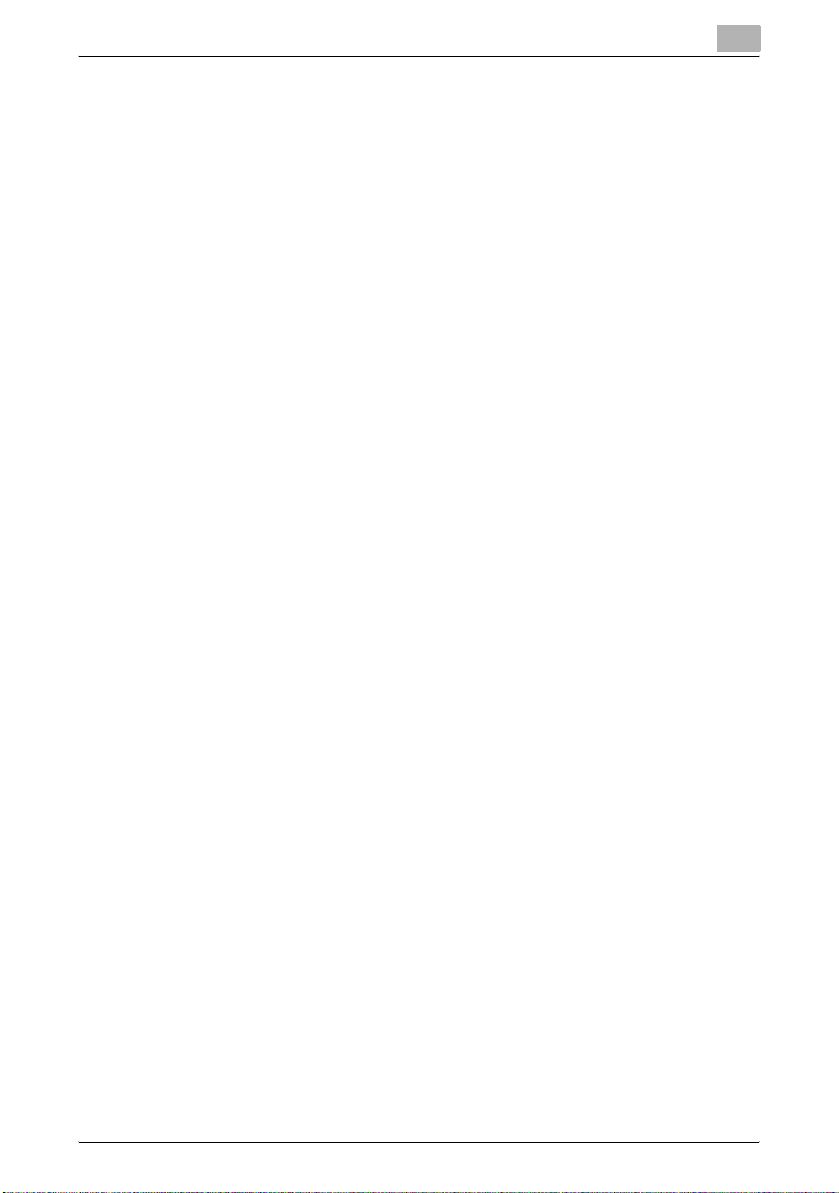
Introduction
12 Index
12.1 Index ................................................................................................. 12-1
C550 x-28
Page 30
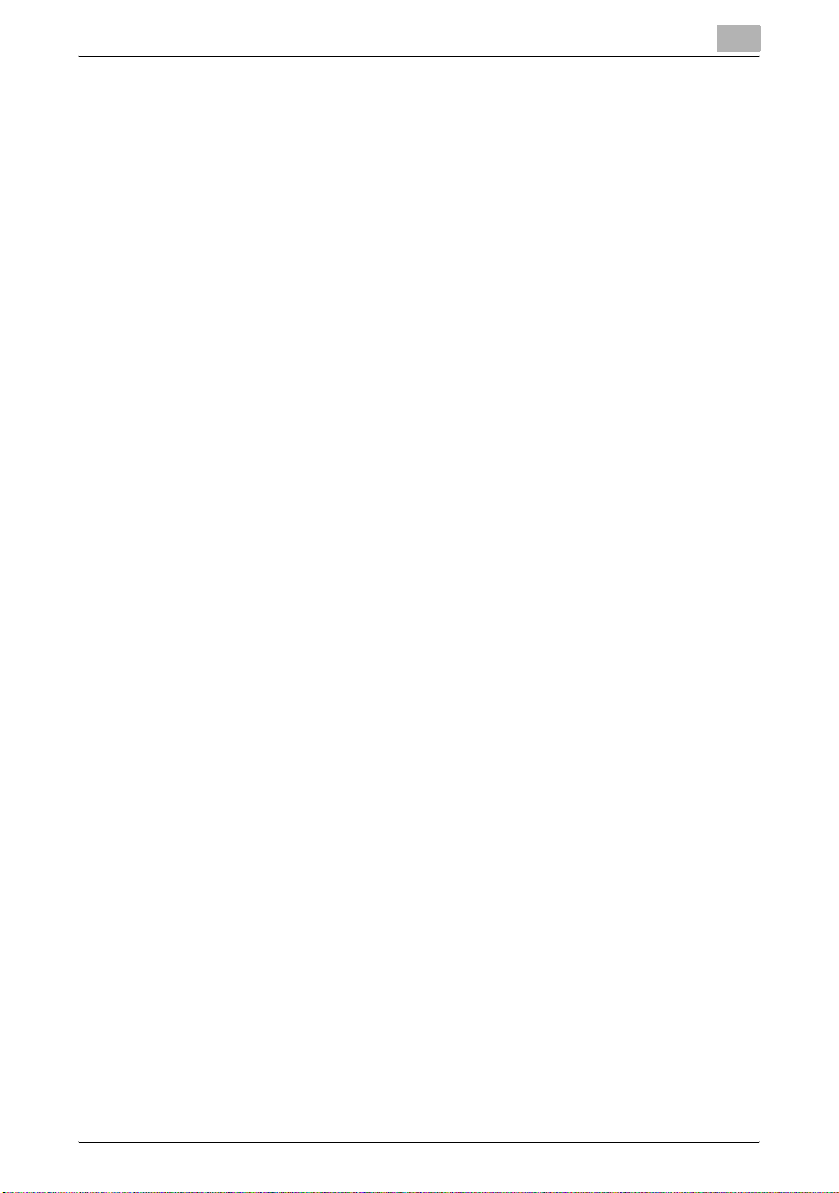
Introduction
About this user’s guide
This User’s Guide contains information for using the printing functions of the
Konica Minolta printer controller. For details on the copy functions, scanning
functions, box functions, and fax functions, refer to the respective User’s
Guide.
This User’s Guide is aimed at users who already have a basic knowledge of
computer and this machine operations. For Windows or Macintosh operating
system and application operations, refer to the operation manual of the respective product.
User’s Guides
This machine is provided with printed manuals and PDF manuals on the User’s Guide CD.
Printed manuals
Quick Guide [Copy/Print/Fax/Scan/Box Operations]
This manual contains operating procedures and descriptions of the most frequently used functions, allowing the machine to immediately be used.
In addition, this manual contains notes and precautions that should be followed for safe use of the machine.
Be sure to read this manual before using the machine.
User’s Guide [Enlarge Display Operations]
This manual contains details on operating procedures in Enlarge Display
mode.
Refer to this manual for details on using copy, network scanner and fax functions in Enlarge Display mode.
User’s Guide CD manuals
User’s Guide [Copy Operations]
This manual contains descriptions of the Copy mode operations and machine maintenance. Refer to this manual for details on the paper and documents, copy procedures using convenient Application functions, replacing
consumables, and troubleshooting operations such as clearing paper misfeeds.
User’s Guide [Print Operations] (this manual)
This manual contains details of the printing functions that can be specified
with the standard built-in printer controller. Refer to this manual for operating
procedures on using the printing functions.
C550 x-29
Page 31

Introduction
User’s Guide [Box Operations]
This manual contains operating procedures for using the user boxes on the
hard disk. Refer to this manual for details on saving data in user boxes, retrieving data from user boxes and transferring data.
User’s Guide [Network Scanner Operations]
This manual contains descriptions on specifying network settings for standard equipment and operating procedures for scanning functions. Refer to
this User’s Guide for details on using network functions and the Scan to EMail, Scan to FTP and Scan to SMB operations.
User’s Guide [PageScope Web Connection Operations]
This manual contains descriptions on the machine settings that can be specified remotely with PageScope Web Connection from a Web browser on a
computer. Refer to this manual for details on operating procedures for using
PageScope Web Connection.
User’s Guide [Fax Operations]
This manual contains descriptions of the G3 fax operations. Refer to this
manual for details on using the G3 fax operations when the optional fax kit is
installed.
In order to use the fax functions, the optional fax kit must be purchased separately.
User’s Guide [Network Fax Operations]
This manual contains details on the network fax functions. Refer to this manual for operating procedures on Internet faxing and IP address faxing.
User’s Guide [Fax Driver Operations]
This manual contains details of the fax driver functions that can be used to
send a fax directly from a computer.
Refer to this manual for operating procedures on using the PC-FAX functions.
In order to use the fax functions, the optional fax kit must be purchased separately.
Notations
Product name
bizhub C550
This machine
Integrated network controller Network controller
Printer controller, including this
machine, and printing system
This machine or printer
Printing system
C550 x-30
Page 32

Introduction
Screen images in this user’s guide
Unless stated otherwise, the printer driver functions are described using the
printer driver for Windows XP.
Product name
Microsoft Windows Windows
C550 x-31
Page 33

Introduction
Using this user’s guide
C550 x-32
Page 34

Overview
1Overview
1.1 Printer controller
The printer controller is a device for performing printing functions and network printing functions with this machine.
Role of the printer controller
The printer controller is built into the machine.
You can print from applications on the computer connected to the printing
system. When using this machine as a network printer, you can print from
applications on the computer.
1
Machine
Printing system
Printer
controller
Available printer controller functions
The printer controller provides the following functions.
- Printing of data that is sent from a printer driver installed on a computer
- Support of network protocols including TCP/IP (IPv4/IPv6), IPX/SPX, and
AppleTalk
- Direct printing over a network using SMB (Windows), LPR, and IPP print-
ing
- Access to settings for this machine and the printer controller from a client
computer over the network (using a Web browser)
- Control of the number of pages printed (“User Authentication” and “Ac-
count Track” functions)
- Fax operations using a computer (PC-fax transmission)
Computer
C550 1-1
Page 35

Overview
1
2
Note
To perform fax operations, optional fax kit FK-502 is required.
!
Detail
For details on the PC-fax transmission, refer to the User’s Guide [Fax
Driver Operations].
C550 1-2
Page 36

Overview
1
Machine modes
The printer driver settings are mainly set using a computer, however, the font
list can be printed, and the printer controller settings and default print settings can be set using the control panel of this machine. In addition, fax and
scanning operations can be used by switching the mode.
To switch between modes, press the mode keys on the control panel.
[Copy]
This machine can be used as a copier.
[Fax/Scan]
This machine can be used as a fax or as a scanner.
[User Box]
This machine can be used to store jobs and as a document folder for forwarding data to a computer over the network.
2
Note
You can use this machine as a printer in all modes.
Change the default print settings in the Utility mode.
C550 1-3
Page 37

Overview
1
Printing flow
When using this printing system as a printer, the flow of the main process is
described below.
Print commands transmitted from the application are received by the printer
driver.
Data is transmitted to this machine over a USB interface when this machine
is used as a USB printer, or over an Ethernet interface (TCP/IP, IPX/SPX, AppleTalk) when this machine is used as a network printer. The data is then delivered from this machine to the printer controller, which performs image
rasterization (development of output characters and images to bitmap data).
Finally, this data is printed from this machine.
Computer
Used as a USB
printer
Application Application
Printer driver Printer driver
Used as a
network printer
USB
Print
Printer controller
PS/PCL processing (rasterizing)
Ethernet (TCP/IP, IPX/
SPX, or AppleTalk)
Machine
Original documents can be scanned in the copy function or network scan
function while this machine is operating as a printer.
To use this machine as a copier, press the [Copy] key on the control panel.
When a print job is received during copying, the data is stored in the memory
of this machine. When copying is complete, the print job is automatically
printed.
C550 1-4
Page 38

Overview
1.2 Operating environment
The system requirements for using this printing system and the interfaces
used for connection are explained below.
Compatible computers and operating systems
Check that the computer being connected meets the following conditions.
Windows
Item Operating environment
Operating System Windows NT Workstation /Server Version4.0 (Service Pack 6
Processor Environment recommended for the operating system or high-
Memory Capacity recommended for the operating system
Drive CD-ROM
Web Browser (when using PageScope Web Connection)
or later), Windows 2000 Professional/Server (Service Pack 3
or later), Windows XP Home Edition/Windows XP Professional, Windows XP Professional x64 Edition, Windows Vista
Home Basic/Home Premium/Ultimate/Business/Enterprise,
Windows Vista Home Basic/Home Premium/Ultimate/Business/Enterprise x64 Edition, Windows Server 2003 Standard
Edition, Windows Server 2003 x64 Edition
er
With sufficient memory resources in the operating system and
application being used
Microsoft Internet Explorer 6 or later recommended (JavaScript enabled, Cookies enabled)
Netscape Navigator 7.02 or later (JavaScript enabled, Cookies enabled)
Mozilla Firefox 1.0 or later (JavaScript enabled, Cookies enabled)
Adobe
7.0 or later plugin is required.)
®
Flash® (If “Flash” is selected in View Mode, version
1
Macintosh
Item Operating environment
Operating System Mac OS 9.2, Mac OS X 10.2.8, Mac OS X 10.3, or Mac OS X
Processor PowerPC, Intel Processor
Memory Capacity recommended for the operating system
Drive CD-ROM
Web Browser (when using PageScope Web Connection)
10.4
(Intel Processor for Mac OS X 10.4 only)
Netscape Navigator 7.02 or later (JavaScript enabled, Cookies enabled)
Mozilla Firefox 1.0 or later (JavaScript enabled, Cookies enabled)
®
Adobe
Flash® (If “Flash” is selected in View Mode, version
7.0 or later plugin is required.)
C550 1-5
Page 39

Overview
1
Compatible interfaces
The various interfaces that can be used to connect this printing system to a
computer are described below.
Ethernet interface
Connect when using this printing system as a network printer.
Supports 10Base-T, 100Base-TX and 1000Base-T standards. In addition,
the Ethernet interface supports the TCP/IP (LDP/LPR, peer-to-peer), IPX/
SPX (NetWare), and AppleTalk (EtherTalk).
USB interface
Connect when using this printing system as a network printer.
The USB interface can be connected to a computer running Windows. A
USB cable is required for connection. Use a type A (4 pin, male) or type B (4
pin, male) USB cable. A USB cable measuring 3 meters or less is recommended.
C550 1-6
Page 40

Overview
1
Connection diagram
The printer cables can be connected to each port at the back of this machine.
Machine (rear view)
Ethernet port
(10Base-T/100BaseTX/1000Base-T)
USB port
C550 1-7
Page 41

Overview
1.3 Setting up the system
In order to use this printing system, it must first be set up.
Setup consists of connecting this machine to a computer and installing the
printer driver onto the computer being used.
To set up the printing system
Setup of the printing system as described below.
1 Connect this machine to a computer. (Refer to “Compatible interfaces”
on page 1-6.)
2 When using a network connection, set up the network. (Refer to “Set-
ting up network printing” on page 3-1.)
3 Install the printer driver. (Refer to “Installing the printer driver” on
page 2-1.)
4 Check the setup by printing a test page. (Refer to “Test printing” on
page 4-2.)
5 Install the screen fonts.
– The CD-ROM contain the Latin TrueType fonts as screen fonts.
– Install the screen fonts after adding the operating system standard
fonts.
– For details, refer to Help of the operating system.
– The CD-ROM “ScreenFont” or “Screen Fonts” folder contains the
screen fonts.
– The Macintosh fonts are compressed. Install the fonts after decom-
pressing them.
Installation of the printer driver may differ depending on the connection
method used with this machine in addition to the operating system of the
computer and the type of printer driver being used.
1
!
Detail
For details on connecting this machine to a computer, refer to “Compatible interfaces” on page 1-6.
C550 1-8
Page 42

Overview
1
2
Note
To update an existing printer driver, delete the existing printer driver first.
For details, refer to “Uninstalling the printer driver” on page 2-21 and
page 2-29.
As necessary, set the interface timeout settings in the Utility mode on the
control panel. For details, refer to “Print settings in Administrator mode”
on page 9-33.
C550 1-9
Page 43

Overview
1
C550 1-10
Page 44

Installing the printer driver
2 Installing the printer driver
2.1 Printer drivers and supported operating systems
In order to use this printing system, the printer driver must be installed. The
printer driver is a program that controls the processing of data for output. Install the printer driver onto the computer from the provided CD-ROM.
The printer drivers included on the CD and the supported computer operating systems are listed below. Install the required printer driver.
2
Printer driver Page description
Konica Minolta PCL
Driver
(PCL driver)
Konica Minolta PostScript Driver
(PS driver)
PostScript PPD driver
(PS-PPD)
Fax driver Windows NT Workstation /Server Version4.0
language
PCL6 Windows NT Workstation /Server Version4.0
PostScript3
Emulation
Supported operating systems
(Service Pack 6 or later), Windows 2000 Professional/Server (Service Pack 3 or later), Windows XP Home Edition/Windows XP
Professional, Windows XP Professional x64
Edition, Windows Vista Home Basic/Home
Premium/Ultimate/Business/Enterprise, Windows Vista Home Basic/Home Premium/Ultimate/Business/Enterprise x64 Edition,
Windows Server 2003 Standard Edition, Windows Server 2003 x64 Edition
Windows 2000 Professional/Server (Service
Pack 3 or later), Windows XP Home Edition/
Windows XP Professional, Windows XP Professional x64 Edition, Windows Vista Home
Basic/Home Premium/Ultimate/Business/Enterprise, Windows Vista Home Basic/Home
Premium/Ultimate/Business/Enterprise x64
Edition, Windows Server 2003 Standard Edition, Windows Server 2003 x64 Edition
Mac OS 9.2 or later
Mac OS X 10.2.8, Mac OS X 10.3, and Mac OS
X 10.4
(Service Pack 6 or later), Windows 2000 Professional/Server (Service Pack 3 or later), Windows XP Home Edition/Windows XP
Professional, Windows XP Professional x64
Edition, Windows Vista Home Basic/Home
Premium/Ultimate/Business/Enterprise, Windows Vista Home Basic/Home Premium/Ultimate/Business/Enterprise x64 Edition,
Windows Server 2003 Standard Edition, Windows Server 2003 x64 Edition
C550 2-1
Page 45

Installing the printer driver
!
Detail
For details on the fax driver, refer to the User’s guide [Fax Driver Operations].
2
C550 2-2
Page 46

Installing the printer driver
2.2 When used with Windows
The installation procedure for the Windows printer driver differs depending
on how this machine is connected to the computer and depending on which
printer driver is used. The installation method also differs depending on the
version of Windows that you are using. Refer to the table below for the appropriate procedure for installing the printer driver on your computer.
2
Printer driver Connection
Konica Minolta
PCL Driver
Konica Minolta
PostScript Driver
Fax driver
Konica Minolta
PCL Driver
Konica Minolta
PostScript Driver
PostScript PPD
Fax driver
method
All connection methods
Network connection
USB connection
Refer to
“Automatic installation using the installer” on page 2-4
“Installing the printer driver using the Add Printer Wizard”
on page 2-7
“For Windows 2000/NT 4.0” on page 2-15
“For Windows XP/Server 2003” on page 2-8
“For Windows Vista” on page 2-10
“When using Web service printing under Windows Vista”
on page 2-14
“Installing the printer driver using Plug and Play” on
page 2-18
“For Windows 2000” on page 2-18
“For Windows XP/Server 2003” on page 2-19
“For Windows Vista” on page 2-20
2
Note
For details on installing the printer driver in a network environment, refer
to “Setting up network printing” on page 3-1. Because it is necessary to
specify other network settings in advance when installing the printer driver using a network connection, install it using a local connection at this
time.
To install the printer driver under Windows Vista, Windows XP, Windows
Server 2003, Windows 2000, or Windows NT 4.0, log on using a user
name that is authorized by the administrator.
C550 2-3
Page 47

Installing the printer driver
Automatic installation using the installer
With the installer, this machine is detected to determine whether it is connected by USB or is on the same TCP/IP network as the computer, and then
the required printer is automatically installed. You can also manually specify
the printer driver to be installed.
2
Note
Since this machine is automatically detected with a network connection,
be sure to set the IP address for this machine before connecting it. For
the setting procedure, refer to “Setting the IP address for this machine”
on page 3-4.
When installing on Windows NT 4.0, 2000, XP, Server 2003, or Vista, administrator permissions are required.
If the wizard starts up in order to add new hardware with a USB connection, click [Cancel].
When using IPPS printing, a certificate must be registered to this machine. For details, refer to User’s Guide [PageScope Web Connection
Operations].
Installer operating environment
2
Operating system Windows NT Workstation /Server Version4.0 (Service Pack 6 or later),
Processor Environment recommended for the operating system or higher
Memory Capacity recommended for the operating system
* With Windows NT 4.0, in order to install a machine that is connected directly to a network using
the TCP/IP protocol, Microsoft TCP/IP Printing Services must first be installed on the computer
being used.
Windows 2000 Professional/Server (Service Pack 3 or later), Windows XP
Home Edition/Windows XP Professional, Windows XP Professional x64
Edition, Windows Vista Home Basic/Home Premium/Ultimate/Business/
Enterprise, Windows Vista Home Basic/Home Premium/Ultimate/Business/Enterprise x64 Edition, Windows Server 2003 Standard Edition,
Windows Server 2003 x64 Edition
With sufficient memory resources in the operating system and application
being used
C550 2-4
Page 48

Installing the printer driver
To install the printer driver
1 Insert the printer driver CD-ROM into the computer’s CD-ROM drive.
– Check that the installer starts up, and then continue with step 2.
– If the installer does not start up, open the printer driver folder on the
CD-ROM, double-click “Setup.exe”, and then continue with step 3.
2 Click “Printer Install”.
– When installing the printer driver under Windows Vista and the User
Account Control dialog box appears, click the [Yes] button or the
[Continue] button.
The installation of the printer driver starts.
3 Click the [AGREE] button if you agree with all terms and conditions of
the license agreement.
– If you do not agree with the terms and conditions of the license
agreement, the software cannot be installed.
– You can change the display language of the installer box in the low-
er-left corner.
– You can change the language of the Installation License Agreement
from the lower-right drop-down list.
2
4 When the setup selection dialog box appears, click the [Install printers/
MFPs] button, and then click the [Next] button.
The connected printers and copiers are detected.
C550 2-5
Page 49

Installing the printer driver
5 Select this machine, and then click the [Next] button.
– If the connection of this machine cannot be recognized, the ma-
chine will not be listed. When this occurs, select “Specify the Print-
er/MFP Except for the Above. (IP Address, Host Name)”, and then
specify this machine directly.
– In addition to “Normal Printing”, “Internet Printing” (IPP) or “Secure
Printing” (IPPS) can also be selected as the printing method. Se-
cure Print (IPPS) can be used when SSL is enabled from Page-
Scope Web Connection and IPP is enabled.
2
– For Windows Vista, an IPPS connection (security printing) cannot
be set up using the installer. To set up an IPPS connection, use the
Add Printer Wizard.
6 Check the installation settings.
– To change the settings, click the [Installation Settings] button, and
then continue with step 7.
C550 2-6
Page 50

Installing the printer driver
– If not changing the settings, skip to step 8.
7 Select the components to be installed, and then click the [OK] button.
2
– For details on the fax driver, refer to the User’s guide [Fax Driver
Operations].
8 In the Confirm Installation Settings dialog box, click the [Install] button.
Follow the on-screen instructions to complete the installation.
2
Note
When the Windows Logo Test, Windows Security or Digital Signature
message appears, click the [Continue] button or the [Yes] button.
Installing the printer driver using the Add Printer Wizard
For details on installing the printer driver in a network environment, refer to
“Setting up network printing” on page 3-1. Because it is necessary to specify
other network settings in advance when installing the printer driver using a
network connection, install it using a local connection at this time.
C550 2-7
Page 51

Installing the printer driver
For Windows XP/Server 2003
1 Insert the printer driver CD-ROM into the computer’s CD-ROM drive.
2 Click the [Start] button, and then click “Printers and Faxes”.
– If “Printers and Faxes” does not appear in the Start menu, open the
Control Panel from the Start menu, select “Printers and Other Hard-
ware”, and then select “Printers and Faxes”.
3 For Windows XP, click “Add a printer” on the “Printer Tasks” menu.
For Windows Server 2003, double-click the “Add Printer” icon.
Windows XP Windows Server 2003
2
The Add Printer Wizard starts up.
4 Click the [Next] button.
5 Select “Local printer attached to this computer”, and then click the
[Next] button.
C550 2-8
Page 52

Installing the printer driver
– Clear the “Automatically detect and install my Plug and Play print-
er” check box.
6 The Select a Printer Port dialog box appears. Select “LPT1” here, and
then click the [Next] button.
7 Click the [Have Disk] button.
8 Click the [Browse] button.
2
9 Specify the desired folder on the CD-ROM that contains the printer
driver, and then click the [OK] button.
– Select the specified folder according to the printer driver to be
used, the operating system, and the language.
– Printer drivers that can be selected:
Windows XP/Server 2003: PCL driver, PS driver, Fax driver
C550 2-9
Page 53

Installing the printer driver
10 Click the [OK] button.
The “Printers” list appears.
11 Click the [Next] button.
12 Follow the on-screen instructions.
– When the Digital Signature dialog box appears, click the [Continue
Anyway] button.
– When using a network connection, perform a test print after the net-
work settings have been specified.
2
13 When installation is complete, make sure that the icon of the installed
printer appears in the Printers and Faxes window.
14 Remove the CD-ROM from the CD-ROM drive.
This completes the printer driver installation.
For Windows Vista
1 Insert the printer driver CD-ROM into the computer’s CD-ROM drive.
2 Click the [Start] button, and then click “Control Panel”.
3 Click “Hardware and Sound”, and then click “Printers”.
– If the control panel is in the classic view, double-click “Printers”.
The Printers window appears.
C550 2-10
Page 54

Installing the printer driver
4 Click “Add a printer” on the toolbar.
The “Add Printer” dialog box appears.
5 Click “Add a local printer”.
– For details on installing the printer driver in a network environment,
refer to “Setting up network printing” on page 3-1. Because it is
necessary to specify other network settings in advance when in-
stalling the printer driver using a network connection, install it using
a local connection at this time.
– If an IP address is specified on this machine, the machine can be
installed by retrieving it on the network by clicking “Add a network,
wireless or Bluetooth printer”.
2
The Choose a printer port dialog box appears.
C550 2-11
Page 55

Installing the printer driver
6 Select “LPT1: (Printer Port)” from “Use an existing port”, and then click
the [Next] button.
7 Click the [Have Disk] button.
8 Click the [Browse] button.
9 Specify the desired folder on the CD-ROM that contains the printer
driver, and then click the [OK] button.
2
Select the specified folder according to the printer driver to be used,
the operating system, and the language.
Printer drivers that can be selected:
Windows Vista: PCL driver, PS driver, Fax driver
10 Click the [OK] button.
The “Printers” list appears.
C550 2-12
Page 56

Installing the printer driver
11 Select the printer to be installed, and then click the [Next] button.
12 Follow the on-screen instructions.
– If the User Account Control dialog box appears, click the [Continue]
button.
– If the Windows Security dialog box appears, click “Install this driver
software anyway”.
– When using a network connection, perform a test print after the net-
work settings have been specified.
2
13 When installation is complete, make sure that the icon of the installed
printer appears in the Printers window.
14 Remove the CD-ROM from the CD-ROM drive.
This completes the printer driver installation.
C550 2-13
Page 57

Installing the printer driver
When using Web service printing under Windows Vista
In Windows Vista, you can retrieve and install a printer that is on the network
that is compatible for Web service printing.
!
Detail
Be sure to specify the IP address from TCP/IP Settings on this machine.
For the setting procedure, refer to “Setting the IP address for this machine” on page 3-4.
If using Web service printing, be sure to enable the print function from
Web Service Settings on this machine. For details, refer to User’s Guide
[PageScope Web Connection Operations].
After installing the printer driver, be sure to delete any existing printer
drivers for each package first when installing a different type of printer
driver. For details, refer to “Uninstalling the printer driver” on page 2-21.
When installing a printer driver in Windows Vista, the administrator permissions are required.
1 Turn the power of the machine on when it is connected to the network.
– Since the printer is retrieved during installation, leave the machine
connected to the network.
2
2 When using Web service printing, check that Network discovery is en-
abled in Network and Sharing Center on the computer.
3 Insert the printer driver CD-ROM into the computer’s CD-ROM drive.
4 Click the [Start] button, and then click “Network”.
The Network window appears and the computers and devices that are
connected are located.
5 Select the device name of this machine, and then click “Install” on the
toolbar.
– If the User Account Control dialog box appears, click the [Continue]
button.
– If the confirmation dialog box for whether to locate a device online
appears, click “Do not search online”.
The printer that was selected for Web service printing is located and
the Found New Hardware dialog box appears.
C550 2-14
Page 58

Installing the printer driver
6 Click “Locate and install driver software (recommended)”.
The locate method confirmation dialog box appears.
7 Click “Browse my computer for driver software (advanced)”.
8 Click the [Browse] button.
9 Specify the desired folder on the CD-ROM that contains the printer
driver, and then click the [Open] button.
Select the specified folder according to the printer driver to be used,
the operating system, and the language.
Printer drivers that can be selected:
Windows Vista: PCL driver, PS driver, Fax driver
10 Click the [Next] button.
11 Follow the on-screen instructions.
– If the User Account Control dialog box appears, click the [Continue]
button.
– If the Windows Security dialog box appears, click “Install this driver
software anyway”.
2
12 Click the [Close] button.
13 When installation is complete, make sure that the icon of the installed
printer appears in the Printers window.
14 Remove the CD-ROM from the CD-ROM drive.
This completes the printer driver installation.
!
Detail
Installing with Web service printing can also be specified from the add
port function in the Printers window. Specify “Web Service Device” by
creating “Standard TCP/IP Port”.
For Windows 2000/NT 4.0
1 Insert the printer driver CD-ROM into the computer’s CD-ROM drive.
2 Click the [Start] button, point to “Settings”, and then click “Printers”.
The Printers window appears.
C550 2-15
Page 59

Installing the printer driver
3 Double-click the “Add Printer” icon.
The Add Printer Wizard starts up.
4 Follow the on-screen instructions.
5 In the screen for selecting the printer connection, select “Local Printer”.
6 Click the [Next] button.
– If the screen for specifying the port appears, select “LPT1” here.
2
7 Click the [Have Disk] button.
8 Click the [Browse] button.
9 Specify the desired folder on the CD-ROM that contains the printer
driver, and then click the [OK] button.
– Select the specified folder according to the printer driver to be
used, the operating system, and the language.
– Printer drivers that can be selected:
Windows 2000: PCL driver, PS driver, Fax driver
Windows NT 4.0: PCL driver, Fax driver
C550 2-16
Page 60

Installing the printer driver
10 Click the [OK] button.
The “Printers” list appears.
11 Click the [Next] button.
12 If the screen for specifying the port appears, select “LPT1” here.
13 Follow the on-screen instructions.
– When the Digital Signature dialog box appears, click the [Yes] but-
ton.
– When using a network connection, perform a test print after the net-
work settings have been specified.
2
14 When installation is complete, make sure that the icon of the installed
printer appears in the Printers window.
15 Remove the CD-ROM from the CD-ROM drive.
This completes the printer driver installation.
C550 2-17
Page 61

Installing the printer driver
Installing the printer driver using Plug and Play
For Windows 2000
1 After using a USB cable to connect this machine to a computer, turn
on the computer.
– Do not disconnect or connect the cable while the computer is start-
ing up.
2 Insert the printer driver CD-ROM into the computer’s CD-ROM drive.
3 Turn the main power of this machine on.
The Found New Hardware Wizard starts up.
4 Select “Search for a suitable driver for my device (recommended)”, and
then click the [Next] button.
5 Select “Specify location”, and then click the [Next] button.
6 Specify the desired folder on the CD-ROM that contains the printer
driver, and then click the [OK] button.
– Select the specified folder according to the printer driver to be
used, the operating system, and the language.
– Printer drivers that can be selected: Windows 2000: PCL driver, PS
driver, Fax driver
2
7 Click the [OK] button, and then follow the on-screen instructions.
8 Click the [Finish] button.
9 When installation is complete, make sure that the icon of the installed
printer appears in the Printers window.
10 Remove the CD-ROM from the CD-ROM drive.
This completes the printer driver installation.
C550 2-18
Page 62

Installing the printer driver
For Windows XP/Server 2003
1 After using a USB cable to connect this machine to a computer, turn
the computer on.
– Do not disconnect or connect the cable while the computer is start-
ing up.
2 Insert the printer driver CD-ROM into the computer’s CD-ROM drive.
3 Turn the main power of this machine on.
– If the Add New Hardware Wizard does not start up, turn the main
power off, then on again.
– When turning the power off, then on again, wait at least 10 seconds
before turning the power on again; otherwise, this machine may not
function properly.
The Found New Hardware Wizard dialog box appears.
4 Select “Install from a list or specific location (Advanced)”, and then
click the [Next] button.
– If the Windows connect to Windows Update dialog box appears,
select “NO”.
5 From “Search for the best driver in these locations”, select “Include this
location in the search”, and then click the [Browse] button.
2
6 Specify the desired folder on the CD-ROM that contains the printer
driver, and then click the [OK] button.
– Select the specified folder according to the printer driver to be
used, the operating system, and the language.
– Konica Minolta PCL Driver: Windows XP/Server 2003: PCL driver,
PS driver, Fax driver
7 Click the [Next] button, and then follow the on-screen instructions.
– When the Digital Signature dialog box appears, click the [Continue]
button.
8 Click the [Finish] button.
9 When installation is complete, make sure that the icon of the installed
printer appears in the Printers and Faxes window.
10 Remove the CD-ROM from the CD-ROM drive.
This completes the printer driver installation.
C550 2-19
Page 63

Installing the printer driver
For Windows Vista
1 After using a USB cable to connect this machine to a computer, turn
the computer on.
– Do not disconnect or connect the cable while the computer is start-
ing up.
2 Turn the main power of this machine on.
The Found New Hardware dialog box appears.
– If the Found New Hardware dialog box does not appear, turn the
main power off, then on again.
– When turning the power off, then on again, wait at least 10 seconds
before turning the power on again; otherwise, this machine may not
function properly.
3 Click “Locate and install driver software (recommended)”.
The dialog box for requesting the CD-ROM appears.
– If the CD-ROM is not available, click “I don’t have the disk. Show
me other options”. In the next dialog box, select “Browse my com-
puter for driver software (advanced)”, and then select the desired
printer driver folder.
4 Insert the printer driver CD-ROM into the computer’s CD-ROM drive.
The information on the CD-ROM is retrieved and a list of the software
that is compatible for this machine appears.
2
5 Specify the desired printer driver name, and then click the [Next] but-
ton.
Printer drivers that can be selected:
Windows Vista: PCL driver, PS driver, Fax driver
6 Follow the on-screen instructions.
– If the User Account Control dialog box appears, click the [Continue]
button.
– If the Windows Security dialog box appears, click “Install this driver
software anyway”.
7 When the installation is complete, click the [Close] button.
8 When installation is complete, make sure that the icon of the installed
printer appears in the Printers window.
9 Remove the CD-ROM from the CD-ROM drive.
C550 2-20
Page 64

Installing the printer driver
This completes the printer driver installation.
Uninstalling the printer driver
If it becomes necessary to delete the printer driver, for example, when you
want to reinstall the printer driver, follow the procedure below to delete the
driver.
When the printer driver contains the delete function
If the printer driver was installed with an installer, the delete function of the
printer driver is included.
1 Click the [Start] button, point to “All Programs” (or “Programs”), then to
“KONICA MINOLTA”, and then click “bizhub C650_Series”-“Uninstall
Printer Driver”.
2 Select the components to be deleted, and then click the [Uninstall] but-
ton. Follow the on-screen instructions.
2
3 If the restart dialog box appears, click [OK] to restart the computer.
C550 2-21
Page 65

Installing the printer driver
When the printer driver does not contain the delete function
If the printer driver was not installed with an installer, the delete function of
the printer driver is not included.
1 For Windows 2000/NT 4.0, click the [Start] button, point to “Settings”,
and then click “Printers”.
For Windows XP/Server 2003, click the [Start] button, and then click
“Printers and Faxes”.
For Windows Vista, click the [Start] button, and then click “Control panel”, “Hardware and Sound”, and “Printers”.
– If “Printers and Faxes” does not appear in the Start menu in Win-
dows XP/Server 2003, open the Control Panel from the Start menu,
select “Printers and Other Hardware”, and then select “Printers and
Faxes”.
– For Windows Vista, if the control panel is in the classic view, dou-
ble-click “Printers”.
2 In the Printers window (for Windows XP/Server 2003, Printers and Fax-
es window), select the icon of the printer that you want to delete.
3 Press the [Delete] key on the computer keyboard to delete the printer
driver.
2
4 Follow the on-screen instructions.
– When the printer driver has been deleted, the printer icon will dis-
appear from the Printers window (for Windows XP/Server 2003,
Printers and Faxes window).
For Windows NT 4.0, this completes the uninstallation procedure.
For Windows 2000/XP/Sever 2003/Vista, delete the driver from the
server properties.
5 Open “Server Properties”.
– For Windows 2000/XP/Server 2003, click the File menu, and then
click “Server Properties”.
– For Windows Vista, right-click on the Printer dialog box, and then
click Run as administrator - Server Properties.
6 Click the Driver tab.
7 Select the printer driver to be deleted from the Installed Printer Drivers
list, and then click the [Delete] button.
– For Windows 2000/XP/Server 2003, proceed to step 9.
– For Windows Vista, continue with step 8.
C550 2-22
Page 66

Installing the printer driver
8 Select “Remove driver and driver package” from the deletion confirma-
tion dialog box, and then click the [OK] button.
9 In the deletion confirmation dialog box, click the [Yes] button.
– In Windows Vista, the deletion confirmation dialog box is already
displayed, therefore, click the [Delete] button.
10 Close the Print Server Properties dialog box and Printers window (for
Windows XP/Server 2003, Printers and Faxes window).
11 Restart the computer.
This completes the printer driver uninstallation procedure.
2
Reminder
Be sure to restart the computer.
2
Note
Even if the printer driver is deleted using the method described above,
the model information file will remain in the computer for Windows 2000/
XP/Server 2003. Therefore, the driver may not be able to be overwritten
when reinstalling the same version of the printer driver. When installing
the same version of the printer driver, be sure to also delete the files described below.
Check the “C:\WINDOWS\system32\spool\drivers\w32x86” folder and
delete the folder of the corresponding model if it is available. If the Konica
Minolta PCL driver, the Konica Minolta PostScript driver, and the fax driver are all installed, the model information of all drivers is deleted. If another driver is remaining, do not delete it.
Delete the “oem*.inf” and “oem*.PNF” files in the “C:\WINDOWS\inf”
folder. (The asterisk (*) in the file name displays a number, and the
number varies according to the environment of the computer.) Before deleting the files, open the INF file, check that the model name is described
in the last several lines, and then check that the file of the corresponding
model is available. The PNF file is the same number as the INF file.
2
In Windows Vista, if operated under “Remove driver and driver package”,
this procedure is not necessary.
C550 2-23
Page 67

Installing the printer driver
2.3 When used with Macintosh
The installation procedure for the Macintosh printer driver differs depending
on the Mac OS version and printer driver being used. Refer to the table below
for the appropriate procedure for installing the printer driver on your Macintosh computer.
Mac OS Printer driver Refer to
Mac OS X 10.2, Mac
OS X 10.3, and Mac
OS X 10.4
Mac OS 9.2 or later PostScript PPD “Selecting a printer” on page 2-25
Installing the printer driver
For Mac OS X
PostScript PPD “Installing the printer driver” on page 2-24
1 Turn the Macintosh computer on.
2 Insert the printer driver CD-ROM into the computer’s CD-ROM drive.
– Quit all running applications that may have started when the Mac-
intosh computer was turned on.
3 Open the desired folder on the CD-ROM that contains the printer driv-
er.
Select the specified folder according to the printer driver to be used,
the operating system, and the language.
2
4 Select the Mac OS version being used, and then copy the drive file onto
the desktop.
Mac OS X 10.2: KONICAMINOLTA_C650_102.pkg
Mac OS X 10.3: KONICAMINOLTA_C650_103.pkg
Mac OS X 10.4: KONICAMINOLTA_C650_103.pkg
5 Double-click the file copied onto the desktop.
– Enter the requested administrator’s name and password.
– For the administrator’s name and password, ask your network ad-
ministrator.
– To quit the installation, click the [Cancel] button.
6 Click the [Continue] button and follow the on-screen instructions until
the Easy Install dialog box appears.
C550 2-24
Page 68

Installing the printer driver
7 In the Easy Install dialog box, click the [Install] button.
– From the second time the printer driver is installed and thereafter,
the [Install] button may appear as the [Upgrade] button.
The printer driver is installed onto the Macintosh computer. When in-
stallation is complete, a message appears.
8 Click the [Close] button.
This completes the printer driver installation.
Next, select a printer.
2
Selecting a printer
For Mac OS X
After connecting this machine to a Macintosh computer, it can be used as a
printer by selecting it in Print Center or Printer Setup Utility as the printer to
be used.
1 Open Print Center or Printer Setup Utility, located in “Applications” –
“Utilities” of “Hard Disk”.
2 When the Add Printer dialog box appears, click the [Add] button. When
the printer list appears, click the [Add] button.
– For Mac OS X 10.4, continue with step 3.
– For Mac OS X 10.2 and Mac OS X 10.3, skip to step 4.
– If usable printers have already been set up, the Add Printer dialog
box does not appear.
C550 2-25
Page 69

Installing the printer driver
3 If this machine appears as a printer with a Bonjour connection, select
“KONICA MINOLTA” from the “Print Using” drop-down list, select
“KONICA MINOLTA C550 PS” in the model list, and then click the [Add]
button.
– If the selected printer is registered in the printer list, this completes
the setting procedure.
– When connecting with AppleTalk and this machine does not appear
as a printer, click the [More Printers] button, and then continue with
step 4.
2
– If connecting using Bonjour with Mac OS X 10.4, the Bonjour set-
tings must be specified on this machine. For specifying the Bonjour
settings, refer to “Printing with Macintosh” on page 3-39.
4 Select the applicable connection method and printer name.
– To specify an AppleTalk zone for an AppleTalk connection, select
“Local AppleTalk Zone”.
– If connecting using AppleTalk, the AppleTalk settings on this ma-
chine must be specified. For specifying the AppleTalk settings, re-
fer to “Printing with Macintosh” on page 3-39.
– If connecting using Rendezvous, the Bonjour settings on this ma-
chine must be specified. For specifying the Bonjour settings, refer
to “Printing with Macintosh” on page 3-39.
C550 2-26
Page 70

Installing the printer driver
– When “IPP” is selected as the protocol in IP Printer, the text box for
entering the queue name appears. For Mac OS 10.3, leave the
queue name text box empty. For Mac OS 10.4, enter “ipp” in the
queue name text box.
5 Select “KONICA MINOLTA” from the “Printer Model” drop-down list.
6 Select “KONICA MINOLTA C550 PS”, and then click the [Add] button.
2
The selected printer is registered in the printer list.
For Mac OS 9.2
After connecting this machine, it can be used as a printer by selecting “PostScript printer” under “Chooser” and by specifying the printer description
(PPD) File.
First, copy the printer description (PPD) file onto the Macintosh computer.
1 Insert the printer driver CD-ROM into the computer’s CD-ROM drive.
2 Open the desired folder on the CD-ROM that contains the printer driv-
er. Select the specified folder according to the printer driver to be used,
the operating system, and the language.
3 Select PPD file “KONICAMINOLTAC650UVxxx.ppd”, and then copy it
into the “Printer Descriptions” folder in “System Folder” – “Extensions”
of “Hard Disk”.
Next, select a printer.
The printer driver can use a standard Macintosh LaserWriter.
4 On the Apple menu, click “Chooser”.
C550 2-27
Page 71

Installing the printer driver
5 Make sure that “AppleTalk” is set to “Active”, and then click the [Laser-
Writer] icon.
6 From the “Select a PostScript Printer” list, click the applicable printer
for the printing system, and then click the [Create] button.
– If a different PPD file has already been selected, click the [Setup]
button in step 6, and then click the [Select PPD] button from the
screen that is already displayed.
The PostScript printer description (PPD) file selection screen appears.
7 Select the applicable PPD file, and then click the [Select] button or
[Open] button.
The setting screen for adding options appears.
2
8 Select the options that are installed on this machine from the Options
Installed 1 dialog box and the Options Installed 2 dialog box.
9 Click the [OK] button.
The Chooser window appears again.
C550 2-28
Page 72

Installing the printer driver
10 Close the Chooser window.
Uninstalling the printer driver
If it becomes necessary to delete the printer driver, for example, when you
want to reinstall the printer driver, follow the procedure below to delete the
driver.
2
Note
Quit all running applications that may have started when the Macintosh
computer was turned on.
For Mac OS X
1 Open the Printer Setup Utility or Print Center, located in “Applications”
– “Utilities” of “Hard Disk”.
2 Select the name of the printer to be deleted, and then click the [Delete]
button.
The selected printer is deleted.
3 Close the printer list.
2
4 Drag the following file, which is located in “Library” – “Printers” –
“PPDs” – “Contents” – “Resources” – “en.lproj” of “Hard Disk”, to the
“Trash” icon.
– “KONICA MINOLTA C650.gz”
5 Delete the unnecessary files from “Library”–“Printers”.
Drag the “C650” folder, which is located in “Library” – “Printers” –
“KONICAMINOLTA”, to the “Trash” icon.
For Mac OS 10.2, drag all the “KONICA MINOLTA C650” folders, which
are located in “Library” – “Printers” – “PPD Plugins”, to the “Trash”
icon.
6 Restart the computer.
This completes the printer driver uninstallation procedure.
C550 2-29
Page 73

Installing the printer driver
For Mac OS 9.2
1 Drag PPD file “KONICAMINOLTAC650UVxxx.ppd”, which is located in
“System Folder” – “Extensions” – “Printer Descriptions” of “Hard Disk”,
to the “Trash” icon.
The related printer driver files are deleted.
2 Restart the computer.
This completes the printer driver uninstallation procedure.
2
C550 2-30
Page 74

Setting up network printing
3 Setting up network printing
3.1 Overview of network functions
Network functions
By connecting this machine to a network through the Ethernet port, this
printing system can be used as a network printer.
3
Printing system
This machine
This printing system supports 10Base-T, 100Base-TX and 1000Base-T
standards. In addition, the Ethernet interface supports the TCP/IP (LDP/LPR,
IPP, SMB), IPX/SPX (NetWare), and AppleTalk (EtherTalk) protocols.
Ethernet
Network
Hub
2
Note
When setting up the network, the administrator password is required to
enter Administrator mode.
Ask the administrator of this machine for the administrator password.
C550 3-1
Page 75

Setting up network printing
Features of the network functions
This printing system is equipped with the following network functions to flexibly support various network environments.
- Automatic selection of 10Base-T, 100Base-TX or 1000Base-T (Fast Eth-
ernet)
- Obtains the IP address automatically from DHCP or BOOTP
- Printing with SMB printing (Windows 2000/XP/Server 2003/Vista)
You can print with SMB in Windows 2000, Windows XP, Windows Server
2003, or Windows Vista.
- Printing with LPR printing (Windows NT 4.0/2000/XP/Server 2003/Vista)
You can print with LPD/LPR in Windows NT 4.0, Windows 2000, Windows XP, Windows Server 2003, or Windows Vista.
LPR (Line Printer Request): This print request system can be used under
Windows NT 4.0, Windows 2000, Windows XP, Windows Server 2003, or
Windows Vista. Enter the queue name as “Print”.
- Printing with Port 9100 (Windows 2000/XP/Server 2003/Vista)
You can print with Port 9100 in Windows 2000, Windows XP, Windows
Server 2003, or Windows Vista.
- Supports Novell NetWare PServer and Rprinter (Nprinter)
- Supports the Novell NetWare print server functions and supports both
bindery mode and Novell Directory Service (NDS)
With NetWare
The Novell NetWare 4.x–6 print server functions are supported.
You can connect this printing system to a network using Novell NetWare 4.x–
6 as the network operating system and send print jobs from the client to the
print server (network controller). The three modes supported are as follows:
- Nprinter
- PServer
- NDS/NDPS
3
2
Note
For details on the NetWare functions, refer to the NetWare operation
manual.
With Macintosh
You can print from your Macintosh computer using LPR, AppleTalk, or Bonjour/Rendezvous.
You can also connect this printing system to a print server in an AppleTalk or
a Bonjour/Rendezvous environment and send print jobs from the Macintosh
computer to this machine.
C550 3-2
Page 76

Setting up network printing
Network connection methods that can be selected in each Windows operating system
This chapter describes the settings that must be specified for network printing.
Setting procedures differ depending on the method of networking printing
used (SMB, LPR, or IPP printing). Select the best method of network printing
for your Windows environment.
Network printing from a Windows operating system
3
Protocol
used
SMB printing TCP/IP, Net-
LPR printing TCP/IP oooo
IPP printing TCP/IP oo o
Port 9100
printing
BEUI
TCP/IP oo o
Windows
2000
oo o
Windows XP Windows NT
4.0
Windows
Server 2003
2
Reminder
Before setting up network printing, install the printer driver. For details on
installing the printer driver, refer to “Installing the printer driver” on
page 2-1.
To perform network printing, change the printer port for the installed
printer driver to one for a network connection, and then change the settings on this machine as necessary.
For an IPP connection, it is necessary to install the printer driver first.
Network printing in a NetWare environment
NetWare version Protocol used Emulation Service mode
NetWare 4.x IPX NDS/Bindery PServer/Nprinter
NetWare 5.x/6 IPX NDS PServer
TCP/IP NDPS(lpr)
C550 3-3
Page 77

Setting up network printing
3.2 Setting the IP address for this machine
Use this machine’s control panel to assign an IP address to this machine.
2
Reminder
When specifying network settings, follow the instructions of the network
administrator.
1 Press the [Utility/Counter] key in this machine’s control panel, touch
[Administrator Settings], and then enter the administrator password.
– The administrator password is required to enter Administrator
mode. Ask the administrator of this machine for the administrator
password.
2 Touch [Network Settings], then [TCP/IP Settings].
3 Touch [ON].
3
4 Touch [IP Settings].
C550 3-4
Page 78

Setting up network printing
5 Touch [Manual Input] under “IP Application Method”.
6 Specify settings for the following:
– IP Address: Specify the IP address of this machine.
– Subnet Mask: Specify the subnet mask for the network to which
you are connecting.
– Default Gateway: Specify the default gateway address for the net-
work to which you are connecting.
7 Touch [OK].
3
8 To apply the settings, restart this machine (turn the main power off,
then on again).
Turn this machine back on to apply the IP address.
2
Reminder
When turning the power off, then on again, wait at least 10 seconds before turning the power on again; otherwise, this machine may not function
properly.
C550 3-5
Page 79

Setting up network printing
!
Detail
Although the method for entering a static IP address without using the
DHCP server is described in the procedure here, it is also possible to automatically assign the IP address from the DHCP server. When “IP Application Method” is specified as “Auto Input” and “DHCP Settings” is set
to “ON” in the setting screen that is displayed, the IP address, subnet
mask, and gateway address settings are automatically assigned from the
DHCP server on the network, so it is not necessary to assign them manually. However, note the following when setting “DHCP Settings” to
“ON”.
Check with the network administrator that the DHCP server exists. If the
DHCP server does not exist, be sure to specify settings for “IP Address”,
“Subnet Mask”, and “Default Gateway”.
If the settings for the IP address and other items have been assigned using the DHCP server, there is a possibility that they may be automatically
changed. When the settings for the IP address and other items are
changed, if the IP address has been used to specify a printer on the network for printing, there is a possibility that printing may not be possible
because this machine cannot communicate with the network. If “DHCP
Settings” has been set to “ON”, it is recommended that the IP address
assigned to this machine be fixed in the DHCP server settings.
3
C550 3-6
Page 80

Setting up network printing
3.3 Accessing PageScope Web Connection
Setting the IP address for this machine enables you to access PageScope
Web Connection.
With PageScope Web Connection, you can change the network settings of
this machine from a computer.
Use your Web browser to directly access PageScope Web Connection.
1 Start up the Web browser.
2 In the “Address” bar, enter the IP address for this machine as shown
below, and then press the [Enter] key.
– http://<IP_address_for_this_machine>/
Example: If the IP address for this machine is 192.168.1.20
http://192.168.1.20/
– If IPv6 is enabled and a Web browser other than Internet Explorer
is used, enter the IPv6 address enclosed in brackets to access Pa-
geScope Web Connection.
http://[IPv6_address_for_this_machine]/
Example: If the IPv6 address for this machine is
fe80::220:6bff:fe10:2f16
http://[fe80::220:6bff:fe10:2f16]/
– If IPv6 is enabled and Internet Explorer is used, edit the hosts file to
note “fe80::220:6bff:fe10:2f16IPv6 IPv6_MFP_1” and specify the
URL according to the domain name.
The initial page of PageScope Web Connection appears.
For further details on PageScope Web Connection, refer to the User’s Guide
[Page Scope Web Connection Operations].
3
2
Note
If the user authentication function is enabled, you must enter a user name
and password.
C550 3-7
Page 81

Setting up network printing
3.4 SMB printing
You can use SMB printing (Windows printing) to print directly over the Microsoft network from computers running Windows.
Operations on this machine
Set the IP address for this machine. For the setting procedure, refer to “Setting the IP address for this machine” on page 3-4.
Next, specify the SMB print settings for this machine as described below.
2
Note
The settings can also be specified from PageScope Web Connection.
1 Press the [Utility/Counter] key in this machine’s control panel, touch
[Administrator Settings], and then enter the administrator password.
– The administrator password is required to enter Administrator
mode. Ask the administrator of this machine for the administrator
password.
2 Touch [Network Settings], [SMB Settings], then [Print Settings].
3 Touch [ON].
3
4 Specify settings for the following. After specifying the settings, touch
[OK].
– NetBIOS Name: Specify the NetBIOS name (up to 15 characters).
– Print Service Name: Specify the printing service name (up to 12
characters).
– Workgroup: Specify the work group name (up to 15 characters).
C550 3-8
Page 82

Setting up network printing
5 To apply the settings, restart this machine (turn the main power off,
then on again).
2
Reminder
When turning the power off, then on again, wait at least 10 seconds before turning the power on again; otherwise, this machine may not function
properly.
Printer driver settings
1 For Windows 2000, click the [Start] button, point to “Settings”, and
then click “Printers”.
For Windows XP/Server 2003, click the [Start] button, and then click
“Printers and Faxes”.
For Windows Vista, click the [Start] button, and then click “Control panel”, “Hardware and Sound”, and “Printers”.
– If “Printers and Faxes” does not appear in the Start menu in Win-
dows XP/Server 2003, open the Control Panel from the Start menu,
select “Printers and Other Hardware”, and then select “Printers and
Faxes”.
– For Windows Vista, if the control panel is in the classic view, dou-
ble-click “Printers”.
3
2 Right-click the icon of the installed printer, and then click “Properties”.
3 Click the [Add Port] button on the Ports tab, double-click “Local Port”
or select “Local Port” and click the [New Port] button, and then enter
“\\<NetBIOS_name>\<printing_service_name>”.
– Enter the same NetBIOS name and print service name that you en-
tered for the SMB print settings for this machine. For the setting
procedure, refer to “Operations on this machine” on page 3-8.
4 Click the [Close] button to apply the setting.
C550 3-9
Page 83

Setting up network printing
3.5 LPR printing
The LPR print service is supported as standard in Windows 2000, Windows
XP, Windows NT 4.0, Windows Server 2003, and Windows Vista. TCP/IP is
used as the network protocol.
Operations on this machine
Set the IP address for this machine. For the setting procedure, refer to “Setting the IP address for this machine” on page 3-4.
Printer driver settings
For Windows 2000/XP/Server 2003/Vista
1 For Windows 2000, click the [Start] button, point to “Settings”, and
then click “Printers”.
For Windows XP/Server 2003, click the [Start] button, and then click
“Printers and Faxes”.
For Windows Vista, click the [Start] button, and then click “Control panel”, “Hardware and Sound”, and “Printers”.
– If “Printers and Faxes” does not appear in the Start menu in Win-
dows XP/Server 2003, open the Control Panel from the Start menu,
select “Printers and Other Hardware”, and then select “Printers and
Faxes”.
– For Windows Vista, if the control panel is in the classic view, dou-
ble-click “Printers”.
3
2 Right-click the icon of the installed printer, and then click “Properties”.
3 On the Ports tab, click the [Add Port] button.
4 In the “Available Printer Ports” list, select “Standard TCP/IP Port”, and
then click the [New Port] button.
5 When the Add Standard TCP/IP Printer Port Wizard starts up, click the
[Next] button.
6 In the “Name of printer or IP address” box, enter the IP address for this
machine, and then click the [Next] button.
7 Select “Custom”, and then click the [Settings] button.
8 Select “LPR”, enter “Print” in the “Queue Name” box, and then click the
[OK] button.
The uppercase letters and lowercase letters must be entered correctly.
C550 3-10
Page 84

Setting up network printing
9 Click the [Next] button, and then click the [Finish] button to apply the
setting.
For Windows NT 4.0
1 Click the [Start] button, point to “Settings”, and then click “Printers”.
2 Right-click the icon of the installed printer, and then click “Properties”.
3 On the Ports tab, click the [Add Port] button.
4 In the “Available Printer Ports” list, select “LPR Port”, and then click the
[New Port] button.
– If “LPR Port” is not in the list, click the [Start] button, point to “Con-
trol Panel”, and then click “Network”. Then, on the Service tab, click
the [Add] button and install the Microsoft TCP/IP Printing Services.
5 In the “Name or address of server providing lpd” box on the Add LPR
Compatible Printer dialog box, enter the IP address for this machine.
6 In the “Name of printer or print queue on that server” box, enter “Print”.
The uppercase letters and lowercase letters must be entered correctly.
7 Click the [OK] button to apply the setting.
3
!
Detail
If LPD printing is not used with the LPD setting, printing cannot be performed. To specify the LPD settings, refer to User’s Guide [PageScope
Web Connection Operations].
C550 3-11
Page 85

Setting up network printing
3.6 Port 9100 printing (Windows 2000/XP/Server 2003/ Vista)
The Port 9100 print service is supported as standard in Windows 2000, Windows XP, Windows Server 2003, and Windows Vista. TCP/IP is used as the
network protocol.
Operations on this machine
Set the IP address for this machine. For the setting procedure, refer to “Setting the IP address for this machine” on page 3-4.
Printer driver settings (Windows 2000/XP/Server 2003/Vista)
When using Port 9100 to print, change the printer driver port to the Port 9100
port.
1 For Windows 2000, click the [Start] button, point to “Settings”, and
then click “Printers”.
For Windows XP/Server 2003, click the [Start] button, and then click
“Printers and Faxes”.
For Windows Vista, click the [Start] button, and then click “Control panel”, “Hardware and Sound”, and “Printers”.
– If “Printers and Faxes” does not appear in the Start menu in Win-
dows XP/Server 2003, open the Control Panel from the Start menu,
select “Printers and Other Hardware”, and then select “Printers and
Faxes”.
– For Windows Vista, if the control panel is in the classic view, dou-
ble-click “Printers”.
3
2 Right-click the icon of the installed printer, and then click “Properties”.
3 On the Ports tab, click the [Add Port] button.
4 In the “Available Printer Ports” list, select “Standard TCP/IP Port”, and
then click the [New Port] button.
5 When the Add Standard TCP/IP Printer Port Wizard starts up, click the
[Next] button.
6 In the “Name of printer or IP address” box, enter the IP address for this
machine, and then click the [Next] button.
7 Select “Custom”, and then click the [Settings] button.
8 Select “RAW”, and then enter the RAW port number (the default setting
is “9100”) in the “Port Number” box.
C550 3-12
Page 86

Setting up network printing
9 Click the [Next] button, and then click the [Finish] button to apply the
setting.
2
Note
If the RAW port is not specified to be used in the TCP/IP setting, printing
cannot be performed.
To specify the RAW port settings, refer to User’s Guide [PageScope Web
Connection Operations].
3
C550 3-13
Page 87

Setting up network printing
3.7 IPP printing (Windows 2000/XP/Server 2003/Vista)
The IPP (Internet Printing Protocol) print service is supported as standard in
Windows 2000, Windows XP, Windows Server 2003, and Windows Vista.
TCP/IP is used as the network protocol.
Operations on this machine
Set the IP address for this machine. For the setting procedure, refer to “Setting the IP address for this machine” on page 3-4.
Next, specify the IPP settings for this machine as described below.
2
Note
The settings can also be specified from PageScope Web Connection.
1 Press the [Utility/Counter] key in this machine’s control panel, touch
[Administrator Settings], and then enter the administrator password.
– The administrator password is required to enter Administrator
mode. Ask the administrator of this machine for the administrator
password.
2 Touch [Network Settings], then [HTTP Server Settings].
3
3 Touch [ON]. After specifying the settings, touch [Forward].
C550 3-14
Page 88

Setting up network printing
4 Touch [ON] under “IPP Settings” and “Accept IPP Jobs”.
5 Touch [Printer Information], and then specify settings for the following.
After specifying the settings, touch [Close].
– Printer Name: Specify the printer name (up to 127 characters).
– Printer Location: Specify the printer location (up to 127 characters).
– Printer Information: Specify the printer manufacturer details (up to
127 characters).
3
C550 3-15
Page 89

Setting up network printing
6 Touch [Support Information], and then specify the print operations sup-
ported by IPP. After specifying the settings, touch [OK].
7 Touch [Forward].
8 Specify settings for the following. After specifying the settings, touch
[Forward].
– IPP Authentication Settings: Select [ON].
– Authentication Method: Select the IPP authentication method.
3
C550 3-16
Page 90

Setting up network printing
9 Specify the user name and password. After specifying the settings,
touch [OK].
10 To apply the settings, restart this machine (turn the main power off,
then on again).
2
Reminder
When turning the power off, then on again, wait at least 10 seconds before turning the power on again; otherwise, this machine may not function
properly.
3
!
Detail
When using IPPS printing, a certificate must be registered to this machine. For details, refer to User’s Guide [PageScope Web Connection
Operations].
Installing the printer driver (Windows 2000/XP/Server 2003)
For IPP printing, reinstall the printer driver.
1 Insert the printer driver CD-ROM into the computer’s CD-ROM drive.
2 For Windows 2000, click the [Start] button, point to “Settings”, and
then click “Printers”.
For Windows XP/Server 2003, click the [Start] button, and then click
“Printers and Faxes”.
– If “Printers and Faxes” does not appear in the Start menu in Win-
dows XP/Server 2003, open the Control Panel from the Start menu,
select “Printers and Other Hardware”, and then select “Printers and
Faxes”.
C550 3-17
Page 91

Setting up network printing
3 For Windows 2000/Server 2003, double-click the “Add Printer” icon.
For Windows XP, click “Add a printer” on the “Printer Tasks” menu.
The Add Printer Wizard starts up.
4 Click the [Next] button.
5 In the Local or Network Printer dialog box, select “Network printer”,
and then click the [Next] button.
6 In the Locate Your Printer dialog box, select “Connect to a printer on
the Internet or on your intranet”.
7 In the “URL” field, enter the URL for this machine in the following for-
mat, and then click the [Next] button.
– http://<IP_address_for_this_machine>/ipp
Example: If the IP address for this machine is 192.168.1.20
http://192.168.1.20/ipp
8 When the confirmation dialog box appears, click the [OK] button.
9 Click the [Have Disk] button.
10 Specify the desired folder on the CD-ROM that contains the printer
driver, and then click the [OK] button. Select the specified folder according to the printer driver to be used, the operating system, and the
language.
Printer drivers that can be selected:
Windows XP/Server 2003: PCL driver, PS driver
3
11 Check that the printer name is displayed in the “Printers” list, and then
click the [Next] button.
12 Select whether to set the printer as the default printer, and then click
the [Next] button.
13 Click the [Finish] button to exit the Add Printer Wizard.
Once the settings for the printer have been specified, you can use the printer
in the same way as a default local printer. Also, if you set up the printer for
sharing in Windows, it can be used as a network printer by other Windows
computers over the network.
C550 3-18
Page 92

Setting up network printing
Installing the printer driver (Windows Vista)
1 Insert the printer driver CD-ROM into the computer’s CD-ROM drive.
2 Click the [Start] button, and then click “Control Panel”.
3 Click “Hardware and Sound”, and then click “Printers”.
– If the control panel is in the classic view, double-click “Printers”.
The Printers window appears.
4 Click “Add a printer” on the toolbar.
The “Add Printer” dialog box appears.
5 Click “Add a network, wireless or Bluetooth printer”.
The printer that is connected is located.
6 In the dialog box of the located printer, click “The printer that I want
isn’t Listed”.
7 In the “Select a shared printer by name” text box, enter the URL for this
machine in the following format, and then click the [Next] button.
– http:// <IP_address_for_this_machine> /ipp
Example: If the IP address for this machine is 192.168.1.20
http://192.168.1.20/ipp
– If specifying settings for IPPS printing, enter “https://
<host_name>.<domain_name>/ipp”. For the <host_name> and
<domain name>, specify the name that was registered in using
DNS server.
– If the certificate of this machine is not issued by a certificate author-
ity, it is necessary to register the certificate of the machine in Windows Vista as a certificate of the Trusted Publishers for the
Computer account. When the certificate is registered to this machine, check that <host_name> and <domain_name> is displayed
in common name of the certificate.
3
8 Click the [Have Disk] button.
9 Click the [Browse] button.
10 Specify the desired folder on the CD-ROM that contains the printer
driver, and then click the [OK] button.
Select the specified folder according to the printer driver to be used,
the operating system, and the language.
C550 3-19
Page 93

Setting up network printing
Printer drivers that can be selected:
Windows Vista: PCL driver, PS driver, Fax driver
11 Click the [OK] button.
The “Printers” list appears.
12 Click the [Next] button.
13 Follow the on-screen instructions.
– If the User Account Control dialog box appears, click the [Continue]
button.
– If Verify the publisher in the Windows Security dialog box appears,
click “Install this driver software anyway”.
14 Click the [Finish] button.
15 When installation is complete, make sure that the icon of the installed
printer appears in the Printers window.
16 Remove the CD-ROM from the CD-ROM drive.
This completes the printer driver installation.
Once the settings for the printer have been specified, you can use the printer
in the same way as a default local printer. Also, if you set up the printer for
sharing in Windows, it can be used as a network printer by other Windows
computers over the network.
3
C550 3-20
Page 94

Setting up network printing
3.8 Printing with NetWare
The printer controller supports the following environments.
Network printing in a NetWare environment
NetWare version Protocol used Emulation Service mode
NetWare 4.x IPX NDS/Bindery PServer/Nprinter
NetWare 5.x/6 IPX NDS PServer
TCP/IP NDPS(lpr)
For Remote Printer mode with NetWare 4.x bindery emulation
2
Note
Before using bindery emulation, check that bindery emulation is compatible with the NetWare server.
1 Log on to NetWare as Bindery under the administrator authority from a
client computer.
2 Start up Pconsole.
3
3 From the “Available Options” list, select “Quick Setup”, and then click
the [Enter] button.
4 Enter the appropriate names in the “Printer Server Name”, “Printer
Name”, and “Print Queue Name” fields, select “Other/Unknown” from
the “Printer type” field, and then save the specified settings.
5 Click the [Esc] button to quit Pconsole.
6 Use the NetWare server console to load PSERVER.NLM.
!
Detail
For queue user privileges, printer notification options, assignment of multiple queues, and passwords, refer to the NetWare documentation, and
specify the settings as necessary.
Next, specify the NetWare settings for this machine as described below.
C550 3-21
Page 95

Setting up network printing
2
Note
The settings can also be specified from PageScope Web Connection.
1 Press the [Utility/Counter] key in this machine’s control panel, touch
[Administrator Settings], and then enter the administrator password.
– The administrator password is required to enter Administrator
mode. Ask the administrator of this machine for the administrator
password.
2 Touch [Network Settings], then [NetWare Settings].
3
3 Touch [IPX Settings], and then specify settings for the following. After
specifying the settings, touch [Close].
– IPX Setting: Select [ON].
– Ethernet Frame Type: Select “Auto Detect”. (Select the frame type
according to the network environment.)
C550 3-22
Page 96

Setting up network printing
4 In the NetWare Settings screen, touch [NetWare Print Settings], and
then specify settings for the following.
– NetWare Print Settings: Select [ON].
– NetWare Print Mode: Select [Nprinter/Rprinter].
5 Specify settings for the following. After specifying the settings, touch
[Close].
– Print Server Name: Specify the Print Server Name.
– Printer Number: Specify the printer number (0 to 254), or select [Au-
to].
3
6 Touch [Close].
C550 3-23
Page 97

Setting up network printing
7 In the NetWare Settings screen, touch [User Authentication Setting
(NDS)], and then specify settings for the following. After specifying the
settings, touch [Close].
– User Authentication Setting (NDS): Select [ON]. (Depending on the
network environment, select [OFF].)
8 In the NetWare Settings screen, touch [Close].
9 Restart this machine (turn the main power off, then on again).
10 Use the NetWare server console to display the print server screen, and
then check that the created printer is shown as “Waiting for Job” for
the connected printer (0).
3
2
Reminder
When turning the power off, then on again, wait at least 10 seconds before turning the power on again; otherwise, this machine may not function
properly.
For Print Server mode with NetWare 4.x bindery emulation
2
Note
Before using bindery emulation, check that bindery emulation is compatible with the NetWare server.
1 Log on to NetWare as Bindery under the administrator authority from a
client computer.
2 Start up Pconsole.
C550 3-24
Page 98

Setting up network printing
3 From the “Available Options” list, select “Quick Setup”, and then click
the [Enter] button.
4 Enter the appropriate names in the “Printer Server Name”, “Printer
Name”, and “Print Queue Name” fields, select “Other/Unknown” from
the “Printer type” field, and then save the specified settings.
5 Click the [Esc] button to quit Pconsole.
Next, specify the NetWare settings for this machine as described below.
2
Note
The settings can also be specified from PageScope Web Connection.
1 Press the [Utility/Counter] key in this machine’s control panel, touch
[Administrator Settings], and then enter the administrator password.
– The administrator password is required to enter Administrator
mode. Ask the administrator of this machine for the administrator
password.
2 Touch [Network Settings], then [NetWare Settings].
3
C550 3-25
Page 99

Setting up network printing
3 Touch [IPX Settings], and then specify settings for the following. After
specifying the settings, touch [Close].
– IPX Setting: Select [ON].
– Ethernet Frame Type: Select “Auto Detect”. (Select the frame type
according to the network environment.)
4 In the NetWare Settings screen, touch [NetWare Print Settings], and
then specify settings for the following. After the NetWare print mode is
selected, the screen switches automatically.
– NetWare Print Settings: Select [ON].
– NetWare Print Mode: Select [PServer].
3
C550 3-26
Page 100

Setting up network printing
5 Specify settings for the following. After specifying the settings, touch
[Forward].
– Print Server Name: Specify the print server name created with
Pconsole.
– Print Server Password: Specify only when setting from the NetWare
server.
– Polling Interval: Specify 1. (Change as necessary.)
– NDS/Bindery Setting: Select [NDS & Bindery].
6 Specify settings for the following. After specifying the settings, touch
[Close].
– File Server Name: Specify the name of the file server that connects
to the PServer.
– NDS Context Name: Specify the name of the context that connects
to the PServer.
– NDS Tree Name: Specify the name of the tree that PServer logs on
to.
3
7 Touch [Close].
C550 3-27
