Page 1

User’s Guide
[Network Scanner Operations]
Page 2
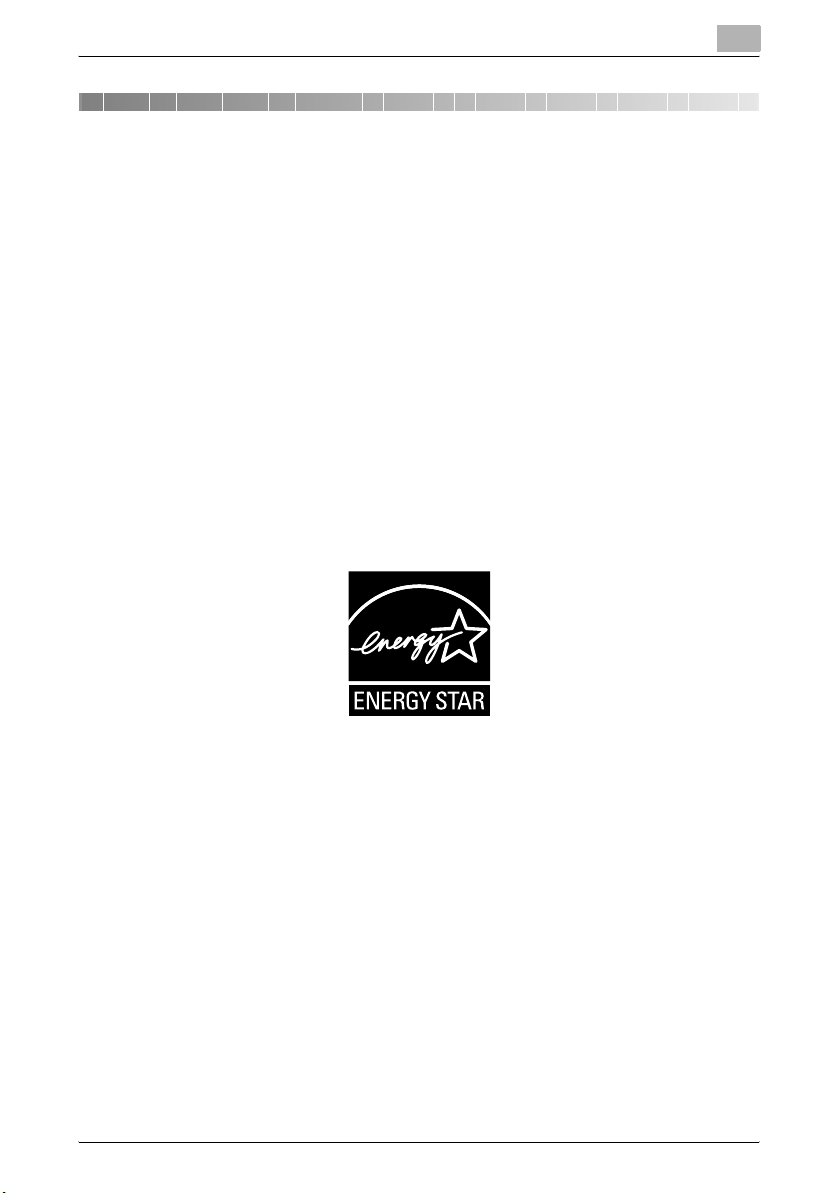
Introduction
Introduction
Thank you for choosing this machine.
This User’s Guide contains details on making network connections and on
the operations required to use the scanning functions of the bizhub C550,
precautions on its use, and basic troubleshooting procedures. In order to ensure that this machine is used correctly and efficiently, carefully read this User’s Guide before using the machine.
In addition, for details on the operation of PageScope Web Connection,
which can be used to operate this machine over a network, refer to the User’s Guide [PageScope Web Connection Operations].
Views of the actual equipment may be slightly different from the illustrations
used in this manual.
Energy Star
®
As an ENERGY STAR® Partner, we have determined that this machine meets
the ENERGY STAR
What is an ENERGY STAR
An ENERGY STAR
ically switch to a “low-power mode” after a period of inactivity. An ENERGY
STAR® product uses energy more efficiently, saves you money on utility bills
and helps protect the environment.
C550 x-1
®
Guidelines for energy efficiency.
®
product?
®
product has a special feature that allows it to automat-
Page 3
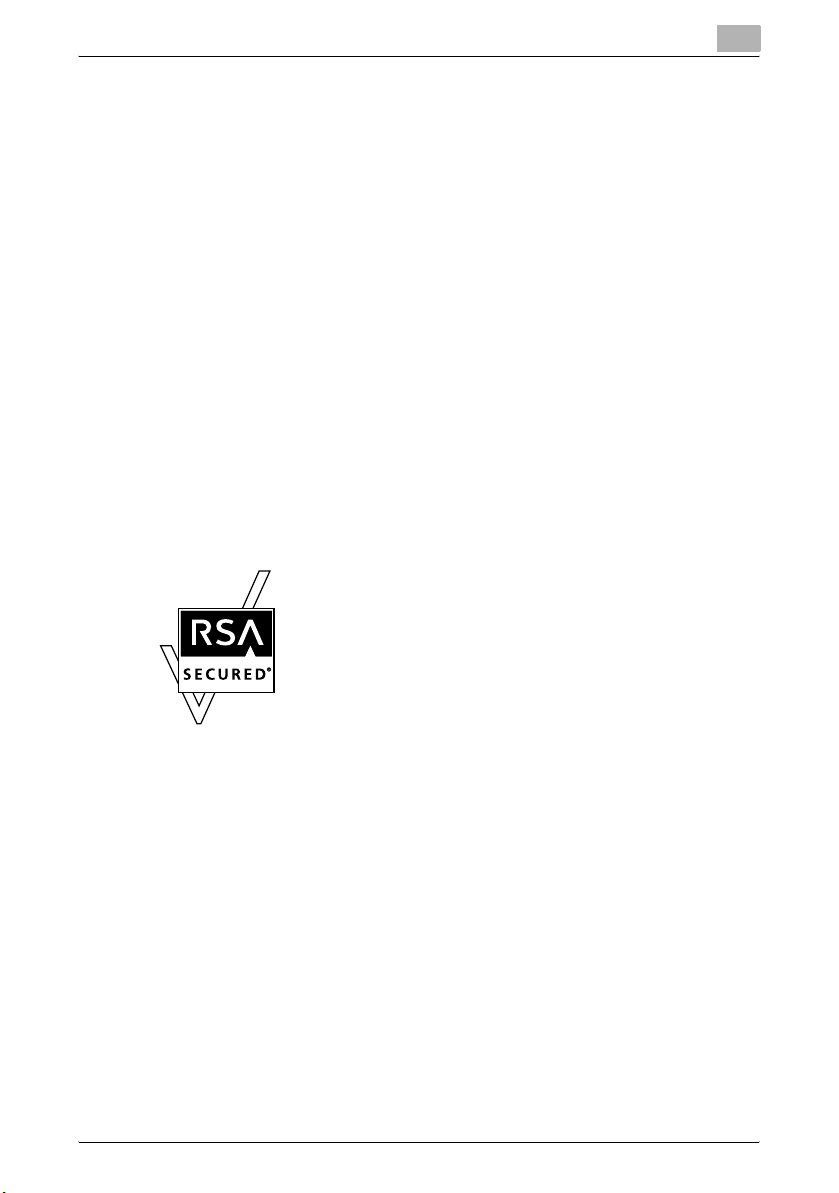
Introduction
Trademarks and registered trademarks
KONICA MINOLTA, KONICA MINOLTA Logo, and The essentials of imaging
are registered trademarks or trademarks of KONICA MINOLTA HOLDINGS,
INC.
PageScope and bizhub are registered trademarks or trademarks of KONICA
MINOLTA BUSINESS TECHNOLOGIES, INC.
Netscape is a registered trademark of Netscape Communications Corporation in the United States and other countries.
This machine and PageScope Box Operator are based in part on the work of
the Independent JPEG Group.
Compact-VJE
Copyright 1986-2003 VACS Corp.
RC4® is a registered trademark or trademark of RSA Security Inc. in the United States and/or other countries.
RSA® is a registered trademark or trademark of RSA Security Inc. RSA
BSAFE® is a registered trademark or trademark of RSA Security Inc. in the
United States and/or other countries.
License information
This product includes RSA BSAFE Cryptographic software
from RSA Security Inc.
OpenSSL statement
OpenSSL license
Copyright © 1998-2004 The OpenSSL Project. All rights reserved.
Redistribution and use in source and binary forms, with or without modification, are permitted provided that the following conditions are met:
1. Redistributions of source code must retain the above copyright notice,
this list of conditions and the following disclaimer.
2. Redistributions in binary form must reproduce the above copyright notice, this list of conditions and the following disclaimer in the documentation and/or other materials provided with the distribution.
3. All advertising materials mentioning features or use of this software must
display the following acknowledgment:
“This product includes software developed by the OpenSSL Project for
use in the OpenSSL Toolkit. (http://www.openssl.org/)”
C550 x-2
Page 4
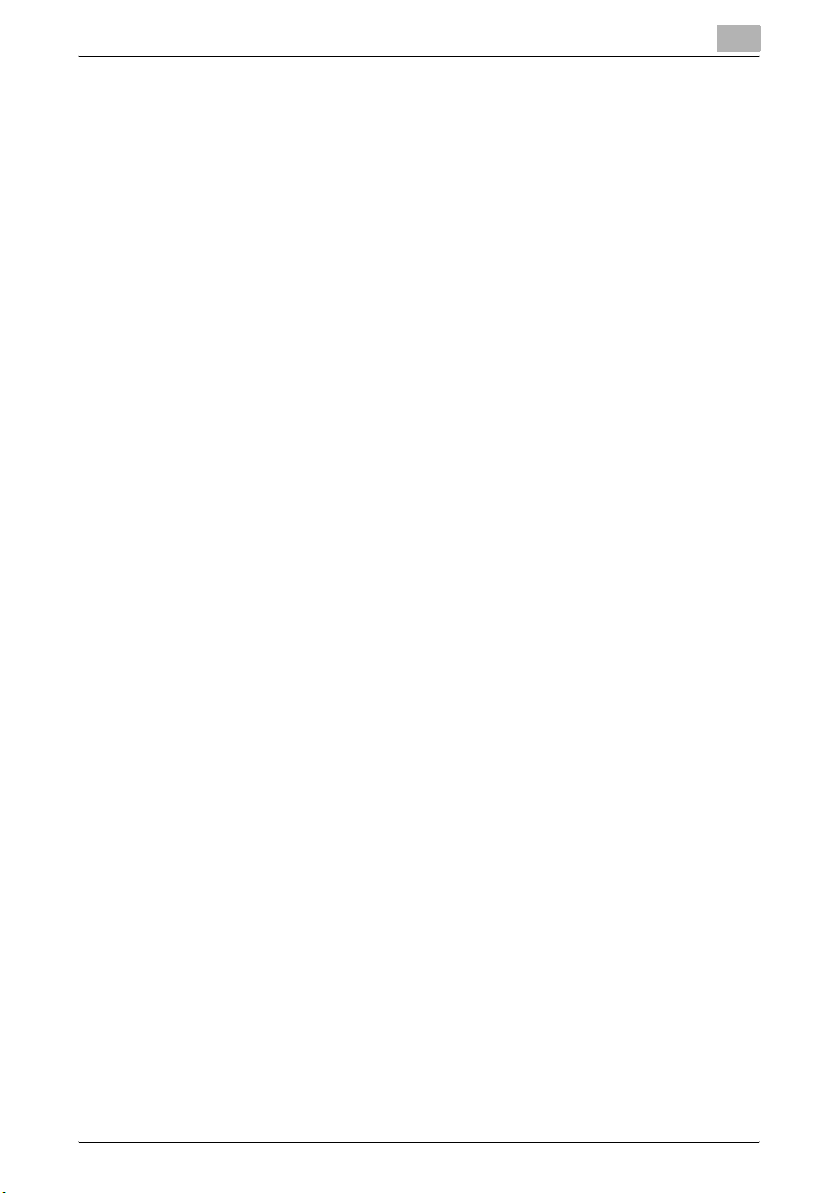
Introduction
4. The names “OpenSSL Toolkit” and “OpenSSL Project” must not be used
5. Products derived from this software may not be called “OpenSSL” nor
6. Redistributions of any form whatsoever must retain the following ac-
THIS SOFTWARE IS PROVIDED BY THE OpenSSL PROJECT “AS IS” AND
ANY EXPRESSED OR IMPLIED WARRANTIES, INCLUDING, BUT NOT LIMITED TO, THE IMPLIED WARRANTIES OF MERCHANTABILITY AND FITNESS FOR A PARTICULAR PURPOSE ARE DISCLAIMED. IN NO EVENT
SHALL THE OpenSSL PROJECT OR ITS CONTRIBUTORS BE LIABLE FOR
ANY DIRECT, INDIRECT, INCIDENTAL, SPECIAL, EXEMPLARY, OR CONSEQENTIAL DAMAGES (INCLUDING, BUT NOT LIMITED TO, PROCUREMENT OF SUBSTITUTE GOODS OR SERVICES; LOSS OF USE, DATA, OR
PROFITS; OR BUSINESS INTERRUPTION) HOWEVER CAUSED AND ON
ANY THEORY OF LIABILITY, WHETHER IN CONTRACT, STRICT LIABILITY,
OR TORT (INCLUDING NEGLIGENCE OR OTHERWISE) ARISING IN ANY
WAY OUT OF THE USE OF THIS SOFTWARE, EVEN IF ADVISED OF THE
POSSIBILITY OF SUCH DAMAGE.
This product includes cryptographic software written by Eric Young
(eay@crypt-Soft.com). This product includes software written by Tim Hudson (tjh@cryptsoft.com).
Original SSLeay license
Copyright © 1995-1998 Eric Young (eay@cryptsoft.com) All rights reserved.
This package is an SSL implementation written by Eric Young (eay@cryptsoft.com).
The implementation was written so as to conform with Netscapes SSL.
This library is free for commercial and non-commercial use as long as the following conditions are aheared to. The following conditions apply to all code
found in this distribution, be it the RC4, RSA, Ihash, DES, etc., code; not just
the SSL code.
The SSL documentation included with this distribution is covered by the
same copyright terms except that the holder is Tim Hudson (tjh@cryptsoft.com).
Copyright remains Eric Young’s, and as such any Copyright notices in the
code are not to be removed. If this package is used in a product, Eric Young
should be given attribution as the author of the parts of the library used. This
can be in the form of a textual message at program startup or in documentation (online or textual) provided with the package.
to endorse or promote products derived from this software without prior
written permission. For written permission, please contact opensslcore@openssl.org.
may “OpenSSL” appear in their names without prior written permission
of the OpenSSL Project.
knowledgment:
“This product includes software developed by the OpenSSL Project for
use in the OpenSSL Toolkit (http://www.openssl.org/)”
C550 x-3
Page 5
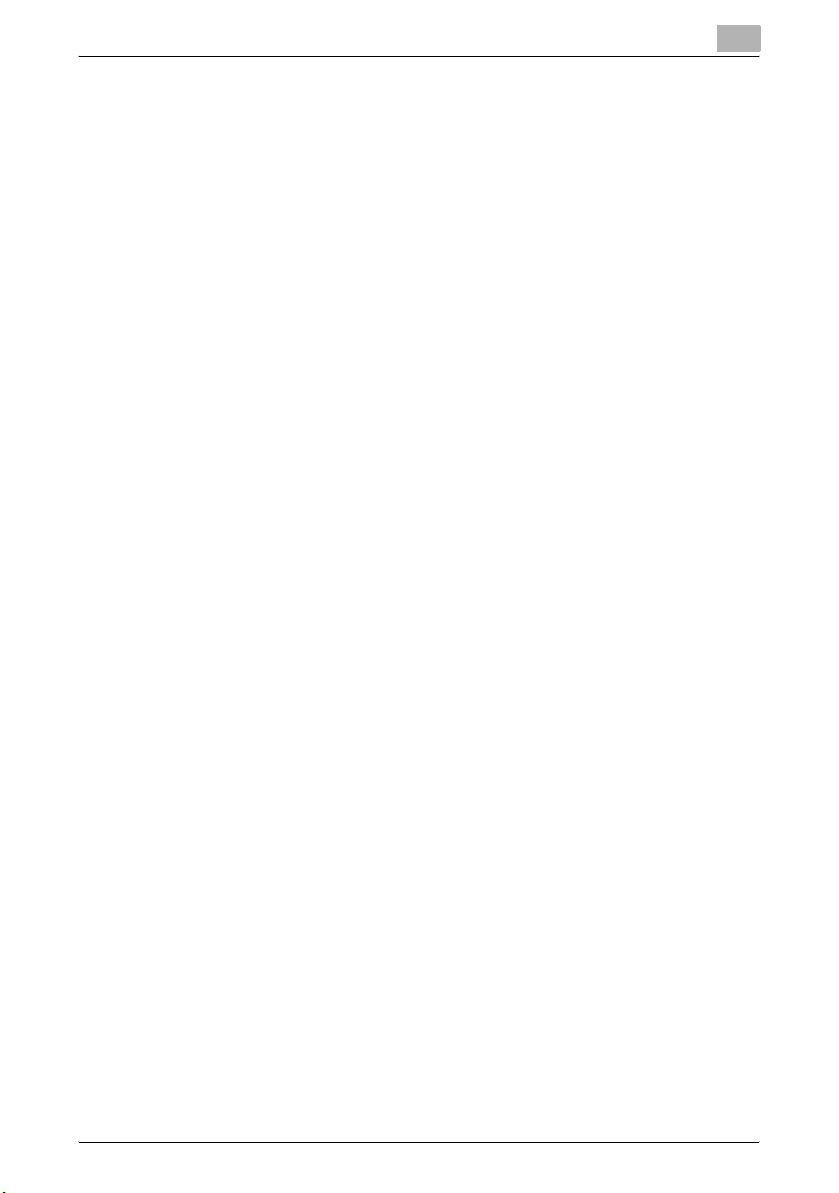
Introduction
Redistribution and use in source and binary forms, with or without modification, are permitted provided that the following conditions are met:
1. Redistributions of source code must retain the copyright notice, this list
2. Redistributions in binary form must reproduce the above copyright no-
3. All advertising materials mentioning features or use of this software must
4. If you include any Windows specific code (or a derivative thereof) from
THIS SOFTWARE IS PROVIDED BY ERIC YOUNG “AS IS” AND ANY EXPRESS OR IMPLIED WARRANTIES, INCLUDING, BUT NOT LIMITED TO,
THE IMPLIED WARRANTIES OF MERCHANTABILITY AND FITNESS FOR A
PARTICULAR PURPOSE ARE DISCLAIMED. IN NO EVENT SHALL THE AUTHOR OR CONTRIBUTORS BE LIABLE FOR ANY DIRECT, INDIRECT, INCIDENTAL, SPECIAL, EXEMPLARY, OR CONSEQUENTIAL DAMAGES
(INCLUDING, BUT NOT LIMITED TO, PROCUREMENT OF SUBSTITUTE
GOODS OR SERVICES; LOSS OF USE, DATA, OR PROFITS; OR BUSINESS
INTERRUPTION) HOWEVER CAUSED AND ON ANY THEORY OF LIABILITY, WHETHER IN CONTRACT, STRICT LIABILITY, OR TORT (INCLUDING
NEGLIGENCE OR OTHERWISE) ARISING IN ANY WAY OUT OF THE USE
OF THIS SOFTWARE, EVEN IF ADVISED OF THE POSSIBILITY OF SUCH
DAMAGE.
The licence and distribution terms for any publically available version or derivative of this code cannot be changed. i.e. this code cannot simply be copied and put under another distribution licence [including the GNU Public
Licence.]
of conditions and the following disclaimer.
tice, this list of conditions and the following disclaimer in the documentation and/or other materials provided with the distribution.
display the following acknowledgement:
“This product includes cryptographic software written by Eric Young
(eay@crypt-soft.com)”
The word ‘cryptographic’ can be left out if the rouines from the library being used are not cryptographic related.
the apps directory (application code) you must include an acknowledgement:
“This product includes software written by Tin Hudson (tjh@cryptsoft.com)”
C550 x-4
Page 6
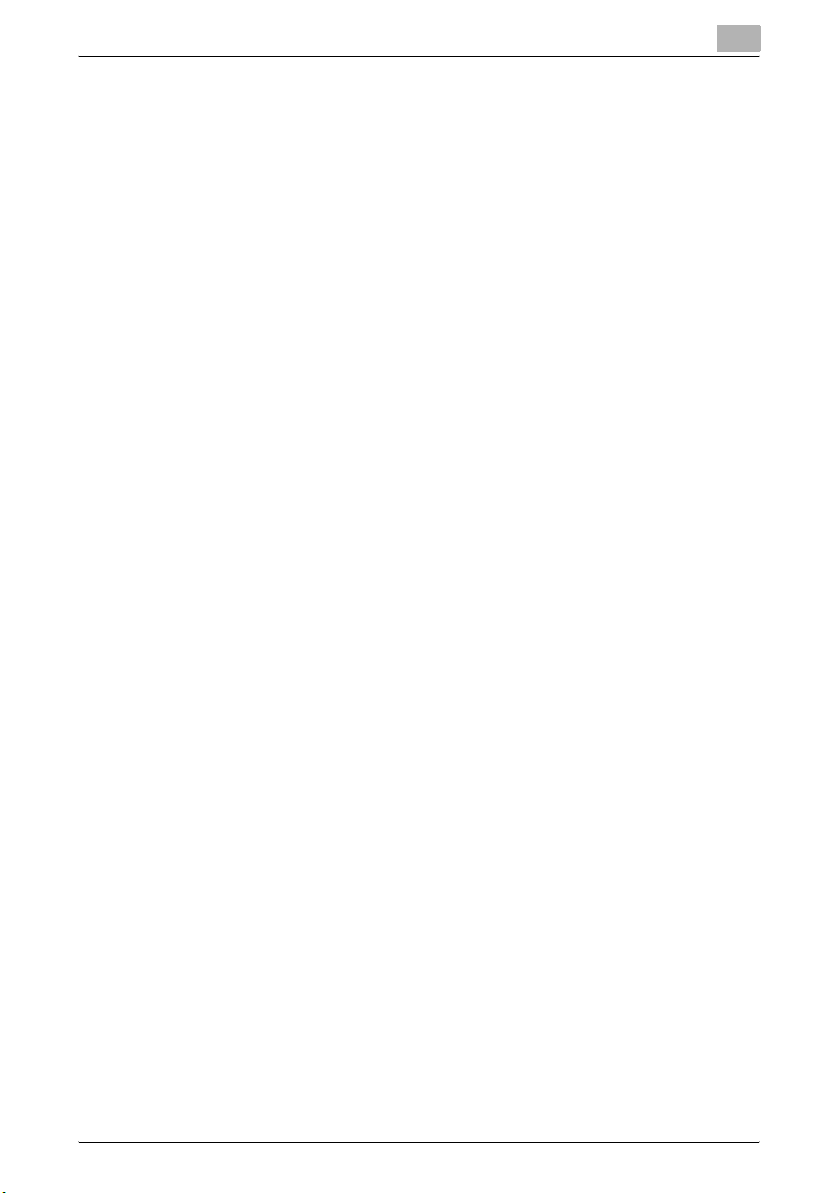
Introduction
NetSNMP Licenses
Part 1: CMU/UCD copyright notice: (BSD like)
Copyright 1989, 1991, 1992 by Carnegie Mellon University Derivative Work 1996, 1998-2000
Copyright 1996, 1998-2000 The Regents of the University of California All
Rights Reserved
Permission to use, copy, modify and distribute this software and its documentation for any purpose and without fee is hereby granted, provided that
the above copyright notice appears in all copies and that both that copyright
notice and this permission notice appear in supporting documentation, and
that the name of CMU and The Regents of the University of California not be
used in advertising or publicity pertaining to distribution of the software without specific written permission.
CMU AND THE REGENTS OF THE UNIVERSITY OF CALIFORNIA DISCLAIM
ALLWARRANTIES WITH REGARD TO THIS SOFTWARE, INCLUDING ALL
IMPLIEDWARRANTIES OF MERCHANTABILITY AND FITNESS. IN NO
EVENT SHALL CMU OR THE REGENTS OF THE UNIVERSITY OF CALIFORNIA BE LIABLE FOR ANY SPECIAL, INDIRECT OR CONSEQUENTIAL DAMAGES OR ANY DAMAGES WHATSOEVER RESULTING FROM THE LOSS
OF USE, DATA OR PROFITS, WHETHER IN AN ACTION OF CONTRACT,
NEGLIGENCE OR OTHER TORTIOUS ACTION, ARISING OUT OF OR IN
CONNECTION WITH THE USE OR PERFORMANCE OF THIS SOFTWARE.
Part 2: Networks Associates Technology, Inc copyright notice (BSD)
Copyright © 2001-2003, Networks Associates Technology, Inc
All rights reserved.
Redistribution and use in source and binary forms, with or without modification, are permitted provided that the following conditions are met:
- Redistributions of source code must retain the above copyright notice,
- Redistributions in binary form must reproduce the above copyright no-
- Neither the name of the Networks Associates Technology, Inc nor the
THIS SOFTWARE IS PROVIDED BY THE COPYRIGHT HOLDERS AND
CONTRIBUTORS “AS IS” AND ANY EXPRESS OR IMPLIED WARRANTIES,
INCLUDING, BUT NOT LIMITED TO, THE IMPLIED WARRANTIES OF MERCHANTABILITY AND FITNESS FOR A PARTICULAR PURPOSE ARE DISCLAIMED. IN NO EVENT SHALL THE COPYRIGHT HOLDERS OR
CONTRIBUTORS BE LIABLE FOR ANY DIRECT, INDIRECT, INCIDENTAL,
SPECIAL, EXEMPLARY, OR CONSEQUENTIAL DAMAGES (INCLUDING,
this list of conditions and the following disclaimer.
tice, this list of conditions and the following disclaimer in the documentation and/or other materials provided with the distribution.
names of its contributors may be used to endorse or promote products
derived from this software without specific prior written permission.
C550 x-5
Page 7
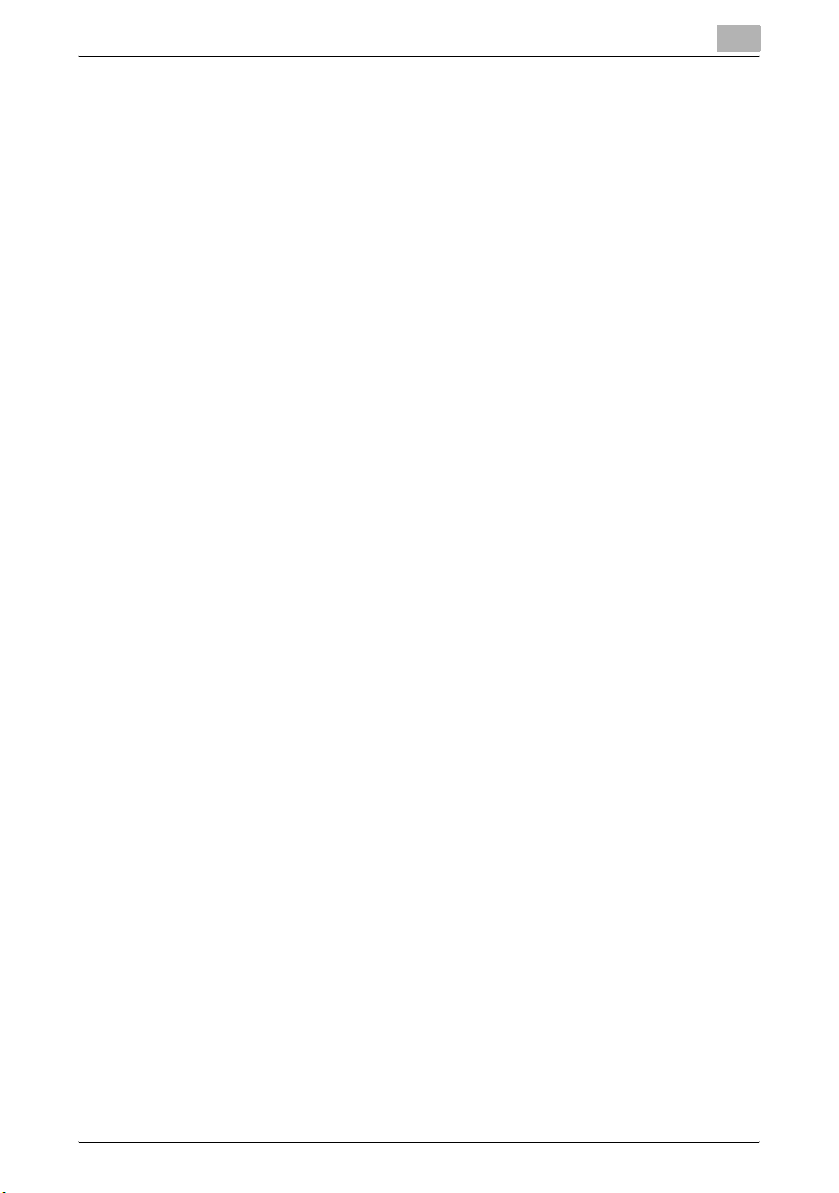
Introduction
BUT NOT LIMITED TO, PROCUREMENT OF SUBSTITUTE GOODS OR
SERVICES; LOSS OF USE, DATA, OR PROFITS;OR BUSINESS INTERRUPTION) HOWEVER CAUSED AND ON ANY THEORY OF LIABILITY, WHETHER IN CONTRACT, STRICT LIABILITY, OR TORT (INCLUDING
NEGLIGENCE OR OTHERWISE) ARISING IN ANY WAY OUT OF THE USE
OF THIS SOFTWARE, EVEN IF ADVISED OF THE POSSIBILITY OF SUCH
DAMAGE.
Part 3: Cambridge Broadband Ltd. copyright notice (BSD)
Portions of this code are copyright © 2001-2003, Cambridge Broadband Ltd.
All rights reserved.
Redistribution and use in source and binary forms, with or without modification, are permitted provided that the following conditions are met:
- Redistributions of source code must retain the above copyright notice,
- Redistributions in binary form must reproduce the above copyright no-
- The name of Cambridge Broadband Ltd. may not be used to endorse or
THIS SOFTWARE IS PROVIDED BY THE COPYRIGHT HOLDER “AS IS”
AND ANY EXPRESS OR IMPLIED WARRANTIES, INCLUDING, BUT NOT
LIMITED TO, THE IMPLIED WARRANTIES OF MERCHANTABILITY AND FITNESS FOR A PARTICULAR PURPOSE ARE DISCLAIMED.IN NO EVENT
SHALL THE COPYRIGHT HOLDER BE LIABLE FOR ANY DIRECT, INDIRECT, INCIDENTAL, SPECIAL, EXEMPLARY, OR CONSEQUENTIAL DAMAGES (INCLUDING, BUT NOT LIMITED TO, PROCUREMENT OF
SUBSTITUTE GOODS OR SERVICES; LOSS OF USE, DATA, OR PROFITS;
OR BUSINESS INTERRUPTION) HOWEVER CAUSED AND ON ANY THEORY OF LIABILITY, WHETHER IN CONTRACT, STRICT LIABILITY, OR TORT
(INCLUDING NEGLIGENCE OR OTHERWISE) ARISING IN ANY WAY OUT
OF THE USE OF THIS SOFTWARE, EVEN IF ADVISED OF THE POSSIBILITY
OF SUCH DAMAGE.
Part 4: Sun Microsystems, Inc. copyright notice (BSD)
Copyright © 2003 Sun Microsystems, Inc., 4150 Network Circle, Santa Clara,
California 95054, U.S.A. All rights reserved.
Use is subject to license terms below.
This distribution may include materials developed by third parties.
Sun, Sun Microsystems, the Sun logo and Solaris are trademarks or registered trademarks of Sun Microsystems, Inc. in the U.S. and other countries.
this list of conditions and the following disclaimer.
tice, this list of conditions and the following disclaimer in the documentation and/or other materials provided with the distribution.
promote products derived from this software without specific prior written permission.
C550 x-6
Page 8
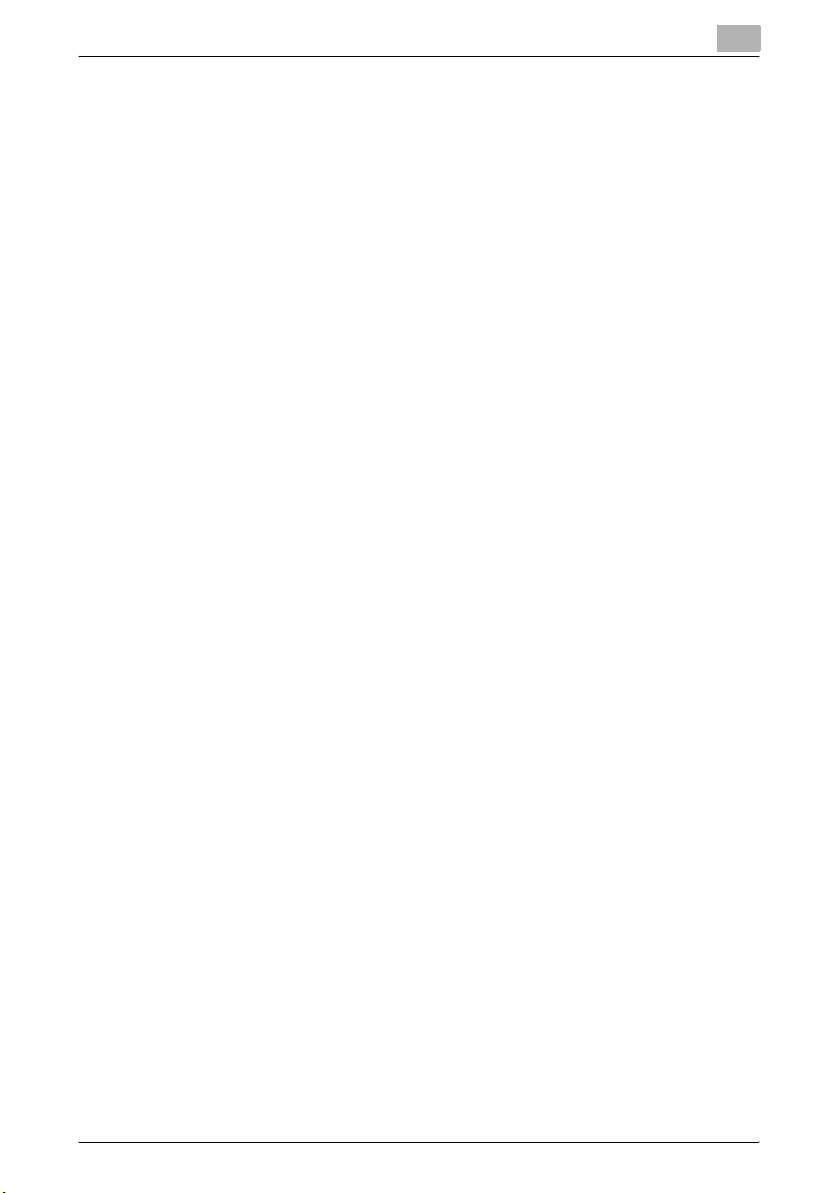
Introduction
Redistribution and use in source and binary forms, with or without modification, are permitted provided that the following conditions are met:
- Redistributions of source code must retain the above copyright notice,
- Redistributions in binary form must reproduce the above copyright no-
- Neither the name of the Sun Microsystems, Inc. nor the names of its con-
THIS SOFTWARE IS PROVIDED BY THE COPYRIGHT HOLDERS AND
CONTRIBUTORS “AS IS” AND ANY EXPRESS OR IMPLIED WARRANTIES,
INCLUDING, BUT NOT LIMITED TO, THE IMPLIED WARRANTIES OF MERCHANTABILITY AND FITNESS FOR A PARTICULAR PURPOSE ARE DISCLAIMED. IN NO EVENT SHALL THE COPYRIGHT HOLDERS OR
CONTRIBUTORS BE LIABLE FOR ANY DIRECT, INDIRECT, INCIDENTAL,
SPECIAL, EXEMPLARY, OR CONSEQUENTIAL DAMAGES (INCLUDING,
BUT NOT LIMITED TO, PROCUREMENT OF SUBSTITUTE GOODS OR
SERVICES; LOSS OF USE, DATA, OR PROFITS;OR BUSINESS INTERRUPTION) HOWEVER CAUSED AND ON ANY THEORY OF LIABILITY, WHETHER IN CONTRACT, STRICT LIABILITY, OR TORT (INCLUDING
NEGLIGENCE OR OTHERWISE) ARISING IN ANY WAY OUT OF THE USE
OF THIS SOFTWARE, EVEN IF ADVISED OF THE POSSIBILITY OF SUCH
DAMAGE.
Part 5: Sparta, Inc copyright notice (BSD)
Copyright © 2003-2004, Sparta, Inc All rights reserved.
Redistribution and use in source and binary forms, with or without modification, are permitted provided that the following conditions are met:
- Redistributions of source code must retain the above copyright notice,
- Redistributions in binary form must reproduce the above copyright no-
- Neither the name of Sparta, Inc nor the names of its contributors may be
THIS SOFTWARE IS PROVIDED BY THE COPYRIGHT HOLDERS AND
CONTRIBUTORS “AS IS” AND ANY EXPRESS OR IMPLIED WARRANTIES,
INCLUDING, BUT NOT LIMITED TO, THE IMPLIED WARRANTIES OF MERCHANTABILITY AND FITNESS FOR A PARTICULAR PURPOSE ARE DISCLAIMED. IN NO EVENT SHALL THE COPYRIGHT HOLDERS OR
CONTRIBUTORS BE LIABLE FOR ANY DIRECT, INDIRECT, INCIDENTAL,
SPECIAL, EXEMPLARY, OR CONSEQUENTIAL DAMAGES (INCLUDING,
BUT NOT LIMITED TO, PROCUREMENT OF SUBSTITUTE GOODS OR
this list of conditions and the following disclaimer.
tice, this list of conditions and the following disclaimer in the documentation and/or other materials provided with the distribution.
tributors may be used to endorse or promote products derived from this
software without specific prior written permission.
this list of conditions and the following disclaimer.
tice, this list of conditions and the following disclaimer in the documentation and/or other materials provided with the distribution.
used to endorse or promote products derived from this software without
specific prior written permission.
C550 x-7
Page 9
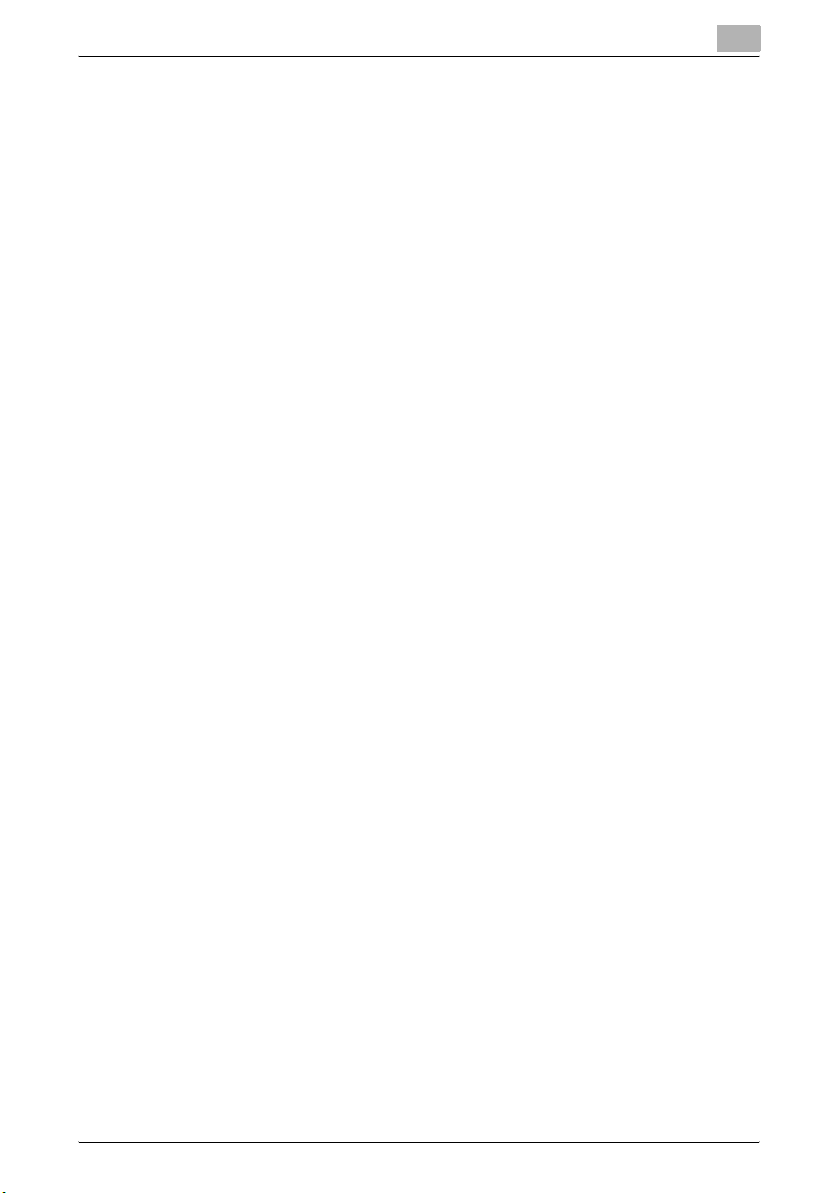
Introduction
SERVICES; LOSS OF USE, DATA, OR PROFITS;OR BUSINESS INTERRUPTION) HOWEVER CAUSED AND ON ANY THEORY OF LIABILITY, WHETHER IN CONTRACT, STRICT LIABILITY, OR TORT (INCLUDING
NEGLIGENCE OR OTHERWISE) ARISING IN ANY WAY OUT OF THE USE
OF THIS SOFTWARE, EVEN IF ADVISED OF THE POSSIBILITY OF SUCH
DAMAGE.
Part 6: Cisco/BUPTNIC copyright notice (BSD)
Copyright © 2004, Cisco, Inc and Information Network Center of Beijing University of Posts and Telecommunications. All rights reserved.
Redistribution and use in source and binary forms, with or without modification, are permitted provided that the following conditions are met:
- Redistributions of source code must retain the above copyright notice,
- Redistributions in binary form must reproduce the above copyright no-
- Neither the name of Cisco, Inc, Beijing University of Posts and Telecom-
THIS SOFTWARE IS PROVIDED BY THE COPYRIGHT HOLDERS AND
CONTRIBUTORS “AS IS” AND ANY EXPRESS OR IMPLIED WARRANTIES,
INCLUDING, BUT NOT LIMITED TO, THE IMPLIED WARRANTIES OF MERCHANTABILITY AND FITNESS FOR A PARTICULAR PURPOSE ARE DISCLAIMED. IN NO EVENT SHALL THE COPYRIGHT HOLDERS OR
CONTRIBUTORS BE LIABLE FOR ANY DIRECT, INDIRECT, INCIDENTAL,
SPECIAL, EXEMPLARY, OR CONSEQUENTIAL DAMAGES (INCLUDING,
BUT NOT LIMITED TO, PROCUREMENT OF SUBSTITUTE GOODS OR
SERVICES; LOSS OF USE, DATA, OR PROFITS;OR BUSINESS INTERRUPTION) HOWEVER CAUSED AND ON ANY THEORY OF LIABILITY, WHETHER IN CONTRACT, STRICT LIABILITY, OR TORT (INCLUDING
NEGLIGENCE OR OTHERWISE) ARISING IN ANY WAY OUT OF THE USE
OF THIS SOFTWARE, EVEN IF ADVISED OF THE POSSIBILITY OF SUCH
DAMAGE.
All other product names mentioned are trademarks or registered trademarks
of their respective companies
this list of conditions and the following disclaimer.
tice, this list of conditions and the following disclaimer in the documentation and/or other materials provided with the distribution.
munications, nor the names of their contributors may be used to endorse
or promote products derived from this software without specific prior
written permission.
C550 x-8
Page 10
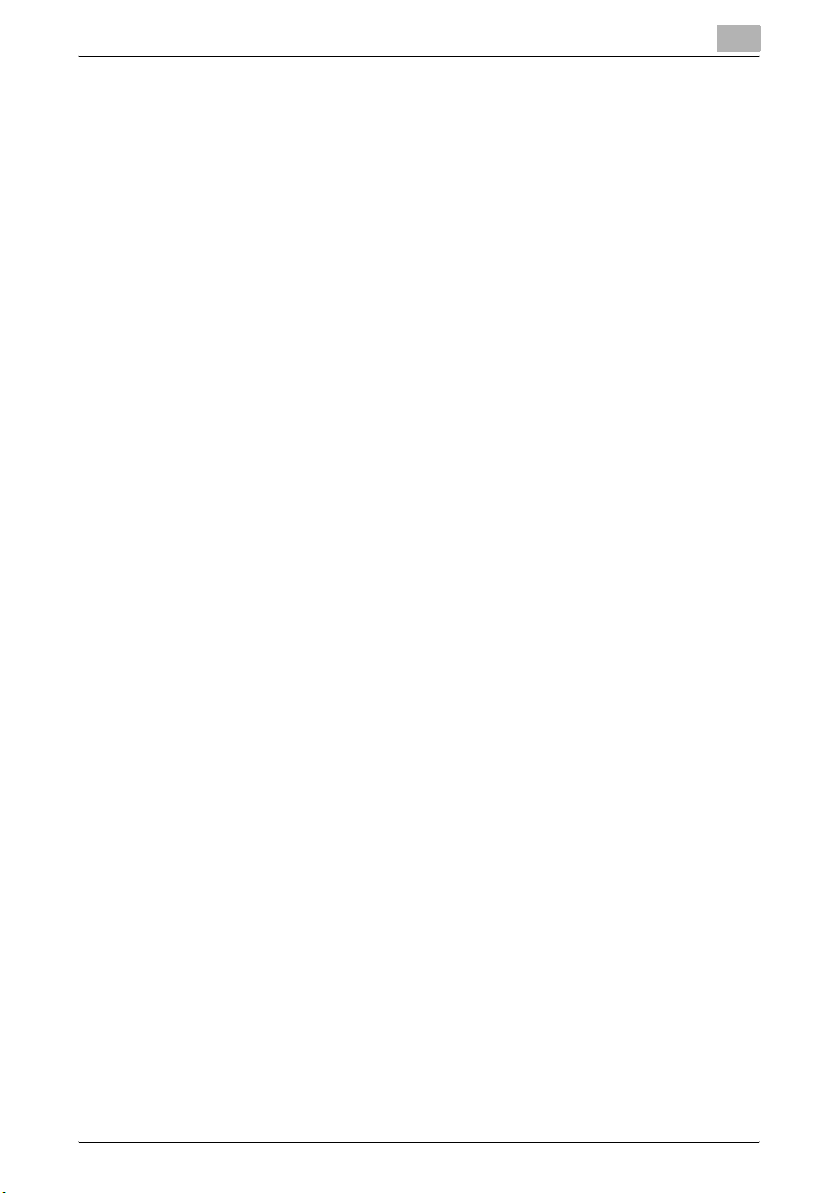
Introduction
Contents
Introduction
Energy Star® ......................................................................................x-1
What is an ENERGY STAR
Trademarks and registered trademarks .........................................x-2
Contents ............................................................................................. x-9
About this manual ........................................................................... x-15
Structure of the manual ................................................................ x-15
Notation ........................................................................................x-15
Explanation of manual conventions ..............................................x-16
User’s guides ................................................................................... x-18
Printed manuals ............................................................................ x-18
User’s Guide CD manuals ............................................................x-18
®
product? ........................................... x-1
1 Before using scanning functions
1.1 Environment required for using scanning functions .....................1-2
1.2 Available scanning functions ...........................................................1-3
Scan to E-Mail ................................................................................ 1-3
Scan to FTP ....................................................................................1-4
Scan to SMB .................................................................................. 1-5
Saving in user boxes ......................................................................1-6
Scan to WebDAV ............................................................................1-7
Web Service ................................................................................... 1-8
Using the machine as a scanner .................................................... 1-9
1.3 When first used ............................................................................... 1-10
Network connection .....................................................................1-10
Network settings ...........................................................................1-10
Specifying the E-Mail address of the machine .............................1-10
Address Registration ....................................................................1-11
Registration of address book destination ....................................1-11
Registration of group destination ................................................. 1-11
Fax/Scan programs ...................................................................... 1-11
Setting display contents ............................................................... 1-12
1.4 Using Web services ........................................................................ 1-13
Settings required for using Web services .....................................1-13
Installing the driver of this machine on the computer ..................1-13
Installation procedure ...................................................................1-14
When using SSL to communicate from Windows Vista to this
machine ........................................................................................1-16
C550 x-9
Page 11
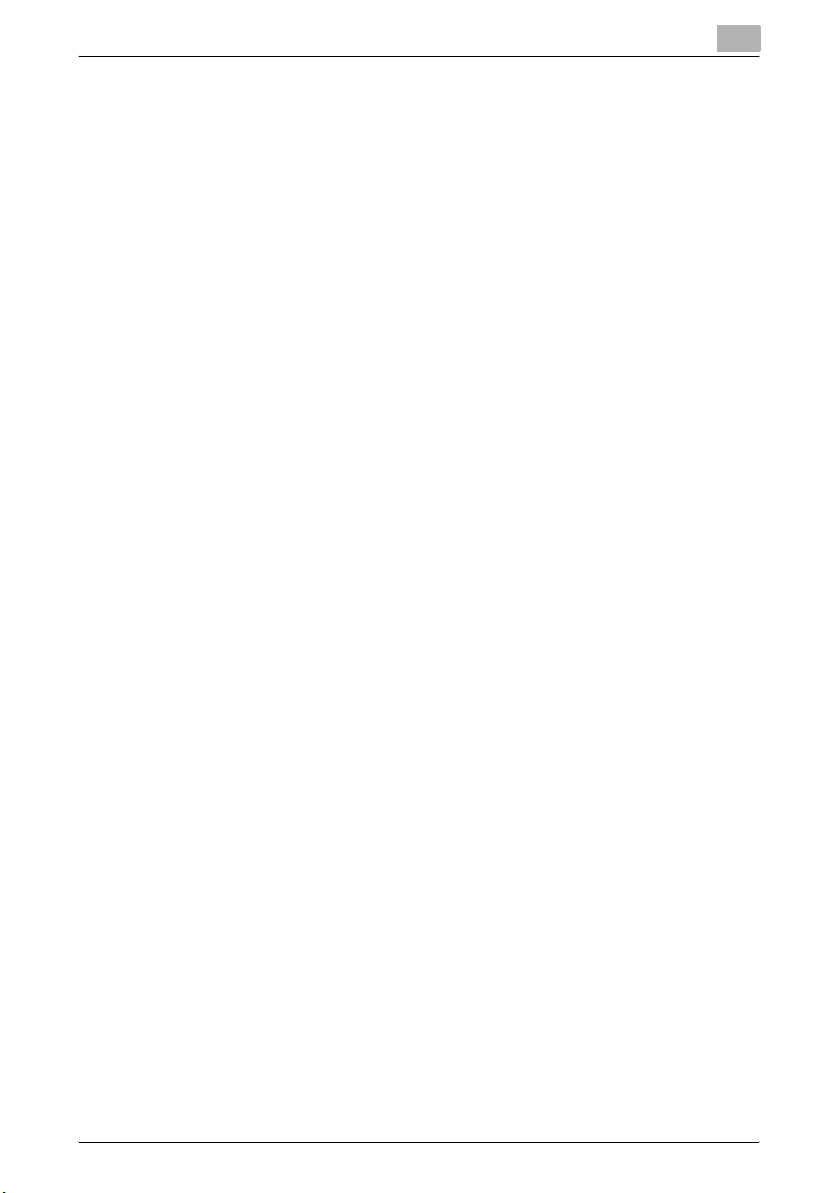
Introduction
When using SSL to communicate from this machine to
Windows Vista .............................................................................. 1-16
2 Scanning
2.1 Control panel .....................................................................................2-2
2.2 Fax/Scan mode screen ..................................................................... 2-5
Screen layout ..................................................................................2-5
Icons on the touch panel ................................................................ 2-6
Display with/without optional settings ............................................ 2-7
2.3 Display and operation of the left panel ...........................................2-8
Job List ...........................................................................................2-8
Job List - Delete ............................................................................. 2-9
Job List - Job Details ......................................................................2-9
Check Job - Check Job Settings ................................................. 2-14
Check Job - Check Job Settings - Destination Settings ..............2-14
Check Job - Check Job Settings - Scan Settings ........................2-15
Check Job - Check Job Settings - Original Settings ................... 2-15
Check Job - Check Job Settings - Check E-Mail Settings ..........2-16
Check Job - Delete ....................................................................... 2-16
2.4 Using Scan/Fax programs ..............................................................2-17
Recalling a Scan/Fax program .....................................................2-17
Registering Scan/Fax programs ...................................................2-22
Editing and deleting Scan/Fax programs .....................................2-27
2.5 Sending data in an e-mail message (Scan to E-Mail) ..................2-30
Scan to E-Mail .............................................................................. 2-30
Selecting a destination from the address book ............................ 2-30
Selecting a group destination ....................................................... 2-32
Entering addresses directly .......................................................... 2-35
Selecting a destination that was searched for .............................2-37
Selecting a destination with an Address Search .......................... 2-41
2.6 Sending data to a computer on the network (Scan to SMB) ......2-44
Scan to SMB ................................................................................ 2-44
Scan to SMB operations with Windows File Sharing
(Mac OS X)/Samba (Linux/Unix) ................................................... 2-44
Scan to SMB operations with Windows 98 SE and Windows
Me ................................................................................................. 2-45
Selecting a destination from the address book ............................ 2-45
Entering addresses directly .......................................................... 2-47
2.7 Sending data to a server (Scan to FTP) ........................................2-50
Scan to FTP ..................................................................................2-50
Selecting a destination from the address book ............................ 2-51
Entering addresses directly .......................................................... 2-53
C550 x-10
Page 12
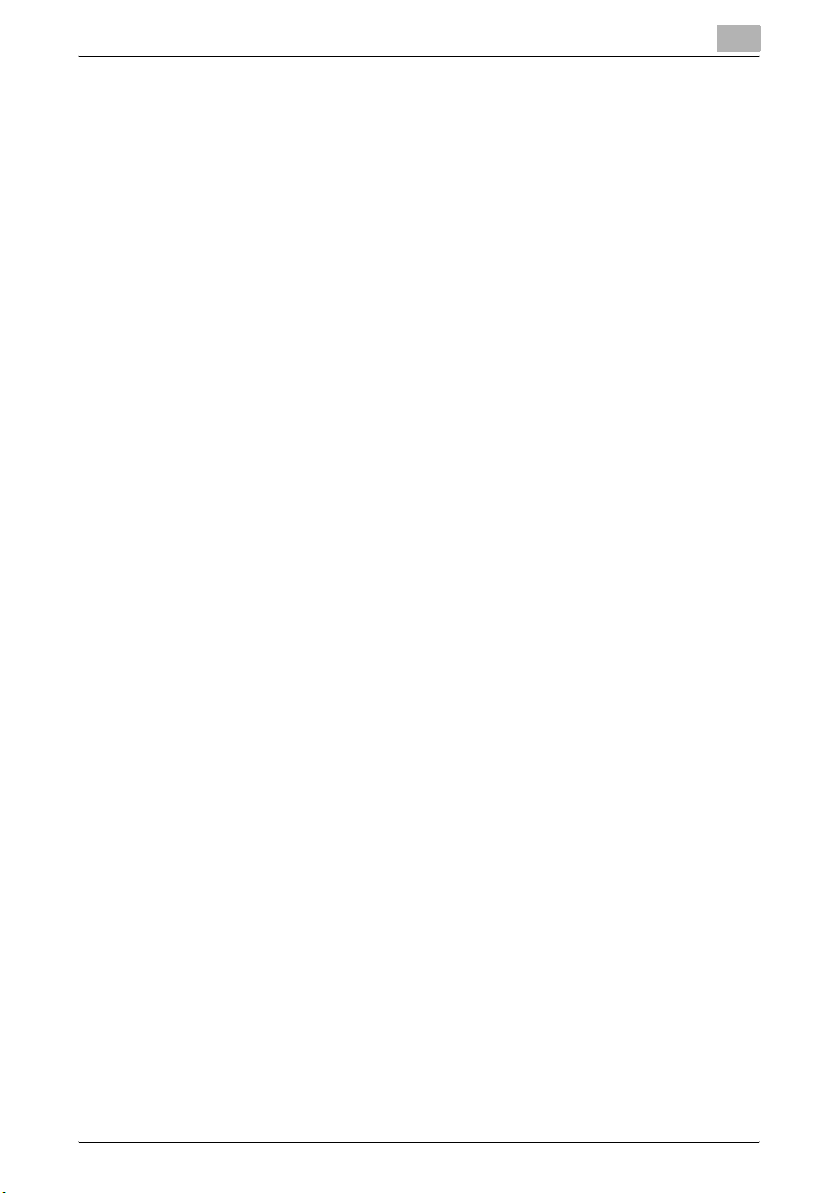
Introduction
2.8 Sending data to a server (WebDAV) .............................................. 2-56
WebDAV .......................................................................................2-56
Selecting a destination from the address book ............................ 2-57
Entering addresses directly .......................................................... 2-58
2.9 Using Web Service ..........................................................................2-62
Specifying the scan command from the control panel of the
machine ........................................................................................2-62
Checking the Web Service destinations ....................................... 2-64
Searching for a Web Service destination .....................................2-64
Giving a scan command from a computer ...................................2-65
2.10 Specifying scan and transmission settings
(Scan Settings/Original Settings/Communication Settings) ....... 2-68
Settings that can be specified ......................................................2-68
Original Type ................................................................................2-70
Simplex/Duplex ............................................................................2-72
Resolution .....................................................................................2-73
File Type .......................................................................................2-74
Density ..........................................................................................2-77
Separate Scan .............................................................................. 2-79
Color (Quality Adjustment) ............................................................ 2-79
Background Removal (Quality Adjustment) ..................................2-81
Sharpness (Quality Adjustment) ................................................... 2-82
Frame Erase (Erase) ......................................................................2-83
Book Copy (Book Scan) ...............................................................2-86
Scan Size (Application) .................................................................2-88
Annotation (Application) ...............................................................2-92
Date/Time (Application) ................................................................ 2-93
Page Number (Application) ........................................................... 2-97
Stamp (Application) ....................................................................2-101
Header/Footer (Application) .......................................................2-105
Send & Print (Application) ........................................................... 2-109
Document Name .........................................................................2-112
Original Settings .........................................................................2-113
E-Mail Setting ............................................................................. 2-116
URL Notification Setting ............................................................. 2-118
E-Mail Encryption .......................................................................2-119
Digital Signature ......................................................................... 2-120
3 Specifying Utility mode parameters
3.1 Settings that can be specified from Utility mode ...........................3-2
Utility mode parameters .................................................................3-2
Other related parameters ...............................................................3-3
PageScope Web Connection ......................................................... 3-3
C550 x-11
Page 13
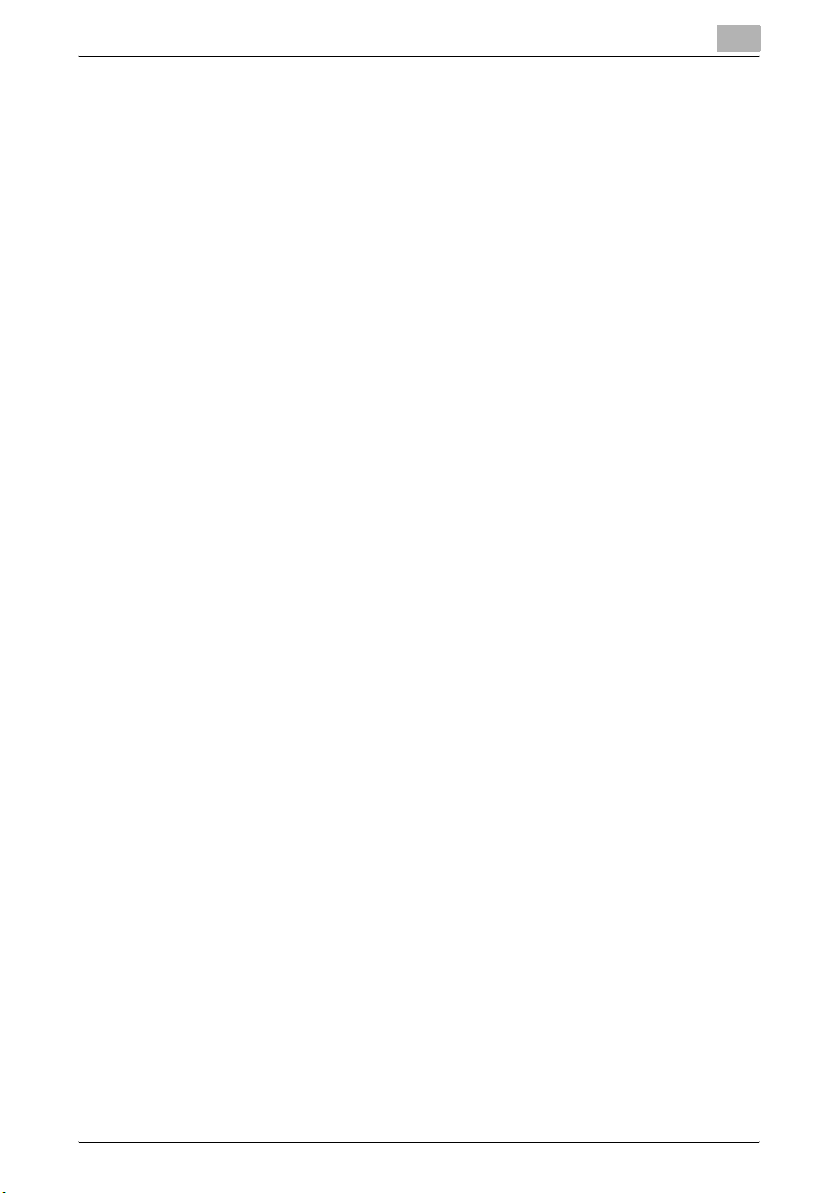
Introduction
3.2 Displaying settings screens .............................................................3-4
Displaying the Create One-Touch Destination screen ................... 3-4
Displaying the User Settings screen ..............................................3-6
Displaying the Administrator Settings screen ................................ 3-7
3.3 Registering an address book destination .....................................3-10
E-Mail destination ......................................................................... 3-10
User Box ....................................................................................... 3-12
PC (SMB) ......................................................................................3-16
FTP ............................................................................................... 3-19
WebDAV .......................................................................................3-23
3.4 Registering a group destination .................................................... 3-28
3.5 Specifying e-mail settings ..............................................................3-31
Subject .........................................................................................3-31
E-Mail Text ................................................................................... 3-32
3.6 Limiting Access to Destinations ....................................................3-35
Limiting Access to Destinations ...................................................3-35
Specifying limited access settings ...............................................3-35
3.7 Custom Display Settings ................................................................3-39
Default Tab ...................................................................................3-39
Program Default ...........................................................................3-40
Address Book Index Default .........................................................3-41
Shortcut Key .................................................................................3-42
Default Address Book ...................................................................3-43
Search Option Settings ................................................................3-44
3.8 Scan/Fax Settings ...........................................................................3-45
JPEG Compression Level ............................................................. 3-45
Black Compression Level .............................................................3-46
TWAIN Lock Time ......................................................................... 3-47
Default Scan/Fax Settings ............................................................ 3-49
Compact PDF Compression Level ...............................................3-50
3.9 Header/Footer Settings .................................................................. 3-52
Registering headers/footers ......................................................... 3-52
Deleting headers/footers ..............................................................3-57
3.10 Printing registered destination lists ..............................................3-59
Address Book List ........................................................................ 3-59
Group List .....................................................................................3-61
Program List .................................................................................3-62
E-Mail Subject/Text List ............................................................... 3-64
3.11 Open API Settings ........................................................................... 3-66
Access Setting ..............................................................................3-66
Port Number ................................................................................. 3-67
SSL ............................................................................................... 3-70
C550 x-12
Page 14
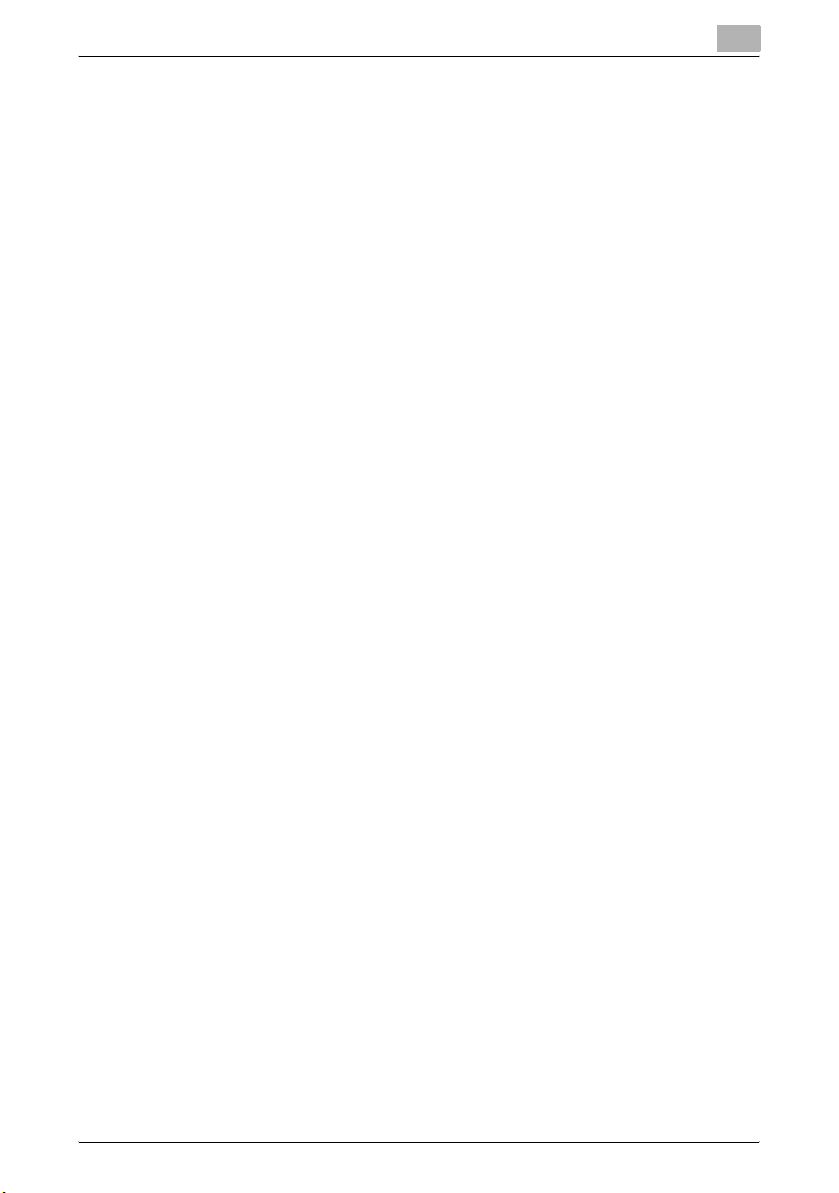
Introduction
Authentication ...............................................................................3-71
4 Network Settings
4.1 Available Network Settings parameters .........................................4-2
4.2 Network settings with external server authentication ..................4-4
When SSL is installed .....................................................................4-5
Using Active Directory .................................................................... 4-5
Using NTLM v1 and NTLM v2 ...................................................... 4-10
Using Novell NDS ......................................................................... 4-12
Using LDAP ..................................................................................4-14
4.3 TCP/IP Settings ...............................................................................4-17
Displaying the TCP/IP Settings screen ......................................... 4-18
IP Settings .................................................................................... 4-19
DNS Host ......................................................................................4-20
DNS Domain .................................................................................4-22
DNS Server Settings ..................................................................... 4-23
RAW Port Number ........................................................................ 4-25
IP Filtering (Permit Access) ........................................................... 4-27
IP Filtering (Deny Access) ............................................................. 4-28
IPv6 Settings ................................................................................4-30
IKE Settings (IPsec Settings) ........................................................ 4-32
IPsec SA Settings (IPsec Settings) ...............................................4-34
Peer (IPsec Settings) ....................................................................4-36
4.4 NetWare Settings ............................................................................ 4-39
IPX Settings .................................................................................. 4-39
NetWare Print Settings ................................................................. 4-40
User Authentication Setting (NDS) ............................................... 4-44
4.5 http Server Settings ........................................................................ 4-46
Support Information .....................................................................4-49
Printer Information ........................................................................4-50
4.6 FTP Settings ....................................................................................4-53
FTP TX Settings ............................................................................4-53
FTP Server Settings ...................................................................... 4-55
4.7 SMB Settings ...................................................................................4-57
Client Settings ..............................................................................4-57
Print Setting ..................................................................................4-58
WINS Settings .............................................................................. 4-60
Direct Hosting Setting ..................................................................4-61
4.8 LDAP Settings ................................................................................. 4-64
Enabling LDAP ..............................................................................4-64
Setting Up LDAP ..........................................................................4-65
Default Search Settings ................................................................4-72
C550 x-13
Page 15
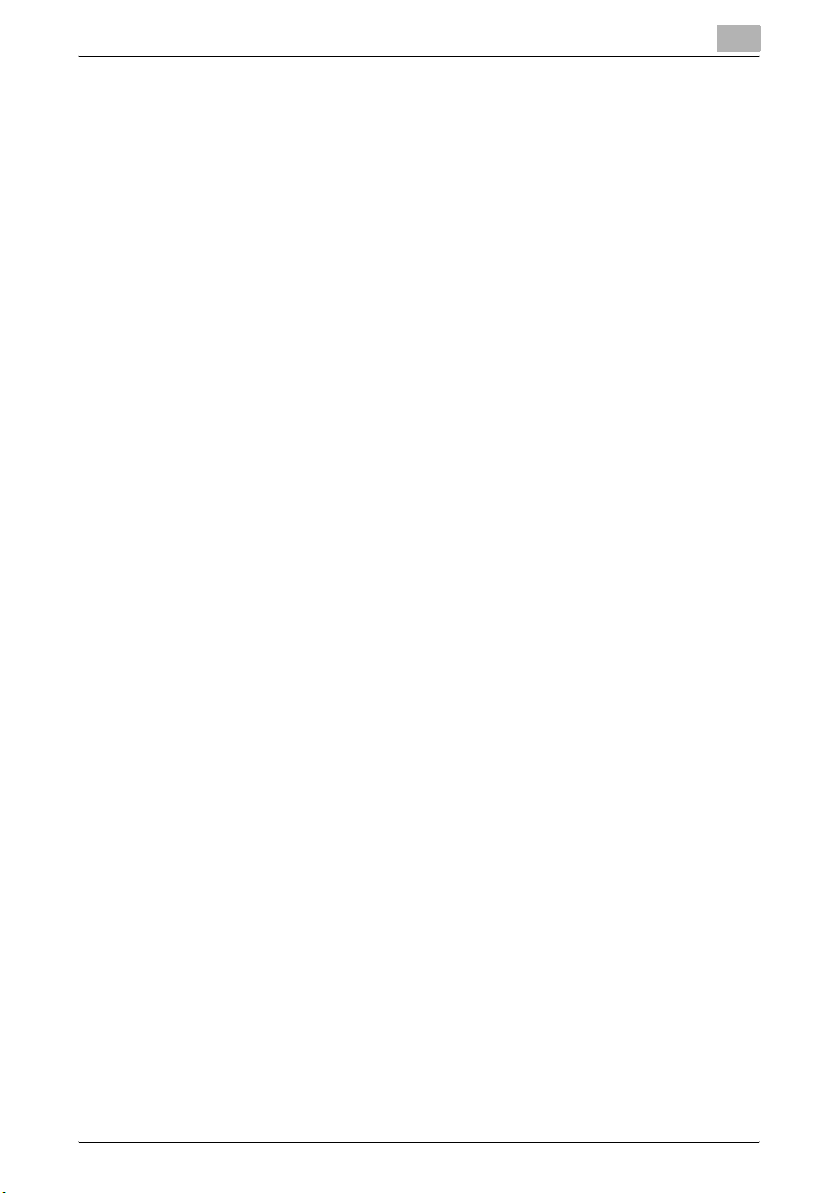
Introduction
4.9 E-Mail TX (SMTP) ............................................................................4-74
SMTP Server Address ..................................................................4-80
SMTP Authentication .................................................................... 4-81
4.10 E-Mail RX (POP) ...............................................................................4-85
POP Server Address .....................................................................4-89
4.11 S/MIME Communication Settings .................................................4-91
Before specifying settings to use S/MIME ................................... 4-91
Specifying S/MIME communication settings ...............................4-92
4.12 SNMP Settings ................................................................................ 4-96
SNMP v1/v2c Settings .................................................................4-98
SNMP v3 Settings ......................................................................4-100
4.13 AppleTalk Settings ........................................................................4-107
4.14 Bonjour Settings ............................................................................4-108
4.15 TCP Socket Settings .....................................................................4-109
TCP Socket ................................................................................4-109
TCP Socket (ASCII Mode) .......................................................... 4-111
4.16 WebDAV Client Settings ............................................................... 4-113
4.17 Web Service Settings .................................................................... 4-116
Web Service Common Settings ................................................. 4-116
Scanner Settings ........................................................................ 4-117
4.18 Device Setting ............................................................................... 4-119
4.19 Time Adjustment Setting ..............................................................4-121
NTP server address .................................................................... 4-122
4.20 Status Notification Setting ...........................................................4-124
Specifying an IP address ............................................................4-124
Specifying an IPX address ..........................................................4-127
Specifying an e-mail address .....................................................4-129
Notification Item .........................................................................4-131
4.21 Total Counter Notification Settings ............................................. 4-132
Notification Schedule Setting .....................................................4-133
Address Setting .......................................................................... 4-135
4.22 PING Confirmation ........................................................................ 4-137
4.23 SLP Setting ....................................................................................4-139
4.24 LPD Setting ....................................................................................4-140
4.25 Prefix/Suffix Setting ...................................................................... 4-141
ON/OFF Setting .......................................................................... 4-141
Prefix/Suffix Setting .................................................................... 4-142
4.26 Action for Invalid Certificate ........................................................4-145
C550 x-14
Page 16
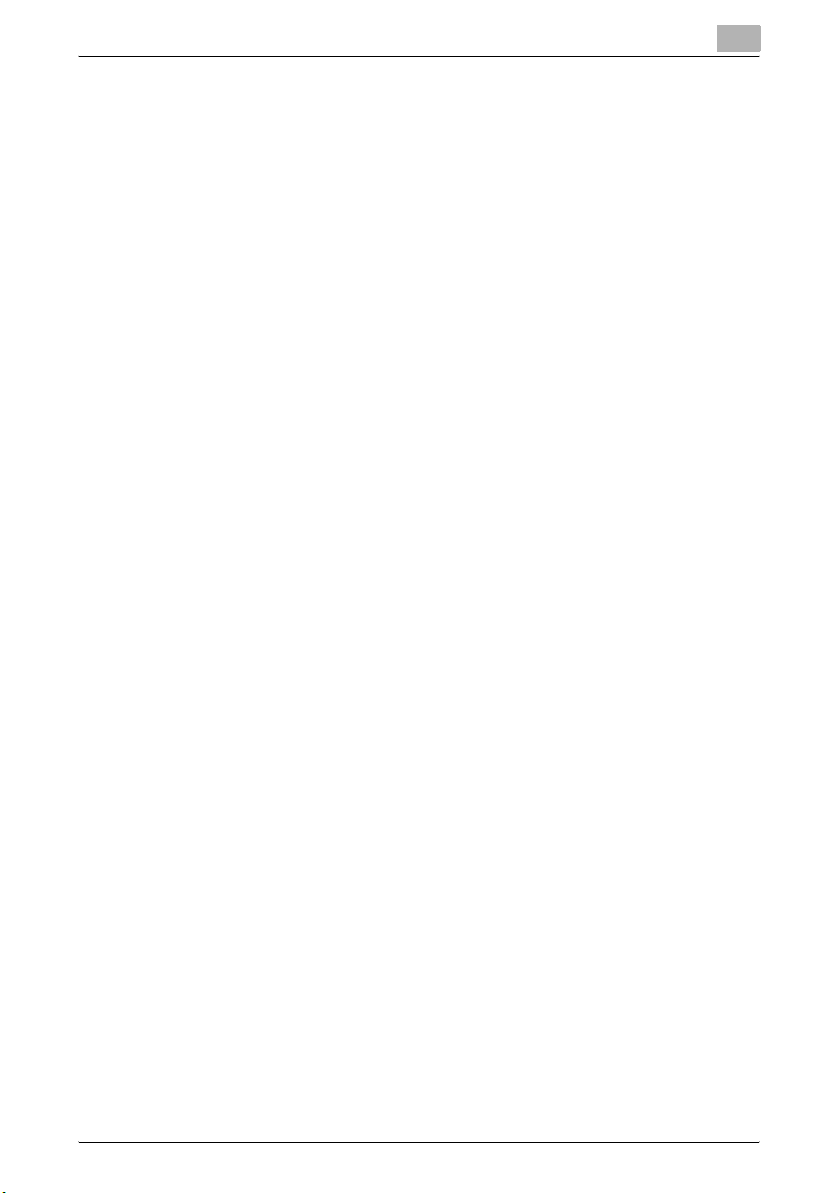
Introduction
5 Scan function troubleshooting
5.1 Troubleshooting ................................................................................ 5-2
If an error message appears when connecting to the machine
from a computer .............................................................................5-2
If “SMTP cannot be used.” or “FTP cannot be used.” appears ..... 5-2
If the HDD Ready indicator indicates an HDD malfunction ............ 5-2
5.2 Network error message list ..............................................................5-3
6Appendix
6.1 Product specifications ......................................................................6-2
Scanning functions .........................................................................6-2
Network Functions .........................................................................6-3
6.2 Entering text ......................................................................................6-4
Enlarging the keyboard ...................................................................6-6
To type text .....................................................................................6-7
List of Available Characters ............................................................ 6-7
6.3 Glossary ............................................................................................. 6-8
7Index
C550 x-15
Page 17
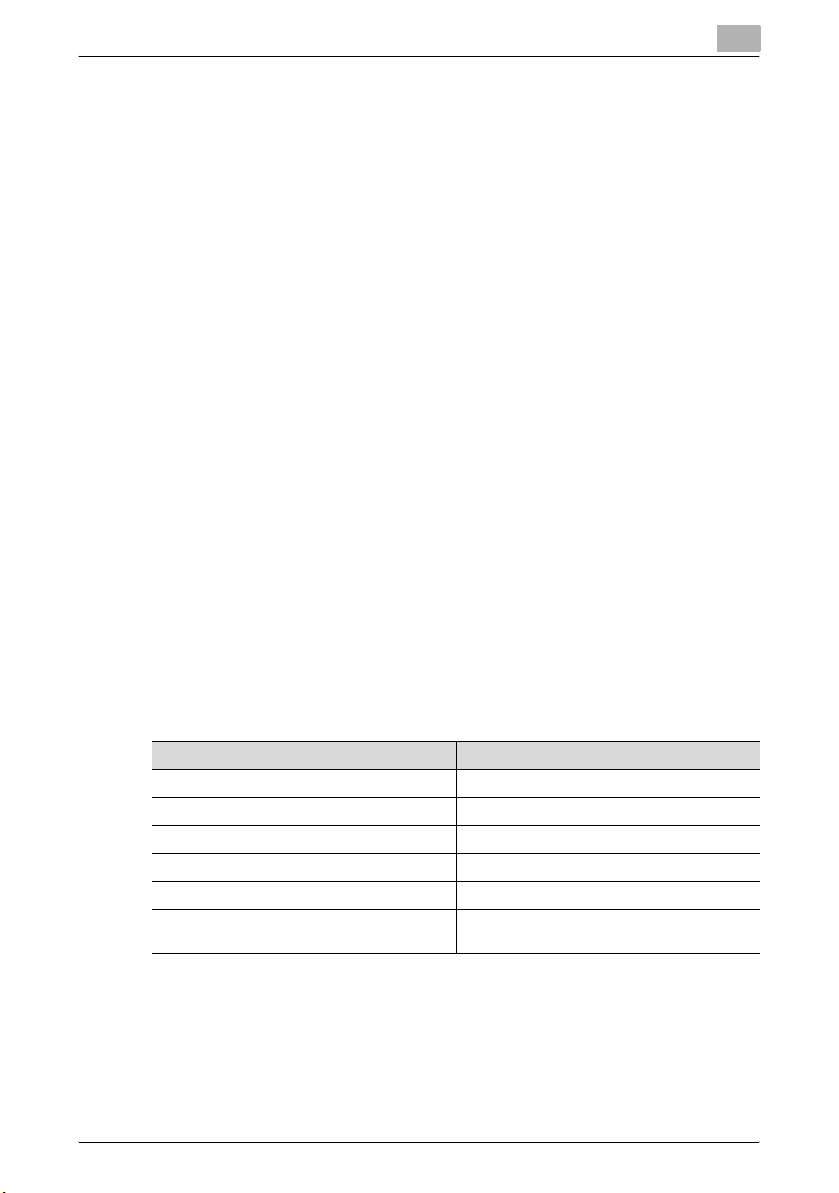
Introduction
About this manual
This User’s Guide covers the bizhub C550 network and scanning functions.
This section introduces the structure of the manual and notations used for
product names, etc.
This manual is intended for users who understand the basic operations of
computers and the machine. For operating procedures of the Windows or
Macintosh operating system and application programs, refer to the respective manuals.
Structure of the manual
This manual consists of the following chapters.
Chapter 1 Before using scanning functions
Chapter 2 Scanning
Chapter 3 Specifying Utility mode parameters
Chapter 4 Network Settings
Chapter 5 Scan function troubleshooting
Chapter 6 Appendix
Chapter 7 Index
Lists the product specifications and the characters that can be entered from
the control panel.
Notation
Product name Notation in the manual
bizhub C550 This machine, C550
Microsoft Windows NT 4.0 Windows NT 4.0
Microsoft Windows 2000 Windows 2000
Microsoft Windows XP Windows XP
Microsoft Windows Vista Windows Vista
When the operating systems above are written
together
Windows NT 4.0/2000/XP/Vista
C550 x-16
Page 18
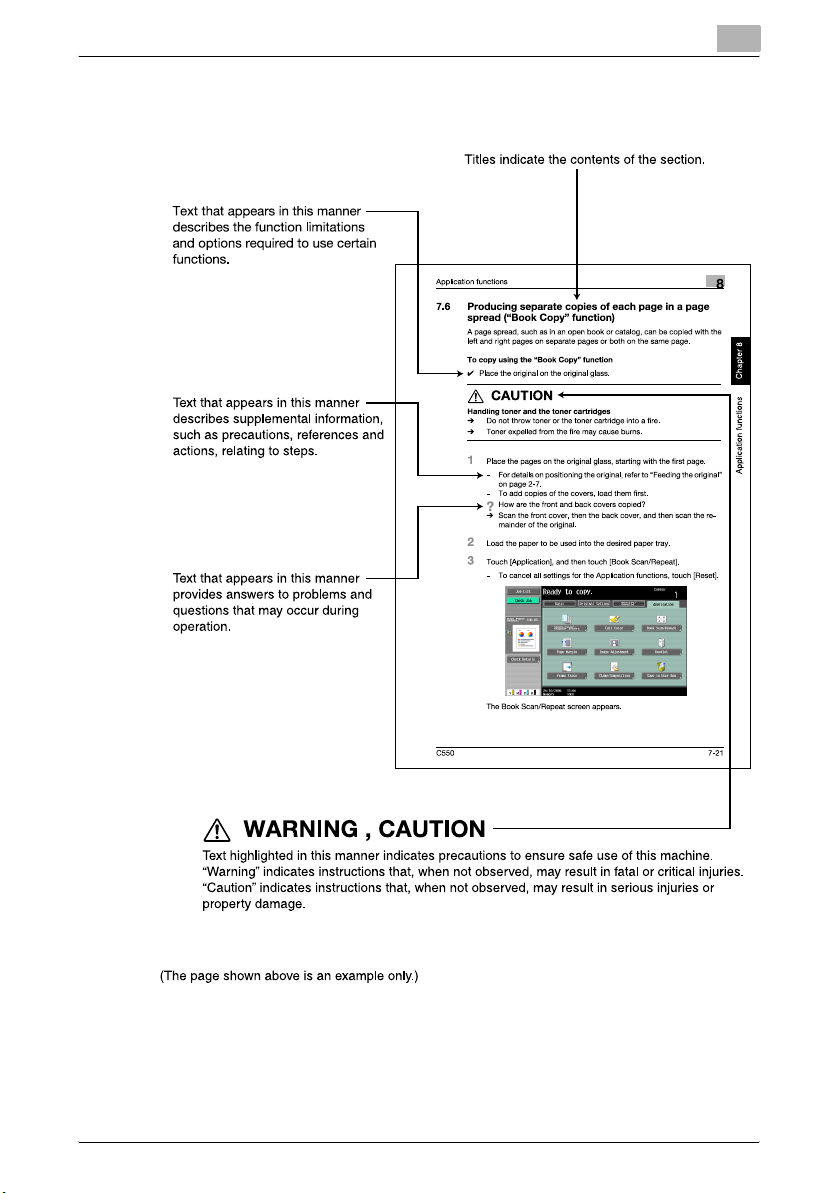
Introduction
Explanation of manual conventions
C550 x-17
Page 19
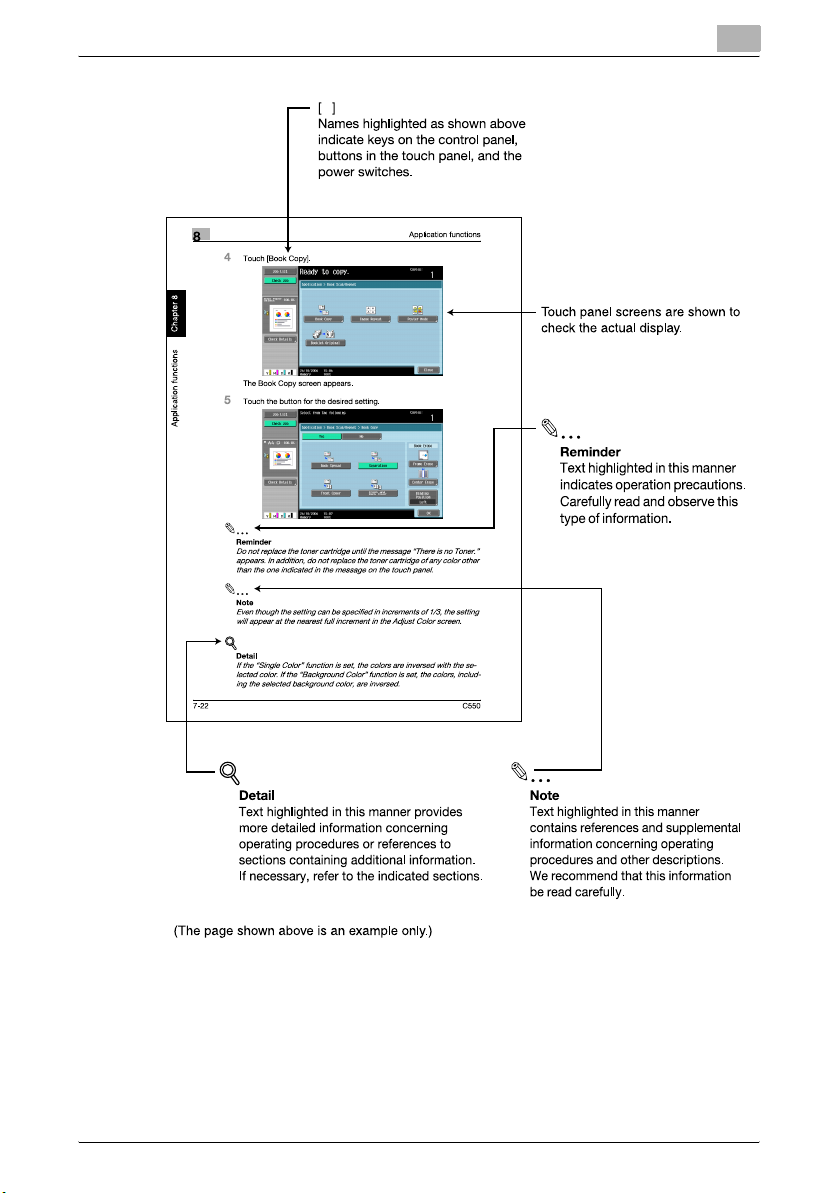
Introduction
C550 x-18
Page 20
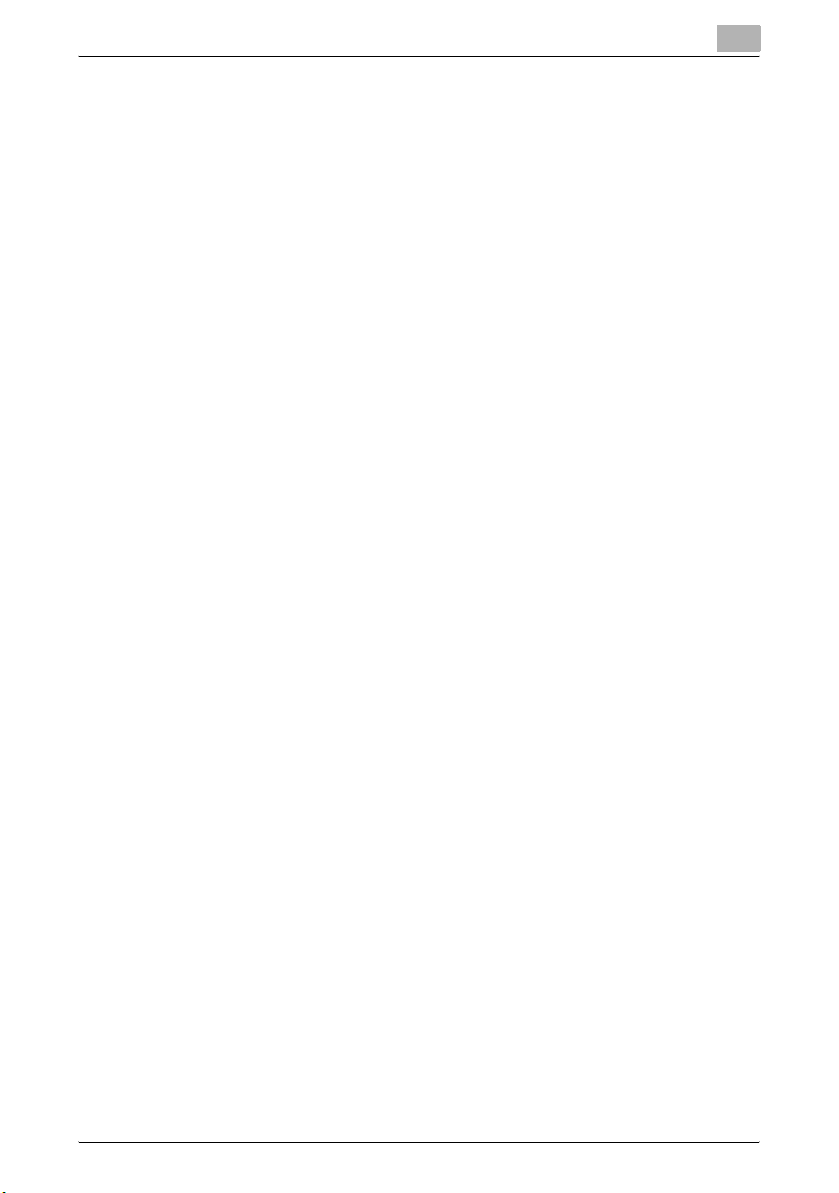
Introduction
User’s guides
This machine is provided with printed manuals and PDF manuals on the User’s Guide CD.
Printed manuals
Quick Guide [Copy/Print/Fax/Scan/Box Operations]
This manual contains operating procedures and descriptions of the most frequently used functions, allowing the machine to immediately be used.
In addition, this manual contains notes and precautions that should be followed for safe use of the machine.
Be sure to read this manual before using the machine.
User’s Guide [Enlarge Display Operations]
This manual contains details on operating procedures in Enlarge Display
mode.
Refer to this manual for details on using copy, network scanner and fax functions in Enlarge Display mode.
User’s Guide CD manuals
User’s Guide [Copy Operations]
This manual contains descriptions of the Copy mode operations and machine maintenance. Refer to this manual for details on the paper and documents, copy procedures using convenient Application functions, replacing
consumables, and troubleshooting operations such as clearing paper misfeeds.
User’s Guide [Print Operations]
This manual contains details of the printing functions that can be specified
with the standard built-in printer controller. Refer to this manual for operating
procedures on using the printing functions.
User’s Guide [Box Operations]
This manual contains operating procedures for using the user boxes on the
hard disk. Refer to this manual for details on saving data in user boxes, retrieving data from user boxes and transferring data.
User’s Guide [Network Scanner Operations] (this manual)
This manual contains descriptions on specifying network settings for standard equipment and operating procedures for scanning functions. Refer to
this User’s Guide for details on using network functions and the Scan to EMail, Scan to FTP and Scan to SMB operations.
C550 x-19
Page 21
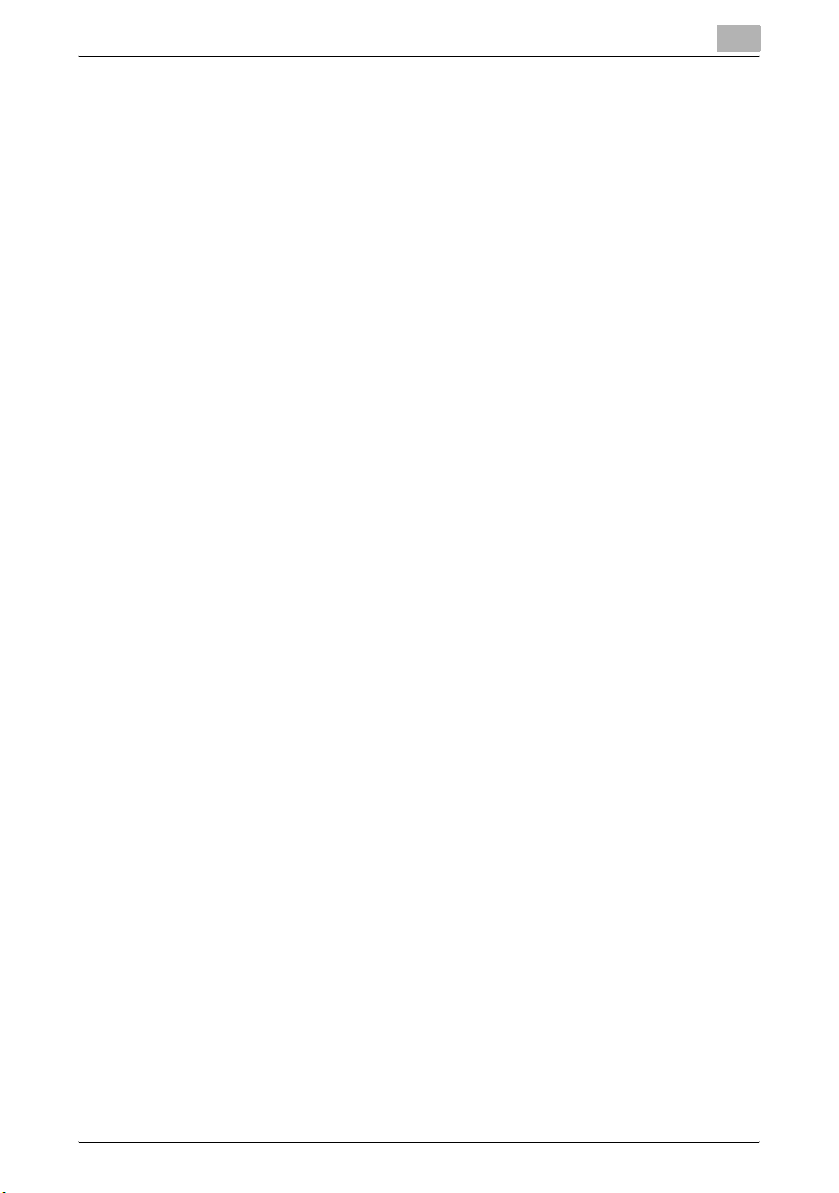
Introduction
User’s Guide [PageScope Web Connection Operations]
This manual contains descriptions on the machine settings that can be specified remotely with PageScope Web Connection from a Web browser on a
computer. Refer to this manual for details on operating procedures for using
PageScope Web Connection.
User’s Guide [Fax Operations]
This manual contains descriptions of the G3 fax operations. Refer to this
manual for details on using the G3 fax operations when the optional fax kit is
installed.
In order to use the fax functions, the optional fax kit must be purchased separately.
User’s Guide [Network Fax Operations]
This manual contains details on the network fax functions. Refer to this manual for operating procedures on Internet faxing and IP address faxing.
User’s Guide [Fax Driver Operations]
This manual contains details of the fax driver functions that can be used to
send a fax directly from a computer.
Refer to this manual for operating procedures on using the PC-FAX functions.
In order to use the fax functions, the optional fax kit must be purchased separately.
C550 x-20
Page 22

1
Before using scanning
functions
Page 23
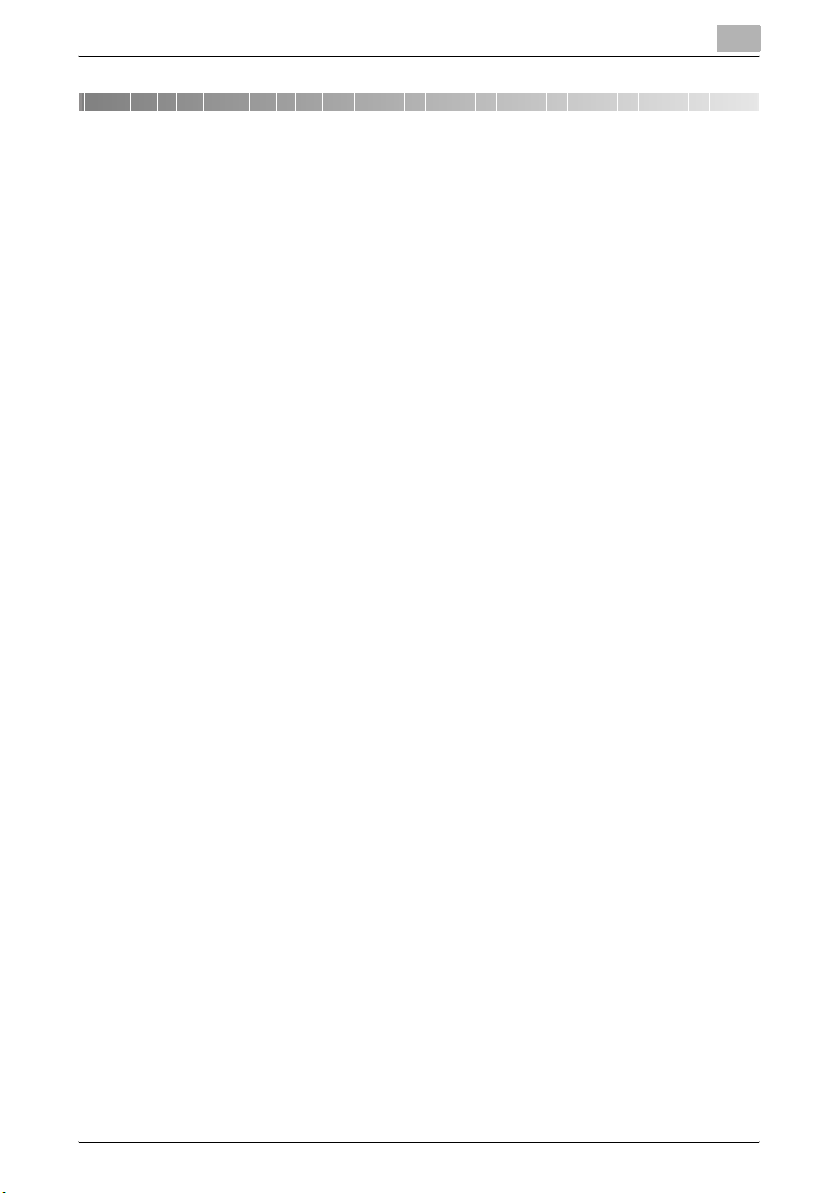
Before using scanning functions
1 Before using scanning functions
1.1 Environment required for using scanning functions
The following conditions are required in order to use the network scanning
features.
- The machine is connected to the network. (required)
The machine can be used over a TCP/IP network. First, connect the cable
for connecting to the network. For details, refer to “Network connection”
on page 1-10. In order to use this machine on a network, settings such
as the IP address of the machine must be specified. For details, refer to
chapter 4, “Network Settings” on page 4-2.
- The driver software is installed on the computer.
In order to use this machine as a scanner, the dedicated software KONICA MINOLTA TWAIN must be installed. For details, refer to the TWAIN
driver manual on the User Software CD-ROM.
1
C550 1-2
Page 24
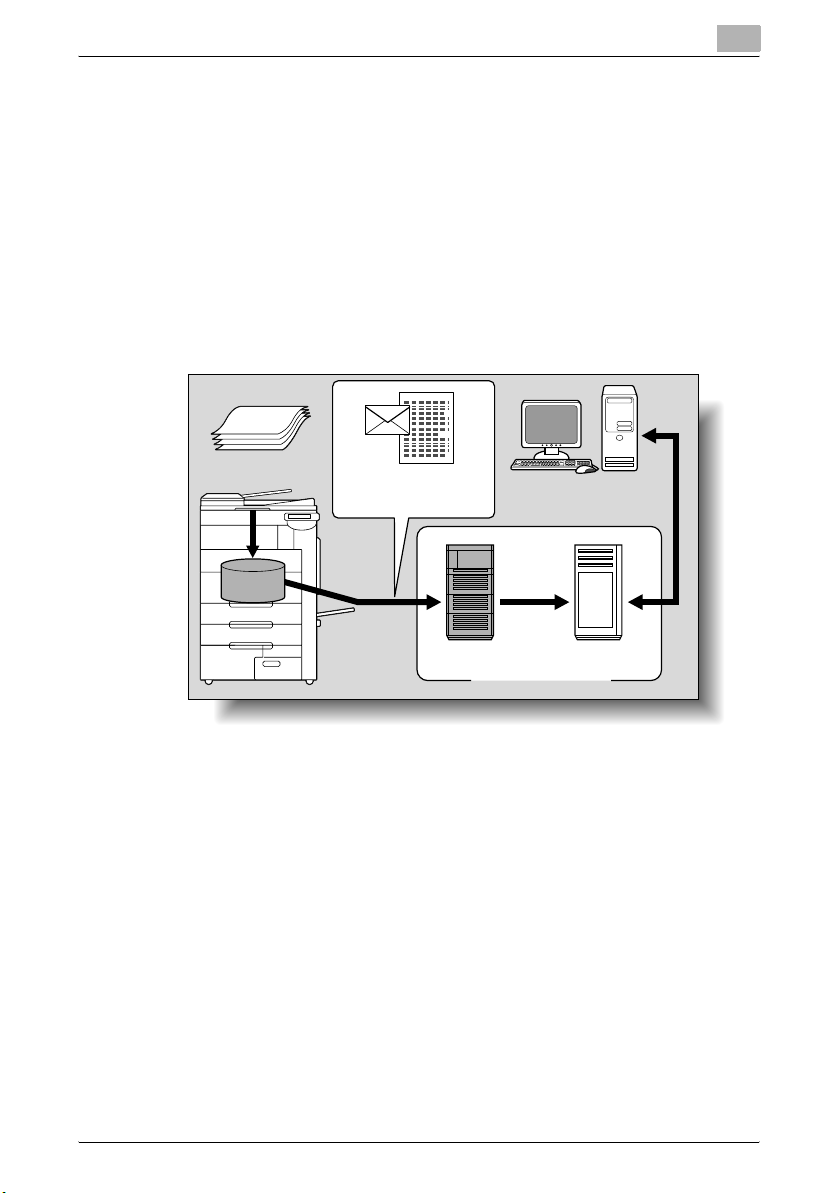
Before using scanning functions
1.2 Available scanning functions
“Scanning” refers to the operation of reading the image of a document fed
through the ADF or placed on the original glass. The Scan functions can be
used to temporarily store the scan data on the internal memory of the machine and transmit the data over the network.
Scan to E-Mail
The scan data can be sent to the specified e-mail address. Destinations can
be selected from the touch panel of this machine, and the scan data is sent
as an e-mail attachment.
Original
1
Machine
Memory
E-mail and scan data
E-mail reception
SMTP server POP server
Internet
C550 1-3
Page 25
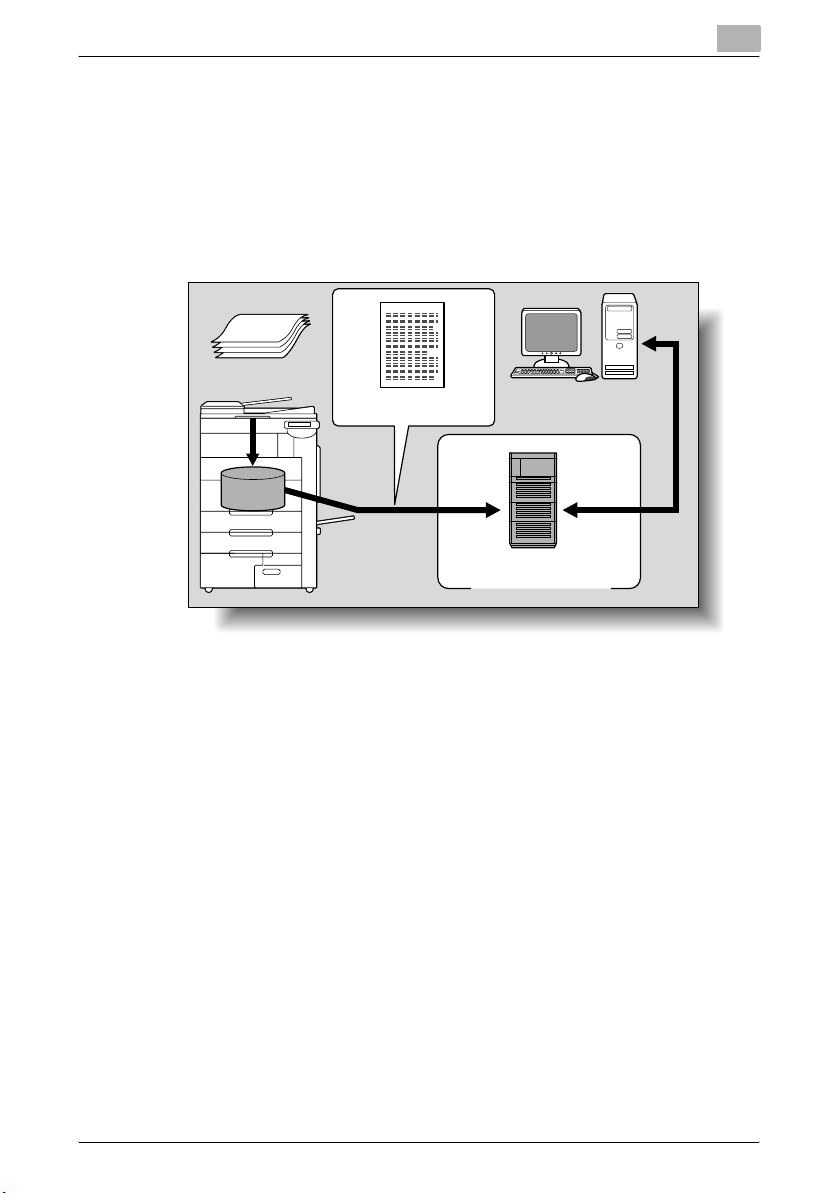
Before using scanning functions
Scan to FTP
The scan data can be uploaded to the specified FTP server. The FTP server
address, logon password and other information are entered from the touch
panel of this machine.
The data uploaded to the FTP server can be downloaded from a computer
on the network.
Original
1
Machine
Memory
Scan data
Download
FTP server
Internet
C550 1-4
Page 26
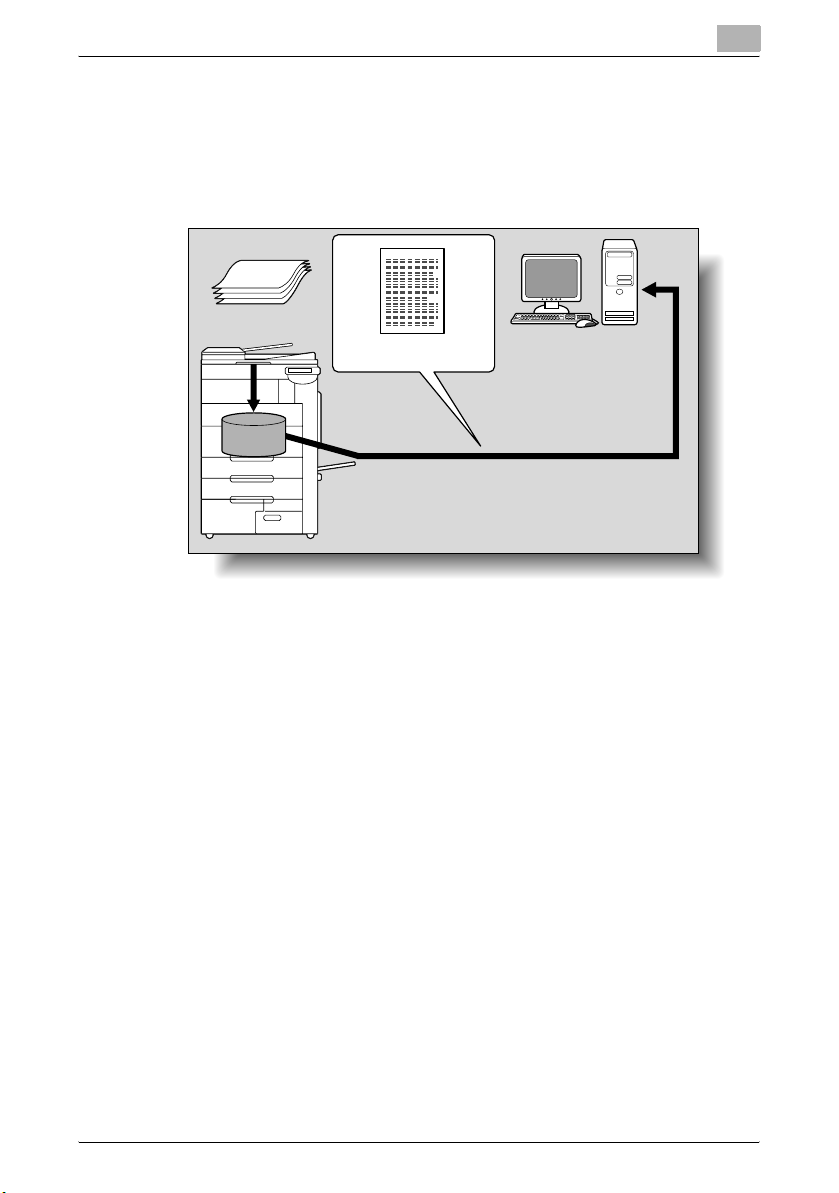
Before using scanning functions
Scan to SMB
The scan data can be sent to a shared folder on a specified computer. The
host name, file path and other information are entered from the touch panel
of this machine.
Original
Machine
1
Scan data
Memory
Save to a shared folder
C550 1-5
Page 27
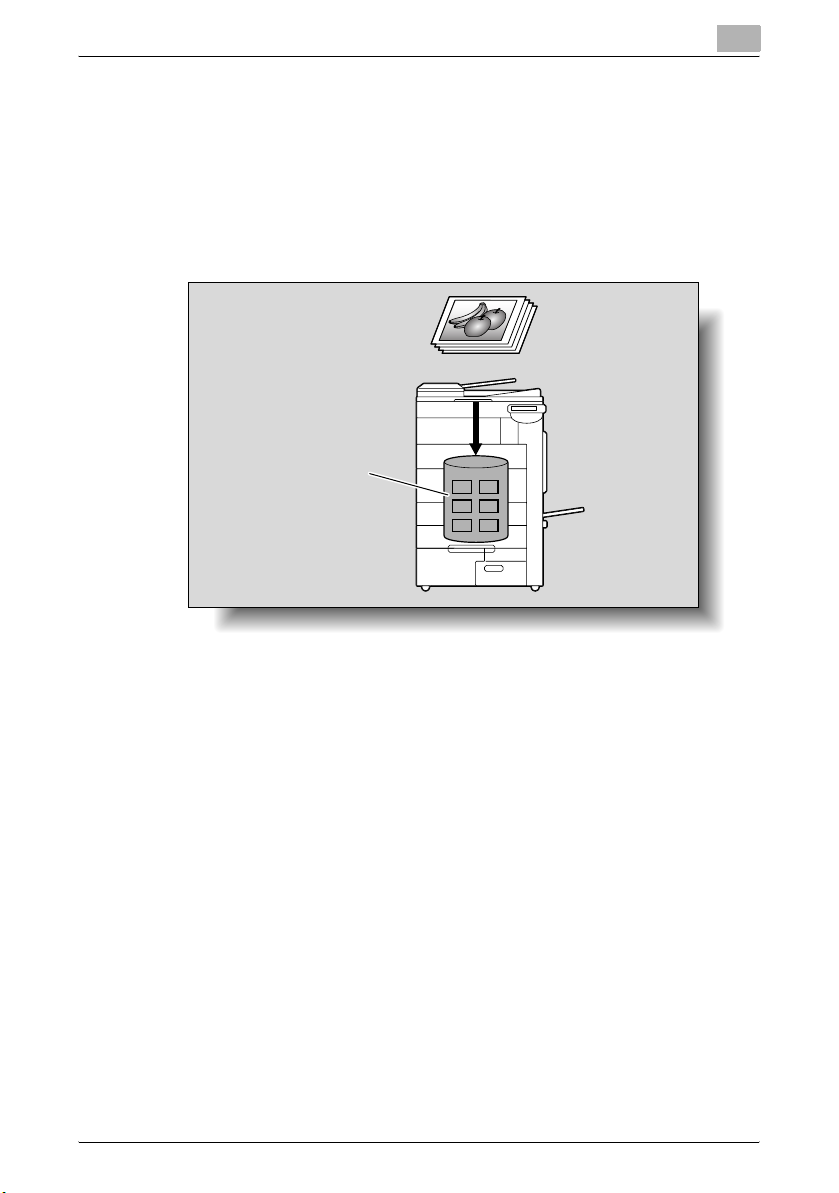
Before using scanning functions
Saving in user boxes
The scan data can be saved in a user box created on the hard disk of this
machine, allowing the data to be reused. The file name can be entered from
the touch panel of this machine when the data is saved.
Other data such as received fax data can also be stored in user boxes. For
details, refer to the User’s Guide [Box Operations].
Hard disk
1
Machine
C550 1-6
Page 28
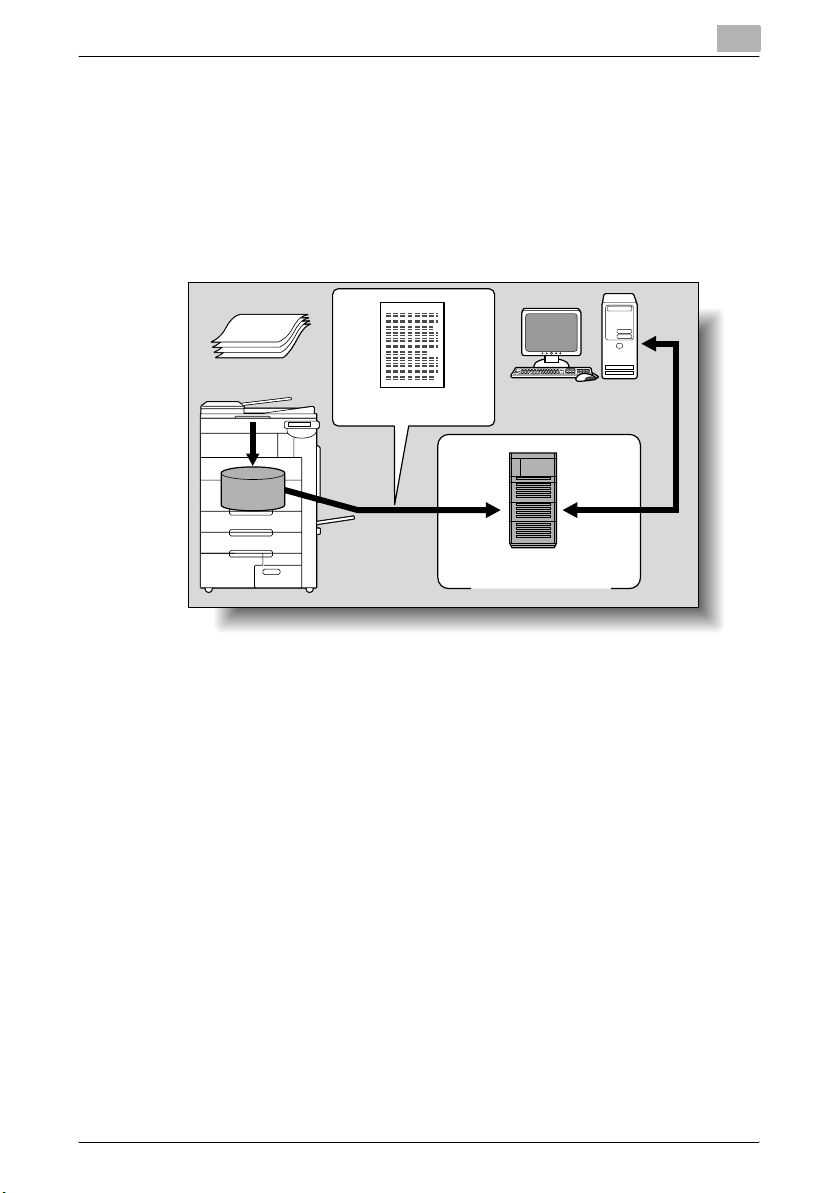
Before using scanning functions
Scan to WebDAV
Scanned data can be uploaded to a specified server. Enter the server address, login password and other information from the touch panel of the machine.
The data uploaded to the server can be downloaded from a computer on the
network.
Original
1
Machine
Scan data
Memory
Download
Server
Internet
!
Detail
Since HTTP extensions are used, WebDAV allows HTTP security technology to be used as it is. Files can be transmitted more safely when communications with the WebDAV server are encrypted with SSL.
If a proxy server is available in the network environment, a WebDAV server on the Internet can be accessed through the proxy server.
C550 1-7
Page 29
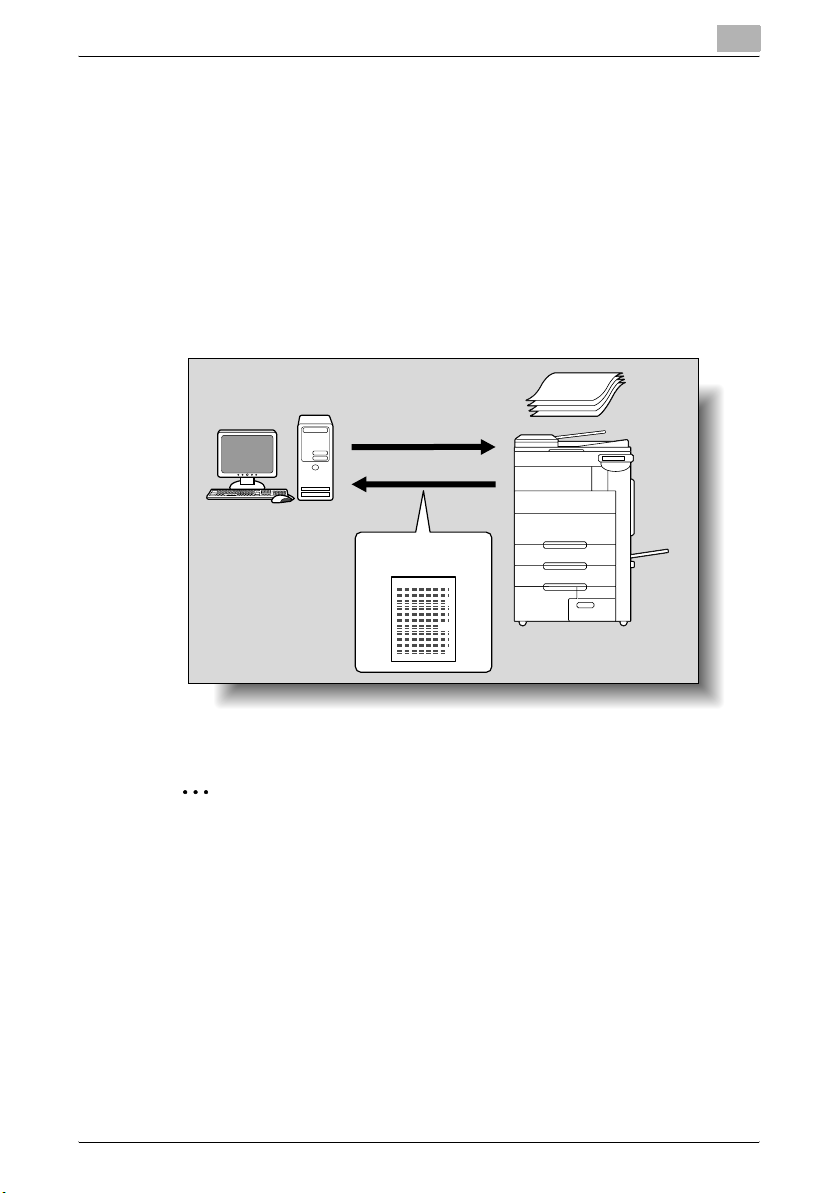
Before using scanning functions
Web Service
Scanning can be performed using the WSD (Web Service on Devices) feature
provided with Windows Vista.
If this machine is recognized by a computer (Windows Vista) on the network
and installed, a scan command can be sent from the computer, or this machine can scan using the specified operation and send the scan data to the
computer.
By specifying this machine (installed as a WSD scanner) when scanning from
Windows Vista, scanning is possible using Web Service for communication.
Windows Vista
1
Original
Scanning instruction
Scan data
2
Note
If optional image controller IC-409 has been installed this function is not
available.
C550 1-8
Page 30
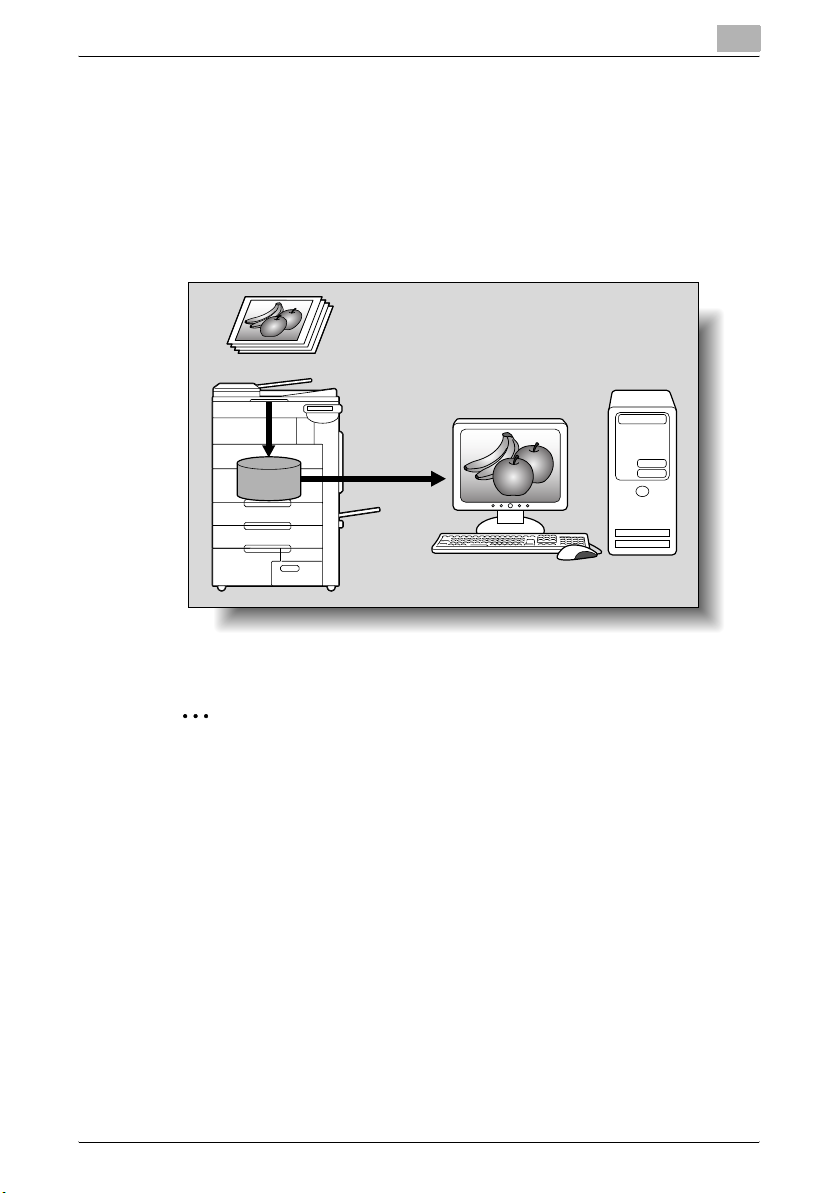
Before using scanning functions
Using the machine as a scanner
This machine can be used as a scanner. The scanner can be controlled from
a computer connected to the network, and the scanned image can be imported into an application on the computer to be processed.
For more details, refer to the TWAIN driver manual on the User Software CDROM.
Machine
Memory
1
Original
2
Note
If optional image controller IC-409 has been installed this function is not
available.
C550 1-9
Page 31

Before using scanning functions
1.3 When first used
The network connections and settings must be specified before the network
scanning functions can be used. Any other settings should be specified as
necessary.
Network connection
Connect a UTP cable (category 5 or later recommended) from the network to
the Ethernet connector on the machine.
1
Network settings
Assign an IP address to the machine and complete settings for the SMTP
server, etc. For details, refer to “Network Settings” on page 4-2.
Specifying the E-Mail address of the machine
To send scanned data as an E-Mail message or to use the Internet fax function, register the E-Mail address on the machine beforehand. This E-Mail address is used when sending and receiving data. Generally, it is
recommended that the E-Mail address registered for the administrator be
used.
If the E-Mail address registered for the administrator is not specified, the EMail address of the sender must be entered for each Scan to E-Mail operation. Scan to E-Mail operations are not possible without address entry.
C550 1-10
Page 32

Before using scanning functions
!
Detail
When user authentication is enabled, the E-Mail address specified for
each user is used as the sender’s address.
Address Registration
Register the destination (address) of scanned/faxed data. Use one of the following registration methods.
- Using the touch panel of the machine
- Using PageScope Web Connection from a computer on the network
Registration of address book destination
The following types of destination information can be registered in the Address Book. For details on registering destinations in Address Book, refer to
“Registering an address book destination” on page 3-10.
- E-Mail
- User Box
- PC (SMB)
- FTP
- WebDAV
!
Detail
Destinations in Address Book cannot be registered by Web service.
Specify the destination by directly entering the address.
1
Registration of group destination
A set of addresses registered in the Address Book can be registered as a
group. Group registration is useful for sending a message to more than one
address at the same time.
Fax/Scan programs
The destination and scan settings can be registered together as a single program. This is convenient for frequently scanning documents and sending
data under the same conditions. Use the touch panel of the machine to specify the settings.
2
Note
For details, refer to “Using Scan/Fax programs” on page 2-17.
C550 1-11
Page 33

Before using scanning functions
Setting display contents
Set the contents to be displayed when the [Fax/Scan] key is touched on the
control panel.
2
Note
For details, refer to “Custom Display Settings” on page 3-39.
1
C550 1-12
Page 34

Before using scanning functions
1.4 Using Web services
It is possible to give a scan command from a computer (Windows Vista) on
the network or to perform scanning according to the purpose from the machine and to send the scanned data to the computer. This section describes
settings that should be specified on the computer in advance.
Settings required for using Web services
The following settings are required for using Web services:
- Install the driver of the machine on the computer.
- Specify settings for Web services on the machine.
!
Detail
Settings for Web services on this machine can be specified in the Administrator Settings screen. For details, refer to “Web Service Settings” on
page 4-116.
Installing the driver of this machine on the computer
Before installation, check that “Network discovery” is enabled in [Network
and Sharing Center] accessed from [Control Panel].
1
C550 1-13
Page 35

Before using scanning functions
Installation procedure
1 Click the [Start] button, and then select [Network].
Devices connected to the network are listed.
1
2 Right-click the scanner icon on the machine, and then select [Install].
C550 1-14
Page 36

Before using scanning functions
– Depending on the settings on the computer, the UAC (User Ac-
count Control) dialog box may appear. Check the contents, and
then continue.
1
– The driver software is installed automatically. When the confirma-
tion dialog box appears, click the [Close] button.
3 On the control panel of the machine, select [Web Service] and check
that the connection destination is displayed.
C550 1-15
Page 37

Before using scanning functions
When using SSL to communicate from Windows Vista to this machine
In order to apply SSL encryption to communications from a computer running Windows Vista to this machine, the computer must be able to use DNS
to resolve the name of this machine. First, register this machine with the DNS
server and specify the DNS settings from the computer. If the certificate for
this machine was not issued by the certification authority, be sure to register
the certificate for this machine as a certificate from a publisher trusted for
computer accounts by Windows Vista.
When using SSL to communicate from this machine to Windows Vista
In order to apply SSL encryption to communications from this machine to a
computer running Windows Vista, create a certificate from the computer,
and then link it to the communications port.
1
C550 1-16
Page 38

2
Scanning
Page 39

Scanning
2 Scanning
2.1 Control panel
2
1
2
3
22
21
20
19
18
17
16
15
1314
12 9
11 10
No. Part Name Description
1 Touch panel Displays various screens and messages. Specify the vari-
2 Main Power indicator Lights up in blue when the machine is turned on with the
3 [Power] (auxiliary power) key Press to turn on/off machine operations, for example, for
4 [Mode Memory] key Press to register (store) the desired scan settings as a pro-
5 [Utility/Counter] key Press to display the Meter Count screen and the Utility
6 [Reset] key Press to clear all settings (except programmed settings)
ous settings by directly touching the panel.
main power switch
copying, printing or scanning. When turned off, the machine enters a state where it conserves energy.
gram or to recall a registered scan program.
screen.
entered in the control panel and touch panel.
4
5
6
7
8
C550 2-2
Page 40

Scanning
No. Part Name Description
7 [Interrupt] key Press to enter Interrupt mode. While the machine is in In-
8 [Stop] key Pressing the [Stop] key during scanning temporarily stops
9 [Proof Copy] key Press to print a single proof copy to be checked before
10 [Start] key Press to start scanning. When this machine is ready to be-
11 Data indicator Flashes in green while a print job is being received.
12 [C] (clear) key Press to erase a value (such as the number of copies, a
13 Keypad Use to type in the number of copies to be produced.
14 [Help] key Press to display the Help Menu screen, which can be used
15 [Enlarge Display] key Press to enter Enlarge Display mode.
16 [Accessibility] key Press to display the screen for specifying settings for user
17 [Power Save] key Press to enter Power Save mode. While the machine is in
18 [Access] key If user authentication or account track settings have been
19 [Brightness] dial Use to adjust the contrast of the touch panel.
20 [User Box] key Press to enter User Box mode.
21 [Fax/Scan] key Press to enter Fax/Scan mode.
22 [Copy] key Press to enter Copy mode. (As a default, the machine is in
terrupt mode, the indicator on the [Interrupt] key lights up
in green and the message “Now in Interrupt mode.” appears on the touch panel. To cancel Interrupt mode, press
the [Interrupt] key again.
the scan operation.
printing a large number of copies.
gin scanning, the indicator on the [Start] key lights up in
blue. If the indicator on the [Start] key lights up in orange,
scanning cannot begin.
Press to restart a stopped job.
Lights up in green when data is being printed.
zoom ratio, or a size) entered using the keypad.
Use to type in the zoom ratio.
Use to type in the various settings.
to display descriptions of the various functions and details
of operations.
accessibility functions.
Power Save mode, the indicator on the [Power Save] key
lights up in green and the touch panel goes off. To cancel
Power Save mode, press the [Power Save] key again.
applied, press this key after entering the user name and
password (for user authentication) or the account name
and password (for account track) in order to use this machine.
While the machine is in User Box mode, the indicator on
the [User Box] key lights up in green. For details, refer to
the User’s Guide [Box Operations].
While the machine is in Fax/Scan mode, the indicator on
the [Fax/Scan] key lights up in green. For details, refer to
the User’s Guide [Fax Operations].
Copy mode.) While the machine is in Copy mode, the indicator on the [Copy] key lights up in green. For details, refer
to the User’s Guide [Copy Operations].
2
C550 2-3
Page 41

Scanning
2
7 CAUTION
Do not apply extreme pressure to the touch panel, otherwise it may be
scratched or damaged.
% Never push down on the touch panel with force, and never use a hard
or pointed object to make a selection in the touch panel.
C550 2-4
Page 42

Scanning
2.2 Fax/Scan mode screen
First display the Fax/Scan mode screen in order to perform scan operations.
When the machine is ready to begin making copies after being turned on, the
Basic screen appears.
Press the [Fax/Scan] key to display the Fax/Scan mode screen.
To activate a function or to select a setting, lightly touch the desired button
in the touch panel.
Screen layout
2
1
4
5
3
No. Part name Description
1 Message display area Displays the status of the machine and details on opera-
2 Functions/settings display
area
3 Icon display area Displays icons indicating the status of jobs and the ma-
4 Left pane The softkeys, such as [Job List] showing the jobs being
tions.
Displays softkeys to select functions. This area is for specifying the settings of various functions. Touch softkeys to
display the corresponding screen for specifying the settings.
chine.
processed or to be processed, and [Check Job] showing
the result of the specified settings, appear in this area.
For details on the left pane, refer to “Display and operation
of the left panel” on page 2-8.
2
C550 2-5
Page 43

Scanning
2
No. Part name Description
5 Toner supply indicators Displays the amount of toner remaining for yellow (Y), ma-
Icons on the touch panel
The status of the machine may appear in the icon display area. The following
are the icons that appear on the touch panel.
Icon Description
Indicates that data is being sent from the machine, regardless of the
current mode.
Indicates that data is being received by the machine, regardless of
the current mode.
Indicates that an error has occurred during an image stabilization operation, a print operation or a scan operation.
Touch this icon to view a screen containing a warning code.
If the warning screen was closed when a warning occurred, touch
this button to display the warning screen again.
Appears when there is a message indicating that consumables must
be replaced or the machine requires maintenance. Touch this icon to
display the message, and then perform the replacement or maintenance procedure.
Appears when an error occurs with the connection to the POP server.
genta (M), cyan (C), and black (K).
Indicates that paper is not loaded in the paper tray.
Indicates that very little paper remains in the paper tray.
If the optional image controller is installed, touch this icon to display
the setting screen for the image controller.
Indicates that Enhanced Security mode is set to ON.
Indicates that an external memory is installed.
C550 2-6
Page 44

Scanning
2
Display with/without optional settings
Items appear in the screen vary depending on with or without optional fax kit
installed to the machine.
Without fax kit
No fax address or fax menu appears.
With fax kit
The Job History tab appears to enable selection from destinations in the
transmission history. Also, the Off-Hook tab appears, enabling dialing in offhook mode. Also you can specify the fax transmission settings in the Direct
Input tab and [Communication Settings].
C550 2-7
Page 45

Scanning
2.3 Display and operation of the left panel
In the left pane of the touch panel, the keys to check the job status and settings appear. The following are the keys that appear in the left panel in Fax/
Scan mode.
1
2
No. Part name Description
1 [Job List] Jobs that are being processed and the job history can be
2 [Check Job] Information on the selected user box, scan, printing and
checked.
transmission settings of documents can be checked.
2
Job List
Queued operation, such as saving document data to a user box or printing/
sending documents, is called a job. Touch [Job List] to display the jobs being
processed.
C550 2-8
Page 46

Scanning
2
Job List - Delete
A job being processed can be cancelled by deleting it from the list. Select the
job from the job list, and then touch [Delete]. Check the message that appears, and then delete the job.
Job List - Job Details
Touch [Job Details], and a history list appears in the right area, along with a
list of jobs being processed. Check job details as necessary. Jobs are classified into the following four categories:
Item Description
[Print] Lists print jobs for copying, printing from a computer, and printing re-
[Send] Lists fax and scanner transmission jobs.
[Receive] Lists fax reception jobs.
[Save] Lists jobs for saving documents in user boxes.
ceived faxes.
C550 2-9
Page 47

Scanning
Current Jobs in the Print page
Item Description
List items No.: Job identification number assigned when the job is queued.
[↑] [↓] Touch [↑] [↓] to switch pages when there are more jobs than seven
[Delete] Deletes the selected job.
[Increase Priority] Allows to change printing job priority.
[Release Held Job] Allows to change settings of a stored job, or print or delete the job.
[Check Job Set.] Allows to view the settings of the selected job. Touch either [← Back]
[Detail] Allows to check the job status, user name, document name, output
User Name: User or account name who queued the job.
Status: Job status (Receiving, PrintWait, Printing, StopPrint, Print Err,
Job Stored)
Document Name: File name to be printed.
Time Stored: Time when the job is queued.
Org.: Number of originals.
Copies: The number of copies to be printed.
that can be displayed at one time.
or [Forward →] to check the settings.
tray, queued time, number of original pages, and number of copies
to be printed. Touch [Delete] to delete the job.
!
Detail
If user authentication settings have been applied, the document name
cannot be viewed by other users.
2
Document names do not appear on the screen for secured documents.
If Change Job Priority in Administrator settings is set to “Restrict”, the
print job priority control is not available.
If interruption is enabled in Change Job Priority setting, touching this
softkey interrupts the printing job to print another job with the higher priority. The interrupted job is automatically printed once the interrupting job
is finished.
Job History in the Print page
Item Description
List items No.: Job identification number assigned when the job is queued.
User Name: User or account name who queued the job.
Document Name: File name to be printed.
Time Stored: Time when the job is queued.
Org.: Number of originals.
Copies: The number of copies to be printed.
Result: Result of a job (Job Complete, Deleted Due To Error, Deleted
by User, Reset Modes).
C550 2-10
Page 48

Scanning
Item Description
[↑] [↓] Touch [↑] [↓] to switch pages when there are more jobs than seven
[Deleted Jobs]/[Finished Jobs]/[Active
Jobs]
[Detail] Displays the results of the job, error details, user name, document
that can be displayed at one time.
Touch the softkey to display each category of job.
name, output tray, queued time, number of original pages, and
number of copies to be printed.
!
Detail
If user authentication settings have been applied, the document name
cannot be viewed by other users.
Document names do not appear on the screen for secured documents.
Current Jobs in Send page
Item Description
List items No.: Job identification number assigned when the job is queued.
[↑] [↓] Touch [↑] [↓] to switch pages when there are more jobs than seven
[Timer TX Job] Displays the status of the reserved transmission in the memory.
[L1] [L2] These softkeys appear if the optional fax multi line has been installed.
[Delete] Deletes the selected job.
[Redial] Select the job marked “Waiting To Redial” status for redialing.
[Check Job Set.] Allows to view the settings of the selected job. Touch either [← Back]
[Detail] Displays the job status, user name, document name, destination
Address type: Type of the destination (fax, E-Mail, FTP, PC (SMB),
WebDAV, TWAIN, others).
Status: Job status (Transferring, Waiting, Dialing, Waiting To Redial)
Destination: Fax number, E-Mail address and user box name of the
recipient.
Time Stored: Time when the job is queued.
Org.: Number of originals.
that can be displayed at one time.
Touch [Delete] to delete the job.
Displays the list of the selected line.
or [Forward →] to check the settings.
type, destination, queued time, transmission time, number of original
pages, and external server information. Touch [Delete] to delete the
job.
2
C550 2-11
Page 49

Scanning
!
Detail
If user authentication settings have been applied, the document name
cannot be viewed by other users.
Document names do not appear on the screen for secured documents.
The external server information in [Detail] is available only if the external
server authentication is applied.
“TWAIN” is indicated for jobs sent by the Web service.
Job History in the Send page
Item Description
List items No.: Job identification number assigned when the job is queued.
[↑] [↓] Touch [↑] [↓] to switch pages when there are more jobs than seven
[Deleted Jobs]/[Finished Jobs]/[All Jobs]
[Comm. List] Displays the Scan list, Fax TX list, and Fax RX list. At each list screen,
[Detail] Displays the job results, error details, user name, document name,
Address type: Type of the destination (fax, E-Mail, FTP, PC (SMB),
WebDAV, TWAIN, others).
Destination: Fax number, E-Mail address and user box name of the
recipient.
Time Stored: Time when the job is queued.
Org.: Number of originals.
Result: Result of a job (Job Complete/Deleted Due To Error/Deleted
by User).
that can be displayed at one time.
Touch the softkey to display each category of job.
the activity report, TX report, and RX report can be printed.
destination type, queued time, transmission time, number of original
pages, and external server information.
2
!
Detail
If user authentication settings have been applied, the document name
cannot be viewed by other users.
Document names do not appear on the screen for secured documents.
The external server information in [Detail] is available only if the external
server authentication is applied.
“TWAIN” is indicated for jobs sent by the Web service.
C550 2-12
Page 50

Scanning
2
Current Jobs in the Receive page
The Receive tab appears only when the optional fax kit has been installed.
For details on the contents of the tab, refer to the User’s Guide [Fax Operations].
Job History in the Receive page
The Receive tab appears only when the optional fax kit has been installed.
For details on the contents of the tab, refer to the User’s Guide [Fax Operations].
Current Jobs in the Save page
Item Description
List items No.: Job identification number assigned when the job is queued.
[↑] [↓] Touch [↑] [↓] to switch pages when there are more jobs than seven
[Delete] Deletes the selected job.
[Detail] Displays the job status, user name, document name, user box,
User Name: User or account name who queued the job.
Status: Job status (Receiving, Saving to Memory).
Document Name: Displays the name of the saved document.
Time Stored: Time when the job is queued.
Org.: Number of originals.
that can be displayed at one time.
queued time, and number of original pages. Touch [Delete] to delete
the job.
!
Detail
If user authentication settings have been applied, the document name
cannot be viewed by other users.
Document names do not appear on the screen for secured documents.
Job History in the Save page
Item Description
List items No.: Job identification number assigned when the job is queued.
[↑] [↓] Touch [↑] [↓] to switch pages when there are more jobs than seven
[Deleted Jobs]/[Finished Jobs]/[Active
Jobs]
C550 2-13
User Name: User or account name who queued the job.
Document Name: Displays the name of the saved document.
Time Stored: Time when the job is queued.
Org.: Number of originals.
Result: Result of a job (Job Complete/Deleted Due To Error/Deleted
by User/Reset Modes).
that can be displayed at one time.
Touch the softkey to display each category of job.
Page 51

Scanning
Item Description
[Communication List] Displays the Scan list, Fax TX list, and Fax RX list. At each list screen,
[Detail] Displays the job result, error details, user name, document name,
the activity report, TX report, and RX report can be printed.
user box queued time, and number of original pages.
!
Detail
If user authentication settings have been applied, the document name
cannot be viewed by other users.
Document names do not appear on the screen for secured documents.
Check Job - Check Job Settings
When touch [Check Job], [Check Job Settings] appears.
Touch [Check Job Settings] to check the following settings:
- Destination Settings
- Scan Settings
- Original Settings
- Check E-Mail Settings
Check Job - Check Job Settings - Destination Settings
This screen displays the list of registered destinations.
- To add a destination to the list, touch [Store Address].
- To view the details of the destination on the screen, select the destina-
tion, and then touch [Details].
- To delete a destination, select the destination, and then touch [Delete].
2
C550 2-14
Page 52

Scanning
2
Check Job - Check Job Settings - Scan Settings
The basic scan setting, scan settings, and application settings can be
checked. Touch either [← Back] or [Forward →] to check the settings.
Check Job - Check Job Settings - Original Settings
The original settings can be checked.
C550 2-15
Page 53

Scanning
2
Check Job - Check Job Settings - Check E-Mail Settings
The document name, subject, From address and message body for sending
E-Mail messages can be checked.
Check Job - Delete
Touch [Delete] to delete the selected destination from the Broadcast Destinations list.
C550 2-16
Page 54

Scanning
2.4 Using Scan/Fax programs
A set of scan settings and recipient information can be registered together
as a program. This feature is convenient for frequently scanning documents
and sending data under the same conditions. Follow the procedure described below to register and recall a Scan/Fax program.
!
Detail
Up to 400 normal programs and 10 temporary programs, which are temporarily available, can be registered.
If 410 programs have been registered, delete an unnecessary program.
For details on deleting programs, refer to “Editing and deleting Scan/Fax
programs” on page 2-27.
Recalling a Scan/Fax program
When a Scan/Fax program is recalled, the registered settings can be
checked.
1 Press the [Fax/Scan] key
in the control panel.
The Fax/Scan mode
screen appears.
2
C550 2-17
Page 55

Scanning
2
2 Press the [Mode Memo-
ry] key.
The Recall Scan/Fax
Program screen appears.
3 Touch the button for the program that is to be recalled.
– To continue without checking the settings registered with the se-
lected program, continue with step 7.
– To stop recalling a program, press the [Reset] key or the [Mode
Memory] key.
C550 2-18
Page 56

Scanning
2
4 Touch [Check Program Settings].
The Check Scan/Fax Program Settings screen appears.
5 Touch the button for the setting to be checked.
– To check the list of specified destinations, touch [Check Address].
– The settings cannot be changed from the Check Scan/Fax Program
Settings screen.
– To check the scan settings for the document, such as the docu-
ment quality, background adjustment and scanning area size,
touch [Check Scan Settings].
– There are three Check Scan Settings screens. The number of the
currently displayed screen appears to the right of the screen title.
C550 2-19
Page 57

Scanning
2
– To display the previous screen, touch [←Back]. To display the next
screen, touch [Forward→].
– To check settings such as the document orientation and binding
position, touch [Check Original Settings].
– To check settings such as the e-mail subject name and message
text, touch [Check E-Mail Settings].
C550 2-20
Page 58

Scanning
2
– To check the e-mail destination for notification of the completion of
jobs, touch [Check URL Notif. Destination].
6 After checking the settings, touch [Close].
The Recall Scan/Fax Program screen appears again.
7 Touch [OK].
C550 2-21
Page 59

Scanning
2
Registering Scan/Fax programs
1 Press the [Fax/Scan] key
in the control panel.
The Fax/Scan mode
screen appears.
2 Touch [Scan Settings], [Original Settings] or [Communication Settings],
and then specify the desired scan settings.
3 Press the [Mode Memo-
ry] key.
The Recall Scan/Fax
Program screen appears.
C550 2-22
Page 60

Scanning
2
4 Touch the button where the program is to be saved.
5 Touch [Register Program].
The Register Scan/Fax Program screen appears.
C550 2-23
Page 61

Scanning
2
6 Touch [Name], and then use the control panel keypad and the key-
board that appears in the touch panel to type in the name of the program.
– The program name can contain a maximum of 24 characters.
– To stop registering the program, press the [Reset] key or the [Mode
Memory] key.
– For details on typing in text, refer to “Entering text” on page 6-4.
7 Touch [OK].
8 Touch [Address], and then select the destination.
– When selecting destinations registered in the address book, desti-
nations can be selected from each destination type.
– Destinations can be specified either by selecting destinations reg-
istered in the address book or by typing them in directly.
– Destinations that cannot be specified, such as fax destinations, are
not displayed.
C550 2-24
Page 62

Scanning
2
– To directly type in the destination, select the destination type, and
then type in the destination information. For a user box destination,
select a previously created user box.
9 Touch [Close].
10 To send e-mail notifications of the completion of jobs, touch [URL No-
tif. Destination].
– The destinations that can be specified for URL notification are FTP,
SMB, WebDAV or user box destinations.
– This feature is not available with Scan to E-Mail operations.
11 Touch [Yes], and then specify the e-mail address for the destination of
URL notifications.
– Recipients can be specified either by selecting destinations regis-
tered in the address book or by typing them in directly.
– One destination can be specified.
12 Touch [Close].
C550 2-25
Page 63

Scanning
2
13 Touch [OK].
The Recall Scan/Fax Program screen appears again. The program is
registered and a button with the entered program name appears.
14 Touch [OK].
C550 2-26
Page 64

Scanning
2
Editing and deleting Scan/Fax programs
The names of registered Scan/Fax programs can be edited, or the program
can be deleted.
1 Press the [Fax/Scan] key
in the control panel.
The Fax/Scan mode
screen appears.
2 Press the [Mode Memo-
ry] key.
The Recall Scan/Fax
Program screen appears.
C550 2-27
Page 65

Scanning
2
3 Touch the button for the program to be edited or deleted.
– To check the settings of the selected program, touch [Check Pro-
gram Settings]. In the Check Scan/Fax Program Settings screen,
select the items to be checked.
– To stop editing or checking a program, press the [Reset] key or the
[Mode Memory] key.
– To view a list of the pages, touch [Page List]. From the Page List
screen, the name of the page can be changed.
– To change the name of the selected program, touch [Register Pro-
gram], and then touch [Name].
– The program name can contain a maximum of 24 characters.
– For details on typing in text, refer to “Entering text” on page 6-4.
C550 2-28
Page 66

Scanning
2
– To delete the selected program, touch [Delete]. Then, touch [Yes],
then [OK].
4 Touch [OK].
C550 2-29
Page 67

Scanning
2.5 Sending data in an e-mail message (Scan to E-Mail)
Scan to E-Mail
The Scan to E-Mail operation is used to send scan data to a specified e-mail
address as a file attachment.
Recipients can be selected from destinations registered in the address book
or they can be typed in directly. The methods can be combined, for example,
by selecting a recipient from a group destination, then adding other destinations through direct input. Destinations can be selected using any of the following methods. For details, refer to the corresponding section.
Selection method Page reference
Selecting from the address book p. 2-30
Entering addresses directly p. 2-35
Selecting a group destination p. 2-32
Selecting a destination that was searched for p. 2-37
Searching for an LDAP server address p. 2-41
Selecting a destination from the address book
Follow the procedure described below to send data by selecting a recipient
from the already registered destinations.
For details on registering destinations, refer to “Registering an address book
destination” on page 3-10.
2
1 Press the [Fax/Scan] key
in the control panel.
The Fax/Scan mode
screen appears.
C550 2-30
Page 68

Scanning
2
2 Touch [Address Book].
– The index appears if “Address Book Default” (displayed by touch-
ing [Custom Display Settings] on the User Settings screen, then
[Fax/Scan Settings]) is set to “Index”. If “Address Type” is selected,
the index of destination types is displayed.
– The corresponding address appears as the name of the registered
destination when an index button is touched.
A list of registered destinations appears.
3 Touch a destination button to select the address.
– Multiple destinations can be specified at the same time.
– Additional destinations can be added by directly typing in the ad-
dress.
The button appears selected, and the destination appears under
“Broadcast Destinations”.
C550 2-31
Page 69

Scanning
2
4 Touch [Scan Settings], [Original Settings] or [Communication Settings],
and then specify the desired scan settings.
– For details on the scan settings, refer to “Specifying scan and
transmission settings (Scan Settings/Original Settings/Communi-
cation Settings)” on page 2-68.
5 Load the document into the ADF or place it on the original glass.
6 Press the [Start] key in the control panel.
Scanning of the document begins, and the data is sent.
2
Note
Do not turn off the machine until the scan job is deleted from the Job List
screen.
Selecting a group destination
“Group” refers to multiple destinations that are registered collectively. Follow
the procedure described below to send data by selecting a group that has
been registered in advance.
For details on registering group destinations, refer to “Registering a group
destination” on page 3-28.
!
Detail
In order to select a group destination, “Address Book Default” (displayed
by touching [Custom Display Settings] on the User Settings screen, then
[Fax/Scan Settings]) must be set to “Address Type”
For details, refer to “Default Address Book” on page 3-43.
If the destination types are not displayed in the index, touch [Search], and
then search for destinations in the group destination type.
C550 2-32
Page 70

Scanning
2
1 Press the [Fax/Scan] key
in the control panel.
The Fax/Scan mode
screen appears.
2 Touch [Group].
The destinations registered as groups appear.
3 Touch the button for the group destination.
A list of destinations registered in the group appears.
C550 2-33
Page 71

Scanning
2
4 Select the destination where the data is to be sent, and then touch
[OK].
– To select all destinations, touch [Select All].
– To deselect all destinations, touch [Reset].
– Additional destinations can be added by directly typing in the ad-
dress.
The button appears selected, and the destination appears under
“Broadcast Destinations”.
5 Touch [Scan Settings], [Original Settings] or [Communication Settings],
and then specify the desired scan settings.
– For details on the scan settings, refer to “Specifying scan and
transmission settings (Scan Settings/Original Settings/Communi-
cation Settings)” on page 2-68.
6 Load the document into the ADF or place it on the original glass.
7 Press the [Start] key in the control panel.
Scanning of the document begins, and the data is sent.
2
Note
Do not turn off the machine until the scan job is deleted from the Job List
screen.
C550 2-34
Page 72

Scanning
2
Entering addresses directly
Using the control panel to directly type in the destination address when
scanning is called “direct input”.
1 Press the [Fax/Scan] key
in the control panel.
The Fax/Scan mode
screen appears.
2 Touch [E-Mail] on the Direct Input screen.
A screen appears, allowing you to type in the address of the destination.
Why is the Direct Input tab not displayed?
?
% If the “Manual Destination Input” (displayed by touching [Security
Settings] on the Administrator Settings screen, then [Security De-
tails]) is set to “Restrict”, the Direct Input tab does not appear.
C550 2-35
Page 73

Scanning
2
3 Type in the address of the destination, and then touch [OK].
– To specify additional destinations, repeat steps 2 and 3.
– Frequently entered user names and domain names can be regis-
tered to be recalled and used again. First, prefixes and suffixes
must be registered in Administrator mode.
The entered addresses appear under “Broadcast Destinations”.
4 Touch [Scan Settings], [Original Settings] or [Communication Settings],
and then specify the desired scan settings.
– For details on the scan settings, refer to “Specifying scan and
transmission settings (Scan Settings/Original Settings/Communi-
cation Settings)” on page 2-68.
5 Load the document into the ADF or place it on the original glass.
6 Press the [Start] key in the control panel.
Scanning of the document begins, and the data is sent.
2
Note
Do not turn off the machine until the scan job is deleted from the Job List
screen.
C550 2-36
Page 74

Scanning
2
Selecting a destination that was searched for
Follow the procedure described below to search for the desired destination.
This procedure describes an advanced search.
Parameter Description
Index This button appears if “Address Book Default” (displayed by touch-
Address Type This button appears if “Address Book Default” (displayed by touch-
Detail Search Type in the destination name or part of the address to search for the
Address Search An LDAP search can be performed if an LDAP server is being used,
ing [Custom Display Settings] on the User Settings screen, then
[Fax/Scan Settings]) is set to “Address Type”. The index characters
can be searched based on the character that was specified when the
destination was registered.
ing [Custom Display Settings] on the User Settings screen, then
[Fax/Scan Settings]) is set to “Index”. The destination types can be
searched based on the type that was specified when the destination
was registered.
corresponding address.
for example, for user management. Search the addresses registered
on the LDAP server for the address that corresponds to the conditions. A basic search, where a keyword is entered, and an advanced
search, where multiple conditions are used to narrow down the
search, are available.
!
Detail
In order to perform an Address Search, settings for the LDAP server must
be specified from Administrator mode. For details, refer to “Enabling
LDAP” on page 4-64.
For details on performing an Address Search, refer to “Selecting a destination with an Address Search” on page 2-41.
C550 2-37
Page 75

Scanning
2
1 Touch [Address Book] in the Fax/Scan mode screen, and then touch
[Search].
2 Touch [Detailed Search].
3 Touch [Name] or [Address] to select the search to be performed.
C550 2-38
Page 76

Scanning
2
4 If “Search Option Screen” was set to “ON”, a screen appears, allowing
the search options to be selected. Select the desired settings, and then
touch [OK].
– For details on specifying the search options, refer to “Search Op-
tion Settings” on page 3-44.
5 Type in the text to be searched for, and then touch [OK].
The Detailed Search screen appears again, and the search results are
displayed.
C550 2-39
Page 77

Scanning
2
6 Select the desired destination, and then touch [OK].
C550 2-40
Page 78

Scanning
2
Selecting a destination with an Address Search
If LDAP server settings are specified in Administrator mode, [Address
Search] appears in the Fax/Scan mode screen.
!
Detail
For details on specifying LDAP server settings, refer to “Enabling LDAP”
on page 4-64.
If the if “Manual Destination Input” (displayed by touching [Security Settings] on the Administrator Settings screen, then [Security Details]) is set
to “Restrict”, [Address Search] does not appear.
The position of [Address Search] can be changed from the User Settings
screen. For details, refer to “Default Address Book” on page 3-43.
1 Touch [Address Search] in the Fax/Scan mode screen.
2 If multiple LDAP servers are specified, select the server to be searched,
and then touch [ON].
C550 2-41
Page 79

Scanning
2
3 Select the desired search type.
– Authentication may be necessary, depending on the LDAP server
that is specified.
– When there is only one LDAP server
– When there are multiple LDAP servers
C550 2-42
Page 80

Scanning
2
4 Specify the search conditions.
– If “Basic Search” was selected, type in the keyword to be searched
for, and then touch [Start Search].
– If “Advanced Search” was selected, select the search condition
types and type in the text to be searched for, and then touch [Start
Search].
5 Select the desired destination, and then touch [OK].
C550 2-43
Page 81

Scanning
2.6 Sending data to a computer on the network (Scan to SMB)
Scan to SMB
Scan data can be sent directly to a specific computer on the network.
In order to perform a Scan to SMB operation, first specify shared file settings
in Windows on the computer receiving the data.
Destinations can be selected for Scan to SMB operations using any of the
following methods. For details, refer to the corresponding section.
Selection method Page reference
Selecting from the address book p. 2-45
Entering addresses directly p. 2-47
Selecting a group destination p. 2-32
Selecting a destination that was searched for p. 2-37
2
Reminder
When registering a destination for transmitting to a shared Windows folder, type the host name and folder name in uppercase letters.
2
Scan to SMB operations with Windows File Sharing (Mac OS X)/Samba (Linux/Unix)
Wh en performing Scan to SM B operations with M ac OS X, Linux or UNI X, the
network settings and user names must meet the following conditions.
Change the settings according to the environment used with the transmission.
Machine settings
- Set “NTLM Settings” (displayed by touching [Network Setting] on the Ad-
ministrator Settings screen, then [SMB Settings], then [Client Settings]) to
“v1”.
Server settings
- The user names and shared folder names must contain 12 or less char-
acters.
- When looking up destinations, the shared folder name appear only in al-
phanumeric characters. Sub-folder names can be shown in characters
other than alphanumeric characters.
- When looking up a destination, first type in the user ID and password.
C550 2-44
Page 82

Scanning
2
2
Note
Samba is a program that provides SMB services for Unix or Linux. In Mac
OS X, Samba is called “Windows File Sharing”.
CIFS is not supported.
Scan to SMB operations with Windows 98 SE and Windows Me
When performing Scan to SMB operations with Windows 98 SE/Windows
Me, the network settings must meet the following conditions.
Machine settings
- Set “NTLM Settings” (displayed by touching [Network Setting] on the Ad-
ministrator Settings screen, then [SMB Settings], then [Client Settings]) to
“v1/v2” or “v1”.
Selecting a destination from the address book
Follow the procedure described below to send data by selecting a recipient
from the already registered destinations.
For details on registering destinations, refer to “Registering an address book
destination” on page 3-10.
1 Press the [Fax/Scan] key
in the control panel.
The Fax/Scan mode
screen appears.
C550 2-45
Page 83

Scanning
2
2 Touch [Address Book].
– The index appears if “Address Book Default” (displayed by touch-
ing [Custom Display Settings] on the User Settings screen, then
[Fax/Scan Settings]) is set to “Index”. If “Address Type” is selected,
the index of destination types is displayed.
– The corresponding address appears as the name of the registered
destination when an index button is touched.
A list of registered destinations appears.
3 Touch a destination button to select the address.
– Multiple destinations can be specified at the same time.
– Additional destinations can be added by directly typing in the ad-
dress.
The button appears selected, and the destination appears under
“Broadcast Destinations”.
4 Touch [Scan Settings], [Original Settings] or [Communication Settings],
and then specify the desired scan settings.
C550 2-46
Page 84

Scanning
– For details on the scan settings, refer to “Specifying scan and
transmission settings (Scan Settings/Original Settings/Communication Settings)” on page 2-68.
5 Load the document into the ADF or place it on the original glass.
6 Press the [Start] key in the control panel.
Scanning of the document begins, and the data is sent.
2
Note
Do not turn off the machine until the scan job is deleted from the Job List
screen.
Entering addresses directly
Using the control panel to directly type in the destination address when
scanning is called “direct input”.
Settings can be specified for the following.
Parameter Description
Host Name Specify the host name (in uppercase letters) or IP address for the
File Path Type the path to the destination folder in uppercase letters.
User Name Type in the user name used to log on, and then touch [OK].
Password Specify the password. Type using the keyboard that appears, and
Reference Check the structure of the folders on the destination computer. This
destination. Type using the keyboard that appears, and then touch
[OK].
then touch [OK].
can be used to directly specify the destination folder.
2
1 Press the [Fax/Scan] key
in the control panel.
The Fax/Scan mode
screen appears.
C550 2-47
Page 85

Scanning
2 Touch [PC (SMB)] on the Direct Input screen.
A screen appears, allowing you to type in the host name for the destination and the file path.
Why is the Direct Input tab not displayed?
?
% If the “Manual Destination Input” (displayed by touching [Security
Settings] on the Administrator Settings screen, then [Security Details]) is set to “Restrict”, the Direct Input tab does not appear.
3 Enter the information for the destination, and then touch [OK].
– To check the contents of the shared folders, and then touch [Ref-
erence].
2
– To specify an additional address, touch [Next Destination], and
then enter the information.
The entered addresses appear under “Broadcast Destinations”.
C550 2-48
Page 86

Scanning
2
4 Touch [Scan Settings], [Original Settings] or [Communication Settings],
and then specify the desired scan settings.
– For details on the scan settings, refer to “Specifying scan and
transmission settings (Scan Settings/Original Settings/Communication Settings)” on page 2-68.
5 Load the document into the ADF or place it on the original glass.
6 Press the [Start] key in the control panel.
Scanning of the document begins, and the data is sent.
2
Note
Do not turn off the machine until the scan job is deleted from the Job List
screen.
!
Detail
If the computers or workgroups on the network (subnet) that this machine
belongs to is more than the numbers listed below, browsing over the network may not be performed correctly.
Workgroups: 128
Computers: 128
C550 2-49
Page 87

Scanning
2.7 Sending data to a server (Scan to FTP)
Scan to FTP
The Scan to FTP operation can be used in a network environment that contains an FTP server. The scan data can be sent to a folder specified on an
FTP server on the network.
This is suitable for transmitting large-sized data, such as high-resolution data.
Destinations can be selected using any of the following methods. In addition,
the methods can be combined, for example, by selecting a recipient from a
group destination, then adding other destinations through direct input.
Transmission may not be possible if the document name is too long according to the destination server conditions. Since the scanning settings are
used, consult your network administrator when specifying the document
name.
Destinations can be selected for Scan to FTP operations using any of the following methods. For details, refer to the corresponding section.
Selection method Page reference
Selecting from the address book p. 2-51
Entering addresses directly p. 2-53
Selecting a group destination p. 2-32
Selecting a destination that was searched for p. 2-37
2
!
Detail
If a mail server is available in the network environment, the e-mail notification function can be used to send notifications that job are completed.
For details on the e-mail notification function, refer to “URL Notification
Setting” on page 2-118.
If a proxy server is available in the network environment, an FTP server
on the Internet can be accessed through the proxy server.
For an overview of the Scan to FTP operation, refer to “Scan to FTP” on
page 1-4.
C550 2-50
Page 88

Scanning
2
Selecting a destination from the address book
Follow the procedure described below to send data by selecting a recipient
from the already registered destinations.
For details on registering destinations, refer to “Registering an address book
destination” on page 3-10.
1 Press the [Fax/Scan] key
in the control panel.
The Fax/Scan mode
screen appears.
2 Touch [Address Book].
– The index appears if “Address Book Default” (displayed by touch-
ing [Custom Display Settings] on the User Settings screen, then
[Fax/Scan Settings]) is set to “Index”. If “Address Type” is selected,
the index of destination types is displayed.
– The corresponding address appears as the name of the registered
destination when an index button is touched.
A list of registered destinations appears.
3 Touch a destination button to select the address.
– Multiple destinations can be specified at the same time.
C550 2-51
Page 89

Scanning
2
– Additional destinations can be added by directly typing in the ad-
dress.
The button appears selected, and the destination appears under
“Broadcast Destinations”.
4 Touch [Scan Settings], [Original Settings] or [Communication Settings],
and then specify the desired scan settings.
– For details on the scan settings, refer to “Specifying scan and
transmission settings (Scan Settings/Original Settings/Communication Settings)” on page 2-68.
5 Load the document into the ADF or place it on the original glass.
6 Press the [Start] key in the control panel.
Scanning of the document begins, and the data is sent.
2
Note
Do not turn off the machine until the scan job is deleted from the Job List
screen.
C550 2-52
Page 90

Scanning
Entering addresses directly
Using the control panel to directly type in the destination address when
scanning is called “direct input”.
Settings can be specified for the following.
Parameter Description
Host Name Specify the host name or IP address for the destination. Type using
File Path Specify the path to the destination folder. Type using the keyboard
User Name Type in the user name used to log on, and then touch [OK].
Password Specify the password. Type using the keyboard that appears, and
the keyboard that appears, and then touch [OK].
that appears, and then touch [OK].
then touch [OK].
Detailed Settings
Parameter Description
Port Number Type in the port number.
PASV Select whether or not the PASV (passive) mode is used. Touch [Yes]
Proxy Select whether or not a proxy server is used. Touch [Yes] or [No].
or [No].
2
1 Press the [Fax/Scan] key
in the control panel.
The Fax/Scan mode
screen appears.
C550 2-53
Page 91

Scanning
2 Touch [FTP] on the Direct Input screen.
A screen appears, allowing you to type in the host name for the destination and the file path.
Why is the Direct Input tab not displayed?
?
% If the “Manual Destination Input” (displayed by touching [Security
Settings] on the Administrator Settings screen, then [Security Details]) is set to “Restrict”, the Direct Input tab does not appear.
3 Type in the destination information.
2
– To specify an additional address, touch [Next Destination], and
then enter the information.
The entered addresses appear under “Broadcast Destinations”.
C550 2-54
Page 92

Scanning
2
4 To specify advanced settings, touch [Detailed Settings], and then
specify the settings.
5 Touch [OK], and then touch [OK] in the next screen that appears.
6 Touch [Scan Settings], [Original Settings] or [Communication Settings],
and then specify the desired scan settings.
– For details on the scan settings, refer to “Specifying scan and
transmission settings (Scan Settings/Original Settings/Communication Settings)” on page 2-68.
7 Load the document into the ADF or place it on the original glass.
8 Press the [Start] key in the control panel.
Scanning of the document begins, and the data is sent.
2
Note
Do not turn off the machine until the scan job is deleted from the Job List
screen.
C550 2-55
Page 93

Scanning
2.8 Sending data to a server (WebDAV)
WebDAV
The WebDAV operation can be used in a network environment that contains
a server compatible with WebDAV. The scan data can be sent to a folder
specified on the server of the network.
Destinations can be selected using any of the following methods. In addition,
the methods can be combined, for example, by selecting a recipient from a
group destination, then adding other destinations through direct input.
Transmission may not be possible if the document name is too long according to the destination server conditions. Since the document name is used
during transmission, consult your network administrator when specifying the
document name.
Destinations can be selected for WebDAV operations using any of the following methods. For details, refer to the corresponding section.
Selection method Page reference
Selecting from the address book p. 2-51
Entering addresses directly p. 2-53
Selecting a group destination p. 2-32
Selecting a destination that was searched for p. 2-37
2
!
Detail
If a mail server is available in the network environment, the e-mail notification function can be used to send notifications that jobs are completed.
For details, refer to “URL Notification Setting” on page 2-118.
If a proxy server is available in the network environment, a WebDAV server on the Internet can be accessed through the proxy server.
For an overview of WebDAV transmissions, refer to “Scan to WebDAV”
on page 1-7.
C550 2-56
Page 94

Scanning
2
Selecting a destination from the address book
Follow the procedure described below to send data by selecting a recipient
from the already registered destinations.
For details on registering destinations, refer to “Registering an address book
destination” on page 3-10.
1 Press the [Fax/Scan] key
in the control panel.
The Fax/Scan mode
screen appears.
2 Touch [Address Book].
A list of registered destinations appears.
– The index appears if “Address Book Default” (displayed by touch-
ing [Custom Display Settings] on the User Settings screen, then
[Fax/Scan Settings]) is set to “Index”. If “Address Type” is selected,
the index of destination types is displayed.
– The corresponding address appears as the name of the registered
destination when an index button is touched.
3 Touch a destination button to select the address.
The button appears selected, and the destination appears under
“Broadcast Destinations”.
C550 2-57
Page 95

Scanning
2
– Multiple destinations can be specified at the same time.
– Additional destinations can be added by directly typing in the ad-
dress.
4 Touch [Scan Settings], [Original Settings] or [Communication Settings],
and then specify the desired scan settings.
– For details on the scan settings, refer to “Specifying scan and
transmission settings (Scan Settings/Original Settings/Communication Settings)” on page 2-68.
5 Load the document into the ADF or place it on the original glass.
6 Press the [Start] key in the control panel.
Scanning of the document begins, and the data is sent.
2
Note
Do not turn off the machine until the scan job is deleted from the Job List
screen.
Entering addresses directly
Using the control panel to directly type in the destination address when
scanning is called “direct input”.
Settings can be specified for the following.
Parameter Description
Host Name Specify the host name or IP address for the destination. Type
File Path Specify the path to the destination folder. Type using the key-
C550 2-58
using the keyboard that appears, and then touch [OK].
board that appears, and then touch [OK].
Page 96

Scanning
2
Parameter Description
User Name Type in the user name used to log on, and then touch [OK].
Password Specify the password. Type using the keyboard that appears,
and then touch [OK].
Detailed Settings
Parameter Description
Port Number Type in the port number.
Proxy Select whether or not a proxy server is used.
SSL Settings Select whether or not SSL is used with transmissions.
1 Press the [Fax/Scan] key
in the control panel.
The Fax/Scan mode
screen appears.
2 Touch [WebDAV] on the Direct Input tab.
A screen appears, allowing you to type in the host name for the destination and the file path.
C550 2-59
Page 97

Scanning
2
3 Type in the destination information.
The entered addresses appear under “Broadcast Destinations”.
To specify an additional address, touch [Next Destination], and then
enter the information.
4 To specify advanced settings, touch [Detailed Settings], and then
specify the settings.
5 Touch [OK], and then touch [OK] in the next screen that appears.
6 Touch [Scan Settings], [Original Settings] or [Communication Settings],
and then specify the desired scan settings.
– For details on the scan settings, refer to “Specifying scan and
transmission settings (Scan Settings/Original Settings/Communication Settings)” on page 2-68.
7 Load the document into the ADF or place it on the original glass.
8 Press the [Start] key in the control panel.
C550 2-60
Page 98

Scanning
2
Scanning of the document begins, and the data is sent.
2
Note
Do not turn off the machine until the scan job is deleted from the Job List
screen.
C550 2-61
Page 99

Scanning
2.9 Using Web Service
The scan command can be sent from a computer (Windows Vista) on the network, or this machine can scan using the specified operation and the scan
data can be sent to the computer. Two methods are available for scanning
with Web Service: the scanning method can be selected from the control
panel of the machine and the scan data sent to the computer, or the scan
command can be sent from the computer.
!
Detail
For details on the settings that must be specified in advance, refer to “Using Web services” on page 1-13.
Specifying the scan command from the control panel of the machine
The scan data will be sent to a previously registered network computer.
1 Press the [Fax/Scan] key
in the control panel.
The Fax/Scan mode
screen appears.
2
2 Touch [Web Service] on the Direct Input tab.
C550 2-62
Page 100

Scanning
2
Network computers where this machine is registered as a Web Service
scanner appear as destinations.
3 Select the desired destination, and then touch [Start].
Scanning of the document begins, and the data is sent to the computer.
C550 2-63
