Page 1
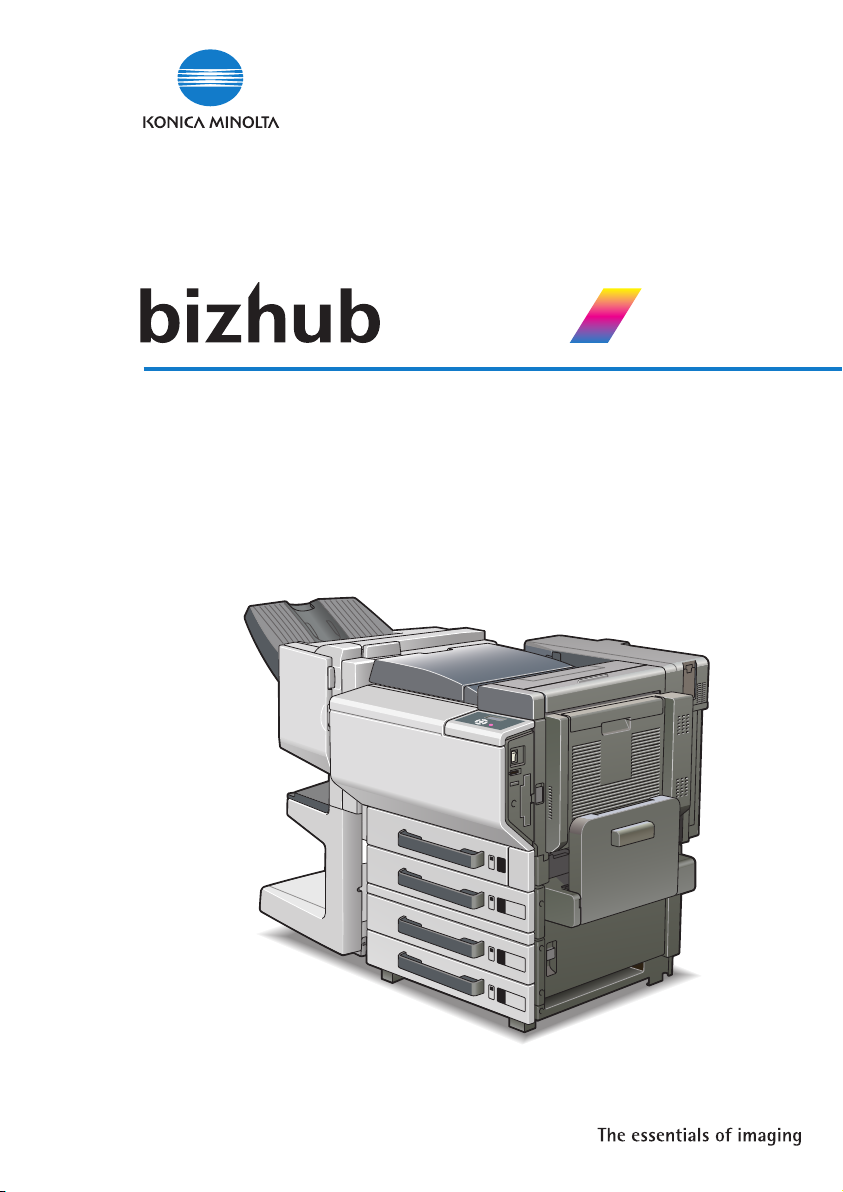
User’s Guide
User Manual
C450P
Page 2
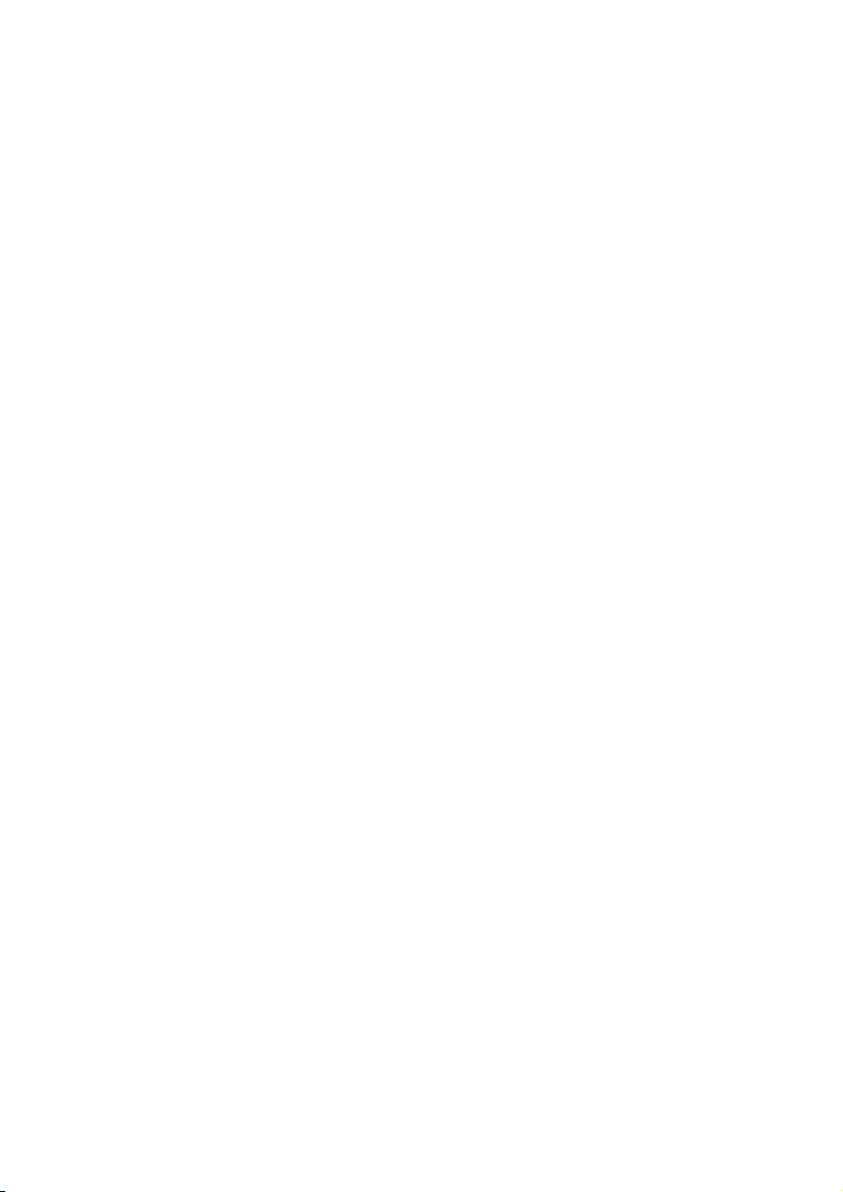
Page 3
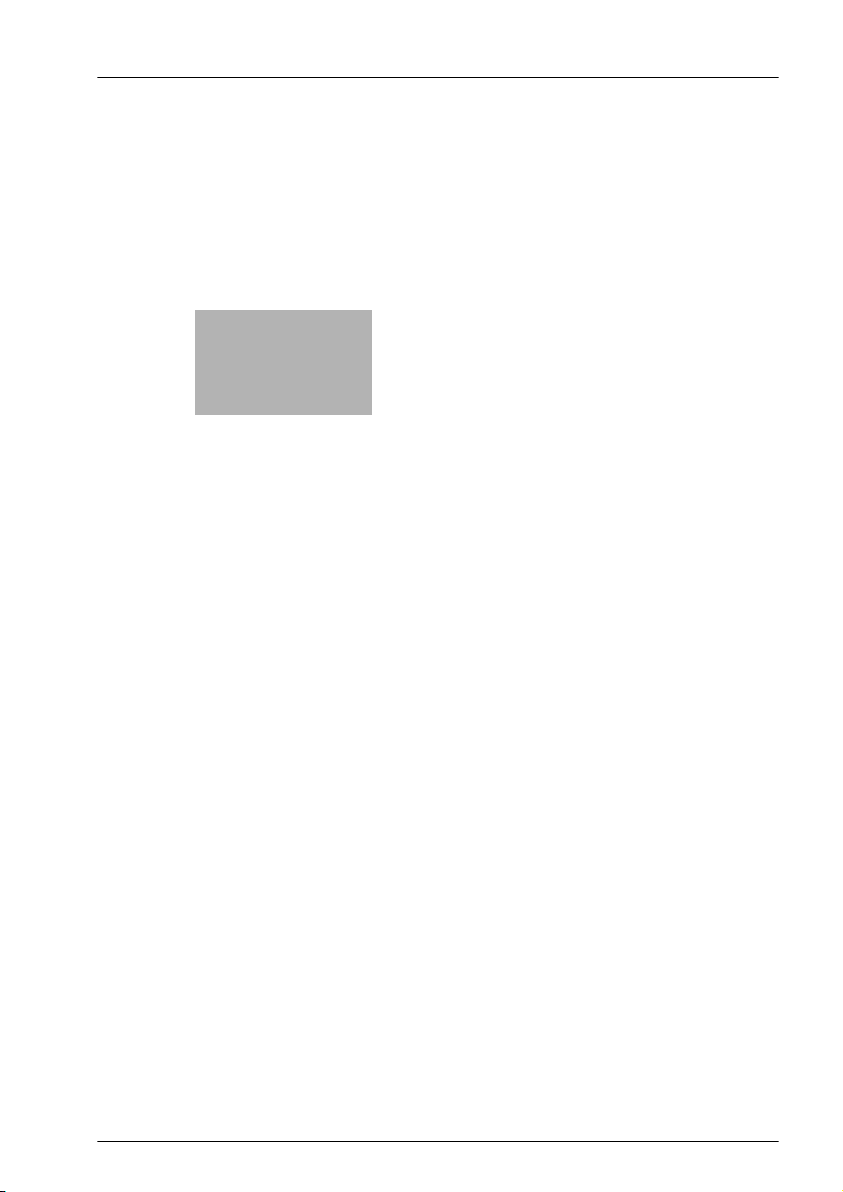
x
Introduction
Page 4
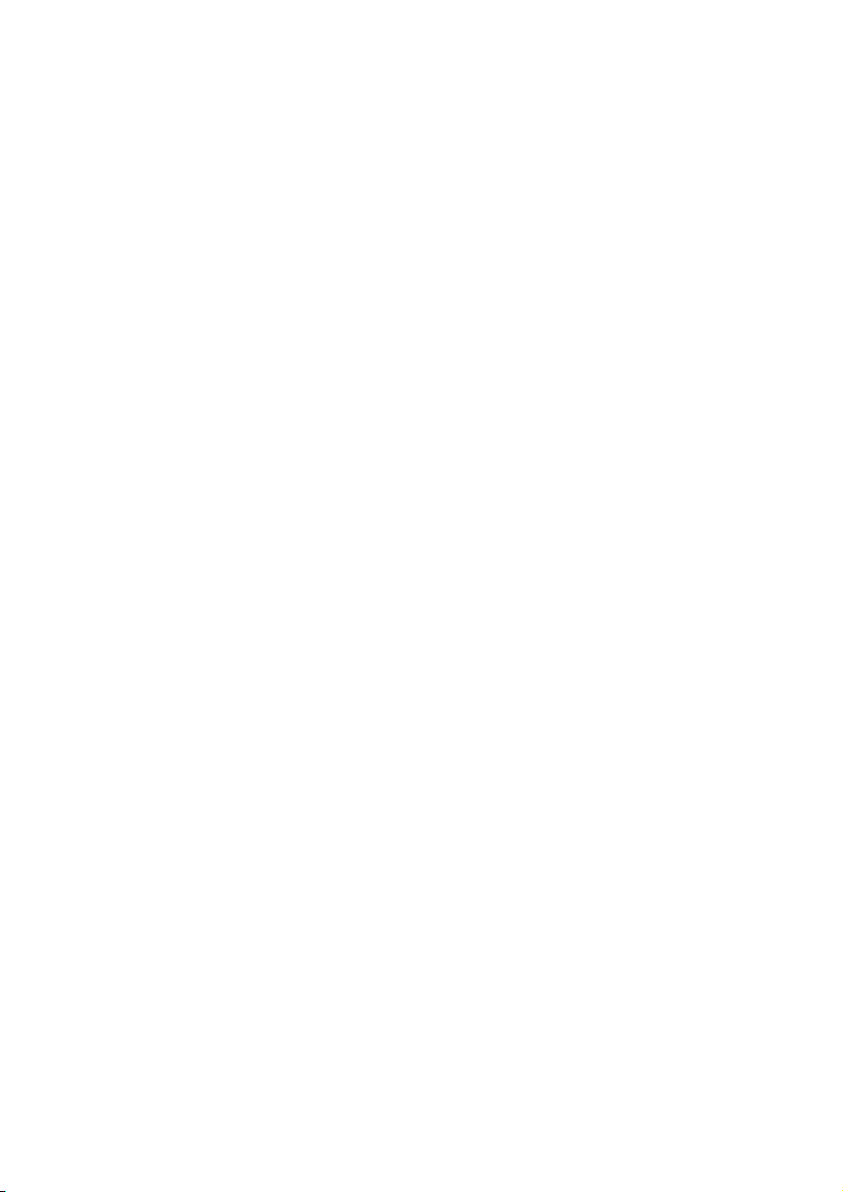
Page 5
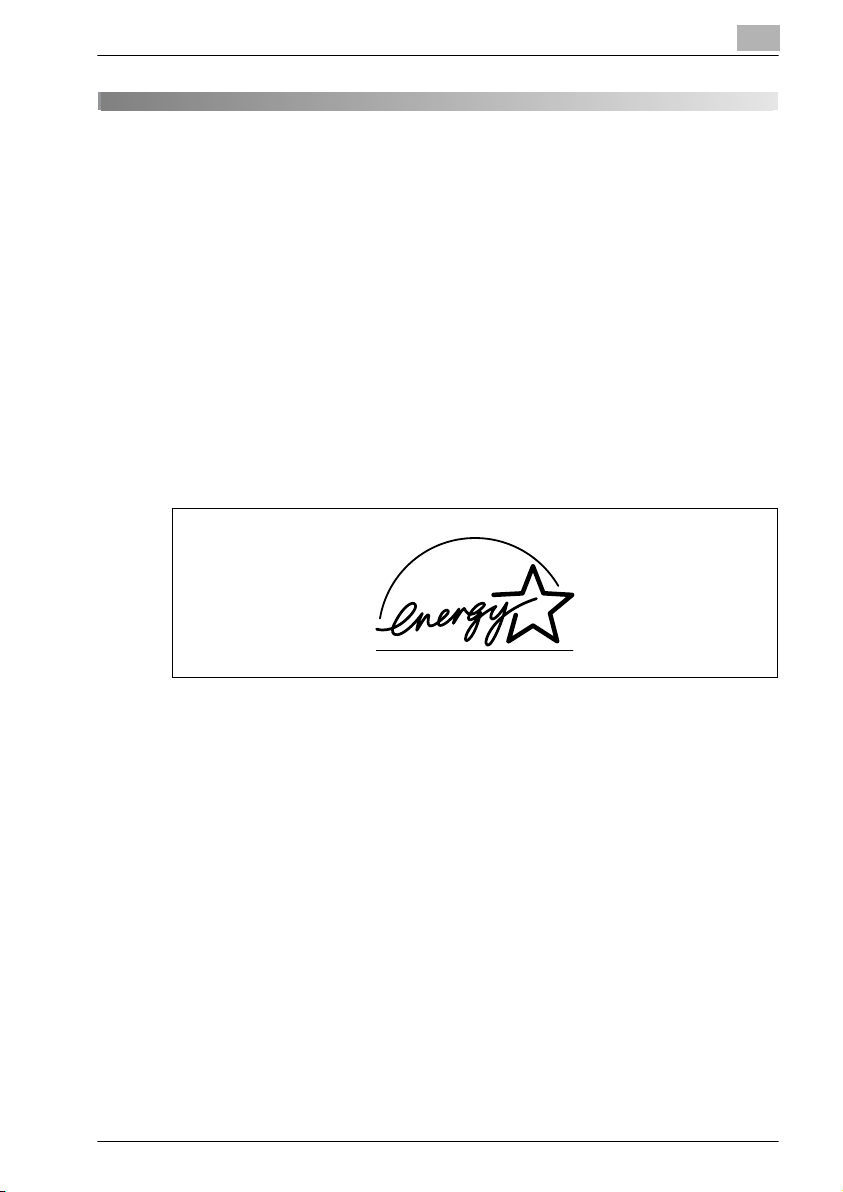
Introduction
Thank you for choosing this machine.
This manual contains details on the operation of the various functions of the
machine, precautions on its use, and basic troubleshooting procedures. In
order to ensure that this machine is used correctly and efficiently, carefully
read this manual before using the machine. After reading the manual, store
it in the designated holder so that it can easily be referred to when questions
or problems arise during operation.
The illustrations used in this manual may appear slightly different from views
of the actual equipment.
Energy Star®
As an Energy Star® Partner, we have determined that this machine meets the
Energy Star
What is an Energy Star® product?
An Energy Star
switch to a “low-power mode” after a period of inactivity. An Energy Star®
product uses energy more efficiently, saves you money on utility bills and
helps protect the environment.
C450P x-3
®
Guidelines for energy efficiency.
®
product has a special feature that allows it to automatically
Page 6
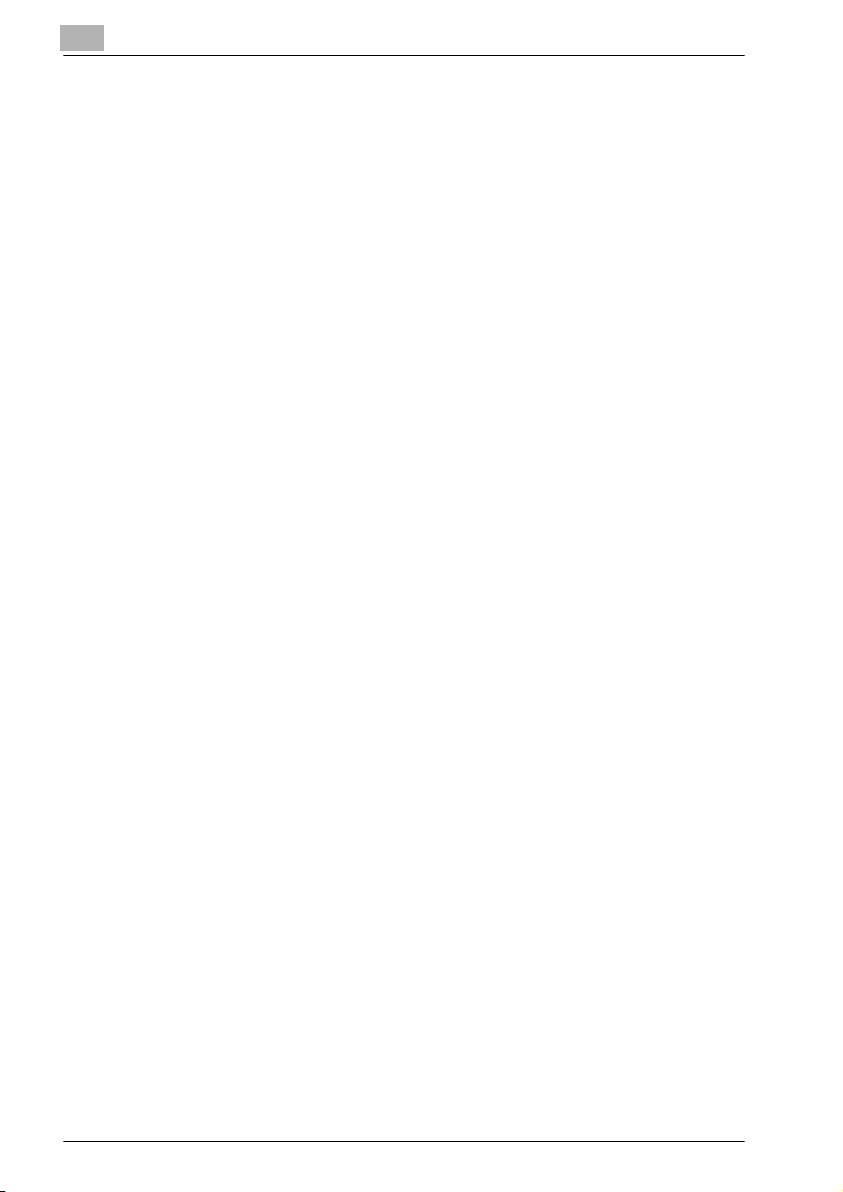
Trademarks and registered trademarks
KONICA MINOLTA, KONICA MINOLTA Logo, and The essentials of imaging
are registered trademarks or trademarks of KONICA MINOLTA HOLDINGS,
INC.
PageScope and bizhub are registered trademarks or trademarks of KONICA
MINOLTA BUSINESS TECHNOLOGIES, INC.
Netscape Communications, the Netscape Communications logo, Netscape
Navigator, Netscape Communicator, and Netscape are trademarks of Netscape Communications Corporation.
This machine and PageScope Box Operator are based in part on the work of
the Independent JPEG Group.
Compact-VJE
Copyright 1986-2003 VACS Corp.
®
RC4
is a registered trademark or trademark of RSA Security Inc. in the Unit-
ed States and/or other countries.
®
is a registered trademark or trademark of RSA Security Inc. in the Unit-
RSA
ed States and/or other countries.
OpenSSL Statement
OpenSSL License
Copyright © 1998-2000 The OpenSSL Project. All rights reserved.
Redistribution and use in source and binary forms, with or without modification, are permitted provided that the following conditions are met:
1. Redistributions of source code must retain the above copyright notice,
this list of conditions and the following disclaimer.
2. Redistributions in binary form must reproduce the above copyright notice, this list of conditions and the following disclaimer in the documentation and/or other materials provided with the distribution.
3. All advertising materials mentioning features or use of this software must
display the following acknowledgment:
“This product includes software developed by the OpenSSL Project for
use in the OpenSSL Toolkit. (http://www.openssl.org/)”
4. The names “OpenSSL Toolkit” and “OpenSSL Project” must not be used
to endorse or promote products derived from this software without prior
written permission. For written permission, please contact opensslcore@openssl.org.
5. Products derived from this software may not be called “OpenSSL” nor
may “OpenSSL” appear in their names without prior written permission
of the OpenSSL Project.
6. Redistributions of any form whatsoever must retain the following acknowledgment:
x-4 C450P
Page 7
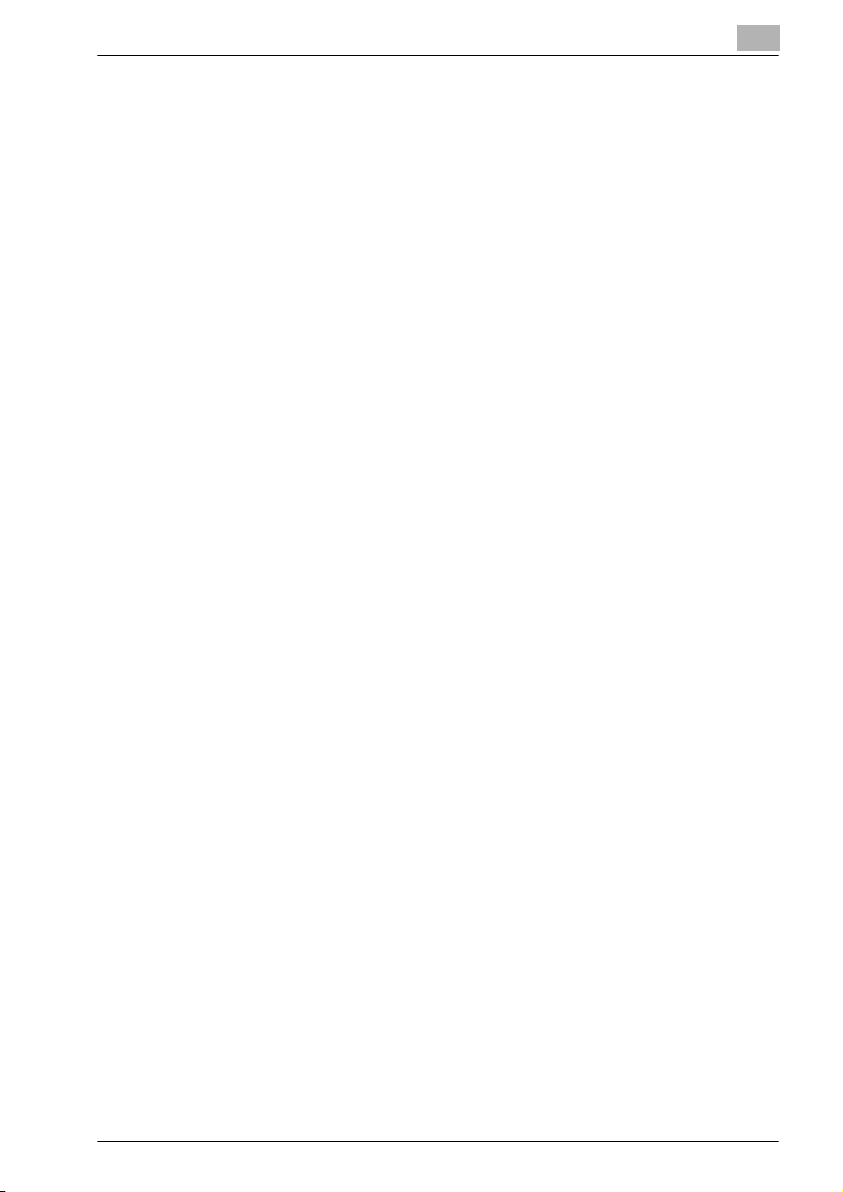
“This product includes software developed by the OpenSSL Project for
use in the OpenSSL Toolkit (http://www.openssl.org/)”
THIS SOFTWARE IS PROVIDED BY THE OpenSSL PROJECT “AS IS” AND
ANY EXPRESSED OR IMPLIED WARRANTIES, INCLUDING, BUT NOT LIMITED TO, THE IMPLIED WARRANTIES OF MERCHANTABILITY AND FITNESS FOR A PARTICULAR PURPOSE ARE DISCLAIMED. IN NO EVENT
SHALL THE OpenSSL PROJECT OR ITS CONTRIBUTORS BE LIABLE FOR
ANY DIRECT, INDIRECT, INCIDENTAL, SPECIAL, EXEMPLARY, OR CONSEQENTIAL DAMAGES (INCLUDING, BUT NOT LIMITED TO, PROCUREMENT OF SUBSTITUTE GOODS OR SERVICES; LOSS OF USE, DATA, OR
PROFITS; OR BUSINESS INTERRUPTION) HOWEVER CAUSED AND ON
ANY THEORY OF LIABILITY, WHETHER IN CONTRACT, STRICT LIABILITY,
OR TORT (INCLUDING NEGLIGENCE OR OTHERWISE) ARISING IN ANY
WAY OUT OF THE USE OF THIS SOFTWARE, EVEN IF ADVISED OF THE
POSSIBILITY OF SUCH DAMAGE.
This product includes cryptographic software written by Eric Young
(eay@crypt-Soft.com). This product includes software written by Tim Hudson (tjh@cryptsoft.com).
Original SSLeay License
Copyright © 1995-1998 Eric Young (eay@cryptsoft.com) All rights reserved.
This package is an SSL implementation written by Eric Young (eay@cryptsoft.com).
The implementation was written so as to conform with Netscapes SSL.
This library is free for commercial and non-commercial use as long as the following conditions are aheared to. The following conditions apply to all code
found in this distribution, be it the RC4, RSA, Ihash, DES, etc., code; not just
the SSL code.
The SSL documentation included with this distribution is covered by the
same copyright terms except that the holder is Tim Hudson (tjh@cryptsoft.com).
Copyright remains Eric Young’s, and as such any Copyright notices in the
code are not to be removed. If this package is used in a product, Eric Young
should be given attribution as the author of the parts of the library used. This
can be in the form of a textual message at program startup or in documentation (online or textual) provided with the package.
Redistribution and use in source and binary forms, with or without modification, are permitted provided that the following conditions are met:
1. Redistributions of source code must retain the copyright notice, this list
of conditions and the following disclaimer.
2. Redistributions in binary form must reproduce the above copyright notice, this list of conditions and the following disclaimer in the documentation and/or other materials provided with the distribution.
3. All advertising materials mentioning features or use of this software must
display the following acknowledgement:
C450P x-5
Page 8
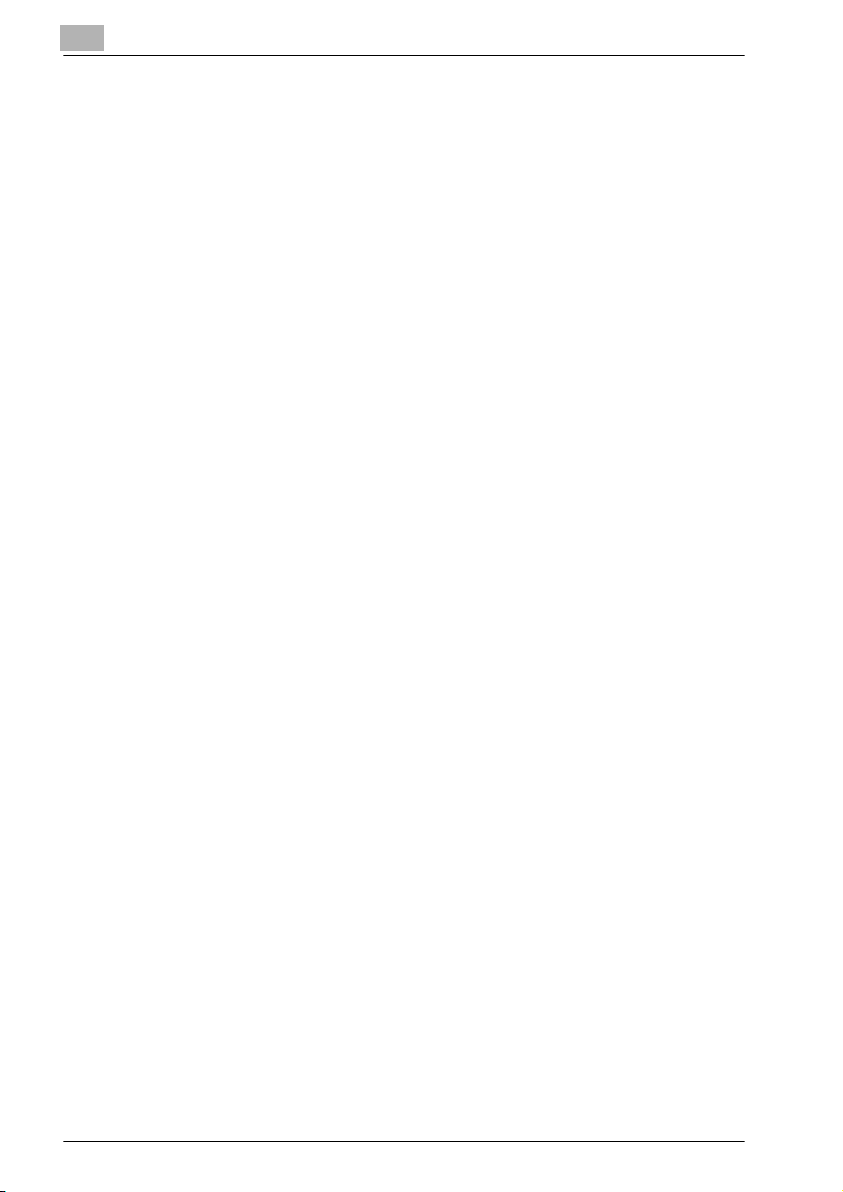
“This product includes cryptographic software written by Eric Young
(eay@crypt-soft.com)”
The word ‘cryptographic’ can be left out if the routines from the library
being used are not cryptographic related :-).
4. If you include any Windows specific code (or a derivative thereof) from
the apps directory (application code) you must include an acknowledgement:
“This product includes software written by Tin Hudson (tjh@cryptsoft.com)”
THIS SOFTWARE IS PROVIDED BY ERIC YOUNG “AS IS” AND ANY EXPRESS OR IMPLIED WARRANTIES, INCLUDING, BUT NOT LIMITED TO,
THE IMPLIED WARRANTIES OF MERCHANTABILITY AND FITNESS FOR A
PARTICULAR PURPOSE ARE DISCLAIMED. IN NO EVENT SHALL THE AUTHOR OR CONTRIBUTORS BE LIABLE FOR ANY DIRECT, INDIRECT, INCIDENTAL, SPECIAL, EXEMPLARY, OR CONSEQUENTIAL DAMAGES
(INCLUDING, BUT NOT LIMITED TO, PROCUREMENT OF SUBSTITUTE
GOODS OR SERVICES; LOSS OF USE, DATA, OR PROFITS; OR BUSINESS
INTERRUPTION) HOWEVER CAUSED AND ON ANY THEORY OF LIABILITY, WHETHER IN CONTRACT, STRICT LIABILITY, OR TORT (INCLUDING
NEGLIGENCE OR OTHERWISE) ARISING IN ANY WAY OUT OF THE USE
OF THIS SOFTWARE, EVEN IF ADVISED OF THE POSSIBILITY OF SUCH
DAMAGE.
The licence and distribution terms for any publically available version or derivative of this code cannot be changed. i.e. this code ca nnot simply be copied and put under another distribution licence [including the GNU Public
Licence.]
All other product names mentioned are trademarks or registered trademarks
of their respective companies
x-6 C450P
Page 9
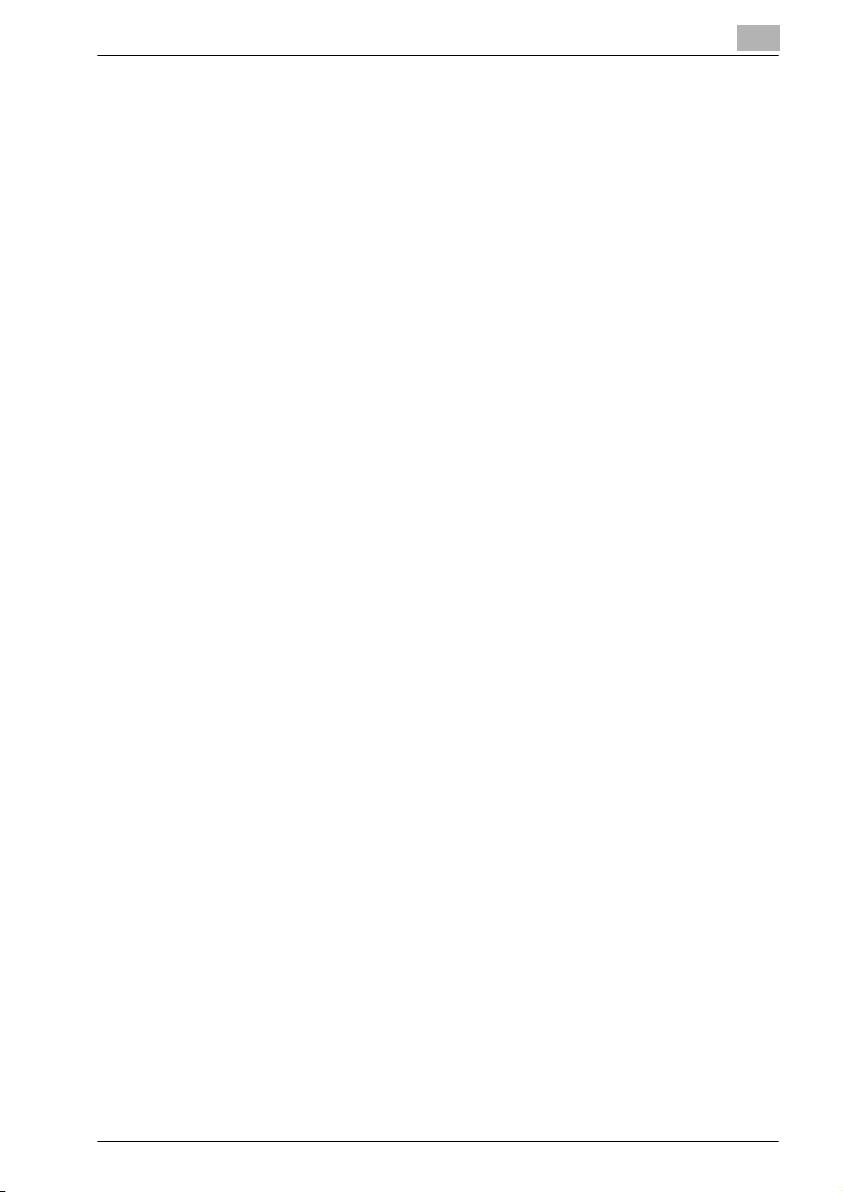
Contents
Introduction
Energy Star® ..................................................................................... x-3
What is an Energy Star® product? .................................................x-3
Trademarks and registered trademarks ......................................... x-4
Contents ............................................................................................ x-7
Explanation of manual conventions .............................................. x-16
Safety advices ...............................................................................x-16
Sequence of action .......................................................................x-16
Tips ...............................................................................................x-17
Special text markings ....................................................................x-17
1 Installation and operation precautions
1.1 Safety information ............................................................................ 1-3
Warning and precaution symbols .................................................. 1-3
Meaning of symbols ....................................................................... 1-4
Disassemble and modification ....................................................... 1-4
Power cord ..................................................................................... 1-5
Power source ................................................................................. 1-6
Power plug ..................................................................................... 1-7
Grounding ...................................................................................... 1-7
Installation ...................................................................................... 1-8
Ventilation ...................................................................................... 1-9
Actions in response to troubles ..................................................... 1-9
Consumables ............................................................................... 1-10
When moving the machine .......................................................... 1-11
Before successive holidays .......................................................... 1-11
1.2 Regulation notices .......................................................................... 1-12
CE Marking (Declaration of conformity) for users of the
European Union (EU) .................................................................... 1-12
USER INSTRUCTIONS FCC PART 15 - RADIO FREQUENCY
DEVICES (for U.S.A. users) .......................................................... 1-12
INTERFERENCE-CAUSING EQUIPMENT STANDARD
(ICES-003 ISSUE 4) (for Canada users) ....................................... 1-12
For users in countries not subject to class B regulations ............ 1-13
LED radiation safety ..................................................................... 1-13
Ozone release .............................................................................. 1-14
Acoustic noise (For European users only) .................................... 1-14
1.3 Caution notations and labels ......................................................... 1-15
1.4 Space requirements ....................................................................... 1-16
C450P x-7
Page 10
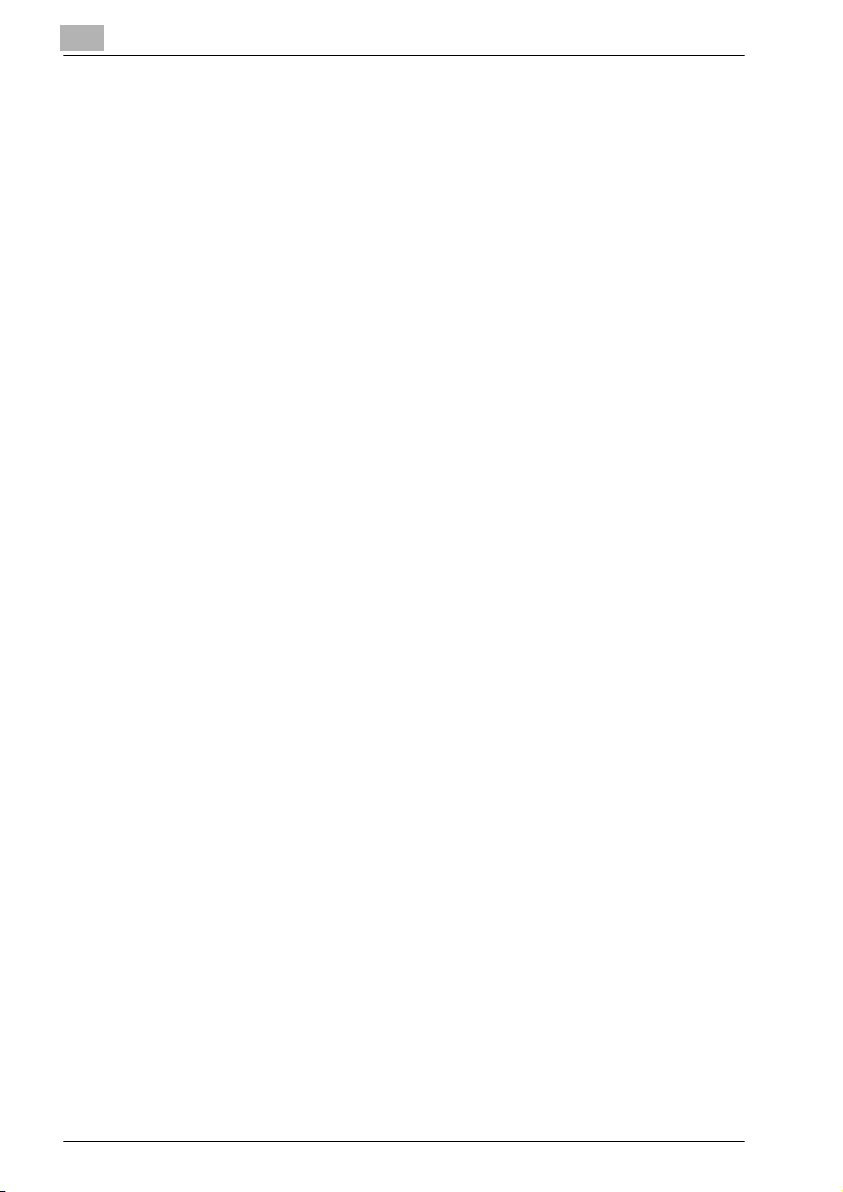
1.5 Operation precautions ....................................................................1-17
Power source ................................................................................1-17
Operating environment .................................................................1-17
Storage of printed pages ..............................................................1-17
1.6 Part names and their functions ......................................................1-18
Options .........................................................................................1-18
Outside of machine .......................................................................1-20
Inside of machine ..........................................................................1-25
Finisher FS-603/punch kit .............................................................1-26
Finisher FS-507/job separator ......................................................1-28
Control panel ................................................................................1-31
1.7 Basic operations ..............................................................................1-32
Turning on the machine ................................................................1-32
Turning off the machine ................................................................1-33
Automatically canceling the settings (automatic panel reset) .......1-34
Automatically conserving energy (Low Power mode) ...................1-34
Automatically conserving energy (Sleep mode) ............................1-35
1.8 Connecting to a computer ..............................................................1-36
Compatible interfaces ...................................................................1-36
Connection diagram .....................................................................1-37
2 Setting up the printer driver
2.1 CD-ROM configuration .....................................................................2-3
CD-ROMs .......................................................................................2-3
2.2 About the provided printer drivers ...................................................2-4
Printer drivers and supported operating systems ..........................2-4
System requirements ......................................................................2-5
Setting up the system .....................................................................2-6
2.3 Installing the printer driver ...............................................................2-7
When used with Windows ..............................................................2-7
Installing the printer driver using the Add Printer Wizard ...............2-9
For Windows XP/Server 2003 .........................................................2-9
For Windows 98SE/Me/2000/NT 4.0 ............................................2-11
Installing the printer driver using Plug and Play ............................2-13
For Windows 98SE .......................................................................2-13
For Windows Me/2000 ..................................................................2-14
For Windows XP/Server 2003 .......................................................2-16
Uninstalling the printer driver ........................................................2-18
For Windows .................................................................................2-18
When used with Macintosh ..........................................................2-19
Installing the printer driver ............................................................2-19
For Mac OS X ...............................................................................2-19
x-8 C450P
Page 11
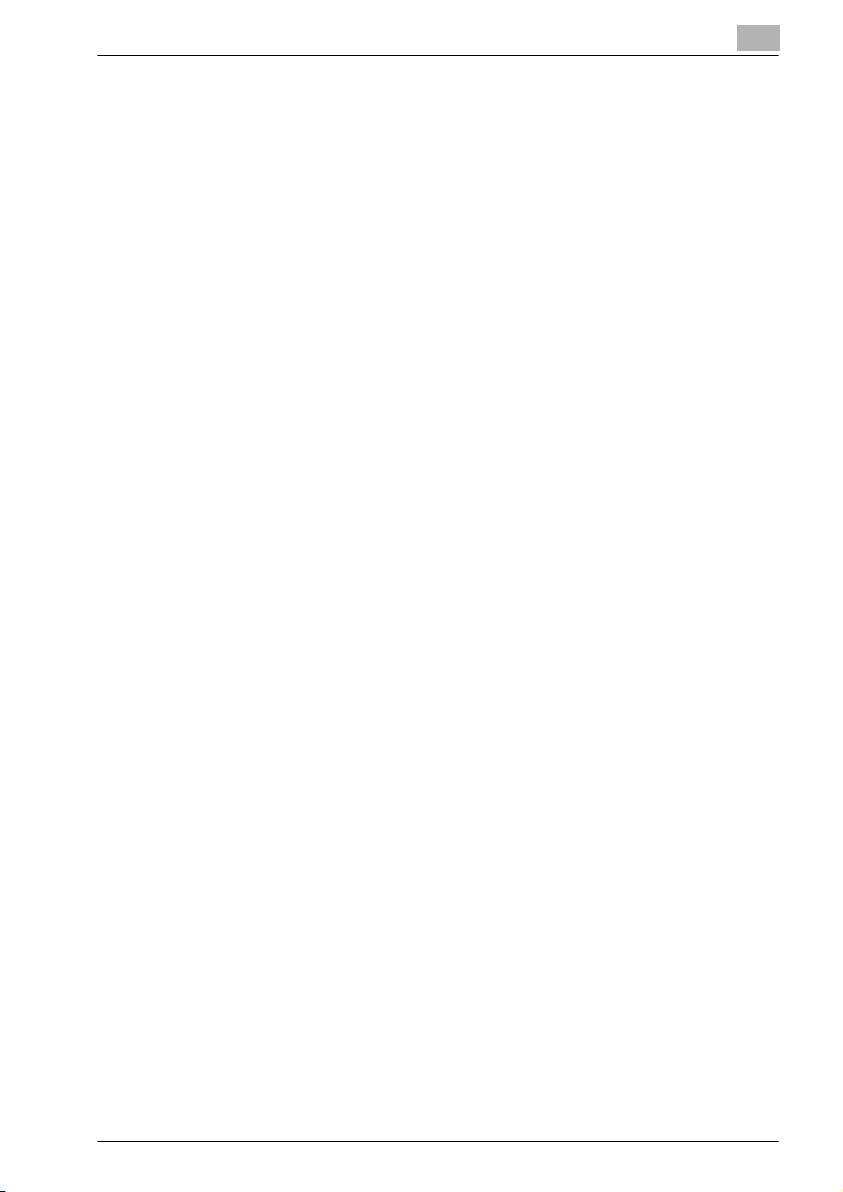
Selecting a printer ........................................................................ 2-21
For Mac OS X ............................................................................... 2-21
For Mac OS 9.2 ............................................................................ 2-21
Uninstalling the printer driver ....................................................... 2-23
For Mac OS X ............................................................................... 2-23
For Mac OS 9.2 ............................................................................ 2-24
2.4 Printing operations ......................................................................... 2-25
For Windows ................................................................................ 2-25
Printing operation ......................................................................... 2-25
Test printing ................................................................................. 2-26
For Macintosh .............................................................................. 2-26
Printing operation ......................................................................... 2-26
2.5 Setting up network printing ........................................................... 2-27
Overview of network functions .................................................... 2-27
Setting the IP address for this machine ....................................... 2-30
Specifying the TCP/IP settings .................................................... 2-30
Accessing PageScope Web Connection ..................................... 2-33
SMB printing ................................................................................ 2-34
Operations on this machine ......................................................... 2-34
Printer driver settings (For Windows 98SE/Me) ........................... 2-36
Printer driver settings
(For Windows 2000/XP/NT 4.0/Server 2003) ............................... 2-36
LPR printing ................................................................................. 2-37
Operations on this machine ......................................................... 2-37
Printer driver settings (For Windows 2000/XP/Server 2003) ........ 2-37
Printer driver settings (For Windows NT 4.0) ............................... 2-38
IPP printing (Windows 2000/XP/Server 2003) ............................. 2-38
Operations on this machine ......................................................... 2-38
Installing the printer driver ........................................................... 2-40
Printing with NetWare .................................................................. 2-42
Network printing in a NetWare environment ................................ 2-42
For remote printer mode with NetWare 4.x Bindery Emulation ... 2-42
Setting up a network .................................................................... 2-43
For print server mode with NetWare 4.x Bindery Emulation ........ 2-45
Setting up a network .................................................................... 2-45
For NetWare 4.x remote printer mode (NDS) ............................... 2-48
Setting up a network .................................................................... 2-48
For NetWare 4.x/5.x/6 print server mode (NDS) .......................... 2-50
Setting up a network .................................................................... 2-50
For NetWare 5.x/6 Novell Distributed Print Service (NDPS) ........ 2-53
Setting up a network .................................................................... 2-53
Specifying client (Windows) settings
when using the NetWare server ................................................... 2-55
Printing with Macintosh ............................................................... 2-56
Operations on this machine ......................................................... 2-56
C450P x-9
Page 12
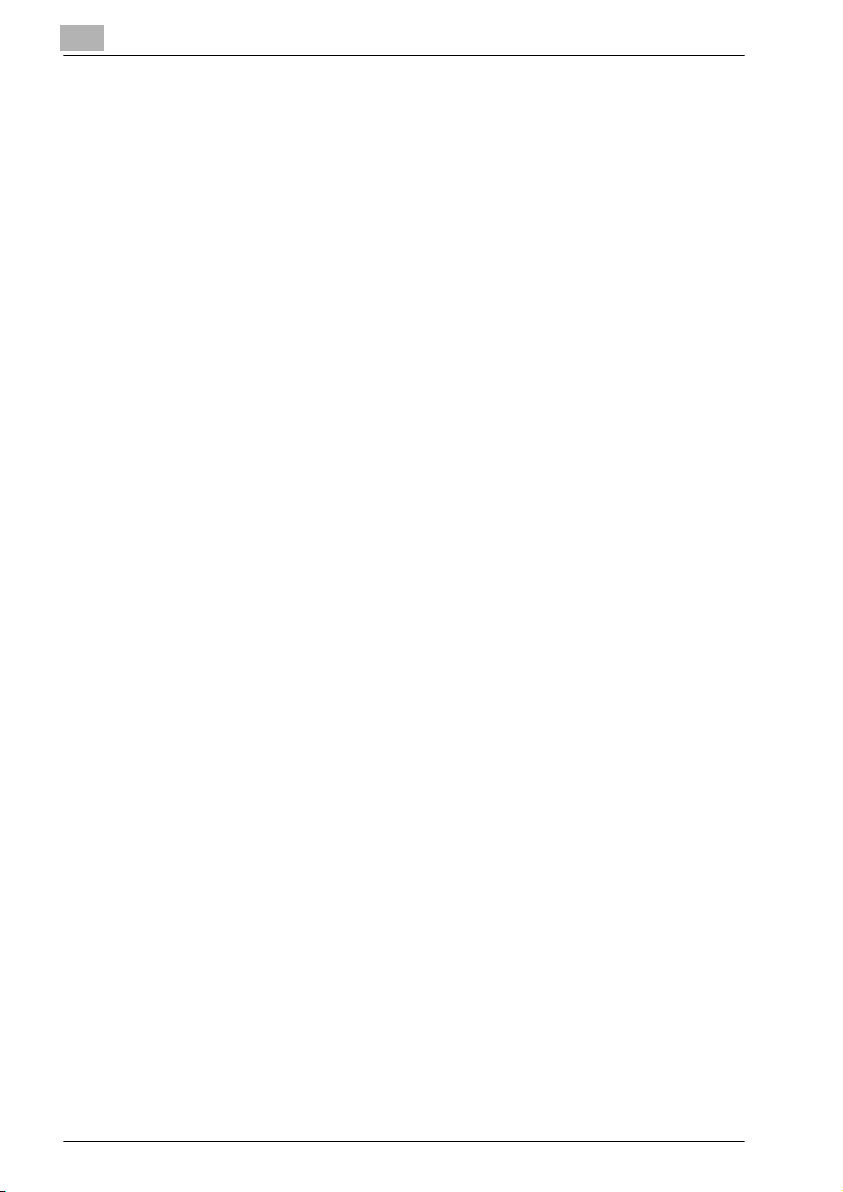
Specifying Macintosh settings ......................................................2-58
For Mac OS X ...............................................................................2-58
For Mac OS 9.2 .............................................................................2-59
3 Specifying printer driver settings
3.1 Setting the printing functions ...........................................................3-3
For Windows ...................................................................................3-3
To display the printer driver setup dialog box ................................3-3
For Macintosh .................................................................................3-4
3.2 Setting up the PCL driver ..................................................................3-5
Selecting the printer ........................................................................3-5
Prerequisite .....................................................................................3-5
Settings ...........................................................................................3-6
Specifying the Setup tab settings .................................................3-10
Printing to suit the paper size .......................................................3-10
Saving custom sizes .....................................................................3-11
Selecting the paper source ...........................................................3-12
Assigning a paper type .................................................................3-12
Specifying Double-sided/Booklet printing ....................................3-13
Printing multiple pages on one page (N in 1) ................................3-14
Setting the file margin ...................................................................3-15
Stapling .........................................................................................3-16
Hole punching ...............................................................................3-17
Selecting the output method ........................................................3-18
Specifying Account Track settings ...............................................3-21
Specifying the Per Page Setting tab settings ...............................3-22
Printing documents with a front cover/back cover .......................3-22
Printing multiple pages .................................................................3-23
Specifying the Overlay tab settings ..............................................3-24
Printing different original documents together (Overlay) ..............3-25
Editing forms .................................................................................3-26
Specifying the Watermark tab settings .........................................3-28
Printing a watermark .....................................................................3-28
Editing a watermark ......................................................................3-29
Printing the document number .....................................................3-30
Specifying the Quality tab settings ...............................................3-31
Changing the settings ...................................................................3-32
Specifying the Font tab settings ...................................................3-33
Replacing fonts .............................................................................3-33
Specifying the Option tab settings ...............................................3-34
Selecting options ..........................................................................3-35
Saving the driver settings .............................................................3-36
To save the driver settings ............................................................3-36
Restoring the settings ...................................................................3-38
Deleting the settings .....................................................................3-38
x-10 C450P
Page 13
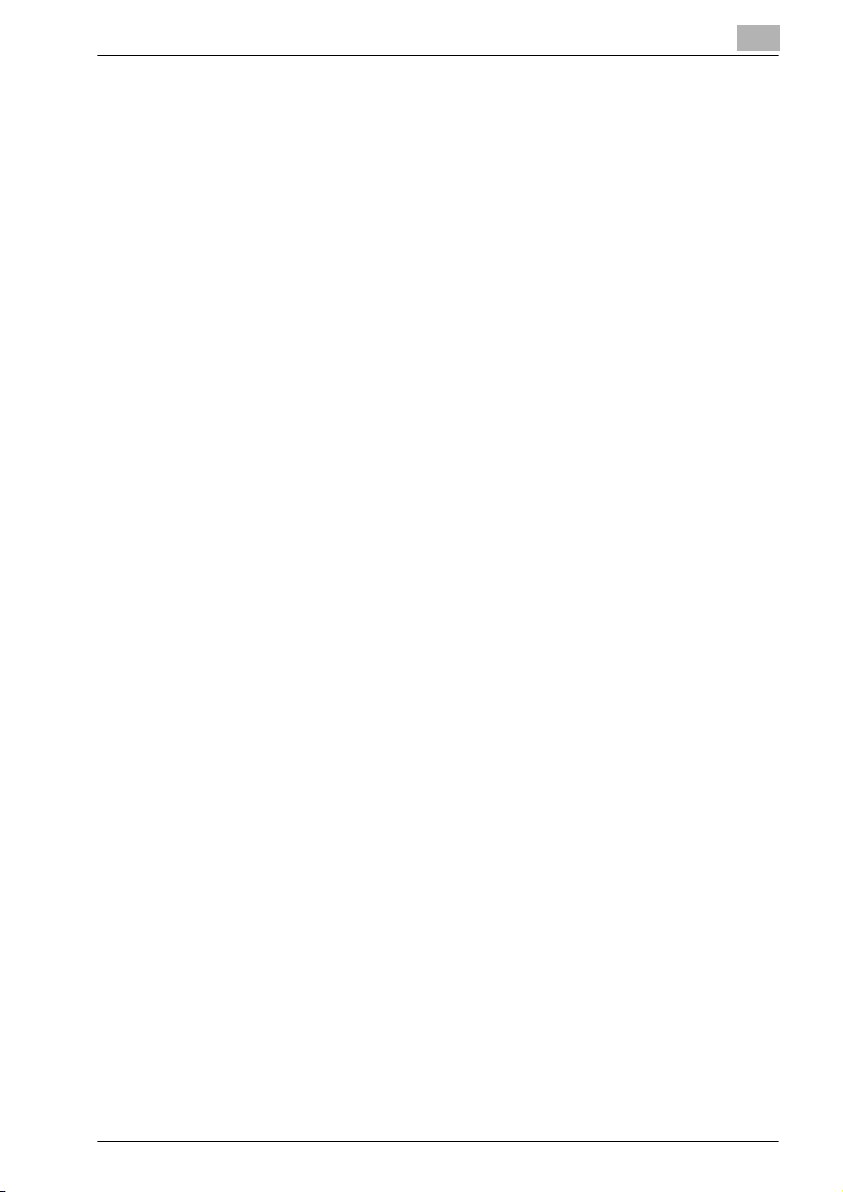
3.3 Setting up the PostScript driver (Windows) ................................. 3-39
Selecting the printer ..................................................................... 3-39
Prerequisite .................................................................................. 3-39
Settings ........................................................................................ 3-41
Specifying the Setup tab settings ................................................ 3-47
Printing to suit the paper size ...................................................... 3-47
Saving custom sizes .................................................................... 3-48
Selecting the output method ....................................................... 3-49
Specifying Account Track settings .............................................. 3-52
Specifying the Layout tab settings ............................................... 3-53
Printing multiple pages on one page (N in 1) ............................... 3-54
Double-sided printing .................................................................. 3-55
Setting the file margin .................................................................. 3-55
Stapling ........................................................................................ 3-56
Hole punching .............................................................................. 3-57
Specifying the Per Page Setting tab settings .............................. 3-58
Printing documents with a front cover/back cover ...................... 3-59
Specifying the Watermark tab settings ........................................ 3-59
Printing a watermark .................................................................... 3-60
Editing a watermark ..................................................................... 3-61
Specifying the Quality tab settings .............................................. 3-63
Specifying settings ....................................................................... 3-63
Font settings ................................................................................ 3-64
Specifying the Option tab settings ............................................... 3-65
Selecting options ......................................................................... 3-66
Saving the driver settings ............................................................. 3-67
To save the driver settings ........................................................... 3-67
Viewing the settings ..................................................................... 3-69
Changing the settings .................................................................. 3-69
3.4 Setting up the PPD driver (Windows) ............................................ 3-70
Settings ........................................................................................ 3-70
Specifying the Paper tab settings ................................................ 3-73
To specify the paper settings ....................................................... 3-73
Specifying the Device Options tab settings ................................. 3-74
To specify advanced functions .................................................... 3-74
Selecting options ......................................................................... 3-76
To select an option ...................................................................... 3-76
3.5 Setting up the PPD driver (Mac OS 9.2) ........................................ 3-78
Settings ........................................................................................ 3-78
Page Setup .................................................................................. 3-83
Basic settings (Page Attributes) ................................................... 3-83
Custom Page Sizes ...................................................................... 3-85
PostScript Options ....................................................................... 3-86
Printing ......................................................................................... 3-87
Basic settings (General) ............................................................... 3-87
C450P x-11
Page 14
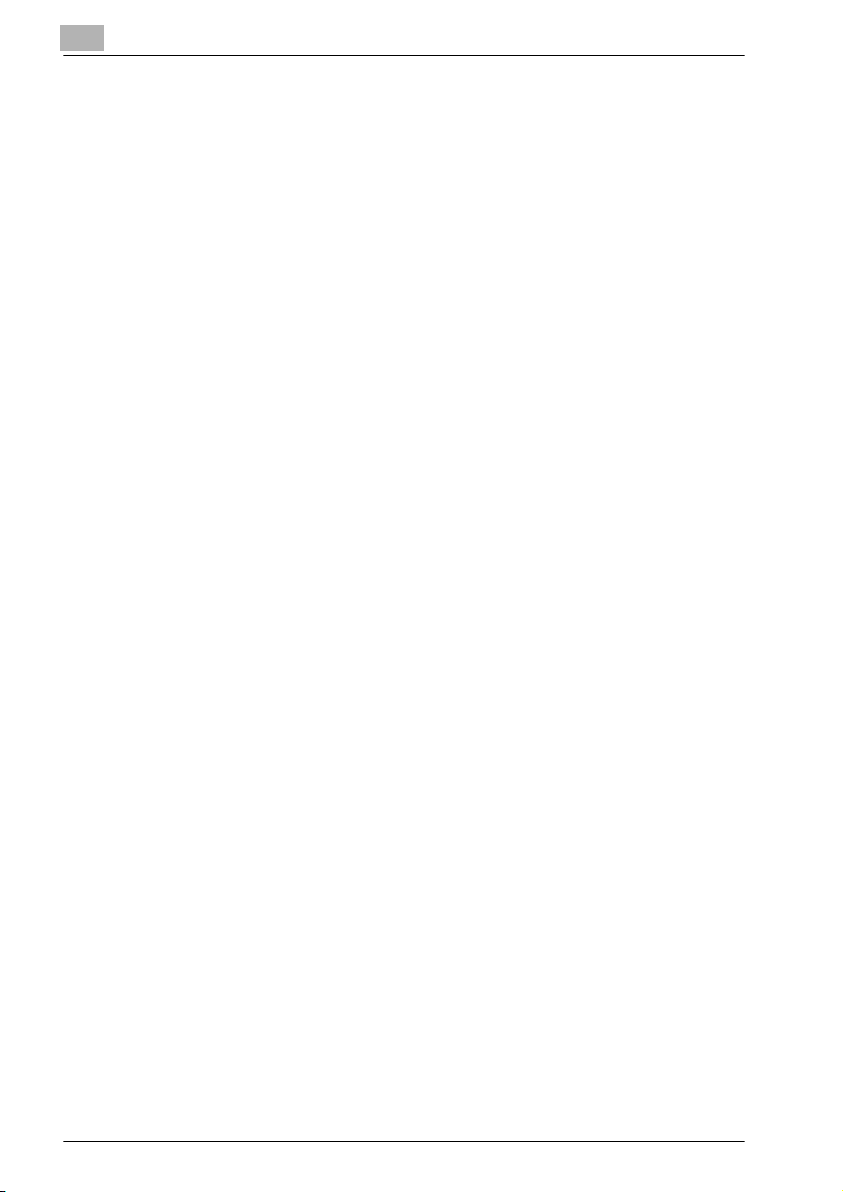
Printing multiple pages on one page (Layout) ..............................3-88
Printer-specific options (Finishing Options 1 to 4) ........................3-89
Selecting options ..........................................................................3-91
To select an option .......................................................................3-91
3.6 Setting up the PPD driver (Mac OS X) ...........................................3-93
Settings .........................................................................................3-93
Page setup ....................................................................................3-97
Basic settings (Page Attributes) ....................................................3-97
Custom Paper Size .......................................................................3-98
Printing ..........................................................................................3-99
Basic settings (Copies & Pages) ...................................................3-99
Printing multiple pages on one page (Layout) ............................3-100
Paper Feed .................................................................................3-101
Security .......................................................................................3-101
Selecting the output method ......................................................3-102
Finishing ......................................................................................3-104
Image Processing .......................................................................3-105
Setup ...........................................................................................3-107
Selecting options ........................................................................3-108
To select an option .....................................................................3-108
Saving the driver settings ...........................................................3-109
To save the driver settings ..........................................................3-109
Viewing the settings ....................................................................3-110
Changing the settings .................................................................3-110
4 Control panel settings
4.1 Control panel .....................................................................................4-3
Available keys .................................................................................4-3
Basic operations .............................................................................4-4
Basic menu operations ...................................................................4-4
Sleep mode .....................................................................................4-6
Administrator password ..................................................................4-8
4.2 Overview of utility mode parameters .............................................4-10
Settings menu list .........................................................................4-10
4.3 Parameters .......................................................................................4-23
Job Operation ...............................................................................4-23
Paper Tray .....................................................................................4-24
User Setting ..................................................................................4-24
Admin. Setting ..............................................................................4-30
x-12 C450P
Page 15
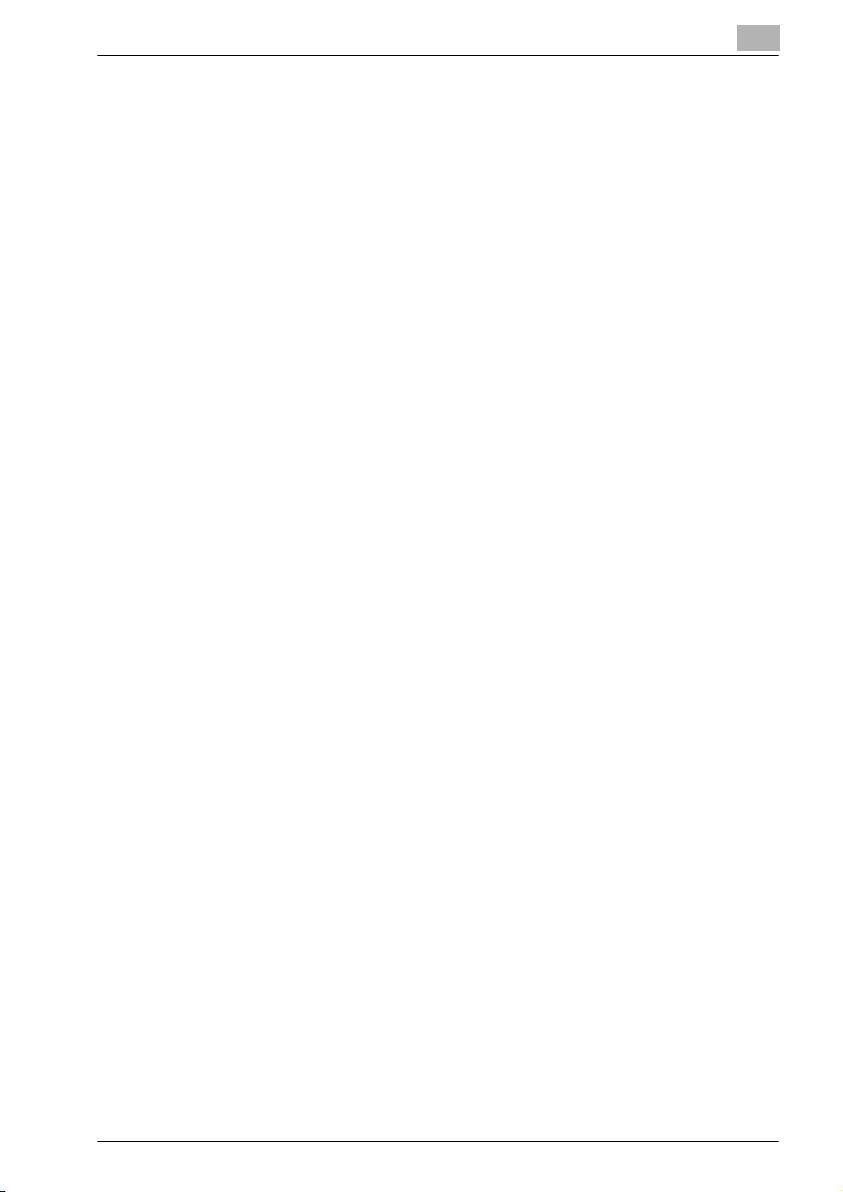
5 Loading copy paper
5.1 Paper .................................................................................................. 5-3
Possible paper sizes ...................................................................... 5-3
Paper types and paper capacities ................................................. 5-4
Special paper ................................................................................. 5-5
Precautions for paper .................................................................... 5-7
Paper storage ................................................................................. 5-7
Print area ........................................................................................ 5-8
Automatic paper-tray-switching feature ........................................ 5-8
Order for selecting the paper trays ................................................ 5-9
5.2 Loading copy paper ........................................................................ 5-10
Loading paper into Tray 1 ............................................................ 5-10
To load paper (Tray 1) .................................................................. 5-10
Loading paper into Tray 2, 3, or 4 ................................................ 5-14
To load paper (Tray 2, 3, or 4) ...................................................... 5-14
Loading paper into the LCT ......................................................... 5-16
To load paper (LCT) ..................................................................... 5-16
Loading paper into the bypass tray ............................................. 5-18
To load paper (bypass tray) ......................................................... 5-18
5.3 Specifying finishing settings .......................................................... 5-23
Stapling prints (Staple settings) ................................................... 5-23
Punching holes in prints (Punch settings) .................................... 5-24
5.4 Specifying center binding .............................................................. 5-25
6 Replacing consumables
6.1 Replacing the toner cartridge ......................................................... 6-3
To replace the toner cartridge ........................................................ 6-5
6.2 Replacing the staples ....................................................................... 6-8
To replace the staple cartridge for Finisher FS-507 ...................... 6-8
To replace the staple cartridge for Finisher FS-603 .................... 6-12
7 Maintenance
7.1 Cleaning ............................................................................................. 7-3
Housing .......................................................................................... 7-3
Control panel .................................................................................. 7-3
Paper take-up roller ....................................................................... 7-4
Electrostatic charger ...................................................................... 7-4
Emptying the waste containers ...................................................... 7-5
To empty the hole-punch waste container in Finisher FS-507 ...... 7-5
To empty the hole-punch waste container in Finisher FS-603 ...... 7-7
7.2 When the message “Preventive Maintenance Time” appears ..... 7-8
C450P x-13
Page 16
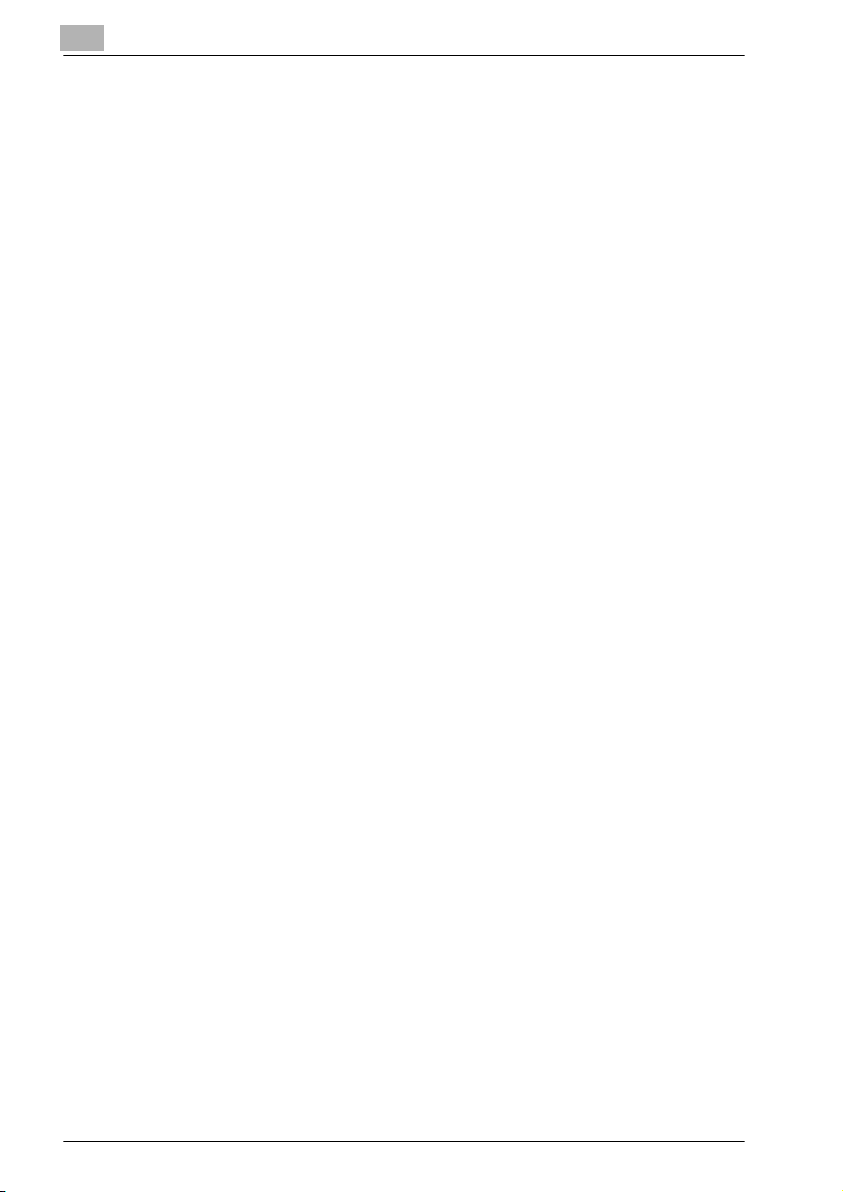
8 Troubleshooting
8.1 When the message “Trouble” appears
(call technical representative) ..........................................................8-3
To call the technical representative ................................................8-4
8.2 When the message “Paper Misfeed at” appears ............................8-5
Paper misfeed indications ..............................................................8-6
To clear a paper misfeed in the bypass tray ...................................8-7
To clear a paper misfeed in the automatic duplex unit ...................8-9
To clear a paper misfeed in Tray 1 or 2 ........................................8-10
To clear a paper misfeed in a paper tray (Tray 3 or 4) ..................8-11
To clear a paper misfeed in the LCT .............................................8-12
To clear a paper misfeed in the right-side door ............................8-13
To clear a paper misfeed in the fusing unit ...................................8-16
To clear a paper misfeed in Finisher FS-507 ................................8-19
To clear a paper misfeed in Finisher FS-603 ................................8-23
8.3 When the message “Replenish paper” appears ...........................8-27
To replenish paper ........................................................................8-27
8.4 Clearing a staple jam ......................................................................8-28
To clear jammed staples in Finisher FS-507 ................................8-28
To clear jammed staples in Finisher FS-603 ................................8-31
8.5 When “near life limit” appears ........................................................8-36
8.6 Simple troubleshooting ...................................................................8-37
Main unit .......................................................................................8-37
Finisher .........................................................................................8-38
Printer driver .................................................................................8-39
8.7 Main messages and their remedies ...............................................8-42
9 Additional settings
9.1 Using PageScope Web Connection .................................................9-3
System requirements ......................................................................9-3
Accessing PageScope Web Connection ........................................9-3
Structure of pages ..........................................................................9-4
Administrator mode ........................................................................9-6
Logging on to Administrator mode .................................................9-6
Web browser cache ........................................................................9-8
On Internet Explorer ........................................................................9-8
On Netscape ...................................................................................9-8
User mode ......................................................................................9-9
Administrator mode ......................................................................9-13
Basic operation .............................................................................9-13
x-14 C450P
Page 17
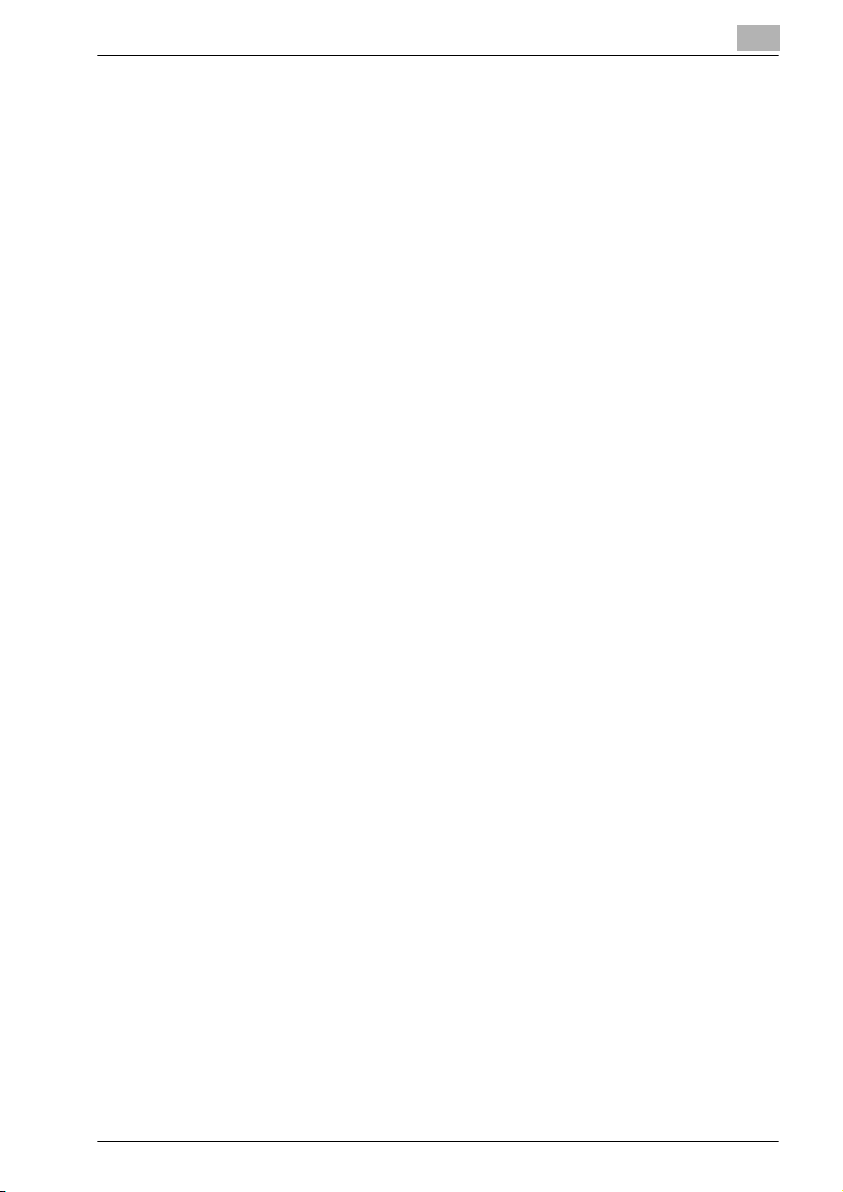
9.2 Managing print jobs ........................................................................ 9-17
Specifying job operations ............................................................ 9-17
Storing jobs .................................................................................. 9-19
Recalling a job .............................................................................. 9-19
Printing when account track settings have been specified ......... 9-23
Setting procedure (for Windows) ................................................. 9-24
Setting procedure (for Mac OS X) ................................................ 9-25
Job operations in PageScope Web Connection .......................... 9-25
10 Appendix
10.1 Specifications ................................................................................. 10-3
bizhub C450P ............................................................................... 10-3
Automatic duplex unit .................................................................. 10-5
Option specifications ................................................................... 10-6
Paper Feed Cabinet PC-102 ........................................................ 10-6
Paper Feed Cabinet PC-202 ........................................................ 10-6
Paper Feed Cabinet PC-402 ........................................................ 10-7
Finisher FS-603 ............................................................................ 10-7
Punch Kit PK-501 ......................................................................... 10-8
Finisher FS-507 ............................................................................ 10-8
Job Separator JS-601 .................................................................. 10-9
10.2 Configuration page ....................................................................... 10-10
10.3 Font list .......................................................................................... 10-11
PCL font list ................................................................................ 10-11
PS font list .................................................................................. 10-12
10.4 Test page ....................................................................................... 10-13
10.5 Glossary ......................................................................................... 10-14
10.6 Index .............................................................................................. 10-19
C450P x-15
Page 18
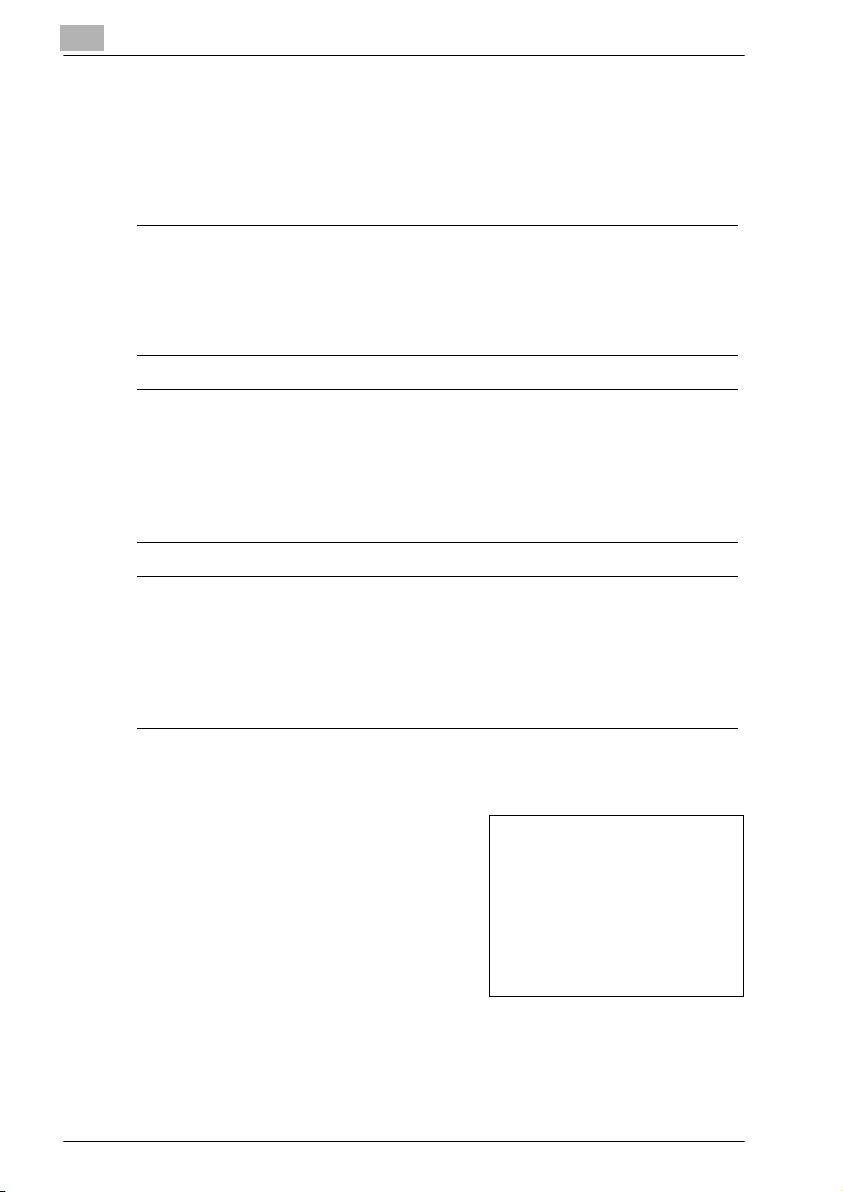
Explanation of manual conventions
The marks and text formats used in this manual are described below.
Safety advices
6 DANGER
Failure to observe instructions highlighted in this manner may result in
fatal or critical injuries in fact of electrical power.
% Observe all dangers in order to prevent injuries.
7 WARNING
Failure to observe instructions highlighted in this manner may result in
serious injuries or property damage.
% Observe all warnings in order to prevent injuries and to ensure safe use
of the machine.
7 CAUTION
Failure to observe instructions highlighted in this manner may result in
slight injuries or property damage.
% Observe all cautions in order to prevent injuries and to ensure safe use
of the machine.
Sequence of action
1 The number 1 as formatted here indi-
cates the first step of a sequence of
actions.
An illustration inserted
2 Subsequent numbers as formatted
here indicate subsequent steps of a
sequence of actions.
Text formatted in this style pro-
?
vides additional assistance.
% Text formatted in this style describes the action that will ensure the
desired results are achieved.
x-16 C450P
here shows what operations
must be performed.
Page 19
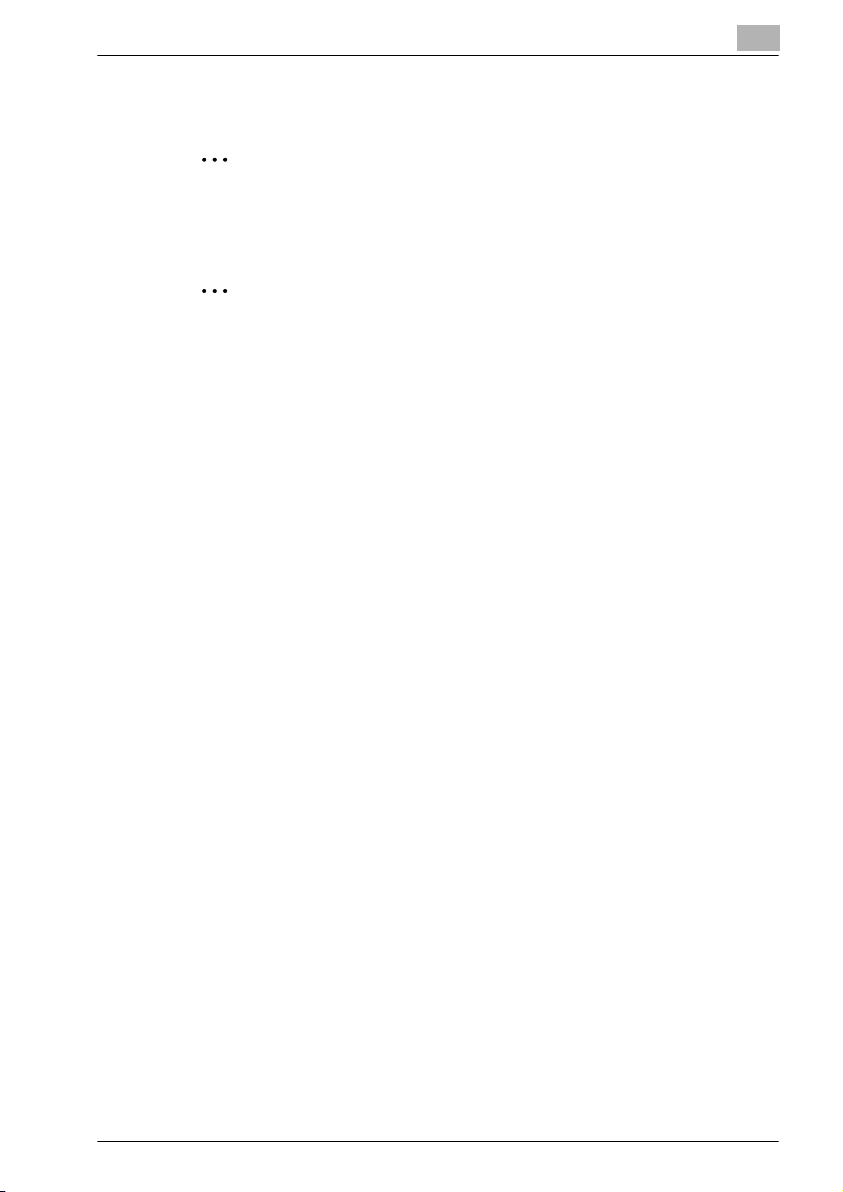
Tips
2
Note
Text highlighted in this manner contains useful information and tips to ensure safe use of the machine.
2
Reminder
Text highlighted in this manner contains information that should be reminded.
!
Detail
Text highlighted in this manner contains references for more detailed information.
Special text markings
[Stop] key
The names of keys on the control panel are written as shown above.
MACHINE SETTING
Display texts are written as shown above.
C450P x-17
Page 20
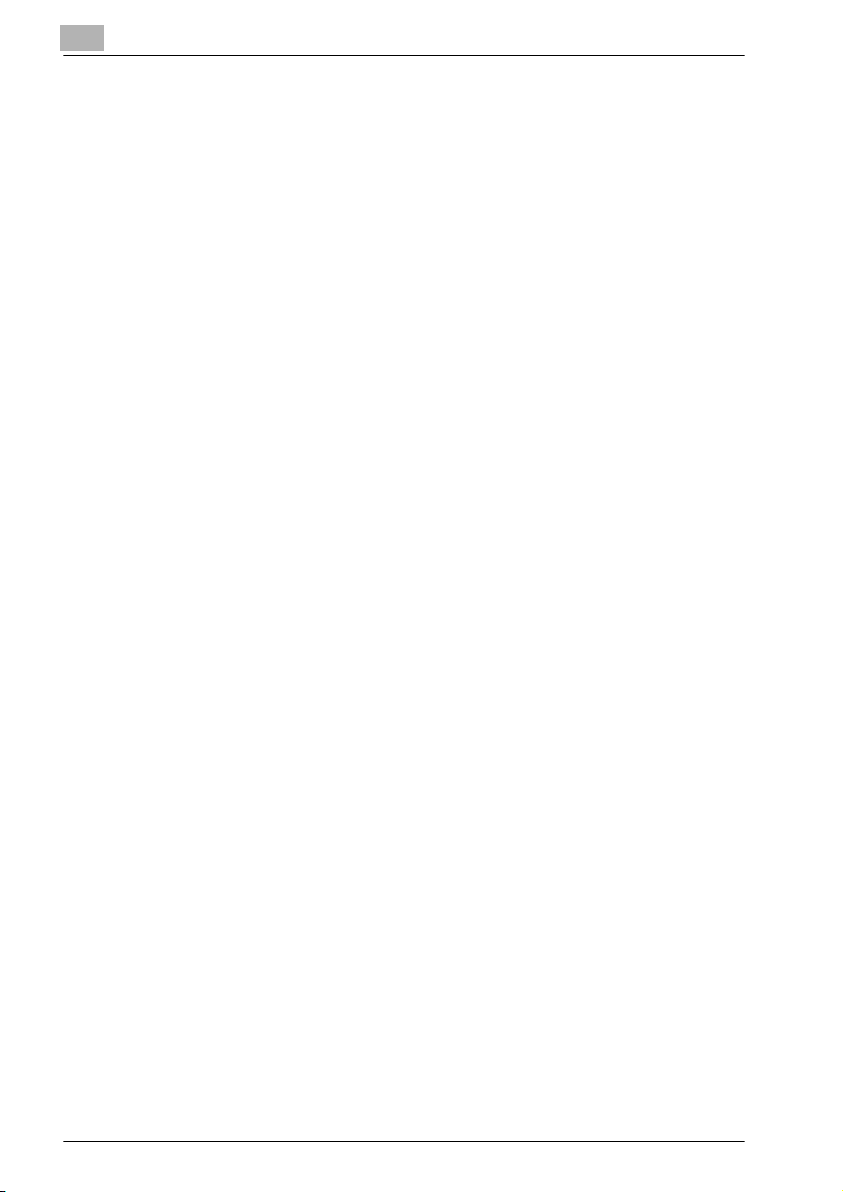
x-18 C450P
Page 21
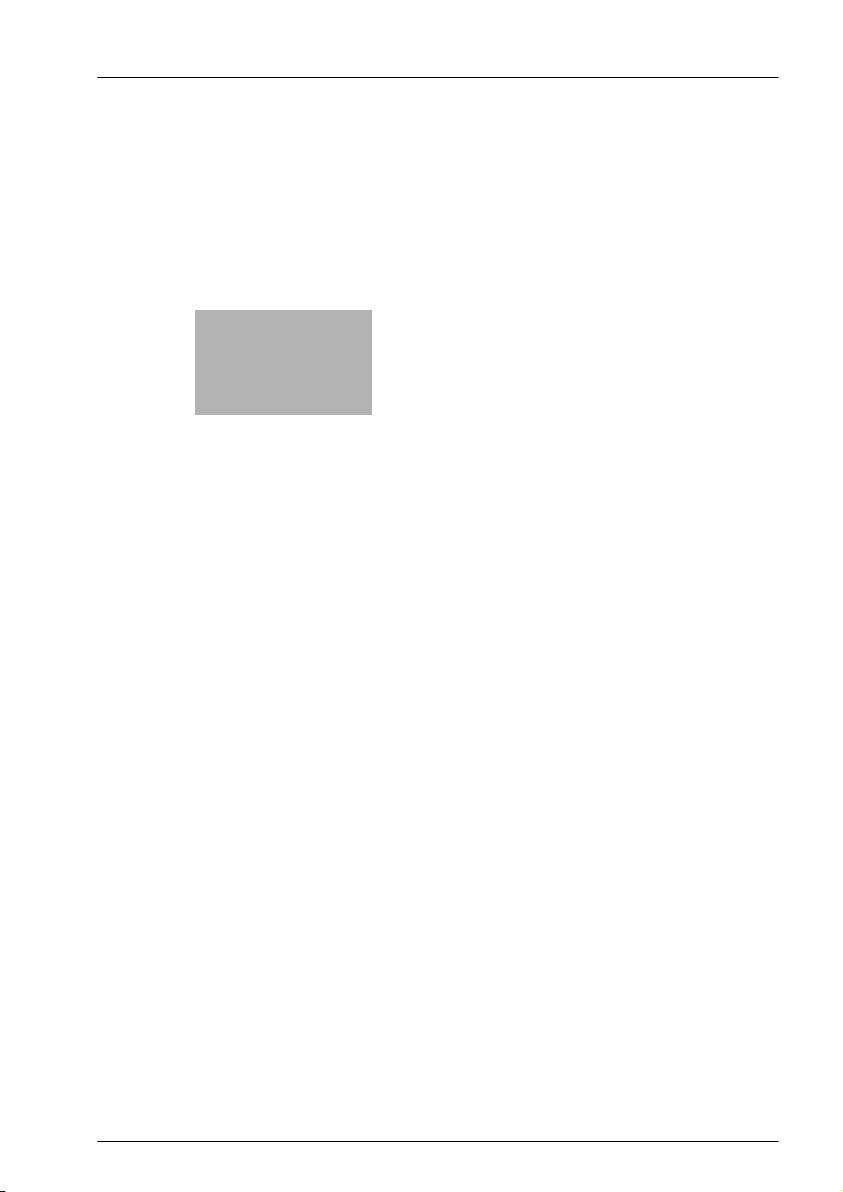
1
Installation and operation
precautions
Page 22
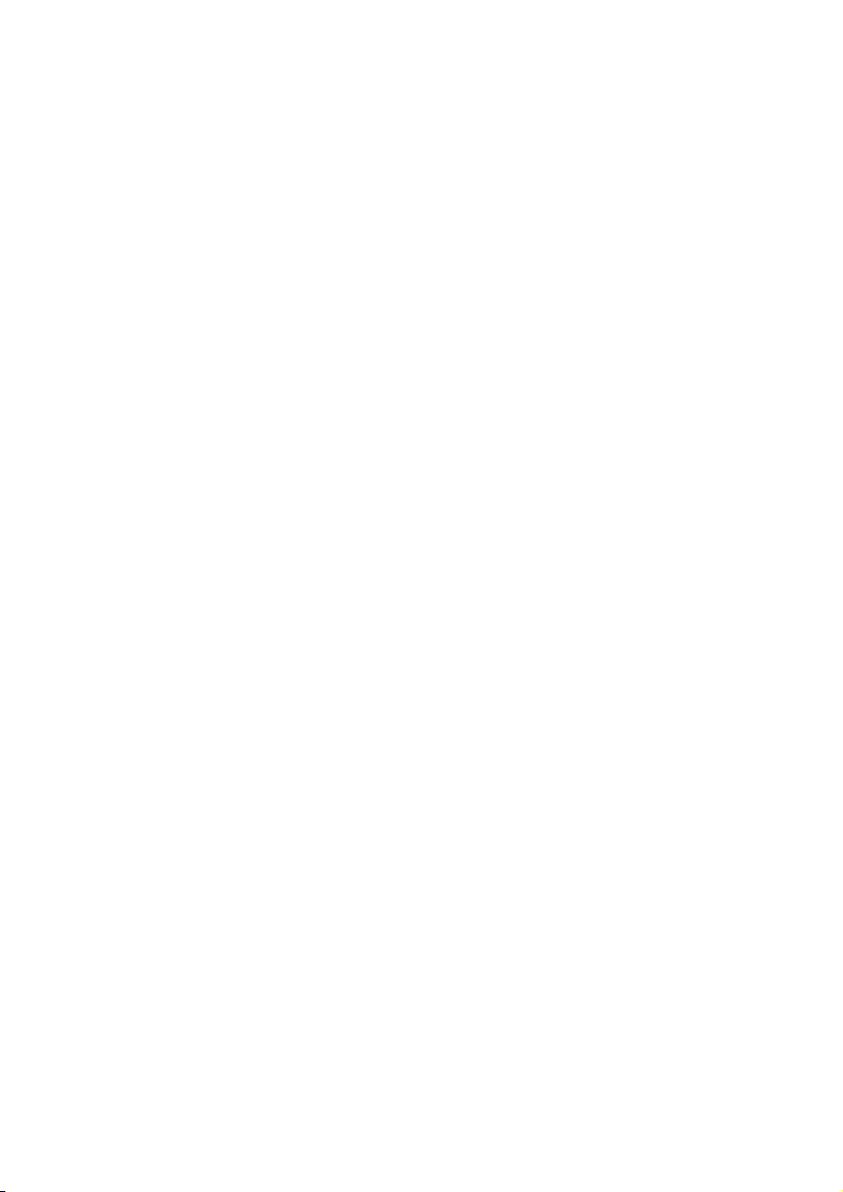
Page 23
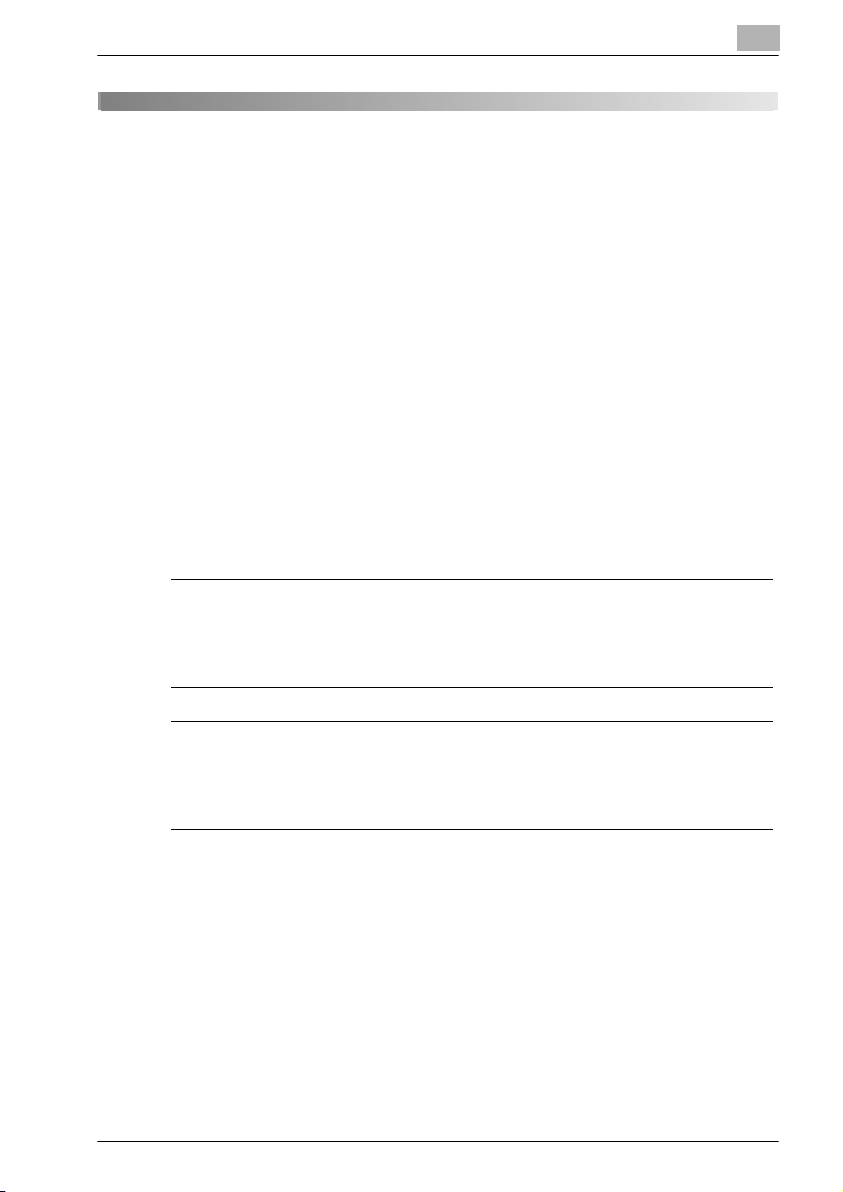
Installation and operation precautions
1 Installation and operation precautions
1.1 Safety information
This section contains detailed instructions on the operation and maintenance
of this machine. To achieve optimum utility of this device, all operators
should carefully read and follow the instructions in this manual.
Please read the following section before connecting the machine to the supply. It contains important information related to user safety and preventing
equipment problems.
Please keep this manual in a handy place near the machine.
Make sure you observe all of the precautions appear in each section of this
manual.
Warning and precaution symbols
The following indicators are used on the warning labels or in this manual to
categorize the level of safety warnings.
7 WARNING
Ignoring this warnings could cause serious injury or even death.
% Do not ignore this safety advices.
1
7 CAUTION
Ignoring this cautions could cause injury or damage to property.
% Do not ignore this safety advices.
C450P 1-3
Page 24
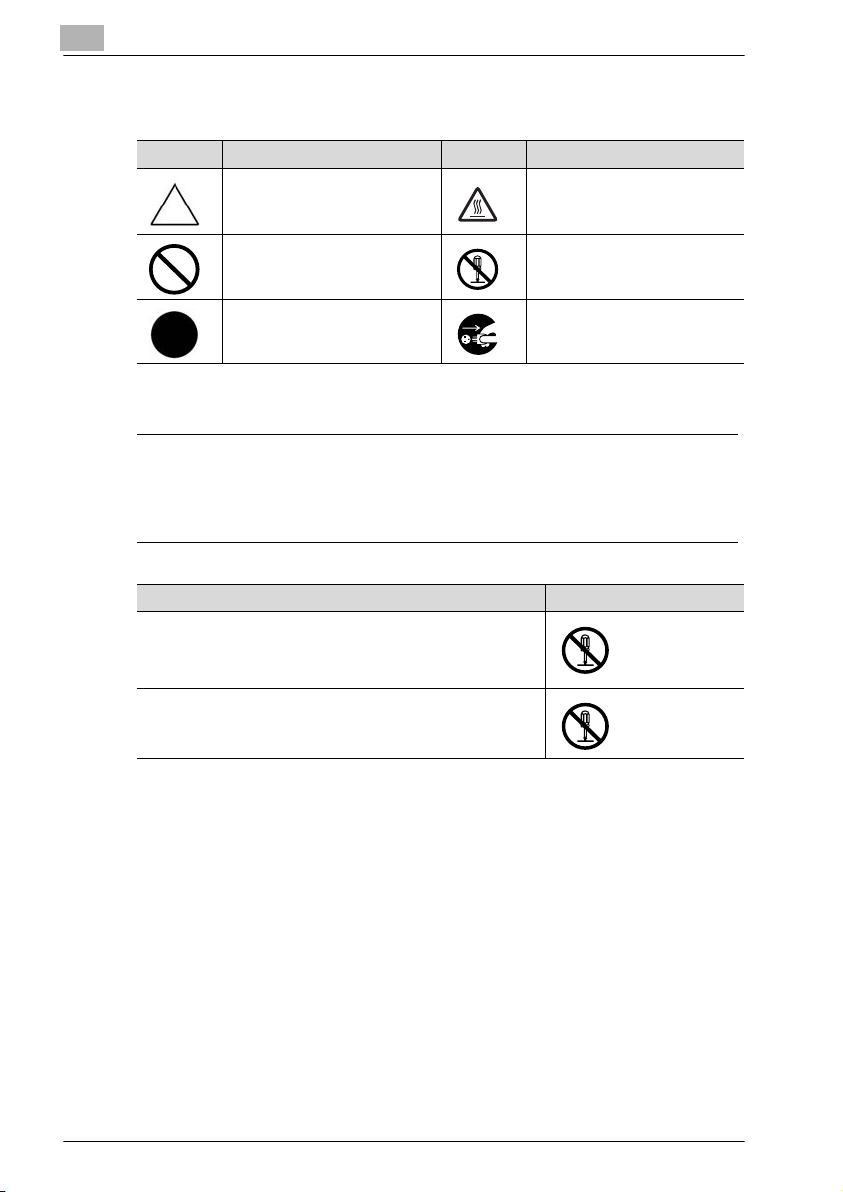
1
Installation and operation precautions
Meaning of symbols
Symbol Meaning Example Meaning
A triangle indicates a danger
against which you should take
precaution.
A diagonal line indicates a prohibited course of action.
This symbol warns against possible causes of burns.
This symbol warns against dismantling the device.
A black circle indicates an imperative course of action.
This symbol indicates you must
unplug the device.
Disassemble and modification
7 WARNING
Ignoring this warnings could cause serious injury or even death.
% Do not ignore this safety advices.
Warning Symbol
• Do not attempt to remove the covers and panels which have
been fixed to the product. Some products have a high-voltage part or a laser beam source inside that could cause an
electrical shock or blindness.
• Do not modify this product, as a fire, electrical shock, or
breakdown could result. If the product employs a laser, the
laser beam source could cause blindness.
1-4 C450P
Page 25
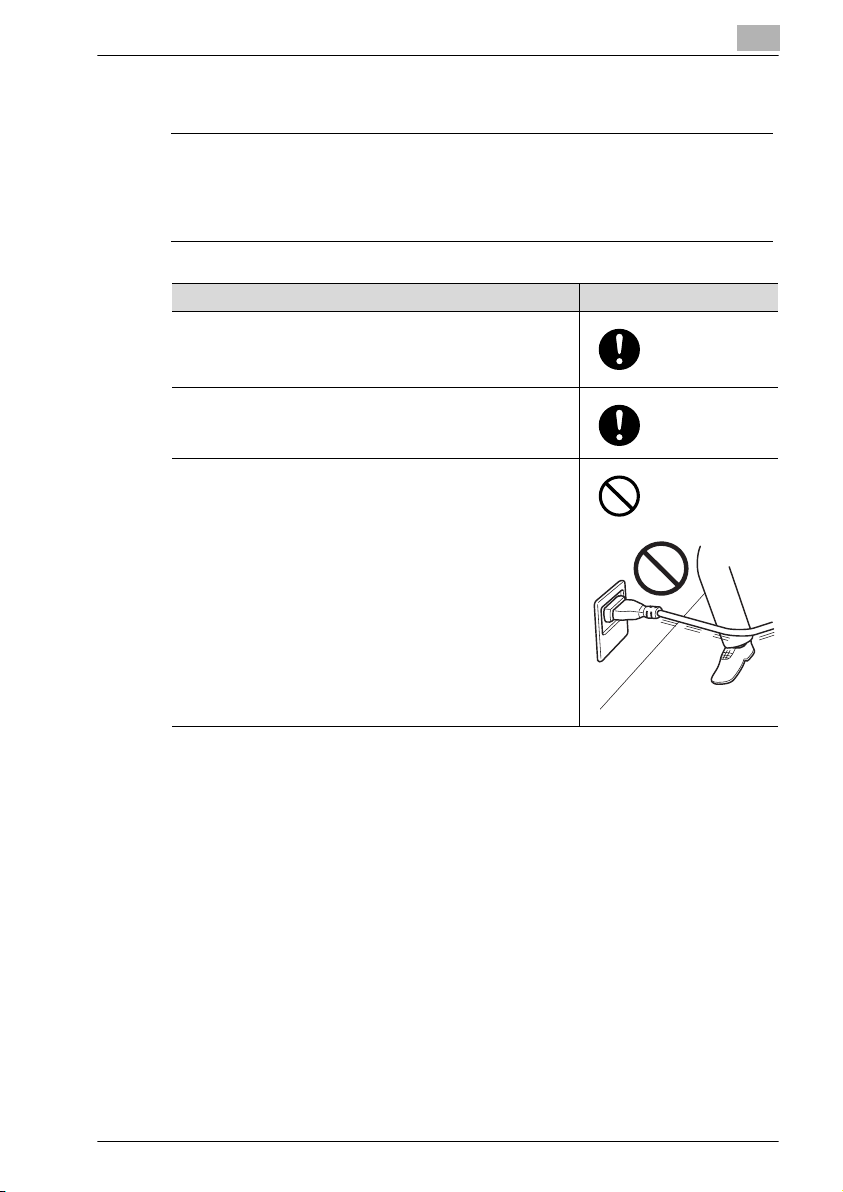
Installation and operation precautions
Power cord
7 WARNING
Ignoring this warnings could cause serious injury or even death.
% Do not ignore this safety advices.
Warning Symbol
• Use only the power cord supplied in the package. If a power
cord is not supplied, only use the power cord and plug that
is specified in POWER CORD INSTRUCTION. Failure to use
this cord could result in a fire or electrical shock.
• Use the power cord supplied in the package only for this machine and NEVER use it for any other product. Failure to observe this precaution could result in a fire or electrical shock.
• Do not scratch, abrade, place a heavy object on, heat, twist,
bend, pull on, or damage the power cord. Use of a damaged
power cord (exposed core wire, broken wire, etc.) could result in a fire or breakdown.
Should any of these conditions be found, immediately turn
OFF the power switch, unplug the power cord from the power outlet, and then call your authorized service representative.
1
C450P 1-5
Page 26
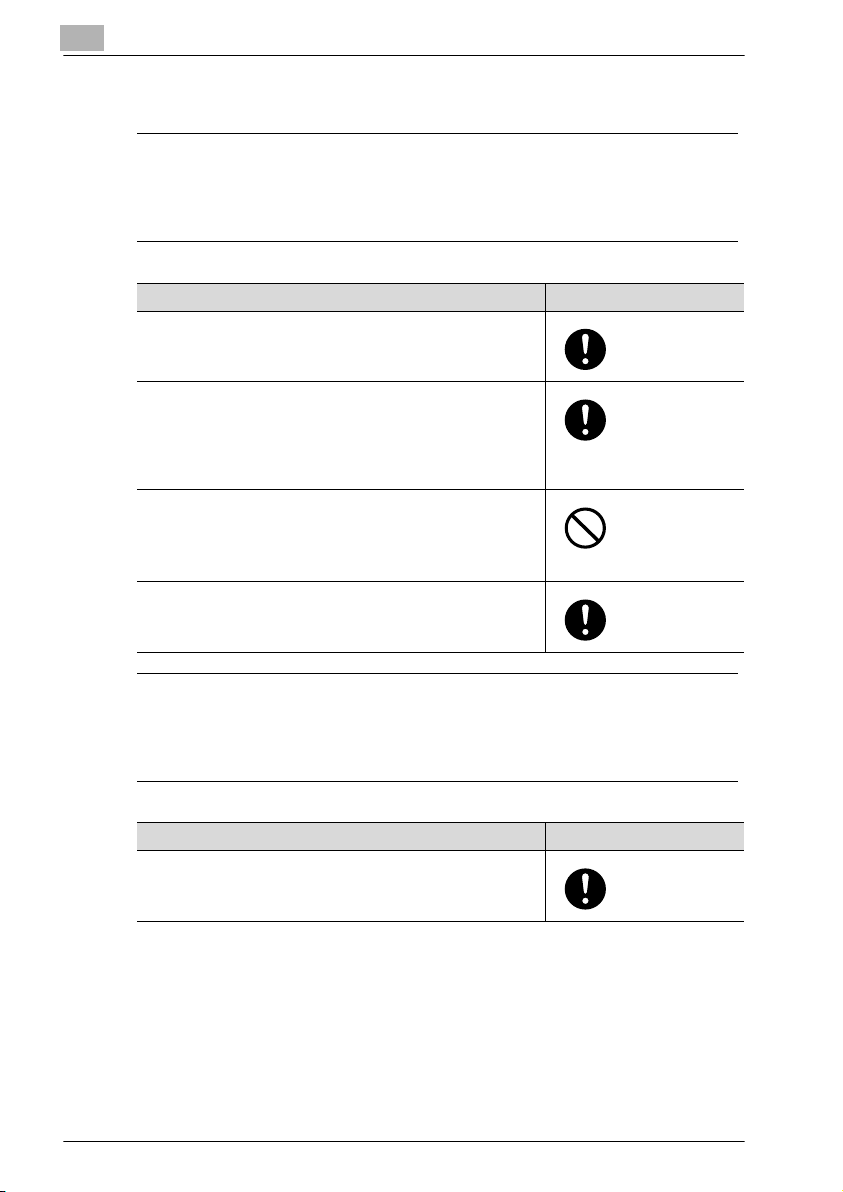
1
Installation and operation precautions
Power source
7 WARNING
Ignoring this warnings could cause serious injury or even death.
% Do not ignore this safety advices.
Warning Symbol
• Use only the specified power source voltage. Failure to do
that could result in a fire or electrical shock.
• Connect power plug directly into wall outlet having the same
configuration as the plug. Use of an adapter leads to the
product connecting to inadequate power supply (voltage,
current capacity, grounding), and may result in fire or shock.
If proper wall outlet is not available, the customer shall ask
qualified electrician for the installation.
• Do not use a multiple outlet adapter nor an extension cord in
principle. Use of an ad apter or an extension cord could cause
a fire or electrical shock.
Contact your authorized service representative if an extension cord is required.
• Consult your authorized service representative before connecting other equipment on the same wall outlet. Overload
could result in a fire.
7 CAUTION
Ignoring this cautions could cause injury or damage to property.
% Do not ignore this safety advices.
Caution Symbol
• The outlet must be near the equipment and easily accessible.
Otherwise you can not pull out the power plug when an emergency occurs.
1-6 C450P
Page 27
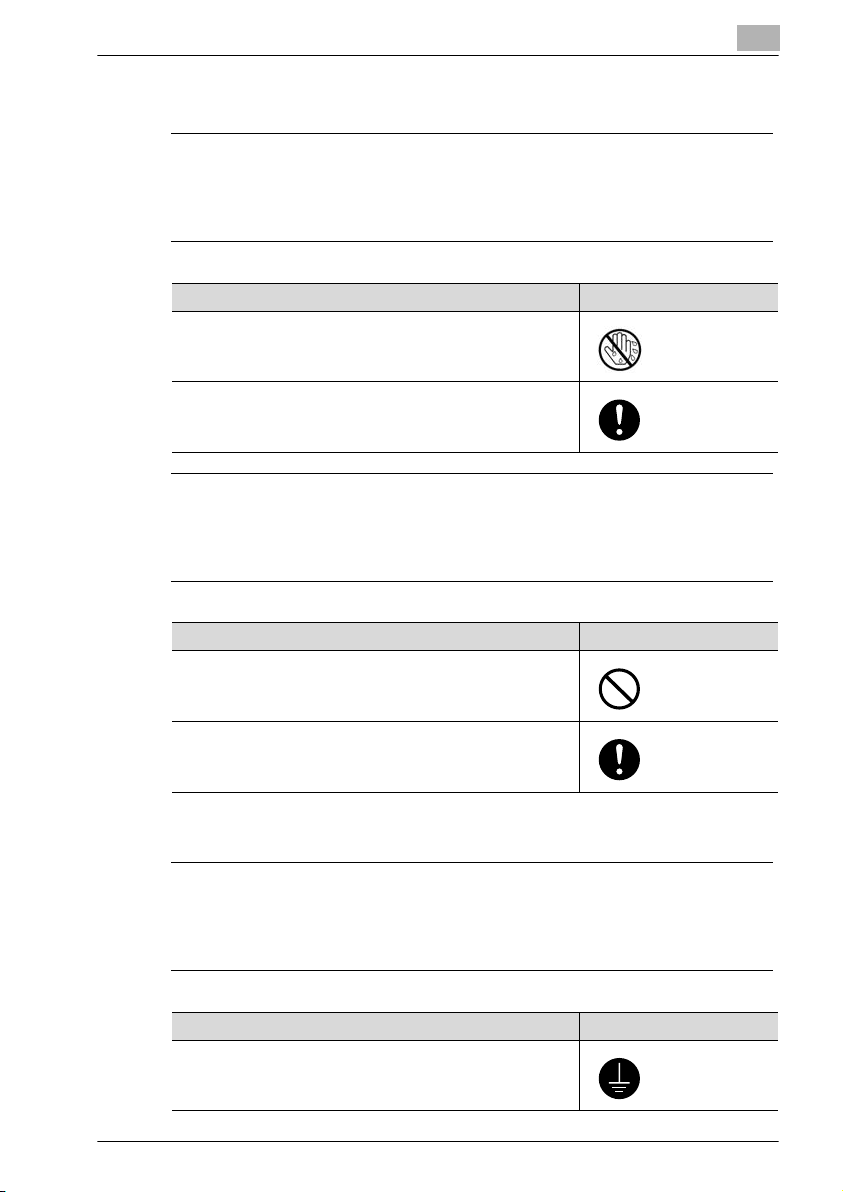
Installation and operation precautions
Power plug
7 WARNING
Ignoring this warnings could cause serious injury or even death.
% Do not ignore this safety advices.
Warning Symbol
• Do not unplug and plug in the power cord with a wet hand,
as an electrical shock could result.
• Plug the power cord all the way into the power outlet. Failure
to do this could result in a fire or electrical shock.
7 CAUTION
Ignoring this cautions could cause injury or damage to property.
% Do not ignore this safety advices.
1
Caution Symbol
• Do not tug the power cord when unplugging. Pulling on the
power cord could damage the cord, resulting in a fire or electrical shock.
• Remove the power plug from the outlet more than one time a
year and clean the area between the plug terminals. Dust that
accumulates between the plug terminals may cause a fire.
Grounding
7 WARNING
Ignoring this warnings could cause serious injury or even death.
% Do not ignore this safety advices.
Warning Symbol
• Connect the power cord to an electrical outlet that is
equipped with a grounding terminal.
C450P 1-7
Page 28
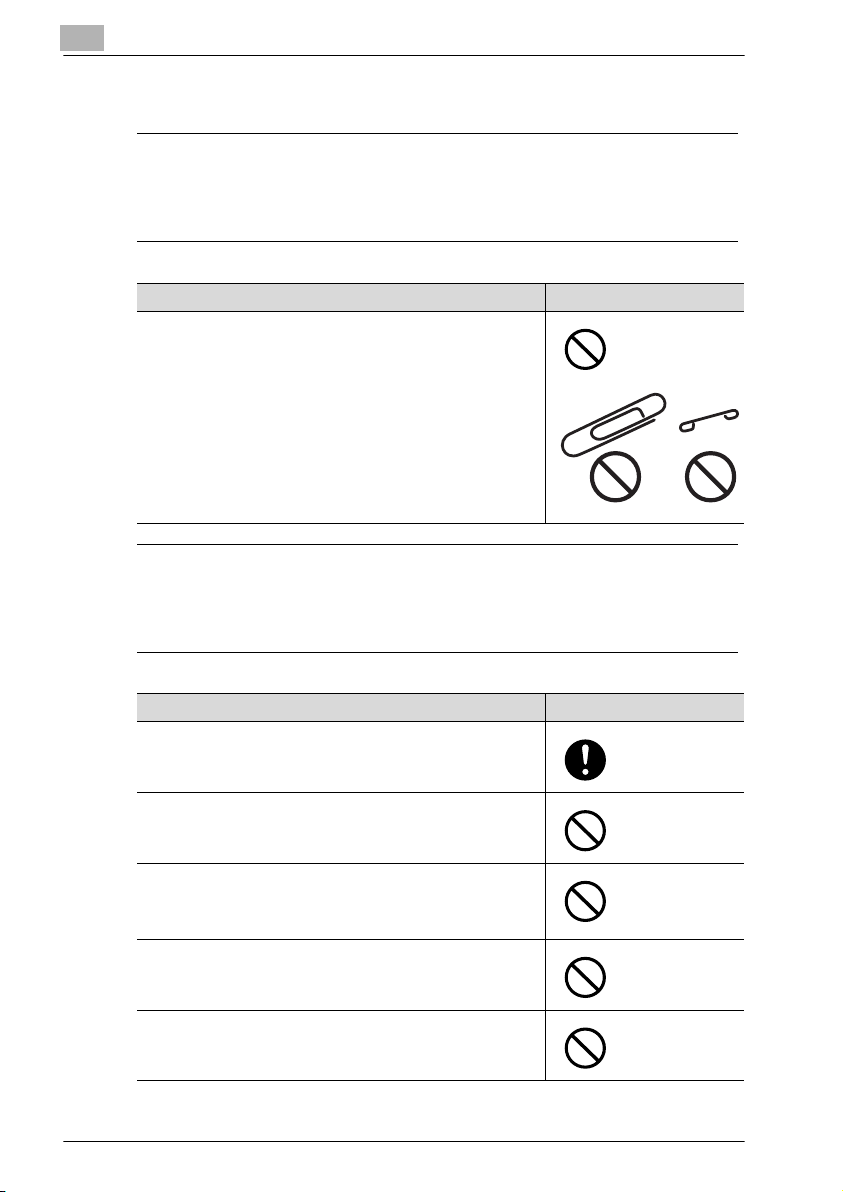
1
Installation and operation precautions
Installation
7 WARNING
Ignoring this warnings could cause serious injury or even death.
% Do not ignore this safety advices.
Warning Symbol
• Do not place a flower vase or other container that contains
water, or metal clips or other small metallic objects on this
product. Spilled water or metallic objects dropped inside the
product could result in a fire, electrical shock, or breakdown.
Should a piece of metal, water, or any other similar foreign
matter get inside the product, immediately turn OFF the power switch, unplug the power cord from the power outlet, and
then call your authorized service representative.
7 CAUTION
Ignoring this cautions could cause injury or damage to property.
% Do not ignore this safety advices.
Caution Symbol
• After installing this product, mount it on a secure base. If the
unit moves or falls, it may cause personal injury.
• Do not place the product in a dusty place, or a site exposed
to soot or steam, near a kitchen table, bath, or a humidifier.
A fire, electrical shock, or breakdown could result.
• Do not place this product on an unstable or tilted bench, or
in a location subject to a lot of vibration and shock. It could
drop or fall, causing personal injury or mechanical breakdown.
• Do not let any object plug the ventilation holes of this product. Heat could accumulate inside the product, resulting in a
fire or malfunction.
• Do not use flammable sprays, liquids, or gases near this
product, as a fire could result.
1-8 C450P
Page 29
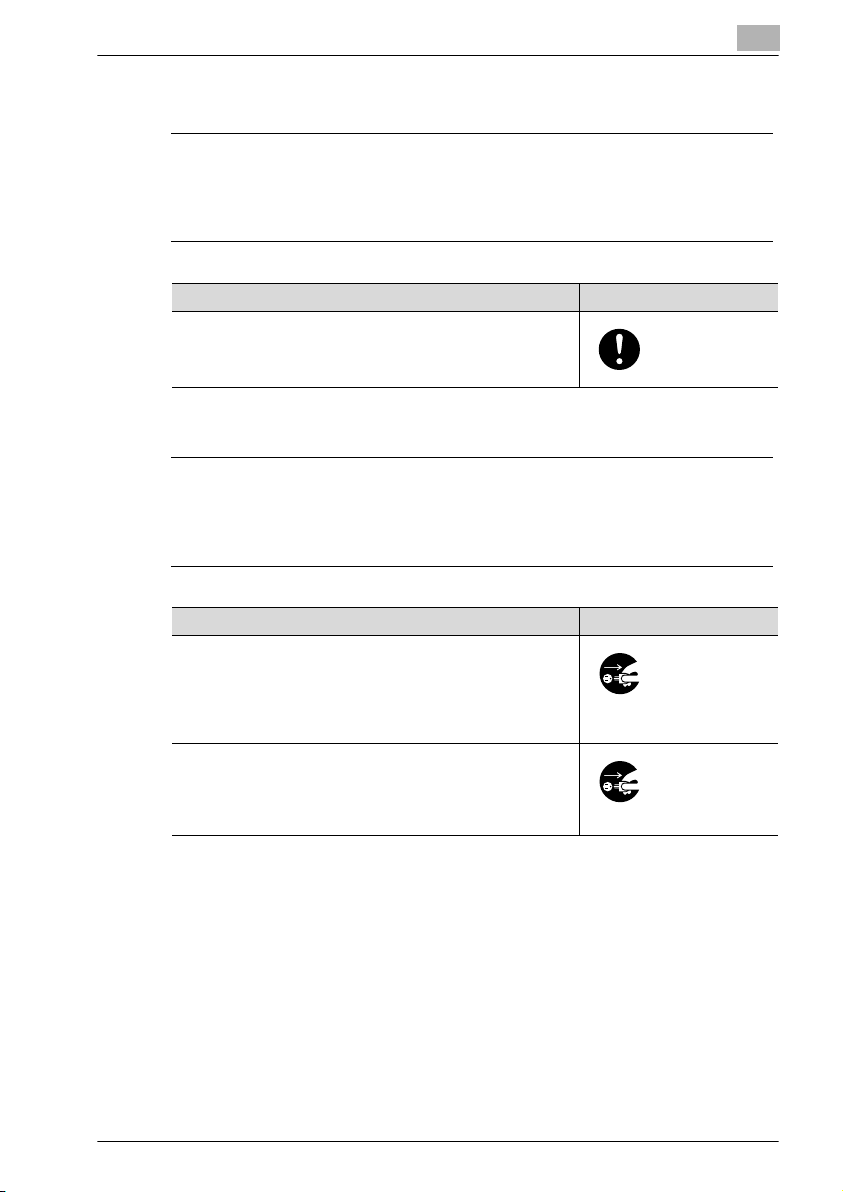
Installation and operation precautions
Ventilation
7 CAUTION
Ignoring this cautions could cause injury or damage to property.
% Do not ignore this safety advices.
Caution Symbol
• Always use this product in a well ventilated location. Operating the product in a poorly ventilated room for an extended
period of time could injure your health. Ventilate the room at
regular intervals.
Actions in response to troubles
7 WARNING
Ignoring this warnings could cause serious injury or even death.
% Do not ignore this safety advices.
1
Warning Symbol
• Do not keep using this product, if this product becomes inordinately hot or emits smoke, or unusual odor or noise. Immediately turn OFF the power switch, unplug the power cord
from the power outlet, and then call your authorized service
representative. If you keep on using it as is, a fire or electrical
shock could result.
• Do not keep using this product, if this product has been
dropped or its cover damaged. Immediately turn OFF the
power switch, unplug the power cord from the power outlet,
and then call your authorized service representative. If you
keep on using it as is, a fire or electrical shock could result.
C450P 1-9
Page 30
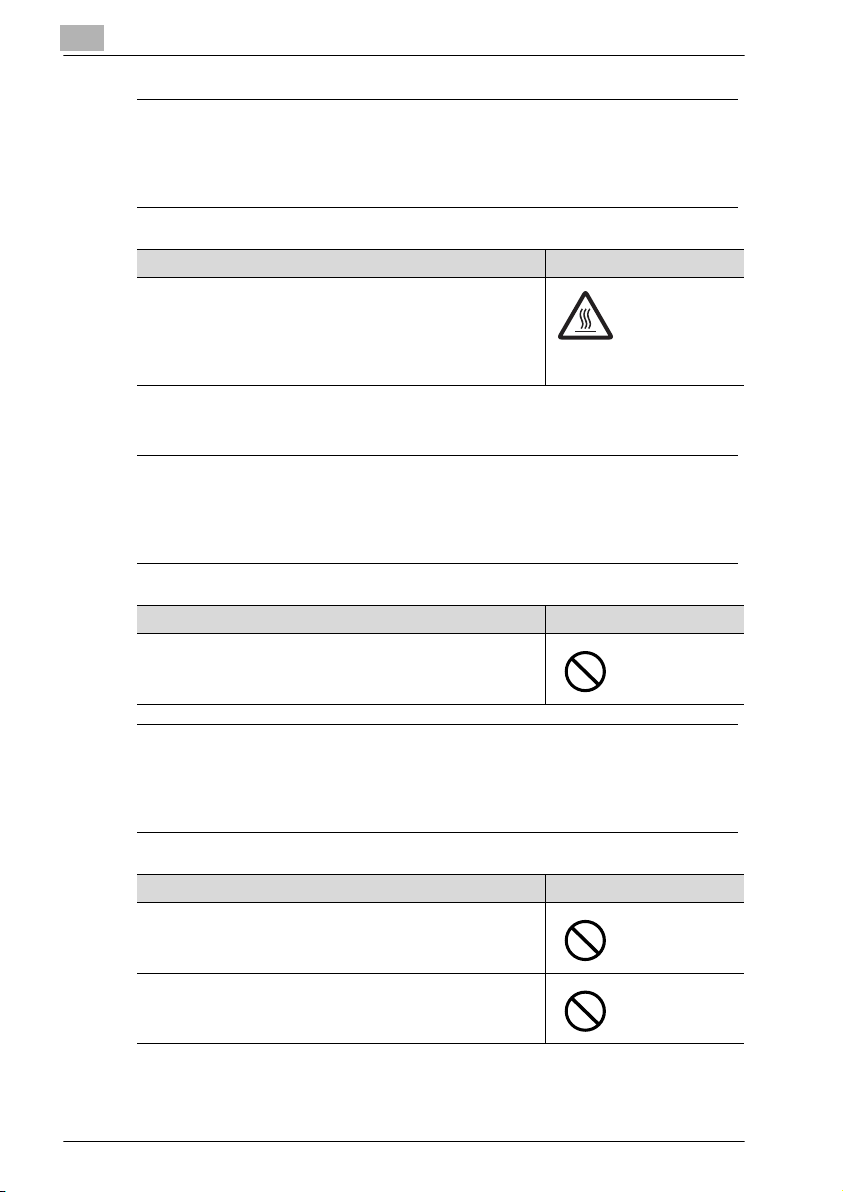
1
Installation and operation precautions
7 CAUTION
Ignoring this cautions could cause injury or damage to property.
% Do not ignore this safety advices.
Caution Symbol
• The inside of this product has areas subject to high temperature, which may cause burns.
When checking the inside of the unit for malfunctions such as
a paper misfeed, do not touch the locations (around the fusing unit, etc.) which are indicated by a “Caution HOT” caution
label.
Consumables
7 WARNING
Ignoring this warnings could cause serious injury or even death.
% Do not ignore this safety advices.
Warning Symbol
• Do not throw the toner cartridge or toner into an open flame.
The hot toner may scatter and cause burns or other damage.
7 CAUTION
Ignoring this cautions could cause injury or damage to property.
% Do not ignore this safety advices.
Caution Symbol
• Do not leave a toner unit or drum unit in a place within easy
reach of children. Licking or ingesting any of these things
could injure your health.
• Do not store toner units and PC drum units near a floppy disk
or watch that are susceptible to magnetism. They could
cause these products to malfunction.
1-10 C450P
Page 31

Installation and operation precautions
When moving the machine
7 CAUTION
Ignoring this cautions could cause injury or damage to property.
% Do not ignore this safety advices.
Caution Symbol
• Whenever moving this product, be sure to disconnect the
power cord and other cables. Failure t o do this could damage
the cord or cable, resulting in a fire, electrical shock, or
breakdown.
• When moving this product, always hold it by the locations
specified in the user manual or other documents. If the unit
falls it may cause severe personal injury. The product may
also be damaged or malfunction.
Before successive holidays
When the optional Fax Kit FK-502 is not installed:
7 CAUTION
Ignoring this cautions could cause injury or damage to property.
% Do not ignore this safety advices.
1
Caution Symbol
• Unplug the product when you will not use the product for
long periods of time.
C450P 1-11
Page 32

1
1.2 Regulation notices
CE Marking (Declaration of conformity) for users of the European Union (EU)
This product complies with the following EU directives:
89/336/EEC, 73/23/EEC and 93/68/EEC directives.
This declaration is valid for the area of the European Union.
This device must be used with a shielded network (10 Base-T/100 Base-TX)
cable and a shielded parallel cable. The use of non-shielded cables is likely
to result in interference with radio communications and is prohibited under
CISPR rules and local rules.
USER INSTRUCTIONS FCC PART 15 - RADIO FREQUENCY DEVICES (for U.S.A. users)
NOTE: This equipment has been tested and found to comply with the limits
for a Class A digital device, pursuant to Part 15 of the FCC Rules.
These limits are designed to provide reasonable protection against harmful
interference when the equipment is operated in a commercial environment.
This equipment generates, uses and can radiate radio frequency energy and,
if not installed and used in accordance with the instruction manual, may
cause harmful interference to radio communications. Operation of this
equipment in a residential area is likely to cause harmful interference in which
case the user will be required to correct the interference at his own expense.
WARNING: The design and production of this unit conform to FCC regulations, and any changes or modifications must be registered with the FCC and
are subject to FCC control. Any changes made by the purchaser or user
without first contacting the manufacturer will be subject to penalty under
FCC regulations.
This device must be used with a shielded network (10 Base-T/100 Base-TX)
cable and a shielded parallel cable. The use of non-shielded cables is likely
to result in interference with radio communications and is prohibited under
FCC rules.
Installation and operation precautions
INTERFERENCE-CAUSING EQUIPMENT STANDARD (ICES-003 ISSUE 4) (for Canada users)
This Class A digital apparatus complies with Canadian ICES-003.
Cet appareil numérique de la classe A est conforme à la norme NMB-003 du
Canada.
1-12 C450P
Page 33

Installation and operation precautions
For users in countries not subject to class B regulations
7 WARNING
Interference with radio communications.
% This is a Class A product. In a domestic environment this product may
cause radio interference in which case the user may be required to take
adequate measures.
% This device must be used with a shielded network (10 Base-T/100
Base-TX) cable and a shielded parallel cable. The use of non-shielded
cables is likely to result in interference with radio communications and
is prohibited under CISPR rules and local rules.
LED radiation safety
This product is a copier which operates by means of a LED (light emitting diodes) exposure system. There is no possibility of danger from the LED optical radiation, because the LED optical radiation level does not exceed the
accessible radiation limit of class 1 under all conditions of operation, maintenance, service and failure.
1
C450P 1-13
Page 34

1
Installation and operation precautions
Ozone release
7 CAUTION
Locate the Machine in a Well Ventilated Room
% A negligible amount of ozone is generated during normal operation of
this machine. An unpleasant odor may, however, be created in poorly
ventilated rooms during extensive machine operations. For a comfortable, healthy, and safe operating environment, it is recommended that
the room well ventilated.
7 ATTENTION
Une quantité d’ozone négligable est dégagée pendant le fonctionnement de l’appareil quand celui-ci est utilisé normalement.
Cependant, une odeur désagréable peut être ressentie dans les pièces dont
l’aération est insuffisante et lorsque une utilisation prolongée de l’appareil
est effectuée. Pour avoir la certitude de travailler dans un environnement réunissant des conditions de confort, santé et de sécurité, il est préférable de
bien aérer la pièce ou se trouve l’appareil.
% Placer l’appareil dans une pièce largement ventilée.
Acoustic noise (For European users only)
Maschinenlärminformations-Verordnung 3. GPSGV: Der höchste
Schalldruckpegel beträgt 70 dB(A) oder weniger gemäß EN ISO 7779.
1-14 C450P
Page 35

Installation and operation precautions
1.3 Caution notations and labels
Safety precaution notations and labels appear on this machine at the following positions.
Be very careful that an accident does not occur when operations such as removing paper misfeeds are performed.
CAUTION CAUTION
Do not burn the used
waste-toner bottle.
Toner expelled from
the fire is dangerous.
220/240V
countries only
Do not position the used
waste-toner bottle so
that it is standing on end
or tilted, otherwise toner
may spill.
CAUTION
High voltage is present
around this part.
Do not touch this part
in order to reduce the
risk of electrical shock.
1
CAUTION
Do not burn used
toner cartridges.
Toner expelled from
the fire is dangerous.
CAUTION
Do not burn used
imaging units. Toner
expelled from the fire
is dangerous.
CAUTION
The area around the
fusing unit is extremely
hot. Touching any part
other than those
indicated may result in
burns.
C450P 1-15
Page 36

1
1.4 Space requirements
To ensure that machine operation, consumables replenishing, part replacement, and regular maintenance can easily be performed, adhere to the recommended space requirements detailed below.
Installation and operation precautions
285
(11-1/4)
1303
(51-1/4)
311
(12-1/4)
C450P+FS-603+PC-402
(16-1/2)
845 (33-1/4)
421
765
(30)
100
(4)
Unit: mm (inch)
2
Reminder
Be sure to allow a clearance of 100 mm (4 inch) or more at the back of
this machine for the ventilation duct.
1-16 C450P
Page 37

Installation and operation precautions
1.5 Operation precautions
To ensure the optimum performance of this machine, observe the precautions described below.
Power source
The power source requirements are as follows.
- Voltage fluctuation: Maximum ±10% (at 110 V/120-127 V/220-240 V AC)
- Frequency fluctuation: Maximum ±3 Hz (at 50 Hz/60 Hz)
– Use a power source with as little voltage or frequency fluctuations as
possible.
Operating environment
The environmental requirements for correct operation of the machine are as
follows.
- Temperature: 10°C (50°F) to 30°C (86°F) with fluctuations of no more than
10°C (18°F) within an hour
- Humidity: 15% to 85% with fluctuations of no more than 20% within an
hour
Storage of printed pages
To store printed pages, follow the recommendations listed below.
- Printed pages that are to be kept for a long time should be stored where
they are not exposed to light in order to prevent them from fading.
- Adhesive that contains solvent (e.g., spray glue) may dissolve the toner
on printed pages.
- Color printed pages have a thicker layer of toner than normal black-and-
white printed pages. Therefore, when a color printed page is folded, the
toner at the fold may peel off.
1
C450P 1-17
Page 38

1
Installation and operation precautions
1.6 Part names and their functions
Options
9
8
7
6
1
5
No. Part Name Description
1 Main unit The data sent from the computer is printed by the
2 Desk DK-501 Allows this machine to be set up on the floor
3 Paper Feed Cabinet PC-102 The top tray can be loaded with up to 500 sheets of
4 Paper Feed Cabinet PC-202 Both the top and bottom trays can each be loaded
5 Paper Feed Cabinet PC-402 Can be loaded with up to 2,500 sheets of paper
4 3 2
printer section.
Referred to as the “machine”, the “main unit”, or
the “C450P” throughout the manual.
Referred to as the “desk” throughout the manual.
paper, and the bottom tray can be used as stora ge.
Referred to as the “single paper feed cabinet”
throughout the manual.
with up to 500 sheets of paper.
Referred to as the “double paper feed cabinet”
throughout the manual.
Referred to as the “LCT” throughout the manual.
1-18 C450P
Page 39

Installation and operation precautions
No. Part Name Description
6 Finisher FS-603 Feeds out printed pages. The “Offset” setting (sep-
7 Punch Kit PK-501 Allows hole punching to be used if installed onto
8 Finisher FS-507 Feeds out printed pages. The “Offset” setting (sep-
9 Job Separator JS-601 Print exit tray installed on Finisher FS-507
10 Mount Kit MK-703* Required to mount the local interface kit
11 Local Interface Kit EK-702* Used for making a local connection between this
12 Dehumidifier Heater 1C* Installed in the paper feed cabinet or desk to pre-
13 Mechanical Counter MC-501* Shows the total number of black printouts made
14 Hard Disk Drive HD-501* Operations using the “Secured Print” and “Save in
* Parts marked with an asterisk (*) are internal options and therefore are not shown in the illustra-
tion.
arating), Staple settings (stapling), and “Fold & Staple” function (binding) are available.
• In order to install the finisher, the main unit must
be installed on the desk, on the LCT, on the single paper feed cabinet, or on the double paper
feed cabinet.
Finisher FS-603
Referred to as the “punch kit” throughout the manual.
arating), Staple settings (stapling), and Punch settings (hole punching) are available.
• In order to install the finisher, the main unit must
be installed on the desk, on the LCT, on the single paper feed cabinet, or on the double paper
feed cabinet.
Referred to as the “job separator” throughout the
manual.
machine and the computer
vent humidity from collecting in the paper
User Box” settings can be used if the hard disk
drive is installed.
1
C450P 1-19
Page 40

1
Installation and operation precautions
Outside of machine
10
9
8
7
6
5
1
2
3
4
* The illustration above shows the main unit with the optional LCT installed.
1-20 C450P
Page 41

Installation and operation precautions
No. Part Name Description
1 Fusing unit cover Opened after opening the right-side door when
2 Automatic duplex unit Turns over the paper for double-sided printing
3 Multiple bypass tray Used when printing onto paper with a size not load-
4 Power switch Used to turn the machine on and off (See p. 1-32)
5 LCT Can be loaded with up to 2,500 sheets of plain pa-
6 Tray release button Pressed in order to pull out the paper tray for the
7 Tray 2 Can be loaded with up to 500 sheets of plain paper
8 Tray 1 Can be loaded with up to 250 sheets of plain paper,
9 Front door Opened when replacing a toner cartridge (See
10 Print exit tray Collects printed pages
clearing paper misfeeds
ed into a paper tray or onto thick paper, overhead
projector transparencies, A6cards, envelopes or label sheets
Holds up to 150 sheets of plain paper, 20 overhead
projector transparencies, A6cards, label sheets or
sheets of thick paper, or 10 envelopes
Referred to as the “bypass tray” throughout the
manual. (See p. 5-18.)
per
With thick paper, up to 1,000 sheets can be loaded.
LCT
(See p. 5-14.)
With thick paper, up to 150 sheets can be loaded.
can be set to different paper sizes, and can be loaded with up to 20 sheets of thick paper, A6cards, label sheets, or 10 envelopes (See p. 5-10.)
p. 6-5.)
1
C450P 1-21
Page 42

1
Installation and operation precautions
21
11
20
12
19
13
18
17
16
14
15
* The illustration above shows the main unit with the optional double paper
feed cabinet and mechanical counter installed.
1-22 C450P
Page 43

Installation and operation precautions
No. Part Name Description
11 Automatic duplex unit release le-
ver
12 Automatic duplex unit door Opened when clearing paper misfeeds within the
13 Right-side door release lever for
the main unit
14 Paper-empty indicator Indicates the amount of paper remaining
15 Right-side door of the paper feed
cabinet
16 Right-side door release lever for
the paper feed cabinet
17 Tray 4/storage tray Used for storage when the single paper feed cabi-
18 Tray 3 Can be loaded with up to 500 sheets of plain paper
19 Mechanical counter Shows the total number of black printouts made
20 Total counter Shows the total number of pages that have been
21 Control panel Used to specify the various settings (See p. 1-31.)
Used to open the automatic duplex unit door when
clearing paper misfeeds
automatic duplex unit
Used to open the main unit right-side door
When the indicator is completely red, the tray is
empty.
Opened when clearing paper misfeeds
Used to open the right-side door of the paper feed
cabinet when clearing paper misfeeds
net is installed
Can be loaded with up to 500 sheets of plain paper
when the double paper feed cabinet is installed
With thick paper, up to 150 sheets can be loaded.
(See p. 5-14.)
With thick paper, up to 150 sheets can be loaded.
(See p. 5-14.)
printed
1
C450P 1-23
Page 44

1
Installation and operation precautions
28
2323
26
27
29
30
24 22
25
31
No. Part Name Description
22 Finisher connector Used for connecting the finisher hookup cord
23 Power connector Used for connecting the power cord
24 Power connector for the external
image controller
25 Filter 2 Collects the toner dust generated in the machine
26 USB port (type B)
USB 2.0/1.1-compliant
27 IEEE1284 port (type C) Used for connecting the parallel cable from the
28 Network connector
(10 Base-T/100 Base -TX)
29 Filter 1 Collects the toner dust generated in the machine
30 Ozone filter Collects the ozone generated in the machine
31 Left-side door Opened when replacing the waste-toner box
Used for connecting the power cord for the external
image controller
Used for connecting a USB cable from the computer
computer
Used for connecting the network cable when this
machine is used for network printing
1-24 C450P
Page 45

Installation and operation precautions
Inside of machine
5
4
3
No. Part Name Description
1 Main unit right-side door Open when clearing paper misfeeds in the right-
2 LED-cleaning tool Used to clean the surface of the LED unit, for exam-
3 Charger-cleaning tool Used to clean the electrostatic charger wire, for ex-
4 Imaging-unit-securing lever Used when installing and replacing the imaging
5 Toner-cartridge-securing lever Used when installing and replacing the toner car-
1
1
2
side door unit or the fusing unit
ple, when replacing the image transfer belt unit
ample, when incorrect prints are produced (See
p. 7-4.)
units
tridges
C450P 1-25
Page 46

1
Finisher FS-603/punch kit
1
13
12
11
10
Installation and operation precautions
2
3
4
5
9 8
7
6
1-26 C450P
Page 47

Installation and operation precautions
No. Part Name Description
1 Exit tray 1 Collects printed pages
2 Upper door Opened when clearing paper misfeeds (See
3 Horizontal transport unit cover Opened when clearing paper misfeeds from the
4 Hole-punch waste container Removed when emptying hole-punch waste that
5 Misfeed-clearing guide Opened when clearing paper misfeeds within the
6 Right-side door Opened when clearing paper misfeeds within the
7 Exit tray 2 Collects pages printed using the “Fold & Staple”
8 Misfeed-clearing dial in folding
section
9 Staple cartridge holder Removed from the stapler unit when clearing
10 Misfeed-clearing dial 1 Turned when clearing paper misfeeds within the
11 Misfeed-clearing dial 2 Turned when clearing jammed staples or replacing
12 Stapler unit Pulled out when clearing jammed staples or replac-
13 Front door Opened when clearing paper misfeeds or jammed
14 Punch kit* Punches holes for filing printed pages when punch
* Parts marked with an asterisk (*) are installed within the finisher and therefore are not shown in
the illustration.
p. 8-23.)
horizontal transport unit (See p. 8-23.)
has accumulated from using the Punch settings
(See p. 7-7.)
finisher (See p. 8-23.)
finisher (See p. 8-23.)
setting
Turned when clearing paper misfeeds in the folding
section (See p. 8-23.)
jammed staples or replacing the staple cartridge
(See p. 8-31, p. 6-12.)
finisher (See p. 8-23.)
the staple cartridge, or for moving the staple cartridge holder out to the front (See p. 8-31.)
ing the staple cartridge (See p. 8-31, p. 6-12.)
staples or when replacing the staple cartridge (See
p. 8-31, p. 6-12.)
kit is installed onto Finisher FS-603
1
C450P 1-27
Page 48

1
Installation and operation precautions
Finisher FS-507/job separator
7
5
4
3
2
1
6
8
9
10
11
12
13
14
1516
1-28 C450P
Page 49

Installation and operation precautions
No. Part Name Description
1 Front door FN4 Opened when clearing paper misfeeds within the
2 Misfeed-clearing dials FN5 Turned when clearing paper misfeeds within the
3 Exit tray 2 Collects printed pages
4 Exit tray 1 Collects printed pages
5 Exit tray 3 Feeds out printed pages when job separator is in-
6 Job separator cover Opened when clearing paper misfeeds within the
7 Misfeed-clearing guide FN3 Opened when clearing paper misfeeds within the
8 Misfeed-clearing guide FN2 Opened when clearing paper misfeeds within the
9 Upper cover FN1 Opened when clearing paper misfeeds within the
10 Horizontal transport unit cover Opened when clearing paper misfeeds from the
11 Right-side door FN7 Opened when clearing paper misfeeds, emptying
12 Hole-punch waste container Removed when emptying hole-punch waste that
13 Misfeed-clearing guide FN8 Opened when clearing paper misfeeds within the
14 Stapler 1 Used to staple pages
15 Stapler 2 Used to staple pages
16 Jammed-staple-clearing dial Turned when clearing jammed staples or replacing
finisher (See p. 8-19.)
finisher (See p. 8-19.)
stalled onto Finisher FS-507
job separator (See p. 8-19.)
finisher (See p. 8-19.)
finisher (See p. 8-19.)
finisher (See p. 8-19.)
horizontal transport unit (See p. 8-19.)
hole-punch waste, or replacing the staple cartridge
has accumulated from using the Punch settings
(See p. 7-5.)
finisher (See p. 8-19.)
the staple cartridge, or for moving the stapler to the
center (See p. 8-28, p. 6-8.)
1
C450P 1-29
Page 50

1
Installation and operation precautions
Precautions for using the finisher:
- When moving the finisher, do not grab the exit tray.
- Do not place objects below exit tray 2. If the exit tray falls, damage may
result.
1-30 C450P
Page 51

Installation and operation precautions
Control panel
No. Part Name Description
1 Display panel Displays various screens and messages.
2 Cancel key Press to cancel printing and other operations.
3 [Menu/Select] key Press to display the menu and select settings.
4 Cursor keys Press to change the menu and to enter values.
5 Error indicator Lights up when an error occurs
6 Ready indicator Lights up when printing is possible and flashes
1
when data is being received, and during RIP and
printing
C450P 1-31
Page 52

1
1.7 Basic operations
Turning on the machine
% Set the power switch to [ n ].
!
Detail
When the machine is turned on, the printer starts up and the message
“Now warming-up.” appears. After the message “Ready to print.” appears and the Ready indicator lights up, a print job can be received.
Installation and operation precautions
!
Detail
The default settings, which are those that are selected immediately after
the machine is turned on, can be changed. For details, refer to “Control
panel” on page 4-3.
The factory default settings are the settings that were selected when this
machine was sent from the factory.
2
Note
The machine takes about 99 seconds to warm up at normal room temperature (23°C) when the control panel is turned on using the power
switch.
1-32 C450P
Page 53

Installation and operation precautions
Turning off the machine
% Set the power switch to [o].
2
Reminder
Do not turn off the machine with the power switch while it is making printing, otherwise a paper misfeed may occur.
1
Do not turn off the machine with the power switch while a queued job or
stored data is waiting to be printed, otherwise the jobs will be deleted.
When turning the machine off, then on again, wait at least 10 seconds to
turn the machine on after turning it off. The machine may not operate correctly if it is turned on immediately after being turned off.
!
Detail
The following are cleared when the power switch is turned off.
Settings that have not been programmed
Jobs queued to be printed
C450P 1-33
Page 54

1
Installation and operation precautions
Automatically canceling the settings (automatic panel reset)
If no operation is performed for a specified length of time while settings are
being changed, settings that have not been programmed are cleared and return to their default settings.
This is the automatic panel reset operation.
As the factory default, the automatic panel reset operation is performed after
1 minute.
!
Detail
The length of time until the automatic panel reset operation is performed
and whether or not it is performed can be set from the Utility mode. For
details, refer to “User Setting” on page 4-24.
Automatically conserving energy (Low Power mode)
If no operation is performed for a specified length of time, the control panel
goes off and the machine automatically enters a mode where it conserves
energy.
This is the Low Power mode.
The machine can receive jobs even while it is in Low Power mode.
As the factory default, the machine enters Low Power mode after 10 minutes.
To recover from Low Power mode
When a print job is received, the machine recovers from Low Power mode
and begins printing after it has finished warming up (within 30 seconds at
normal room temperature (23 °C)).
2
Note
The Low Power mode can also be canceled by pressing any key in the
control panel.
!
Detail
The length of time until the machine enters Low Power mode can be
changed. For details, refer to “User Setting” on page 4-24.
1-34 C450P
Page 55

Installation and operation precautions
Automatically conserving energy (Sleep mode)
If no operation is performed for a specified length of time, the machine automatically enters a mode where it conserves energy.
Although the machine conserves more energy in Sleep mode than in Low
Power mode, the machine must warm up when Sleep mode is canceled to
begin printing again, therefore taking more preparation time than Low Power
mode.
As the factory default, the machine enters Sleep mode after 15 minutes.
To recover from Sleep mode
When a print job is received, the machine recovers from Sleep mode and begins printing after it has finished warming up (within 99 seconds at normal
room temperature (23 °C)).
2
Note
The Sleep mode can also be canceled by pressing any key in the control
panel.
!
Detail
The length of time until the machine enters Sleep mode can be changed.
For details, refer to “User Setting” on page 4-24
1
C450P 1-35
Page 56

1
1.8 Connecting to a computer
Compatible interfaces
The various interfaces that can be used to connect this printer to a computer
are described below.
Ethernet interface
Connect when using this printing system as a network printer.
Supports 10Base-T and 100Base-TX standards. In addition, the Ethernet interface supports the TCP/IP (LDP/LPR, peer-to-peer), IPX/SPX (NetWare),
and AppleTalk (EtherTalk) protocols.
Parallel interface (optional)
Connect when using this printing system as a local printer.
A computer running Windows and an IEEE 1284 parallel cable are required
for connection. Use a parallel cable that uses a terminal with an Amphenol
36-pin male connector.
The parallel interface supports the compatible, nibble, and ECP modes.
USB interface (optional)
Connect when using this printing system as a network printer.
The USB interface can be connected to a computer running Windows. A
USB cable is required for connection. Use a type A (4 pin, male) or type B (4
pin, male) USB cable. A USB cable measuring 3 meters or less is recommended.
The USB and parallel interfaces cannot be used as the same time. Change
the setting in the “I/F Setting” menu of the “Admin. Setting” menu.
Installation and operation precautions
1-36 C450P
Page 57

Installation and operation precautions
Connection diagram
The printer cables can be connected to each port at the back of this machine.
USB port
1
Ethernet
(10Base-T or
100Base-TX)
Parallel
port
C450P 1-37
Page 58

1
Installation and operation precautions
1-38 C450P
Page 59

2
Setting up the printer
driver
Page 60

Page 61

Setting up the printer driver
2 Setting up the printer driver
2.1 CD-ROM configuration
CD-ROMs
The printer controller CD-ROMs consist of the following:
- User Software CD-ROM (Win/Mac)
- PostScript Printer Driver CD-ROM (Win/Mac)
Each CD-ROM contains printer drivers (for Windows and for Macintosh) and
utilities as well as screen fonts and documentation, such as the User’s
Guides and release notes.
Browse through the CD-ROMs for the desired folders and files.
- The folder names and file names may not be starting from the root direc-
tory.
- Use all of the files in the EN (English) folder.
2
C450P 2-3
Page 62

2
2.2 About the provided printer drivers
Printer drivers and supported operating systems
In order to use this printing system, the printer driver must be installed. The
printer driver is a program that controls the processing of data for output. Install the printer driver onto the computer from the provided CD-ROM.
The printer drivers included on the CD and the supported computer operating systems are listed below. Install the required printer driver.
- PCL (PCL XL) Konica Minolta Driver:
Windows 98 Second Edition, Windows Me, Windows NT 4.0 (Service
Pack 6a), Windows 2000 Professional, Windows XP Home Edition, Windows XP Professional, and Windows Server 2003
- PostScript 3 Emulation Konica Minolta (PS Visual):
Windows NT 4.0 (Service Pack 6a), Windows 2000 Professional, Windows XP Home Edition, Windows XP Professional, and Windows Server
2003
- PostScript PPD Driver
Windows 98 Second Edition, Windows Me, Mac OS 9.2 or later, Mac OS
X 10.2, and Mac OS X 10.3
2
Note
The User Software CD-ROM contains the PCL printer driver, and the
PostScript CD (Win) and PostScript CD (Mac) contain the PostScript drivers.
Setting up the printer driver
2-4 C450P
Page 63

Setting up the printer driver
System requirements
Check that the computer being connected meets the following conditions.
Windows
- Operating System:
Windows 98 Second Edition, Windows Me, Windows NT 4.0 (Service
Pack 6a or later), Windows 2000 Professional (Service Pack 4a or later),
Windows XP Home Edition (Service Pack 1 or later), Windows XP Professional (Service Pack 1 or later), or Windows Server 2003
- Processor: Pentium or higher
- Memory: Capacity recommended for the operating system
With sufficient memory resources in the operating system and application being used
- Drive: CD-ROM
- Web Browser (when using PageScope Web Connection):
Microsoft Internet Explorer 6 or later recommended (JavaScript enabled,
Cookies enabled)
Microsoft XML Parser (MSXML) 3.X must be installed when using Internet
Explorer 5.x .
Netscape Navigator 7.02 or later (JavaScript enabled, Cookies enabled)
J2RE (Java 2 Runtime Environment) required
Macintosh
- Operating System: Mac OS 9.2, Mac OS X 10.2, or Mac OS X 10.3
- Processor: PowerPC
- Memory: Capacity recommended for the operating system
- Drive: CD-ROM
- Web Browser (when using PageScope Web Connection):
Netscape Navigator 7.02 or later (JavaScript enabled, Cookies enabled)
2
C450P 2-5
Page 64

2
Setting up the printer driver
Setting up the system
In order to use this printing system, it must first be set up.
Setup consists of connecting this machine to a computer and installing the
printer driver onto the computer being used.
Setup the printing system as described below.
1 Connect this machine to a computer. (Refer to “Connecting to a com-
puter” on page 1-36.)
2 Install the printer driver. (Refer to “Installing the printer driver” on
page 2-7.)
– Installation of the printer driver may differ depending on the con-
nection method used with this machine in addition to the operating
system of the computer and the type of printer driver being used.
3 When using a network connection, set up the network. (Refer to “Set-
ting up network printing” on page 2-27.)
4 Check the setup by printing a test page. (Refer to “Test printing” on
page 2-26.)
– To update an existing printer driver, delete the existing printer driver
first. For details, refer to “Uninstalling the printer driver” on
page 2-18.
– As necessary, set the interface timeout settings and parallel inter-
face mode (Compatible, Nibble, or ECP) in the I/F Setting menu
from the control panel. When using a parallel or USB port, you must
select the port being used. For details, refer to “Admin. Setting” on
page 4-30.
5 Install the screen fonts.
– The User Software CD-ROM and PostScript Printer Driver CD-ROM
contain the Latin TrueType fonts as the screen fonts.
– Install the screen fronts after adding the operating system standard
fonts. For details, refer to Help of the operating system.
– The screen fonts are located in the Screenfont or Screenfonts folder
on the CD-ROM.
– To install the Macintosh fonts, install the fonts after decompressing
them.
2-6 C450P
Page 65

Setting up the printer driver
2.3 Installing the printer driver
When used with Windows
The installation procedure of the Windows printer driver differs depending on
how this machine is connected to the computer and depending on which
printer drive is used. The installation method also differs depending on the
version of Windows that you are using. Refer to the pages indicated below
for the appropriate procedure for installing the printer driver on your computer.
PCL (All connection methods):
PostScript/PCL (Network connection):
To install the printer driver using the Add Printer Wizard, refer to “Installing
the printer driver using the Add Printer Wizard” on page 2-9, “For Windows
98SE/Me/2000/NT 4.0” on page 2-11, or “For Windows XP/Server 2003” on
page 2-9.
PostScript/PCL (Parallel connection):
To install the printer driver using Plug and Play, refer to “Installing the printer
driver using Plug and Play” on page 2-13, “For Windows 98SE” on
page 2-13, “For Windows Me/2000” on page 2-14, or “For Windows XP/
Server 2003” on page 2-16.
To install the printer driver using the Add Printer Wizard, refer to “Installing
the printer driver using the Add Printer Wizard” on page 2-9, “For Windows
98SE/Me/2000/NT 4.0” on page 2-11, or “For Windows XP/Server 2003” on
page 2-9.
PostScript/PCL (USB connection):
To install the printer driver using Plug and Play, refer to “Installing the printer
driver using Plug and Play” on page 2-13, “For Windows 98SE” on
page 2-13, “For Windows Me/2000” on page 2-14, or “For Windows XP/
Server 2003” on page 2-16.
2
2
Note
For details on installing the printer driver in a network environment, refer
to “Setting up network printing” on page 2-27. Because it is necessary to
specify other network settings in advance when installing the printer driver using a network connection, install it using a local connection at this
time.
C450P 2-7
Page 66

2
Setting up the printer driver
2
Note
To install the printer driver on a computer running Windows XP, Windows
Server 2003, Windows 2000, or Windows NT 4.0, log on with a user name
registered with Administrator privileges.
To connect this machine to a computer using a parallel connection or a
USB connection, the optional local interface kit is required.
2-8 C450P
Page 67

Setting up the printer driver
Installing the printer driver using the Add Printer Wizard
!
Detail
For IPP printing, it is not necessary to install the printer driver at this time
since IPP printing setup is performed when the printer driver is installed.
For further details on IPP printing, refer to “IPP printing (Windows 2000/
XP/Server 2003)” on page 2-38.
For Windows XP/Server 2003
1 Insert the Windows printer driver CD-ROM into the computer’s CD-
ROM drive.
– Konica Minolta PCL driver: User Software CD-ROM
– Konica Minolta PostScript driver: PostScript Printer Driver CD-
ROM
2 Click the [Start] button, and then click “Printers and Faxes”.
3 For Windows XP, click “Add a printer” on the “Printer Tasks” menu. For
Windows Server 2003, double-click the “Add Printer” icon.
The Add Printer Wizard starts up.
2
4 Click the [Next] button.
5 Select “Local printer attached to this computer”, and then click the
[Next] button.
– Clear the “Automatically detect and install my Plug and Play print-
er” check box.
– For details on installing the printer driver in a network environment,
refer to “Setting up network printing” on page 2-27. Because it is
necessary to specify other network settings in advance when installing the printer driver using a network connection, install it using
a local connection at this time.
6 The Select Printer Port dialog box appears. Select “LPT1” here, and
then click the [Next] button.
7 Click the [Have Disk] button.
8 Click the [Browse] button.
C450P 2-9
Page 68

2
Setting up the printer driver
9 Depending on the operating system and printer driver that you are us-
ing, specify the folder on the CD-ROM that contains the printer driver,
and then click the [OK] button.
– Konica Minolta PCL driver: Folder at Driver\Drivers on the User
Software CD-ROM
– Konica Minolta PostScript driver: Folder at Driver\Drivers on the
PostScript Printer Driver CD-ROM
10 Click the [OK] button.
The “Printers” list appears.
11 Click the [Next] button.
12 Follow the on-screen instructions.
13 When installation is complete, make sure that the icon of the installed
printer appears in the Printers and Faxes window.
14 Remove the CD-ROM from the CD-ROM drive.
This completes the printer driver installation.
2
Note
When the Digital Signature message appears, click the [Continue] button.
When using a network connection, perform a test print after the network
settings have been specified.
2-10 C450P
Page 69

Setting up the printer driver
For Windows 98SE/Me/2000/NT 4.0
1 Insert the Windows printer driver CD-ROM into the computer's CD-
ROM drive.
– Konica Minolta PCL driver: User Software CD-ROM
– Konica Minolta PostScript driver: PostScript Printer Driver CD-
ROM
2 Click the [Start] button, point to “Settings”, and then click “Printers”.
The Printers window appears.
3 Double-click the “Add Printer” icon.
The Add Printer Wizard starts up.
4 Follow the on-screen instructions.
5 On the screen for selecting the printer connection, select “Local Print-
er”.
– For details on installing the printer driver in a network environment,
refer to “Setting up network printing” on page 2-27. Because it is
necessary to specify other network settings in advance when installing the printer driver using a network connection, install it using
a local connection at this time.
2
6 Click the [Next] button.
7 Click the [Have Disk] button.
8 Click the [Browse] button.
9 Depending on the operating system and printer driver that you are us-
ing, specify the folder on the CD-ROM that contains the printer driver,
and then click the [OK] button.
– Windows 98SE/Me
Konica Minolta PCL driver: Folder at Driver\Drivers on the User
Software CD-ROM
– Windows 2000
Konica Minolta PCL driver: Folder at Driver\Drivers on the User
Software CD-ROM
Konica Minolta PostScript driver: Folder at Driver\Drivers on the
PostScript Printer Driver CD-ROM
C450P 2-11
Page 70

2
Setting up the printer driver
– Windows NT 4.0
Konica Minolta PCL driver: Folder at Driver\Drivers on the User
Software CD-ROM
Konica Minolta PostScript driver: Folder at Driver\Drivers on the
PostScript Printer Driver CD-ROM
10 Click the [OK] button.
The “Printers” list appears.
11 Click the [Next] button.
12 Specify the connection port. Select “LP1” here.
13 Follow the on-screen instructions.
– When using a network connection, perform a test print after the net-
work settings have been specified.
14 When installation is complete, make sure that the icon of the installed
printer appears in the Printers window.
15 Remove the CD-ROM from the CD-ROM drive.
This completes the printer driver installation.
2-12 C450P
Page 71

Setting up the printer driver
Installing the printer driver using Plug and Play
For Windows 98SE
1 After using a parallel cable or a USB cable to connect this machine to
a computer, turn on the computer.
– Do not disconnect or connect the cable while the computer is start-
ing up.
2 Insert the Windows printer driver CD-ROM into the computer’s CD-
ROM drive.
– Konica Minolta PCL driver: User Software CD-ROM
– Konica Minolta PostScript driver: PostScript Printer Driver CD-
ROM
3 Turn this machine on.
The Add New Hardware Wizard starts up.
4 Click the [Next] button.
5 Select “Search for the best driver for your device (Recommended)”,
and then click the [Next] button.
2
6 Select “Specify a location”, and then click the [Browse] button.
7 Depending on the operating system and printer driver that you are us-
ing, specify the folder on the CD-ROM that contains the printer driver,
and then click the [OK] button.
– Konica Minolta PCL driver: Folder at Driver\Drivers on the User
Software CD-ROM
– Konica Minolta PostScript PPD driver: Folder at Driver\Drivers on
the PostScript Printer Driver CD-ROM
8 Click the [Next] button, and then follow the on-screen instructions.
9 The Add New Hardware Wizard dialog box appears again. Repeat
steps 4 through 8.
10 When installation is complete, make sure that the icon of the installed
printer appears in the Printers window.
11 Remove the CD-ROM from the CD-ROM drive.
This completes the printer driver installation.
C450P 2-13
Page 72

2
Setting up the printer driver
For Windows Me/2000
1 After using a parallel cable or a USB cable to connect this machine to
a computer, turn on the computer.
– Do not disconnect or connect the cable while the computer is start-
ing up.
2 Insert the Windows printer driver CD-ROM into the computer’s CD-
ROM drive.
– Konica Minolta PCL driver: User Software CD-ROM
– Konica Minolta PostScript driver: PostScript Printer Driver CD-
ROM
3 Turn this machine on.
– The Add New Hardware Wizard starts up.
4 Select “Search for a suitable driver for my device (recommended)” (for
Windows Me, select “Automatic search for a better driver (Recommended)”), and then click the [Next] button.
5 For Windows 2000, select “Specify a location”, and then click the
[Next] button.
For Windows Me, select “Specify a Location”, and then click the
[Browse] button.
6 Depending on the operating system and printer driver that you are us-
ing, specify the folder on the CD-ROM that contains the printer driver,
and then click the [OK] button.
– For Windows Me
Konica Minolta PCL driver: Folder at Driver\Drivers on the User
Software CD-ROM
PostScript PPD driver: Folder at Driver\Drivers on the PostScript
Printer Driver CD-ROM
– For Windows 2000
Konica Minolta PCL driver: Folder at Driver\Drivers on the User
Software CD-ROM
Konica Minolta PostScript driver: Folder at Driver\Drivers on the
PostScript Printer Driver CD-ROM
7 Click the [OK] button (for Windows Me, click the [Next] button), and
then follow the on-screen instructions.
8 Click the [Finish] button.
2-14 C450P
Page 73

Setting up the printer driver
9 When installation is complete, make sure that the icon of the installed
printer appears in the Printers window.
10 Remove the CD-ROM from the CD-ROM drive.
This completes the printer driver installation.
2
C450P 2-15
Page 74

2
Setting up the printer driver
For Windows XP/Server 2003
1 After using a parallel cable or a USB cable to connect this machine to
a computer, turn on the computer.
– Do not disconnect or connect the cable while the computer is start-
ing up.
2 Insert the Windows printer driver CD-ROM into the computer's CD-
ROM drive.
– Konica Minolta PCL driver: User Software CD-ROM
– Konica Minolta PostScript driver: PostScript Printer Driver CD-
ROM
3 Turn this machine on.
The Add New Hardware Wizard starts up.
4 Select “Install from a list or specific location (Advanced)”, and then
click the [Next] button.
5 Under “Search for the best driver in these locations”, select “Include
this location in the search”, and then click the [Browse] button.
6 Depending on the operating system and printer driver that you are us-
ing, specify the folder on the CD-ROM that contains the printer driver,
and then click the [OK] button.
– Konica Minolta PCL driver: Folder at Driver\Drivers on the User
Software CD-ROM
– Konica Minolta PostScript driver: Folder at Driver\Drivers on the
PostScript Printer Driver CD-ROM
7 Click the [Next] button, and then follow the on-screen instructions.
– When the Digital Signature message appears, click the [Continue]
button.
8 Click the [Finish] button.
9 When installation is complete, make sure that the icon of the installed
printer appears in the Printers and Faxes window.
10 Remove the CD-ROM from the CD-ROM drive.
This completes the printer driver installation.
2-16 C450P
Page 75

Setting up the printer driver
2
Note
If the Add New Hardware Wizard does not appear, turn the machine off,
then on again.
When turning the machine off, then on again, wait at least 10 seconds to
turn the machine on after turning it off. The machine may not operate correctly if it is turned on immediately after being turned off.
2
C450P 2-17
Page 76

2
Setting up the printer driver
Uninstalling the printer driver
If it becomes necessary to delete the printer driver, for example, when you
want to reinstall the printer driver, follow the procedure below to delete the
driver.
For Windows
1 For Windows 98SE/Me/2000/NT 4.0, click the [Start] button, point to
“Settings”, and then click “Printers”.
For Windows XP/Server 2003, click the [Start] button, and then click
“Printers and Faxes”.
2 In the Printers window (for Windows XP/Server 2003, Printers and Fax-
es window), select the icon of the printer that you want to delete.
3 Press the [Delete] key on the computer keyboard to delete the printer
driver.
4 Follow the on-screen instructions.
– When the printer driver has been deleted, the printer icon will dis-
appear from the Printers window (for Windows XP/Server 2003,
Printers and Faxes window).
This completes the uninstallation procedure.
2-18 C450P
Page 77

Setting up the printer driver
When used with Macintosh
The installation procedure for the Macintosh printer driver differs depending
on the Mac OS version and printer driver being used. Refer to the pages indicated below for the appropriate procedure for installing the printer driver
on your Macintosh computer.
- Mac OS X 10.2 and Mac OS 10.3 (PostScript PPD): Refer to “Installing
the printer driver” on page 2-19.
- Mac OS X 9.2 (PostScript PPD): Refer to “Selecting a printer” on
page 2-21.
Installing the printer driver
2
Note
Enter the requested administrator’s name and password. For the administrator’s name and password, contact your network administrator.
To exit the installation, click the [Cancel] button.
For Mac OS X
1 Turn the Macintosh computer on.
2
2 Insert the Macintosh printer driver CD-ROM into the Macintosh com-
puter’s CD-ROM drive.
– Quit all running applications that may have started when the Mac-
intosh computer was turned on.
3 Open the OS10_2_x or OS_3_x folder in English\Driver on the CD.
4 Select the folder for the Mac OS version being used, and then copy the
driver file onto the desktop.
5 Double-click the file copied onto the desktop.
6 Click the [Continue] button and follow the on-screen instructions until
the Installation dialog box appears.
7 On the Easy Install dialog box, click the [Install] button.
The printer driver is installed onto the Macintosh computer. When installation is complete, a message appears.
– From the second time the printer driver is installed, the [Install] but-
ton may appear as the [Upgrade] button.
C450P 2-19
Page 78

2
Setting up the printer driver
8 Click the [Close] button.
This completes the printer driver installation.
Next, select the printer.
2-20 C450P
Page 79

Setting up the printer driver
Selecting a printer
For Mac OS X
After connecting this machine to a Macintosh computer, it can be used as a
printer by selecting it in Print Center or the Printer Setting Utility as the printer
to be used.
1 Open Print Center or Printer Setup Utility, located in Hard Disk\Appli-
cations\Utilities.
2 When the Add Printer dialog box appears, click the [Add] button. When
the printer list appears, click the [Add] button.
– If usable printers have already been set up, the Add Printer dialog
box does not appear.
3 Select the applicable connection method and printer name.
4 Select “KONICA MINOLTA” from the “Printer Model” drop-down list.
5 Select “KONICA MINOLTA C450 PS(P)”, and then click the [Add] but-
ton.
The selected printer is registered in the printer list.
2
For Mac OS 9.2
After connecting this machine, it can be used as a printer by selecting the
PostScript printer from the Chooser and by specifying the printer description
(PPD) file.
First, copy the printer description (PPD) file onto the Macintosh computer.
1 Insert the Macintosh printer driver CD-ROM into the Macintosh com-
puter’s CD-ROM drive.
2 Open the OS 9_x folder in English\Driver on the CD.
3 Select the KONICAMINOLTAC450UVxxx.ppd file, and then copy it into
the Printer Description File folder in Hard Disk\System Folder\Function
Enhancer.
Next, select a printer.
The printer driver can use a standard Macintosh LaserWriter.
4 On the Apple menu, click “Chooser”.
5 Make sure that “AppleTalk” is set to “Active”, and then click the “Laser-
Writer” icon.
C450P 2-21
Page 80

2
Setting up the printer driver
6 From the “Select a PostScript Printer” list, click the applicable printer
for the printing system, and then click the [Create] button.
The PostScript printer description (PPD) file selection screen appears.
What should be done if a different PPD file has already been select-
?
ed?
% Click the [Reselect] button, and then click the [Select PPD] button
from the screen that is already displayed.
7 Select the applicable PPD file, and then click the [Select] button.
The setting screen for adding options appears.
8 Select the options that are installed on this machine.
9 Click the [OK] button.
The Chooser window appears again.
10 Close the Chooser window.
2-22 C450P
Page 81

Setting up the printer driver
Uninstalling the printer driver
If it becomes necessary to delete the printer driver, for example, when you
want to reinstall the printer driver, follow the procedure below to delete the
driver.
2
Reminder
Quit all running applications that may have started when the Macintosh
computer was turned on.
For Mac OS X
1 Open Print Center or Printer Setup Utility, located in Hard Disk\Appli-
cations\Utilities.
2 Select the name of the printer to be deleted, and then click the [Delete]
button.
The selected printer is deleted.
3 Close the printer list.
4 Drag the following file, which is located at Hard Disk\Library\Print-
ers\PPDs\Contents\Resources\xx.lproj, to the “Trash” icon. (“xx” in
“xx.lproj” is a language abbreviation. Select the folder corresponding
to the language being used.)
– KONICA MINOLTAxxxxxx xxx
2
5 Delete the unnecessary files from Library\Printers.
For Mac OS 10.3, drag the “pstokmc450” file, which is located in Library\Printer\KONICAMINOLTA\filter, and the following four files,
which are located at Library\Printer\PDEs, to the “Trash” icon.
– KONICAMINOLTAC450\KONICAMINOLTA\Finishing.plugin
– KONICAMINOLTAC450\KONICAMINOLTA\ImageLayout.plugin
– KONICAMINOLTAC450\KONICAMINOLTA\ Security.plugin
– KONICAMINOLTAC450\KONICAMINOLTA\Setup.plugin
– KONICAMINOLTA
For Mac OS 10.2, drag the following folders, which are located in
Library\Printers\PPD Plugins, to the “Trash” icon.
– KONICAMINOLTAC450 Finishing.plugin
– KONICAMINOLTAC450 ImageLayout.plugin
– KONICAMINOLTAC450 Security.plugin
– KONICAMINOLTAC450 Setup.plugin
C450P 2-23
Page 82

2
Setting up the printer driver
6 Restart the Macintosh computer.
This completes the uninstallation procedure.
For Mac OS 9.2
1 Drag the KONICAMINOLTAC450UVxxx.ppd file, which is located in
Hard Disk\System Folder\Function Enhancer\Printer Description File,
to the “Trash” icon.
The related printer driver files are deleted.
2 Restart the Macintosh computer.
This completes the uninstallation procedure.
2-24 C450P
Page 83

Setting up the printer driver
2.4 Printing operations
For Windows
Printing is possible when the printer driver is installed and the network settings have been specified. Print jobs are specified from the application software.
Printing operation
1 Open the data in the application, click “File”, and then click “Print”.
2 Check that the printer name has been selected in “Printer Name” or
“Select Printer” drop-down list.
– If the desired printer is not selected, click the currently selected
printer name, and then select the desired printer.
– The Print dialog box differs depending on the application.
3 Specify the page range and the number of copies to print.
4 Click the [Preferences] button or the [Details] button to change the
printer driver settings as necessary.
– By clicking the “Preferences” button or the “Details” button on the
Print dialog box, you can specify settings for each model from the
printer driver dialog box that appears. For details, refer to “Setting
up the PCL driver” on page 3-5, “Setting up the PostScript driver
(Windows)” on page 3-39, or “Setting up the PPD driver (Windows)”
on page 3-70.
– If the changed settings are not saved in the Print dialog box, the
original settings are restored when the application is exited.
2
5 Click the [Print] button.
– The Data indicator of this machine flashes.
C450P 2-25
Page 84

2
Setting up the printer driver
Test printing
Printing is possible when the printer driver is installed and the network settings have been specified. To check that a connection has been made properly, you can print the standard Windows test page. Print a test page from
the printer driver Properties dialog box.
1 For Windows 98SE/Me/2000/NT 4.0, click the [Start] button, point to
“Settings”, and then click “Printers”. For Windows XP/Server 2003,
click the [Start] button, and then click “Printers and Faxes”.
2 Right-click the icon of the installed printer, and then click “Properties”.
3 Click the General tab, and then click the [Print Test Page] button or the
[Print Test] button.
The test page is printed and the confirmation dialog box appears.
4 Check the printout, and then click the [OK] button or the [Yes] button.
2
Note
If the test page is not printed properly, check that the printer driver has
been installed properly and that the network settings have been specified
correctly.
For Macintosh
Printing is possible when the printer driver is installed and the network settings have been specified. Print jobs are specified from the application software.
Printing operation
1 Open the data in the application, click “File”, and then click “Print”.
2 Check that the printer name has been selected in the “Printer” drop-
down list.
3 Specify the print range and the number of copies to print, and then
click the [Print] button.
The Data indicator of this machine flashes.
2-26 C450P
Page 85

Setting up the printer driver
2.5 Setting up network printing
Overview of network functions
Network functions
By connecting this machine to a network through the Ethernet port, this
printing system can be used as a network printer.
This printing system supports 10Base-T and 100Base-TX standards. In addition, the Ethernet interface supports the TCP/IP (LDP/LPR, IPP, SMB), NetBEUI (SMB), IPX/SPX (NetWare), and AppleTalk (EtherTalk) protocols.
2
Note
When setting up the network, the administrator password is required to
enter Administrator mode.
Ask the administrator of this machine for the administrator password.
Features of the network functions
This printing system is equipped with the following network functions to flexibly support various network environments.
- Automatic selection of 10Base-T or 100Base-TX (Fast Ethernet)
- Supports multiple network protocols including TCP/IP, NetBEUI, IPX/
SPX, and AppleTalk (EtherTalk)
- Supports SMB printing (Windows printing) from Windows 98SE or Win-
dows Me
- Supports LPD/LPR over TCP/IP from Windows NT 4.0, Windows 2000 or
Windows XP
- Supports Novell NetWare PServer and RPrinter (NPrinter)
- Supports the Novell NetWare print server functions and supports both
bindery mode and Novell Directory Service (NDS)
- Acquires IP address automatically through DHCP
With SMB printing (Windows 98SE/Me)
SMB printing is a printing method that does not require a dedicated print
server on computers running Windows 98SE or Windows Me.
With LPR (Windows NT 4.0/2000/XP)
You can print with LPD/LPR using Windows NT 4.0, Windows 2000, or Windows XP. Windows 98SE and Windows Me cannot be used.
2
2
Note
LPR (Line Printer Remote): This print request system can be used under
Windows NT 4.0, Windows 2000, or Windows XP. Enter “Print” as the
queue name.
C450P 2-27
Page 86

2
Setting up the printer driver
With NetWare
The Novell NetWare 4.x–6 print server functions are supported.
You can connect this printing system to a network using Novell NetWare 4.x–
6 as the network operating system and send print jobs from the client to the
print server (network controller). The three modes supported are as follows:
- NPrinter
- PServer
- NDPS
2
Note
For details on the NetWare functions, refer to the NetWare operation
manual.
With Macintosh
You can print from your Macintosh computer using AppleTalk.
You can connect this printing system to a print server in an AppleTalk environment and send print jobs from the Macintosh computer to this machine.
Network Connection Methods That Can Be Selected in Each Windows Operating System
The settings that must be specified for network printing are described here.
Setting procedures differ depending on the method of network printing used
(SMB, LPR, or IPP printing). Select the best method of network printing for
your Windows environment.
Network printing from a Windows operating system
SMB
Printing
LPR
Printing
IPP
Printing
Protocol Used
TCP/IP,
NetBEUI
TCP/IP ooooo
TCP/IP ooo o
Windows 98
Second
Edition
oooo o
Windows Me
Windows
2000
Windows XP
Windows NT
4.0
Windows
Server
2003
2-28 C450P
Page 87

Setting up the printer driver
2
Note
Before setting up network printing, install the printer driver. For details on
installing the printer driver, refer to “Installing the printer driver” on
page 2-7.
To perform network printing, change the printer port for the installed
printer driver to one for a network connection, and then change the settings on this machine as necessary. For an IPP connection, it is necessary to install the printer driver first.
Network printing in a NetWare environment
NetWare Version Protocol Used Emulation Service Mode
NetWare 4.x IPX NDS/Bindery PServer/NPrinter
NetWare 5.x/6 IPX NDS PServer
2
TCP/IP NDPS(lpr)
C450P 2-29
Page 88

2
Setting up the printer driver
Setting the IP address for this machine
Use this machine’s control panel to assign an IP address to this machine.
2
Note
When specifying network settings, follow the instructions of the network
administrator.
The administrator password is required in order to enter Administrator
mode. Ask the administrator of this machine for the administrator password.
Specifying the TCP/IP settings
1 Press the [Select] key on this machine’s control panel, touch [+] or [,]
to display the Admin. Setting screen, and then touch [
2 Enter the administrator password, and then press the [Select] key.
– To enter the password, touch [+] or [,] to select the desired value,
and then touch [*] [)] to enter the next digit.
3 Touch [+] or [,] to display the Network Setting screen, and then touch
)].
[
)].
4 Touch [+] or [,] to display the TCP/IP screen, and then touch [)].
5 Specify settings for the IP address, subnet mask, and default gateway.
– Touch [+] or [,] to display the setting, and then touch [
to the setting display. To enter a numeric value, touch [+] or [,] to
select the desired value, and then touch [)] to enter the next digit.
After entering all digits, press the [Select] key to apply the setting.
– IP Address: Specify the IP address of this machine.
– Subnet Mask: Specify the subnet mask connecting to a network.
2-30 C450P
)] to switch
Page 89

Setting up the printer driver
– Default Gateway: Specify the default gateway address connecting
to a network.
6 To apply the settings, restart this machine (turn it off, then on again).
Turn this machine back on to apply the IP address.
2
!
Detail
Although the IP address is entered without using the DHCP server in the
procedure described here, it is also possible to automatically assign the
IP address from the DHCP server. When “DHCP Setting” is set to “Enable”, the IP address, subnet mask, and gateway address settings are automatically assigned from the DHCP server on the network, so it is not
necessary to assign them manually. However, note the following when
setting “DHCP Setting” to “Enable”.
Check with the network administrator that the DHCP server exists. If the
DHCP server does not exist, be sure to specify settings for “IP Address”,
“Subnet Mask”, and “Default Gateway”.
If the settings for the IP address and other items have been assigned using the DHCP server, there is a possibility that they may be automatically
changed. When the settings for the IP address and other items are
changed, if the IP address has been used to specify a printer on the net-
C450P 2-31
Page 90

2
Setting up the printer driver
work for printing, there is a possibility that printing may not be possible
because this machine cannot communicate with the network.
If “DHCP Setting”” has been set to “Enable”, it is recommended that the
IP address assigned to this machine be fixed in the DHCP server settings.
When turning the machine off, then on again, wait at least 10 seconds to
turn the machine on after turning it off. The machine may not operate correctly if it is turned on immediately after being turned off.
2-32 C450P
Page 91

Setting up the printer driver
Accessing PageScope Web Connection
Setting the IP address for this machine enables you to access PageScope
Web Connection.
Use your Web browser to directly access PageScope Web Connection.
1 Start up the Web browser.
2 In the “Address” bar, enter the IP address for this machine as shown
below, and then press the [Enter] key.
http://<IP_address_for_this_machine>/
Example: If the IP address for this machine is 192.168.1.20
http://192.168.1.20/
The initial page of PageScope Web Connection appears.
!
Detail
For further details on PageScope Web Connection, refer to “Using PageScope Web Connection” on page 9-3.
2
C450P 2-33
Page 92

2
Setting up the printer driver
SMB printing
You can use SMB printing (Windows printing) to print directly over the Microsoft network from computers running Windows 98SE or Windows Me.
Operations on this machine
Set the IP address for this machine. For the setting procedure, refer to “Setting the IP address for this machine” on page 2-30. In PageScope Web Connection, specify the settings described below for Windows printing.
1 Start up PageScope Web Connection.
2 Click the [Admin. Mode] button.
3 Enter the administrator password, and log on to Administrator mode.
4 On the Network tab, click “SMB”, and then click “Print” in the submenu
that appeared.
5 Specify settings for the following:
– SMB Print: Set whether to use the SMB printing service. Select “En-
able” here.
– NetBIOS Name: Specify the NetBIOS name (up to 15 alphanumeric
characters).
2-34 C450P
Page 93

Setting up the printer driver
– Printing Service Name: Specify the printing service name (up to 13
alphanumeric characters).
– Work Group: Specify the work group name (up to 15 alphanumeric
characters).
6 To apply the settings, restart this machine (turn it off, then on again).
2
Reminder
When turning the machine off, then on again, wait at least 10 seconds to
turn the machine on after turning it off. The machine may not operate correctly if it is turned on immediately after being turned off.
2
C450P 2-35
Page 94

2
Setting up the printer driver
Printer driver settings (For Windows 98SE/Me)
1 Click the [Start] button, point to “Settings”, and then click “Printers”.
2 Right-click the icon of the installed printer, and then click “Properties”.
3 On the Details tab, click the [Add Port] button.
4 Select “Network”, and then click the [Browse] button. In the network
configuration window that appears, select the appropriate printer icon.
Printer driver settings (For Windows 2000/XP/NT 4.0/Server 2003)
1 For Windows 2000/NT 4.0, click the [Start] button, point to “Settings”,
and then click “Printers”. For Windows XP/Server 2003, click the [Start]
button, and then click “Printers and Faxes”.
2 Right-click the icon of the installed printer, and then click “Properties”.
3 Click the [Add Port] button on the Ports tab, double-click “Local Port”
or select “Local Port” and click the “New Port” button, and then enter
“\\<NetBIOS_name>\<printing_service_name>”.
4 Click the [Close] button to apply the setting.
!
Detail
Enter the same NetBIOS name and printing service name that you entered in PageScope Web Connection. For the setting procedure, refer to
“Operations on this machine” on page 2-34.
2-36 C450P
Page 95

Setting up the printer driver
LPR printing
The LPR print service is supported as a standard in Windows 2000, Windows
XP, Windows NT 4.0, and Windows Server 2003. TCP/IP is used as the network protocol.
Operations on this machine
Set the IP address for this machine. For the setting procedure, refer to “Setting the IP address for this machine” on page 2-30.
Printer driver settings (For Windows 2000/XP/Server 2003)
1 For Windows 2000, click the [Start] button, point to “Settings”, and
then click “Printers”. For Windows XP/Server 2003, click the [Start] button, and then click “Printers and Faxes”.
2 Right-click the icon of the installed printer, and then click “Properties”.
3 On the Ports tab, click the [Add Port] button.
4 In the “Available Printer Ports” list, select “Standard TCP/IP Port”, and
then click the [New Port] button.
5 When the Add Standard TCP/IP Printer Port Wizard starts up, click the
[Next] button.
2
6 In the “Name of printer or IP address” box, enter the IP address for this
machine, and then click the [Next] button.
7 Select “Custom”, and then click the [Settings] button.
8 Select “LPR”, enter “Print” in the “Queue Name” box, and then click the
[OK] button.
9 Click the [Next] button, and then click the [Finish] button to apply the
setting.
C450P 2-37
Page 96

2
Setting up the printer driver
Printer driver settings (For Windows NT 4.0)
1 Click the [Start] button, point to “Settings”, and then click “Printers”.
2 Right-click the icon of the installed printer, and then click “Properties”.
3 On the Ports tab, click the [Add Port] button.
4 In the “Available Printer Ports” list, select “LPR Port”, and then click the
[New Port] button.
– If “LPR Port” is not in the list, click the [Start] button, point to “Con-
trol Panel”, and then click “Network”. Then, on the Service tab, click
the [Add] button and install the Microsoft TCP/IP Printing service.
5 In the “Name or address of server providing lpd” box on the Add LPR
Compatible Printer dialog box, enter the IP address for this machine.
6 In the “Name of printer or print queue on that server” box, enter “Print”.
7 Click the [OK] button to apply the setting.
IPP printing (Windows 2000/XP/Server 2003)
The IPP (Internet Printing Protocol) print service is supported as a standard
in Windows 2000, Windows XP, and Windows Server 2003. TCP/IP is used
as the network protocol.
Operations on this machine
Set the IP address for this machine. For the setting procedure, refer to “Setting the IP address for this machine” on page 2-30.
Also, specify the IPP printing settings in PageScope Web Connection. (Printing can be performed with the default settings.)
1 Start up PageScope Web Connection.
2 Click the [Admin. Mode] button.
3 Enter the administrator password, and log on to Administrator mode.
2-38 C450P
Page 97

Setting up the printer driver
4 On the Network tab, click “IPP”.
2
5 Specify settings for the following:
– IPP Print: Set whether to perform IPP printing. Select “Enable” here.
– Printer Name: Specify the printer name (up to 127 alphanumeric
characters).
– Printer Location: Specify the printer location (up to 127 alphanu-
meric characters).
– Printer Information: Specify the printer manufacturer details (up to
127 alphanumeric characters).
– Printer URI:The URL of the printer that can be used for IPP printing
is displayed.
– Operations Supported: Specify print operations supported by IPP.
– Accept Print Job: Set whether to use the IPP reception function.
C450P 2-39
Page 98

2
Setting up the printer driver
Installing the printer driver
For IPP printing, reinstall the printer driver.
1 Insert the Windows printer driver CD-ROM into the computer's CD-
ROM drive.
– Konica Minolta PCL driver: User Software CD-ROM
– Konica Minolta PostScript driver: PostScript Printer Driver CD-
ROM
2 For Windows 2000, click the [Start] button, point to “Settings”, and
then click “Printers”.
– For Windows XP/Server 2003, click the [Start] button, and then
click “Printers and Faxes”.
3 For Windows 2000/Server 2003, double-click the “Add Printer” icon.
For Windows XP, click “Add a printer” on the “Printer Tasks” menu.
– The Add Printer Wizard starts up.
4 Click the [Next] button.
5 In the Local or Network Printer dialog box, select “Network printer”,
and then click the [Next] button.
6 In the Locate Your Printer dialog box, select “Connect to a printer on
the Internet or on your intranet”.
7 In the “URL” field, enter the URL for this machine in the following for-
mat, and then click the [Next] button.
– http://<IP_address_for_this_machine>/ipp
Example: If the IP address for this machine is 192.168.1.20
http://192.168.1.20/ipp
8 When the confirmation dialog box appears, click the [OK] button.
9 Click the [Have Disk] button.
10 Click the [Browse] button, specify the folder on the CD-ROM that con-
tains the printer driver, and then click the [OK] button.
– Konica Minolta PCL driver: Folder at Driver\Drivers\bizhubC450 on
the User Software CD-ROM.
– Konica Minolta PostScript driver: Folder at Driver\Drivers on the
PostScript Printer Driver CD-ROM
2-40 C450P
Page 99

Setting up the printer driver
11 Check that the printer name is displayed in the “Printers” list, and then
click the [Next] button.
12 Select whether to set the printer as the default printer, and then click
the [Next] button.
13 Click the [Finish] button to exit the Add Printer Wizard.
2
Note
Once the settings for the printer have been specified, you can use the
printer in the same way as a default local printer. Also, if you set up the
printer for sharing in Windows, it can be used as a network printer by other Windows computers over the network.
2
C450P 2-41
Page 100

2
Setting up the printer driver
Printing with NetWare
The printer controller supports the following environments.
Network printing in a NetWare environment
NetWare Version Protocol Used Emulation Service Mode
NetWare 4.x IPX NDS/Bindery PServer/NPrinter
NetWare 5.x/6 IPX NDS PServer
TCP/IP NDPS(lpr)
For remote printer mode with NetWare 4.x Bindery Emulation
2
Note
Before using bindery emulation, check that bindery emulation is compatible with the NetWare server.
2-42 C450P
