Page 1
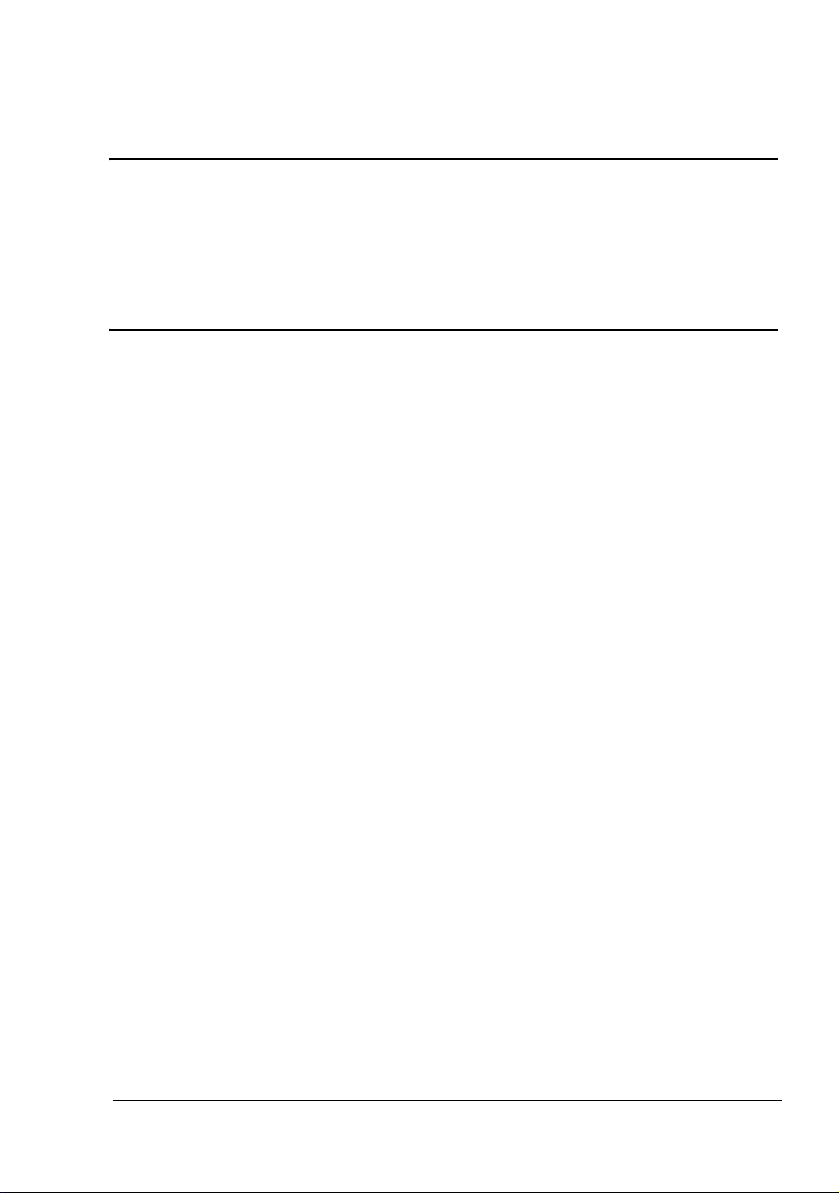
bizhub C30P
User’s Guide
A011-9566-00A
Page 2
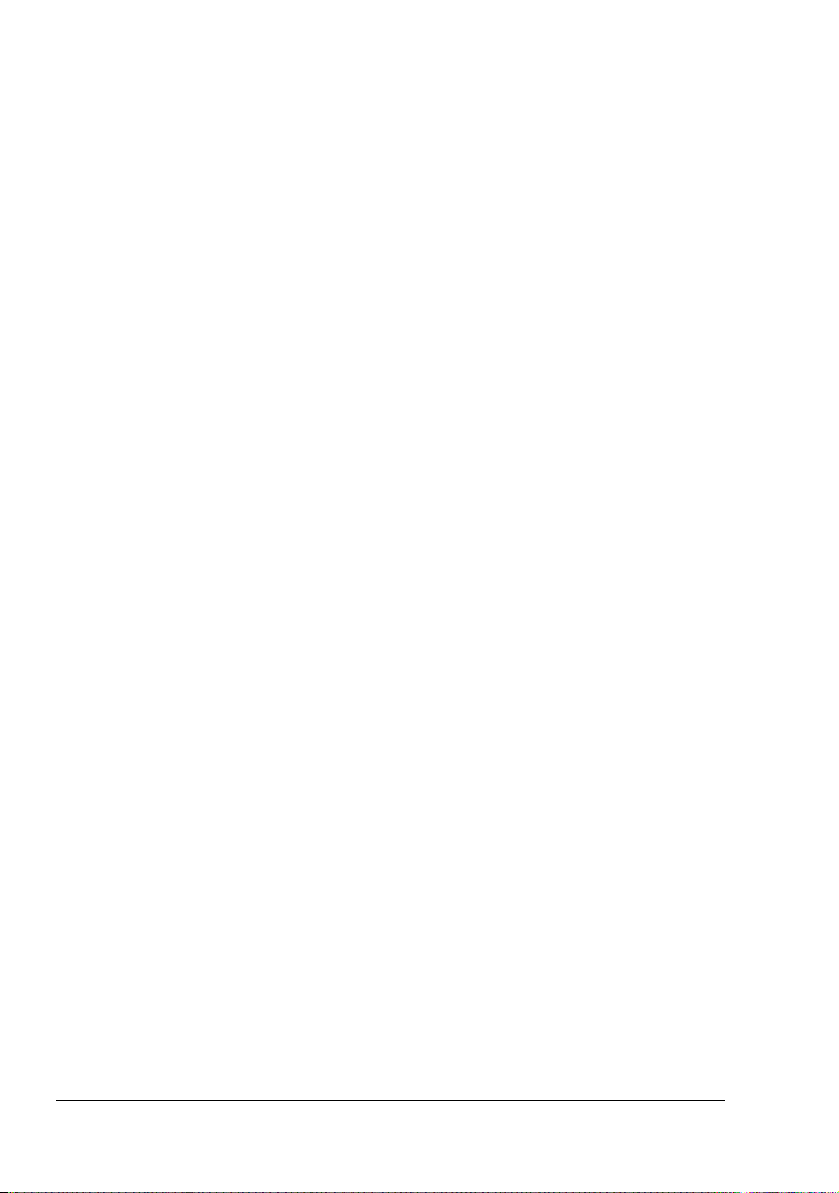
Trademarks
KONICA MINOLTA and the KONICA MINOLTA logo are trademarks or registered
trademarks of KONICA MINOLTA HOLDINGS, INC.
PageScope and bizhub are registered trademarks or trademarks of KONICA
MINOLTA BUSINESS TECHNOLOGIES, INC
All other trademarks and registered trademarks are the property of their respective
owners.
Copyright Notice
Copyright © 2006 KONICA MINOLTA BUSINESS TECHNOLOGIES, INC., Marunouchi Center
Building, 1-6-1 Marunouchi, Chiyoda-ku, Tokyo, 100-0005, Japan. All Rights Reserved. This
document may not be copied, in whole or part, nor transferred to any other media or language,
without written permission of KONICA MINOLTA BUSINESS TECHNOLOGIES, INC.
Notice
KONICA MINOLTA BUSINESS TECHNOLOGIES, INC. reserves the right to make changes to
this guide and to the equipment described herein without notice. Considerable effort has been
made to ensure that this guide is free of inaccuracies and omissions. However, KONICA
MINOLTA BUSINESS TECHNOLOGIES, INC. makes no warranty of any kind including, but not
limited to, any implied warranties of merchantability and fitness for a particular purpose with
regard to this guide. KONICA MINOLTA BUSINESS TECHNOLOGIES, INC. assumes no
responsibility for, or liability for, errors contained in this guide or for incidental, special, or consequential damages arising out of the furnishing of this guide, or the use of this guide in operating
the equipment, or in connection with the performance of the equipment when so operated.
Page 3
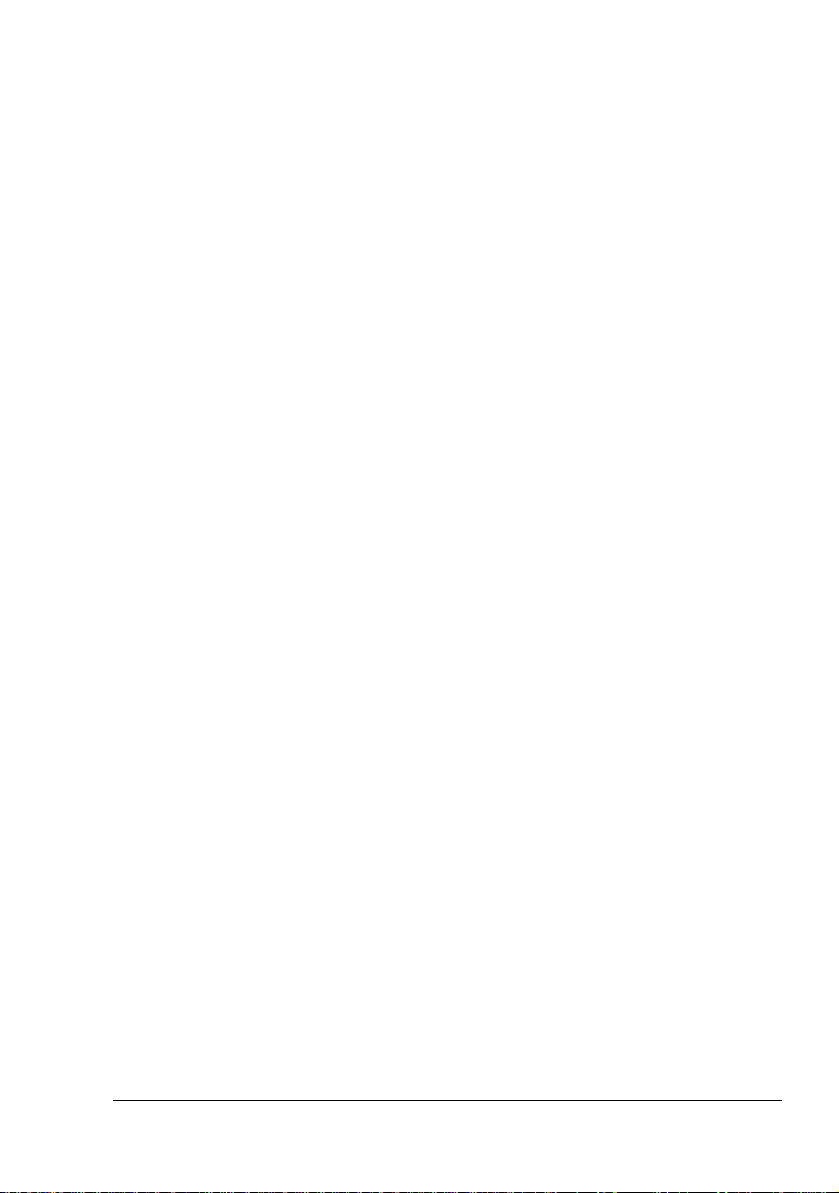
SOFTWARE LICENSE AGREEMENT
This package contains the following materials provided by Konica Minolta Business Technologies, Inc. (KMBT): software included as part of the printing system, the digitally-encoded
machine-readable outline data encoded in the special format and in the encrypted form (“Font
Programs”), other software which runs on a computer system for use in conjunction with the
Printing Software (“Host Software”), and related explanatory written materials (“Documentation”). The term “Software” shall be used to describe Printing Software, Font Programs and/or
Host Software and also include any upgrades, modified versions, additions, and copies of the
Software.
The Software is being licensed to you under the terms of this Agreement.
KMBT grants to you a non-exclusive sublicense to use the Software and Documentation, provided that you agree to the following:
1. You may use the Printing Software and accompanying Font Programs for imaging to the
licensed output device(s), solely for your own internal business purposes.
2. In addition to the license for Font Programs set forth in Section 1 (“Printing Software”)
above, you may use Roman Font Programs to reproduce weights, styles, and versions of
letters, numerals, characters and symbols (“Typefaces”) on the display or monitor for your
own internal business purposes.
3. You may make one backup copy of the Host Software, provided your backup copy is not
installed or used on any computer. Notwithstanding the above restrictions, you may install
the Host Software on any number of computers solely for use with one or more printing
systems running the Printing Software.
4. You may assign its rights under this Agreement to an assignee of all of Licensee’s right and
interest to such Software and Documentation (“Assignee”) provided you transfer to
Assignee all copies of such Software and Documentation Assignee agrees to be bound by
all of the terms and conditions of this Agreement.
5. You agree not to modify, adapt or translate the Software and Documentation.
6. You agree that you will not attempt to alter, disassemble, decrypt, reverse engineer or
decompile the Software.
7. Title to and ownership of the Software and Documentation and any reproductions thereof
shall remain with KMBT and its Licensor.
8. Trademarks shall be used in accordance with accepted trademark practice, including identification of the trademark owner’s name. Trademarks can only be used to identify printed
output produced by the Software. Such use of any trademark does not give you any rights
of ownership in that trademark.
9. You may not rent, lease, sublicense, lend or transfer versions or copies of the Software that
the Licensee does not use, or Software contained on any unused media, except as part of
the permanent transfer of all Software and Documentation as described above.
10. In no event will KMBT or its licensor be liable to you for any consequential, incidental INDIRECT, PUNITIVE or special damages, including any lost profits or lost saving, even if
KMBT has been advised of the possibility of such damages, or for any claim by any third
party. KMBT or its licensor disclaims all warranties with regard to the software, express or
implied, including, without limitation implied warranties of merchantability, fitness for a particular purpose, title and non-infringement of third party rights. Some states or jurisdictions
do not allow the exclusion or limitation of incidental, consequential or special damages, so
the above limitations may not apply to you.
Page 4
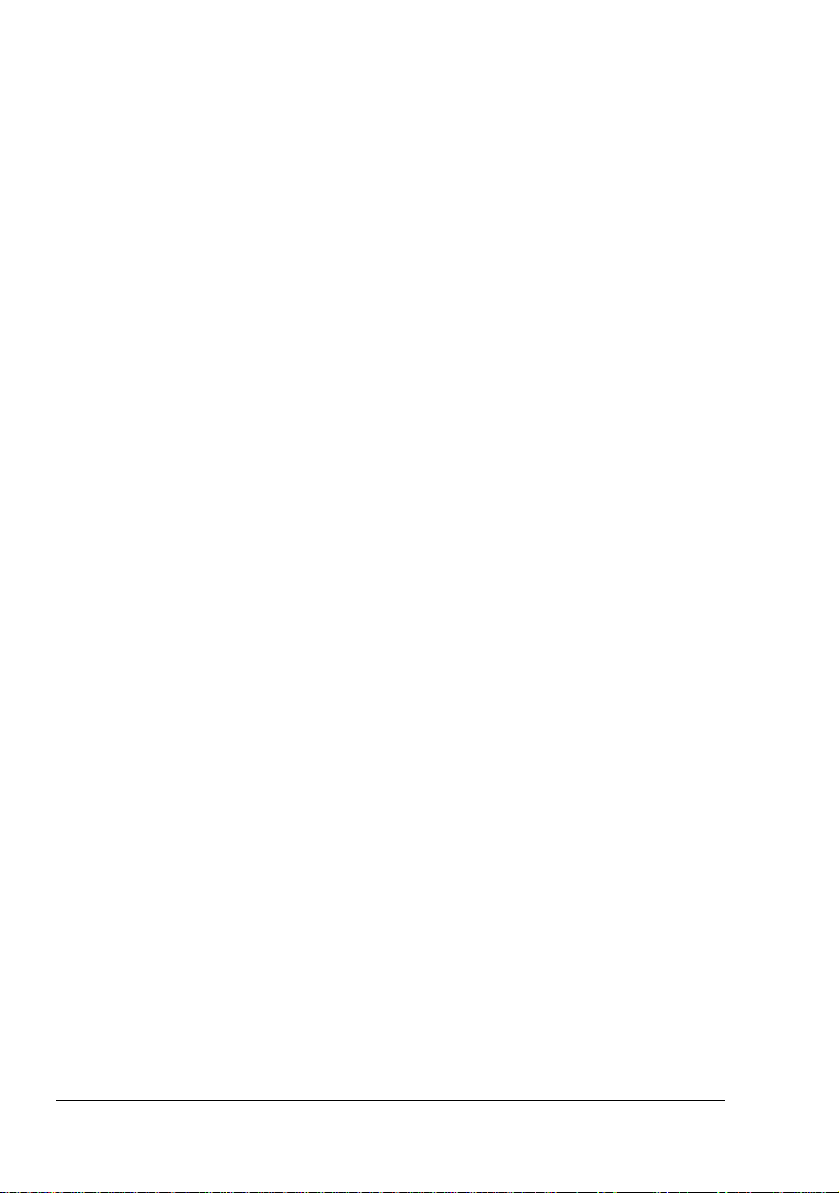
11. Notice to Government End Users: The Software is a “commercial item,” as that term is
defined at 48 C.F.R.2.101, consisting of “commercial computer software” and “commercial
computer software documentation,” as such terms are used in 48 C.F.R. 12.212. Consistent with 48 C.F.R. 12.212 and 48 C.F.R. 227.7202-1 through 227.7202-4, all U.S. Government End Users acquire the Software with only those rights set forth herein.
12. You agree that you will not export the Software in any form in violation of any applicable
laws and regulations regarding export control of any countries.
About Adobe Color Profile
ADOBE SYSTEMS INCORPORATED
COLOR PROFILE LICENSE AGREEMENT
NOTICE TO USER: PLEASE READ THIS CONTRACT CAREFULLY. BY USING ALL OR ANY
PORTION OF THE SOFTWARE YOU ACCEPT ALL THE TERMS AND CONDITIONS OF
THIS SOFTWARE YOU ACCEPT ALL THE TERMS AND CONDITIONS OF THIS AGREEMENT. IF YOU DO NOT AGREE WITH THE TERMS OF THIS AGREEMENT, DO NOT USE
THE SOFTWARE.
1. DEFINITIONS In this Agreement, “Adobe” means Adobe Systems Incorporated, a Delaware corporation, located at 345 Park Avenue, San Jose, California 95110. “Software”
means the software and related items with which this Agreement is provided.
2. LICENSE Subject to the terms of this Agreement, Adobe hereby grants you the worldwide,
non-exclusive, nontransferable, royalty-free license to use, reproduce and publicly display
the Software. Adobe also grants you the rights to distribute the Software only (a) as embedded within digital image files and (b) on a standalone basis. No other distribution of the
Software is allowed; including, without limitation, distribution of the Software when incorporated into or bundled with any application software. All individual profiles must be referenced by their ICC Profile description string. You may not modify the Software. Adobe is
under no obligation to provide any support under this Agreement, including upgrades or
future versions of the Software or other items. No title to the intellectual property in the Software is transferred to you under the terms of this Agreement. You do not acquire any rights
to the Software except as expressly set forth in this Agreement.
3. DISTRIBUTION If you choose to distribute the Software, you do so with the understanding
that you agree to defend, indemnify and hold harmless Adobe against any losses, damages or costs arising from any claims, lawsuits or other legal actions arising out of such distribution, including without limitation, your failure to comply with this Section 3. If you
distribute the Software on a standalone basis, you will do so under the terms of this Agreement or your own license agreement which (a) complies with the terms and conditions of
this Agreement; (b) effectively disclaims all warranties and conditions, express or implied,
on behalf of Adobe; (c) effectively excludes all liability for damages on behalf of Adobe; (d)
states that any provisions that differ from this Agreement are offered by you alone and not
Adobe and (e) states that the Software is available from you or Adobe and informs licensees how to obtain it in a reasonable manner on or through a medium customarily used for
software exchange. Any distributed Software will include the Adobe copyright notices as
included in the Software provided to you by Adobe.
Page 5
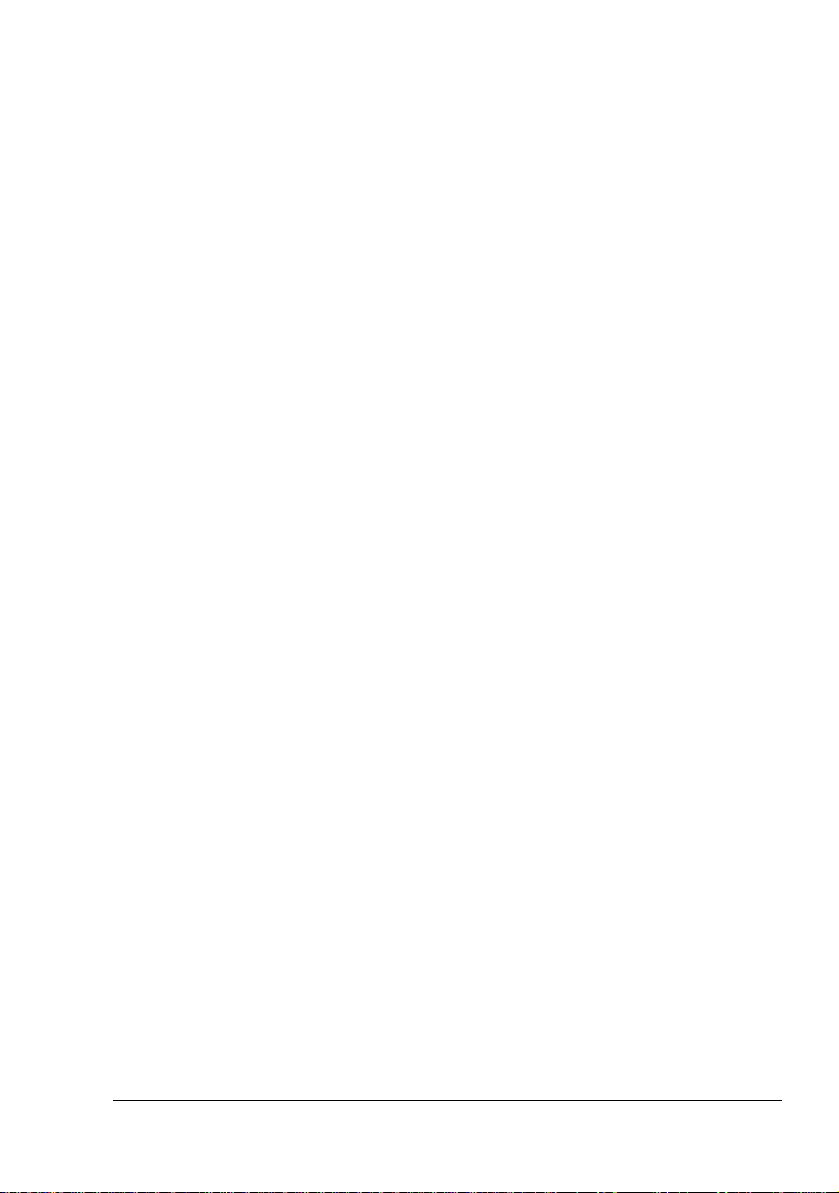
4. DISCLAIMER OF WARRANTY Adobe licenses the Software to you on an “AS IS” basis.
Adobe makes no representation as to the adequacy of the Software for any particular purpose or to produce any particular result. Adobe shall not be liable for loss or damage arising out of this Agreement or from the distribution or use of the Software or any other
materials. ADOBE AND ITS SUPPLIERS DO NOT AND CANNOT WARRANT THE PERFORMANCE OR RESULTS YOU MAY OBTAIN BY USING THE SOFTWARE, EXCEPT
FOR ANY WARRANTY, CONDITION, REPRESENTATION OR TERM TO THE EXTENT
TO WHICH THE SAME CANNOT OR MAY NOT BE EXCLUDED OR LIMITED BY LAW
APPLICABLE TO YOU IN YOUR JURISDICTION, ADOBE AND ITS SUPPLIERS MAKE
NO WARRANTIES, CONDITIONS, REPRESENTATIONS OR TERMS, EXPRESS OR
IMPLIED, WHETHER BY STATUTE, COMMON LAW, CUSTOM, USAGE OR OTHERWISE AS TO ANY OTHER MATTERS, INCLUDING BUT NOT LIMITED TO NONINFRINGEMENT OF THIRD PARTY RIGHTS, INTEGRATION, SATISFACTORY QUALITY
OR FITNESS FOR ANY PARTICULAR PURPOSE. YOU MAY HAVE ADDITIONAL
RIGHTS WHICH VARY FROM JURISDICTION TO JURISDICTION. The provisions of Sections 4, 5 and 6 shall survive the termination of this Agreement, howsoever caused, but this
shall not imply or create any continued right to use the Software after termination of this
Agreement.
5. LIMITATION OF LIABILITY IN NO EVENT WILL ADOBE OR ITS SUPPLIERS BE LIABLE
TO YOU FOR ANY DAMAGES, CLAIMS OR COSTS WHATSOEVER OR ANY CONSEQUENTIAL, INDIRECT, INCIDENTAL DAMAGES, OR ANY LOST PROFITS OR LOST
SAVINGS, EVEN IF AN ADOBE REPRESENTATIVE HAS BEEN ADVISED OF THE POSSIBILITY OF SUCH LOSS, DAMAGES, CLAIMS OR COSTS OR FOR ANY CLAIM BY
ANY THIRD PARTY. THE FOREGOING LIMITATIONS AND EXCLUSIONS APPLY TO
THE EXTENT PERMITTED BY APPLICABLE LAW IN YOUR JURISDICTION. ADOBE’S
AGGREGATE LIABILITY AND THAT OF ITS SUPPLIERS UNDER OR IN CONNECTION
WITH THIS AGREEMENT SHALL BE LIMITED TO THE AMOUNT PAID FOR THE SOFTWARE. Nothing contained in this Agreement limits Adobe’s liability to you in the event of
death or personal injury resulting from Adobe’s negligence or for the tort of deceit (fraud).
Adobe is acting on behalf of its suppliers for the purpose of disclaiming, excluding and/or
limiting obligations, warranties and liability as provided in this Agreement, but in no other
respects and for no other purpose.
6. TRADEMARKS Adobe and the Adobe logo are the registered trademarks or trademarks of
Adobe in the United States and other countries. With the exception of referential use, you
will not use such trademarks or any other Adobe trademark or logo without separate prior
written permission granted by Adobe.
7. TERM This Agreement is effective until terminated. Adobe has the right to terminate this
Agreement immediately if you fail to comply with any term hereof. Upon any such termination, you must return to Adobe all full and partial copies of the Software in your possession
or control.
8. GOVERNMENT REGULATIONS If any part of the Software is identified as an export controlled item under the United States Export Administration Act or any other export law,
restriction or regulation (the “Export Laws”), you represent and warrant that you are not a
citizen, or otherwise located within, an embargoed nation (including without limitation Iran,
Iraq, Syria, Sudan, Libya, Cuba, North Korea, and Serbia) and that you are not otherwise
prohibited under the Export Laws from receiving the Software. All rights to use the Software
are granted on condition that such rights are forfeited if you fail to comply with the terms of
this Agreement.
Page 6
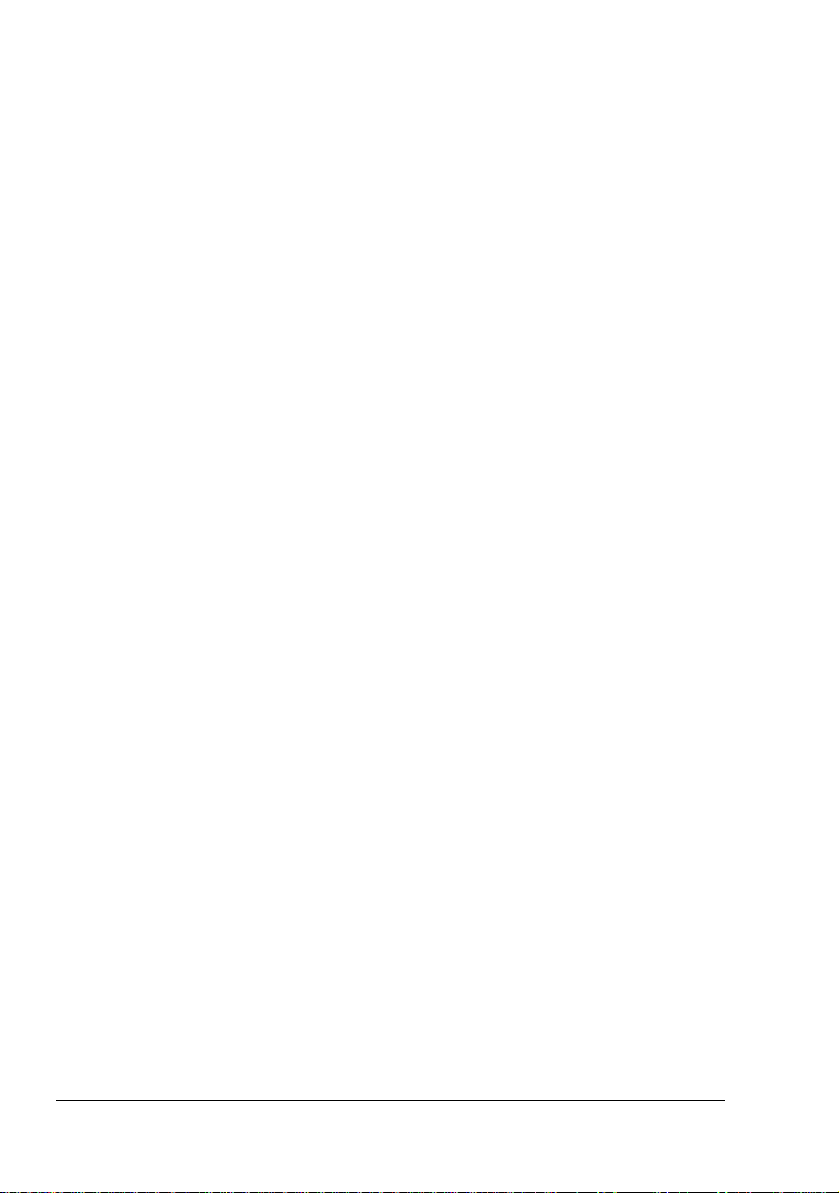
9. GOVERNING LAW This Agreement will be governed by and construed in accordance with
the substantive laws in force in the State of California as such laws are applied to agreements entered into and to be performed entirely within California between California residents. This Agreement will not be governed by the conflict of law rules of any jurisdiction or
the United Nations Convention on Contracts for the International Sale of Goods, the application of which is expressly excluded. All disputes arising out of, under or related to this
Agreement will be brought exclusively in the state Santa Clara County, California, USA.
10. GENERAL You may not assign your rights or obligations granted under this Agreement
without the prior written consent of Adobe. None of the provisions of this Agreement shall
be deemed to have been waived by any act or acquiescence on the part of Adobe, its
agents, or employees, but only by an instrument in writing signed by an authorized signatory of Adobe. When conflicting language exists between this Agreement and any other
agreement included in the Software, the terms of such included agreement shall apply. If
either you or Adobe employs attorneys to enforce any rights arising out of or relating to this
Agreement, the prevailing party shall be entitled to recover reasonable attorneys’ fees. You
acknowledge that you have read this Agreement, understand it, and that it is the complete
and exclusive statement of your agreement with Adobe which supersedes any prior agreement, oral or written, between Adobe and you with respect to the licensing to you of the
Software. No variation of the terms of this Agreement will be enforceable against Adobe
unless Adobe gives its express consent, in writing, signed by an authorized signatory of
Adobe.
ICC Profile for TOYO INK Standard Color on Coated paper
(TOYO Offset Coated 2.1)
This ICC Profile (TOYO Offset Coated 2.1) characterizes Japanese offset press on Coated
paper and is fully compatible with ICC profile format.
About “TOYO INK Standard Color on Coated paper”
This is the standard for color reproduction of sheet-fed offset press on Coated paper made by
TOYO INK MFG.CO., LTD. (“TOYO INK”).
This standard is made from printing test with using TOYO INK’s sheet-fed offset printing inks
and TOYO INK’s own printing conditions.
“TOYO INK Standard Color on Coated paper” is compatible with “JAPAN COLOR”.
Agreement
1. The reproduction of images on a printer or a monitor using this ICC Profile do not completely match the TOYO INK Standard Color on Coated paper.
2. Any and all copyrights of this ICC Profile shall remain in TOYO INK; therefore you shall not
transfer, provide, rent, distribute, disclose, or grant any rights in this ICC Profile to any third
party without the prior written consent of TOYO INK.
3. In no event will TOYO INK its directors, officers, employees or agents be liable to you for
any consequential or incidential, either direct or indirect, damages (including damages for
loss of business profits, business interruption, loss of business information, and the like)
arising out of the use or inability to use this ICC Profile.
4. TOYO INK shall not be responsible for answering any question related to this ICC Profile.
Page 7
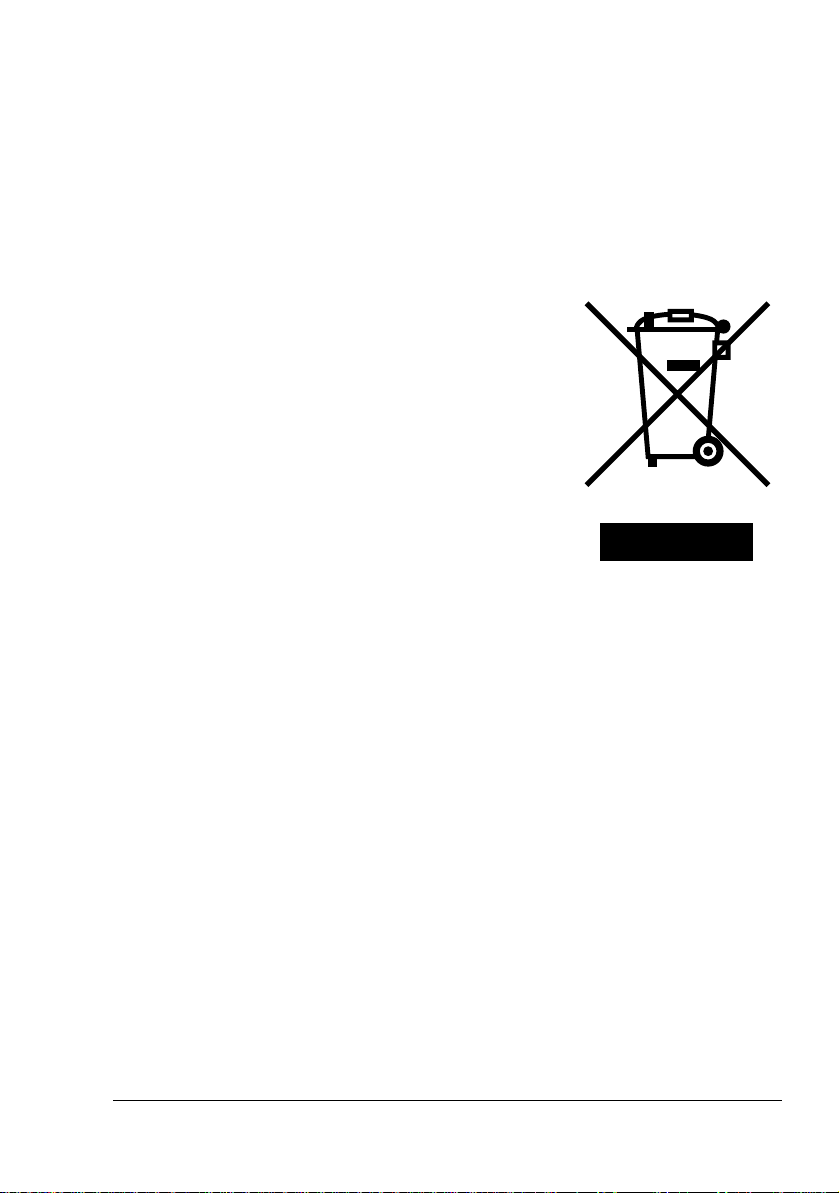
5. All company names and product names used in this document is the trademarks or registered trademarks of their respective holder.
This ICC Profile made by GretagMacbeth ProfileMaker and granted TOYO INK certain license
to distribute by GretagMacbeth AG.
TOYO Offset Coated 2.1 © TOYO INK MFG. CO., LTD. 2004
For EU member states only
This symbol means: Do not dispose of this product
together with your household waste!
Please contact the Local Authority for appropriate disposal instructions. In the case of a new device being
purchased, the used one can also be given to our dealer
for appropriate disposal. Recycling of this product will
help to conserve natural resources and prevent potential
negative consequences for the environment and human
health caused by inappropriate waste handling.
This product complies with RoHS (2002/95/EC) directive.
Page 8
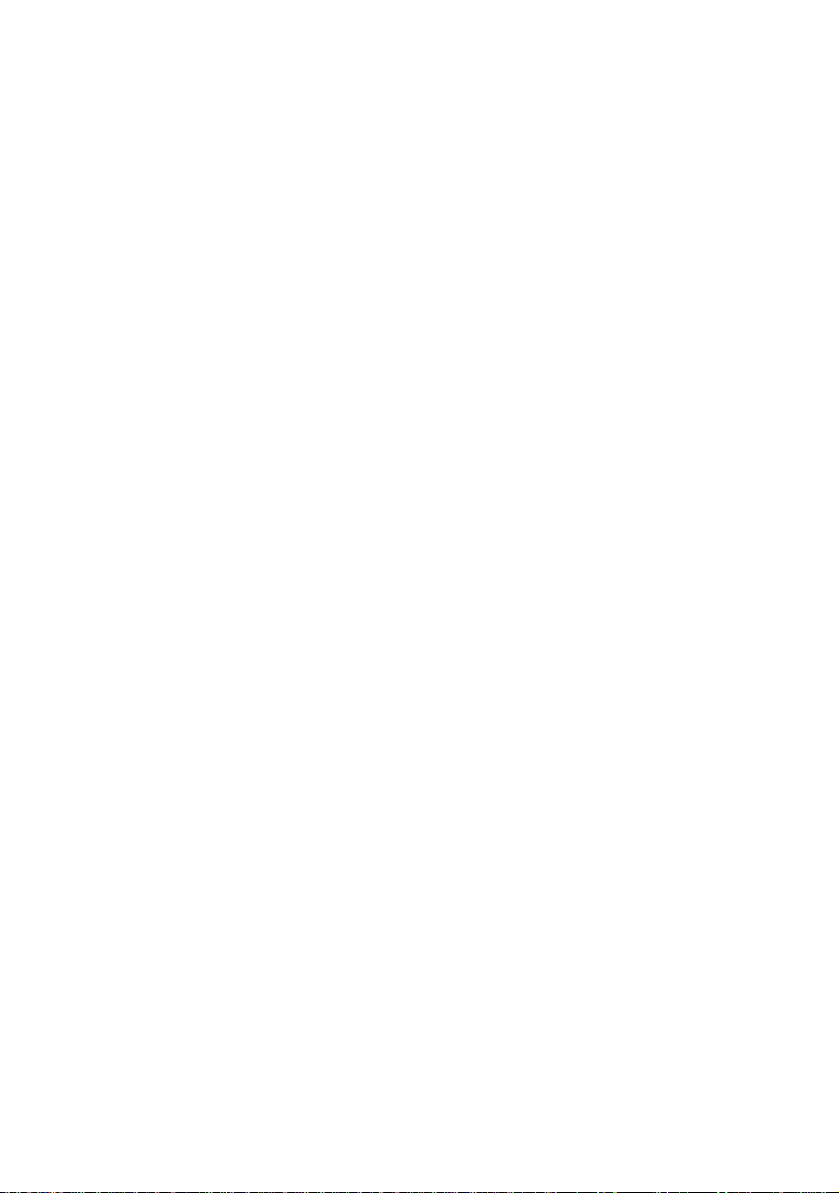
Page 9
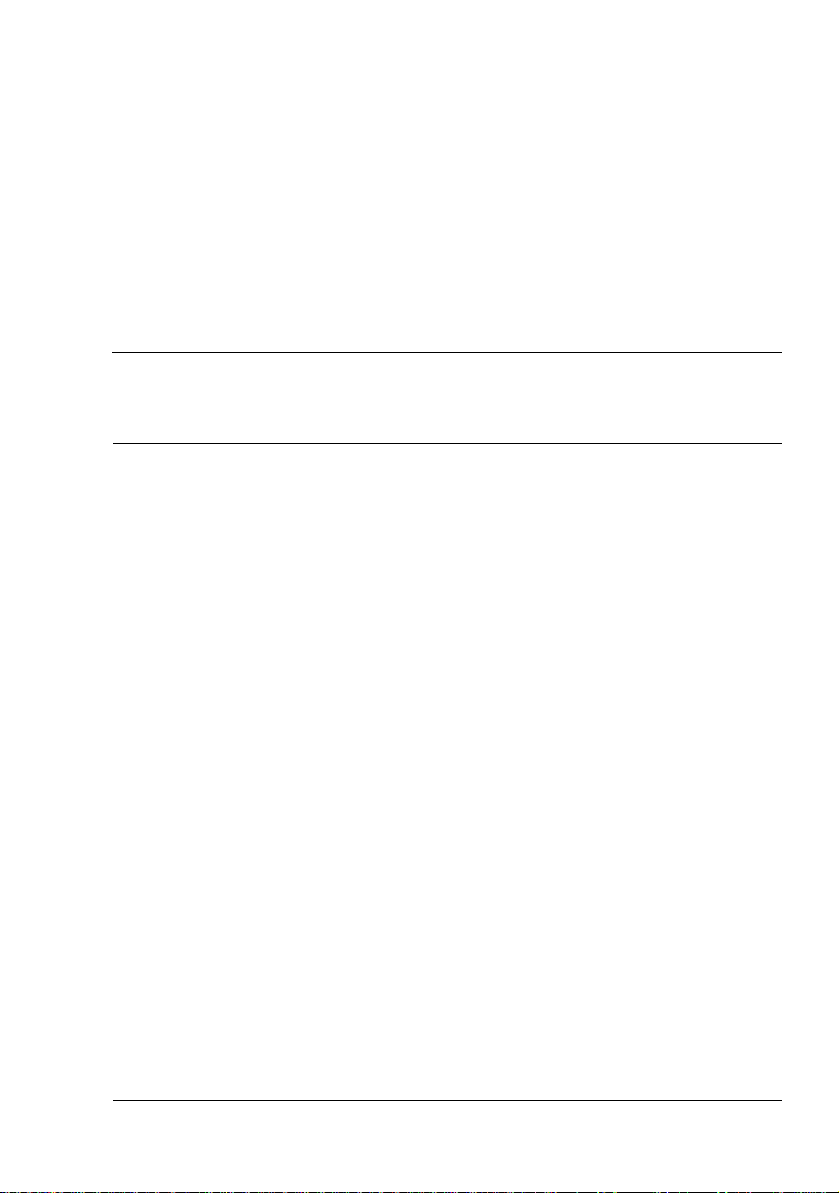
Contents
Trademarks 2
Copyright Notice 2
Notice 2
SOFTWARE LICENSE AGREEMENT 3
About Adobe Color Profile 4
ICC Profile for TOYO INK Standard Color on Coated paper
(TOYO Offset Coated 2.1) 6
For EU member states only 7
1 Introduction ....................................................................................................... 1
Getting Acquainted with Your Printer 2
Space Requirements 2
Printer Parts 4
Front View 4
Rear View 5
Front View with Options 5
2 About the Software ...........................................................................................7
Printer Driver CD-ROM 8
PostScript Drivers 8
Contents
i
Page 10
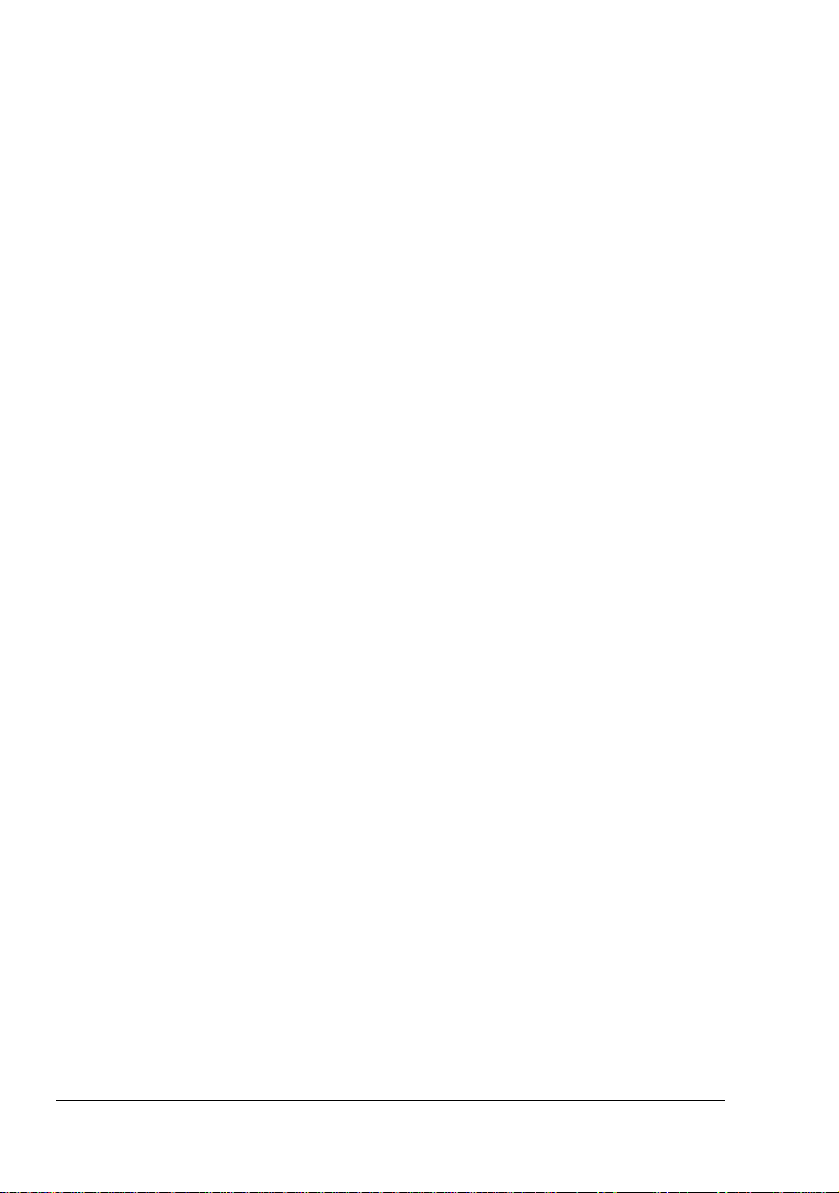
PCL Drivers 8
PPD Files 9
Utilities and Documentation CD-ROM 9
Utilities 9
System Requirements 12
Selecting Driver Options/Defaults
(for Windows) 13
Windows XP/Server 2003/2000/NT 4.0 13
Uninstalling the Printer Driver
(for Windows) 15
Windows XP/Server 2003/2000/NT 4.0 15
Displaying Printer Driver Settings
(for Windows) 16
Windows XP/Server 2003 16
Windows 2000/NT 4.0 16
Using the Postscript and PCL Printer Driver 17
Common Buttons 17
OK 17
Cancel 17
Apply 17
Help 17
Easy Set 17
Paper View 18
Printer View 18
Watermark View 18
Quality View 18
Default 18
Advanced Tab (PostScript Printer Driver Only) 18
Basic Tab 19
Layout Tab 19
Cover Page Tab 20
Overlay Tab 20
Watermark Tab 20
Quality Tab 21
Version Tab 21
Limitations on printer driver functions installed with Point and Print 21
3 Using the Status Monitor (Windows Only) ....................................................23
Working with the Status Monitor 24
Introduction 24
Operating Environment 24
Opening the Status Monitor 24
Using the Status Monitor 24
Recognizing Status Monitor Alerts 25
Recovering from a Status Monitor Alert 25
Closing the Status Monitor 25
Contentsii
Page 11
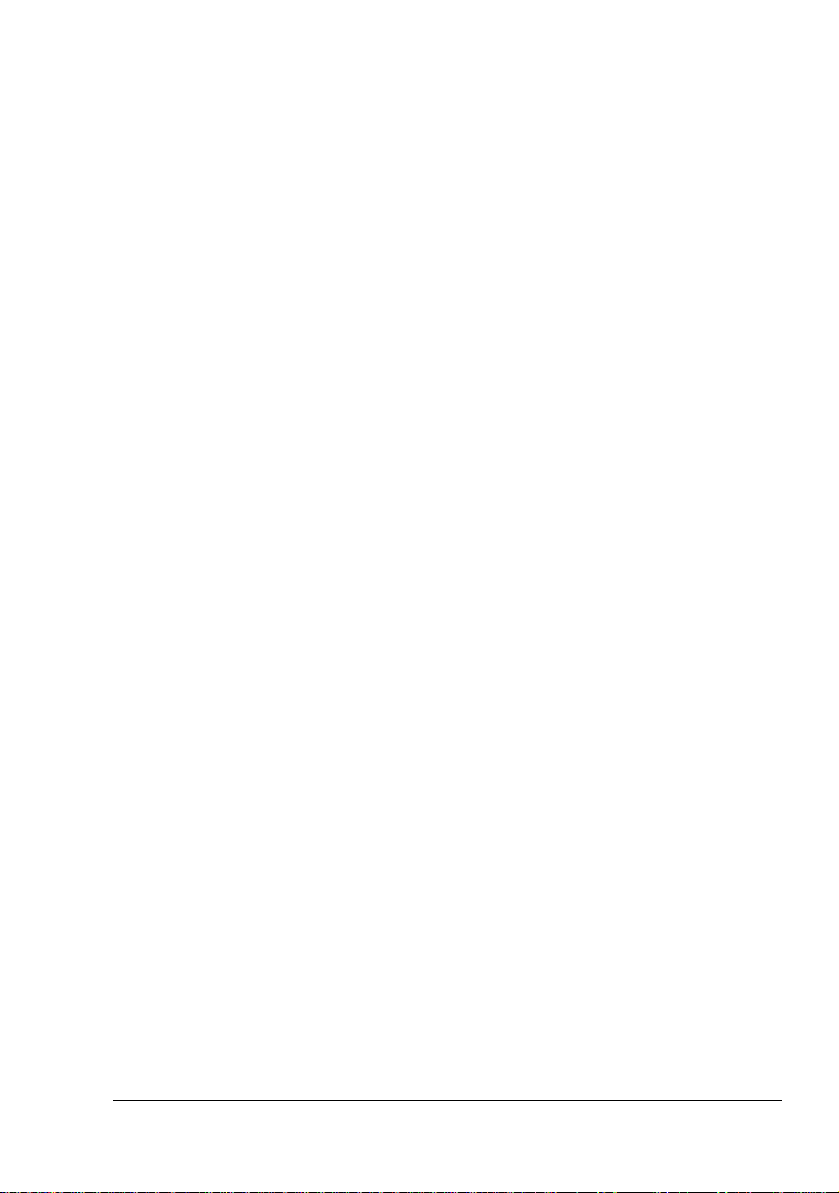
4 Printer Control Panel and Configuration Menu ............................................ 27
About the Control Panel 28
Control Panel Indicators and Keys 28
Message Window 30
Help Screens 31
Configuration Menu Overview 32
Main Menu 32
PROOF/PRINT MENU 34
Printing/Deleting a Stored Job 34
Entering the Password 36
PRINT MENU 37
PAPER MENU 39
QUALITY MENU 46
MEMORY DIRECT 65
CAMERA DIRECT 68
INTERFACE MENU 72
SYS DEFAULT MENU 75
MAINTENANCE MENU 86
SERVICE MENU 92
5 Camera Direct .................................................................................................. 93
Camera Direct 94
Printing Directly from a Digital Camera 94
6 Memory Direct .................................................................................................95
Memory Direct 96
Printing From a Connected USB Memory Device 96
7 Using Media .....................................................................................................97
Media Specifications 98
Media Types 99
Plain Paper (Recycled Paper) 99
Thick Stock 101
Envelopes 101
Labels 102
Letterhead 103
Postcards 104
Transparencies 105
Glossy Media 106
What Is the Guaranteed Imageable (Printable) Area? 107
Imageable Area—Envelopes 107
Page Margins 107
Loading Media 108
Tray 1 (Manual Feed Tray) 108
Loading Plain Paper 108
Other Media 110
Contents
iii
Page 12
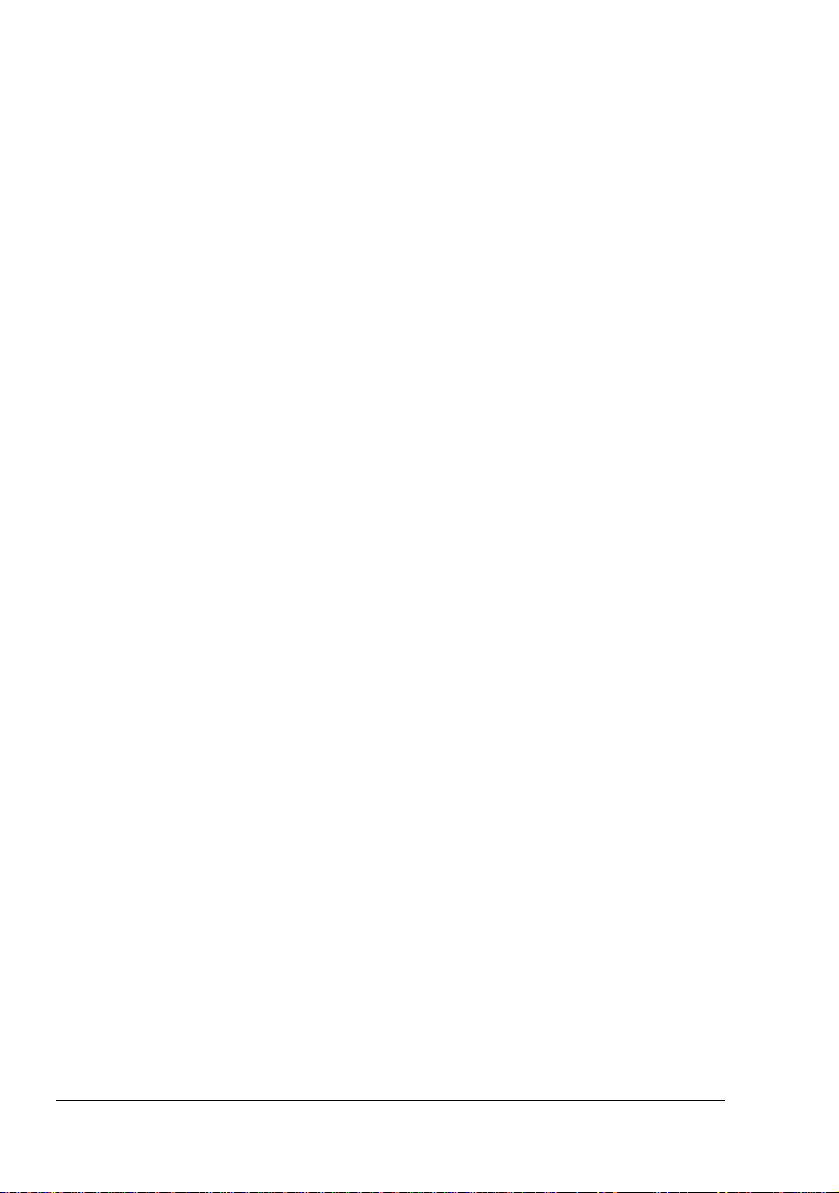
Loading Envelopes 111
Loading Label Sheets/Postcards/Thick Stock/Glossy Media and Transpar-
encies 115
Loading Banner Paper 118
Tray 2 121
Loading Plain Paper 121
Tray 3/4 (Optional Lower Feeder Units) 123
Loading Plain Paper 123
Duplexing 126
Output Tray 127
Finishing 128
Job Separation Printing 128
Offset Printing 129
Staple printing 129
Media Storage 130
8 Replacing Consumables ...............................................................................131
Replacing Consumables 132
About Toner Cartridges 132
Replacing a Toner Cartridge 135
Replacing a Print Unit 139
Replacing the Waste Toner Bottle 145
Replacing the Transfer Roller 148
Replacing the Transfer Roller 148
Replacing the Ozone Filter 151
Replacing the Transfer Belt Unit 152
Replacing the Backup Battery 158
Replacing the Staple 161
9 Maintaining the Printer ..................................................................................165
Maintaining the Printer 166
Cleaning the Printer 168
Exterior 168
Media Rollers 169
Cleaning the Media Feed Rollers (Manual Feed Tray) 169
Cleaning the Media Feed Rollers (Tray 2/3/4) 171
Cleaning the Duplex Option Feed Rollers 172
Cleaning the Media Transfer Rollers for Tray 3 and 4 173
Cleaning the Laser Lens 174
10 Troubleshooting ............................................................................................175
Introduction 176
Printing a Configuration Page 176
Preventing Media Misfeeds 177
Understanding the Media Path 178
Clearing Media Misfeeds 179
Contentsiv
Page 13
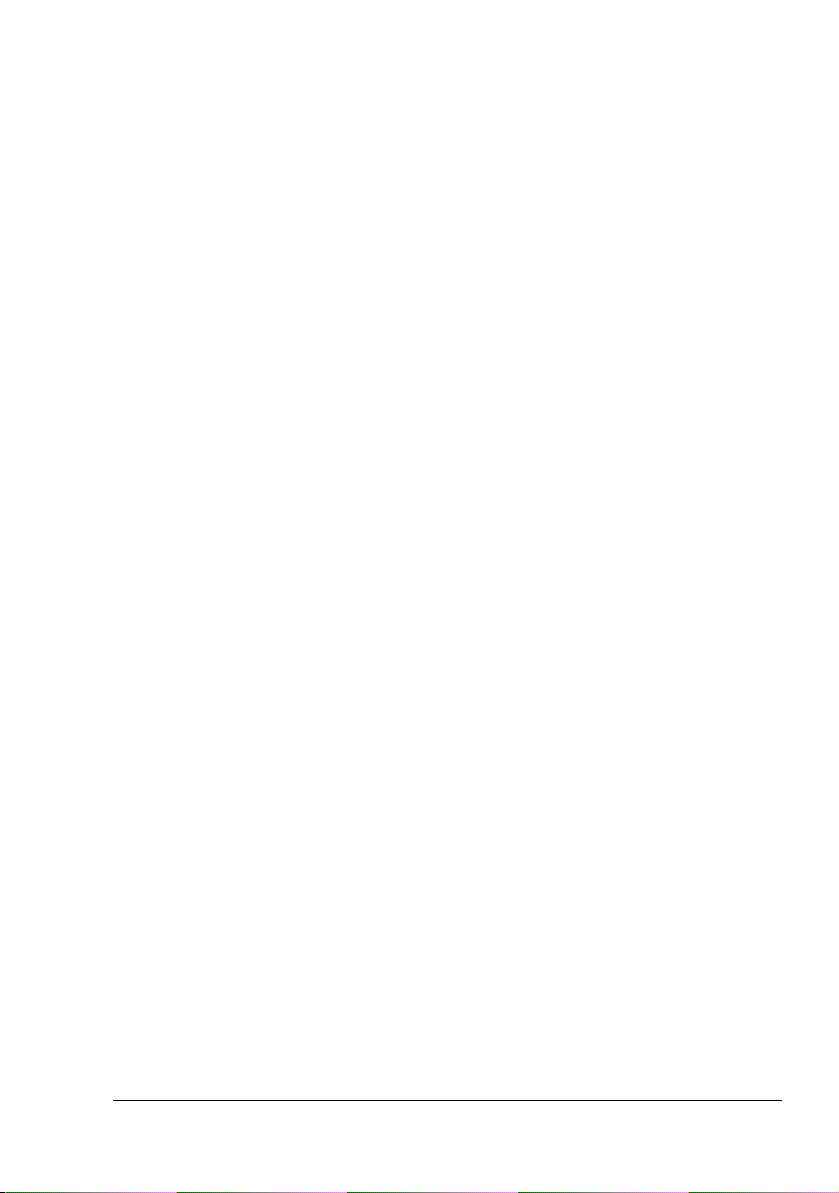
Media Misfeed Messages and Clearing Procedures 180
Clearing a Media Misfeed in Tray 2 181
Clearing a Media Misfeed in Tray 3/4 185
Clearing a Media Misfeed from the Duplex Option 187
Clearing a Media Misfeed from the Fuser Unit 188
Clearing a Media Misfeed from Tray 1 (Manual Feed Tray) and Transfer
Roller 191
Relay Unit 193
Staple Finisher (Case 1) 194
Staple Finisher (Case 2) 195
Staple Finisher (Case 3) 196
Clearing Jammed Staples 197
Solving Problems with Media Misfeeds 199
Solving Other Problems 202
Solving Problems with Printing Quality 208
Status, Error, and Service Messages 214
Standard Status Messages 214
Error Messages (Warning:) 215
Error Messages (Operator Call:) 219
Service Messages: 224
11 Installing Accessories .................................................................................. 225
Introduction 226
Antistatic Protection 226
Dual In-Line Memory Module (DIMM) 227
Installing a DIMM 227
Hard Disk Kit 230
Installing the Hard Disk drive 230
CompactFlash 233
Installing the CompactFlash card 233
Duplex Option 236
Installing the Duplex Option 236
Lower Feeder Unit 239
Kit Contents 239
Installing a Lower Feeder Unit 240
Staple Finisher 244
Accessories 244
Unpacking and installing the Staple Finisher 245
A Appendix ........................................................................................................ 255
Safety Specifications 256
Technical Specifications 256
Printer 256
Consumable Life Expectancy Chart 259
Our Concern for Environmental Protection 260
What is an ENERGY STAR product? 260
Contents
v
Page 14
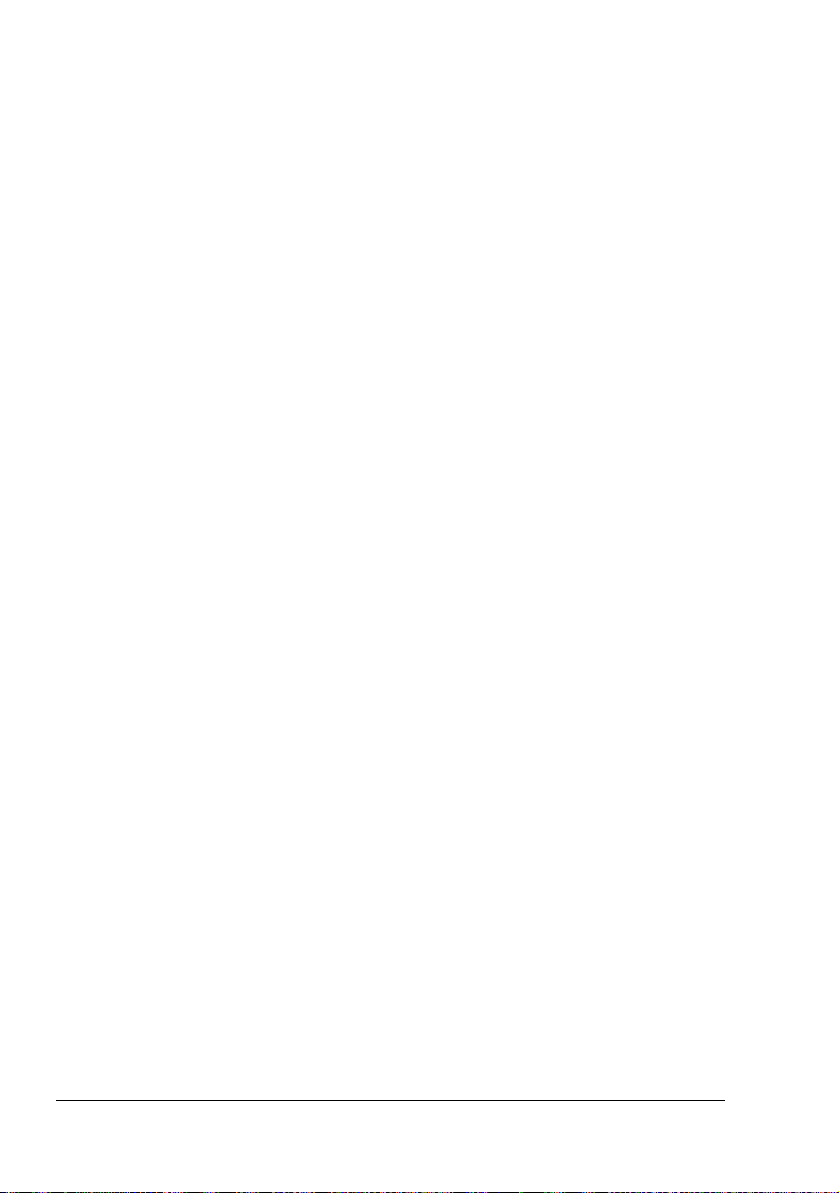
Contentsvi
Page 15
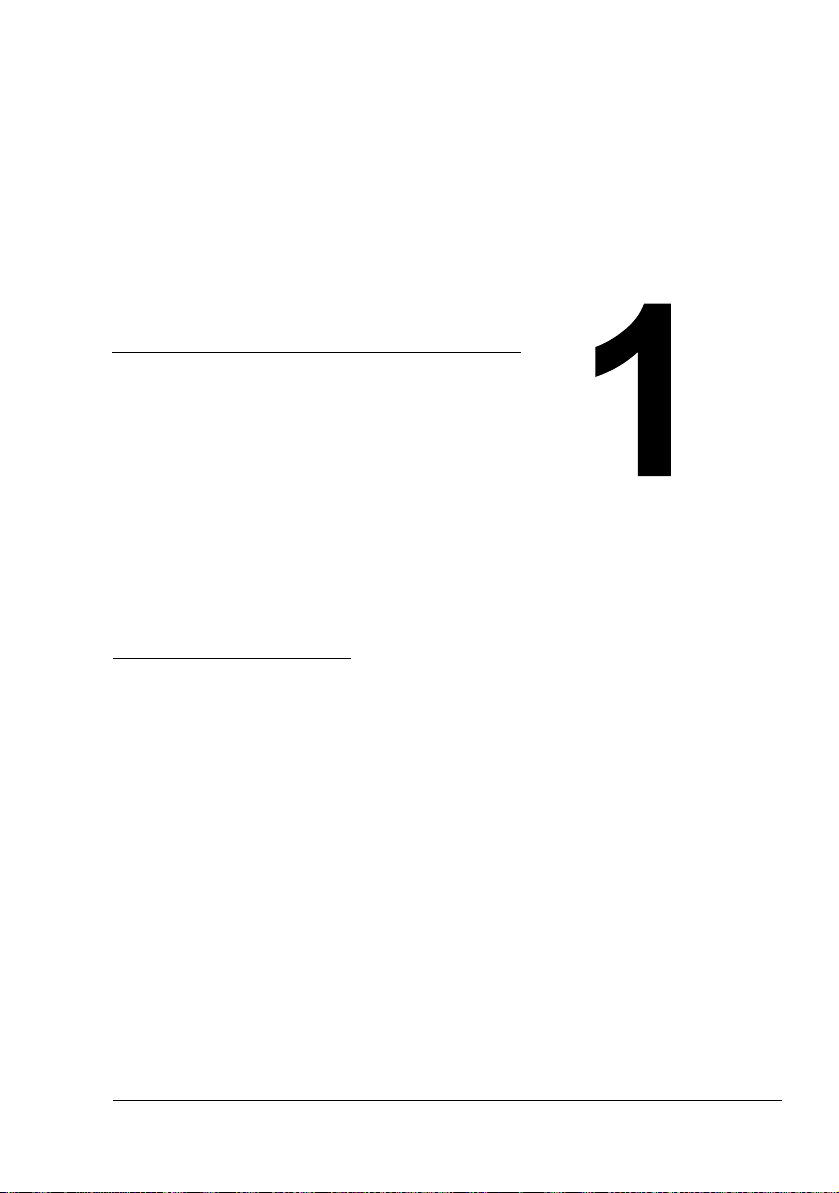
Introduction
Page 16
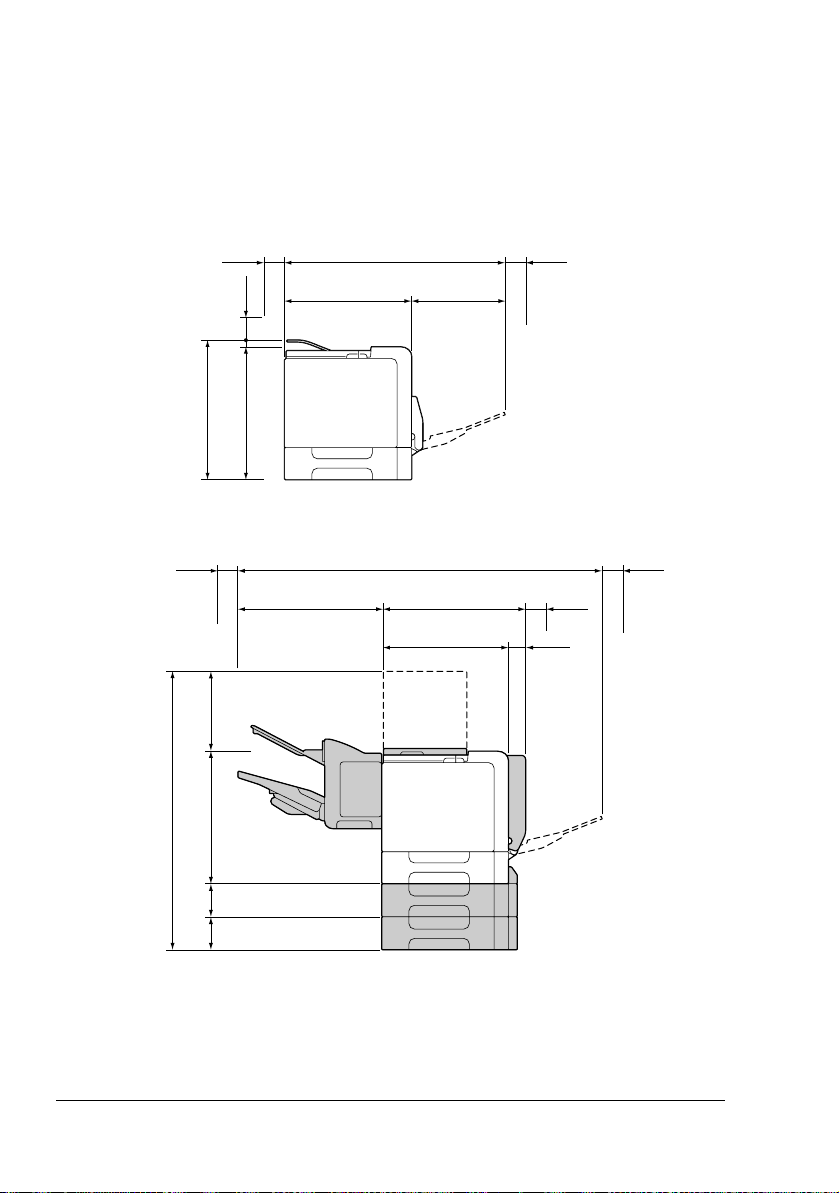
Getting Acquainted with Your Printer
Space Requirements
To ensure easy operation, consumable replacement and maintenance,
adhere to the recommended space requirements detailed below.
462 mm (18.2")
100 mm
(3.9")
294 mm
(11.6")
100 mm
(3.9")
100 mm
(3.9")
420 mm (16.5")
420 mm (16.5")
475 mm (18.7")
704 mm (27.7")
Front View
1175 mm (46.3")
480 mm (18.9")
420 mm (16.5")
284 mm
(11.2")
100 mm
(3.9")
100 mm
(3.9")
60 mm
(2.4")
100 mm
(3.9")
420 mm
(16.5")
934 mm (36.8")
110 m m
(4.3")
110 mm
(4.3")
Front View with Options
Getting Acquainted with Your Printer2
Page 17
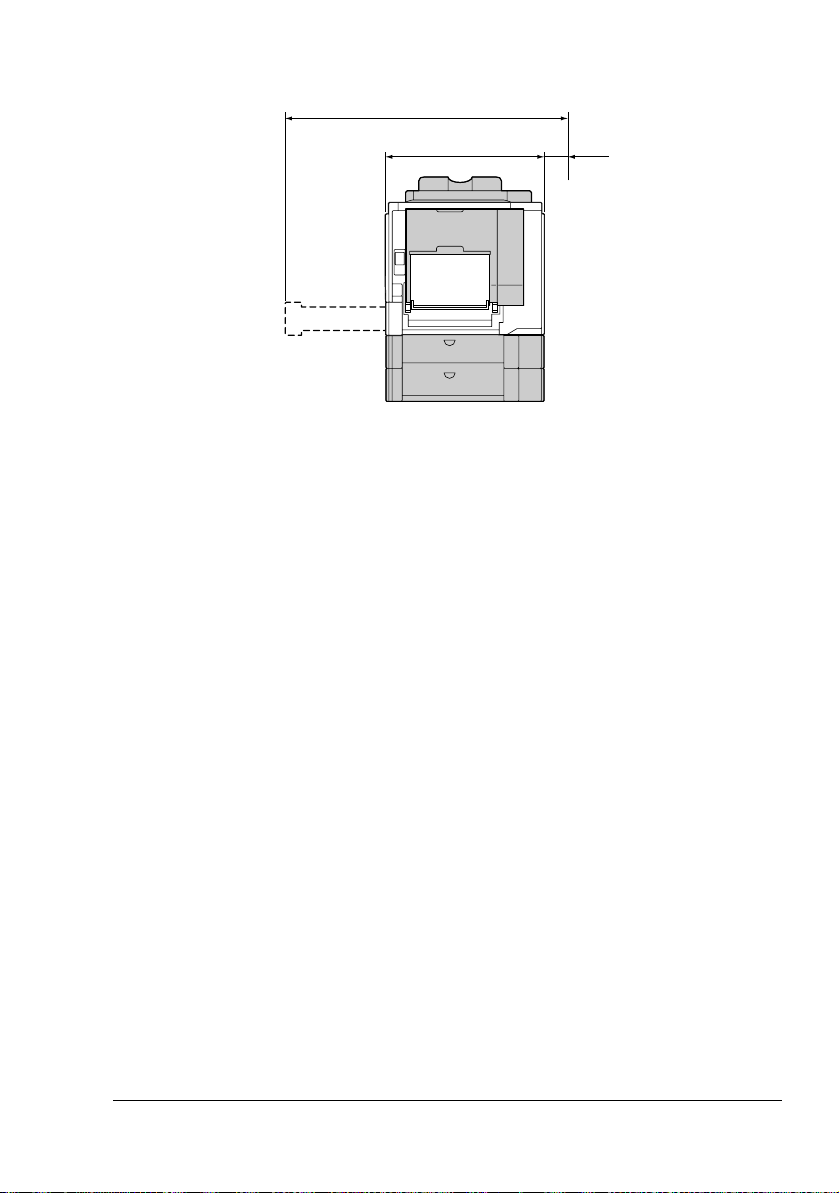
846 mm (33.3")
100 mm
526 mm (20.7")
Side View with Options
(3.9")
" The options appear shaded in the above illustrations.
Getting Acquainted with Your Printer
3
Page 18
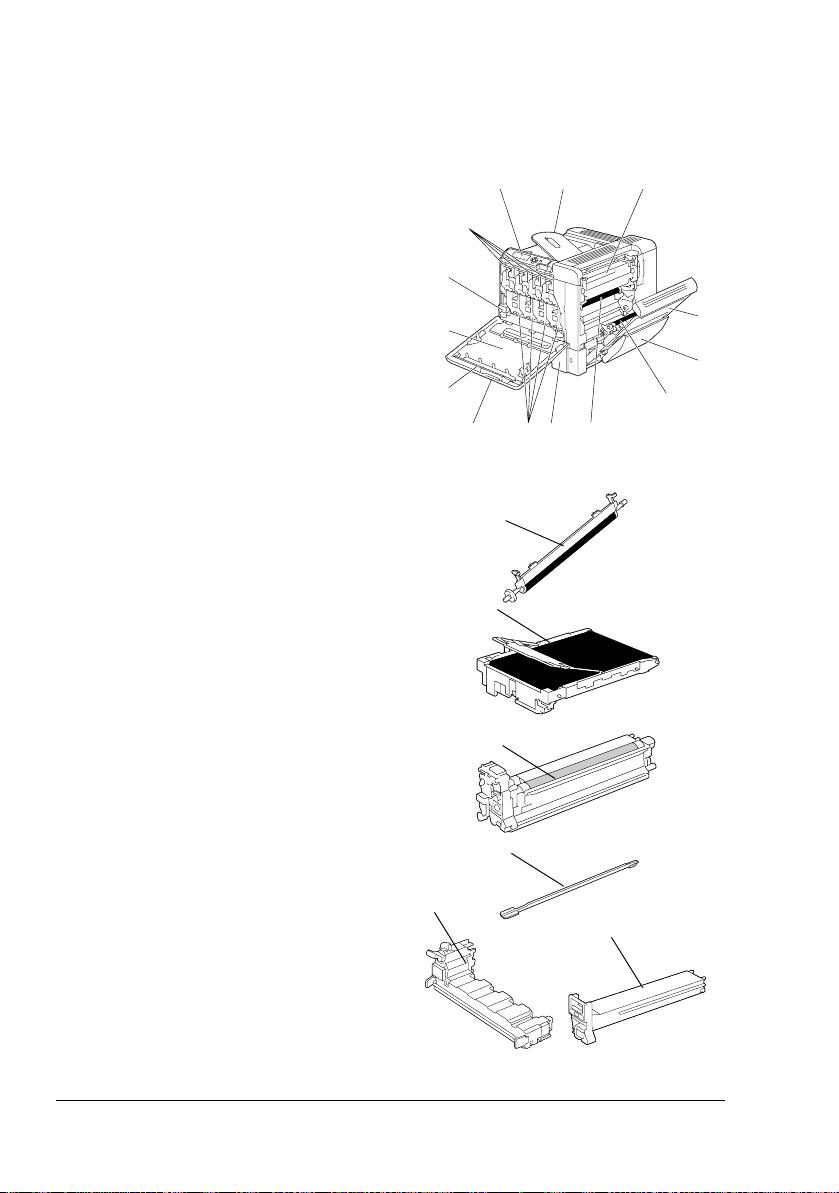
Printer Parts
The following drawings illustrate the parts of your printer referred to throughout this guide, so please take some time to become familiar with them.
Front View
1—Control panel
2—Output tray
3—Fuser unit
4—Right side cover
5—Tray 1 (Manual feed tray)
6—Transfer roller
7—Transfer belt unit
8—Tray 2
9—Print unit
10—Grip
11—Laser lens cleaning tool
12—Front cover
13—Waste toner bottle
14—Toner cartridge
1
14
13
12
11
10 9 8 7
6
7
9
23
4
5
6
P
U
S
H
Y
11
13
14
Y
Getting Acquainted with Your Printer4
Page 19
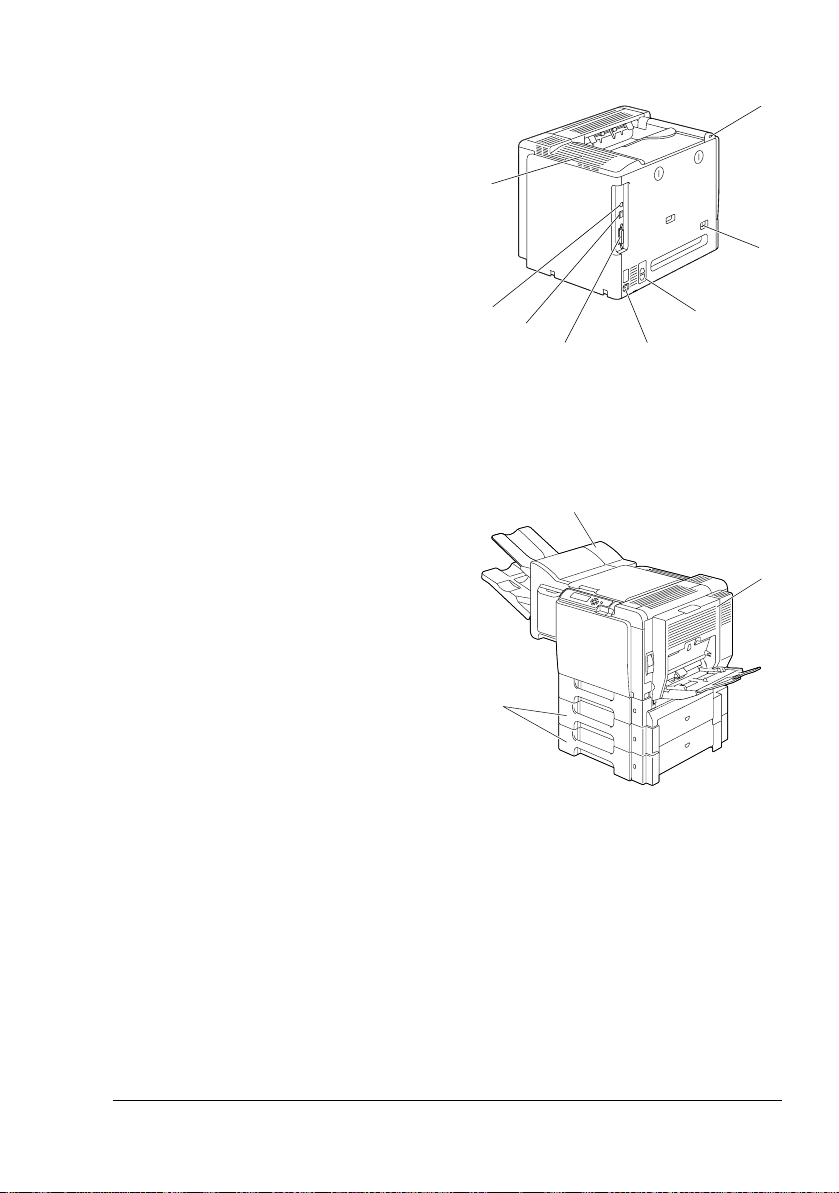
Rear View
1—KONICA MINOLTA Digital Cam-
era Direct Print Port
2—Power switch
3—Ozone filter
4—Power connection
5—Parallel port
6—10Base-T/100Base-TX/
1000Base-T Ethernet Interface
port
7—USB port
8—Ventilation grilles
Front View with Options
1—Duplex option
2—Lower feeder units (Tray 3 and
Tray 4)
3—Staple Finisher
1
8
2
7
6
3
3
45
1
Getting Acquainted with Your Printer
2
5
Page 20
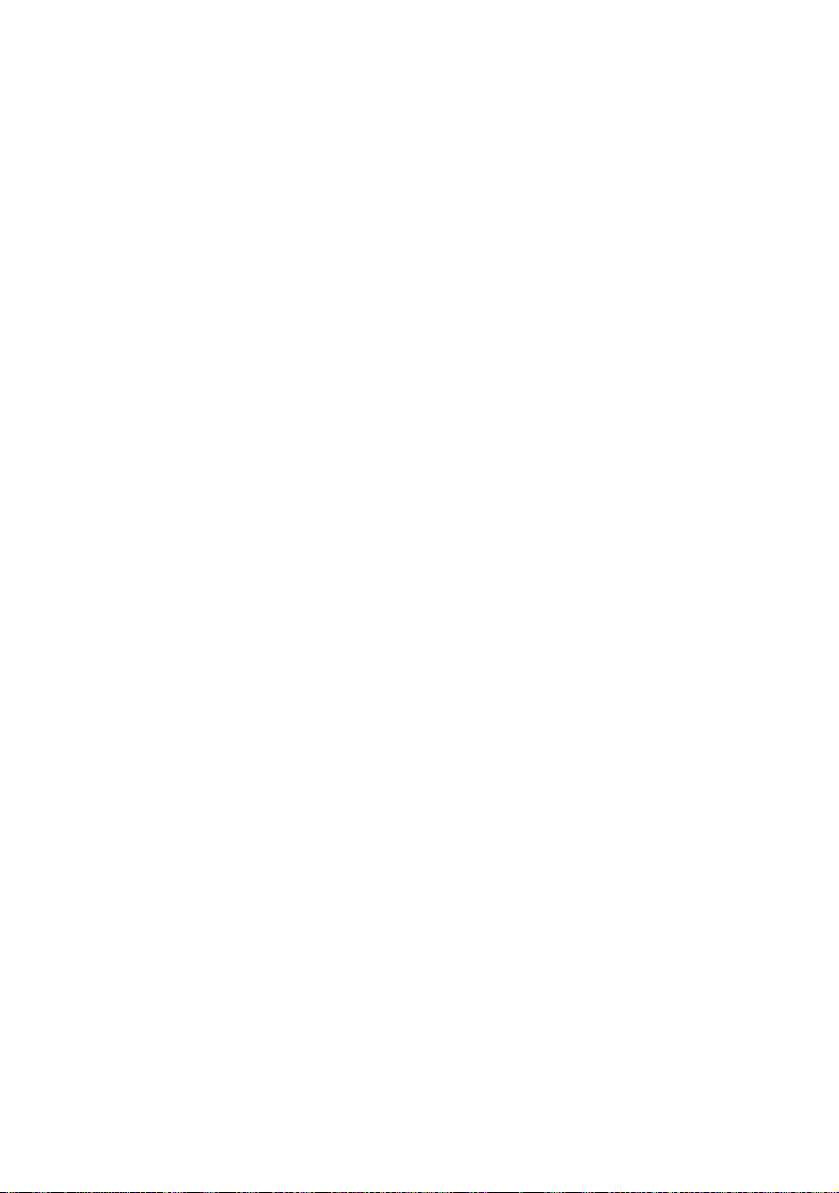
Page 21
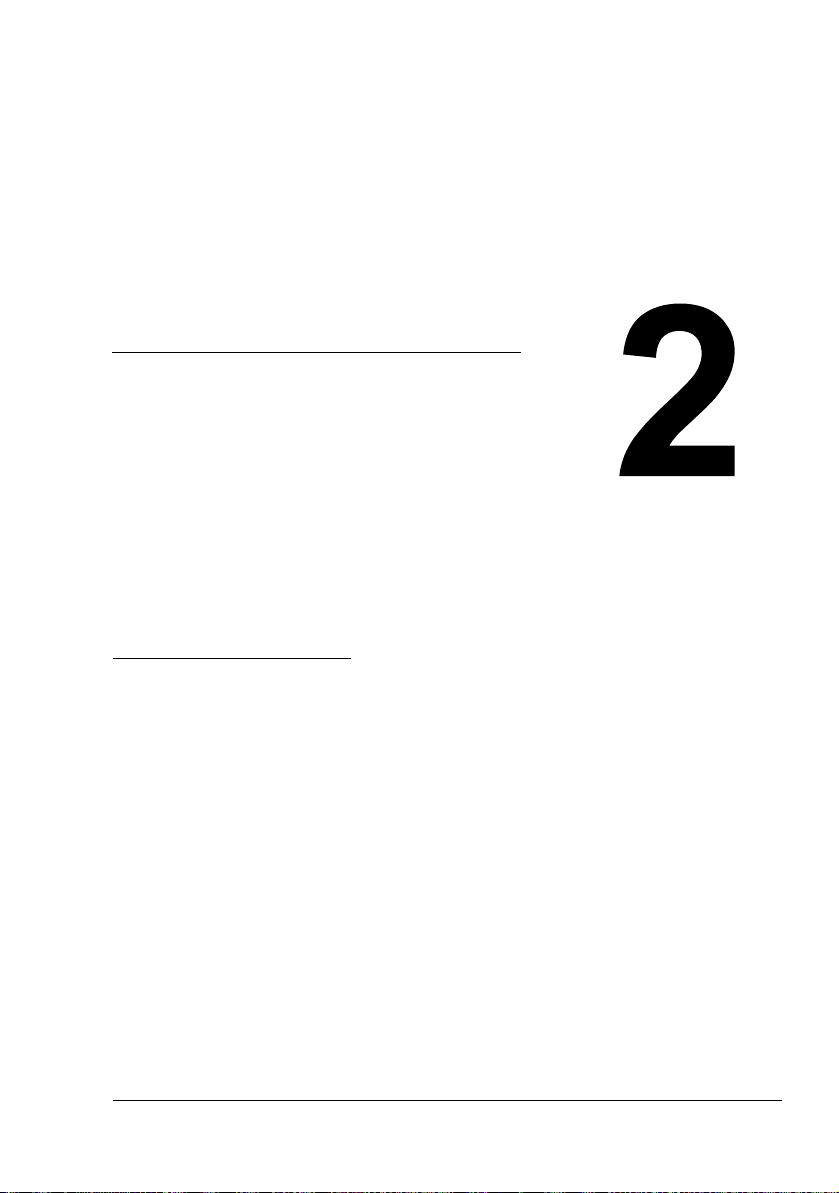
About the
Software
Page 22
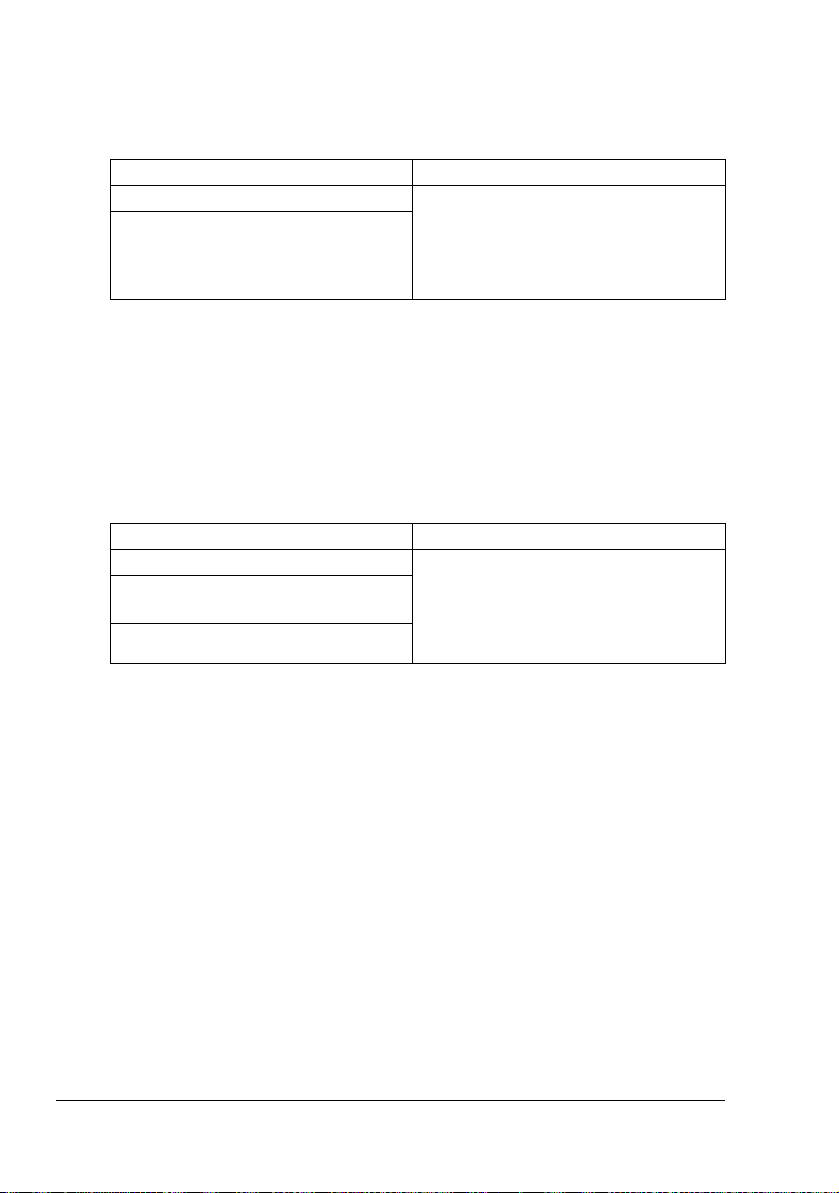
Printer Driver CD-ROM
PostScript Drivers
Operating System Use/Benefit
Windows XP/Server 2003/2000 These drivers give you access to all of
Windows XP for 64bit
Windows Server 2003 for 64bit
the printer features, including finishing and advanced layout. See also
“Displaying Printer Driver Settings (for
Windows)” on page 16.
" A specific PPD file has been prepared for applications (such as Page-
Maker and Corel Draw) that require that a PPD file be specified when
printing.
When specifying a PPD file while printing on Windows XP, Server
2003, 2000 and NT 4.0, use the specific PPD file provided on the
Printer Driver CD-ROM.
PCL Drivers
Operating System Use/Benefit
Windows XP/Server 2003/2000 These drivers give you access to all of
Windows XP for 64bit
Windows Server 2003 for 64bit
Windows NT 4.0
the printer features, including finishing and advanced layout. See also
“Displaying Printer Driver Settings (for
Windows)” on page 16.
Printer Driver CD-ROM8
Page 23
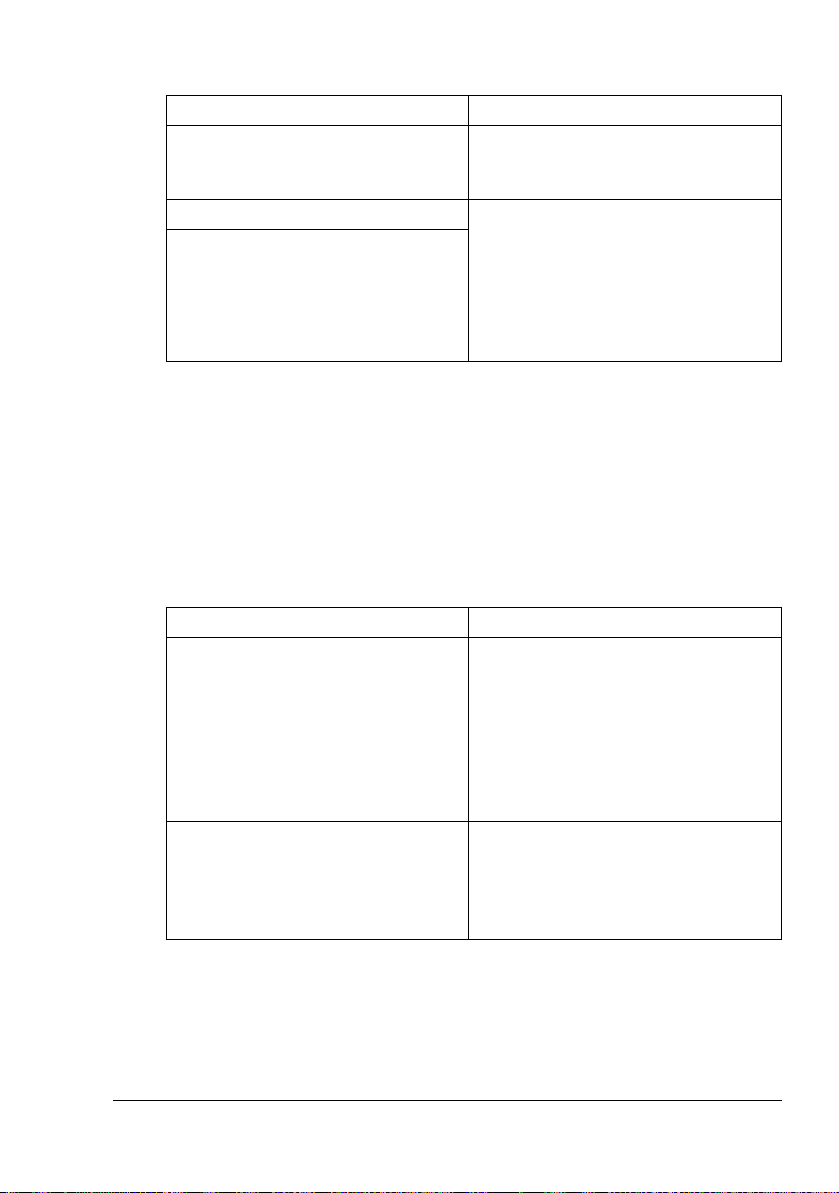
PPD Files
Operating System Use/Benefit
Windows XP/Server 2003/2000/NT
4.0
Macintosh OS 9/X These files are required in order to
Linux
These PPD files allow you to install
the printer for a variety of platforms,
drivers, and applications.
use the printer driver for each operating system.
For details of the Macintosh and Linux
printer drivers, refer to the bizhub
C30P Reference Guide on the Utilities
and Documentation CD-ROM.
" For details on the installation of the Windows printer drivers, refer to
the bizhub C30P Installation Guide on the Utilities and Documentation
CD-ROM.
Utilities and Documentation CD-ROM
Utilities
Utility Use/Benefit
Download Manager
(Windows XP/Server 2003/2000/NT
4.0, Macintosh OS 10.2.x or later)
Crown Print Monitor+ for Windows Using the TCP/IP protocol, print jobs
This utility, which can be used only if
the optional hard disk drive is
installed, enables fonts and overlay
data to be downloaded to the printer
hard disk drive.
For details, refer to the Download
Manager online help for all of the functions.
can be sent directly to the printer. For
details, refer to the bizhub C30P Reference Guide on the Utilities and Documentation CD-ROM.
Utilities and Documentation CD-ROM
9
Page 24
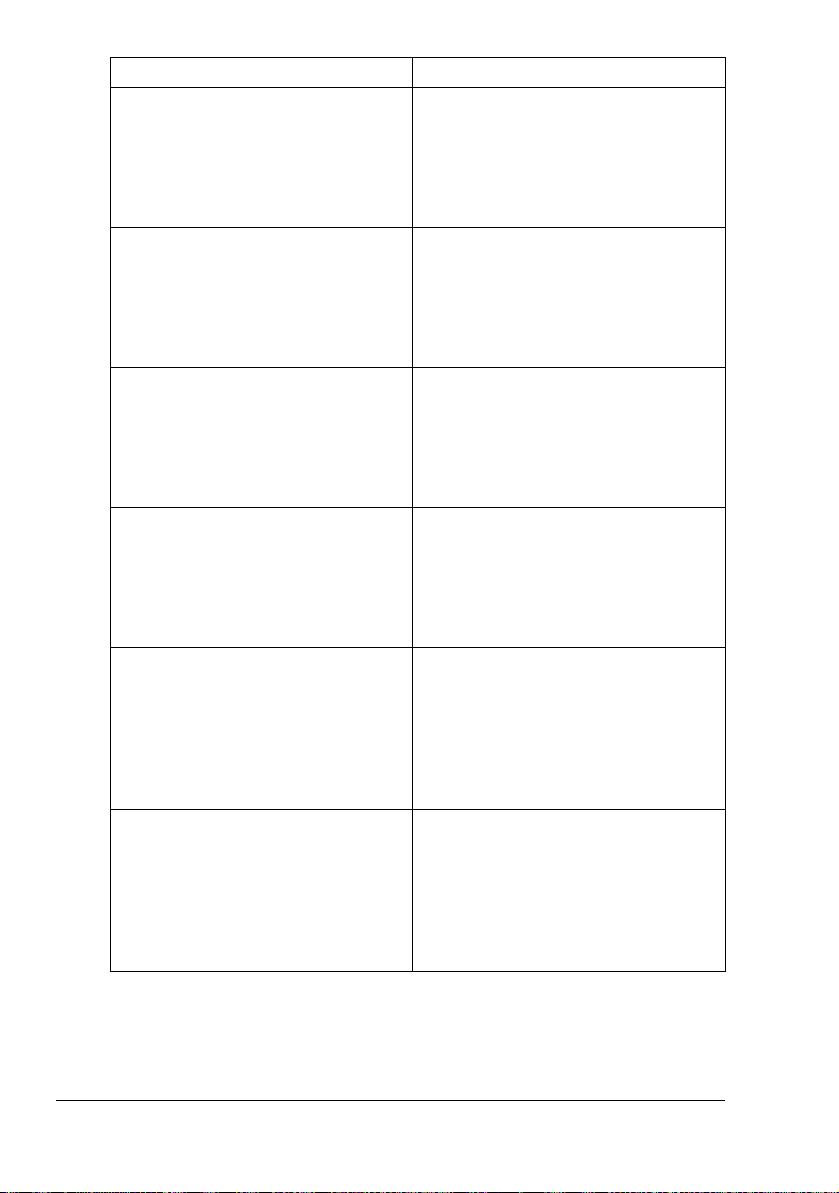
Utility Use/Benefit
Status Monitor (Windows only) The current status of the printer in
addition to the status of consumables
and error information can be viewed.
For details, refer to See “Using the
Status Monitor (Windows Only)” on
page 23.
PageScope Net Care Printer management functions such as
status monitoring and network settings
can be accessed.
For details, refer to the PageScope
Net Care Quick Guide on the Utilities
and Documentation CD-ROM.
PageScope Web Connection With a Web browser, the status of
printers can be checked, and the various settings can be changed.
For details, refer to the bizhub C30P
Reference Guide on the Utilities and
Documentation CD-ROM.
PageScope Network Setup Using the TCP/IP and IPX protocols,
basic network printer settings can be
specified.
For details, refer to the PageScope
Network Setup User Manual on the
Utilities and Documentation CD-ROM.
PageScope Plug and Print This utility automatically detects a new
printer connected to the network and
creates a print object on the Windows
print server.
For details, refer to the PageScope
Plug and Print Quick Guide on the
Utilities and Documentation CD-ROM.
PageScope NDPS Gateway This network utility enables printers
and KONICA MINOLTA multifunctional
products to be used in an NDPS environment.
For details, refer to the PageScope
NDPS Gateway User Manual on the
Utilities and Documentation CD-ROM.
Utilities and Documentation CD-ROM10
Page 25
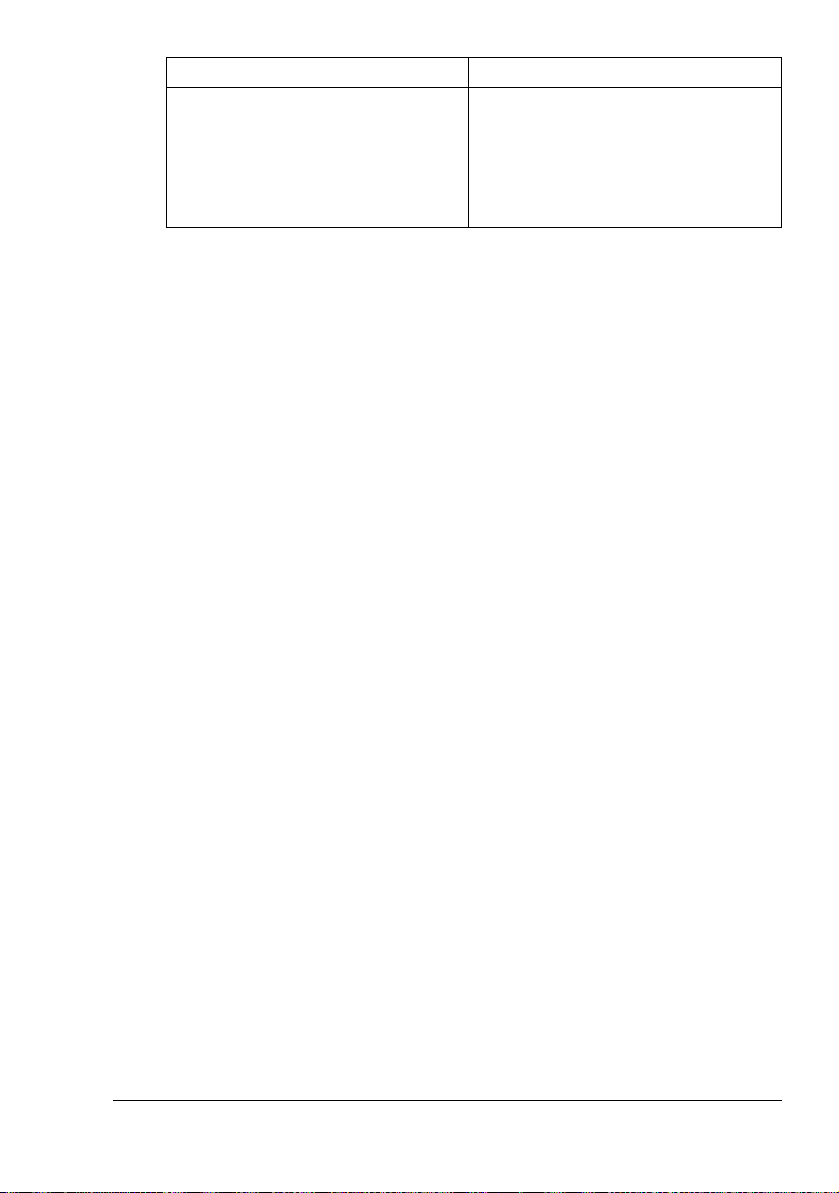
Utility Use/Benefit
PageScope Direct Print This application provides functions for
sending PDF and TIFF files directly to
a printer to be printed.
For details, refer to the PageScope
Direct Print Users Guide on the Utilities and Documentation CD-ROM.
Utilities and Documentation CD-ROM
11
Page 26
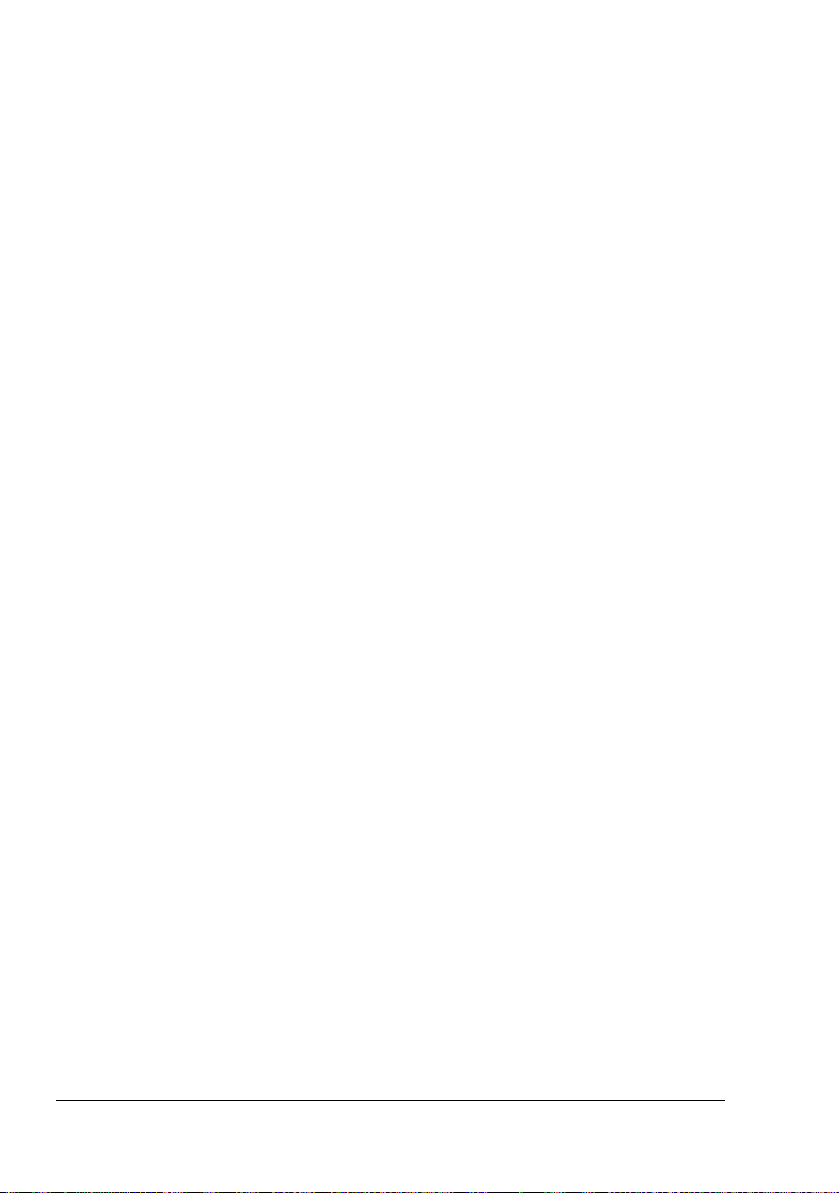
System Requirements
Personal computer
– Pentium 2: 400 MHz (Pentium 3: 500 MHz or higher is recommended)
– Power Mac G3 or later (G4 or later is recommended)
– Intel Core Duo (iMac or MacBook Pro) or leter
Operating System
– Microsoft Windows XP Home Edition/Professional (Service Pack 1 or
later; Service Pack 2 or later is recommended),
Windows XP Professional x64 Edition, Windows Server 2003,
Windows Server 2003 x64 Edition, Windows 2000 (Service Pack 4 or
later), Windows NT 4.0 (Service Pack 6)
– Mac OS 9 (9.1 or later), Mac OS X (10.2 or later) Classic mode
– Mac OS X (10.2 or later; We recommend installing the newest patch),
Mac OS X Server (10.2 or later)
– Red Hat Linux 9.0, SuSE Linux 8.2
Free hard disk space
– Approximately 20 MB of free hard disk space for printer driver and
Status Monitor
– Approximately 128 MB of free hard disk space for image processing
RAM
128 MB or more
CD-ROM/DVD drive
I/O interface
– 10Base-T/100Base-TX/1000Base-T Ethernet interface port
– USB Revision 2.0 compliant port
– Parallel (IEEE 1284) port
" For details of the Macintosh and Linux printer drivers, refer to the
bizhub C30P Reference Guide on the Utilities and Documentation
CD-ROM.
System Requirements12
Page 27
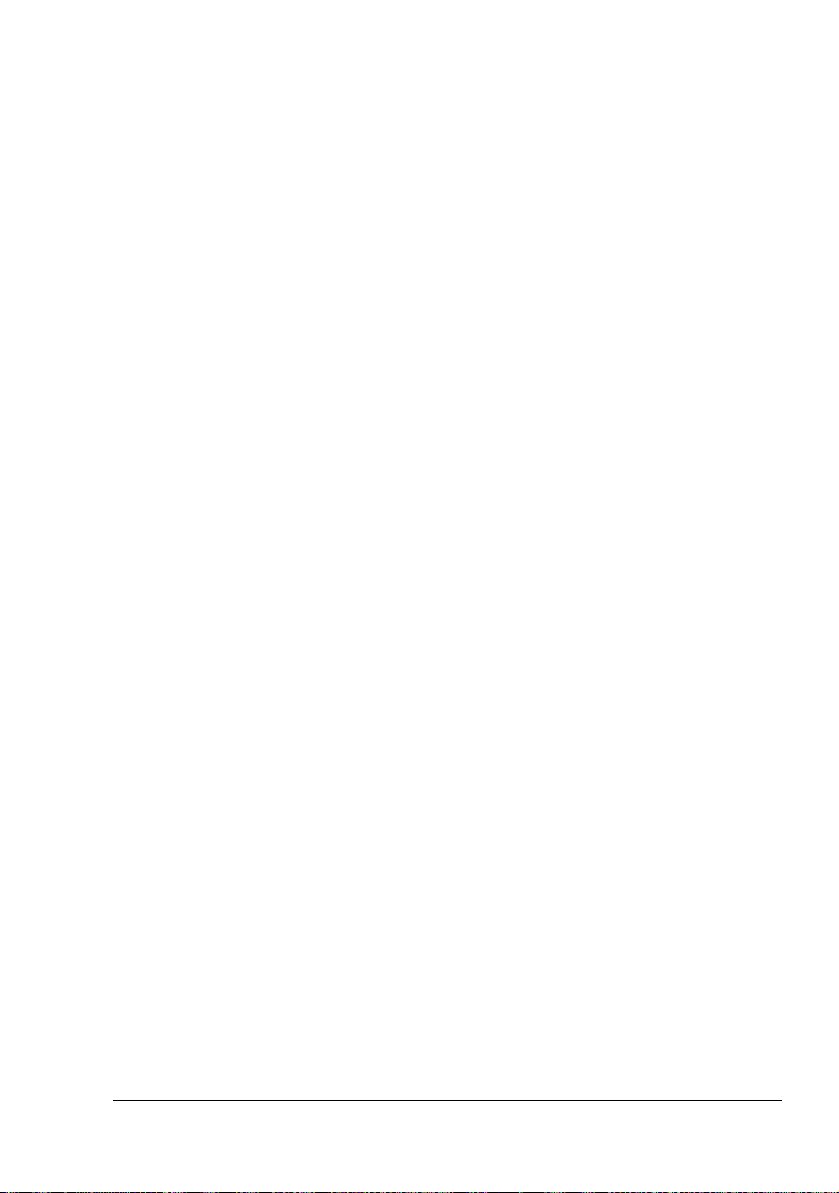
Selecting Driver Options/Defaults (for Windows)
Before you start working with your printer, you are advised to verify/change
the default driver settings. Also, in case you have options installed, you
should “declare” the options in the driver.
Windows XP/Server 2003/2000/NT 4.0
1 Choose the driver’s properties as follows:
– (Windows XP/Server 2003)
From the Start menu, choose Printers and Faxes to display the
Printers and Faxes directory. Right-click the KONICA MINOLTA
bizhub C30P PCL6 or KONICA MINOLTA bizhub C30P PS printer
icon and choose Properties.
– (Windows 2000/NT 4.0)
From the Start menu, choose Settings and then Printers to display
the Printers directory. Right-click the KONICA MINOLTA bizhub C30P
PCL6 or KONICA MINOLTA bizhub C30P PS printer icon and choose
Properties.
– PostScript printer driver for Windows NT 4.0 is not supported.
2 If you have installed options, proceed with the next step. Otherwise, skip
to step 9.
3 Select the Configure tab.
4 Check that the installed options are correctly listed. If not, proceed with
the next step. Otherwise, continue with step 8.
5 Click the Refresh to automatically configure installed options.
" The Refresh is available only if bi-directional communication is
available with the printer; otherwise it is grayed out.
6 From the Device Options list, select an option, one at a time, and then
select Enable or Disable from the Settings menu.
" If Printer Memory is selected, select 256 MB, 512 MB, 768 MB or
1024 MB, according to the installed memory. The factory default
setting is 256 MB.
" If Memory Card is selected, select Disable, Enable (1 GB
Under), or Enable (1 GB Over), according to the installed Com-
pactFlash card.
Selecting Driver Options/Defaults (for Windows)
13
Page 28
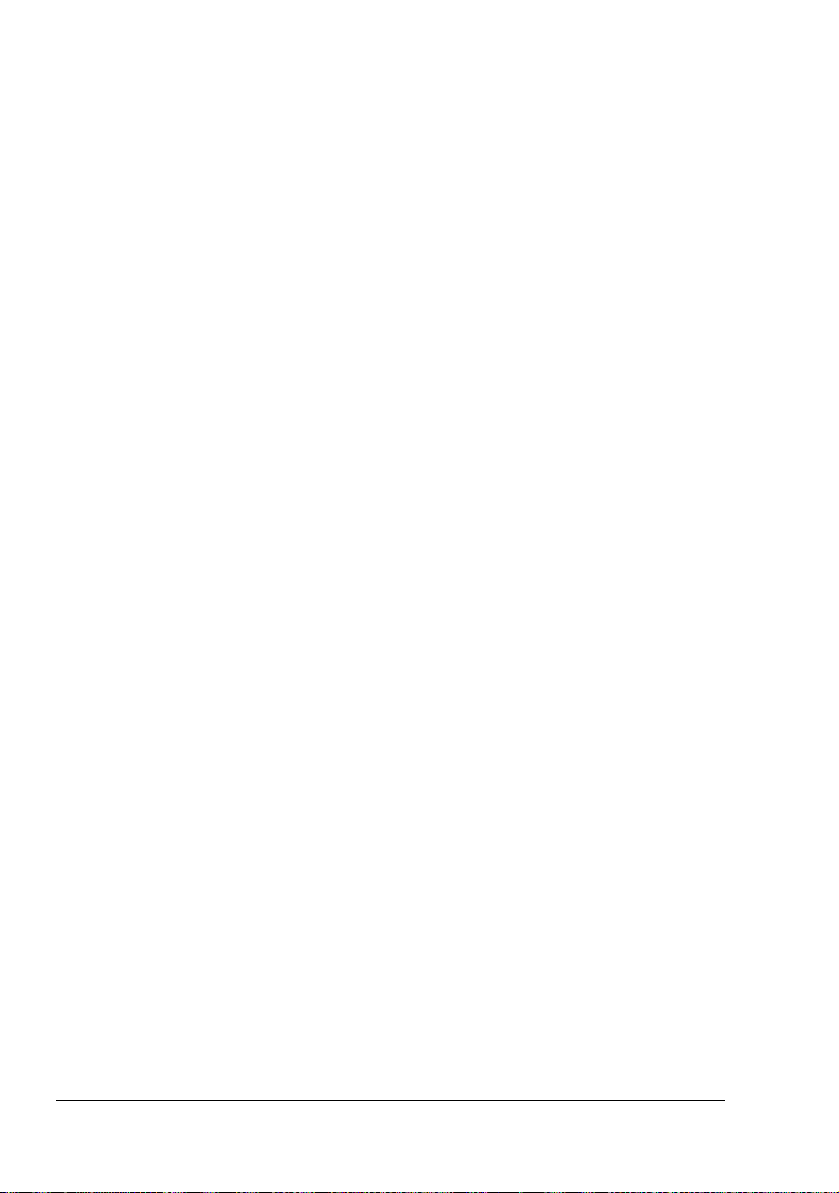
7 Click Apply.
" Depending on the version of the operating system, Apply may not
appear. If this is the case, continue with the next step.
" With Windows NT 4.0, right-click the KONICA MINOLTA bizhub
C30P PCL6 printer icon in the Printers directory, and then click
Document Defaults. Skip to step 10.
8 Select the General tab.
9 Click Printing Preferences.
Printing Preference dialog box appears.
10 Select the default settings for your printer, such as the default media for-
mat you use, on the appropriate tabs.
11 Click Apply.
12 Click OK to exit from the Print preference dialog box.
13 Click OK to exit from the Properties dialog box.
Selecting Driver Options/Defaults (for Windows)14
Page 29
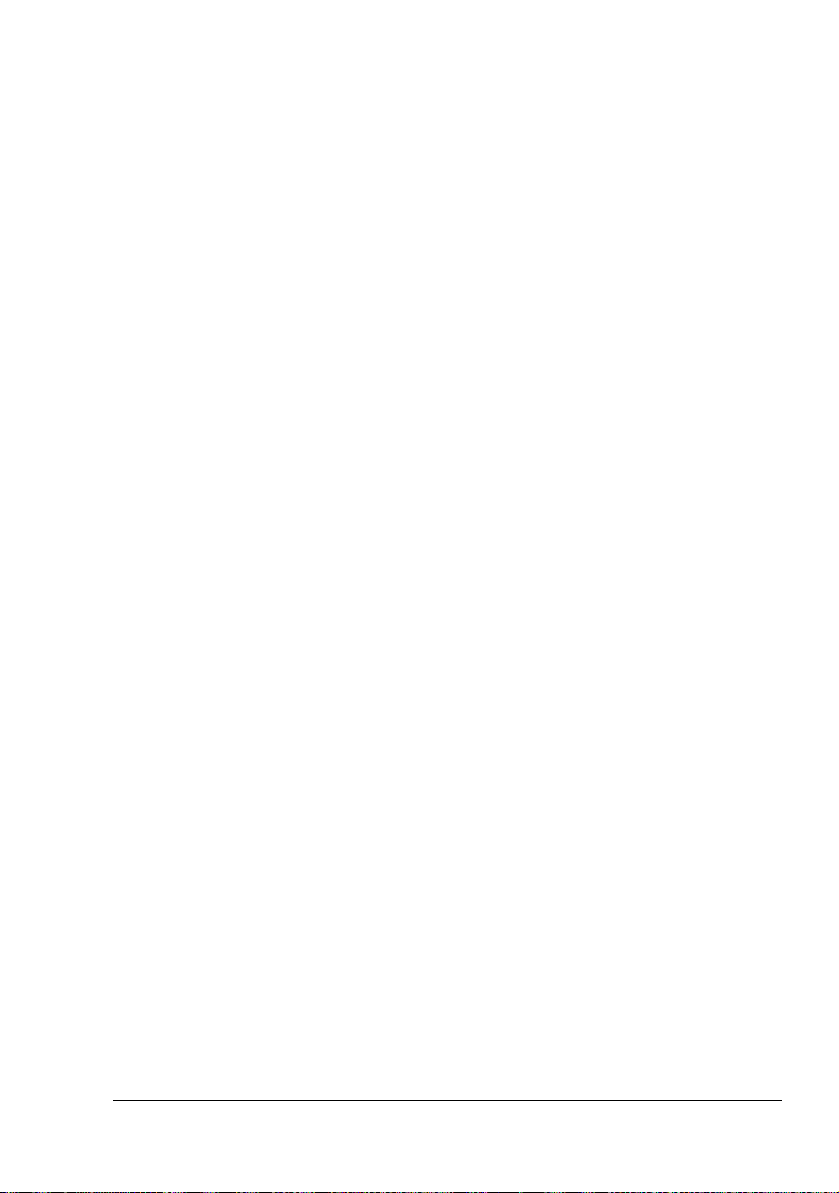
Uninstalling the Printer Driver (for Windows)
This section describes how to uninstall the KONICA MINOLTA bizhub C30P
printer driver if necessary.
Windows XP/Server 2003/2000/NT 4.0
1 Close all applications.
2 Choose the Uninstall Program as follows:
– (Windows XP/Server 2003)
From the Start menu, choose All programs, KONICA MINOLTA,
bizhub C30P, and then Uninstall Printer Driver.
– (Windows 2000/NT4.0)
From the Start menu, choose Programs, KONICA MINOLTA, bizhub
C30P, and then Uninstall Printer Driver.
3 When the Uninstall dialog box appears, select the name of the driver to be
deleted, and then click the Uninstall button.
4 Click Uninstall.
5 Click OK, and restart your computer.
6 The KONICA MINOLTA bizhub C30P printer driver will be uninstalled from
your computer.
Uninstalling the Printer Driver (for Windows)
15
Page 30
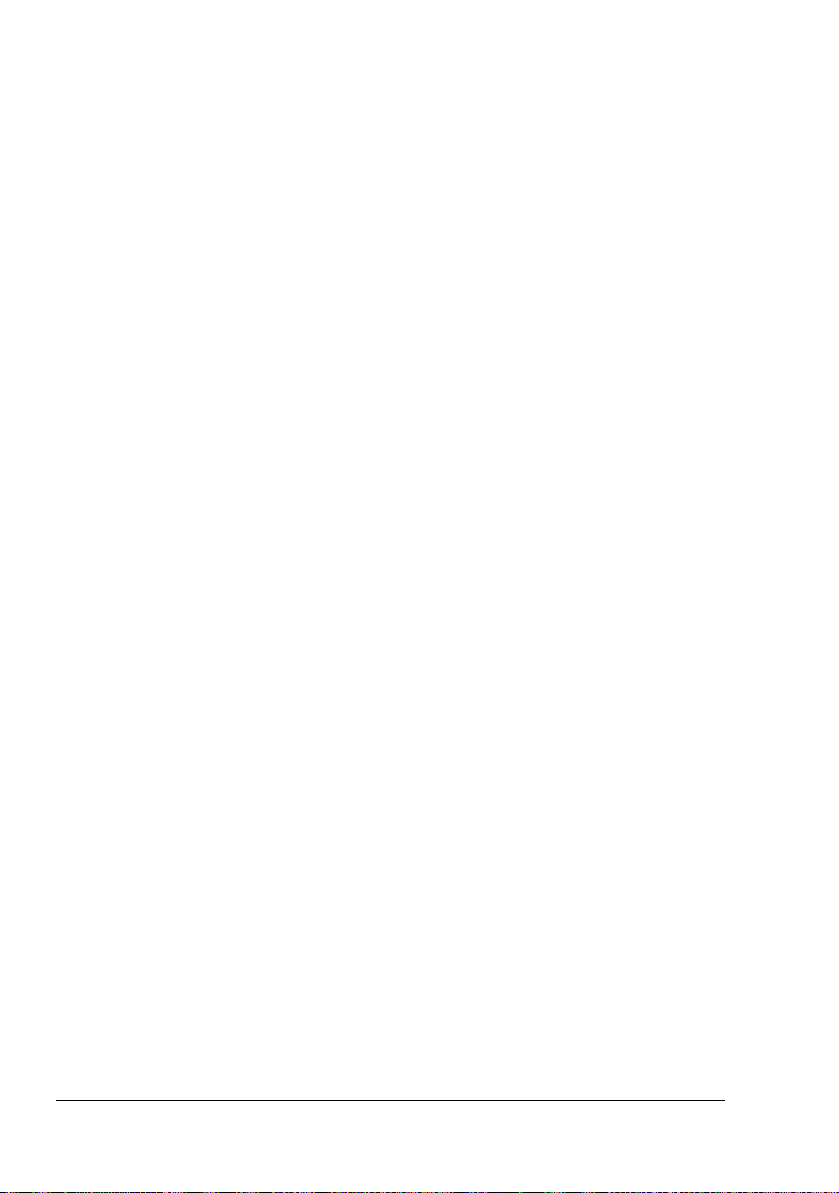
Displaying Printer Driver Settings (for Windows)
Windows XP/Server 2003
1 From the Start menu, choose Printers and Faxes to display the Printers
and Faxes directory.
2 Right-click the KONICA MINOLTA bizhub C30P PCL6 or KONICA
MINOLTA bizhub C30P PS printer icon and choose Printing Prefer-
ences.
Windows 2000/NT 4.0
1 From the Start menu, point to Settings, and then click Printers to display
the Printers directory.
2 Display the printer driver settings:
Windows 2000—Right-click the KONICA MINOLTA bizhub C30P
PCL6 or KONICA MINOLTA bizhub C30P PS printer icon and choose
Printer Properties.
Windows NT 4.0—Right-click the KONICA MINOLTA PCL6 printer
icon and choose Document Defaults.
Displaying Printer Driver Settings (for Windows)16
Page 31

Using the Postscript and PCL Printer Driver
Common Buttons
The buttons described below appear on each tab.
OK
Click to exit the Properties dialog box, saving any changes made.
Cancel
Click to exit the Properties dialog box without saving any changes made.
Apply
Click to save all changes without exiting the Properties dialog box.
" Depending on the version of the operating system, Apply may not
appear.
Help
Click to view the help.
Easy Set
This allows the current settings to be saved. To save the current settings,
specify the desired settings, and then click Save. Specify the settings
described below, and the click OK.
Name: Type in the name of the settings to be saved.
Comment: Add a simple comment to the settings to be saved.
Sharing: Specify whether or not the settings to be saved can be used by
other users logged onto the computer.
Afterward, the saved settings can be selected from the drop-down list. To
change the registered setting, click Edit.
Select Defaults from the drop-down list to reset the functions in all tabs to
their default values.
Using the Postscript and PCL Printer Driver
17
Page 32

Paper View
Click the button to display a sample of the page layout in the figure area.
" This button does not appear on the Advanced, Watermark, Quality,
and Version tabs.
Printer View
Click the button to display an image of the printer (with all installed options) in
the figure area.
" This button does not appear on the Advanced and Version tabs.
Watermark View
Click this button to display a preview of the watermark.
" This button appears only when the Watermark tab is selected.
Quality View
Click this button to display a sample of the settings selected in the Quality
tab.
" This button appears only when the Quality tab is selected.
Default
Click this button to reset the settings to their defaults.
" This button does not appear on the Advanced and Version tabs.
Advanced Tab (PostScript Printer Driver Only)
The Advanced Tab allows you to
Specify the PostScript output method
Specify whether or not the error messages of a print job are printed
Print a mirror image
Specify whether or not the application can directly output PostScript data
Using the Postscript and PCL Printer Driver18
Page 33

Basic Tab
The Basic Tab allows you to
Specify the orientation of the media
Specify the size of the original document
Select the output media size
Zoom (expand/reduce) documents
Specify the paper source
Specify the type of media
Specify the number of copies
Turn on/off job collation
Turn on/off offset
Save a print job on the printer and print it later (Job Retention)
Save a confidential job on the printer and protect it with a password
Print a single copy for proofing
Send a notification by e-mail when printing is finished
Specify user information such as e-mail addresses and passwords
Specify user authentication and account track settings
Print on the back side of paper that has already been printed on
" Use paper that has been printed on with bizhub C30P.
In addition, the page printed with this setting is not guaranteed.
" Do not use the following types of paper.
- Paper that has been printed on with an inkjet printer
- Paper that has been printed on with a monochrome/color lase
printer/copier
- Paper that has been printed on with any other printer or fax machine
Layout Tab
The Layout Tab allows you to
Print several pages of a document on the same page (N-up printing)
Specify booklet printing
Rotate the print image 180 degrees
Specify duplex (Double-Sided) printing
Select the output tray for the staple finisher
Select whether or not to staple with the staple finisher
Using the Postscript and PCL Printer Driver
19
Page 34

Specify whether or not blank pages are printed (PCL printer driver only)
Adjust the binding margin (PCL printer driver only)
Adjust the printing position (PCL printer driver only)
Cover Page Tab
The Cover Page Tab allows you to
Print front and back cover pages and separator pages
Specify the Lower Feeder Unit that contains the paper for the front and
back cover pages and separator pages
Overlay Tab
" Be sure to use overlays with print jobs with a paper size and orienta-
tion that matches the overlay form.
In addition, if settings have been specified for “N-up” or “Booklet” in
the printer driver, the overlay form cannot be adjusted to match the
specified settings.
The Overlay Tab allows you to
Select the form to use
Add or delete overlay files
Launch Download Manager to download a form (PostScript printer driver
only)
" Download Manager Application should be installed earlier.
Create a form (PCL printer driver only)
Specify that the document and form are printed overlapping (PCL printer
driver only)
Display the form information (PCL printer driver only)
Print the form on All Pages, First Page, Even Pages and Odd Pages
Place the form in back of the document or in front on the printed docu-
ment (PCL printer driver only)
Watermark Tab
The Watermark Tab allows you to
Select the watermark to be used
Create, edit or delete watermarks
Lighten the density of the watermark
Using the Postscript and PCL Printer Driver20
Page 35

Print the watermark on only the first page
Print the watermark repeatedly throughout the all pages (PostScript
printer driver only)
Quality Tab
The Quality Tab allows you to
Switch between color and grayscale printing
Control the darkness of an image (Brightness)
Specify the printer color settings (Quick Color)
Specify the resolution for the printout
Perform color separation
Select whether or not economy printing is used
Set the edge strength to Low, Middle or High
Turn on/off glossy mode
Specify the format of fonts that are to be downloaded
Print using the printer’s fonts
Control the tones of an image (Contrast) (PCL printer driver only)
Specify the image compression method (PCL printer driver only)
Version Tab
The Version Tab allows you to view information about the printer driver.
Limitations on printer driver functions installed with Point and Print
If Point and Print is performed with the following server and client combinations, there are limitations on some printer driver functions.
Server and client combinations
Server: Windows Server 2003/XP/2000
Client: Windows NT 4.0
Functions with limitations applied
Booklet, Skip Blank Pages, Front Cover Page, Back Cover Page, Separator Page, Create Overlay, Print Overlay, Watermark
*JOBNAME, USERNAME, and HOSTNAME output of PJL
When using these operating system combinations, install the printer driver on
the client with a local connection, and then specify the shared printer installed
on the server as the connection.
Using the Postscript and PCL Printer Driver
21
Page 36

Using the Postscript and PCL Printer Driver22
Page 37

Using the Status
Monitor
(Windows Only)
Page 38

Working with the Status Monitor
Introduction
The Status Monitor shows information about the current status of the printer.
The Status Monitor can be installed from the Utilities and Documentation
CD-ROM.
For details on the installation, refer to the bizhub C30P Reference Guide on
the Utilities and Documentation CD-ROM.
Operating Environment
The Status Monitor can be used on computers running Windows XP/
Server 2003/2000/NT 4.0 connected to the printer using an Ethernet connection.
Opening the Status Monitor
Use one of the following steps to open the Status Monitor:
Windows XP/Server 2003—From the Start menu, choose All Pro-
grams, KONICA MINOLTA, and then Status Monitor. Double-click the
Status Monitor icon displayed in the taskbar.
Windows 2000/NT 4.0—From the Start menu, choose Programs, KON-
ICA MINOLTA, and then Status Monitor. Double-click the Status Monitor
icon displayed in the taskbar.
Using the Status Monitor
Status Tab
Select Printer—Selects the printer whose status is displayed. In addition,
the messages that appear in the message window of the selected printer
are displayed.
Graphic—Shows a graphic representation of the printer and indicates
where the problem is. When the background of the printer graphic is red
or yellow, there is an error and the job has been interrupted.
Advanced Options—Click Advanced Options to display the Advanced
Options dialog box. From the Advanced Options dialog box, select
whether the Status Monitor automatically starts when the operating system is started.
Printer Alerts—Displays text messages that alert you of conditions such
as low toner.
Working with the Status Monitor24
Page 39

Recovery Instructions—Provides you with explanations of what you
need to do in order to correct problems and recover from error conditions.
Consumables Tab
Displays the usage status (approximate percentage remaining) of each toner
consumables.
Refresh—Rechecks the supplies and displays their status.
" Click Help to display windows containing explanations of the Status
Monitor functions. Refer to this help for detailed information.
Recognizing Status Monitor Alerts
When the Status Monitor detects a printing problem, the icon on the Windows
task bar changes from green (normal) to yellow (warning), magenta or red
(error), depending on the severity of the printer problem.
Recovering from a Status Monitor Alert
When the Status Monitor notifies you of a printing problem, double-click its
icon on the Windows task bar to open the Status Monitor. The Status Monitor
identifies what type of error has occurred.
Closing the Status Monitor
Click Close to close the Status Monitor window. To exit Status Monitor,
right-click the Status Monitor icon in the taskbar, and then click Exit.
Recognizing Status Monitor Alerts
25
Page 40

Page 41

Printer Control
Panel and
Configuration
Menu
Page 42

About the Control Panel
The control panel, located on the top of the printer, allows you to direct the
printer’s operation. In addition, it displays the current status of the printer,
including any condition that needs your attention.
41563
MESSAGE
WINDOW
MENU
Control Panel Indicators and Keys
No. Indicator Off On
1 The printer is not ready
to accept data.
2 No problem. The printer requires
YMCK
827
The printer is ready to
accept data.
(Flashes while data is
being received or while
printing.)
operator attention.
(usually accompanied by
a status message in the
message window.)
About the Control Panel28
Page 43

No. Key Function
3 Cancels the currently displayed menu or menu
choice
Allows you to cancel one or all print jobs that
are currently being printed or processed:
1. Press the Cancel key.
2. Press the or keys to select either
RENT JOB
3. Press the Menu/Select key.
The print job(s) is (are) cancelled.
4 Enters the menu system
Moves down in the menu structure
Applies the selected setting
appears in the message window
5 Moves the cursor up
Returns to the status screen from the help
screen
Within a menu choice that is changeable char-
acter by character, scrolls upward through the
available characters
, appears in the message window
6 Moves the cursor to the right
Displays the next help screen
appears in the message window
7 Moves the cursor down
or ALL JOBS.
CUR-
About the Control Panel
Displays the help screen when an error occurs
Within a menu choice that is changeable char-
acter by character, scrolls downward through
the available characters
, appears in the message window
29
Page 44

No. Key Function
8 Moves the cursor to the left
Displays the previous help screen
appears in the message window
Message Window
The current status of the printer, the amount of toner remaining, and any error
messages can be viewed from the message window.
1
2
3
No. Details
1 The current status of the printer is displayed.
If the operator or service representative must be called, the sym-
bol and the error status are displayed.
If a warning occurs, the symbol appears.
When a digital camera is connected to the KONICA MINOLTA
Digital Camera Direct Print Port with a USB cable, the sym-
bol appears on the right side of the message window.
When a USB memory device is plugged into the KONICA
MINOLTA Digital Camera Direct Print Port, the symbol appears on the right side of the message window.
While a print job is being received, the symbol appears on the
right side of the message window. While a camera direct or mem-
ory direct print job is being received, the symbol appears.
2 Error messages are displayed.
While a print job is being received, the user name and the print
progress are displayed.
While updating the firmware, the type of firmware being updated
and the update progress are displayed.
MENU
YMCK
4
About the Control Panel30
Page 45

No. Details
3 Key information is displayed.
4 The approximate amount of toner remaining is displayed.
Help Screens
The help screens appear when the key is pressed after an error occured,
such as a media misfeed, so that the error can be corrected.
About the Control Panel
31
Page 46

Configuration Menu Overview
The bizhub C30P configuration menu accessible from the control panel is
structured as shown below.
Main Menu
READY
PROOF/
PRINT MENU
PRINT
MENU
PAPER
MENU
QUALITY
MENU
MEMORY DIRECT
CAMERA DIRECT
INTERFACE
MENU
SYS DEFAULT
MENU
MAINTENANCE
MENU
SERVICE
MENU
*
**
***
" * This menu item appears only if an optional hard disk drive is
installed.
** This menu item appears when
DIRECT
is set to ENABLE, and the optional hard disk drive or a Com-
pactFlash card is installed.
*** This menu item appears when
DIRECT
is set to ENABLE.
INTERFACE MENU/MEMORY
INTERFACE MENU/CAMERA
Configuration Menu Overview32
Page 47

" MEMORY DIRECT and CAMERA DIRECT do not appear if public
user access has not been permitted through authentication settings.
For details on the authentication settings, refer to the bizhub C30P
Reference Guide on the Utilities and Documentation CD-ROM.
Configuration Menu Overview
33
Page 48

PROOF/PRINT MENU
" This menu item appears only if an optional hard disk drive is installed.
With this menu item, print jobs that were set to be saved on the hard disk by
using Job Retention on the Basic tab of the printer driver can be printed or
deleted.
" All factory default values are shown in bold.
PROOF/
PRINT MENU
“User name”
“Job name”
DELETEPRINT
“Job name”
COPIES
1
“Job name”
YES
NO
Printing/Deleting a Stored Job
1 Follow the procedure described below to select a job.
Press Key Until Display Reads
PROOF/PRINT MENU
“User name”
If no print jobs have been stored on the hard disk,
NO STORED JOB appears.
Configuration Menu Overview34
Page 49

Press Key Until Display Reads
,
Press until the desired
user name appears.
Desired user name
Job name”
“
,
Press until the desired
job name appears.
Desired job name
PRINT
DELETE
If the selected print job was set as a secured job
from the printer driver, a screen for entering the
password appears. For details on typing the
password, refer to “Entering the Password” on page
36.
2 Select PRINT or DELETE, and then press the Menu/Select key.
" If PRINT was selected, continue with step 3.
DELETE was selected, continue with step 5.
If
3 Press the and keys to specify the number of copies to be printed.
(Settings:
4 Press the Menu/Select key.
Printing begins.
5 Select YES or NO.
6 Press the Menu/Select key.
YES was selected, the print job is deleted.
If
If NO was selected, the PRINT/DELETE selection screen appears
again.
1 to 999; Default: 1)
Configuration Menu Overview
35
Page 50

Entering the Password
If the print job selected in the PROOF/PRINT MENU is a secured job, a
screen for entering the password appears. Follow the procedure described
below to type in the four-digit password specified from the printer driver.
1 Press the and keys to increase or decrease the first digit of the
password.
2 Press the key to move the cursor to the next digit.
3 Press the and keys to increase or decrease the second digit of the
password.
4 Continue these steps until all four digits of the password are specified.
5 Press the Menu/Select key.
PRINT/DELETE selection screen appears.
The
" If an incorrect password is entered, INVALID ENTRY appears and
the screen for entering the password appears again.
Configuration Menu Overview36
Page 51

PRINT MENU
With this menu, printer information, such as the configuration page and the
demo page, can be printed.
PRINT MENU
CONFIGURATION
PG
STATISTICS PAGE
FONT LIST
MENU MAP
DIRECTORY LIST
*
POSTSCRIPT
PCL
" * This menu item appears only if an optional hard disk drive is
installed.
" All factory default values are shown in bold.
CONFIGURATION PG
STATISTICS
PAGE
FONT LIST POST
Settings
Prints the configuration page.
Settings
Prints the statistics page such as the number of pages
printed.
SCRIPT
PCL
PRINT/CANCEL
PRINT/CANCEL
Settings
Prints the PostScript font list.
Settings
Prints the PCL font list.
PRINT/CANCEL
PRINT/CANCEL
Configuration Menu Overview
37
Page 52

MENU MAP
DIRECTORY
LIST
Settings
Prints the menu map.
Settings
Prints the directory list of the hard disk.
PRINT/CANCEL
PRINT/CANCEL
Configuration Menu Overview38
Page 53

PAPER MENU
With this menu, the paper used for printing can be managed.
PAPER MENU
PAPER SOURCE
***
DUPLEX
COPIES
****
COLLATE
FINISHING
JOB
SEPARATION
IMAGE
ROTATION
*****
*****
******
DEFAULT TRAY
TRAY 1 PAPER SIZE
CUSTOM SIZE
PAPER TYPE
TRAY 2
PAPER SIZE
PAPER TYPE
**
TRAY 3
PAPER SIZE
PAPER TYPE
**
TRAY 4
TRAY CHAINING
TRAY MAPPING
PAPER SIZE
PAPER TYPE
TRAY MAPPING
MODE
*
Configuration Menu Overview
LOGICAL TRAY
0
LOGICAL TRAY
9
39
Page 54

" * This menu item appears only when you select CUSTOM from the
TRAY 1/PAPER SIZE menu.
** These menu items appear only if one or both of the optional lower
feeder units are installed.
*** This menu item appears only if the optional duplex unit (Duplex
Option) is installed.
**** This menu item appears only if the optional hard disk drive or a
CompactFlash card of 1 GB or more is installed.
***** This menu item appears only if the optional staple finisher is
installed.
****** This menu item appears only if the optional staple finisher is not
installed.
Configuration Menu Overview40
Page 55

" All factory default values are shown in bold.
PAPER
SOURCE
DEFAULT
TRAY
Settings
The Lower Feeder Unit that is normally used can be
specified.
" TRAY 3 and TRAY 4 appear only if the
optional lower feeder units are installed.
TRAY 1 PAPER
SIZE
TRAY 1/TRAY 2/
TRAY 3/TRAY 4
Settings
Select the setting for the size of paper
loaded into Tray 1.
ANY/LETTER/LEGAL/
EXECUTIVE/A4/A5/A6/
B5(JIS)/B6(JIS)/GOVT
LETTER/STATEMENT/
FOLIO/SP FOLIO/UK
QUARTO/FOOLSCAP/GOVT
LEGAL/16K/PHOTO
10×15/KAI 16/KAI 32/
ENV C5/ENV C6/ENV DL/
ENV MONARCH/ENV
CHOU#3/ENV CHOU#4/
B5(ISO)/ENV #10/ENV
YOU#4/JPOST/JPOST-D/
CUSTOM
Configuration Menu Overview
" Depending on the setting selected
for SYS DEFAULT MENU/
PAPER/UNIT OF MEASURE
PHOTO 10×15 may change to
PHOTO 4×6.
,
41
Page 56

CUSTOM
SIZE
Specify the paper size when custom-sized
paper is loaded into Tray 1.
The setting units can be switched between
millimeters and inches with the
SYS
DEFAULT MENU/PAPER/UNIT OF
MEASURE
Setting range for WIDTH
For MILLIMETERS: 92 to 216 mm
(default)
setting.
– 210 mm
For INCHES: 3.63 to 8.50 inches
(default)
– 8.26 inches
Setting range for LENGTH
For MILLIMETERS: 148 to 356 mm
(default)
– 297 mm
For INCHES: 5.83 to
14.00 inches
(default)
– 11.69 inches
" This menu item appears only if
PAPER SIZE is set to CUSTOM.
Configuration Menu Overview42
Page 57

PAPER
TYPE
TRAY 2 PAPER
SIZE
PAPER
TYPE
TRAY 3
TRAY 4
PAPER
SIZE
PAPER
TYPE
TRAY
CHAINING
Settings
If ON is selected and the specified Lower Feeder Unit
runs out of paper during printing, a Lower Feeder
Unit loaded with paper of the same size is
automatically selected so printing can continue.
Settings
ANY/PLAIN PAPER/
RECYCLED/THICK 1/
THICK 2/LABEL/
TRANSPARENCY/
ENVELOPE/POSTCARD/
LETTERHEAD/GLOSSY 1/
GLOSSY 2
Select the setting for the type of paper
loaded into Tray 1.
Settings
Select the setting for the size of paper
loaded into Tray 2.
Settings
LETTER/A4
ANY/PLAIN PAPER/
RECYCLED
Select the setting for the type of paper
loaded into Tray 2.
The size of paper loaded in Tray 3 and
Tray 4 is indicated.
This menu item only shows the current
setting. This setting cannot be changed.
Settings
ANY/PLAIN PAPER/
RECYCLED
Select the setting for the type of paper
loaded into Tray 3/Tray 4.
ON/OFF
OFF is selected and the specified Lower Feeder
If
Unit runs out of paper, printing stops.
Configuration Menu Overview
43
Page 58

TRAY
MAPPING
TRAY
MAPPING
MODE
LOGICAL
TRAY
0-9
Settings
Select whether or not the Tray Mapping
function is used.
Settings
ON/OFF
PHYSICAL TRAY1/
PHYSICAL TRAY2/
PHYSICAL TRAY3/
PHYSICAL TRAY4
Select the tray that is used for printing
when a print job is received from another
manufacturer’s printer driver.
DUPLEX
COPIES
COLLATE
The default setting for
TRAY 1
default setting for all other trays is
is PHYSICAL TRAY1. The
ICAL TRAY2
LOGICAL
PHYS-
.
" PHYSICAL TRAY3 and
PHYSICAL TRAY4 appear only if
an optional lower feeder unit is
installed.
Settings
If LONG EDGE is selected, the pages will be printed on both sides
of the paper for long-edge binding.
SHORT EDGE is selected, the pages will be printed on both
If
sides of the paper for short-edge binding.
The setting specified in the printer driver will override this menu
setting.
Settings
Specify the number of copies to be printed.
The setting specified in the printer driver will override this menu
setting.
Settings
If ON is selected, all pages of the document are printed before the
next copy is printed.
OFF/LONG EDGE/SHORT EDGE
1-9999
ON/OFF
If OFF is selected, all copies of the document are not printed
separately.
The setting specified in the printer driver will override this menu
setting.
Configuration Menu Overview44
Page 59

FINISHING
JOB
SEPARATION
IMAGE
ROTATION
Settings
When SUB TRAY is selected, the paper is fed to the sub output
tray.
When MAIN TRAY is selected, the paper is fed to the main output tray.
When OFFSET is selected, the paper is fed to the main output
tray with each copy slightly shifted.
When
main output tray.
The setting specified in the printer driver will override this menu
setting.
Settings
The paper is fed to the main output tray with each print job slightly
shifted.
SUB TRAY/MAIN TRAY/OFFSET/STAPLING
STAPLING is selected, each copy is stapled and fed to the
ON/OFF
" If FINISHING is set to SUB TRAY, the print jobs are fed
out stacked on top of each other without begin shifted.
" If FINISHING is set to STAPLING, the print jobs are
stapled before being fed out.
Settings
If ON is selected, the image is rotated 180 degrees before each
copy is fed out. If
ON/OFF
OFF is selected, the image is not rotated.
" If PAPER TYPE is set to ENVELOPE, the image cannot be
rotated.
Configuration Menu Overview
45
Page 60

QUALITY MENU
With this menu, settings for the print quality can be specified.
QUALITY MENU
COLOR MODE
BRIGHTNESS
HALFTONE
EDGE
ENHANCEMENT
EDGE STRENGTH
ECONOMY PRINT
GLOSSY MODE
PCL SETTING CONTRAST
IMAGE PRINTING
TEXT PRINTING
GRAPHICS
PRINTING
IMAGE PRINTING
TEXT PRINTING
GRAPHICS
PRINTING
IMAGE PRINTING
RGB SOURCE
RGB INTENT
RGB GRAY
Configuration Menu Overview46
Page 61

TEXT PRINTING RGB SOURCE
RGB INTENT
RGB GRAY
PS SETTING
GRAPHICS
PRINTING
IMAGE PRINTING RGB SOURCE
TEXT PRINTING RGB SOURCE
RGB SOURCE
RGB INTENT
RGB GRAY
RGB INTENT
RGB GRAY
DESTINATION
PROF
RGB INTENT
RGB GRAY
DESTINATION
PROF
Configuration Menu Overview
GRAPHICS
PRINTING
RGB SOURCE
RGB INTENT
RGB GRAY
DESTINATION
PROF
47
Page 62

SIMULATION
SIMULATION PROF
CALIBRATION
COLOR
SEPARATION
TONE CALIBRATION
AIDC PROCESS
CMYK DENSITY
" All factory default values are shown in bold.
COLOR
MODE
BRIGHTNESS
HALFTONE IMAGE
Settings
If COLOR is selected, the pages are printed in full color.
GRAYSCALE is selected, the pages are printed in black
If
and white.
Settings
COLOR/GRAYSCALE
-15%/-10%/-5%/0%/+5%/+10%/
+15%
The brightness of the printed image can be adjusted.
Settings
PRINTING
Select how halftones in images are
reproduced.
LINE ART/DETAIL/
SMOOTH
SIMULATION
INTENT
CMYK GRAY
LINE ART is selected, halftones are
If
reproduced with high precision.
DETAIL is selected, halftones are
If
reproduced with detail.
SMOOTH is selected, halftones are
If
reproduced with smoothness.
Configuration Menu Overview48
Page 63

EDGE
ENHANCEMENT
TEXT
PRINTING
GRAPHICS
PRINTING
IMAGE
PRINTING
Settings
LINE ART/DETAIL/
SMOOTH
Select how halftones in text are
reproduced.
LINE ART is selected, halftones are
If
reproduced with high precision.
DETAIL is selected, halftones are
If
reproduced with detail.
If
SMOOTH is selected, halftones are
reproduced with smoothness.
Settings
LINE ART/DETAIL/
SMOOTH
Select how halftones in graphics are
reproduced.
If LINE ART is selected, halftones are
reproduced with high precision.
DETAIL is selected, halftones are
If
reproduced with detail.
If SMOOTH is selected, halftones are
reproduced with smoothness.
Settings
Select whether image edges are
emphasized.
ON/OFF
Configuration Menu Overview
If ON is selected, the edges are emphasized.
OFF is selected, the edges are not
If
emphasized.
" If ECONOMY PRINT is set to ON,
the edges cannot be emphasized.
49
Page 64

EDGE
STRENGTH
TEXT
PRINTING
GRAPHICS
PRINTING
Settings
Select whether text edges are
emphasized.
ON is selected, the edges are empha-
If
sized.
OFF is selected, the edges are not
If
emphasized.
Settings
Select whether graphic edges are
emphasized.
ON is selected, the edges are empha-
If
sized.
If OFF is selected, the edges are not
emphasized.
ON/OFF
ON/OFF
" If ECONOMY PRINT is set to ON,
the edges cannot be emphasized.
Settings
Select the desired amount that edges are emphasized.
If OFF is selected, the edges are not emphasized.
If LOW is selected, the edges are slightly emphasized.
OFF/LOW/MIDDLE/HIGH
If MIDDLE is selected, the edges are emphasized by an
average amount.
If HIGH is selected, the edges are highly emphasized.
" If OFF is selected, the edges are not emphasized,
even if an
ON.
to
EDGE ENHANCEMENT menu item is set
Configuration Menu Overview50
Page 65

ECONOMY
PRINT
GLOSSY
MODE
Settings
Select whether to print graphics with a reduced density by
reducing the amount of toner that is used.
ON is selected, the amount of toner used is reduced when
If
printing.
OFF is selected, the amount of toner used is not reduced
If
when printing.
ON/OFF
" If GLOSSY MODE is set to ON, the amount of toner
used is not reduced when printing, even if ON was
selected for this menu item.
" If ON is selected, the edges are not emphasized, even
if IMAGE PRINTING and GRAPHICS PRINTING
EDGE ENHANCEMENT menu item are set to
of the
ON.
Settings
Select whether to relax the limitations on the amount of
toner used in order to widen the color reproduction range
and produce glossy prints.
ON is selected, glossy prints are produced.
If
If OFF is selected, glossy prints are not produced.
ON/OFF
" If ON is selected, the amount of toner used is not
reduced when printing, even if ECONOMY PRINT
is set to ON.
Configuration Menu Overview
51
Page 66

PCL
SETTING
CONTRAST
IMAGE
PRINTING
Settings
-15%/-10%/-5%/0%/
+5%/+10%/+15%
The contrast of the image can be
adjusted.
RGB
SOURCE
RGB
INTENT
Settings
DEVICE COLOR/
sRGB
Specify the color space for
RGB image data.
If DEVICE COLOR is
selected, no color space is
specified.
If RGB source profiles are
downloaded with the Download
Manager, they are available
from the list of settings.
Settings
VIVID/
PHOTOGRAPHIC
Specify the characteristic
applied when converting RGB
image data to CMYK data.
VIVID is selected, a vivid
If
output is produced.
If PHOTOGRAPHIC is
selected, a brighter output is
produced.
Configuration Menu Overview52
Page 67

TEXT
PRINTING
RGB
GRAY
RGB
SOURCE
Settings
COMPOSITE
BLACK/BLACK
AND GRAY/
BLACK ONLY
Specify how black and grays
are reproduced in RGB image
data.
COMPOSITE BLACK is
If
selected, black is reproduced
using the CMYK colors.
If
BLACK AND GRAY is
selected, black and gray are
reproduced using black only.
BLACK ONLY is selected,
If
black is reproduced using only
black.
Settings
DEVICE COLOR/
sRGB
Specify the color space for
RGB text data.
DEVICE COLOR is
If
selected, no color space is
specified.
If RGB source profiles are
downloaded with the Download
Manager, they are available
from the list of settings.
Configuration Menu Overview
53
Page 68

RGB
INTENT
RGB
GRAY
Settings
VIVID/
PHOTOGRAPHIC
Specify the characteristic
applied when converting RGB
text data to CMYK data.
VIVID is selected, a vivid
If
output is produced.
If PHOTOGRAPHIC is
selected, a brighter output is
produced.
Settings
COMPOSITE
BLACK/BLACK
AND GRAY/
BLACK ONLY
Specify how black and grays
are reproduced in RGB text
data.
COMPOSITE BLACK is
If
selected, black is reproduced
using the CMYK colors.
BLACK AND GRAY is
If
selected, black and gray are
reproduced using black only.
GRAPHICS
PRINTING
RGB
SOURCE
Configuration Menu Overview54
If BLACK ONLY is selected,
black is reproduced using only
black.
Settings
DEVICE COLOR/
sRGB
Specify the color space for
RGB GRAPHICS data.
DEVICE COLOR is
If
selected, no color space is
specified.
If RGB source profiles are
downloaded with the Download
Manager, they are available
from the list of settings.
Page 69

RGB
INTENT
RGB
GRAY
Settings
VIVID/
PHOTOGRAPHIC
Specify the characteristic
applied when converting RGB
GRAPHICS data to CMYK
data.
VIVID is selected, a vivid
If
output is produced.
If PHOTOGRAPHIC is
selected, a brighter output is
produced.
Settings
COMPOSITE
BLACK/BLACK
AND GRAY/
BLACK ONLY
Specify how black and grays
are reproduced in RGB
GRAPHICS data.
COMPOSITE BLACK is
If
selected, black is reproduced
using the CMYK colors.
BLACK AND GRAY is
If
selected, black and gray are
reproduced using black only.
Configuration Menu Overview
BLACK ONLY is selected,
If
black is reproduced using only
black.
55
Page 70

PS
SETTINGS
IMAGE
PRINTING
RGB
SOURCE
RGB
INTENT
Settings
DEVICE COLOR/
sRGB/
AppleRGB/
AdobeRGB1998/
ColorMatchRGB
/
BlueAdjustRGB
Specify the color space for
RGB image data.
If DEVICE COLOR is
selected, no color space is
specified.
If RGB source profiles are
downloaded with the Download
Manager, they are available
from the list of settings.
Settings
VIVID/
PHOTOGRAPHIC/
RELATIVE
COLOR/
ABSOLUTE
COLOR
Specify the characteristic
applied when converting RGB
image data to CMYK data.
VIVID is selected, a vivid
If
output is produced.
PHOTOGRAPHIC is
If
selected, a brighter output is
produced.
RELATIVE COLOR is
If
selected, relative color is
applied to the RGB source
profile.
ABSOLUTE COLOR is
If
selected, absolute color is
applied to the RGB source
profile.
Configuration Menu Overview56
Page 71

RGB
GRAY
DESTINATION
PROF
Settings
COMPOSITE
BLACK/BLACK
AND GRAY/
BLACK ONLY
Specify how black and grays
are reproduced in RGB image
data.
COMPOSITE BLACK is
If
selected, black is reproduced
using the CMYK colors.
If
BLACK AND GRAY is
selected, black and gray are
reproduced using black only.
BLACK ONLY is selected,
If
black is reproduced using only
black.
Settings
Specify the destination profile.
If AUTO is selected, a
destination profile that the
printer automatically adapts is
selected based on a
combination of the specified
color matching, halftones and
other profiles.
If destination profiles are
downloaded with the Download
Manager, they are available
from the list of settings.
AUTO
Configuration Menu Overview
57
Page 72

TEXT
PRINTING
RGB
SOURCE
RGB
INTENT
Settings
DEVICE COLOR/
sRGB/
AppleRGB/
AdobeRGB1998/
ColorMatchRGB
/
BlueAdjustRGB
Specify the color space for
RGB text data.
If DEVICE COLOR is
selected, no color space is
specified.
If RGB source profiles are
downloaded with the Download
Manager, they are available
from the list of settings.
Settings
VIVID/
PHOTOGRAPHIC/
RELATIVE
COLOR/
ABSOLUTE
COLOR
Specify the characteristic
applied when converting RGB
text data to CMYK data.
VIVID is selected, a vivid
If
output is produced.
PHOTOGRAPHIC is
If
selected, a brighter output is
produced.
RELATIVE COLOR is
If
selected, relative color is
applied to the RGB source
profile.
ABSOLUTE COLOR is
If
selected, absolute color is
applied to the RGB source
profile.
Configuration Menu Overview58
Page 73

RGB
GRAY
DESTINATION
PROF
Settings
COMPOSITE
BLACK/BLACK
AND GRAY/
BLACK ONLY
Specify how black and grays
are reproduced in RGB text
data.
COMPOSITE BLACK is
If
selected, black is reproduced
using the CMYK colors.
If
BLACK AND GRAY is
selected, black and gray are
reproduced using black only.
BLACK ONLY is selected,
If
black is reproduced using only
black.
Settings
Specify the destination profile.
If AUTO is selected, a
destination profile that the
printer automatically adapts is
selected based on a
combination of the specified
color matching, halftones and
other profiles.
If destination profiles are
downloaded with the Download
Manager, they are available
from the list of settings.
AUTO
Configuration Menu Overview
59
Page 74

GRAPHICS
PRINTING
RGB
SOURCE
RGB
INTENT
Settings
DEVICE COLOR/
sRGB/
AppleRGB/
AdobeRGB1998/
ColorMatchRGB
/
BlueAdjustRGB
Specify the color space for
RGB image data.
If DEVICE COLOR is
selected, no color space is
specified.
If RGB source profiles are
downloaded with the Download
Manager, they are available
from the list of settings.
Settings
VIVID/
PHOTOGRAPHIC/
RELATIVE
COLOR/
ABSOLUTE
COLOR
Specify the characteristic
applied when converting RGB
image data to CMYK data.
VIVID is selected, a vivid
If
output is produced.
PHOTOGRAPHIC is
If
selected, a brighter output is
produced.
RELATIVE COLOR is
If
selected, relative color is
applied to the RGB source
profile.
ABSOLUTE COLOR is
If
selected, absolute color is
applied to the RGB source
profile.
Configuration Menu Overview60
Page 75

RGB
GRAY
DESTINATION
PROF
Settings
COMPOSITE
BLACK/BLACK
AND GRAY/
BLACK ONLY
Specify how black and grays
are reproduced in RGB image
data.
COMPOSITE BLACK is
If
selected, black is reproduced
using the CMYK colors.
If
BLACK AND GRAY is
selected, black and gray are
reproduced using black only.
BLACK ONLY is selected,
If
black is reproduced using only
black.
Settings
Specify the destination profile.
If AUTO is selected, a
destination profile that the
printer automatically adapts is
selected based on a
combination of the specified
color matching, halftones and
other profiles.
If destination profiles are
downloaded with the Download
Manager, they are available
from the list of settings.
AUTO
Configuration Menu Overview
61
Page 76

SIMULATION SIMU-
LATION
PROF
SIMULATION
INTENT
Settings
NONE/SWOP/
Euroscale/
CommercialPre
ss/TOYO/DIC
Specify the simulation profile.
If NONE is selected, no
simulation profile is specified.
If simulation profiles are
downloaded with the Download
Manager, they are available
from the list of settings.
Settings
RELATIVE
COLOR/
ABSOLUTE
COLOR
Specify the characteristic of the
simulation profile.
RELATIVE COLOR is
If
selected, relative color is
applied to the simulation
profile.
ABSOLUTE COLOR is
If
selected, absolute color is
applied to the simulation
profile.
Configuration Menu Overview62
Page 77

CALIBRATION
TONE
CALIBRATION
AIDC
PROCESS
CMYK
GRAY
Settings
COMPOSITE
BLACK/BLACK
AND GRAY/
BLACK ONLY
Specify how black and grays
are reproduced using the four
CMYK colors.
COMPOSITE BLACK is
If
selected, black is reproduced
using the CMYK colors.
If
BLACK AND GRAY is
selected, black and gray are
reproduced using black only.
BLACK ONLY is selected,
If
black is reproduced using only
black.
Settings
If ON is selected, image adjustments are
applied.
If OFF is selected, image adjustments are
not applied.
Settings
If EXECUTE is selected, image
adjustments are performed immediately.
ON/OFF
EXECUTE/CANCEL
Configuration Menu Overview
If CANCEL is selected, image adjustments are not performed.
63
Page 78

COLOR
SEPARATION
CMYK
DENSITY
CYAN/
MAGENTA/
YELLOW/
BLACK
HIGHLIGHT
MIDDLE
Settings
-3/-2/
-1/0/
+1/+2/
+3
The density of the
highlight color in
images can be
adjusted.
Settings
-3/-2/
-1/0/
+1/+2/
+3
The density of the
middle color in
images can be
adjusted.
SHADOW
Settings
-3/-2/
-1/0/
+1/+2/
+3
The density of the
shadow color in
images can be
adjusted.
Settings
If ON is selected, color separation are performed. The
contents of a color page is separated into the color pages
for yellow, magenta, cyan and black, and each is printed
with black gradations as individual pages. The printing order
is yellow, magenta, cyan, then black.
ON/OFF
OFF is selected, color separation is not performed. A
If
normal color separation is performed.
Configuration Menu Overview64
Page 79

MEMORY DIRECT
This menu item appears when INTERFACE MENU/MEMORY DIRECT is
ENABLE, and the optional hard disk drive or a CompactFlash card is
set to
installed.
In addition, this menu item does not appear if public user access has not
been permitted through authentication settings. For details on the authentication settings, refer to the bizhub C30P Reference Guide on the Utilities and
Documentation CD-ROM.
With this memu, settings for “memory direct” function can be specified.
" For details on memory direct, refer to “Memory Direct” on page 96.
MEMORY DIRECT
LIST OF FILES
TYPE OF FILES
*
" * This menu item appears when a USB memory device is plugged into
the KONICA MINOLTA Digital Camera Direct Print Port.
" All factory default values are shown in bold.
LIST
OF
FILES
Select the file that you wish to output, and then press the Menu/
Select key.
If the file to be printed is in a folder, select the folder, and then
press the Menu/Select key.
Settings
Select this setting to output a file.
Settings
Select this setting to stop outputting and to return to the file list.
PRINT
CANCEL
Configuration Menu Overview
65
Page 80

A4
DUPLEX:
OFF
Settings
Change the size of the paper.
LETTER/LEGAL/EXECUTIVE/A4/
A5/A6/B5(JIS)/B6(JIS)/GOVT
LETTER/STATEMENT/FOLIO/SP
FOLIO/UK QUARTO/FOOLSCAP/
GOVT LEGAL/16K/PHOTO 10×15/
KAI 16/KAI 32/ENV C5/ENV
C6/ENV DL/ENV MONARCH/ENV
CHOU#3/ENV CHOU#4/B5(ISO)/
ENV #10/ENV YOU#4/JPOST/
JPOST-D/CUSTOM
" Depending on the setting selected for SYS
DEFAULT MENU/PAPER/UNIT OF
MEASURE
PHOTO 4×6.
, PHOTO 10×15 may change to
" This menu item does not appear if the
selected file is a PDF file.
Settings
Select whether to perform duplex printing.
LONG EDGE is selected, the page will be printed
If
on both sides of the paper for long edge binding.
LONG EDGE/SHORT EDGE/OFF
COPIES:1
If SHORT EDGE is selected, the page will be
printed on both sides of the paper for short edge
binding.
OFF is selected, duplex printing is not performed.
If
Settings
Specify the number of copies to be printed (between
1 and 9999).
1-9999
Configuration Menu Overview66
Page 81

TYPE
OF
FILES
COLLATE
Settings
Select whether to collate the copies.
ON is selected, collated printing is performed.
If
If OFF is selected, collated printing is not performed.
ON/OFF
" This menu item appears only if the optional
hard disk drive or a CompactFlash card of
1GB or more is installed.
MAIN
TRAY
Settings
Select the output tray and finishing settings.
When
the sub output tray.
When MAIN TRAY is selected, the paper is fed to
the main output tray.
When
main output tray with each copy slightly shifted.
When STAPLING is selected, each copy is stapled
and fed to the main output tray.
SUB TRAY/MAIN TRAY/OFFSET/
STAPLING
SUB TRAY is selected, the paper is fed to
OFFSET is selected, the paper is fed to the
" This menu item appears only if the optional
staple finisher is installed.
Settings PDF,JPEG,TIFF/PDF
Select the type of files to be displayed.
Configuration Menu Overview
67
Page 82

CAMERA DIRECT
This menu item appears when INTERFACE MENU/CAMERA DIRECT is
ENABLE.
set to
In addition, this menu item does not appear if public user access has not
been permitted through authentication settings. For details on the authentication settings, refer to the bizhub C30P Reference Guide on the Utilities and
Documentation CD-ROM.
With this menu, settings for “camera direct” function can be specified.
" These settings are overridden by any settings configured within the
digital camera.
For details on camera direct, refer to “Camera Direct” on page 94.
CAMERA DIRECT
PAPER SOURCE
LAYOUT
PAPER MARGIN
IMAGE QUALITY
BRIGHTNESS
CONTRAST
ECONOMY PRINT
GLOSSY MODE
RGB SOURCE
RGB INTENT
RGB GRAY
HALFTONE
Configuration Menu Overview68
Page 83

" All factory default values are shown in bold.
PAPER
SOURCE
LAYOUT
PAPER
MARGIN
IMAGE
QUALITY
Settings
Select the Lower Feeder Unit that is used for camera direct
printing.
TRAY1/TRAY2/TRAY3/TRAY4
" TRAY3 and TRAY4 appear only if the optional lower
feeder units are installed.
Settings
Specify the number of images printed on a single sheet of media.
When set to
sheet of media.
Settings
Select the size of the media margins (area that is not printed in).
STANDARD is selected, the standard media margin size is
If
specified.
If
MINIMUM is selected, the media margins are reduced.
BRIGHTNESS
CONTRAST
ECONOMY
PRINT
1-UP/2-UP/3-UP/4-UP/6-UP/8-UP
1-UP, only one image will be printed on a single
STANDARD/MINIMUM
Settings
The brightness of the printed image can be
adjusted.
Settings
The contrast of the image can be adjusted.
Settings
Select whether to print graphics with a reduced
density by reducing the amount of toner that is used.
If
ON is selected, the amount of toner used is
reduced when printing.
-15%/-10%/-5%/0%/+5%/+10%/
+15%
-15%/-10%/-5%/0%/+5%/+10%/
+15%
ON/OFF
OFF is selected, the amount of toner used is not
If
reduced when printing.
" If GLOSSY MODE is set to ON, the amount of
toner used is not reduced when printing, even
if ON was selected for this menu item.
Configuration Menu Overview
69
Page 84

GLOSSY
MODE
RGB
SOURCE
RGB
INTENT
RGB GRAY
Settings
Select whether to relax the limitations on the amount
of toner used in order to widen the color reproduction range and produce glossy prints.
ON is selected, glossy prints are produced.
If
If OFF is selected, glossy prints are not produced.
ON/OFF
" If ON is selected, the amount of toner used is
not reduced when printing, even if ECONOMY
PRINT
is set to ON.
Settings
Specify the color space for RGB image data.
If DEVICE COLOR is selected, no color space is
specified.
Settings
Specify the characteristic applied when converting
RGB image data to CMYK data.
VIVID is selected, a vivid output is produced.
If
If PHOTOGRAPHIC is selected, a brighter output is
produced.
Settings
Specify how black and grays are reproduced in RGB
image data.
DEVICE COLOR/sRGB
VIVID/PHOTOGRAPHIC
COMPOSITE BLACK/BLACK AND
GRAY/BLACK ONLY
COMPOSITE BLACK is selected, black is
If
reproduced using the CMYK colors.
If
BLACK AND GRAY is selected, black and gray
are reproduced using black only.
BLACK ONLY is selected, black is reproduced
If
using only black.
Configuration Menu Overview70
Page 85

HALFTONE
Settings
Select how halftones are reproduced.
If
LINE ART is selected, halftones are reproduced
with high precision.
If
DETAIL is selected, halftones are reproduced
with detail.
If
SMOOTH is selected, halftones are reproduced
with smoothness.
LINE ART/DETAIL/SMOOTH
Configuration Menu Overview
71
Page 86

INTERFACE MENU
With this menu, interface settings can be specified.
" Restart the printer after changing settings in the ETHERNET menu.
INTERFACE MENU
JOB TIMEOUT
ETHERNET
MEMORY DIRECT
CAMERA DIRECT
**
TCP/IP ENABLE
IP ADDRESS
SUBNET MASK
DEFAULT GATEWAY
DHCP/BOOTP
TELNET
NETWARE
APPLETALK
SPEED/DUPLEX
ENABLE
ENABLE
" ** This menu item appears only if the optional hard disk drive or a
CompactFlash card is installed.
Configuration Menu Overview72
Page 87

" All factory default values are shown in bold.
JOB
TIMEOUT
ETHERNET
Settings
Specify the timeout interval for a print job being received.
TCP/IP ENABLE
5 seconds-15 seconds-300 seconds
IP
ADDRESS
Settings
If YES is selected, TCP/IP is enabled.
If NO is selected, TCP/IP is disabled.
Setting
Set the IP address for this printer on the
network.
Use the , , , and keys to
specify the value.
If the IP address is manually specified,
YES/NO
000.000.000.000
DHCP/BOOTP is automatically set to
OFF.
SUBNET
MASK
DEFAULT
GATEWAY
DHCP/
BOOTP
Setting
Specify the subnet mask for the network.
Use the , , , and keys to
specify the value.
Setting
Specify the IP address of the router if one
is on the network. Use the , , ,
and keys to specify the value.
Settings
Select whether or not the IP address is
automatically acquired.
255.255.000.000
000.000.000.000
ON/OFF
Configuration Menu Overview
ON is selected, the IP address is auto-
If
matically acquired.
OFF is selected, the IP address is not
If
automatically acquired.
73
Page 88

MEMORY
DIRECT
TELNET
NETWARE ENABLE
APPLE
ENABLE
TALK
SPEED/
Settings
DUPLEX
Settings
Select whether to enable or disable Telnet transmissions.
When
missions are enabled.
When
transmissions are disabled.
Settings
If YES is selected, NetWare is enabled.
If NO is selected, NetWare is disabled.
Settings
If YES is selected, AppleTalk is enabled.
If NO is selected, AppleTalk is disabled.
ENABLE/DISABLE
ENABLE is selected, Telnet trans-
DISABLE is selected, Telnet
YES/NO
YES/NO
AUTO/10BASE FULL/10BASE
HALF/100BASE FULL/100BASE
HALF/1000BASE FULL
Specify the transmission speed for the network and
the transmission method for bi-directional
transmission.
Settings
Select whether to enable or disable memory direct printing.
ENABLE/DISABLE
CAMERA
DIRECT
ENABLE is selected, memory direct printing is enabled.
If
If DISABLE is selected, memory direct printing is disabled.
Settings
Select whether to enable or disable camera direct printing.
If
ENABLE is selected, camera direct printing is enabled.
DISABLE is selected, camera direct printing is disabled.
If
ENABLE/DISABLE
Configuration Menu Overview74
Page 89

SYS DEFAULT MENU
With this menu, settings can be specified to adjust the operation of the printer,
such as the display language of the message window and the time until the
machine enters Energy Saver mode.
SYS DEFAULT MENU
LANGUAGE
EMULATION DEF.
PAPER DEFAULT
EMULATION
POSTSCRIPT WAIT
PCL
PAPER
UNIT OF
MEASURE
TIMEOUT
PS ERROR
PAGE
PS PROTOCOL
CR/LF
MAPPING
LINES PER
PAGE
FONT SOURCE FONT NUMBER
PITCH SIZE
(POINT SIZE)
SYMBOL SET
PAPER SIZE
CUSTOM SIZE
GRAYSCALE
PAGE
STARTUP
OPTIONS
AUTO
CONTINUE
DO STARTUP
PAGE
Configuration Menu Overview
PAPER TYPE
75
Page 90

HOLD JOB
*
TIMEOUT
ENERGY
SAVER
ENERGY
SAVER TIME
**
MENU
TIMEOUT
LCD
CONTRAST
SECURITY CHANGE
PASSWORD
LOCK PANEL
CLOCK DATE
(xx.xx.xx)
TIME
TIME ZONE
HDD FORMAT
*
USER AREA
ONLY
ALL
CARD FOR-
***
MAT
USER AREA
ONLY
RESTORE
DEFAULTS
ALL
RESTORE
NETWORK
RESTORE
PRINTER
RESTORE ALL
Configuration Menu Overview76
Page 91

ENABLE
WARNING
PAPER EMPTY
TRAY1
TONER LOW
I-UNIT LOW
TRAY2
TRAY3
TRAY4
****
****
" * These menu items appear only if an optional hard disk drive is
installed.
** This menu item appears when you select except
ENERGY SAVER menu.
*** This menu item appears only if an optional CompactFlash card is
installed.
**** These menu items appear only if corresponding optional lower
feeder unit is installed.
OFF from the
Configuration Menu Overview
77
Page 92

" All factory default values are shown in bold.
LANGUAGE
EMULATION
Settings
ENGLISH/FRENCH/GERMAN/SPANISH/
ITALIAN/PORTUGUESE/CZECH/JAPANESE/
KOREAN/SIMPLIFIED CHINESE/
TRADITIONAL CHINESE/DUTCH
The display language of the message window can be changed
to the selected language.
The language selections appear in the message window in the
corresponding language. For example,
GERMAN appears as
DEUTSCH.
DEF.
EMULA-
Settings
Specify the printer emulation language.
AUTO/POSTSCRIPT/PCL
TION
AUTO is selected, the printer automatically selects
If
the printer emulation language from the data stream.
POSTSCRIPT
WAIT
TIME
OUT
PS
ERROR
PAGE
PS
PROTOCOL
Settings
Specify the time until an error is
determined to be a PostScript error.
0 is selected, no timeout is performed.
If
Settings
Select whether or not an error page is
printed when a Postscript error occurs.
Settings
Specify the protocol for data transmissions
with a PostScript data stream.
0-300
ON/OFF
AUTO/NORMAL/BINARY
AUTO is selected, the printer
If
automatically selects an applicable
protocol from the data stream.
Configuration Menu Overview78
Page 93

PCL CR/LF
MAPPING
LINES
PER
PAGE
FONT
SOURCE
Settings
CR=CR LF=LF/CR=CRLF
LF=LF/CR=CR
LF=LFCR/CR=CRLF
LF=LFCR
Select the definitions of the CR/LF codes
in the PCL language.
Settings
Specify the number of lines per page in the
PCL language.
FONT
NUMBER
PITCH
SIZE
(POINT
SIZE)
5-60-128
Settings
Specify the default font in the
PCL language.
The font numbers that appear
correspond to the PCL font list.
For details on printing the font
list, refer to “PRINT MENU” on
page 37.
Settings
0-102
0.44-10.00-
99.99
(4.00-12.00-
999.75)
Specify the font size in the PCL
language.
Configuration Menu Overview
SYMBOL
SET
If the selected
is for a bitmap font,
SIZE
appears. If the selected
FONT NUMBER
PITCH
FONT NUMBER is for an
outline font,
appears.
Specify the symbol set used
with the PCL language.
The default setting is
POINT SIZE
PC8.
79
Page 94

PAPER DEFAULT
PAPER
PAPER
SIZE
Settings
Select the size of media that is normally
used.
LETTER/LEGAL/EXECUTIVE/A4/A5/A6/
B5(JIS)/B6(JIS)/GOVT
LETTER/STATEMENT/
FOLIO/SP FOLIO/UK
QUARTO/FOOLSCAP/GOVT
LEGAL/16K/PHOTO
10×15/KAI 16/KAI 32/
ENV C5/ENV C6/ENV DL/
ENV MONARCH/ENV
CHOU#3/ENV CHOU#4/
B5(ISO)/ENV #10/ENV
YOU#4/JPOST/JPOST-D/
CUSTOM
" Depending on the setting selected
SYS DEFAULT MENU/
for
PAPER/UNIT OF MEASURE
PHOTO 10×15 may change to
PHOTO 4×6.
,
Configuration Menu Overview80
Page 95

CUSTOM
SIZE
Specify the media size when PAPER
SIZE
is set to CUSTOM.
The setting units can be switched between
millimeters and inches with the SYS
DEFAULT MENU/PAPER/UNIT OF
MEASURE
Setting range for WIDTH
For MILLIMETERS: 92 to 216 mm
(default)
setting.
– 210 mm
For INCHES: 3.63 to 8.50 inches
(default)
– 8.26 inches
Setting range for LENGTH
For MILLIMETERS: 148 to 356 mm
(default)
– 297 mm
For INCHES: 5.83 to
14.00 inches
Configuration Menu Overview
(default)
– 11.69 inches
81
Page 96

GRAY
SCALE
PAGE
STARTUP
OPTIONS
AUTO
CONTINUE
PAPER
TYPE
Settings
PLAIN PAPER/
RECYCLED/THICK 1/
THICK 2/LABEL/
TRANSPARENCY/
ENVELOPE/POSTCARD/
LETTERHEAD/GLOSSY 1/
GLOSSY 2
Select the type of media that is normally
used.
UNIT
OF
MEA-
Settings
The units for specifying the size of custom media can
be switched between inches and millimeters.
INCHES/MILLIMETERS
SURE
Settings AUTO/GRAYSCALE PRINT/COLOR PRINT
Specify the operation to be performed for black-and-white
pages in a job specified for color printing.
AUTO is selected, printing is automatically performed accord-
If
ing to the first page of the job.
If GRAYSCALE PRINT is selected, black-and-white printing is
automatically performed depending on each page.
COLOR PRINT is selected, color printing is performed, even
If
for a black-and-white page.
DO
STARTUP
Settings
Select whether or not a startup page is printed when
the printer is turned on.
ON/OFF
PAGE
Settings
Select whether or not printing continues if the size or type of
media in the selected tray is different from the size or type of
media for the print job.
ON/OFF
AUTO CONTINUE is set to ON, printing automatically contin-
If
ues after about 10 seconds under the following conditions. At
this time, printing will be performed even if the media size is different.
No media: PAPER EMPTY (Page 220)/TRAY EMPTY (Page
222)
Different media size/type: PAPER ERROR (Page 220)/TRAY x
PAPER ERR (Page 222)
Configuration Menu Overview82
Page 97

HOLD
JOB
TIME
OUT
ENERGY
SAVER
ENERGY
SAVER
TIME
Settings
DISABLE/1 hour/4 hours/1 day/
1 week
Specify the length of time until print jobs saved on the hard disk
are deleted. If DISABLE is selected, print jobs are not deleted
at a specific time.
Settings
If ON is selected, the machine enters Energy Saver mode
according to the length of time specified for
TIME
If OFF is selected, the machine will not enter Energy Saver
mode.
Settings
ON/OFF
ENERGY SAVER
.
5 minutes/15 minutes/30 minutes/
1 hour/3 hours
Specify the length of time until the machine enters Energy
Saver mode.
MENU
TIME
OUT
LCD
CONTRAST
This menu item appears only when
ENERGY SAVER is set to
ON.
Settings
Specify the length of time until the status screen is displayed
when no operation is performed while a menu or help screen is
displayed in the message window. If OFF is selected, no
timeout occurs.
Settings
Adjust the contrast of the message window.
The darkest level setting is
OFF/1 minute/2 minutes
-3/-2/-1/0/+1/+2/+3
-3 and the brightest level setting is
+3.
Configuration Menu Overview
83
Page 98

SECURITY
CHANGE
PASSWORD
LOCK
PANEL
CLOCK DATE
(xx.xx.
xx)
TIME
TIME
ZONE
HDD
FORMAT
USER
AREA
ONLY
ALL
CARD
FORMAT
USER
AREA
ONLY
ALL
Specify the password for locking the control panel.
If the password is set to 0000 (default), the control
panel is not locked. In order to lock the control panel,
be sure to specify a password other than 0000.
Settings
Specify how the control panel is locked.
If OFF is selected, the control panel is not locked.
If MINIMUM is selected, the INTERFACE MENU
and SYS DEFAULT MENU are protected with a
password.
ON is selected, all menus are protected with a
If
password.
In order to lock the control panel, be sure to specify a
password other than 0000.
Specify the date for the printer’s internal clock.
Specify the time for the printer’s internal clock.
Settings
Specify the time zone.
Initialize the user area of the hard disk. When this
menu item is selected, the printer is automatically
restarted.
Initialize the hard disk. When this menu item is
selected, the printer is automatically restarted.
Initialize the user area of the compactflash card.
When this menu item is selected, the printer is
automatically restarted.
Initialize the compactflash card. When this menu item
is selected, the printer is automatically restarted.
OFF/MINIMUM/ON
-12:00-00:00-+13:00
Configuration Menu Overview84
Page 99

RESTORE
DEFAULTS
ENABLE
WARNING
RESTORE
NETWORK
RESTORE
PRINTER
RESTORE
ALL
PAPER
EMPTY
TONER
LOW
I-UNIT
LOW
Reset the network settings to their defaults. When
this menu item is selected, the printer is
automatically restarted.
Reset the printer settings to their defaults. When this
menu item is selected, the printer is automatically
restarted.
Reset all settings to their defaults. When this menu
item is selected, the printer is automatically restarted.
TRAY1
TRAY2
TRAY3
TRAY4
Settings ON/OFF
When set to ON, Toner low message will show up on
the control panel when one or more toner cartridges
reach to the low condition.
Settings
Select whether or not a warning appears when the
print unit is about to reach the end of its service life.
Settings
Select whether or not a warning appears
when Tray 1 runs out of media.
Settings
Select whether or not a warning appears
when Tray 2 runs out of media.
Settings
Select whether or not a warning appears
when Tray 3 runs out of media.
Settings
Select whether or not a warning appears
when Tray 4 runs out of media.
ON/OFF
ON/OFF
ON/OFF
ON/OFF
ON/OFF
Configuration Menu Overview
85
Page 100

MAINTENANCE MENU
With this menu, maintenance on this printer can be performed.
In order to use this menu, the administrator password must be entered.
MAINTENANCE MENU
PRINT MENU EVENT LOG
HALFTONE 64 CYAN/MAGENTA/
HALFTONE 128
HALFTONE 256
GRADATION
ALIGNMENT TOP
ADJUSTMENT
LEFT
ADJUSTMENT
LEFT
ADJ DUPLEX
TRANSFER
POWER
YELLOW/BLACK 64
CYAN/MAGENTA/
YELLOW/BLACK 128
CYAN/MAGENTA/
YELLOW/BLACK 256
PLAIN PAPER
THICK
ENVELOPE
TRANSPARENCY
LEFT ADJ
TRAY 1-4
LEFT ADJ
TRAY 1-4
SIMPLEX PASS
PLAIN PAPER
TRANSPARENCY
THICK 1
THICK 2
POSTCARD
Configuration Menu Overview86
