Page 1

User’s Guide [Network Scan/Fax/Network Fax Operations]
Page 2
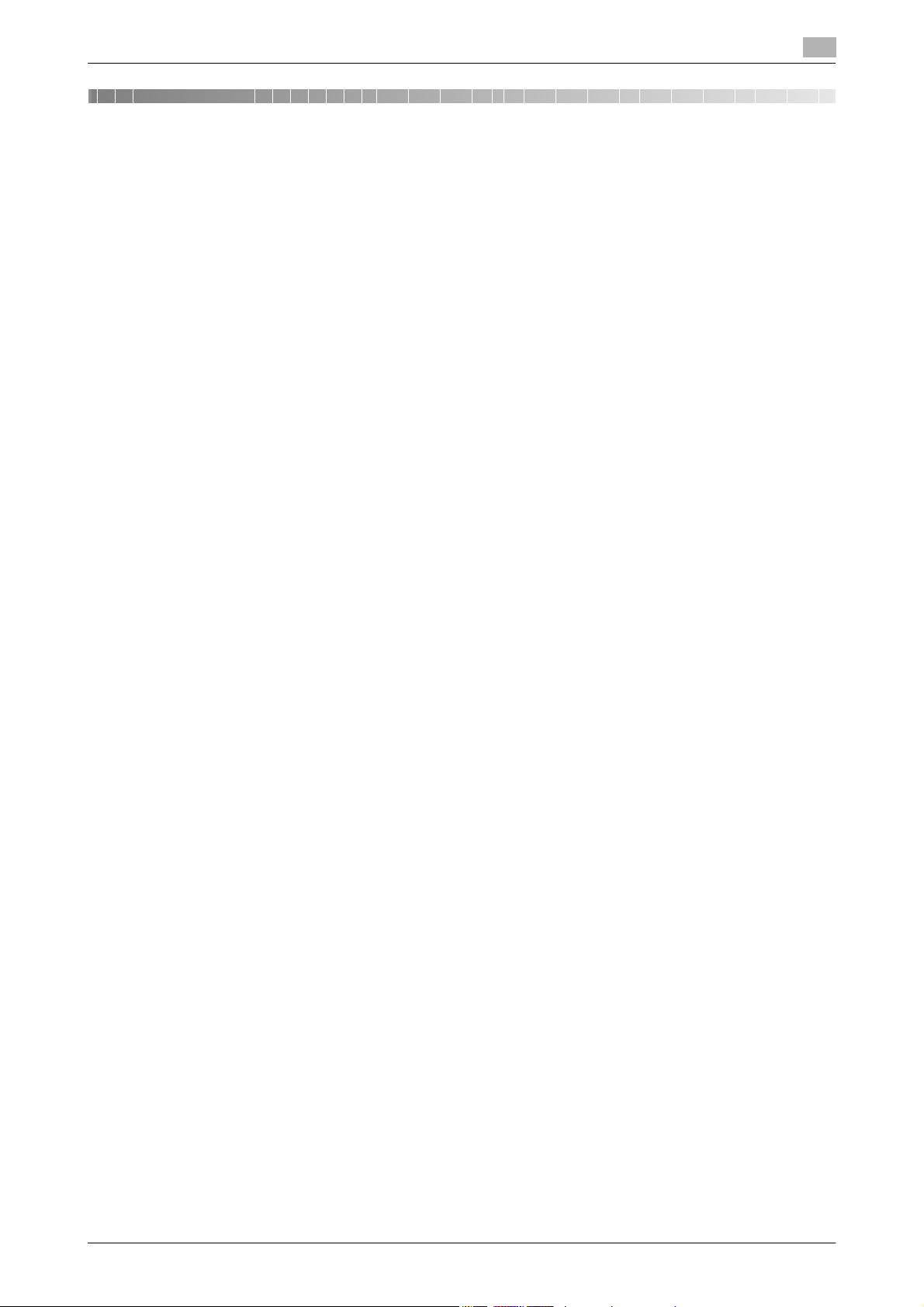
Table of contents
1 Introduction
1.1 Welcome .......................................................................................................................................... 1-2
1.1.1 User's guides ..................................................................................................................................... 1-2
1.1.2 User's Guide ...................................................................................................................................... 1-3
1.2 Conventions used in this manual .................................................................................................. 1-4
1.2.1 Symbols used in this manual ............................................................................................................. 1-4
1.2.2 Original and paper indications ........................................................................................................... 1-5
2 Before using the Network Scan/Fax/Network Fax functions
2.1 Information ...................................................................................................................................... 2-2
2.1.1 Transmission function........................................................................................................................ 2-2
2.1.2 User authentication............................................................................................................................ 2-3
2.1.3 Restriction on file name ..................................................................................................................... 2-5
2.2 Overview .......................................................................................................................................... 2-6
2.2.1 Available operations with Network scan function.............................................................................. 2-6
2.2.2 Available operations with fax function ............................................................................................... 2-9
2.2.3 Available operations with Network function .................................................................................... 2-11
To use this machine safely................................................................................................................. 1-4
Procedural instruction........................................................................................................................ 1-4
Key symbols....................................................................................................................................... 1-5
Original and paper sizes .................................................................................................................... 1-5
Original and paper indications ........................................................................................................... 1-5
Function type ..................................................................................................................................... 2-2
Notes on using fax functions (G3)...................................................................................................... 2-2
Notes on using Network Fax.............................................................................................................. 2-3
Notes on using Internet Fax............................................................................................................... 2-3
Notes on using IP Address Fax ......................................................................................................... 2-3
MFP authentication............................................................................................................................ 2-4
External server authentication ........................................................................................................... 2-4
Account Track.................................................................................................................................... 2-4
E-Mail transmission............................................................................................................................ 2-6
FTP transmission ............................................................................................................................... 2-7
SMB transmission.............................................................................................................................. 2-7
User Box filing.................................................................................................................................... 2-8
WebDAV transmission ....................................................................................................................... 2-8
Web Service....................................................................................................................................... 2-9
Sending/receiving G3 fax................................................................................................................... 2-9
Polling .............................................................................................................................................. 2-10
Internet Fax ...................................................................................................................................... 2-11
IP Address Fax................................................................................................................................. 2-12
3 Control Panel/Liquid Crystal Display
3.1 Control panel................................................................................................................................... 3-2
3.2 Touch panel ..................................................................................................................................... 3-5
3.2.1 Screen component............................................................................................................................. 3-5
Icons that appear in the touch panel ................................................................................................. 3-5
3.2.2 Difference of screen display with/without optional devices............................................................... 3-6
3.2.3 Display and operation of Left panel................................................................................................... 3-7
bizhub C360/C280/C220 Contents-1
If the Fax Kit FK-502 is not installed .................................................................................................. 3-6
If the Fax Kit FK-502 is installed ........................................................................................................ 3-7
Job List .............................................................................................................................................. 3-8
Job List - Delete................................................................................................................................. 3-8
Job List - Job Details ......................................................................................................................... 3-8
Page 3

Check Job - Check Job Settings..................................................................................................... 3-15
Check Job - Check Job Settings - Destination Settings ................................................................. 3-15
Check Job - Check Job Settings - Scan Settings ........................................................................... 3-15
Check Job - Check Job Settings - Original Settings....................................................................... 3-16
Check Job - Check Job Settings - Communication Settings.......................................................... 3-16
Check Job - Check Job Settings - Check E-Mail Settings.............................................................. 3-16
4 Registering the basic information
4.1 To begin operation.......................................................................................................................... 4-2
4.1.1 Environment and device requirements .............................................................................................. 4-2
4.1.2 Network connection and settings...................................................................................................... 4-2
4.1.3 Connection of modular cable............................................................................................................. 4-3
4.2 Store Address.................................................................................................................................. 4-4
4.2.1 Address Book .................................................................................................................................... 4-4
4.2.2 Group ................................................................................................................................................. 4-4
4.3 Optional settings............................................................................................................................. 4-5
4.4 Using the Web service.................................................................................................................... 4-6
4.4.1 Settings required to use the Web service.......................................................................................... 4-6
4.4.2 Installing the driver program of this machine to a computer ............................................................. 4-6
Connection to network....................................................................................................................... 4-2
Network settings ................................................................................................................................ 4-3
Specifying an E-mail address for this machine.................................................................................. 4-3
Fax/Scan programs ........................................................................................................................... 4-5
Custom display settings .................................................................................................................... 4-5
Check before installation ................................................................................................................... 4-6
Installation procedure ........................................................................................................................ 4-7
5Sending
5.1 Operation flow................................................................................................................................. 5-2
5.1.1 Scan/Network Fax ............................................................................................................................. 5-2
5.1.2 G3 fax................................................................................................................................................. 5-4
5.1.3 Recalling a program........................................................................................................................... 5-5
5.1.4 Broadcasting...................................................................................................................................... 5-7
5.2 Using the advanced preview.......................................................................................................... 5-9
5.2.1 Preview screen................................................................................................................................... 5-9
5.2.2 Sending with the advanced preview................................................................................................ 5-12
5.3 Fax/scan mode menu tree ........................................................................................................... 5-14
5.4 Fax/Scan initial screen ................................................................................................................. 5-19
5.4.1 Description of screen components.................................................................................................. 5-19
5.5 Address Book................................................................................................................................ 5-20
5.5.1 Group ............................................................................................................................................... 5-21
5.5.2 Search.............................................................................................................................................. 5-21
Preview - View Pages ........................................................................................................................ 5-9
Preview - View Pages - Change Setting.......................................................................................... 5-11
Preview - View Status ...................................................................................................................... 5-11
Sending with Advanced Preview ..................................................................................................... 5-12
[Address Book] tab .......................................................................................................................... 5-14
[Direct Input] tab .............................................................................................................................. 5-14
[Job History] tab............................................................................................................................... 5-15
[Address Search] tab ....................................................................................................................... 5-15
[Off-Hook] ........................................................................................................................................ 5-16
[Scan Settings]................................................................................................................................. 5-16
[Original Settings]............................................................................................................................. 5-17
[Communication Settings]................................................................................................................ 5-18
Me (Scan to Me)............................................................................................................................... 5-20
Home (Scan to Home)...................................................................................................................... 5-21
Address Type................................................................................................................................... 5-21
Index ................................................................................................................................................ 5-22
bizhub C360/C280/C220 Contents-2
Page 4
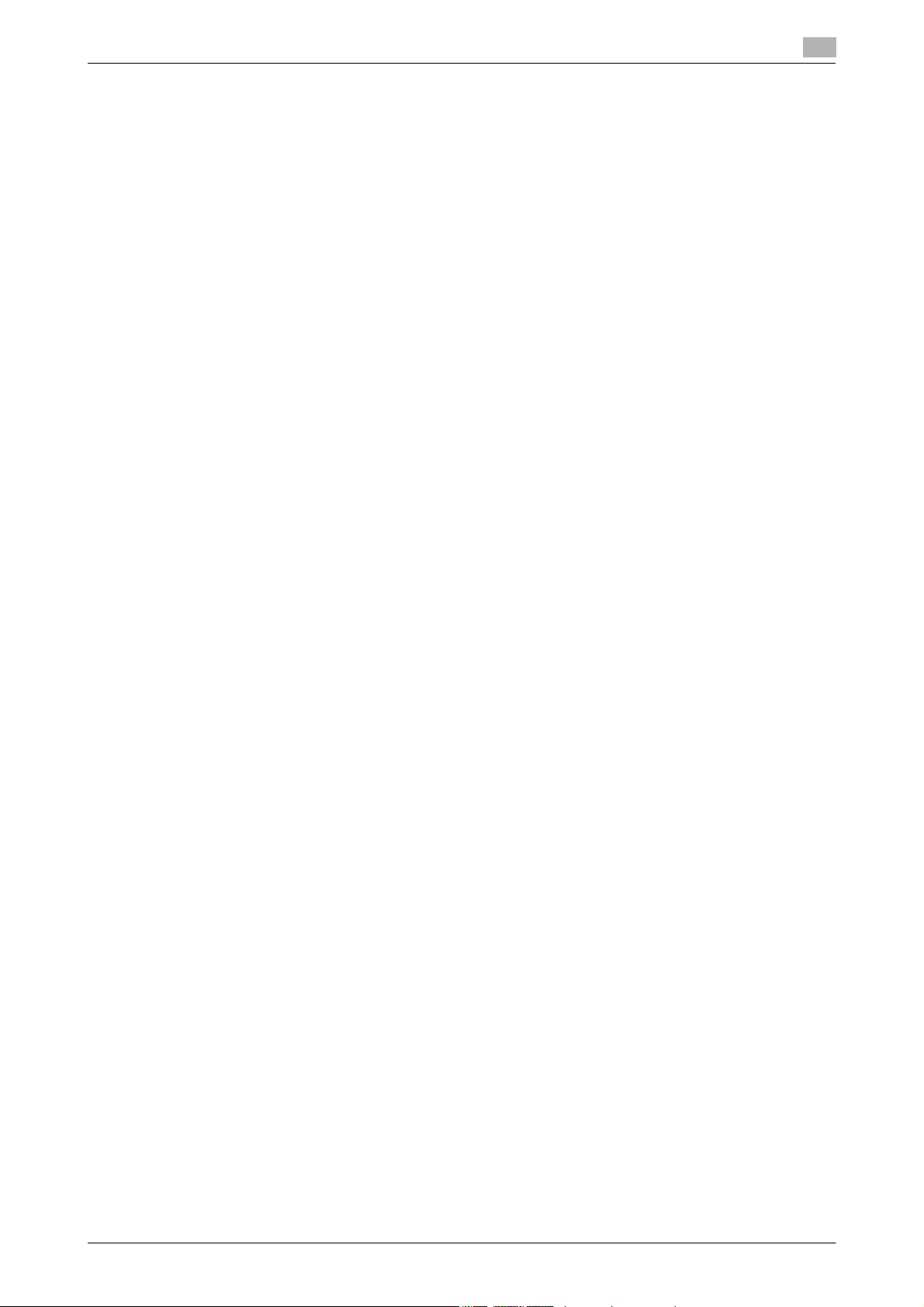
Detail Search.................................................................................................................................... 5-23
Search Option .................................................................................................................................. 5-23
5.6 Direct Input .................................................................................................................................... 5-25
5.6.1 Fax ................................................................................................................................................... 5-25
5.6.2 E-mail............................................................................................................................................... 5-25
5.6.3 User Box .......................................................................................................................................... 5-26
5.6.4 Internet Fax ...................................................................................................................................... 5-26
Next Destination............................................................................................................................... 5-26
Receiver RX Ability........................................................................................................................... 5-26
5.6.5 IP Address Fax................................................................................................................................. 5-27
[Address] .......................................................................................................................................... 5-27
[Port Number]................................................................................................................................... 5-27
[Destination Machine Type].............................................................................................................. 5-27
[Next Destination]............................................................................................................................. 5-27
5.6.6 PC (SMB) ......................................................................................................................................... 5-28
[Host Name] ..................................................................................................................................... 5-28
[File Path] ......................................................................................................................................... 5-28
[User Name] ..................................................................................................................................... 5-28
[Password] ....................................................................................................................................... 5-28
[Reference]....................................................................................................................................... 5-28
[Next Destination]............................................................................................................................. 5-28
5.6.7 FTP................................................................................................................................................... 5-28
5.6.8 WebDAV........................................................................................................................................... 5-29
5.6.9 Web Service..................................................................................................................................... 5-31
5.7 Job History..................................................................................................................................... 5-32
5.8 Address Search............................................................................................................................. 5-33
5.8.1 Search.............................................................................................................................................. 5-33
5.8.2 Advanced Search...........................................................................................................
5.9 Off-Hook (G3)................................................................................................................................. 5-35
5.10 Scan Settings ................................................................................................................................ 5-36
5.10.1 Original Type.................................................................................................................................... 5-36
[Host Name] ..................................................................................................................................... 5-29
[File Path] ......................................................................................................................................... 5-29
[User Name] ..................................................................................................................................... 5-29
[Password] ....................................................................................................................................... 5-29
[Detailed Settings]............................................................................................................................ 5-29
[Next Destination]............................................................................................................................. 5-29
[Host Name] ..................................................................................................................................... 5-29
[File Path] ......................................................................................................................................... 5-29
[User Name] ..................................................................................................................................... 5-29
[Password] ....................................................................................................................................... 5-30
[Detailed Settings]............................................................................................................................ 5-30
[Next Destination]............................................................................................................................. 5-30
[Details] ............................................................................................................................................ 5-31
[Search] ............................................................................................................................................ 5-31
[Name].............................................................................................................................................. 5-32
.................. 5-33
[Name].............................................................................................................................................. 5-33
[E-Mail Addr.] ................................................................................................................................... 5-33
[Fax Number].................................................................................................................................... 5-33
[Last Name]...................................................................................................................................... 5-33
[First Name]...................................................................................................................................... 5-33
[City] ................................................................................................................................................. 5-34
[Company Name] ............................................................................................................................. 5-34
[Department] .................................................................................................................................... 5-34
[OR]/[AND]/[STARTS WITH]/[ENDS WITH] ...................................................................................... 5-34
Manual transmission ........................................................................................................................ 5-35
[Text] ................................................................................................................................................ 5-36
[Text/Photo]...................................................................................................................................... 5-36
[Photo].............................................................................................................................................. 5-36
[Dot Matrix Original] ......................................................................................................................... 5-36
[Copied Paper] ................................................................................................................................. 5-36
bizhub C360/C280/C220 Contents-3
Page 5
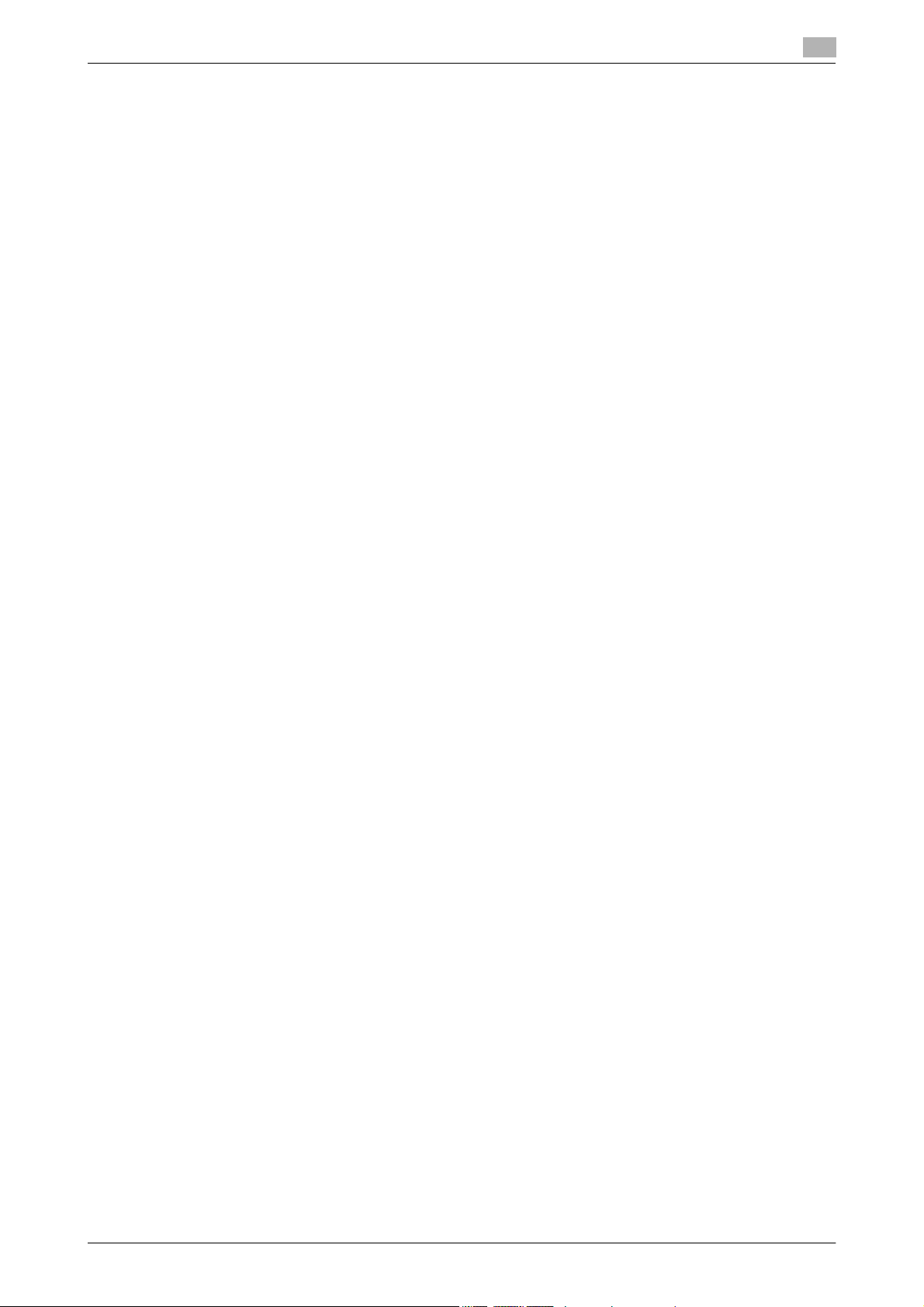
5.10.2 Simplex/Duplex................................................................................................................................ 5-37
[1-Sided]........................................................................................................................................... 5-37
[2-Sided]........................................................................................................................................... 5-37
[Cover + 2-Sided]............................................................................................................................. 5-37
5.10.3 Resolution ........................................................................................................................................ 5-37
5.10.4 File Type........................................................................................................................................... 5-38
File Type........................................................................................................................................... 5-38
Scan Setting..................................................................................................................................... 5-39
Encryption........................................................................................................................................ 5-40
Stamp Composition ......................................................................................................................... 5-42
Outline PDF...................................................................................................................................... 5-42
5.10.5 Density ............................................................................................................................................. 5-43
5.10.6 Color (E-mail/BOX/SMB/FTP/WebDAV/IP/I-FAX)............................................................................ 5-43
[Auto Zoom] ..................................................................................................................................... 5-44
[Full Color] ........................................................................................................................................ 5-44
[Gray Scale]...................................................................................................................................... 5-44
[Black] .............................................................................................................................................. 5-44
5.10.7 Scan Size ......................................................................................................................................... 5-44
Standard .......................................................................................................................................... 5-44
[Custom Size]................................................................................................................................... 5-44
[Photo Size]...................................................................................................................................... 5-45
5.10.8 Image Adjustment - Background Removal...................................................................................... 5-45
5.10.9 Image Adjustment - Sharpness ....................................................................................................... 5-46
5.10.10 Application - Frame Erase ............................................................................................................... 5-46
5.10.11 Application - Book Copy.................................................................................................................. 5-47
[Book Spread] .................................................................................................................................. 5-47
[Separation]...................................................................................................................................... 5-47
[Front Cover] .................................................................................................................................... 5-47
[Front + Back Covers] ...................................................................................................................... 5-47
[Book Erase-Frame Erase] ............................................................................................................... 5-47
[Book Erase] - [Center Erase]........................................................................................................... 5-48
[Binding Position] ............................................................................................................................. 5-48
5.10.12 Application - Annotation .................................................................................................................. 5-49
Selecting the Annotation User Box.................................................................................................. 5-49
5.10.13 Application - Stamp/Composition ................................................................................................... 5-49
5.10.14 Application - Send & Print................................................................................................................ 5-52
5.10.15 Application - TX Stamp (G3/IP/I-FAX).............................................................................................. 5-53
5.10.16 Document Name (E-mail/BOX/SMB/FTP/WebDAV/I-FAX).............................................................. 5-53
5.10.17 Separate Scan ................................................................................................................................. 5-54
5.11 Original Settings............................................................................................................................ 5-55
5.11.1 Special Original - Mixed Original ..................................................................................................... 5-55
5.11.2 Special Original - Z-Folded Original................................................................................................. 5-55
5.11.3 Special Original - Long Original ....................................................................................................... 5-55
5.11.4 Direction Settings - Original Direction ............................................................................................. 5-55
5.11.5 Direction Settings - Binding Position............................................................................................... 5-56
5.11.6 Total # of Pages (Quick Memory TX) (G3)........................................................................................ 5-56
5.11.7 Despeckle ........................................................................................................................................ 5-57
5.12 Communication Settings.............................................................................................................. 5-58
5.12.1 Line Settings (G3)............................................................................................................................. 5-58
Date/Time......................................................................................................................................... 5-49
Page Number ................................................................................................................................... 5-50
Stamp............................................................................................................................................... 5-51
Header/Footer.................................................................................................................................. 5-51
[Copies:] ........................................................................................................................................... 5-52
[Simplex/Duplex].............................................................................................................................. 5-52
[Staple] ............................................................................................................................................. 5-52
TX Stamp ......................................................................................................................................... 5-53
Stamping TX Stamp..............................................................................................................
Overseas TX..................................................................................................................................... 5-58
ECM OFF ......................................................................................................................................... 5-58
........... 5-53
bizhub C360/C280/C220 Contents-4
Page 6
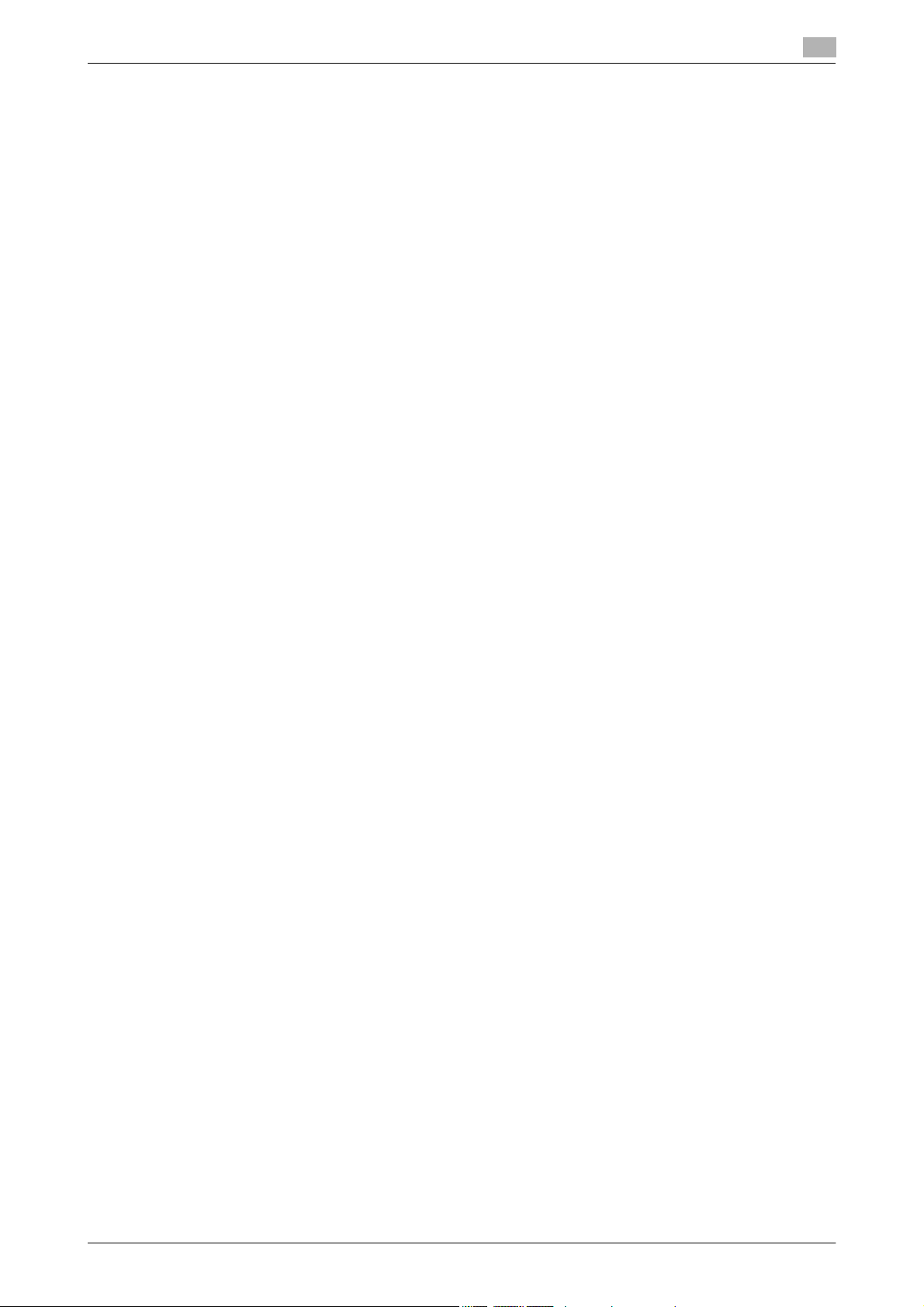
V.34 OFF .......................................................................................................................................... 5-58
Check Dest. & Send......................................................................................................................... 5-59
Select Line ....................................................................................................................................... 5-59
5.12.2 E-Mail Settings (E-mail/I-FAX).......................................................................................................... 5-59
E-mail Settings................................................................................................................................. 5-59
[Document Name] ............................................................................................................................ 5-59
[Subject] ........................................................................................................................................... 5-60
[From]............................................................................................................................................... 5-60
[Body]............................................................................................................................................... 5-60
5.12.3 URL Notification Setting (FTP/SMB/WebDAV) ................................................................................ 5-61
URL Notification............................................................................................................................... 5-61
[Detail Search].................................................................................................................................. 5-61
[Direct Input]..................................................................................................................................... 5-61
5.12.4 Communication Method Settings (G3)............................................................................................. 5-62
Quick Memory TX ............................................................................................................................ 5-62
Polling RX - Normal.......................................................................................................................... 5-63
Polling RX - Bulletin ......................................................................................................................... 5-63
Timer transmission (Timer TX).......................................................................................................... 5-64
Password transmission (Password TX)............................................................................................ 5-64
Polling TX - Normal .......................................................................................................................... 5-65
Polling TX - Bulletin.......................................................................................................................... 5-65
F-Code transmission (F-Code TX) ................................................................................................... 5-66
5.12.5 E-Mail Encryption (E-mail)................................................................................................................ 5-66
5.12.6 Digital Signature (E-mail).................................................................................................................. 5-66
5.12.7 Fax Header Settings (G3/IP/I-FAX) .................................................................................................. 5-67
5.13 Redialing (G3/IP) ........................................................................................................................... 5-68
5.13.1 Auto redialing ................................................................................................................................... 5-68
5.13.2 Manual redialing............................................................................................................................... 5-68
5.13.3 Fax Retransmit (G3) ......................................................................................................................... 5-68
6 Receiving (G3/IP/I-FAX)
6.1 Receiving (G3: Without external telephone connected) .............................................................. 6-2
6.1.1 Auto RX (Dedicated for fax line)......................................................................................................... 6-2
6.2 Receiving (G3: With external telephone connected).................................................................... 6-3
6.2.1 Manual RX (Dedicated telephone line)............................................................................................... 6-3
6.3 Receiving (I-FAX)............................................................................................................................. 6-4
Receiving E-mails automatically ........................................................................................................ 6-4
Receiving E-mails manually ............................................................................................................... 6-4
6.4 Receiving (IP)................................................................................................................................... 6-5
6.5 In-memory proxy reception............................................................................................................ 6-6
6.5.1 In-memory proxy reception................................................................................................................ 6-6
6.5.2 Forwarding of job after in-memory proxy reception (G3) .................................................................. 6-6
6.6 Printing upon data reception ......................................................................................................... 6-7
6.6.1 Printing at reduced size ..................................................................................................................... 6-7
6.6.2 Printing at reduced size to fit the paper size to be printed................................................................ 6-8
Step 1: Select optimal paper size...................................................................................................... 6-8
Step 2: Select actual print paper size.............................................................................................. 6-10
Restrictions for printing.................................................................................................................... 6-12
6.6.3 Printing at full size............................................................................................................................ 6-13
6.6.4 Printing method upon data reception .............................................................................................. 6-13
6.7 Footer Position.............................................................................................................................. 6-15
Inside Body Text .............................................................................................................................. 6-15
Outside Body Text ........................................................................................................................... 6-15
Not Printed....................................................................................................................................... 6-15
7 Convenient functions (G3/IP/I-FAX)
7.1 Memory RX (G3/IP/I-FAX)............................................................................................................... 7-2
7.2 PC-Fax RX (G3)................................................................................................................................ 7-3
bizhub C360/C280/C220 Contents-5
Page 7
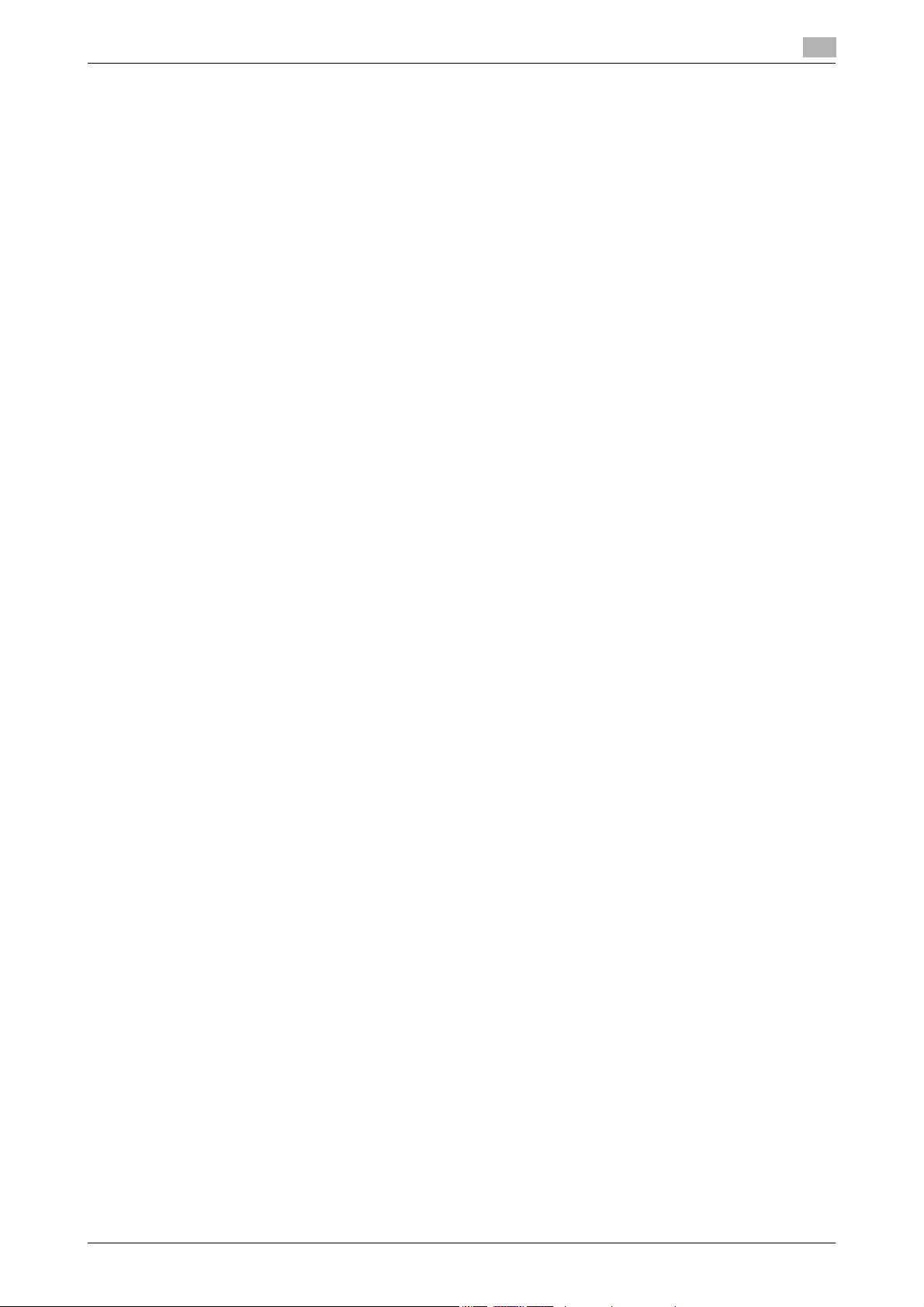
7.3 TSI Distribution (G3)........................................................................................................................ 7-4
7.4 Confidential RX (G3)........................................................................................................................ 7-5
Settings required for confidential reception....................................................................................... 7-5
Receiving by confidential reception................................................................................................... 7-5
Sending by confidential transmission ................................................................................................ 7-5
7.5 Relay distribution (G3) .................................................................................................................... 7-6
7.5.1 Description of relay distribution ......................................................................................................... 7-6
7.5.2 To perform relay distribution.............................................................................................................. 7-6
7.5.3 Sending fax to the relay distribution station ...................................................................................... 7-7
7.6 Polling TX/RX (G3)........................................................................................................................... 7-8
7.6.1 Polling TX ........................................................................................................................................... 7-8
7.6.2 Polling RX........................................................................................................................................... 7-8
7.7 Bulletin (G3) ..................................................................................................................................... 7-9
7.8 Fax transmission using extension lines (G3).............................................................................. 7-10
7.9 Fax forwarding (G3)....................................................................................................................... 7-11
8 Description of reports and lists
8.1 Types of reports and lists............................................................................................................... 8-2
8.1.1 Reports .............................................................................................................................................. 8-2
8.1.2 Lists.................................................................................................................................................... 8-3
8.2 Common lists .................................................................................................................................. 8-4
8.2.1 [Address Book List]............................................................................................................................ 8-4
How to print ....................................................................................................................................... 8-4
Print sample ....................................................................................................................................... 8-4
Information included in the list........................................................................................................... 8-5
8.2.2 [Group List] ........................................................................................................................................ 8-7
How to print ....................................................................................................................................... 8-7
Print sample ....................................................................................................................................... 8-8
Information included in the list........................................................................................................... 8-8
8.2.3 [Program List]..................................................................................................................................... 8-8
How to print ....................................................................................................................................... 8-8
Print sample ....................................................................................................................................... 8-9
Information included in the list........................................................................................................... 8-9
8.3 Reports/lists commonly used among G3/IP/I-FAX .................................................................... 8-10
8.3.1 [Activity Report]................................................................................................................................ 8-10
Print sample ..................................................................................................................................... 8-10
Information included in the list......................................................................................................... 8-10
8.3.2 [TX Result Report] ............................................................................................................................ 8-12
8.3.3 [Broadcast Report]........................................................................................................................... 8-12
8.3.4 [Job Settings List] ............................................................................................................................ 8-12
How to print ..................................................................................................................................... 8-12
[Fax Setting List] .............................................................................................................................. 8-13
[Relay List]........................................................................................................................................ 8-14
[Sender (TSI) RX User Box] .............................................................................................................. 8-15
[Confidential/Bulletin List] ................................................................................................................ 8-15
8.4 Report printed for G3 fax.............................................................................................................. 8-16
8.4.1 [Polling TX Report] ........................................................................................................................... 8-16
8.4.2 [Polling RX Report] ........................................................................................................................... 8-16
8.4.3 [Sequential Polling RX Report]......................................................................................................... 8-16
8.4.4 [Reservation Communication Report].............................................................................................. 8-17
8.4.5 [Reservation Polling TX Report] ....................................................................................................... 8-17
8.4.6 [Broadcast Reserved Report]........................................................................................................... 8-17
8.4.7 [An address Polling Rx Reserved Report]...................................................................................
8.4.8 [Sequence Polling Rx Reserved Report].......................................................................................... 8-18
8.4.9 [Confidential Rx Report]................................................................................................................... 8-18
8.4.10 [Bulletin TX Report](Polling TX Report) ............................................................................................ 8-19
8.4.11 [Relay TX Result Report].................................................................................................................. 8-19
..... 8-18
bizhub C360/C280/C220 Contents-6
Page 8
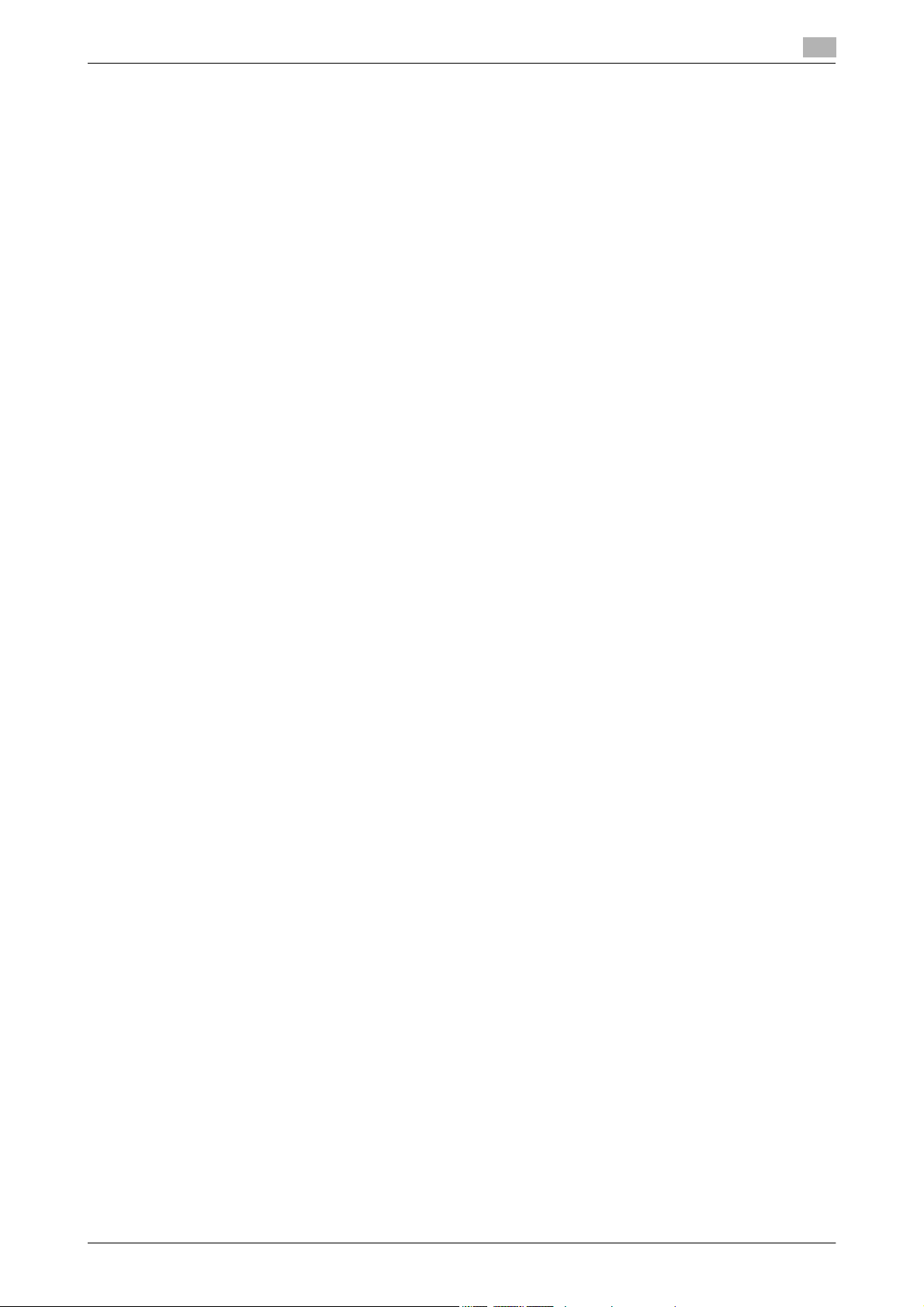
8.4.12 [Relay Request Report].................................................................................................................... 8-19
8.4.13 [PC-Fax TX Error Report] ................................................................................................................. 8-20
8.5 Report printed for Internet Fax.................................................................................................... 8-21
8.5.1 [Internet Fax Rx Error Report] .......................................................................................................... 8-21
8.5.2 [Print MDN Message]....................................................................................................................... 8-21
8.5.3 [Print DSN Message]........................................................................................................................ 8-21
8.5.4 [Print E-mail Message Body]............................................................................................................ 8-22
8.5.5 [Title/Text List].................................................................................................................................. 8-22
How to print ..................................................................................................................................... 8-22
Print sample ..................................................................................................................................... 8-23
8.6 Report printed for IP..................................................................................................................... 8-24
8.6.1 [Network Fax RX Error Report] ........................................................................................................ 8-24
9 User Mode Settings
9.1 Menu trees in User mode............................................................................................................... 9-2
9.1.1 [One-Touch/User Box Registration]................................................................................................... 9-2
9.1.2 [User Settings].................................................................................................................................... 9-5
9.1.3 Mode Memory.................................................................................................................................... 9-6
9.2 One-Touch/User Box Registration................................................................................................ 9-7
9.2.1 Displaying the One-Touch/User Box Registration screen ................................................................. 9-7
9.2.2 Address Book - E-Mail....................................................................................................................... 9-7
9.2.3 Address Book - User Box .................................................................................................................. 9-8
9.2.4 Address Book - Fax ........................................................................................................................... 9-9
9.2.5 Address Book - PC (SMB) ............................................................................................................... 9-11
9.2.6 Address Book - FTP......................................................................................................................... 9-13
9.2.7 Address Book - WebDAV................................................................................................................. 9-14
9.2.8 Address Book - IP Address Fax....................................................................................................... 9-16
9.2.9 Address Book - Internet Fax............................................................................................................ 9-17
9.2.10 Registering groups........................................................................................................................... 9-18
9.2.11 Registering E-mail setting subjects (E-mail/I-FAX) .......................................................................... 9-19
9.2.12 Registering an E-mail setting text (E-mail/I-FAX)............................................................................. 9-19
9.2.13 Registering a scan/fax program....................................................................................................... 9-20
Registering programs....................................................................................................................... 9-20
Check Program Settings.................................................................................................................. 9-21
Delete............................................................................................................................................... 9-21
9.2.14 Create User Box - Confidential User Box (G3) ................................................................................ 9-21
9.2.15 Create User Box - Bulletin Board User Box (G3)............................................................................. 9-22
9.2.16 Create User Box - Relay User Box (G3)........................................................................................... 9-22
9.2.17 Limiting Access to Destinations - Apply Levels/Groups to Destinations......................................... 9-22
9.3 User Settings ................................................................................................................................. 9-24
9.3.1 Displaying the User Settings screen................................................................................................ 9-24
9.3.2 Custom Display Settings - Scan/Fax Settings................................................................................. 9-24
9.3.3 Custom Display Settings - Fax Active Screen (G3/IP/I-FAX)........................................................... 9-25
9.3.4 Custom Display Settings - Search Option Settings......................................................................... 9-26
9.3.5 Scan/Fax Settings............................................................................................................................ 9-26
Address Book .................................................................................................................................. 9-22
Group ............................................................................................................................................... 9-22
Program ........................................................................................................................................... 9-23
10 Administrator Mode Settings
10.1 Configuration before use ............................................................................................................. 10-2
10.1.1 E-mail............................................................................................................................................... 10-2
10.1.2 User Box .......................................................................................................................................... 10-2
10.1.3 SMB ................................................................................................................................................. 10-2
10.1.4 FTP................................................................................................................................................... 10-2
bizhub C360/C280/C220 Contents-7
Page 9
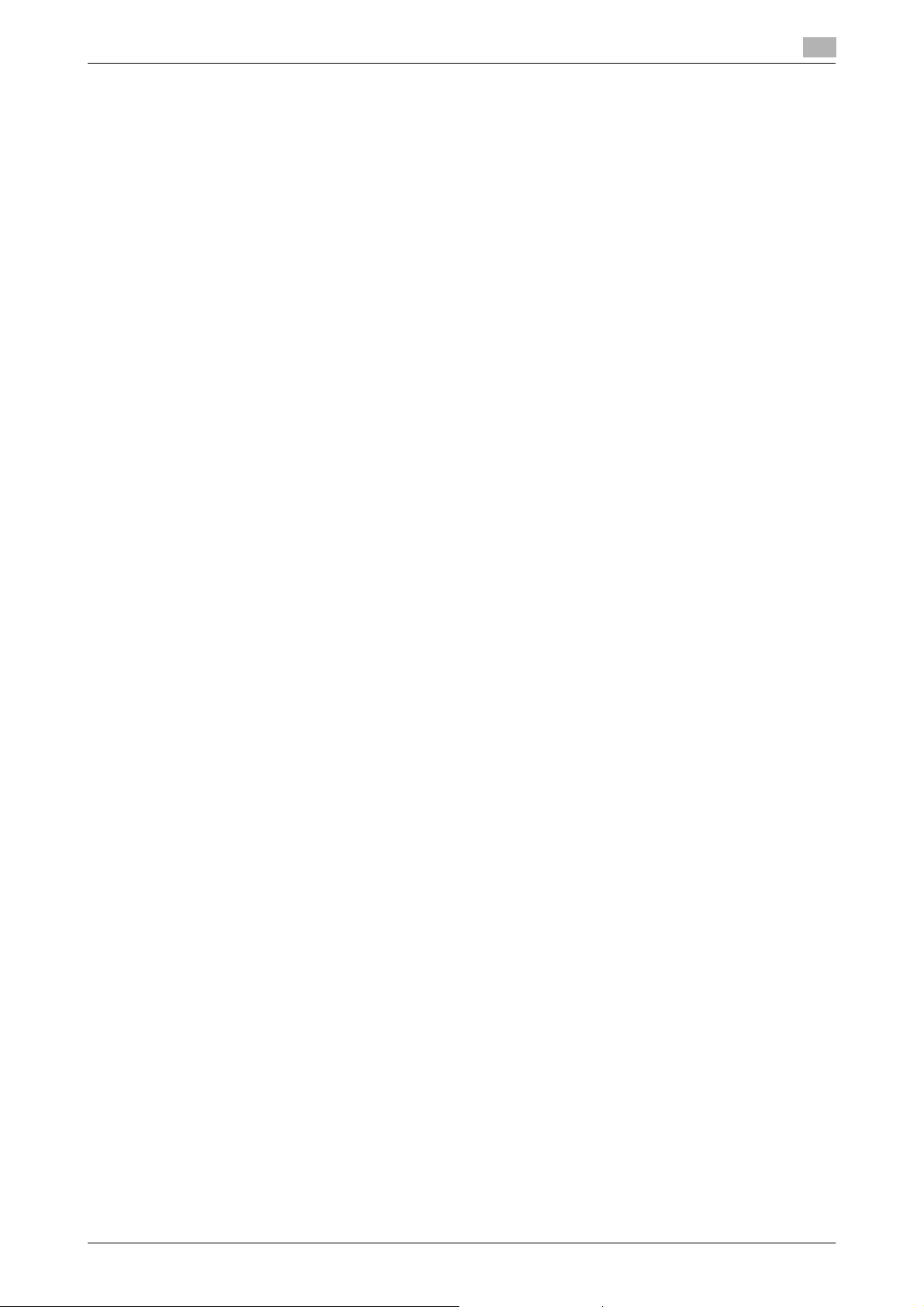
10.1.5 G3 Fax.............................................................................................................................................. 10-2
10.1.6 Internet Fax ...................................................................................................................................... 10-3
10.1.7 IP Address Fax................................................................................................................................. 10-3
10.2 Menu tree in Administrator mode................................................................................................ 10-4
10.2.1 [System Settings] ............................................................................................................................. 10-4
10.2.2 [Fax Settings] ................................................................................................................................... 10-5
10.2.3 [Security Settings] ............................................................................................................................ 10-7
10.3 Administrator Settings (E-mail/Box/SMB/FTP/WebDAV).......................................................... 10-8
10.3.1 Displaying the Administrator Settings screen.................................................................................. 10-8
10.3.2 System Settings - Restrict User Access.......................................................................................... 10-8
Restrict Access to Job Settings....................................................................................................... 10-8
Restrict Operation............................................................................................................................ 10-9
10.3.3 System Settings - Reset Setting - Job Reset - Next Job - Reset Data After Job ........................... 10-9
10.3.4 System Settings - Stamp Settings - Header/Footer Settings........................................................ 10-10
10.3.5 System Settings - Advanced Preview Setting − Original direction setting display........................ 10-11
10.3.6 Security Settings - Security Details ............................................................................................... 10-11
10.4 Administrator Settings (G3)........................................................................................................ 10-13
10.4.1 System Settings - Power Save Settings - Enter Power Save Mode.............................................. 10-13
10.4.2 System Settings - Output Settings - Print/Fax Output Settings - Fax........................................... 10-13
10.4.3 System Settings - Restrict User Access........................................................................................ 10-14
Restrict Access to Job Settings - Registering and Changing Addresses ..................................... 10-14
Restrict Operation - Restrict Broadcasting.................................................................................... 10-14
10.4.4 System Settings - Stamp Settings - Fax TX Settings.................................................................... 10-14
10.4.5 System Settings - Advanced Preview Setting − Original direction setting display........................ 10-14
10.4.6 Fax Settings - Header Information................................................................................................. 10-14
10.4.7 Fax Settings - Header/Footer Position .......................................................................................... 10-15
10.4.8 Fax Settings - Line Parameter Setting........................................................................................... 10-17
10.4.9 Fax Settings - TX/RX Setting ......................................................................................................... 10-19
10.4.10 Fax Settings - Function Settings.................................................................................................... 10-21
Function ON/OFF Settings............................................................................................................. 10-21
Memory RX Setting........................................................................................................................ 10-22
Closed Network RX........................................................................................................................ 10-23
Forward TX Setting ........................................................................................................................ 10-23
Incomplete TX Hold ....................................................................................................................... 10-24
PC-Fax RX Settings ....................................................................................................................... 10-25
TSI User Box Setting...................................................................................................................... 10-25
10.4.11 Fax Settings - PBX Connection Setting......................................................................................... 10-26
10.4.12 Fax Settings - Report Settings....................................................................................................... 10-27
10.4.13 Fax Settings - Job Settings List........................................................................................
10.4.14 Fax Settings - Multi Line Settings.................................................................................................. 10-29
Line Parameter Setting .................................................................................................................. 10-29
Function Settings ........................................................................................................................... 10-30
Multi Line Settings ......................................................................................................................... 10-30
Sender Fax No. .............................................................................................................................. 10-31
10.4.15 Security Settings - Security Details ............................................................................................... 10-31
Manual Destination Input ............................................................................................................... 10-31
Restrict Fax TX............................................................................................................................... 10-31
Hide Personal Information ............................................................................................................. 10-31
Display Activity Log........................................................................................................................ 10-31
Initialize .......................................................................................................................................... 10-32
Job History Thumbnail Display ...................................................................................................... 10-32
Copy Guard.................................................................................................................................... 10-32
Password Copy.............................................................................................................................. 10-32
10.5 Administrator Settings (IP/I-FAX) .............................................................................................. 10-33
10.5.1 System Settings - Power Save Setting - Enter Power Save Mode................................................ 10-33
10.5.2 System Settings - Output Setting - Print/Fax Output Setting - Fax .............................................. 10-33
10.5.3 System Settings - Restrict User Access........................................................................................ 10-33
Restrict Access to Job Settings - Registering and Changing Addresses ..................................... 10-33
Restrict Access to Job Settings - Change the "From" Address.................................................... 10-33
............. 10-29
bizhub C360/C280/C220 Contents-8
Page 10
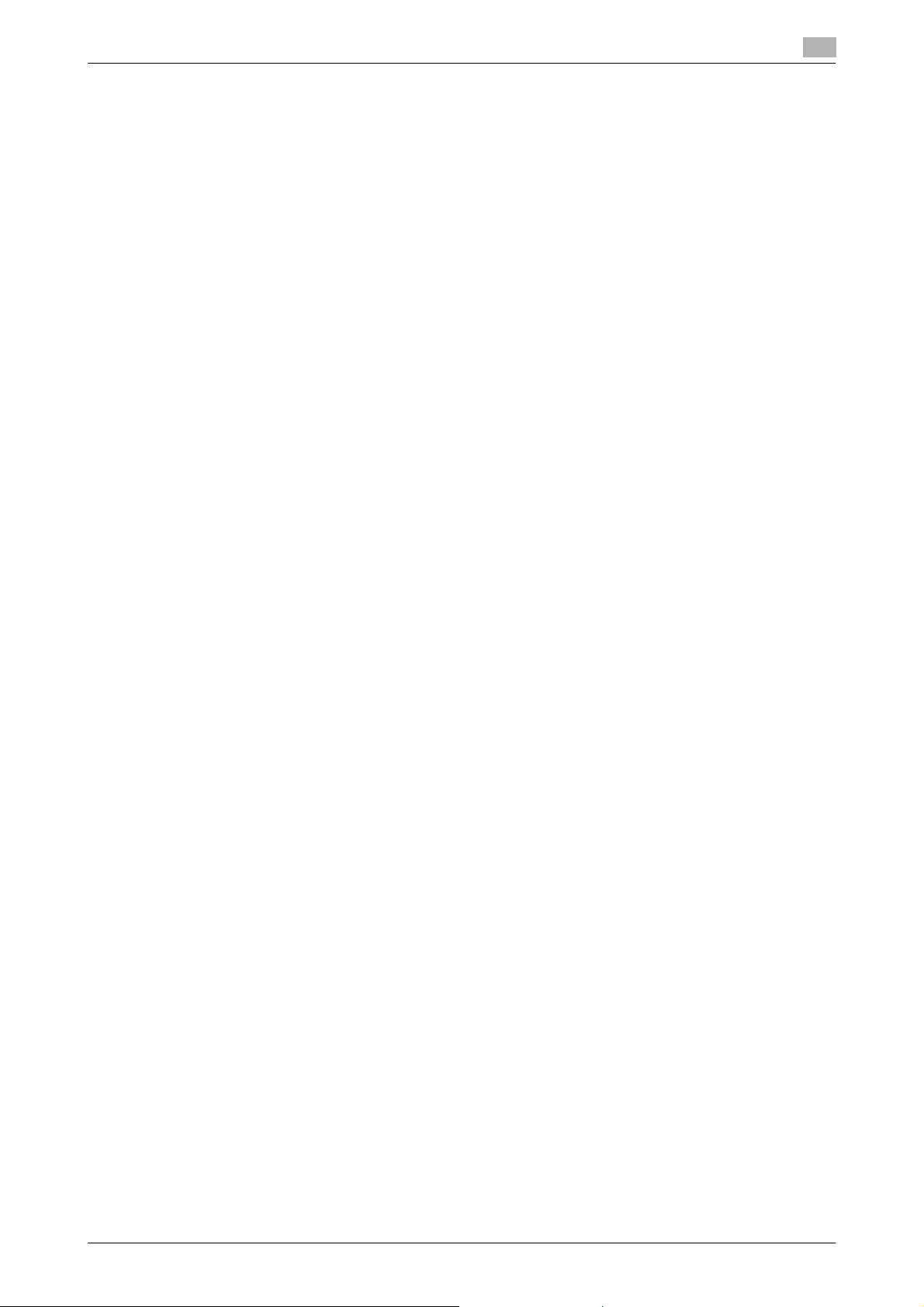
Restrict Operation - Restrict Broadcasting.................................................................................... 10-33
10.5.4 System Settings - Stamp Settings - Fax TX Settings.................................................................... 10-33
10.5.5 System Settings - Advanced Preview Setting - Original direction setting display ........................ 10-33
10.5.6 Fax Settings - Header Information................................................................................................. 10-33
10.5.7 Fax Settings - Header/Footer Position .......................................................................................... 10-34
10.5.8 Fax Settings - Line Parameter Setting (IP)..................................................................................... 10-34
Number of Redials ......................................................................................................................... 10-34
Redial Interval ................................................................................................................................ 10-34
10.5.9 Fax Settings - TX/RX Settings ....................................................................................................... 10-34
10.5.10 Fax Settings - Function Settings.................................................................................................... 10-34
10.5.11 Fax Settings - Report Settings....................................................................................................... 10-34
10.5.12 Fax Settings - Job Settings List..................................................................................................... 10-36
10.5.13 Fax Settings - Network Fax Settings ............................................................................................. 10-37
10.5.14 Security Settings - Security Details ............................................................................................... 10-40
Function ON/OFF Setting - Destination Check Display Function.................................................. 10-34
Memory RX Setting........................................................................................................................ 10-34
Activity Report................................................................................................................................ 10-34
TX Result Report............................................................................................................................ 10-35
Sequential TX Report..................................................................................................................... 10-35
Broadcast Result Report................................................................................................................ 10-35
TX Result Report Check................................................................................................................. 10-35
Network Fax RX Error Report ........................................................................................................ 10-35
MDN Message (I-FAX).................................................................................................................... 10-35
DSN Message (I-FAX) .................................................................................................................... 10-36
Print E-mail Message Body (I-FAX)................................................................................................ 10-36
Black Compression Level .............................................................................................................. 10-37
Color/Grayscale Multi-Value Compression Method ...................................................................... 10-37
Internet Fax Self RX Ability (I-FAX)................................................................................................. 10-38
Internet Fax Advanced Settings (I-FAX)......................................................................................... 10-39
IP Address Fax Setting .................................................................................................................. 10-40
Manual Destination Input ............................................................................................................... 10-40
Restrict Fax TX............................................................................................................................... 10-40
Hide Personal Information ............................................................................................................. 10-40
Display Activity Log........................................................................................................................ 10-41
Initialize .......................................................................................................................................... 10-41
Job History Thumbnail Display ..................................................................................................
Copy Guard.................................................................................................................................... 10-41
Password Copy.............................................................................................................................. 10-41
.... 10-41
11 PageScope Web Connection
11.1 Using PageScope Web Connection ............................................................................................ 11-2
11.1.1 Operating environment .................................................................................................................... 11-2
11.1.2 How to access ................................................................................................................................. 11-2
11.1.3 Cache function of Web browser ...................................................................................................... 11-3
For Internet Explorer ........................................................................................................................ 11-3
For Netscape Navigator................................................................................................................... 11-3
For Mozilla Firefox............................................................................................................................ 11-3
11.1.4 Online help function ......................................................................................................................... 11-3
11.2 Logging in and logging out .......................................................................................................... 11-4
11.2.1 Login and logout flows..................................................................................................................... 11-4
When user authentication or account track is not enabled ............................................................. 11-4
When User Authentication or Account Track is enabled ................................................................. 11-6
11.2.2 Logout.............................................................................................................................................. 11-7
11.2.3 Login ................................................................................................................................................ 11-8
Login options ................................................................................................................................... 11-8
Logging in as a public user .............................................................................................................. 11-9
Logging in as a registered user...................................................................................................... 11-10
Logging in to administrator mode.................................................................................................. 11-11
Display mode in administrator mode ............................................................................................. 11-13
Logging in as a User Box administrator......................................................................................... 11-15
bizhub C360/C280/C220 Contents-9
Page 11
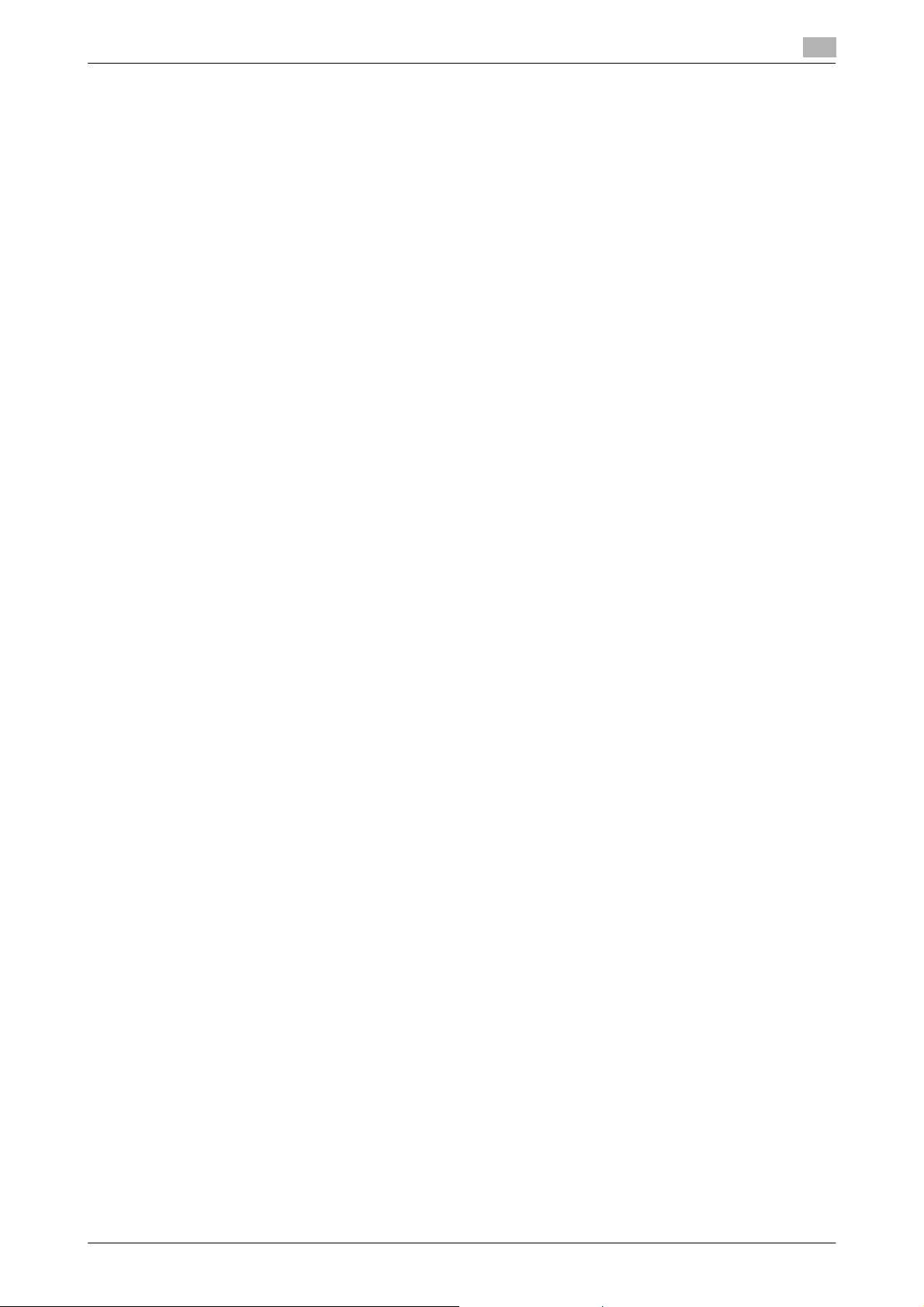
11.3 Page Configuration..................................................................................................................... 11-16
11.4 User Mode Overview .................................................................................................................. 11-18
11.4.1 Information..................................................................................................................................... 11-18
11.4.2 Job ................................................................................................................................................. 11-19
11.4.3 User Boxes..................................................................................................................................... 11-19
11.4.4 Direct Print ..................................................................................................................................... 11-20
11.4.5 Store Address ................................................................................................................................ 11-21
11.4.6 Customize ...................................................................................................................................... 11-21
11.5 Administrator Mode Overview ................................................................................................... 11-22
11.5.1 Maintenance .................................................................................................................................. 11-22
11.5.2 System Settings............................................................................................................................. 11-23
11.5.3 Security .......................................................................................................................................... 11-24
11.5.4 User Authentication/Account Track............................................................................................... 11-25
11.5.5 Network.......................................................................................................................................... 11-26
11.5.6 User Boxes..................................................................................................................................... 11-27
11.5.7 Printer Settings .............................................................................................................................. 11-28
11.5.8 Store Address ................................................................................................................................ 11-29
11.5.9 Fax Settings ................................................................................................................................... 11-29
11.5.10 Setting for each purpose ............................................................................................................... 11-30
12 Troubleshooting for fax and scanning problems
12.1 Cannot send faxes ........................................................................................................................ 12-2
12.1.1 G3 Fax.............................................................................................................................................. 12-2
12.1.2 Network fax or network scan sending ............................................................................................. 12-3
12.2 Cannot receive faxes .................................................................................................................... 12-4
12.2.1 G3 Fax.............................................................................................................................................. 12-4
12.2.2 Network Fax..................................................................................................................................... 12-5
12.3 Error messages displayed............................................................................................................ 12-6
12.3.1 G3 Fax.............................................................................................................................................. 12-6
12.3.2 If the HDD Ready indicator indicates an HDD malfunction ............................................................. 12-7
12.3.3 Network Fax Error Code .................................................................................................................. 12-7
12.4 If [Contact your service representative.] is displayed (Service Call)........................................ 12-9
Transmission system error code...................................................................................................... 12-7
Reception system error code........................................................................................................... 12-8
13 Appendix
13.1 Product specifications.................................................................................................................. 13-2
13.1.1 Scanner functions ............................................................................................................................ 13-2
13.1.2 Fax function ..................................................................................................................................... 13-2
13.2 Tips................................................................................................................................................. 13-3
13.2.1 Number of pages saved in memory................................................................................................. 13-3
13.2.2 Telling the machine to make a scan through a computer (Web service)......................................... 13-3
Telling the machine to make a scan through a computer................................................................ 13-3
13.3 Scanner Glossary.......................................................................................................................... 13-5
13.4 Internet Fax Glossary.................................................................................................................. 13-10
13.5 Fax Glossary................................................................................................................................ 13-11
14 Index
14.1 Index by item ................................................................................................................................. 14-2
14.2 Index by button.............................................................................................................................. 14-5
bizhub C360/C280/C220 Contents-10
Page 12
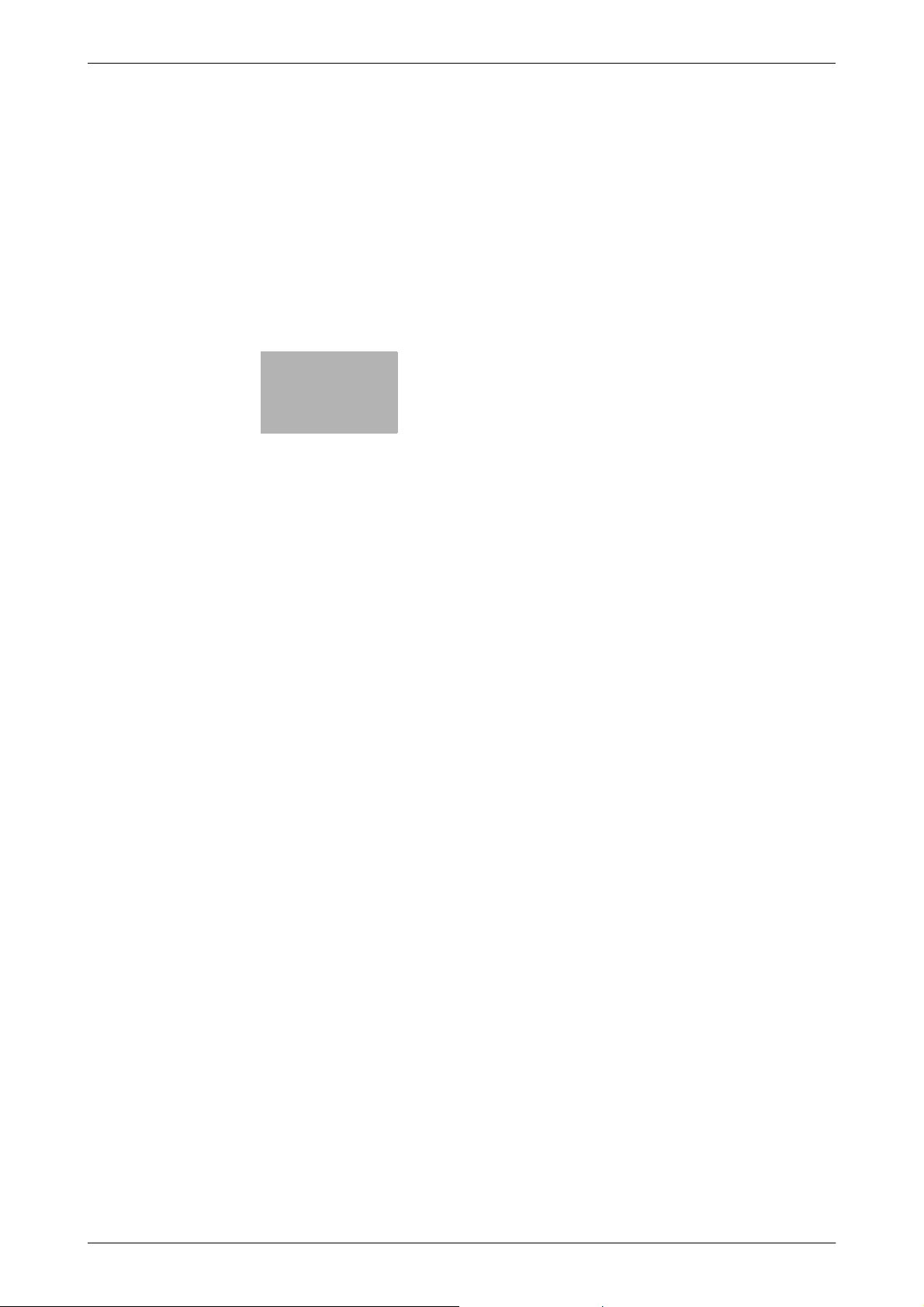
1
Introduction
Page 13
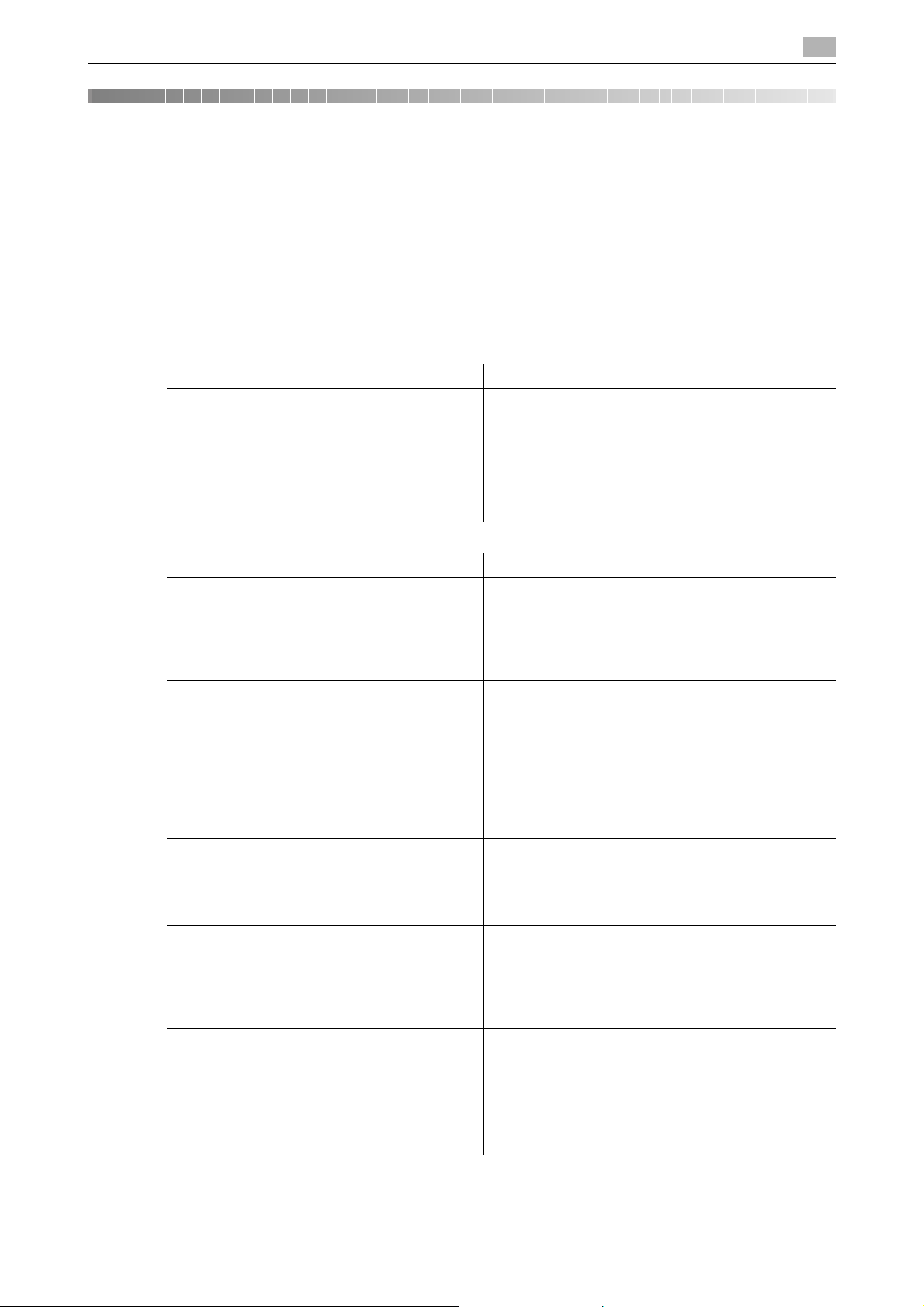
1.1 Welcome
1 Introduction
1.1 Welcome
Thank you for purchasing this machine.
This User's Guide describes the functions, operating instructions, precautions for correct operation, and simple troubleshooting guidelines of this machine. In order to obtain maximum performance from this product
and use it effectively, please read this User's Guide as necessary.
1.1.1 User's guides
Printed manual Overview
[Quick Guide Copy/Print/Fax/Scan/Box Operations]
1
This manual describes operating procedures and the
functions that are most frequently used in order to enable you to begin using this machine immediately.
This manual contains notes and precautions that
should be followed to ensure safe usage of this machine.
Please be sure to read this manual before using this
machine.
User's guide CD manuals Overview
[User's Guide Copy Operations] This manual describes details on copy mode opera-
tions and the settings of this machine.
• Specifications of originals and copy paper
• Copy function
• Maintaining this machine
• Troubleshooting
[User's Guide Enlarge Display Operations] This manual describes details on operating proce-
dures of the enlarge display mode.
• Copy function
• Scanning function
• G3 fax function
• Network fax function
[User's Guide Print Operations] This manual describes details on printer functions.
• Printer function
• Setting the printer driver
[User's Guide Box Operations] This manual describes details on the boxed functions
using the hard disk.
• Saving data in user boxes
• Retrieving data from user boxes
• Transferring and printing data from user boxes
[User's Guide Network Scan/Fax/Network Fax
Operations]
[User's Guide Fax Driver Operations] This manual describes details on the fax driver func-
[User's Guide Network Administrator] This manual describes details on setting methods for
This manual describes details on transmitting
scanned data.
• E-mail TX, FTP TX, SMB TX, Save in User Box,
WebDAV TX, Web Services
• G3 fax
• IP Address Fax, Internet Fax
tion that transmits faxes directly from a computer.
•PC-FAX
each function using the network connection.
• Network settings
• Settings using PageScope Web Connection
bizhub C360/C280/C220 1-2
Page 14
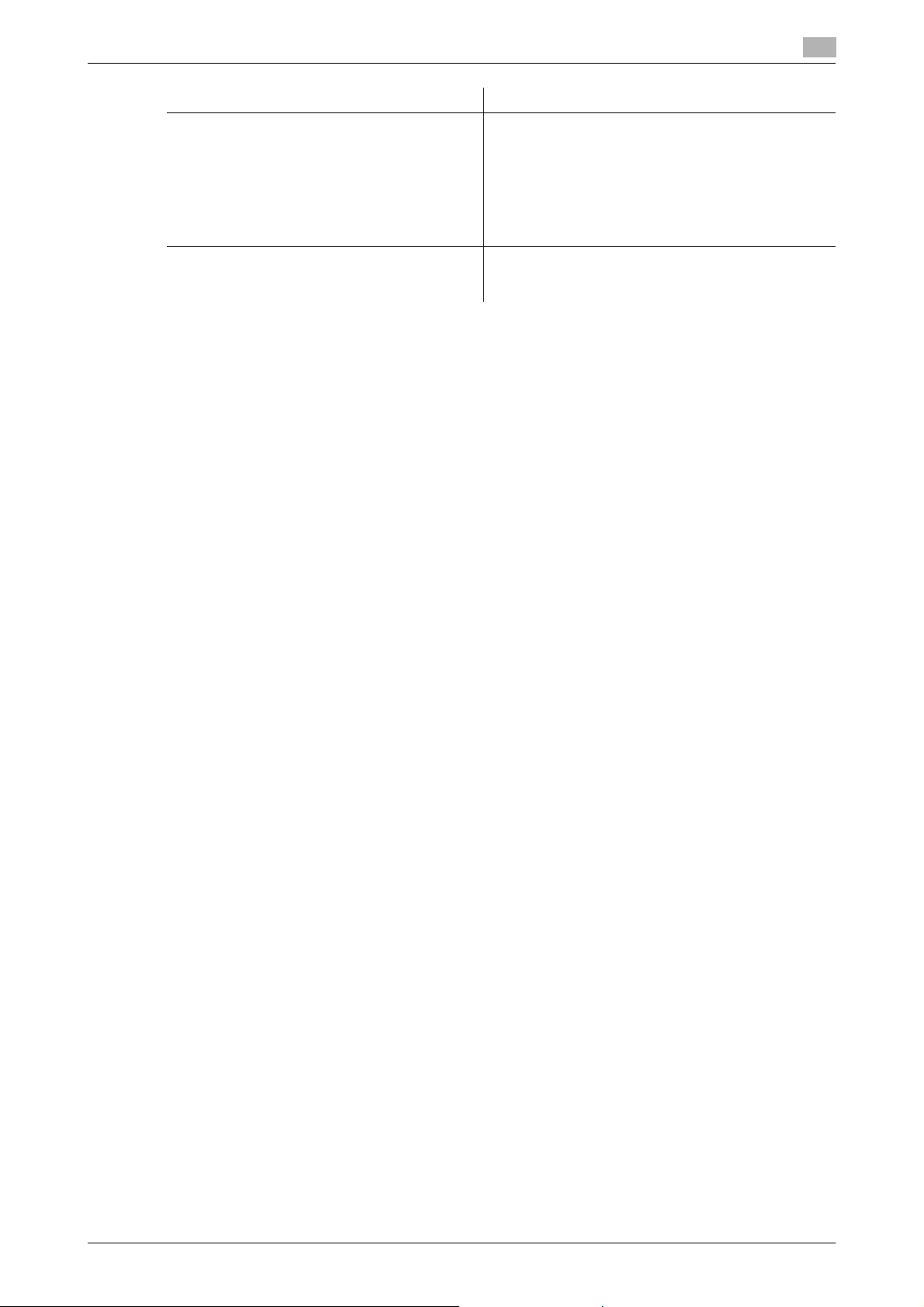
1.1 Welcome
User's guide CD manuals Overview
[User's Guide Advanced Function Operations] This manual describes details on functions that be-
[Trademarks/Copyrights] This manual describes details on trademarks and
1.1.2 User's Guide
This User's Guide is intended for users ranging from those using this machine for the first time to administrators.
It describes basic operations, functions that enable more convenient operations, simple troubleshooting operations, and various setting methods of this machine.
Note that basic technical knowledge about the product is required to enable users to perform troubleshooting
operation. Limit your troubleshooting operations to the areas explained in this manual.
Should you experience any problems, please contact our service representative.
1
come available by registering the optional license kit
and by connecting to an application.
• Web browser function
• Image panel
• PDF Processing Function
• Searchable PDF
• My panel and My address functions
copyrights.
• Trademarks and copyrights
bizhub C360/C280/C220 1-3
Page 15
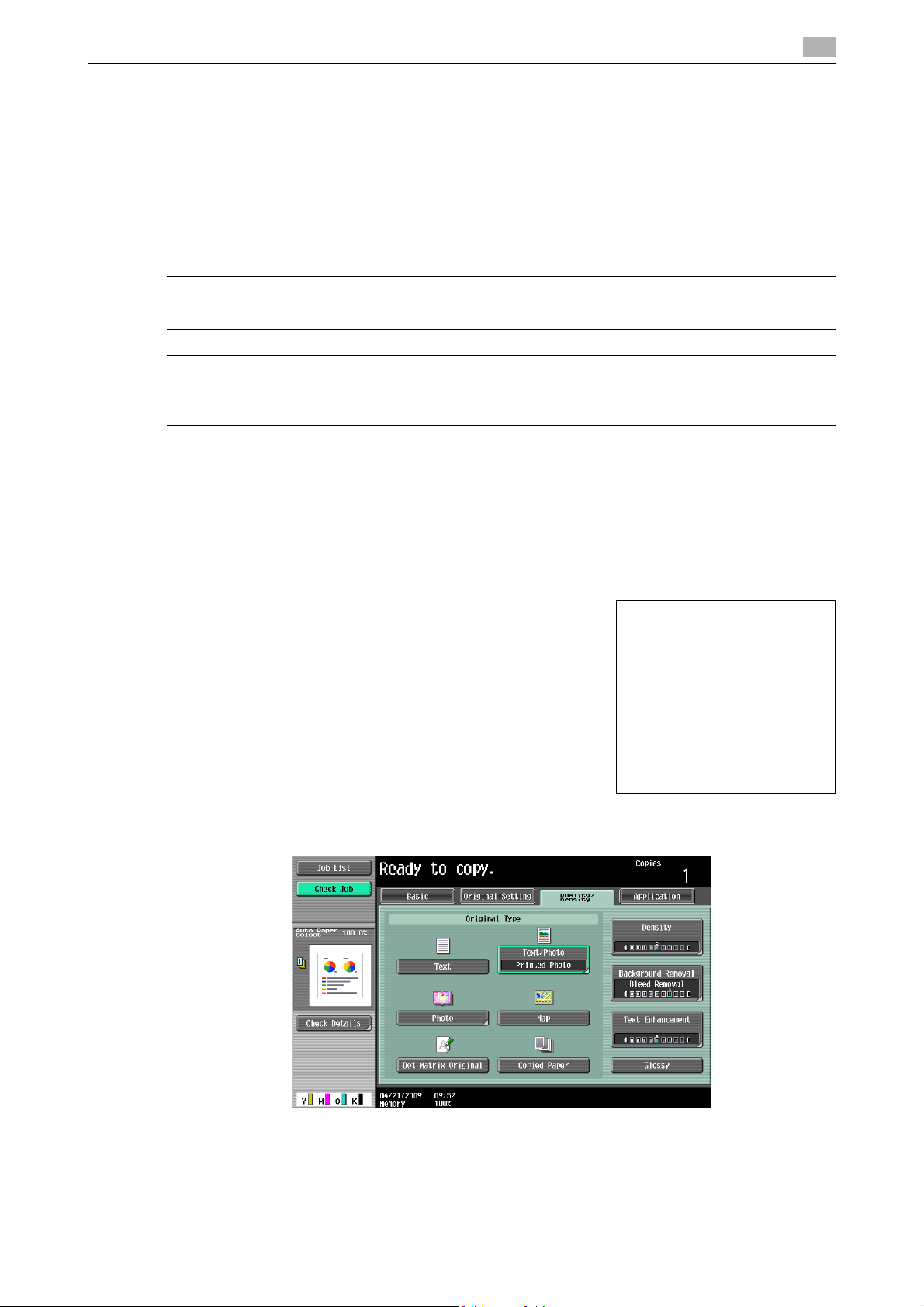
1.2 Conventions used in this manual
1.2 Conventions used in this manual
1.2.1 Symbols used in this manual
Symbols are used in this manual to express various types of information.
The following describes each symbol related to correct and safe usage of this machine.
To use this machine safely
7 WARNING
- This symbol indicates that a failure to heed the instructions may lead to death or serious injury.
7 CAUTION
- This symbol indicates that negligence of the instructions may lead to mishandling that may cause injury
or property damage.
NOTICE
This symbol indicates a risk that may result in damage to this machine or documents.
Follow the instructions to avoid property damage.
1
Procedural instruction
0 This check mark indicates an option that is required in order to use conditions or functions that are pre-
requisite for a procedure.
1 This format number "1" represents the first step.
2 This format number represents the order of serial steps.
% This symbol indicates a supplementary explanation of a pro-
cedural instruction.
The operation
procedures are
described using
illustrations.
% This symbol indicates transition of the control panel to access a desired menu item.
This symbol indicates a desired page.
bizhub C360/C280/C220 1-4
Page 16
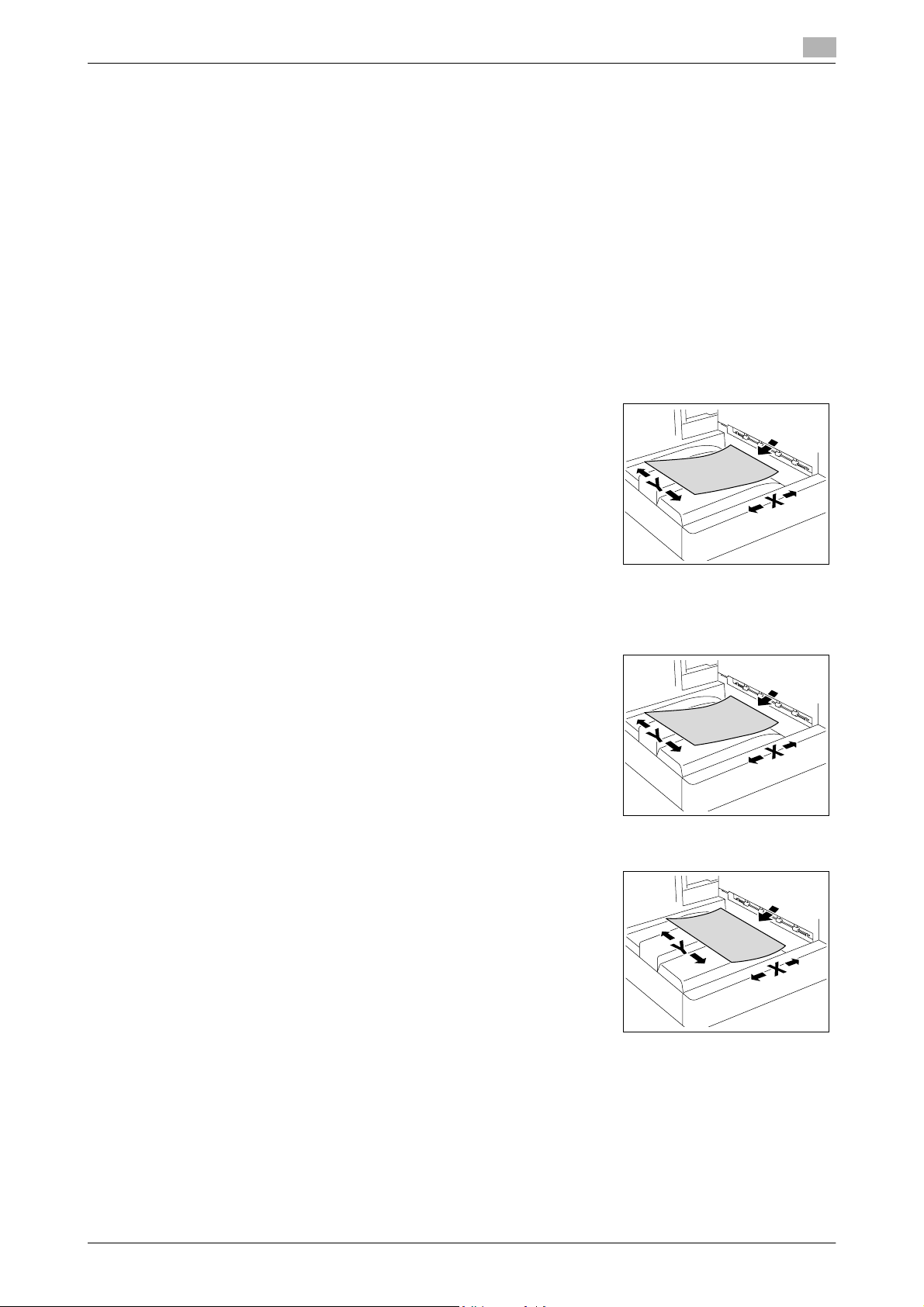
1.2 Conventions used in this manual
d Reference
This symbol indicates a reference.
View the reference as required.
Key symbols
[ ]
Key names on the touch panel or computer screen, or a name of user's guide are indicated by these brackets.
Bold text
This presents a key name, part name, product name or option name on the control panel.
1.2.2 Original and paper indications
Original and paper sizes
The following explains the indication for originals and paper described
in this manual.
When indicating the original or paper size, the Y side represents the
width and the X side the length.
1
Original and paper indications
w indicates the paper size with the length (X) being longer than the
width (Y).
v indicates the paper size with the length (X) being shorter than the
width (Y).
bizhub C360/C280/C220 1-5
Page 17
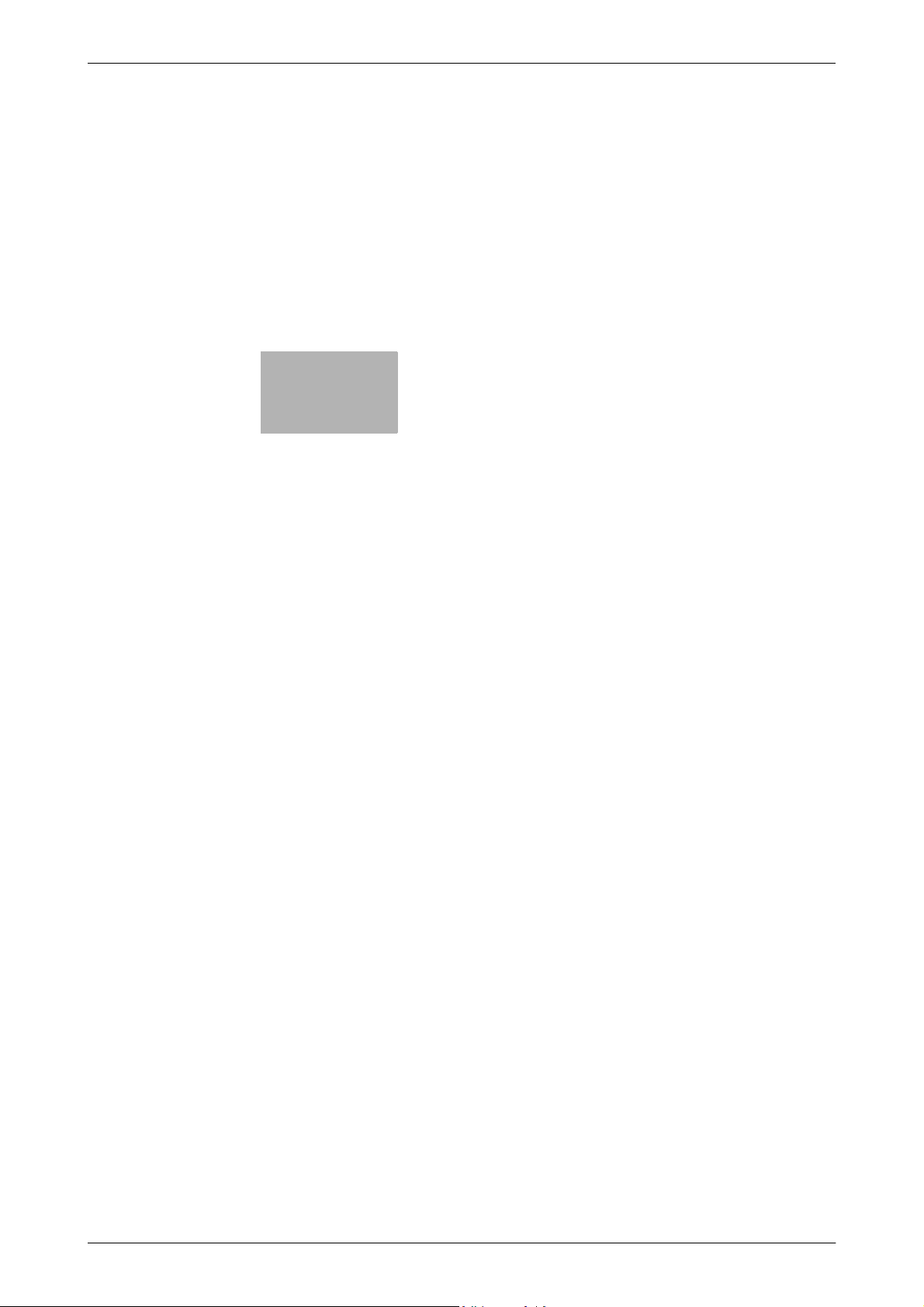
2
Before using the Network
Scan/Fax/Network Fax
functions
Page 18
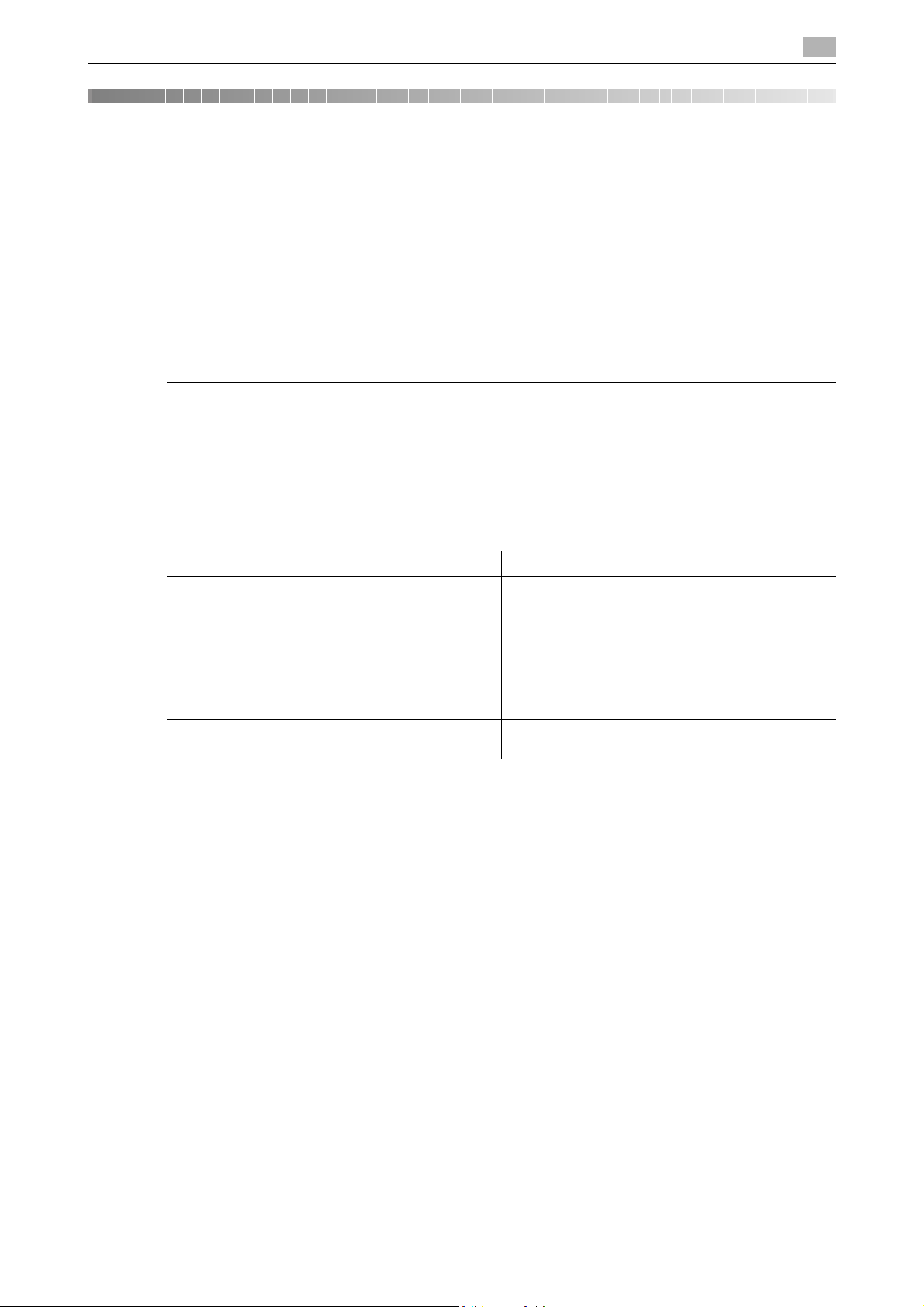
2.1 Information
2 Before using the Network Scan/Fax/Network Fax
functions
This section describes necessary information you should be aware of before using the fax and scan functions
of this machine.
2.1 Information
7 CAUTION
- To turn the Main Power Switch off and on, first turn the main power off, and then on again after 10 or
more seconds has elapsed. Not doing so may result in an operation failure.
2.1.1 Transmission function
Function type
2
Using this machine, scanned images can be sent or received via network or telephone line. This User's Guide
introduces the following functions.
Functions Transmission Options
Network scan function • E-Mail
• FTP
•SMB
• User Box
•WebDAV
•Web Service
Fax function • Sending and receiving G3 fax
• Polling
Network fax function • Internet Fax (I-FAX)
• IP Address Fax
Notes on using fax functions (G3)
Reference
- To use the fax function, the optional Fax Kit FK-502 is required.
Fax data cannot be sent/received in color with this machine.
This machine can connect to the following telephone lines.
- Subscribed telephone lines (including facsimile communication networks)
- PBX (Private Branch exchange, 2-wire)
Check the following for the telephone line to be used.
- You cannot connect a business phone as an external telephone.
- If a digital dedicated line is multiplexed in an enterprise network, fax transmission speed may be limited,
or the Super G3 fax may not be available.
Communication error may occur on rare occasions due to the factory default setting. This is because the multiplex device limits the frequency band of the line to the utmost limit based on the assumption that the line is
intended for voice communication. Also, these restrictions differ depending on the device that make up the
network. For details, contact your network administrator.
bizhub C360/C280/C220 2-2
Page 19
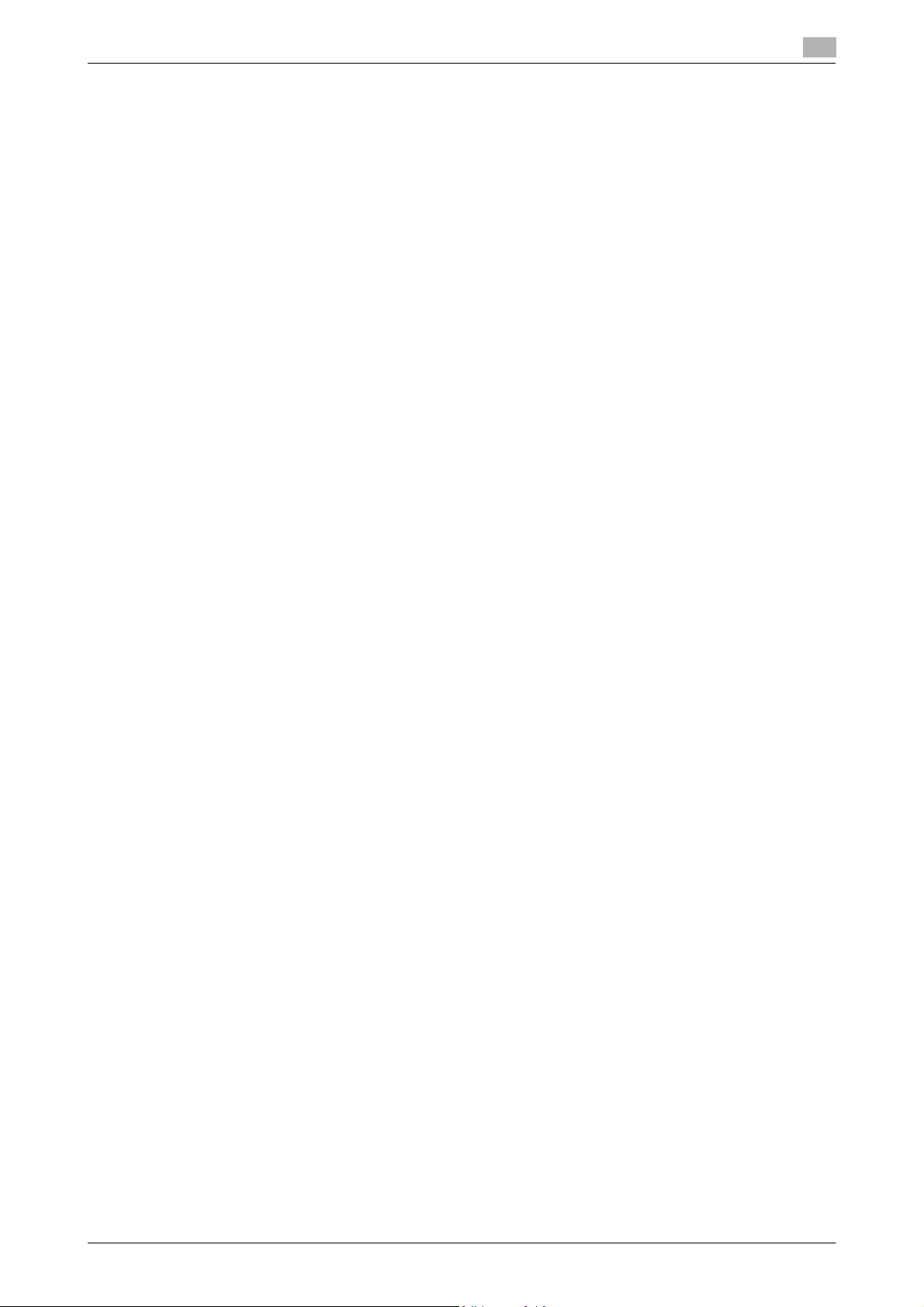
2.1 Information
Notes on using Network Fax
The following conditions are required to exist in order to use the Network Fax function.
- The machine is connected to the network. (required)
The machine can be used over a TCP/IP network. First, connect the cable for connecting to the network.
For details, refer to page 4-2. In order to use this machine on a network, settings such as the IP address of
the machine must be specified. For details, refer to the [User's Guide Network Administrator].
Notes on using Internet Fax
The following describes the precautions for using the Internet Fax.
- To use the Internet fax function, ask your service representative to configure settings. For details, con-
tact your service representative.
- The following environment is required to use the Internet Fax function.
– The machine is connected to the network, capable of E-mail communications.
– The Internet FAX function is set to [ON] in [Network Fax Function Settings] of Administrator Settings.
- When an E-mail message is sent, the attachment file may be broken depending on the network status.
Make sure the attachment file of the document is not broken after being sent.
- Even if the transmission result screen or the result area of an activity report indicates "----", due to a
problem in an Internet pathway, the E-Mail message may not be delivered to the recipient. "----" indicates that the E-mail message was successfully delivered to the server. If the machine receives a message disposition notification (MDN), [OK] appears in the transmission result screen or the result column
of an activity report. To send or receive important data, use the G3 fax function.
2
d Reference
For details on [Network Fax Function Settings], refer to the [User's Guide Network Administrator].
Notes on using IP Address Fax
The following describes the precautions for using the IP Address Fax.
- To use the IP Address Fax function, ask your service representative to configure settings. For details,
contact your service representative.
- To use the IP Address Fax function, the optional Fax Kit FK-502 is required.
- An extension line cannot be used for the IP Address Fax function.
2.1.2 User authentication
To use this machine, some devices have been preset so that you must enter an account or user name and a
password. For details on the account or user name available for using the devices, contact your administrator.
Reference
- If [Prohibited Functions When Authentication Error] in Administrator Settings is set to Mode 2 and a user
enters an incorrect password the specified number of times, that user will be locked out and will no
longer be able to use the machine. For details on unlocking restricted operations, contact your administrator.
- If PageScope Authentication Manager is used for authentication, ask your server administrator about
the login procedure.
bizhub C360/C280/C220 2-3
Page 20
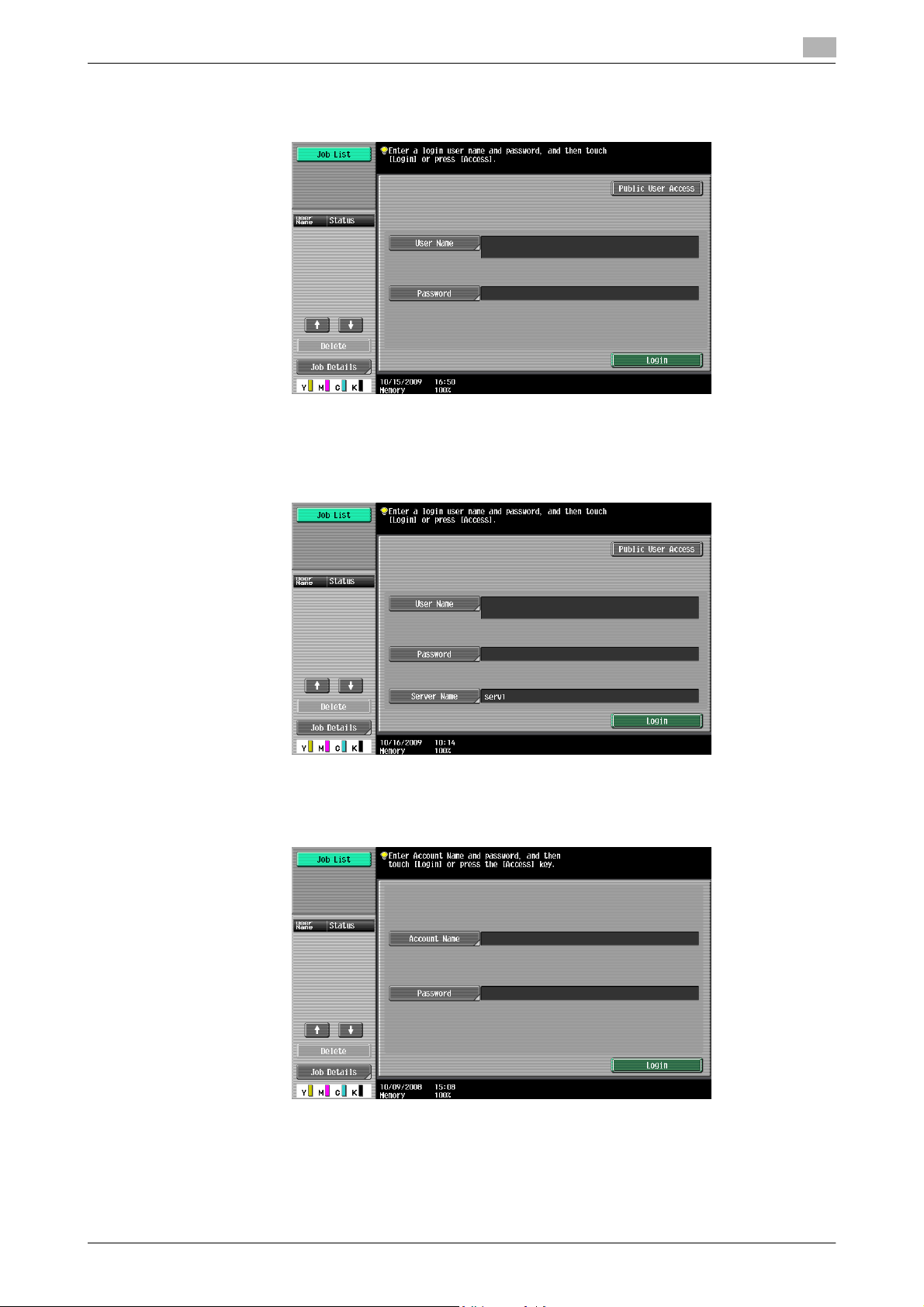
2.1 Information
MFP authentication
Enter the user name and password, and then press either [Login] or the Access key on the control panel.
External server authentication
Enter the user name, password and server name, and then press either [Login] or the Access key on the control panel.
2
Account Track
Enter the account name and password, and then press either [Login] or the Access key on the control panel.
bizhub C360/C280/C220 2-4
Page 21
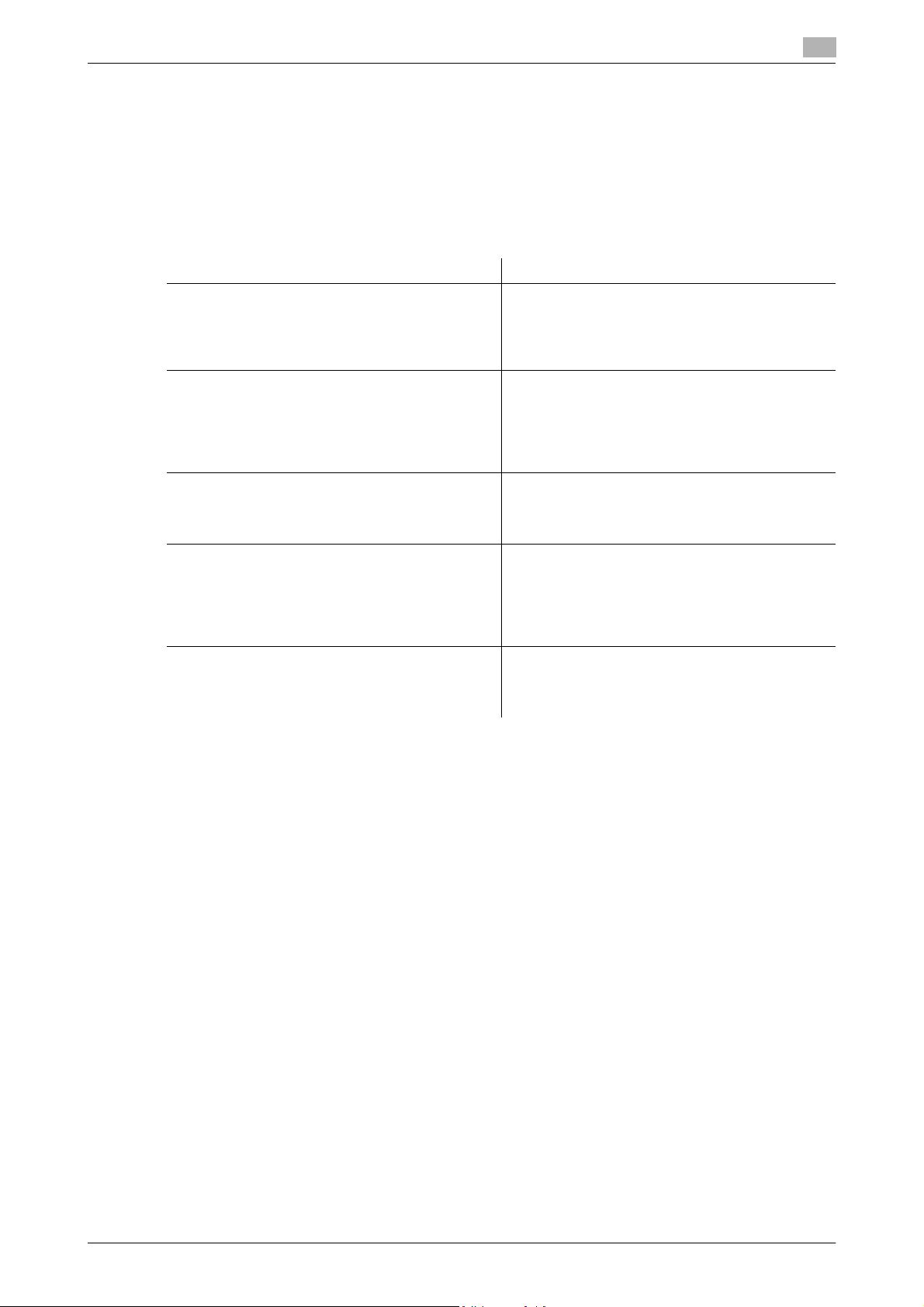
2.1 Information
2.1.3 Restriction on file name
There are following restrictions on file name.
- Document data that is saved can be given a name.
- The names can contain up to 30 characters.
- You can edit the names after the documents have been saved.
- You can specify the name when saving data. Otherwise, a predefined name is applied to the data.
- If the data is saved without a name specified, names are created by combining the following elements.
As an example, the document name "SKMBT_C36009102315230" is described.
Item Description
S This character indicates the mode when the docu-
KMBT_C360 This represents the name of the device that
09102315230 This indicates the year (last two digits), month, day,
_0001 This indicates the page when multi-page data is
.TIF This is the extension for the specified data format.
2
ment is saved.
C: Copy
S: Fax/Scan, User Box
P: Print
scanned the data. The factory default is
"KMBT_(product name)". You can change this
name in [Device Name] in [Administrator/Machine
Settings] in Administrator Settings. Use up to 10
characters.
hour and minutes when the data was scanned. The
last digit is a serial number if the document is part
of a series of scans.
scanned. This numeral does not appear in "File
Name" screen; however, it is added automatically
as part of the name when the file is transmitted.
Consider this part for FTP or other transmission
when a server has restriction regarding file names.
The characters do not appear beside "File Name",
but is added automatically as part of the name
when the file is transmitted.
Reference
- "S" appears for documents saved in the Fax/Scan mode screen or the User Box screen.
bizhub C360/C280/C220 2-5
Page 22
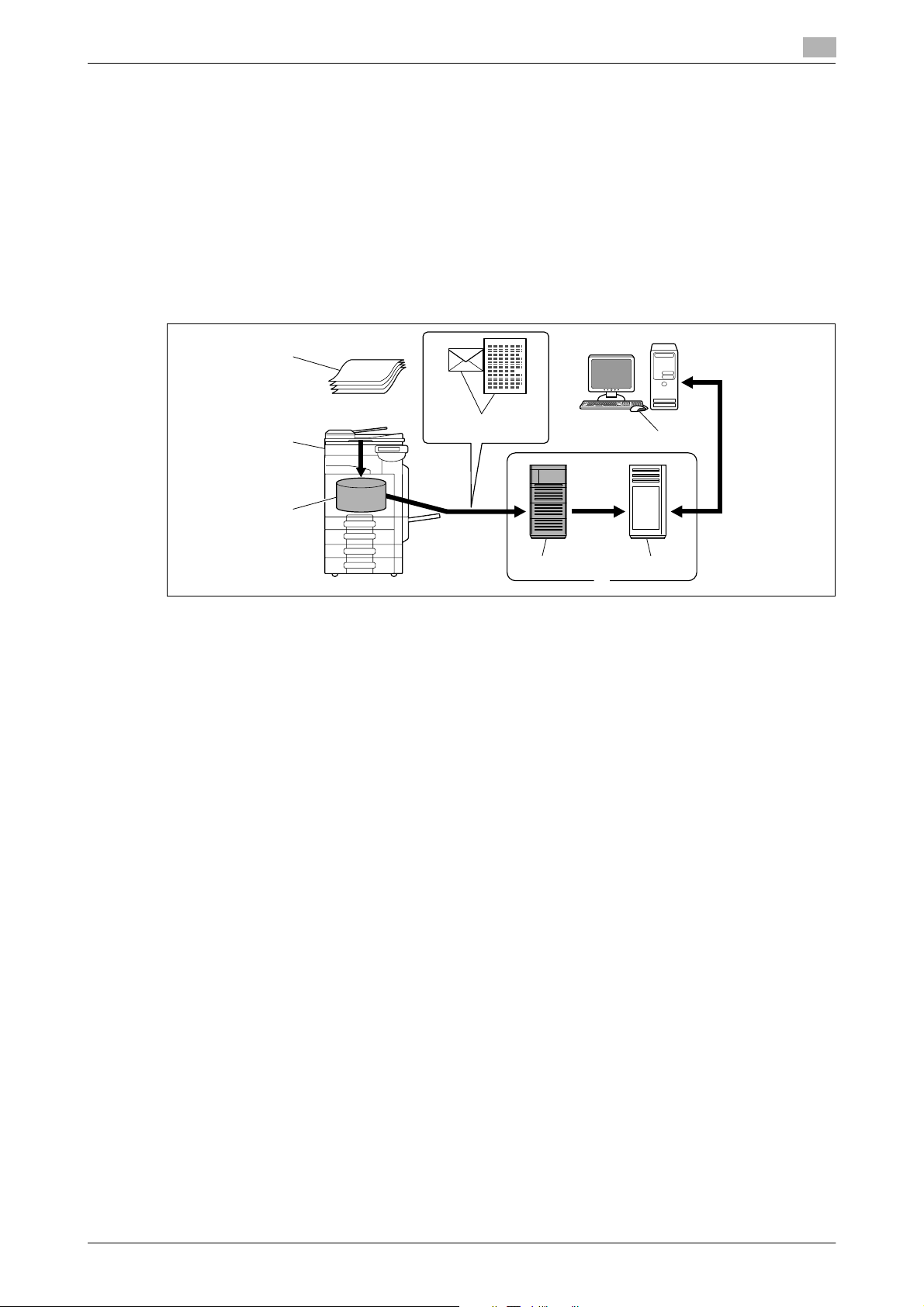
2.2 Overview
2.2 Overview
2.2.1 Available operations with Network scan function
"Scanning" refers to the operation of reading the image of an original fed through the ADF or placed on the
original glass. The scanning functions can be used to temporarily store the scan data on the internal memory
of the machine and transmit the data over the network.
E-Mail transmission
Scanned data can be sent to the specified E-mail address. Select destinations from the touch panel of this
machine, and send scanned data as an E-mail attachment.
1
2
2
3
1. Original
2. Main unit
3. Memory
4. E-mail + scanned data
5. SMTP server
6. POP server
7. Intranet/Internet
8. Receive E-mail message
4
8
65
7
bizhub C360/C280/C220 2-6
Page 23
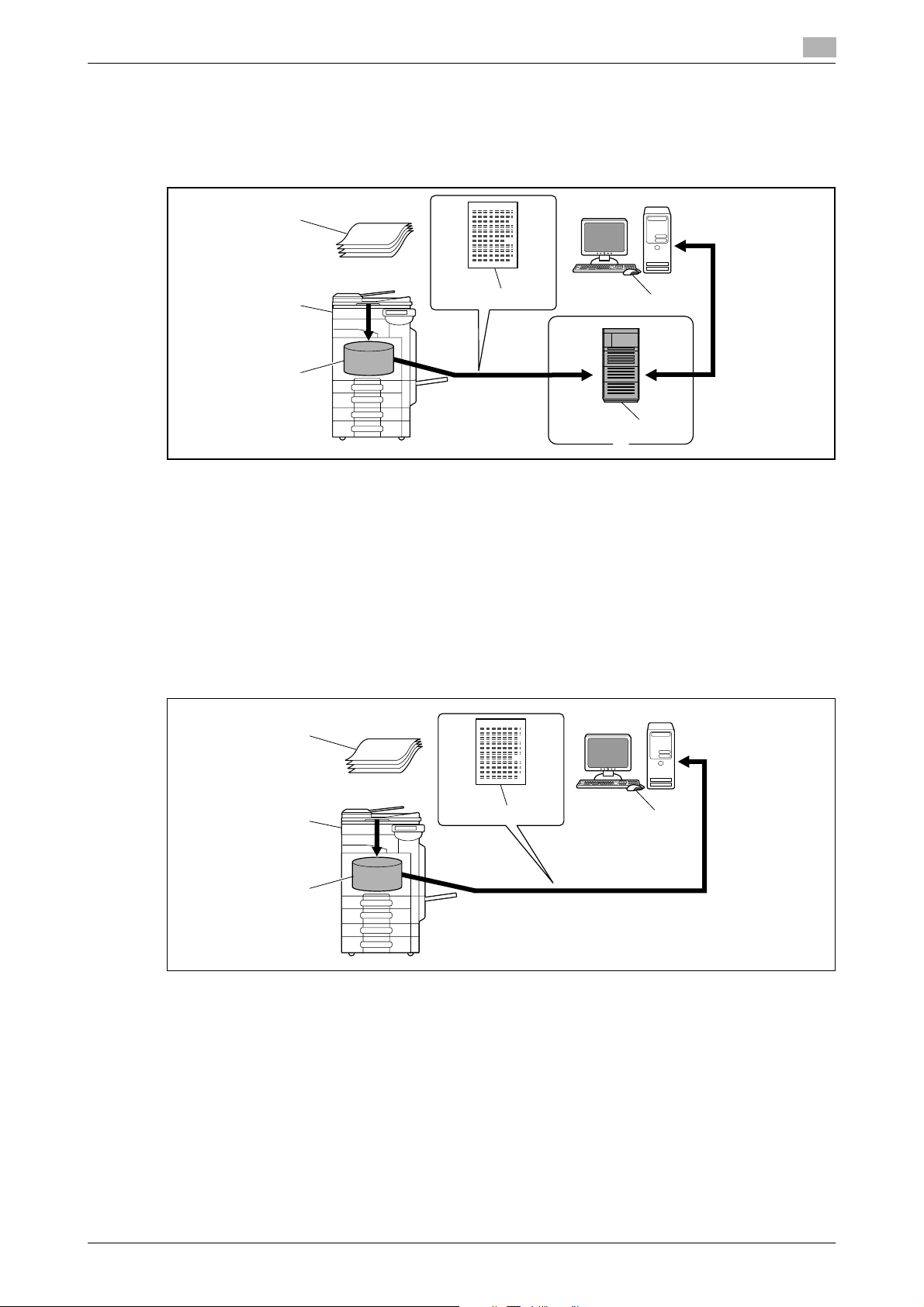
2.2 Overview
FTP transmission
Upload scanned data to the specified FTP server. Enter the FTP server address and login password from the
touch panel of this machine.
Data uploaded to the FTP server can be downloaded from a computer on the network.
2
1
2
4
7
3
5
6
1. Original
2. Main unit
3. Memory
4. Scanned data
5. FTP server
6. Intranet/Internet
7. Download
SMB transmission
Scanned data can be sent to a shared folder on a specified computer. Enter the intended host name, file path
and other information from the touch panel of this machine.
1
2
4
5
3
1. Original
2. Main unit
3. Memory
4. Scanned data
5. Save to shared folder
bizhub C360/C280/C220 2-7
Page 24
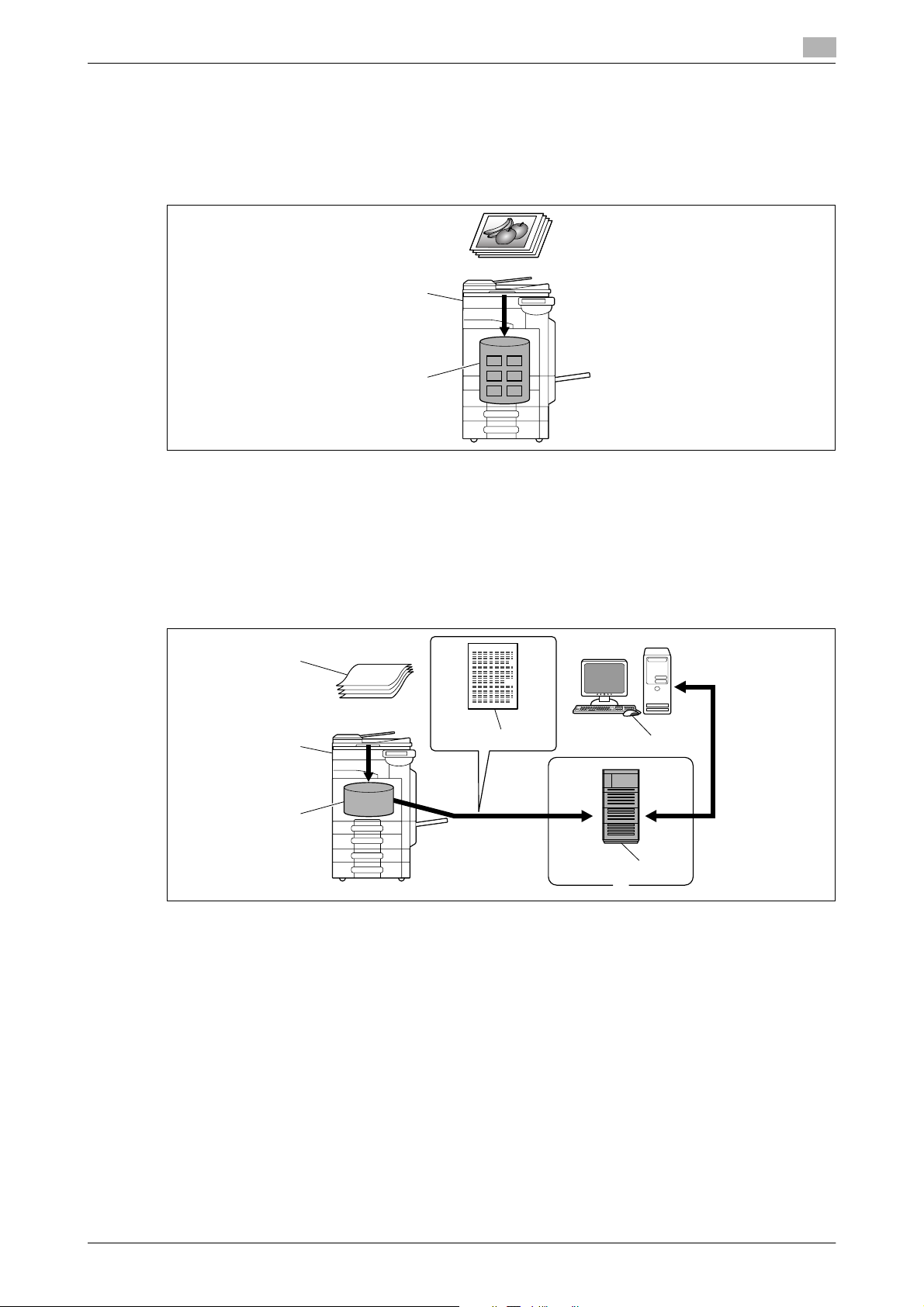
2.2 Overview
User Box filing
The scan data can be saved in a User Box created on the hard disk of this machine, allowing the data to be
reused. The file name can be entered from the touch panel of this machine when the data is saved.
In addition, received fax data can be saved in the User Box. For details, refer to the [User's Guide Box Operations].
1. Main unit
2. Hard disk
2
1
2
WebDAV transmission
Upload scanned data to the specified server. Enter the server address and login password from the touch
panel of this machine.
The data uploaded to the server can be downloaded from a computer on the network.
1
2
4
7
3
5
6
1. Original
2. Main unit
3. Memory
4. Scanned data
5. Server
6. Intranet/Internet
7. Download
bizhub C360/C280/C220 2-8
Page 25
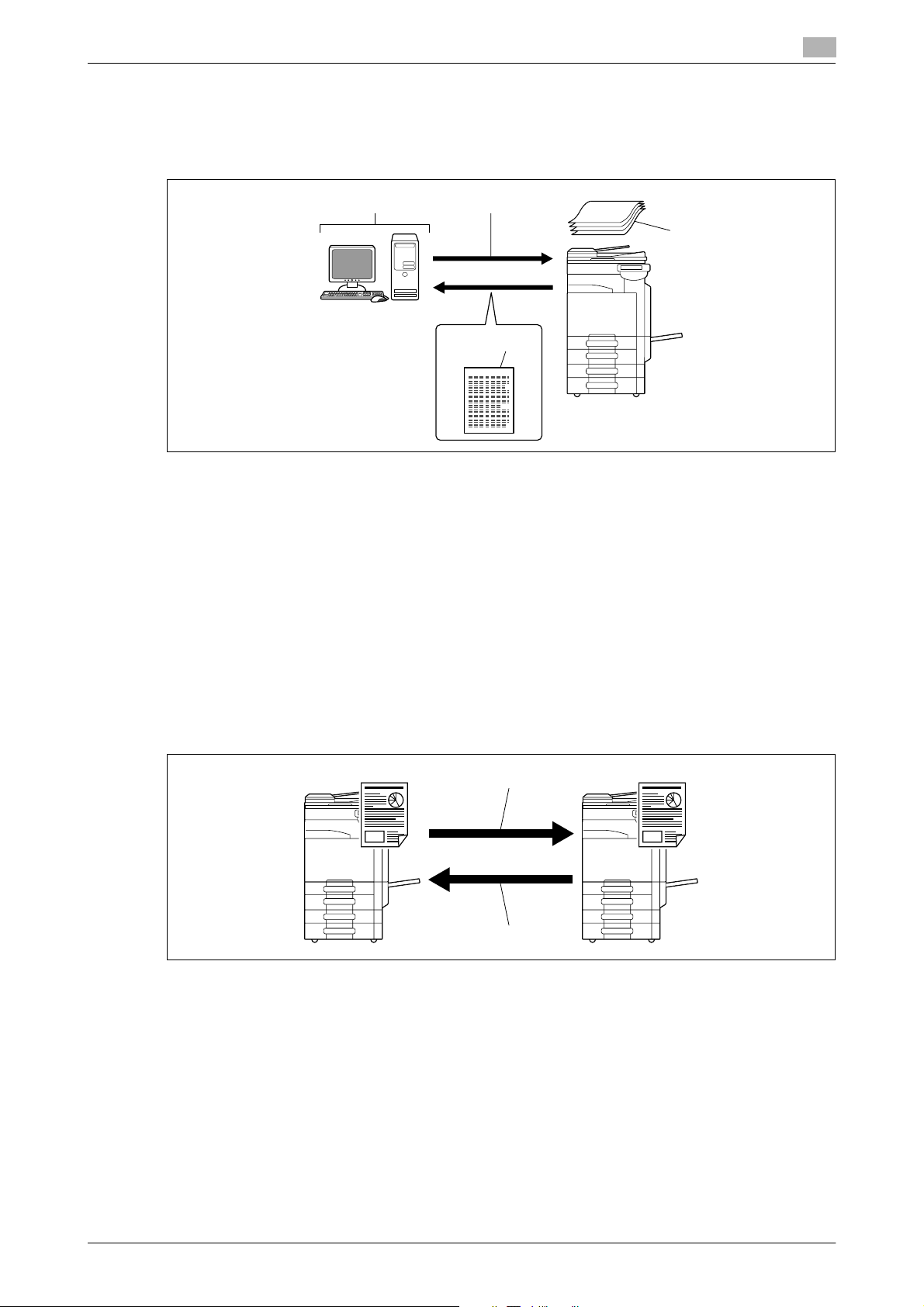
2.2 Overview
Web Service
If the driver is installed to a computer (Windows Vista) on the network while the computer recognizes this
machine, scan operation can be commanded from the computer, and data can be scanned using this machine depending on the purpose and sent to the computer.
1. Windows Vista
2. Command scan operation
3. Scanned data
4. Original
Reference
- This function is not available if the optional Image Controller IC-412 v1.1 is installed.
2
1 2
4
3
2.2.2 Available operations with fax function
Sending/receiving G3 fax
G3 fax can be sent or received. Destinations can be selected from the touch panel of this machine for broadcast transmission. Also, some of the edit functions that are available for Scan can be added when sending a
fax.
1. Send
2. Receive
1
2
bizhub C360/C280/C220 2-9
Page 26
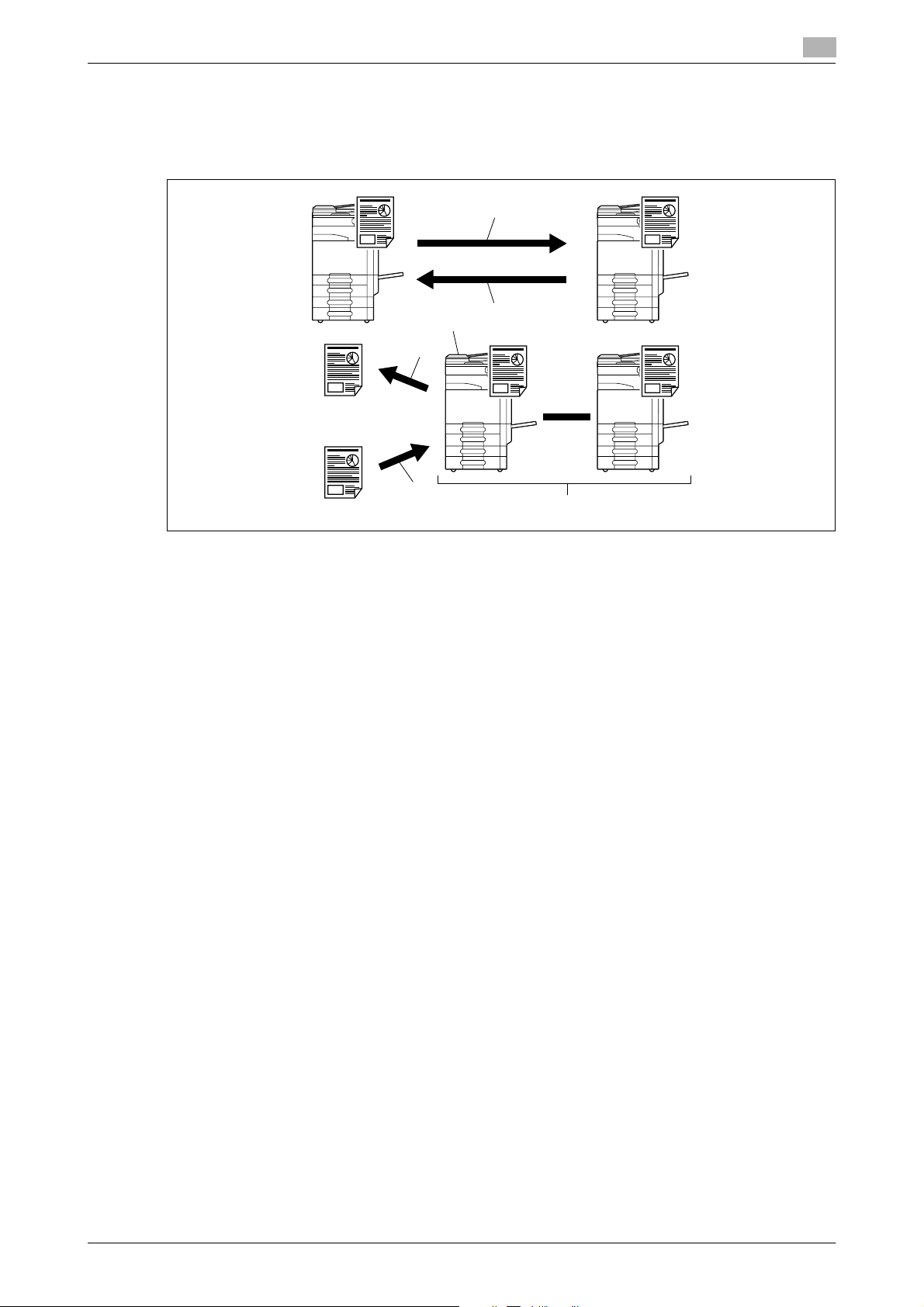
2.2 Overview
Polling
By sending a polling command, original data can be received from the sender's fax machine (Polling RX), and
also, original data to be sent with sender's command can be registered beforehand (Polling TX). For polling
TX, data can be saved either in the Polling Transmission User Box or Bulletin Board User Box.
2
1
1. Receive
2. Send
3. Bulletin board
4. View
5. Register
6. Polling
3
2
4
5
6
bizhub C360/C280/C220 2-10
Page 27
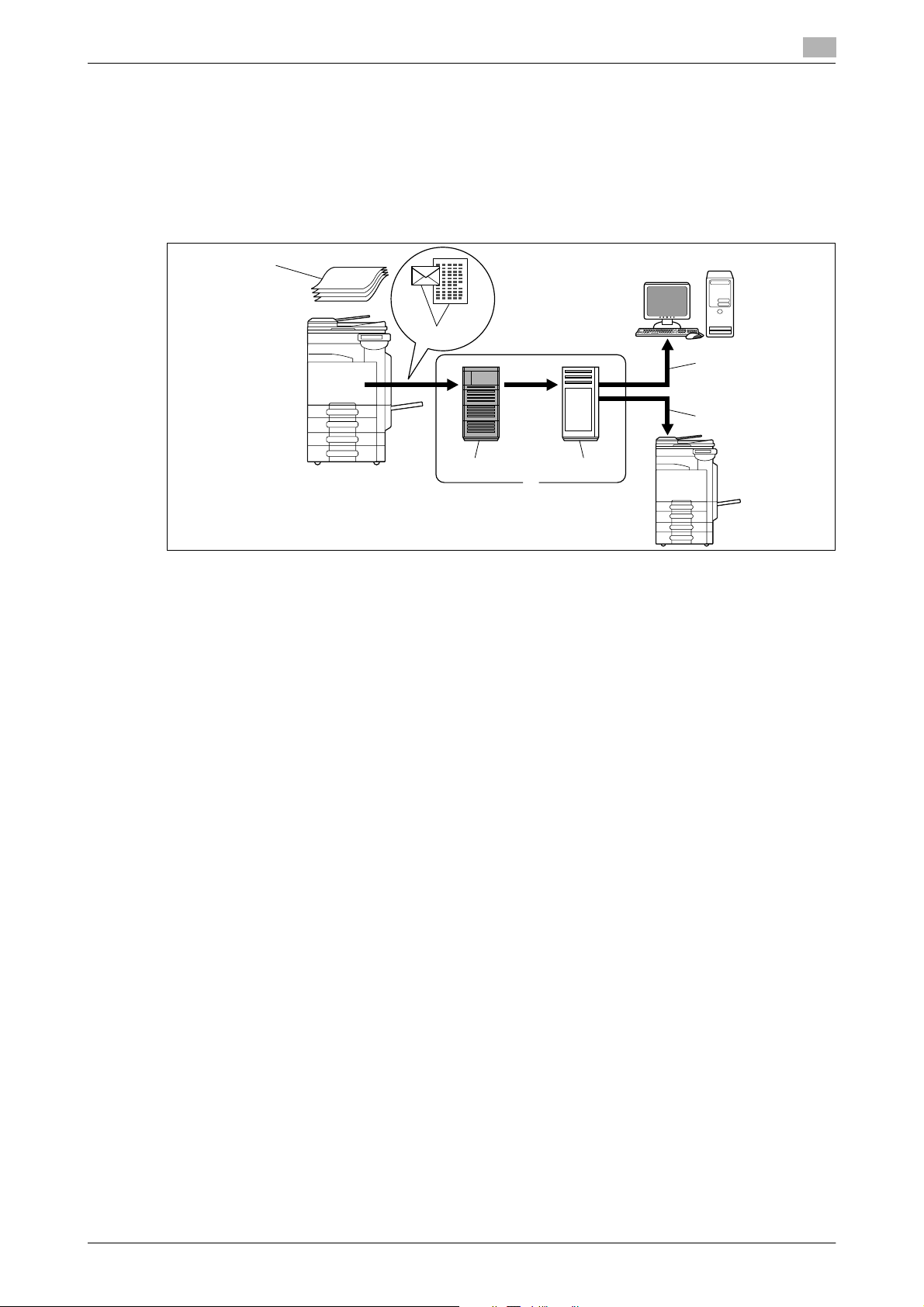
2.2 Overview
2.2.3 Available operations with Network function
Internet Fax
Scanned data will be sent and received as an E-mail attachment (TIFF format) via intranet (in-house network)
or Internet. Because a communication is performed over an intranet or the Internet, related costs can be
much lower than those required for sending a typical fax. Specify the E-mail address of the destination in
order to send data.
1
2
2
6
7
1. Original
2. E-mail + Attachment (TIFF format)
3. Intranet/Internet
4. SMTP server
5. POP server
6. Receive E-mail
7. Receive Internet Fax
3
54
bizhub C360/C280/C220 2-11
Page 28
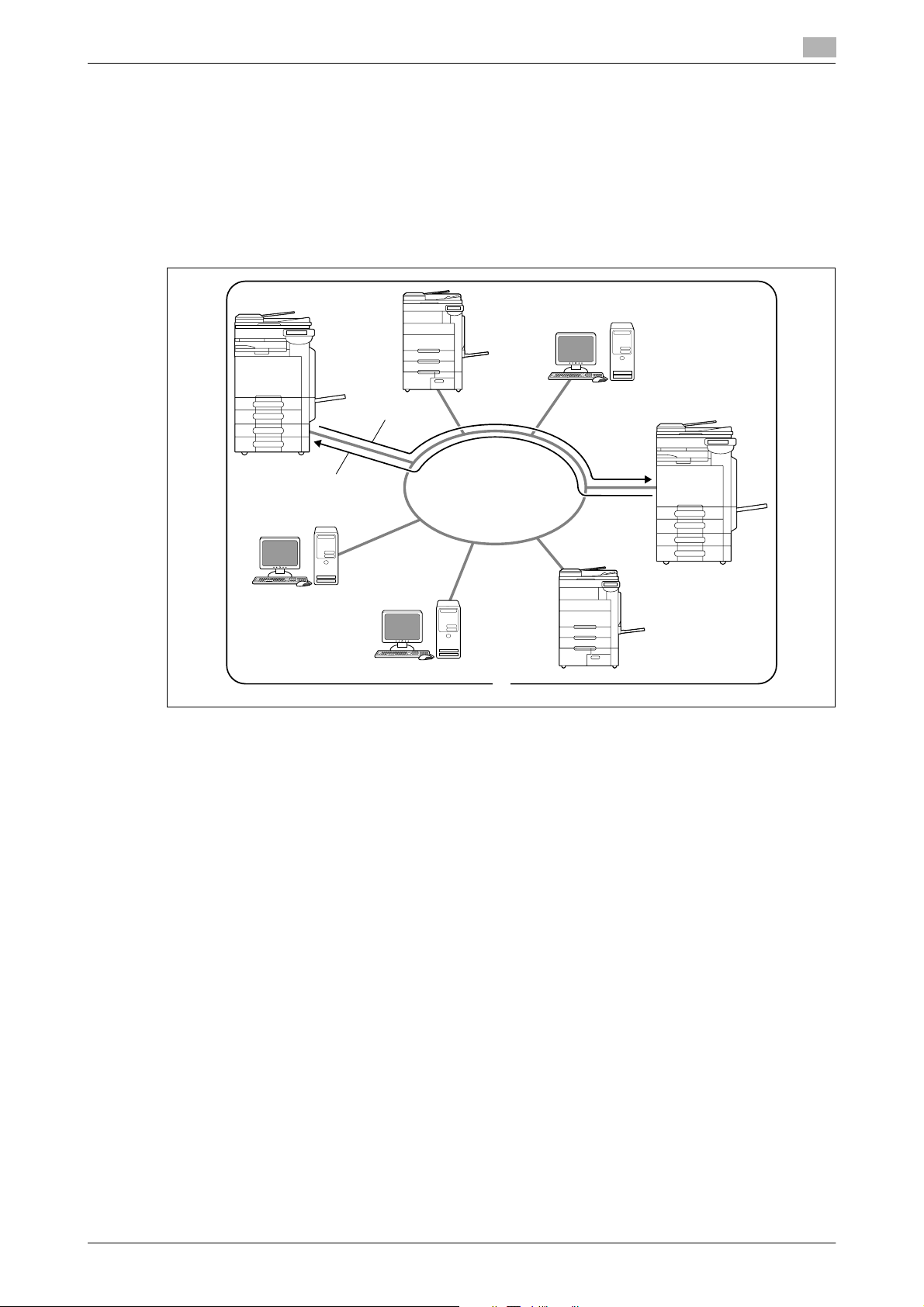
2.2 Overview
IP Address Fax
IP Address Fax means FAX that is available on the IP network. To send scanned data, specify any of the IP
address, host name or E-mail address of the recipient.
IP Address Fax is different from G3 fax or Internet Fax in the following aspects.
- To send and receive image data, use the SMTP protocol.
- This function is available via the intranet (in-house network) only.
- It does not require a mail server as is required by Internet Fax.
- Fax can be sent or received in color. (Only the differences from G3 fax)
2
2
3
1. Intranet
2. Send
3. Receive
1
bizhub C360/C280/C220 2-12
Page 29
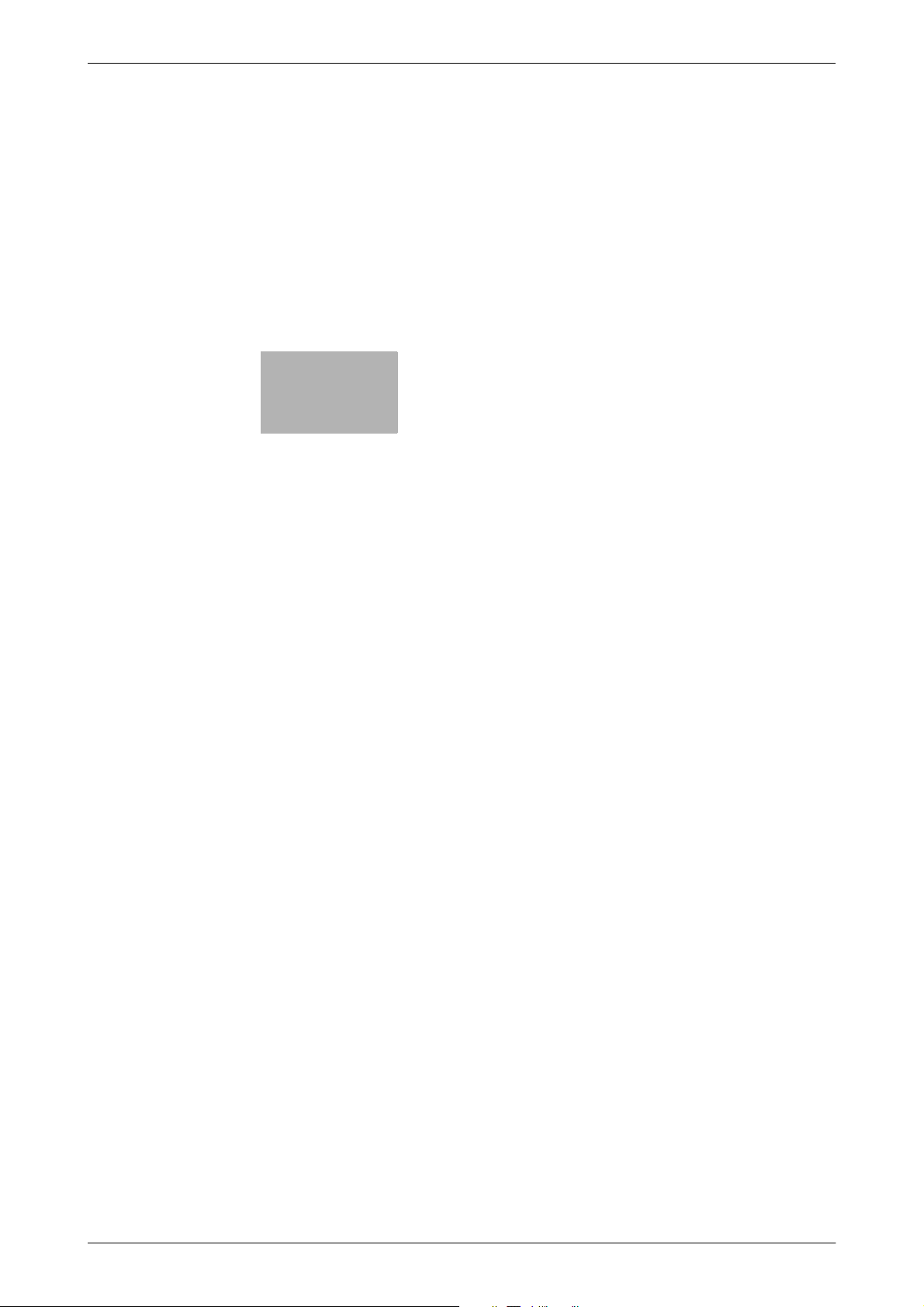
3
Control Panel/Liquid Crystal
Display
Page 30

3.1 Control panel
3 Control Panel/Liquid Crystal Display
This section explains the functions of the control panel and liquid crystal display (touch panel) used to operate
this machine.
3.1 Control panel
Use the control panel for the fax/scan operation. The following describes the buttons and switches of the
control panel.
1
3
2
3
4
22
21
20
5
6
19
7
18
17
16
8
9
15
14
13 10
12 11
No. Name Description
1 Touch Panel Various screens and messages are displayed.
2 Power Indicator Lights up in blue when the machine is turned on
3 Sub Power Switch Press this switch to turn on/off machine opera-
4 Power Save Press this key to enter Power Save mode. While
5 Mode Memory Press to register (store) the desired copy/scan
Configure the various settings by directly touching the panel.
with the main power switch.
tions, including copying, printing and scanning.
When turned off, the machine enters an energy
conservation state.
the machine is in Power Save mode, the indicator
on the Power Save key l igh ts u p in green and the
touch panel goes off. To exit from Power Save
mode, press the Power Save key again.
settings as a program or to recall a registered
copy/scan program.
bizhub C360/C280/C220 3-2
Page 31

3.1 Control panel
No. Name Description
6 Utility/Counter Press to display the Utility screen and the Meter
7 Reset Press to clear all settings (except programmed
8 Interrupt Press this key to enter Interrupt mode. While the
9 Stop Pressing the Stop key during scanning temporar-
10 Proof Copy Press this key to print a single proof copy to be
11 Start Press this key to start scanning. When this ma-
12 Data Indicator Flashes in blue while a print job is being received.
13 C (Clear) Press to erase a value (such as the number of
14 Keypad Press this key to enter the number of copies,
15 Guidance Press this key to display the Guidance screen.
16 Enlarge Display Press to enter Enlarge Display mode. If you use
17 Accessibility Press this key to display the screen for configur-
18 Access If user authentication or account track settings
19 Brightness dial Use this dial to adjust the brightness of the touch
20 User Box Press this key to enter User Box mode.
21 Fax/Scan Press this key to enter Fax/Scan mode.
3
Count screen.
settings) entered using the control panel and
touch panel.
machine is in Interrupt mode, the indicator on the
Interrupt key lights up in green and the message
[Now in Interrupt mode.] appears on the touch
panel. To cancel Interrupt mode, press the Inter-
rupt key again.
ily stops the scan operation.
checked before printing a large number of copies.
You can check the finishing state on the touch
panel by pressing this key before scanning or
copying.
chine is ready to begin a scan operation, the indicator on the Start key lights up in blue. If the
indicator on the Start key lights up in orange,
scan operation cannot be started.
Press this key to restart a stopped job.
Lights up in blue when data is being printed.
copies, a zoom ratio, or a size) entered using the
keypad.
zoom ratio, and various other settings.
From this screen, you can view descriptions of
the various functions and details of operations.
PageScope Authentication Manager for authentication, the Enlarge Display screen is not available.
ing settings for user accessibility functions.
have been applied, press this key after entering
the user name and password (for user authentication) or the account name and password (for account track) in order to use this machine. Press
this key to log off from the machine as well.
panel.
While the machine is in User Box mode, the indicator on the User Box key lights up in green. For
details, refer to the [User's Guide Box Operations].
While the machine is in Fax/Scan mode, the indicator on the Fax/Scan key lights up in green.
bizhub C360/C280/C220 3-3
Page 32

3.1 Control panel
No. Name Description
22 Copy Press this key to enter Copy mode. (The machine
7 CAUTION
- Do not apply extreme pressure to the touch panel, otherwise the touch panel may be scratched or dam-
aged. Never push down on the touch panel with force, and never use a hard or pointed object to make
a selection in the touch panel.
3
is in Copy mode in default.)
While the machine is in Copy mode, the indicator
on the Copy key lights up in green. For details, refer to the [User's Guide Copy Operations].
bizhub C360/C280/C220 3-4
Page 33

3.2 Touch panel
3.2 Touch panel
3.2.1 Screen component
4
3
1
2
5
No. Name Description
1 Message display area Displays the status of the machine and details on
operation procedures.
2 Functions/settings display area Displays tabs and buttons for displaying screens
containing various functions. Use this area to
configure various functions. Press a tab or button
to display the corresponding screen for configuring the settings.
3 Icon display area Displays icons indicating the status of jobs and
the machines.
4 Left panel Displays various buttons, such as [Job List] to
display the jobs that are currently being performed/queued (waiting) to be performed, and
[Check Job] to display the result of the specified
settings.
For details on the display and description of the
left panel, refer to page 3-7.
5 Toner supply indicators Show the amount of toner remaining for yellow
(Y), magenta (M), cyan (C), and black (K).
3
Icons that appear in the touch panel
Icons indicating the status of this machine may appear in the icon display area. The following icons may be
displayed.
Icon Description
Indicates that data is being sent from the machine, regardless of the current
mode.
Indicates that the machine is receiving data, regardless of the current mode.
Indicates that an error occurred during an image stabilization operation, a
print operation or a scan operation.
Press this icon to view a screen containing a warning code.
If the warning screen has been closed while a warning occurs, press this button to display the warning screen again.
Appears when there is a message indicating that consumables must be replaced or the machine requires maintenance. Press this icon to display the
message, and then perform the replacement or maintenance procedure.
bizhub C360/C280/C220 3-5
Page 34

3.2 Touch panel
Icon Description
Appears when an error occurs with the connection to the POP server.
Indicates that there is no paper in the paper tray.
Indicates that very little paper remains in the paper tray.
If the optional Image Controller IC-412 v1.1 is installed, press this icon to
display the setting screen for the Image Controller IC-412 v1.1.
Indicates that the enhanced security mode is enabled.
Indicates that an external memory device is connected to the machine.
Indicates that a nonstandard external memory has been connected to this
machine, therefore, USB connection is not enabled.
Indicates that the job is in the waiting-for-redial status because, for example,
the recipient's line is busy when sending with the G3 Fax or IP Address Fax
function.
3.2.2 Difference of screen display with/without optional devices
The information displayed on the screen varies depending on whether the optional Fax Kit FK-502 is installed
or not.
3
If the Fax Kit FK-502 is not installed
Fax destinations or functions related to fax operation are not displayed.
bizhub C360/C280/C220 3-6
Page 35

3.2 Touch panel
If the Fax Kit FK-502 is installed
[Off-Hook] is displayed to enable you to dial in the off-hook mode. In addition, the [Direct Input] tab and the
Communication Settings screen allow you to configure settings related to fax transmission.
3.2.3 Display and operation of Left panel
3
In the left panel of the touch panel, there are buttons for checking the status of jobs and the configuration of
the machine. The following buttons are available in the left panel in Scan/Fax mode.
1
2
No. Name Description
1 [Job List] Press this button to check the job currently being
performed and the job log.
2 [Check Job] Allows you to check information of the selected
User Box, and various settings of the scan, print
and transmission functions.
bizhub C360/C280/C220 3-7
Page 36

3.2 Touch panel
Job List
A command to perform an operation such as saving data to a User Box, or printing or sending saved documents is called a job. Press [Job List] to display the job currently being performed.
Job List - Delete
Press this button to delete the job in process to cancel the operation. Select the job from the job list, and then
press [Delete]. Check the message that appears, and delete the job.
3
Job List - Job Details
Press [Job Details] to view the list of the Current Jobs and Job History in the right side area. There are the
following four types of jobs.
bizhub C360/C280/C220 3-8
Page 37

3.2 Touch panel
Item Description
[Print] Lists print jobs for copying, computer printout, and
[Send] Lists scanner and fax transmission jobs.
[Receive] Lists fax reception jobs.
[Save] Lists jobs with documents being saved in User
<Current Jobs of [Print]>
Item Description
List items [No.]: Job identification number assigned when the
[ ][ ] When there are more than the upper limit of seven
[Delete] Press this button to delete the selected job.
[Increase Priority] Press this button to change the priority of the job.
[Release Held Job] Press this button to change the settings of a stored
[Check Job Set.] Press this button to check the settings of the se-
[Detail] Press this button to check the registration
3
received faxes.
Boxes.
job is queued.
[User Name]: The user name or user name/account
name of the user who stored the document.
[Status]: The status of the job (receiving/queued/printing/printing stopped/print error/saving to memory) is displayed.
[Document Name]: File name being printed.
• If user authentication settings have been applied, the names of documents are not displayed for other users.
• The names of confidential documents are not
displayed.
[Time Stored]: The time that the job was queued.
[Org.]: Displays the number of pages in the original.
[Copies]: Displays the number of copies to be
printed.
jobs to be displayed at one time, press these buttons to display other jobs.
• If you set Changing Job Priority in Administrator
Settings to [Restrict], you cannot specify the
output priority of the jobs.
• If the setting is specified so that the current
print job can be interrupted, printing is interrupted and printing of the job given priority begins. Printing of the interrupted job restarts
automatically once printing for the job given priority is finished.
job, or print or delete the job.
lected job. Press either [ Back] or [Forward ]
to check the settings.
source/user name, file name, output tray, stored
time, number of original pages and number of copies for the selected job. To delete a job, press [Delete].
bizhub C360/C280/C220 3-9
Page 38

3.2 Touch panel
<Job History of [Print]>
Displays the history of printed jobs.
Item Description
List items [No.]: Job identification number assigned when the
[ ][ ] When there are more than the upper limit of seven
[Deleted Jobs]/[Finished Jobs]/[All Jobs] Switch to display each job type.
[Detail] Allows you to check the job result, error details,
3
job is queued.
[User Name]: The user name or user name/account
name of the user who stored the document.
[Document Name]: File name being printed.
• If user authentication settings have been applied, the names of documents are not displayed for other users.
• The names of confidential documents are not
displayed.
[Time Stored]: The time that the job was queued.
[Org.]: Displays the number of pages in the original.
[Copies]: Displays the number of copies to be
printed.
[Result]: Displays the result of the operation (completed successfully/deleted due to error/deleted by
user/part of mode cancelled).
jobs to be displayed at one time, press these buttons to display other jobs.
registration source/user name, document name,
output tray, stored time, number of document pages and number of copies for the selected job.
Reference
- When [Job History Thumbnail Display] is set to [ON] in the setting menu, if a history is selected from the
list, the image in the first page is displayed in the area on the left.
d Reference
For details on [Job History Thumbnail Display], refer to page 10-11.
<Current Jobs of [Send]>
Item Description
List items [No.]: Job identification number assigned when the
[ ][ ] When there are more than the upper limit of seven
[Timer TX Job] Displays the status of the reserved transmission in
[L1][L2] Displays if 2 units of the Fax Kit FK-502 are in-
[Delete] Press this button to delete the selected job.
job is queued.
[Address Type]: Destination type (including fax, EMail, FTP, PC (SMB), WebDAV, and TWAIN).
[Status]: Displays the status of the job (sending/queued/dialing/pending for redial).
[Address]: Displays the fax number, E-mail address, User Box name, etc. of the recipient's machine.
[Time Stored]: The time that the job was queued.
[Org.]: Displays the number of pages in the original.
jobs to be displayed at one time, press these buttons to display other jobs.
the memory. To delete a job, press [Delete].
stalled. Press one of these buttons. The job list of
the selected line appears.
bizhub C360/C280/C220 3-10
Page 39

3.2 Touch panel
Item Description
[Redial] Select a job of which the status is set to [Waiting To
[Check Job Set.] Press this button to check the settings of the se-
[Detail] Press this button to check the registration
3
Redial], to perform redialing.
lected job. Press either [ Back] or [Forward ]
to check the settings.
source/user name, file name, destination type,
destination, stored time, transmission, number of
original pages and external server information for
the selected job. To delete a job, press [Delete].
• If user authentication settings have been applied, the names of documents are not displayed for other users.
• The names of confidential documents are not
displayed.
• The external server information that is available
by pressing [Detail] appears only when using
external server authentication.
• [TWAIN] appears for the job that is sent via Web
service.
• [Type] is displayed only when the destination is
a fax, Internet fax, or IP address fax.
<Job History of [Send]>
Displays the history of the jobs sent by fax or scan.
The job that is transferred or relayed to another device upon reception of fax data, also appears in the Job
History of [Send].
Item Description
List items [No.]: Job identification number assigned when the
[ ][ ] When there are more than the upper limit of seven
[Deleted Jobs]/[Finished Jobs]/[All Jobs] Switch to display each job type.
[Comm. List] Displays the list of scanner and fax transmission
job is queued.
[Address Type]: Destination type (including fax, EMail, FTP, PC (SMB), WebDAV, and TWAIN).
[Address]: Displays the fax number, E-mail address, User Box name, etc. of the recipient's machine.
[Time Stored]: The time that the job was queued.
[Org.]: Displays the number of pages in the original.
[Result]: Displays the result of the operation (completed successfully/deleted due to error/deleted by
user).
jobs to be displayed at one time, press these buttons to display other jobs.
(sent/received) jobs. You can print Activity Report,
TX Report and RX Report in respective list screens.
bizhub C360/C280/C220 3-11
Page 40

3.2 Touch panel
Item Description
[Detail] Press this button to check the result, error details,
Reference
- When [Job History Thumbnail Display] is set to [ON] in the setting menu, if a history is selected from the
list, the image in the first page is displayed in the area on the left.
3
registration source/user name, file name, destination type, stored time, transmission, number of
original pages and external server information for
the selected job.
• If user authentication settings have been applied, the names of documents are not displayed for other users.
• The names of confidential documents are not
displayed.
• The external server information that is available
by pressing [Detail] appears only when using
external server authentication.
• [TWAIN] appears for the job that is sent via Web
service.
• [Communication] is displayed only when the
destination is a fax, Internet fax, or IP address
fax.
<Current Jobs of [Receive]>
Item Description
List items [No.]: Job identification number assigned when the
[ ][ ] When there are more than the upper limit of seven
[Delete] Press this button to delete the selected job.
[Redial] Select a job of which the status is set to [Waiting To
[Forward] Forwards the fax received and stored in the mem-
[Detail] Press this button to check the registration
job is queued.
[User Name]: The user name or user name/account
name of the user who stored the document.
[Status]: The status of the job (receiving/dialing
(Polling RX)/queued/printing/printing stopped/print
error/saving to memory).
[Document Name]: The name of the received or
saved document.
[Time Stored]: The time that the job was queued.
[Org.]: The number of original pages that were received.
jobs to be displayed at one time, press these buttons to display other jobs.
Redial], to perform redialing.
ory (in-memory proxy reception). Specify the recipients either by selecting destinations registered in
the address book or by entering directly.
source/user name, file name, output tray, stored
time, transmission time, and number of original
pages for the selected job. To delete a job, press
[Delete].
• If user authentication settings have been applied, the names of documents are not displayed for other users.
• The names of confidential documents are not
displayed.
bizhub C360/C280/C220 3-12
Page 41

3.2 Touch panel
<Job History of [Receive]>
Displays the history of fax transmission (received/transferred/relayed) jobs.
Item Description
List items [No.]: Job identification number assigned when the
[ ][ ] When there are more than the upper limit of seven
[Deleted Jobs]/[Finished Jobs]/[All Jobs] Switch to display each job type.
[Comm. List] Displays the list of scanner and fax transmission
[Detail] Press this button to check the job result, error de-
3
job is queued.
[User Name]: The user name or user name/account
name of the user who stored the document.
[Document Name]: The name of the received or
saved document.
• If user authentication settings have been applied, the names of documents are not displayed for other users.
• The names of confidential documents are not
displayed.
[Time Stored]: The time that the job was queued.
[Org.]: Displays the number of pages in the original.
[Result]: Displays the result of the operation (Job
Complete/Deleted Due To Error/Deleted by User/Reset Modes).
jobs to be displayed at one time, press these buttons to display other jobs.
(sent/received) jobs. You can print Activity Report,
TX Report and RX Report in respective list screens.
tails, registration source/user name, file name, output tray, stored time and number of original pages
for the selected job.
Reference
- When [Job History Thumbnail Display] is set to [ON] in the setting menu, if a history is selected from the
list, the image in the first page is displayed in the area on the left.
<Current Jobs of [Save]>
Item Description
List items [No.]: Job identification number assigned when the
job is queued.
[User Name]: The user name or user name/account
name of the user who stored the document.
[Status]: The status of the job (receiving, saving to
memory, deleting).
[Document Name]: The name of the saved document.
• If user authentication settings have been applied, the names of documents are not displayed for other users.
• The names of confidential documents are not
displayed.
[Time Stored]: The time that the job was queued.
[Org.]: Displays the number of pages in the original.
[ ][ ] When there are more than the upper limit of seven
jobs to be displayed at one time, press these buttons to display other jobs.
[Delete] Press this button to delete the selected job.
[Detail] Press this button to check the registration
source/user name, file name, User Box, stored
time, and number of original pages for the selected
job. To delete a job, press [Delete].
bizhub C360/C280/C220 3-13
Page 42

3.2 Touch panel
<Job History of [Save]>
A list of the documents saved in the User Box.
The job that is received with the memory reception or confidential reception functions also appears in the Job
History of [Save].
Item Description
List items [No.]: Job identification number assigned when the
[ ][ ] When there are more than the upper limit of seven
[Deleted Jobs]/[Finished Jobs]/[All Jobs] Switch to display each job type.
[Comm. List] Displays the list of scanner and fax transmission
[Detail] Press this button to check the result, error details,
3
job is queued.
[User Name]: The user name or user name/account
name of the user who stored the document.
[Document Name]: The name of the saved document.
• If user authentication settings have been applied, the names of documents are not displayed for other users.
• The names of confidential documents are not
displayed.
[Time Stored]: The time that the job was queued.
[Org.]: Displays the number of pages in the original.
[Result]: Displays the result of the operation (Job
Complete/Deleted Due To Error/Deleted by User/Reset Modes).
jobs to be displayed at one time, press these buttons to display other jobs.
(sent/received) jobs. You can print Activity Report,
TX Report and RX Report in respective list screens.
registration source/user name, file name, destination User Box, stored time and number of original
pages for the selected job.
Reference
- When [Job History Thumbnail Display] is set to [ON] in the setting menu, if a history is selected from the
list, the image in the first page is displayed in the area on the left.
bizhub C360/C280/C220 3-14
Page 43

3.2 Touch panel
Check Job - Check Job Settings
Press [Check Job Set.]. The [Check Job Settings] is displayed.
Press [Check Job Settings] to check the following settings.
- Destination Settings
- Check Scan Settings
- Check Original Settings
- Communication Settings
- Check E-Mail Settings
Check Job - Check Job Settings - Destination Settings
Displays the list of destinations that are registered in the machine.
- To add the directly entered address to the address book, select the destination, and press [Store Ad-
dress].
- To check the detailed information of the destination, select a destination, and press [Details].
- To delete a destination, select one you want to delete, and then press [Delete].
3
Check Job - Check Job Settings - Scan Settings
You can check the details of scan settings (basic setting, scan setting and application setting). Press either
[ Back] or [Forward ] to check.
bizhub C360/C280/C220 3-15
Page 44

3.2 Touch panel
Check Job - Check Job Settings - Original Settings
You can check the original settings
Check Job - Check Job Settings - Communication Settings
You can check the line settings and transmission method settings. Press either [ Back] or [Forward ] to
check.
3
Check Job - Check Job Settings - Check E-Mail Settings
You can check the document name, subject, From address and message body to send E-mail messages.
bizhub C360/C280/C220 3-16
Page 45

4
Registering the basic
information
Page 46

4.1 To begin operation
4 Registering the basic information
This section explains the necessary settings and registrations before using the fax and scan functions of this
machine.
4.1 To begin operation
The following registrations are required in order to use this machine.
4.1.1 Environment and device requirements
The following environment and devices must be prepared to use various functions of this machine.
Functions Environment and device
Network scan function • Connection to network
• Network settings
G3 fax function • Optional Fax Kit FK-502 installed
• Connection of modular cable
Network fax function Internet Fax • Connection to network
• Network settings
IP Address Fax • Optional Fax Kit FK-502 installed
• Connection to network
• Network settings
4
4.1.2 Network connection and settings
Connection to the network and the network settings are required to use the function of this machine that
sends image data over the network, such as the Network Scan and Network Fax functions.
Connection to network
Connect a UTP cable (category 5 or later recommended) connected to the network to the Ethernet connector
on the machine.
bizhub C360/C280/C220 4-2
Page 47

4.1 To begin operation
Network settings
An IP address must be assigned to the machine and settings, such as the SMTP server, must be specified in
order to use the machine on the network. For the detailed procedure, refer to the [User's Guide Network Administrator].
Specifying an E-mail address for this machine
An E-mail address must be registered to this machine to send scanned data via E-mail or to use the Internet
Fax function. This E-mail address is used for sending/receiving data. It is recommended that the E-mail address registered for the administrator be used.
If the E-mail address registered for the administrator is not specified, the sender's E-mail address must be
entered for each Scan to E-mail operation. Note that Scan to E-mail operations are not possible if a From
address is not entered.
Reference
- If User Authentication is enabled, the E-mail address specified for each user will be From address.
d Reference
For details on setting the E-mail address for this machine, refer to the [User's Guide Network Administrator].
4.1.3 Connection of modular cable
To send/receive G3 fax that use the telephone line, connect the modular cable to this machine. To use the
G3 fax function, the optional Fax Kit FK-502 must be installed onto the machine. To use two telephone lines,
one more optional Fax Kit FK-502 must be installed onto the machine. In this case, two modular cables must
be connected.
Connect one end of the modular cable to the telephone adapter, and the other end to the predetermined connector of this machine. For details on the connector location, refer to the [User's Guide Copy Operations].
4
bizhub C360/C280/C220 4-3
Page 48

4.2 Store Address
4.2 Store Address
The destinations (recipients) for fax or scan data can be registered. It can be registered in either of the following ways.
- Using the touch panel of the machine
- Using PageScope Web Connection from a computer on the network
4.2.1 Address Book
The following types of one-touch destinations can be registered. For details on address book registration,
refer to page 9-2.
- E-Mail
- User Box
- Fax
- PC (SMB)
- FTP
- WebDAV
- IP Address Fax
- Internet fax transmission
Reference
- Web service destinations cannot be registered with an address book. Enter directly the Web service
destination instead.
4
4.2.2 Group
Multiple destination addresses can be grouped, and registered as a Group. This is convenient for sending
data to multiple destinations simultaneously.
bizhub C360/C280/C220 4-4
Page 49

4.3 Optional settings
4.3 Optional settings
The following settings can be configured as necessary.
Fax/Scan programs
The destination and scan settings can be registered together as a single program. This is convenient for frequently scanning documents and sending data under the same conditions. Use the touch panel of the machine to configure the settings.
d Reference
For details, refer to page 9-20.
Custom display settings
Configure the settings of the screen that appears when Fax/Scan in the control panel is pressed.
d Reference
For details, refer to page 9-24.
4
bizhub C360/C280/C220 4-5
Page 50

4.4 Using the Web service
4.4 Using the Web service
Allows you to command scan operations from the computer (Windows Vista) on the network, and scan data
for a purpose and send it to the computer. The following explains the presetting required for the computer.
4.4.1 Settings required to use the Web service
The following settings are required to use the Web service.
- Installing the driver program of this machine to a computer
- Configuring settings to use the Web service on this machine
Reference
- The Web service settings on this machine are configured in Administrator Settings. For details, refer to
the [User's Guide Network Administrator].
4.4.2 Installing the driver program of this machine to a computer
Check before installation
Before installing the driver program, make sure [Network discovery] is turned on in [Control Panel] - [Network
and Sharing Center].
4
bizhub C360/C280/C220 4-6
Page 51

4.4 Using the Web service
Installation procedure
1 From the [Start] button, select [Network].
Devices connected to the network appear.
4
2 Right-click the scanner icon representing this machine, and select [Install].
% Depending on the settings on the computer, the UAC (User Account Control) dialog box may ap-
pear. Check the details, and continue.
% If both of the scan and printer functions of the Web service are enabled on the machine, the machine
is represented by the printer icon.
% The driver software is automatically installed. When the confirmation dialog box appear, click
[Close].
3 Select [Web Service] on the control panel of this machine, to ensure that the connection to the compu-
ter is established.
bizhub C360/C280/C220 4-7
Page 52

5
Sending
Page 53

5.1 Operation flow
5Sending
This section describes the procedure for sending fax and scanned data, and available functions.
5.1 Operation flow
5.1.1 Scan/Network Fax
The following describes the operation flow for sending scanned data and for using Network Fax function.
Press Fax/Scan.
5
Specify the destination
Address Book (p. 5-20) Direct Input (p. 5-25) Job History (p. 5-32) Address Search (p. 5-33)
Configure Scan Settings (p. 5-36), Original Settings (p. 5-55) and Communication Settings
(p. 5-58).
Load the original
bizhub C360/C280/C220 5-2
Page 54

5.1 Operation flow
To check the advanced preview, press Proof
Copy.(p. 5-9)
Press Start.
5
Reference
- If the optional Security Kit SC-507 is installed, and [Security Details] − [Password Copy] is set to [Yes]
in Administrator Settings, when scanning an original with a password embedded, a message prompting
you to enter a password appears. Press [Password], enter the password, and then press [OK]. On the
screen that reappears, press [Begin Authentication] to start sending.
- If the optional Security Kit SC-507 is installed, and [Security Details] − [Copy Guard] is set to [Yes] in
Administrator Settings, you cannot send an original with copy guard patterns embedded.
bizhub C360/C280/C220 5-3
Page 55

5.1 Operation flow
5.1.2 G3 fax
The following describes the operation flow for using G3 fax function.
Press Fax/Scan.
Specify the destination
Address Book (p. 5-20) Direct Input (p. 5-25) Job History (p. 5-32)
5
Configure Scan Settings (p. 5-36), Original Settings (p. 5-55) and Communication Settings
(p. 5-58).
Load the original
bizhub C360/C280/C220 5-4
Page 56

5.1 Operation flow
To check the advanced preview, press Proof
Copy.(p. 5-9)
Press Start .
5
Reference
- If the optional Security Kit SC-507 is installed, and [Security Details] − [Password Copy] is set to [Yes]
in Administrator Settings, when scanning an original with a password embedded, a message prompting
you to enter a password appears. Press [Password], enter the password, and then press [OK]. On the
screen that reappears, press [Begin Authentication] to start sending.
- If the optional Security Kit SC-507 is installed, and [Security Details] − [Copy Guard] is set to [Yes] in
Administrator Settings, you cannot send an original with copy guard patterns embedded.
5.1.3 Recalling a program
The following describes the procedure to use the scan/fax program.
Press Fax/Scan.
Press Mode Memory.
bizhub C360/C280/C220 5-5
Page 57

5.1 Operation flow
Select a program, and press [OK].
Configure Scan Settings (p. 5-36), Original Settings (p. 5-55) and Communication Settings
(p. 5-58).
5
Load the original
To check the advanced preview, press Proof
Copy.(p. 5-9)
bizhub C360/C280/C220 5-6
Page 58

5.1 Operation flow
Press Start.
Reference
- If the optional Security Kit SC-507 is installed, and [Security Details] − [Password Copy] is set to [Yes]
in Administrator Settings, when scanning an original with a password embedded, a message prompting
you to enter a password appears. Press [Password], enter the password, and then press [OK]. On the
screen that reappears, press [Begin Authentication] to start sending.
- If the optional Security Kit SC-507 is installed, and [Security Details] − [Copy Guard] is set to [Yes] in
Administrator Settings, you cannot send an original with copy guard patterns embedded.
d Reference
For the description and procedure on registering a program, refer to page 9-20.
5
5.1.4 Broadcasting
The following describes the procedure for sending a fax to multiple destinations simultaneously.
Press Fax/Scan.
Specify multiple destinations.
Address Book (p. 5-20) Direct Input (p. 5-25) Job History (p. 5-32) Address Search (p. 5-33)
bizhub C360/C280/C220 5-7
Page 59

5.1 Operation flow
Configure Scan Settings (p. 5-36), Original Settings (p. 5-55) and Communication Settings
(p. 5-58).
Load the original
5
To check the advanced preview, press Proof
Copy.(p. 5-9)
Press Start.
Reference
- If the optional Security Kit SC-507 is installed, and [Security Details] − [Password Copy] is set to [Yes]
in Administrator Settings, when scanning an original with a password embedded, a message prompting
you to enter a password appears. Press [Password], enter the password, and then press [OK]. On the
screen that reappears, press [Begin Authentication] to start sending.
- If the optional Security Kit SC-507 is installed, and [Security Details] − [Copy Guard] is set to [Yes] in
Administrator Settings, you cannot send an original with copy guard patterns embedded.
bizhub C360/C280/C220 5-8
Page 60

5.2 Using the advanced preview
5.2 Using the advanced preview
Loading the original in the fax or scan mode and entering the address allows you to preview the finishing image on the control panel by pressing Proof Copy. In the Preview screen, the orientation of the scanned original can be checked or the settings can be changed.
Reference
- If Encryption is selected, you cannot display the preview image.
5.2.1 Preview screen
Preview - View Pages
Displays the scanned image.
5
Item Description
[Previous Page]/[Next Page] If the saved document contains multiple pages,
[Zoom] Press either of [ ]/[ ] to change the display size
use these buttons to switch the display to another
page.
to check the details of the document. Each time
pressing [ ], the display size changes to 2 times,
4 times and 8 times of the full size display in this order. In the enlarged display mode, use the scroll
bars located in the right and the bottom of the image to view to the desired portion of the document.
bizhub C360/C280/C220 5-9
Page 61

5.2 Using the advanced preview
Item Description
[Rotate Image] When [Scan] is selected in [Preview]
[Delete Page] This item appears if the saved document contains
[View Finishing] Displays icons in a preview image when TX Stamp
[Change Setting] Change some of the settings you have configured
5
: Rotates the currently displayed page 90 de-
grees anti-clockwise to show the image.
:Rotates the currently displayed page 90 degrees clockwise to show the image.
[Rotate Pages]: Select if the saved document contains multiple pages.
• You can select multiple images in the page to
be rotated.
• [Odd Page]: Select images in the odd num-
bered pages.
• [Even Page]: Select images in the even num-
bered pages.
• [Select All]: Select images in all pages.
• [Rotation Angle]: Select [Left 90°] , [Right 90°] ,
or [180°] as the rotation angle.
When the destination is a fax, an image is sent at
180 degrees if [Left 90°] is selected in [Rotation Angle] and at 0 degrees if [Right 90°] is selected.
If TIFF or JPEG is selected as the file format to read
a long original, the rotation mode may not be specified.
When [Fax] is selected in [Preview]
: Rotates the currently displayed page by 180
degrees to show the image.
[Rotate Pages]: Select if the saved document contains multiple pages.
• You can select multiple images in the page to
be rotated.
• [Odd Page]: Select images in the odd num-
bered pages.
• [Even Page]: Select images in the even num-
bered pages.
• [Select All]: Select images in all pages.
• [Rotation Angle]: Click [180°] to rotate a page.
multiple pages.
You can select multiple images in the page to be
deleted.
• [Odd Page]: Select images in the odd num-
bered pages.
• [Even Page]: Select images in the even num-
bered pages.
All pages cannot be deleted.
is selected. If [View Finishing] is canceled, only the
image appears while icons and text are hidden.
prior to scanning the original. For details, refer to
page 5-11.
Reference
- Select a page directly to rotate the image of the selected page by 180 degrees.
bizhub C360/C280/C220 5-10
Page 62

5.2 Using the advanced preview
Preview - View Pages - Change Setting
Change the following settings you have configured prior to scanning the original.
The changes apply to the subsequent pages of the originals to be scanned.
Item Description
[Basic] - [Document] Select whether the original is 1-sided or 2-sided. If
[Basic] - [Binding Position] Allows you to select this item if the destination type
[Basic] - [Original Size] Select if the "Mixed Original" setting is enabled.
[Application] - [Frame Erase] Select to erase document frames.
5
the "Cover+2-Sided" setting is enabled, [Cover +
2-Sided] appears as well.
is any of E-mail, User Box, FTP, PC (SMB) or WebDAV, and if the Book Copy function is not selected.
Preview - View Status
Determine whether to scan subsequent pages or not.
Item Description
[Finish] To scan subsequent pages of the originals current-
ly shown, make sure [Finish] is not selected.
bizhub C360/C280/C220 5-11
Page 63

5.2 Using the advanced preview
5.2.2 Sending with the advanced preview
The following describes the procedure after the original is loaded. For details on the general flow for sending
fax and scanned data, refer to page 5-2.
Sending with Advanced Preview
1 Load the original.
2 Specify the destination.
3 Press the Proof Copy key.
4 Select the original direction.
% On the original glass
5
% On the ADF
% If [Advanced Preview Setting] − [Original Direction Confirmation Screen] is set to [OFF] in Adminis-
trator Settings, the screen for specifying the direction in which the original is loaded does not appear. For details on [Original Direction Confirmation Screen], refer to page 10-11.
5 Press the Start key.
The original is scanned, and the Preview screen appears.
bizhub C360/C280/C220 5-12
Page 64

5.2 Using the advanced preview
6 Check the preview image, and rotate the image or change settings as needed.
% To scan subsequent page, press the [View Status] tab, cancel [Finish], and load the original.
5
7 Press the Start key.
Transmission begins.
bizhub C360/C280/C220 5-13
Page 65

5.3 Fax/scan mode menu tree
5.3 Fax/scan mode menu tree
The following describes the screen components and settings of the functions available in Fax/scan mode.
[Address Book] tab
The following settings can be configured with the [Address Book] tab. (page 5-20)
5
First level
[Search] (p. 5-21)
[Scan Settings] (p. 5-36)
[Original Settings] (p. 5-55)
[Communication Settings] (p. 5-58)
[Direct Input] tab
The following settings can be configured with the [Direct Input] tab. (page 5-25)
First level
[Fax] (p. 5-25)
[E-Mail] (p. 5-25)
[User Box] (p. 5-26)
[Internet Fax] (p. 5-26)
[IP Address Fax] (p. 5-27)
[PC (SMB)] (p. 5-28)
[FTP] (p. 5-28)
[WebDAV] (p. 5-29)
bizhub C360/C280/C220 5-14
Page 66

5.3 Fax/scan mode menu tree
First level
[Web Services] (p. 5-31)
[Scan Settings] (p. 5-36)
[Original Settings] (p. 5-55)
[Communication Settings] (p. 5-58)
[Job History] tab
The following settings can be configured with the [Job History] tab. (page 5-32)
5
First level
[Dest]
[Scan Settings] (p. 5-36)
[Original Settings] (p. 5-55)
[Communication Settings] (p. 5-58)
[Address Search] tab
The following settings can be configured with the [Address Search] tab. (page 5-33)
First level
[Search] (p. 5-33)
[Advanced Search] (p. 5-33)
[Scan Settings] (p. 5-36)
[Original Settings] (p. 5-55)
[Communication Settings] (p. 5-58)
bizhub C360/C280/C220 5-15
Page 67

5.3 Fax/scan mode menu tree
[Off-Hook]
(page 5-35)
[Scan Settings]
The following settings can be configured with the [Scan Settings] tab. (page 5-36)
5
First level Second level Third level Fourth level Fifth level
[Original Type] (p. 5-36)
[Simplex/Duplex] (p. 5-37)
[Resolution] (p. 5-37)
[File Type]
(p. 5-38)
[Density] (p. 5-43)
[Color] (p. 5-43)
[Scan Size] (p. 5-44)
[Image Adjustment]
[Application] [Frame Erase] (p. 5-46)
[File Type] (p. 5-38)
[Scan Setting] (p. 5-39)
[Encryption] (p. 5-40)
[Stamp Composition] (p. 5-42)
[Outline PDF] (p. 5-42)
[Background Removal] (p. 5-45)
[Sharpness] (p. 5-46)
[Book Copy] (p. 5-47)
[Annotation] (p. 5-49)
[Stamp/Composition]
[Date/Time]
(p. 5-49)
[Date Format]
[Time Format]
[Pages]
[Print Position]
[Text Details] [Text Color]
[Text Size]
[Text Type]
bizhub C360/C280/C220 5-16
Page 68

5.3 Fax/scan mode menu tree
First level Second level Third level Fourth level Fifth level
[Page Number]
(p. 5-50)
[Stamp] (p. 5-51) [Stamp Type/Preset Stamps]
[Header/Footer]
(p. 5-51)
[Starting Page Number]
[Starting Chapter Number]
[Page Number Type]
[Print Position]
[Text Details] [Text Color]
[Text Size]
[Text Type]
[Pages]
[Text Size]
[Text Color]
[Print Position]
[Recall Header/Footer]
[Check/Change Temporarily]
5
[Send & Print]
(p. 5-52)
[TX Stamp] (p. 5-53)
[Document Name] (p. 5-53)
[Separate Scan] (p. 5-54)
[Copies:]
[Simplex/Duplex]
[Staple]
[Original Settings]
The following settings can be configured with the [Original Settings] tab. (page 5-55)
First level Second level Third level Fourth level
[Special Original] [Mixed Original] (p. 5-55)
[Z-Folded Original] (p. 5-55)
[Long Original] (p. 5-55)
[Direction Settings]
[Total # of Pages (Quick Memory TX)] (p. 5-56)
[Despeckle] (p. 5-57)
bizhub C360/C280/C220 5-17
[Original Direction] (p. 5-55)
[Binding Position] (p. 5-56)
Page 69

5.3 Fax/scan mode menu tree
[Communication Settings]
The following settings can be configured with the [Communication Settings] tab. (page 5-58)
First level Second level Third level Fourth level
[Line Settings]
(p. 5-58)
[E-mail Settings]
(p. 5-59)
[URL Notification Setting] (p. 5-61)
[Communication
Method Settings]
(p. 5-62)
[E-Mail Encryption] (p. 5-66)
[Digital Signature] (p. 5-66)
[Fax Header Settings] (p. 5-67)
[Overseas TX] (p. 5-58)
[ECM OFF] (p. 5-58)
[V.34 OFF] (p. 5-58)
[Check Dest. & Send] (p. 5-59)
[Select Line] (p. 5-59)
[Document Name] (p. 5-59)
[Subject] (p. 5-60)
[From] (p. 5-60)
[Body] (p. 5-60)
[Quick Memory TX] (p. 5-62)
[Polling RX] [Normal] (p. 5-63)
[Bulletin] (p. 5-63)
[Timer TX] (p. 5-64)
[Password TX] (p. 5-64)
[Polling TX] [Normal] (p. 5-65)
[Bulletin] (p. 5-65)
[F-Code TX]
(p. 5-66)
[SUB Address]
[Password]
5
bizhub C360/C280/C220 5-18
Page 70

5.4 Fax/Scan initial screen
5.4 Fax/Scan initial screen
5.4.1 Description of screen components
Press Fax/Scan to display the following screen.
12345
678
5
No. Item Description Refer-
1 [Address Book] Press this button to select the recipient from the pre-
registered destinations.
2 [Direct Input] Press this button to directly enter unregistered desti-
nations.
3 [Job History] Select the desired one from the destination history. p. 5-32
4 [Address Search] Press this button to search a destination registered on
the LDAP server.
5 [Off-Hook] Press this button to put the machine into the off hook
state ready for dialing.
6 [Scan Settings] Allows you to configure detailed settings for scanning
the document.
7 [Original Settings] Allows you to configure the detailed settings for the
original type and original direction.
8 [Communication Settings] Press to configure communication settings. p. 5-58
Reference
- If manual destination input is restricted in [Security Settings] in Administrator Settings, the [Direct Input]
tab is not displayed.
- If Confirm Address (TX) is set to ON, [Off-Hook] is not displayed. For details on the Confirm Address
function, refer to page 10-21.
- For details on the LDAP server setting, refer to the [User's Guide Network Administrator] - "LDAP set-
ting".
- The display position for each tab varies depending on the User Settings. For details, refer to page 9-24.
ence
p. 5-20
p. 5-25
p. 5-33
p. 5-35
p. 5-36
p. 5-55
bizhub C360/C280/C220 5-19
Page 71

5.5 Address Book
5.5 Address Book
Allows you to select a registered address.
Me (Scan to Me)
If User Authentication is selected, the [Me] address is displayed in [Address Book]. Pressing the displayed
[Me] address allows you to easily send scan data to your E-mail address (E-mail address of user registration
information).
5
1
No. Item Description
1 [Me] Select your own E-mail address (E-mail address in user registration
information).
Reference
- [Me] appears in the [Address Book] tab if [Default Address Book] in the User Settings is set to [Index].
d Reference
For details on setting this function, refer to the [User's Guide Network Administrator].
bizhub C360/C280/C220 5-20
Page 72

5.5 Address Book
Home (Scan to Home)
If Active Directory is used for user authentication, press [Home] that appears on the touch panel to allow you
to easily send scanned data to your own Home folder.
To do so, set [Scan to Home Settings] to [Enable] in Administrator Settings.
No. Item Description
1 [Home] Select your own Home folder.
5
1
d Reference
For details on setting this function, refer to the [User's Guide Network Administrator].
5.5.1 Group
The destinations registered as groups appear.
5.5.2 Search
Search for transmission destinations. The following methods are available to search for the registered destinations.
Address Type
This function enables you to search by the destination type configured when registered destination.
d Reference
For details, refer to page 9-24.
For details on address book registration, refer to page 9-7.
bizhub C360/C280/C220 5-21
Page 73

5.5 Address Book
The [Address Type] is displayed when you press [Search] if [Default Address Book] is set to [Index] in [User
Settings] - [Custom Display Settings] - [Scan/Fax Settings] in the Utility menu.
No. Item Description
1 [Address Type] Displays destinations for each registered type.
Index
Displays the destinations based on the index that was specified when the destination was registered.
5
1
d Reference
For details, refer to page 9-24.
For details on address book registration, refer to page 9-7.
bizhub C360/C280/C220 5-22
Page 74

5.5 Address Book
The [Index] is displayed when you press [Search] if [Default Address Book] is set to [Address Type] in [User
Settings] - [Custom Display Settings] - [Scan/Fax Settings] in the Utility menu.
No. Item Description
1 [Index] Displays destinations for each registered index.
Detail Search
Enter the address name or a part of the address to search for the destination address. Select either [Name]
or [Address], and enter an index.
5
1
Search Option
In the Detail Search screen, select a condition to display search options. Select the option you want to add
to the search conditions, then press [OK].
bizhub C360/C280/C220 5-23
Page 75

5.5 Address Book
Reference
- To configure whether to display the search option screen and options displayed on that screen, use
[Search Option Settings] in the setting menu. For details, refer to page 9-26.
5
bizhub C360/C280/C220 5-24
Page 76

5.6 Direct Input
5.6 Direct Input
Directly enter to specify the destination not registered.
5.6.1 Fax
Enter the fax number by using the keypad or the panel buttons.
5
After you press [OK], the screen to enter the fax number appears again if "Confirm Address (TX)" is set to ON.
Enter the fax number, and then press [Send].
d Reference
For details on the Confirm Address function, refer to page 10-21.
5.6.2 E-mail
Enter the E-mail address in the touch panel.
bizhub C360/C280/C220 5-25
Page 77

5.6 Direct Input
5.6.3 User Box
Select the User Box type, and then select the User Box.
d Reference
For details on using the saved data in User Boxes, refer to the [User's Guide Box Operations].
5
5.6.4 Internet Fax
Enter the E-mail address in the touch panel.
Next Destination
Press this button to continuously specify another destination.
Receiver RX Ability
Select settings that are receivable in the Internet Fax destination. Multiple receivable settings can be selected.
Item Description
[Compression Type] Select from JPEG Color, JPEG (Grayscale), MMR, MR, or MH.
The compression ratio is higher in JPEG, MMR, MR and MH in this order. The
higher the compression ratio is, the shorter the transmission time. However,
the recipient's machine may not have capability to receive such compression
type. Select the compression type receivable on the receiver side.
[Paper Size] Select from A3, B4 or A4.
[Resolution] 600e600 dpi (Ultra Fine), 400e400 dpi (Super Fine), 200e200 dpi (Fine), or
200e100 dpi (Standard).
bizhub C360/C280/C220 5-26
Page 78

5.6 Direct Input
5.6.5 IP Address Fax
Enter the destination of IP Address Fax.
[Address]
Enter any of the IP address, host name or E-mail address of the destination.
The entry methods are as follows:
- For IP address
Directly specify the IP address of the destination.
- For host name on network
Specify the host name of the destination.
- For E-mail address (1)
Use the E-mail address format.
Entry example:
IPv4 address format: ipaddrfax@[192.168.0.101]
IPv6 address format: ipaddrfax@[IPv6:2004:2740:1003:1:250:70ff:fe00:1567]
– To use the E-mail address format, enclose the IP address following the 'at' mark (@) in brackets [ ].
– To use the IPv6 address format, enter "IPv6:" just after the left bracket "[".
- For E-mail address format (2)
Entry example: ipaddrfax@test.local
– "test.local" following the 'at' mark (@) indicates a domain name of the local machine, which is not a do-
main name used in an E-mail address.
– To use the E-mail address format (2), specify the DNS server that enables you to resolve the domain
name of the local machine.
5
[Port Number]
Use the keypad to enter the sending port number (using a value from 1 to 65535).
[Destination Machine Type]
Select [Color] when the destination machine supports color printing.
[Next Destination]
Press this button to continuously specify another destination.
bizhub C360/C280/C220 5-27
Page 79

5.6 Direct Input
5.6.6 PC (SMB)
Enter the PC (SMB) address.
[Host Name]
Specify the host name (in uppercase letters) or IP address for the destination with the panel.
5
[File Path]
Enter the path to the destination folder in uppercase letters with the panel.
[User Name]
Enter the login user name in the touch panel.
[Password]
Enter the login user password in the touch panel.
[Reference]
You can check the folder configuration on the destination computer. You can directly specify the destination
folder if necessary.
[Next Destination]
Press this button to continuously specify another destination.
5.6.7 FTP
Enter the PC (FTP) address.
bizhub C360/C280/C220 5-28
Page 80

5.6 Direct Input
[Host Name]
Specify the host name or IP address of the destination in the touch panel.
[File Path]
Enter the path of the destination folder in the touch panel.
[User Name]
Enter the login user name in the touch panel. To enter the text "anonymous", press [Anonymous].
[Password]
Enter the login password.
[Detailed Settings]
Press this button to configure the more detailed settings.
Item Description
[Port Number] Enter the port number.
[PASV] Specify whether to use the PASV mode.
[Proxy] Specify whether to use a proxy server.
5
[Next Destination]
Press this button to continuously specify another destination.
5.6.8 WebDAV
Enter the WebDAV address.
[Host Name]
Specify the host name or IP address of the destination in the touch panel.
[File Path]
Enter the path of the destination folder in the touch panel.
[User Name]
Enter the login user name in the touch panel.
bizhub C360/C280/C220 5-29
Page 81

5.6 Direct Input
[Password]
Enter the login user password in the touch panel.
[Detailed Settings]
Press this button to configure the more detailed settings.
Item Description
[Port Number] Enter the port number.
[Proxy] Specify whether to use a proxy server.
[SSL Settings] Specify whether to use SSL for sending.
[Next Destination]
Press this button to continuously specify another destination.
5
bizhub C360/C280/C220 5-30
Page 82

5.6 Direct Input
5.6.9 Web Service
Send scanned data to a computer previously registered in the network.
The computers on the network, in which this machine is designated as the Web service scanner, appear as
the destinations. Select the destination.
d Reference
For the settings you must configure in advance, refer to page 4-6.
5
Data can be scanned and saved by sending command to this machine from the computer. For the detailed
procedure, refer to page 13-3.
[Details]
Displays the destination name and URL.
[Search]
Enter a keyword that is included in the desired destination name with the panel, and search for destination.
bizhub C360/C280/C220 5-31
Page 83

5.7 Job History
5.7 Job History
Job History displays the latest five fax destinations that this machine have sent faxes to. You can select destinations from this history.
The previously sent destination history remains.
Press one or multiple addresses from the history list.
Reference
- If you use a Web service for sending, the address is not displayed in the history.
5
[Name]
When you use the address book for sending, [Name] is displayed in the job history. If you press [Name], [Dest]
in the job history changes to [Name], and the registered name appears.
bizhub C360/C280/C220 5-32
Page 84

5.8 Address Search
5.8 Address Search
5.8.1 Search
Enter a search keyword and press [Start Search] to search for matching address in the specified LDAP server.
5
5.8.2 Advanced Search
Specify multiple search criteria to search for the desired address.
[Name]
Enter the name in the touch panel.
[E-Mail Addr.]
Enter the E-mail address in the touch panel.
[Fax Number]
Enter the fax number in the touch panel.
[Last Name]
Enter the last name in the touch panel.
[First Name]
Enter the first name in the touch panel.
bizhub C360/C280/C220 5-33
Page 85

5.8 Address Search
[City]
Enter the city name in the touch panel.
[Company Name]
Enter the company name in the touch panel.
[Department]
Enter the department in the touch panel.
[OR]/[AND]/[STARTS WITH]/[ENDS WITH]
Select the search condition from OR, AND, STARTS WITH, or ENDS WITH.
5
bizhub C360/C280/C220 5-34
Page 86

5.9 Off-Hook (G3)
5.9 Off-Hook (G3)
Use this button to manually send a fax.
Reference
- Memory transmission can not be used in combination with the off-hook function.
- If Confirm Address (TX) is set to ON, the off-hook function cannot be used.
- If the optional Security Kit SC-507 is installed, and [Security Details] − [Copy Guard] or [Password
Copy] is set to [Yes] in Administrator Settings, [Off-Hook] is not displayed.
Manual transmission
Load the original, and configure the scan setting as needed. Press [Off-Hook] to turn into the on-hook state,
and the screen appears to select the recipient.
5
Press [Send], select the recipient, and press [Start].
Reference
- You can specify the destinations by directly entering them or selecting them from the address book,
Job History, or programs.
bizhub C360/C280/C220 5-35
Page 87

5.10 Scan Settings
5.10 Scan Settings
Press [Scan Settings] to configure detailed scan settings.
5.10.1 Original Type
Select the original type based on the original contents. The original type you can select are as follows.
5
[Text]
Original that consists of only text.
[Text/Photo]
Select for originals consisting of both text and photos (halftones).
If you select [Text/Photo] or [Photo], you can also specify the photo type.
Item Description
[Photo Paper] Select for photos printed on photo paper.
[Printed Photo] Select for printed photos such as that in books or magazines.
[Photo]
Original that consists of only photos (halftone).
[Dot Matrix Original]
Original with faint-printing in whole.
[Copied Paper]
Original with even density that was printed using a copier or printer.
bizhub C360/C280/C220 5-36
Page 88

5.10 Scan Settings
5.10.2 Simplex/Duplex
Select either to scan a single-sided original or to scan a double-sided original.
[1-Sided]
Scans one side of the original.
5
[2-Sided]
Scans both sides of the original.
[Cover + 2-Sided]
Scans the first page of the original as a cover in the single-sided mode, and also scans the remaining pages
in the double-sided mode.
5.10.3 Resolution
Select the resolution for scanning.
Reference
- If [300 e 300dpi] or [200 e 100dpi] is selected when sending a G3 fax or Internet fax, the resolution is
automatically changed to 200 e 200 dpi.
- If destination is selected with IP Address Fax when the compact PDF or compact XPS is selected, or if
destination selected with IP Address Fax is included in broadcast, the scan resolution of 400 e 400 dpi
or 600 e 600 dpi is changed to 300 e 300 dpi.
bizhub C360/C280/C220 5-37
Page 89

5.10 Scan Settings
5.10.4 File Type
Select the file type for saving the scan data.
File Type
The available file types are as follows.
5
Item Description
[PDF] Saves data in PDF format.
[Compact PDF] Select to save compressed data rather than with PDF format.
[TIFF] Saves data in TIFF format.
[JPEG] Saves data in JPEG format.
[XPS] Saves data in XPS format.
[Compact XPS] Select to save compressed data rather than with XPS format.
You cannot specify some file formats depending on the [Color] settings. The following shows the combinations of the [File Type] and [Color] settings.
[Auto Zoom] [Full Color] [Gray Scale] [Black]
[PDF] oooo
[Compact PDF] ooo−
[TIFF] oooo
[JPEG] ooo−
[XPS] oooo
[Compact XPS] ooo−
Reference
- Even if you have selected the file type when saving a document in a User Box, you must specify the file
type when downloading the data of the document.
- When saving a TIFF file in color, the compression format can be specified. For details, refer to
page 9-26.
- If you select [JPEG], [1 Every X Page(s)] is automatically selected in Page Separation in Scan Setting.
- If destination is selected with IP Address Fax when the compact PDF or compact XPS is selected, or if
destination selected with IP Address Fax is included in broadcast, the scan resolution of 400 e 400 dpi
or 600 e 600 dpi is changed to 300 e 300 dpi.
bizhub C360/C280/C220 5-38
Page 90

5.10 Scan Settings
Scan Setting
Data arrangement can be specified when originals containing multiple pages are scanned and sent.
Item Description
[Multi Page] Creates all the scanned originals as one file. This setting cannot be selected
[Page Separation] Select to divide the scanned data at a specified page.
[E-mail Attachment
Method]
5
if [JPEG] is selected for the file type.
Using the keypad, enter the number of pages to be saved in a file.
Specify the method for attaching a file to an E-mail when Page Separation is
selected.
[All Files Sent as one (1) E-mail]: Attaches all files to one E-mail.
• The maximum 300 files can be attached to one E-mail. If the number of
attachment files exceeds 300, files are split and sent as multiple E-mail
messages.
(Example) If the number of split files is 350
1st E-mail: 300 files attached
2nd E-mail: 50 files attached
• If [All Files Sent as one (1) E-mail] is selected, the size of one E-mail is limited to 200 MB or less. If the size of an E-mail exceeds the capacity, files
are split and sent as multiple E-mail messages.
(Example) If the capacity is 200 MB and the size of one E-mail is 250 MB
1st E-mail: 197 MB
2nd E-mail: 53 MB
If [E-Mail TX (SMTP)] is set to [Binary Division] in Administrator Settings,
the setting for Binary Division is given priority.
• If the server capacity is specified in [E-Mail TX (SMTP)] in Administrator
Settings, files may be split at the specified size and sent as multiple Email messages.
(Example) If the size of one E-mail is 1.5 MB (5 files attached), and the
server capacity is 1 MB
1st E-mail: 0.9 MB (3 files attached)
2nd E-mail: 0.7 MB (2 files attached)
[One (1) File per E-Mail]: Attaches one file to one E-mail.
• If [One (1) File per E-Mail] is selected, the size of one E-mail is limited to
less than 400 MB. You cannot send E-mail with the size of 400 MB or
more.
If [E-Mail TX (SMTP)] is set to [Binary Division] in Administrator Settings,
the setting for Binary Division is given priority.
Reference
- When saving a doc ument in a User Box, it is saved with [Multi Page] while Page Separation is specified.
- Page Separation is enabled when sending by E-mail, SMB, or FTP.
bizhub C360/C280/C220 5-39
Page 91

5.10 Scan Settings
Encryption
If the [PDF] or [Compact PDF] is selected for the file format, the encryption level can be specified.
Item Description
[Password] Enter the password necessary to open encrypted
[Document Permissions] Enter the password necessary to change docu-
5
data (up to 32 characters). For confirmation, enter
the password twice.
ment permissions (up to 32 characters). For confirmation, enter the password twice.
bizhub C360/C280/C220 5-40
Page 92

5.10 Scan Settings
Item Description
[Detail Settings] Allows you to configure the detailed permission settings when the docu-
5
ment permission is specified in [Encryption].
[Printing Allowed] Select whether to allow or restrict printing data.
[Low Resolution] appears when the Encryption
Level is set to [High level].
• If [Low level] is selected
• If [High level] is selected
[Changes Allowed] Press [Forward ] in the Detail Settings screen
to select the change allowable level in detail. In
[Changes Allowed], select the permission level for
making changes to the document such as digital
signature, inputs and annotations.
• If [Low level] is selected
• If [High level] is selected
bizhub C360/C280/C220 5-41
Page 93

5.10 Scan Settings
Stamp Composition
Press this button to select how to compose the contents to be added in Stamp/Composition.
- What can be combined as text are date/time, page number and header/footer.
- Stamps are combined as images.
Item Description
[Image] Select this setting to insert the text as an image.
[Text] Select this setting to insert the text as text.
5
Outline PDF
Configure this item when [Compact PDF] is selected for the file type. This function performs outline processing for characters, ensuring a smooth display image. It is also available when editing data using an application
such as Adobe Illustrator.
d Reference
This function enables you to specify the accuracy of outline processing when creating an outline PDF. For
details, refer to page 9-26.
bizhub C360/C280/C220 5-42
Page 94

5.10 Scan Settings
5.10.5 Density
Adjust the density for the scanned document.
- To adjust the density, press [Light] or [Dark].
- Press [Standard] to return to default value.
5.10.6 Color (E-mail/BOX/SMB/FTP/WebDAV/IP/I-FAX)
5
Specify whether to scan originals in color or black-and-white.
Some color settings may not be available, depending on the selected [File Type] setting. The following shows
the combinations of the [File Type] and [Color] settings.
[Auto Color] [Full Color] [Gray Scale] [Black]
[PDF] oooo
[Compact PDF] ooo−
[TIFF] oooo
[JPEG] ooo−
[XPS] oooo
[Compact XPS] ooo−
Reference
- When saving a TIFF file in color, the compression format can be specified. For details, refer to
page 9-26.
- If you select [JPEG], [1 Every X Page(s)] is automatically selected in Page Separation in Scan Setting.
bizhub C360/C280/C220 5-43
Page 95

5.10 Scan Settings
[Auto Zoom]
Automatically detects the color of the original and scans it to fit the original setting.
[Full Color]
Scans the original in full color.
[Gray Scale]
Select for originals with many halftones, such as in black-and-white photos.
[Black]
Select for originals with distinct black and white areas, such as in line drawings.
5.10.7 Scan Size
Select to determine the size of paper to be scanned.
5
Standard
Press [Auto] to automatically detect the size of the first page in the original when scanning. Select the size to
scan the original with a predetermined paper size such as 8-1/2 e 11 (A4) or 7-1/4 e 10-1/2 (B5).
[Custom Size]
Enter the dimensions of a custom size other than the standard sizes.
- X-direction: Enter a value from 2 to 17 inches (30.0 to 432.0 mm).
- Y-direction: Enter a value from 2 to 11 - 11/16 inches (30.0 to 297.0 mm).
bizhub C360/C280/C220 5-44
Page 96

5.10 Scan Settings
[Photo Size]
Select the size only for photographs.
5.10.8 Image Adjustment - Background Removal
This function removes background or adjusts background density of originals to be scanned.
- Select either [Bleed Removal] or [Paper Discoloration Adj], and adjust the density with [Background Re-
moval Level].
- To adjust the density automatically, press [Auto].
5
Item Description
[Bleed Removal] When scanning a double-sided original, the print on the back side may be re-
[Paper Discoloration Adj] When scanning originals printed on colored paper, the background may be-
bizhub C360/C280/C220 5-45
produced in the copy. Such background prints can be adjusted.
come black. In that case, the density of the background can be adjusted.
Page 97

5.10 Scan Settings
5.10.9 Image Adjustment - Sharpness
When scanning, contours, for example, the edges of text, can be emphasized.
5.10.10 Application - Frame Erase
Select to erase frames of the original.
- To erase all frames with the same width, press [Frame] and specify a numeric value between 1/16 and
2 inches (0.1 and 50.0 mm).
- To individually specify the top, left, right, and bottom widths, press the desired button and specify a
numeric value for that side.
- To not to erase frames, press [None].
5
Reference
- If the width to be erased around the original is specified with [Frame Erase] of the Book Copy function,
the same settings also applies to [Frame Erase].
bizhub C360/C280/C220 5-46
Page 98

5.10 Scan Settings
5.10.11 Application - Book Copy
Configure settings to scan a two-page spread. In addition, the binding position and erase settings can be
specified.
Reference
- Specify the size of the two-page spread as the scan size.
- This function cannot be set with Quick Memory TX.
5
[Book Spread]
Scans a two-page spread as a single page.
[Separation]
Scans a two-page spread as two pages (left and right).
[Front Cover]
Scans the first page as a front cover.
[Front + Back Covers]
Scans the first page as a front cover, the second page as a back cover, and the third and subsequent pages
as a body.
[Book Erase-Frame Erase]
Select to erase a frame in scanning spread pages.
- To erase all frames with the same width, press [Frame] and specify a numeric value between 1/16 and
2 inches (0.1 and 50.0 mm).
- To individually specify the top, left, right, and bottom widths, press the desired button and specify a
numeric value for that side.
- To not to erase frames, press [None].
bizhub C360/C280/C220 5-47
Page 99

5.10 Scan Settings
Reference
- If the width to be erased around the original is specified with [Frame Erase] of the Book Copy function,
the same settings also applies to [Frame Erase].
[Book Erase] - [Center Erase]
Select to erase the shaded part around the binding position in the center of the original.
- Use the keypad or press [-] or [+] to enter a numeric value between 1/16 and 1-3/16 inches (0.1 and
30.0 mm).
5
[Binding Position]
If Separation, Front Cover or Front and Back Cover was selected, press [Binding Position] to select the binding position.
bizhub C360/C280/C220 5-48
Page 100

5.10 Scan Settings
5.10.12 Application - Annotation
Scanned and saved document data can be printed or transmitted with an image of the date/time or an annotation number.
Selecting the Annotation User Box
To use the Annotation User Box function, scanned data must be saved in the Annotation User Box in advance. Annotation numbers are specified for each User Box. Select the User Box to save the data.
5
Reference
- To use the Annotation User Box, it must be registered in advance. For details, refer to the [User's Guide
Box Operations].
5.10.13 Application - Stamp/Composition
Date/Time
Prints the date and time data that has been printed on a page.
Item Description
[Date Format] Select the format to display the date.
[Time Format] Specify whether to add the time, and select the
format to display the time.
[Pages] Select whether to print the date and time on all
pages or the first page only.
[Print Position] [Print Position] Select the print position.
[Fine-Tune] To fine-adjust the print position, press [Adjust Po-
sition]. Specify the shift length of the print position
to the left, right, top or bottom using a value between 1/16 and 1-15/16 inches (0.1 and 50.0 mm)
bizhub C360/C280/C220 5-49
