Page 1
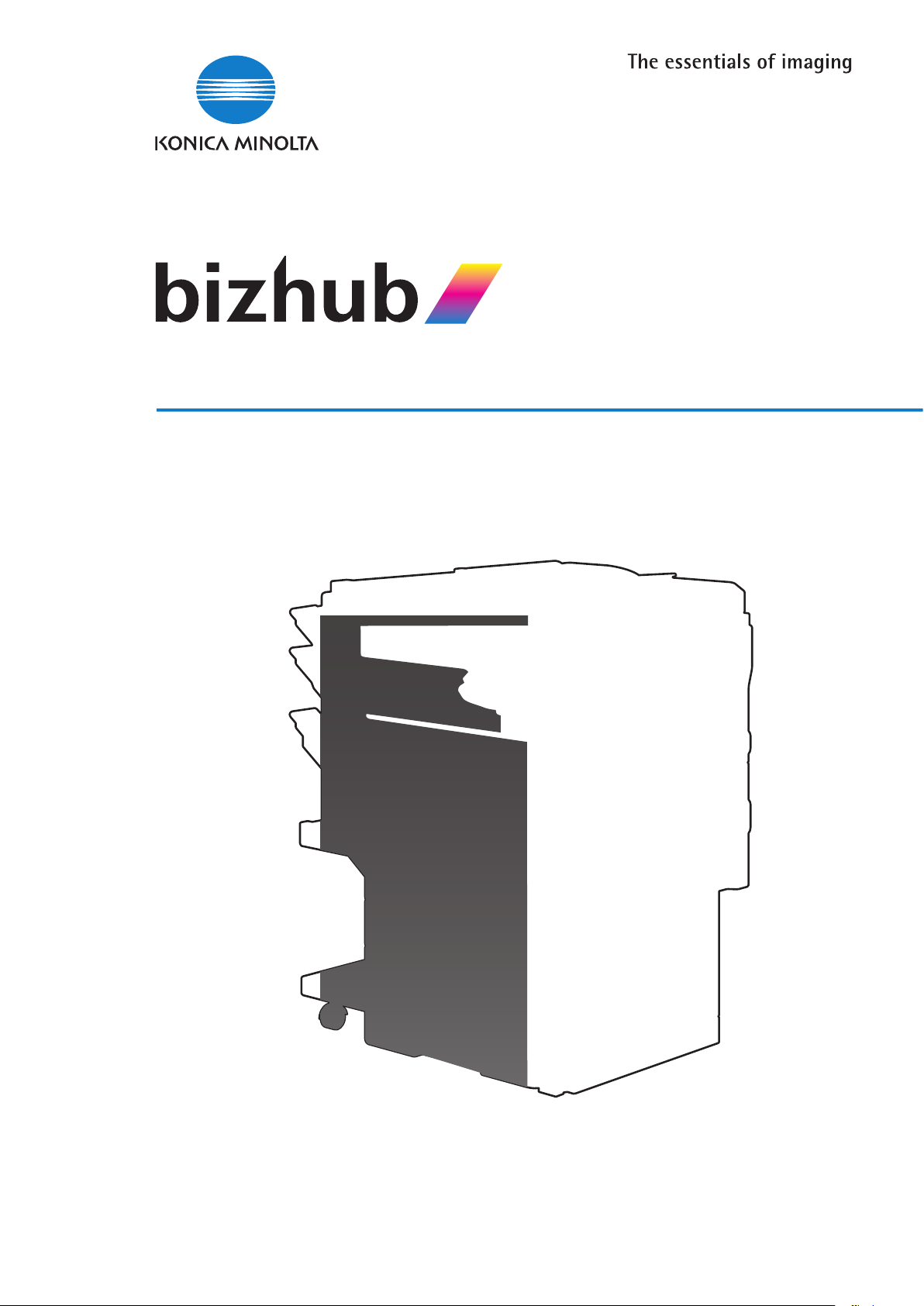
C203/C253/C353
Page 2

Page 3

Contents
1 Introduction
1.1 About this manual ........................................................................................................................... 1-3
1.1.1 Contents............................................................................................................................................ 1-3
1.1.2 Representation of product name ...................................................................................................... 1-3
1.2 Explanation of manual conventions .............................................................................................. 1-4
Safety advices ................................................................................................................................... 1-4
Sequence of action ........................................................................................................................... 1-4
Tips.................................................................................................................................................... 1-4
Special text markings........................................................................................................................ 1-5
1.3 User manuals................................................................................................................................... 1-5
1.3.1 Printed manual .................................................................................................................................. 1-5
1.3.2 User manual CD manuals.................................................................................................................. 1-5
2 Setup items by operation
User manual ...................................................................................................................................... 1-5
Copy Operations ............................................................................................................................... 1-5
Print Operations ................................................................................................................................ 1-5
Box Operations ................................................................................................................................. 1-5
Network Scan/Fax/Network Fax Operations .................................................................................... 1-5
Network Administrator (this manual) ................................................................................................. 1-5
2.1 Specifying general settings for TCP/IP-based communication.................................................. 2-3
2.2 Using PageScope Web Connection............................................................................................... 2-5
2.2.1 TCP/IP Settings................................................................................................................................. 2-5
2.2.2 PSWC Settings.................................................................................................................................. 2-6
2.2.3 TCP Socket Setting........................................................................................................................... 2-7
2.2.4 SSL/TLS Setting................................................................................................................................ 2-7
2.3 Logging in to Administrator mode of PageScope Web Connection .......................................... 2-8
2.4 Creating a certificate for this machine for SSL-based communication................................... 2-10
2.4.1 Create a self-signed Certificate....................................................................................................... 2-11
2.4.2 Request a Certificate....................................................................................................................... 2-12
2.4.3 Install a Certificate........................................................................................................................... 2-14
2.4.4 Set an Encryption Strength............................................................................................................. 2-15
2.4.5 Set Mode using SSL........................................................................................................................ 2-16
2.4.6 Remove a certificate........................................................................................................................ 2-17
2.5 Acquiring the certificate for this machine................................................................................... 2-18
2.5.1 Create a certificate .......................................................................................................................... 2-18
2.5.2 Download a certificate..................................................................................................................... 2-18
2.6 Registering a user certificate in this machine............................................................................ 2-19
2.6.1 E-mail Address................................................................................................................................ 2-20
2.6.2 Automatically Obtain Certificates.................................................................................................... 2-21
2.7 Specifying the date and time on this machine ........................................................................... 2-22
2.7.1 Manual Setting ................................................................................................................................ 2-23
2.7.2 TCP/IP Settings............................................................................................................................... 2-23
2.7.3 Time Zone ....................................................................................................................................... 2-23
2.7.4 Time Adjustment Setting................................................................................................................. 2-24
TCP/IP Settings................................................................................................................................. 2-3
Device Setting ................................................................................................................................... 2-4
bizhub C203/C253/C353 Contents-1
Page 4
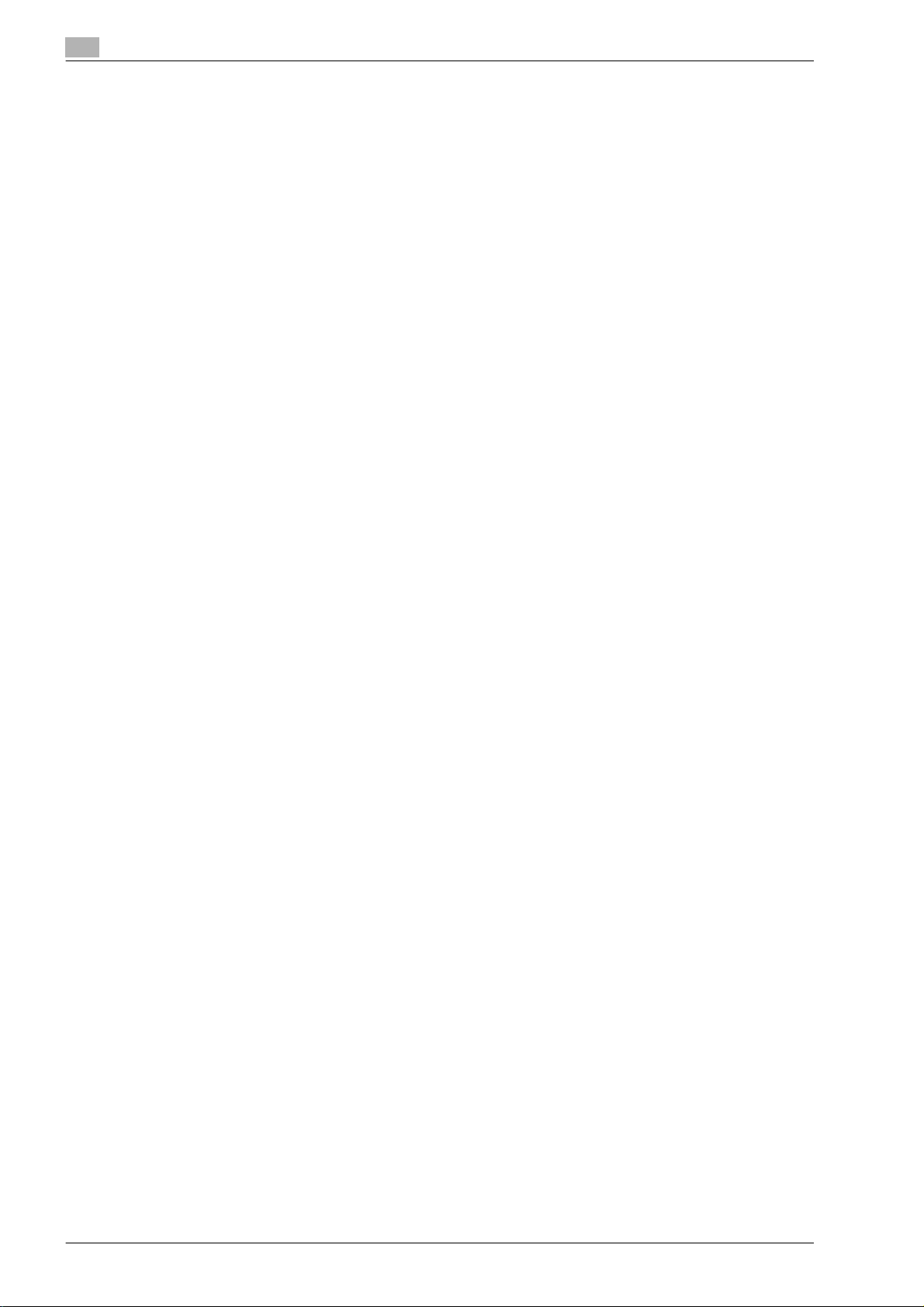
2.8 Sending scan data to a Windows computer ............................................................................... 2-25
2.8.1 TCP/IP Settings ............................................................................................................................... 2-25
2.8.2 Client Setting ................................................................................................................................... 2-26
2.8.3 Direct Hosting Setting ..................................................................................................................... 2-27
2.8.4 WINS Setting ................................................................................................................................... 2-28
2.9 Sending scan data by E-mail ........................................................................................................ 2-29
2.9.1 TCP/IP Settings ............................................................................................................................... 2-30
2.9.2 E-mail TX (SMTP)............................................................................................................................. 2-30
E-mail TX (SMTP)............................................................................................................................. 2-30
Admin. E-mail Address.................................................................................................................... 2-32
2.9.3 SMTP over SSL/Start TLS............................................................................................................... 2-33
E-mail TX (SMTP)............................................................................................................................. 2-33
Action for Invalid Certificate ............................................................................................................ 2-33
2.9.4 SMTP Authentication....................................................................................................................... 2-34
2.9.5 POP before SMTP ........................................................................................................................... 2-35
2.9.6 POP over SSL.................................................................................................................................. 2-36
2.9.7 APOP Authentication....................................................................................................................... 2-38
2.10 Sending scan data by E-mail (With the digital signature attached).......................................... 2-39
2.10.1 TCP/IP Settings ............................................................................................................................... 2-40
2.10.2 E-mail TX (SMTP)............................................................................................................................. 2-40
2.10.3 Create a certificate .......................................................................................................................... 2-40
2.10.4 S/MIME............................................................................................................................................ 2-40
2.10.5 SMTP over SSL/Start TLS............................................................................................................... 2-41
2.10.6 SMTP Authentication....................................................................................................................... 2-41
2.10.7 POP before SMTP ........................................................................................................................... 2-41
2.10.8 POP over SSL.................................................................................................................................. 2-41
2.10.9 APOP Authentication....................................................................................................................... 2-41
2.11 Sending scan data by E-mail (Public key-based encryption) .................................................... 2-42
2.11.1 TCP/IP Settings ............................................................................................................................... 2-43
2.11.2 E-mail TX (SMTP)............................................................................................................................. 2-43
2.11.3 S/MIME............................................................................................................................................ 2-43
2.11.4 SMTP over SSL/Start TLS............................................................................................................... 2-44
2.11.5 SMTP Authentication....................................................................................................................... 2-44
2.11.6 POP before SMTP ........................................................................................................................... 2-44
2.11.7 POP over SSL.................................................................................................................................. 2-44
2.11.8 APOP Authentication....................................................................................................................... 2-44
2.12 Searching for E-mail addresses from the LDAP server ............................................................. 2-45
2.12.1 TCP/IP Settings ............................................................................................................................... 2-46
2.12.2 Manual Destination Input................................................................................................................. 2-46
2.12.3 LDAP Setting ................................................................................................................................... 2-47
2.12.4 Setting Up LDAP.............................................................................................................................. 2-48
2.12.5 LDAP over SSL................................................................................................................................ 2-50
2.12.6 DNS Server Settings........................................................................................................................ 2-51
2.12.7 Date/Time Setting............................................................................................................................ 2-51
2.13 Sending scan data by FTP ............................................................................................................ 2-52
2.13.1 TCP/IP Settings ............................................................................................................................... 2-52
2.13.2 FTP TX Setting................................................................................................................................. 2-53
POP before SMTP ........................................................................................................................... 2-35
E-mail RX (POP)............................................................................................................................... 2-35
E-mail RX (POP)............................................................................................................................... 2-36
Action for Invalid Certificate ............................................................................................................ 2-37
Setting Up LDAP.............................................................................................................................. 2-50
Action for Invalid Certificate ............................................................................................................ 2-50
Contents-2 bizhub C203/C253/C353
Page 5
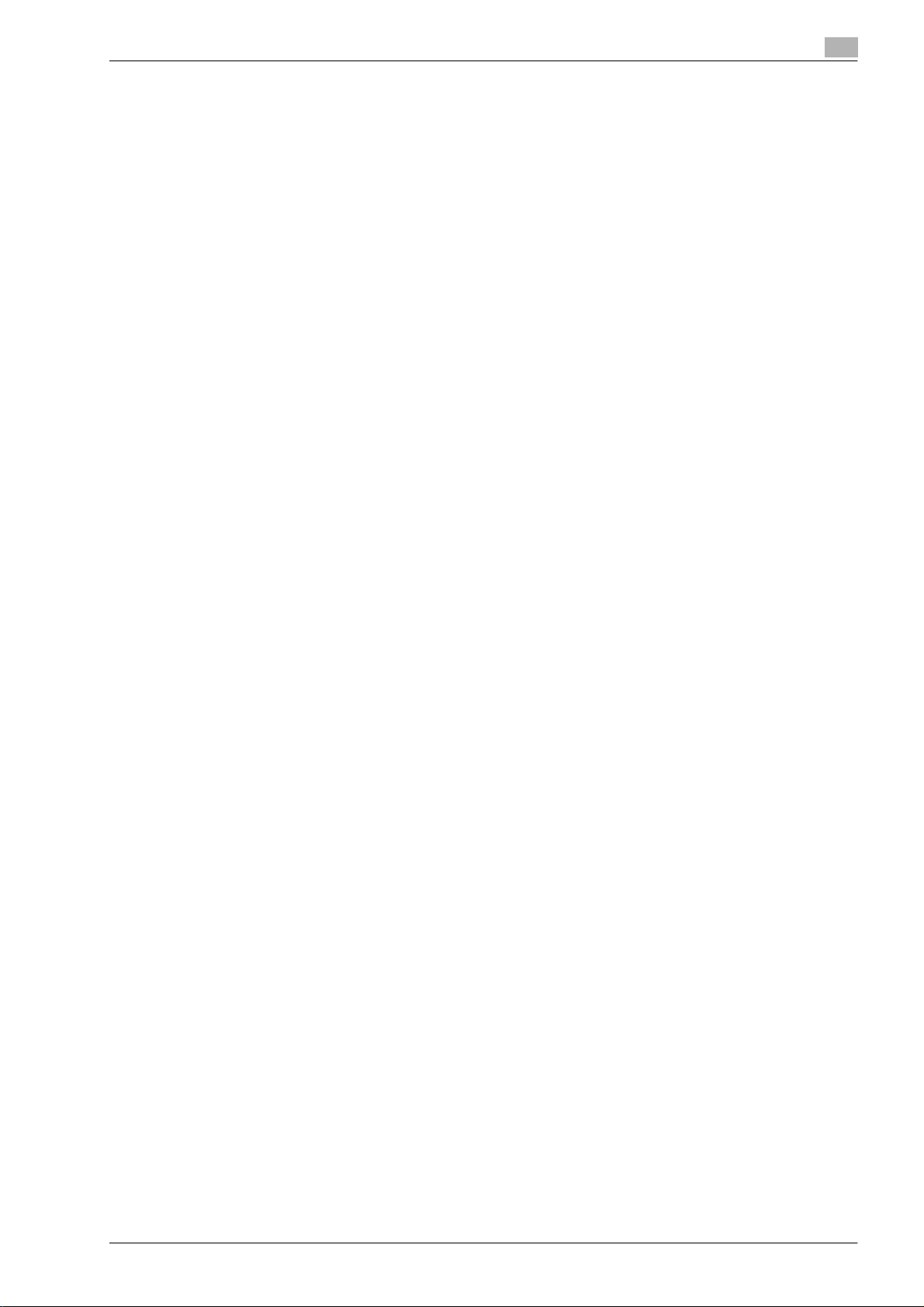
2.14 Sending scan data by WebDAV.................................................................................................... 2-54
2.14.1 TCP/IP Settings............................................................................................................................... 2-55
2.14.2 WebDAV Settings............................................................................................................................ 2-55
2.14.3 WebDAV over SSL .......................................................................................................................... 2-56
2.15 Sending an Internet fax................................................................................................................. 2-57
2.15.1 TCP/IP Settings............................................................................................................................... 2-58
2.15.2 Internet Fax Function ...................................................................................................................... 2-58
2.15.3 Regist machine information............................................................................................................. 2-59
Device Mail Address........................................................................................................................ 2-59
Machine Setting .............................................................................................................................. 2-60
2.15.4 Header Information.......................................................................................................................... 2-61
2.15.5 E-mail TX (SMTP) ............................................................................................................................ 2-62
2.15.6 I-Fax Advanced Setting................................................................................................................... 2-62
2.15.7 SMTP over SSL/Start TLS............................................................................................................... 2-63
2.15.8 SMTP Authentication ...................................................................................................................... 2-63
2.15.9 POP before SMTP........................................................................................................................... 2-63
2.15.10 POP over SSL ................................................................................................................................. 2-63
2.15.11 APOP Authentication....................................................................................................................... 2-63
2.16 Receiving Internet faxes ............................................................................................................... 2-64
2.16.1 TCP/IP Settings............................................................................................................................... 2-65
2.16.2 Internet Fax Function ...................................................................................................................... 2-65
2.16.3 E-mail RX (POP) .............................................................................................................................. 2-66
2.16.4 I-Fax Advance Setting..................................................................................................................... 2-67
2.16.5 POP over SSL ................................................................................................................................. 2-68
2.16.6 APOP Authentication....................................................................................................................... 2-68
2.17 Receiving Internet faxes encrypted with the public keys of this machine .............................. 2-69
2.17.1 Receive Internet faxes ..................................................................................................................... 2-69
2.17.2 S/MIME............................................................................................................................................ 2-70
2.17.3 POP over SSL ................................................................................................................................. 2-70
2.17.4 APOP Authentication....................................................................................................................... 2-70
2.18 Sending and receiving IP address faxes..................................................................................... 2-71
2.18.1 TCP/IP Settings............................................................................................................................... 2-72
2.18.2 IP Address Fax Function................................................................................................................. 2-72
2.18.3 SMTP TX Setting............................................................................................................................. 2-73
2.18.4 SMTP RX Setting............................................................................................................................. 2-74
2.18.5 Header Information.......................................................................................................................... 2-74
2.19 Importing images using the TWAIN scan.................................................................................... 2-75
2.19.1 TCP/IP Settings............................................................................................................................... 2-75
2.19.2 SLP Setting. .................................................................................................................................... 2-75
2.19.3 TCP Socket Setting......................................................................................................................... 2-76
2.19.4 Network TWAIN............................................................................................................................... 2-77
2.20 Printing (LPR/Port9100) ................................................................................................................ 2-78
2.20.1 TCP/IP Settings............................................................................................................................... 2-79
2.20.2 LPD Setting ..................................................................................................................................... 2-79
2.20.3 RAW Port Number........................................................................................................................... 2-79
2.21 Printing (SMB)................................................................................................................................ 2-80
2.21.1 TCP/IP Settings............................................................................................................................... 2-80
2.21.2 Print Setting..................................................................................................................................... 2-81
2.21.3 WINS Setting................................................................................................................................... 2-81
2.22 Printing (IPP) .................................................................................................................................. 2-82
2.22.1 TCP/IP Settings..........................................................................................................
2.22.2 PSWC Settings................................................................................................................................ 2-83
2.22.3 IPP Setting....................................................................................................................................... 2-84
2.22.4 IPP Authentication Setting .............................................................................................................. 2-85
..................... 2-83
bizhub C203/C253/C353 Contents-3
Page 6
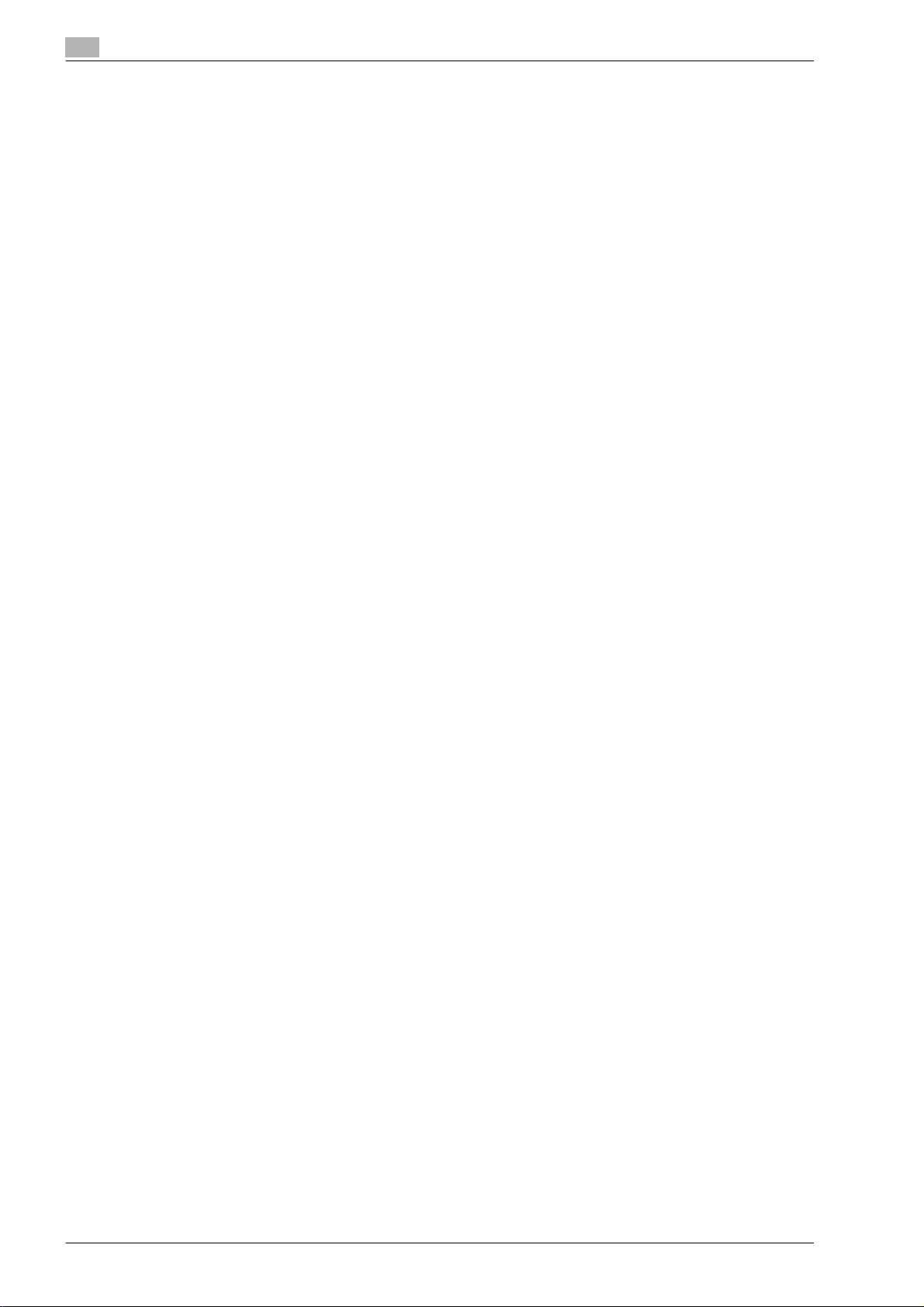
2.23 Printing (IPPS) ................................................................................................................................ 2-86
2.23.1 Printing (IPP) .................................................................................................................................... 2-87
2.23.2 SSL/TLS Setting .............................................................................................................................. 2-87
2.23.3 IPP Authentication Setting............................................................................................................... 2-87
2.24 Printing (Bonjour)........................................................................................................................... 2-88
Bonjour Setting................................................................................................................................ 2-88
2.25 Printing (AppleTalk) ....................................................................................................................... 2-89
2.26 Printing (NetWare) ......................................................................................................................... 2-90
2.26.1 NetWare Setting .............................................................................................................................. 2-90
2.26.2 NetWare Status ............................................................................................................................... 2-95
2.27 Using the WSD print function....................................................................................................... 2-96
2.27.1 TCP/IP Settings ............................................................................................................................... 2-96
2.27.2 Web Service Common Settings ...................................................................................................... 2-97
2.27.3 Printer Settings................................................................................................................................ 2-98
2.28 Using the WSD scan function....................................................................................................... 2-99
2.28.1 TCP/IP Settings ............................................................................................................................... 2-99
2.28.2 Web Service Common Settings .................................................................................................... 2-100
2.28.3 Scanner Settings ........................................................................................................................... 2-101
2.29 Using SSL for communication from Vista to this machine with WSD .................................... 2-102
2.29.1 TCP/IP Settings ............................................................................................................................. 2-103
2.29.2 SSL/TLS Setting ............................................................................................................................ 2-103
2.29.3 Web Service Common Settings .................................................................................................... 2-103
2.30 Using SSL for communication from this machine to Vista with WSD .................................... 2-104
2.30.1 TCP/IP Settings ............................................................................................................................. 2-105
2.30.2 SSL/TLS Setting ............................................................................................................................ 2-105
2.30.3 Web Service Common Settings .................................................................................................... 2-105
2.30.4 Action for Invalid Certificate .......................................................................................................... 2-106
2.31 Monitoring this machine using the SNMP manager................................................................. 2-107
2.31.1 TCP/IP Settings ............................................................................................................................. 2-107
2.31.2 NetWare Setting ............................................................................................................................ 2-108
2.31.3 SNMP Setting................................................................................................................................ 2-109
2.32 Providing notification of the status of this machine (E-mail) .................................................. 2-111
2.32.1 TCP/IP Settings ............................................................................................................................. 2-112
2.32.2 E-mail TX (SMTP)........................................................................................................................... 2-112
2.32.3 Status Notification Setting............................................................................................................. 2-113
2.32.4 SMTP over SSL/Start TLS............................................................................................................. 2-114
2.32.5 SMTP Authentication..................................................................................................................... 2-114
2.32.6 POP before SMTP ......................................................................................................................... 2-114
2.32.7 POP over SSL................................................................................................................................ 2-114
2.32.8 APOP Authentication..................................................................................................................... 2-114
2.33 Providing notification of the status of this machine (TRAP).................................................... 2-115
2.33.1 TCP/IP Settings ............................................................................................................................. 2-115
2.33.2 NetWare Setting ............................................................................................................................ 2-116
2.33.3 TRAP Setting ................................................................................................................................. 2-117
2.33.4 Status Notification Setting............................................................................................................. 2-117
AppleTalk Setting ............................................................................................................................ 2-89
For Remote Printer mode with NetWare 4.x bindery emulation...................................................... 2-91
For the print server mode with NetWare 4.x bindery emulation...................................................... 2-91
For NetWare 4.x Remote Printer mode (NDS)................................................................................. 2-92
For NetWare 4.x/5.x/6 Print Server mode (NDS)............................................................................. 2-93
For NetWare 5.x/6 Novell Distributed Print Service (NDPS)............................................................ 2-94
Contents-4 bizhub C203/C253/C353
Page 7

2.34 Providing notification of the counter information status of this machine
2.34.1 TCP/IP Settings............................................................................................................................. 2-119
2.34.2 E-mail TX (SMTP) .......................................................................................................................... 2-119
2.34.3 Total Counter Notification Setting................................................................................................. 2-120
2.34.4 SMTP over SSL/Start TLS............................................................................................................. 2-121
2.34.5 SMTP Authentication .................................................................................................................... 2-121
2.34.6 POP before SMTP......................................................................................................................... 2-121
2.34.7 POP over SSL ............................................................................................................................... 2-121
2.34.8 APOP Authentication..................................................................................................................... 2-121
2.34.9 Meter Count .................................................................................................................................. 2-122
2.35 Limiting users using this machine (Machine authentication).................................................. 2-123
2.35.1 User Auth/Account Track.............................................................................................................. 2-124
2.35.2 User Registration........................................................................................................................... 2-125
2.35.3 Account Track Registration........................................................................................................... 2-127
2.36 Limiting users using this machine (Active Directory) .............................................................. 2-128
2.36.1 TCP/IP Settings............................................................................................................................. 2-128
2.36.2 External Server Registration.......................................................................................................... 2-129
2.36.3 User Auth/Account Track.............................................................................................................. 2-130
2.36.4 Default Function Permission ......................................................................................................... 2-131
2.36.5 Date/Time Setting.......................................................................................................................... 2-131
2.37 Limiting users using this machine (Windows domain/workgroup) ........................................ 2-132
2.37.1 TCP/IP Settings............................................................................................................................. 2-132
2.37.2 External Server Registration.......................................................................................................... 2-133
2.37.3 User Auth/Account Track.............................................................................................................. 2-134
2.37.4 Default Function Permission ......................................................................................................... 2-134
2.37.5 Client Setting................................................................................................................................. 2-135
2.37.6 WINS Setting................................................................................................................................. 2-135
2.38 Limiting users using this machine (NDS) .................................................................................. 2-136
2.38.1 External Server Registration.......................................................................................................... 2-137
2.38.2 User Auth/Account Track.............................................................................................................. 2-138
2.38.3 Default Function Permission ......................................................................................................... 2-138
2.38.4 NetWare Setting............................................................................................................................ 2-139
2.39 Limiting users using this machine (LDAP) ................................................................................ 2-140
2.39.1 TCP/IP Settings............................................................................................................................. 2-140
2.39.2 External Server Registration.......................................................................................................... 2-141
2.39.3 User Auth/Account Track.............................................................................................................. 2-142
2.39.4 Default Function Permission ......................................................................................................... 2-143
2.39.5 LDAP over SSL.............................................................................................................................. 2-143
2.40 Performing IP address filtering .................................................................................................. 2-145
2.40.1 TCP/IP Settings............................................................................................................................. 2-145
2.40.2 IP Filtering ..................................................................................................................................... 2-146
2.41 Communicating using IPv6......................................................................................................... 2-147
2.42 Communicating using IPsec ...................................................................................................... 2-150
2.42.1 TCP/IP Settings............................................................................................................................. 2-150
2.42.2 IPsec.............................................................................................................................................. 2-151
2.42.3 IKE Setting..................................................................................................................................... 2-152
2.42.4 SA Setting ..................................................................................................................................... 2-152
2.42.5 Peer .....................................................................................................................
via E-mail...................................................................................................................................... 2-118
External Server Registration.......................................................................................................... 2-143
Action for Invalid Certificate.......................................................................................................... 2-143
TCP/IP Setting............................................................................................................................... 2-148
.......................... 2-153
bizhub C203/C253/C353 Contents-5
Page 8
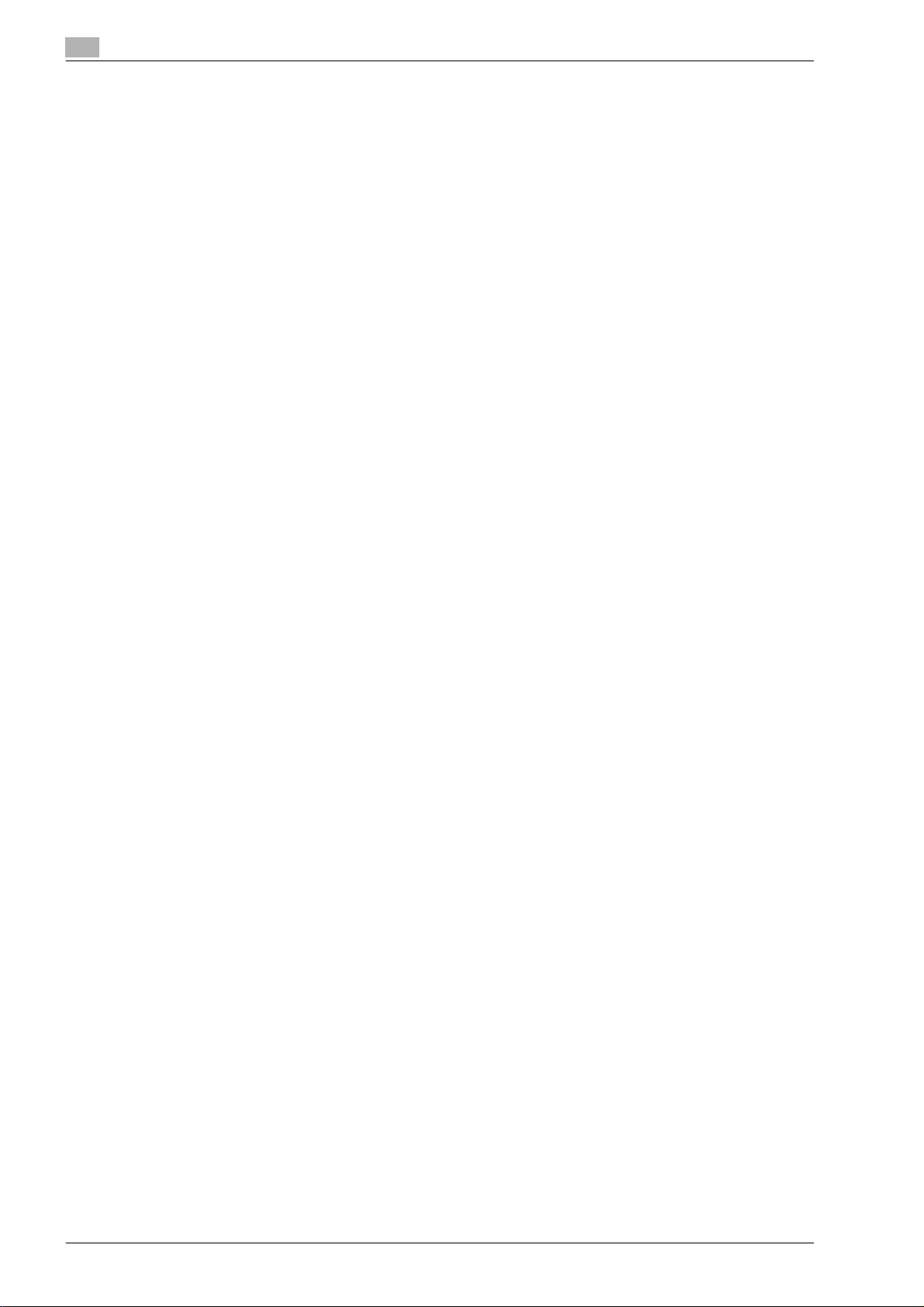
2.43 Using the TCP Socket/OpenAPI/FTP server function.............................................................. 2-154
2.43.1 TCP/IP Settings ............................................................................................................................. 2-154
2.43.2 SSL/TLS Setting ............................................................................................................................ 2-154
2.43.3 TCP Socket Setting ....................................................................................................................... 2-155
2.43.4 OpenAPI Setting............................................................................................................................ 2-156
2.43.5 FTP Server Setting......................................................................................................................... 2-157
2.44 Other items on the Maintenance tab ......................................................................................... 2-158
2.44.1 Using external memory.................................................................................................................. 2-158
External Memory Function Settings .............................................................................................. 2-158
2.44.2 Using the timer function ................................................................................................................ 2-159
2.44.3 Importing or exporting setting information .................................................................................... 2-161
2.44.4 Resetting setting information......................................................................................................... 2-162
2.44.5 Specifying support information ..................................................................................................... 2-165
2.44.6 Registering the header or footer.................................................................................................... 2-166
2.44.7 Checking the ROM version............................................................................................................ 2-167
2.45 Other items on the Security tab ................................................................................................. 2-168
2.45.1 Limiting accessible destinations by user....................................................................................... 2-168
2.45.2 Restricting address registration by a user..................................................................................... 2-170
2.45.3 Specifying the auto logout time..................................................................................................... 2-171
2.45.4 Specifying the administrator password......................................................................................... 2-172
2.46 Box tab settings........................................................................................................................... 2-173
2.46.1 Changing user box settings or deleting a user box....................................................................... 2-173
2.46.2 Creating a new user box................................................................................................................ 2-174
2.46.3 Changing system box settings or deleting system boxes............................................................. 2-175
2.46.4 Creating a new system user box ................................................................................................... 2-176
2.47 Print Setting tab settings ............................................................................................................ 2-178
2.47.1 Specifying initial settings for the print function ............................................................................. 2-178
2.47.2 Specifying settings for PCL/PS/XPS print..................................................................................... 2-179
2.47.3 Specifying the interface timeout.................................................................................................... 2-181
Power Save Setting ....................................................................................................................... 2-159
Weekly Timer Setting..................................................................................................................... 2-160
Import/Export................................................................................................................................. 2-161
Network Setting Clear ................................................................................................................... 2-162
Reset.............................................................................................................................................. 2-163
Format All Destination ................................................................................................................... 2-164
Online Assistance .......................................................................................................................... 2-165
Header/Footer Registration ........................................................................................................... 2-166
ROM Version.................................................................................................................................. 2-167
Reference Allowed Group Registration ......................................................................................... 2-168
Public User Reference Setting....................................................................................................... 2-169
Permission of Address Change..................................................................................................... 2-170
Auto Logout................................................................................................................................... 2-171
Administrator Password Setting.................................................................................................... 2-172
Open User Box .............................................................................................................................. 2-173
Create User Box ............................................................................................................................ 2-174
Open System User Box................................................................................................................. 2-175
Create System User Box ............................................................................................................... 2-176
Basic Setting.................................................................................................................................. 2-178
PCL Settings.................................................................................................................................. 2-179
PS Setting...................................................................................................................................... 2-180
XPS Settings.................................................................................................................................. 2-181
Interface Setting ............................................................................................................................ 2-181
Contents-6 bizhub C203/C253/C353
Page 9
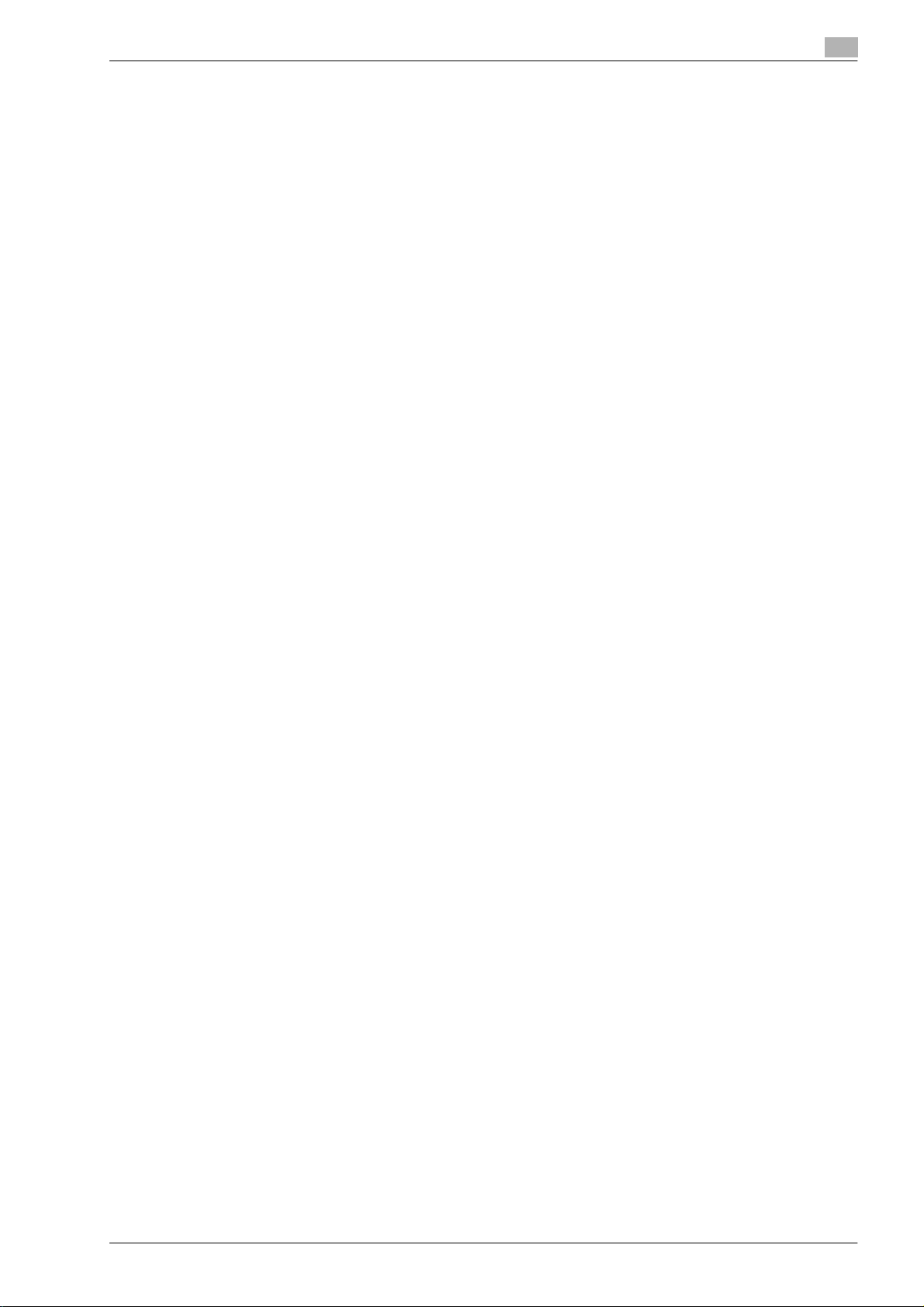
2.48 Store Address tab settings......................................................................................................... 2-182
2.48.1 Registering or editing an address book destination ..................................................................... 2-182
Address Book................................................................................................................................ 2-182
2.48.2 Registering or editing a group destination.................................................................................... 2-186
2.48.3 Registering or editing a program destination................................................................................ 2-187
2.48.4 Registering or editing destinations to be temporarily used .......................................................... 2-198
2.48.5 Registering E-mail subject or text ................................................................................................. 2-198
2.48.6 Using an application registered in an external server ................................................................... 2-199
2.48.7 Simplifying E-mail address entry................................................................................................... 2-203
Group ............................................................................................................................................ 2-186
Program address........................................................................................................................... 2-187
Temporary One-Touch.................................................................................................................. 2-198
Subject .......................................................................................................................................... 2-198
Text................................................................................................................................................ 2-199
Application Registration................................................................................................................ 2-201
Prefix/Suffix................................................................................................................................... 2-203
3 Network Settings
3.1 Displaying the Network Settings screen....................................................................................... 3-3
3.2 Network Settings menu list ............................................................................................................ 3-6
Network Settings screen (1/2)........................................................................................................... 3-6
Network Settings screen (2/2)......................................................................................................... 3-14
4 Appendix
4.1 Product Specifications (Network functions)................................................................................. 4-3
4.2 Glossary ........................................................................................................................................... 4-4
5Index
bizhub C203/C253/C353 Contents-7
Page 10
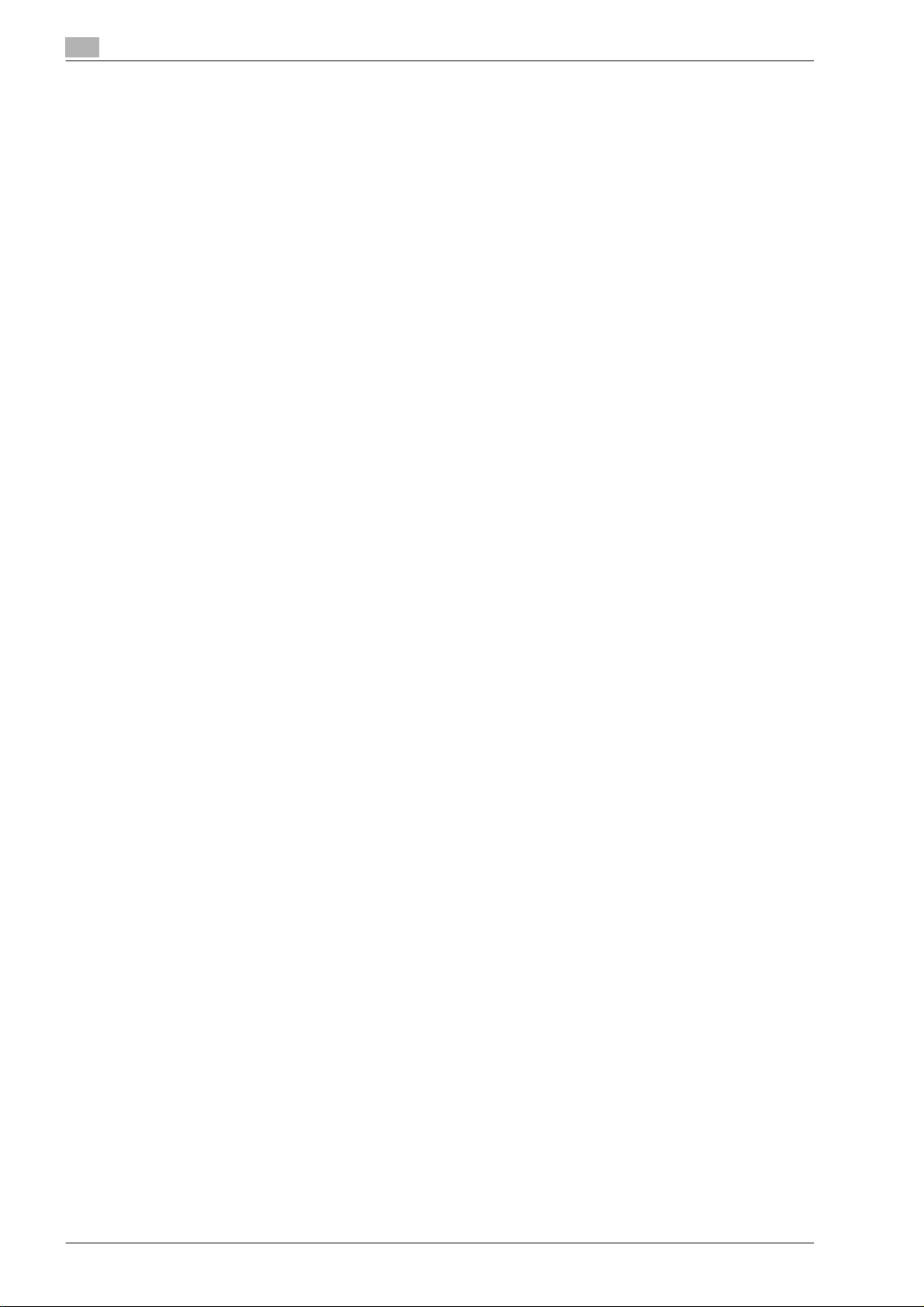
Contents-8 bizhub C203/C253/C353
Page 11
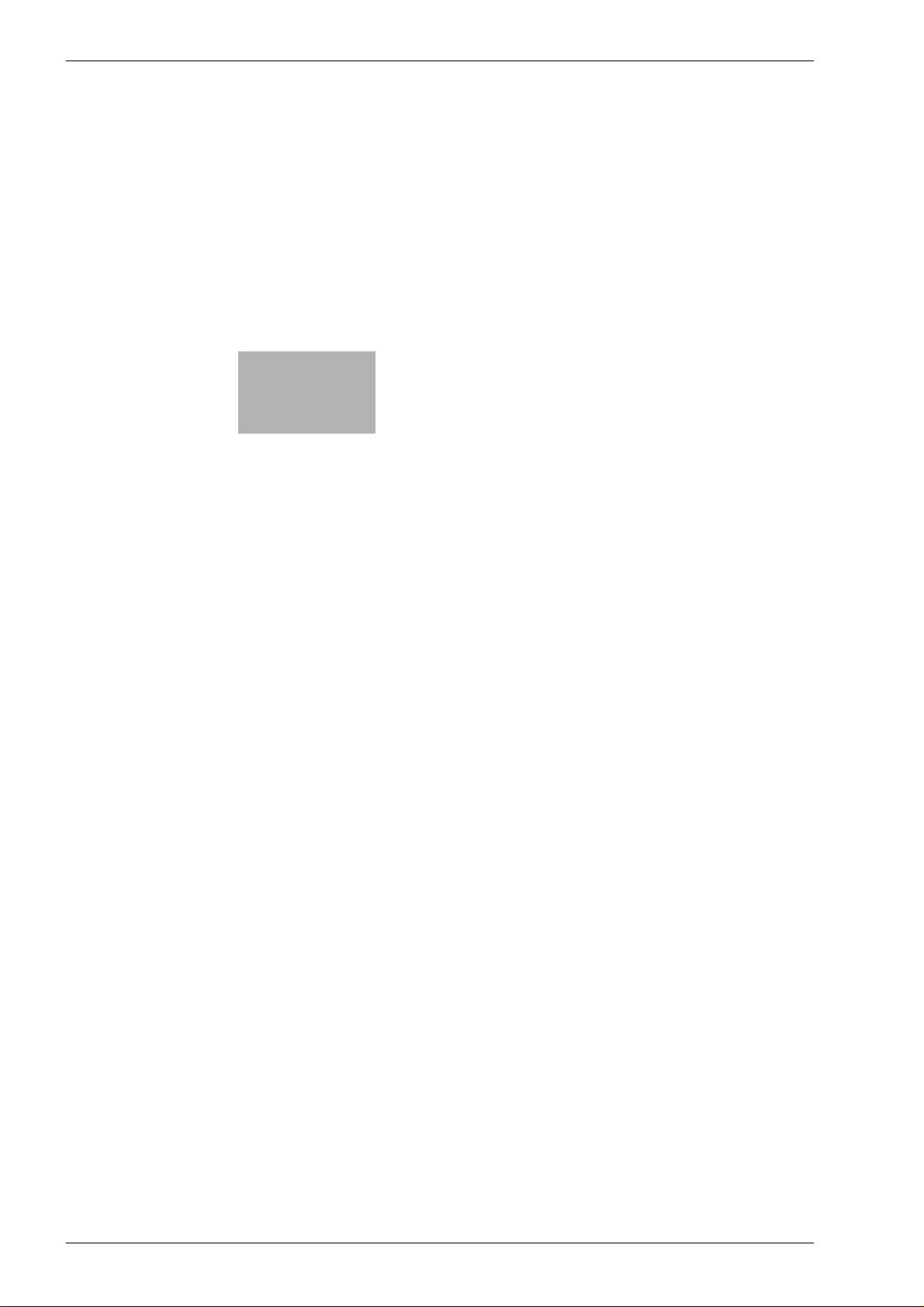
1
Introduction
Page 12
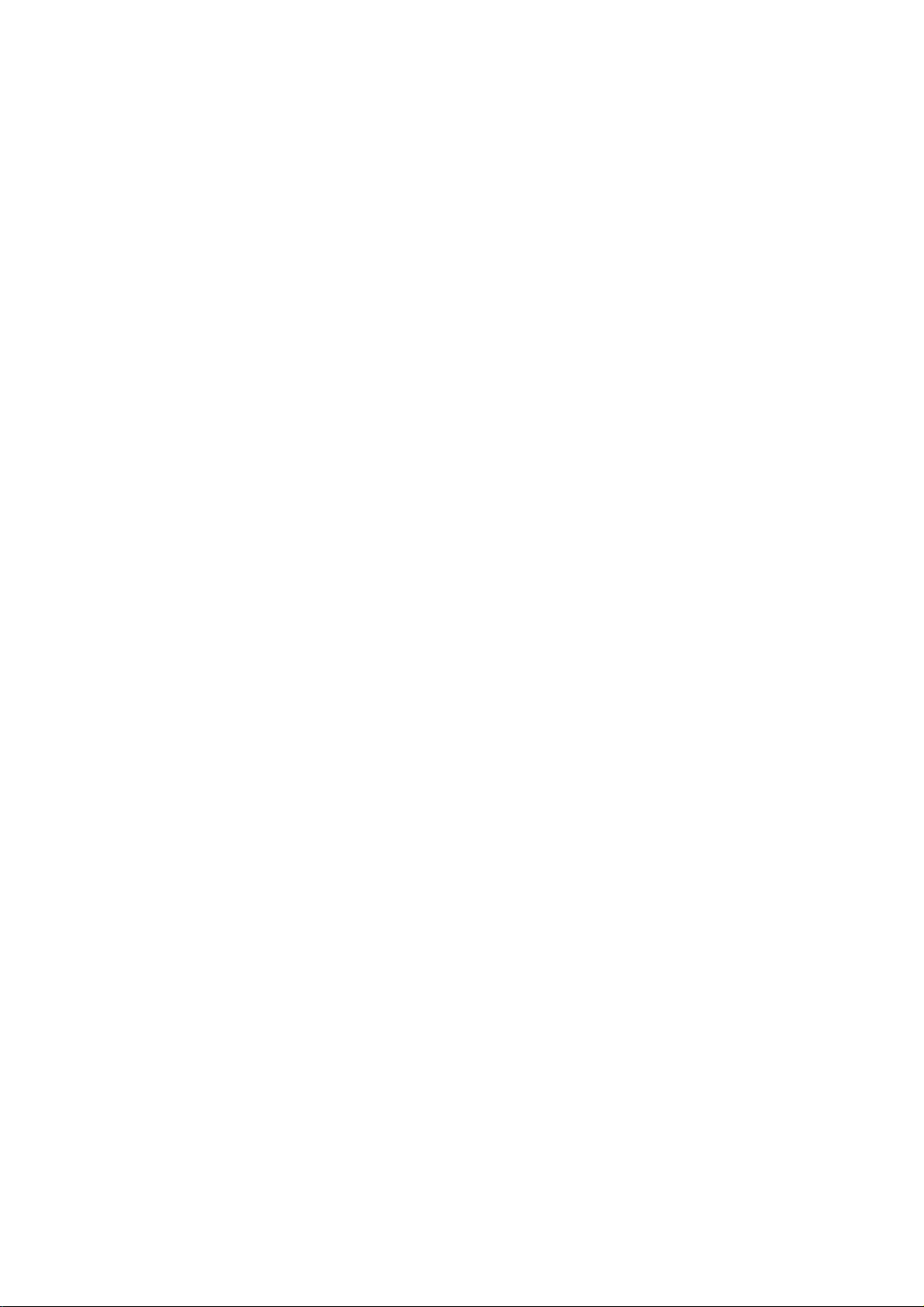
Page 13
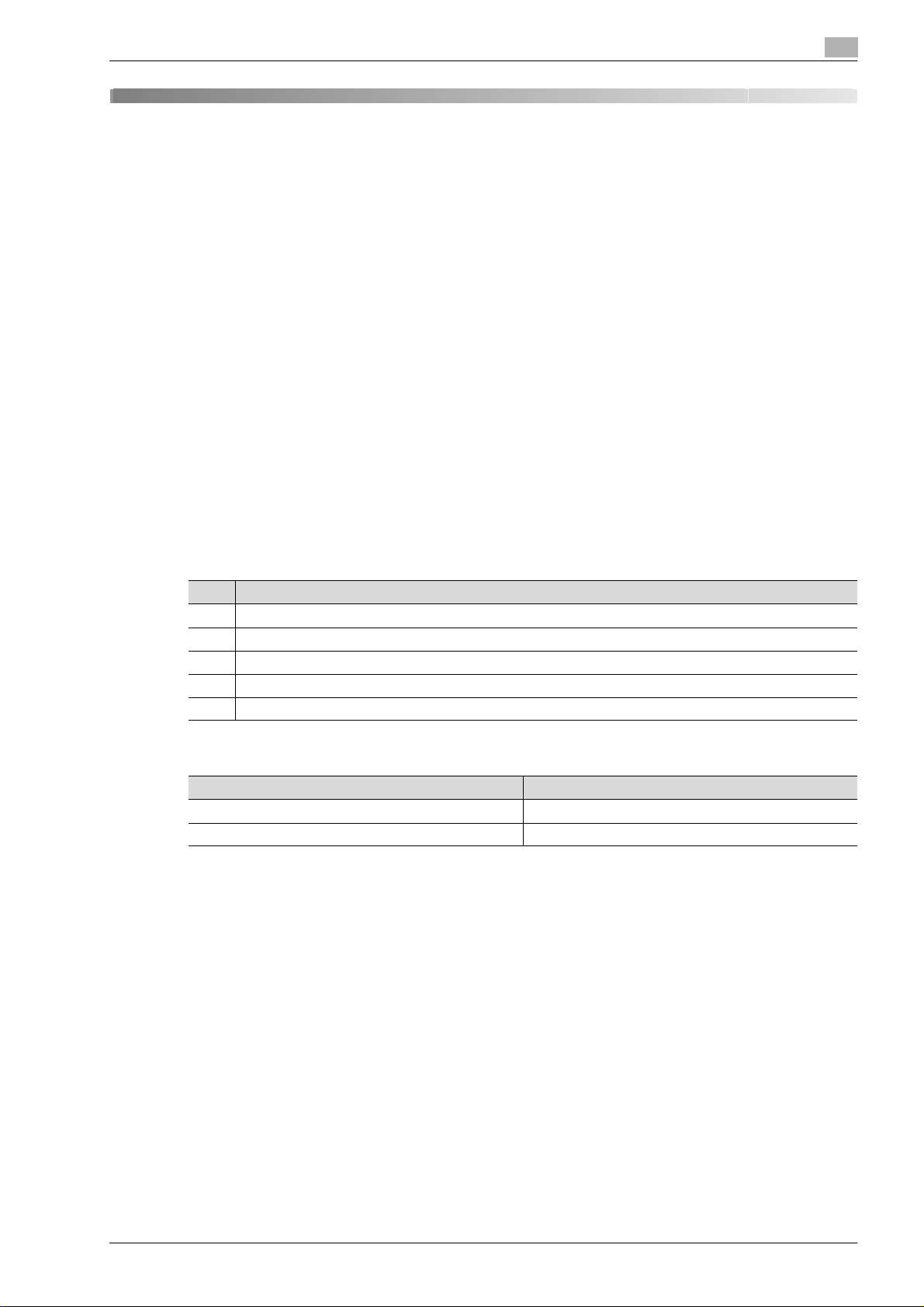
Introduction
1 Introduction
Thank you for purchasing this machine.
This user manual describes setting methods for each function utilizing bizhub C203/C253/C353, mainly using
the PageScope Web Connection. In order to allow functionality of this product fully and to use it effectively,
please read through this user manual, and then get started.
In order to operate the product safely and properly, be sure to read the accompanying User manuals –
Copy/Print/Network Scan/Fax/Network Fax/Box Operations and Network Administrator.
For detailed safety information and operation precautions, refer to the User Manual.
For descriptions on trademarks and copyrights, refer to the User Manual.
The illustrations used in this manual may appear slightly different from views of the actual equipment.
1.1 About this manual
This document is a user manual summarizing setup procedures for enabling effective usages of the product
utilizing the networking functions. For copy, scan, box, and fax operations, refer to the respective user
manuals.
This manual is intended for persons with basic knowledge of computers and the copier. For details on the
Windows or Macintosh operating systems, or software applications, refer to the respective manuals.
1
1.1.1 Contents
This manual consists of the following chapters:
No. Chapter name
1Introduction
2 Setup items by operation
3 Network Settings
4 Appendix
5Index
1.1.2 Representation of product name
Product name Representation
bizhub C203/C253/C353 Machine, copier, or printer
Microsoft Windows Windows
bizhub C203/C253/C353 1-3
Page 14
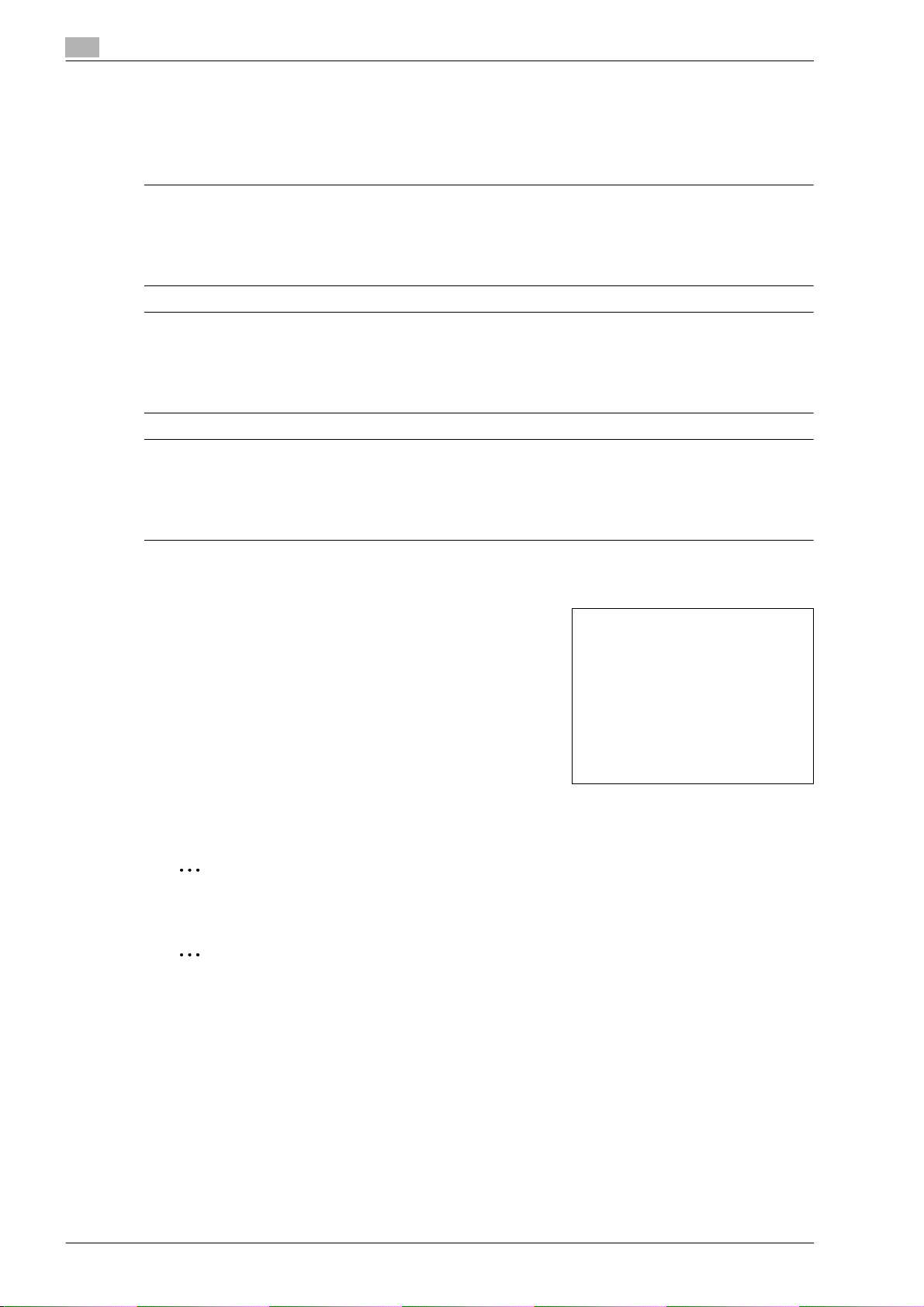
1
1.2 Explanation of manual conventions
The marks and text formats used in this manual are described below.
Safety advices
6 DANGER
Failure to observe instructions highlighted in this manner may result in fatal or critical injuries in fact
of electrical power.
% Observe all dangers in order to prevent injuries.
7 WARNING
Failure to observe instructions highlighted in this manner may result in serious injuries or property
damage.
% Observe all warnings in order to prevent injuries and to ensure safe use of the machine.
7 CAUTION
Failure to observe instructions highlighted in this manner may result in slight injuries or property
damage.
% Observe all cautions in order to prevent injuries and to ensure safe use of the machine.
Introduction
Sequence of action
1 The number 1 as formatted here indicates the first step of a
sequence of actions.
2 Subsequent numbers as formatted here indicate subsequent
steps of a sequence of actions.
Text formatted in this style provides additional assistance.
?
% Text formatted in this style describes the action that will
ensure the desired results are achieved.
Tips
An illustration inserted
here shows what operations
must be performed.
2
Note
Text highlighted in this manner contains useful information and tips to ensure safe use of the machine.
2
Reminder
Text highlighted in this manner contains information that should be reminded.
!
Detail
Text highlighted in this manner contains references for more detailed information.
1-4 bizhub C203/C253/C353
Page 15
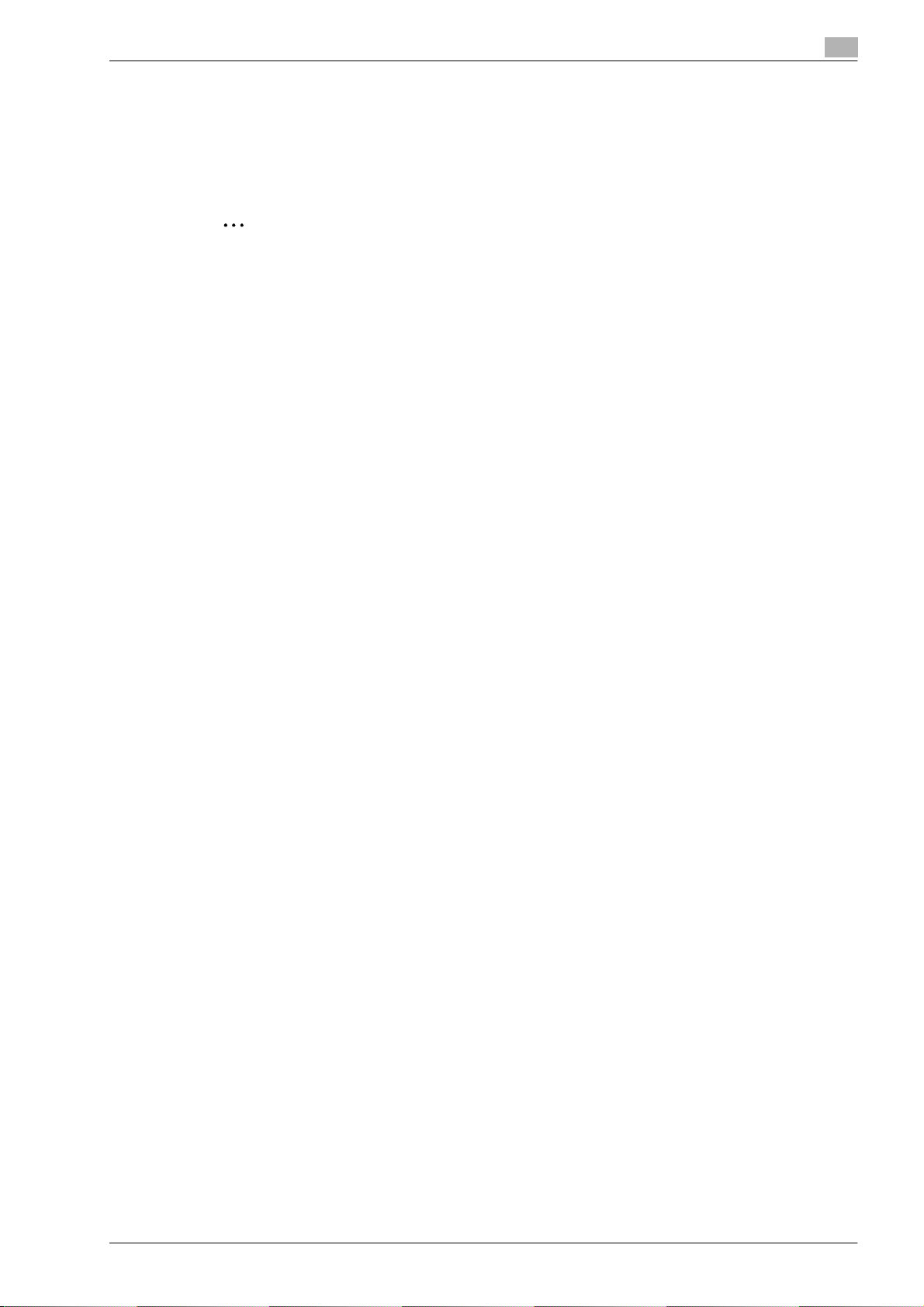
Introduction
Special text markings
[Stop] key
The names of keys on the control panel are written as shown above.
MACHINE SETTING
Display texts are written as shown above.
2
Note
The machine illustrations shown in this manual can vary and depend on the machine configuration.
1.3 User manuals
This machine is provided with printed manuals and PDF manuals on the user manual CD.
1.3.1 Printed manual
User manual
This manual contains operating procedures and descriptions of the most frequently used functions.
In addition, this manual contains notes and precautions that should be followed for safe use of the machine.
Be sure to read this manual before using the machine.
1
1.3.2 User manual CD manuals
Copy Operations
This manual contains descriptions of the Copy mode operations and machine maintenance.
Refer to this manual for details on the paper and originals, copy procedures using convenient Application
functions, replacing consumables, and troubleshooting operations such as clearing paper misfeeds.
Print Operations
This manual contains details of the printing functions that can be specified with the standard built-in printer
controller.
Refer to this manual for operating procedures on using the printing functions.
Box Operations
This manual contains operating procedures for using the user boxes on the hard disk.
Refer to this manual for details on saving data in user boxes, retrieving data from user boxes and transferring
data.
Network Scan/Fax/Network Fax Operations
This manual contains details on the network scan, G3 fax, network fax operations, and fax driver functions.
Refer to this manual for details on using network scan function by E-Mail or FTP, G3 fax, Internet fax, IP
address fax operations, and PC-FAX functions.
In order to use the fax functions, the optional fax kit must be purchased separately.
Network Administrator (this manual)
This manual contains descriptions on setting methods for each function utilizing network connection, mainly
using the PageScope Web Connection.
Refer to this manual for details on using network functions.
bizhub C203/C253/C353 1-5
Page 16
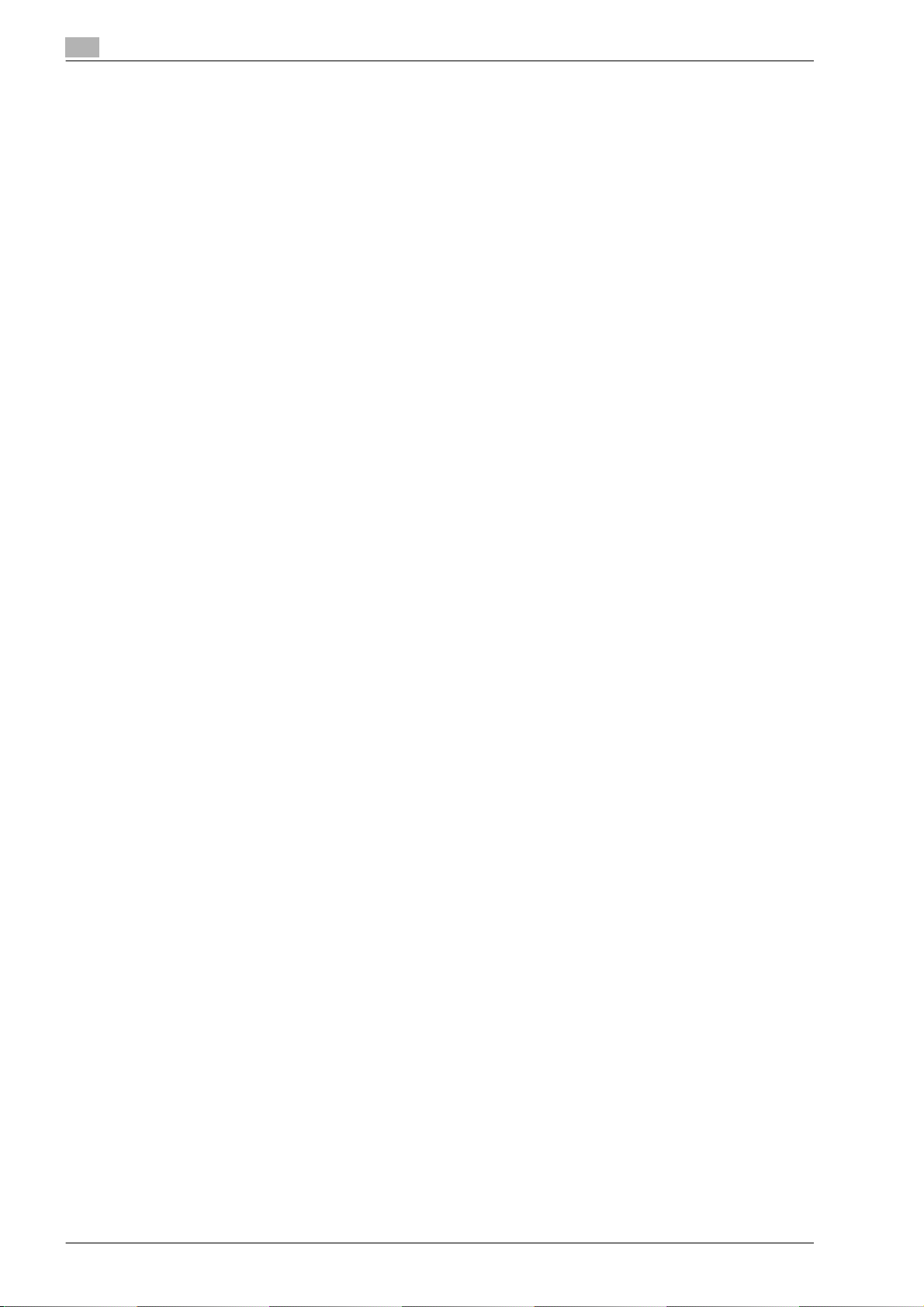
1
Introduction
1-6 bizhub C203/C253/C353
Page 17
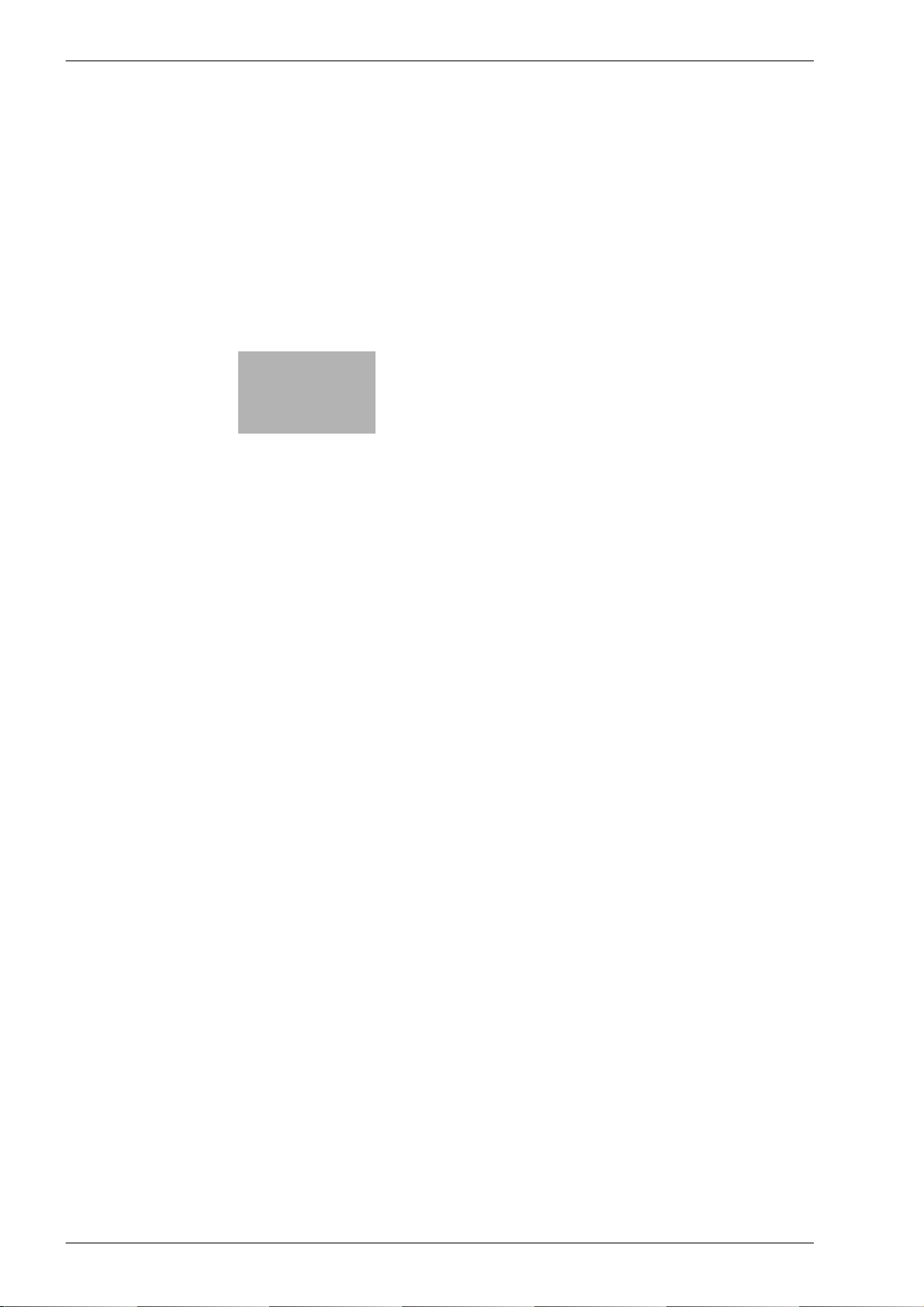
2
Setup items by operation
Page 18
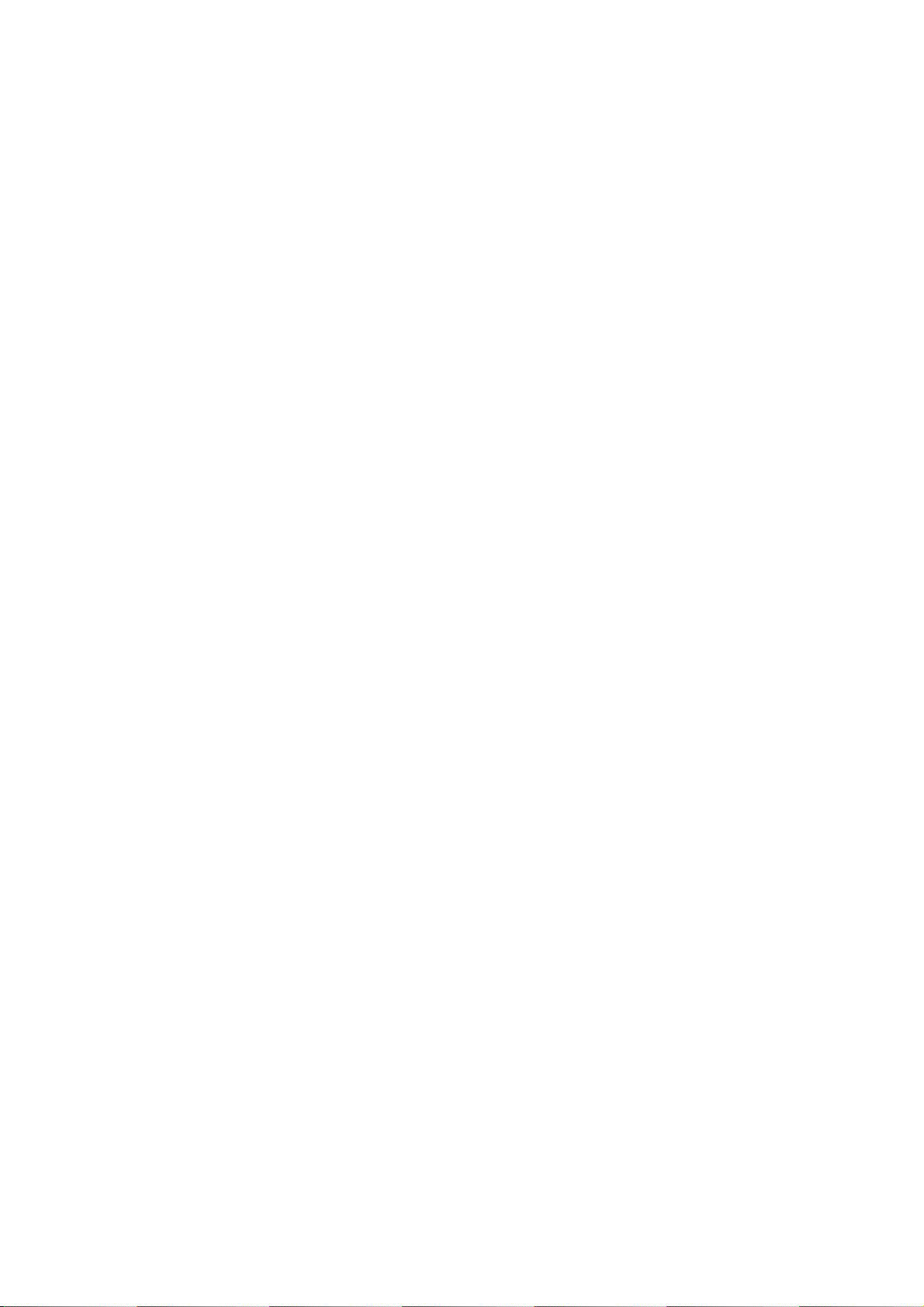
Page 19
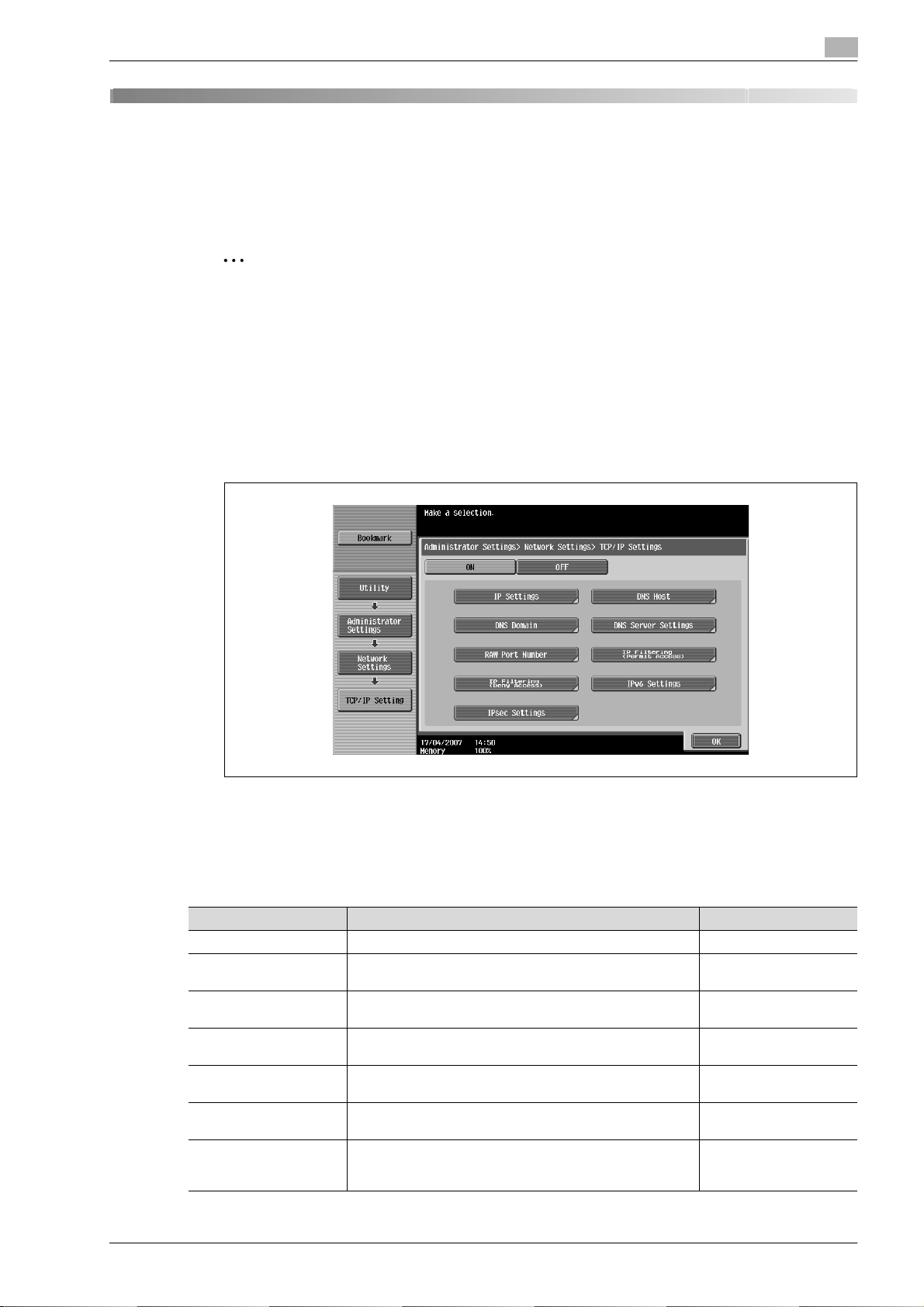
Setup items by operation
2 Setup items by operation
2.1 Specifying general settings for TCP/IP-based communication
% Specify settings to use this machine in a TCP/IP network environment.
– To use this machine by connecting to the network, specify these settings in advance.
2
Reminder
In order to apply all changes to the network settings, turn off this machine, then on again.
When turning off the main power switch and turning it on again, wait for 10 seconds or longer after
power-off, and then turn on the power again. The machine may not operate correctly if it is turned on
immediately after being turned off.
TCP/IP Settings
1 On the Administrator Settings screen of the control panel, select [5 Network Settings].
2 Select [1 TCP/IP Settings].
2
!
Detail
For details on displaying the Network Setting screen, refer to "Displaying the Network Settings screen"
on page 3-3.
Item Definition Prior confirmation
TCP/IP Settings Select [ON].
IP Application Method Select whether the IP address is automatically acquired or
IP Application Method
Auto Setting
IP Address To directly specify the IP address, specify the IP address of
Subnet Mask To directly specify the IP address, specify the subnet mask
Default Gateway To directly specify the IP address, specify the default gate-
Dynamic DNS Settings To automatically register the host name specified with [DNS
bizhub C203/C253/C353 2-3
directly specified.
To automatically acquire the IP address, select the automatic acquisition method.
this machine.
of the network to be connected.
way of the network to be connected.
Host Name] for the DNS server that supports the Dynamic
DNS function, select [Enable].
IP application method to
be used
IP address of this machine
Subnet mask of this machine
Default gateway of this
machine
Whether Dynamic DNS is
used
Page 20
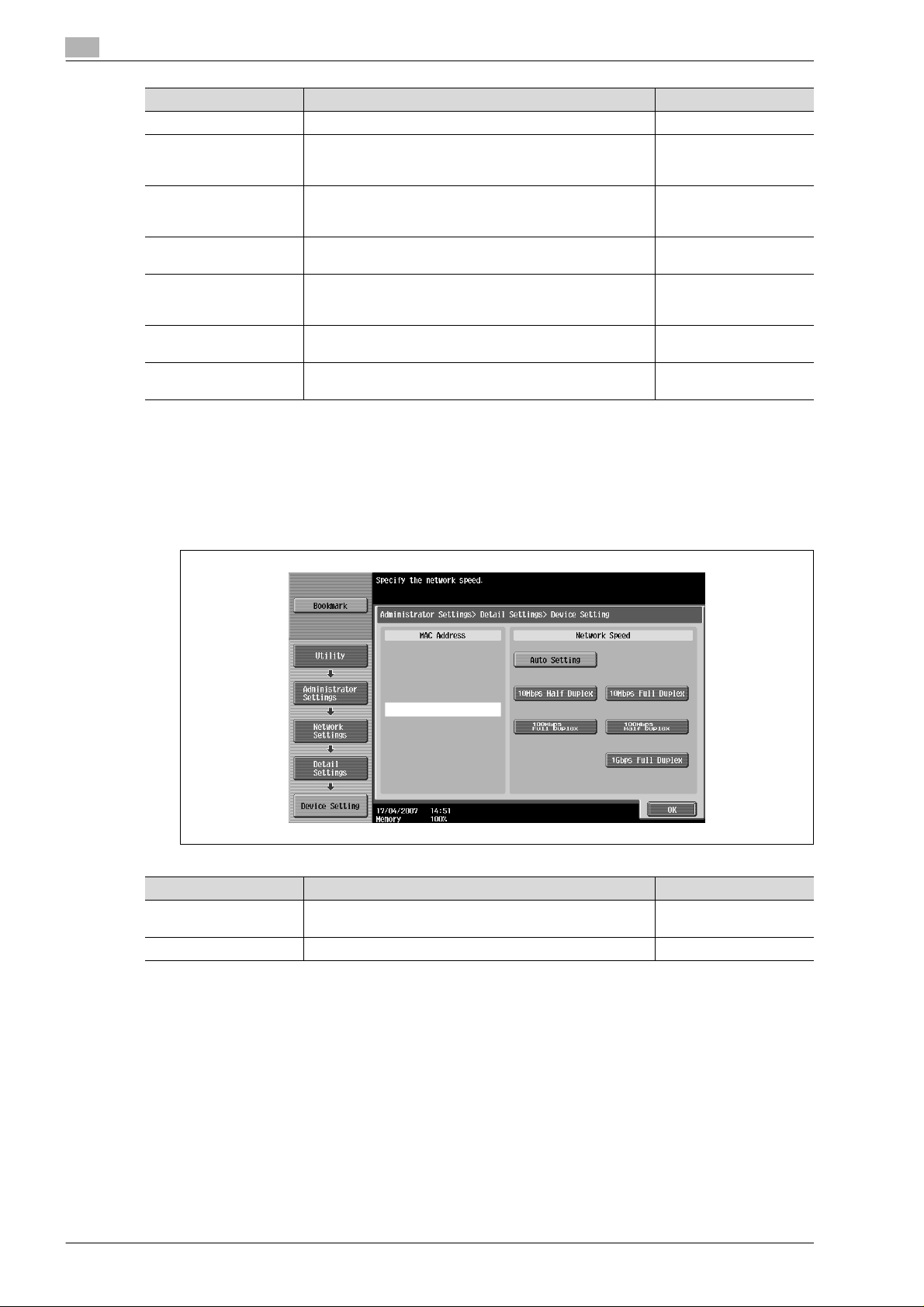
2
Setup items by operation
Item Definition Prior confirmation
DNS Host Name Specify the host name of this machine (up to 63 characters).
DNS Domain Name Auto
Retrieval
Default DNS Domain
Name
DNS Search Domain
Name 1 to 3
DNS Server Auto Obtain Specify whether to automatically acquire the DNS server ad-
Priority DNS Server If not automatically acquiring the DNS server address, spec-
Secondary DNS Server 1
and 2
Select whether to automatically acquire the name of the DNS
domain.
This item is enabled when the DHCP is enabled.
If not acquiring the DNS domain name automatically, specify
the domain name to which this machine belongs (up to 255
characters including the host name).
Specify the DNS search domain name (up to 255 characters
including the host name).
dress.
This item is enabled when the DHCP is enabled.
ify the address of the priority DNS server.
Specify the address of an alternate DNS server. Address of the server
Whether automatic acquisition is available with
DHCP
Default Domain Name
Whether automatic acquisition is available with
DHCP
Address of the server
Device Setting
1 On the Administrator Settings screen of the control panel, select [5 Network Settings].
2 Select [5 Detail Settings].
3 Select [1 Device Setting].
Item Definition Prior confirmation
MAC Address Displays the MAC address of the network interface card for
Network Speed Specify the network speed.
this machine.
2-4 bizhub C203/C253/C353
Page 21
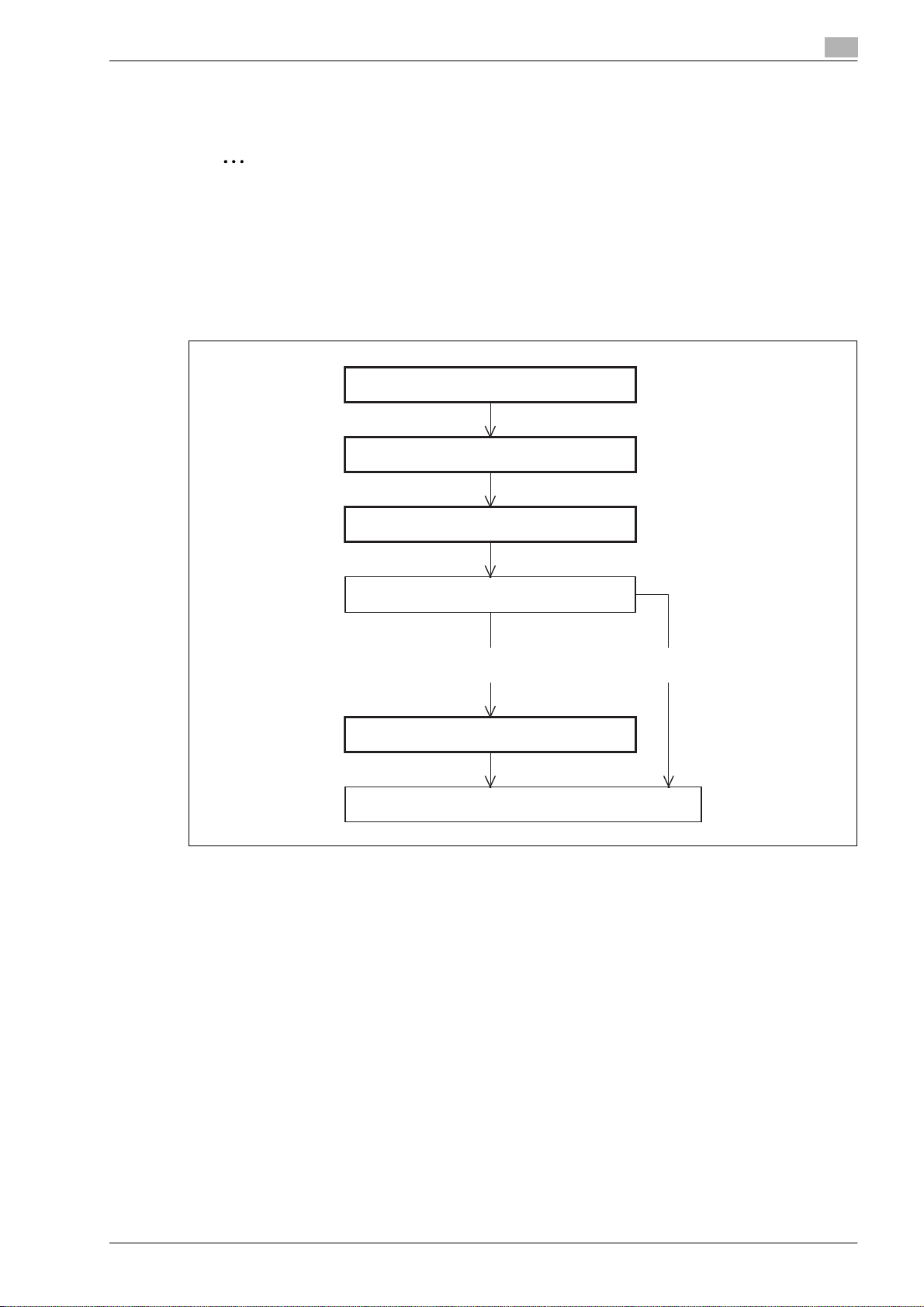
Setup items by operation
2.2 Using PageScope Web Connection
% Specify settings for using PageScope Web Connection.
2
Note
This manual describes how to specify settings required for each operation using PageScope Web
Connection.
PageScope Web Connection is a device management utility supported by the HTTP server integrated into
the printer controller. Using a Web browser on a computer connected to the network, machine settings can
be specified and the status of the machine can be checked. Some settings can be specified from the
computer instead of from the machine control panel.
Specify the settings according to the following flowchart.
TCP/IP Settings
PSWC Settings
2
2.2.1 TCP/IP Settings
% Specify settings to use this machine in a TCP/IP network environment.
!
Detail
For details, refer to "Specifying general settings for TCP/IP-based communication" on page 2-3.
TCP Socket Setting
Use with SSL?
Yes No
SSL/TLS Setting
Finish
bizhub C203/C253/C353 2-5
Page 22
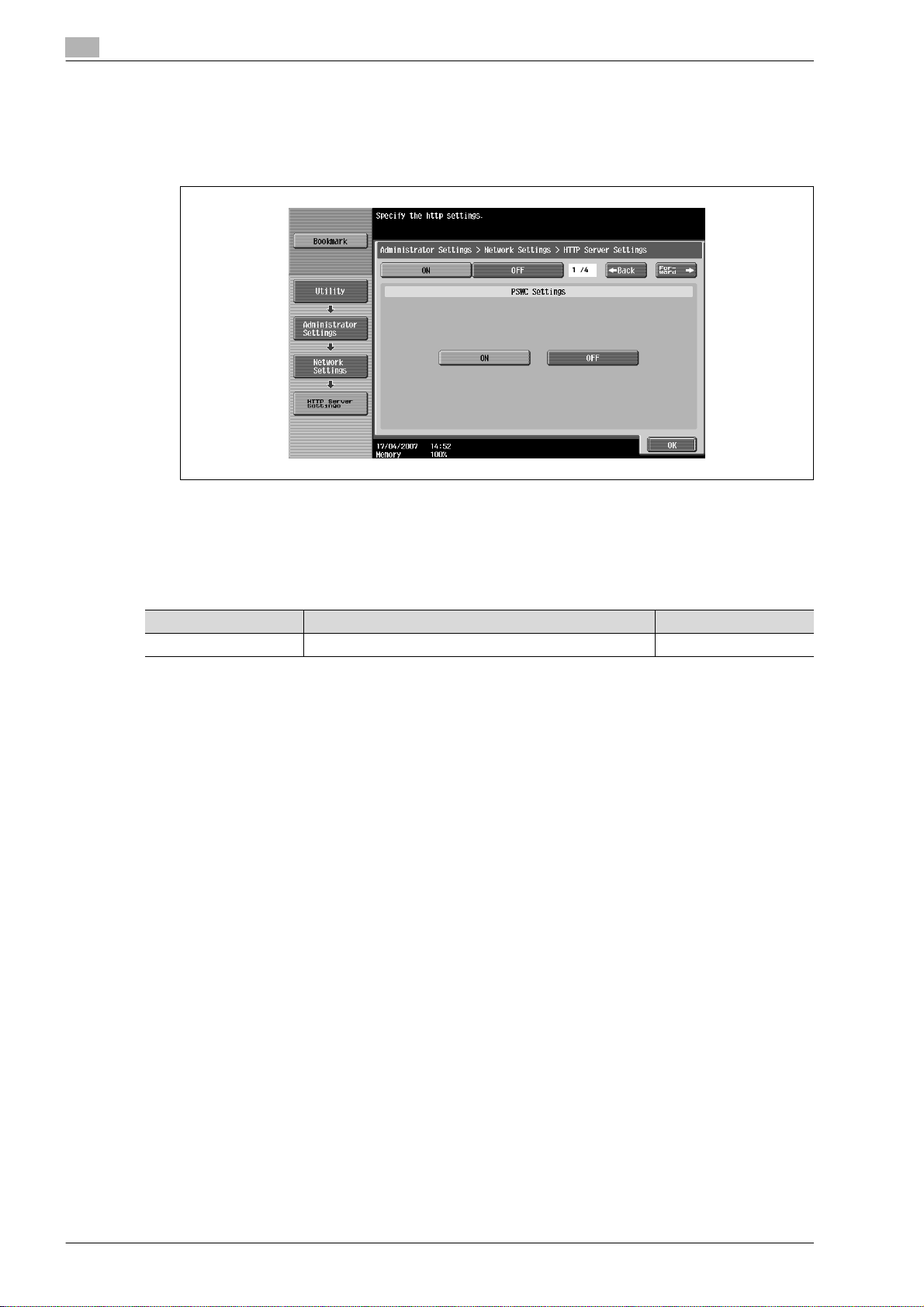
2
2.2.2 PSWC Settings
1 On the Administrator Settings screen of the control panel, select [5 Network Settings]
2 Select [3 HTTP Server Settings].
Setup items by operation
!
Detail
For details on displaying the Network Setting screen, refer to "Displaying the Network Settings screen"
on page 3-3.
Item Definition Prior confirmation
PSWC Settings Select [ON].
2-6 bizhub C203/C253/C353
Page 23
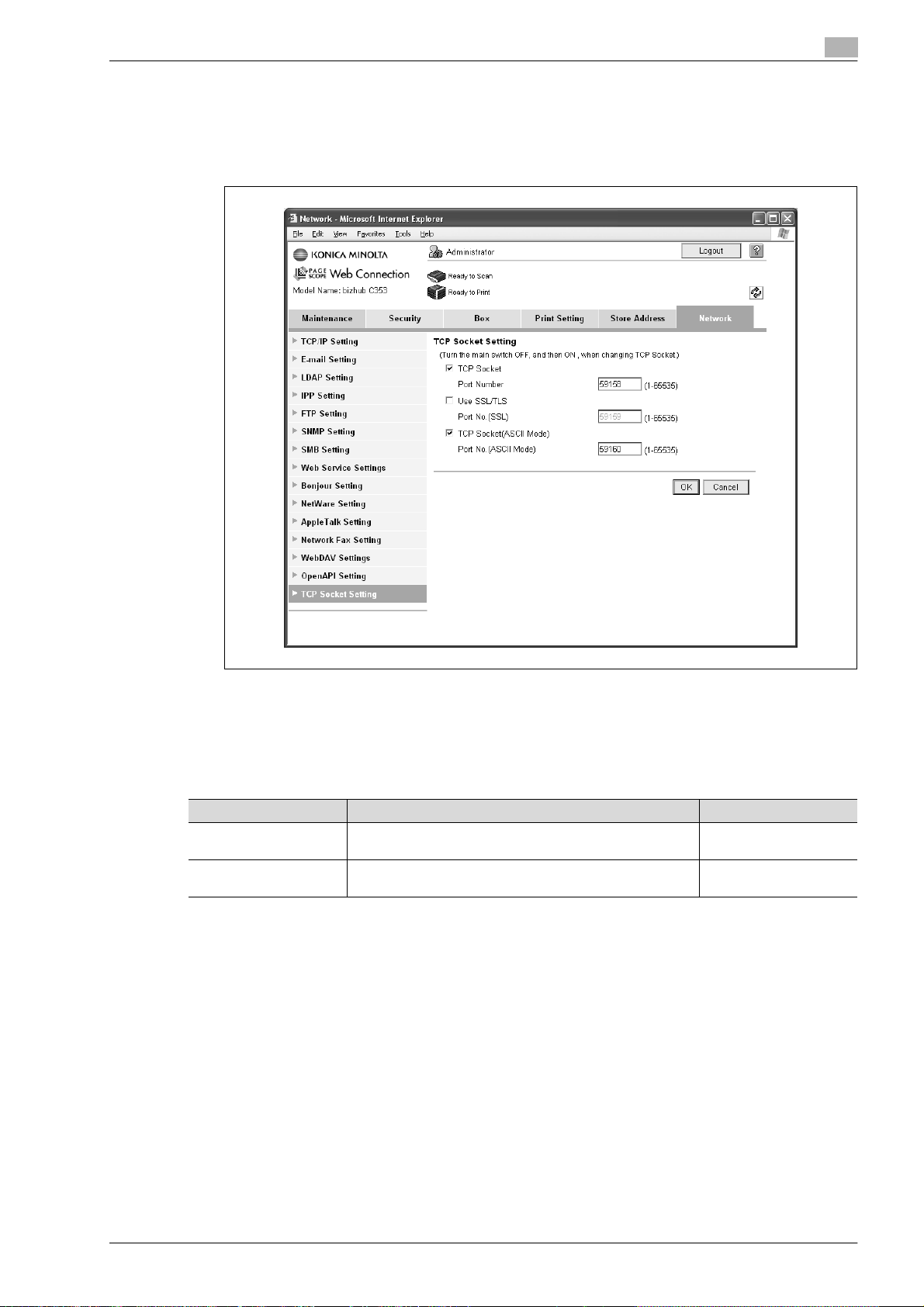
Setup items by operation
2.2.3 TCP Socket Setting
1 In Administrator mode of PageScope Web Connection, select the Network tab.
2 Select "TCP Socket Setting"
2
!
Detail
For details on logging in to Administrator mode of PageScope Web Connection, refer to "Logging in to
Administrator mode of PageScope Web Connection" on page 2-8.
Item Definition Prior confirmation
TCP Socket
(ASCII Mode)
Port No.
(ASCII Mode)
2.2.4 SSL/TLS Setting
% Specify settings for SSL-based communication
!
Detail
For details, refer to "Creating a certificate for this machine for SSL-based communication" on
page 2-10.
To use in the Flash format, select the "TCP Socket (ASCII
Mode)" check box.
Specify the port number.
bizhub C203/C253/C353 2-7
Page 24

2
Setup items by operation
2.3 Logging in to Administrator mode of PageScope Web Connection
To specify settings for this machine with PageScope Web Connection, Administrator mode must be logged
in. The following shows how to log in to Administrator mode.
!
Detail
When logged in to Administrator mode, the control panel of the machine is locked and cannot be used.
Depending on the status of the machine, you may not be able to log in to Administrator mode.
1 In the login page, select "Administrator".
2 Click the [Login] button.
– If necessary, select the display language and format.
– If "When in warning, the dialog is displayed." check box is selected, warning messages appear
during operation after logging in.
3 Enter the password for the machine’s administrator.
2-8 bizhub C203/C253/C353
Page 25
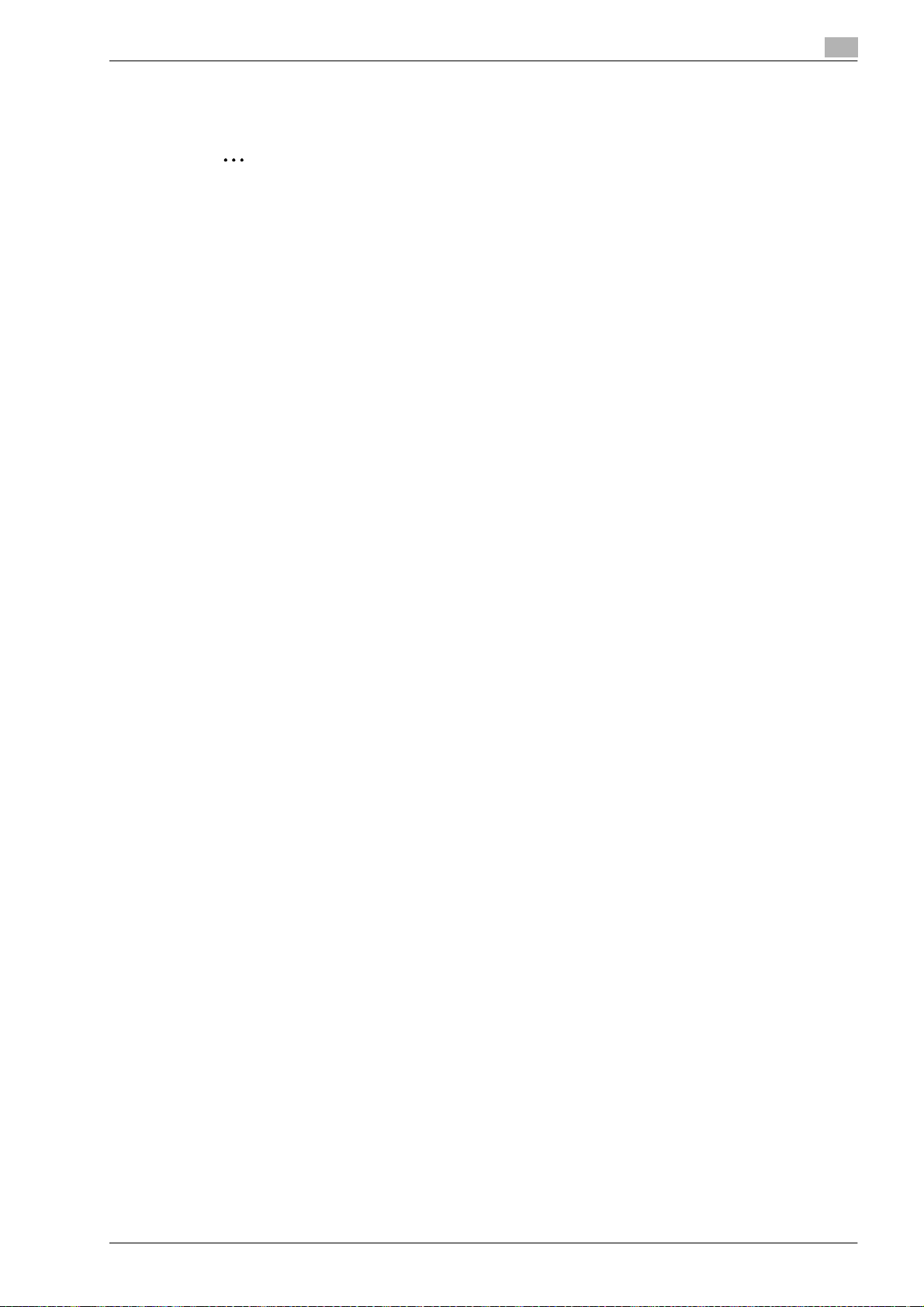
Setup items by operation
4 Click the [OK] button.
The Administrator mode page appears.
2
Reminder
If "Prohibited Functions When Authentication Error" in Administrator mode is set to "Mode 2" and an
incorrect password is entered the specified number of times, it is no longer possible to log in to
Administrator mode. For details on the "Prohibited Functions When Authentication Failed" parameter,
refer to the User manual – Copy Operations.
2
bizhub C203/C253/C353 2-9
Page 26
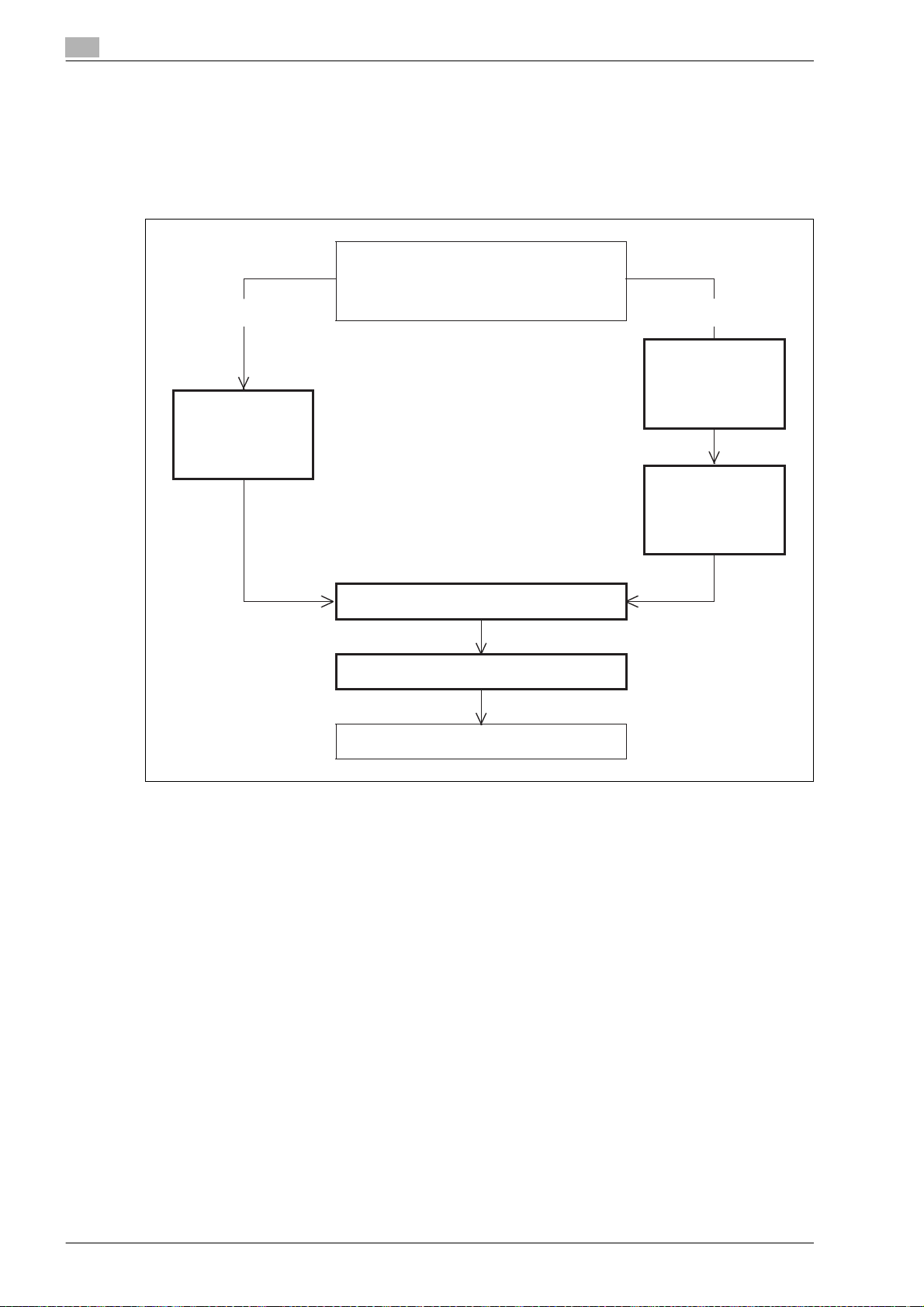
2
Setup items by operation
2.4 Creating a certificate for this machine for SSL-based communication
!
Detail
Creating a certificate for this machine encrypts communication from a client computer to this machine
using SSL in order to prevent disclosure of communication contents and password.
(1) Self-sign
(2) Issue by the certification authority
(1) (2)
Request a
Certificate
Create a
self-signed
Certificate
Install a
Certificate
Set an Encryption Strength
Set Mode using SSL
Finish
!
Detail
When specifying the following settings, communication from a client computer to this machine can be
encrypted using SSL. For details, refer to the respective sections.
"Using PageScope Web Connection" on page 2-5
"Printing (IPPS)" on page 2-86
"Using SSL for communication from Vista to this machine with WSD" on page 2-102
"Using the TCP Socket/OpenAPI/FTP server function" on page 2-154
2-10 bizhub C203/C253/C353
Page 27
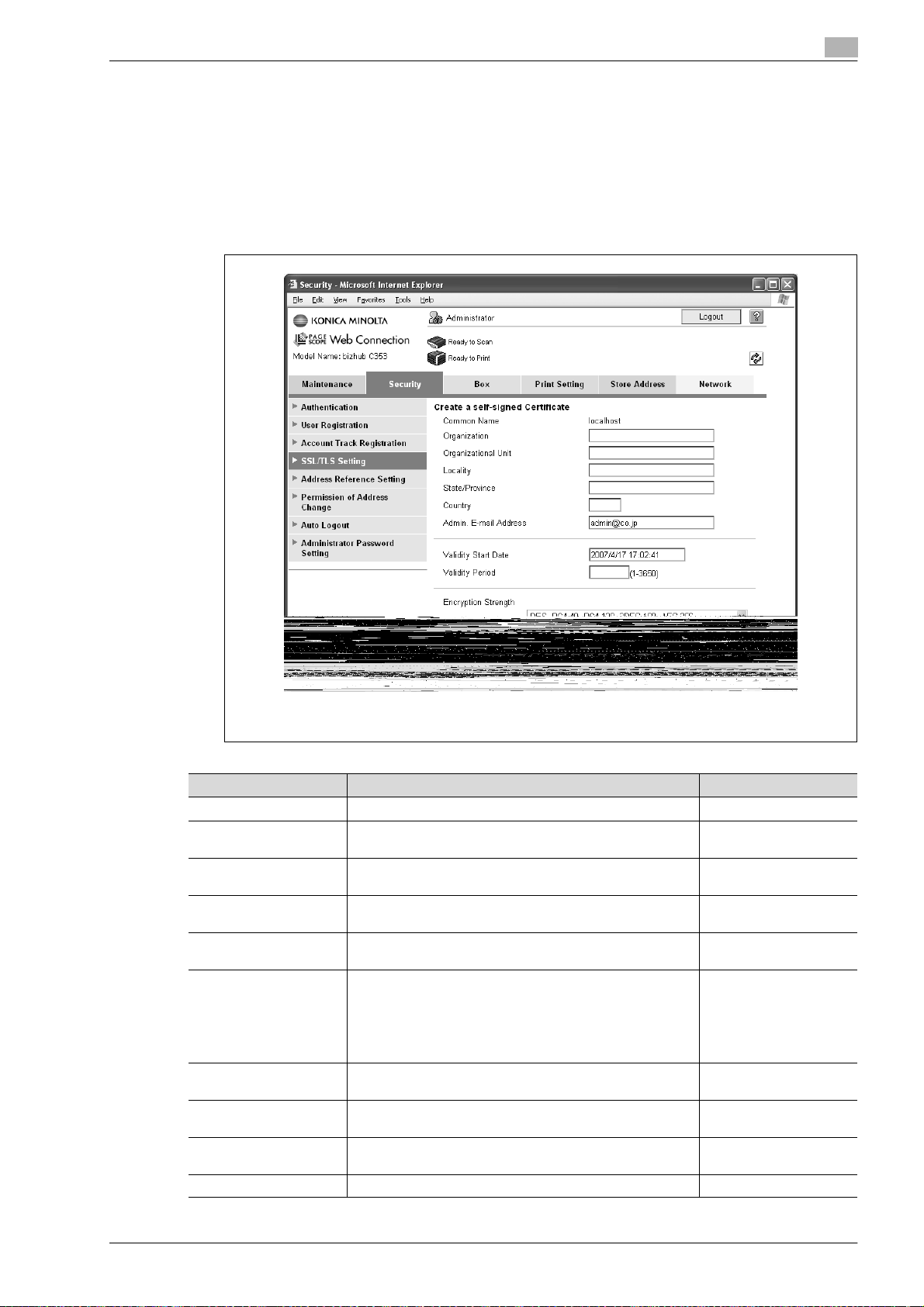
Setup items by operation
2.4.1 Create a self-signed Certificate
1 In Administrator mode of PageScope Web Connection, select the Security tab.
2 Select "SSL/TLS Setting".
3 Select [Setup].
4 Select "Create a self-signed Certificate".
2
Item Definition Prior confirmation
Common Name Displays the IP address or domain name of the machine.
Organization Enter the name of the organization or group used for creating
Organizational Unit Enter the name of the account used for creating an account
Locality Enter the name of the locality used for creating a locality cer-
State/Province Enter the name of the state/province used for creating a
Country When creating a country certificate, enter a two-character
Admin. E-mail Address Enter the address for the administrator (up to 128 charac-
Validity Start Date Enter the starting date for the period of validity. Displays the
Validity Period Enter the number of days from the starting date for the peri-
Encryption Strength Specify the encryption method.
an organization certificate (up to 63 characters).
certificate (up to 63 characters).
tificate (up to 127 characters).
state/province certificate (up to 127 characters).
country code regulated by ISO 3166.
United States: US, Great Britain: GB, Italy: IT, Australia: AU,
The Netherlands: NL, Canada: CA, Spain: ES, Czech Republic: CZ, China: CN, Denmark: DK, Germany: DE, Japan: JP,
France: FR, Belgium: BE, Russia: RU
ters).
date and time when this page was displayed.
od of validity for the certificate.
Address for the administrator
bizhub C203/C253/C353 2-11
Page 28
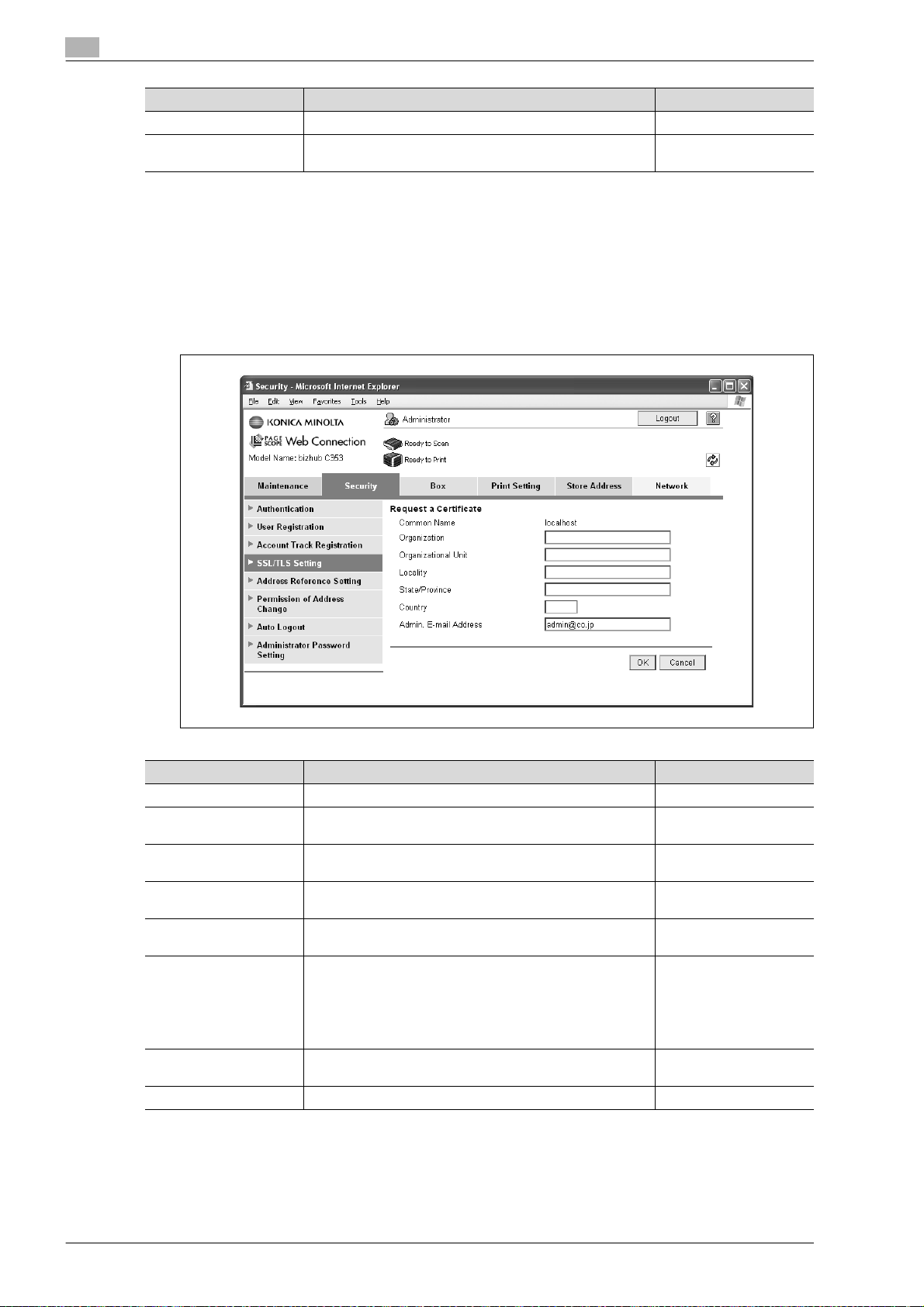
2
Item Definition Prior confirmation
Mode using SSL/TLS Specify the mode using SSL/TLS.
[OK] Creates a self-signed certificate. It may take a few minutes
2.4.2 Request a Certificate
1 In Administrator mode of PageScope Web Connection, select the Security tab.
2 Select "SSL/TLS Setting".
3 Select [Setup].
4 Select "Request a Certificate".
Setup items by operation
to create a certificate.
Item Definition Prior confirmation
Common Name Displays the IP address or domain name of the machine.
Organization Enter the name of the organization or group used for creating
Organizational Unit Enter the name of the account used for creating an account
Locality Enter the name of the locality used for creating a locality cer-
State/Province Enter the name of the state or province used for creating a
Country When creating a country certificate, enter a two-character
Admin. E-mail Address Specify the address for the administrator (up to 128 charac-
[OK] Creates certificate signing request data.
an organization certificate (up to 63 characters).
certificate (up to 63 characters).
tificate (up to 127 characters).
state/province certificate (up to 127 characters).
country code regulated by ISO 3166.
United States: US, Great Britain: GB, Italy: IT, Australia: AU,
The Netherlands: NL, Canada: CA, Spain: ES, Czech Republic: CZ, China: CN, Denmark: DK, Germany: DE, Japan: JP,
France: FR, Belgium: BE, Russia: RU
ters).
Address for the administrator
2-12 bizhub C203/C253/C353
Page 29
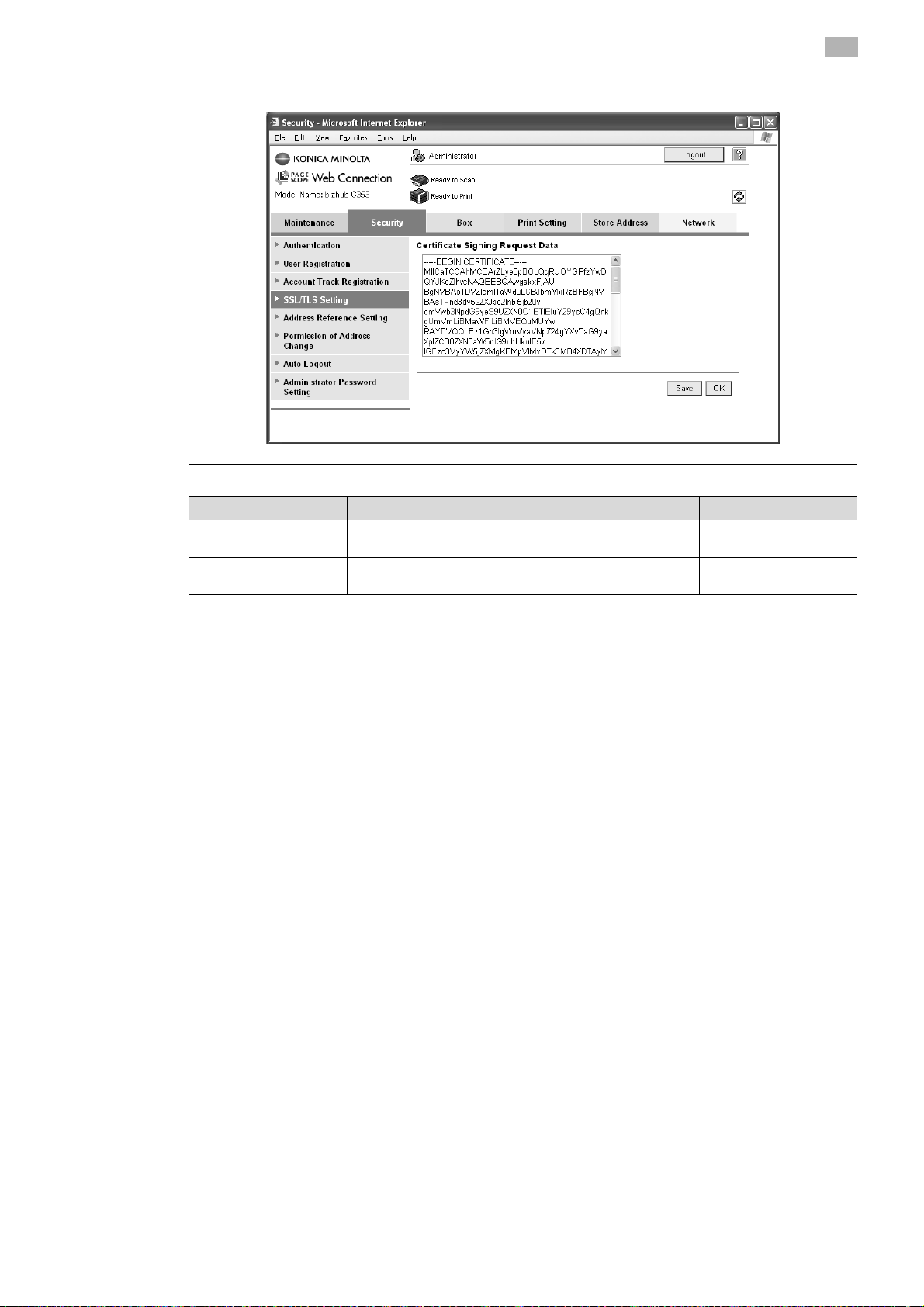
Setup items by operation
2
Item Definition Prior confirmation
Certificate Signing Request Data
[Save] Saves certificate signing request data in the computer as a
Displays certificate signing request data.
file.
bizhub C203/C253/C353 2-13
Page 30
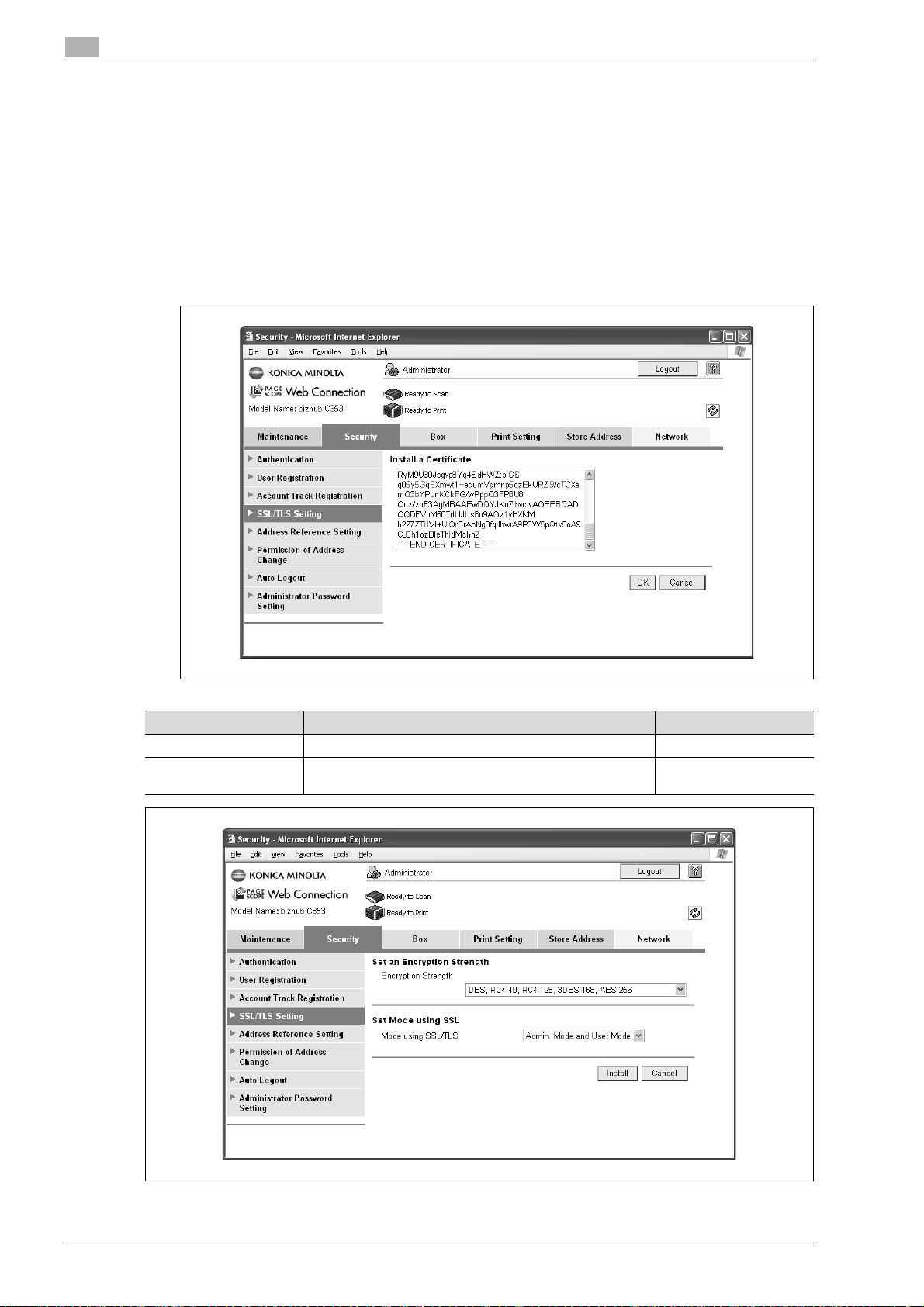
2
2.4.3 Install a Certificate
1 In Administrator mode of PageScope Web Connection, select the Security tab.
2 Select "SSL/TLS Setting".
3 Select [Setup].
4 Select "Install a Certificate".
5 After requesting a certificate to the certification authority, install the certificate sent from the certification
authority on this machine.
Setup items by operation
Item Definition Prior confirmation
Install a Certificate Paste text data sent from the certification authority.
[OK] Moves to the Set an Encryption Strength and Set Mode us-
ing SSL screen.
2-14 bizhub C203/C253/C353
Page 31

Setup items by operation
Item Definition Prior confirmation
Encryption Strength Specify the encryption method.
Mode using SSL/TLS Specify the SSL/TLS application range.
[Install] Installs the certificate.
2.4.4 Set an Encryption Strength
1 In Administrator mode of PageScope Web Connection, select the Security tab.
2 Select "SSL/TLS Setting"
3 Select [Setup].
4 Select "Set an Encryption Strength".
2
Item Definition Prior confirmation
Encryption Strength If necessary, change the set encryption strength. Specify the
encryption strength.
bizhub C203/C253/C353 2-15
Page 32

2
2.4.5 Set Mode using SSL
1 In Administrator mode of PageScope Web Connection, select the Security tab.
2 Select "SSL/TLS Setting".
3 Select [Setup].
4 Select "Set Mode using SSL".
Setup items by operation
Item Definition Prior confirmation
Mode using SSL/TLS If necessary, change the set SSL/TSL application range.
Specify the SSL/TLS application range.
2-16 bizhub C203/C253/C353
Page 33

Setup items by operation
2.4.6 Remove a certificate
1 In Administrator mode of PageScope Web Connection, select the Security tab.
2 Select "SSL/TLS Setting".
3 Select [Setup].
4 Select "Remove a Certificate".
– If necessary, remove the certificate installed on this machine. To remove the installed certificate,
click [OK].
2
!
Detail
If Enhanced Security Mode is set to "ON", the certificate cannot be removed.
bizhub C203/C253/C353 2-17
Page 34

2
2.5 Acquiring the certificate for this machine
% Acquire the certificate for this machine at the user side.
– Download the created certificate for this machine by accessing this machine with PageScope Web
Connection.
Once the certificate for this machine is acquired, messages are encrypted based on the acquired
certificate (public key), and then sent from the user to this machine.
Specify the settings according to the following flowchart.
Create a certificate
Download a certificate
Finish
Setup items by operation
!
Detail
Users can acquire the certificate for this machine by receiving a message with a digital signature
attached from this machine. For details on sending E-Mails with the digital signature attached, refer to
"Sending scan data by E-mail (With the digital signature attached)" on page 2-39.
2.5.1 Create a certificate
% Create a certificate for this machine.
!
Detail
For details, refer to "Creating a certificate for this machine for SSL-based communication" on
page 2-10.
2.5.2 Download a certificate
1 In Administrator mode of PageScope Web Connection, select the Security tab.
2 Select "SSL/TLS Setting".
3 Select [Setup].
4 Select "Certificate Download".
5 To download a certificate to the computer, click [Download].
2-18 bizhub C203/C253/C353
Page 35

Setup items by operation
2.6 Registering a user certificate in this machine
% Register a user certificate in this machine
– When registering a certificate in this machine, the following methods are available: manual
registration at the time of address registration and auto registration by sending a message with a
digital signature attached.
Once the certificate for this machine is registered, messages are encrypted based on the registered
certificate, and then sent from the user to this machine.
Specify the settings according to the following flowchart.
(1) Manual registration
(2) Auto registration
(1) (2)
2
E-mail Address
Automatically Obtain
Certificates
Finish
bizhub C203/C253/C353 2-19
Page 36

2
2.6.1 E-mail Address
1 In Administrator mode of PageScope Web Connection, select the Store Address tab.
2 Select "Address Book".
3 Select [New Registration].
4 Select "Address Book (E-mail)".
Setup items by operation
Item Definition Prior confirmation
Registration of Certification Information
Select the "Registration of Certification Information" check
box. To specify a storage location of certification information
to be registered, click [Browse].
Only files in the DER (Distinguished Encoding Rules) format
are supported for certificate information.
To delete the certificate information, select "Deletion of Certification Information".
Certificate storage location
2
Reminder
If the E-mail address to be registered does not match the E-mail address of the certificate, the
certificate cannot be registered. Confirm whether both E-mail addresses match, and then register the
certificate.
2-20 bizhub C203/C253/C353
Page 37

Setup items by operation
2.6.2 Automatically Obtain Certificates
1 In Administrator mode of PageScope Web Connection, select the Network tab.
2 Select "E-mail Setting".
3 Select "S/MIME".
2
Item Definition Prior confirmation
S/MIME Comm. Setting Select "ON".
Automatically Obtain
Certificates
Select "ON".
!
Detail
After specifying settings for "Automatically Obtain Certificates", register the E-mail address for which a
certificate is to be registered in Address Book. After registering the E-mail address, send the message
with a digital signature attached from the computer on the network to this machine. If the E-mail
address registered in this machine matches the E-mail address of the received certificate, the certificate
is automatically registered.
bizhub C203/C253/C353 2-21
Page 38

2
2.7 Specifying the date and time on this machine
% Specify the date and time of the internal clock of this machine.
The following specification methods are available: manual specification and acquisition from the NTP server
via the network.
To use the fax function on this machine, specify the date and time of this machine in advance.
To make this machine log in to the Active Directory, it may be necessary to specify the date and time of this
machine.
Specify the settings according to the following flowchart.
Use NTP?
No Yes
Manual Setting TCP/IP Settings
Setup items by operation
Time Zone
Time Adjustment Setting
Finish
!
Detail
The following sections contain descriptions on the settings to make this machine log in to the Active
Directory. For details, refer to the respective sections.
"Searching for E-mail addresses from the LDAP server" on page 2-45
"Limiting users using this machine (Active Directory)" on page 2-128
2-22 bizhub C203/C253/C353
Page 39

Setup items by operation
2.7.1 Manual Setting
1 In Administrator mode of PageScope Web Connection, select the Maintenance tab.
2 Select "Date/Time Setting".
3 Select "Manual Setting".
2
Item Definition Prior confirmation
Year Enter the year.
Month Enter the month.
Day Enter the day.
Hour Enter the hour.
Minute Enter the minutes.
Time Zone Select the time difference from GMT. Time zone
Daylight Saving Time If necessary, specify the daylight saving time setting.
2.7.2 TCP/IP Settings
% Specify settings to use this machine in a TCP/IP network environment.
!
Detail
For details, refer to "Specifying general settings for TCP/IP-based communication" on page 2-3.
2.7.3 Time Zone
% On the Manual Setting screen, specify setting for "Time Zone".
!
Detail
For details, refer to "Manual Setting" on page 2-23.
bizhub C203/C253/C353 2-23
Page 40

2
2.7.4 Time Adjustment Setting
1 In Administrator mode of PageScope Web Connection, select the Maintenance tab.
2 Select "Date/Time Setting".
3 Select "Time Adjustment Setting".
Setup items by operation
Item Definition Prior confirmation
Time Adjustment Setting Select "ON".
NTP Server Address Specify the NTP server address. (Format: "***.***.***.***",
Range for ***: 0 to 255)
If the DNS server is specified, the address can be specified
using the host name.
This item can also be specified with IPv6.
Port Number Default setting: 123
Specify the port number.
[Adjust] Connects to the NTP server with the specified conditions to
adjust the time.
Address of the server
Port number for the server
2-24 bizhub C203/C253/C353
Page 41

Setup items by operation
2.8 Sending scan data to a Windows computer
% Specify settings for sending scan data to a Windows computer.
Scan data can be sent directly to a computer specified on the network. In order to perform a Scan to PC
(SMB) operation, first specify shared file settings in Windows on the computer receiving the data.
This machine supports the direct hosting service. To specify a destination computer using the computer
name in the IPv6 environment, the Direct Hosting setting must be enabled. When the Direct Hosting setting
is enabled, the DNS server is used for name resolution to start communication with the computer name
specified and the IPv6 address is acquired. To use the direct hosting service, prepare a DNS server and
specify the DNS settings of this machine correctly.
To specify a computer on another network using Windows name (NetBIOS name), a WINS server must be
used.
Specify the settings according to the following flowchart.
TCP/IP Settings
Client Setting
2
Use the WINS server?
Yes No
WINS Setting
Finish
Direct Hosting Setting
!
Detail
For details on registering SMB addresses, refer to "Registering or editing an address book destination"
on page 2-182.
For details on the SMB-based file transmission, refer to the User manual – Network Scan/Fax/Network
Fax Operations.
2.8.1 TCP/IP Settings
% Specify settings to use this machine in a TCP/IP network environment.
!
Detail
To specify a destination computer using the computer name in the IPv6 environment, the Direct Hosting
setting must be enabled. To enable the Direct Hosting setting, prepare a DNS server and be sure to
specify the DNS settings of this machine correctly.
For details, refer to "Specifying general settings for TCP/IP-based communication" on page 2-3.
bizhub C203/C253/C353 2-25
Page 42

2
2.8.2 Client Setting
1 In Administrator mode of PageScope Web Connection, select the Network tab.
2 Select "SMB Setting".
3 Select "Client Setting".
Setup items by operation
Item Definition Prior confirmation
SMB TX Setting Select "ON".
NTLM Setting Specify the NTLM version.
To perform SMB TX to Mac OSX, Samba (Linux/Unix), specify "v1".
To perform SMB TX to Windows 98SE/Windows Me, specify
"v1/v2" or "v1".
2-26 bizhub C203/C253/C353
Destination OS
Page 43

Setup items by operation
2.8.3 Direct Hosting Setting
1 In Administrator mode of PageScope Web Connection, select the Network tab.
2 Select "SMB Setting".
3 Select "Direct Hosting Setting".
2
Item Definition Prior confirmation
Direct Hosting Setting To use the direct hosting service, select "ON".
To communicate with the destination using an IPv6 address,
select "ON".
bizhub C203/C253/C353 2-27
Whether the IPv6 environment is available
Page 44

2
2.8.4 WINS Setting
1 In Administrator mode of PageScope Web Connection, select the Network tab.
2 Select "SMB Setting".
3 Select "WINS Setting".
Setup items by operation
Item Definition Prior confirmation
WINS To use the WINS server, select "ON".
Auto Obtain Setting To automatically obtain the WINS server address, select
WINS Server Address 1
and 2
Node Type Setting Specify the name resolution method.
2-28 bizhub C203/C253/C353
"Enable".
This item is enabled when the DHCP is enabled.
Specify the WINS server address. (Format: "***.***.***.***",
Range for ***: 0 to 255)
• B Node: Query by broadcast
• P Node: Query to WINS server
• M Node: Query in the order of broadcast, then WINS
server
• H Node: Query in the order of WINS server, then broadcast
Whether automatic acquisition is available with
DHCP
Address of the server
Page 45

Setup items by operation
2.9 Sending scan data by E-mail
% Specify settings for sending scan data by E-mail.
!
Detail
Scan data can be sent to a specified E-mail address as an attached file of the message.
If the SMTP server supports SMTP over SSL or STARTTLS, setting is recommended. Because
communication can be encrypted by SSL/TLS, the machine can communicate securely with the server.
If the SMTP server requires SMTP authentication, the SMTP authentication setting must be specified.
If the SMTP server requires POP before SMTP authentication, the POP before SMTP authentication
setting must be specified. In addition, if the POP server supports POP over SSL or APOP
authentication, settings for these can be specified.
Specify the settings according to the following flowchart.
2
TCP/IP Settings
E-mail TX (SMTP)
Communicate with the SMTP
server using SSL/TLS?
Yes Yes Yes
SMTP over SSL/Start TLS SMTP Authentication POP before SMTP
SMTP Authentication? POP before SMTP?
No No No
(1) POP over SSL?
(2) APOP
Yes
(1) POP over SSL
(2) APOP Authentication
No
Finish
bizhub C203/C253/C353 2-29
Page 46

2
!
Detail
For details on registering E-mail addresses, refer to "Registering or editing an address book
destination" on page 2-182.
For details on the E-mail-based file transmission, refer to the User manual – Network Scan/Fax/Network
Fax Operations.
2.9.1 TCP/IP Settings
% Specify settings to use this machine in a TCP/IP network environment.
!
Detail
For details, refer to "Specifying general settings for TCP/IP-based communication" on page 2-3.
2.9.2 E-mail TX (SMTP)
E-mail TX (SMTP)
1 In Administrator mode of PageScope Web Connection, select the Network tab.
2 Select "E-mail Setting.".
Setup items by operation
3 Select "E-mail TX (SMTP)".
2-30 bizhub C203/C253/C353
Page 47

Setup items by operation
Item Definition Prior confirmation
E-mail TX Setting Select "ON".
Scan to E-mail Select "ON".
SMTP Server Address Specify the SMTP server address. (Format: "***.***.***.***",
Port Number Default setting: 25
Connection Timeout Specify the time period before the server connection times
Max Mail Size Select whether to limit the size of sent messages.
Server Capacity To limit the maximum mail size, specify the max. allowance
Admin. E-mail Address The administrator address specified in "Machine Setting" in
Binary Division To divide the mail size, select "ON".
Divided Mail Size To divide the mail, specify a divided mail size. Receiving limit of the
Range for ***: 0 to 255)
If the DNS server is specified, the address can be specified
using the host name.
This item can also be specified with IPv6.
Specify the port number.
out.
of the mail size including the attached file.
Mails exceeding the maximum allowance are removed.
If a mail is separated, this setting is disabled.
the Maintenance tab in Administrator mode of PageScope
Web Connection is displayed.
If the mail software used for receiving mails does not have
the mail restore function, the mails may not be read.
2
Address of the server
Port number for the server
Receiving limit of the
server
Restore function of the
mail soft
server
bizhub C203/C253/C353 2-31
Page 48

2
Setup items by operation
Admin. E-mail Address
1 In Administrator mode of PageScope Web Connection, select the Maintenance tab.
2 Select "Machine Setting".
3 Specify the administrator address.
Item Definition Prior confirmation
Admin. E-mail Address Specify the address for the administrator (up to 128 charac-
ters).
If the administrator address is not set, messages cannot be
sent.
The set address is displayed on the transmitter section of the
message. Before messages are sent, the address can be
changed to one other than the administrator address from
the control panel.
Address for the administrator
!
Detail
If "Change the From Address" is set to "Restrict", the From address cannot be changed when sending
an E-Mail message. For details, refer to the User manual – Network Scan/Fax/Network Fax Operations.
2-32 bizhub C203/C253/C353
Page 49

Setup items by operation
2.9.3 SMTP over SSL/Start TLS
E-mail TX (SMTP)
1 In Administrator mode of PageScope Web Connection, select the Network tab.
2 Select "E-mail Setting".
3 Select "E-mail TX (SMTP)".
4 Specify the following settings.
Item Definition Prior confirmation
Use SSL/TLS To encrypt communication between this machine and the
SMTP server using SSL/TTS, select "SMTP over SSL" or
"Start TLS".
Port Number Default setting: 25
If "Start TLS" is selected, specify the port number.
Port No. (SSL) Default setting: 465
If "SMTP over SSL" is selected, specify the port number to
be used for SSL communication.
Action for Invalid Certificate
2
Whether the sever supports SSL or STARTTLS
Port number for the server
Port number for the server
1 In Administrator mode of PageScope Web Connection, select the Security tab.
2 Select "SSL/TLS Setting".
3 Select [Setup].
4 Select "Set Mode using SSL".
!
Detail
To specify settings for "Action for Invalid Certificate", create a certificate for this machine in advance.
For details, refer to "Creating a certificate for this machine for SSL-based communication" on
page 2-10.
bizhub C203/C253/C353 2-33
Page 50

2
Item Definition Prior confirmation
Action for Invalid Certificate
2.9.4 SMTP Authentication
1 In Administrator mode of PageScope Web Connection, select the Network tab.
2 Select "E-mail Setting".
3 Select "E-mail TX (SMTP)".
4 Specify the following settings.
Item Definition Prior confirmation
SMTP Authentication To perform SMTP authentication, select the "SMTP Authen-
User ID Specify the user ID for the SMTP authentication (up to 255
Password Specify the password for the SMTP authentication (up to 128
Domain Name Specify the domain name for the SMTP authentication (up to
Authentication Settings Specify whether to synchronize with user authentication.
Specify the operation when the validity period for the received certificate has expired.
If "Continue" is selected, processing continues even if the
date of the certificate is invalid.
If "Delete the Job" is selected, the job is deleted if the date
of the certificate is invalid.
tication" check box.
characters).
characters).
255 characters).
If the authentication method is Digest-MD5, the domain
name must be specified.
When user authentication is performed, this item is displayed.
Setup items by operation
Whether the sever requests SMTP
Authentication method
Whether to synchronize
the user authentication
!
Detail
A SMTP authentication method that is supported by the SMTP server and provided with the strongest
encryption strength is automatically selected from Digest-MD5, CRAM-MD5, PLAIN, and LOGIN.
If there is just one domain (realm) to which the user belongs, it is notified from the SMTP server at the
time of initial communication, and communication is automatically made using the domain name.
Therefore, no domain name setting on this machine is not required. If there are two domains or more
to which the user belongs, however, specify the domain name to which the user belongs.
2-34 bizhub C203/C253/C353
Page 51

Setup items by operation
2.9.5 POP before SMTP
POP before SMTP
1 In Administrator mode of PageScope Web Connection, select the Network tab.
2 Select "E-mail Setting".
3 Select "E-mail TX (SMTP)".
4 Specify the following settings.
Item Definition Prior confirmation
POP before SMTP To perform POP before SMTP, select "ON". Whether the sever requires POP before
!
Detail
If the POP server is different from the SMTP server, the POP server informs the SMTP server that it has
been logged in. Therefore, if the set POP before SMTP time is too short, messages may not be sent.
2
SMTP authentication
E-mail RX (POP)
1 In Administrator mode of PageScope Web Connection, select the Network tab.
2 Select "E-mail Setting".
3 Select "E-mail RX (POP)".
bizhub C203/C253/C353 2-35
Page 52

2
Item Definition Prior confirmation
E-mail RX Setting To perform POP before SMTP, select "ON".
POP Server Address Specify the POP server address. (Format: "***.***.***.***",
Login Name Enter the login name for the POP server (up to 63 charac-
Password Specify the password for logging in to the POP server (up to
Connection Timeout Specify the time period before the server connection times
Port Number Default setting: 110
2.9.6 POP over SSL
E-mail RX (POP)
1 In Administrator mode of PageScope Web Connection, select the Network tab.
Range for ***: 0 to 255)
If the DNS server is specified, the address can be specified
using the host name.
This item can also be specified with IPv6.
ters).
15 characters).
out.
Specify the port number.
Setup items by operation
Address of the server
Port number for the server
2 Select "E-mail Setting".
3 Select "E-mail RX (POP)".
4 Specify the following settings.
Item Definition Prior confirmation
Use SSL/TLS To encrypt communication between this machine and the
POPS server using SSL, select the "Use SSL/TLS" check
box.
Port No. (SSL) Default setting: 995
Specify the port number used in SSL communication.
Whether the sever supports SSL
Port number for the server
2-36 bizhub C203/C253/C353
Page 53

Setup items by operation
Action for Invalid Certificate
1 In Administrator mode of PageScope Web Connection, select the Security tab.
2 Select "SSL/TLS Setting".
3 Select [Setup].
4 Select "Set Mode using SSL".
2
!
Detail
To specify settings for "Action for Invalid Certificate", create a certificate for this machine in advance.
For details, refer to "Creating a certificate for this machine for SSL-based communication" on
page 2-10.
Item Definition Prior confirmation
Action for Invalid Certificate
Specify the operation when the validity period for the received certificate has expired.
If "Continue" is selected, processing continues even if the
date of the certificate is invalid.
If "Delete the Job" is selected, the job is deleted if the date
of the certificate is invalid.
bizhub C203/C253/C353 2-37
Page 54

2
2.9.7 APOP Authentication
1 In Administrator mode of PageScope Web Connection, select the Network tab.
2 Select "E-mail Setting".
3 Select "E-mail RX (POP)".
4 Specify the following settings.
Item Definition Prior confirmation
APOP Authentication To encrypt the login name and password when logging in to
!
Detail
When the POP server is logged in with APOP, the password is encrypted with Digest-MD5. If "ON" is
specified for APOP authentication, you cannot log in to the server if the POP server does not support
APOP.
the POP server, select "ON".
Setup items by operation
Whether the sever requests APOP
2-38 bizhub C203/C253/C353
Page 55

Setup items by operation
2.10 Sending scan data by E-mail (With the digital signature attached)
% Specify settings for sending scan data by E-mail with the digital signature attached.
When scan data is sent by E-mail, it can be sent with the digital signature attached.
The certificate for this machine can be sent to the user by sending a message with the digital signature
attached. Users can encrypt the message to send to this machine using the received certificate.
Communication by combining POP before SMTP, APOP, SMTP authentication or encryption using SSL/TLS
is available.
!
Detail
For details, refer to "Sending scan data by E-mail" on page 2-29.
Specify the settings according to the following flowchart.
TCP/IP Settings
E-mail TX (SMTP)
2
Communicate with the
SMTP server using
SSL/TLS?
Yes Yes YesNo No No
SMTP over SSL/Start TLS
Create a certificate
S/MIME
SMTP Authentication? POP before SMTP?
SMTP Authentication POP before SMTP
(1) POP over SSL?
(2) APOP?
NoYes
(1) POP over SSL
(2) APOP Authentication
Finish
bizhub C203/C253/C353 2-39
Page 56

2
2.10.1 TCP/IP Settings
% Specify settings to use this machine in a TCP/IP network environment.
!
Detail
For details, refer to "Specifying general settings for TCP/IP-based communication" on page 2-3.
2.10.2 E-mail TX (SMTP)
% Specify settings for sending messages.
!
Detail
For details, refer to "E-mail TX (SMTP)" on page 2-30.
2.10.3 Create a certificate
% Create a certificate for this machine.
!
Detail
For details, refer to "Creating a certificate for this machine for SSL-based communication" on
page 2-10.
2.10.4 S/MIME
Setup items by operation
1 In Administrator mode of PageScope Web Connection, select the Network tab.
2 Select "E-mail Setting".
3 Select "S/MIME".
2-40 bizhub C203/C253/C353
Page 57

Setup items by operation
Item Definition Prior confirmation
S/MIME Comm. Setting Select "ON".
Digital Signature Select "Always add signature" or "Select when sending".
2.10.5 SMTP over SSL/Start TLS
% Specify the settings for SMTP over SSL/Start TLS.
!
Detail
For details, refer to "SMTP over SSL/Start TLS" on page 2-33.
2.10.6 SMTP Authentication
% Specify the settings for SMTP authentication.
!
Detail
For details, refer to "SMTP Authentication" on page 2-34.
2.10.7 POP before SMTP
% Specify the settings for POP before SMTP.
2
!
Detail
For details, refer to "POP before SMTP" on page 2-35.
2.10.8 POP over SSL
% Specify the settings for POP over SSL.
!
Detail
For details, refer to "POP over SSL" on page 2-36.
2.10.9 APOP Authentication
% Specify the settings for APOP authentication.
!
Detail
For details, refer to "APOP Authentication" on page 2-38.
bizhub C203/C253/C353 2-41
Page 58

2
Setup items by operation
2.11 Sending scan data by E-mail (Public key-based encryption)
% Specify settings for sending scan data as a message encrypted by public keys.
When scan data is sent by E-mail, the scan data can be sent by encrypting it using the user certificate
registered in this machine in advance.
Sending encrypted messages prevents disclosure of information to third parties on the transmission path. In
addition, if the message is encrypted by attaching the digital signature, authentication of this machine and
message is possible.
!
Detail
For details on attaching the digital signature to messages, refer to "Sending scan data by E-mail (With
the digital signature attached)" on page 2-39.
Communication by combining POP before SMTP, APOP, SMTP authentication or encryption using
SSL/TLS is available. For details, refer to "Sending scan data by E-mail" on page 2-29.
Specify the settings according to the following flowchart.
TCP/IP Settings
E-mail TX (SMTP)
S/MIME
Communicate with the
SMTP server using
SSL/TLS?
SMTP over SSL/Start TLS SMTP Authentication POP before SMTP
SMTP Authentication? POP before SMTP?
NoYes NoYes NoYes
(1) POP over SSL?
(2) APOP?
NoYes
(1) POP over SSL
(2) APOP Authentication
Finish
2-42 bizhub C203/C253/C353
Page 59

Setup items by operation
!
Detail
Addresses for which no certificate is registered are not selectable. To encrypt messages for sending,
register the user certificate in this machine in advance. For details, refer to "Registering a user certificate
in this machine" on page 2-19.
2.11.1 TCP/IP Settings
% Specify settings to use this machine in a TCP/IP network environment.
!
Detail
For details, refer to "Specifying general settings for TCP/IP-based communication" on page 2-3.
2.11.2 E-mail TX (SMTP)
% Specify settings for sending messages.
!
Detail
For details, refer to "E-mail TX (SMTP)" on page 2-30.
2.11.3 S/MIME
2
1 In Administrator mode of PageScope Web Connection, select the Network tab.
2 Select "E-mail Setting".
3 Select "S/MIME".
bizhub C203/C253/C353 2-43
Page 60

2
Item Definition Prior confirmation
S/MIME Comm. Setting Select "ON".
E-Mail Text Encrypt.
Method
Specify the encryption type for the body of E-mail messages.
2.11.4 SMTP over SSL/Start TLS
% Specify the settings for SMTP over SSL/Start TLS.
!
Detail
For details, refer to "SMTP over SSL/Start TLS" on page 2-33.
2.11.5 SMTP Authentication
% Specify the settings for SMTP authentication.
!
Detail
For details, refer to "SMTP Authentication" on page 2-34.
2.11.6 POP before SMTP
% Specify the settings for POP before SMTP.
Setup items by operation
!
Detail
For details, refer to "POP before SMTP" on page 2-35.
2.11.7 POP over SSL
% Specify the settings for POP over SSL.
!
Detail
For details, refer to "POP over SSL" on page 2-36.
2.11.8 APOP Authentication
% Specify the settings for APOP authentication.
!
Detail
For details, refer to "APOP Authentication" on page 2-38.
2-44 bizhub C203/C253/C353
Page 61

Setup items by operation
2.12 Searching for E-mail addresses from the LDAP server
% Specify settings for searching for E-mail addresses from the LDAP server.
If the LDAP server is being for user management, the LDAP server can be accessed for searching for E-mail
addresses. If this setting is specified, the [Address Search (LDAP)] key is displayed on the control panel.
Using the LDAP server when specifying addresses saves trouble of registering addresses in this machine.
Also, to specify Active Directory as the LDAP server and select "GSS-SPNEGO" as the authentication
method, be sure to specify a DNS server synchronized with Active Directory in the DNS Server Settings of
this machine, and specify the date and time of this machine.
Specify the settings according to the following flowchart.
TCP/IP Settings
Manual Destination Input
LDAP Setting
2
Setting Up LDAP
!
Detail
For details on the LDAP search-based transmission method, refer to the User manual – Network
Scan/Fax/Network Fax Operations.
bizhub C203/C253/C353 2-45
Page 62

2
2.12.1 TCP/IP Settings
% Specify settings to use this machine in a TCP/IP network environment.
!
Detail
For details, refer to "Specifying general settings for TCP/IP-based communication" on page 2-3.
2.12.2 Manual Destination Input
1 On the Administrator Settings screen of the control panel, select [Security Settings].
2 Select [4 Security Details].
3 Select [Manual Destination Input].
Setup items by operation
!
Detail
For details on displaying the Network Setting screen, refer to "Displaying the Network Settings screen"
on page 3-3.
Item Definition Prior confirmation
Manual Destination Input Select [Allow].
2-46 bizhub C203/C253/C353
Page 63

Setup items by operation
2.12.3 LDAP Setting
1 In Administrator mode of PageScope Web Connection, select the Network tab.
2 Select "LDAP Setting".
3 Select "LDAP Setting".
2
Item Definition Prior confirmation
Enabling LDAP Select "ON".
bizhub C203/C253/C353 2-47
Page 64

2
2.12.4 Setting Up LDAP
1 In Administrator mode of PageScope Web Connection, select the Network tab.
2 Select "LDAP Setting".
3 Select "Setting Up LDAP".
4 Select [Edit].
Setup items by operation
2-48 bizhub C203/C253/C353
Page 65

Setup items by operation
Item Definition Prior confirmation
LDAP Server Name Specify the name of the LDAP server.
Server Address Specify the LDAP server address. (Format: "***.***.***.***",
Port Number Default setting: 389
Search Base Specify the search starting point in a hierarchical structure
Timeout Specify the maximum wait time for a search operation.
Max. Search Results Specify the maximum number of destinations to be dis-
Authentication Method Select the authentication method used for logging in to the
Login Name Specify the login name for logging in to the LDAP server (up
Password Specify the password for logging in to the LDAP server (up
Domain Name Specify the domain name for logging in to the LDAP server
Select Server Authentication Method
Use Referral To use the referral function, select "ON".
Initial Setting for Search
Details
Range for ***: 0 to 255)
If the DNS server is specified, the address can be specified
using the host name.
This item can also be specified with IPv6.
Specify the port number.
placed on the LDAP server. Searches are performed through
the directory at the starting point and subdirectories under
the directory.
played after a search.
LDAP server.
If "anonymous" is selected, it is not necessary to specify the
login name, password, and domain name.
When "GSS-SPNEGO" is selected, the machine logs in to
the server using the Kerberos authentication method. The
Kerberos authentication method is supported by Active Directory.
to 255 characters).
to 128 characters).
(up to 64 characters).
If "GSS-SPNEGO" is selected, specify the domain name of
Active Directory.
Specify the server authentication method.
If "Set Value" is selected, the specified login name, password, and domain name are used.
If "Use User Authentication" is selected, the user name and
password used for external server authentication are used.
When "Dynamic Authentication" is selected, a user name
and password is requested for address search (LDAP).
Specify the conditions for performing a detailed LDAP
search.
2
Address of the server
Port number for the server
Search base
Authentication method
for the server
Authentication method
Domain name
!
Detail
Select the authentication method that is used by the LDAP server being used. For details, refer to the
manual for the LDAP server being used.
bizhub C203/C253/C353 2-49
Page 66

2
2.12.5 LDAP over SSL
Setting Up LDAP
1 In Administrator mode of PageScope Web Connection, select the Network tab.
2 Select "LDAP Setting".
3 Select "Setting Up LDAP".
4 Select [Edit].
5 Specify the following settings.
Item Definition Prior confirmation
Enable SSL To encrypt communication between this machine and the
Port Number (SSL) Default setting: 636
Action for Invalid Certificate
1 In Administrator mode of PageScope Web Connection, select the Security tab.
LDAP server using SSL, select the "Enable SSL" check box.
Specify the port number used in SSL communication.
Setup items by operation
Whether the sever supports SSL
Port number for the server
2 Select "SSL/TLS Setting".
3 Select [Setup].
4 Select "Set Mode using SSL".
!
Detail
To specify settings for "Action for Invalid Certificate", create a certificate for this machine in advance.
For details, refer to "Creating a certificate for this machine for SSL-based communication" on
page 2-10.
2-50 bizhub C203/C253/C353
Page 67

Setup items by operation
Item Definition Prior confirmation
Action for Invalid Certificate
2.12.6 DNS Server Settings
% To specify Active Directory as the LDAP server and select "GSS-SPNEGO" as the authentication
method, specify a DNS server synchronized with Active Directory in the DNS Server Settings of this
machine.
!
Detail
For details on the DNS server, refer to "Specifying general settings for TCP/IP-based communication"
on page 2-3.
2.12.7 Date/Time Setting
% When using Active Directory, specify the date and time on this machine.
!
Detail
For details, refer to "Specifying the date and time on this machine" on page 2-22.
2
Specify the operation when the validity period for the received certificate has expired.
If "Continue" is selected, processing continues even if the
date of the certificate is invalid.
If "Delete the Job" is selected, the job is deleted if the date
of the certificate is invalid.
bizhub C203/C253/C353 2-51
Page 68

2
2.13 Sending scan data by FTP
% Specify settings for sending scan data to the FTP server.
In a network environment with an FTP server, scan data can be sent to a specified folder in the FTP server
on the network. The data sent to the FTP server can be downloaded from a computer on the network. This
function is suitable for transmitting large-sized data, such as high-resolution data.
If a proxy server is available in the network environment, an FTP server on the Internet can be accessed
through the proxy server.
Specify the settings according to the following flowchart.
Setup items by operation
TCP/IP Settings
FTP TX Setting
Finish
!
Detail
For details on registering FTP, refer to "Registering or editing an address book destination" on
page 2-182.
For details on the FTP-based file transmission, refer to the User manual – Network Scan/Fax/Network
Fax Operations.
2.13.1 TCP/IP Settings
% Specify settings to use this machine in a TCP/IP network environment.
!
Detail
For details, refer to "Specifying general settings for TCP/IP-based communication" on page 2-3.
2-52 bizhub C203/C253/C353
Page 69

Setup items by operation
2.13.2 FTP TX Setting
1 In Administrator mode of PageScope Web Connection, select the Network tab.
2 Select "FTP Setting".
3 Select "FTP TX Settings".
2
Item Definition Prior confirmation
FTP TX Select "ON".
Proxy Server Address To send data via a proxy server, specify the proxy server ad-
Proxy Server Port
Number
Connection Timeout Specify the time period before the server connection times
Port Number Default setting: 21
dress. (Format: "***.***.***.***", Range for ***: 0 to 255)
If the DNS server is specified, the address can be specified
using the host name.
This item can also be specified with IPv6.
Specify the port number. Port number for the serv-
out.
Specify the port number.
Address of the server
er
Port number for the server
bizhub C203/C253/C353 2-53
Page 70

2
2.14 Sending scan data by WebDAV
% Specify settings for sending scan data to the WebDAV server.
In a network environment with a WebDAV server, scan data can be sent to a specified folder in the WebDAV
server on the network. The data sent to the WebDAV server can be downloaded from a computer on the
network.
WebDAV is based on extended specifications of HTTP, and therefore the security technology of HTTP can
be used. These settings ensure safer file transmission by encrypting communication with the WebDAV server
using SSL.
If a proxy server is available in the network environment, an WebDAV server on the Internet can be accessed
through the proxy server.
Specify the settings according to the following flowchart.
TCP/IP Settings
WebDAV Settings
Setup items by operation
Communicate with the Web-
DAV server using SSL?
Yes
WebDAV over SSL
Finish
No
!
Detail
For details on registering WebDAV addresses, refer to "Registering or editing an address book
destination" on page 2-182.
For details on the WebDAV-based file transmission, refer to the User manual – Network
Scan/Fax/Network Fax Operations.
!
Detail
Whether or not to send using SSL encryption is specified at address registration. For details, refer to
"Address Book" on page 2-182.
2-54 bizhub C203/C253/C353
Page 71

Setup items by operation
2.14.1 TCP/IP Settings
% Specify settings to use this machine in a TCP/IP network environment.
!
Detail
For details, refer to "Specifying general settings for TCP/IP-based communication" on page 2-3.
2.14.2 WebDAV Settings
1 In Administrator mode of PageScope Web Connection, select the Network tab.
2 Select "WebDAV Settings".
2
Item Definition Prior confirmation
WebDAV TX Setting Select "ON".
Proxy Server Address To send data via a proxy server, specify the proxy server ad-
Proxy Server Port
Number
User Name Specify the user name for the proxy server (up to 63 charac-
Password Specify the password for the proxy server (up to 63 charac-
Connection Timeout Specify the time period before the server connection times
bizhub C203/C253/C353 2-55
dress. (Format: "***.***.***.***", Range for ***: 0 to 255)
If the DNS server is specified, the address can be specified
using the host name.
This item can also be specified with IPv6.
Specify the port number. Port number for the serv-
ters).
ters).
out.
Address of the server
er
Page 72

2
2.14.3 WebDAV over SSL
1 In Administrator mode of PageScope Web Connection, select the Security tab.
2 Select "SSL/TLS Setting".
3 Select [Setup].
4 Select "Set Mode using SSL".
Setup items by operation
!
Detail
To specify settings for "Action for Invalid Certificate", create a certificate for this machine in advance.
For details, refer to "Creating a certificate for this machine for SSL-based communication" on
page 2-10.
Item Definition Prior confirmation
Action for Invalid Certificate
2-56 bizhub C203/C253/C353
Page 73

Setup items by operation
2.15 Sending an Internet fax
% Specify settings for sending an Internet fax.
!
Detail
In order to use the Internet fax function, settings by a service engineer is required. For details, contact
your service representative.
The Internet fax function sends and receives scanned originals as an attached file (TIFF format) via the
intranet or Internet. This via-intranet or -Internet communication largely reduces the communication cost as
compared with general fax messages.
Communication by combining POP before SMTP, APOP, SMTP authentication or encryption using SSL/TLS
is available. For details, refer to "Sending scan data by E-mail" on page 2-29.
Specify the settings according to the following flowchart.
2
TCP/IP Settings
Internet Fax Function
Regist machine
information
Header Information
E-mail TX (SMTP)
I-Fax Advanced Setting
Communicate with the
SMTP server using
SSL/TLS?
Yes No No No
SMTP over SSL/Start TLS SMTP Authentication POP before SMTP
SMTP Authentication? POP before SMTP?
Yes Yes
(1) POP over SSL?
(2) APOP?
No
(1) POP over SSL
(2) APOP Authentication
Finish
Yes
bizhub C203/C253/C353 2-57
Page 74

2
!
Detail
For details on registering I-Fax addresses, refer to "Registering or editing an address book destination"
on page 2-182.
For details on the Internet fax operation, refer to the User manual – Network Scan/Fax/Network Fax
Operations.
2.15.1 TCP/IP Settings
% Specify settings to use this machine in a TCP/IP network environment.
!
Detail
For details, refer to "Specifying general settings for TCP/IP-based communication" on page 2-3.
2.15.2 Internet Fax Function
1 On the Administrator Settings screen of the control panel, select [5 Network Settings].
2 Select [2 Network Fax Setting]
3 Select [1 Network Fax Function Setting].
Setup items by operation
!
Detail
For details on displaying the Network Setting screen, refer to "Displaying the Network Settings screen"
on page 3-3.
Item Definition Prior confirmation
Internet Fax Function Select [ON].
2-58 bizhub C203/C253/C353
Page 75

Setup items by operation
2.15.3 Regist machine information
Device Mail Address
1 In Administrator mode of PageScope Web Connection, select the Network tab.
2 Select "E-mail Setting".
3 Select "E-mail TX (SMTP)".
2
Item Definition Prior confirmation
Device Mail Address Specify the address for the device (up to 320 characters).
If no address is specified here, the Internet fax cannot be
sent.
bizhub C203/C253/C353 2-59
Address for the device
Page 76

2
Setup items by operation
Machine Setting
1 In Administrator mode of PageScope Web Connection, select the Maintenance tab.
2 Select "Machine Setting".
Item Definition Prior confirmation
Device Name Specify the device name (up to 255 characters). This name
is contained in the subject of the Internet fax.
2-60 bizhub C203/C253/C353
Page 77

Setup items by operation
2.15.4 Header Information
1 In Administrator mode of PageScope Web Connection, select the Store Address tab.
2 Select "Header Information".
2
Item Definition Prior confirmation
Sender Fax No. Register the sender fax number. Normally enter the fax
Default If no sender name is specified when sending a fax, the send-
Sender Name Displays registered sender names.
[Edit] Registers or edits the sender name.
[Delete] Deletes the registered sender name.
Registration
Item Definition Prior confirmation
No. Displays the registration number.
Sender Name Enter the sender name (up to 30 characters).
bizhub C203/C253/C353 2-61
number of this machine.
er name with a check mark is used.
Page 78

2
2.15.5 E-mail TX (SMTP)
% Specify settings for sending messages.
!
Detail
For details, refer to "E-mail TX (SMTP)" on page 2-30.
2.15.6 I-Fax Advanced Setting
1 In Administrator mode of PageScope Web Connection, select the Network tab.
2 Select "E-mail Setting".
3 Select "I-FAX Advanced Setting".
Setup items by operation
!
Detail
If the Internet fax function is disabled, this menu item is not displayed.
2-62 bizhub C203/C253/C353
Page 79

Setup items by operation
Item Definition Prior confirmation
MDN Request Select "ON".
DSN Request Select "ON".
MDN/DSN Response
Observation Time
Maximum Resolution Specify the maximum resolution.
If the fax is printed at the receiving side, MDN response can
be received.
If the fax reaches the mail server at the receiving side, DSN
response can be received.
If MDN is specified to "ON", DSN is not required.
Specify the waiting time for MDN or DSN response.
MDN or DSN response of which set waiting time was up is
ignored.
2.15.7 SMTP over SSL/Start TLS
% Specify the settings for SMTP over SSL/Start TLS.
!
Detail
For details, refer to "SMTP over SSL/Start TLS" on page 2-33.
2.15.8 SMTP Authentication
% Specify the settings for SMTP authentication.
2
!
Detail
For details, refer to "SMTP Authentication" on page 2-34.
2.15.9 POP before SMTP
% Specify the settings for POP before SMTP.
!
Detail
For details, refer to "POP before SMTP" on page 2-35.
2.15.10 POP over SSL
% Specify the settings for POP over SSL.
!
Detail
For details, refer to "POP over SSL" on page 2-36.
2.15.11 APOP Authentication
% Specify the settings for APOP authentication.
!
Detail
For details, refer to "APOP Authentication" on page 2-38.
bizhub C203/C253/C353 2-63
Page 80

2
2.16 Receiving Internet faxes
% Specify settings for receiving Internet faxes.
!
Detail
In order to use the Internet fax function, setting by a service engineer is required. For details, contact
your service representative.
The Internet fax function sends and receives scanned originals as an attached file (TIFF format) via the
intranet (internal company networks) or Internet. This via-intranet or -Internet communication largely reduces
the communication cost as compared with general fax messages.
Performing APOP authentication when receiving an Internet fax ensures safer communication.
Specify the settings according to the following flowchart.
Setup items by operation
TCP/IP Settings
Internet Fax Function
E-mail RX (POP)
I-Fax Advance Setting
Communicate with the POP
server using SSL?
Yes YesNo No
POP over SSL APOP Authentication
Finish
APOP?
!
Detail
For details on registering I-Fax addresses, refer to "Registering or editing an address book destination"
on page 2-182.
For details on the Internet fax operation, refer to the User manual – Network Scan/Fax/Network Fax
Operations.
2-64 bizhub C203/C253/C353
Page 81

Setup items by operation
2.16.1 TCP/IP Settings
% Specify settings to use this machine in a TCP/IP network environment.
!
Detail
For details, refer to "Specifying general settings for TCP/IP-based communication" on page 2-3.
2.16.2 Internet Fax Function
% Enable the Internet fax function of this machine.
!
Detail
For details, refer to "Internet Fax Function" on page 2-58.
2
bizhub C203/C253/C353 2-65
Page 82

2
2.16.3 E-mail RX (POP)
1 In Administrator mode of PageScope Web Connection, select the Network tab.
2 Select "E-mail Setting".
3 Select "E-mail RX (POP)".
Setup items by operation
Item Definition Prior confirmation
E-mail RX Setting Select "ON".
POP Server Address Specify the POP server address. (Format: "***.***.***.***",
Range for ***: 0 to 255)
If the DNS server is specified, the address can be specified
using the host name.
This item can also be specified with IPv6.
Login Name Enter the login name for the POP server (up to 63 charac-
ters).
Password Type in the login password for the POP server (up to 15 char-
acters).
Connection Timeout Specify the time period before the server connection times
out.
Port Number Default setting: 110
Specify the port number.
Check for New Messag-esTo automatically receive messages, select the "Check for
New Messages" check box.
Polling Interval To automatically receive messages, specify an interval for
receive messages automatically.
Address of the server
Port number for the server
2-66 bizhub C203/C253/C353
Page 83

Setup items by operation
!
Detail
By touching [Receive I-Fax] on the Fax/Scan mode screen of the control panel, E-mail messages can
be manually received.
2.16.4 I-Fax Advance Setting
1 In Administrator mode of PageScope Web Connection, select the Network tab.
2 Select "E-mail Setting".
3 Select "I-FAX Advanced Setting".
2
!
Detail
If the Internet fax function is disabled, this menu item is not displayed.
Item Definition Prior confirmation
MDN Response To reply to the message disposition notification request from
bizhub C203/C253/C353 2-67
the sender, select "ON".
Page 84

2
2.16.5 POP over SSL
% Specify the settings for POP over SSL.
!
Detail
For details, refer to "POP over SSL" on page 2-36.
2.16.6 APOP Authentication
% Specify the settings for APOP authentication.
!
Detail
For details, refer to "APOP Authentication" on page 2-38.
Setup items by operation
2-68 bizhub C203/C253/C353
Page 85

Setup items by operation
2.17 Receiving Internet faxes encrypted with the public keys of this machine
% Specify settings for receiving Internet faxes encrypted by the public keys of this machine.
When the machine of the sender supports the encryption of the Internet fax, the user can encrypt Internet
faxes for transmission using the certificate including public keys for this machine acquired in advance.
Because only this machine can decrypt the encrypted data, disclosure of information to third parties on the
transmission path can be prevented.
Specify the settings according to the following flowchart.
Receive Internet faxes
S/MIME
2
Communicate with the POP
server using SSL?
Yes YesNo No
POP over SSL APOP Authentication
Finish
APOP?
!
Detail
For details on acquiring a certificate for this machine, refer to "Acquiring the certificate for this machine"
on page 2-18.
2.17.1 Receive Internet faxes
% Specify settings for receiving Internet faxes.
!
Detail
For details, refer to "Receiving Internet faxes" on page 2-64.
bizhub C203/C253/C353 2-69
Page 86

2
2.17.2 S/MIME
1 In Administrator mode of PageScope Web Connection, select the Network tab.
2 Select "E-mail Setting".
3 Select "S/MIME".
Setup items by operation
Item Definition Prior confirmation
S/MIME Comm. Setting Select "ON".
Print S/MIME information
Select "ON".
When receiving an encrypted Internet fax, S/MIME information can be printed.
2.17.3 POP over SSL
% Specify the settings for POP over SSL.
!
Detail
For details, refer to "POP over SSL" on page 2-36.
2.17.4 APOP Authentication
% Specify the settings for APOP authentication.
!
Detail
For details, refer to "APOP Authentication" on page 2-38.
2-70 bizhub C203/C253/C353
Page 87

Setup items by operation
2.18 Sending and receiving IP address faxes
% Specify settings for sending and receiving IP address faxes.
!
Detail
To use the IP address fax function, this machine must be equipped with an optional fax kit. In order to
use the IP address fax function, setting by a service engineer is required. For details, contact your
service representative.
The IP address fax enables communication on the IP network. Specify the host name or IP address for the
destination to send a Fax. SMTP protocol is used for sending and receiving faxes. Because IP address faxes
are sent and received via the SMTP server function of this machine, no SMTP server is required.
Specify the settings according to the following flowchart.
TCP/IP Settings
IP Address Fax Function
2
SMTP TX Setting
SMTP RX Setting
Header Information
Finish
!
Detail
For details on registering IP address fax addresses, refer to "Registering or editing an address book
destination" on page 2-182.
For details on the IP address fax operation, refer to the User manual – Network Scan/Fax/Network Fax
Operations.
bizhub C203/C253/C353 2-71
Page 88

2
2.18.1 TCP/IP Settings
% Specify settings to use this machine in a TCP/IP network environment.
!
Detail
For details, refer to "Specifying general settings for TCP/IP-based communication" on page 2-3.
2.18.2 IP Address Fax Function
1 On the Administrator Settings screen of the control panel, select [5 Network Settings.].
2 Select [2 Network Fax Setting].
3 Select [1 Network Fax Function Setting].
Setup items by operation
!
Detail
For details on displaying the Network Setting screen, refer to "Displaying the Network Settings screen"
on page 3-3.
Item Definition Prior confirmation
IP Address Fax Function Select [ON].
2-72 bizhub C203/C253/C353
Page 89

Setup items by operation
2.18.3 SMTP TX Setting
1 In Administrator mode of PageScope Web Connection, select the Network tab.
2 Select "Network Fax Setting".
3 Select "SMTP TX Setting".
2
Item Definition Prior confirmation
Port Number Default setting: 25
Specify the port number.
Connection Timeout Specify the time period before the server connection times
out.
Port number to be used
bizhub C203/C253/C353 2-73
Page 90

2
2.18.4 SMTP RX Setting
1 In Administrator mode of PageScope Web Connection, select the Network tab.
2 Select "Network Fax Setting".
3 Select "SMTP RX Setting".
Setup items by operation
Item Definition Prior confirmation
SMTP RX Select "ON".
Port Number Default setting: 25
Connection Timeout Specify the time period before the server connection times
2.18.5 Header Information
% Register sender information for fax transmissions.
!
Detail
For details, refer to "Header Information" on page 2-61.
Specify the port number.
Port number to be used
out.
2-74 bizhub C203/C253/C353
Page 91

Setup items by operation
2.19 Importing images using the TWAIN scan
% Specify settings for using this machine as a scanner.
Using the TWAIN driver enables this machine to be used as a scanner. This machine can be controlled from
a computer connected to the network, and the scanned data can be imported into an application on the
computer to be processed.
Specify the settings according to the following flowchart.
TCP/IP Settings
SLP Setting
TCP Socket Setting
Network TWAIN
2
!
Detail
For details on installing the TWAIN driver, refer to the TWAIN driver manual on the Driver CD-ROM.
2.19.1 TCP/IP Settings
% Specify settings to use this machine in a TCP/IP network environment.
!
Detail
For details, refer to "Specifying general settings for TCP/IP-based communication" on page 2-3.
2.19.2 SLP Setting.
1 In Administrator mode of PageScope Web Connection, select the Network tab.
2 Select "TCP/IP Setting".
3 Select "TCP/IP Setting".
4 Specify the following setting.
Finish
Item Definition Prior confirmation
SLP To search for this machine using TWAIN, select "Enable".
bizhub C203/C253/C353 2-75
Page 92

2
2.19.3 TCP Socket Setting
1 In Administrator mode of PageScope Web Connection, select the Network tab.
2 Select "TCP Socket Setting".
Setup items by operation
Item Definition Prior confirmation
TCP Socket Select the "TCP Socket" check box.
Port Number Specify the port number.
2-76 bizhub C203/C253/C353
Page 93

Setup items by operation
2.19.4 Network TWAIN
1 In Administrator mode of PageScope Web Connection, select the Maintenance tab.
2 Select "Network TWAIN".
2
Item Definition Prior confirmation
TWAIN Lock Time Specify the control panel lock time during TWAIN scan.
bizhub C203/C253/C353 2-77
Page 94

2
2.20 Printing (LPR/Port9100)
% Specify settings for printing by using LPR or Port9100.
LPR printing is performed via the network using the LPR protocol. LPR printing is used in the UNIX-like OS.
Port9100 printing is performed via the network by directly specifying the RAW port (Port9100) of this machine
connected to the TCP/IP network as a printer of the print destination.
Specify the settings according to the following flowchart.
Setup items by operation
!
Detail
To print data using LPR or Port9100, settings for the printer driver must be specified after these
settings. For details, refer to the User manual – Print Operations.
2-78 bizhub C203/C253/C353
Page 95

Setup items by operation
2.20.1 TCP/IP Settings
% Specify settings to use this machine in a TCP/IP network environment.
!
Detail
For details, refer to "Specifying general settings for TCP/IP-based communication" on page 2-3.
2.20.2 LPD Setting
1 In Administrator mode of PageScope Web Connection, select the Network tab.
2 Select "TCP/IP Setting".
3 Select "TCP/IP Setting".
4 Specify the following setting.
Item Definition Prior confirmation
LPD Select "Enable".
2.20.3 RAW Port Number
1 In Administrator mode of PageScope Web Connection, select the Network tab.
2
2 Select "TCP/IP Setting".
3 Select "TCP/IP Setting".
4 Specify the following setting.
Item Definition Prior confirmation
RAW Port Number Select the check box for the port to be used, and then spec-
ify the RAW port number.
bizhub C203/C253/C353 2-79
Page 96

2
2.21 Printing (SMB)
% Specify settings for printing by using SMB.
The printer is sharable on the Windows network by using the SMB protocol. SMB printing is performed by
directly specifying this machine on the Windows network from the computer.
Specify the settings according to the following flowchart.
Setup items by operation
TCP/IP Settings
Print Setting
Use the WINS server?
Yes No
!
Detail
For details on installing the printer driver, refer to the User manual – Print Operations.
2.21.1 TCP/IP Settings
% Specify settings to use this machine in a TCP/IP network environment.
!
Detail
For details, refer to "Specifying general settings for TCP/IP-based communication" on page 2-3.
WINS Setting
Finish
2-80 bizhub C203/C253/C353
Page 97

Setup items by operation
2.21.2 Print Setting
1 In Administrator mode of PageScope Web Connection, select the Network tab.
2 Select "SMB Setting".
3 Select "Print Setting".
2
Item Definition Prior confirmation
SMB Print Select "ON".
NetBIOS Name Specify the NetBIOS name with uppercase letters (up to 15
Print Service Name Specify the print service name with uppercase letters (up to
Workgroup Specify the workgroup name with uppercase letters (up to 15
characters).
12 characters).
characters).
Workgroup to which you
belong
2.21.3 WINS Setting
% To perform SMB print via the router, specify settings for the WINS server.
!
Detail
For details, refer to "WINS Setting" on page 2-28.
bizhub C203/C253/C353 2-81
Page 98

2
2.22 Printing (IPP)
% Specify settings for printing using IPP.
IPP printing is performed via the network using the IPP protocol. Using the HTTP protocol can transfer print
data to the printer on the network, and therefore also enabling output to a remote printer via the Internet.
Specify the settings according to the following flowchart.
Setup items by operation
TCP/IP Settings
PSWC Settings
IPP Setting
Allow?
Yes No
IPP Authentication Setting
Finish
!
Detail
For details on installing the printer driver, refer to the User manual – Print Operations.
2-82 bizhub C203/C253/C353
Page 99

Setup items by operation
2.22.1 TCP/IP Settings
% Specify settings to use this machine in a TCP/IP network environment.
!
Detail
For details, refer to "Specifying general settings for TCP/IP-based communication" on page 2-3.
2.22.2 PSWC Settings
1 On the Administrator Settings screen of the control panel, select [5 Network Settings].
2 Select [3 HTTP Server Settings].
2
!
Detail
For details on displaying the Network Setting screen, refer to "Displaying the Network Settings screen"
on page 3-3.
Item Definition Prior confirmation
PSWC Settings Select [ON].
bizhub C203/C253/C353 2-83
Page 100

2
2.22.3 IPP Setting
1 In Administrator mode of PageScope Web Connection, select the Network tab.
2 Select "IPP Setting".
Setup items by operation
Item Definition Prior confirmation
IPP Setting Select "ON".
Accept IPP job Select "ON".
Printer Name Specify the printer name (up to 127 characters).
Printer Location Specify the printer location (up to 127 characters).
Printer Information Specify the printer information (up to 127 characters).
Printer URI Displays the URI of the printer that can use IPP when print-
Support Operation Specify the print operations supported by IPP.
2-84 bizhub C203/C253/C353
ing.
