Konica Minolta BIZHUB PRO C5500 User Manual

C5500
CMS Replacement Instructions
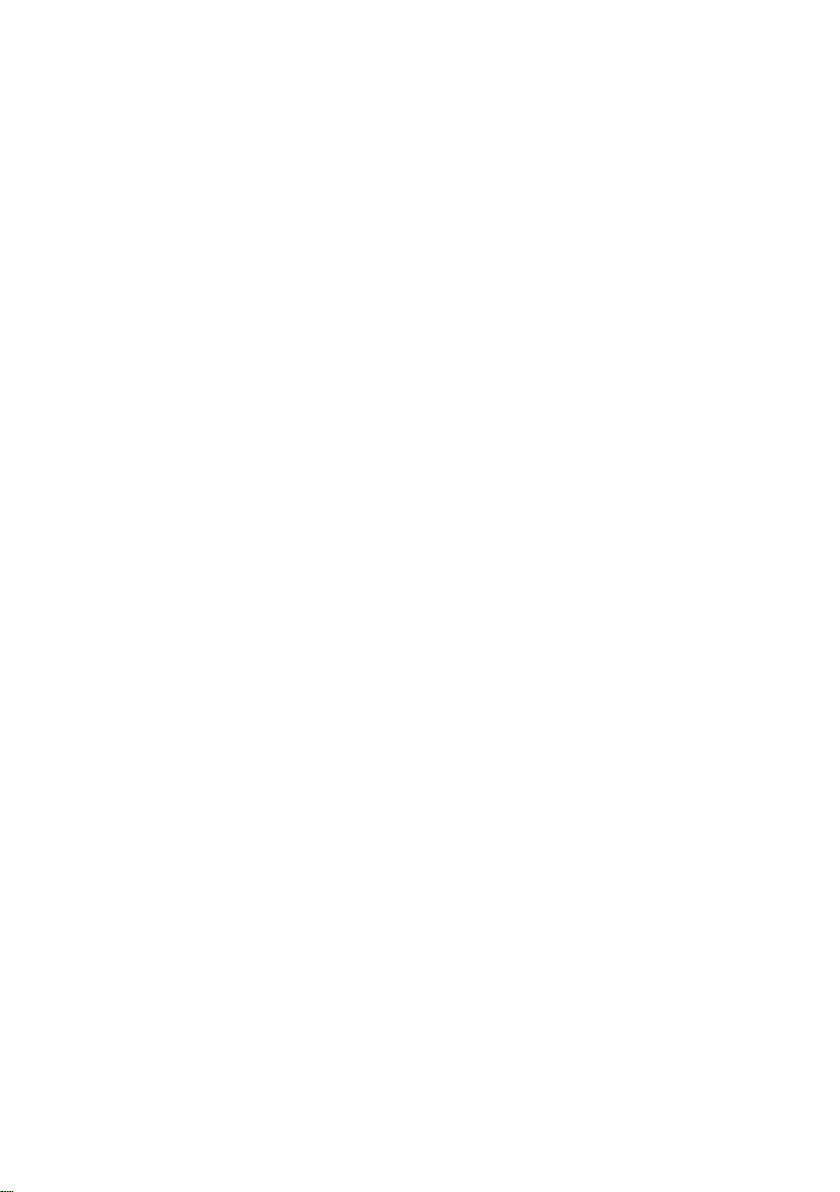
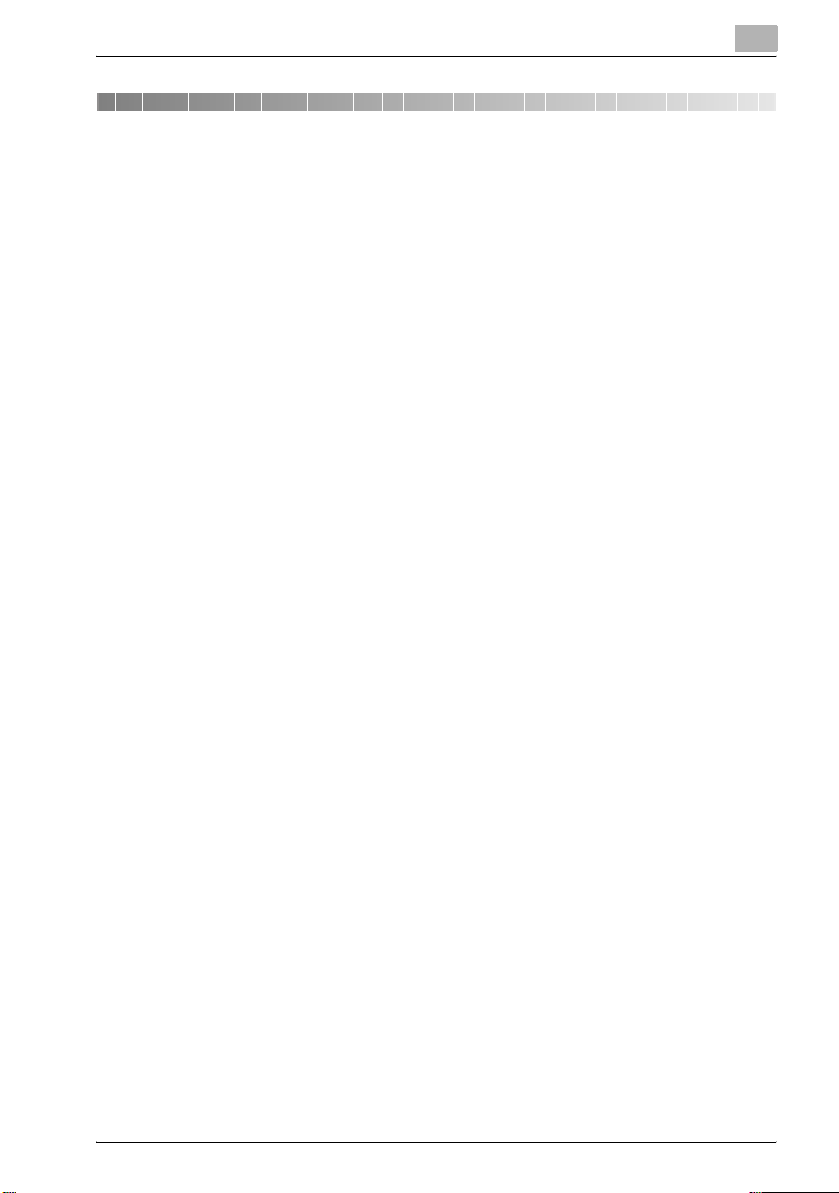
Contents
1 Introduction
CMS ............................................................................................... 1-3
Notices to the customer who employs the CMS ........................... 1-3
Registered trademark .................................................................... 1-3
1.1 Safety instructions............................................................................ 1-4
Warning and precaution symbols .................................................. 1-4
Meaning of symbols....................................................................... 1-4
Operations before replacing any part ............................................ 1-5
CMS part replacement operation................................................... 1-5
Power plug ..................................................................................... 1-6
When any abnormal condition is found ......................................... 1-7
1.2 Caution notations and caution labels ............................................. 1-8
2 bizhub PRO C5500
2.1 Maintenance procedure of the housing section............................ 2-3
Removing the dust-proof filter 1 assy............................................ 2-3
Reinstalling the dust-proof filter 1 assy ......................................... 2-4
Removing the dust-proof filter 2 assy............................................ 2-5
Reinstalling the dust-proof filter 2 assy ......................................... 2-6
2.2 Maintenance procedure of the toner collection box..................... 2-7
Removing the toner collection box assy........................................ 2-7
Reinstalling the toner collection box assy ..................................... 2-9
2.3 Maintenance procedure of the paper feeding section................ 2-10
Removing the pick-up roller/paper feed roller rubber.................. 2-10
Reinstalling the pick-up roller/paper feed roller rubber ............... 2-14
Removing the separation roller rubber ........................................ 2-15
Reinstalling the separation roller rubber ...................................... 2-16
2.4 Maintenance procedure of the bypass feed tray section ........... 2-17
Removing the pick-up roller/paper feed roller rubber.................. 2-17
Reintalling the pick-up roller/paper feed roller rubber ................. 2-21
2.5 Maintenance procedure of the fusing section ............................. 2-22
Removing the fusing unit ............................................................. 2-22
Reinstalling the fusing unit ........................................................... 2-26
bizhub PRO C5500 Contents-1

3DF-609
3.1 Maintenance procedure of the paper feeding section................... 3-3
Removing the paper feed unit ........................................................ 3-3
Reinstalling the paper feed unit ...................................................... 3-6
Removing the pick-up roller/paper feed roller................................ 3-7
Reinstalling the pick-up roller/paper feed roller............................ 3-11
Removing the separation roller..................................................... 3-12
Reinstalling the pick-up roller/paper feed roller............................ 3-14
Cleaning the timing sensor (PS302).............................................. 3-15
Removing the registration roller cover.......................................... 3-17
Reinstalling the registration roller cover........................................ 3-18
Cleaning the registration roller...................................................... 3-19
Cleaning the registration sensor (PS301)...................................... 3-21
4 Appendix
4.1 Replacement parts list ...................................................................... 4-3
Main body ....................................................................................... 4-3
Document feeder DF-609 ............................................................... 4-3
Contents-2 bizhub PRO C5500
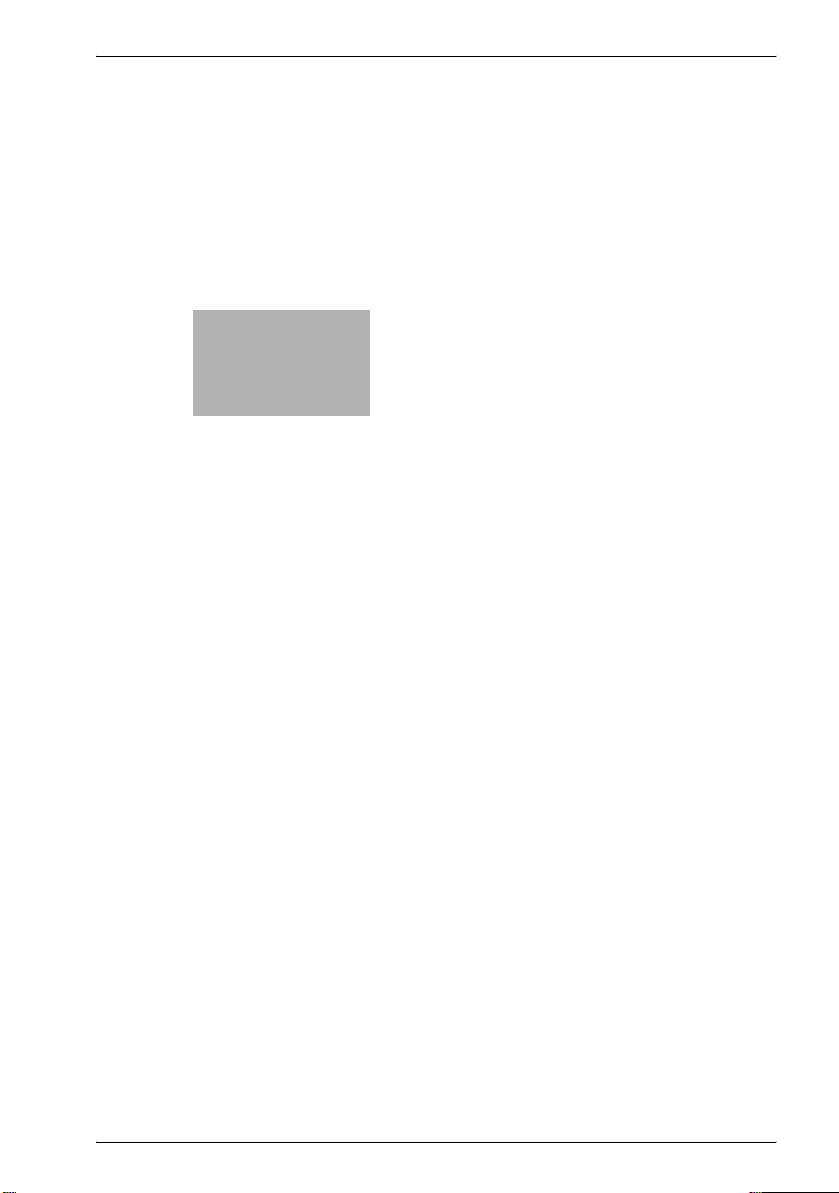
1
Introduction
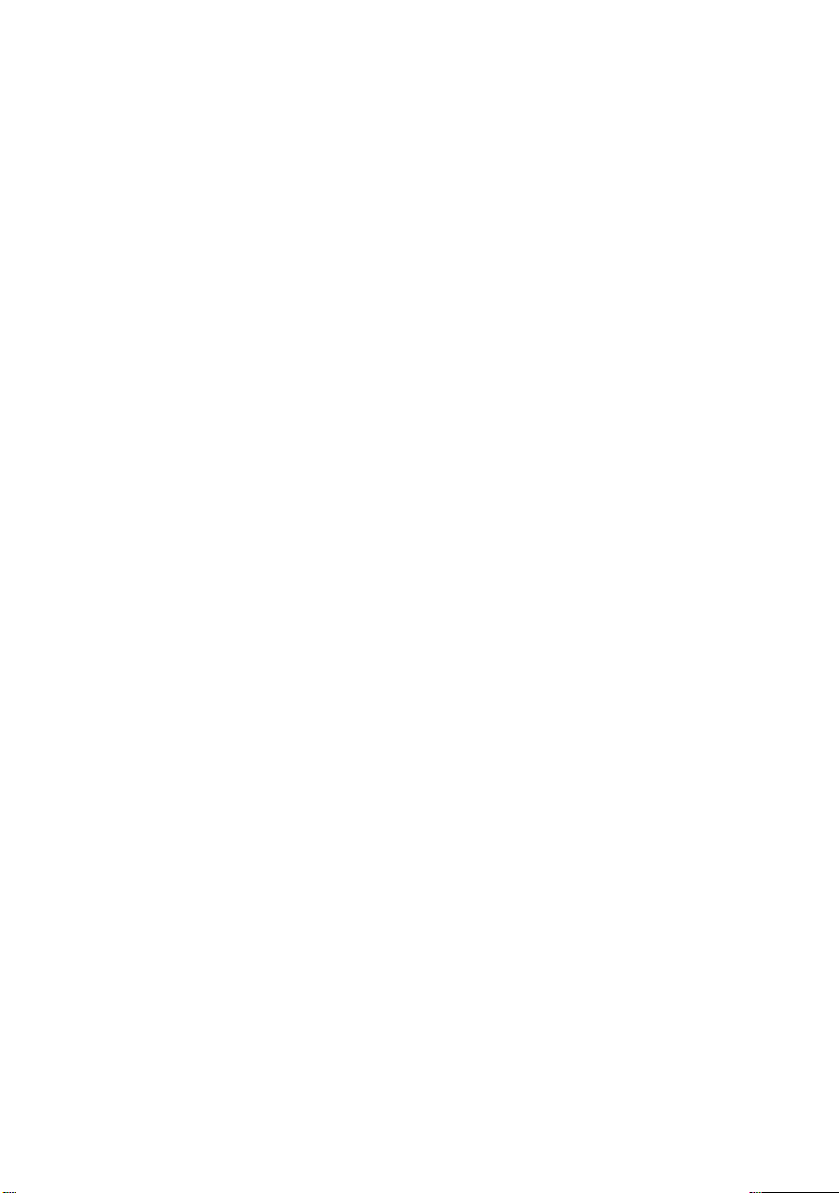
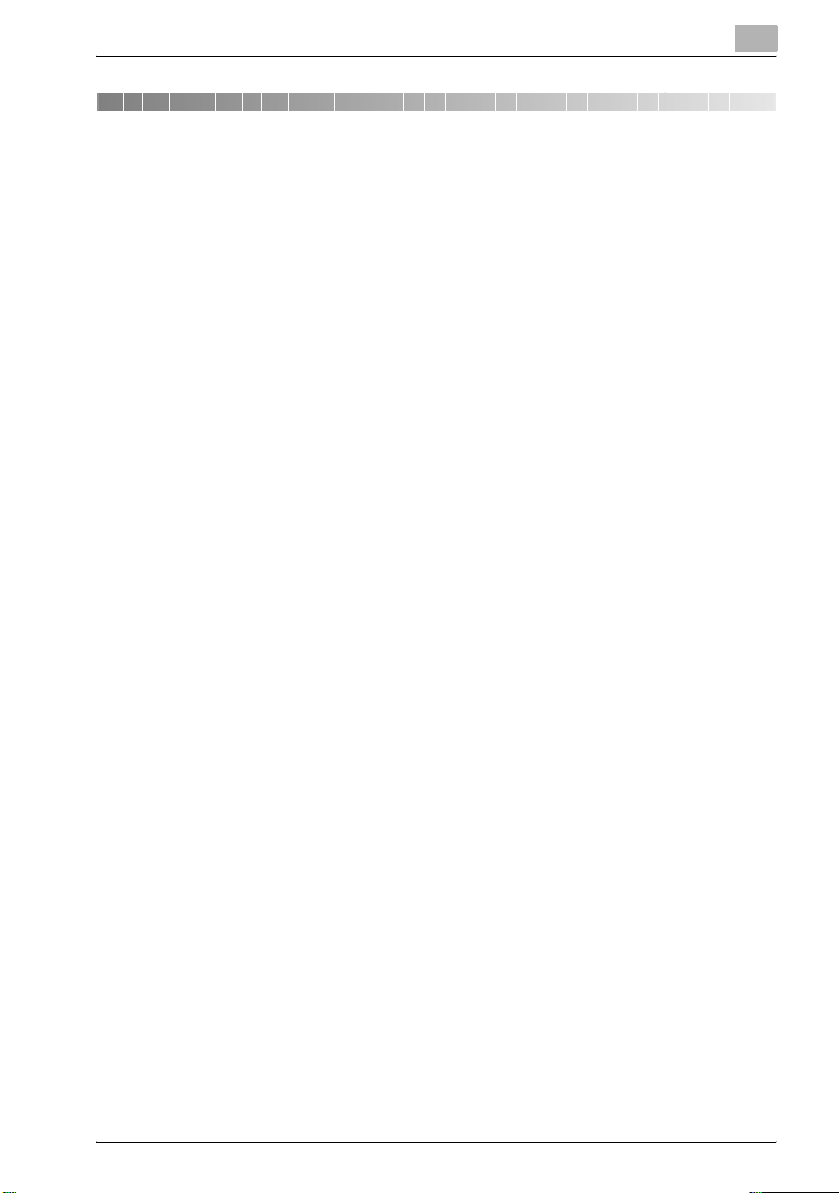
Introduction
1 Introduction
CMS
The CMS (Customer Maintenance Support) is a system that supports the
customer who conducts a parts replacement operation by himself without
getting an technical assistance from the customer engineer, to minimize the
downtime (shutdown period of the machine operation) of the machine of the
customer.
Notices to the customer who employs the CMS
When you want to employ the CMS, be sure to follow the instructions given
by the customer engineer.
And also, when you conduct a part replacement operation, be sure to read
each replacement instruction and follow the specific instructions given in it.
For your safety while in the replacement operation, be sure to keep this CMS
Instructions for Replacement safely, and also be careful not to get it lost.
Should it get lost, contact our service representative.
Registered trademark
bizhub PRO is a registered trademark of KONICA MINOLTA BUSINESS
TECHNOLOGIES, INC.
Copyright © 2007 KONICA MINOLTA BUSINESS TECHNOLOGIES, INC.
1
bizhub PRO C5500 1-3
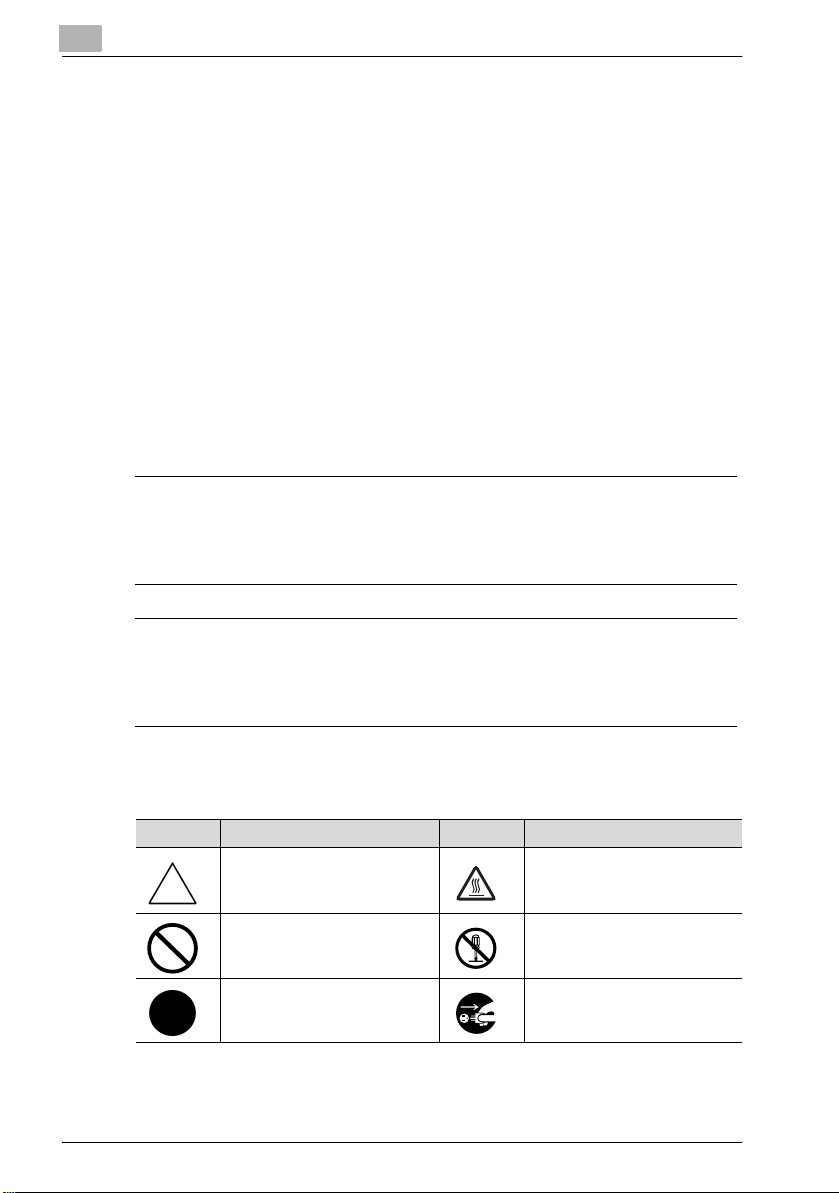
1
1.1 Safety instructions
For your safe operation, the following are the descriptions of the notices and
requests that you have to follow when replacing parts. Be sure to read them
carefully before conducting any part replacement operation.
- Be sure to keep this CMS Replacement Instructions not to get it lost.
- Be sure to follow the caution items given in the CMS Replacement
Instructions.
Warning and precaution symbols
In this CMS Replacement Instructions and on the copier, various types of
graphic expressions are employed to allow you to conduct a part
replacement operation properly without causing harm to you as well as other
people, and also damage to the property.
The following indicators are used on the warning labels or in this manual to
categorize the level of safety warnings.
7 WARNING
Ignoring this warnings could cause serious injury or even death.
% Do not ignore these safety advices.
Introduction
7 CAUTION
Ignoring this cautions could cause injury or damage to property.
% Do not ignore these safety advices.
Meaning of symbols
Symbol Meaning Example Meaning
A triangle indicates a danger
against which you should take
precaution.
A diagonal line indicates a prohibited course of action.
A black circle indicates an imperative course of action.
1-4 bizhub PRO C5500
This symbol warns against possible causes of burns.
This symbol warns against dismantling the device.
This symbol indicates you must
unplug the device.
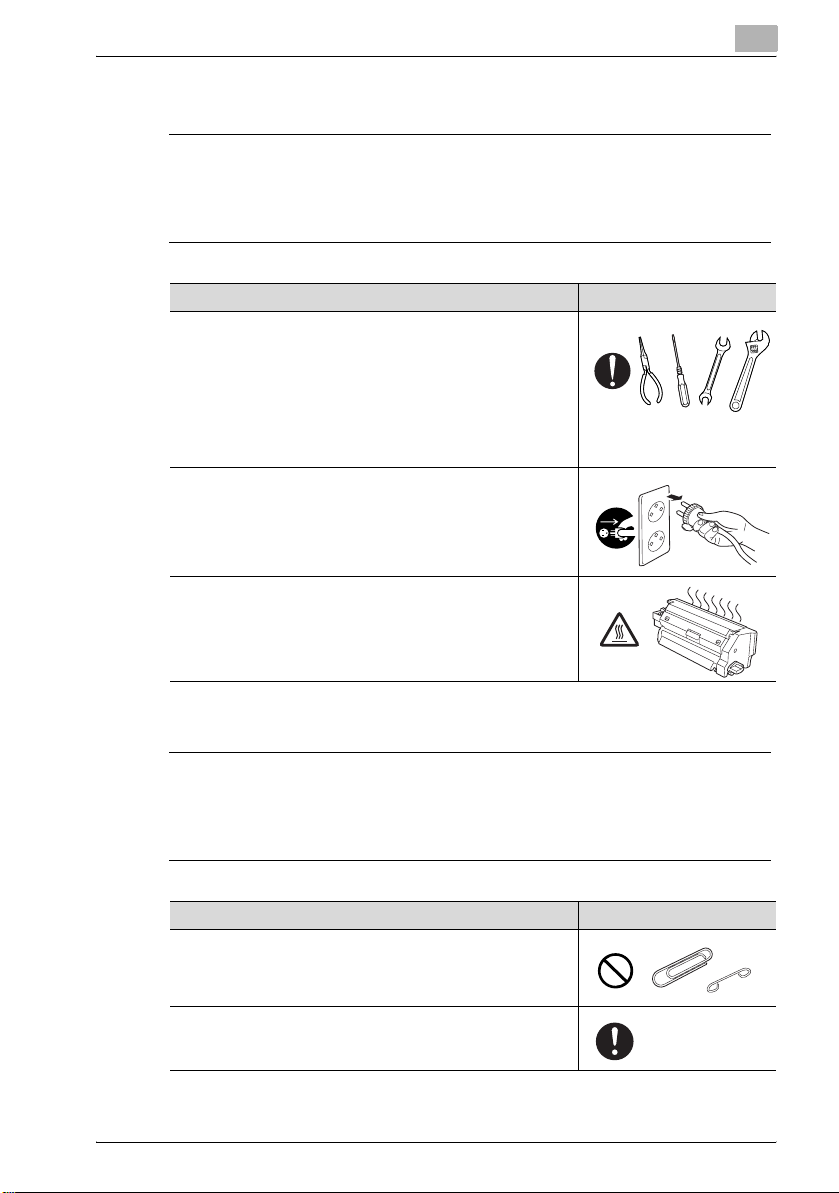
Introduction
Operations before replacing any part
7 CAUTION
Ignoring this cautions could cause injury or damage to property.
% Do not ignore these safety advices.
Warning Symbol
When conducting a part replacement operation, be sure to get
guidance from the customer engineer. And also, read the CMS
Replacement Instructions carefully before conducting a part replacement operation by following the prescribed procedure and
using tools also prescribed. Be sure not to conduct any operations other than those described in the CMS Replacement Instructions. When the prescribed procedure and tools are not
employed, this may cause damage to the copier or you may get
injured.
Before starting operations, be sure to unplug the power cords
of the copier main body and the optional equipment from the
power outlet.
When the power cord is plugged into the power outlet, some
electrical components may be energized even if the power
switch is turned off. So, be careful not to get an electric shock.
The temperature gets high in the vicinity of the fusing unit. Be
careful not to come into contact with it, or you may get burned.
1
CMS part replacement operation
7 WARNING
Ignoring this warnings could cause serious injury or even death.
% Do not ignore these safety advices.
Warning Symbol
Do not allow any metal parts such as clips, staples and screws
to fall into the inside or opening of the copier.
They may cause a short circuit to the internal parts of the copier,
thus leading up to a risk of an electric shock or fire.
Check the wiring harness for squeezing and any other damage.
Current may leak, thus leading up to a risk of an electric shock
or fire.
bizhub PRO C5500 1-5
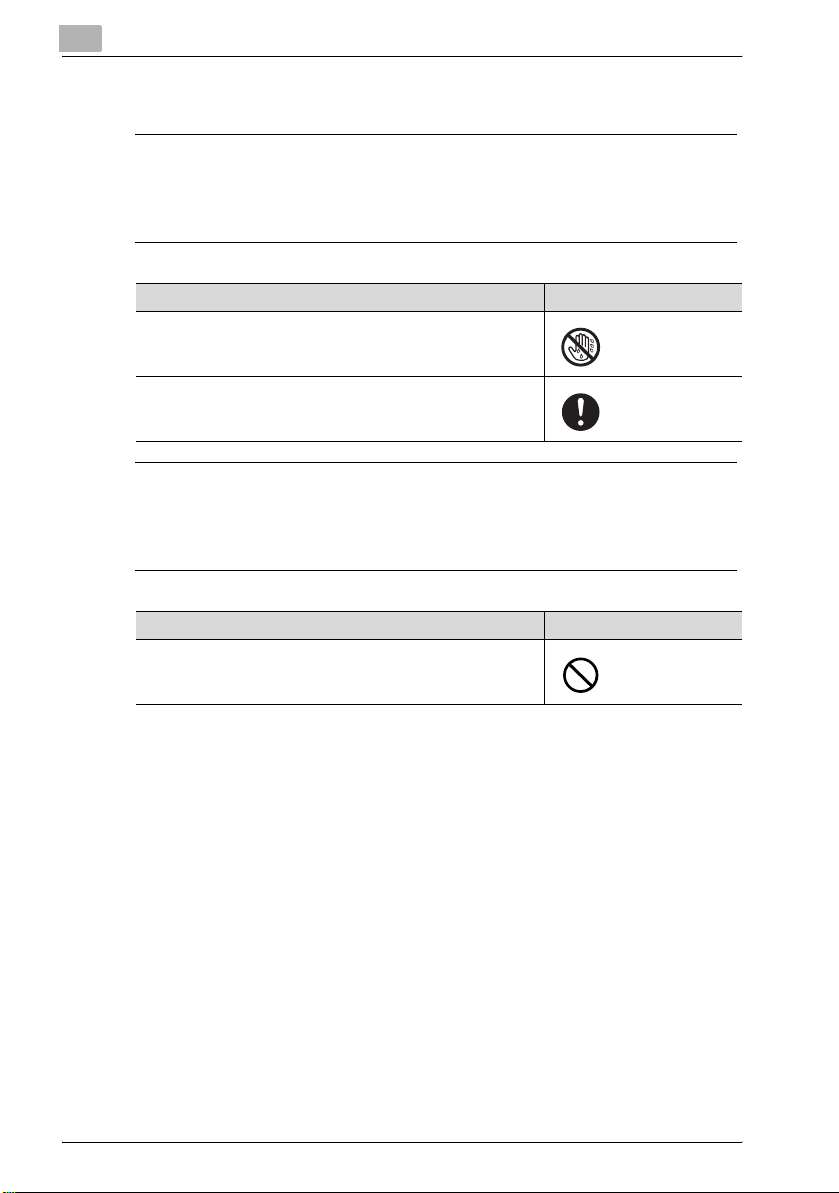
1
Introduction
Power plug
7 WARNING
Ignoring this warnings could cause serious injury or even death.
% Do not ignore these safety advices.
Warning Symbol
Be sure to avoid plugging or unplugging the power cord with a
wet hand. You may get an electric shock.
Be sure to plug the power cord securely into the power outlet.
Otherwise, a fire may result, or you may get an electric shock.
7 CAUTION
Ignoring this cautions could cause injury or damage to property.
% Do not ignore these safety advices.
Warning Symbol
When unplugging the power cord from the power outlet, be
careful not to pull the power cord. Otherwise, a fire may result
with the power cord damaged, or you may get an electric shock.
1-6 bizhub PRO C5500
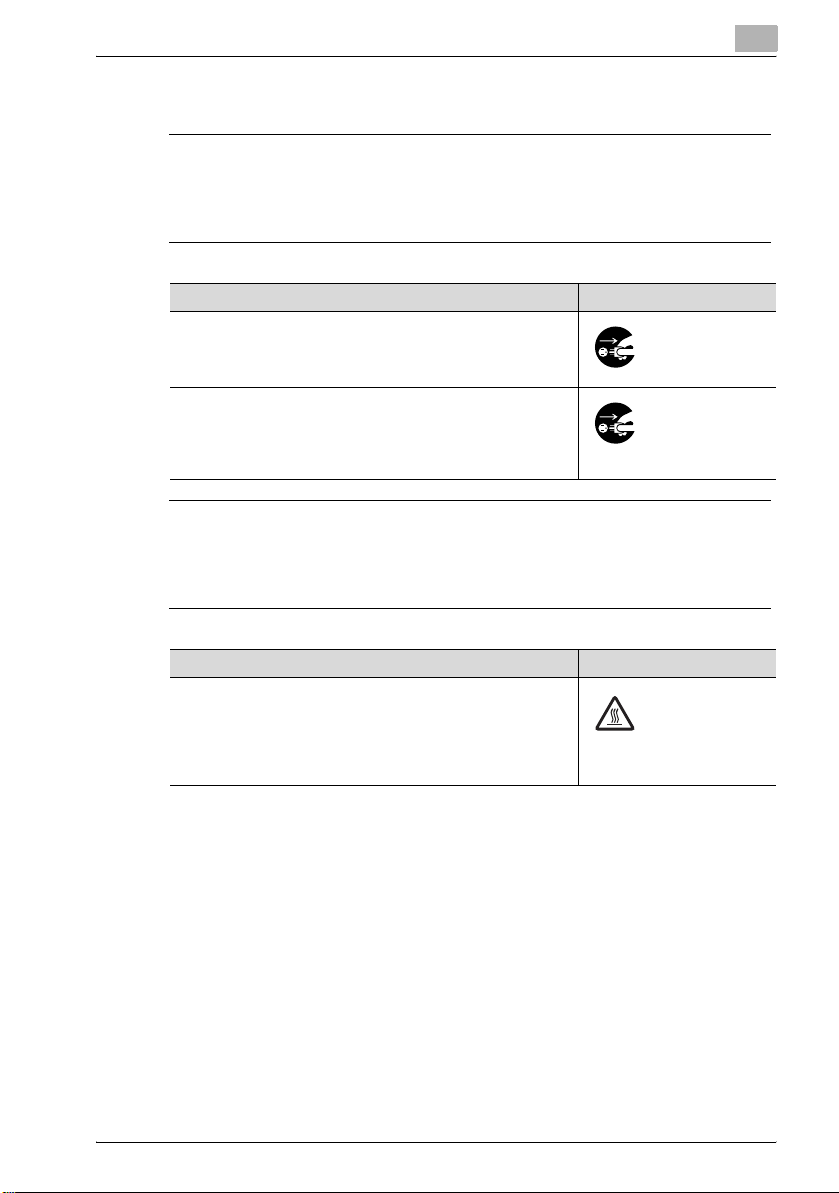
Introduction
When any abnormal condition is found
7 WARNING
Ignoring this warnings could cause serious injury or even death.
% Do not ignore these safety advices.
7 CAUTION
Ignoring this cautions could cause injury or damage to property.
% Do not ignore these safety advices.
Warning Symbol
When the copier gets hot abnormally, or when it gives out
smoke, a foul smell or abnormal noise, turn off the power switch
at once. And then be sure to unplug the power cord from the
power outlet and contact our service technician.
When the copier is let fall or when the cover is damaged, turn off
the power switch at once. And then, be sure to unplug the power cord from the power outlet and contact our service technician. Using the copier as it is may lead up to a fire, or you may
get an electric shock.
1
Warning Symbol
Some internal parts of the copier develops a high temperature,
and you may get a burn when you come into contact with one
of these parts. When checking the internal parts while in a part
replacement operation, be careful not come into contact with a
section like these (around the fusing unit) with a symbol indicating "High Temperature" provided.
bizhub PRO C5500 1-7
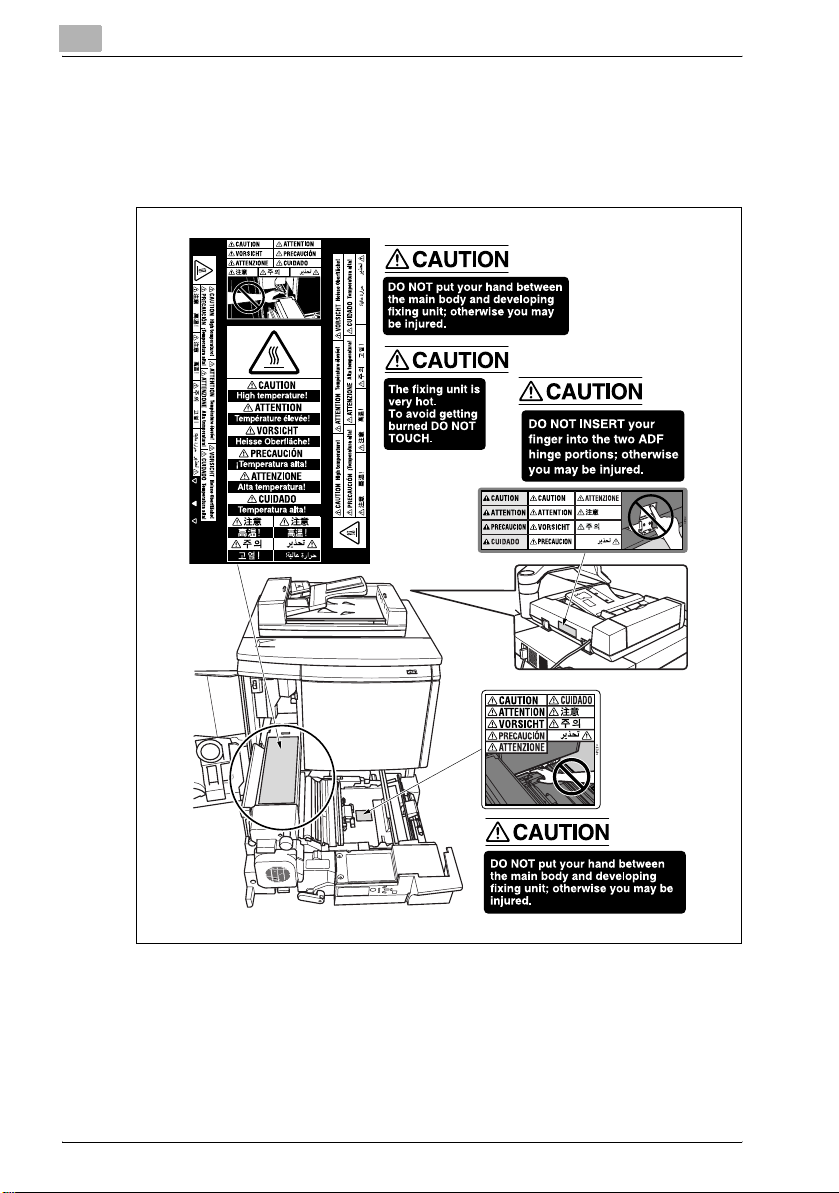
1
1.2 Caution notations and caution labels
For this copier, there are the caution notations or labels for safety operations
provided at the locations as shown below. Be sure to take every care to avoid
any accidents while in the part replacement operation.
Introduction
1-8 bizhub PRO C5500

Introduction
1
WARNING
DO NOT throw the toner
recovery box into a fire. If it
is thrown into a fire, the
toner may ignite and cause
a dangerous situation.
bizhub PRO C5500 1-9
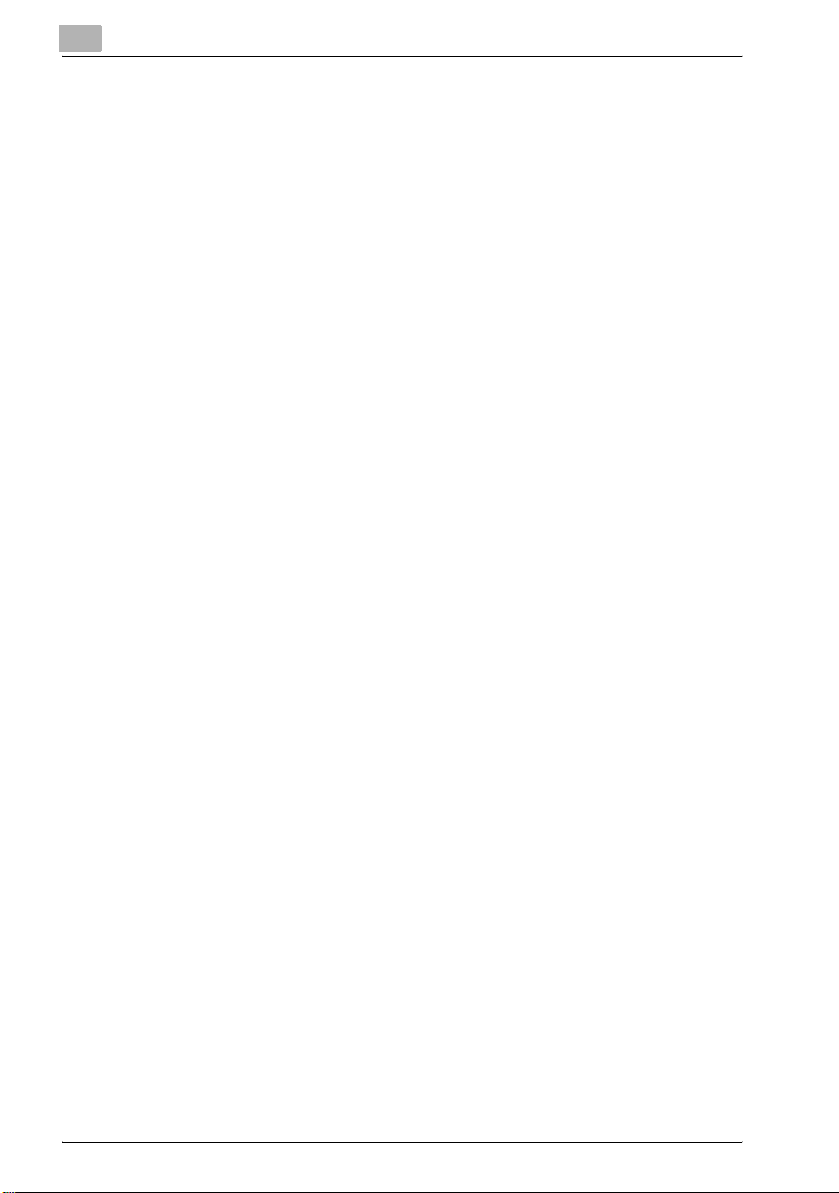
1
Introduction
1-10 bizhub PRO C5500

2
bizhub PRO C5500
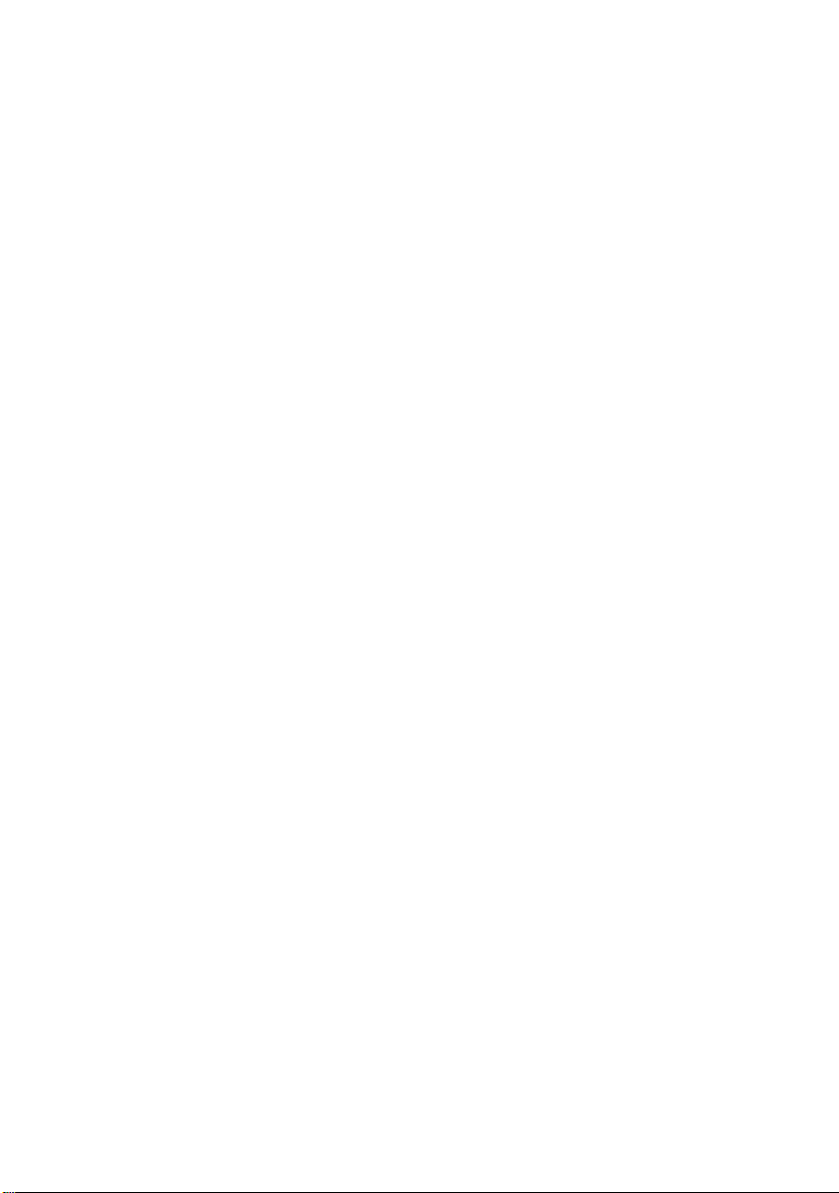

bizhub PRO C5500
2 bizhub PRO C5500
2.1 Maintenance procedure of the housing section
Removing the dust-proof filter 1 assy
Periodically replaced parts/cycle:
- Dust-proof filter 1 assy: Every 150,000 prints (actual replacement cycle:
Varies depending on the coverage, the developing roller drive distance
and temp/humidity)
1 Turn OFF the sub power switch.
left front door main power switch sub power switch
2
2 Open the left front door, and then turn OFF the main power switch.
3 Unplug the power cord.
bizhub PRO C5500 2-3
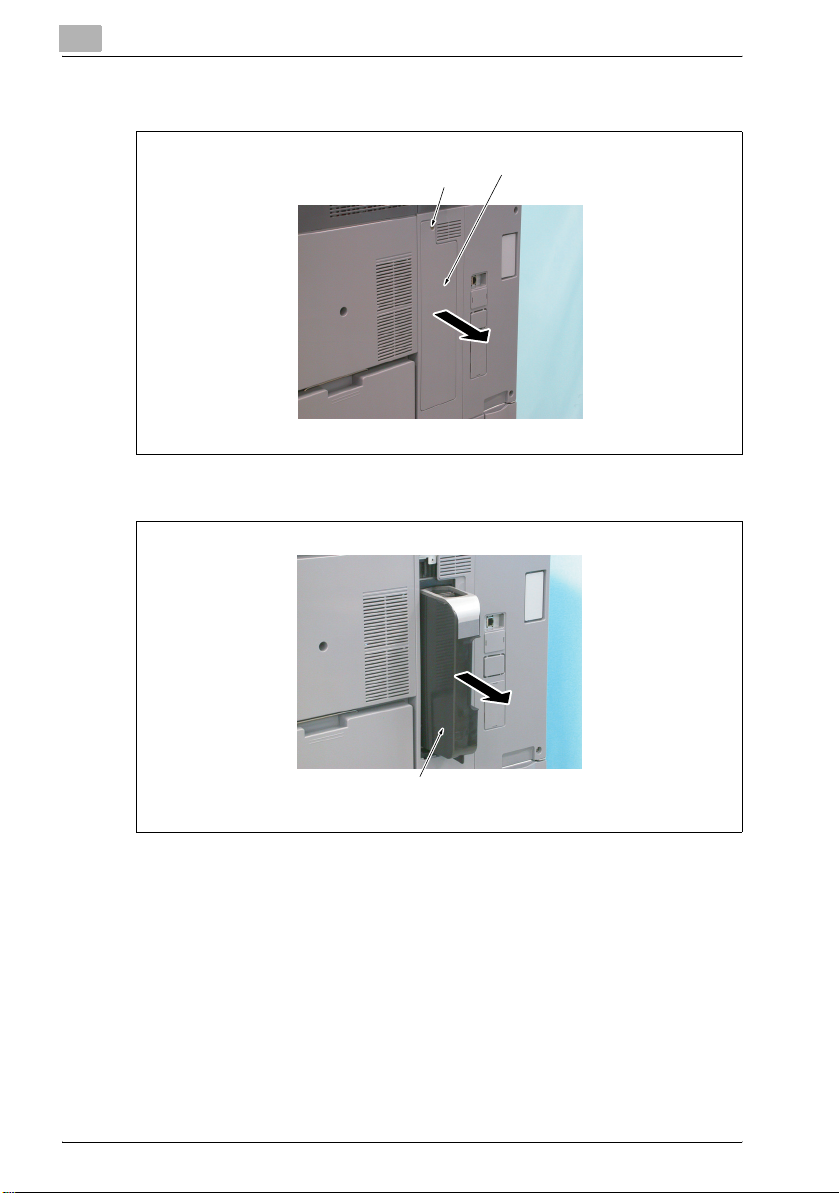
2
bizhub PRO C5500
4 Remove the screw, and remove the filter cover.
screw filter cover
5 Remove the dust-proof filter 1 assy.
dust-proof filter 1 assy
Reinstalling the dust-proof filter 1 assy
% Reinstall the above parts following the removal steps in reverse.
2-4 bizhub PRO C5500

bizhub PRO C5500
Removing the dust-proof filter 2 assy
Periodically replaced parts/cycle:
- Dust-proof filter 2 assy: Every 150,000 prints
1 Turn OFF the sub power switch.
2
left front door main power switch sub power switch
2 Open the left front door, and then turn OFF the main power switch.
3 Unplug the power cord.
bizhub PRO C5500 2-5
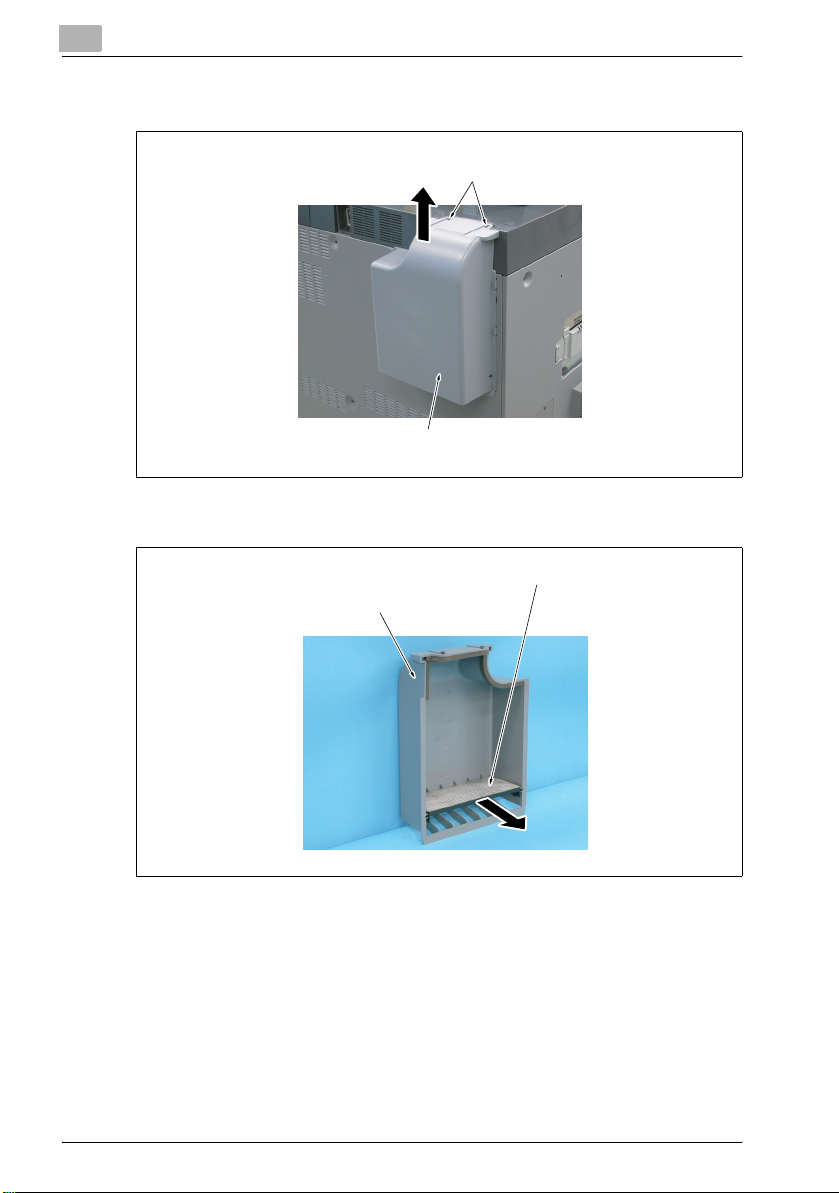
2
bizhub PRO C5500
4 Loosen the two screws and remove the filter cover.
screws
filter cover
5 Pull out the dust-proof filter 2 assy from the filter cover.
filter cover
dust-proof filter 2 assy
Reinstalling the dust-proof filter 2 assy
% Reinstall the above parts following the removal steps in reverse.
2-6 bizhub PRO C5500
